Page 1
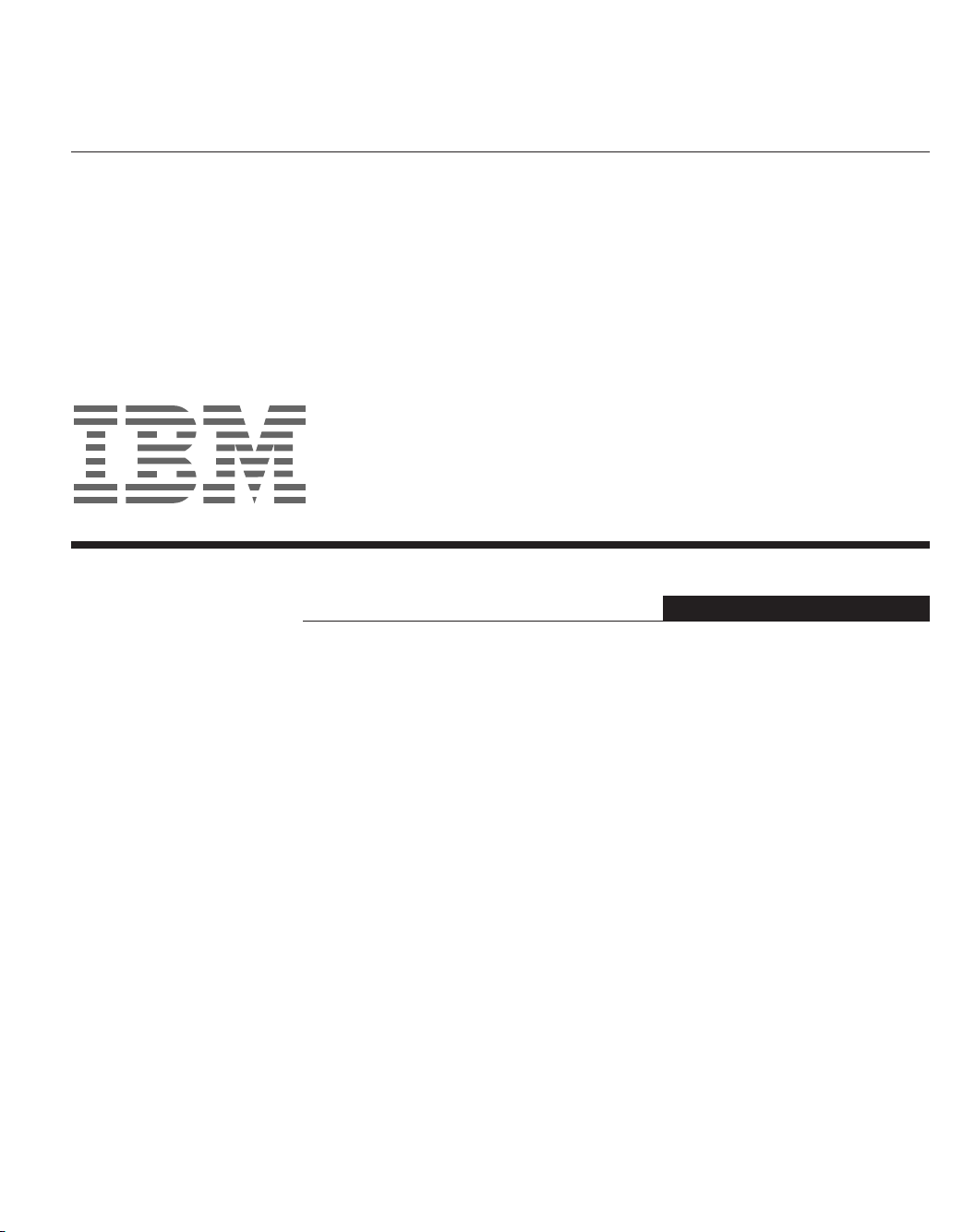
C170
User’s Guide
Color Monitor
English
Page 2
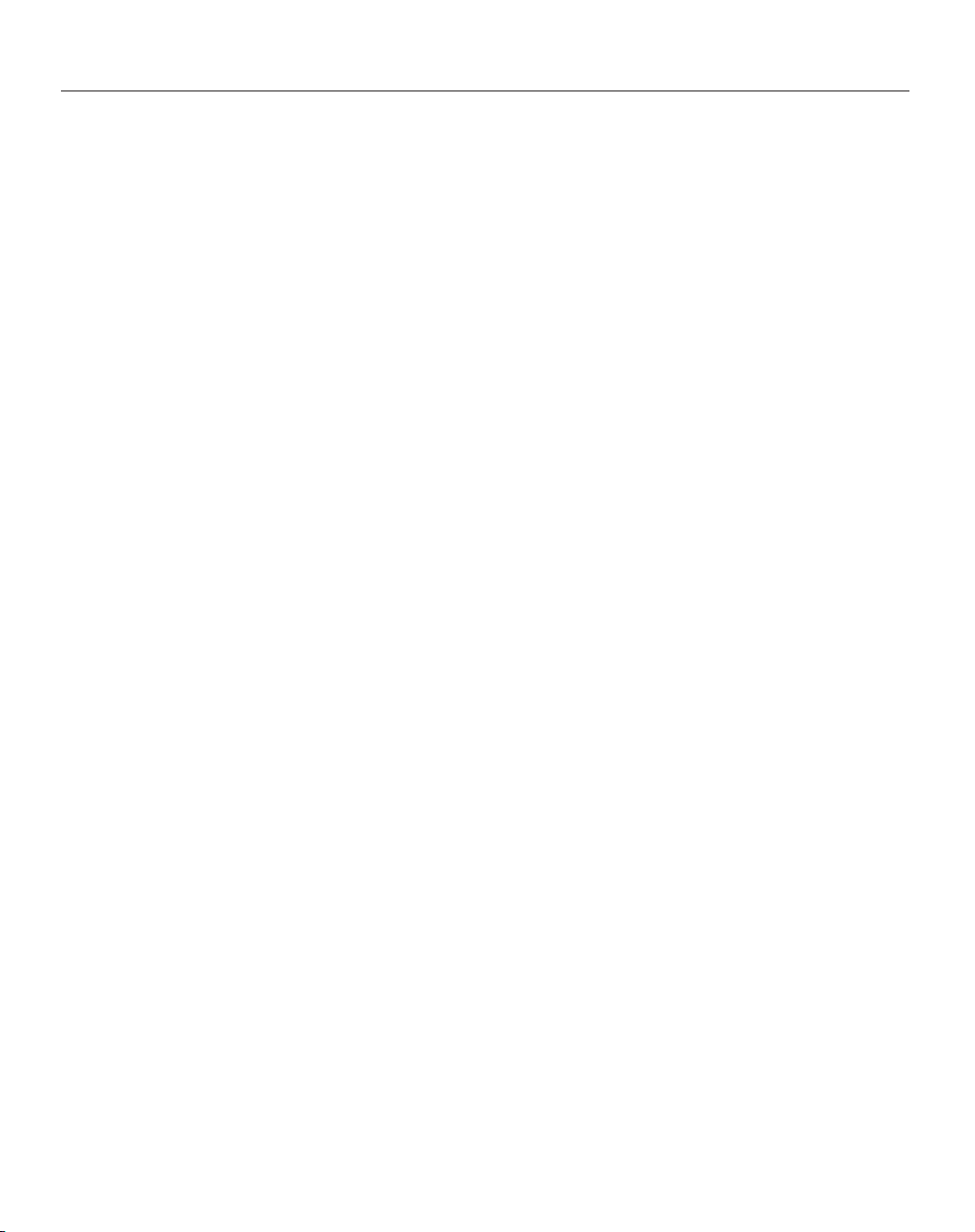
Announcement
NOTE: THE MANUFACTURER IS NOT RESPONSIBLE FOR ANY RADIO CAUSED BY
UNAUTHORIZED MODIFICATIONS TO THIS EQUIPMENT. SUCH MODIFICATIONS
COULD VOID THE USER'S AUTHORITY TO OPER ATE THE EQUIPMENT.
NOTE: This equipment has been tested and found to comply with the limits for
a Class B digital device, pursuant to part 15 of the FCC Rules.These limits are
designed to provide reasonable protection against harmful interference
in
a residential installation. This equipment generates, uses can radiate
radio frequency energy and, if not installed and used in accordance with
the instructions, may cause harmful interference to radio communications.
However, there is no guarantee that interference will not occur in a
particular installation.If this equipment does cause harmful interference
to radio or television reception, which can be determined by turning
the equipment off and on, the user is encouraged to try to correct
the interference by one or more of the following measures:
- Reorient or relocate the receiving antenna.
- Increase the separation between the equipment and receiver.
- Connect the equipment into an outlet on a circuit different from that to
which the receiver is connected.
- Consult the dealer or an experienced radio/TV technician for help.
Page 3
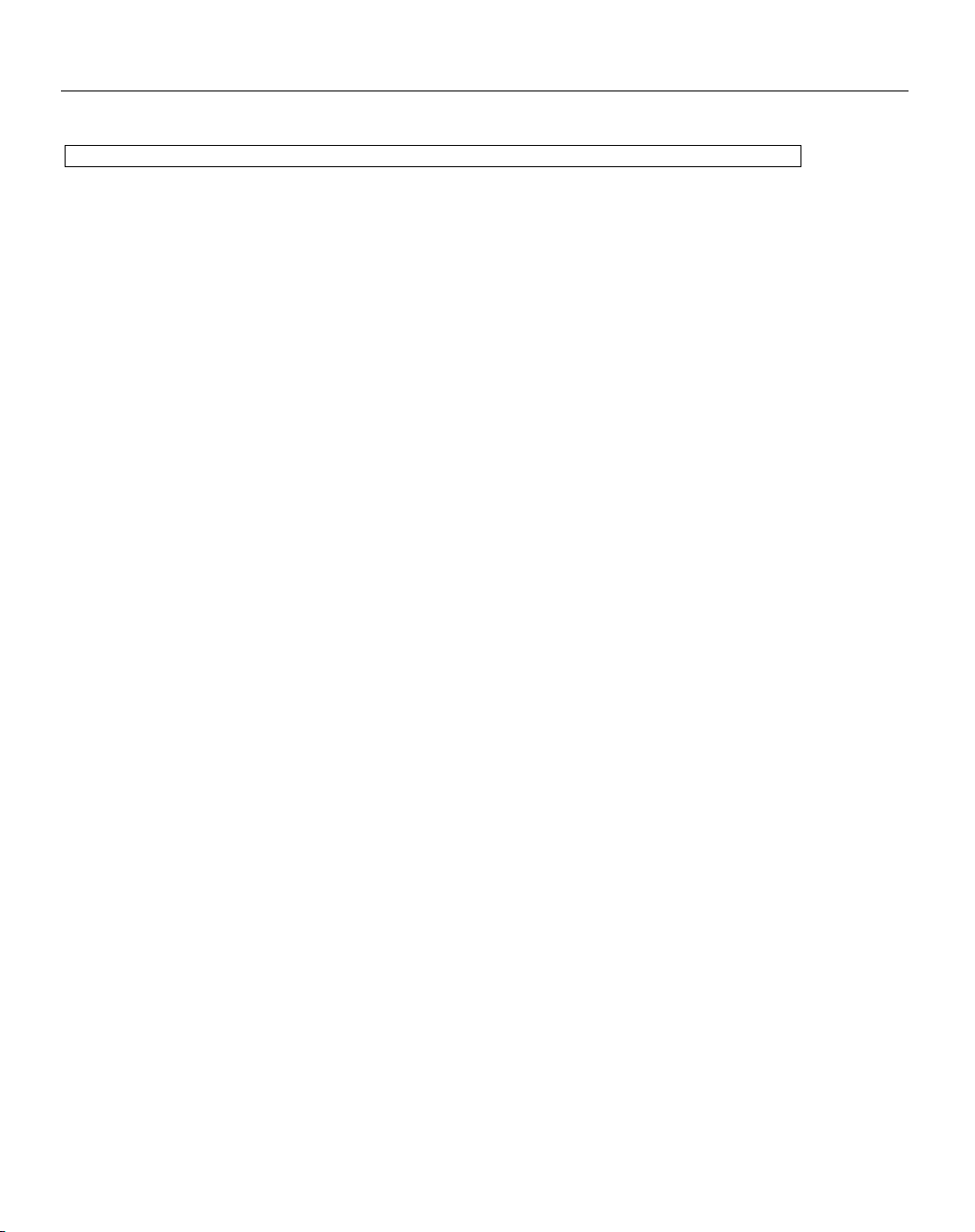
First Edition (April / 2003)
Note : For important information, refer to the Monitor Safety and Warranty manual that comes with this monitor.
iii
Page 4
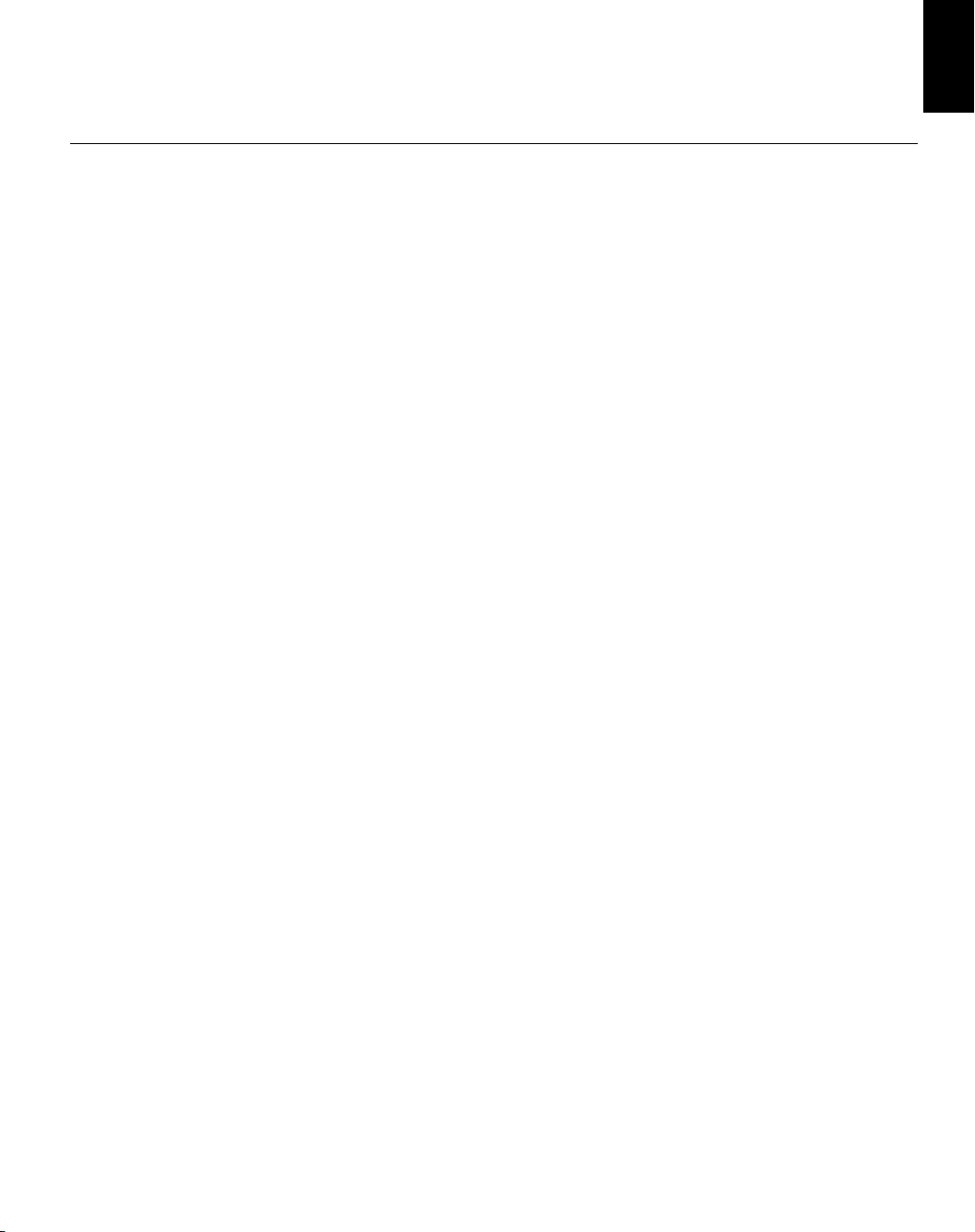
Contents
Safety (Read first).......................................................................................................2
Setting up the monitor ...............................................................................................3
Product Description..............................................................................................3
Workplace preparation.........................................................................................3
Working Practices ................................................................................................4
Caring for your Monitor ........................................................................................4
Connecting your Monitor......................................................................................5
Switching on your Monitor....................................................................................6
Device Driver Installation...........................................................................................7
Windows 95/98 ....................................................................................................7
Windows 2000/Me............................................................................................................8
Windows XP .....................................................................................................................9
Adjusting Your Monitor............................................................................................10
User controls......................................................................................................10
On-screen display (OSD) controls......................................................................11
Further Information ..................................................................................................15
Display modes ...................................................................................................15
Power Management...........................................................................................16
ENGLISH
Troubleshooting .......................................................................................................17
Help and Service Information.............................................................................19
Specifications ...........................................................................................................20
Service Information..................................................................................................21
Notices and Trademarks..........................................................................................22
1
Page 5
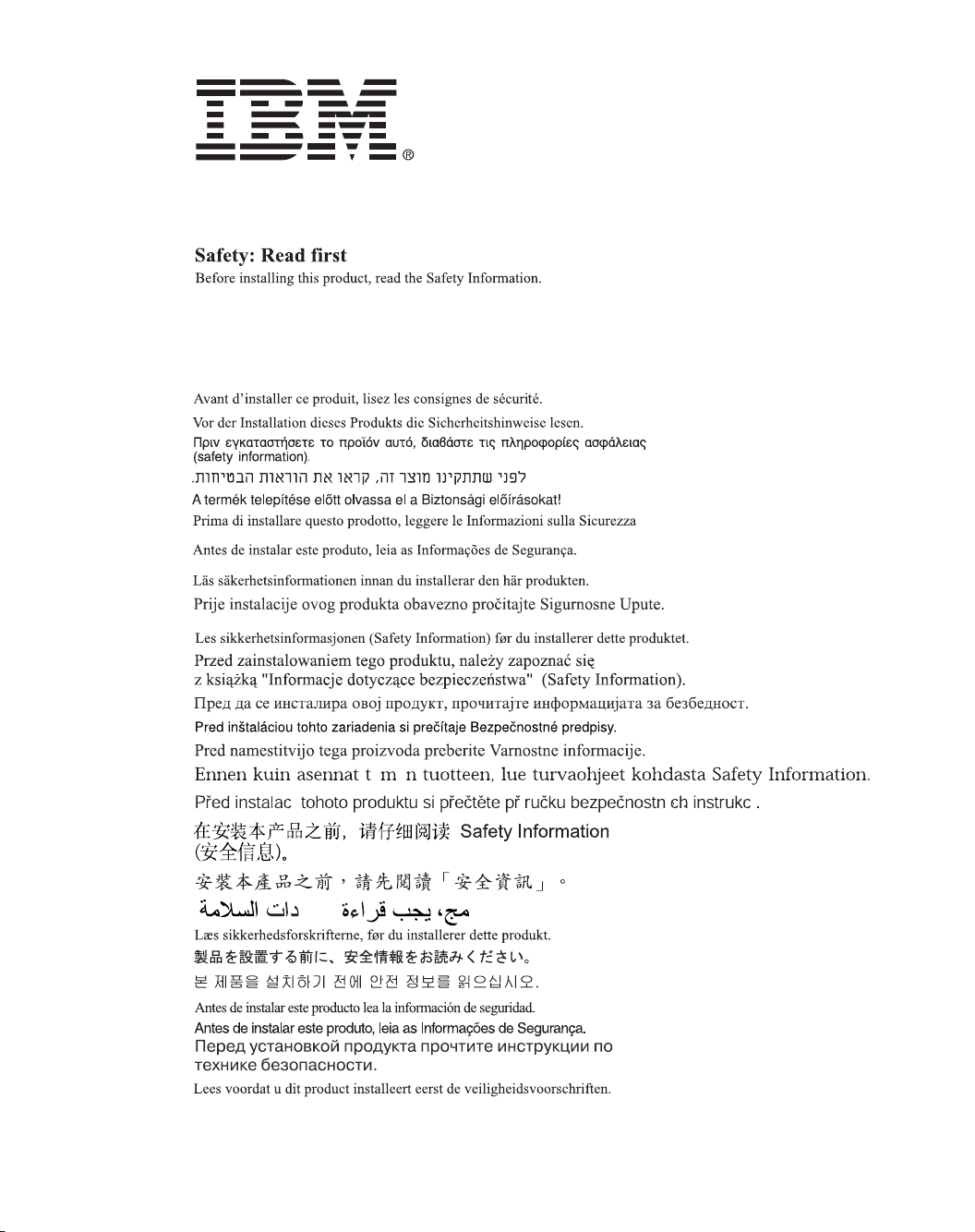
í í í
2
Page 6
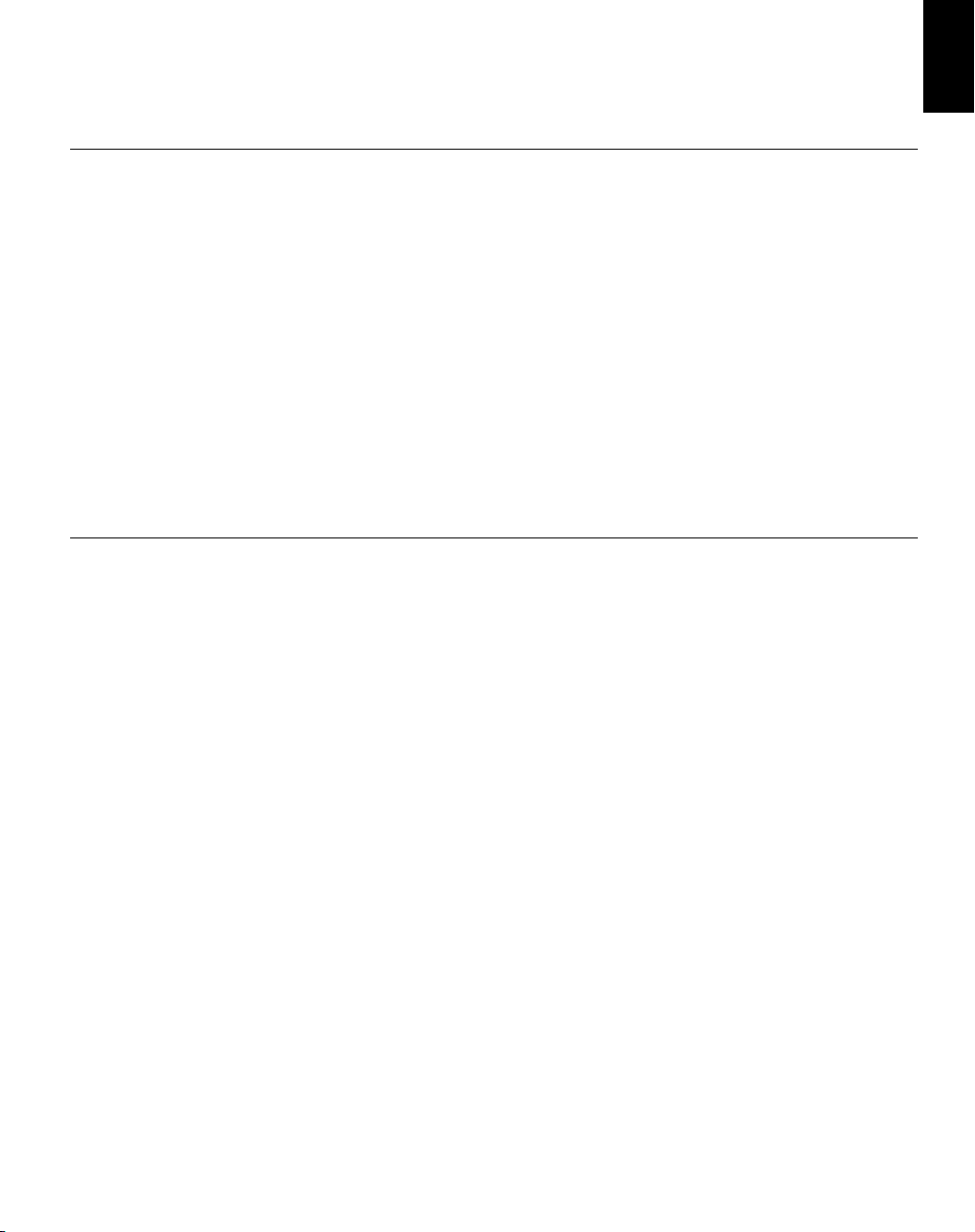
Setting up the monitor
Product Description
This monitor requires a computer with a suitable on-board sub-system or
Video Adapter card that can support SXGA 1280 x 1024, XGA 1024 x 768,
SVGA 800 x 600, or VGA 640 x 480 at 60Hz.
In addition to your monitor, your option package includes the following:
• User's Guide and Installation Files CD
• Monitor Safety and Warranty Information Manual
• C170 Color Monitor Quick Setup Guide
• Power Cord
• C170 Color Monitor
• Signal Cable - Attached to Monitor
Workplace Preparation
ENGLISH
This section gives advice
i
on what you should
consider before you set up
your monitor.
Positioning the Monitor
Choose a suitable place to position the monitor where it is not near
fluorescent desk lighting or any equipment that produces magnetic fields
that could cause interference. Ensure that the furniture or equipment can
support the weight of the monitor. Allow at least 50mm (2 in.) ventilation
space around the monitor.
Height
Position the monitor so that the top of the screen is slightly below your eye
level when you sit at your workstation.
Orientation
- Choose a position that gives the least reflection from lights and windows,
usually at a right angle to any windows.
- Position the monitor directly in front of you so that you do not have to
twist your body to use it.
- Tilt the monitor to a comfortable viewing angle.
3
Page 7
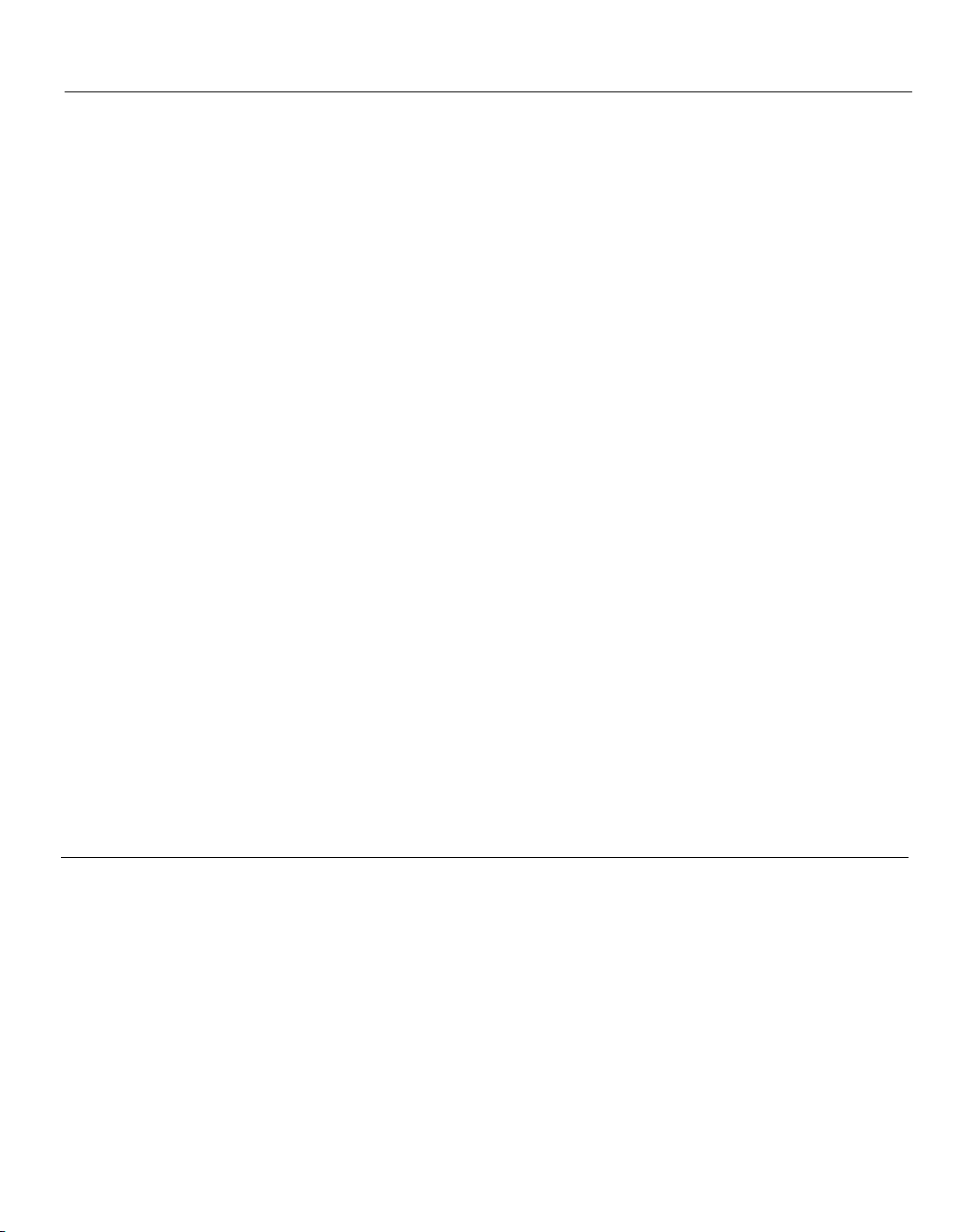
Working Practices
This section gives advice
i
on how you can work
comfortably and reduce
fatigue.
Rest
Take regular breaks. Vary your posture, stand up and stretch occasionally
as prolonged use of computer workstations can be tiring.
Back
Sit back in your chair and use the backrest.
Hands
Adjust the seat height so that your forearms are approximately horizontal
and your wrists are straight when using the keyboard. Your upper arms
should be relaxed with your elbows near your body.
Use a light touch on the keyboard, keeping your hands and fingers relaxed.
Allow a space in front of the keyboard to rest your wrists when not typing.
Consider using a wristpad.
Eyesight
Working with monitors, in common with any prolonged close work, can be
visually demanding. Look away from the screen periodically and have your
eyesight checked regularly.
Screen settings
Set the screen brightness and contrast to a comfortable level. You may
have to adjust these settings as the lighting changes during the day. Many
application programs let you select color combinations which can help you
to view in comfort. See the User controls section on page 10 for more
information.
Power cord
For safe operation, use the power cord supplied with the unit.
Caring for your Monitor
Be sure to turn off the power before you perform any maintenance on the
monitor. Clean your monitor as follows:
• Gently wipe the covers and the screen with a soft cloth.
Do not use solvents or abrasives.
• Remove finger marks and grease with a damp cloth and mild detergent.
• Never use flammable cleaning materials to clean your IBM monitor or
any other electrical apparatus.
4
Page 8
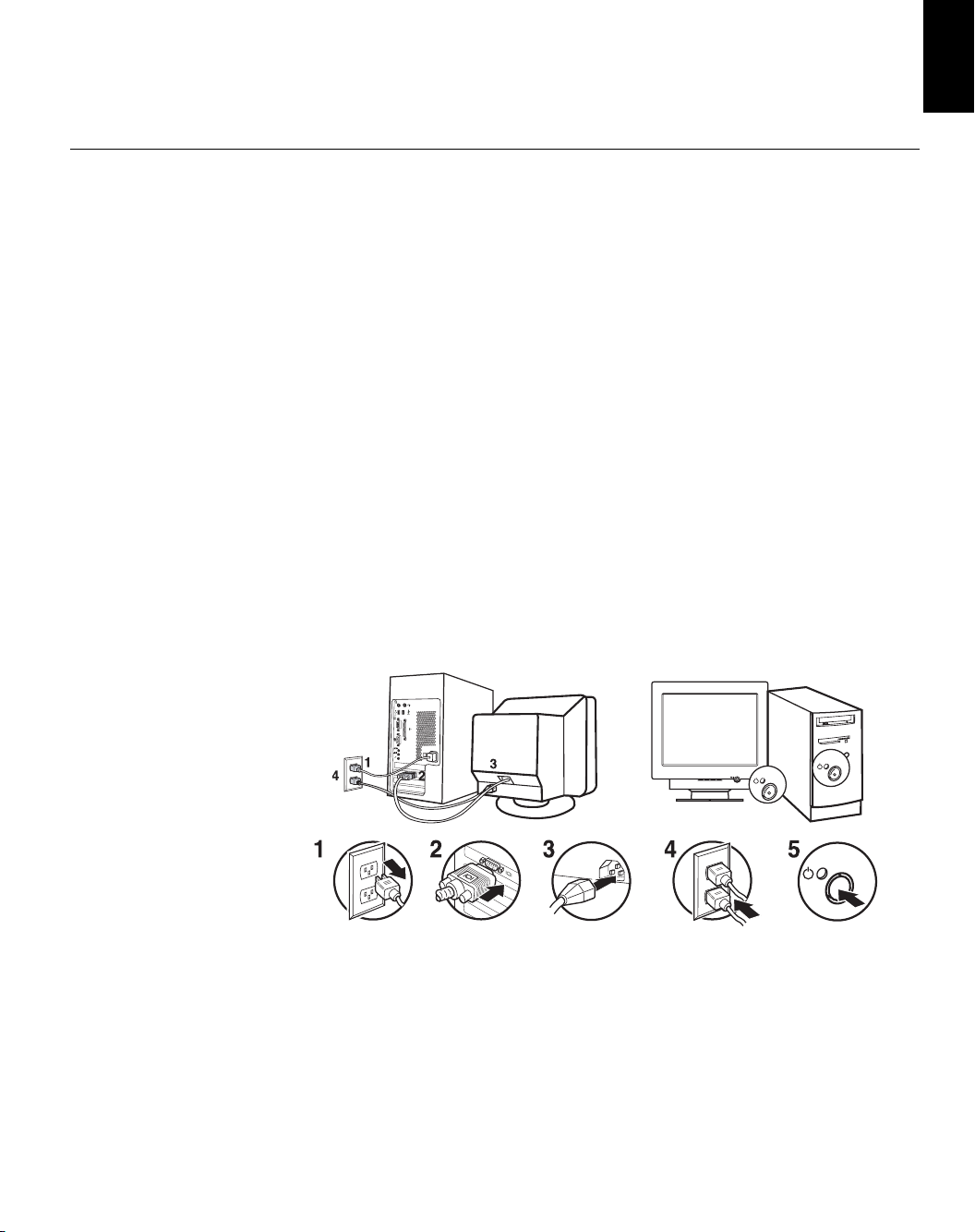
Connecting your Monitor
Be sure to read the ‘Safety’
Information located in the
Monitor Safety and Warranty
Information Manual before
carrying out this procedure.
• Before setting up the monitor, ensure that the power is turned off to the
monitor, computer system, and other attached devices.
• Carefully set the monitor face-down with the underside facing you.
Connecting your Tilt/Swivel stand
1. Align the hooks on the tilt/swivel stand with the matching slots in the
base of the monitor.
2. Insert the hooks into slots.
3. Slide the tilt/swivel stand toward the front of the monitor until the latches
click into the locked position.
Connecting to Computer
1. Turn off your computer and all attached devices. Next, unplug the power
cord(s) to your computer and all attached devices.
2. Connect the signal cable.
3. Connect the power cord to the monitor and then plug the power cord into a
properly grounded outlet. Next, reconnect the power cord(s) to your
computer and all attached devices.
ENGLISH
5
Page 9

Switching on your Monitor
1. Switch on your computer.
2. Switch on your monitor by pushing and releasing the power switch marked [ ]
at the front of the bezel.
[To switch off your monitor, push and release the power switch again.]
3. To update or install device drivers, follow the instructions in the Device Driver
Installation section on page 7.
6
Page 10

Device Driver Installation
Installing the device driver in Windows 95 or Windows 98
To install the device driver in Microsoft®Windows®95 or Windows 98, do
the following:
Note:
You must download files from the User’s Guide and Installation Files CD to
use the Plug and Play feature in Windows 95 or Windows 98.
1. Turn off the computer and all attached devices.
2. Ensure that the monitor is connected correctly.
3. Turn on the monitor and then the system unit. Allow your computer to
start the Windows 95 or Windows 98 operating system.
Your computer’s Plug and Play code might warn you that your system
hardware has changed. This means that it has detected your new
monitor for the first time.
4. Open the Display Properties window by clicking Start, Settings,
Control Panel and then double - clicking on the Display icon.
5. Click the Settings tab.
• If you are using Windows 95 :
6 - 1.
Click the Change Display Type button.
2.Click the Change Monitor Type button.
• If you are using Windows 98 :
6 - 1.Click the Advanced button.
2.Click the Monitor tab.
3.
Open the Upgrade Device Driver Wizard window by clicking on
Change button and then select the Next button.
4.
Click “Display a list of the known drivers for this device so that
I can choose a specific driver” and then select the Next button.
7. Insert the User’s Guide and Installation Files CD into the CD drive and
click the Have Disk button.
8. Click OK.
9. Ensure that the CD drive letter is selected, and then select the
DRIVERS folder.
10.Select IBM C170 monitor and click OK. The files will be copied from the
CD to your hard disk drive.
11.Close all open windows and remove the CD.
12.Restart the computer.
The system will automatically select the maximum refresh rate and
corresponding Color Matching Profiles.
ENGLISH
7
Page 11

Installing the device driver in
To install the device driver in Microsoft Windows 2000 Professional or
Microsoft Windows Millennium Edition (Me), do the following:
Note:
You must download files from the User’s Guide and Installation Files CD to
use the Plug and Play feature in Windows 2000 or Windows Me.
1. Turn off the computer and all attached devices.
2. Ensure that the monitor is connected correctly.
3. Turn on the monitor and then the system unit. Allow your computer to
start the Windows 2000 or Windows Me operating system.
4. Open the Display Properties window by clicking Start, Settings,
Control Panel and then double - clicking on the Display icon.
5. Click the Settings tab.
6. Click the Advanced button.
7. Click the Monitor tab.
8. Click the Properties button.
9. Click the Driver tab.
10.Open the Upgrade Device Driver Wizard window by clicking on
Update Driver and then click the Next button.
11.Select “Display a list of the known drivers for this device so that
I can choose a specific driver” and then click the Next button.
12.Insert the Monitor CD into the CD drive and click the Have Disk button.
13.Click OK.
14.Ensure that the CD drive letter is selected, and then select the
DRIVERS folder.
15.Select IBM C170 monitor and click OK. The files will be copied from the
CD to your hard disk drive.
16.Close all open windows and remove the CD.
17.Restart the computer.
The system will automatically select the maximum refresh rate and
corresponding Color Matching Profiles.
Windows 2000 or Windows Me
8
Page 12

ENGLISH
Installing the device driver in
To install the device driver in Windows XP, do the following:
Note:
You must download files from the User’s Guide and Installation Files CD to
use the Plug and Play feature in Windows XP.
1. Turn off the computer and all attached devices.
2. Ensure that the monitor is connected correctly.
3. Turn on the monitor and then the system unit. Allow your computer to
start the Windows XP operating system.
4. Open the Display Properties window by clicking Start, Settings,
Control Panel and then double - clicking on the Display icon.
5. Click the Settings tab.
6. Click the Advanced button.
7. Click the Monitor tab.
8. Click the Properties button.
9. Click the Driver tab.
10.Open the Hardware Update Wizard window by clicking on Update
Driver and then click the Next button.
11.Select “Install from a list or Specific location(Advanced)” and then click
the Next button.
12.Insert the Monitor CD into the CD drive and click the Have Disk button.
13.Click OK.
14.Ensure that the CD drive letter is selected, and then select the
DRIVERS folder.
15.Select IBM C170 monitor and click OK. The files will be copied from the
CD to your hard disk drive.
16.Close all open windows and remove the CD.
17.Restart the computer.
The system will automatically select the maximum refresh rate and
corresponding Color Matching Profiles.
Windows XP
9
Page 13

Adjusting Your Monitor
User controls
USER CONTROL FEATURES
Icon Monitor controls
Switches the monitors on and off.
Display main OSD menu and selects highlighted menu item.
The image is already
i
optimized for many display
modes, however the user
controls can be used to adjust
the image to your liking.
The settings are saved
i
after adjustment and
when exiting the OSD and
will be effective thereafter.
10
and
Icon Direct Access Functions
Moved the cursor to highlight icons or make adjustments.
Exits from current OSD menu.
Bring up Brightness adjustment.
Bring up Contrast adjustment.
Page 14

On-screen display (OSD) controls
ENGLISH
The LCD monitor needs
i
time to become thermally
stable the first time you turn it
on each day. Thus, to achieve
more accurate adjustments for
parameters, allow the LCD
monitor to warm up (be On) for
at least 15 minutes before
making any screen adjustment.
OSD functions
OSD Icon Description
The settings adjustable with the user controls are viewed through the On Screen Display (OSD). Press the enter button [ ] to display the main OSD
menu.
Initial appearance of OSD
main menu;
sub menu; Adjustment screen;
sub-menu(s)
Control and
Adjustments
Image Quality
Brightness
Contrast
Moire
Degauss
Adjusts brightness
Adjusts contrast
To reduce the degree of moire.
The moire adjustments may affect
the focus of the screen.
To manually demagnetize the screen
to avoid showing incorrect images or
colors.
• Horizontal
• Vertical
• Save
• YES
• NO
11
Page 15

OSD Icon
Description
Moves the screen left and right .
Sub-menu(s)
Controls and
Adjustments
Image
Position/Size
Image Shape
Horizontal
Position
Moves the screen up and down.
Vertical
Position
Adjusts image width
Horizontal
Size
Adjusts image height
Vertical
Size
Turns image clockwise or
counterclockwise
Rotation
To correctly adjust the skew of the
image.
Parallelogram
To correct geometric distortion.
12
Trapezoid
Pincushion
Pincushion
Balance
Geometry
Reset
To correct a concave or convex bowing
of the image.
To correct the balance of both sides
bowling.
To resets image shape to original
setting.
• YES
• NO
Page 16

ENGLISH
Color
Options
OSD Icon
Preset
Color
User Color
Point
Reset Custom
Color
Information
Menu Language
Description
Select from standard white colors.
Adjusts Red, Green and Blue intensity
Resets custom color to original value
Display the detailed information of
resolution, model name and microcode.
The language chosen affects only the
language of the OSD.
Select one of the Five language to use for
the OSD.
It has no effect on any software running
on the computer.
Sub-menu(s)
•
9300K
(Blue White)
•
6500K
(Normal White)
•
5000K
(Pinkish White)
•
Red
•
Green
•
Blue
•
Save
•
YES
•
NO
• English
• Français
• Italiano
• Deutsch
• Español
Controls and
Adjustments
Increases or decreases
redness
Increases or decreases
greenness
Increases or decreases
blueness
Accessibility
Change button repeat rate and menu
time-out setting.
Button repeat
rate
•
Default
•
Slow
•
Off
Menu time out
- Adjusts respondence
speed of button.
- Adjusts the length of
time for which the menu
will be on the screen
before it disappears.
13
Page 17

OSD Icon
Description
Sub-menu(s)
Controls and
Adjustments
Options
Exit
Factory Default
Menu Position
Video Input
Level
Reset should return all available
functions (apart from language which
should not change unless adjusted via
the LANGUAGE menu) to their factory
presets.
Changes the position of the OSD on the
screen.
Select the monitor input signal level.
Exits from current OSD menu.
• YES
• NO
• Horizontal
• Vertical
• Save
• 0.7V
• 1.0V
14
Page 18

Further Information
ENGLISH
Display modes
Note : VESA timings are
as detailed in the VESA
“Display Monitor Timing
Specification”. Version
1.0, Revision 0.8, Dated
09/17/98.
The display mode the monitor uses is controlled by the computer. Therefore,
refer to your computer documentation for details on how to change display
modes.
If possible, configure your computer for 1024 x 768 addressability at 85Hz
vertical refresh rate.
For the display modes listed below, the screen image has been optimized
during manufacture.
Factory Set Display Modes
Addressability
720 x 400 70 Hz 31.5 kHz
640 x 480 60 Hz 31.5 kHz
640 x 480 85 Hz 43.3 kHz
800 x 600 75 Hz 46.9 kHz
800 x 600 85 Hz 53.7 kHz
1024 x 768 75 Hz 60.0 kHz
1024 x 768 † 85 Hz 68.7 kHz
1152 x 864 75 Hz 67.5 kHz
1280 x 1024 75 Hz 80.0 kHz
Refresh Rate Horizontal Frequency
† Recommended
15
Page 19

Power Management
To benefit from power management, the monitor must be used in
conjunction with a computer that implements the Video Electronics
Standards Association (VESA) Display Power Management Signaling
(DPMS) Standard.
The power management feature is invoked when the computer recognizes
that you have not used your mouse or keyboard for a user-definable period.
There are several states as described in the table below.
As an ENERGY STAR 2000®Partner, IBM has determined that this product
meets the ENERGY
STAR
®
guidelines for energy efficiency.
2000
For optimal performance switch off your monitor at the end of each working
day, or whenever you expect to leave it unused for long periods during the
day.
State
On
Active off
Power
Indicator
Steady green
Steady amber
Screen
Normal
Blank
Restoring
Operation
Press a key or
move the mouse.*
Compliance
ENERGY
STAR 2000
®
* There may be a slight delay before the picture reappears.
16
Page 20

Troubleshooting
If you have a problem setting up or using your monitor, you may be able
to solve it yourself. Before calling your retailer or IBM, try the suggested
actions that are appropriate to your problem.
ENGLISH
Problem
Screen is
blank and
power
indicator is off.
Screen is blank
and power
indicator is
steady green.
Screen is blank
and power
indicator is
steady amber.
Possible
Cause
No power to
monitor.
Brightness
and Contrast
may be too
low.
The monitor is
in the Power
Management
Standby state.
Suggested Action Reference
• Ensure that the electrical outlet
and the monitor are both
switched on.
• Check that the power cord
is firmly plugged into the
electrical outlet and the power
supply unit.
• If the power cord plug has
a removable fuse, replace it.
• Try another power cord.
• Try another electrical outlet.
• Check the power connection at
the back of the panel.
• Adjust brightness and contrast.
• Press any key on the keyboard
or move the mouse to restore
operation.
• Check the Power Management
software on your computer.
Connecting
your
Monitor
section on
page 5.
User
controls
section on
page 10.
Power
Management
section on
page 16.
Display mode of
the
computer
outside the
range of the
monitor
is
• Reconfigure key on the
computer to use a supported
display mode.
17
Page 21

Problem
Possible
Cause
Suggested Action Reference
CHECK
SIGNAL
message is
shown and
power indicator
is steady green.
Image appears
to be discolored
CABLE
The monitor is
not receiving a
video signal
The color setting
may be incorrect.
• Check that the signal cable
is firmly connected to the
computer.
• Check that no pins are bent
in the signal cable connector.
• Adjust the Color settings.
Connecting
your monitor
section on
page 5.
User
Controls
section on
page 10.
18
Page 22

Help and Service Information
If you are unable to correct the problem yourself, you may seek further help
as follows:
Call the IBM HelpCenter®.
In the U.S.A and Puerto Rico call 1-800-772-2227
In Canada(Toronto Only) call 416-383-3344
In Canada(all other) call 1-800-565-3344
ENGLISH
If possible, stay by your
i
computer. Your Technical
Support Representative may
wish to go through the problem
with you during the call.
More help, late-breaking
i
news and details of the
latest accessories for these
products may be found on the
worldwide web at:
http://www.pc.ibm.com/us/
accessories
In other countries contact your dealer, retailer, or other IBM authorized
Servicer.
Before calling, please have available as much of the following information as
possible:
1. Model and serial number from the label on your monitor.
2. Purchase receipt.
3. Description of problem.
4. Computer type and model.
5. System configuration (hardware fitted, etc.).
6. System BIOS version number.
7. Operating System and version number.
8. Display driver version number.
9. Video Adapter Type.
19
Page 23

Specifications
This color monitor (Type-model 6737-X6X) uses a 17-inch FLAT CDT.
Power consumption figures
i
are for the monitor and the
power supply combined.
Diemension
Height:
Width:
Depth:
430.0 mm (16.93 inch)
414.0 mm (16.30 inch)
420.0 mm (16.54 inch)
Weight
Image
Power Input
Power
Consumption
Video Input
Sync Input
Communications
Supported Display
Modes
With Stand:
Viewable Image Size:
Dot Pitch:
Supply Voltage:
Rated Current:
Normal Operation:
Off:
Input Signal:
Type
VESA DDC:
Standard modes :
Horiz. Frequency:
Vert. Frequency:
16 kg (35.27 lbs)
16-inch (406.4 mm)
0.25 mm
100 - 240V ac 50/60Hz
2.0A
< 70 W
< 5 W
Separate, RGB Analog,
0.7Vp-p/75 ohm, positive
Separate
DDC 2B
IBM, VESA
30-85 kHz
50-160Hz
20
Environment
Temperature:
Operating:
Storage:
Shipping:
Humidity:
Operating:
Storage:
Shipping:
10 to 40° C (50 to 95° F)
- 20 to 60° C (-4 to 140° F)
- 20 to 60° C (-4 to 140° F)
10 to 80%
5 to 95%
5 to 95%
Page 24

Service Information
The following parts are for use by IBM service, or IBM authorized dealers,
to support the customer warranty. Parts are for service use only.
ENGLISH
Model Type 6737
31P9652
31P9653
31P9654
31P9655
31P9656
31P9657
31P9661
31P9745
Description
C170 FRU Monitor
C170 FRU Monitor
C170 FRU Monitor
C170 FRU Monitor
C170 FRU Monitor
C170 FRU Monitor
C170 FRU-Tilt/Swivel
C170 FRU-Tilt/Swivel
Video
US,CAN,EMEA
US,CAN,EMEA
LA, ASEAN
LA, ASEAN
ANZ
ANZ
WW
WW
Color
TT
SB
TT
SB
TT
SB
SB
PW
MTM
6737-K6N
6737-66N
6737-K6E
6737-66E
6737-K6S
6737-66S
21
Page 25

Notices and Trademarks
This section contains information on notices and trademarks.
Notices
IBM may not offer the products, services, or feature discussed in this document in all
countries. Consult your local IBM representative for information on the products and
services currently available in your area. Any reference to an IBM product, program,
or service is not intended to state or imply that only that IBM product, program, or
service may be used. Any functionally equivalent product, program, or service that
does not infringe any IBM intellectual property right may be used instead. However, it
is the user's responsibility to evaluate and verify the operation of any non-IBM
product, program, or service.
IBM may have patents or pending patent applications covering subject matter
described in this document. The furnishing of this document does not give you any
license to these patents. You can send license inquiries, in writing, to:
IBM Director of Licensing
IBM Corporation
North Castle Drive
Armonk, NY 10504-1785
U.S.A
The following paragraph does not apply to the United Kingdom or any country
where such provisions are inconsistent with local law: INTERNATIONAL
BUSINESS MACHINES CORPORATION PROVIDES THIS PUBLICATION “AS IS”
WITHOUT WARRANTY OF ANY KIND, EITHER EXPRESS OR IMPLIED,
INCLUDING, BUT NOT LIMITED TO, THE IMPLIED WARRANTIES OF NONINFRINGEMENT, MERCHANTABILITY OR FITNESS FOR A PARTICULAR
PURPOSE. Some states do not allow disclaimer of express or implied warranties in
certain transactions, therefore, this statement may not apply to you.
22
This information could include technical inaccuracies or typographical errors.
Changes are periodically made to the information herein; these changes will be
incorporated in new editions of the publication. IBM may maker improvements and/or
changes in the product(s) and/or the program(s) described in this publication at any
time without notice.
IBM may use or distribute any for the information you supply in any way it believes
appropriate without incurring any obligation to you.
Any references in this publication to non-IBM Web sites are provided for
convenience only and do not in any manner serve as an endorsement of those Web
sites. The materials at those Web sites are not part of the materials for this IBM
product, and use of those Web sites is at your own risk.
Page 26

Trademarks
The following terms, used in this publication, are trademarks or service marks of the
IBM Corporation in the United States, other countries, or both;
HelpCenter IBM
NERGY STAR and the ENERGY STAR logo are U.S Govt. registered trademarks.
E
Microsoft, Windows, and Windows NT are trademarks of Microsoft Corporation in the
United States, other countries, of both.
Other company, product, and service names may be trademarks or service marks of
other.
© Copyright International Business Machines Corporation 2003. All rights reserved.
ENGLISH
23
