Page 1
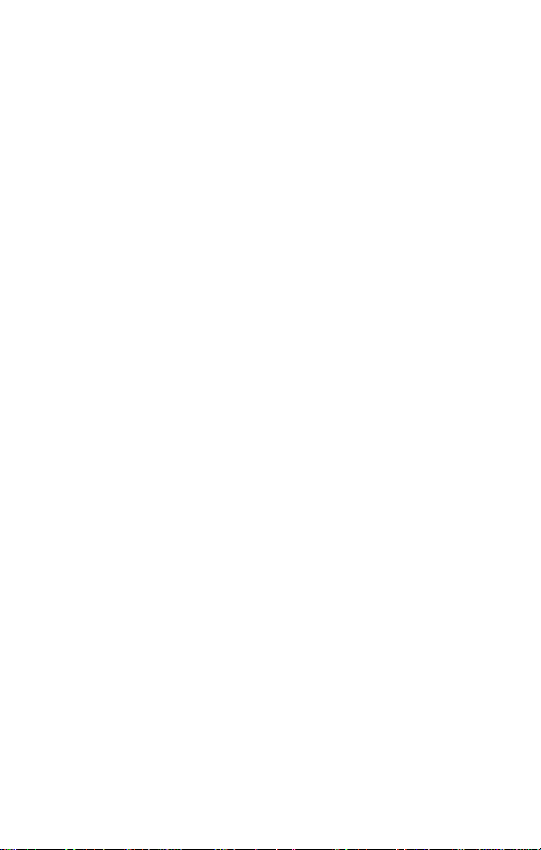
STi Mobile
Page 2
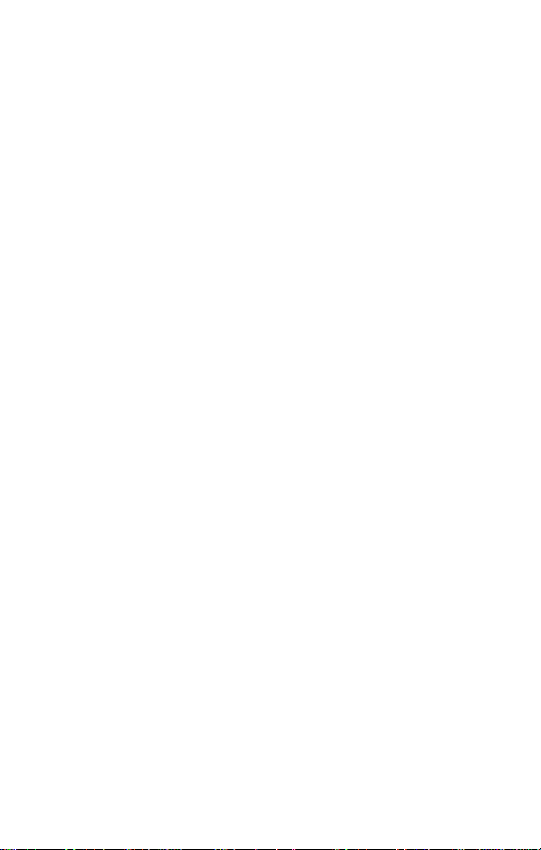
Page 3
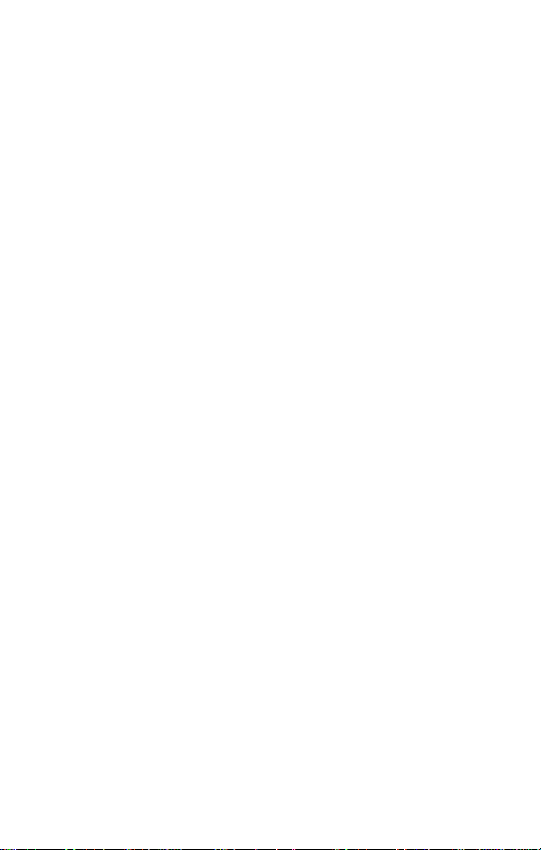
PCS Service
PCS Phone VI-5225G
Page 4
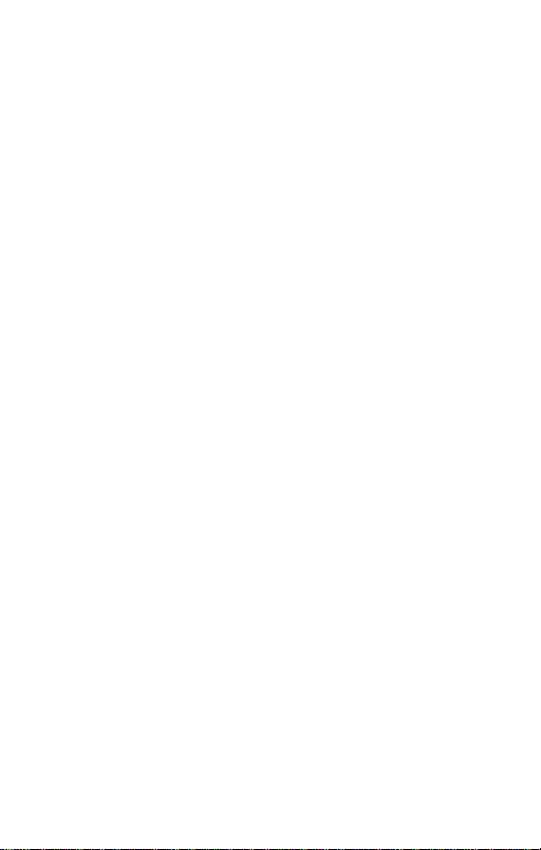
Table of Contents
How to Use This Guide . . . . . . . . . . . . . . . . . . . . . . . . . . . .i
Basics of Your PCS Phone . . . . . . . . . . . . . . . . . . . . . . . . . .1
Your New PCS Phone . . . . . . . . . . . . . . . . . . . . . . . . . . .2
Your Phone’s Features . . . . . . . . . . . . . . . . . . . . . . . . . . . . . . .3
Turning Your Phone On and Off . . . . . . . . . . . . . . . . . . . .5
Turning Your Phone On . . . . . . . . . . . . . . . . . . . . . . . . . . . . . .5
Turning Your Phone Off . . . . . . . . . . . . . . . . . . . . . . . . . . . . . .5
Setting the Language . . . . . . . . . . . . . . . . . . . . . . . . . . .5
Using the Battery and Charger . . . . . . . . . . . . . . . . . . . .6
Installing and Removing the Battery . . . . . . . . . . . . . . . . . . . . .6
Charging the Battery . . . . . . . . . . . . . . . . . . . . . . . . . . . . . . . .6
Making and Answering Calls . . . . . . . . . . . . . . . . . . . . .7
Making Calls . . . . . . . . . . . . . . . . . . . . . . . . . . . . . . . . . . . . . . .7
Answering Calls . . . . . . . . . . . . . . . . . . . . . . . . . . . . . . . . . . . .7
Signal Strength . . . . . . . . . . . . . . . . . . . . . . . . . . . . . . . . . . . . .7
Entering Text . . . . . . . . . . . . . . . . . . . . . . . . . . . . . . . . . .8
Controlling Your Roaming Experience . . . . . . . . . . . . .10
Setting Your Phone’s Roam Mode . . . . . . . . . . . . . . . . . . . . . .10
Call Guard . . . . . . . . . . . . . . . . . . . . . . . . . . . . . . . . . . . . . . .11
Using Your Phone Book . . . . . . . . . . . . . . . . . . . . . . . . .12
Saving Phone Numbers . . . . . . . . . . . . . . . . . . . . . . . . . . . . .12
Finding Phone Numbers . . . . . . . . . . . . . . . . . . . . . . . . . . . .12
Making a Call From Your Phone Book . . . . . . . . . . . . . . . . . . .13
Changing Your Phone’s Settings . . . . . . . . . . . . . . . . .14
Changing the Greeting . . . . . . . . . . . . . . . . . . . . . . . . . . . . . .14
Adjusting the Phone’s Volume Settings . . . . . . . . . . . . . . . . .15
Adjusting the Volume During a Conversation . . . . . . . . . . . .15
Airplane Mode . . . . . . . . . . . . . . . . . . . . . . . . . . . . . . . . . . . .15
TTY Use With PCS Service From Your ser vice provider . . . . .16
Page 5
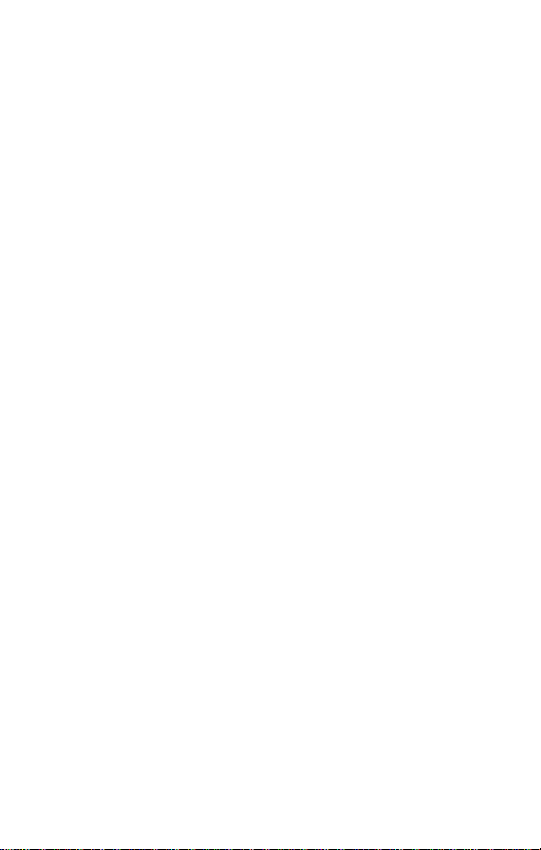
Sending and Receiving Messages . . . . . . . . . . . . . . . .17
Setting Up Your Voicemail . . . . . . . . . . . . . . . . . . . . . . . . . . .17
Retrieving Your Voicemail Messages . . . . . . . . . . . . . . . . . . .17
Accessing Your Voicemail From Another Phone . . . . . . . . . .17
Displaying Numeric Pages . . . . . . . . . . . . . . . . . . . . . . . . . . .17
PCS Service Features . . . . . . . . . . . . . . . . . . . . . . . . . .18
Call Waiting . . . . . . . . . . . . . . . . . . . . . . . . . . . . . . . . . . . . . .18
Call Forwarding . . . . . . . . . . . . . . . . . . . . . . . . . . . . . . . . . . .18
Three-Way Calling . . . . . . . . . . . . . . . . . . . . . . . . . . . . . . . . .19
Your Phone’s Special Features . . . . . . . . . . . . . . . . . . .20
Accessories for Your Phone . . . . . . . . . . . . . . . . . . . . . .21
Safety and Terms & Conditions . . . . . . . . . . . . . . . . . . . .23
Performance and Safety . . . . . . . . . . . . . . . . . . . . . . . .24
Getting the Most Out of Your Reception . . . . . . . . . . . . . . . .24
Maintaining Safe Use of and Access to Your Phone . . . . . . . . .25
Caring for the Battery . . . . . . . . . . . . . . . . . . . . . . . . . . . . . . .27
Acknowledging Special Precautions and the FCC Notice . . . .28
Specific Absorption Rates (SAR)for Wireless Phones
FCC Radiofrequency Emission . . . . . . . . . . . . . . . . . . . . . . . .30
Owner’s Record . . . . . . . . . . . . . . . . . . . . . . . . . . . . . . . . . . .31
User’s Guide Proprietary Notice . . . . . . . . . . . . . . . . . . . . . .31
. . . . . . . . .30
Index . . . . . . . . . . . . . . . . . . . . . . . . . . . . . . . . . . . . . . . .32
Page 6
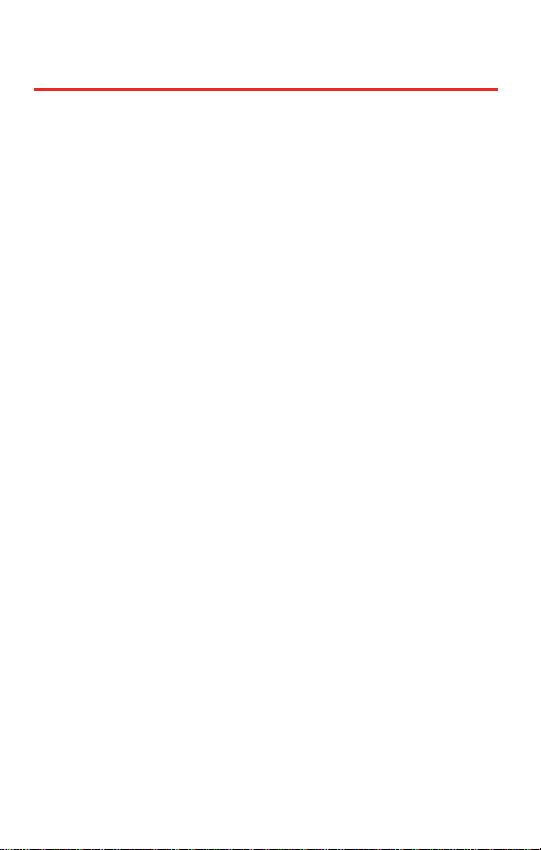
How to Use This Guide
Thank you for choosing PCS Service from Your service provider.
Your service provider has the most complete, all-digital
wireless network in the nation. Depend on it. With PCS Service,
we give you what you really want from a wireless service
provider – clear calls, easy-to-understand service plans, and selfservicing options for managing your account. All this is
designed to make your life easier and worry free.
We know you’re eager to start using your phone right
away, and the three sections of this guide are designed to
help you do just that.
Basics of Your PCS Phone. The second section will
guide you through the basics of your phone and
1
service with quick, easy-to-follow instructions.
Safety and Terms & Conditions.The final section
emphasizes important performance and safety
2
guidelines and outlines the terms and conditions of
service for your PCS Phone and Service.
Page 7
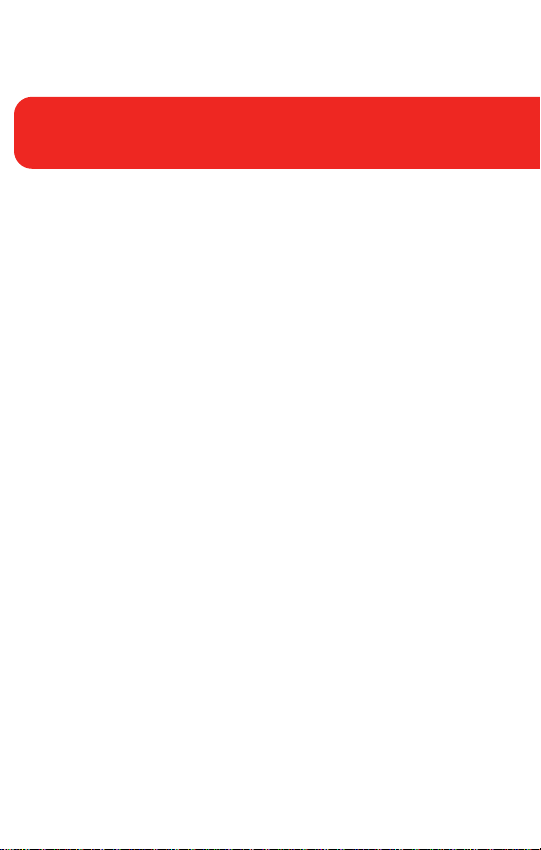
Basics of Your PCS Phone
1
Page 8

Your New PCS Phone
16. Earpiece
1. Signal Strength
Indicator
2. Softkey Buttons
3. Charger Jack
4. Volume Control
5. Talk 11. End (Power)
6. Headset Jack
7. Back (Clear)
8. Accessory Jack
15. Battery Strength
Indicator
14. Display Screen
13. Indicator Light
12. OK
10. Navigation Key
9. Microphone
2
Page 9
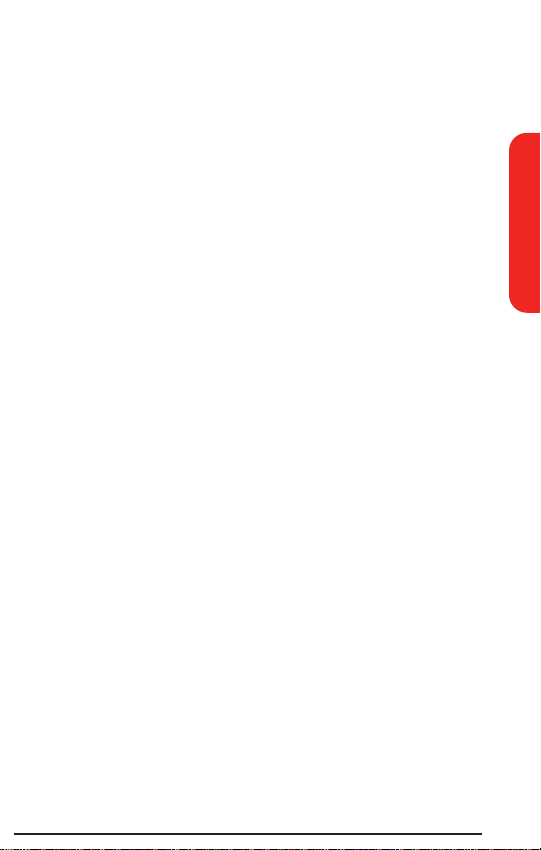
Your Phone’s Features
1. Signal Strength Indicator represents the signal strength by
displaying bars. The more bars displayed, the better the
signal strength.
2. Softkey Buttons let you select softkey actions or menu
items.
3. Charger Jack connects the phone to the battery charger.
4. Volume Control allows you to adjust the ringer volume in
standby mode (with the flip open) or adjust the voice
volume during a call. The volume key can also be used
to scroll up or down to navigate through the different
menu options. To mute the ringer during an incoming
call, press the volume key up or down.
5. Talk allows you to place or receive a call. In standby
mode, press the key once to access the Outgoing call log.
6. Headset Jack allows you to plug in an optional headset
for convenient, hands-free conversations.
7. Back (Clear) deletes characters from the display in text
entry mode. When in a menu, press to return to the
previous menu. This key also allows you to return to the
previous screen in a Web session.
8. Accessory Jack allows you to connect optional
accessories such as a USB cable.
9. Microphone allows the other caller to hear you clearly
when you are speaking to them.
Basics
3
Page 10
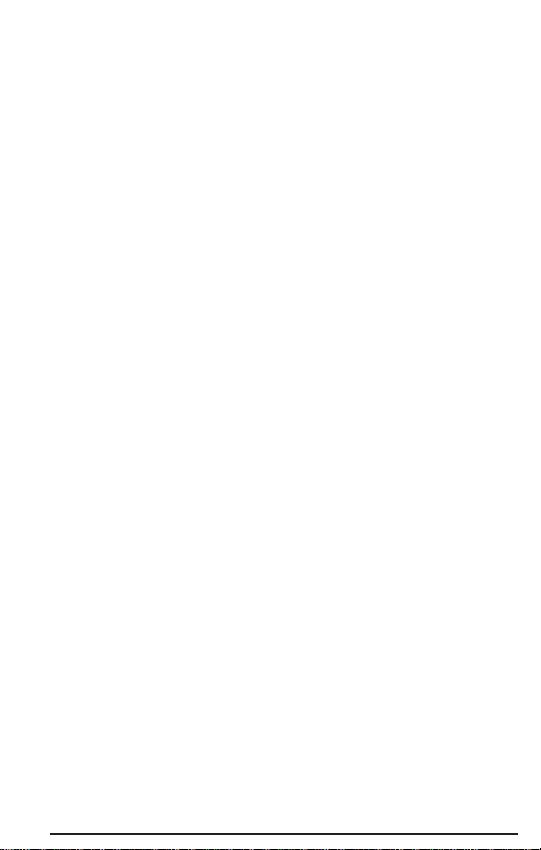
10. Navigation Key scrolls through the phone’s menu
options and acts as a shortcut key from standby mode.
Press Up to access Messaging.
Press Down to access Downloads.
Press Right to launch a Web Connection.
Press Left to view your Calendar or for your own
customized shortcut.
11. End (Power) ends a call. Press and hold this key for two
seconds to turn your phone On or Off. While in the main
menu, it returns the phone to standby mode and cancels
your input. When you receive an incoming call, press to
enter silent mode and mute the ringer.
12. OK accepts the highlighted choice when navigating
through a menu.
13. Indicator Light illuminates when you have an incoming
call or new message. Illuminates red while the battery is
charging and green when charging is complete.
14. Display Screen displays all the information needed to
operate your phone.
15. Battery Strength Indicator represents the amount of
remaining battery charge currently available in your
phone. When all bars are displayed in the battery icon,
the phone’s battery is fully charged. When no bars are
displayed, the phone’s battery is completely discharged
or empty.
16. Earpiece lets you hear the caller and automated prompts.
4
Page 11
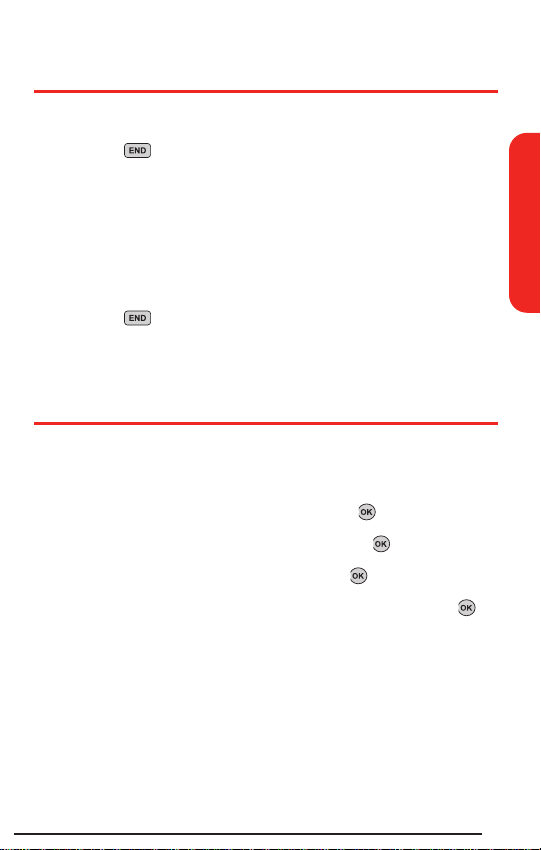
Turning Your Phone On and Off
Turning Your Phone On
Press for two seconds. (The phone will display
“Searching for Service” until it locates a signal, then it
will automatically enter standby mode – the phone’s
idle state. At this point, you’re ready to begin making
and receiving calls.)
Turning Your Phone Off
Press for two seconds until you see the
“Powering Off” animation.
Setting the Language
To set your phone’s display language:
1. Press Menu (left softkey ) to access the main menu.
2. Scroll to Settings (Ambiente) and press .
3. Scroll to Setup (Configuración) and press .
4. Scroll to Language (Idioma) and press .
5. Select English (Inglés) or Spanish (Español) and press .
Basics
5
Page 12
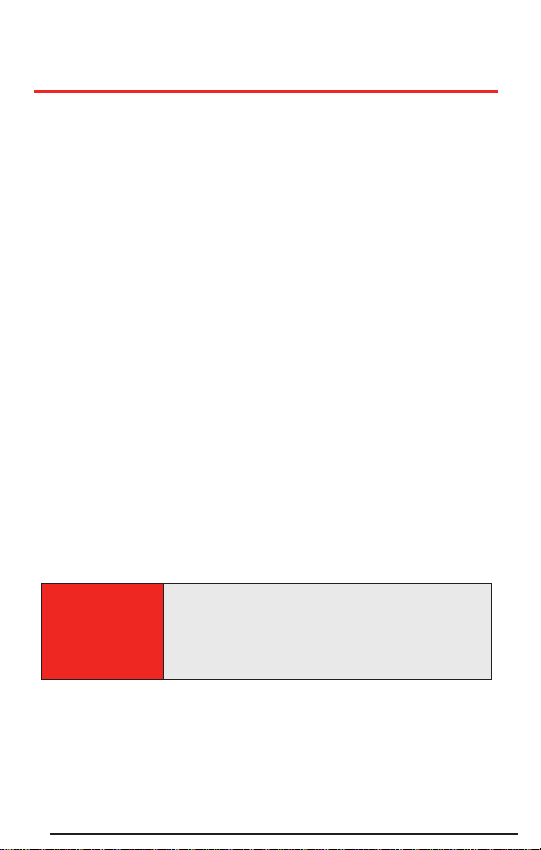
Using the Battery and Charger
Installing and Removing the Battery
To install, insert the battery into the opening on the back
of the phone and gently press down until the latch
snaps into place.
To remove, make sure the power is off. Press the battery
release latch up and remove the battery from the phone
at a 45-degree angle.
Charging the Battery
To use the charger provided with your phone:
Plug the round end of the AC adapter into the phone’s
charger jack and the other end into an electrical outlet.
A red indicator light on the phone lets you know the
battery is charging.
A green indicator light lets you know the battery is at
least 90 percent charged.
It takes about three hours to fully recharge a completely
rundown battery.
Important Note:
6
It is vital that you use only approved desktop
chargers and AC adapter chargers. Use of
unauthorized accessories could damage your
phone and invalidate your warranty.
Page 13

Making and Answering Calls
Making Calls
1. Make sure your phone is on.
2. Enter a phone number. (If you make a mistake while
dialing, press to erase one digit at a time or press
and hold to erase the entire number.)
3. Press to place the call.
4. When you’re finished, press or close the flip.
Answering Calls
1. Make sure your phone is on. (If your phone is off,
incoming calls go to your voicemail.)
2. When your phone rings or vibrates, answer the call by
pressing . (Depending on your settings, you may
also answer a call by opening the flip or by pressing
any key.)
3. To end the call, you can close the flip or press
Signal Strength
You can see the strength of your signal by the signal
indicator ( ) on your phone’s display screen. GPS
satellite signal transmission may be inhibited by poor
atmospheric or environmental conditions, indoor
operation, or other obstruction. For optimal call
performance, please do not obstruct the internal antenna.
If you’re inside a building, being near a window may give
you better reception.
Basics
.
7
Page 14

Entering Text
Your PCS Phone makes it easy to enter words, letters,
punctuation, and numbers whenever you need to enter text
(for example, when entering a Phone Book entry or when
using the phone’s messaging features). They are:
T9Word: Allows you to enter text using a predictive text
entering system that reduces the amount of keys that need
to be pressed while entering a word.
Abc: Allows you to cycle through the alpha characters
associated with the letters on the keypad.
123: Allows you to enter numbers by pressing the
corresponding number on the keypad.
Symbols: Allows you to enter symbols using the keypad.
Smileys: Allows you to enter emoticons with your text
message.
Canned Messages: Saves time by allowing you to enter
pre-programmed messages.
To enter text on your PCS Phone:
1. Display a screen that allows for text entry. (For example,
saving a new contact name and phone number.
2. Using the keypad to enter text, press the numbered keys
repeatedly until the desired letter appears. (For example,
to type “Bill,”
press twice, three times,
three times, and three times again.)
After a character is entered, the cursor automatically
advances to the next space after two seconds or when you
enter a character on a different key. If you make a mistake
while entering text, press to erase one letter at a time,
or press and hold to erase the entire entry.
)
8
Page 15

Entering Text Using T9 Text Input
T9 Text Input (Predictive Text Input) lets you enter text in
your PCS Phone by pressing keys just once per letter.
When you display certain screens where you can enter text,
and there is an Options softkey, you may try using T9 Text
Input.
To use T9 text input:
1. Enter your text using the keypad. (For example, type
“car” by pressing .) The word is not
completed until the last letter is pressed.
2. Once a word is complete,
continue entering your text.
press
to create a space and
Basics
9
Page 16

Controlling Your Roaming Experience
Your phone is Digital Dual Band, which means you can
make and receive calls while on the your service provider
and you can also roam on other 1900 MHz and 800 MHz
digital networks where we’ve implemented agreements
with other carriers.
Your phone has several features that let you control your
roaming experience.
Setting Your Phone’s Roam Mode
1. Press Menu (left softkey ) to access the main menu.
2. Scroll to Settings and press .
3. Scroll to Roaming and press .
4. Select Set Mode and press .
5. To select an option, highlight it and press .
10
Page 17

Call Guard
Call Guard reminds you when you are making or receiving a
roaming call and requires you to take additional steps before
placing or answering roaming calls. These additional steps
are not required when you make or receive calls while on
the your service provider, or if your PCS Service Plan
includes roaming.
To turn Call Guard on:
1. Press Menu (left softkey ) to access the main menu.
2. Scroll to Settings and press .
3. Scroll to Roaming and press .
4. Select Call Guard and press .
5. Highlight On or Off and press .
To place roaming calls with Call Guard on:
1. From standby mode, dial 1+area code+seven digit
number and press .
2. Select Roam Call and press .
To answer incoming calls with Call Guard on:
Highlight Answer and press .
Feature Availability
You can make and receive calls while roaming.
You will have access to voicemail while roaming.
Other features which are standard on the your service
provider, such as Call Waiting, and Web services are
unavailable while roaming.
Basics
11
Page 18

Using Your Phone Book
Saving Phone Numbers
1. Enter a phone number from standby mode.
2. Press Save (left softkey).
3. Select a label and press .
4. Select New Name for a new contact or Existing to add a
number to an existing contact and press .
5. Use the numeric keypad to enter the new contact name
and press to save the new entry.
– or –
Search for an existing contact name and press to
save the new number.
Finding Phone Numbers
1. Enter one or more digits from standby mode.
2. Select Options (right softkey) and select Search .
3. To display the Phone Book entry that contains the
phone number, highlight the entry and press .
4. To dial the number, highlight it and press .
12
Page 19

Making a Call From Your Phone Book
1. Press Menu (left softkey ) to access the main menu.
2. Scroll to Phone Book and press .
3. Select Find Name and press .
Shortcut:
4. Highlight the entry you want to call and press .
5. Highlight the number you want to call and press .
From standby mode, select Search (right softkey) to list
the entries in your phone book.
Basics
13
Page 20

Changing Your Phone’s Settings
You can customize many of your phone’s functions, from
the display and sounds to messaging and security, through
the Settings menu. Below are just a few examples of how to
navigate and use the Settings menu.
Changing the Greeting
1. Press Menu (left softkey ) to access the main menu.
2. Scroll to Settings and press .
3. Scroll to Display and press .
4. Select Greeting and press .
5. Use the numeric keypad to type your personalized
greeting and press .
The default text entry mode for changing your greeting is
Note:
T9 Text Input.
To turn T9 on and off:
1. When in the text entry mode, press T9Word (right
softkey).
2. Select an option and press . (See page 22 for text
entry options.)
14
Page 21

Adjusting the Phone’s Volume Settings
1. Press Menu (left softkey ) to access the main menu.
2. Scroll to Settings and press .
3. Select Sounds and press .
4. Scroll to Volume and press .
5. Select Ringer, Earpiece,Key Beep, Power On/Off,or
Application.
6. Use your navigation key to select a volume setting.
Adjusting the Volume During a Conversation
Press the volume keys on the side of your phone during
the call.
Airplane Mode
When your phone is in Airplane Mode, it cannot send or
receive any calls or access online information. You may use
the phone’s other features, such as Games, Schedule,
Notepad, etc. When Airplane Mode is enabled, a message
“Phone Off” is displayed on the screen.
To access Airplane Mode:
1. Press Menu (left softkey ) to access the main menu.
2. Scroll to Settings and press .
3. Scroll to Airplane Mode and press . (A message will
appear explaining that Airplane Mode will prevent
outgoing and incoming calls. Press
4. Select On or Off and press .
to continue.
Basics
)
15
Page 22

TTY Use With PCS Service From Your service provider
A TTY (also known as a TDD or Text Telephone) is a
telecommunications device that allows people who are
deaf or hard of hearing, or who have speech or language
disabilities, to communicate by telephone.
Your phone is compatible with select TTY devices. Please
check with the manufacturer of your TTY device for
connectivity information and to ensure that the TTY device
supports digital wireless transmission.
To turn TTY mode on or off:
1. Press .
2. Read the onscreen message and press to continue.
3. Select TTY On and press to turn TTY mode on.
– or –
Select TTY Off and press to turn TTY mode off.
IMPORTANT
NOTICE:
16
Your service provider recommends that TTY users
make emergency calls by other means, including
Telecommunications Relay Services (TRS), analog
cellular, and landline communications. Wireless
TTY calls to 911 may be corrupted when received by
public safety answering points (PSAPs) rendering
some communications unintelligible.
Page 23

Sending and Receiving Messages
Setting Up Your Voicemail
1. Press and hold .
2. Follow the system prompts to create your pass code and
record your greeting.
Retrieving Your Voicemail Messages
Press and hold . Follow the system prompts.
Accessing Your Voicemail From Another Phone
1. Dial your PCS Phone Number.
2. Press when your voicemail answers.
3. Enter your pass code.
Displaying Numeric Pages
1. Press Menu (left softkey ) to access the main menu.
2. Scroll to Messaging and press .
3. Select Inbox and press .
4. Highlight a folder containing a new message and
press . (An asterisk before a folder indicates an
unread message.)
Basics
5. Highlight the message you want to display and
press . (To display additional text, press the
navigation key down.)
17
Page 24

PCS Service Features
Call Waiting
To respond to an incoming call while you’re on a call:
Put your first call on hold and answer the second
call by pressing . (To switch between calls,
press again.)
– or –
End your first call and answer the incoming call by
pressing , followed by .
Call Forwarding
Call Forwarding lets you forward your calls to another
number. You can still make calls from your phone while this
is activated. There is a per-call charge for this service.
To activate:
1. Press .
2. Enter the area code and phone number to which your
calls should be forwarded.
3. Press . (You will see a message and hear a tone
confirming the activation of Call Forwarding.)
To deactivate:
1. Press .
2. Press . (You will see a message and hear a tone
confirming the deactivation.)
18
Page 25

Three-Way Calling
Talking with two different people at the same time is made
easy with Three-Way Calling.
To place a three-way call:
1. Enter a number you wish to call and press .
2. Once you have established the connection, press
Options (right softkey) and select 3 Way Call. (This puts
the first call on hold and allows you to dial the second
number.)
3. Dial the second number you wish to call and press .
4. When you’re connected to the second party, press
once more to begin your three-way call.
If one of the people you called hangs up, you and the
remaining caller stay connected. If you initiated the
call and are the first to hang up, all three callers will be
disconnected.
When using Three-Way Calling, normal airtime rates will be
Note:
charged for each of the two calls.
Basics
19
Page 26

Your Phone’s Special Features
Calendar
The built-in Calendar offers several personal information
management features to help you manage your busy
lifestyle.
Location
Your PCS Phone is equipped with a Location feature for use
in connection with location-based services that may be
available in the future.
External Display
Your phone’s external LCD display allows you to monitor
the phone’s status and to see who’s calling without opening
the phone.
Alarm Clock
Lets you set up to three important times and alerts you
when these set times occur.
Notepad
Allows you to type yourself notes.
Calculator
Allows you to perform basic mathematical operations.
World Clock
Displays the time for more than fifty locations around
the world.
20
Page 27

Accessories for Your Phone
Standard Battery
Provides up to 2.5 hours of continuous talk time or up to
8 days of continuous standby time.
Extended Battery
Provides up to 4.5 hours of continuous talk time or up to
11.25 days of continuous standby time.
Vehicle Power Adapter
This charging option enables you to power your phone and
charge the battery at the same time. Plugs into any vehicle
charging port.
Portable Hands-Free Car Kit
Increase vehicle safety by being able to drive and talk with
both hands on the wheel. Continuous charging allows you
the convenience of a charged battery at all times. No
complicated wired installations – just plug and use from any
vehicle power outlet.
Travel Charger
This lightweight, compact charger plugs directly into your
phone to charge the battery while traveling. It plugs into
any standard 110-220V 60 Hz outlet.
Leather Case
Made with the highest quality leather to provide secure
protection for your PCS Phone. Locking swivel clip is
included for maximum convenience and ease of use.
Holster
Sleek design holds your PCS Phone in the most secure
fashion. Locking swivel clip is attached for ease of use.
Basics
21
Page 28

22
Page 29

Safety and Terms & Conditions
23
Page 30

Performance and Safety
Getting the Most Out of Your Reception
Keeping Tabs on Signal Strength
The quality of each call you make or receive depends on the signal
strength in your area. Your phone informs you of the current signal
strength by displaying a number of bars next to the signal strength icon.
The more bars displayed, the stronger the signal. If you’re inside a
building, being near a window may give you better reception.
Understanding the Power Save Feature
If your phone is unable to find a signal after 15 minutes of searching, a
Power Save feature is automatically activated. If your phone is active, it
periodically rechecks service availability or you can check it yourself by
pressing any key. Anytime the Power Save feature is activated, a
message displays on the screen. When a signal is found, your phone
returns to standby mode.
Understanding How Your Phone Operates
Your phone is basically a radio transmitter and receiver. When it's
turned on, it receives and transmits radio frequency (RF) signals.
When you use your phone, the system handling your call controls the
power level. This power can range from 0.006 watts to 0.2 watts in
digital mode.
Knowing Radio Frequency Safety
The design of your phone complies with updated NCRP standards
described below.
In 1991-92, the Institute of Electrical and Electronics Engineers (IEEE)
and the American National Standards Institute (ANSI) joined in
updating ANSI's 1982 standard for safety levels with respect to human
exposure to RF signals. More than 120 scientists, engineers and
physicians from universities, government health agencies and
industries developed this updated standard after reviewing the
available body of research. In 1993, the Federal Communications
Commission (FCC) adopted this updated standard in a regulation. In
August 1996, the FCC adopted a hybrid standard consisting of the
24
Page 31

existing ANSI/IEEE standard and the guidelines published by the
National Council of Radiation Protections and Measurements (NCRP).
Maintaining Your Phone’s Peak Performance
There are several simple guidelines to operating your phone properly
and maintaining safe, satisfactory service.
Speak directly into the mouthpiece.
Avoid exposing your phone and accessories to rain or liquid spills. If
your phone does get wet, immediately turn the power off and
remove the battery. If it’s inoperable, return it to a Store or call PCS
Customer Solutions for service.
For the best care of your phone, only Authorized Personnel should
Tip:
service your phone and accessories. Faulty service may void the
warranty.
Maintaining Safe Use of and Access to Your Phone
FAILURE TO FOLLOW THE INSTRUCTIONS OUTLINED MAY LEAD TO
SERIOUS PERSONAL INJURY AND POSSIBLE PROPERTY DAMAGE.
Using Your Phone While Driving
Talking on your phone while driving (or operating the phone without a
hands-free device) is prohibited in some jurisdictions. Laws vary as to
specific restrictions. Remember that safety always comes first.
When using your phone in the car:
Get to know your phone and its features, such as speed dial
and redial.
When available, use a hands-free device.
Position your phone within easy reach.
Let the person you are speaking to know you are driving; if
necessary, suspend the call in heavy traffic or hazardous weather
conditions.
Do not take notes or look up phone numbers while driving.
Dial sensibly and assess the traffic; if possible, place calls when
stationary or before pulling into traffic.
Do not engage in stressful or emotional conversations that may
divert your attention from the road.
Terms & Conditions
Safety/
25
Page 32

Dial 911 to report serious emergencies. It’s free from your
wireless phone.
Use your phone to help others in emergencies.
Call roadside assistance or a special non-emergency wireless
number when necessary.
Following Safety Guidelines
To operate your phone safely and efficiently, always follow any special
regulations in a given area. Turn your phone off in areas where use is
forbidden or when it may cause interference or danger.
Using Your Phone Near Other Electronic Devices
Most modern electronic equipment is shielded from radiofrequency
(RF) signals. However, RF signals from wireless phones may affect
inadequately shielded electronic equipment.
RF signals may affect improperly installed or inadequately shielded
electronic operating systems and/or entertainment systems in motor
vehicles. Check with the manufacturer or their representative to
determine if these systems are adequately shielded from external RF
signals. Also check with the manufacturer regarding any equipment
that has been added to your vehicle.
Consult the manufacturer of any personal medical devices, such as
pacemakers and hearing aids, to determine if they are adequately
shielded from external RF signals.
Always turn off the phone in health care facilities and request
Note:
permission before using the phone near medical equipment.
Turning Off Your Phone Before Flying
Turn off your phone before boarding any aircraft. To prevent possible
interference with aircraft systems, the U.S. Federal Aviation
Administration (FAA) regulations require you to have permission from a
crew member to use your phone while the plane is on the ground. To
prevent any risk of interference, FCC regulations prohibit using your
phone while the plane is in the air.
Turning Off Your Phone in Dangerous Areas
To avoid interfering with blasting operations, turn your phone off
when in a blasting area or in other areas with signs indicating two-way
26
Page 33

radios should be turned off. Construction crews often use remotecontrol RF devices to set off explosives.
Turn your phone off when you're in any area that has a potentially
explosive atmosphere. Although it's rare, your phone and accessories
could generate sparks. Sparks can cause an explosion or fire, resulting
in bodily injury or even death. These areas are often, but not always,
clearly marked. They include:
Fueling areas such as gas stations.
Below deck on boats.
Fuel or chemical transfer or storage facilities.
Areas where the air contains chemicals or particles such as grain,
dust or metal powders.
Any other area where you would normally be advised to turn off
your vehicle’s engine.
Never transport or store flammable gas, liquid or explosives in the
Note:
compartment of your vehicle that contains your phone or accessories.
Restricting Children’s Access to Your Phone
Your phone is not a toy. Do not allow children to play with it as they
could hurt themselves and others, damage the phone or make calls that
increase your PCS Invoice.
Caring for the Battery
Protecting Your Battery
The guidelines listed below help you get the most out of your battery’s
performance.
Use only approved batteries and desktop chargers. These chargers
are designed to maximize battery life. Using other batteries or
chargers voids your warranty and may cause damage.
In order to avoid damage, charge the battery only in temperatures
that range from 32º F to 113º F (0º C to 45º C).
Don’t use the battery charger in direct sunlight or in high humidity
areas, such as the bathroom.
Terms & Conditions
Safety/
27
Page 34

Never dispose of the battery by incineration.
Keep the metal contacts on top of the battery clean.
Don’t attempt to disassemble or short-circuit the battery.
The battery may need recharging if it has not been used for a long
period of time.
It’s best to replace the battery when it no longer provides acceptable
performance. It can be recharged hundreds of times before it needs
replacing.
Don’t store the battery in high temperature areas for long periods of
time. It’s best to follow these storage rules:
Less than one month:
4º F to 140º F (-20º C to 60º C)
More than one month:
4º F to 113º F (-20º C to 45º C)
Disposal of Lithium Ion (LiIon) Batteries
For safe disposal options of your LiIon batteries, contact your nearest
authorized service center.
Special Note: Be sure to dispose of your battery properly. In some
areas, the disposal of batteries in household or business trash may
be prohibited.
For safety, do not handle a damaged or leaking LiIon battery.
Note:
Acknowledging Special Precautions and
the FCC Notice
FCC Notice
This phone may cause TV or radio interference if used in close
proximity to receiving equipment. The FCC can require you to
stop using the phone if such interference cannot be eliminated.
Vehicles using liquefied petroleum gas (propane or butane) must
comply with the National Fire Protection Standard (NFPA-58).
For a copy of this standard, contact the National Fire Protections
Association, One Batterymarch Park, Quincy, MA 02269,
Attn.: Publication Sales Division.
28
Page 35

Cautions
Any changes or modifications to your phone not expressly approved in
this document could void your warranty for this equipment and void
your authority to operate this equipment. Only use approved batteries,
antennas and chargers. The use of any unauthorized accessories may be
dangerous and void the phone warranty if said cause damage or a defect
to the phone.
Although your phone is quite sturdy, it is a complex piece of equipment
and can be broken. Avoid dropping, hitting, bending or sitting on it.
Body-Worn Operation
To maintain compliance with FCC RF exposure guidelines, if you wear a
handset on your body, use supplied or approved carr ying case, holster
or other body-worn accessory. If you do not use a body-worn accessory,
ensure the antenna is at least 7/16 inch (1.5 centimeters) from your
body when transmitting. Use of non- approved accessories may violate
FCC RF exposure guidelines.
For more information about RF exposure, visit the FCC Website at
www
.fcc.gov.
Terms & Conditions
Safety/
29
Page 36

Specific Absorption Rates (SAR) for Wireless Phones
The SAR is a value that corresponds to the relative amount of RF energy
absorbed in the head of a user of a wireless handset.
The SAR value of a phone is the result of an extensive testing, measuring
and calculation process. It does not represent how much RF the phone
emits. All phone models are tested at their highest value in strict
laboratory settings. But when in operation, the SAR of a phone can be
substantially less than the level reported to the FCC. This is because of a
variety of factors including its proximity to a base station antenna,
phone design and other factors. What is important to remember is that
each phone meets strict federal guidelines. Variations in SARs do not
represent a variation in safety.
All phones must meet the federal standard, which incorporates a
substantial margin of safety. As stated above, variations in SAR values
between different model phones do not mean variations in safety. SAR
values at or below the federal standard of 1.6 W/kg are considered safe
for use by the public.
The highest reported SAR values of the VI-5225G are:
PCS mode (Part 24):
Head: 0.605W/kg; Body-worn: 0.604 W/kg
FCC Radiofrequency Emission
This phone meets the FCC Radiofrequency Emission Guidelines.
FCC ID number: BEJLX5400. Mor e information on the phone's SAR
values and testing can be found from the following FCC Website:
http://www
.fcc.gov/oet/fccid.
30
Page 37

Owner’s Record
The model number, regulatory number and serial number are located
on a nameplate inside the battery compartment. Record the serial
number in the space provided below. This will be helpful if you need to
contact us about your phone in the future.
Model: PCS Phone VI-5225G
Serial No.:
User’s Guide Proprietary Notice
CDMA Technology is licensed by QUALCOMM Incorporated under one
or more of the following patents:
4,901,307 5,109,390 5,267,262 5,416,797
5,506,865 5,544,196 5,657,420 5,101,501
5,267,261 5,414,796 5,504,773 5,535,239
5,600,754 5,778,338 5,228,054 5,337,338
5,710,784 5,056,109 5,568,483 5,659,569
5,490,165 5,511,073
T9 Text Input is licensed by Tegic Communications and is covered by
U.S. Pat. 5,818,437, U.S. Pat. 5,953,541, U.S. Pat. 6,011,554 and other
patents pending.
User’s Guide template version 4A (02-04)
Terms & Conditions
Safety/
31
Page 38

Index
A
Airplane Mode 15
Alarm Clock 20
Answering Calls 7
B
Battery 6
C
Calculator 20
Calendar 20
Call Forwarding 18
Call Guard 11
Call Waiting 18
D
Display Language 5
Display Greeting 14
E
Entering Text 8-9
ABC Mode 8
Canned Messages 8
Emoticons 8
Numbers 8
Symbols 8
T9 Text Input 9
L
Location 20
M
Making Calls 7
P
Phone (Illus.) 2
Phone Book 12-13
Finding Phone Numbers
12
Making a Call From Your
Phone Book 13
Saving Phone Numbers
12
Phone Settings 14-16
Airplane Mode 15
Display Settings 14
TTY Use 16
Volume Settings 15
R
Roaming 10
Setting Roam Mode 10
S
Saving Phone Numbers 12
T
T9 Text Input 9
Text Greeting 14
TTY Use 16
Turning Your Phone On and
Off 5
Three-Way Calling 19
32
Page 39

V
Voicemail 17
Retrieving 17
Setting Up 17
Volume 15
Index
33
Page 40

