Page 1
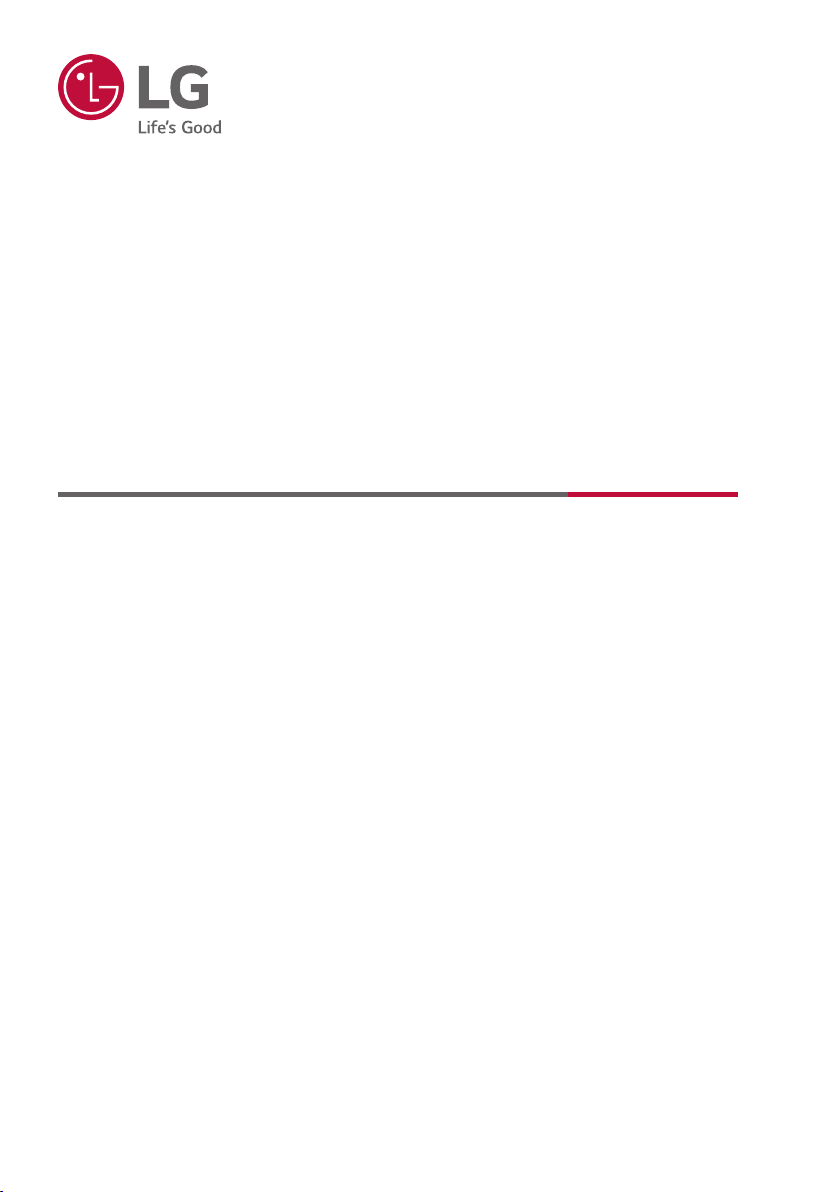
OWNER’S MANUAL
SET-TOP BOX
Please read this manual carefully before operating your
set and retain it for future reference.
STB-6500-ZA
*MFL71727912*
(2011-REV00)
www.lg.com
Copyright © 2020 LG Electronics Inc. All Rights Reserved.
Page 2
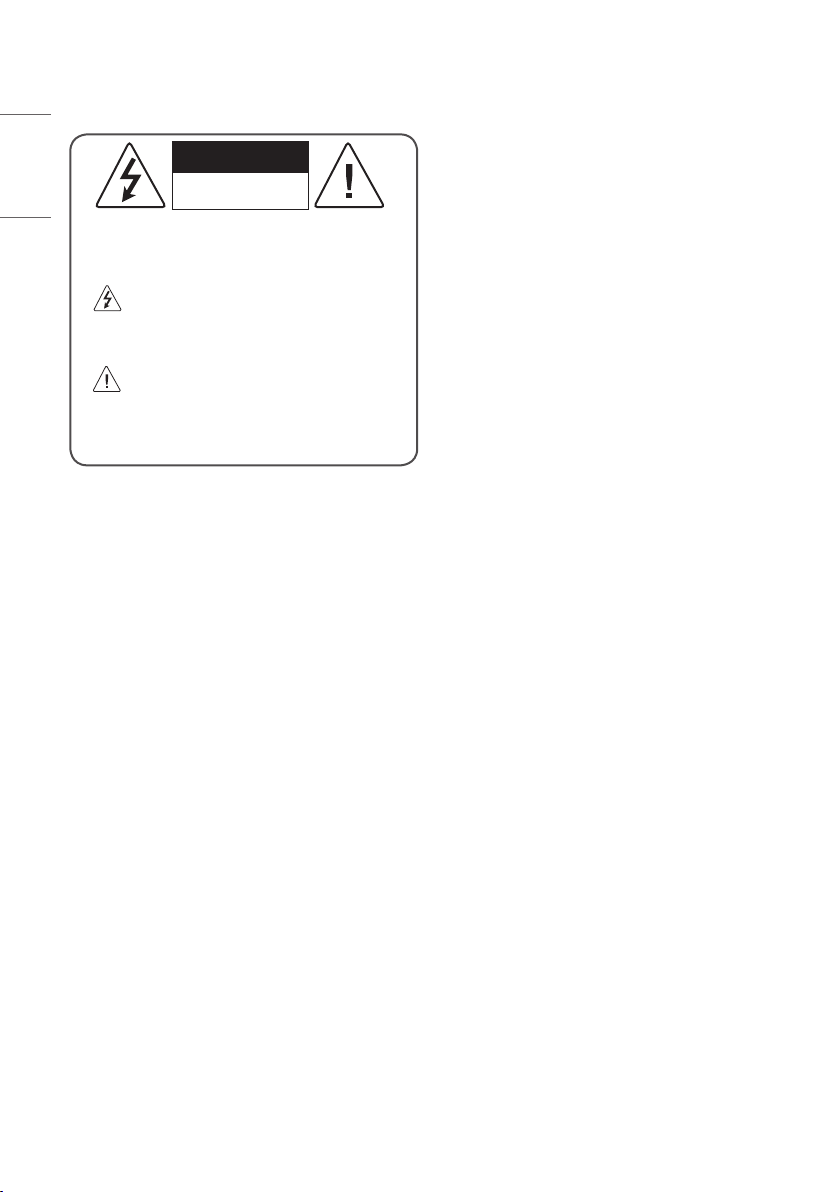
Warning! Safety Instructions
ENGLISH_index
CAUTION
RISK OF ELECTRIC SHOCK
DO NOT OPEN
CAUTION: TO REDUCE THE RISK OF ELECTRIC SHOCK, DO NOT
REMOVE COVER (OR BACK). NO USER-SERVICEABLE PARTS INSIDE.
REFER TO QUALIFIED SERVICE PERSONNEL.
This symbol is intended to alert the user to the presence of
uninsulated “dangerous voltage” within the product’s
enclosure that may be of sucient magnitude to constitute a risk
of electric shock to persons.
This symbol is intended to alert the user to the presence of
important operating and maintenance (servicing)
instructions in the literature accompanying the appliance.
WARNING: TO REDUCE THE RISK OF FIRE AND ELECTRIC SHOCK, DO
NOT EXPOSE THIS PRODUCT TO RAIN OR MOISTURE.
• TO PREVENT THE SPREAD OF FIRE, KEEP CANDLES OR OTHER ITEMS
WITH OPEN FLAMES AWAY FROM THIS PRODUCT AT ALL TIMES.
• Do not place the TV and/or remote control in the following
environments:
- Keep the product away from direct sunlight.
- An area with high humidity such as a bathroom.
- Near any heat source such as stoves and other devices that
produce heat.
- Near kitchen counters or humidiers where they can easily be
exposed to steam or oil.
- An area exposed to rain or wind.
- Do not expose to dripping or splashing and do not place objects
lled with liquids, such as vases, cups, etc. on or over the
apparatus (e.g., on shelves above the unit).
- Near ammable objects such as gasoline or candles, or expose
the TV to direct air conditioning.
- Do not install in excessively dusty places.
Otherwise, this may result in re, electric shock, combustion/
explosion, malfunction or product deformation.
• Ventilation
- Install your TV where there is proper ventilation. Do not install in
a conned space such as a bookcase.
- Do not install the product on a carpet or cushion.
- Do not block or cover the product with cloth or other materials
while unit is plugged in.
• Take care not to touch the ventilation openings. When watching
the TV for a long period, the ventilation openings may become hot.
• Protect the power cord from physical or mechanical abuse, such as
being twisted, kinked, pinched, closed in a door, or walked upon.
Pay particular attention to plugs, wall outlets, and the point where
the cord exits the device.
• Do not move the TV whilst the Power cord is plugged in.
• Do not use a damaged or loosely tting power cord.
• Be sure to grasp the plug when unplugging the power cord. Do not
pull on the power cord to unplug the TV.
• Do not connect too many devices to the same AC power outlet as
this could result in re or electric shock.
• Disconnecting the Device from the Main Power
- The power plug is the disconnecting device. In case of an
emergency, the power plug must remain readily accessible.
• Do not let your children climb or cling onto the TV. Otherwise, the
TV may fall over, which may cause serious injury.
• Outdoor Antenna Grounding (Can dier by country):
- If an outdoor antenna is installed, follow the precautions below.
An outdoor antenna system should not be located in the vicinity
of overhead power lines or other electric light or power circuits, or
where it can come in contact with such power lines or circuits as
death or serious injury can occur.
2
Page 3
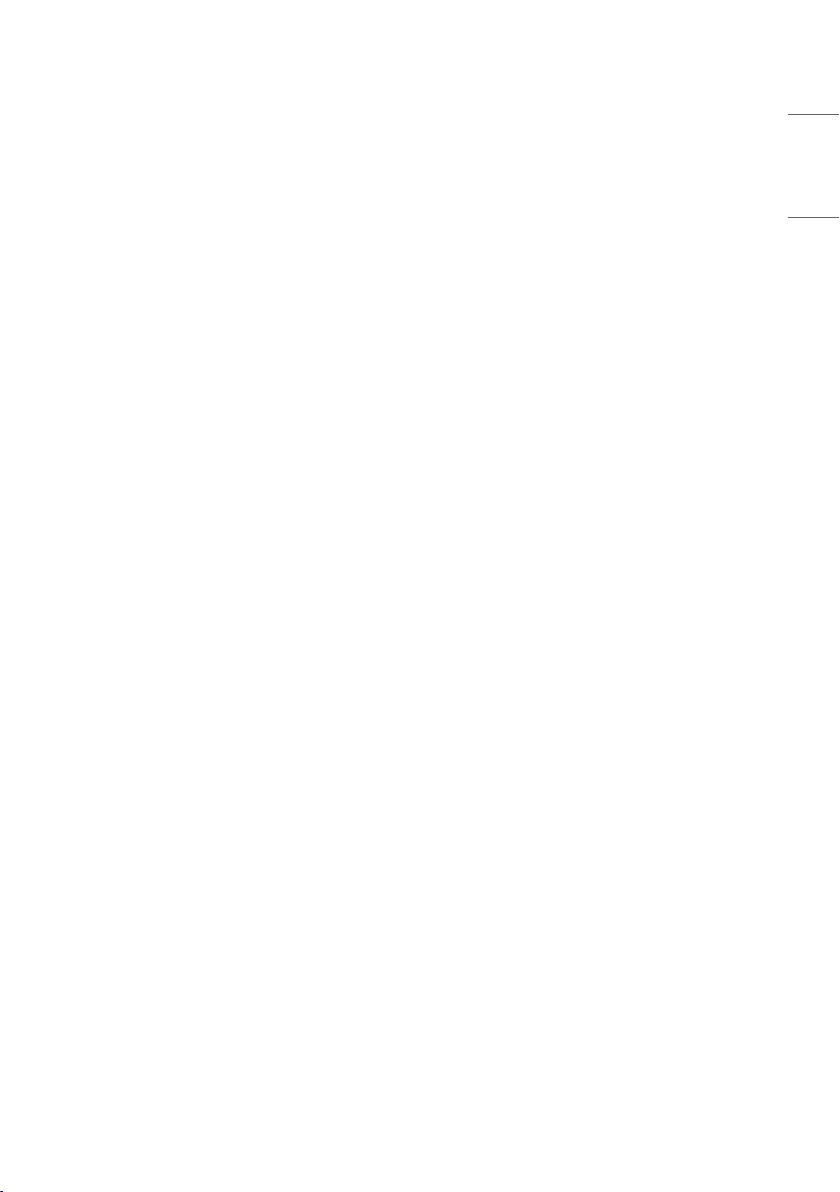
• Grounding (Except for devices which are not grounded.)
- TV with a three-prong grounded AC plug must be connected to
a three-prong grounded AC outlet. Ensure that you connect the
earth ground wire to prevent possible electric shock.
• Never touch this apparatus or antenna during a lightning storm.
You may be electrocuted.
• Make sure the power cord is connected securely to the TV and wall
socket if not secured damage to the Plug and socket may occur and
in extreme cases a re may break out.
• Do not insert metallic or inammable objects into the product. If a
foreign object is dropped into the product, unplug the power cord
and contact the customer service.
• Do not touch the end of the power cord while it is plugged in. You
may be electrocuted.
• If any of the following occur, unplug the product
immediately and contact your local customer service.
- The product has been damaged.
- If water or another substance enters the product (like an AC
adapter, power cord, or TV).
- If you smell smoke or other odors coming from the TV.
- When lightning storms or when unused for long periods of time.
Even if the TV is turned o by the remote control or power button,
AC power source is still connected to the unit if it is not unplugged.
• Do not use high voltage electrical equipment near the TV (e.g., a
bug zapper). This may result in product malfunction.
• Do not attempt to modify this product in any way without written
authorisation from LG Electronics. Accidental re or electric shock
can occur. Contact your local customer service for service or repair.
Unauthorised modication could void the user’s authority to
operate this product.
• Use only an authorised attachments / accessories approved by
LG Electronics. Otherwise, this may result in re, electric shock,
malfunction, or product damage.
• Never disassemble the AC adapter or power cord. This may result in
re or electric shock.
• Handle the adapter carefully to avoid dropping or striking it. An
impact could damage the adapter.
• To reduce the risk of re or electrical shock, do not touch the TV
with wet hands. If the power cord prongs are wet or covered with
dust, dry the power plug completely or wipe dust o.
• Batteries
- Store the accessories (battery, etc.) in a safe location out of the
reach of children.
- Do not short circuit, disassemble, or allow the batteries to
overheat. Do not dispose of batteries in a re. Batteries should
not be exposed to excessive heat.
• Moving
- When moving, make sure the product is turned o, unplugged,
and all cables have been removed. It may take 2 or more people
to carry larger TVs. Do not press or put stress on the front panel
of the TV. Otherwise, this may result in product damage, re
hazard or injury.
• Keep the packing anti-moisture material or vinyl packing out of the
reach of children.
• Do not allow an impact shock, any objects to fall into the product,
and do not drop anything onto the screen.
• Do not press strongly upon the panel with a hand or a sharp
object such as a nail, pencil, or pen, or make a scratch on it. It may
causedamage to screen.
• Cleaning
- When cleaning, unplug the power cord and wipe gently with a
soft/dry cloth. Do not spray water or other liquids directly on the
TV. Do not clean your TV with chemicals including glass cleaner,
any type of air freshener, insecticide, lubricants, wax (car,
industrial), abrasive, thinner, benzene, alcohol etc., which can
damage the product and/or its panel. Otherwise, this may result
in electric shock or product damage.
ENGLISH_index
3
Page 4
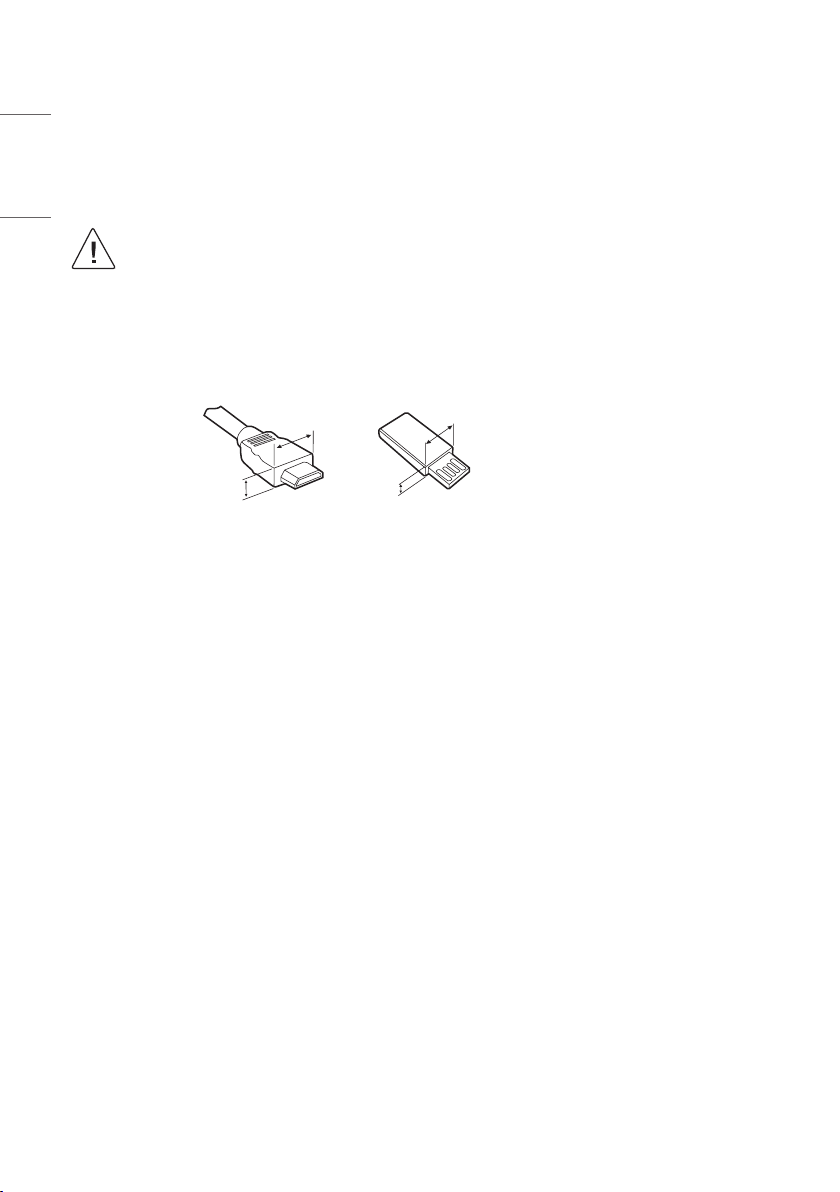
Assembling and preparing
<
=
<
=
A
A
ENGLISH_index
Unpacking
Check your product box for the following items. If there are any missing accessories, contact the local dealer where you purchased your product. The
illustrations in this manual may dier from the actual product and item.
• Do not use any unapproved items to ensure the safety and product life span.
• Any damage or injuries caused by using unapproved items are not covered by the warranty.
• The items supplied with your product may vary depending on the model.
• Product specications or contents of this manual may be changed without prior notice due to upgrade of product functions.
• For an optimal connection, HDMI cables and USB devices should have bezels less than 10mm thick and 18mm width. Use an extension cable
that supports USB 2.0 if the USB cable or USB memory stick does not t into your Set-Top Box’s USB port.
• When connecting two USB devices at the same time, each one should have bezels less than 8.5mm thick.
B
• Use a certied cable with the HDMI logo attached.
• If you do not use a certied HDMI cable, the screen may not display or a connection error may occur.
• Recommended HDMI Cable Types (3 m or less)
- High Speed HDMI®/™ Cable
- High Speed HDMI®/™ Cable with Ethernet
B
*A
10 mm
*B
18 mm
4
Page 5
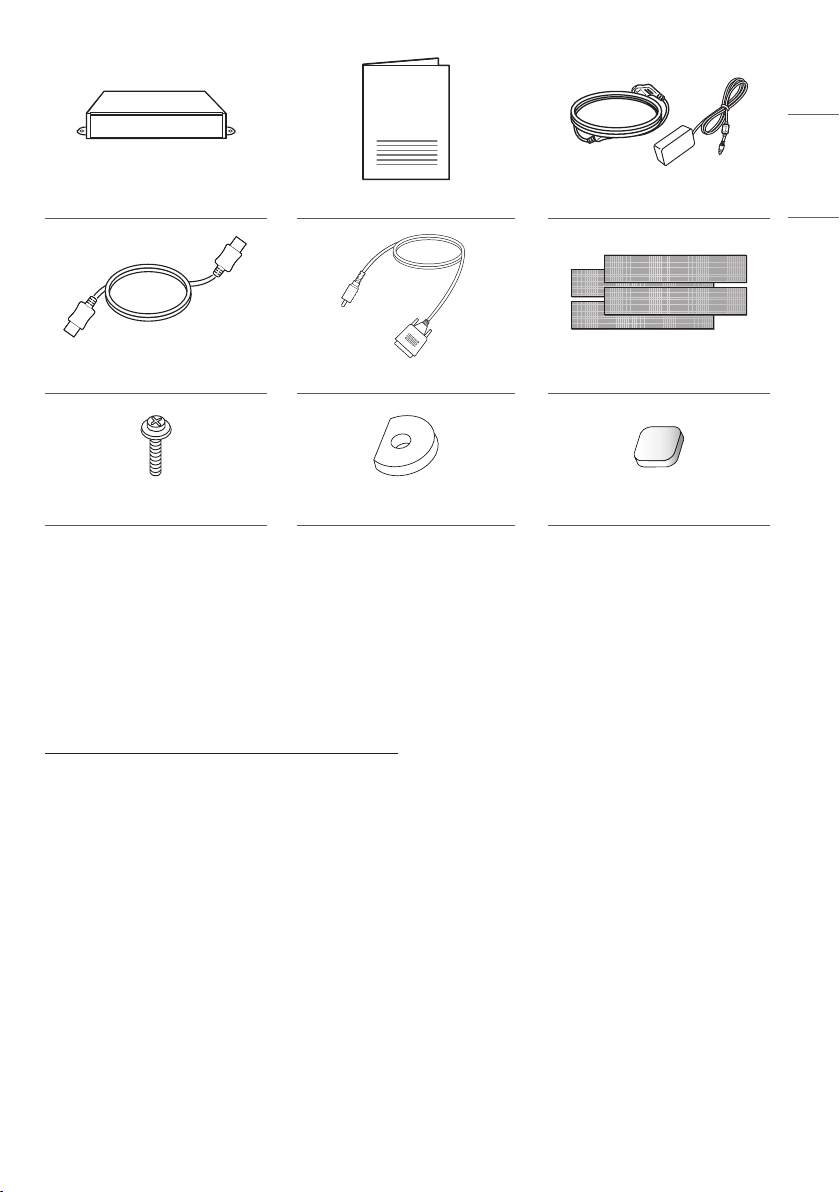
Set-Top Box Owner’s manual Power Cord / AC-DC Adapter
HDMI Cable TLM Cable Dual Lock™ (4 EA)
Screw (M6 x L18) (1 EA) Spacer (1 EA) Rubber (6 EA)
Separate purchase
Separate purchase items can be changed or modied for quality improvement without any notication. Contact your dealer to buy these items.
These devices only work with certain models. The model name or design may be changed depending on the upgrade of product functions,
manufacturer’s circumstances or policies.
ENGLISH_index
AN-MR18HA
Magic Remote
5
Page 6

Parts and components
Front panel
ENGLISH_index
Rear panel
Power Indicator
6
Page 7

How to use rubber (optional)
(Image shown may dier from your product.)
Fix the rubber to the Set-Top Box and use it when you want to.
1 Attach the rubber to the bottom of the product as shown in the image.
2 Press rmly the whole part of Rubber to ensure rm fastening.
• Doing so can prevent the product from sliding.
• If Set-Top Box is not a perfect t on the rear side of your TV, please place and use it on a at surface.
• Please do not x rubber with excessive force.
• Please make sure no foreign substances exist on the surface of the product, and then rmly attach the rubber.
ENGLISH_index
Rubber
7
Page 8

How to use Dual LockTM (optional)
(Image shown may dier from your product.)
Fix the Set-Top Box to the TV and use it when you want to.
ENGLISH_index
1 Attach the Dual Lock™ in pairs rst. Press rmly the whole part of Dual Lock™ to ensure rm fastening of the protruding parts with each other.
2 After removing the protection paper from the one side of Dual Lock™, stick them to the back of Set-Top Box as shown.
Dual Lock™
3 After removing the protection paper from the spacer, stick it to a VESA screw hole on the back of the TV. (However, you can choose the location to
attach the spacer randomly by considering the shape of the rear side of the TV and the attachment location of the Set-Top Box.)
Spacer
or
4 After removing the protection paper from the Dual Lock™, stick Set-Top Box to the TV. Insert and tighten the screw on the hole with the spacer
attached. (When tightening the screws, be sure not to over tighten them to avoid deformation of the spacer.)
M6 x L18
1 EA
or
• Do not mount by Dual Lock™ only without screw.
• If Set-Top Box is not a perfect t on the rear side of your TV, please place and use it on a at surface.
• Do not fasten the screw with excessive force.
• Please make sure no foreign substances exist on the surface of the product, and then rmly attach the Dual Lock™.
• Before attaching the Set-Top Box to the TV set, let the attached Dual Lock™ dry for at least three days.
8
Page 9

Making connections
You can connect various external devices to the product. For more
information on external device’s connection, refer to the manual
provided with each device.
Available external devices are: HD receivers, DVD players, VCRs, audio
systems, USB storage devices, PC, gaming devices, and other external
devices.
• The external device connections shown may dier slightly from
illustrations in this manual.
• Connect external devices to the Set-Top Box regardless about the
order of the Set-Top Box port.
• Refer to the external equipment’s manual for operating
instructions.
• If you connect a gaming device to the Set-Top Box, use the cable
supplied with the gaming device.
• Using a DVI to HDMI cable may cause compatibility issues.
Antenna connection
Connect the Set-Top Box to a wall antenna socket with an RF cable
(75Ω).
ENGLISH_index
ANTENNA/
CABLE IN
Wall Antenna
Socket
(*Not Provided)
• Use a signal splitter to use more than 2 TVs.
• If the image quality is poor, install a signal amplier properly to
improve the image quality.
• If the image quality is poor with an antenna connected, try to
realign the antenna in the correct direction.
• An antenna cable and converter are not supplied.
• Supported DTV Audio: MPEG, Dolby Digital, Dolby Digital Plus,
HE-AAC
9
Page 10

Satellite dish connection
LNB
Satellite IN
13/18V
700mA Max
Connect the Set-Top Box to a satellite dish to a satellite socket with a
satellite RF cable (75 Ω).
ENGLISH_index
Satellite Dish
(*Not Provided)
Adapter connection
Power Cord
POWER
AC-DC Adapter
• Please be sure to connect the Set-Top Box to the
AC-DC power adapter before connecting the Set-Top
Box’s power plug to a wall power outlet.
10
Page 11

Other connections
USB IN 2
USB IN 1
HDMI OUT
HDMI IN 1HDMI IN 2
(
ARC
)
()
Connect your Set-Top Box to external devices. For the best picture and audio quality, connect the external device using an HDMI cable as shown.
Some separate cable is not provided.
• Some USB Hubs may not work. If a USB device connected through a USB Hub is not detected, connect it directly to the USB port on the Set-Top
Box.
Front
USB
ENGLISH_index
Blu-Ray / HD Cable Box / HD STB / DVD / PC
HUB
Digital Audio System
11
Page 12

Rear
/
C
E
Satellite IN
13/18V
700mA Max
ENGLISH_index
LEFT
Speaker
SPEAKER
IN
DVI IN
TV / Monitor
HDMI IN
RIGHT
GND
POWER
DIGITAL
AUDIO IN
Digital Audio System
HDMI OUT
HDMI Cable
AUDIO OUT
RS-232C IN
SI Box
SERVIC
TLM Cable
RS-232C IN
TV
GND IR +3.5 V
External IR receiver
ANTENNA
ABLE IN
LAN
ETHERNET
12
Page 13

Licenses
Supported licenses may dier by model. For more information about licenses, visit
Manufactured under license from Dolby Laboratories. Dolby, Dolby Vision, Dolby Audio, Dolby Atmos, and the double-D symbol are trademarks of
Dolby Laboratories.
The terms HDMI, HDMI High-Denition Multimedia Interface, and the HDMI Logo are
trademarks or registered trademarks of HDMI Licensing Administrator, Inc.
www.lg.com
.
Open Source Software Notice Information
To obtain the source code under GPL, LGPL, MPL, and other open source licenses, that is contained in this product, please visit
com.
In addition to the source code, all referred license terms, warranty disclaimers and copyright notices are available for download.
LG Electronics will also provide open source code to you on CD-ROM for a charge covering the cost of performing such distribution (such as the cost of
media, shipping, and handling) upon email request to
this product. This oer is valid to anyone in receipt of this information.
opensource@lge.com
. This oer is valid for a period of three years after our last shipment of
http://opensource.lge.
ENGLISH_index
13
Page 14

Maintenance
ENGLISH_index
Cleaning your Set-Top Box
Clean your Set-Top Box regularly to keep the best performance and to extend the product lifespan.
To remove dust or light dirt, wipe the surface with a dry, clean, and soft cloth.
To remove major dirt, wipe the surface with a soft cloth dampened in clean water or a diluted mild detergent. Then wipe immediately with a dry
cloth.
Remove the accumulated dust or dirt on the AC-DC adapter regularly.
• Make sure to turn the power o and disconnect the power cord and all other cables rst.
• When the Set-Top Box is left unattended and unused for a long time, disconnect the power cord from the wall outlet to prevent
possible damage from lightning or power surges.
• Do not push, rub, or hit the screen surface with your ngernail or a sharp object, as this may result in scratches and image
distortions.
• Do not use any chemicals as this may damage the product.
• Do not spray liquid onto the surface. If water enters the Set-Top Box, it may result in re, electric shock, or malfunction.
Troubleshooting
The software version can be updated for improvement in performance. Customer needs to ensure the compatibility of customer’s equipment with
LGE software. If needed, please consult with LGE and upload revised software version according to the guidance provided by LGE.
Problem Solution
Cannot control the SetTop Box with the remote
control.
Set-Top Box does not
output any video or
audio.
The Set-Top Box turns o
suddenly.
When connecting to the
PC (HDMI), ‘No signal’
or ‘Invalid Format’ is
displayed.
• Check the remote control sensor on the product and try again.
• Check if there is any obstacle between the product and the remote control.
• Check if the batteries are still working and properly installed ( to , to ).
• Check if the product is turned on.
• Check if the power cord is connected to a wall outlet.
• Check if there is a problem in the wall outlet by connecting other products.
• Check the power control settings. The power supply may be interrupted.
• Turn the Set-Top Box o/on using the remote control.
• Reconnect the HDMI cable.
• Restart the PC with the Set-Top Box on.
How to disconnect the wireless network connection or the
wireless device
Turn o the unit.
14
Page 15

Specications
Product specications may be changed without prior notice due to upgrade of product functions.
MODEL STB-6500
Dimensions (W x H x D) (mm) 233 x 29.8 x 180.5
Weight (kg) 0.72
Power requirement 19 V 2.7 A
Power consumption
AC-DC Adapter
Wireless module (LGSBWAC92) specifications
Frequency Range Output Power (Max.)
2,400 to 2,483.5 MHz
5,150 to 5,725 MHz
5,725 to 5,850 MHz
Frequency Range Output Power (Max.)
2,400 to 2,483.5 MHz 8 dBm
As band channels can vary per country, the user cannot change or adjust the operating frequency. This product is congured for the regional
frequency table.
For consideration of the user, this device should be installed and operated with a minimum distance of 20cm between the device and the body.
* IEEE 802.11ac is not available in all countries.
Manufacturer : CHICONY ELECTRONICS CO., LTD / Model : A16-065N4A
Wireless LAN (IEEE 802.11a/b/g/n/ac)
Bluetooth
Networked standby : 1.3W
(If all network ports are activated.)
Manufacturer : APD / Model : DA-65F19
Input : AC 100 – 240 V ~ 50/60 Hz
Output : DC 19 V 3.42 A
18 dBm
18 dBm
12 dBm
ENGLISH_index
15
Page 16

Environment condition
ENGLISH_index
(Depending on country)
Television system
Channel coverage
(Band)
Maximum number of
storable programmes
External antenna
impedance
1 Only DVB-T2/C/S2 support model only.
Operating Temperature 0 °C to 40 °C
Operating Humidity Less than 80 %
Storage Temperature -20 °C to 60 °C
Storage Humidity Less than 85 %
Digital TV Analogue TV
1
DVB-S/S2
1
DVB-T/T2
DVB-C
1
DVB-S/S2
DVB-C DVB-T/T2
VHF III: 174 ~ 230 MHz
UHF IV: 470 ~ 606 MHz
950~2,150 MHz 46 ~ 890 MHz
UHF V: 606 ~ 862 MHz
S Band II: 230 ~ 300 MHz
S Band III: 300 ~ 470 MHz
6,000 3,000
75 Ω
PAL/SECAM B/G, D/K, I
SECAM L
1
46 ~ 862 MHz
16
Page 17

HDMI-DTV supported mode
Resolution
640 x 480p
720 x 480p
720 x 576p 31.25 50.00
1280 x 720p
1920 x 1080i
1920 x 1080p
1920 x 1080p
3840 x 2160p
4096 x 2160p
Horizontal
Frequency (kHz)
31.46
31.50
31.47
31.50
44.96
45.00
37.50
28.12
33.72
33.75
26.97
27.00
33.71
33.75
56.25
67.43
67.50
112.50
134.86
135.00
53.95
54.00
56.25
61.43
67.50
112.50
134.86
135.00
53.95
54.00
56.25
61.43
67.50
112.50
134.86
135.00
Vertical
Frequency (Hz)
59.94
60.00
59.94
60.00
59.94
60.00
50.00
50.00
59.94
60.00
23.97
24.00
29.97
30.00
50.00
59.94
60.00
100.00
119.88
120.00
23.98
24.00
25.00
29.97
30.00
50.00
59.94
60.00
23.98
24.00
25.00
29.97
30.00
50.00
59.94
60.00
HDMI-PC supported Mode
• PC audio is not supported.
• Use HDMI IN 1 for PC mode. (Depending on model)
Resolution
640 x 350 31.46 70.09
720 x 400 31.46 70.08
640 x 480 31.46 59.94
800 x 600 37.87 60.31
1024 x 768 48.36 60.00
1360 x 768 47.71 60.01
1152 x 864 54.34 60.05
1280 x 1024 63.98 60.02
1920 x 1080
2560 x 1440 88.78 59.95
3840 x 2160
4096 x 2160
Horizontal
Frequency (kHz)
67.50
134.86
135.00
53.95
54.00
56.25
61.43
67.50
112.50
134.86
135.00
53.95
54.00
56.25
61.43
67.50
112.50
134.86
135.00
Vertical
Frequency (Hz)
60.00
119.88
120.00
23.98
24.00
25.00
29.97
30.00
50.00
59.94
60.00
23.98
24.00
25.00
29.97
30.00
50.00
59.94
60.00
ENGLISH_index
17
Page 18

Supported Photo Formats
Supported Audio Formats
File
Format
ENGLISH_index
.jpeg, .jpg,
Format Resolution
Minimum: 64(W) x 64(H)
Maximum (Normal Type): 15360(W) x
JPEG
.jpe
.png PNG
.bmp BMP
8640(H)
Maximum (Progressive Type): 1920(W)
x 1440(H)
Minimum: 64(W) x 64(H)
Maximum: 5760(W) x 5760(H)
Minimum: 64(W) x 64(H)
Maximum: 1920(W) x 1080(H)
File
Format
.mp3
.wav
.ogg
.wma
.ac
• The number of supported programmes may vary depending on the
sample frequency.
Item Info
Bit rate 32kbps - 320kbps
Sample freq. 16kHz - 48kHz
Support MPEG1, MPEG2
Channels mono, stereo
Bit rate -
Sample freq. 8kHz - 96kHz
Support PCM
Channels mono, stereo
Bit rate 64kbps - 320kbps
Sample freq. 8kHz - 48kHz
Support Vorbis
Channels mono, stereo
Bit rate 128kbps - 320kbps
Sample freq. 8kHz - 48kHz
Support WMA
Channels up to 6 ch
Bit rate -
Sample freq. 8kHz - 96kHz
Support FLAC
Channels mono, stereo
18
Page 19

Supported Video Formats
Extension Codec
VC-1 Advanced Prole (except for
Video
.asf
.wmv
.avi
.mp4
.m4v
.mov
.3gp
.3g2
.mkv
.ts
.trp
.tp
.mts
.mpg
.mpeg
.dat
.vob
WMVA), VC-1 Simple and Main Proles
WMA Standard (except for WMA v1/
Audio
WMA Speech)
Xvid (GMC is not supported), H.264/AVC,
Video
Motion Jpeg, MPEG-4
MPEG-1 Layer I, II, MPEG-1 Layer III
Audio
(MP3), Dolby Digital, LPCM, ADPCM
Video H.264/AVC, MPEG-4, HEVC, AV1
Dolby Digital, Dolby Digital Plus, AAC,
Audio
MPEG-1 Layer III (MP3), Dolby AC-4
Video H.264/AVC, MPEG-4
Audio AAC, AMR-NB, AMR-WB
MPEG-2, MPEG-4, H.264/AVC, VP8, VP9,
Video
HEVC, AV1
Dolby Digital, Dolby Digital Plus, AAC,
Audio
PCM, MPEG-1 Layer I, II, MPEG-1 Layer
III (MP3)
Video H.264/AVC, MPEG-2, HEVC
MPEG-1 Layer I, II, MPEG-1 Layer III
Audio
(MP3), Dolby Digital, Dolby Digital Plus,
AAC, PCM, Dolby AC-4
Video MPEG-1, MPEG-2
MPEG-1 Layer I, II, MPEG-1 Layer III
Audio
(MP3)
Video MPEG-1, MPEG-2
Dolby Digital, MPEG-1 Layer I, II,
Audio
DVD-LPCM
Cautions for Video Playback
• ULTRA HD Video: 3840 x 2160, 4096 x 2160
• Some HEVC encoded ULTRA HD videos other than the content
ocially provided by LG Electronics may not be played.
• Some codecs can be supported after a software upgrade.
Extension Codec
.mkv
.mp4
.ts
Supported External Subtitles
Subtitle Format
External
Subtitle
Embedded
Subtitle
Video H.264/AVC, HEVC
Audio Dolby Digital, Dolby Digital Plus, AAC
*.smi, *.srt, *.sub (MicroDVD, SubViewer 1.0/2.0),
*.ass, *.ssa, *.txt (TMPlayer), *.psb (PowerDivX),
*.dcs (DLP Cinema)
Matroska(mkv): Sub Station Alpha (SSA), Advanced
Sub Station Alpha (ASS), SRT
MP4: Timed Text
ENGLISH_index
19
Page 20

Record the model number and serial number of
the Set-Top Box.
Refer to the label on the cover and quote this
information to your dealer when requiring any
service.
MODEL
SERIAL NO.
