LG SL7YF User Manual
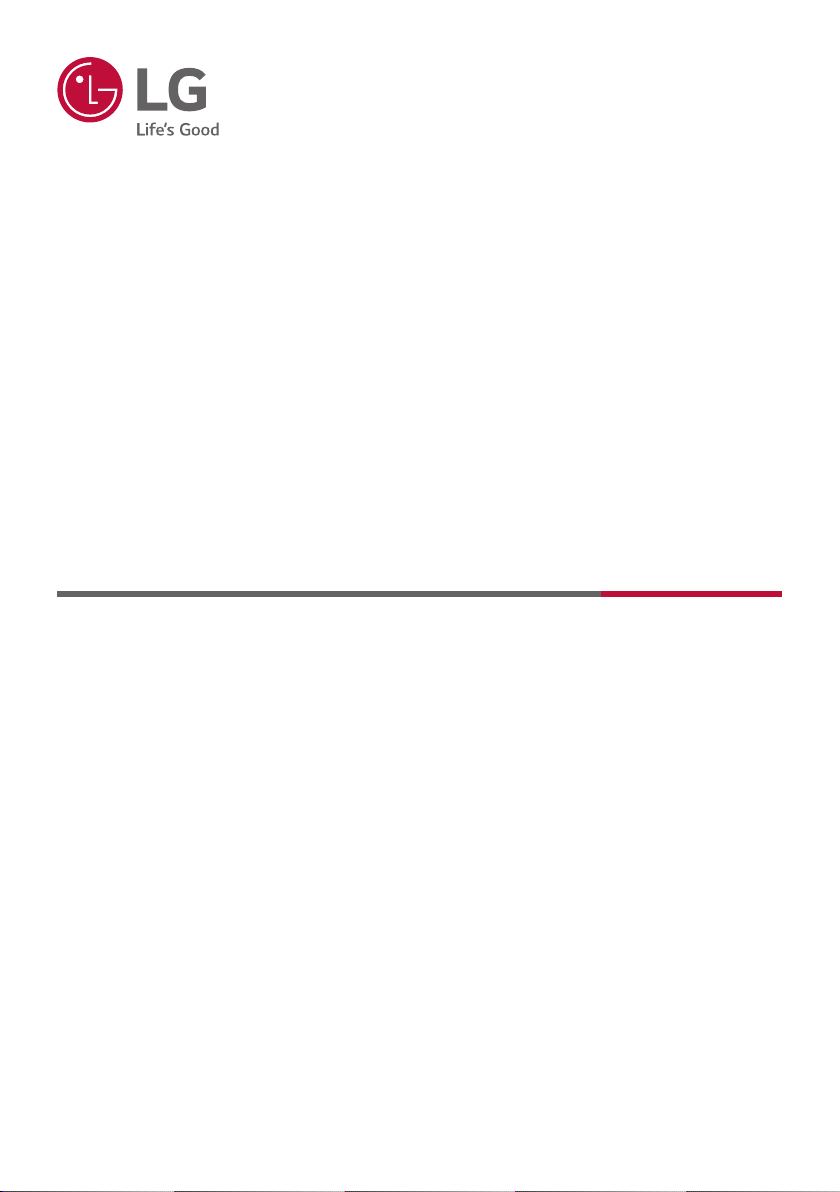
OWNER’S MANUAL
LG Wi-Fi
SOUND BAR
Please read this manual carefully before operating your set and retain it for future
reference.
MODEL
SL7YF (SL7YF, SPL5B-W)
1905_Rev02
Copyright © 2019 LG Electronics Inc. All Rights Reserved.
www.lg.com
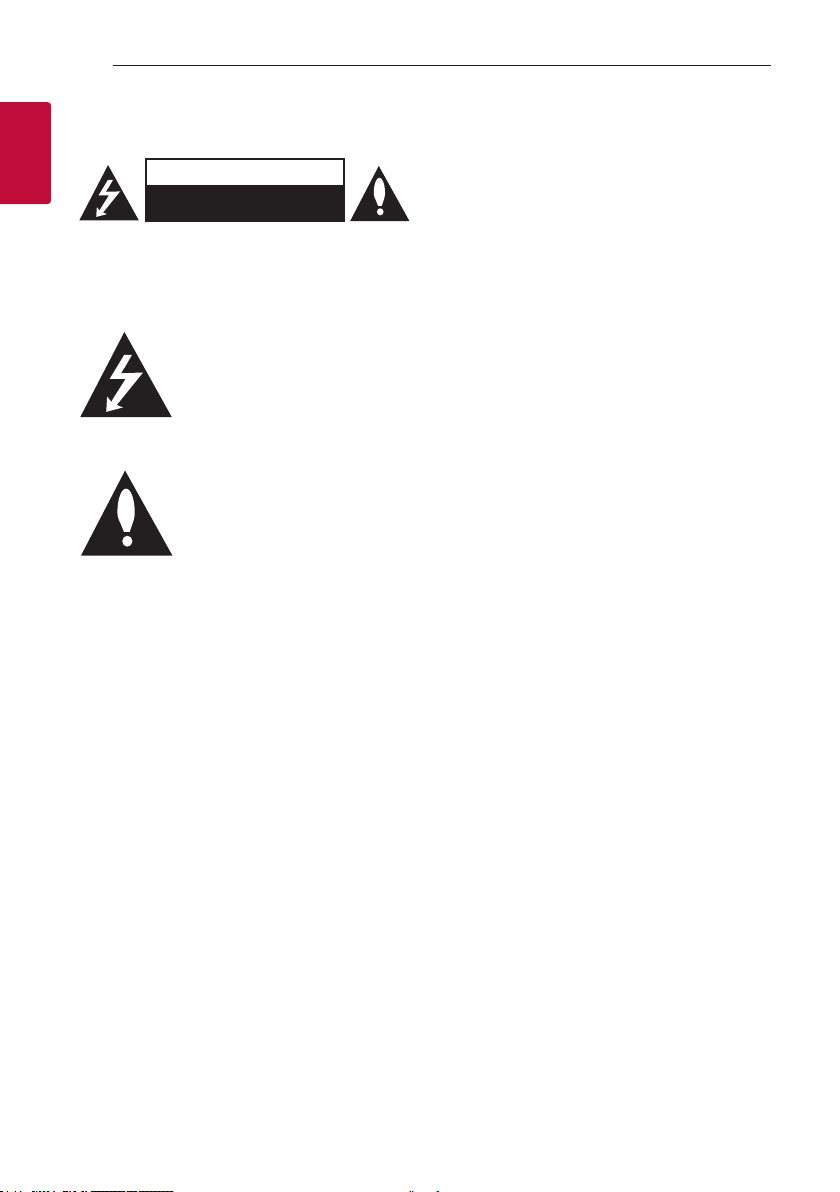
Getting Started2
Safety Information
1
Getting Started
CAUTION: TO REDUCE THE RISK OF ELECTRIC
SHOCK DO NOT REMOVE COVER (OR BACK)
NO USER-SERVICEABLE PARTS INSIDE REFER
SERVICING TO QUALIFIED SERVICE PERSONNEL.
enclosure that may be of sufcient magnitude to
constitute a risk of electric shock to persons.
in the literature accompanying the product.
WARNING: TO PREVENT FIRE OR ELECTRIC SHOCK
HAZARD, DO NOT EXPOSE THIS PRODUCT TO RAIN
OR MOISTURE.
WARNING: Do not install this equipment in a
conned space such as a book case or similar unit.
CAUTION: Do not use high voltage products around
this product. (ex. Electrical swatter) This product may
malfunction due to electrical shock.
CAUTION: The apparatus should not be exposed to
water (dripping or splashing) and no objects lled
with liquids, such as vases, should be placed on the
apparatus.
CAUTION: Do not block any ventilation openings.
Install in accordance with the manufacturer’s
instructions.
Slots and openings in the cabinet are provided
for ventilation and to ensure reliable operation of
the product and to protect it from over heating.
The openings should never be blocked by placing
the product on a bed, sofa, rug or other similar
surface. This product shall not be placed in a builtin installation such as a bookcase or rack unless
proper ventilation is provided or the manufacturer’s
instruction has been adhered to.
CAUTION: No naked ame sources, such as lighted
candles, should be placed on the apparatus.
CAUTION
RISK OF ELECTRIC SHOCK
DO NOT OPEN
This lightning ash with arrowhead
symbol within an equilateral triangle
is intended to alert the user to the
presence of uninsulated dangerous
voltage within the product’s
The exclamation point within an
equilateral triangle is intended
to alert the user to the presence
of important operating and
maintenance (servicing) instructions
NOTICE: For safety marking information including
product identication and supply ratings, please refer
to the main label on the bottom or the other surface
of the product.
CAUTION concerning the Power Cord
The Power Plug is the disconnecting device. In case
of an emergency, the Power Plug must remain readily
accessible.
Check the specication page of this owner’s manual
to be certain of the current requirements.
Do not overload wall outlets. Overloaded wall outlets,
loose or damaged wall outlets, extension cords, frayed
power cords, or damaged or cracked wire insulation
are dangerous. Any of these conditions could result
in electric shock or re. Periodically examinew the
cord of your device, and if its appearance indicates
damage or deterioration, unplug it, discontinue use of
the device, and have the cord replaced with an exact
replacement part by an authorized service center.
Protect the power cord from physical or mechanical
abuse, such as being twisted, kinked, pinched, closed
in a door, or walked upon. Pay particular attention to
plugs, wall outlets, and the point where the cord exits
the device.
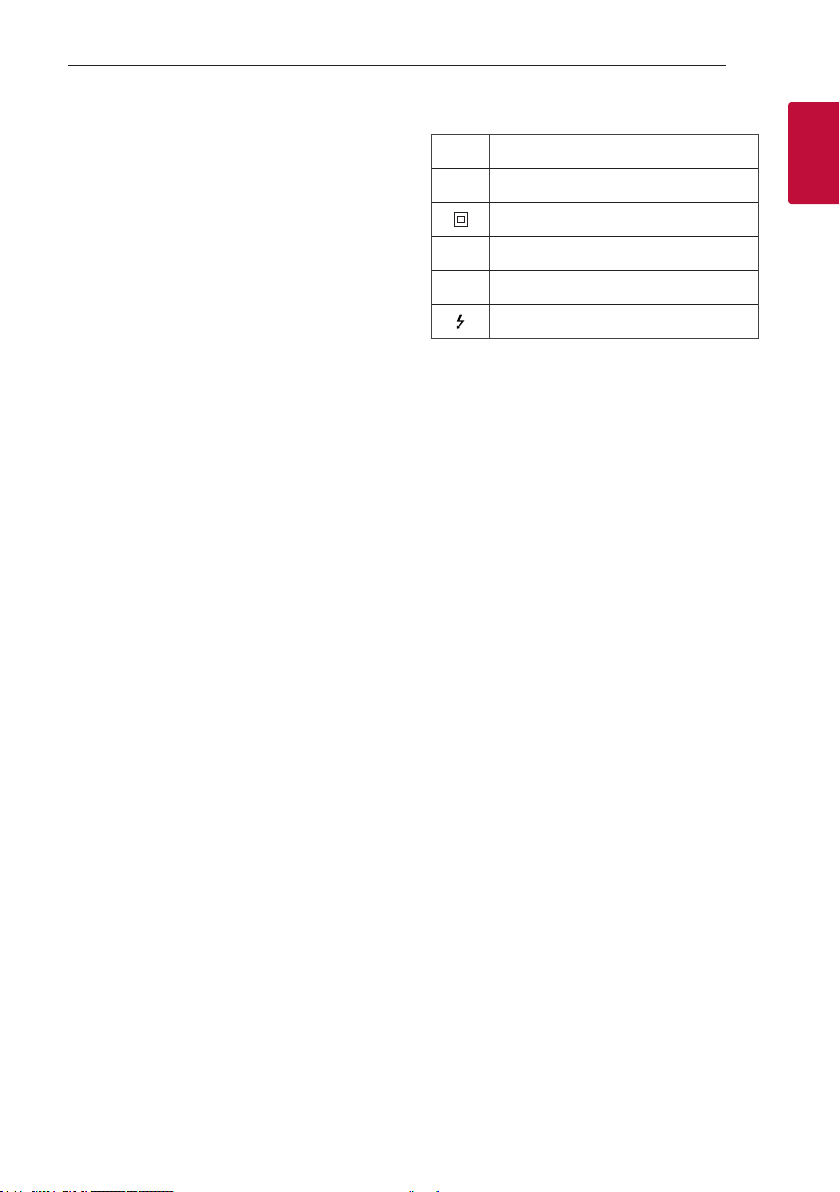
Getting Started 3
CAUTION: Only use the AC adapter supplied with
this device. Do not use a power supply from another
device or another manufacturer. Using any other
power cable or power supply may cause damage to
the device and void your warranty.
Symbols
~
0
1
!
Refers to alternating current (AC).
Refers to direct current (DC).
Refers to class II equipment.
Refers to stand-by.
Refers to “ON” (power).
Refers to dangerous voltage.
1
Getting Started
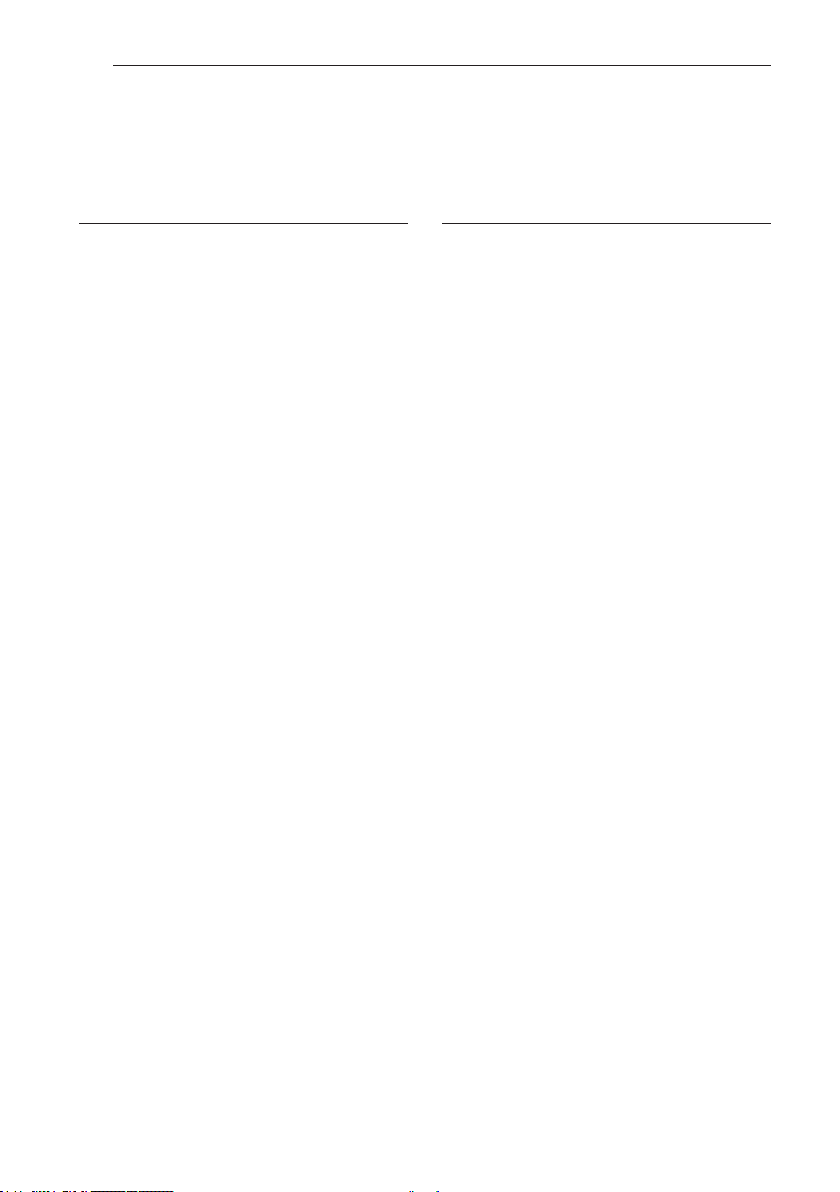
Table of Contents4
Table of Contents
1 Getting Started
2 Safety Information
6 Introduction
7 Front panel
8 Rear panel
9 Remote control
12 Installing the sound bar
13 Mounting the main unit on a wall
2 Connecting
15 Organizing cables (Optional)
15 Connecting the AC Adapter
16 Wireless subwoofer and rear speaker (Sold
Separately) connection
16 – Wireless subwoofer connection
17 – Rear speakers connection (Sold
Separately)
18 – Surround sound
20 – How to Affix the Ferrite Core
21 Connecting to your TV
21 – Using an OPTICAL cable
21 – LG Sound Sync
23 – Using an HDMI cable
23 – ARC (Audio Return Channel) function
23 – What is SIMPLINK?
24 – Additional information for HDMI
25 Optional equipment connection
25 – HDMI connection
25 – OPTICAL IN connection
26 – Antenna Connection
27 – USB connection
27 – Compatible USB devices
27 – USB device requirement
28 – Playable file
29 Network connection
30 “LG Wi-Fi Speaker”
30 – Installing “LG Wi-Fi Speaker” App
30 Works with the Google Assistant
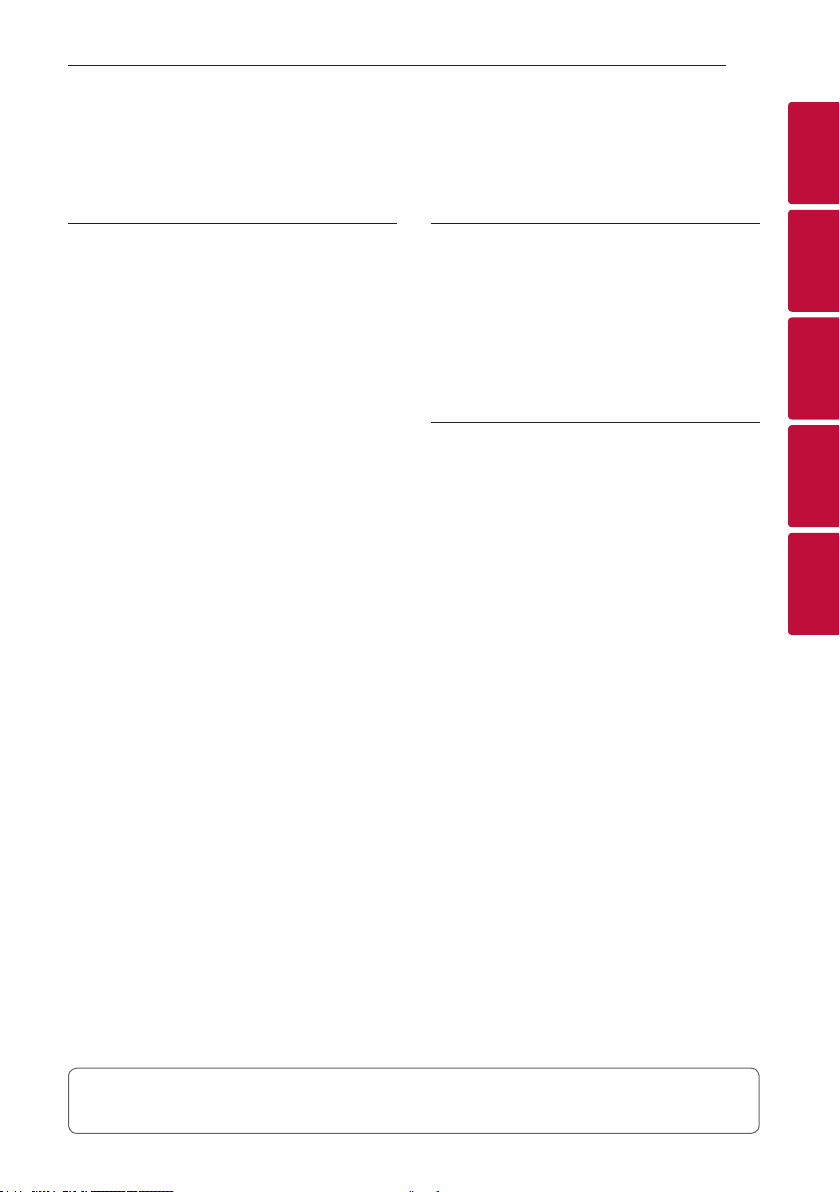
Table of Contents 5
3 Operating
31 Using a Bluetooth Wireless Technology
31 – About Bluetooth
31 – Bluetooth profiles
31 – Listening to Music of a Bluetooth Device
33 – Controls connected Bluetooth device
33 – Bluetooth connection lock (BT LOCK)
34 Radio Operations
34 – Listening to the radio
34 – Presetting the Radio Stations
34 – Deleting a saved station
34 – Deleting all the saved stations
35 – See information about a radio station
36 USB operations
37 Other operations
37 – Using your TV remote control
38 – AUTO POWER On/Off
39 – Auto function change
40 Standby mode
40 – Standby mode
40 – Network standby mode
40 – Bluetooth standby mode
40 Reset the Speaker
4 Troubleshooting
41 Troubleshooting
41 – General
43 – Network
43 – Application
44 – NOTES to use wireless
44 – NOTES to release Demo mode
5 Appendix
45 File requirement
45 Trademarks and licenses
46 Specifications
48 Handling the Speaker
48 Important Information Relating to Network
Services
49 TERMS OF USE
1
2
3
4
5
Some of the content in this manual may differ from “LG Wi-Fi Speaker” app depending on the application’s
version.
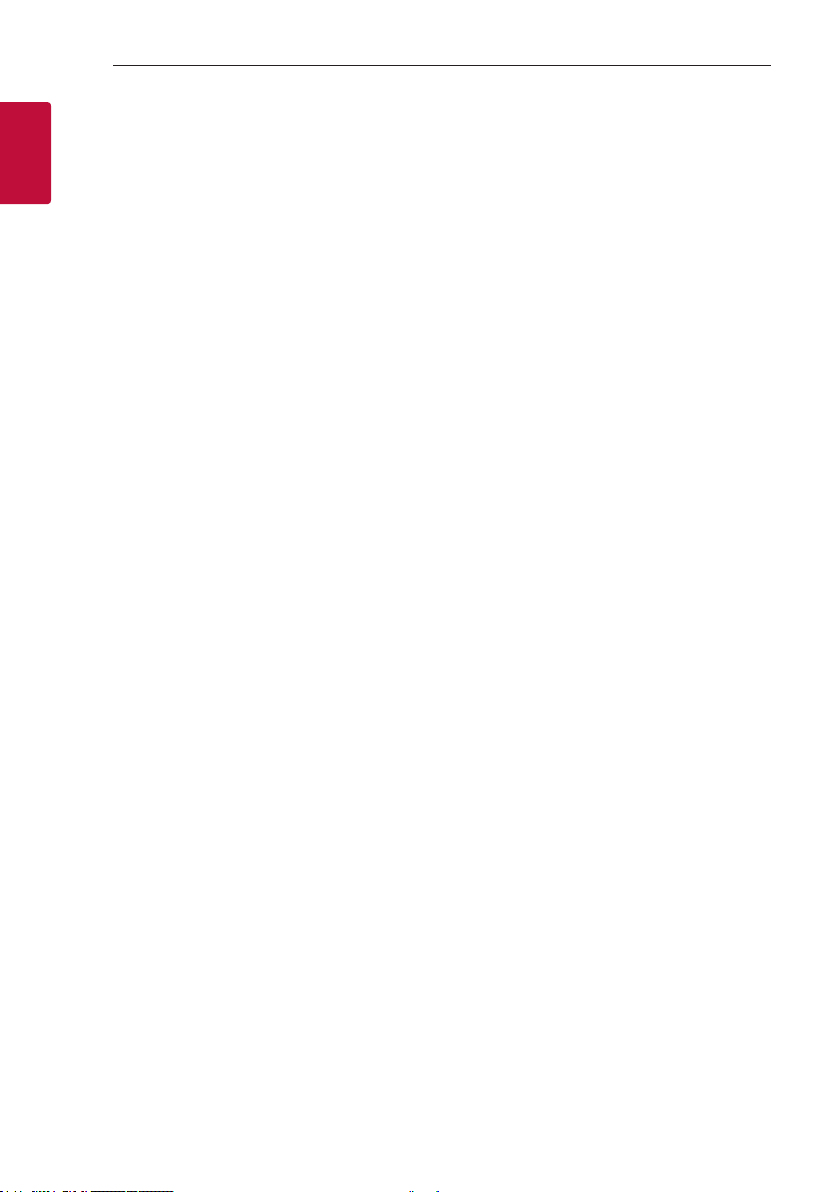
Getting Started6
Introduction
Symbol used in this manual
1
Getting Started
Note
,
Indicates special notes and operating features.
Caution
>
Indicates cautions for preventing possible damages
from abuse.
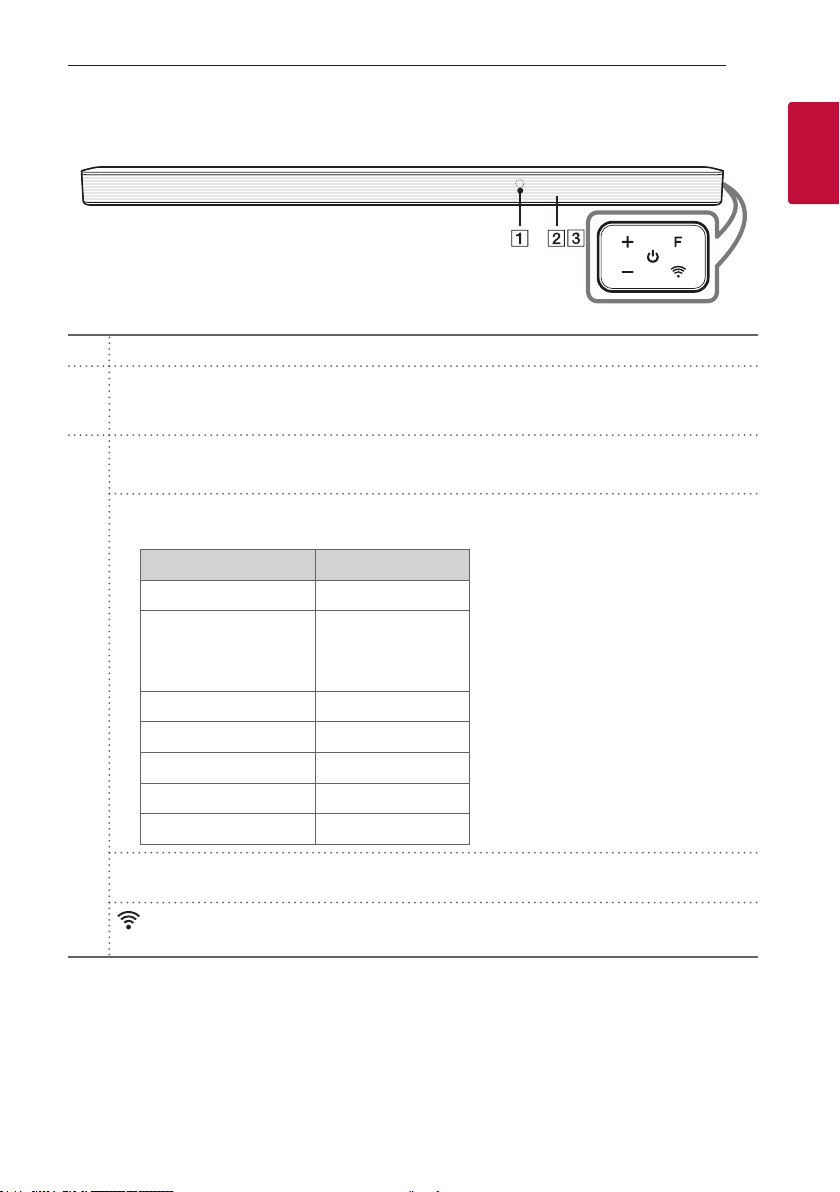
Front panel
Remote sensor
A
Display Window
- Display window will be darkened automatically if there is no key input for 15 seconds.
B
When you press any button, the display window will brighten.
(Standby)
1
- Switches the unit ON or OFF.
F (Function)
- Select the function and input source by pressing F repeatedly.
Input source / Function Display
Wi-Fi WI-FI
Optical
C
ARC
LG Sound Sync (Wired)
Bluetooth BT
LG Sound Sync (Wireless) LG TV
HDMI IN HDMI
Radio FM
USB USB
OPT/HDMI ARC
Getting Started 7
1
Getting Started
(Volume)
o/p
- Adjusts volume level.
(Wi-Fi)
- Selects Wi-Fi function.
This unit will turn itself off to save electric consumption when the main unit is not connected to an external
,
device and is not used for 15 minutes.
When network is connected, the speaker switches to the network standby mode.
If network is disconnected, the speaker switches to the standby mode.
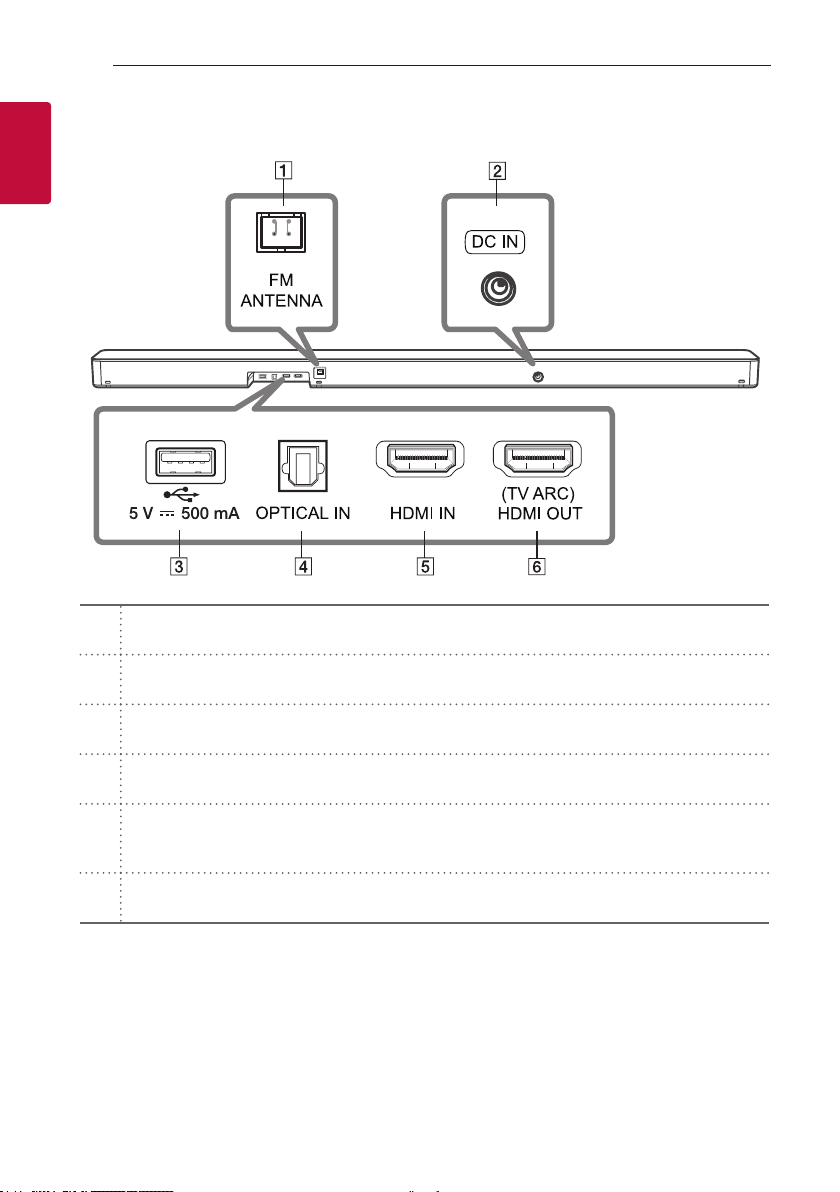
Rear panel
1
Getting Started
A
B
C
D
E
F
Getting Started8
FM ANTENNA
- Connect to radio antenna.
DC IN
- Connect to the AC adapter.
USB Port
- Connect USB memory device to the USB port on the back of the unit.
OPTICAL IN
- Connect the OPTICAL IN jack on the back of the unit to OPTICAL OUT jack on the TV.
HDMI IN
- Connect HDMI IN jack on the back of the unit to HDMI OUT jack on the external device.
You can enjoy the sound and picture from HDMI connection on an external device.
(TV ARC) HDMI OUT
- Connect the (TV ARC) HDMI OUT jack on the back of the unit to ARC jack on the TV.
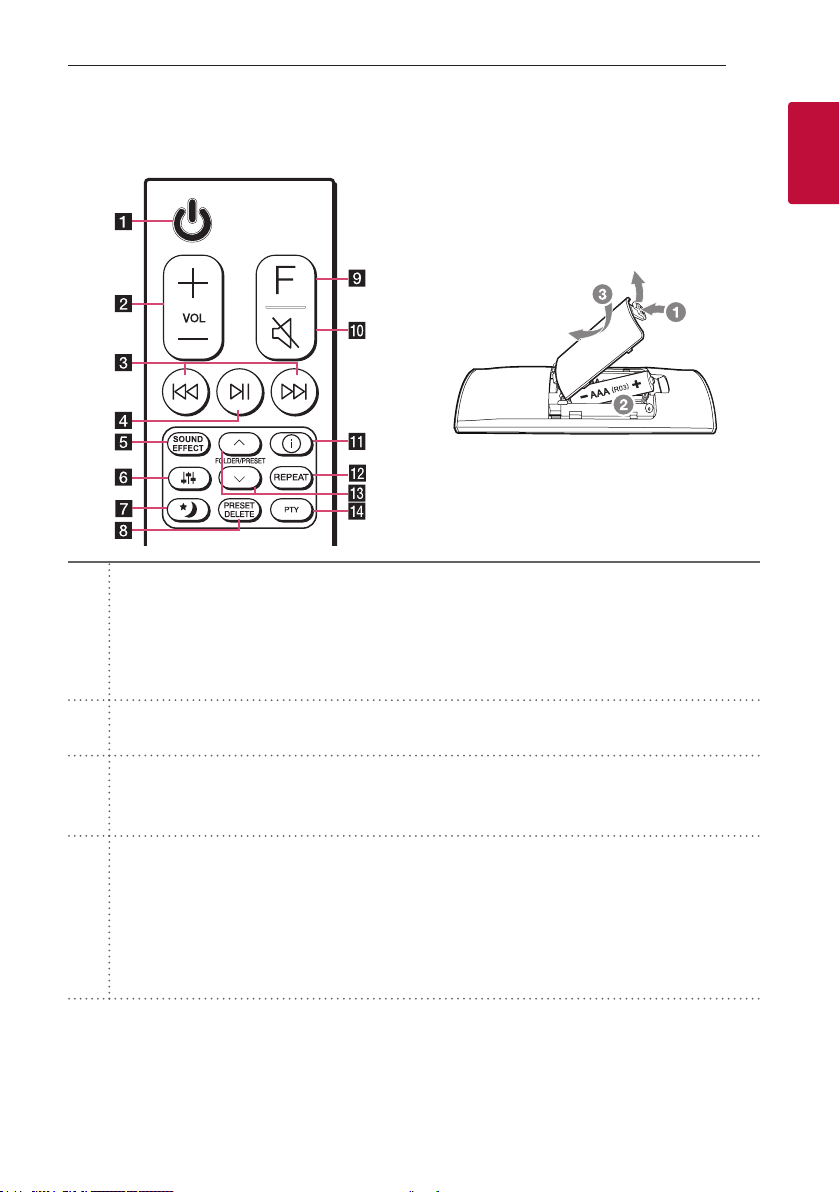
Remote control
Getting Started 9
Replacement of Battery
Remove the battery cover on the rear of the remote
control, and insert the battery with 4 and 5
matched correctly.
(Standby)
1
- Switches the unit ON or OFF.
yNetwork Standby On/Off: It allows the unit to switch to standby mode while maintaining a
a
network connection. (Page 40)
To turn on Network Standby function, Press 1.
To turn off Network Standby function, press 1 for about 3 seconds.
VOL (Volume) o/
b
- Adjusts speaker volume.
(Skip/Tuning)
C/V
- Press C or V to go to next or previous le.
c
- Select the radio stations by using C or V.
(Play/Pause)
N
- Starts playback. / Pauses playback.
yBT (Bluetooth) connection Lock: It allows you to connect a Bluetooth device only on Bluetooth
d
and LG TV functions. (Page 33)
To turn on or off the Bluetooth connection lock, press and hold N for about 3 seconds and press it
again in BT (Bluetooth) function.
- Stores programme of Radio.
p
1
Getting Started
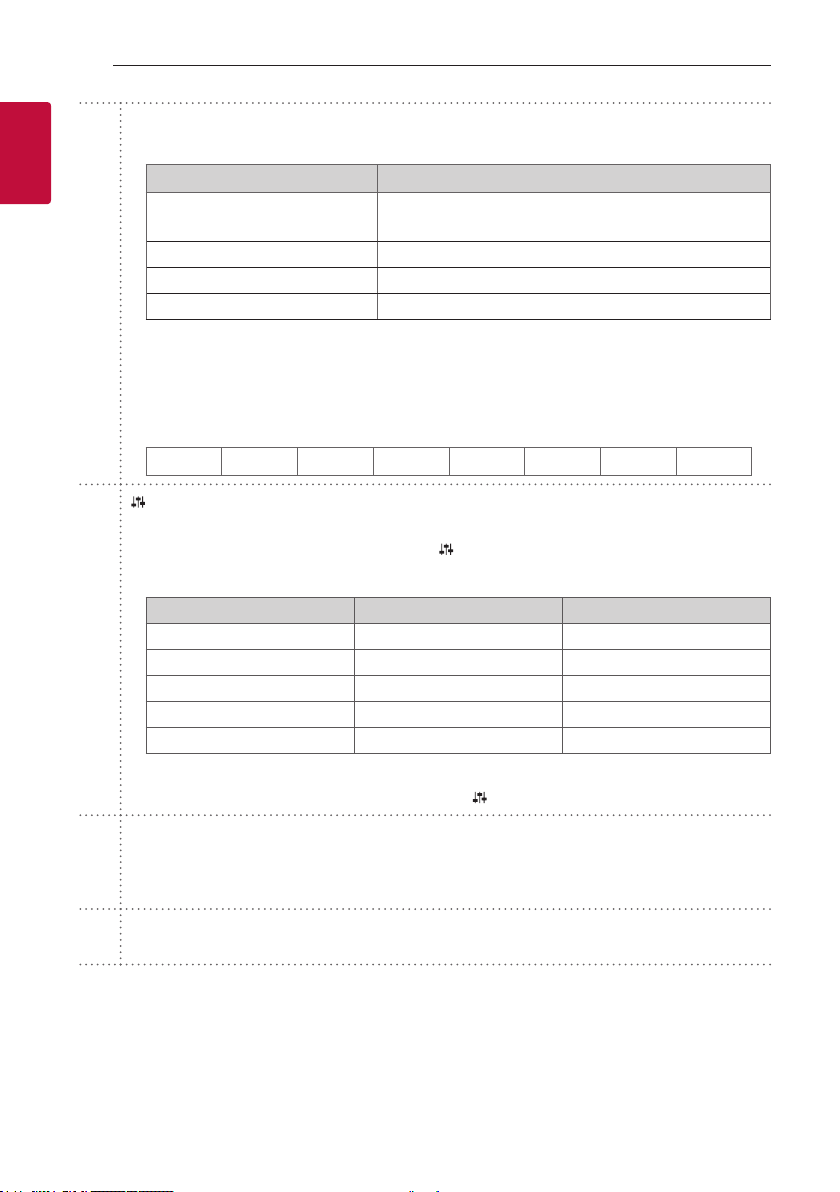
Getting Started10
SOUND EFFECT
- Selects a sound effect mode by using SOUND EFFECT.
1
Getting Started
e
f
On Display Description
ASC (Adaptive Sound Control)
BASS BLAST or BASS BLAST+ Reinforces the bass and powerful sound.
STANDARD You can enjoy optimized sound.
DTS VIRTUAL: X You can enjoy more immersive and cinematic surround sound.
yTV remote: It allows you to control the volume of this unit by your TV remote control even by other
company’s product. (Page 37)
To turn on or off the TV Remote function, press and hold SOUND EFFECT for about 3 seconds and
press it again.
Supported TV brands
,
LG Panasonic Philips Samsung Sharp Sony Toshiba Vizio
(Sound tuning)
- Adjusts sound level of each speaker.
Select the speaker you want to adjust by using
Adjusting rear speakers level is applied only when the rear speakers are connected.
,
Speaker Display Range
Sub Woofer WF -15 ~ 6
Center C -6 ~ 6
Rear R -6 ~ 6
Treble TRE -5 ~ 5
Bass BAS -5 ~ 5
Analyzes the property of the input sound and provides the
sound optimized for the content in real time.
and adjust the sound level by using VOL o/p.
ySurround sound: It allows you to enjoy surround sound with rear speakers. (Page 18)
To turn on or off the surround sound, press and hold
(Night time)
8
- It is useful when you want to watch movies at low volume late at night. It makes to reduce the
g
sound intensity and improve neness and softness.
Press 8 to activate Night time mode. To cancel it, press 8 again.
PRESET DELETE
h
- Deletes the saved radio stations.
for about 3 seconds and press it again.
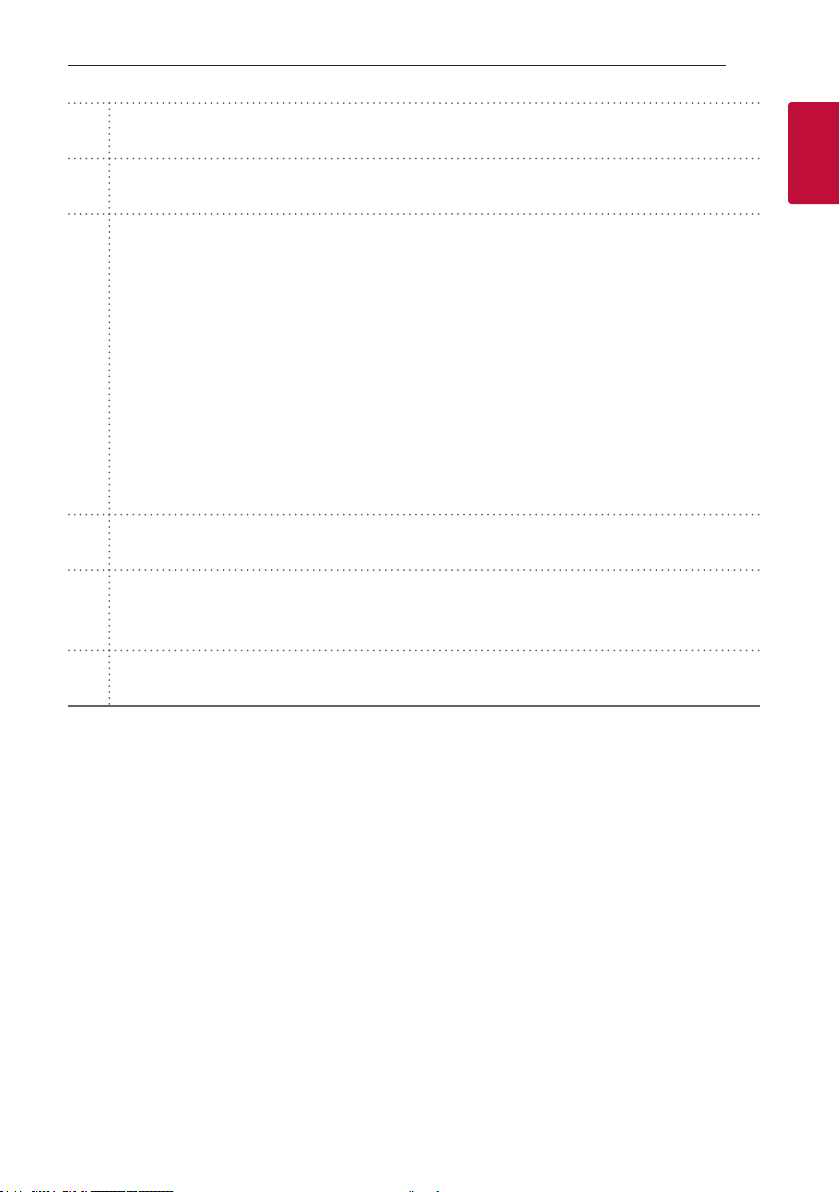
Getting Started 11
F (Function)
i
- Select the function and input source by pressing F repeatedly.
(Mute)
[
j
- Press [ to mute your unit. To cancel it, press [ again.
(Information)
J
- You can display various information of the input source by pressing J.
- OPT (Optical)/ARC/HDMI (HDMI IN): Audio format
- BT (Bluetooth): Connected Bluetooth device name
- USB: File information contained on a USB.
- Select the RDS (Radio Data System) by pressing J on the radio.
k
yAuto Power ON/OFF: It allows the unit to turn on and off automatically by input signals: Optical, LG
TV, Bluetooth or “LG Wi-Fi Speaker” app (Page 38)
To turn on or off AUTO POWER function, press and hold J for about 3 seconds and press it again.
yBT Standby On/Off: It allows the unit to switch to standby mode while maintaining Bluetooth
connection. (Page 40)
To turn on or off BT Standby function, set the volume to a minimum in advance. Press and hold p
on the unit and J on the remote control for about 3 seconds and then press J again.
REPEAT
l
- Press REPEAT to select desired repeat or random mode.
FOLDER/PRESET W/
- Searches a folder on USB device.
m
- Selects programme of Radio.
PTY
n
- Searches radio stations by radio type.
S
1
Getting Started
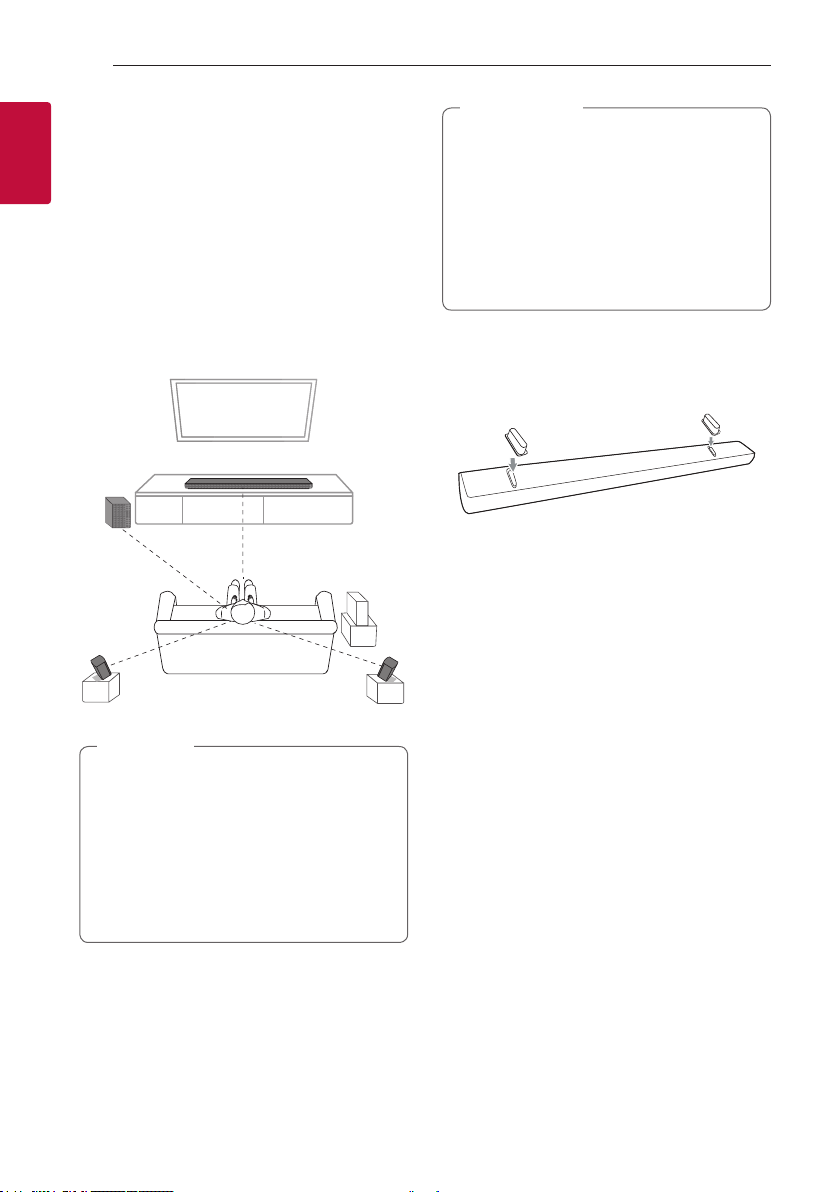
Getting Started12
Installing the sound bar
You can hear the sound by connecting the unit to the
other device: TV, Blu-ray disc player, DVD player, etc.
1
Getting Started
Place the unit in front of the TV and connect it to the
device you want. (Pages 21 - 29)
You can place the wireless subwoofer anywhere in
your room. But it is better to place the subwoofer
near the main unit. Turn it slightly toward the center
of the room to reduce the wall reections.
For the best surround sound, place the speakers as
shown below.
Caution
>
yFor best performance of wireless connection
such as Bluetooth or wireless subwoofer,
do not install the unit on Metallic furniture
because wireless connection communicates
through a module positioned on the bottom
of the unit.
yBe careful not to make scratches on the
surface of the Unit /Subwoofer when
installing or moving them.
Installing the additional foot
You can extend the height of the unit by using
additional foot (height: 14 mm).
1. Turn the unit upside down.
2. Peel off a sticker attached to the additional foot.
Then place it on the existing foot of the unit.
3. Press the additional foot with adequate force to
get it firmly fixed.
Note
,
yIf the sound bar covers the remote sensor of
the TV, please separate distance between the
sound bar and TV by 10 ~ 15 cm or more.
yThe illustration above may differ from actual
units.
yYou can enjoy surround sound by using
Wireless Rear Speaker kit. Wireless Rear
Speakers Kit sold separately (SPK8-S).
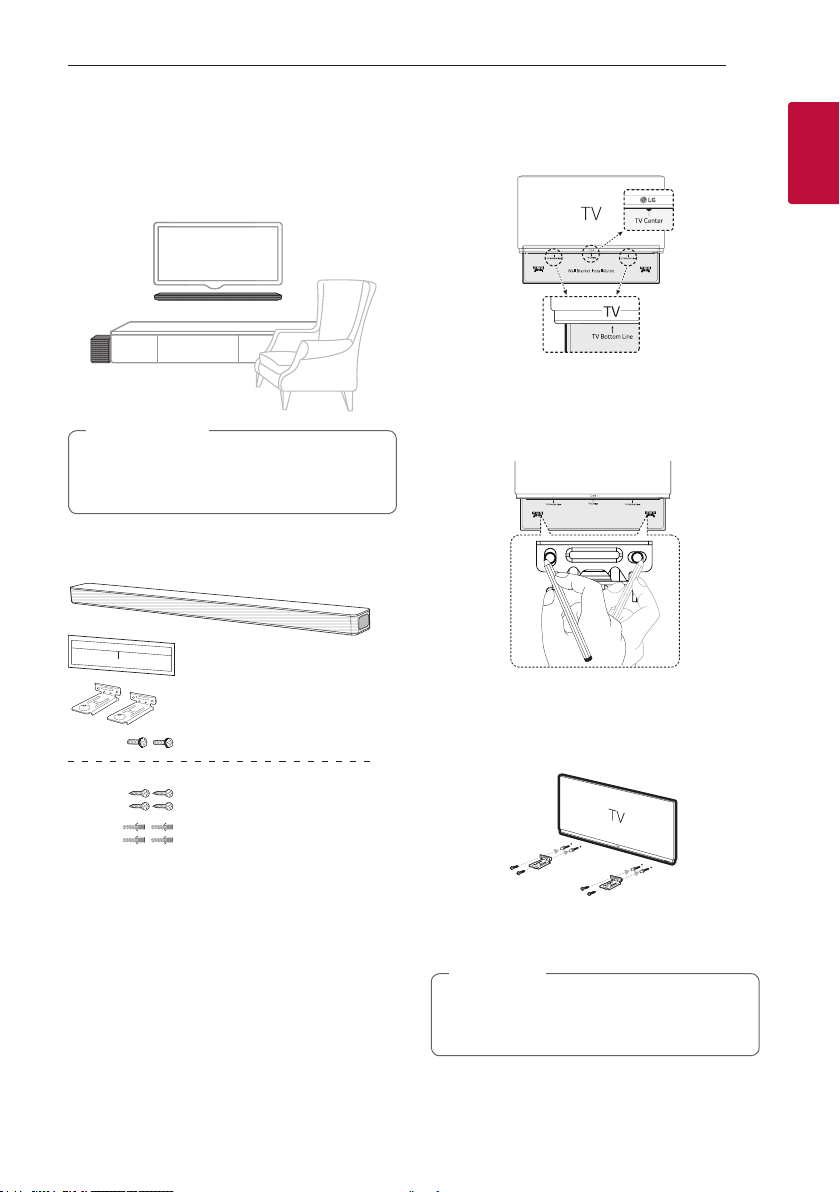
Getting Started 13
Mounting the main unit on a wall
You can mount the main unit on a wall.
Caution
>
Because it is difcult to make a connection after
installing this unit, you should connect the cables
before installation.
Preparation materials
Unit
Wall bracket install guide
Wall bracket
Screws
(Not supplied)
Screws (A)
Wall plug
1. Match the TV’s BOTTOM EDGE of Wall bracket
install guide with the bottom of TV and attach to
the position.
1
Getting Started
2. When you mount it on a wall (concrete), use the
wall plugs. You should drill some holes. A guide
sheet (Wall bracket install guide) is supplied to
drill. Use the sheet to check the point to drill.
3. Remove the Wall bracket install guide.
4. Fix the brackets with screws (A) as shown in the
illustration below.
Note
,
Screws (A) and Wall Plugs are not supplied for
mounting the unit. We recommend the Hilti
(HUD-1 6 x 30) for the mounting.
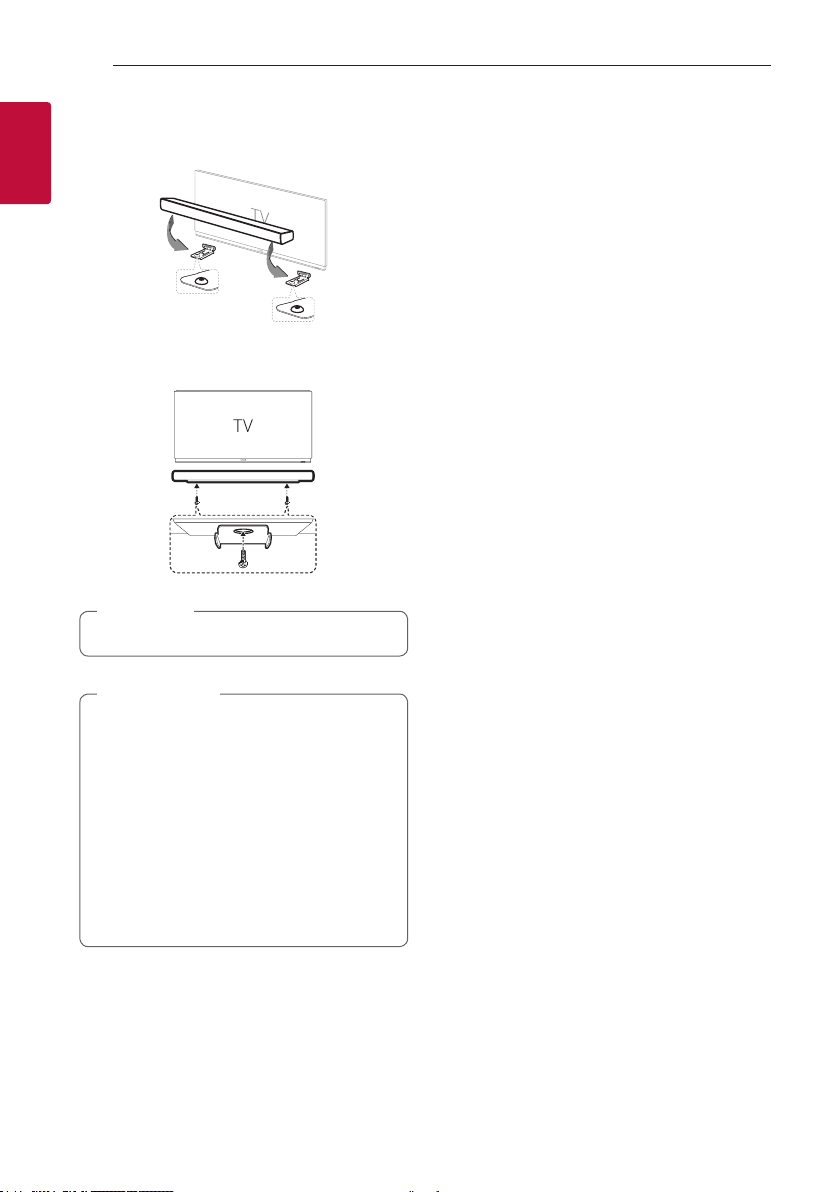
Getting Started14
5. Put the unit on the brackets to match screw
holes on the bottom of the unit.
1
Getting Started
6. Fix the unit with the screws firmly.
Note
,
To detach the unit, perform it in reverse order.
Caution
>
yDo not install this unit upside down. It can
damage the parts of this unit or be the cause
of personal injury.
yDo not hang onto the installed unit and avoid
any impact to the unit.
ySecure the unit rmly to the wall so that it
does not fall off. If the unit falls off, it may
result in an injury or damage to the product.
yWhen the unit is installed on a wall, please
make sure that a child does not pull any of
connecting cables, as it may cause it to fall.
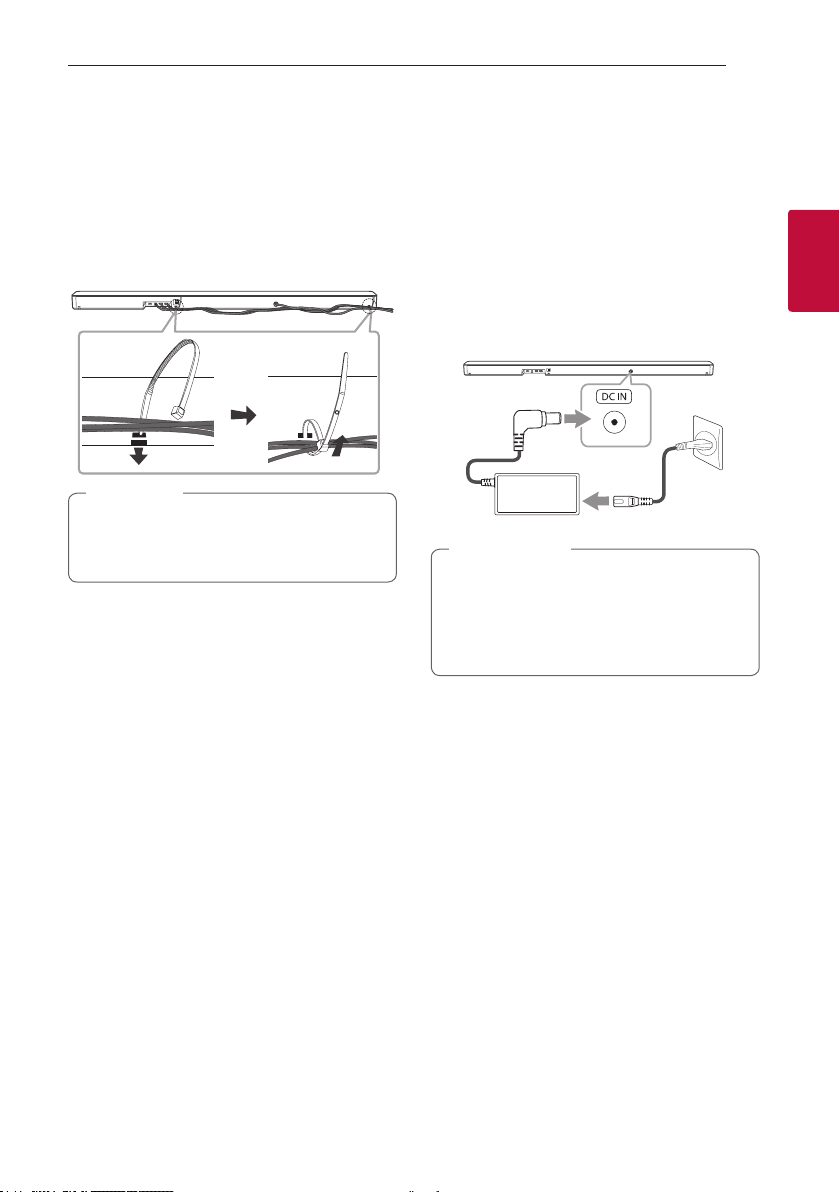
Connecting 15
Organizing cables (Optional)
You can organize the cable with cable ties.
1. Hold the cables together with cable ties as shown
below.
2. Tighten cable ties.
Note
,
yAfter all connections are completed, you can
arrange cables as needed.
yCable ties are not supported.
Connecting the AC Adapter
Connect the sound bar to the power supply with the
supplied AC adapter.
1. Connect the supplied AC power cord to the AC
adapter.
2. Connect the AC adapter cable to DC IN adapter
input.
3. Plug the AC power cord into an AC outlet.
Caution
>
Only use the AC adapter supplied with this
device. Do not use a power supply from another
device or manufacturer. Using any other power
cable or power supply may cause damage to the
device and void your warranty.
2
Connecting
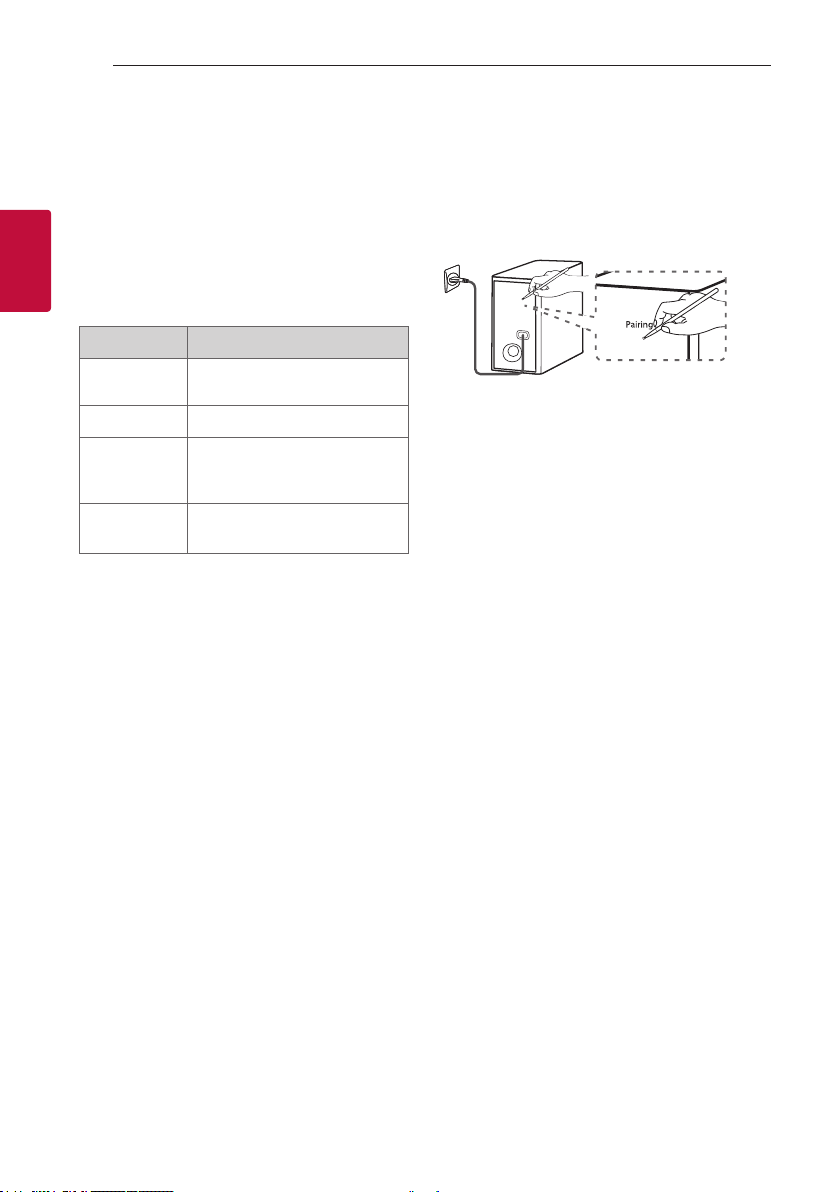
Connecting16
Wireless subwoofer and rear speaker (Sold Separately) connection
Wireless subwoofer connection
2
LED indicator of wireless subwoofer
Connecting
LED Color Status
Green
(Blink)
Green The connection is completed.
Red The wireless subwoofer is in
Off (No
display)
Setting up the wireless subwoofer for
the first time
1. Connect the power cord of the sound bar and the
wireless subwoofer to the outlet.
2. Turn on the sound bar. The sound bar and
the wireless subwoofer will be automatically
connected.
- Green LED on the rear of wireless subwoofer
turns on.
The connection is trying.
standby mode or the connection
is failed.
The power cord of wireless
subwoofer is disconnected.
Manually pairing wireless subwoofer
When your connection is not completed, you can
check red LED on the wireless subwoofer and the
wireless subwoofer does not make sound. To solve
the problem, follow the steps below.
1. Press Pairing on the rear of the wireless
subwoofer.
- The green LED on the rear of the wireless
subwoofer blinks quickly.
(If the green LED does not blink, press and hold
the Pairing.)
2. Turn on the sound bar.
- Pairing is completed. The green LED on the rear
of the wireless subwoofer turns on.
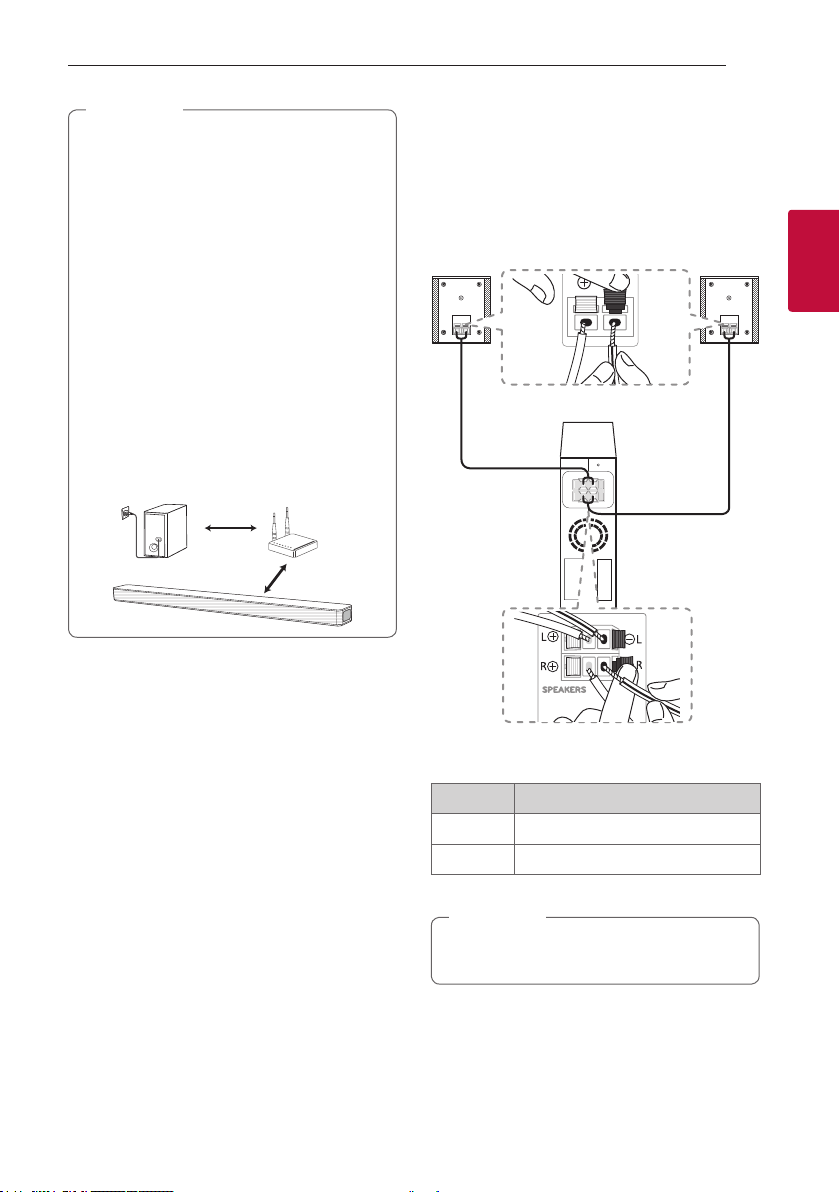
!
Note
,
yIt takes a few seconds (and may take longer)
for the main unit and the subwoofer to
communicate with each other and make
sounds.
yThe closer the main unit and the subwoofer,
the better sound quality. It is recommended
to install the main unit and the subwoofer as
close as possible and avoid the cases below.
- There is an obstacle between the main unit
and the subwoofer.
- There is a device using same frequency
with this wireless connection such as
a medical equipment, a microwave or a
wireless LAN device.
- Keep the sound bar and the subwoofer
away from the device (ex. wireless router,
microwave oven, etc.) over 1 m to prevent
wireless interference.
1 m
Connecting 17
Rear speakers connection (Sold Separately)
Connecting the rear speakers
1. Connect the black stripe wire to the terminal
marked - (minus) and the other end to the
terminal marked + (plus).
2
Connecting
2. Connect the wireless receiver and the rear
speakers (right, left) with the speaker cables.
Color Position
Grey Rear right
Blue Rear left
Note
,
You need to purchase the wireless rear speakers
kit (SPK8-S) to enjoy surround sound.
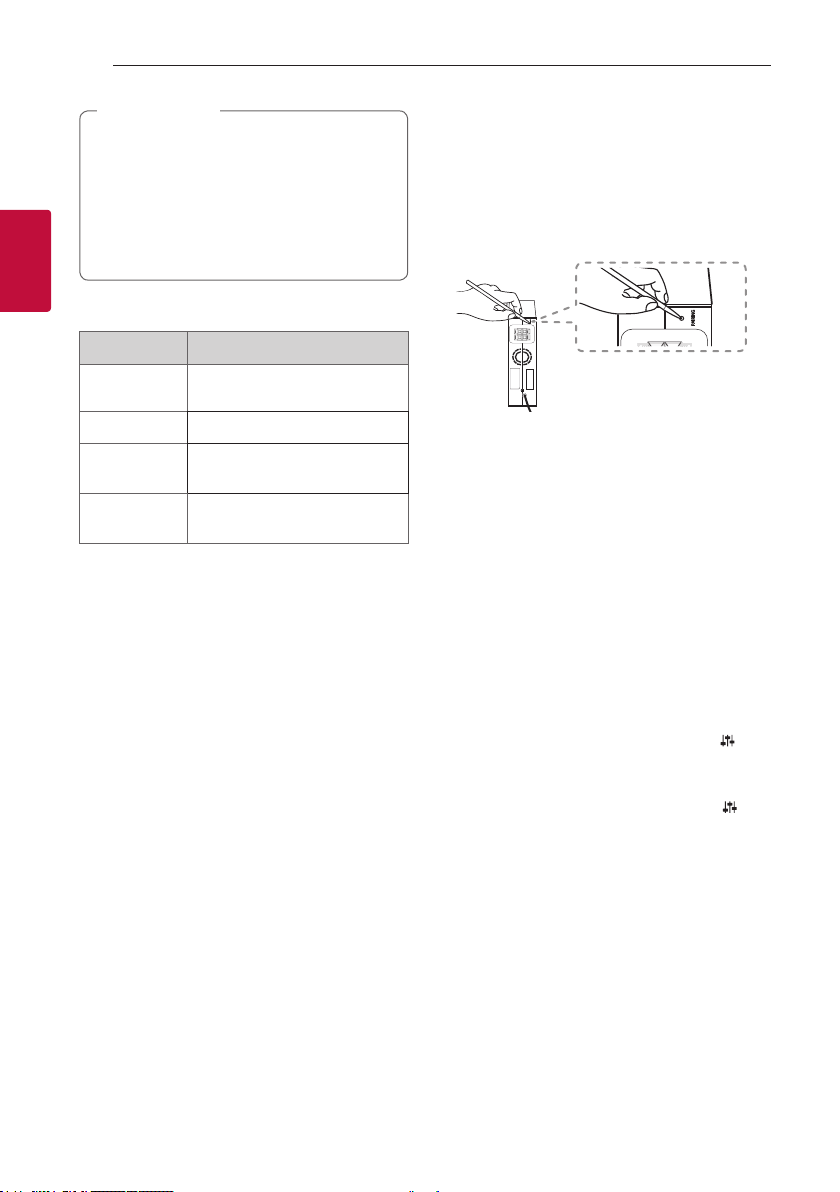
Connecting18
Caution
>
yUse the speaker supplied with this unit
only. Using any other speaker may cause
malfunction.
yBe sure to match the speaker cable to the
appropriate terminal on the components: +
to + and – to –. If the cables are reversed, the
sound will be distorted and will lack bass.
2
LED indicator of wireless receiver
Connecting
LED Color Status
Yellow - green
(Blink)
Yellow - green
Red The wireless receiver is in standby
Off
(No display)
The connection is trying.
The connection is completed.
mode or the connection is failed.
The power cord of wireless
receiver is disconnected.
Setting up the wireless receiver for the
first time
1. Connect the power cord to the wireless receiver
to the outlet.
2. Turn on the main unit: The sound bar and wireless
receiver will be automatically connected.
- Yellow - green LED on the wireless receiver
turns on.
Manually pairing wireless receiver
When your connection is not completed, you can
see the red LED on the wireless receiver and rear
speakers do not make sound. To solve the problem,
follow the below steps.
1. Press PAIRING on the rear of the wireless
receiver.
- The yellow - green LED on the wireless receiver
blinks quickly.
2. Turn on the main unit
- Paring is completed. The yellow - green LED on
the wireless receiver turns on.
Surround sound
You can enjoy magnicent surround sound for all the
input sound source with rear speakers.
If you turn on the surround function, the whole
speaker outputs sound.
When you turn off the surround function, the
speakers output sound as an original input sound
channel.
To turn on surround function, press and hold on
the remote control for about 3 seconds and press it
once again while “OFF - SURROUND” is scrolled.
To turn off surround function, press and hold
the remote control for about 3 seconds and press it
once again while “ON - SURROUND” is scrolled.
on
