Page 1
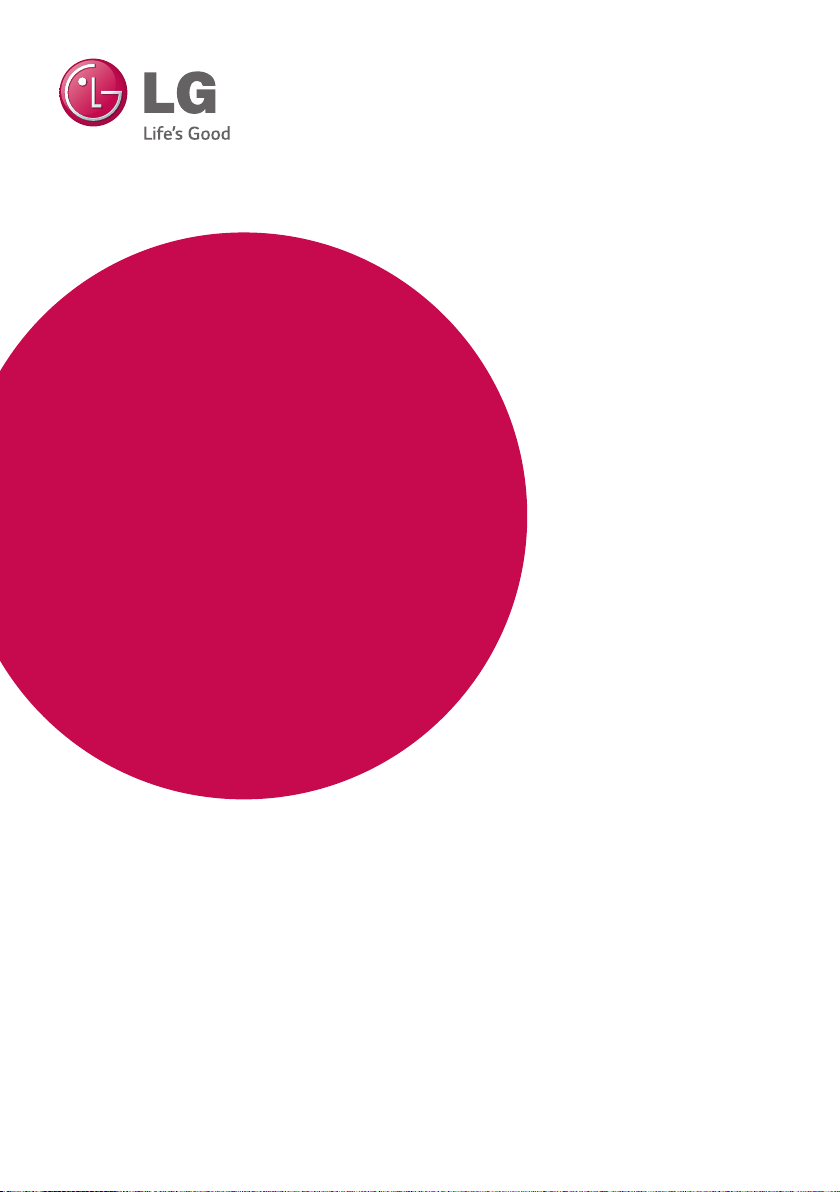
OWNER’S MANUAL
3D Blu-ray™ / DVD
Home Cinema
System
Please read this manual carefully before operating
your set and retain it for future reference.
BH6240S (BH6240S, S63S1-S, S63T1-C, S63T1-W)
BH6340H (BH6340H, S64H1-S, S64H1-C, S64H1-W)
BH6440P (BH6440P, S63T1-S, S63S1-S, S63T1-C, S63T1-W)
BH6540T (BH6540T, S63T1-S, S63T1-C, S63T1-W)
Page 2
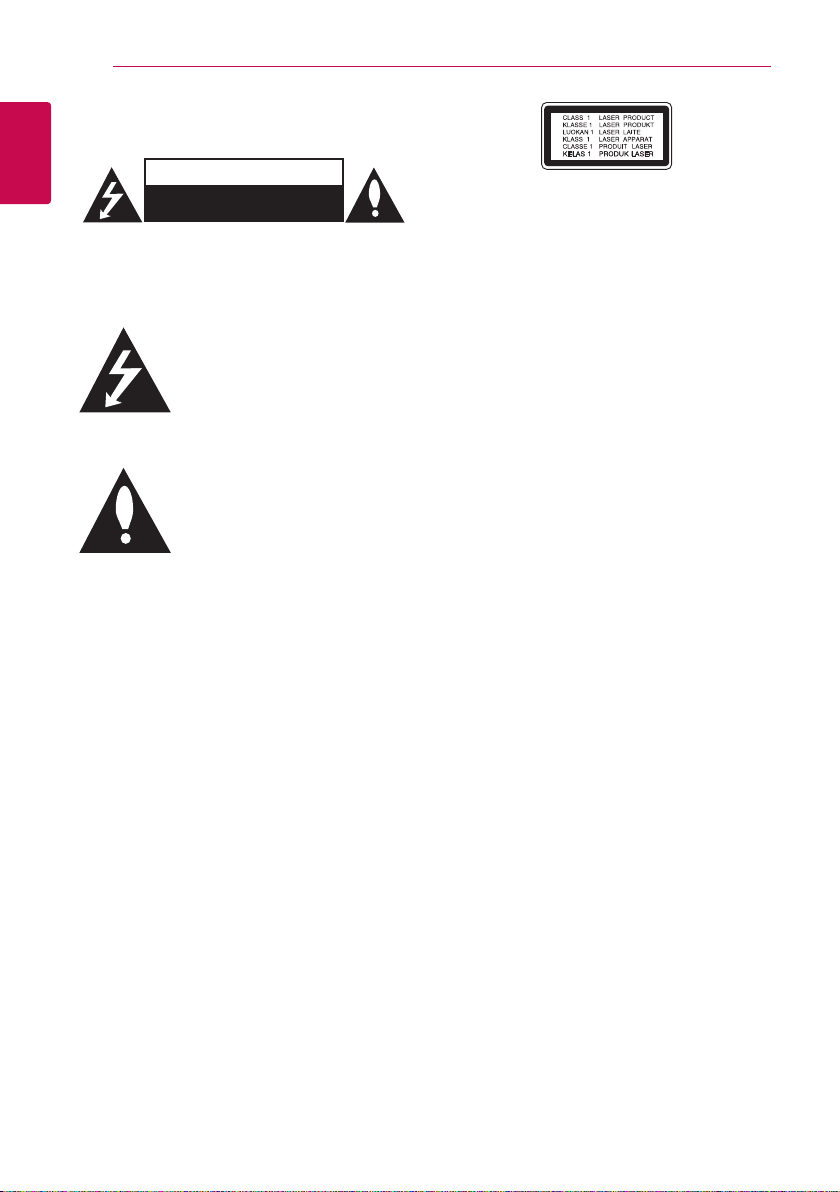
Getting Started2
Safety Information
1
Getting Started
CAUTION: TO REDUCE THE RISK OF ELECTRIC
SHOCK DO NOT REMOVE COVER (OR BACK) NO
USER-SERVICEABLE PARTS INSIDE REFER SERVICING
TO QUALIFIED SERVICE PERSONNEL.
enclosure that may be of sucient magnitude to
constitute a risk of electric shock to persons.
instructions in the literature accompanying the
product.
WARNING: TO PREVENT FIRE OR ELECTRIC SHOCK
HAZARD, DO NOT EXPOSE THIS PRODUCT TO RAIN
OR MOISTURE.
WARNING: Do not install this equipment in a
conned space such as a book case or similar unit.
CAUTION: Do not block any ventilation openings.
Install in accordance with the manufacturer’s
instructions.
Slots and openings in the cabinet are provided for
ventilation and to ensure reliable operation of the
product and to protect it from over heating. The
openings shall be never be blocked by placing
the product on a bed, sofa, rug or other similar
surface. This product shall not be placed in a builtin installation such as a bookcase or rack unless
proper ventilation is provided or the manufacturer’s
instruction has been adhered to.
CAUTION
RISK OF ELECTRIC SHOCK
DO NOT OPEN
This lightning ash with arrowhead
symbol within an equilateral triangle
is intended to alert the user to the
presence of uninsulated dangerous
voltage within the product’s
The exclamation point within an
equilateral triangle is intended
to alert the user to the presence
of important operating and
maintenance (servicing)
Use of controls, adjustments or the performance of
procedures other than those specied herein may
result in hazardous radiation exposure.
CAUTION concerning the Power Cord
Most appliances recommend they be placed upon
a dedicated circuit;
That is, a single outlet circuit which powers only
that appliance and has no additional outlets or
branch circuits. Check the specication page of this
owner’s manual to be certain. Do not overload wall
outlets. Overloaded wall outlets, loose or damaged
wall outlets, extension cords, frayed power cords, or
damaged or cracked wire insulation are dangerous.
Any of these conditions could result in electric
shock or re. Periodically examine the cord of your
appliance, and if its appearance indicates damage
or deterioration, unplug it, discontinue use of the
appliance, and have the cord replaced with an
exact replacement part by an authorized service
center. Protect the power cord from physical or
mechanical abuse, such as being twisted, kinked,
pinched, closed in a door, or walked upon. Pay
particular attention to plugs, wall outlets, and
the point where the cord exits the appliance. To
disconnect power from the mains, pull out the
mains cord plug. When installing the product,
ensure that the plug is easily accessible.
Page 3
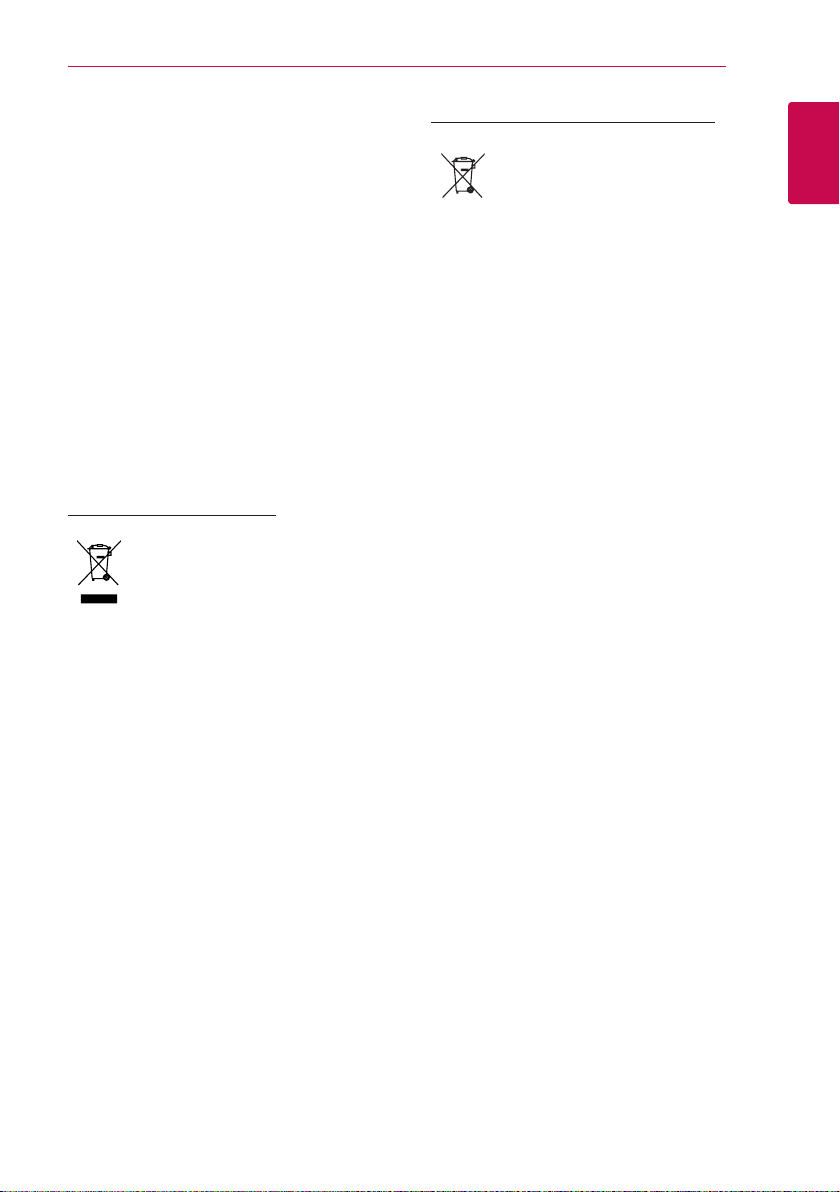
Getting Started 3
This device is equipped with a portable battery or
accumulator.
Safety way to remove the battery or the
battery from the equipment: Remove the
old battery or battery pack, follow the steps
in reverse order than the assembly. To prevent
contamination of the environment and bring on
possible threat to human and animal health, the
old battery or the battery put it in the appropriate
container at designated collection points. Do
not dispose of batteries or battery together with
other waste. It is recommended that you use
local, free reimbursement systems batteries and
accumulators. The battery should not be exposed
to excessive heat such as sunshine, re or the like.
CAUTION: The apparatus shall not be exposed to
water (dripping or splashing) and no objects lled
with liquids, such as vases, shall be placed on the
apparatus.
Disposal of your old appliance
1. When this crossed-out wheeled bin
symbol is attached to a product it
means the product is covered by
the European Directive 2002/96/EC.
2. All electrical and electronic products
should be disposed of separately
from the municipal waste stream
via designated collection facilities
appointed by the government or
the local authorities.
3. The correct disposal of your
old appliance will help prevent
potential negative consequences
for the environment and human
health.
4. For more detailed information about
disposal of your old appliance,
please contact your city office,
waste disposal service or the shop
where you purchased the product.
Disposal of waste batteries/accumulators
1. When this crossed-out wheeled
bin symbol is attached to batteries/
accumulators of Your product
it means they are covered by
European Directive 2006/66/EC.
2. This symbol may be combined with
chemical symbols for mercury(Hg),
cadmium(Cd) or lead(Pb) if the
battery Contains more that 0.0005%
of mercury,0.002% of cadmium or
0.004% of lead.
3. All batteries/accumulators should
be disposed separately from
the municipal waste stream via
designated collection facilities
appointed by the government or
the local authorities.
4. The correct disposal of Your old
batteries/accumulators will help
to prevent potential negative
consequences for the environment,
animal and human health.
5. For more detailed information
about disposal of Your old batteries/
accumulators, please contact Your
city office, waste disposal service or
the shop where You purchased the
product.
1
Getting Started
Page 4
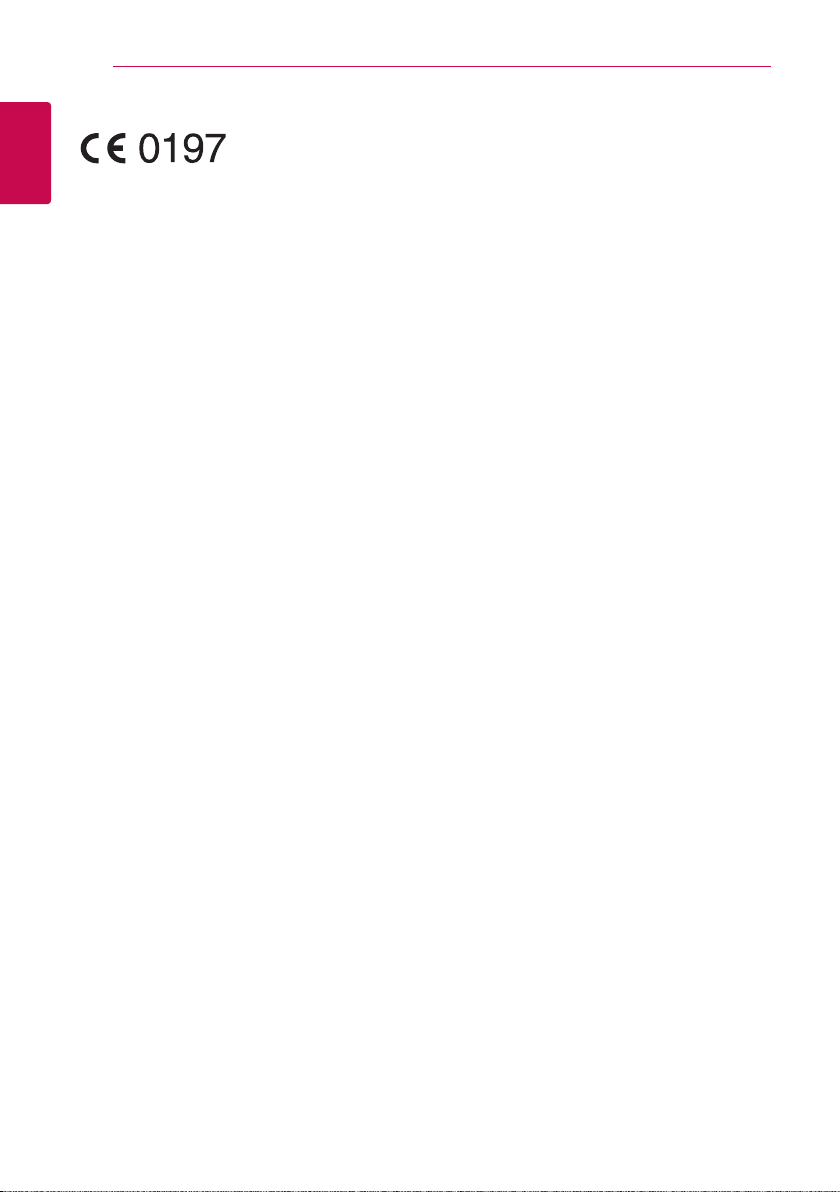
Getting Started4
For Wireless product European Union Notice
LG Electronics hereby declares that this/these
1
product(s) is/are in compliance with the essential
Getting Started
requirements and other relevant provisions of
Directive 1999/5/EC, 2004/108/EC, 2006/95/EC,
2009/125/EC and 2011/65/EU.
Please contact to the following address for
obtaining a copy of the DoC (Declaration of
Conformity).
Contact oce for compliance of this product:
LG Electronics Inc.
EU Representative, Krijgsman 1,
1186 DM Amstelveen, The Netherlands
yPlease note that this is NOT a Customer Service
contact point. For Customer Service Information,
see Warranty Card or contact the dealer that you
purchased this product.
Indoor use only.
RF Radiation Exposure Statement
This equipment should be installed and operated
with minimum distance 20 cm between the
radiator and your body.
Notes on copyrights
yBecause AACS (Advanced Access Content
System) is approved as content protection
system for Blu-ray Disc format, similar to use of
CSS (Content Scramble System) for DVD format,
certain restrictions are imposed on playback,
analog signal output, etc., of AACS protected
content. The operation of this product and
restrictions on this product may vary depending
on your time of purchase as those restrictions
may be adopted and/or changed by AACS after
the production of this product.
yFurthermore, BD-ROM Mark and BD+ are
additionally used as content protection systems
for Blu-ray Disc format, which imposes certain
restrictions including playback restrictions for
BD-ROM Mark and/or BD+ protected content. To
obtain additional information on AACS, BD-ROM
Mark, BD+, or this product, please contact an
authorized Customer Service Center.
yMany BD-ROM/DVD discs are encoded with
copy protection. Because of this, you should only
connect your player directly to your TV, not to a
VCR. Connecting to a VCR results in a distorted
picture from copy-protected discs.
yThis product incorporates copyright protection
technology that is protected by U.S. patents
and other intellectual property rights. Use of
this copyright protection technology must be
authorized by Rovi Corporation, and is intended
for home and other limited viewing uses only
unless otherwise authorized by Rovi Corporation.
Reverse engineering or disassembly is prohibited.
yUnder the U.S. Copyright laws and Copyright
laws of other countries, unauthorized recording,
use, display, distribution, or revision of television
programs, videotapes, BD-ROM discs, DVDs, CDs
and other materials may subject you to civil and/
or criminal liability.
Page 5
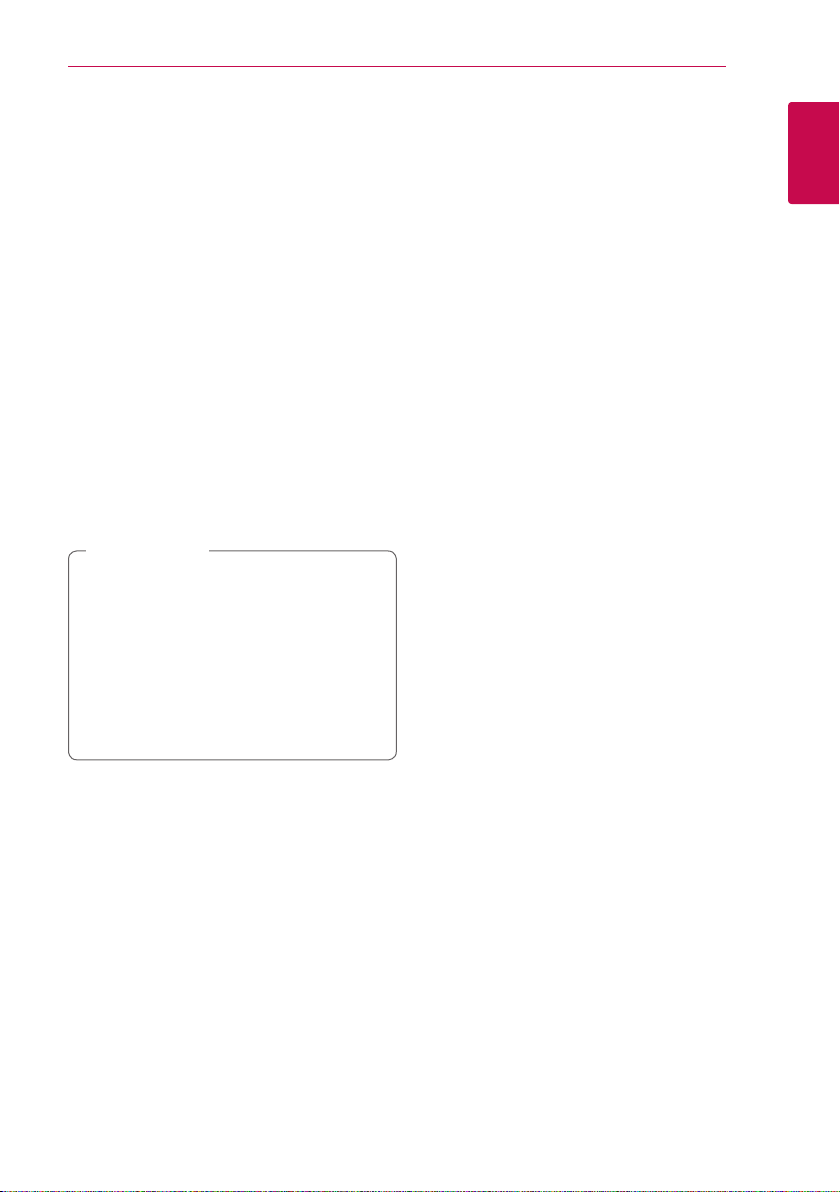
Important Notice for TV colour
system
The colour system of this player diers according to
currently playing discs.
For example, when the player plays the disc
recorded in the NTSC colour system, the image is
output as an NTSC signal.
Only the multi system colour TV can receive all
signals output from the player.
yIf you have a PAL colour system TV, you will see
just distorted images when using discs or video
contents recorded in NTSC.
yThe multi system colour TV changes the colour
system automatically according to input signals.
In case that the colour system is not changed
automatically, turn it o and then on to see
normal images on screen.
yEven if the disc recorded in NTSC colour system
are well displayed on your TV, these may not be
recorded correctly on your recorder.
Caution
>
yWatching a 3D content for a long period
time may cause dizziness or tiredness.
yIt is not recommended to watch a movie
in 3D mode for inrm, child and pregnant
woman.
yIf you are experiencing headache, tiredness
or dizziness while viewing content in 3D,
it is strongly recommended to stop the
playback and rest until you feel normal.
Getting Started 5
1
Getting Started
Page 6
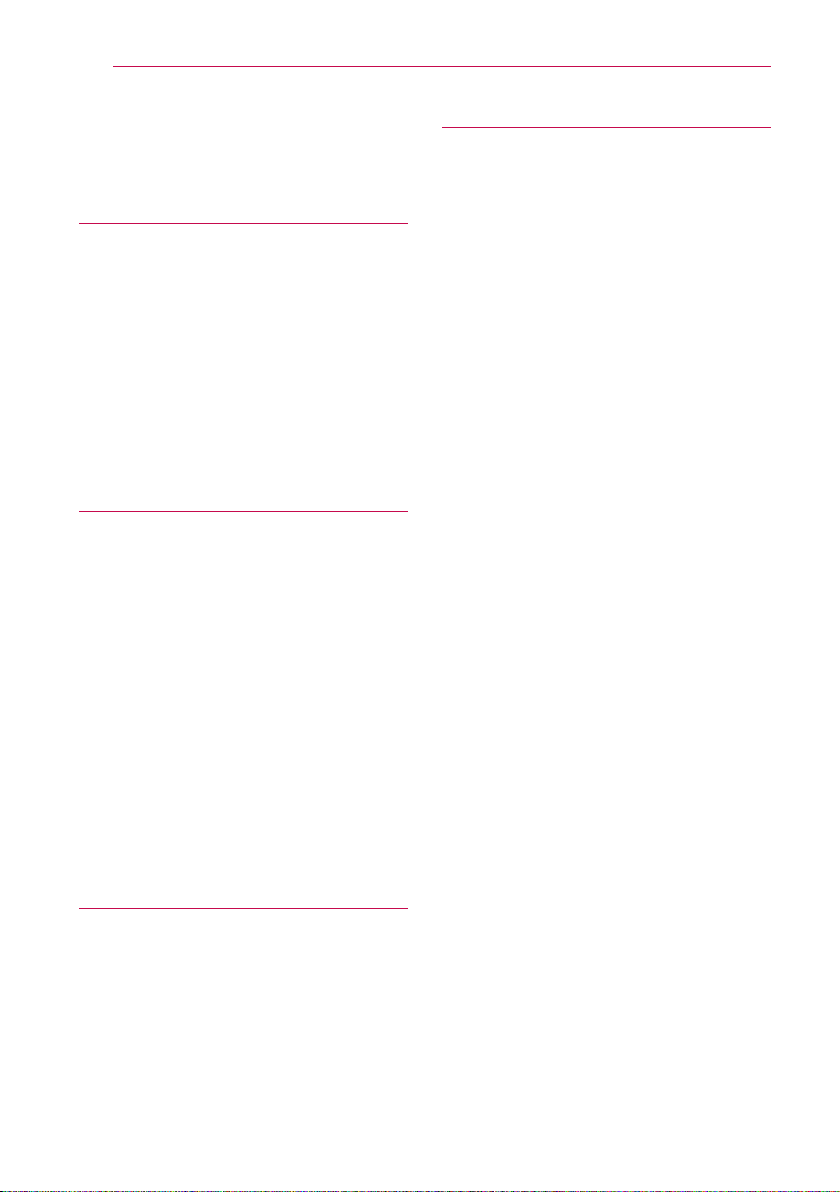
Table of Contents6
Table of Contents
1 Getting Started
2 Safety Information
8 Introduction
8 – Playable discs and symbols used in
this manual
9 – About the “7” symbol display
9 – Regional code
9 – System Select
10 Remote Control
11 Front Panel
11 Rear Panel
2 Connecting
12 Positioning the System
13 Speaker Connection
13 – Attaching the speakers to the player
14 Connecting to Your TV
15 – What is SIMPLINK?
15 – ARC (Audio Return Channel) function
16 – Resolution setting
17 Antenna Connection
17 Connections with External Device
17 – AUX connection
18 – PORT. IN connection
18 – OPTICAL IN connection
19 Connecting to Your Home Network
19 – Wired network connection
20 – Wired network setup
3 System Setting
22 Initial Setup
23 Settings
23 – Adjust the setup settings
24 – [NETWORK] menu
25 – [DISPLAY] menu
26 – [LANGUAGE] menu
27 – [AUDIO] menu
28 – [LOCK] menu
29 – [OTHERS] menu
31 Sound Effect
4 Operating
32 Home Menu Display
32 – Using [HOME] menu
32 – Using the SmartShare
33 Playing the Linked Devices
33 – Playing a disc
33 – Playing Blu-ray 3D disc
34 – Playing a file on disc/USB device
35 – Playing a file on android device
36 – Playing a file on a network server
36 Using Home Network Server for PC
36 – Installing SmartShare PC software
(DLNA)
37 – Sharing files and folders
37 – System requirements
38 General Playback
38 – Basic operations for video and audio
content
38 – Basic operations for photo content
38 – Using the disc menu
39 – Resume playback
39 – Last scene memory
40 On-Screen Display
40 – To control video playback
42 Advanced Playback
42 – Repeat playback
42 – Repeating a specific portion
42 – Playing from selected time
43 – Selecting a subtitle language
43 – Hearing a different audio
43 – Watching from a different angle
43 – Changing the TV Aspect Ratio
44 – Changing Subtitle Code Page
44 – Changing the Picture Mode
45 – Viewing content information
45 – Changing content list view
45 – Selecting a subtitle file
46 – Listening to music during slide show
46 – Playing file encoded in 3D
47 Advanced Features
47 – Enjoying BD-Live™
47 – LG AV Remote
47 – Private Sound Mode
48 Radio Operations
48 – Listening to the radio
48 – Presetting the radio stations
Page 7
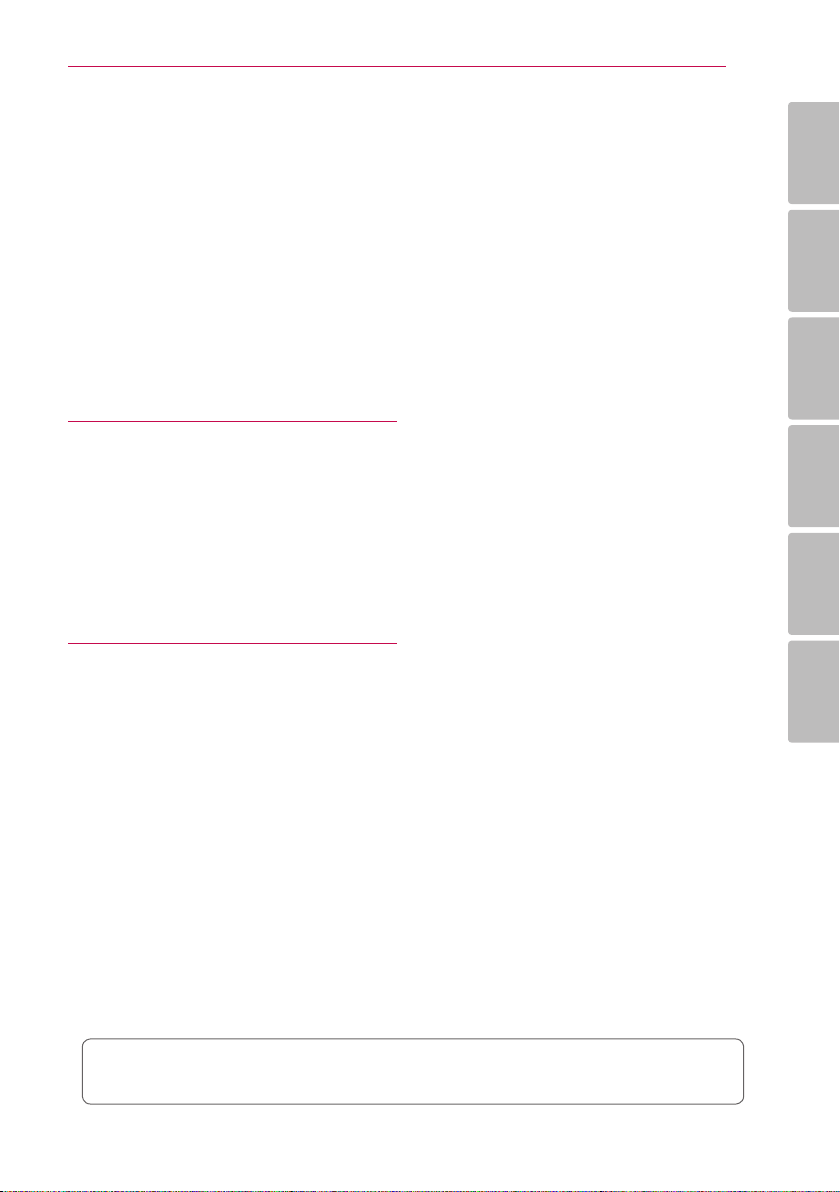
Table of Contents 7
48 – Deleting a saved station
48 – Deleting all the saved stations
48 – Improving poor FM reception
48 – See information about a radio station
49 Using Bluetooth technology
49 – Listening to music stored on the
Bluetooth devices
51 Using the Premium
51 Using the LG Smart World
52 – Signing in
52 – Searching online content
53 Using the My Apps Menu
5 Troubleshooting
54 Troubleshooting
54 – General
55 – Network
56 – Picture
56 – Sound
56 – Customer Support
56 – Open Source Software Notice
6 Appendix
57 Controlling a TV with the Supplied
Remote Control
57 – Setting up the remote to control your
TV
58 Network Software Update
58 – Network update notification
58 – Software update
60 Additional Information
60 – File requirement
61 – AVCHD (Advanced Video Codec High
Definition)
62 – About DLNA
62 – Certain system requirements
62 – Compatibility notes
63 Audio Output Specifications
64 Area Code List
65 Language Code List
66 Trademarks and Licenses
68 Specifications
73 Maintenance
73 – Handling the unit
73 – Notes on discs
74 Important Information relating to Network
Services
1
2
3
4
5
6
Some of the content in this manual may dier from your player depending on the software of the
player or your service provider.
Page 8
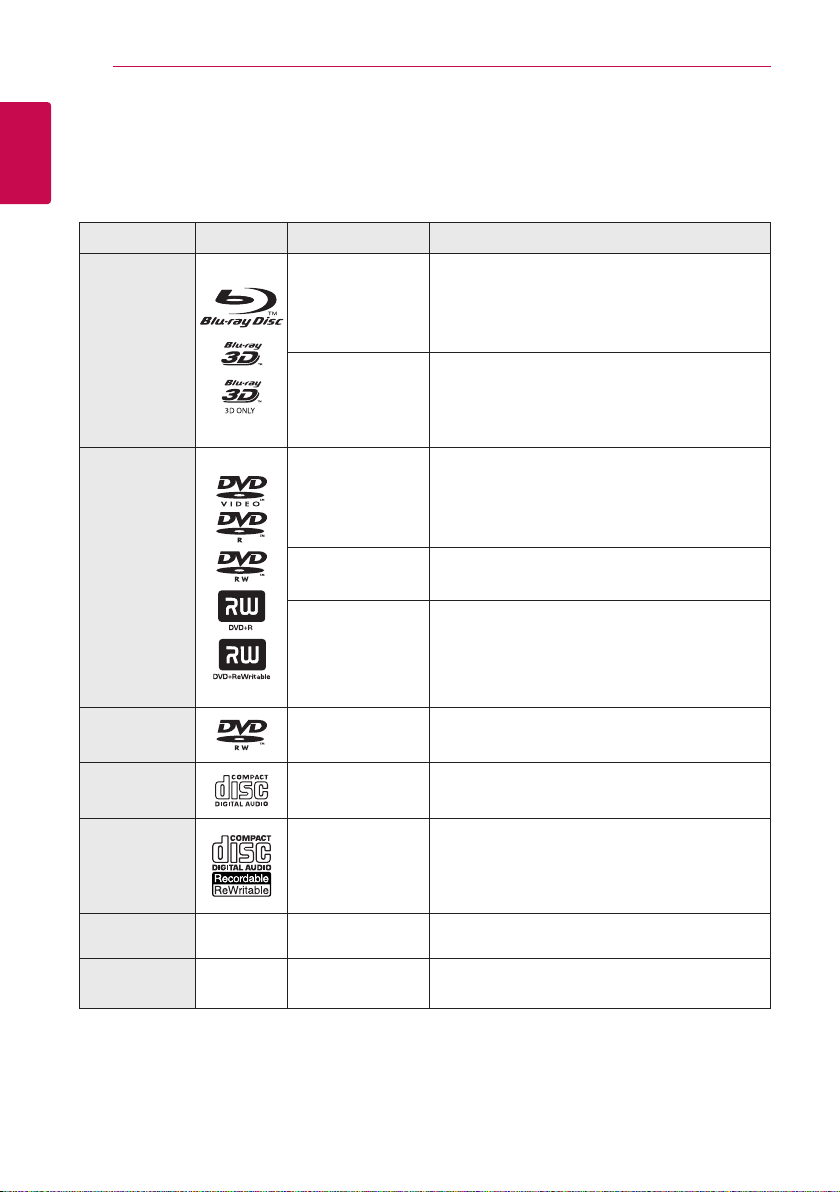
Getting Started8
Introduction
1
Playable discs and symbols used in this manual
Getting Started
Media/Term Logo Symbol Description
yDiscs such as movies that can be purchased or
rented.
y“Blu-ray 3D” discs and “Blu-ray 3D ONLY” discs.
yBD-R/RE discs that are recorded in BDAV format.
yBD-R/RE discs that contain Video, Audio or
Photo les.
yISO 9660+JOLIET, UDF and UDF Bridge format
yDiscs such as movies that can be purchased or
rented.
yVideo mode and nalized only
ySupports the dual layer disc also
Finalized AVCHD format
yDVD±R/RW discs that contain Video, Audio or
Photo les.
yISO 9660+JOLIET, UDF and UDF Bridge format
Blu-ray
DVD-ROM
DVD-R
DVD-RW
DVD+R
DVD+RW
(8 cm, 12 cm)
e
y
u
i
r
o
y
u
i
DVD-RW (VR)
(8 cm, 12 cm)
Audio CD
(8 cm, 12 cm)
CD-R/RW
(8 cm, 12 cm)
Note –
Caution –
r
t
y
u
i
,
>
VR mode and nalized only
Audio CD
yCD-R/RW discs that contain Video, Audio or
Photo les.
yISO 9660+JOLIET, UDF and UDF Bridge format
Indicates special notes and operating features.
Indicates cautions for preventing possible damages
from abuse.
Page 9
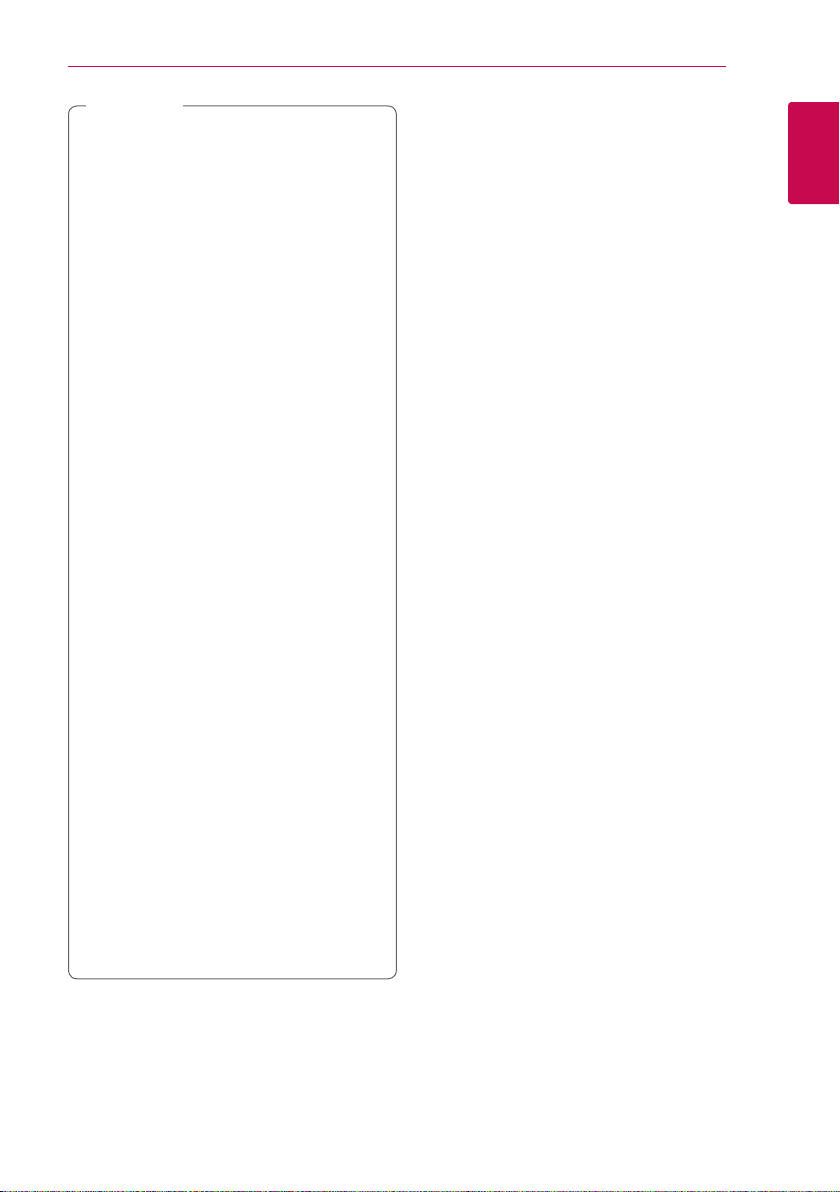
Note
,
yDepending on the conditions of the
recording equipment or the CD-R/RW (or
DVD±R/RW) disc itself, some CD-R/RW (or
DVD±R/RW) discs cannot be played on the
unit.
yDepending on the recording software & the
nalization, some recorded discs (CD-R/RW,
DVD±R/RW, BD-R/RE) may not be playable.
yBD-R/RE, DVD±R/RW and CD-R/RW discs
recorded using a personal computer or a
DVD or CD Recorder may not play if the
disc is damaged or dirty, or if there is dirt or
condensation on the player’s lens.
yIf you record a disc using a personal
computer, even if it is recorded in a
compatible format, there are cases in which
it may not play because of the settings of
the application software used to create the
disc. (Check with the software publisher for
more detailed information.)
yThis player requires discs and recordings to
meet certain technical standards in order to
achieve optimal playback quality.
yPre-recorded DVDs are automatically set to
these standards. There are many dierent
types of recordable disc formats (including
CD-R containing MP3 or WMA les) and
these require certain pre-existing conditions
to ensure compatible playback.
yCustomers should note that permission
is required in order to download MP3 /
WMA les and audio from the Internet.
Our company has no right to grant such
permission. Permission should always be
sought from the copyright owner.
yYou have to set the disc format option
to [Mastered] in order to make the discs
compatible with the LG players when
formatting rewritable discs. When setting
the option to Live System, you cannot use
it on LG player. (Mastered/Live File System :
Disc format system for windows Vista)
Getting Started 9
About the “7” symbol display
“7” may appear on your TV display during
operation and indicates that the function explained
in this owner’s manual is not available on that
specic media.
Regional code
This unit has a regional code printed on the rear of
the unit. This unit can play only BD-ROM or DVD
discs labeled same as the rear of the unit or “ALL”.
System Select
You must select the appropriate system mode for
your TV system. Open the disc tray using the B
(OPEN/CLOSE) button and then, press and hold M
(PAUSE) for more than ve seconds to be able to
select a system (PAL, NTSC, AUTO)
1
Getting Started
Page 10
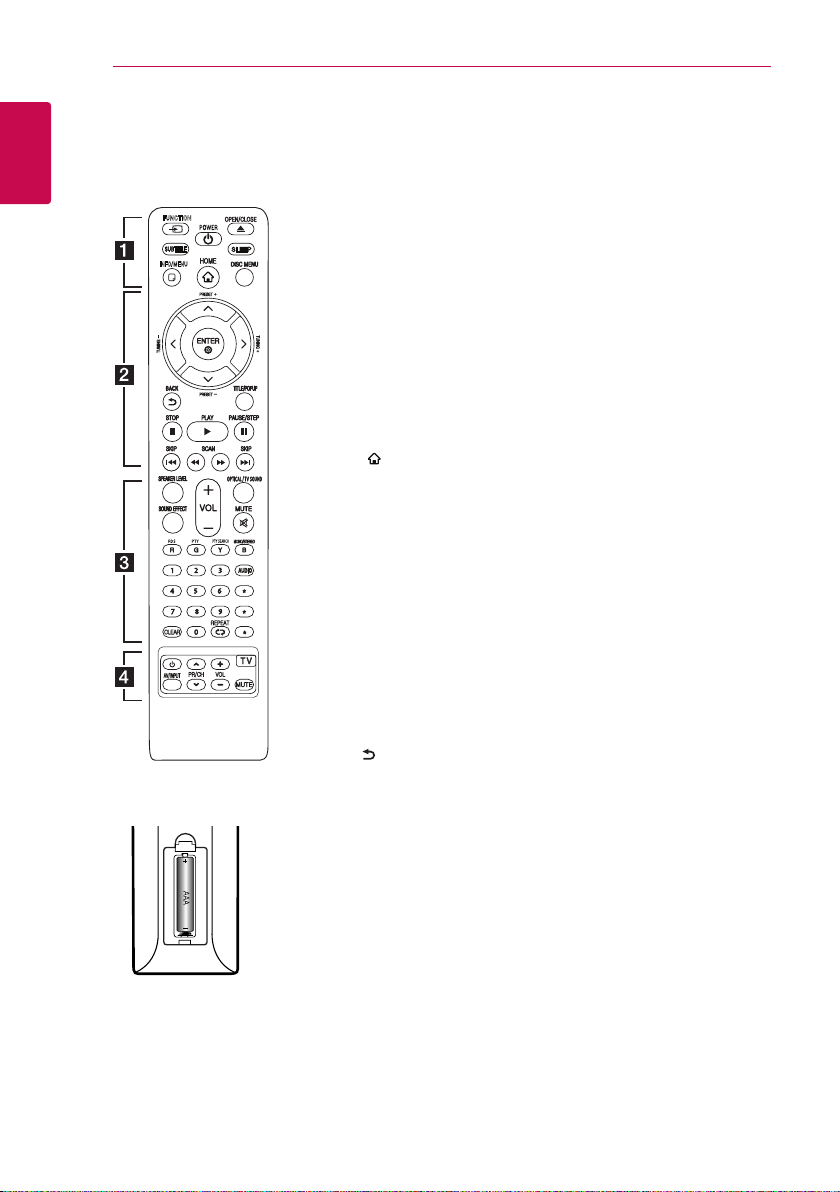
Getting Started10
INFO/MENU
FUNCTION
INFO/MENU
FUNCTION
Remote Control
1
Getting Started
FUNCTION
INFO/MENU
Battery Installation
Remove the battery cover on the
rear of the Remote Control, and
insert R03 (size AAA) battery with
and 5 matched correctly.
4
• • • • • • a • • • • • •
FUNCTION: Changes input mode.
SUBTITLE: Selects a subtitle
language.
(POWER): Switches the player
1
ON or OFF.
(OPEN/CLOSE): Ejects a disc.
B
SLEEP: Sets a certain period of
time after which the unit will
switch to o.
INFO/MENU (m): Displays or
exits On-Screen Display.
HOME ( ): Displays or exits the
[Home Menu].
DISC MENU: Accesses menu on a
disc.
• • • • • • b • • • • •
Direction buttons (
W/S/A/D
Selects an option in the menu.
PRESET +/-: Selects programme
of Radio.
TUNING +/-: Tunes in the desired
radio station.
ENTER (b): Acknowledges menu
selection.
BACK ( ): Exits the menu or
returns to the previous screen.
TITLE/POPUP: Displays the DVD
title menu or BD-ROM’s pop-up
menu, if available.
(STOP): Stops playback.
Z
(PLAY): Starts playback.
z
(PAUSE/STEP): Pauses
M
playback.
C/V
(SKIP): Goes to the
next or previous chapter / track /
le.
c/v
(SCAN): Searches
backward or forward.
• • • • • • c • • • • •
SPEAKER LEVEL: Sets the sound
level of desired speaker.
SOUND EFFECT: Selects a sound
eect mode.
VOL +/-: Adjusts speaker volume.
OPTICAL/ TV SOUND : Changes
input mode to optical directly.
MUTE: Mute the unit.
Colored (R, G, Y, B) buttons:
- Use to navigate BD-ROM menus.
They are also used as shortcut
buttons for specic menus.
- B button: Selects mono/ stereo
in FM mode.
RDS: Radio Data System.
PTY: Views the programme type
of the RDS.
):
PTY SEARCH:
Searches programme type.
0-9 numerical buttons: Selects
numbered options in a menu.
CLEAR: Removes a mark on the
search menu or a number when
setting the password.
REPEAT (h): Repeats a desired
section or sequence.
AUDIO: Selects an audio language
or audio channel.
: Marked button is not available.
?
• • • • • • d • • • • •
TV Control Buttons: See page
57.
Page 11

Front Panel
Getting Started 11
abc
de
Disc Tray
a
Display Window
b
Operation buttons
c
(Open / Close)
R
(Play / Pause)
T
(Stop)
I
F (Function)
Changes the input source or function.
-/+ (Volume)
(Power)
1/!
Rear Panel
abcdefgh
PORT. IN
d
USB Port
e
1
Getting Started
AC power cord
a
Speakers connectors
b
Cooling Fan
c
AUX (L/R) INPUT
d
OPTICAL IN
e
Antenna Connector
f
LAN port
g
HDMI OUT TO TV
h
Page 12
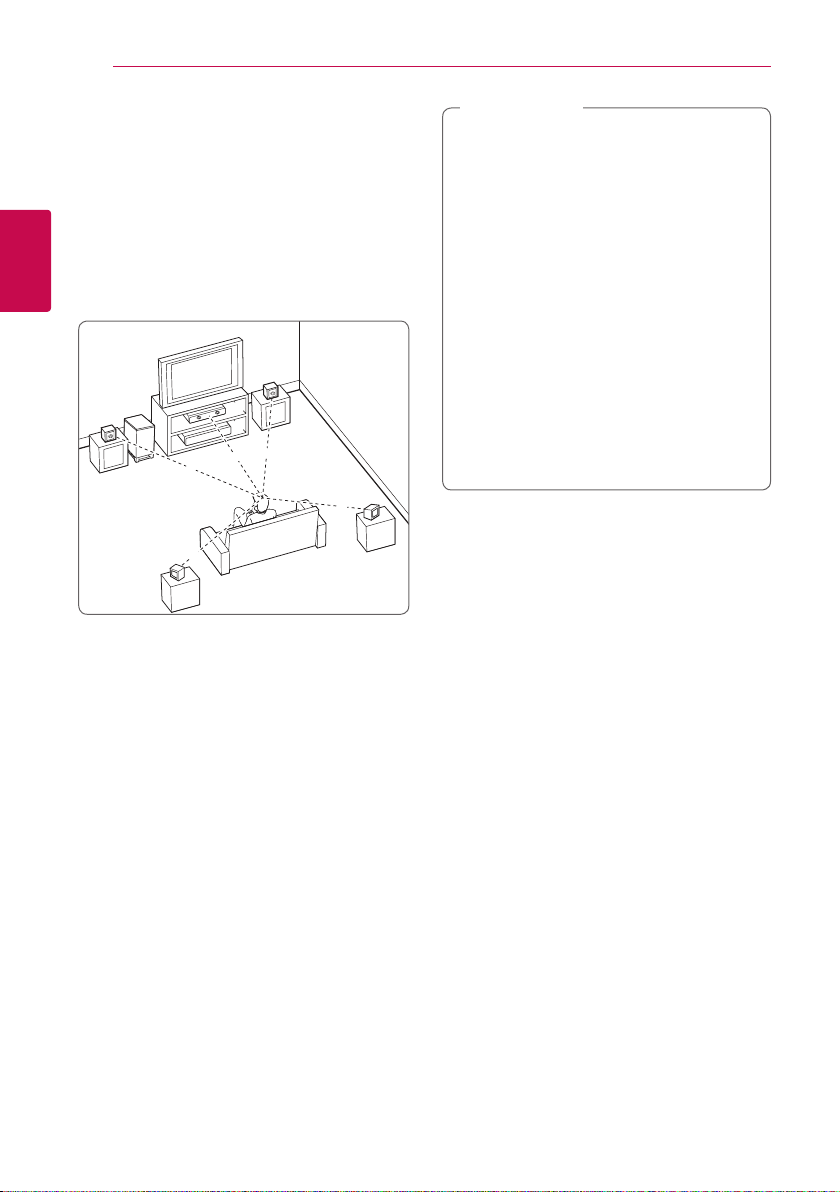
Connecting12
B
DEE
F
A
A
G
C
ABA
A
B
D
E
F
A
A
A
A
A
G
C
DEE
F
A
G
C
B
A
DEE
F
A
G
C
B
DEE
F
A
G
C
DEE
F
A
G
E
EFG
E
F
G
G
Positioning the System
The following illustration shows an example of
positioning the system. Note that the illustrations
in these instructions dier from the actual unit for
explanation purposes.
For the best possible surround sound, all the
speakers other than the subwoofer should be
placed at the same distance from the listening
2
position (
Connecting
).
Caution
>
yBe careful to make sure children not to put
their hands or any objects into the *speaker
duct.
*Speaker duct: A hole for plentiful bass
sound on speaker cabinet (enclosure).
yPlace the Center at a safe distance from the
child’s reach.
Otherwise it may result in the speaker falling
down and causing personal injury and/or
property damage.
yThe speakers contain magnetic parts, so
colour irregularity may occur on the CRT
TV screen or PC monitor screen. Please use
the speakers away from the TV screen or PC
monitor screen.
yBefore using the subwoofer, remove the
protective vinyl.
Front left speaker (L)/
Front right speaker (R):
Place the front speakers to the sides of the monitor
or screen and as ush with the screen surface as
possible.
Center:
Place the Center above or below the monitor or
screen.
Surround left speaker (L)/
Surround right speaker (R):
Place these speakers behind your listening position,
facing slightly inwards.
Subwoofer:
The position of the subwoofer is not so critical,
because low bass sounds are not highly directional.
But it is better to place the subwoofer near the
front speakers. Turn it slightly toward the center of
the room to reduce the wall reections.
Unit
Page 13
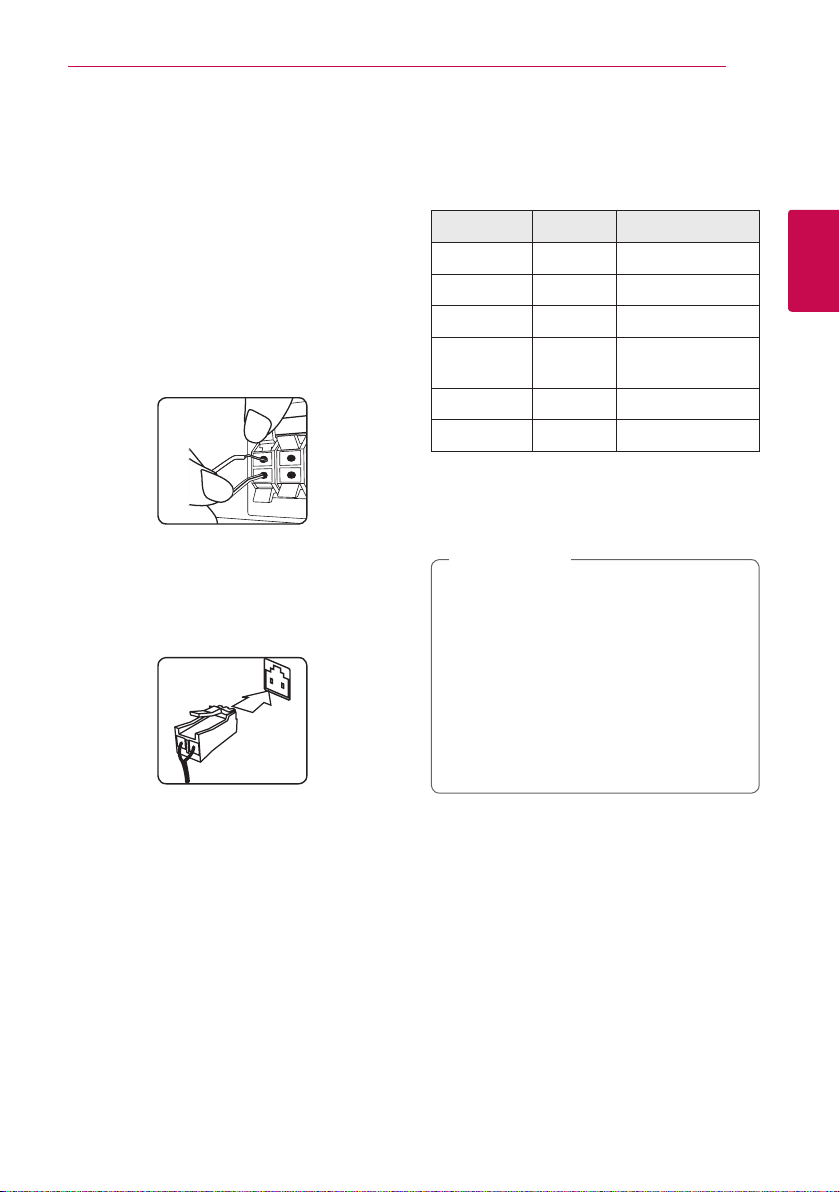
Connecting 13
Speaker Connection
Attaching the speakers to the player
1. Connect the wires to the unit.
Match each wire’s colored band (or marking)
to the same colored (or marked) connection
terminal on the rear of the unit. To connect the
cable to the unit, press each plastic finger pad
to open the connection terminal. Insert the wire
and release the finger pad.
Connect the black stripe of each wire to the
terminals marked -(minus) and the other end
to the terminals marked + (plus).
Connect a woofer cord to the player. When
connecting a woofer cord to the player, insert
the connector until it clicks.
2. In some cases, the wires need to be connected
to the spakers.
Connect the other end of each wire to the
correct speaker according to the color coding
or marking:
Color Speaker Position
Grey (R.R/L) Rear Rear right
Blue (R.R/L) Rear Rear left
Green (C) Center Center
Caution
>
Sub
woofer
Any front position
Orange
Red (F.R/L) Front Front right
White (F.R/L) Front Front left
To connect the cable to the speakers, press each
plastic nger pad to open the connection terminals
on the base of each speaker. Insert the wire and
release the nger pad.
yBe careful to make sure children do not put
their hands or any objects into the *speaker
duct.
*Speaker duct : A hole for plentiful bass
sound on speaker cabinet (enclosure).
yThe speakers contain magnet parts, so color
irregularity may occur on the TV screen or
PC monitor screen. Please use the speakers
far away from either TV screen or PC
monitor.
2
Connecting
Page 14
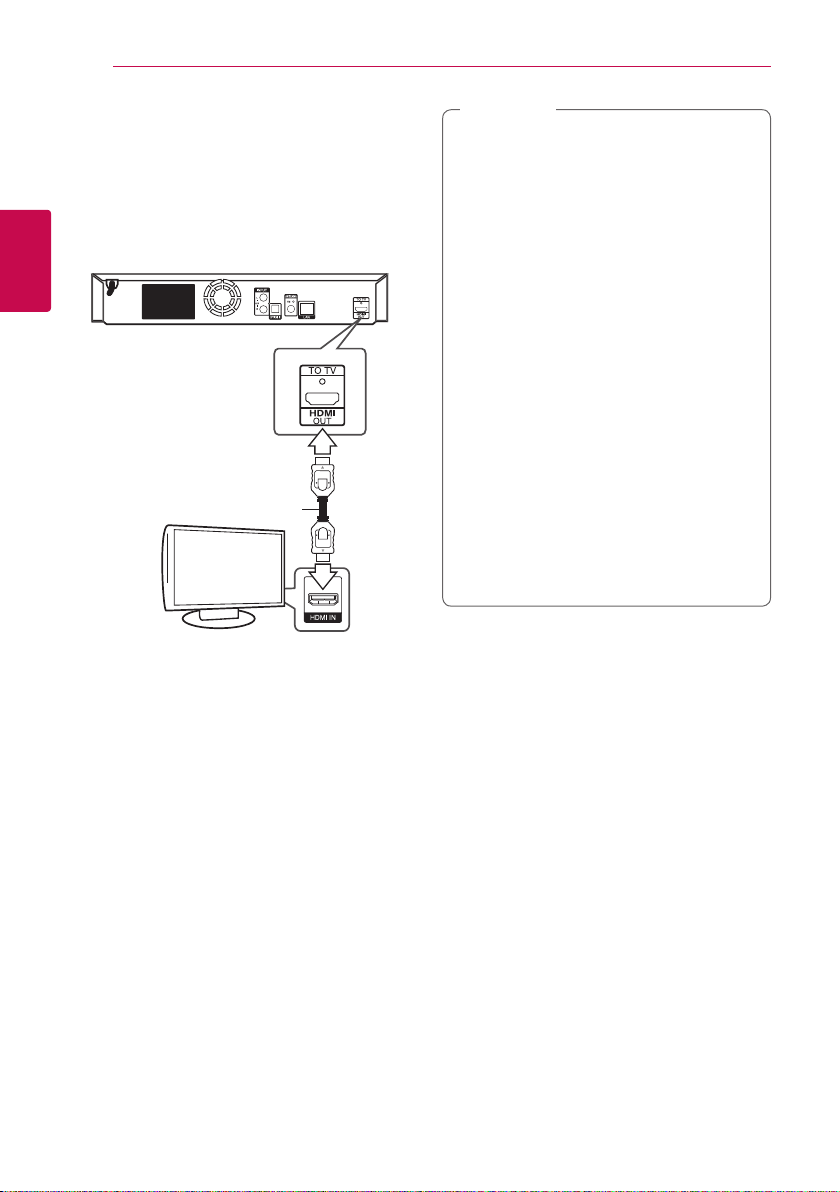
Connecting14
Connecting to Your TV
If you have a HDMI TV or monitor, you can connect
it to this player using a HDMI cable (Type A, High
speed HDMI™ cable with Ethernet). Connect the
HDMI jack on the player to the HDMI jack on a
HDMI compatible TV or monitor.
2
Connecting
Rear of the unit
HDMI cable
TV
Note
,
yIf a connected HDMI device does not accept
the audio output of the player, the HDMI
device’s audio sound may be distorted or
may not output.
yWhen you use HDMI connection, you can
change the resolution for the HDMI output.
(Refer to “Resolution setting” on page 16 )
ySelect the type of video output from the
HDMI OUT jack using [HDMI Color Setting]
option on the [Settings] menu (see page
26).
yChanging the resolution when the
connection has already been established
may result in malfunctions. To solve the
problem, turn o the player and then turn it
on again.
yWhen the HDMI connection with HDCP
is not veried, TV screen is changed to
black screen. In this case, check the HDMI
connection, or disconnect the HDMI cable.
yIf there are noises or lines on the screen,
please check the HDMI cable (length is
generally limited to 4.5 m(15 ft.)).
Set the TV’s source to HDMI (refer to TV’s Owner’s
manual).
Additional Information for HDMI
yWhen you connect a HDMI or DVI compatible
device make sure of the following:
-Try switching o the HDMI/DVI device and
this player. Next, switch on the HDMI/DVI
device and leave it for around 30 seconds,
then switch on this player.
-The connected device’s video input is set
correctly for this unit.
-The connected device is compatible with
720 x 576p, 1280 x 720p, 1920 x 1080i or
1920 x 1080p video input.
yNot all HDCP-compatible HDMI or DVI devices
will work with this player.
-The picture will not be displayed properly
with non-HDCP device.
Page 15
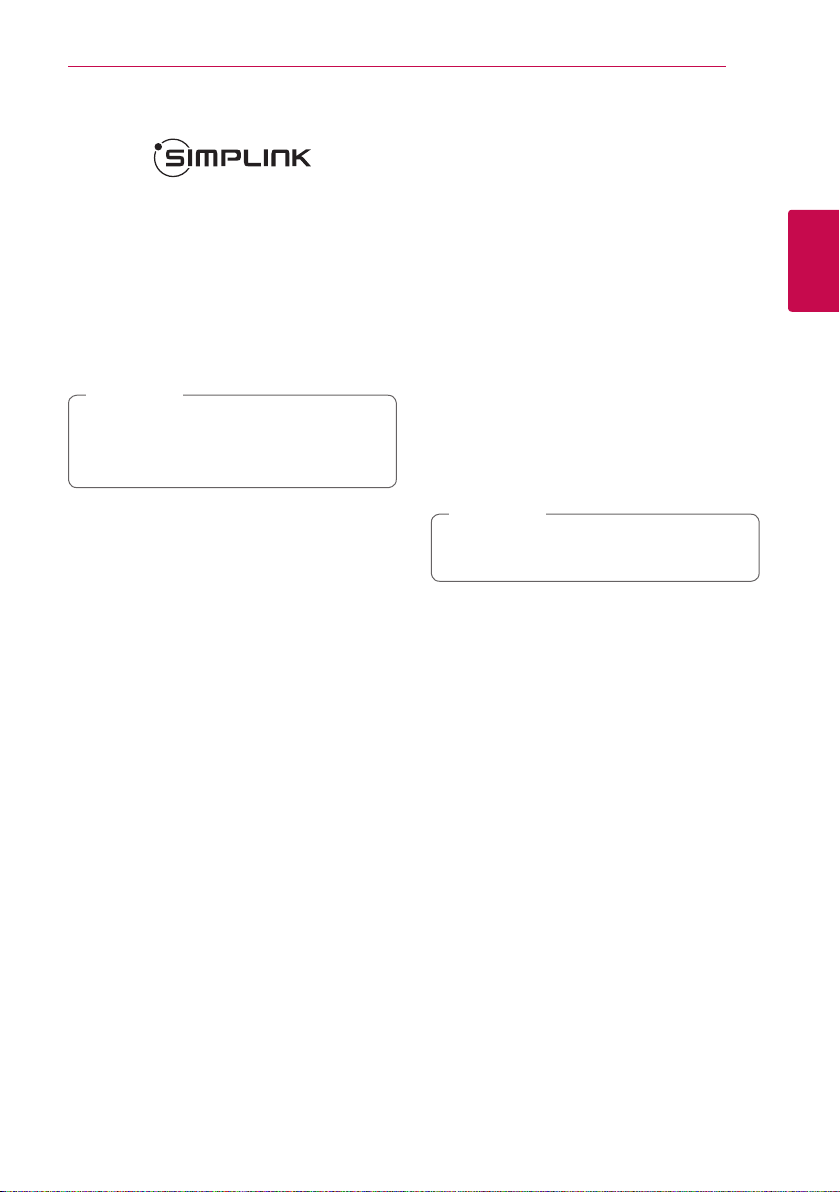
Connecting 15
What is SIMPLINK?
Some functions of this unit are controlled by the
TV’s remote control when this unit and LG TV’s with
SIMPLINK are connected through HDMI connection.
Controllable functions by LG TV’s remote control;
Play, Pause, Scan, Skip, Stop, Power O, etc.
Refer to the TV owner’s manual for the details of
SIMPLINK function.
LG TV’s with SIMPLINK function has the logo as
shown above.
Note
,
Depending on the disc type or playing status,
some SIMPLINK operation may dier from your
purpose or not work.
ARC (Audio Return Channel) function
The ARC function enables an HDMI capable TV to
send the audio stream to HDMI OUT of this player.
To use this function:
-Your TV must support the HDMI-CEC and ARC
function and the HDMI-CEC and ARC must be
set to On.
-The setting method of HDMI-CEC and ARC may
dier depending on the TV. For details about
ARC function, refer to your TV manual.
-You must use the HDMI cable (Type A, High
Speed HDMI™ cable with Ethernet).
-You must connect with the HDMI IN that
supports the ARC function using the HDMI OUT
on this player.
-You can connect only one Home Theater to TV
compatible with ARC.
Note
,
To activate [SIMPLINK / ARC] function, set this
option to [On]. (page 30)
2
Connecting
Page 16
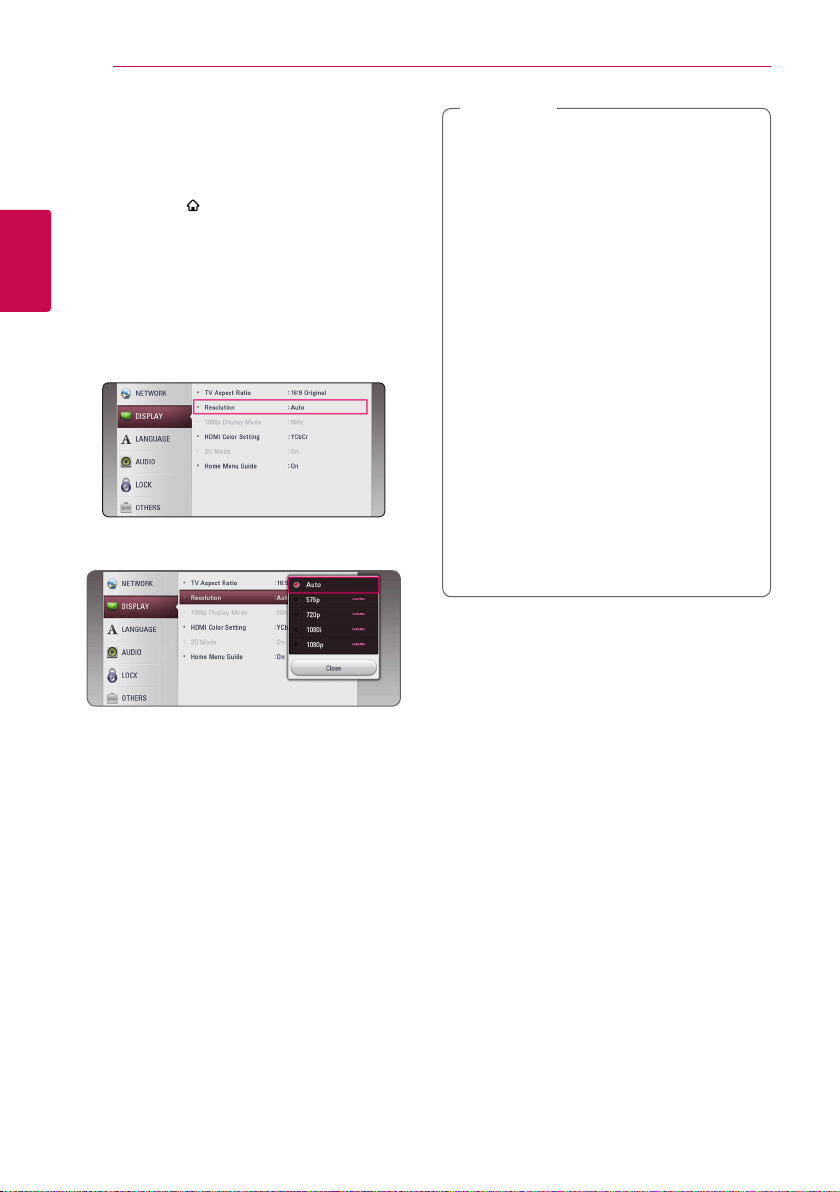
Connecting16
Resolution setting
The player provides several output resolutions for
HDMI OUT jack. You can change the resolution
using [Settings] menu.
1. Press HOME ( ).
2. Use
3. Use
2
Connecting
4. Use
5. Use
ENTER (b). The [Settings] menu appears.
press D to move to the second level.
then press ENTER (b) to move to the third level.
press ENTER (b) to confirm your selection.
to select the [Settings] and press
A/D
to select [DISPLAY] option then
W/S
to select the [Resolution] option
W/S
to select the desired resolution then
W/S
Note
,
yIf your TV does not accept the resolution
you have set on the player, you can set
resolution to 576p as follows:
1. Press B to open the disc tray.
2 Press Z (STOP) for more than 5 seconds.
yIf you select a resolution manually and then
connect the HDMI jack to TV and your TV
does not accept it, the resolution setting is
set to [Auto].
yIf you select a resolution that your TV
does not accept, the warning message
will appear. After resolution change,
if you cannot see the screen, please
wait 20 seconds and the resolution will
automatically revert back to the previous
resolution.
yThe 1080p video output frame rate may
be automatically set to either 24 Hz or
50 Hz depending both on the capability
and preference of the connected TV and
based on the native video frame rate of the
content on the BD-ROM disc.
Page 17
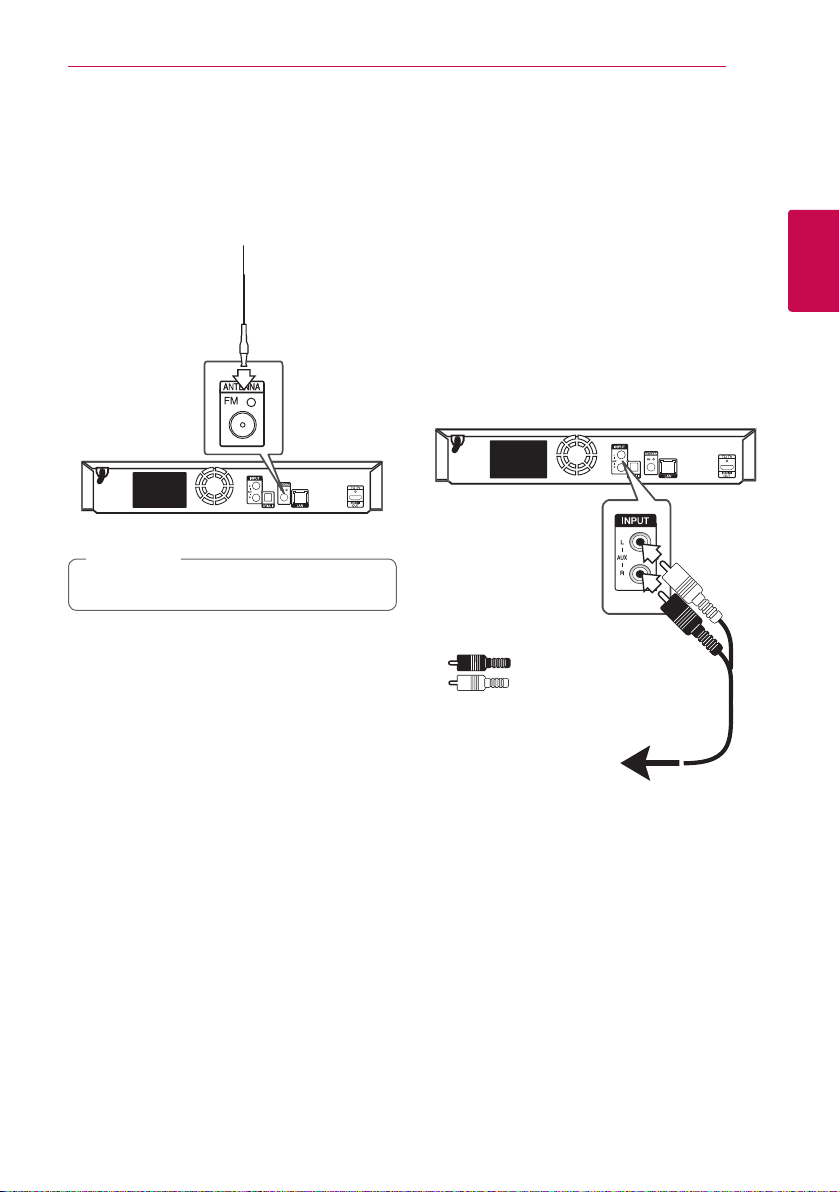
Connecting 17
Antenna Connection
Connect the supplied antenna for listening to the
radio.
Rear of the unit
Note
,
Be sure to fully extend the FM wire antenna.
Connections with External Device
AUX connection
You can enjoy the sound from an external
component through the speakers of this system.
Connect the analog audio output jacks of your
component into the AUX L/R (INPUT) on this unit.
And then select the [AUX] option by pressing
FUNCTION.
You can also use the F (Function) button on the
front panel to select the input mode.
Rear of the unit
Red
White
2
Connecting
To the audio output jacks
of your component
(T V, VCR, etc.)
Page 18
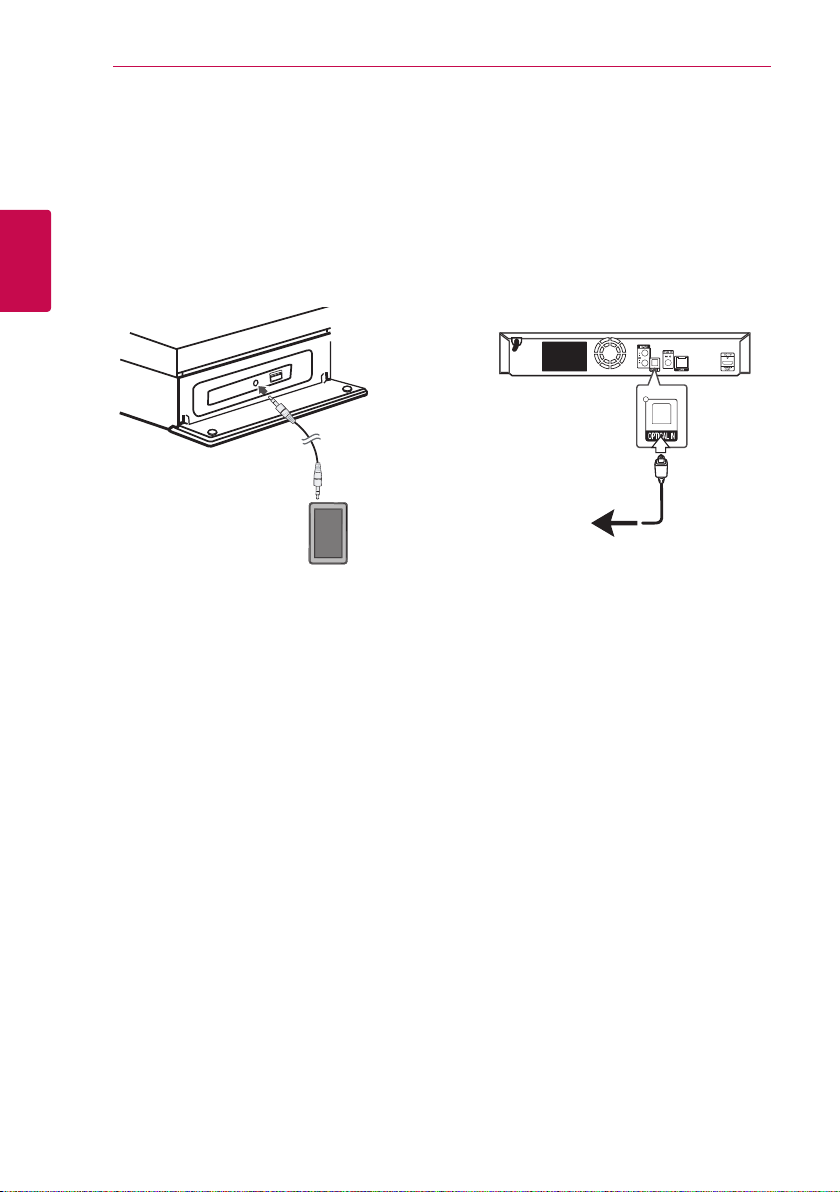
Connecting18
PORT. IN connection
You can enjoy the sound from your portable audio
player through the speakers of this system.
Connect the headphones (or line out ) jack of the
portable audio player into the PORT. IN socket of
this unit. And then select the [PORTABLE] option by
pressing FUNCTION.
You can also use the F (Function) button on the
front panel to select the input mode.
2
Connecting
MP3 player, etc...
OPTICAL IN connection
You can enjoy the sound from your component
with a digital optical connection through the
speakers of this system.
Connect the optical output jack of your component
into the OPTICAL IN jack on the unit. And then
select the [OPTICAL] option by pressing FUNCTION.
Or press OPTICAL / TV SOUND to select directly.
You can also use the F (Function) button on the
front panel to select the input mode.
Rear of the unit
To the digital
optical output jack
of your component
Page 19
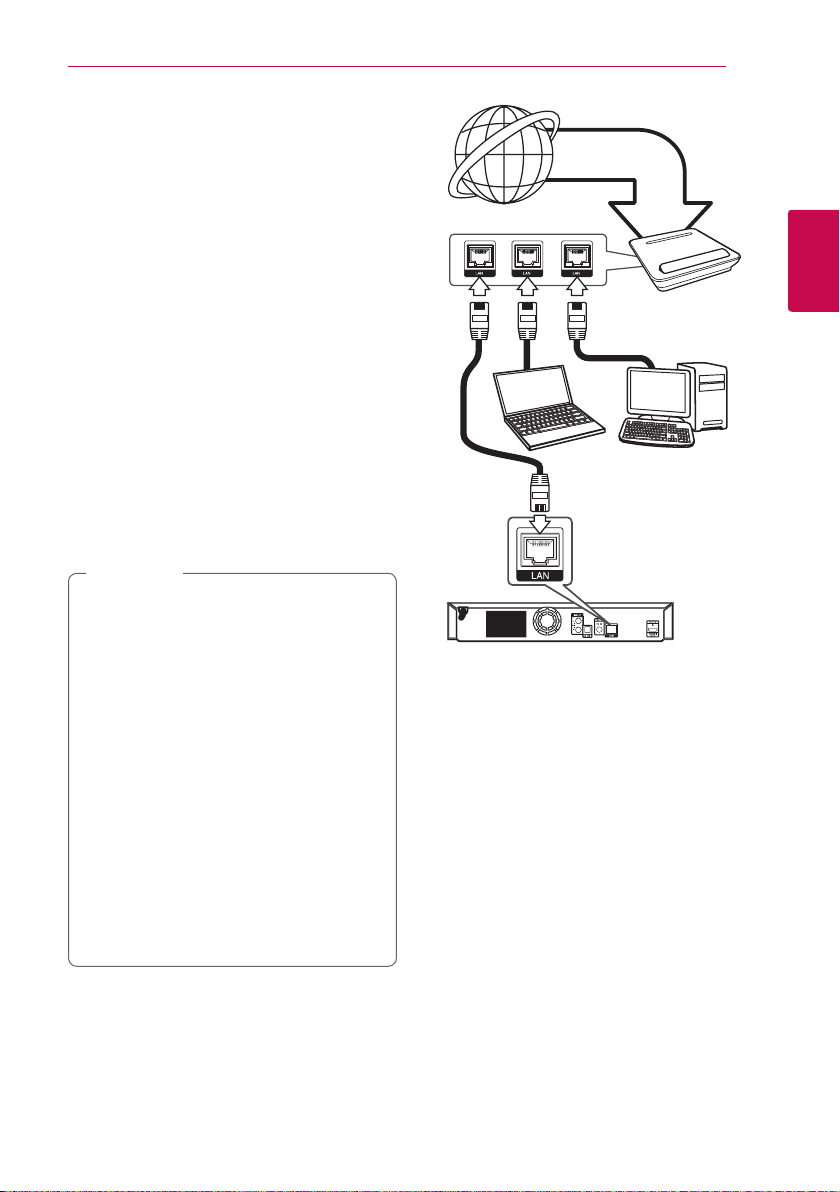
Connecting to Your Home Network
This player can be connected to a local area
network (LAN) via the LAN port on the rear panel.
By connecting the unit to a broadband home
network, you have access to services such as
software updates, BD-Live interactivity and online
content services.
Wired network connection
Using a wired network provides the best
performance, because the attached devices
connect directly to the network and are not subject
to radio frequency interference.
Please refer to the documentation for your network
device for further instructions.
Connect the player’s LAN port to the corresponding
port on your Modem or Router using a
commercially available LAN or Ethernet cable.
Note
,
yWhen plugging or unplugging the LAN
cable, hold the plug portion of the cable.
When unplugging, do not pull on the LAN
cable but unplug while pressing down on
the lock.
yDo not connect a modular phone cable to
the LAN port.
ySince there are various connection
congurations, please follow the
specications of your telecommunication
carrier or internet service provider.
yIf you want to access content from DLNA
servers, this player must be connected to
the same local area network with them via a
router.
yTo set your PC as a DLNA server, install the
SmartShare PC software on your PC.
(page 36)
Connecting 19
Broadband
service
Router
DLNA certied servers
Rear of the unit
2
Connecting
Page 20
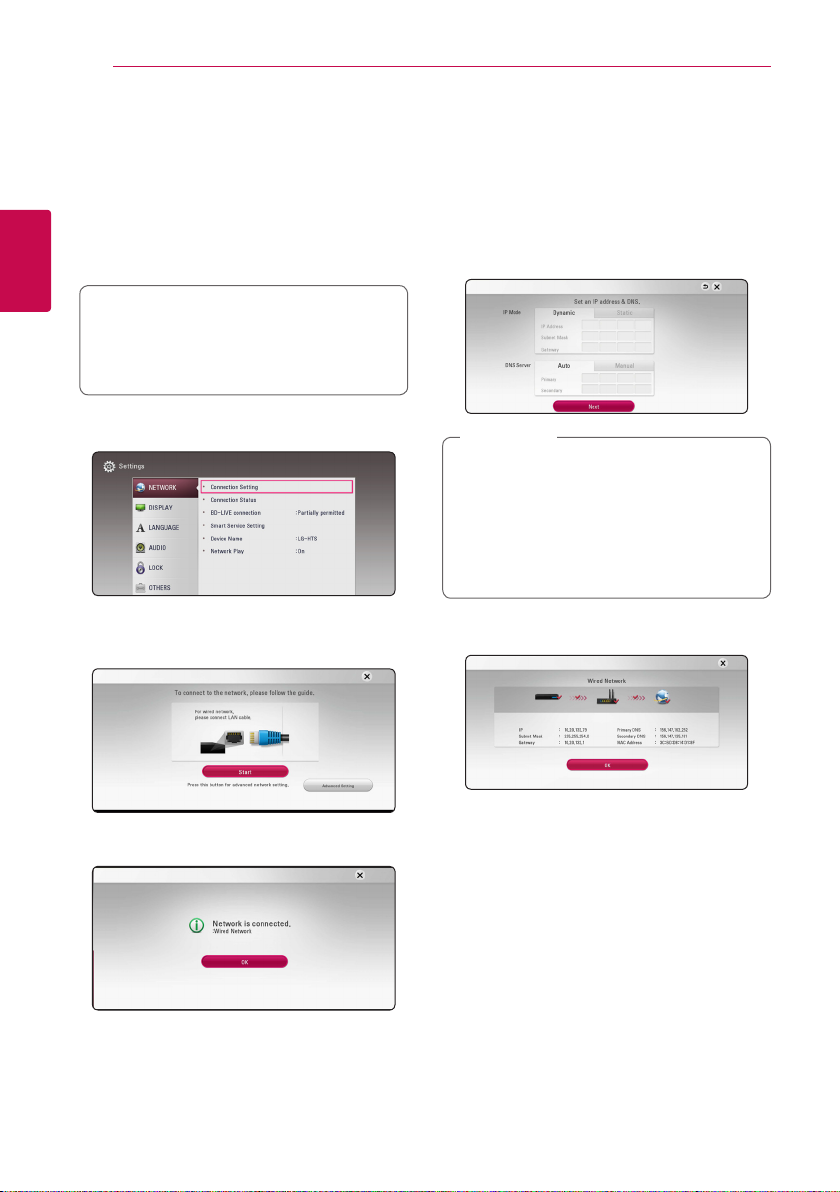
Connecting20
Wired network setup
If there is a DHCP server on the local area network
(LAN) via wired connection, this player will
automatically be allocated an IP address. After
making the physical connection, a small number of
home networks may require the player’s network
setting to be adjusted. Adjust the [NETWORK]
setting as follow.
2
Connecting
Preparation
Before setting the wired network, you need to
connect the broadband internet to your home
network.
1. Select [Connection Setting] option in the
[Settings] menu then press ENTER (b).
2. Read the preparations for the network settings
and then press ENTER (b) while [Start] is
highlighted.
Advanced Setting
If you want to set the network settings manually,
use
[Network Setting] menu and press ENTER (b).
1. Use
2. Select [Next] and press ENTER (b) to apply
to select [Advanced Setting] on the
W/S
W/S/A/D
between [Dynamic] and [Static].
Normally, select [Dynamic] to allocate an IP
address automatically.
Note
,
If there is no DHCP server on the network and
you want to set the IP address manually, select
[Static] then set [IP Address], [Subnet Mask],
[Gateway] and [DNS Server] using
and numerical buttons. If you make a
A/D
mistake while entering a number, press CLEAR
to clear the highlighted part.
network settings.
to select the IP mode
W/S/
Network will automatically be connected to the
unit.
Network connection status is displayed on the
screen.
3. Press ENTER (b) while [OK] is highlighted to
finish the wired network settings.
Page 21
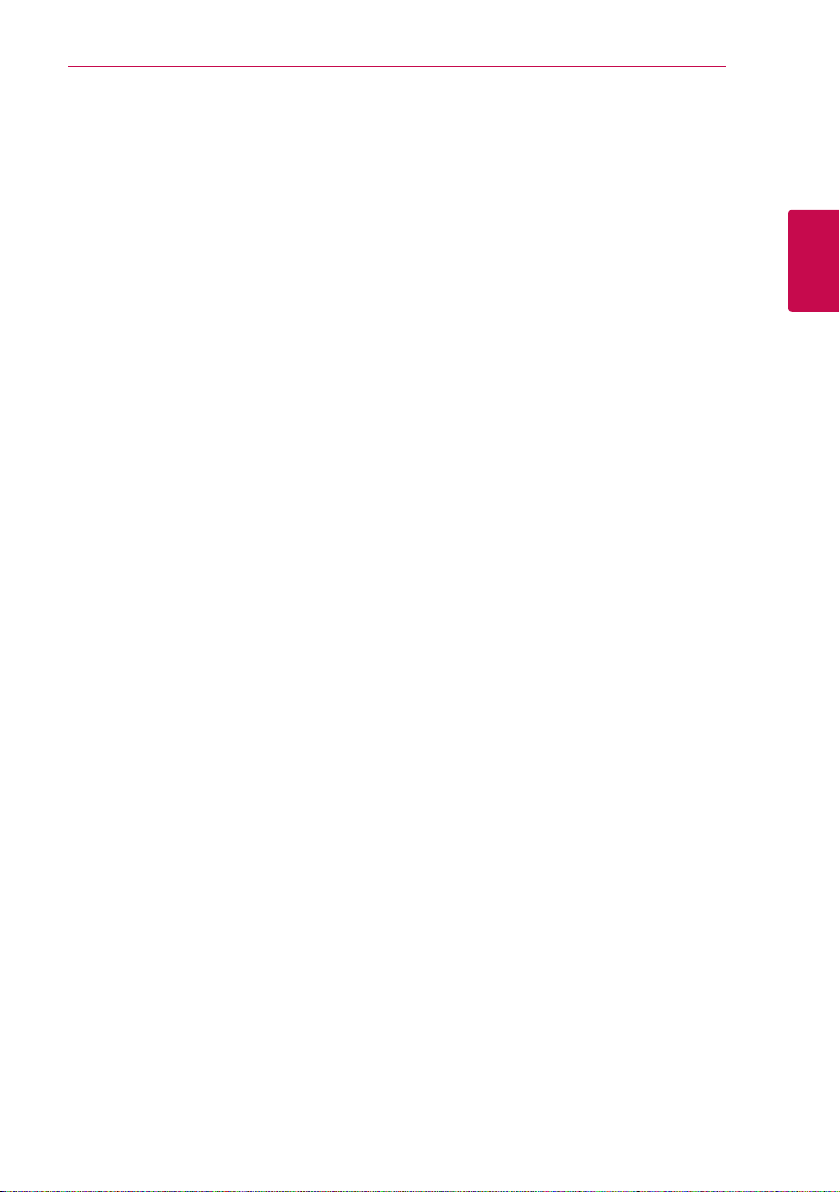
Connecting 21
Notes on network connection
yMany network connection problems during
set up can often be xed by re-setting the
router or modem. After connecting the player
to the home network, quickly power o and/
or disconnect the power cable of the home
network router or cable modem. Then power on
and/or connect the power cable again.
yDepending on the internet service provider (ISP),
the number of devices that can receive internet
service may be limited by the applicable terms
of service. For details, contact your ISP.
yOur company is not responsible for any
malfunction of the player and/or the internet
connection feature due to communication
errors/malfunctions associated with your
broadband internet connection, or other
connected equipment.
yThe features of BD-ROM discs made available
through the Internet Connection feature are not
created or provided by our company, and our
company is not responsible for their functionality
or continued availability. Some disc related
material available by the Internet Connection
may not be compatible with this player. If you
have questions about such content, please
contact the producer of the disc.
ySome internet content may require a higher
bandwidth connection.
yEven if the player is properly connected and
congured, some internet content may not
operate properly because of internet congestion,
the quality or bandwidth of your internet service,
or problems at the provider of the content.
ySome internet connection operations may not
be possible due to certain restrictions set by the
Internet service provider (ISP) supplying your
broadband Internet connection.
yAny fees charged by an ISP including, without
limitation, connection charges are your
responsibility.
yA 10 Base-T or 100 Base-TX LAN port is required
for wired connection to this player. If your
internet service does not allow for such a
connection, you will not be able to connect the
player.
yYou must use a Router to use xDSL service.
yA DSL modem is required to use DSL service and
a cable modem is required to use cable modem
service. Depending on the access method of and
subscriber agreement with your ISP, you may not
be able to use the internet connection feature
contained in this player or you may be limited
to the number of devices you can connect at
the same time. (If your ISP limits subscription to
one device, this player may not be allowed to
connect when a PC is already connected.)
2
Connecting
Page 22
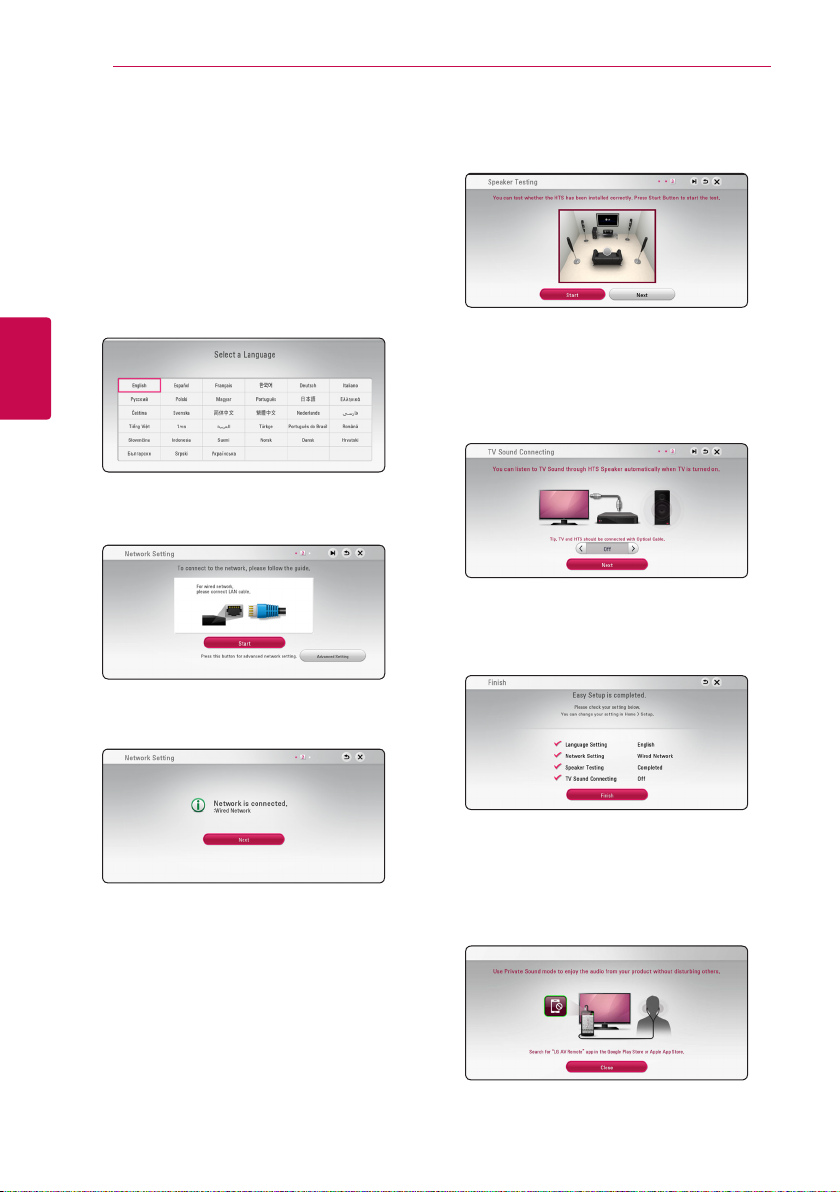
System Setting22
Initial Setup
When you turn on the unit for the rst time, the
initial setup wizard appears on the screen. Set the
display language and network settings on the initial
setup wizard.
1. Press 1 (POWER).
The initial setup wizard appears on the screen.
2. Use
W/S/A/D
and press ENTER (b).
3
System Setting
3. Read and prepare the preparations for the
network settings and then press ENTER (b)
while [Start] is highlighted.
to select a display language
4. Select [Next] and press ENTER (b).
5. Press ENTER (b) to verify the test tone signals of
the speakers.
After verifying the test tone signals, press ENTER
(b) while [Stop] is highlighted.
Select [Next] and press ENTER (b).
6. You can listen to T V sound through HTS Speaker
automatically when TV is turned on. TV and HTS
should be connected with optical cable.
Press W to move and press
or [Off ]. Select [Next] and press ENTER (b).
7. Check all the settings that you have set in the
previous steps.
A/D
to select [On]
If wired network is connected, the network
connection setting will automatically be
finished.
Press ENTER (b) while [Finish] is highlighted
to finish the initial setup settings. If there is any
settings to be changed, use
select 1 and press ENTER (b).
8. Displays private sound mode guide. Press ENTER
(b).
W/S/A/D
to
Page 23
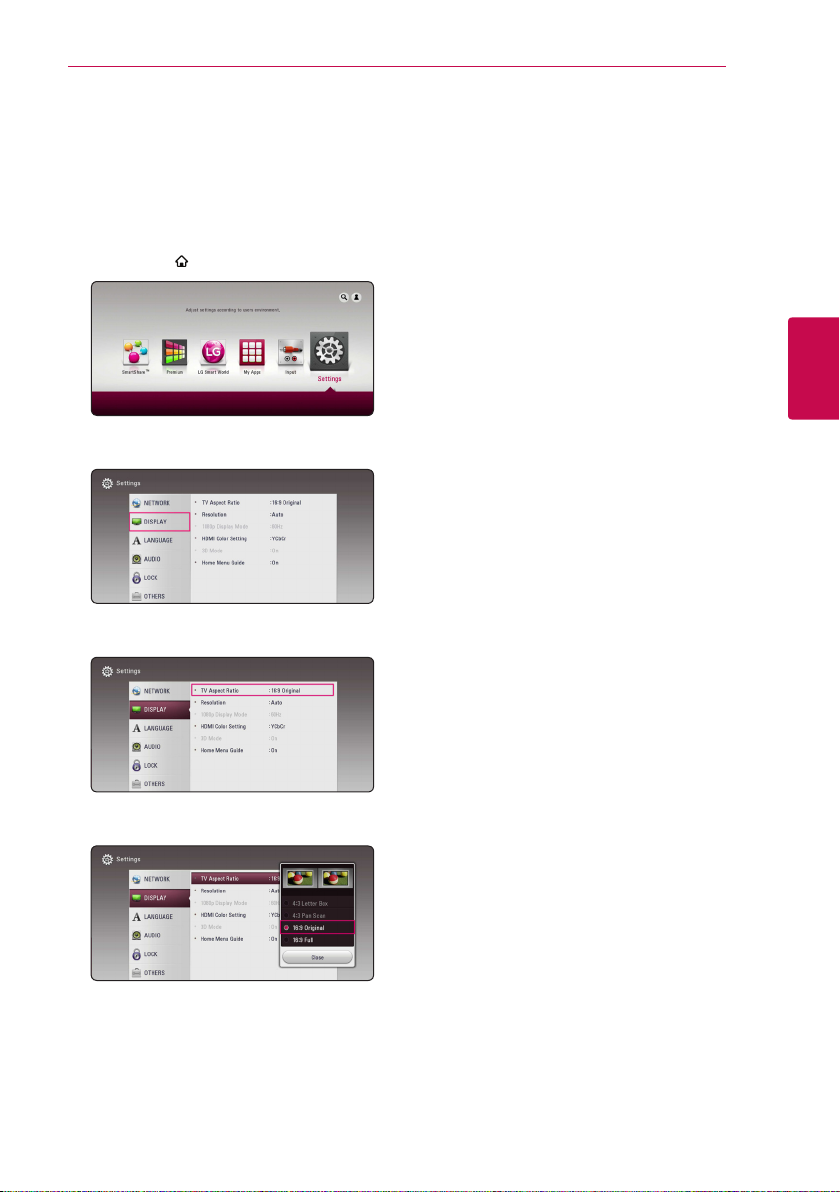
Settings
Adjust the setup settings
You can change the settings of the player in the
[Settings] menu.
1. Press HOME ( ).
2. Use
ENTER (b). The [Settings] menu appears.
to select the [Settings] and press
A/D
System Setting 23
3
System Setting
3. Use
press D to move to the second level.
4. Use
press ENTER (b) to move to the third level.
5. Use
ENTER (b) to confirm your selection.
to select the first setup option, and
W/S
to select a second setup option, and
W/S
to select a desired setting, and press
W/S
Page 24

System Setting24
[NETWORK] menu
The [NETWORK] settings are needed to use the
software update, BD-Live and online content
services.
Connection Setting
If your home network environment is ready to
connect, the unit needs to be set up via wired
connection for network communication. (See
“Connecting to Your Home Network” on page
19.)
Connection Status
If you want to check the network status on this
3
player, select the [Connection Status] options and
System Setting
press ENTER (b) to check whether a connection
to the network and the internet have been
established.
BD-LIVE connection
You can restrict Internet access when BD-Live
functions are used.
[Permitted]
Internet access is permitted for all BD-Live
content.
[Partially permitted]
Internet access is permitted only for BD-Live
content which have content owner certicates.
Internet access and AACS Online functions are
prohibited for all BD-Live content without a
certicate.
[Prohibited]
Internet access is prohibited for all BD-Live
content.
Smart Service Setting
[Country Setting]
Select your area for displaying proper online
content service.
[Initialize]
Depending on the region, [Initialize] function
may not be available.
Device Name
You can make a network name using virtual
keyboard. This player will be recognised by the
name you are entering on your home network.
Network Play
This function allows you to control the playback
of media streamed from DLNA media server by a
DLNA certied smartphone. Most DLNA certied
smartphone has a function to control the playback
media on your home network. Set this option to
[On] for allowing your smartphone to control this
unit. Refer to instructions of your DLNA certied
smartphone or the application for more detailed
information.
Note
,
yThis unit and the DLNA Certied
Smartphone must be connected to the
same network.
yTo use the [Network Play] function using a
DLNA certied smartphone, press HOME
(
) to display the home menu before
connecting to this unit.
yWhile controlling the unit using the
[Network Play] function, the remote control
may not work.
yAvailable le formats described on page
60 are not always supported on [Network
Play] function.
Page 25

System Setting
25
[DISPLAY] menu
TV Aspect Ratio
Select a TV aspect ratio option according to your TV
type.
[4:3 Letter Box]
Select when a standard 4:3 TV is connected.
Displays theatrical images with masking bars
above and below the picture.
[4:3 Pan Scan]
Select when a standard 4:3 TV is connected.
Displays pictures cropped to ll your TV screen.
Both sides of the picture are cut o.
[16:9 Original]
Select when a 16:9 wide TV is connected. The
4:3 picture is displayed with an original 4:3
aspect ratio, with black bars appearing at the
left and right sides.
[16:9 Full]
Select when a 16:9 wide TV is connected. The
4:3 picture is adjusted horizontally (in a linear
proportion) to ll the entire screen.
Note
,
You cannot select [4:3 Letter Box] and
[4:3 Pan Scan] option when the resolution is
set to higher than 720p.
Resolution
Sets the output resolution of the HDMI video signal.
Refer to page 16 for details about the resolution
setting.
[Auto]
If the HDMI OUT jack is connected to
TVs providing display information (EDID),
automatically selects the resolution best suited
to the connected TV.
[576p]
Outputs 576 lines of progressive video.
[720p]
Outputs 720 lines of progressive video.
[1080i]
Outputs 1080 lines of interlaced video.
[1080p]
Outputs 1080 lines of progressive video.
1080p Display Mode
When the resolution is set to 1080p, select
[24 Hz] for smooth presentation of lm material
(1080p/24 Hz) with a HDMI-equipped display
compatible with 1080p/24 Hz input.
Note
,
yWhen you select [24 Hz], you may
experience some picture disturbance when
the video switches video and lm material.
In this case, select [50 Hz].
yEven when [1080p Display Mode] is set to
[24 Hz], if your TV is not compatible with
1080p/24 Hz, the actual frame frequency of
the video output will be 50 Hz to match the
video source format.
3
System Setting
Page 26

System Setting26
HDMI Color Setting
Select the type of output from the HDMI OUT jack.
For this setting, please refer to the manuals of your
display device.
[YCbCr]
Select when connecting to a HDMI display
device.
[RGB]
Select when connecting to a DVI display
device.
3D Mode
Select the type of output mode for Blu-ray 3D disc
3
playback. (This function is activated only when 3D
System Setting
TV is connected.)
[On]
Blu-ray 3D disc playback will output as 3D
mode.
[O ]
Blu-ray 3D disc playback will output as 2D
mode like a normal BD-ROM disc playback.
Home Menu Guide
This function allows you to display or delete the
guide bubble on the [HOME] menu. Set this option
to [On] for displaying guide.
[LANGUAGE] menu
Display Menu
Select a language for the [Settings] menu and onscreen display.
Disc Menu / Disc Audio /
Disc Subtitle
Select the language you prefer for the audio track
(disc audio), subtitles, and the disc menu.
[Original]
Refers to the original language in which the
disc was recorded.
[Other]
Press ENTER (b) to select another language.
Use number buttons then press ENTER (b)
to enter the corresponding 4-digit number
according to the language code list on page
65.
[O] (Disc Subtitle only)
Turn o Subtitle.
Note
,
Depending on the disc, your language setting
may not work.
Page 27

System Setting 27
[AUDIO] menu
Each disc has a variety of audio output options. Set
the player’s Audio options according to the type of
audio system you use.
Note
,
Since many factors aect the type of audio
output, see “Audio Output Specications” on
page 63 for details.
Digital Output
[Auto]
Select if you connect this unit’s HDMI OUT
jack to a device with LPCM, Dolby Digital,
Dolby Digital Plus, Dolby TrueHD, DTS, DTS-HD
decoder or digital decoder.
[PCM]
Select if you connect this unit’s HDMI OUT jack
to a device with digital decoder.
[DTS Re-Encode]
Select if you connect this unit’s HDMI OUT jack
to a device with DTS decoder.
Note
,
yWhen [Digital Output] option is set to
[Auto], the audio may output as bitstream.
If the bitstream information is not detected
from HDMI device with EDID, the audio may
output as PCM.
yIf the [Digital Output] option is set to [DTS
Re-Encode], the DTS Re-Encode audio is
outputted for BD-ROM discs with secondary
audio and the original audio is outputted for
the other discs (like [Auto]).
yThis setting is not available on the input
signal from an external device.
DRC (Dynamic Range Control)
This function allows you to listen to a movie at a
lower volume without losing clarity of sound.
[Auto]
The dynamic range of the Dolby TrueHD audio
output is specied by itself.
And the dynamic range of the Dolby Digital
and Dolby Digital Plus are operated as same as
the [On] mode.
[On]
Compress the dynamic range of the Dolby
Digital, Dolby Digital Plus or Dolby TrueHD
audio output.
[O ]
Turns o this function.
Note
,
The DRC setting can be changed only when a
disc is not inserted or the unit is in complete
stop mode.
3
System Setting
Page 28

System Setting28
Speaker Setup
To obtain the best possible sound, use the speaker
setup display to specify the volume of the speakers
you have connected and their distance from your
listening position. Use the test to adjust the volume
of the speakers to the same level.
3
System Setting
[Speaker]
Select a speaker that you want to adjust.
[Volume]
Adjust the output level of each speaker.
[Distance]
Adjust the distance between each speaker and
the listening position.
[Test/ Stop test tone]
The speakers will emit a test tone.
[OK]
Conrms the setting.
HD AV Sync
Sometimes Digital TV encounters a delay between
picture and sound. If this happens you can
compensate by setting a delay on the sound so
that it eectively ‘waits’ for the picture to arrive:
this is called HD AV Sync. Use A D to scroll up and
down through the delay amount, which you can
set at anything between 0 and 300 ms.
[LOCK] menu
The [LOCK] settings aect only Blu-ray Disc and
DVD playback.
To access the any features in [LOCK] settings, you
must enter the 4-digit security code you have
created.
If you have not entered a password yet, you are
prompted to do so. Enter a 4-digit password twice,
and press ENTER (b) to create a new password.
Password
You can create or change the password.
[None]
Enter a 4-digit password twice, and press
ENTER (b) to create a new password.
[Change]
Enter the current password and press ENTER
(b). Enter a 4-digit password twice, and press
ENTER (b) to create a new password.
If you forget your password
If you forget your password, you can clear it using
the following steps:
1. Remove any disc that might be in the player.
2. Highlight [Password] option in the [Settings]
menu.
3. Use Number buttons to enter “210499”. The
password is cleared.
Note
,
If you make a mistake before pressing ENTER
(b), press CLEAR. Then input the correct
password.
Page 29

System Setting 29
DVD Rating
Blocks playback of rated DVD based on their
content. (Not all discs are rated.)
[Rating 1-8]
Rating one (1) has the most restrictions and
rating eight (8) is the least restrictive.
[Unlock]
If you select [Unlock], parental control is not
active and the disc plays in full.
Blu-ray Disc Rating
Set an age limit of BD-ROM play. Use number
buttons to input an age limit for BD-ROM viewing.
[255]
All BD-ROM can be played.
[0-254]
Prohibits play of BD-ROM with corresponding
ratings recorded on them.
Note
,
The [Blu-ray Disc Rating] will be applied
only for the Blu-ray disc that containing the
Advanced Rating Control.
[OTHERS] menu
DivX® VOD
ABOUT DIVX VIDEO: DivX® is a digital video
format created by DivX, LLC, a subsidiary of Rovi
Corporation. This is an ocial DivX Certied® device
that has passed rigorous testing to verify that it plays
DivX video. Visit divx.com for more information and
software tools to convert your les into DivX videos.
ABOUT DIVX VIDEO-ON-DEMAND: This DivX
Certied® device must be registered in order to play
purchased DivX Video-on-Demand (VOD) movies. To
obtain your registration code, locate the DivX VOD
section in your device setup menu. Go to vod.divx.
com for more information on how to complete your
registration.
[Register]
Displays the registration code of your player.
[Deregister]
Deactivate your player and display the
deactivation code.
Note
,
All the downloaded videos from DivX(R) VOD
with this player’s registration code can only be
played on this unit.
3
System Setting
Area Code
Enter the code of the area whose standards were
used to rate the DVD video disc, based on the list
on page 64.
Quick Start
This player can stay in standby mode with low
power consumption, so that the player can
instantly boot without delay when you turn on this
unit. Set this option to [On] for activating [Quick
Start] function.
Note
,
yIf [Quick Start] option is set to [On] and an
AC power is accidently re-connected to
the player by power failure etc., the player
automatically boots itself to be the standby
status. Before operating the player, wait for a
while until the player is in standby status.
yWhen [Quick Start] is set to [On], power
consumption will be higher than when
[Quick Start] is set to [O ].
Page 30

System Setting30
Auto Power Off
The screen saver appears when you leave the
player in Stop mode for about 5 minutes. If you
set this option to [On], the unit automatically
turns o within 15 minutes since the Screen Saver
is displayed. Set this option to [O] to leave the
screen saver until the unit is operated by the user.
Note
,
When you set [Auto Power O] function in
setting menu on, this unit will be o itself to
save electronic consumption in the case main
unit is not connected to external device and is
not used for 20 minutes.
3
System Setting
So does this unit after six hours since Main unit
has been connected to other device using
analog input.
TV Sound Connecting
You can listen to T V sound through this unit’s
speaker automatically when TV is turned on. TV and
this unit should be connected with optical cable.
Software
[Information]
Displays the current software version.
[Update]
You can update the software by connecting
the unit directly to the software update server
(page 58).
SIMPLINK/ARC
-The SIMPLINK function allows you to control this
unit with LG TV’s remote control.
-The ARC function enables an HDMI capable TV
to send the audio stream to HDMI OUT of this
player.
Set this option to [On] for activating [SIMPLINK/
ARC] function. (page 15). (page 15)
Daylight Saving Time
When you use the BBC App, this function sets
the time ahead one hour for daylight saving time
(GMT+1).
[On]
Sets the time ahead one hour.
[O ]
Turns o this function.
Press W to move and press
[Off ]. Select [Next] and press ENTER (b).
to select [On] or
A/D
Initialize
[Factory Set]
You can reset the player to its original factory
settings.
[Blu-ray Storage Clear]
Initializes the BD-Live content from the
connected USB storage.
Note
,
If you reset the player to its original factory
settings using [Factory Set] option, you have to
set all the activation for the online services and
network settings again.
Page 31

Sound Effect
You can select a suitable sound mode. Press SOUND
EFFECT repeatedly until the desired mode appears
on the front panel display or the TV screen. The
displayed items for the equalizer maybe dierent
depending on sound sources and eects.
[Natural Plus]: You can enjoy the natural sound
eect same as 5.1 channel.
[Natural]: You can enjoy comfortable and natural
sound.
[Bypass]: Software with multichannel surround
audio signals is played according to the way it was
recorded.
[Bass Blast]: Reinforce the bass sound eect from
front left and right speaker and subwoofer.
[Loudness]: Improves bass and treble sound.
[User EQ]: You can adjust the sound by raising or
lowering the level of specic frequency.
[Power Front] (Optional): You can enjoy the
harmonious sound. This mode is suited for all the
speakers were placed in a row.
Setting the [User EQ]
System Setting 31
3
System Setting
1. Use
2. Use
Select [Cancel] option then press ENTER (b) to
cancel the setting.
Select [Reset] option then press ENTER (b) to reset
the all adjustments.
to select the desired frequency.
W/S
to select the desired level.
A/D
Page 32

Operating32
Home Menu Display
Using [HOME] menu
The home menu appears when you press HOME
4
Operating
( ). Use
W/S/A/D
press ENTER (b).
Note
,
Depending on the region, the [LG Smart
World], [My Apps], [4] and [3] may not be
available.
[SmartShare] - Displays SmartShare menu.
a
[Premium] - Displays the Premium home
b
screen. (page 51)
[LG Smart World] - Displays LG Apps titles
c
provided to the unit. (page 51)
[My Apps] - Displays the [My Apps] screen.
d
(page 53)
[Input] - Changes input mode.
e
[Settings] - Adjusts the system settings.
f
[4] - Searches for desired LG Apps and other
g
content.
[3] - Displays login menu.
h
to select a category and
Using the SmartShare
You can play video, photo and audio content on
the unit by inserting a disc, connecting an USB
device and Android device (MTP) or using home
network (DLNA).
1. Press HOME ( ) to display the home menu.
2. Select [SmartShare] and press ENTER (b).
Displays all linked devices.
a
Displays video, photo or audio content.
b
Displays the le or folder on linked device.
c
Page 33

Operating 33
Playing the Linked Devices
Playing a disc
erot
1. Press B (OPEN/CLOSE), and place a disc on the
disc tray.
2. Press B (OPEN/CLOSE) to close the disc tray.
For the most Audio CD, BD-ROM and
DVD-ROM discs, playback starts automatically.
3. Press HOME ( ) and then select [SmartShare].
4. Select disc icon.
Note
,
yPlayback functions described in this manual
are not always available in every les and
media. Some functions can be restricted
depending on many factors.
yDepending on the BD-ROM titles, an USB
device connection may be needed for the
proper playback.
yUnnalized DVD-VR format discs may not
be played in this player.
ySome DVD-VR discs are made with CPRM
data by DVD RECORDER. This unit cannot
support these kinds of discs.
Playing Blu-ray 3D disc
e
This player can play the Blu-ray 3D disc which
contains separate views for the left and right eyes.
Preparation
In order to playback Blu-ray 3D title in
stereoscopic 3D mode, you need to:
Check your TV is 3D capable and has HDMI
y
input(s).
y Wear 3D glasses to enjoy the 3D experience
if it is necessary.
Check whether the BD-ROM title is the Blu-
y
ray 3D disc or not.
Connect an HDMI cable (Type A, High
y
Speed HDMI™ Cable) between the player’s
HDMI output and TV’s HDMI input.
1. Press HOME ( ), and set the [3D Mode] option
on the [Settings] menu to [On] (page 26).
2. Press B (OPEN/CLOSE), and place a disc on the
disc tray.
3. Press B (OPEN/CLOSE) to close the disc tray.
The playback starts automatically.
4. Refer to the owner’s manual of your 3D-ready
TV for the further instruction.
You may need to adjust the display settings and
focus on your TV’s setting for the improved 3D
eect.
Caution
>
yWatching a 3D content for a long period
time may cause dizziness or tiredness.
yIt is not recommended to watch a video
in 3D mode for inrm, child and pregnant
woman.
yIf you are experiencing headache, tiredness
or dizziness while viewing content in 3D,
it is strongly recommended to stop the
playback and rest until you feel normal.
4
Operating
Page 34

Operating34
Playing a file on disc/USB device
yui
This player can play video, audio and photo les
contained in the disc or USB device.
1. Insert a data disc on the tray or connect an USB
device.
When you connect the USB device on the HOME
menu, the player plays an audio le contained in
4
the USB storage device automatically. If the USB
Operating
storage device is containing various types of les, a
menu for the le type selection will appear.
File loading may takes few minutes depending on
the number of content stored in the USB storage
device. Press ENTER (b) while [Cancel] is selected
to stop loading.
2. Press HOME ( ).
3. Select [SmartShare] and press ENTER (b).
Notes on USB device
yThis player supports USB ash drive/external
HDD formatted in FAT32 and NTFS when
accessing les (music, photo, movie). However,
for BD-Live, use the USB ash drive / external
HDD formatted in FAT32.
yThis unit can support up to 4 partitions of the
USB device.
yDo not extract the USB device during operation
(play, etc.).
yAn USB device which requires additional
program installation when you have connected
it to a computer, is not supported.
yUSB device: USB device that supports USB1.1
and USB2.0.
yVideo, audio and photo les can be played. For
details of playing each le type, refer to the
relevant pages.
yRegular back up is recommended to prevent
data loss.
yIf you use an USB extension cable, USB HUB or
USB Multi-reader, the USB device may not be
recognized.
ySome USB device may not work with this unit.
ySome digital cameras and mobile phones are
not supported.
yUSB Port of the unit cannot be connected to PC.
The unit cannot be used as a storage device.
4. Select the desired linked device in the category.
5. Select [Movie], [Photo] or [Music].
6. Select a file using
(PLAY) or ENTER (b) to play the file.
d
W/S/A/D
, and press
Page 35

Operating 35
Playing a file on android device
yui
This player can play video, audio and photo les
contained in the Android device.
1. Connect the android device to the unit with
USB cable. Make sure that MTP is activated on
Android device.
2. Press HOME ( ).
3. Select [MTP] and press ENTER (b).
5. Select a file using
(PLAY) or ENTER (b) to play the file.
d
W/S/A/D
, and press
Notes on Connecting android device
yThis unit can support only MTP (Media Transfer
Protocol) Android devices.
yDo not extract the Android device during
operation (play, etc.).
yVideo, audio and photo les can be played. For
details of playing each le type, refer to the
relevant pages.
yRegular back up is recommended to prevent
data loss.
yIf you use an USB extension cable, USB HUB or
USB Multi-reader, the Android device may not be
recognized.
ySome Android devices may not work with this
unit.
yWhen you use MTP, playing some music, photo,
movie, or subtitle les may not work depending
on the Android device.
4
Operating
File loading may take few minutes depending
on the number of content stored in the Android
device.
4. Select [Movie], [Photo] or [Music].
Page 36

Operating36
Playing a file on a network server
yui
This player can play video, audio and photo les
located in a DLNA server through your home
network.
1. Check the network connection and settings
(page 19).
2. Press HOME ( ).
3. Select [SmartShare] and press ENTER (b).
4. Select a DLNA media server in the category.
4
5. Select [Movie], [Photo] or [Music].
Operating
6. Select a file using
(PLAY) or ENTER (b) to play the file.
d
Note
,
yThe le requirements are described on page
60.
yThumbnails of les with unsupported
format will be displayed, but cannot be
played on this unit.
yThe subtitle le name and video le name
have to be the same and located at the
same folder.
yThe playback and operating quality may be
aected by your home network condition.
yYou may experience connection problems
depending on your server’s environment.
yTo set your PC as a DLNA server, install the
SmartShare PC software on your PC.
(page 36)
W/S/A/D
, and press
Using Home Network Server for PC
DLNA stands for Digital Living Network Alliance,
which allows users to access video, photo and
audio les stored in server and enjoy them on TV
via home networking.
Before connecting to PC to play a le, SmartShare
PC software (DLNA) should be installed on your PC.
About SmartShare PC software
(DLNA)
SmartShare PC software (DLNA) is for sharing video,
audio and photo les stored on your computer to
this unit as a DLNA-compatible digital media server.
Installing SmartShare PC software (DLNA)
Start up your computer, and insert the supplied
CD-ROM disc into your computer’s CD-ROM drive.
An installation wizard will walk you through the
quick and uncomplicated installation process. To
install SmartShare PC software (DLNA), proceed as
follows:
1. Close all Microsoft Windows programs and exit
any anti-virus software that may be running.
2. Insert the supplied CD-ROM disc into your
computer’s CD-ROM drive.
3. Click [SmartShare PC software (DLNA)].
4. Click [Run] to start installation.
5. Click the [Next] button to start installation.
6. If you accept all conditions, click [Yes].
Installation is not possible without this
agreement.
7. Follow the directions of the installation wizard
displayed on the screen.
8. Click the [Exit] button to complete the
installation.
Page 37

Note
,
ySmartShare PC software is not supported
with Mac OS.
yThe SmartShare PC software (DLNA) is
a customized software edition only for
sharing les and folders to this player.
yThis manual explains operations with the
English version of SmartShare PC software
(DLNA) as examples. Follow the explanation
referring to the actual operations of your
language version.
Sharing files and folders
On your computer, you must share the folder
containing video, audio and/or photo content to
play them on this player.
This part explains the procedure for selecting the
shared folders on your computer.
1. Double-click the “SmartShare” icon.
2. Click [Movie], [Photo] or [Music] icon on the
center, and then click [Settings] on the top
right corner of the SmartShare PC software. The
[Settings] menu appears on the screen.
3. Click [My Shared Contents] tab, and then click
icon. The [Add/Remove Shared Folders]
menu appears on the screen.
4. Click the folder containing the les you want
to share and then click the [OK]. The checked
folder is added to the [My Shared Contents]
and then click the [OK] at the bottom of the
[Settings] menu.
5. Make sure that the SmartShare (DLNA) service
turns on at the [Service] tab.
Note
,
yIf the shared folders or les are not displayed
on the player, click the [My Shared Contents]
on the [Settings] menu, and then click
icon.
yFor more information, click [HELP] on the
[Settings] menu.
Operating 37
System requirements
Minimum System
yCPU : Intel® 2.0 GHz or AMD Sempron™ 2000+
processors
yMemory : 1 GB of free RAM
yGraphics card : 64 MB video memory, minimum
resolution of 1024 x 768 pixels, and 16 bit color
settings
yFree Disk Space : 200 MB
yWindows® XP (Service Pack 2 or higher), Windows
Vista®, Windows® 7, Windows® 8, Windows® 8.1
yWindows® Media Player® 11.0 or higher
yNetwork environment: 100 Mb Ethernet
Recommended System
yCPU : Intel® Core™ Duo or AMD Athlon™ 64X2,
1.7 GHz or better
yMemory : 2 GB of free RAM
yGraphics card : 128 MB video memory, minimum
resolution of 1024 x 768 pixels, and 16 bit color
settings
yFree Disk Space : 200 MB
yWindows® XP (Service Pack 2 or higher), Windows
Vista®, Windows® 7, Windows® 8, Windows® 8.1
yWindows® Media Player® 11.0 or higher
yNetwork environment: 100 Mb Ethernet
4
Operating
Page 38

Operating38
General Playback
Basic operations for video and audio content
To stop playback
Press Z (STOP) during playback.
To pause playback
Press M (PAUSE) during playback.
Press d (PLAY) to resume playback.
To play frame-by-frame (Video)
Press M (PAUSE) during video playback.
Press M (PAUSE) repeatedly to play Frame-by-Frame
playback.
To scan forward or backward
Press c or v to play fast forward or fast reverse
during playback.
You can change the various playback speeds by
pressing c or v repeatedly.
To slow down the playing speed
(Video)
While the playback is paused, press v (!d)
repeatedly to play various speeds of slow motion.
To skip to the next/previous
chapter/track/file
During playback, press C or V to go to the
next chapter/track/le or to return to the beginning
of the current chapter/track/le.
Press C twice briey to step back to the previous
chapter/track/le.
In the le list menu of a server, there may have
many types of content in a folder together. In this
case, press C or V to go to the previous or
next content with same type.
Basic operations for photo content
To play a slide show
Press d (PLAY) to start slide show.
To stop a slide show
Press Z (STOP) while slide show.
To pause a slide show
Press M (PAUSE) while slide show.
Press d (PLAY) to re-start the slide show.
To skip to the next/previous photo
While viewing a photo in full screen, press A or D
to go to the previous or next photo.
Using the disc menu
ero
To display the disc menu
The menu screen may be displayed rst after
loading a disc which contains a menu. If you want
to display the disc menu during playback, press
DISC MENU.
Use
W/S/A/D
menu items.
To display the Pop-up menu
Some BD-ROM discs contain Pop-up menu that
appears during playback.
Press TITLE/POPUP during playback, and use
S/A/D
items.
buttons to navigate through
W/
buttons to navigate through menu
Page 39

Operating 39
Resume playback
eroyt
u
The unit records the point where you pressed the
(STOP) depending on the disc.
Z
If “MZ (Resume Stop)” appears on the screen briey,
press d (PLAY) to resume playback (from the scene
point).
If you press Z (STOP) twice or unload the disc,
“Z(Complete Stop)” appears on the screen. The unit
will clear the stopped point.
Note
,
yThe resume point may be cleared when a
button is pressed (for example; 1 (POWER),
(OPEN/CLOSE), etc).
B
yOn BD-ROM discs with BD-J, the resume
playback function does not work.
yIf you press Z (STOP) once during BD-ROM
interactive title playback, the unit will be in
Complete Stop mode.
Last scene memory
er
This unit memorizes the last scene from the last disc
that is viewed. The last scene remains in memory
even if you remove the disc from the unit or switch
o the unit. If you load a disc that has the scene
memorized, the scene is automatically recalled.
Note
,
yLast Scene Memory function for a previous
disc is erased once a dierent disc is played.
yThis function may not work depending on
the disc.
yOn BD-ROM discs with BD-J, the last scene
memory function does not work.
yThis unit does not memorize settings of
a disc if you switch o the unit before
commencing to play it.
4
Operating
Page 40

Operating40
On-Screen Display
You can display and adjust various information and
settings about the content.
To control video playback
eroy
You can control playback and set options while
watching videos.
During playback, press INFO/MENU (m).
4
Operating
a Progress bar - Displays the current position
and total playing time.
b [Disc Menu] - Accesses menu on a disc.
c [Title/Popup] - Displays the DVD title menu
or BD-ROM’s pop-up menu, if available.
d [Option] - Displays playback information.
e [Repeat] - Repeats a desired section or
sequence. (page 42)
f [3D] - Adjusts the 3D setting. (page 46)
Displaying content information onscreen
eroy
1. During playback, press INFO/MENU (m).
2. Select an [Option] using
ENTER (b).
a Title – Current title number/total number of
titles
b Chapter – Current chapter number/total
number of chapters
c Time – Elapsed playing time/total playback
time
d Audio – Selected audio language or channel
e Subtitle – Selected subtitle.
f Angle – Selected angle/total number of
angles
g TV Aspect Ratio – Selected TV aspect ratio
h Picture Mode – Selected picture mode
A/D
, and press
Page 41

Note
,
yIf no button is pressed for a few seconds,
the on-screen display disappears.
yA title number cannot be selected on some
discs.
yAvailable items may dier depending on
discs or titles.
yIf an interactive Blu-ray Disc is playing back,
some setting information is displayed on
the screen but prohibited to be changed.
To control photo view
Controls playback and sets options while viewing
pictures in full screen.
You can control playback and set options while
viewing pictures in full screen.
While viewing pictures, press INFO/MENU (m).
a [Slideshow] - Starts or pause slide show.
b [Music] - Select the background music for the
slide show (page 46).
c [Option] - Displays slide show options.
d [Rotate] - Rotates the photo clockwise.
e [Zoom] - Displays the [Zoom] menu.
Operating 41
Setting the slide show option
You can use various options during viewing a
photo in full screen.
1. While viewing pictures, press INFO/MENU (m).
2. Select an [Option] using
ENTER (b).
a [Speed] - Use
speed between photos in a slide show.
b [Eect] - Use
effect between photos in a slide show.
c [Music Select] – Select the background music
for the slide show (page 46).
A/D
to select a transition
A/D
, and press
A/D
to select a delaying
4
Operating
Page 42

Operating42
Advanced Playback
Repeat playback
erotu
y
Blu-ray Disc / DVD / Video les
During playback, press REPEAT (h) to select a
desired repeat mode.
A-B – Selected portion will be repeated continually.
Chapter – The current chapter will be played back
repeatedly.
Title – The current title will be played back
repeatedly.
All – All the titles or les will be played back
repeatedly.
O – Returns to normal playback.
4
Operating
To return to normal playback, press CLEAR.
Audio CDs/Audio les
During playback, press REPEAT (h) repeatedly to
select a desired repeat mode.
– Selected portion will be repeated continually.
(Audio CD only)
Track– The current track or le will be played
back repeatedly.
All – All the tracks or les will be played back
repeatedly.
All – All the tracks or les will be played
back repeatedly in random order.
– The tracks or les will be played back in
random order.
To return to normal playback, press CLEAR.
Note
,
This function may not work on some disc or
title.
Repeating a specific portion
eroy
This player can repeat a portion you have selected.
1. During playback, press REPEAT (h).
2. Select [A-B] and press ENTER (b).
3. Press ENTER (b) at the beginning of the portion
you wish to repeat.
4. Press ENTER (b) at the end of the portion. Your
selected portion will be repeated continually.
5. To return to normal playback, press CLEAR.
Note
,
yYou cannot select a portion less than 3
seconds.
yThis function may not work on some disc or
title.
Playing from selected time
eroy
1. During playback, press INFO/MENU (m).
2. Select an [Option] using
ENTER (b).
3. Select the [Time] option and then input the
required start time in hours, minutes, and
seconds from left to right.
For example, to nd a scene at 2 hours, 10
minutes, and 20 seconds, enter “21020”.
Press
forward or backward.
4. Press ENTER (b) to start playback from selected
time.
yThis function may not work on some disc or
titles.
yThis function may not work depending on
the le type and ability of the DLNA server.
to skip the playback 60 seconds
A/D
Note
,
A/D
, and press
Page 43

Operating 43
Selecting a subtitle language
eroy
1. During playback, press INFO/MENU (m).
2. Select an [Option] using
ENTER (b).
3. Use
4. Use
By pressing ENTER (b), you can set various
subtitle options.
5. Press BACK (1) to exit the On-Screen display.
ySome discs allow you to change subtitle
selections only via the disc menu. If this is
the case, press TITLE/POPUP or DISC MENU
button and choose the appropriate subtitle
from the selections on the disc menu.
yYou can select the [Subtitle] option on the
On-Screen display directely by pressing
SUBTITLE button.
to select the [Subtitle] option.
W/S
to select desired subtitle language.
A/D
Note
,
A/D
, and press
Hearing a different audio
eroy
1. During playback, press INFO/MENU (m).
2. Select an [Option] using
ENTER (b).
3. Use
4. Use
audio track or audio channel.
ySome discs allow you to change audio
selections only via the disc menu. In this
case, press TITLE/POPUP or DISC MENU
button and choose the appropriate audio
from the selections on the disc menu.
yImmediately after you have switched sound,
there may be a temporary discrepancy
between the display and actual sound.
yOn BD-ROM disc, the multi audio format
(5.1CH or 7.1CH) is displayed with [MultiCH]
in the on-screen display.
to select the [Audio] option.
W/S
to select desired audio language,
A/D
Note
,
A/D
, and press
Watching from a different angle
er
If the disc contains scenes recorded at dierent
camera angles, you can change to a dierent
camera angle during playback.
1. During playback, press INFO/MENU (m).
2. Select an [Option] using
ENTER (b).
3. Use
4. Use
5. Press BACK (1) to exit the On-Screen display.
to select the [Angle] option.
W/S
to select desired angle.
A/D
A/D
, and press
Changing the TV Aspect Ratio
eoy
You can change the TV aspect ratio setting during
playback.
1. During playback, press INFO/MENU (m).
2. Select an [Option] using
ENTER (b).
3. Use
option.
4. Use
5. Press BACK (1) to exit the On-Screen display.
Even if you change the value of the [TV Aspect
Ratio] option in On-Screen display, the [TV
Aspect Ratio] option in the [Settings] menu is
not changed.
to select the [TV Aspect Ratio]
W/S
to select desired option.
A/D
Note
,
A/D
, and press
4
Operating
Page 44

Operating44
Changing Subtitle Code Page
y
If the subtitle is displayed in broken letter, you can
change the subtitle code page to view the subtitle
le properly.
1. During playback, press INFO/MENU (m).
2. Select an [Option] using
ENTER (b).
3. Use
4. Use
to select the [Code Page] option.
W/S
to select desired code option.
A/D
4
Operating
5. Press BACK (1) to exit the On-Screen display.
A/D
, and press
Changing the Picture Mode
eroy
You can change the [Picture mode] option during
playback.
1. During playback, press INFO/MENU (m).
2. Select an [Option] using
ENTER (b).
3. Use
4. Use
5. Press BACK (1) to exit the On-Screen display.
to select the [Picture Mode] option.
W/S
to select desired option.
A/D
Setting the [User setting] option
1. During playback, press INFO/MENU (m).
2. Select an [Option] using
ENTER (b).
3. Use
4. Use
and press ENTER (b).
to select the [Picture Mode] option.
W/S
to select the [User setting] option,
A/D
A/D
A/D
, and press
, and press
5. Use
W/S/A/D
options.
Select [Default] option then press ENTER (b) to
reset the all video adjustments.
6. Use
W/S/A/D
and press ENTER (b) to nish setting.
to adjust the [Picture Mode]
to select the [Close] option,
Page 45

Operating 45
Viewing content information
y
The player can display the content information.
1. Select a le using
2. Press INFO/MENU (m) to display the option
menu.
The le information appears on the screen.
During video playback, you can display the le
information by pressing TITLE/POPUP.
Note
,
The information displayed on the screen
may not correct comparing actual content
information.
W/S/A/D
.
Changing content list view
yui
On the [SmartShare] menu, you can change the
content list view.
Press red (R) colored button repeatedly.
Selecting a subtitle file
y
If the subtitle le name is dierent from the video
le name, you need to select the subtitle le on the
[Movie] menu before playing the movie.
1. Use
W/S/A/D
wish to play in the [Movie] menu.
2. Press ENTER (b).
Press ENTER (b) again to deselect the subtitle
le. Selected subtitle le will be displayed when
you play the video le.
Note
,
yIf you press Z (STOP) during playback, the
subtitle selection is cancelled.
yThis function is not available for playing le
on a server via home network.
to select the subtitle le you
4
Operating
Page 46

Operating46
Listening to music during slide show
i
You can display photo les while listening to audio
les.
1. While viewing a photo in full screen, press INFO/
MENU (m) to display the option menu.
2. Select an [Option] using
ENTER (b).
3. Use
W/S
press ENTER (b) to display the [Music Select]
menu.
4. Use
W/S
(b).
Available device may differ depending on the
location of the current photo file.
Photo location Available Device
4
Operating
5. Use
W/S
play.
to select [Music Select] option, and
to select a device, and press ENTER
Disc, USB Disc, USB
MTP MTP
DLNA server DLNA server
to select a file or a folder you wish to
A/D
, and press
Playing file encoded in 3D
y
This function allows you to play 3D content in case
of le encorded in 3D.
1. During playback, press INFO/MENU (m).
2. Select [3D] using
3. Select suitable mode (side by side, top and
bottom) which is same way as le encoded in
3D by using
If the subtitle is displayed abnormally, set the
TV’s 3D option to o and the unit’s 3D option
to on.
Note
,
W/S/A/D
, and press ENTER (b).
A/D
.
Select g and press ENTER (b) to display the
upper directory.
Note
,
When selecting audio le from a server, folder
selection is not available. Only le selection is
available.
6. Use D to select [OK], and press ENTER (b) to
complete music selection.
Page 47

Operating 47
Advanced Features
Enjoying BD-Live™
e
BD-ROM supporting BD-Live that has a network
extension function allows you to enjoy more
functions such as downloading new movie trailers
by connecting this unit to the internet.
1. Check the network connection and settings
(page 19).
2. Insert an USB storage device to the USB port on
the front panel.
An USB storage device is needed to download
bonus content.
3. Press HOME ( ), and set the [BD-LIVE
connection] option on the [Settings] menu
(page 24).
Depending on a disc, the BD-Live function may
not be operated if [BD-LIVE connection] option
is set to [Partially Permitted].
4. Insert a BD-ROM with BD-Live.
The operations may dier depending on the
disc. Refer to the manual supplied with the disc.
Caution
>
Do not extract the connected USB device
while content is being downloaded or a Bluray disc is still in the disc tray. Doing so may
damage the connected USB device and BDLive features may not operate properly with
the damaged USB device anymore. If the
connected USB device seems damaged from
such an action, you can format the connected
USB device from the PC and reuse it with this
player.
LG AV Remote
You can control this player with your iPhone
or Android phone via your home network. This
player and your phone must be connected to your
wireless network device such as access point. Visit
“Apple iTunes” or “Google Android Market (Google
Play Store)” for detailed information of “LG AV
Remote”.
Private Sound Mode
By downloading “LG AV Remote” application on
your smart phone or tablet, you can connect your
headsets, and enjoy the sound from your player on
your smart devices.
This feature transmits video signal to TV through
HDMI and audio signal to smart phone or tablet
through Wi-Fi. For more detailed information,
please refer to “LG AV Remote” application.
4
Operating
Note
,
ySome BD-Live content may be restrictively
accessed in some territories by content
provider’s own decision.
yIt may take up to several minutes to load
and start enjoying BD-Live content.
yFor BD-Live, use the USB ash drive /
external HDD formatted in FAT32 only.
Page 48

Operating48
Radio Operations
Be sure that the antennas are connected.
(Refer to the page 17)
Listening to the radio
1. Press FUNCTION until TUNER (FM) appears in
the display window. The last received station is
tuned in.
2. Press and hold TUNING (-/+) for about two
seconds until the frequency indication starts to
change. Scanning stops when the unit tunes in
a station. Or Press TUNING (-/+) repeatedly.
3. Adjust the volume by pressing VOL (+/-).
Presetting the radio stations
You can preset 50 stations for FM.
Before tuning, make sure that you have turned
4
down the volume.
Operating
1. Press FUNCTION until the TUNER (FM) appears
in the display window.
2. Select the desired frequency by using TUNING
(-/+).
3. Press ENTER (b) a preset number will ash in
the display window.
4. Press PRESET (-/+) to select the preset number
you want.
5. Press ENTER (b). The station is stored.
6. Repeat the steps 2 to 5 to store other stations.
Deleting a saved station
1. Press PRESET (- / +) to select a preset number
you want to delete.
2. Press CLEAR, the preset number will blink in the
display window.
3. Press CLEAR again, to delete the selected preset
number.
Deleting all the saved stations
Press and hold CLEAR for two seconds.
“ERASE ALL” will ash up. Press CLEAR again. Then all
the saved stations are deleted.
Improving poor FM reception
Press B (blue) (MONO/STEREO) colored button on
the remote control. This will change the tuner from
stereo to mono and usually improve the reception.
See information about a radio station
The FM tuner is supplied with the RDS (Radio Data
System) facility. This shows information about the
radio station being listened to. Press RDS repeatedly
to cycle through the various data types:
(Programme Service Name)
PS
The name of the channel will appear in
the display
(Programme Type Recognition)
PTY
The programme type (e.g. Jazz or News)
will appear in the display.
(Radio Text)
A text message contains special
RT
information from the broadcast station.
This text may scroll across the display.
(Time controlled by the channel)
CT
This shows the time and date as
broadcast by the station.
Page 49

Operating 49
Using Bluetooth technology
About Bluetooth
Bluetooth is wireless communication technology
for short range connection.
The sound may be interrupted when there is
interference by the other electronic waves which
run on same frequency or if you connect bluetooth
devices in the other rooms nearby.
Connecting individual devices under Bluetooth®
wireless technology does not incur any charges. A
mobile phone with Bluetooth® wireless technology
can be operated via the Cascade if the connection
was made via Bluetooth® wireless technology.
Available Devices : Mobile phone, MP3, Laptop,
PDA etc.
Bluetooth profiles
In order to use Bluetooth® wireless technology,
devices must be able to interpret certain profiles.
This unit is compatible with following profile.
A2DP (Advanced Audio Distribution Profile)
Listening to music stored on the Bluetooth devices
Pairing this unit and Bluetooth
device
Before you start the pairing procedure, make
sure the Bluetooth feature is turned on in to your
Bluetooth device. Refer to your Bluetooth device’s
user guide. Once a pairing operation is performed,
it does not need to be performed again.
1. Select the Bluetooth function by using the
FUNCTION.
Appears “BT READY” in display window.
2. Operate the Bluetooth device and perform the
pairing operation. When searching for this unit
with the Bluetooth device, a list of the devices
found may appear in the Bluetooth device
display depending on the type of Bluetooth
device.Your unit appears as “LG-HTS”.
3. When this unit successfully paired with your
Bluetooth device, Bluetooth LED of this unit
lights up and “BTPAIRED” appears in the display
window.
Note
,
Depending on the Bluetooth device type,
some device have a dierent pairing way.
4
Operating
4. Listen to music.
To play a music stored on your Bluetooth device,
refer to your Bluetooth device’s user guide.
Note
,
If you change the function of the unit, the
Bluetooth function is disconnected, operate
pairing again.
Page 50

4
Operating
Operating50
Note
,
yWhen using Bluetooth® technology, you
have to make a connection between the
unit and the bluetooth device as close as
possible and keep the distance.
However it may not work well in the case
below :
-There is a obstacle between the unit and
the bluetooth device.
-There is a device using same frequency
with Bluetooth® technology such as a
medical equipment, a microwave or a
wireless LAN device.
yYou should connect your Bluetooth device
to this unit again when you restart it.
yWhen you select Bluetooth function again
after changing to other functions, Bluetooth
connection may be disconnected. You
should reconnect the bluetooth device to
use this function.
yThe sound may be interrupted when
the connection interfered by the other
electronic wave.
yYou cannot control the Bluetooth device
with this unit.
yPairing is limited one Bluetooth device per
one unit and multi-pairing is not supported.
yDepending on the type of the device,
you may not be able to use the Bluetooth
function.
yYou can enjoy wireless system using phone,
MP3, Notebook, etc..
yThe more distance between the unit and
the bluetooth device, the lower the sound
quality becomes.
yBluetooth connection will be disconnected
when the unit is turned o or the bluetooth
device gets far from the unit.
yWhen Bluetooth connection is
disconnected, connect the bluetooth
device to the unit again.
yWhen not connected the Bluetooth, “BT
READY” appears on the display window.
Page 51

Operating 51
Using the Premium
You can use various content services via Internet
with the Premium feature.
1. Check the network connection and settings
(page 19).
2. Press HOME ( ).
3. Select the [Premium] using
ENTER (b).
4. Select an online service using
and press ENTER (b).
Note
,
yFor detailed information of each service,
contact to the content provider or visit
support link of the service.
yThe content of Premium services and
service related information, including user
interface, is subject to changes. Please refer
to the web site of each service for most upto-date information.
yFor the rst time to access [Premium] or
[LG Smart World] feature, current country
setting appears.
yIf you want to change the country setting,
go to [Settings] > [NETWORK] > [Smart
Service Setting] > [Country Setting]. Select
[Manual] and press ENTER (b) on [Country
Setting] menu.
, and press
A/D
W/S/A/D
Using the LG Smart World
You can use the LG application services on
this player via Internet. You can easily nd and
download various applications from LG Smart
World.
1. Check the network connection and settings
(page 19).
2. Press HOME ( ).
3. Select the [LG Smart World], and press ENTER
(b).
,
4. Select a category using
(b).
5. Use
W/S/A/D
press ENTER (b) to display the information.
6. Press ENTER (b) while [Install] icon is
highlighted. The application will be installed to
the player.
To install an application to the player, user
needs to sign in. Refer to page 52 for more
information of signning in.
7. Press yellow (Y) colored button to display the
[My Apps] screen.
8. Select the installed application and press ENTER
(b) to excute it.
Note
,
yDepending on the region, the [LG Smart
World], [My Apps], [4] and [3] may not be
available.
yTo install a paid application, you need to be
a paid member. Visit www.lgappstv.com for
more information.
A/D
to select an application, and
, and press ENTER
4
Operating
Page 52

Operating52
Signing in
To use the [LG Smart World] feature, you need to
sign in with your account.
1. On the [LG Smart World] or [My Apps] screen,
press red (R) colored button.
2. Fill the [ID] and [Password] field using the virtual
keyboard.
If you do not have an account, press red (R)
colored button to register.
4
Operating
3. Use
W/S/A/D
ENTER (b) to sign in with your account.
If you select the [Auto Sign In] check box,
your ID and password are remembered and
automatically signed in without entering them.
Note
,
yIf you want to sign in with other account,
press red (R) colored button on [LG Smart
World] or [My Apps] screen, and select
[Change User] option.
yTo view the information of your account and
applications, press red (R) colored button on
[LG Smart World] or [My Apps] screen, and
select [Account Setting] option.
to select [OK], and press
Searching online content
If you are having diculties nding specic content
from online services, you can use the all-in-one
search function by entering keywords in the search
menu.
1. Press HOME ( ).
2. Select the [4] icon on the home menu using
W/S/A/D
The search menu appears on the screen with
virtual keyboard.
3. Use
W/S/A/D
ENTER (b) to confirm your selection on the
virtual keyboard.
4. When you finish entering the keyword, select
[OK] and press ENTER (b) to display search
result.
5. Use
W/S/A/D
and press ENTER (b) to move to the selected
content directly.
,
yDepending on the region, the [LG Smart
World], [My Apps], [4] and [3] may not be
available.
yThe search function does not search
content in every online services. It works
only in certain online services.
, and press ENTER (b).
to select letters then press
to select a desired content,
Note
Page 53

Using the My Apps Menu
You can move or delete an installed application in
the [My Apps] menu.
1. Press HOME ( ).
2. Select the [My Apps], and press ENTER (b).
Move an application
1. Select an application, and press green (G)
colored button to display the options.
2. Use
(b).
3. Use
to move to, and press ENTER (b).
Delete an application
1. Select an application, and press green (G)
colored button to display the options.
2. Use
ENTER(b).
3. Use
to confirm.
Depending on the region, the [LG Smart
World], [My Apps], [4] and [3] may not be
available.
to select [Move], and press ENTER
W/S
W/S/A/D
W/S
A/D
Note
,
to select a position you want
to select [Delete], and press
to select [Yes], and press ENTER (b)
Operating 53
4
Operating
Page 54

Troubleshooting54
Troubleshooting
General
Symptom Cause & Solution
The Power does not turned on. yPlug the power cord into the wall outlet securely.
The unit does not start
playback.
The connected USB storage
device is not recognized.
5
The angle cannot be changed. yMulti-angles are not recorded on the DVD Video being played.
Troubleshooting
Cannot play video, photo or
audio les.
The remote control does not
work properly.
The unit is plugged in, but the
power will not turn on or o.
The unit is not operating
normally.
yInsert a playable disc. (Check the disc type, color system, and regional
code.)
yPlace the disc with the playback side down.
yPlace the disc on the disc tray correctly inside the guide.
yClean the disc.
yCancel the Rating function or change the rating level.
yTry using dierent USB cable, some USB cables may not support
enough current for normal USB operation.
yIf you use an USB extension cable or USB HUB, the USB devices may
not be recognized.
yAn USB device which requires additional program installation when
you have connected it to a computer is not supported.
yThis unit supports only USB Flash Drive and USB External HDD with
FAT32 or NTFS format.
yThe les are not recorded in a format that the unit can play.
yThe unit does not support the codec of the video le.
yThe remote control is not pointed at the remote sensor of the unit.
yThe remote control is too far from the unit.
yThere is an obstacle in the path of the remote control and the unit.
yThe batteries in the remote control are exhausted.
You can reset the unit as follows.
yUnplug the power cord, wait at least ve seconds, and then plug it in
again.
Page 55

Troubleshooting 55
Network
Symptom Cause & Solution
BD-Live feature does not work. yThe connected USB storage may not have enough space. Connect
Streaming video services (such
as YouTube™, etc.) are often
stopped or “buer” during
playback.
Media servers are not displayed
on the device list.
the USB storage with at least 1GB free space.
yEnsure that the unit is correctly connected to the local area network
and can access the internet (page 19).
yYour broadband speed may not fast enough to use the BD-Live
features. Contact your Internet Service Provider (ISP) and increase the
broadband speed is recommended.
yThe [BD-LIVE connection] option in the [Settings] menu is set to
[Prohibited]. Set the option to [Permitted].
yYour broadband service speed may not be fast enough to stream
video services. Contact your Internet Service Provider (ISP) and
increase the broadband speed is recommended.
yThe rewall or anti-virus software on your media server is running.
Turn o the rewall or anti-virus software running on your media
server.
yThe player is not connected to the local area network that your media
server is connected.
5
Troubleshooting
Page 56

Troubleshooting56
Picture
Symptom Cause & Solution
There is no picture. ySelect the appropriate video input mode on the TV so the picture
Picture noise appears yYou are playing a disc recorded in a colour system that is dierent
from the unit appears on the TV screen.
yConnect the video connection securely.
yCheck the [HDMI Color Setting] in the [Settings] menu is set to the
appropriate item that conforms to your video connection.
yYour TV may not support the resolution you have set on the player.
Change the resolution that your TV accepts.
yThe player’s HDMI OUT jack is connected to a DVI device that does
not support copyright protection.
from your TV.
ySet the resolution which your TV accepts.
Blu-ray 3D disc playback does
not output 3D views.
5
Sound
Troubleshooting
yConnect the player to your TV with HDMI cable (Type A, High Speed
HDMI™ Cable).
yYour TV may not support “HDMI 3D mandatory format”.
yThe [3D Mode] option in the [Settings] menu is set to [O ].
Set the option to [On].
Symptom Cause & Solution
There is no sound or the sound
is distorted.
yThe unit is in scan, slow motion, or pause mode.
yThe sound volume is low.
yCheck the speaker cable connection. (page 13)
Customer Support
You can update the Player using the latest software to enhance the products operation and/or add new
features. To obtain the latest software for this player (if updates have been made), please visit
http://www.lg.com or contact LG Electronics customer care center.
Open Source Software Notice
To obtain the corresponding source code under GPL, LGPL and other open source licenses, please visit
http://opensource.lge.com. All referred license terms, warranty disclaimers and copyright notices are
available to download with the source code.
Page 57

Appendix 57
INFO/MENU
FUNCTION
INFO/MENU
FUNCTION
Controlling a TV with the Supplied Remote Control
You can control your TV using the buttons below.
By pressing You can
(TV POWER) Turn the TV on or o.
1
AV/INPUT
PR/CH
W/S
VOL +/– Adjust the volume of the TV.
MUTE
Note
,
Depending on the unit being connected, you
may not be able to control your TV using some
of the buttons.
Switch the TV’s input source
between the TV and other
input sources.
Scan up or down through
memorized channels.
Turn the TV’s volume on or
o.
Setting up the remote to control your TV
You can operate your T V with the supplied remote
control.
If your TV is listed in the table below, set the
appropriate manufacturer code.
1. While holding down 1 (TV POWER) button, and
press the manufacturer code for your TV with
the numerical buttons (see the table below).
Manufacturer Code number
LG 1(Default), 2
Zenith 1, 3, 4
GoldStar 1, 2
Samsung 6, 7
Sony 8, 9
Hitachi 4
2. Release the 1 (TV POWER) button to complete
setting.
Depending on your TV, some or all buttons may not
function on the TV, even after entering the correct
manufacturer code. When you replace the batteries
of the remote, the code number you have set may
be reset to the default setting. Set the appropriate
code number again.
6
Appendix
Page 58

Appendix58
Network Software Update
Network update notification
From time to time, performance improvements
and/or additional features or services may be
made available to units that are connected to a
broadband home network. If there is new software
available and the unit is connected to a broadband
home network, the player will inform you about the
update as follows.
Option 1:
1. The update menu will appear on the screen
when you turn on the player.
2. Use
press ENTER (b).
6
Appendix
to select a desired option and then
A/D
[OK] Starts the software update.
[Cancel]
Exits the update menu and the
home menu appears.
Software update
You can update the player using the latest software
to enhance the products operation and/or add
new features. You can update the software by
connecting the unit directly to the software update
server.
Note
,
yBefore updating the software in your player,
remove any disc and USB Device from the
player.
yBefore updating the software in your player,
turn the player o and then turn it back on.
yDuring the software update procedure,
do not turn o the player or disconnect
AC power, or do not press any button.
yIf you cancel the update, turn o the power
and turn it on for stable performance.
yThis unit cannot be updated to previous
software version.
1. Check the network connection and settings
(page 19).
2. Select [Software] option in the [Settings] menu
then press ENTER (b).
3. Select [Update] option, and press ENTER (b).
Option 2:
If the software update is available from the update
server, the “Update” icon appears in the Home
menu. Press blue (B) colored button to start the
update procedure.
The player will check for the newest update.
Note
,
yPressing ENTER (b) while checking for the
update will end the process.
yIf there is no update available, the Message,
“No update is found.” appears. Press ENTER
(b) to return to the [Home Menu].
Page 59

4. If newer version exists, the message “A new
update was found. The update takes a few
minutes. Do you want to update?” appears.
5. Select [OK] to start update. (Selecting [Cancel]
will end the update.)
6. The player starts downloading the newest
update from the server. (Downloading will
takes several minutes depending on your home
network condition)
7. To update software the next time, the software
update procedure has to be started from the
beginning again.
Caution
>
Do not turn o the power during the software
update.
Note
,
If the software includes the driver update, disc
tray may open during the process.
8. When update is completed, the power will be
turned off automatically in a few seconds.
9. Turn the power back on. The system now
operates with the new version.
Note
,
The Software Update function may not
work properly depending on your internet
environment. In this case, you can obtain the
latest software from the authorized LG Electronics
Service Center then update your player. Refer to
“Customer Support” on page 56.
Appendix 59
6
Appendix
Page 60

Appendix60
Additional Information
File requirement
Video files
Audio files
6
Appendix
File
Location
Disc,
USB
DLNA
File
Location
Disc,
USB
DLNA
File
Extension
“.avi ”, “.divx”, “.mpg”,
“.mpeg”, “.mkv”, “.mp4”,
“.asf ”, “.wmv”, “.m4v”
(DRM free), “.vob”, “.3gp”,
“.mov ”, “.trp”, “.m2t”,
“.mpe”, “.m1v”, “.m2v”,
“.wm”, ”.v ”, “.ts”, “.dat”
“.avi ”, “.divx”, “.mpg”,
“.mpeg”, “.mkv”, “.mp4”,
“.asf ”, “.wmv”, “.m4v”
(DRM free), “.mov”,
“.mpe”, “.m1v”, “.m2v”,
”.v ”, “.ts”, “.dat”
File
Extension
“mp3”, “.wma”,
“.wav ”, “.m4a”
(DRM free), “.ac”,
“.ogg”, “.ai ”
“mp3”, “.wma”,
“.wav ”, “.m4a”
(DRM free), “.ac”,
“.ogg”
Codec Format
DIVX 3.11, DIVX4,
DIVX5. DIVX6 (standard
playback only), XVID,
MPEG1 SS, H.264/
MPEG-4 AVC, MPEG2
PS, MPEG2 TS, VC-1 SM
(WMV3)
DIVX 3.11, DIVX4,
DIVX5. DIVX6 (standard
playback only), XVID,
MPEG1 SS, H.264/
MPEG-4 AVC, MPEG2
PS, MPEG2 TS, VC-1 SM
(WMV3)
Sampling
Frequency
within 32 - 48 kHz
(WMA), within 16 48 kHz (MP3)
within 32 - 48 kHz
(WMA), within 16 48 kHz (MP3)
Audio
Format
Dolby
Digital,
DTS,
MP3,
WMA,
AAC, AC3
Dolby
Digital,
DTS,
MP3,
WMA,
AAC, AC3
within 32 - 192 kbps
(WMA), within 32 - 320
kbps (MP3)
within 32 - 192 kbps
(WMA), within 32 - 320
kbps (MP3)
SubRip (.srt / .txt), SAMI (.smi),
SubStation Alpha (.ssa/.txt),
MicroDVD (.sub/.txt), VobSub
(.sub), SubViewer 1.0 (.sub),
SubViewer 2.0 (.sub/.txt),
TMPlayer (.txt), DVD Subtitle
System (.txt)
SubRip (.srt / .txt), SAMI
(.smi), SubStation Alpha
(.ssa/.txt), MicroDVD (.sub/.
txt), SubViewer 1.0 (.sub),
SubViewer 2.0 (.sub/.txt),
TMPlayer (.txt), DVD Subtitle
System (.txt)
Bitrate Note
Subtitle
Some wav les are
not supported on
this player.
Some wav les are
not supported on
this player.
Photo files
File
Location
Disc,
USB,
DLNA
File
Extension
“.jpg”, “.jpeg”,
“.png”, “.gif”,
“.mpo”, “.jps”
Recommended
Size
Less than 4,000 x 3,000 x 24 bit/pixel
Less than 3,000 x 3,000 x 32 bit/pixel
Note
Progressive and lossless
compression photo image les
are not supported.
Page 61

Appendix 61
Note
,
yThe le name is limited to 180 characters.
yMaximum les/Folder: Less than 2000 (total
number of les and folders)
yDepending on the size and number of the
les, it may take several minutes to read the
content on the media.
yFile compatibility may dier depending on
the server.
yBecause the compatibility on DLNA server
are tested on the DLNA server (SmartShare
PC software) environment, le requirements
and playback functions may dier
depending on media servers.
yThe le requirements on page 60 are
not always compatible. There may have
some restrictions by le features and media
server’s ability.
yPlaying video subtitle les is only available
by using a DLNA media server created with
the SmartShare PC software supplied with
this player.
yThe les from removable media such as USB
drive, DVD-drive etc. on your media server
may not be shared properly.
yThe total playback time of audio le
indicated on the screen may not correct for
VBR les.
yHD video les contained on the CD/DVD or
USB 1.0/1.1 may not played properly.
Blu-ray Disc or USB 2.0 are recommended to
play back HD video les.
yThis player supports H.264/MPEG-4 AVC
prole Main, High at Level 4.1. A le with
higher level may not be supported.
yThis player does not support les that are
recorded with GMC
*1 GMC – Global Motion Compensation
*2 Qpel – Quarter pixel
1
or Qpel
*
2
.
*
Note
,
yA “avi” le which is encoded “WMV 9 codec”
is not supported.
yThis player supports UTF-8 les even it
contains Unicode subtitle content. This
player can not support the pure Unicode
subtitle les.
yDepending on the types of le or ways of
recording, it may not play back.
yA disc which was recorded by multi-session
on normal PC is not supported on this
player.
yTo be playback a video le, video le name
and Subtitle le name must be the same.
yWhen you play a video le with a extension
such as “.ts”, “.m2ts”, “.mts”, “.tp”, “.Trp” or “.m2t”,
your player may not support subtitle les.
yThe total playback time of audio le
indicated on the screen may not correct for
VBR les.
yVideo / Audio codec compatibility may
dier depending on video le.
AVCHD (Advanced Video Codec High Definition)
yThis player can playback AVCHD format discs.
These discs are normally recorded and used in
camcorders.
yThe AVCHD format is a high denition digital
video camera format.
yThe MPEG-4 AVC/H.264 format is capable of
compressing images at higher eciency than
that of the conventional image compressing
format.
yThis player can playback AVCHD discs using
“x.v.Color” format.
ySome AVCHD format discs may not play
depending on the recording condition.
yAVCHD format discs need to be nalized.
y“x.v.Color” oers a wider color range than normal
DVD camcorder discs.
6
Appendix
Page 62

Appendix62
About DLNA
This Player is a DLNA Certied digital media player
that can display and play video, photo and audio
content from your DLNA-compatible digital media
server (PC and Consumer Electronics).
The Digital Living Network Alliance (DLNA) is a
cross-industry organization of consumer electronics,
computing industry and mobile device companies.
Digital Living provides consumers with easy sharing
of digital media through your home network.
The DLNA certication logo makes it easy
to nd products that comply with the DLNA
Interoperability Guidelines. This unit complies with
DLNA Interoperability Guidelines v1.5.
When a PC running DLNA server software or
other DLNA compatible device is connected to
this player, some setting changes of software or
other devices may be required. Please refer to the
operating instructions for the software or device for
more information.
Certain system requirements
For high denition video playback:
yHigh denition display that has HDMI input jack.
yBD-ROM disc with high denition content.
yHDMI or HDCP capable DVI input on your display
device is required for some content (as specied
by disc authors).
Compatibility notes
yBecause BD-ROM is a new format, certain disc,
digital connection and other compatibility issues
are possible. If you experience compatibility
problems, please contact an authorized
Customer Service Center.
yThis unit allows you to enjoy functions such
as picture-in-picture, secondary audio and
Virtual packages, etc., with BD-ROM supporting
BONUSVIEW (BD-ROM version 2 Prole 1 version
1.1). Secondary video and audio can be played
from a disc compatible with the picture-inpicture function. For the playback method, refer
to the instructions in the disc.
yViewing high-denition content and up-
converting standard DVD content may require a
HDMI-capable input or HDCP-capable DVI input
on your display device.
ySome BD-ROM and DVD discs may restrict the
use of some operation commands or features.
yDolby TrueHD, Dolby Digital Plus and DTS-HD are
supported with maximum 5.1 channels if you
use HDMI connection for the audio output of the
unit.
yYou can use an USB device to store some disc
related information, including downloaded
online content. The disc you are using will
control how long this information is retained.
6
Appendix
Page 63

Audio Output Specifications
Appendix 63
Jack/Setting
Source
Dolby Digital PCM 5.1ch DTS Dolby Digital
Dolby Digital Plus PCM 5.1ch DTS Dolby Digital Plus
Dolby TrueHD PCM 5.1ch DTS Dolby TrueHD
DTS PCM 5.1ch DTS DTS
DTS-HD PCM 5.1ch DTS DTS-HD
Linear PCM 2ch PCM 2ch DTS Linear PCM 2ch
Linear PCM 5.1ch PCM 5.1ch DTS Linear PCM 5.1ch
Linear PCM 7.1ch PCM 7.1ch DTS Linear PCM 7.1ch
*1 The secondary and interactive audio may not
be included in the output bitstream if [Digital
Output] option is set to [Auto]. (Except LPCM
Codec : the output always include interactive
and secondary audio.)
*2 This player automatically selects the HDMI
audio according to the decoding capability
of the connected HDMI device even though
[Digital Output] option is set to [Auto].
*3 If the [Digital Output] option is set to [DTS re-
encode], the audio output is limited to 48 kHz
and 5.1Ch. If the [Digital Output] option is set
to [DTS re-encode], the DTS Re-encode audio
is outputted for BD-ROM discs, and the original
audio is outputted for the other discs (like
[Auto]).
PCM
HDMI OUT
DTS Re-encode
yThe audio is outputted up to PCM 48 kHz/16 bit
for MP3/WMA le and PCM 44.1kHz/16 bit for
Audio CD while playback.
yWith digital audio connection (HDMI OUT),
Disc Menu button sounds of BD-ROM may not
be heard if the [Digital Output] option is set to
[Auto].
yIf the audio format of the digital output does
not match the capabilities of your receiver, the
receiver will produce a strong, distorted sound
or no sound at all.
yMulti-channel Digital Surround Sound via
digital connection can only be obtained if your
receiver is equipped with a Digital Multi-channel
decoder.
yThis setting is not available on the input signal
from an external device.
3
*
Auto *1 *
2
6
Appendix
Page 64

Appendix64
Area Code List
Choose an area code from this list.
Area Code Area Code Area Code Area Code
Afghanistan AF
Argentina AR
Australia AU
Austria AT
Belgium BE
Bhutan BT
Bolivia BO
Brazil BR
Cambodia KH
Canada CA
Chile CL
China CN
Colombia CO
Congo CG
Costa Rica CR
Croatia HR
Czech Republic CZ
Denmark DK
Ecuador EC
Egypt EG
6
El Salvador SV
Appendix
Ethiopia ET
Fiji FJ
Finland FI
France FR
Germany DE
Great Britain GB
Greece GR
Greenland GL
Hong Kong HK
Hungary HU
India IN
Indonesia ID
Israel IL
Italy IT
Jamaica JM
Japan JP
Kenya KE
Kuwait KW
Libya LY
Luxembourg LU
Malaysia MY
Maldives MV
Mexico MX
Monaco MC
Mongolia MN
Morocco MA
Nepal NP
Netherlands NL
Antilles AN
New Zealand NZ
Nigeria NG
Norway NO
Oman OM
Pakistan PK
Panama PA
Paraguay PY
Philippines PH
Poland PL
Portugal PT
Romania RO
Russian
Federation RU
Saudi Arabia SA
Senegal SN
Singapore SG
Slovak Republic SK
Slovenia SI
South Africa ZA
South Korea KR
Spain ES
Sri Lanka LK
Sweden SE
Switzerland CH
Taiwan TW
Thailand TH
Turkey TR
Uganda UG
Ukraine UA
United States US
Uruguay UY
Uzbekistan UZ
Vietnam VN
Zimbabwe ZW
Page 65

Appendix 65
Language Code List
Use this list to input your desired language for the following initial settings: [Disc Audio],
[Disc Subtitle] and [Disc Menu].
Language Code Language Code Language Code Language Code
Afar 6565
Afrikaans 6570
Albanian 8381
Amharic 6577
Arabic 6582
Armenian 7289
Assamese 6583
Aymara 6588
Azerbaijani 6590
Bashkir 6665
Basque 6985
Bengali; Bangla 6678
Bhutani 6890
Bihari 6672
Breton 6682
Bulgarian 6671
Burmese 7789
Byelorussian 6669
Chinese 9072
Croatian 7282
Czech 6783
Danish 6865
Dutch 7876
English 6978
Esperanto 6979
Estonian 6984
Faroese 7079
Fiji 7074
Finnish 7073
French 7082
Frisian 7089
Galician 7176
Georgian 7565
German 6869
Greek 6976
Greenlandic 7576
Guarani 7178
Gujarati 7185
Hausa 7265
Hebrew 7387
Hindi 7273
Hungarian 7285
Icelandic 7383
Indonesian 7378
Interlingua 7365
Irish 7165
Italian 7384
Japanese 7465
Kannada 7578
Kashmiri 7583
Kazakh 7575
Kirghiz 7589
Korean 7579
Kurdish 7585
Laotian 7679
Latin 7665
Latvian, Lettish 7686
Lingala 7678
Lithuanian 7684
Macedonian 7775
Malagasy 7771
Malay 7783
Malayalam 7776
Maori 7773
Marathi 7782
Moldavian 7779
Mongolian 7778
Nauru 7865
Nepali 7869
Norwegian 7879
Oriya 7982
Panjabi 8065
Pashto, Pushto 8083
Persian 7065
Polish 8076
Portuguese 8084
Quechua 8185
Rhaeto-Romance 8277
Rumanian 8279
Russian 8285
Samoan 8377
Sanskrit 8365
Scots Gaelic 7168
Serbian 8382
Serbo-Croatian 8372
Shona 8378
Sindhi 8368
Singhalese 8373
Slovak 8375
Slovenian 8376
Spanish 6983
Sudanese 8385
Swahili 8387
Swedish 8386
Tagalog 8476
Tajik 8471
Tamil 8465
Telugu 8469
Thai 8472
Tonga 8479
Turkish 8482
Turkmen 8475
Twi 8487
Ukrainian 8575
Urdu 8582
Uzbek 8590
Vietnamese 8673
Volapük 8679
Welsh 6789
Wolof 8779
Xhosa 8872
Yiddish 7473
Yoruba 8979
Zulu 9085
6
Appendix
Page 66

Appendix66
Trademarks and Licenses
Blu-ray Disc™, Blu-ray™, Blu-ray 3D™, BD-Live™,
BONUSVIEW™ and the logos are trademarks of
the Blu-ray Disc Association.
“DVD Logo” is a trademark of DVD Format/Logo
Licensing Corporation.
Java is a trademark of Oracle and/or its aliates.
For DTS patents, see http://patents.dts.com.
Manufactured under license from DTS Licensing
Limited. DTS, DTS-HD, the Symbol, & DTS and the
Symbol together are registered trademarks, and
DTS-HD Master Audio | Essential is a trademark of
DTS, Inc. © DTS, Inc. All Rights Reserved.
DLNA®, the DLNA Logo and DLNA CERTIFIED® are
trademarks, service marks, or certication marks
of the Digital Living Network Alliance.
“AVCHD” and the “AVCHD” logo are trademarks of
Panasonic Corporation and Sony Corporation.
The terms HDMI and HDMI High-Denition
Multimedia Interface, and the HDMI logo are
trademarks or registered trademarks of HDMI
6
Licensing LLC in the United States and other
Appendix
countries.
“x.v.Color” is a trademark of Sony Corporation.
Manufactured under license from Dolby
Laboratories. Dolby and the double-D symbol
are trademarks of Dolby Laboratories.
DivX Certied® to play DivX® video up to HD
1080p, including premium content.
DivX®, DivX Certied® and associated logos are
trademarks of Rovi Corporation or its subsidiaries
and are used under license.
Covered by one or more of the following U.S.
patents: 7,295,673; 7,460,668; 7,515,710; 7,519,274
Page 67

Bluetooth® wireless technology is a system which
allows radio contact between electronic devices.
Connecting individual devices under Bluetooth®
wireless technology does not incur any charges.
A mobile phone with Bluetooth® wireless
technology can be operated via the Cascade if
the connection was made via Bluetooth® wireless
technology.
The Bluetooth® word mark and logos are owned
by the Bluetooth® SIG, Inc. and any use of such
marks by LG Electronics is under license.
Other trademarks and trade names are those of
their respective owners.
Appendix 67
Cinavia Notice
This product uses Cinavia technology to limit the
use of unauthorized copies of some commerciallyproduced lm and videos and their soundtracks.
When a prohibited use of an unauthorized copy is
detected, a message will be displayed and playback
or copying will be interrupted.
More information about Cinavia technology
is provided at the Cinavia Online Consumer
Information Center at http://www.cinavia.com. To
request additional information about Cinavia by
mail, send a postcard with your mailing address
to: Cinavia Consumer Information Center, P.O. Box
86851, San Diego, CA, 92138, USA.
This product incorporates proprietary technology
under license from Verance Corporation and is
protected by U.S. Patent 7,369,677 and other U.S.
and worldwide patents issued and pending as well
as copyright and trade secret protection for certain
aspects of such technology. Cinavia is a trademark
of Verance Corporation. Copyright 2004-2012
Verance Corporation. All rights reserved by Verance.
Reverse engineering or disassembly is prohibited.
6
Appendix
Page 68

Appendix68
Specifications
General
Power requirements Refer to main label.
Power consumption Refer to main label.
Dimensions (W x H x D) Approx. 360 mm x 60.5 mm x 299 mm
Net Weight (Approx.) 2.7 kg
Operating temperature 5 °C to 35 °C (41 °F to 95 °F)
Operating humidity 5 % to 90 %
Inputs/Outputs
HDMI OUT (video/audio) 19 pin (Type A, HDMI™ Connector) x 1
ANALOG AUDIO IN 2.0 Vrms (1 kHz, 0 dB), 600 Ω, RCA jack (L, R) x 1
DIGITAL IN (OPTICAL) 3 V (p-p), Optical jack x 1
PORT. IN 0.5 Vrms (3.5 mm stereo jack) x 1
Tuner
FM Tuning Range 87.5 to 108.0 MHz or 87.50 to 108.00 MHz
6
Appendix
Amplier
Power output (3 Ω), (RMS), THD 10 %
Total 1000 W
Front 167 W x 2
Center 167 W
Rear 167 W x 2
Sub-Woofer 167 W (Passive)
Page 69

System
Laser Semiconductor laser
Wavelength 405 nm / 650 nm
Signal system Standard NTSC/PAL color T V system
Frequency response 20 Hz to 18 kHz (48 kHz, 96 kHz, 192 kHz sampling)
Harmonic distortion Less than 0.05 %
Dynamic range More than 80 dB
LAN port Ethernet jack x 1, 10BASE-T / 100BASE-TX
Bus Power Supply (USB) 5 V 0 500 mA
Speakers (BH6540T)
Front
Type 1 Way 1 speaker Max. Input power 334 W
Impedance 3 Ω
Rated Input Power 167 W Net Weight 3.5 kg
Rear
Type 1 Way 1 speaker Max. Input power 334 W
Impedance 3 Ω
Rated Input Power 167 W Net Weight 3.5 kg
Center
Type 1 Way 1 speaker Max. Input power 334 W
Impedance 3 Ω
Rated Input Power 167 W Net Weight 0.6 kg
Subwoofer
Type 1 Way 1 speaker Max. Input power 334 W
Impedance 3 Ω
Rated Input Power 167 W Net Weight 5.2 kg
Net Dimensions
(W x H x D)
Net Dimensions
(W x H x D)
Net Dimensions
(W x H x D)
Net Dimensions
(W x H x D)
250 mm x 1100 mm x 250 mm
250 mm x 1100 mm x 250 mm
260 mm x 93 mm x 74 mm
133 mm x 352 mm x 325 mm
Appendix 69
6
Appendix
Page 70

Appendix70
Speakers (BH6440P)
Front
Type 1 Way 1 speaker Max. Input power 334 W
Impedance 3 Ω
Rated Input Power 167 W Net Weight 3.5 kg
Rear
Type 1 Way 1 speaker Max. Input power 334 W
Impedance 3 Ω
Rated Input Power 167 W Net Weight 0.5 kg
Center
Type 1 Way 1 speaker Max. Input power 334 W
Impedance 3 Ω
Rated Input Power 167 W Net Weight 0.6 kg
Subwoofer
Type 1 Way 1 speaker Max. Input power 334 W
Impedance 3 Ω
Rated Input Power 167 W Net Weight 5.2 kg
Net Dimensions
(W x H x D)
Net Dimensions
(W x H x D)
Net Dimensions
(W x H x D)
Net Dimensions
(W x H x D)
250 mm x 1100 mm x 250 mm
88 mm x 122 mm x 81 mm
260 mm x 93 mm x 74 mm
133 mm x 352 mm x 325 mm
6
Appendix
Page 71

Speakers (BH6340H)
Front
Type 2 Way 3 speaker Max. Input power 334 W
Impedance 3 Ω
Rated Input Power 167 W Net Weight 1.6 kg
Rear
Type 2 Way 3 speaker Max. Input power 334 W
Impedance 3 Ω
Rated Input Power 167 W Net Weight 1.6 kg
Center
Type 2 Way 3 speaker Max. Input power 334 W
Impedance 3 Ω
Rated Input Power 167 W Net Weight 1.2 kg
Subwoofer
Type 1 Way 1 speaker Max. Input power 334 W
Impedance 3 Ω
Rated Input Power 167 W Net Weight 6.6 kg
Net Dimensions
(W x H x D)
Net Dimensions
(W x H x D)
Net Dimensions
(W x H x D)
Net Dimensions
(W x H x D)
202 mm x 470.5 mm x 202 mm
202 mm x 470.5 mm x 202 mm
342.5 mm x 86 mm x 87 mm
240 mm x 360 mm x 391 mm
Appendix 71
6
Appendix
Page 72

Appendix72
Speakers (BH6240S)
Front
Type 1 Way 1 speaker Max. Input power 334 W
Impedance 3 Ω
Rated Input Power 167 W Net Weight 0.5 kg
Rear
Type 1 Way 1 speaker Max. Input power 334 W
Impedance 3 Ω
Rated Input Power 167 W Net Weight 0.5 kg
Center
Type 1 Way 1 speaker Max. Input power 334 W
Impedance 3 Ω
Rated Input Power 167 W Net Weight 0.6 kg
Subwoofer
Type 1 Way 1 speaker Max. Input power 334 W
Impedance 3 Ω
Rated Input Power 167 W Net Weight 5.2 kg
Net Dimensions
(W x H x D)
Net Dimensions
(W x H x D)
Net Dimensions
(W x H x D)
Net Dimensions
(W x H x D)
88 mm x 122 mm x 81 mm
88 mm x 122 mm x 81 mm
260 mm x 93 mm x 74 mm
133 mm x 352 mm x 325 mm
yDesign and specications are subject to change without notice.
6
Appendix
Page 73

Appendix 73
Maintenance
Handling the unit
When shipping the unit
Please save the original shipping carton and
packing materials. If you need to ship the unit, for
maximum protection, re-pack the unit as it was
originally packed at the factory.
Cleaning the unit
To clean the player, use a soft, dry cloth. If the
surfaces are extremely dirty, use a soft cloth lightly
moistened with a mild detergent solution. Do not
use strong solvents such as alcohol, benzine, or
thinner, as these might damage the surface of the
unit.
Keeping the exterior surfaces clean
yDo not use volatile liquids such as insecticide
spray near the unit.
yWiping with strong pressure may damage the
surface.
yDo not leave rubber or plastic products in
contact with the unit for a long period of time.
Maintaining the unit
The unit is a high-tech, precision device. If the
optical pick-up lens and disc drive parts are dirty
or worn, the picture quality could be diminished.
For details, please contact your nearest authorized
service center.
Notes on discs
Handling discs
Do not touch the playback side of the disc. Hold
the disc by the edges so that ngerprints do not
get on the surface. Never stick paper or tape on the
disc.
Storing discs
After playing, store the disc in its case. Do not
expose the disc to direct sunlight or sources of heat
and never leave it in a parked car exposed to direct
sunlight.
Cleaning discs
Fingerprints and dust on the disc can cause poor
picture quality and sound distortion. Before playing,
clean the disc with a clean cloth. Wipe the disc from
the center to out.
Do not use strong solvents such as alcohol,
benzine, thinner, commercially available cleaners,
or anti-static spray intended for older vinyl records.
6
Appendix
Page 74

Appendix74
Important Information relating to Network Services
All information, data, documents, communications,
downloads, les, text, images, photographs,
graphics, videos, webcasts, publications, tools,
resources, software, code, programs, applets,
widgets, applications, products and other content
(“Content”) and all services and oerings (“Services”)
provided or made available by or through any
third party (each a “Service Provider”) is the sole
responsibility of the Service Provider from whom it
originated.
The availability of and access to Content and
Services furnished by the Service Provider through
the LGE Device are subject to change at any time,
without prior notice, including, but not limited to
the suspension, removal or cessation of all or any
part of the Content or Services.
Should you have any inquiry or problem related
to the Content or Services, you may refer to the
Service Provider’s website for the most up-todate information. LGE is neither responsible nor
liable for customer service related to the Content
and Services. Any question or request for service
relating to the Content or Services should be made
directly to the respective Content and Service
Providers.
6
Please note that LGE is not responsible for any
Appendix
Content or Services provided by the Service
Provider or any changes to, removal of, or cessation
of such Content or Services and does not warrant
or guaranty the availability of or access to such
Content or Services.
Page 75

