Page 1
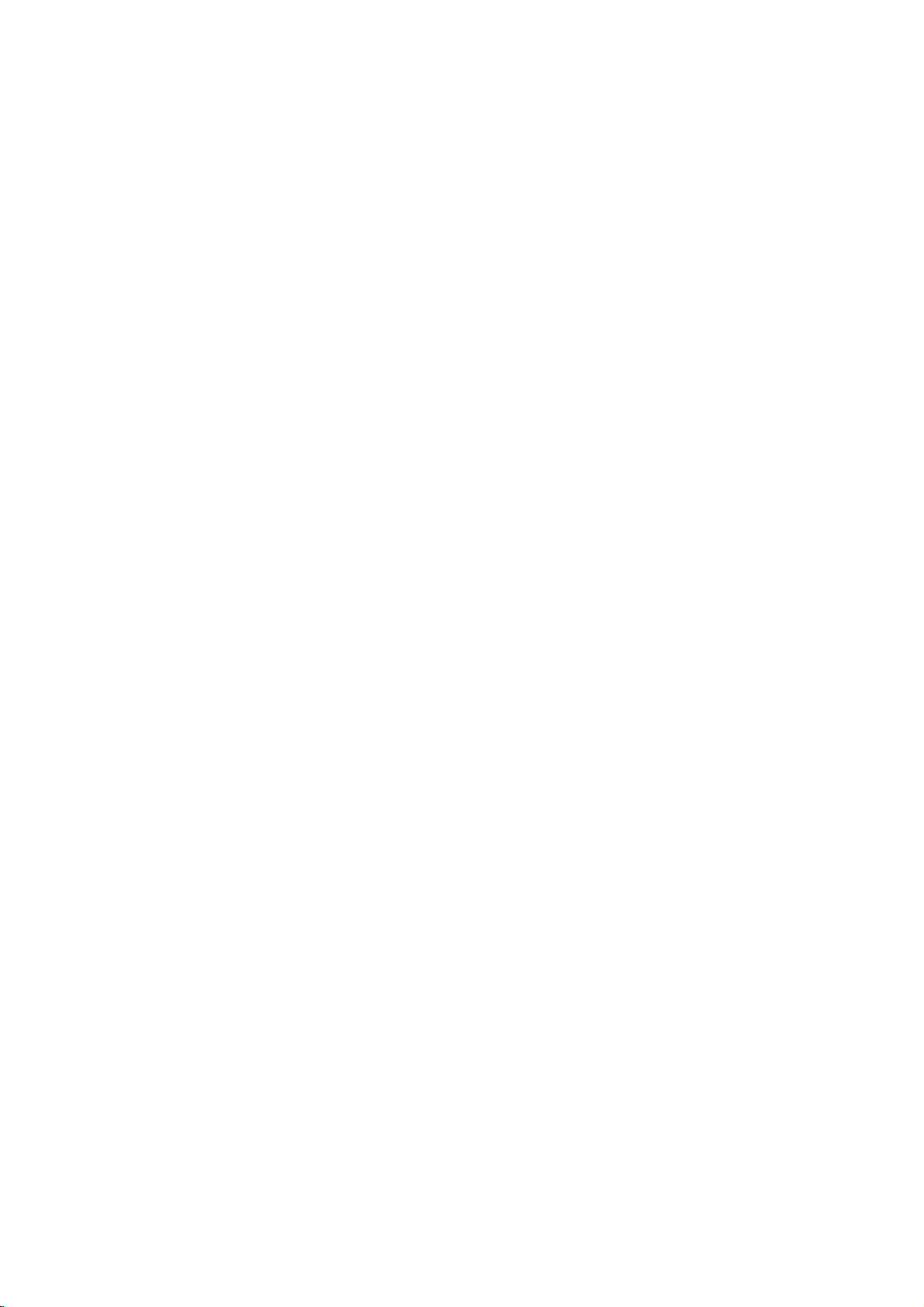
DLP
PROJECTION
OWNER'S
Please
Retain
Record
See
information
Model
Serial
it
the
number
number
read
for
model
label
this
future
number
attached
to
your
manual
reference.
dealer
:
:
carefully
and
on
when
MANUAL
before
serial
number
the
back
you
operating
of
cover
require
TV
BZ03
the
set.
and
quote
service.
your
set.
this
Page 2
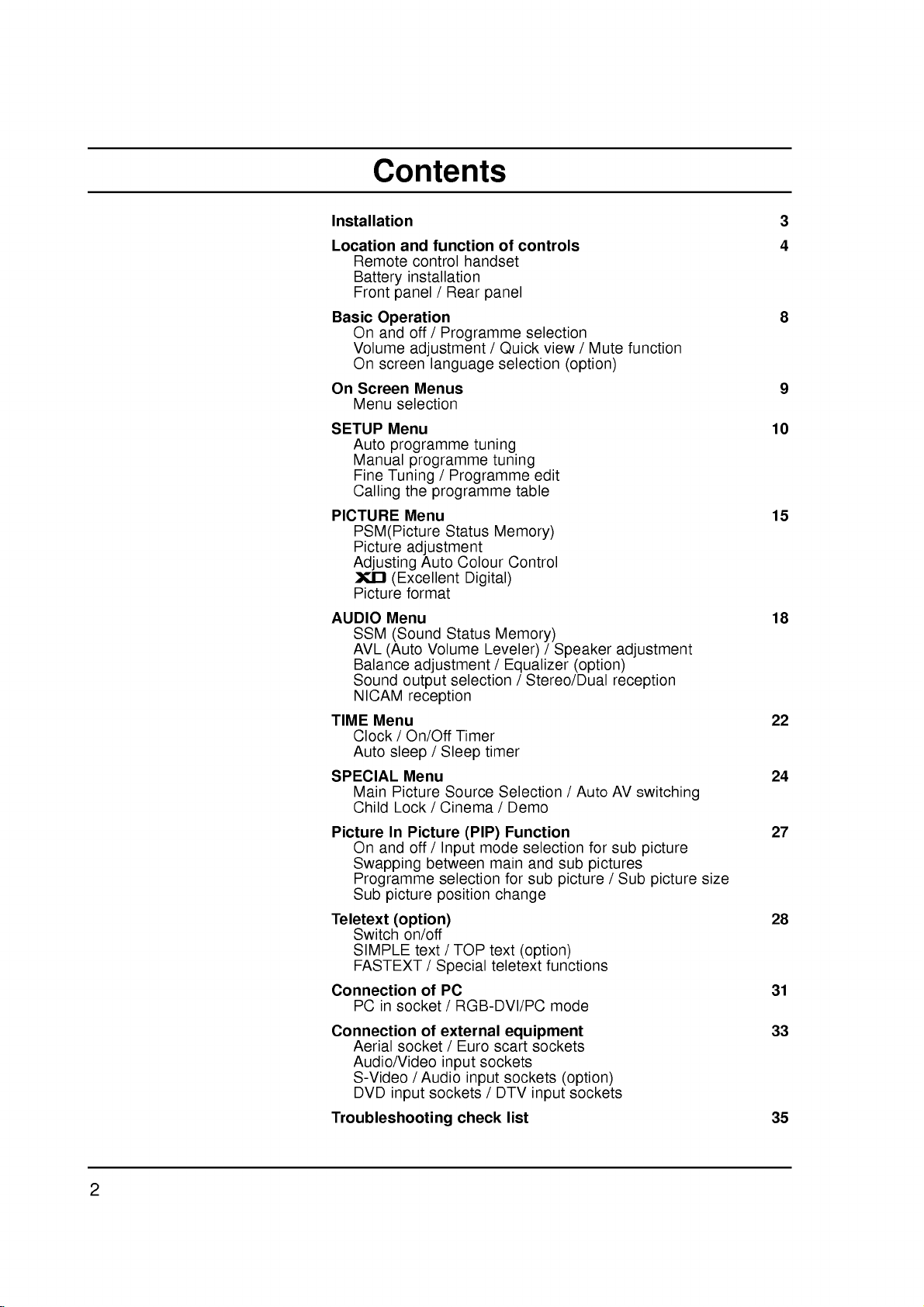
Contents
Installation
Location
Basic
Volume
On
On
Menu
SETUP
Auto
Manual
Calling
PICTURE
and
Remote
Battery
Front
control
installation
panel
Operation
On
and
off
adjustment
screen
Screen
Fine
Menus
selection
Menu
programme
programme
Tuning/Programme
the
Menu
PSM(Picture
Picture
Adjusting
adjustment
Auto
(Excellent
Picture
AUDIO
SSM
AVL
Balance
Sound
NICAM
TIME
Clock/On/Off
Auto
SPECIAL
Main
Child
Picture
On
Swapping
format
Menu
(Sound
Volume
(Auto
adjustment/Equalizer
output
reception
Menu
sleep
Menu
Picture
Lock
In
Picture
and
off
between
Programme
Sub
picture
Teletext
Connection
Connection
(option)
Switch
SIMPLE
FASTEXT
PC
Aerial
Audio/Video
S-Video
DVD
on/off
in
socket
socket/Euro
input
text
of
of
/
Audio
/
Troubleshooting
function
handset
/
Rear
/
Programme
language
programme
Status
Colour
Digital)
Status
selection
Timer
/
Sleep
Source
/
Cinema
(PIP)
/
Input
selection
position
/
TOP
Special
PC
/
RGB-DVI/PC
external
input
input
sockets
check
of
panel
/
Quick
selection
tuning
tuning
Memory)
Control
Memory)
Leveler)
timer
Selection
/
Demo
Function
mode
main
for
change
text
teletext
equipment
scart
sockets
sockets
DTV
/
list
controls
selection
view/Mute
edit
table
/
Speaker
/
Stereo/Dual
selection
and sub
sub
picture
(option)
functions
mode
sockets
input
(option)
(option)
Auto
/
for
pictures
(option)
sockets
function
adjustment
reception
AV
switching
sub
picture
/
Sub
picture
3
4
8
9
10
15
18
22
24
27
size
28
31
33
35
2
Page 3
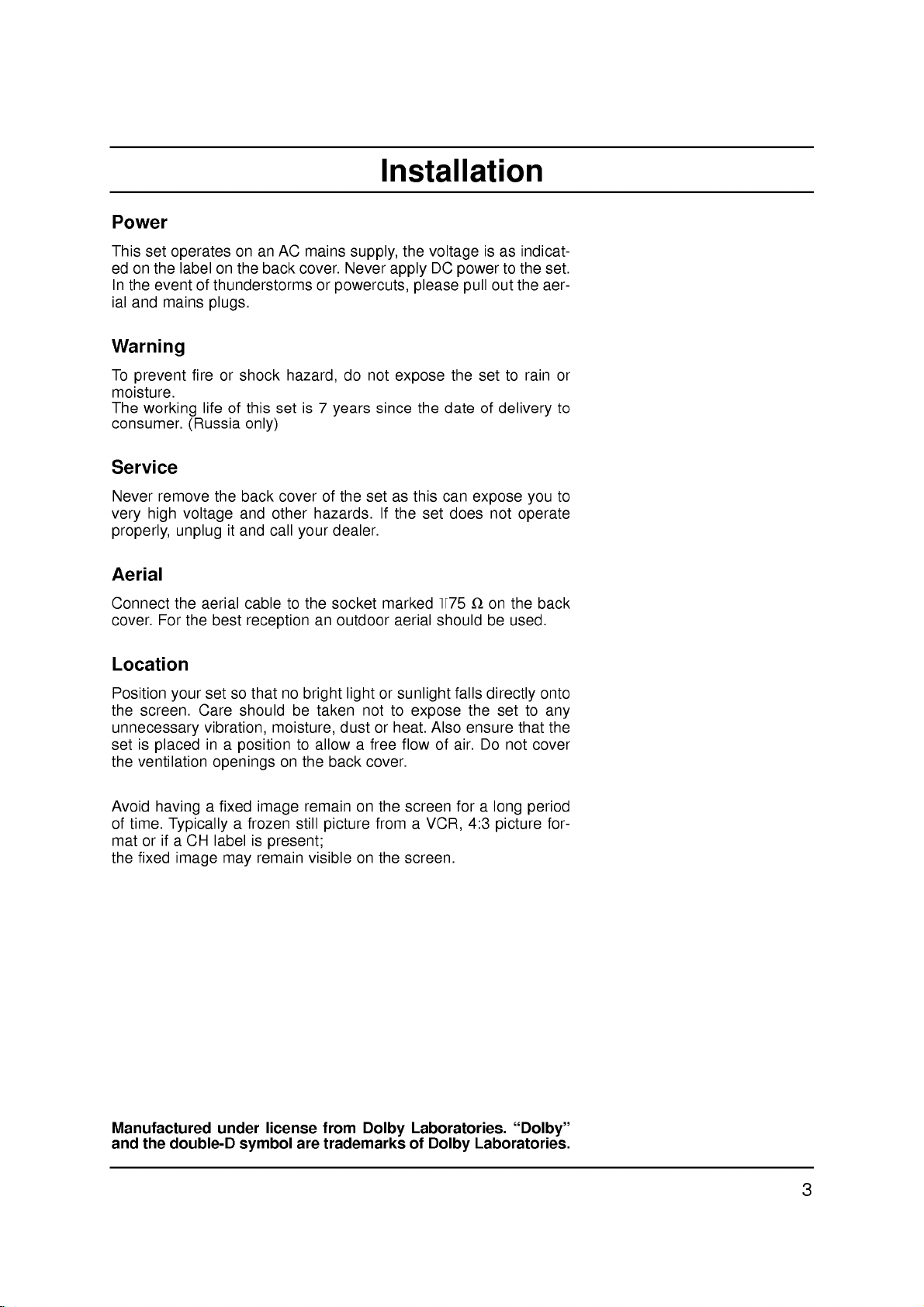
Power
This
set
edonthe
In
the
event
ial
and
mains
Warning
To
prevent
moisture.
The
working
consumer.
Service
Never
remove
very
high
properly,
Aerial
operates
labelonthe
of
thunderstorms
plugs.
fireorshock
lifeofthis
(Russia
the
voltage
unplug
on an
it
only)
back
and
and
back
other
call
AC
hazard,
set
cover
your
mains
cover.
or
is
hazards.
7
supply,
Never
powercuts,
do
years
of
the
set
dealer.
Installation
the
voltage
DC
not
apply
since
If
expose
as
the
please
the
this
set
the
date
can
does
power
pull
set
of
expose
isasindicat-
to
the
set.
out
the
aer-
to
rain
delivery
you
not
operate
or
to
to
Connect
cover.
For
Location
Position
the
screen.
unnecessary
set
is
placed
the
ventilation
Avoid
having
of
time.
mat
orifa
the
fixed
the
aerial
the
best
set
your
Care
vibration,
in
openings
a
fixed
Typically
CH
label
image
cable
reception
so
that
should
a
position
a
frozen
is
may
to
no
moisture,
on
image
present;
remain
the
socket
an
outdoor
bright
be
to
still
lightorsunlight
taken
dustorheat.
allowafree
the
back
remain
picture
visibleonthe
not
cover.
on
marked
aerial
to
flowofair.
the
screen
from
screen.
expose
Also
a
VCR,
+75
should
falls
for
Ω
on
be
directly
the
ensure
Do
a
4:3
the
used.
set
to
that
not
long
period
picture
back
onto
any
the
cover
for-
Manufactured
and
the
double-D
under
license
symbol
are
from
Dolby
trademarks
Laboratories.
of
Dolby
"Dolby"
Laboratories.
3
Page 4
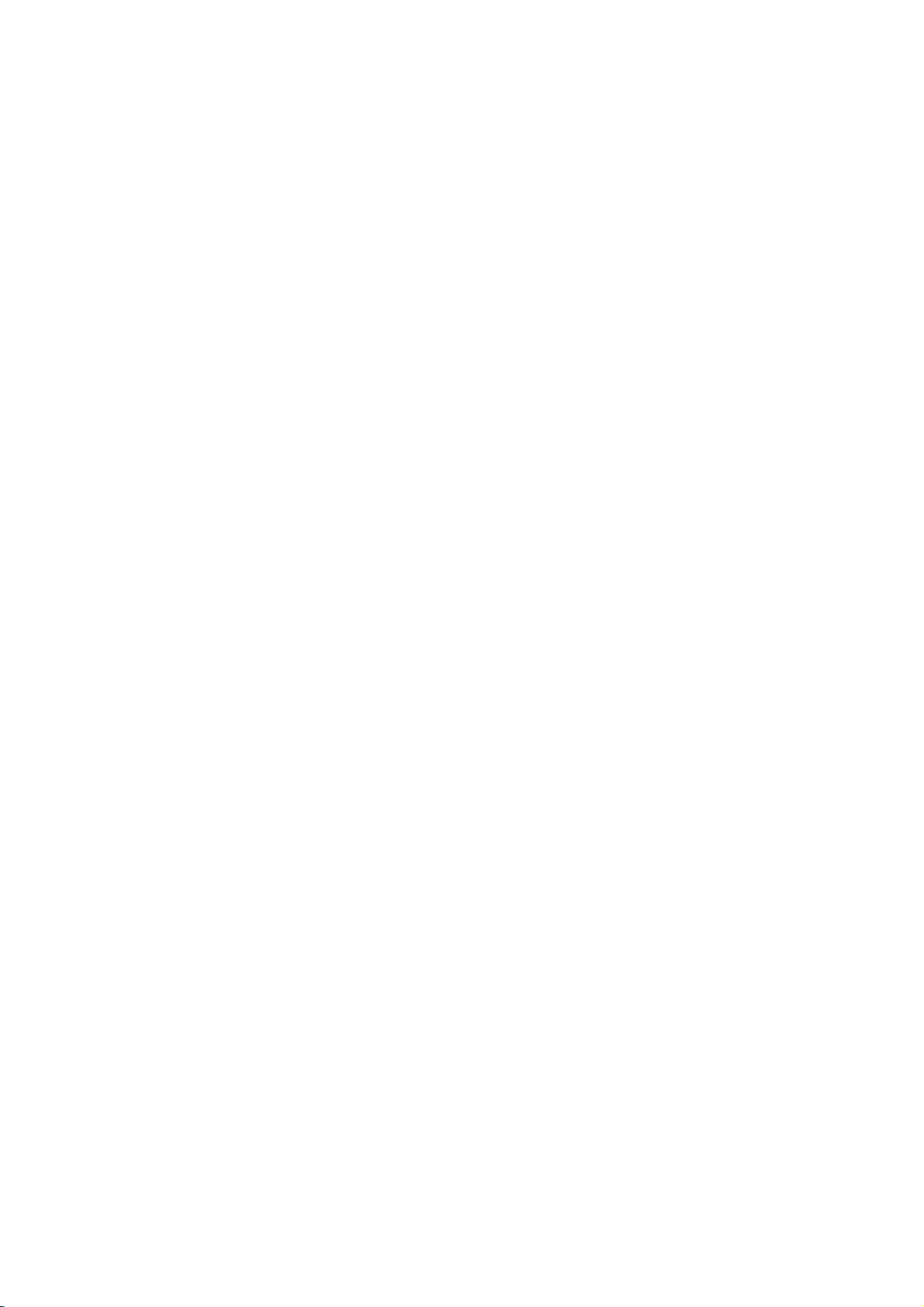
1
234
5
6
7
8
9
10
11
12
POWER
MULTIMEDIA
PR-
SWAP
MENU
VOL
456
7
PSM
POSITION
INDEX
MIX
I/II
STOP
REW
MUTE
PIP
123
(With
Location
TV/AV
SLEEP
TEXT
PR
CANCEL/EXIT
OK
VOL
PR
8
0
SIZE
TIME
MODE
P/STILL
PLAY
STILL
REVEAL
M
/
ARC
REC
FF
TELETEXT)
SSM
LIST
INPUT
9
and
All
Some
panel
Remote
Before
teries.
13
1.
2.
14
PR+
function
the
functions
functions
of
the
you
See
POWER
switches
MULTIMEDIA
selects
can
set.
control
use
the
the
next
the
Component
can
set
be
controlled
also
handset
remote
page.
on
from
of
be
adjusted
control
standby
1/2,
controls
with
the
remote
with
the
handset,
or
off
RGB-DTV/PC
buttons
please
to
standby.
control
on
install
or
DVI-DTV/PC
handset.
the
front
the
bat-
modes.
3.
SLEEP
sets
15
4.
the
MUTE
switches
PIP
5.
BUTTONS
PIP
switches
PR
+/-
selects
a
sleep
the
sound
the
sub
programme
timer.
picture
on
or
off.
on
or
off.
for
the
sub
picture.
SWAP
alternates
between
main
and
sub
picture.
INPUT
selects
the
input
mode
for
the
sub
picture.
SIZE
adjusts
sub
picture
size.
the
POSITION
relocates the
16
6.
SWAP
17
?
returns
7.
MENU
selects
8.
18
(Programme
selects
Ε
Δ
/
switches
Φ/Γ
19
(Volume
adjusts
adjusts
to
the
a
menu.
a
programme
the
the
menu
sub
picture
previously
set
on
Down/Up)
volume.
settings.
in
viewed
Up/Down)
oramenu
from
standby.
clockwise
programme.
item.
direction.
OK
9.
10.
11.
12.
accepts
NUMBER
switches
PSM
(Picture
recalls
LIST
displays
I/II
selects
selects
your
the
your
the
the
the
selection
BUTTONS
set
Status
preferred
programme
language
sound
on
from
output.
or
displays
the
standbyordirectly
Memory)
picture
during
table.
setting.
dual
language
(option)
current
selectanumber.
broadcast.
mode.
4
Page 5
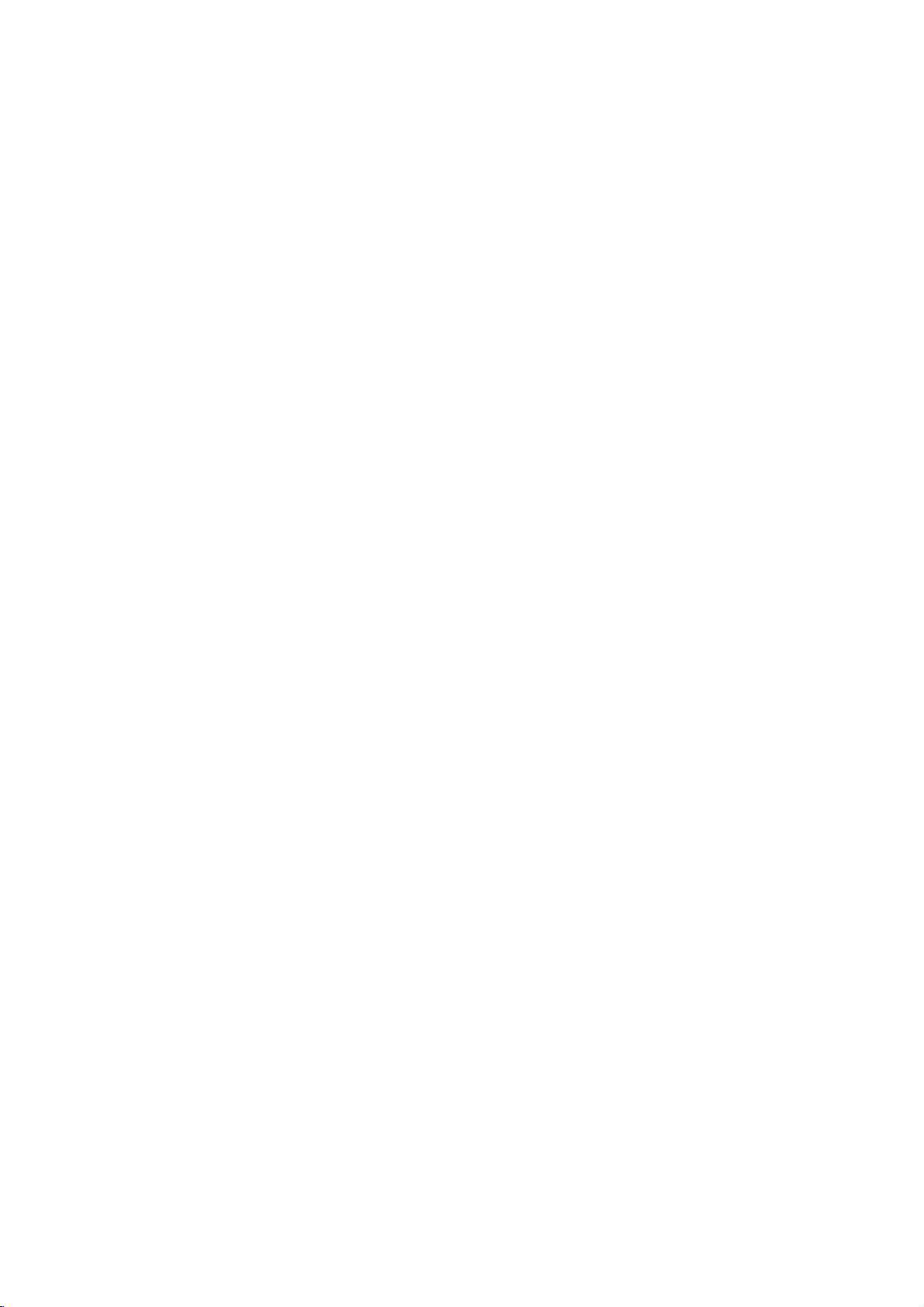
13.
14.
15.
16.
17.
TV/AV
selects
the
switches
TELETEXT
These
For
buttons
further
CANCEL/EXIT
Clears
menu.
SSM
recalls
all
(Sound
your
STILL
freezes
Location
remote
the
set
BUTTONS
are
details,
on-screen
Status
preferred
motion
of
operating
on
from
used
see
displays
Memory)
sound
the
picture.
mode.
standby.
(option)
for
teletext.
the
'Teletext'
and
setting.
and
returns
function
section.
TV
to
viewing
from
any
of
controls
1
2
11
4
6
7
POWER
MULTIMEDIA
MUTE
PR-
SWAP
MENU
LIST
TV/AV
ARC
PIP
PR+
INPUT
PR
CANCEL/EXIT
13
18
15
18.
ARC
changes
19.
VCR
controlavideo
:
Note
used
In
for
Battery
The
remote
To
load
the
open
the
by
polarity
:
Note
the
for
To
batteries
an
extended
(Aspect
the
BUTTONS
teletext
teletext
function.
installation
control
the
batteries,
battery
symbols
avoid
if
you
period
Ratio
Control)
picture
mode,
format.
cassette
the
handset
turn
compartment.
+
(
damage
do
not
of
time.
recorder.
PR
is
the
and
from
plan
SWAP
+/-,
powered
remote
Install
-
marked
)
possible
to
use
by
control
two
inside
battery
the
and
AAA
two
batteries
remote
INPUT
type
handset
the
compartment.
leakage,
control
buttons
batteries.
over
as
indicated
remove
handset
are
and
VOL
OK
VOL
8
PR
1
4 5 6
9
7
PSM SSM
2
8
0
10
POSITION
5
SLEEP
SIZE
I/II
3
STOP
P/STILL
PLAY
REW
REC
STILL
FF
3
9
16
17
12
19
(Without
TELETEXT)
5
Page 6
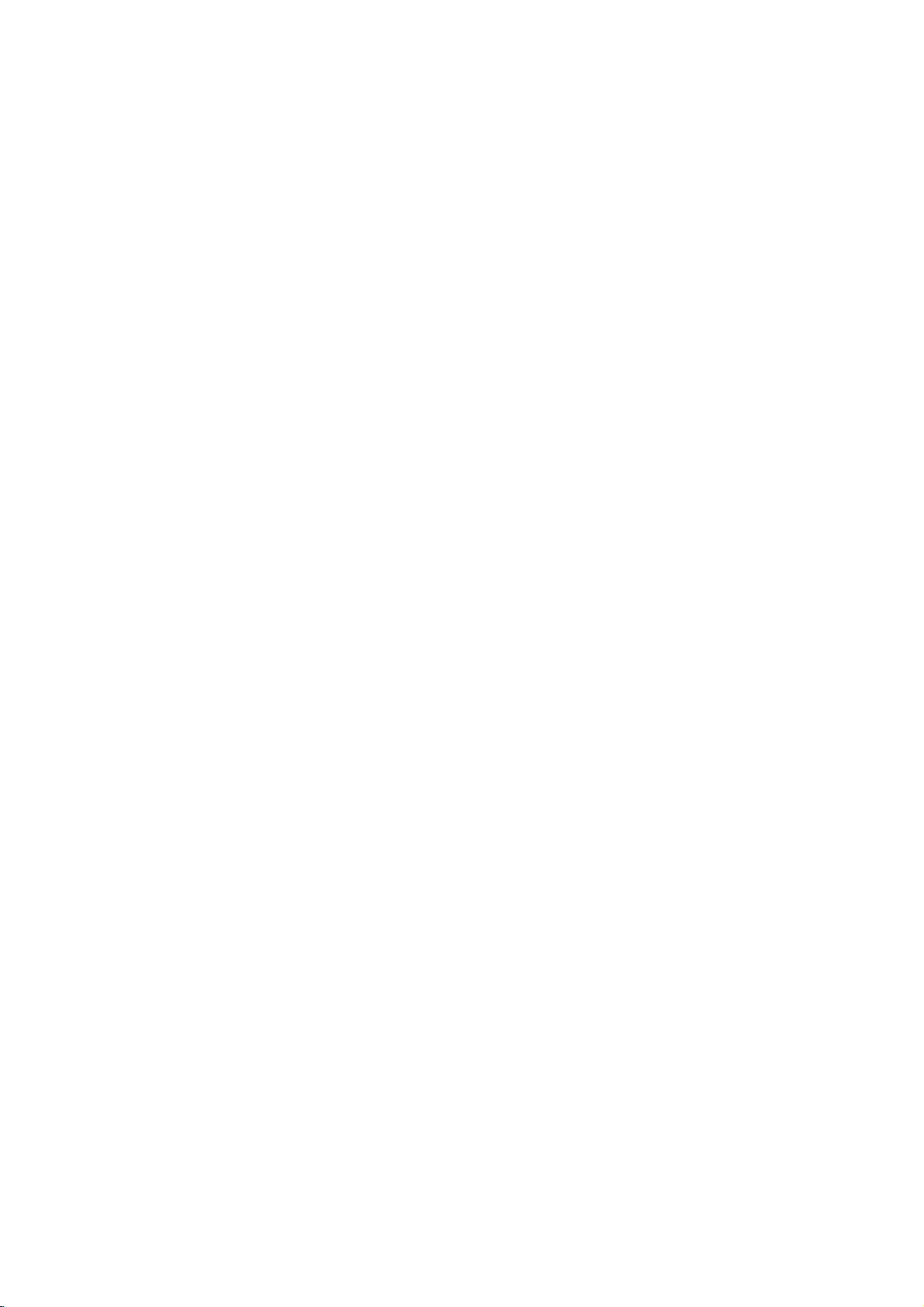
Location
and
function
of
controls
Front
Lamp
reveal
panel
indicator,
the
operating
operation
TV/AV
status
MENU
indicator,
of
the
DLP(Digital
TV/AV
MENU OK
OK
and
VOL
PR
temperature
Light
VOL
indicator,
Processing)
PR
located
projection
side
TV.
the
ON/OFF
front
panel
controls
1
1.
REMOTE CONTROL
2.
TV/AV
selects
switches
3.
MENU
selects
4.
OK
accepts
mode.
Φ
Γ
/
5.
(Volume
adjusts
adjusts
Ε
Δ
/
6.
(Programme
selects
switches
the
remote
the
a
menu.
your
the
volume.
menu
a
programme
the
234
operating
set
on
selection
Down/Up)
settings.
set
on
SENSOR
from
standby.
or
displays
Up/Down)
oramenu
from
standby.
mode.
the
item.
5
current
6
7.
OPERATION
LAMP
8.
9.
TEMPERATURE
MAIN
10.
switches
Note:There
center
This
screen.
is
of
normal
INDICATOR
POWER
the
might
the
screen
789
INDICATOR
(Refertop.7)
INDICATOR
(ON/OFF)
set
on
or
off.
be
a
faint
according
and
isacharacteristic
(Refertop.7)
(Refertop.7)
white
trace
to
the
position.
10
on
the
of
the
6
Page 7
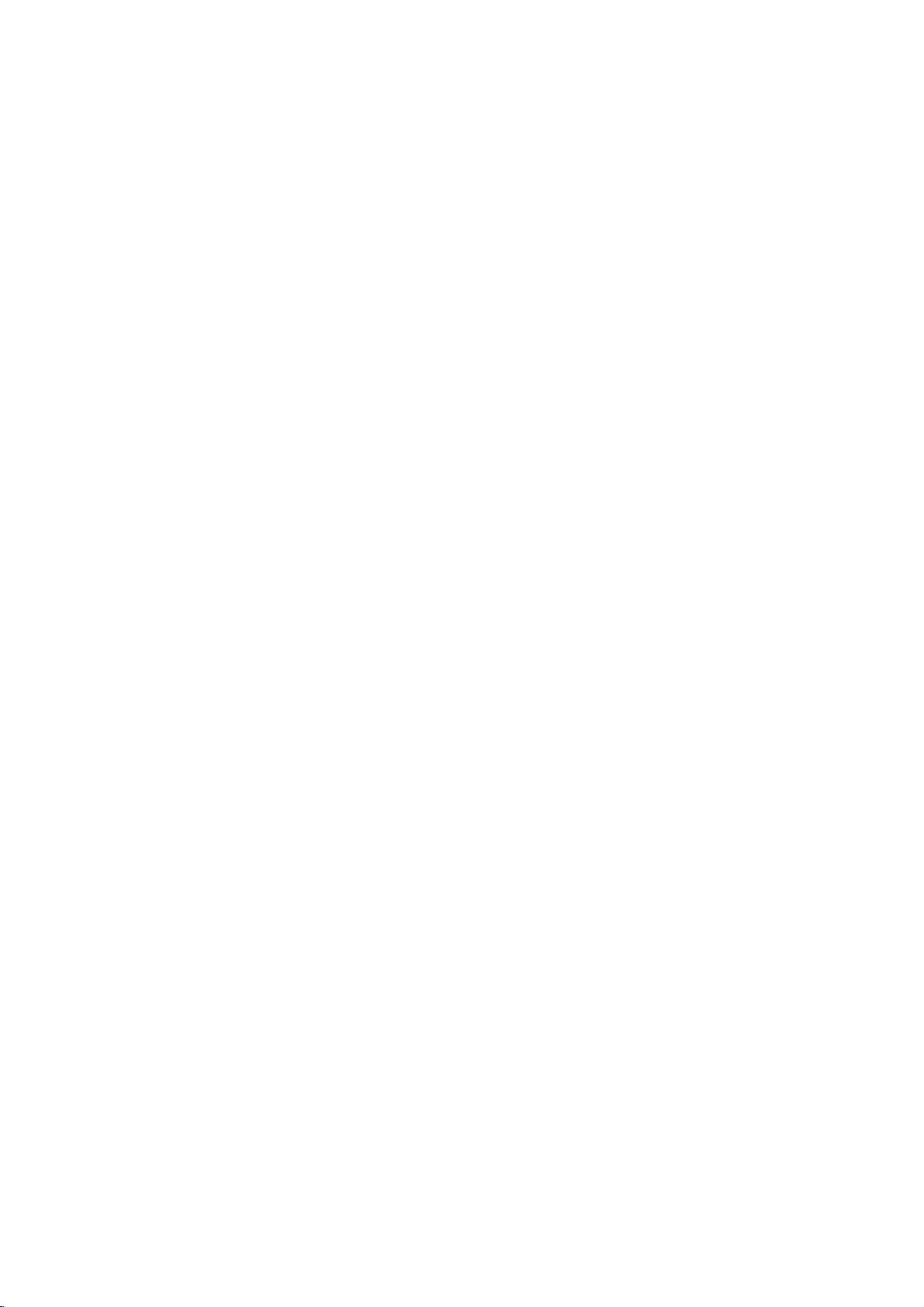
Location
and
function
of
controls
Rear
This
without
Be
Just
port
software
changing
careful
contact
DVI
panel
UPGRADE
is
used
version
not
your
INPUT
RGB
to
the
to
SOCKETS
upgrade
and
hardware.
use
dealer
vice
SOCKETS
INPUT
this
PORT
debug
port.
or
ser-
centre.
the
UPGRADE
(R)
AUDIO
(L)/
MONO
VIDEO
S-VIDEO
R)
AUDIO
RGBINPUT
COMPONENT
NPUT
1
INPUT
2
PC/DTV
VI
(XGA/
576i480i
576/480i
576p/
576p/480p
576p480p
480p/
720p/
720p/
UPGRADE
PORT
1080i
1080i
Y
PB
PR
PC/DTV
(XGA/
/
576p
/
480p
/
720p
1080i)
D
S O
720p/
1
080)
AV4
RGBDVI
NPUT
INPUT
(L)
AV3
AUDO
(R)
AV1
AV2
VARIABLE
AUDIOOUT
(L)
AUDIO
(R)
AV4
INPUT
AV4
SOCKET
S-VIDEO
INPUT
SOCKET
INPUT
AERIAL
SOCKET
RGB
COMPONENT
INPUT
1
INPUT
576i/480i
576i/480i
576p/480p
576p/480p
720p/
PORT
PC/DTV
(XGA/
/
576p
/
480p
/
720p
1080i
)
DVI
INPUT
720p/
1080i
1080i
Y
PB
PR
(L)
AUDIO
(R)
DTV/DVD
INPUT
2
PC/DTV
(XGA/
576p/
RGB/DVI
VARIABLE
AUDIO
480p/
720p/
1080i)
INPUT
(L)
AUDIO
(R)
OUT
(L)
AUDIO
(R)
AV3
AV1
AV2
EURO
SOCKET
SCART
DTV/DVD
?Status
Indicators
Operation
Lamp
Temperature
Indicator
Indicator
Indicator
SOCKETS
Off
Red
Green
Orange
Orange
Green
Orange
Red
Red
(flashing)
(flashing)
(flashing)
Power
Power
cord
Cord
On
Preparing
Projection
needs
to
The
lamp
The
set
is
The
set
has
The
set
has
is
not
connected.
is
connected,
unit
operationinstandby.
lampisreaching
be
replaced
cover
with
a
is
not
closed.
overheating.
shut
down
due
to
shut
down,
check
is
on
standby.
the
end
of
new
lamp.
overheating.
the
cooling
its
life
fan.
and
7
Page 8
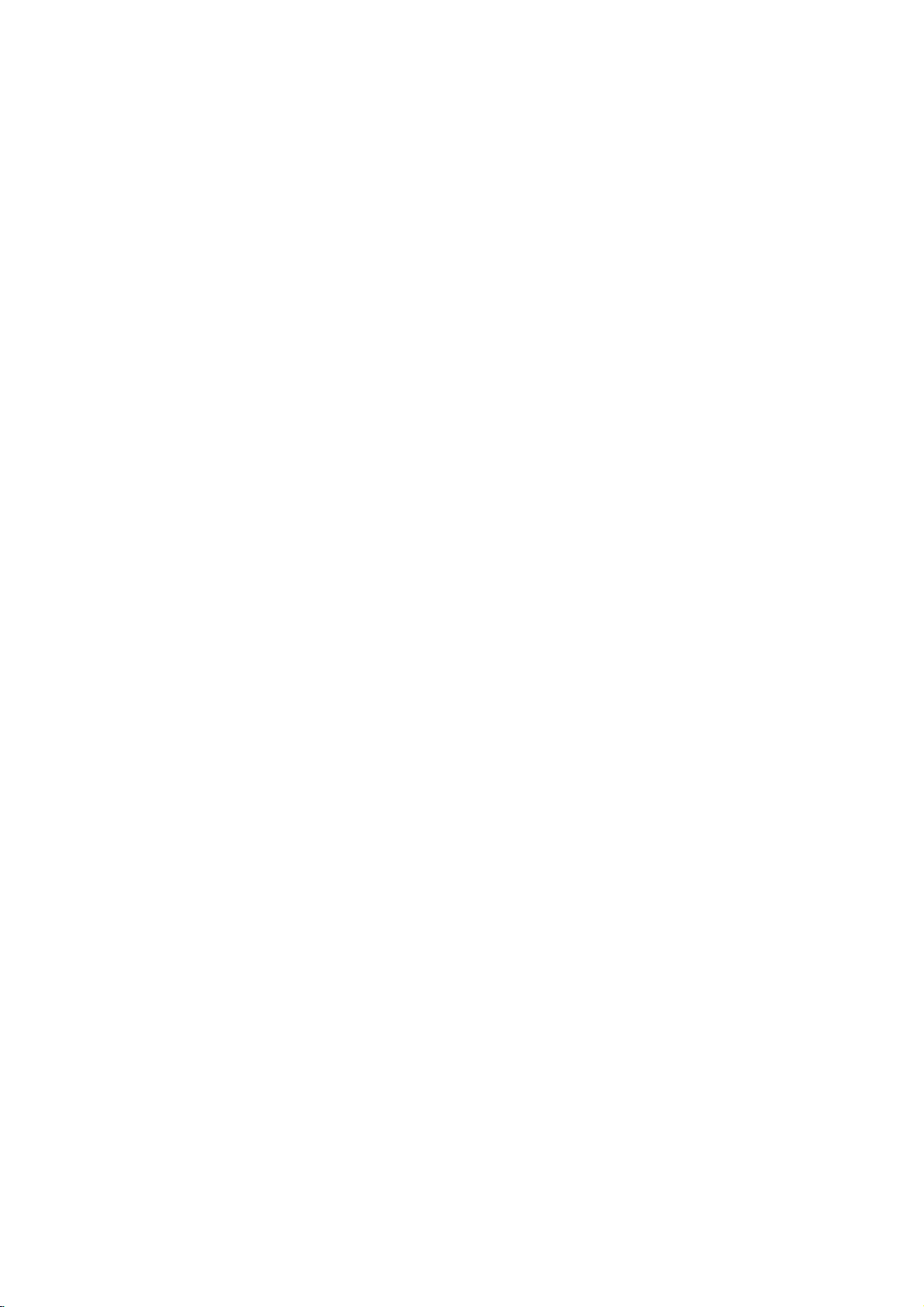
POWER
MULTIMEDIA
SWAP
MENU
VOL
Basic
On
and
1.
Before
on
When
This
2.
If
TV/AV,
trol
while
3.
To
TV/AV
MUTE
PR
OK
VOL
PR
1
2 3
4
5 6
7
8
9
SSM
0
trol
Note
a.
The
seconds
handset.
b.
Normally,
remote
c.
When
takes
d.
When
the
Therefore,
50
e.
Forced
stance
by
short
f.
When
from
Programme
You
can
buttons.
Volume
Press
Operation
off
turning
the
set
is
pushed
the
main
mode
is
the
set
handset
and
turn
handset.
:
lamp
the
around
the
set,
seconds
mode
period
the
the
select
adjustment
the
VOL
Stand-by.
is
in
MULTIMEDIA
to
then
the
set
The
cooling
after
don't
control
set
30to50
power
the
power-on
for
Power-Off
is
not
proper
automatically.
of
set
set.
selection
a
programme
Φ
the
switch
stand-by
turn
lit
up
off,
set
fan
the
push
to
turn
is
turned
is
internal
sufficient
:
time.
is
switched
Γ
/
button
set
on.
or
it
on
green
press
reverts
will
power
off
the
seconds
switched
by
When
for
be
on,
is
pushed
mode,
NUMBER
fully.
when
the
power
to
continue
is
turned
the
main
power
on
again
off
cooling
main
power
cooling.
the
set
operation,
Please
on,
number
to
adjust
sure
that
on,
press
button
The
LED
the
the
stand-by
to
power
off.
immediately
for
sufficient
using
system
decides
the
retry
there
with
the
the
the
power
button
spin
off
the
switch
set
to
might
the
volume.
the
main
LED
willbelitupred.
POWER,
on
the
will
blink
is
successfully
on
the
mode.
for
approximately
the
by
switch.
after
cooling.
main
power
also
stops
takes
itself
will
goes
turn
on
be
a
PR
Δ
power
remote
orange
remote
remote
Instead,
turning
around
that
the
to
the
strange
Ε
/
or
switch
PR
Δ
con-
for
con-
control
use
off,
switch
operating.
30
circum-
the
stand-
set
after
sound
NUMBER
/
Ε,
a
on.
120
the
it
on
to
a
view
the
SWAP
function
the
MUTE
appears.
can
cancel
screen
menu
select
Press
the
SPECIAL
Press
the
Language.
Press
the
desired
Press
the
All
the
on
Repeatedly
button.
it
by
language
can
be
your
language.
MENU
menu.
Γ
Γ
button
language.
OK
screen
press
button
pressing
displayed
button
button
Φ
or
button.
displays
the
to
The
selection
and
and
MENU
the
then
view
sound
on
and
will
then
MUTE,
the
then
the
appear
the
is
screen
the
button
last
programme
switched
Φ
VOL
(option)
Δ
/Εbutton
Δ
/Εbutton
Δ
/Εbutton
in
the
to
/
in
selected
return
off
Γ,
SSM,
desired
and
to
to
to
you
the
display
I/II
button.
language.
select
to
select
select
language.
normal
were
the
your
TV
I/II
Quick
Press
watching.
Mute
Press
You
On
The
First
1.
2.
3.
4.
5.
viewing.
8
Page 9
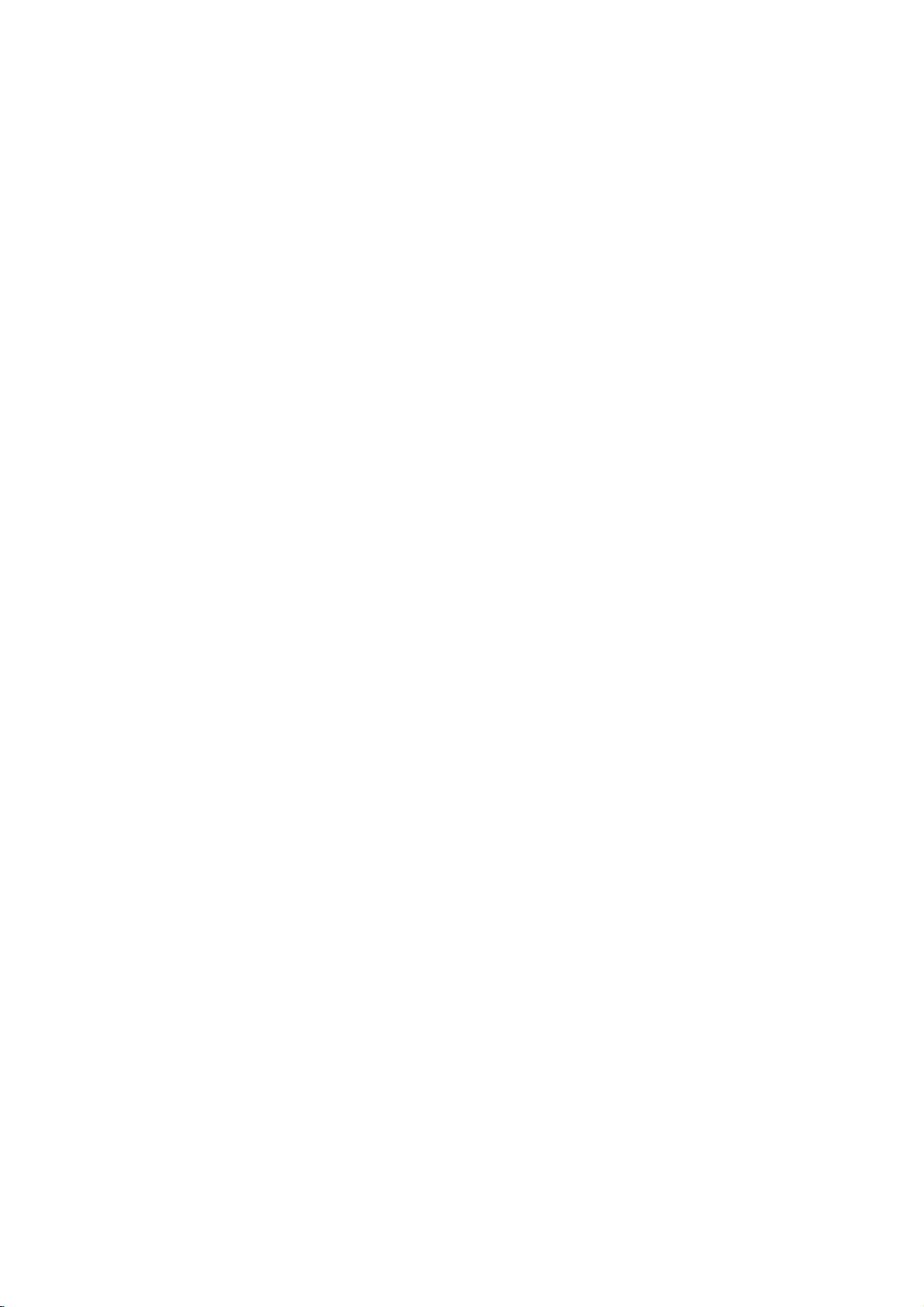
On
Screen
Menus
The
dialogue
required
Menu
1.
Press
2.
Press
3.
Repeatedly
:
Note
a.
On
between
for
the
selection
the
MENU
theΓbutton
some
models,
operating
button
and
the
press
the
Γ
SETUP
SETUP
PICTURE
PICTURE
AUDIO
AUDIO
TIME
TIME
SPECIAL
SPECIAL
you
steps
then
MENU
Language
Auto
Manual
Programme
and
and
your
are
then
set
also
Δ
takes
displayed.
/Εbutton
theΔ/Εbuttontoselect
button
programme
programme
edit
SETUP
menu
to
will
return
not
place
to
be
display.
on
to
display
normal
screen
a
menu
TV
with
each
menu.
item.
viewing.
SETUP
SETUP
PICTURE
PICTURE
AUDIO
AUDIO
TIME
TIME
SPECIAL
SPECIAL
an
Γ
operator
PSM
Contrast
Brightness
Colour
Sharpness
Tint
Colour
temperature
PICTURE
menu.
menu
The
buttons
SETUP
SETUP
PICTURE
PICTURE
AUDIO
AUDIO
TIME
TIME
SPECIAL
SPECIAL
Γ
Main
input
PIP
input
Child
lock
Language
Cinema
Demo
SPECIAL
menu
SETUP
SETUP
PICTURE
PICTURE
AUDIO
AUDIO
TIME
TIME
SPECIAL
SPECIAL
SETUP
SETUP
PICTURE
PICTURE
AUDIO
AUDIO
TIME
TIME
SPECIAL
SPECIAL
Γ
Γ
SSM
AVL
TV
speaker
Balance
Equalizer
Clock
Off
time
On
time
Auto
sleep
timer
Sleep
AUDIO
TIME
menu
menu
9
Page 10
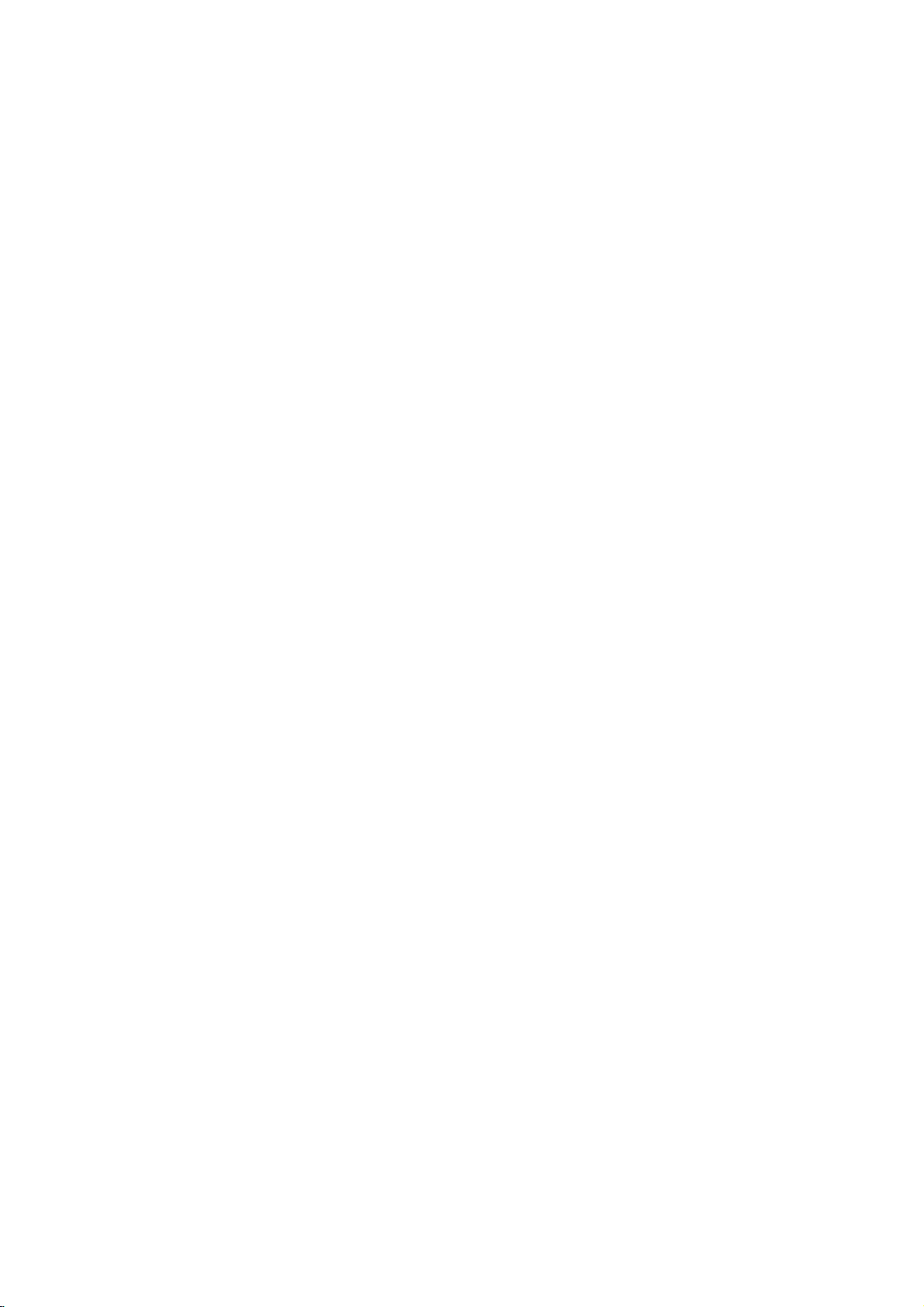
SETUP
SETUP
PICTURE
PICTURE
AUDIO
AUDIO
TIME
TIME
SPECIAL
SPECIAL
MENU
VOL
SETUP
to
100
Ε
Δ
/
programme
stations
Press
SETUP
Press
gramme.
Press
theΔ/
BG
I
DK
L
Press
ning
buttons
entered
Press
Press
TV
Once
or
can
that
that
the
theΓbutton
theΓbutton
:
PAL
:
PAL
:
PAL
:
SECAM
theΓbutton
programme
theΓbutton
theΓbutton
Γ
Auto
programme
Manual
Programme
programme
edit
Up
(0to99).
PR
Stations
Auto
All
ommended
1.
2.
3.
PR
OK
VOL
4.
PR
1
2 3
4
5 6
7
8
9
0
5.
6.
Menu
stations
NUMBER
be
menu.
Ε
on
withanumeric
can
have
you
tuned
using
tuning
can
be
use
you
MENU
button;
B/G,
I/II
D/K,
the
button
SETUP
SETUP
PICTURE
PICTURE
AUDIO
AUDIO
TIME
TIME
SPECIAL
SPECIAL
SECAM
(U.K./Ireland)
SECAM
L/L'
(France)
number
Storage
SETUP
SETUP
PICTURE
PICTURE
be
storedinthis
preset
buttons
received
auto
and
then
to
select
Auto
Manual
Programme
Φ
to
select
'0' in
to
select
to
begin
Auto
Manual
Programme
set
the
stations,
to
scan
automatic
are
programme
and
then
Δ
System.
programme
programme
edit
Prev.
B/G
(Europe/East Europe)
D/K
(East
Storage
with
the
menu.
from
front
To
auto
programme
programme
edit
you
the
stations
or
manual modes.
stored
during
Δ
/Εbutton
/Εbutton
SelectaTV
Γ
System
Storage
To
Europe)
Δ
/Εbutton
Any
of
it,
start.
programming.
System
Storage
To
by
programme
willbeable
you
this
by
start
from.
method.
installationofthis
to
select
I
from
9
Select
number
'05'
i.e.
start
from
for
I
9
Γ
numbers
to
use
programmed.
It
is
rec-
to
select
Auto
pro-
the
NUMBER
with
begin-
10
system
or
under
5.
the
set.
the
is
AUDIO
All
stations
PDC
station
is
followed
To
When
menu
to
7.
Repeatedly
receivable
(Programme
name
assigned
auto
stop
auto
appears
edit
the
stations
which
can
and
a
number.
by
programming,
programming
on
stored
Press
AUDIO
TIME
TIME
SPECIAL
SPECIAL
broadcast
Delivery
be
assigned
stored
the
programme.
the
are
as
screen.
MENU
stored.
VPS
Control)
to
C
(V/UHF
press
is
completed,
See
button
The
(Video
a
station,
01-69)
the
the
Searching...
station
or
MENU
'Programme
to
MENU
name
Programme
TELETEXT
the
or
button.
the
Programme
return
88%
15
Stop
channel
S
(Cable
to
is
stored
Service),
data.
number
Edit'
normal
for
If
no
01-47),
edit
section
TV
viewing.
10
Page 11
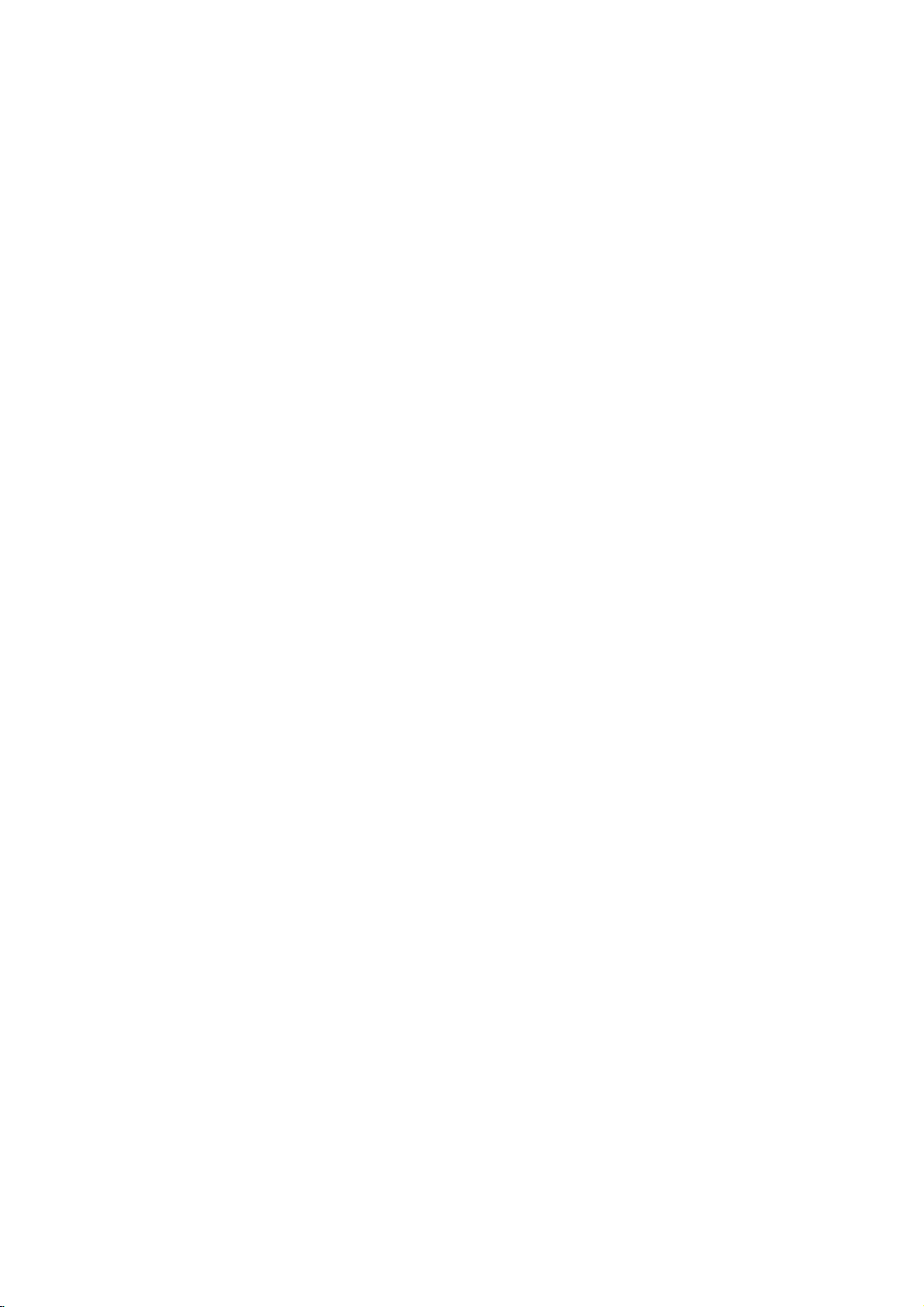
SETUP
Menu
Manual
Manual
programme
programme
tionsinwhatever
name
with
five
1.
Press
the
SETUP
2.
Press
menu.
theΓbutton
programme.
3.
Press
theΓbuttontoselect
Ε
Δ
/
the
:
PAL
BG
I
:
PAL
DK
:
PAL
L
:
SECAM
4.
Press
theΓbutton
select
5.
6.
7.
V/UHF
Press
the
channel
number
'05'
ly
Press
commence
If
number
under
for
5.
with
the
theΓbuttontoselect
this
stationisthe
Storage.
button
withanumeric
8.
Press
9.
To
10.
Repeatedly
store
or
the
another
viewing.
lets
order
characters
MENU
button;
SETUP
SETUP
PICTURE
PICTURE
AUDIO
AUDIO
TIME
TIME
SPECIAL
SPECIAL
SECAM
B/G,
I/II
(U.K./Ireland)
SECAM
D/K,
L/L'
or
Cable
Γ
button
with
10isentered
If
possible,
number
searching.
Select
the
NUMBER
'0'
OK
button
station,
press
tuning
you
you
to
button
and
(France)
to
select
to
the
select
buttons.
If
one
desired
buttons.
in
front
to
the
manually
desire.
each
and
then
Also
programme
then
Δ
System.
Auto
programme
Manual
programmeΓ
Prev.
B/G
(Europe/East
D/K
(East
edit
Programme
Φ
Band.
as
required.
select
Channel.
Ε
Δ
/
buttonorNUMBER
withanumeric
the
channel
Search.
a
stationisfound
required,
programme
Any
of
i.e.
it,
store
it.
repeat
MENU
steps
button
Δ
Ε
/
Europe)
press
number
'05'
tune
and
can
you
number.
Ε
/
button
button
System
Band
Channel
Search
Fine
Name
Storage
Booster
Select
to
a
BG
V/UHF
47
Up/Down
Up/Down
C5
10
Off
Europe)
Press
the
Select
'0'
number(1to69)
Press
the
the
theΓbutton
number
under
for
5.
3to8.
to
return
arrange
assign
to
select
select
TV
system
Ε
Δ
/
the
buttons.
in
front
Ε
Δ
/
search
with
10isentered
to
normal
the
a
station
Manual
button
desired
of
direct-
button
will
to
the
sta-
the
with
Any
i.e.
it,
stop.
select
Δ
/
TV
SETUP
SETUP
PICTURE
PICTURE
AUDIO
AUDIO
TIME
TIME
SPECIAL
SPECIAL
MENU
VOL
Manual
Programme
PR
OK
programme
programme
edit
VOL
Auto
Γ
to
PR
1
2 3
4
to
Ε
5 6
7
8
0
9
11
Page 12

SETUP
SETUP
PICTURE
PICTURE
AUDIO
AUDIO
TIME
TIME
SPECIAL
SPECIAL
Γ
Auto
programme
Manual
Programme
programme
edit
SETUP
Assigning
1.
Repeat
2.
Press
3.
Press
9
and
With
4.
Select
your
5.
Press
6.
Repeatedly
viewing.
Menu
a
station
the
theΓbuttontoselect
theΔbutton.
the
alphabet
theΕbutton
the
next
choice
the
OK
name
'Manual
programme
You
AtoZ.
can
you
positionbypressing
of
the
second
button.
the
press
Name.
can use
selectinthe
character,
MENU
tuning'
a
blank,
theΓbutton
button
steps
opposite
and
to
+,
so
return
1to2.
the
-,
on.
numeric
direction.
and
then take
to
normal
0
to
TV
MENU
Booster
In
Booster
If
Booster
1.
2.
3.
4.
PR
Fine
OK
VOL
VOL
Normally
1.
2.
3.
PR
(option)
some
models,
can
the
reception
to
Repeat
Press
Press
Repeatedly
viewing.
tuning
fine
Repeat
Press
Press
sound.
Booster
perform
is
poor
this
is
an
function.
at
the
optional
fringe
On.
the
'Manual
theΓbuttontoselect
programme
Booster.
theΔ/Εbuttontoselect
the
programme
button
Auto
Manual
Programme
MENU
necessary
Fine.
to
fine
programme
programme
edit
press
tuningisonly
the
'Manual
theΓbuttontoselect
the
Ε
Δ
/
SETUP
SETUP
PICTURE
PICTURE
AUDIO
AUDIO
TIME
TIME
SPECIAL
SPECIAL
tuning'
On
button
if
tuning'
tune
System
Band
Channel
Search
Fine
Name
Storage
Booster
Φ
function.
area
of
steps
or
Off.
to
return
reception
steps
for
the
V/UHF
Up/Down
Up/Down
BLN
Prev.
TV
1to2.
1to2.
best
BG
47
2
10
Off
Store
Only
signal,
to
is
poor.
a
set
normal
picture
with
select
TV
and
4.
Press
the
OK
button.
5.
Repeatedly
press
the
MENU
button
to
return
to
normal
TV
viewing.
The
during
finely
programme
tuned
programme
selection.
12
will
be
indicated
by
yellow
number
Page 13

SETUP
Menu
Programme
This
function
Also
you
a
copy
1.
2.
3.
Deleting
1.
blank
Press
SETUP
Press
Programme
Press
SelectaprogrammetobedeletedwiththeΔ
edit
enables
can
move
station
the
MENU
menu.
Γ
the
edit.
theΓbutton
MENU
Prev.
a
programme
some
button
C1
to
delete
you
stationstoother
data
into
button
and
to
display
1
0C1
4C1
8C7
12-----
16-----
20-----
24-----
28-----
32-----
36-----
Select
the
and
Delete
or
selected
then
then
the
1C4
5C6
9C1
13-----
17-----
21-----
25-----
29-----
33-----
37-----
Copy
the
skip
programme
programme
Ε
Δ
/
Δ
/
Programme
2C5
3S2
6C3
7C1
10C2
11-----
14-----
15-----
18-----
19-----
22-----
23-----
26-----
27-----
30-----
31-----
34-----
35-----
38-----
39-----
Move
Ε
ton.
2.
Press
The
grammes
Copying
1.
SelectaprogrammetobecopiedwiththeΔ/ΕorΦ
the
selected
are
a
programme
RED
button
programme
shifted
twice.
up
one
is
deleted,
position.
all
ton.
2.
Press
the
GREEN
3.
Move
the
programme
button.
to
the
desired
programme
Δ/ΕorΦ/Γbutton.
4.
Press
the
GREEN
All
the
following
Moving
1.
a
programme
SelectaprogrammetobemovedwiththeΔ/ΕorΦ/Γbut-
button
programmes
again
are
to
shifted
move
the
down
ton.
2.
Press
the
YELLOW
3.
Move
the
programme
button.
to
the
desired
programme
Δ/ΕorΦ/Γbutton.
4.
Press
the
Skipping
1.
Select
YELLOW
a
programme
a
programme
button
number
number
again
to
be
to
release
skipped
with
button.
2.
Press
the
BLUE
button.
3.
Press
the
BLUE
button
The
skipped
again
to
programme
release
gramme.
When
unable
viewing.
enter
select
Repeatedly
a
programme
to
select
If
you
the
programme
itinthe
press
it
using
want
programme
the
MENU
number
to
select
number
is
skipped
PR
the
the
editortable
button
Δ
/
skipped
with
to
return
Ε
button
the
it
menu.
means
NUMBER
to
stored
button
button
edit
Skip
/ΕorΦ
the
following
number
programme.
one
number
this
function.
the
the
that
during
programme,
normal
programmes.
numbers
number.
to
select
to
select
menu.
/Γbut-
/Γbut-
with
position.
with
Ε
Δ
or
/
turns
to
skipped
will
you
normal
directly
buttons
TV
viewing.
the
pro-
the
the
Φ/Γ
blue.
pro-
be
TV
SETUP
SETUP
PICTURE
or
or
PICTURE
AUDIO
AUDIO
TIME
TIME
SPECIAL
SPECIAL
MENU
VOL
1
4
7
programme
Manual
Programme
PR
OK
PR
2 3
5 6
8
0
programme
edit
VOL
9
Auto
Γ
13
Page 14

SETUP
Menu
can
check
programme
the
programme
:
You
may
have
been
Some
gramme
the
programme
the
table.
programme
LIST
button
find
set
programmes
table
programmes
table
C1
some
up
indicate
to
appears
LIST
in
Calling
You
the
Displaying
Press
The
PR
OK
VOL
VOL
Note
a.
b.
PR
table
display
1
0C1
4C1
8C7
12-----
16-----
20-----
24-----
28-----
32-----
36-----
Exit
blue
the
with
there
programme
table
storedinthe
the
Programme
on
the
1C4
5C6
9C1
13-----
17-----
21-----
25-----
29-----
33-----
37-----
Select
highlighted
the
channel
isnostation
screen.
2C5
6C3
10C2
14-----
18-----
22-----
26-----
30-----
34-----
38-----
programmes
edit
number
memory
3S2
7C1
11-----
15-----
19-----
23-----
27-----
31-----
35-----
39-----
mode.
name
by
table
shown.
shown
assigned.
displaying
menu.
They
in
the
pro-
LIST
Selecting
Select
The
a
set
Paging
There
grammes.
are
Pressing
Press
the
a
programme
programme
switches
through
3
programme
Δ
the
LIST
to
a
Ε
/
button
with
the
chosen
programme
Φ
/
or
to
in
the
table
Γ
return
the
Δ
button
programme
Ε
/
or
programme
table
pages
repeatedly
to
normal
Φ
Γ
/
button.
number.
in
table
which
TV
contain
turns
the
viewing.
100
pages.
pro-
14
Page 15
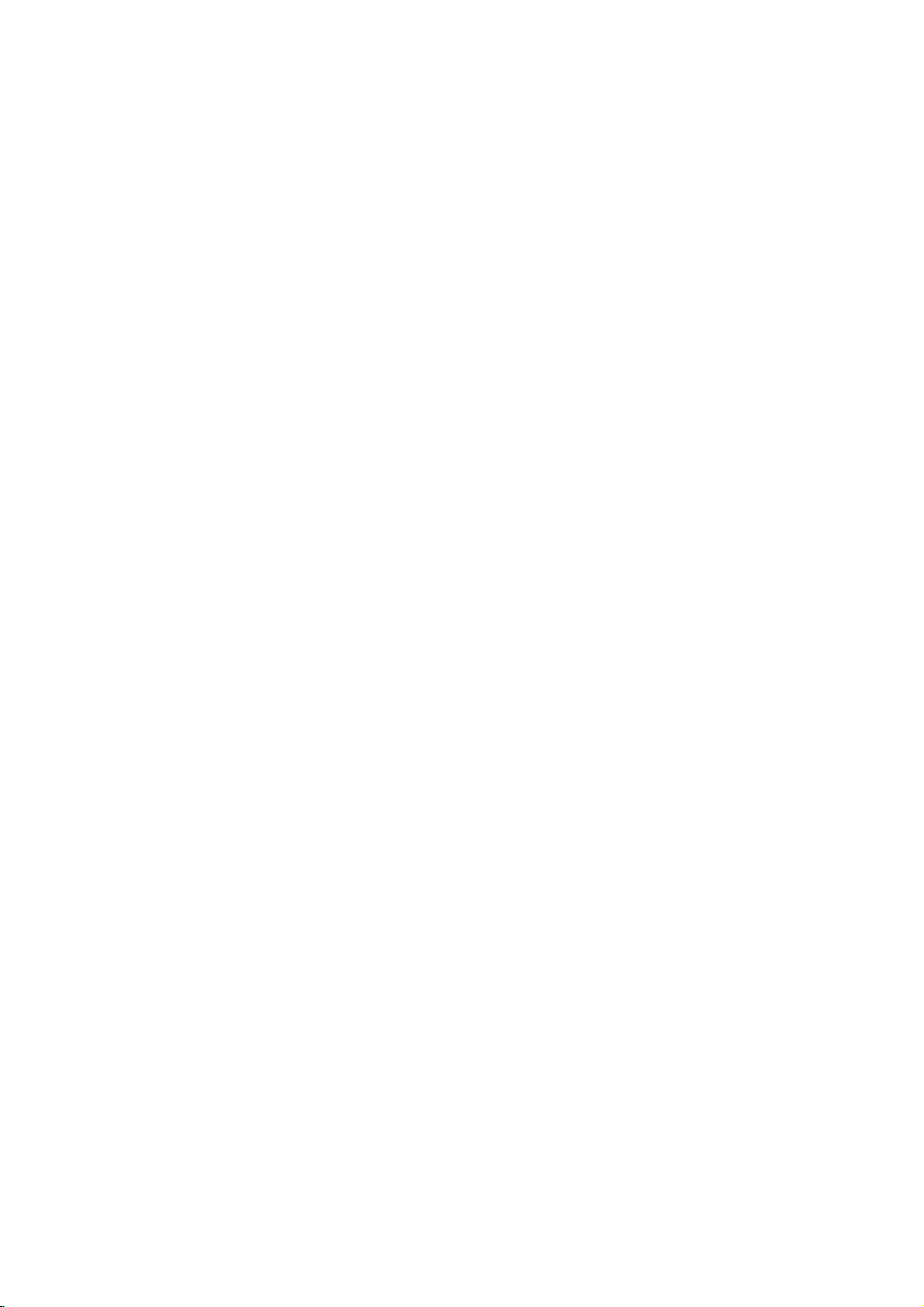
PICTURE
Menu
PSM
(Picture
1.
Press
TURE
2.
Press
3.
Press
ting
4.
Press
5.
Repeatedly
viewing.
Picture
You
can
ness
and
to
the
levels
1.
Press
TURE
2.
Press
picture
3.
Press
adjustments,
the
MENU
menu.
theΓbutton
theΓbutton
on
the
PSM
the
OK
press
adjustment
adjust
picture
tint
(NTSC
you
prefer.
the
MENU
menu.
theΓbutton
item.
theΓbutton
then
Status
button
pull-down
SETUP
SETUP
PICTURE
PICTURE
AUDIO
AUDIO
TIME
TIME
SPECIAL
SPECIAL
Φ
or
input,
button
Memory)
and
and
then
and
then
PSM
Contrast
Brightness
Colour
Sharpness
Tint
Colour
Φ
Prev.
button.
the
MENU
contrast,
COMPONENT
and
and
then
and
then
will
it
be
Δ
then
Ε
Δ
/
Ε
Δ
/
menu.
Γ
temperature
button
brightness,
Δ
then
Ε
Δ
/
Φ/Γ
stored
Ε
/
buttontoselect
buttontoselect
buttontoselect
Dynamic
Standard
Mild
Game
User
to
return
colour
or
RGB/DVI
Ε
/
buttontoselect
buttontoselect
button
for
the
to
make
picture
the
PSM.
a
picture
to
normal
intensity,
mode
the
the
desired
appropriate
User.
PIC-
set-
TV
sharp-
only)
PIC-
SETUP
SETUP
PICTURE
PICTURE
AUDIO
AUDIO
TIME
TIME
SPECIAL
SPECIAL
MENU
VOL
Γ
PR
PR
PSM
Contrast
Brightness
Colour
Sharpness
Tint
Colour
temperature
OK
VOL
4.
Press
5.
Repeatedly
viewing.
To
recall
desired
picture
appears.
programmed
not
be
changed.
the
your
The
SETUP
SETUP
PICTURE
PICTURE
AUDIO
AUDIO
TIME
TIME
SPECIAL
SPECIAL
OK
button.
press
preferred
(Dynamic,
picture
for
good
Contrast
the
MENU
setting,
Dynamic,
picture
100Φ
button
press
Standard,
Standard,
reproduction
the
to
PSM
Mild,
Mild
at
return
the
Γ
to
button
Game
and
factory
normal
until
or
Game
and
PSM
TV
the
User)
are
can-
15
Page 16

PICTURE
Menu
SETUP
SETUP
PICTURE
PICTURE
AUDIO
AUDIO
TIME
TIME
SPECIAL
SPECIAL
MENU
VOL
Γ
PR
PSM
Contrast
Brightness
Colour
Sharpness
Tint
Colour
temperature
OK
Adjusting
1.
Press
TURE
2.
Press
Auto
the
menu.
the
MENU
Γ
Colour
button
button
and
Control
and
then
then
Ε
Δ
/
buttontoselect
Ε
Δ
/
button
to
select
the
Colour
PIC-
temperature.
the
PSM
Contrast
Brightness
Colour
Sharpness
Tint
Colour
Φ
Prev.
and
MENU
temperature
then
Γ
use
button
Warm
Medium
Cool
Δ
Ε
/
button
to
return
to
to
select
normal
the
TV
3.
Press
desired
4.
Repeatedly
the
colour
SETUP
SETUP
PICTURE
PICTURE
AUDIO
AUDIO
TIME
TIME
SPECIAL
SPECIAL
Γ
button
temperature.
press
viewing.
(Excellent
You
can
enjoy
VOL
Digital
When
Game)
Reality
selecting
in
PICTURE
Digital)
the
vivid
processor
picture
and
technology.
options
menu,
hi-definition
(Dynamic,
XD
is
automatically
picture
Standard
with
changed
LG's
excellent
and
to
On.
Mild,
Ε
1.
Press
the
MENU
PR
TURE
2.
3.
ting
4.
5.
menu.
Press
theΓbutton
Press
theΓbutton
on
the
Press
the
Repeatedly
OK
XD
SETUP
SETUP
PICTURE
PICTURE
AUDIO
AUDIO
TIME
TIME
SPECIAL
SPECIAL
or
press
button
and
PSM
Contrast
Brightness
Colour
Sharpness
Tint
Colour
Φ
Prev.
and
pull-down
Φ
button.
the
and
then
temperature
then
menu.
MENU
Δ
then
Ε
Δ
/
Γ
Ε
Δ
/
buttontoselect
button
/
buttontoselect
buttontoselect
Off
On
to
return
XD.
a
picture
to
the
normal
PIC-
set-
TV
viewing.
16
Page 17

PICTURE
Menu
Picture
You
can
watch
Zoom
and
You
can
repeatedly
picture
4:3
format.
Following
4:3
aspect
sides.
16:9
Following
a
linear
formatted
14:9
You
through
screen
move
Zoom
proportion,
can
enjoy
the
4:3
the
Following
alternation,
tom
portions
screen
up
format
TV
Auto.
selection
ratio,
selection
DVDs).
the
14:9
is
magnified
screen
selection
while
of
or
down
in
various
press
will
with
black
will
to
picture
mode.
or
up
will
filling
the
picture
withΔ/Εbutton.
picture
the
lead
you
bars
lead
you
fill
the
format
The
screen
to
the
down
withΔ/Εbutton.
lead
the
entire
will
ARC
to
appearing
to
adjust
entire
of
upper
to
you
screen.
be
formats;
button
view
screen
14:9
14:9isviewed
/
lower
view
a
at
the
or
the
4:3,
to
picture
both
picture
(useful
general
and
However,
cropped.
16:9(Wide),
select
your
with
the
horizontally,
for
TV
just
left
/
right.
picture
the
You
can
desired
an
original
left
and
viewing
programme
like
that
You
without
and
top
move
14:9,
right
4:3
the
can
any
bot-
the
in
PR
VOL VOL
PR
Auto
When
your
automatically
ableinall
Note
countries)
:
You
(720p/1080i),
(720p/1080i)
TV
changed
are
mode.
receives
available
RGB-DTV/PC
the
wide
screen
to
the
picture
to
4:3
(720p/1080i)
format
and
signal
to
16:9
(WSS),
be
sent.(Not
in
and
will
it
Component
DVI-DTV/PC
be
avail-
ARC
17
Page 18

AUDIO
MENU
SETUP
SETUP
PICTURE
PICTURE
AUDIO
AUDIO
TIME
TIME
SPECIAL
SPECIAL
MENU
VOL
Γ
SSM
AVL
TV
speaker
Balance
Equalizer
PR
OK
SSM
You
(Sound
can
Music,
quency
matically
select
Movie,
of
keeps
Status
your
or
Speech
equalizer,
on an
Memory)
preferred
and
balance.
equal
sound
you
If
you
volume
can
switch
level
setting;
also
adjust
AVL
even
Dolby
to
on,
if
you
Virtual,
the
the
change
sound
set
Flat,
fre-
auto-
pro-
grammes.
Ε
1.
Press
the
MENU
AUDIO
2.
Press
3.
Press
ting
4.
Press
5.
VOL
Repeatedly
viewing.
menu.
theΓbutton
theΓbutton
on
the
SSM
the
OK
SETUP
SETUP
PICTURE
PICTURE
AUDIO
AUDIO
TIME
TIME
SPECIAL
SPECIAL
or
press
button
and
then
and
then
pull-down
SSM
AVL
TV
speaker
Balance
Equalizer
Φ
Prev.
Φ
button.
the
MENU
and
Δ
menu.
Δ
then
Δ
/
/
button
/
button
Ε
buttontoselect
Ε
buttontoselectasound
Γ
Virtual
Dolby
Flat
Music
Movie
Speech
User
to
return
to
to
select
SSM.
normal
the
set-
TV
Virtual
recall
appears.
Speech
:
If
on
Virtual
your
sound
and
cannot
you
press
the
Equalizer
even
Virtual,
lets
you
preferred
(Dolby
The
are
programmed
be
the
though
Flat,
experience
setting,
Virtual,
sound
Dolby
changed.
SSM
button
sub
have
you
Music,
for
menu,
already
Movie
panoramic
press
Flat,
Music,
Virtual,
good
after
the
or
effectsofsound.
the
SSM
Movie,
Flat,
sound
reproduction
making
display
set
a
factory
Speech.
button
Speech
Music,
appropriate
User
automatically
preset
until
the
Movie
at
the
adjust-
setting;
or
Dolby
Dolby
PR
SSM
To
desired
User)
and
factory
Note
ment
appears
Dolby
18
Page 19

AUDIO
MENU
AVL
(Auto
If
select
you
ume
level
1.
Press
AUDIO
2.
Press
3.
Press
on
the
4.
Press
5.
Repeatedly
viewing.
Speaker
You
can
1.
Press
AUDIO
2.
Press
3.
Press
on
the
Volume
AVL
if
even
the
MENU
menu.
theΓbutton
theΓbutton
AVL
pull-down
the
OK
press
adjustment
internal
adjust
the
MENU
menu.
theΓbutton
theΓbutton
TV
speaker
On,
you
SETUP
SETUP
PICTURE
PICTURE
AUDIO
AUDIO
TIME
TIME
SPECIAL
SPECIAL
or
SETUP
SETUP
PICTURE
PICTURE
AUDIO
AUDIO
Leveler)
the
set
automatically
change
button
Φ
button.
the
button
and
programmes.
and
then
and
thenΔ/Εbuttontoselect
and
thenΔ/Εbutton
menu.
SSM
AVL
TV
speaker
Balance
Equalizer
Φ
Prev.
MENU
speaker
and
Γ
button
status.
then
thenΔ/Εbuttontoselect
and
thenΔ/Εbutton
pull-down
SSM
AVL
TV
speaker
Balance
Equalizer
menu.
Γ
keeps
Δ
/Εbutton
Off
On
to
Δ
/Εbutton
Off
On
to
return
to
on an
select
to
TV
select
equal
to
select
AVL.
On
normal
to
select
speaker.
Off
Γ
SSM
AVL
TV
speaker
Balance
Equalizer
SETUP
SETUP
vol-
PICTURE
PICTURE
the
or
Off
AUDIO
AUDIO
TIME
TIME
SPECIAL
SPECIAL
TV
MENU
PR
OK
VOL
VOL
the
or
On
PR
4.
Press
5.
Repeatedly
viewing.
Note
internal
no
video
TIME
TIME
SPECIAL
SPECIAL
the
OK
button.
press
:
In
Component,
speaker/variable
signal.
Φ
Prev.
the
MENU
RGB-DTV/PC
audio
can
button
be
to
or
output
return
to
DVI-DTV/PC
even
though
normal
mode,
there
TV
is
19
Page 20

AUDIO
MENU
SETUP
SETUP
PICTURE
PICTURE
AUDIO
AUDIO
TIME
TIME
SPECIAL
SPECIAL
MENU
VOL
Γ
SSM
AVL
TV
speaker
Balance
Equalizer
PR
OK
Balance
You
1.
Press
AUDIO
2.
Press
3.
Press
4.
Make
pull-down
5.
Press
6.
Repeatedly
can
adjust
adjustment
balance.
the
MENU
menu.
theΓbutton
SETUP
SETUP
PICTURE
PICTURE
AUDIO
AUDIO
TIME
TIME
SPECIAL
SPECIAL
theΓbutton.
desired
the
adjustment
menu.
OK
button.
press
button
and
the
Balance
MENU
then
and
with
then
Δ
/
the
button
Ε
Δ
Ε
button
0Φ
Φ
button
/
to
Γ
/
button
to
return
select
Γ
on
to
to
select
Balance.
the
normal
the
Balance
TV
viewing.
Equalizer
1.
Press
VOL
AUDIO
2.
Press
3.
Press
menu.
(option)
the
MENU
menu.
theΓbutton
theΓbutton
button
and
in
and
then
Equalizer
Δ
then
/
Ε
to
button
Ε
Δ
/
display
button
to
the
select
Equalizer
to
select
Equalizer.
the
sub
I/II
band
sound
the
SSM
AVL
TV
speaker
Balance
Equalizer
by
pressing
MENU
level
with
button
the
120 500
Φ
the
Prev.
Φ/Γ
to
1.5k5k10k
(Hz)
Δ
/
return
button.
Ε
button.
to
normal
TV
SETUP
SETUP
PR
4.
Selectasound
5.
Make
6.
7.
appropriate
Press
the
Repeatedly
OK
PICTURE
PICTURE
AUDIO
AUDIO
TIME
TIME
SPECIAL
SPECIAL
button.
press
viewing.
Sound
In
AV
output
mode,
you
selection
can
select
(option)
output
sound
for
the
left
and
right
loud-
speakers.
Repeatedly
L+R
:
Audio
speaker
L+L
:
Audio
R+R
speakers.
:
Audio
right
press
loud
signal
and
speaker.
signal
signal
button
from
audio
from
from
audio
signal
audio
audio
to
L
L
R
select
input
from
input
input
the
is
audio
is
sent
is
sent
sent
sound
to
R
to
to
the
input
left
left
output.
left
is
sent
and
right
and
right
loud
to
the
loud-
loud-
the
I/II
speakers.
20
Page 21

AUDIO
MENU
Stereo/Dual
When
a
programme
appears
after
Broadcast
Mono
Stereo
Dual
Mono
sound
In
stereo
mono
by
pressing
of
sound
twice
is
again.
Language
If
a
programme
switch
ton
DUAL
DUAL
to
repeatedly.
I
sends
II
speakers.
DUAL
I+II
reception
the
selection
reception
improved.
selection
received
DUAL
I,
the
sends
sends
is
selected,
programme
if
the
the
I/II
To
for
DUAL
primary
the
secondary
a
separate
stereo
button
switch
dual
in
two
II
broadcast
the
number
signal
twice.
back
language
languages
or
DUAL
broadcast
language
sound
and
On
Screen
MONO
STEREO
DUAL
In
to
I+II
language
information
station
I
is
weak,
mono
stereo,
broadcast
(dual
by
language
to
each
for
name
disappear.
Display
can
you
reception
the
press
language),
pressing
to
the
the
loudspeakers.
to
loudspeaker.
the
switch
the
I/II
the
station
depth
button
you
I/II
can
but-
loud-
to
PR
OK
VOL
VOL
PR
NICAM
If
high
your
set
quality
Multiplex)
Sound
broadcast
1.
2.
3.
When
MONO
When
STEREO
FM
When
NICAM
output
mono.
reception
is
equipped
NICAM
sound
digital
can
be
as
follows
NICAM
FM
or
MONO.
NICAM
FM
or
NICAM
dual
DUAL
by
mono
stereo
MONO.
II
or
with
(Near
can
selected
pressing
is
is
is
received,
NICAM
the
receiver
Instantaneous
be
received.
according
the
received,
received,
If
the
stereo
you
DUAL
I/II
can
for
to
button
you
you
signal
select
I+II
NICAM
Companding
the
type
repeatedly.
can
select
can
select
is
weak,
NICAM
or
MONO.
reception,
Audio
of
received
NICAM
NICAM
switch
DUAL
the
I/II
to
I,
21
Page 22

TIME
MENU
SETUP
SETUP
PICTURE
PICTURE
AUDIO
AUDIO
TIME
TIME
SPECIAL
SPECIAL
MENU
VOL
Clock
Off
time
On
time
Auto
sleep
timer
Sleep
Γ
SLEEP
Clock
You
1.
2.
3.
4.
must
Press
TIME
Press
Press
Year.
Press
set
the
time
the
MENU
menu.
theΓbutton
SETUP
SETUP
PICTURE
PICTURE
AUDIO
AUDIO
TIME
TIME
SPECIAL
SPECIAL
Γ
the
the
Γ
button
button
correctly
button
and
Clock
Off
On
Auto
Sleep
Φ
and
and
and
then
time
time
sleep
timer
Prev.
before
then
then
using
Δ
then
Δ
/Εbuttontoselect
Γ
Year
Date
Time
Δ
use
Δ
use
on/Off
/Εbutton
2004
9 9
53
AM
01
/Εbutton
/Εbutton
time
function.
to
select
Clock.
to
adjust
to
adjust
the
the
the
Date.
5.
Press
the
Γ
button
and
then
use
Δ
/Εbutton
to
adjust
the
Time.
6.
Press
the
PR
7.
Repeatedly
OK
or
press
Φ
button.
the
MENU
button
to
return
to
normal
TV
viewing.
OK
VOL
PR
On/Off
Timer
Off
Timer
same
The
1.
Press
TIME
2.
Press
time
function
time.
monitor
Timer
function
must
the
menu.
the
or
On
operates
overrides
be
MENU
Γ
button
time.
only
in
standby
button
and
if
on
and
then
current
Timer
mode
then
use
time
function
for
the
Δ
/Εbutton
Δ
/Εbutton
has
On
if
been
they
Timer
already
are
set
to
work.
to
select
to
select
to
set.
the
the
Off
and
Clock
Off
On
Auto
Sleep
Φ
and
and
Prev.
time
time
then
sleep
timer
then
then
use
Γ
Off
On
Time
Programme
Volume
Δ
/Εbuttontoselect
Δ
use
use
/Εbutton
Δ
/Εbutton
00
AM
01
0
00
On.
to
to
adjust
adjust
the
the
SETUP
SETUP
PICTURE
PICTURE
AUDIO
AUDIO
TIME
TIME
SPECIAL
SPECIAL
3.
Press
4.
Press
the
the
Γ
Γ
button
button
hour.
5.
Press
the
Γ
button
minute.
6.
Only
button
7.
Repeatedly
On
to
time
adjust
press
function;
programme
the
Press
MENU
theΓbutton
number
and
button
to
and
volume
return
then
level
to
use
.
normal
Δ/Ε
TV
viewing.
22
Page 23

TIME
MENU
Auto
If
there
minutes.
1.
Press
TIME
2.
Press
3.
Press
on
4.
Press
5.
Repeatedly
viewing.
Sleep
You
don't
bed.
the
preset
1.
Press
TIME
2.
Press
3.
Press
ting
4.
Press
5.
Repeatedly
viewing.
Press
will
play
180
120,
of
minutes
Note
a.
To
b.
To
until
c.
When
sleep
the
The
the
:
view
cancel
is
timer
on
appear
and
the
no
input
the
MENU
menu.
theΓbutton
SETUP
SETUP
PICTURE
PICTURE
AUDIO
AUDIO
TIME
TIME
SPECIAL
SPECIAL
theΓbutton
Auto
sleep
the
OK
or
press
have
to
timer
sleep
time
elapses.
the
MENU
menu.
theΓbutton
theΓbutton
the
Sleep
SETUP
SETUP
PICTURE
PICTURE
AUDIO
AUDIO
TIME
TIME
SPECIAL
SPECIAL
the
OK
or
press
SLEEP
on
240.
The
selected.
the
remaining
the
display
switch
you
signal,
the
button
and
thenΔ/Εbuttontoselect
Clock
Off
On
time
Auto
Sleep
Φ
Prev.
and
pull-down
Φ
button.
the
MENU
remember
automatically
button
and
thenΔ/Εbuttontoselect
and
thenΔ/Εbuttontoselectatimer
timer
Clock
Off
On
time
Auto
Sleep
Φ
Prev.
Φ
button.
the
MENU
button
the
to
screen,
timer
sleep
time,
sleep
Off
appears.
the
set
off,
will
set
and
then
time
sleep
timer
Δ
then
menu.
to
switch
switches
and
then
pull-down
time
sleep
timer
select
the
followed
begins
time,
repeatedly
the
set
turn
Γ
Ε
/
button
Γ
button
to
count
press
releases
Δ
Off
On
button
the
Δ
menu.
Off
10
Min
20
Min
30
Min
60
Min
90
Min
120
180
240
number
by
off
Min
Min
Min
press
automatically
/Εbutton
to
select
to
return
set
off
before
the
set
to
/Εbutton
to
return
of
minutes.
Off,
10,
down
from
the
SLEEP
the
the
preset
to
select
Auto
On
to
normal
standby
to
select
Sleep
to
normal
20,
30, 60, 90,
the
button
SLEEP
sleep
after
sleep.
or
you go
timer.
The
number
once.
button
10
the
Off
TV
after
the
set-
TV
dis-
time.
SETUP
SETUP
PICTURE
PICTURE
AUDIO
AUDIO
TIME
TIME
SPECIAL
SPECIAL
MENU
Clock
Off
time
On
time
Auto
sleep
timer
Sleep
Γ
SLEEP
PR
to
OK
VOL
VOL
PR
23
Page 24

SPECIAL
MENU
SETUP
SETUP
PICTURE
PICTURE
AUDIO
AUDIO
TIME
TIME
SPECIAL
SPECIAL
MENU
VOL
Main
PIP
input
Child
Language
Cinema
Demo
input
lock
Main
Inputs
DTV/PC
(VCR),
Note:When
in
Γ
1.
2.
3.
TV/AV
PR
OK
VOL
PR
1
2 3
4
5 6
7
8
9
0
4.
5.
Picture
can
be
mode.
or
other
TV
mode.
Press
the
SPECIAL
Press
theΓbutton
Press
theΓbutton
S-Video
DTV/PC,
AV1
:
VCR
AV2
:
VCR
S-Video
:
AV3
VCR
AV4
:
VCR
Component1/2
ets
on
the
RGB-DTV/PC
the
back
DVI-DTV/PC
back
of
set
Press
the
Repeatedly
Source
set
for
AV
mode
equipment
a
VCR
is
connected
See
the
'Connection
MENU
menu.
button
and
2,
AV3,
AV4,
DVI-DTV/PC.
SETUP
SETUP
PICTURE
PICTURE
AUDIO
AUDIO
TIME
TIME
SPECIAL
SPECIAL
connected
connected
2
:
VCR
connected
connected
connected
:
DVD
back
of
set
:
PC
of
set
:
PC
connected
press
Φ
or
the
OK
Selection
TV, AV,
and
Component
is
used
when
a
is
connected
and
thenΔ/Εbuttontoselect
thenΔ/Εbuttontoselect
via
of
then
to
the
aerial
external
Δ
Component1,
Γ
Euro
Euro
the
Euro
AV4
to
to
to
the
TV
AV1
AV2
S-Video
AV3
AV4
Component1
Component2
RGB-DTV
DVI-DTV
scart
scart
Euro
scart
INPUT
the
the
DVI
to
return
Main
PIP
input
Child
Language
Cinema
Demo
Φ
Prev.
to
to
to
to
connected
connected
button.
MENU
input
lock
the
the
to
the
the
button
or
RGB-DTV/PC,
video
cassette
the
set.
socket
equipment'
/Εbutton
Component2
2
socket
sockets
DTV/DVD
INPUT
to
2
socket
3onthe
INPUT
normal
socket
scart
socket
RGB
the
TV,
1
on
on
sockets
section.
to
Main
the
the
2
of
INPUT
sockets
TV
recorder
set
is
select
input.
AV1,
or
set
set
on
set
the
viewing.
the
set
on
DVI-
used
the
AV2,
RGB-
set
sock-
on
the
Alternatively
Component
mode,
AV
VCR
the
VCR
the
DVI-DTV/PC
press
switching
switch
TV/AV
DTV/PC,
In
AV,
TV
Auto
If
your
with
matically
Press
you
or
the
outputs
connected
to
button
select
mode
RGB-DTV/PC,
PR
switching
AV1,
AV2,
to
Δ
to
by
Ε
/
the
AV3
return
the
TV, AV,
pressing
DVI-DTV/PC
or
NUMBER
voltage
Euro
mode
AV
to
scart
the
when
when
modes.
Component
TV/AV
buttons.
switched
socket,
an
or
button.
mode,
to
to
playback
the
AV
will
set
signalisinput.
RGB-
return
to
auto-
can
24
Page 25

SPECIAL
MENU
Child
The
control
1.
Lock
TV
it.
Press
SPECIAL
2.
Press
3.
Press
on
the
4.
Repeatedly
viewing.
With
the
if
button
any
Note:The
button
any
menus.
can
be
set
This
feature
the
MENU
menu.
theΓbutton
theΓbutton
Child
lock
on,
on
display
on
SETUP
SETUP
PICTURE
PICTURE
AUDIO
AUDIO
TIME
TIME
SPECIAL
SPECIAL
lock
press
the
the
the
so
that
the
can
be used
button
and
thenΔ/Εbuttontoselect
Main
PIP
Child
Language
Cinema
Demo
Φ
Prev.
and
pull-down
the
display
front
panelispressed
Child
lock
front
panelispressed
and
input
input
lock
then
MENU
Child
remote
On
to
then
Δ
menu.
button
lock
control
prevent
Δ
Γ
Off
On
Ε
button
/
On
will
not
handset
unauthorized
/Εbutton
to
select
to
return
appears
while
viewing
appear
while
is
needed
viewing.
to
select
Child
On
to
normal
on
the
the
on
the
screen
displaying
lock.
or
screen
TV.
the
Off
TV
the
Γ
Main
PIP
Child
Language
Cinema
Demo
PR
OK
input
input
lock
VOL
SETUP
SETUP
to
PICTURE
PICTURE
AUDIO
AUDIO
TIME
TIME
SPECIAL
SPECIAL
MENU
if
VOL
Cinema
When
picture
This
function
1.
Press
SPECIAL
2.
Press
3.
Press
on
4.
Press
5.
Repeatedly
viewing.
watch
you
appearance.
the
theΓbutton
theΓbutton
the
Cinema
the
works
MENU
menu.
OK
the
SETUP
SETUP
PICTURE
PICTURE
AUDIO
AUDIO
TIME
TIME
SPECIAL
SPECIAL
or
press
movie,
in
the
following
button
and
Main
PIP
Child
Language
Cinema
Demo
Φ
Prev.
and
pull-down
Φ
button.
the
this
then
input
input
lock
then
MENU
and
menu.
function
mode
then
Ε
Δ
/
Γ
Δ
/
button
:
COMPONENT
Ε
/
button
the
adjusts
Δ
buttontoselect
Off
On
Ε
button
to
to
return
set
select
to
to
to
Cinema.
normal
the
480i.
select
On
best
PR
the
or
Off
TV
25
Page 26

SPECIAL
MENU
SETUP
SETUP
PICTURE
PICTURE
AUDIO
AUDIO
TIME
TIME
SPECIAL
SPECIAL
MENU
VOL
Γ
Main
PIP
Child
Language
Cinema
Demo
PR
OK
input
input
lock
CANCEL/EXIT
VOL
Demo
Shows
1.
2.
3.
4.
5.
you
Press
SPECIAL
Press
Press
XD
or
Auto
able
XD
demo
and
Press
Press
how
the
MENU
menu.
theΓbutton
theΓbutton
demo.
demo
on
your
:
XD
demo
the
OK
the
CANCEL/EXIT
to
navigate
SETUP
SETUP
PICTURE
PICTURE
AUDIO
AUDIO
TIME
TIME
SPECIAL
SPECIAL
:
Use
TV.
Use
Off.
or
the
TV's
on-screen
button
to
Γ
and
then
Δ
then
input
Prev.
/Εbuttontoselect
input
lock
Γ
thenΔ/Εbuttontoselect
the
features
the
difference
and
to
and
Main
PIP
Child
Language
Cinema
Demo
Φ
scan
see
button.
button
to
Δ
/Εbutton
Auto
and
return
demo
demo
between
to
menus.
menu
normal
to
select
Demo.
Auto
options
XD
demo
TV
the
demo
avail-
On
viewing.
PR
26
Page 27

Picture
In
Picture
(PIP)
Function
Option
PIP
On
Press
Press
Each
shown
Note:When
ture
Input
Press
Each
ture
:
(PictureInPicture)
and
off
PIP
the
CANCEL/EXIT
of
press
below.
quality
might
mode
the
INPUT
time
this
is
displayed
Programme
AV4
Note:When
in
the
SPECIAL
displaysapicture
buttontoswitch
buttontoswitchitoff.
PIP
button
the
sub
picture
get
poor.
selection
buttontoselect
button
the
as
number
PIP
menu.
is
shown
function
pressed,
on
the
button
for
below.
AV3
changes
sizeis1/2ofthe
sub
the
input
each
is
switched
within
sub
picture.
picture
mode
input
AV1
S-Video
on,
the
main
mode
you
a
picture.
screen
picture,
for
the
for
2
can
sub
the
AV2
also
display
the
picture.
sub
adjust
as
pic-
pic-
PIP
PR-
SWAP
PR
VOL
it
OK
PR
PR+
INPUT
CANCEL/EXIT
VOL
Swapping
Press
the
Note:When
available.
Programme
The
sub
ture
for
Sub
Repeatedly
size.
lowed
Sub
Press
achieved.
picture
isTVmode.
the
sub
picture
The
by
picture
the
between
SWAP
the
picture.
press
sub
1/16.
POSITION
The
button
main
selection
programme
Press
size
the
picture
position
sub
picture
main
to
picture
the
SIZE
appears
and
exchange
TVorAV
is
for
sub
selectionisavailable
PR
+/-
buttontoselect
as
change
button
repeatedly
move
clockwise.
sub
the
picture
buttons
1/9
sizeofthe
pictures
main
and
modes,
to
select
the
desired
until
desired
when
main
sub
the
a
pictures.
swapping
the
sub
programme
sub
picture
picture,
position
is
pic-
fol-
is
POSITION
SIZE
27
Page 28

Teletext
(option)
Teletext
with
the
Teletext
up-to-the-minute
grammes,
The
teletext
FASTEXT
ber
of
sponding
TEXT
methods
Switch
PR
Press
If
TV
VOL
OK
VOL
PR
1
2 3
4
5 6
7
8
9
0
press
The
initial
Two
page
on
the
while
tion,
Press
reappears.
SIMPLE
Page
1.
Enter
NUMBER
ber,
enter
2.
The
lowing
(or
teletext
isafree
share
systems.
pages
page
allowing
on/off
TEXT
the
and
text
TEXT
the
page
numbers,
screen
the
TEXT
the
text
selection
the
you
the
Δ
/
page.
TOP
decoder
which
picture
headline.
second
desired
buttons.
must
correct
Ε
button
text)
system
service
information
prices
of
SIMPLE
are
number.
quick
button
button
or
last
TV
button
page
complete
page
is
an
optional
can
receive
broadcast
and
TV
this
many
by
on
news,
other
can
(standard
selected
TOP
and
easy
to
switchtoteletext.
are
displayed
by
and
selection
againtodisplay
page
appears
station
The
shows
to
If
can
first
the
switch
number
during
the
number.
be
name,
page
current
off
as a
selection
three
used
function,
the
teletext
most
weather,
topics.
support
teletext)
directly
FASTEXT
half
text
on
the
date
number
page
teletext.
three
digit
to
select
therefore
TV
stations
the
entering
of
teletext
and
halfofthe
picture
screen.
and
indicates
displayed.
The
digit
you
pressawrong
number
the
broadcast.
television
SIMPLE,
consists
are
more
information.
fully.
time
are
previous
number
and
preceding
only
which
TOP
of
a
the
modern
screen,
displayed
your
with
then
a
set
gives
pro-
and
num-
corre-
selec-
mode
the
num-
or
fol-
re-
28
Page 29

TOP
text
(option)
The
user
guide
the
and
Block
1.
2.
3.
bottom
the
With
Use
matic
With
page
of
blue
/
group/page
the
the
overflow
the
with
Alternatively
4.
The
red
Alternatively
Direct
page
Corresponding
by
entering
TOP
it
mode.
displays
the
screen.
field
indicates
blue button
to
green
automatic
theΔbutton
button
the
selection
to
the
as a
three
button
button
yellow
selection
the
permits
Ε
can
SIMPLE
digit
four
The
the
can
you
to
proceed
next
you
overflow
be
number
Teletext
fields-red,
next
progress
can
to
to
block.
proceed
the
be
return
using
field
to
used.
mode,
yellow
block.
can
used.
teletext
green,
from
the
next
to
the
yellow
denotes
blocktoblock.
next
to
the
group.
previous
can
you
NUMBER
(option)
and
blue
the
next
group
with
group
next
select
auto-
existing
selection.
a
page
buttons
at
TEXT
PR
in
VOL
OK
VOL
FASTEXT
The
teletext
and
are
selected
selection
Page
1.
Press
2.
You
can
tom
line
3.
Corresponding
page
buttons
4.
The
lowing
Δ
the
by
/
page.
pages
by
i
buttontoselect
select
with
the
entering
in
FASTEXT
Ε
button
are
colour
pressing
the
pages
same
to
the
its
can
SIMPLE
three
mode.
coded
the
which
coloured
digit
be
used
the
along
corresponding
the
index
page.
are
colour
buttons.
teletext
page
to
mode,
number
select
bottom
coloured
coded
with
the
of
the
along
can
you
the
NUMBER
preceding
screen
button.
the
select
or
bot-
fol-
PR
1
2 3
4
5 6
7
8
9
0
a
INDEX
29
Page 30
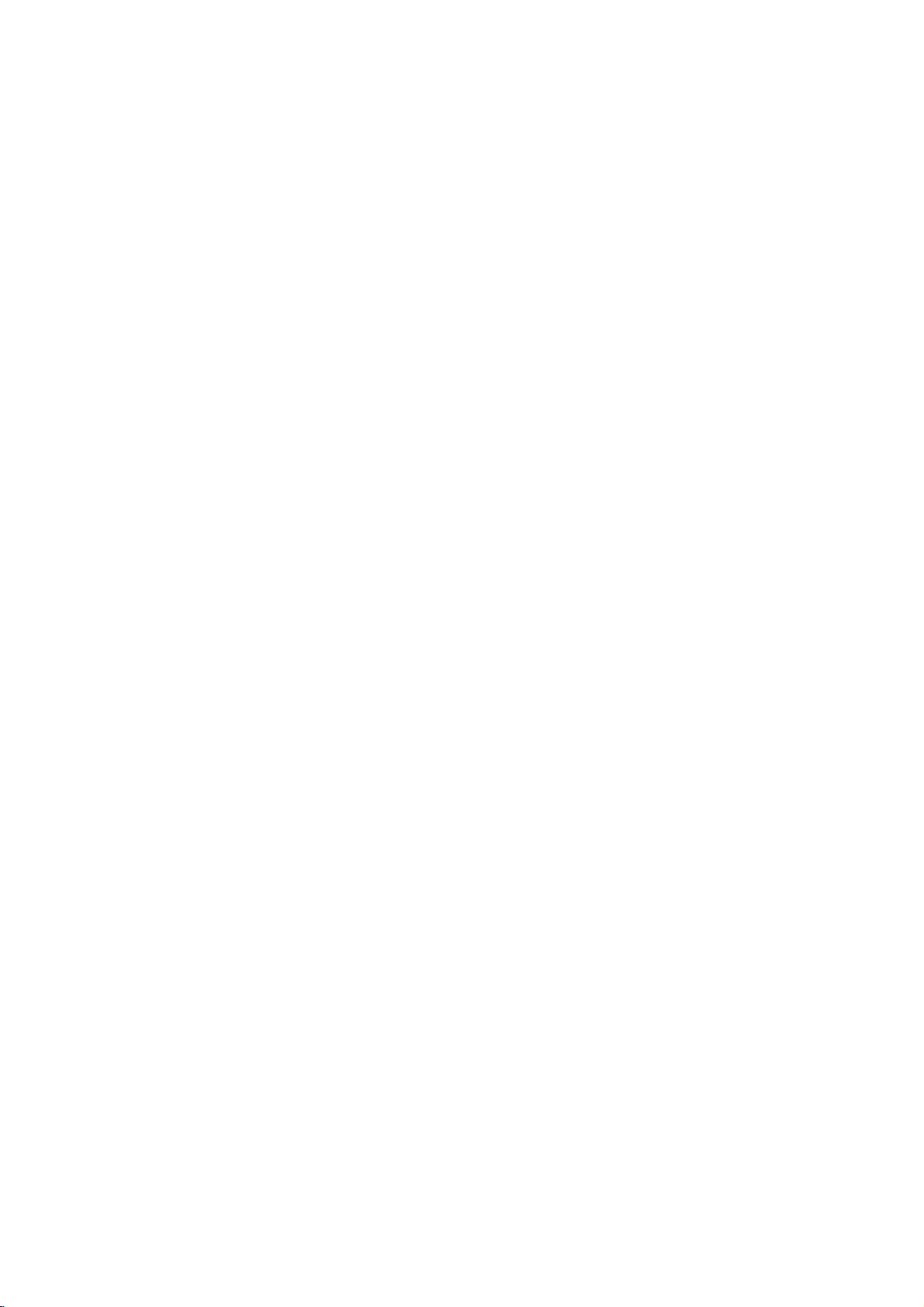
Teletext
(option)
Special
teletext
REVEAL
Press
solutions
Press
this
this
functions
button
of
riddles
button
to
display
or
again
concealed
puzzles.
to
remove
information,
the
information
such
from
as
the
display.
SIZE
Selects
Press
Press
page.
Press
PR
UPDATE
Displays
teletext
OK
VOL
VOL
Press
HOLD
Stops
text
PR
1
2 3
4
5 6
7
8
9
0
?
sub
on
the
the
To
MIX
Displays
ture.
To
Note:When
of
double
this
button
this
button
this
button
TV
the
page.
this
buttontoview
the
automatic
consists
page
pages
the
stop
screen
continue
switch
the
and
screen
symbolisdisplayed
and
press
the
teletext
TV
the
TV
screen,
text.
height
to
enlarge
againtoenlarge
to
again
on
page
2
of
or
sub
the
automatic
button
pages
text
function
the
the
page
time.
off
picture
picture
the
below
the
this
picture
and
MIX
the
top
return
to
screen
updated
change
more
which
sub
displayed
When
at
the
page
again.
superimposed
this
press
are
is
not
available.
halfofthe
the
bottom
the
normal
while
waiting
teletext
will
pages.
is,
this
button
left-hand
top
change
button
displayed
page.
halfofthe
display.
for
page.
occur
The
number
usually,
is
corner
is
inhibited.
on
the
again.
half
the
new
if
a
tele-
shown
pressed
TV
pic-
and
half
of
of
TIME
This
button
When
a)
the
play
Press
In
teletext
b)
number.
of
the
RED/
to
exit this
30
viewing
time
this
The
screen.
GREEN,
has
at
button
mode,
sub
To
PR
function.
two
a
the
again
page
hold
functions:
TV
programme,
top
to
press
number
or
Ε
Δ
/
right
remove
this
change
buttons.
hand
button
is
the
this
press
corner
the
display.
to
selectasub
displayed
sub
Press
this
buttontodis-
of
the
at
the
page,
press
button
screen.
page
bottom
the
again
Page 31

PC
1.
2.
3.
4.
Note
a.
b.
in
socket
Connect
PERSONAL
Connect
AUDIO
Press
DVI-PC.
Switch
The
set
:
Connect
the
resolution
If
you
the
POWER
switch
of
the
sockets
the
on
can
want
off
PC
the
the
PC
the
signal
COMPUTER
TV/AV
the
be
to
isn't
cable
audio
cable
on
the
or
MULTIMEDIA
and
PC,
operated
to
the
PC
of
PC.
watch
the
button
set
with
displayed.)
Connection
from
the
to
the
from
back
of
the
PC
screen
as
the
sockets
input
PC
monitor
on
the
remote
the
ON/OFF
the
the
PC
PC
monitor
input
PC
set.
button
appears
monitor.
of
only,
control
button
to
socket
the
to
the
switch
on
output
RGB/DVI
select
on
set
handset.
the
socket
of
the
after
off
set,
of
the
set.
RGB-PC
set.
changing
the
set
the
of
INPUT
(If
screen
PC
the
with
you
RGB
INPUT
COMPONENT
INPUT
1
INPUT2
576i/480i
576p/480p
UPGRADE
PORT
or
PC/DTV
(XGA/
/
576p
/
480p
/
720p
1080i
)
AUDIO
DVI
INPUT
PERSONAL
PC/DTV
576i/480i
(XGA/
576p/
576p/480p
720p/
PB
PR
(L)
(R)
480p/
720p
720p/
1080i
1080
1080i)
RGB/DVI
INPUT
Y
(L)
AV3
AUDIO
(R)
AV1
AV2
VARIABLE
AUDIO
OUT
(L)
AUDIO
(R)
DTV/DVD
COMPUTER
Displayable
Monitor
MODE
EGA
VGA
SVGA
XGA
(Synchronization
Specification
Resolution
640x350
640x480
640x480
640x480
800x600
800x600
800x600
800x600
1024x768
1024x768
1024x768
form
input
Frequency(KHz)
:
separate)
Horizontal
31.468
31.469
37.861
37.500
35.156
37.879
48.077
46.875
48.363
56.476
60.023
Vertical
Frequency(Hz)
70.09
59.94
72.80
75.00
56.25
60.31
72.18
75.00
60.00
70.06
75.02
31
Page 32

Connection
of
PC
SETUP
SETUP
PICTURE
PICTURE
AUDIO
AUDIO
TIME
TIME
SPECIAL
SPECIAL
MENU
Main
PIP
input
Child
Language
Cinema
Demo
input
lock
RGB-DVI/PC
1.
Press
SPECIAL
2.
Press
Input.
3.
Press
the
the
the
MENU
menu.
Γ
Γ
Mode
button
button
button
and
and
and
then
then
then
Δ
Δ
Δ
/Εbutton
/Εbutton
/Εbutton
to
to
to
select
select
select
the
Main
RGB-
DVI/PC.
RGB-PC
ΦΓ
Select
button
item.
V-Position
/
is
to
Adjust
0
0
0
0
-15
Exit
Adjust
button
and
then
adjust
picturetoleft/right
to
Δ
appropriate
Γ
H-Position
V-Position
H-Size
V-Size
Phase
ΔΕ
4.
Press
the
CANCLE/EXIT
5.
Press
the
OK
desired
6.
Press
PR
CANCEL/EXIT
H-Position
This
picture
theΦ/Γbuttontomake
function
prefer.
OK
VOL
VOL
H-Size/V-Size
This
function
you
prefer.
is
to
adjust
picture
size
H-Size
V-Size
ΔΕ
return
/
to
DVI-PC
ΦΓ
Select
to
normal
Ε
button
and
enlarges
Adjust
0
0
Exit
Adjust
viewing.
to
select
adjustments.
up/down
or
reduces
the
as
you
as
PR
Phase
This
function
clear
or
:
Note
tion
properly.
tor's
position,
7.
Press
the
sharpen
Some
OK
allows
the
signal
If
the
size
button
you
image
from
results
and
to
to
some
phase
store
remove
of
characters.
graphics
are
unsatisfactory,
manually.
it
for
the
any
PC
horizontal
boards
adjust
monitor
noise
may
your
picture.
not
and
func-
moni-
32
Page 33

You
etc. to
Here
can
shown
connect
your
Connection
additional
set.
be
may
somewhat
equipment,
different
of
such
from
external
as
VCRs,
your
camcorders
set.
equipment
Aerial
1.
2.
3.
4.
Connect
the
back
Connect
Store
the
'Manual
Select
socket
the
the
the
of
the
VCR
stored.
5.
Euro
1.
Press
scart
Connect
the
PLAY
sockets
the
socket1,2or3oftheset.
2.
Press
If
your
socket
the
VCR
1,
PLAY
2
automatically.
Δ
the
press
Otherwise
set
appears
You
press
to
select
on
can
also
tape.
:
Note
a.
Signal
be
type
selected
transmitted,
or
b.Ifboth
the
If
c.
the
socket
If
d.
you
VIDEO
to
CD
photo
Euro
VCRs
S-VIDEO(Y/C)
2,
you
use
IN
the
adaptor,
simultaneously,
and
RF
the
set.
aerial
channel
programme
programme
Euro
outputs
or
3,
But
Ε
/
AV1,
the
screen.
record
RGB,
for
for
example,
unit,
scart
must
a
RCA
Y/C
the
out
socket
cabletothe
on
button
on
scart
button
the
if
on
a
switching
set
you
button.
the
TV/AV
AV2
programmes
i.e.
the
the
Euro
etc.
2
and3sockets
1,
signal
change
to
Scart
IN(S-VIDEO)
picture
of
a
desired
tuning'
number
the
socket
the
will
switch
want
button
or
AV3.
signals
scart
a
by
only
is
to
adaptor
of
the
the
VCR
RF
aerialinsocket
programme
section.
where
VCR.
of
the
VCR.
voltage
to
to
keep
on
The
received
red,
socket
TV
pay
AV
the
received
the
S-Video2
(not
sockets
set
can
to
the
the
VCR
connect
AV1,
on
watching
the
remote
VCR
green
1.
decoder,
have
2
can
through
supplied),
have
be
aerial
VCR
to
the
AV2
playback
the
by
and
These
game
been
be
received.
the
mode.
been
unstable.
socket
of
the
number
channel
Euro
to
Euro
or
AV3
TV
control
TV
on
blue
signals
connected
Euro
when
connected
VCR.
using
scart
scart
mode
mode,
hand-
picture
video
can
machine
scart
on
only
are
both
RGB
INPUT
COMPONENT
INPUT
1
INPUT
2
PC/DTV
(XGA/
576i/480i
576i/480i
576p/
576p/480p
576p/480p
480p/
720p/
720p/
UPGRADE
PORT
PC/DTV
(XGA/
/
576p
/
480p
/
720p
1080i
)
DVI
INPUT
720p/
1080i
1080i
1080i)
RGB/DVI
INPUT
Y
(L)
PB
PR
(L)
AUDIO
(R)
DTV/DVD
AV3
AUDIO
(R)
AV1
AV2
VARIABLE
AUDIO
OUT
(L)
AUDIO
(R)
is
VCR
RGB
INPUT
COMPONENT
INPUT
1
INPUT
2
PC/DTV
576i/480i
576i/480i
(XGA/
576p/
576p/480p
576p/480p
480p/
720p/
720p/
AUDIO
S-VIDEO
720p/
1080i
1080i
1080i)
RGB/DVI
INPUT
Y
(L)
PB
PR
(L)
(R)
DTV/DVD
AUDIO
MONO
VIDEO
AV4
INPUT
AV3
AUDIO
(R)
AV1
AV2
VARIABLE
AUDIO
OUT
(L)
AUDIO
(R)
(R)
(L)/
UPGRADE
PORT
PC/DTV
(XGA/
/
576p
/
480p
/
720p
1080i
)
DVI
INPUT
VCR
to
VCR
Audio/Video
1.
Connect
in
sockets
2.
Press
3.
Press
The
VCR
:
Note
VCR
If
you
to
the
the
the
the
AUDIO
input
audio/video
of
the
TV/AV
PLAY
playback
have
a
sockets
set.
button
button
to
on
picture
mono
VCR,
(L)/MONO
out
select
the
appears
sockets
VCR.
connect
socket
AV1,
of
the
VCR
to
audio/video
or
cable
AV4.
from
the
AV3
AV2,
on
the
screen.
the
audio
of
the
set.
33
Page 34

Connection
of
external
equipment
SET
(R)
AUDIO
(L)/
MONO
VIDEO
S-VIDEO
AV4
INPUT
S-Video
When
will
ity
1.
Connect
of
2.
Connect
VCR
the
3.
Select
/
Audio
connecting
be
further
the
the
set.
the
AV2
or
S-Video2
an
improved.
S-video
audio
AV4
INPUT.
input
VCR
socket
cable
AV4
or
sockets
to
the
from
by
S-VIDEO
of
the
VCR
the
VCR
pressing
(option)
socket,
to
the
to
the
the
TV/AV
the
S-VIDEO
AUDIO
picture
button
socket
sockets
repeat-
qual
of
edly.
4.
Note
to
DVD
1.
Press
The
the
Connect
or
:
If
VCR
input
Y
UPGRADE
PORT
PC/DTV
(XGA/
/
576p
/
480p
/
720p
1080i
)
DVI
INPUT
S-VIDEO
RGB
INPUT
COMPONENT
INPUT
1
INPUT
2
PC/DTV
576i/480i
576i/480i
(XGA/
576p/
576p/480p
576p/480p
480p/
720p/
720p/
720p/
1080i
1080i
1080i)
RGB/DVI
INPUT
Y
(L)
PB
PR
(L)
AUDIO
(R)
DTV/DVD
AV3
AUDIO
(R)
AV1
VARIABLE
AUDIO
AV2
OUT
(L)
AUDIO
(R)
set.
2.
3.
Connect
sockets
Press
Component
RGB
INPUT
COMPONENT
INPUT
1
INPUT
2
PC/DTV
576i/480i
576i/480i
(XGA/
576p/
576p/480p
576p/480p
480p/
720p/
720p/
UPGRADE
PORT
PC/DTV
/
(XGA
/
576p
/
480p
/
720p
1080i
)
DVI
INPUT
720p/
1080i
1080i
1080i)
RGB/DVI
INPUT
Y
(L)
PB
PR
(L)
AUDIO
(R)
DTV/DVD
AV3
AUDIO
(R)
AV1
VARIABLE
AUDIO
AV2
OUT
(L)
AUDIO
(R)
DVD
4.
Press
DTV
1.
The
input
Connect
of
the
RGB
INPUT
COMPONENT
INPUT
1
INPUT
2
PC/DTV
576i/480i
576i/480i
(XGA/
576p/
576p/480p
576p/480p
480p/
720p/
720p/
UPGRADE
PORT
PC/DTV
(XGA/
/
576p
/
480p
/
720p
1080i
)
DVI
INPUT
720p/
1080i
1080i
1080i)
RGB/DVIINPUT
Y
(L)
P
PR
(L)
AUDIO
(R)
DTV/DVD
AV3
AUDIO
(R)
AV1
AV2
VARIABLE
AUDIO
OUT
(L)
AUDIO
(R)
socket
TOP
Box
2.
HD-SET
Connect
AUDIO
3.
4.
5.
6.
Press
Component
Press
Press
Phase.
Press
IN
‰
RGB
INPUT
COMPONENT
INPUT
1
INPUT
2
PC/DTV
576i/480i
576i/480i
(XGA/
576p/
576p/480p
576p/480p
480p/
720p/
720p/
UPGRADE
PORT
PC/DTV
(XGA/
/
576p
/
480p
/
720p
1080i
)
DVI
INPUT
720p/
1080i
1080i
1080i)
RGB/DVI
INPUT
Y
(L)
PB
PR
(L)
AUDIO
(R)
DTV/DVD
AV3
AUDIO
(R)
AV1
AV2
VARIABLE
AUDIO
OUT
(L)
AUDIO
(R)
PLAY
the
VCR
both
simultaneously,
playback
S-VIDEO
button
picture
on
and
only
sockets
DVD
PB
DVD
the
PR)
the
of
the
the
of
the
PLAY
playback
the
audio
set.
TV/AV
1
output
DVD
cable
or
Component
H-Position
V-Position
Phase
ΔΕ
button
picture
to
or
RGB-DTV
Select
on
sockets
the
SET
TOP
set.
(or,
to
RGB
INPUT
TOP
to
the
audio
sockets
the
TV/AV
1,
the
OK
button.
Δ
the
theΦ/Γbuttontomake
/Εbutton
inputs
connect
socket
the
AUDIO
cable
of
the
set.
or
Component
the
appears
VIDEO
the
sockets
the
from
MULTIMEDIA
Adjust
ΦΓ
Adjust
the
appears
the
sockets
from
MULTIMEDIA
to
select
VCR.
sockets
S-VIDEO
(Y
DTV/DVD
the
2.
0
0
0
Exit
DVD.
to
the
DTV/DVD
SET
TOP
on
the
the
RGB-DTV
2,
H-Position,
appropriate
on
DVD
on
SET
Cb
set
of
the
screen.
have
can
Cr,
sockets
to
the
screen.
with
and
RGB/DVI
TOP
Y
button
button
been
connected
be
received.
Y
Pr,
B-Y
Pb
(YPBPR)
DTV/DVD
to
sockets
the
audio
(YPBPR)
D-Sub
cableofthe
INPUT.)
to
the
DTV/DVD
to
DVI-DTV.
or
V-Position
adjustments.
of
AUDIO
select
output
select
R-Y
the
or
SET
TOP
Box
34
Page 35

Symptoms
Troubleshooting
check
list
No
picture,
Sound
no
sound
OK,
Picture
poor
picture
OK,
poor
Picture
Linesorstreaks
sound
blurred
Poor
in
reception
No
colour
Poor
picture
on
some
colour
Remote
channels
control
Poor
does
brightness
Strange
not
work
sound
from
Check
adjust
The
mains
Is
theTVswitched
inside
the
these
items
these
plug-(plugged
on?
monitor
in
and
and
try
switched
to
on)
another
Try
Check
Check
Check
Check
Adjust
Adjust
Adjust
Adjust
Check
Check
Contact
A
change
ture
time
does
aerial
aerial
aerial
for
local
contrast
brightness
colour
volume
the
batteries
Audio/Video
LG
service
in
result
may
of
switching
not
indicateafault
channel
(plugged
(broken
interference
ambient
inanunusual
off
(weak
signal)
into
TV?)
lead?)
in
remote
sockets
(VCR
provider(s)
humidity
or
on
of
the
with
control
or
noise
monitor
the
only)
tempera-
monitor
at
the
and
35
Page 36

