LG RT-17LZ50 Owner’s Manual
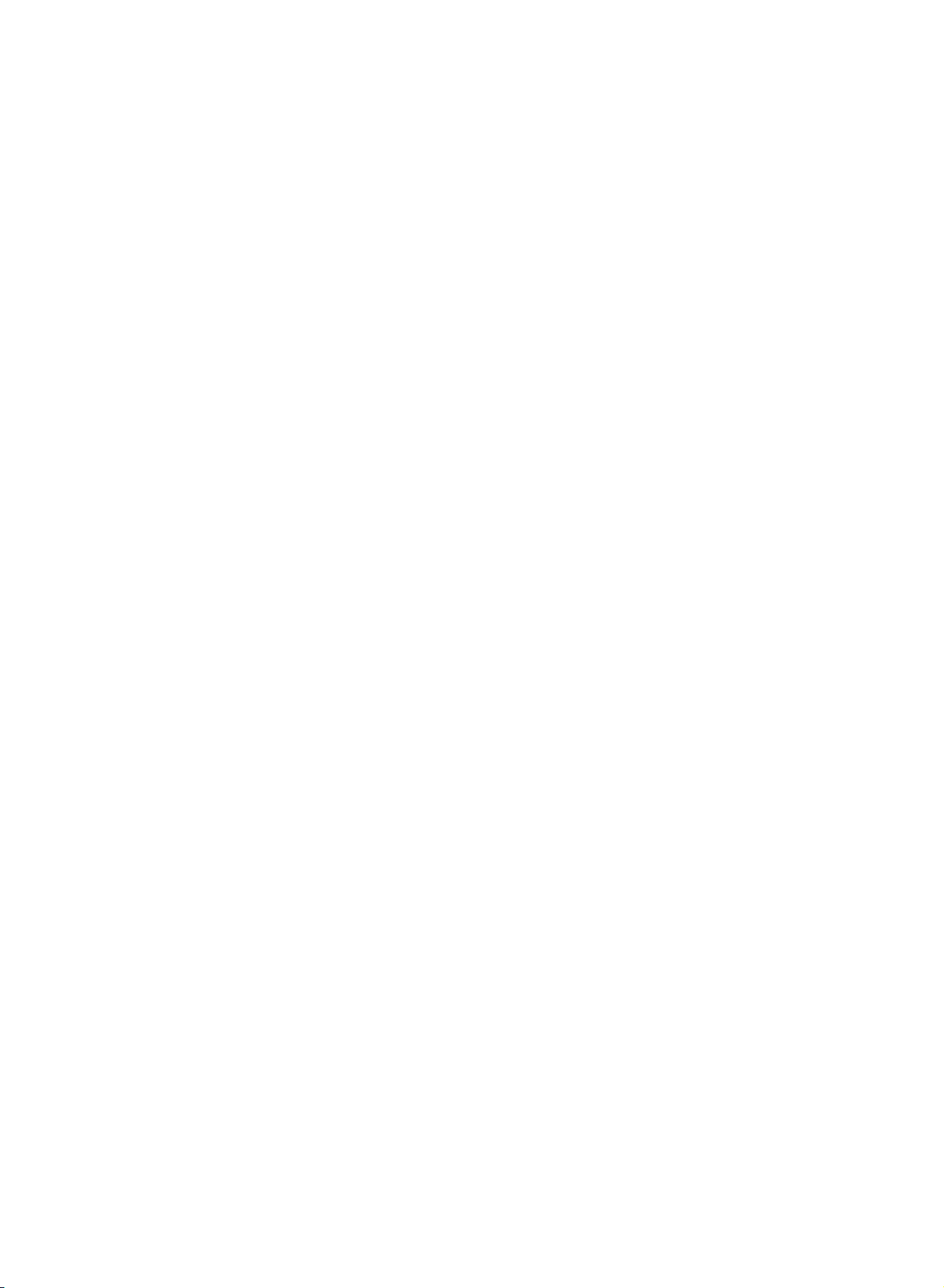
Please
read
this
manual
carefully
before
operating
your
set.
Retain
it
for
future
reference.
Record
model
number,
serial
number
and
manufactured
of
the
set.
See
the
label
attached
on
the
back
cover
and
quote
this
information
to
your
dealer
when
you
require
service.
Model
number
:
Serial
number
:
Manufactured
:
For
informations
of
Guarantee
and
Service
Center
/
Parts,
please
refer
to
your
Warranty
Card.
RT-23LZ50
***
/RT-26LZ50
***
/RT-27LZ50
***
/RT-30LZ50
***
/
RT-32LZ50
***
/RT-26LZ30
***
/RT-17LZ50
***
/RT-17LZ40
***
/
RT-15LA70
***
/RT-20LA70
***
/RT-15LA66
***
/RT-20LA66
***
/
RT-20LZ50
***
/
RT-20LA90
***/
RT-23LZ41
***
LCD
Colour
Television
OWNER'S
MANUAL
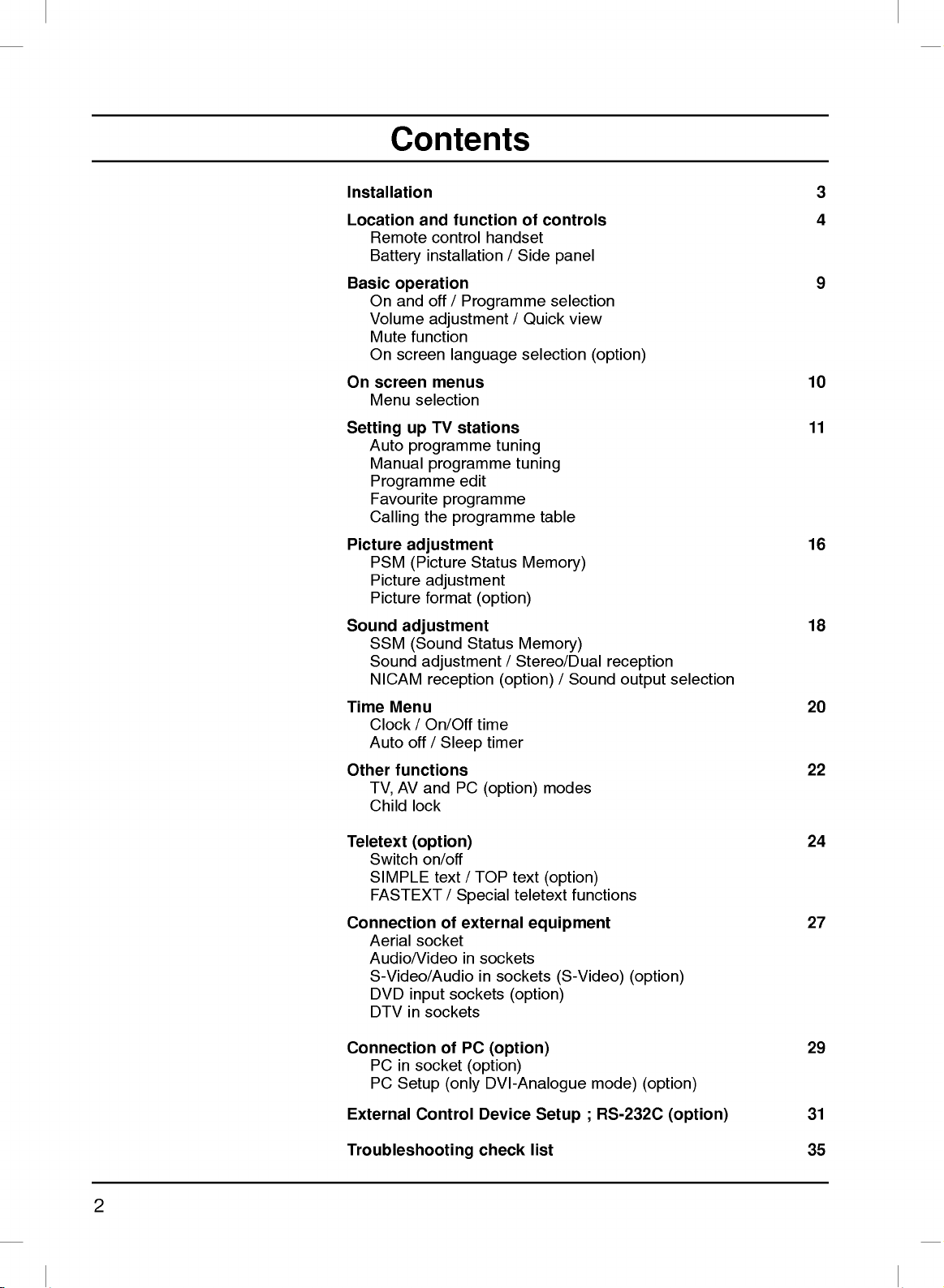
Contents
Installation
3
Location
and
function
of
controls
4
Remote
control
handset
Battery
installation
/
Side
panel
Basic
operation
9
On
and
off
/
Programme
selection
Volume
adjustment
/
Quick
view
Mute
function
On
screen
language
selection
(option)
On
screen
menus
10
Menu
selection
Setting
up
TV
stations
11
Auto
programme
tuning
Manual
programme
tuning
Programme
edit
Favourite
programme
Calling
the
programme
table
Picture
adjustment
16
PSM
(Picture
Status
Memory)
Picture
adjustment
Picture
format
(option)
Sound
adjustment
18
SSM
(Sound
Status
Memory)
Sound
adjustment
/
Stereo/Dual
reception
NICAM
reception
(option)
/
Sound
output
selection
Time
Menu
20
Clock
/
On/Off
time
Auto
off
/
Sleep
timer
Other
functions
22
TV,
AV
and
PC
(option)
modes
Child
lock
Teletext
(option)
24
Switch
on/off
SIMPLE
text
/
TOP
text
(option)
FASTEXT
/
Special
teletext
functions
Connection
of
external
equipment
27
Aerial
socket
Audio/Video
in
sockets
S-Video/Audio
in
sockets
(S-Video)
(option)
DVD
input
sockets
(option)
DTV
in
sockets
Connection
of
PC
(option)
29
PC
in
socket
(option)
PC
Setup
(only
DVI-Analogue
mode)
(option)
External
Control
Device
Setup
;
RS-232C
(option)
31
Troubleshooting
check
list
35
2
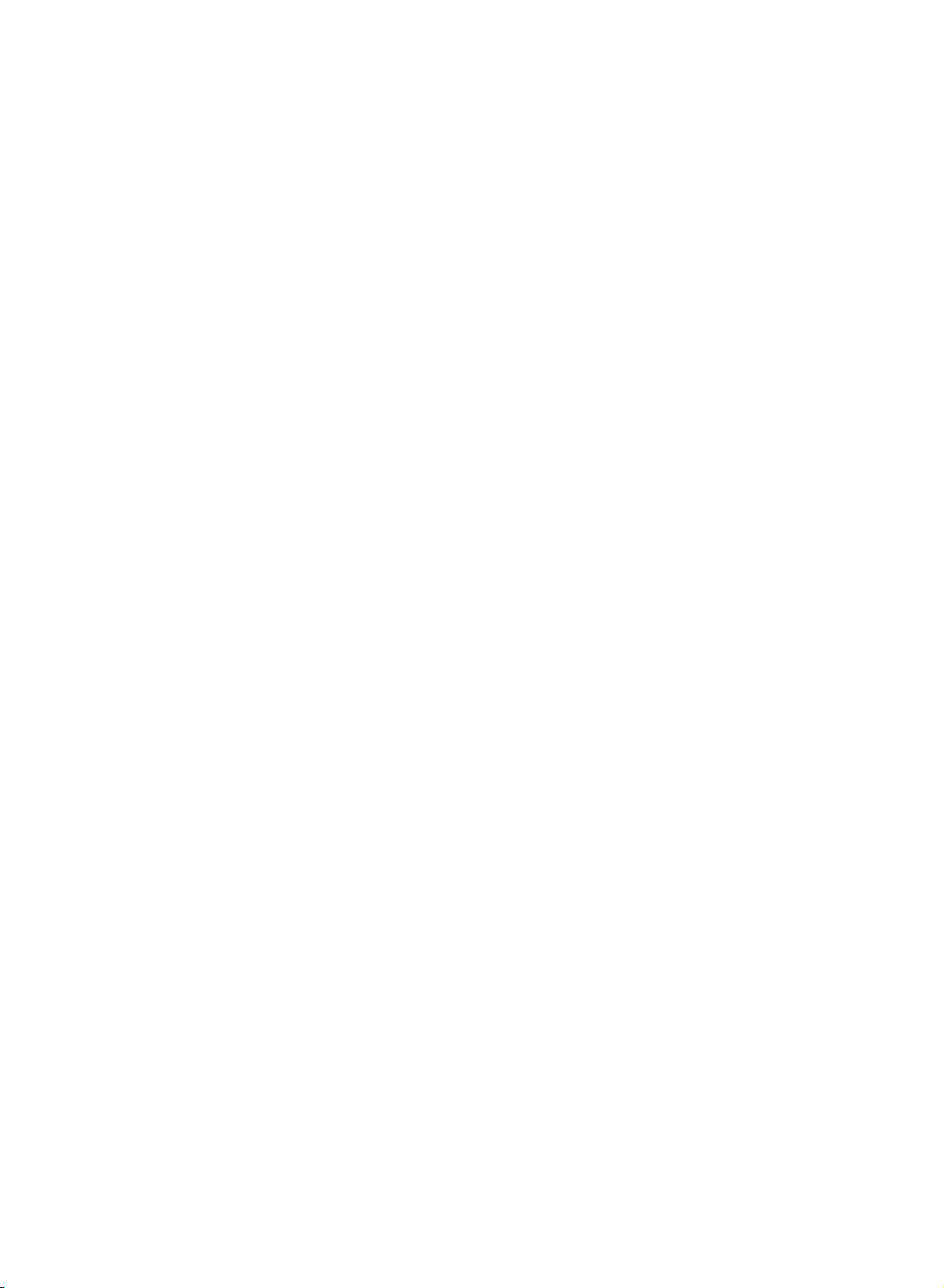
Installation
Power
This
set
operates
on an
AC
mains
supply,
the
voltage
is
as
indicat-
ed
on
the
label
on
the
back
cover.
Never
apply
DC
power
to
the
set.
In
the
event
of
thunderstorms
or
powercuts,
please
pull
out
the
aer-
ial
and
mains
plugs.
a.
Open
the
back
panel
cover.
b.
After
connecting
the
power
cord
to
the
set,
connect
the
power
cord
to
an
AC
mains.
c.
Fix
cables
with
the
supplyed
cable
tie
after
arranging
connected
cables.
d.
Pull
the
cables
through
the
hole
on
the
set.
e.
Close
the
back
panel
cover.
Warning
To
prevent
fire
or
shock
hazard,
do
not
expose
the
set
to
rain
or
moisture.
Do
not
rub
or
strike
the Active
Matrix
LCD
with
anything
hard
as
this
may
scratch,
mar,
or
damage
the Active
Matrix
LCD
permanently.
Service
Never
remove
the
back
cover
of
the
set
as
this
can
expose
you
to
high
voltage
and
other
hazards.
If
the
set
does
not
operate
proper-
ly,
unplug
it
and
call
your
dealer.
Aerial
Connect
the
aerial
cable
to
the
socket
marked
+75
Ω
on
the
back.
For
the
best
reception
an
outdoor
aerial
should
be
used.
Location
Position
your
set
so
that
no
bright
light
or
sunlight
falls
directly
onto
the
screen.
Care
should
be
taken
not
to
expose
the
set
to
any
unnecessary
vibration,
moisture,
dust
or
heat.
Also
ensure
that
the
set
is
placed
in
a
position
to
allow
a
free
flow
of
air.
Do
not
cover
the
ventilation
openings
on
the
back
cover.
This
standing
angle
can
be
adjusted
as
shown
in
pictures.
If
you
intend
to
mount
the
TV
to
a
wall,
attach
VESA
standard
mount-
ing
interface
(optional
parts)
to
the
back
of
the
TV.
When
you
install
the
set
to
use
the
wall
mounting
bracket
(optional
parts),
fix
it
carefully
so as
not
to
drop.
Cleaning
Unplug
the
set
before
cleaning
the
face
of
the
LCD
Screen.
Dust
the
set
by
wiping
the
screen
and
the
cabinet
with
a
soft,
clean
cloth.
If
the
screen
requires
additional
cleaning,
use a
clean,
damp
cloth.
Do
not
use
liquid
cleaners
or
aerosol
cleaners.
On
Disposal
The
fluorescent
lamp
used
in
this
product
contains
a
small
amount
of
mercury.
Do
not
dispose
of
this
product
with
general
household
waste.
Disposal
of
this
product
mute
be
carried
out
in
accordance
to
the
regulations
of
your
local
authority.
3
b
d
a
e
-
Here
shown
may
be
somewhat
different
from
your
set.
Model
RT-23LZ50
***
RT-17LZ50
***
RT-15LA70
***
/
RT-15LA66
***
RT-17LZ40
***
/
RT-20LA70
***
RT-20LA66
***
/
RT-20LZ50
***
RT-20LA90
***
/
RT-23LZ41
***
RT-26/27/30/32LZ50***
RT-26LZ30
***
Standing
angle
(Tilt)
-5˚~
15˚
-3˚~
15˚
-3˚~
12˚
Not
supported
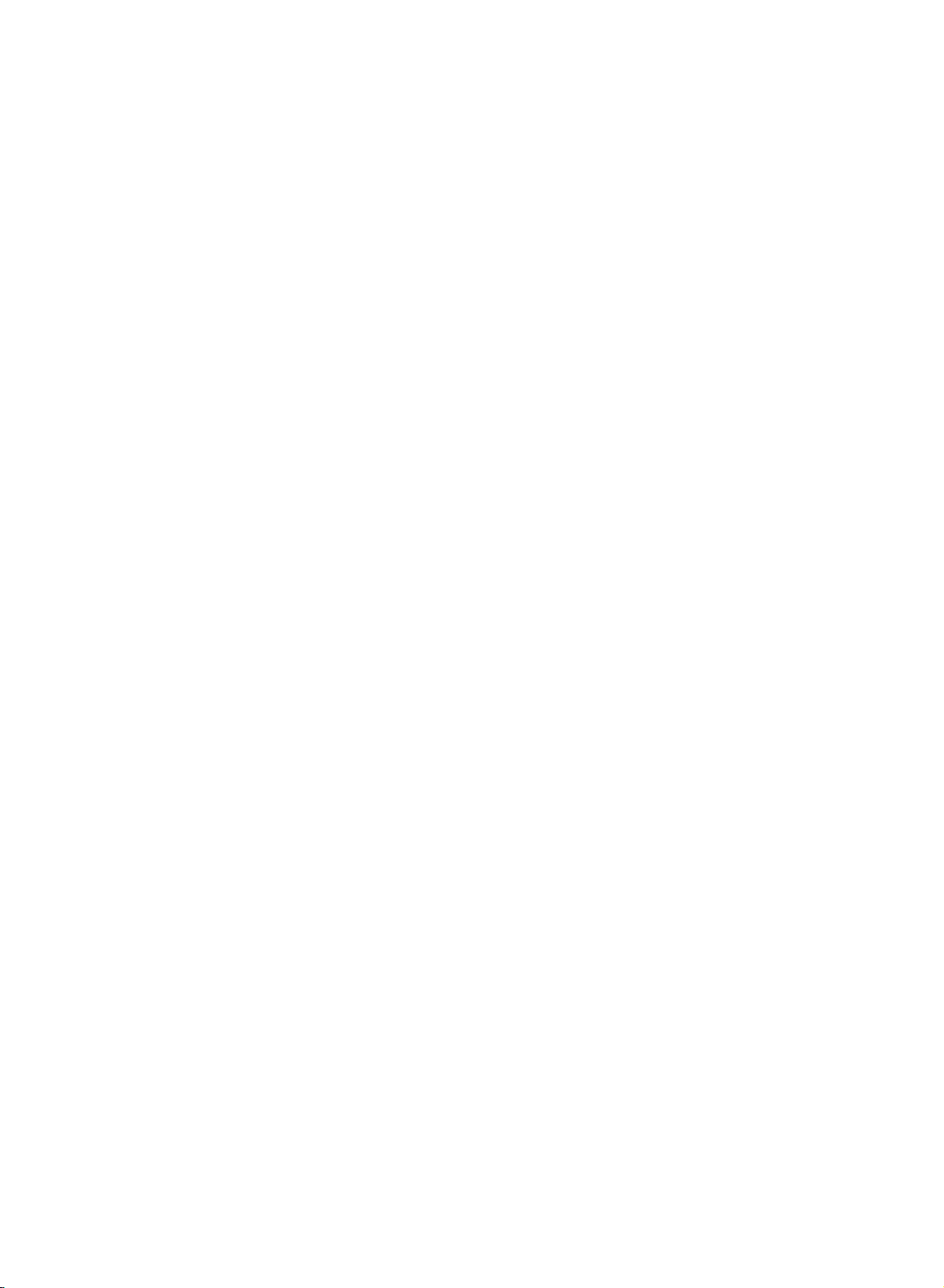
POWER
MUTE
TV/AV
MULTIMEDIA
I/II
LIST
PR
PR
VOL
OK
123
456
789
SSM PSM
0
VOL
Q.VIEW
MENU
SLEEP
ARC
TEXT
UPDATE
TIME
SIZE
MIX
HOLD
REVEAL
INDEX
MODE
?
i
M
789
SSM PSM
0
SLEEP TEXT
UPDATE
TIME
SIZE
MIX
HOLD
REVEAL
?
Location
and
function
of
controls
All
the
functions
can
be
controlled
with
the
remote
control
handset.
Some
functions
can
also
be
adjusted
with
the
buttons
on
the
side
panel
of
the
set.
Only
the
remote
control
handset
supplied
will
oper-
ate
this
set.
Remote
control
handset
Before
you
use
the
remote
control
handset,
please
install
the
bat-
teries.
See
the
next
page.
1.
MUTE
switches
the
sound
on
or
off.
2.
TV/AV
selects
TV
or
AV
monitor
mode.
clears
the
menu
from
the
screen.
switches
the
set
on
from
standby.
3.
LIST
displays
the
programme
table.
4.
Q.VIEW
returns
to
the
previously
viewed
programme.
selects
a
favourite
programme.
5.
D
/
E
(Programme
Up/Down)
selects
a
programme
or
a
menu
item.
switches
the
set
on
from
standby.
F
/
G
(Volume
Down/up)
adjusts
the
volume.
adjusts
menu
settings.
OK
accepts
your
selection
or
displays
the
current
mode.
6.
NUMBER
BUTTONS
switches
the
set
on
from
standby
and
selects
a
programme.
7.
SSM
(Sound
Status
Memory)
recalls
your
preferred
sound
setting.
8.
ARC
(option)
select
your
desired
picture
format.
9.
SLEEP
sets
the
sleep
timer.
10.
MULTIMEDIA
(option)
selects
COMPONENT
or
PC
monitor
mode.
4
1
11
12
13
14
15
10
2
3
4
5
6
7
8
9
(Without
ARC)
(With
TELETEXT)
(With
TELETEXT/ARC)
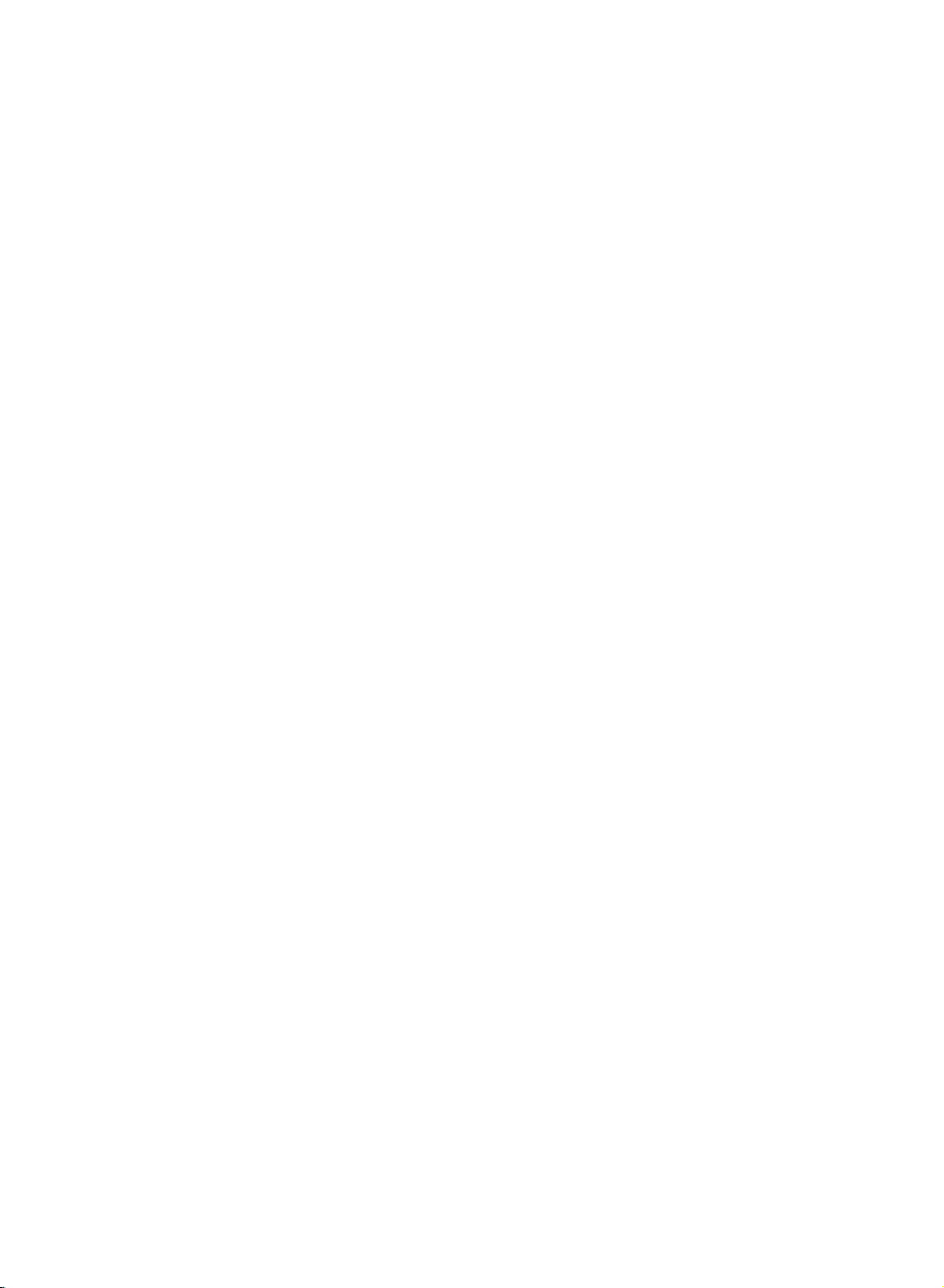
Location
and
function
of
controls
11.
POWER
switches
the
set
on
from
standby
or
off
to
standby.
12.
I/II
selects
the
language
during
dual
language
broadcast.
selects
the
sound
output
(option).
13.
MENU
selects
a
menu.
14.
PSM
(Picture
Status
Memory)
recalls
your
preferred
picture
setting.
15.
TELETEXT
BUTTONS
(option)
These
buttons
are
used
for teletext.
For
further
details,
see
the
'Teletext'
section.
*
:
No
function
COLOURED
BUTTONS
:
These
buttons
are
used
for
teletext
(only
TELETEXT
models)
or
programme
edit.
Battery
installation
Note
:
To avoid
damage
from
possible
battery
leakage,
remove
the
batteries
if
you
do
not
plan
to
use
the
remote
control
handset
for
an
extended
period
of
time.
5
POWER
MUTE
TV/AV
MULTIMEDIA
I/II
LIST
PR
PR
VOL
OK
123
456
789
SSM
PSM
0
VOL
Q.VIEW
MENU
SLEEP
1
11
12
13
14
10
2
3
4
5
6
7
8
9
The
remote
control
handset
is
pow-
ered
by
two
AAA/Alkaline
type
bat-
teries.
To
load
the
batteries,
turn
the
remote
control
handset
over
and
open
the
battery
compartment.
Install
two
batteries
as
indicated
by
the
polarity
symbols
(
and
)
marked
inside
the
compartment.
+
-
SSM
PSM
0
SLEEP
ARC
(With
ARC)
(Without
TELETEXT)
(Without
TELETEXT/ARC)
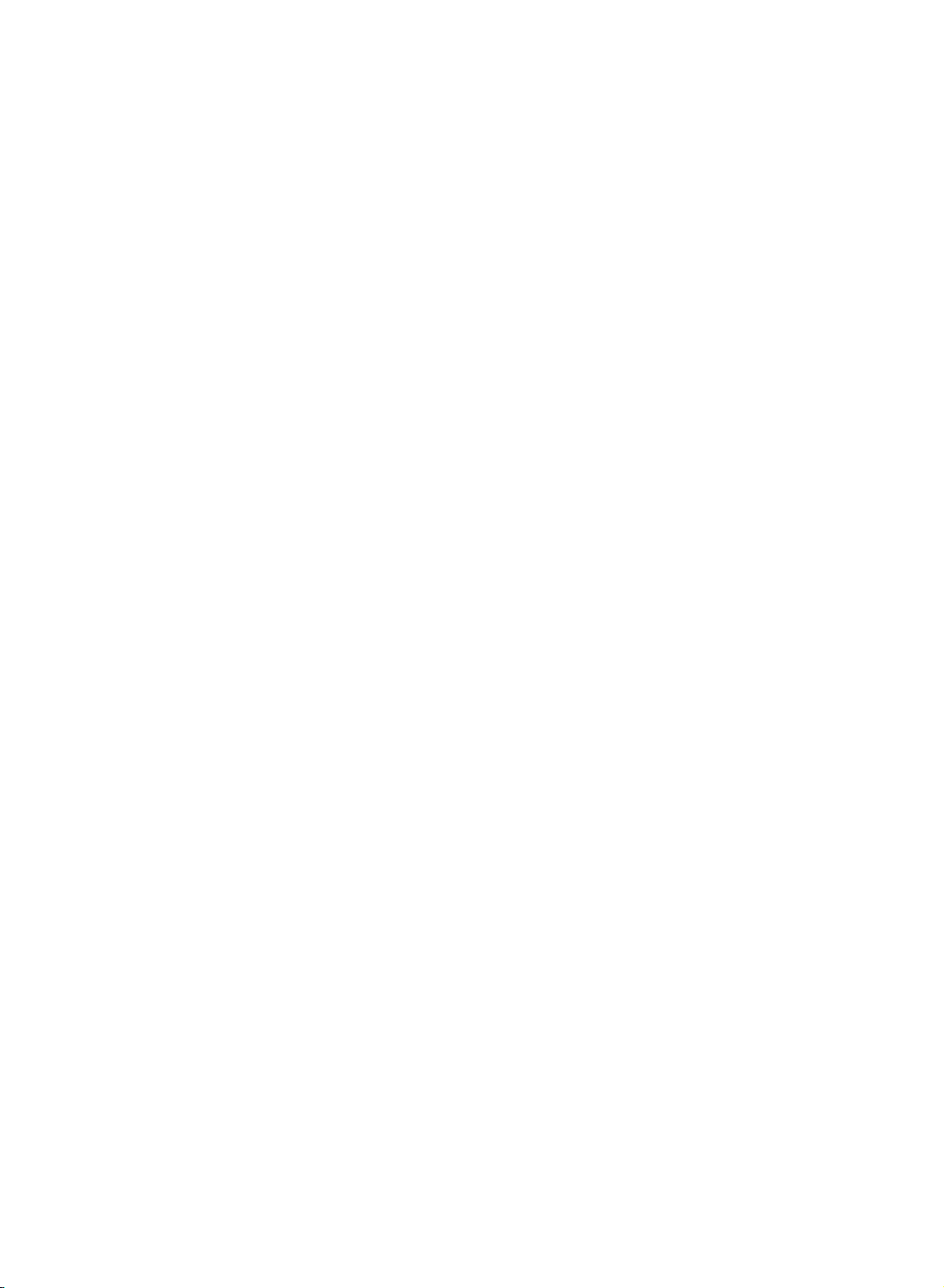
RT-17LZ50
***
RT-26LZ30
***
PR
VOL
MENU
OK
/I
TV
AV/PC
ONO
89
5
4
2
1
7
6
1
8
10
9
8
R
9
8
R
9
8
9
Location
and
function
of
controls
6
Side
panel
*
:
The
mark
consists
of
blank
or
alphabet.
PR
V
OL
MENU
OK
TV
AV
/PC
7
6
5
4
2
PR
VO
L
MENU
OK
/I
TV
AV/
PC
ONO
5
4
2
1
RT-23/26/27/30/32LZ50
***
TV/AV/PC
MENU
OK
VOL
PR
/I ON/OF
RT-15LA70
***
RT-15LA66
***
PR
VOL
MENU
OK
ON/OFF
TV
AV/PC
/I
7
6
5
4
2
1
7
6
5
4
2
1
7
6
10
10
10
10
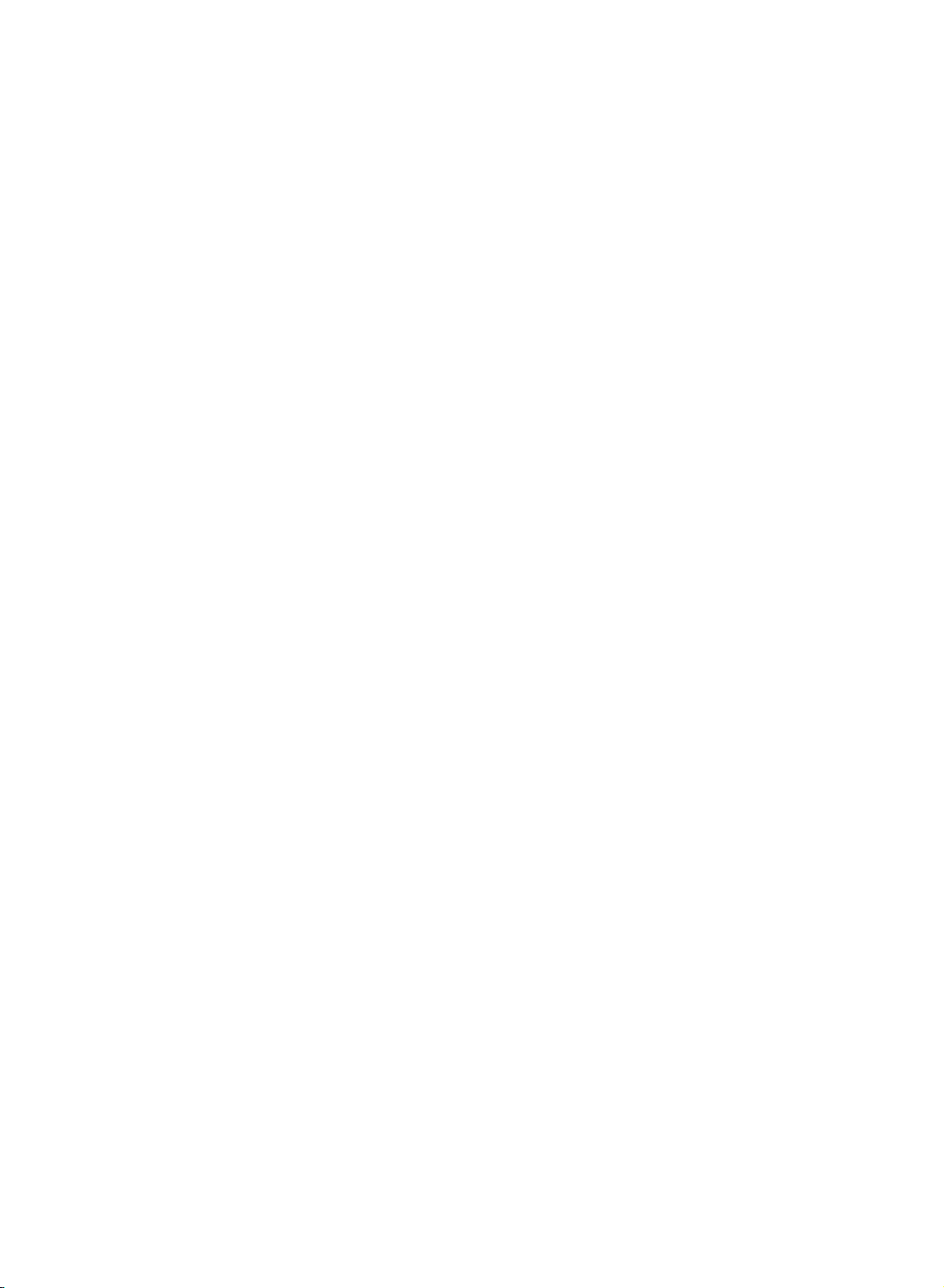
89
R
9
8
9
8
R
9
8
R
9
8
Location
and
function
of
controls
7
Side
panel
TV/AV
MENU
OK
VOL
PR
/I ON/OFF
RT-20LA70
***
RT-20LA66
***
RT-23LZ41
***
P
R
VOL
M
ENU
OK
TV
AV
/I
ON/O
FF
PR
V
OL
MENU
OK
ON/OFF
TV
AV/PC
/
I
RT-20LZ50
***
PR
VOL
M
ENU
OK
TV
AV
ONO
/I
RT-20LA90
***
TV/AV
MENU
OK
VOL
PR
/I
ON/OFF
5
4
3
1
7
6
5
4
3
1
7
6
5
4
2
1
7
6
5
4
3
1
7
6
5
4
3
1
7
6
10
10
10
10
10
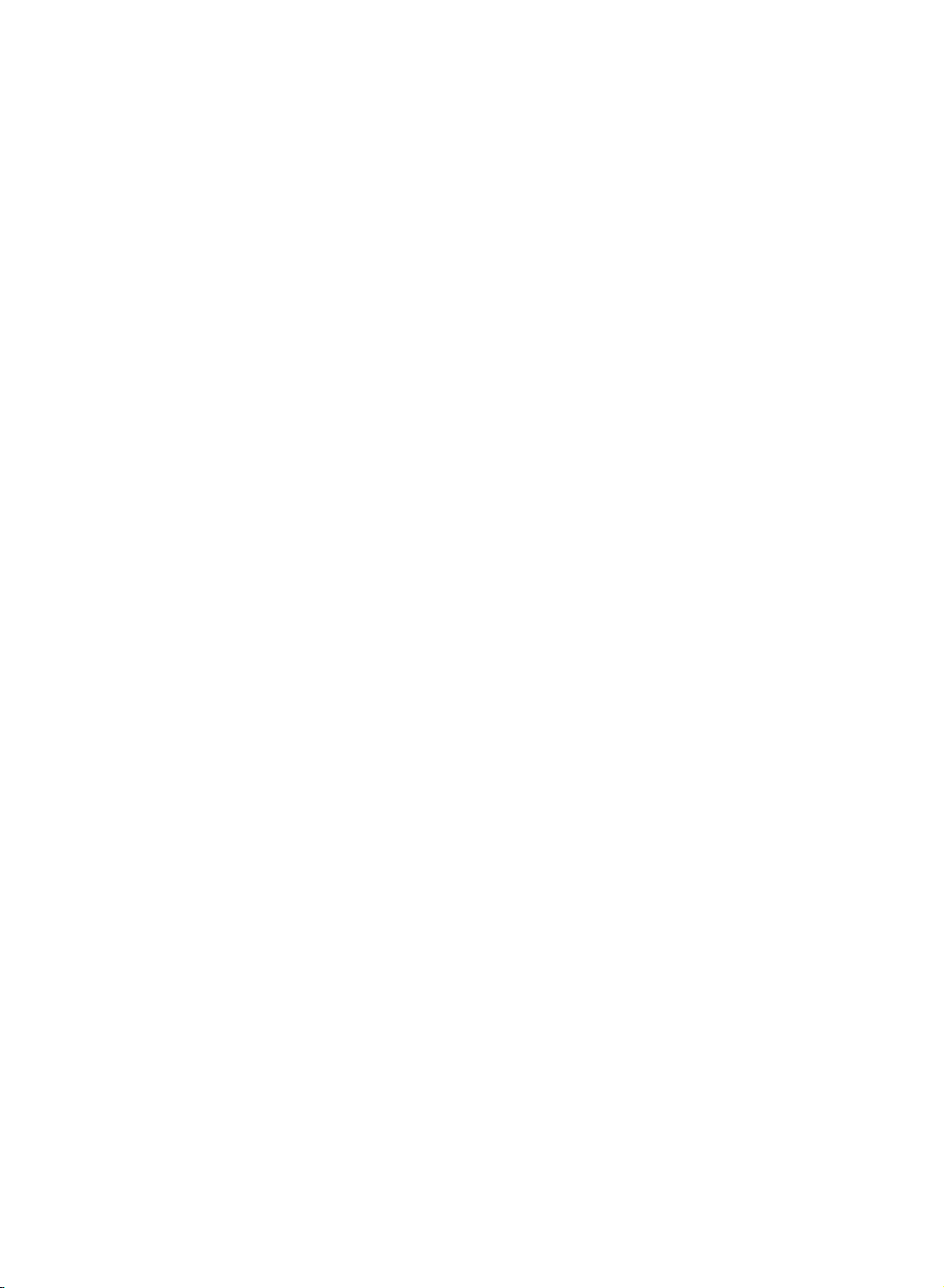
R
9
8
1.
ON/OFF(
/I)
switches
the
set
on
from
standby
or
off
to
standby.
2.
TV/AV/PC
selects
TV,
AV
or
PC
monitor
mode.
clears
the
menu
from
the
screen.
switches
the
set
on
from
standby.
3.
TV/AV
selects
TV
or
AV
mode.
clears
the
menu
from
the
screen.
switches
the
set
on
from
standby.
4.
MENU
selects
a
menu.
5.
OK
accepts
your
selection
or
displays
the
current
mode.
6.
F
/
G
(Volume
Down/Up)
adjusts
the
volume.
adjusts
menu
settings.
7.
D
/
E
(Programme
Up/Down)
selects
a
programme
or
a
menu
item.
switches
the
set
on
from
standby.
8.
REMOTE
CONTROL
SENSOR
9.
POWER/STANDBY
INDICATOR
(
)
illuminates
red
in
standby
mode.
illuminates
green
when
the
set
is
switched
on.
10.
Stand
(option)
Location
and
function
of
controls
8
Top
panel
RT-17LZ40
***
ON/OFF
TV/AV/PC
MENU
OK
VOL
PR
7
6
542
1
10
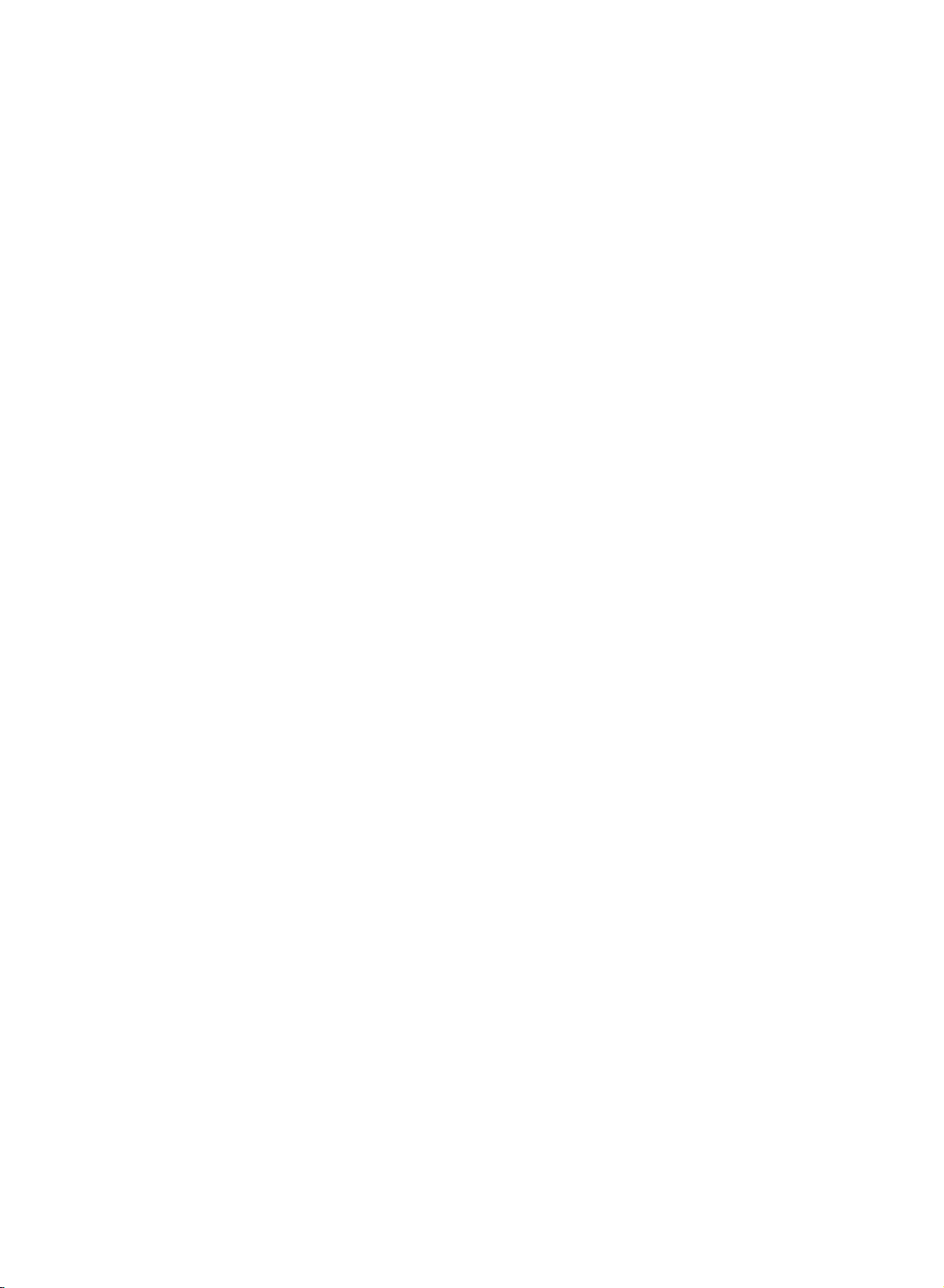
Basic
operation
On
and
off
1.
Press
the
POWER,
D
/
E
,
TV/AV,
MULTIMEDIA
(option)
or
NUMBER
buttons
to
switch
it
on
fully.
2.
Press
the
POWER
button.
The
set
reverts
to
standby
mode.
3.
Pull
out
mains
plugs
to
switch the
set
off.
Note
:
If,
while
the
set
is
switched
on,
the
mains
plug
is
discon-
nected
the
set
will
switch
to
standby
or
power
on
when
the
mains
plug
is
replaced
in
the
mains
power
socket.
Programme
selection
You
can
select
a
programme
number
with
the
D
/
E
or
NUMBER
buttons.
Volume
adjustment
Press
the
F
/
G
button
to
adjust
the
volume.
Quick
view
Press
the
Q.VIEW
button
to
view
the
last
programme
you
were
watching.
Note
:
This
function
works
only
when
Favourite
programme
is
set
to
Off.
Otherwise
each
press
of
this
button
will
select
a
stored
favorite
programme.
Mute
function
Press
the
MUTE
button.
The
sound
is
switched
off
and
the
display
appears.
You
can
cancel
it
by
pressing
the
MUTE,
F
/
G
,
I/II,orSSM
button.
On
screen
language
selection
(option)
The
menu
can
be
displayed
on
the
screen
in
your
desired
lan-
guage.
First
select
your
language.
1.
Press
the
MENU
button
and
then
D
/
E
button
to
select
the
Setup
menu.
2.
Press
the
G
button
and
then
D
/
E
button
to
select
Language.
3.
Press
the
G
button
and
then
D
/
E
button
to
select
your
desired
language.
All
the
on
screen
displays
will
appear
in
the
selected
language.
4.
Press
the
OK
button.
5.
Press
the
TV/AV
button
to
return
to
normal
TV
viewing.
9
POWER
MUTE
TV/AV
MULTIMEDIA
I/II
PR
PR
VOL
OK
123
456
789
SSM
0
VOL
Q.VIEW
MENU
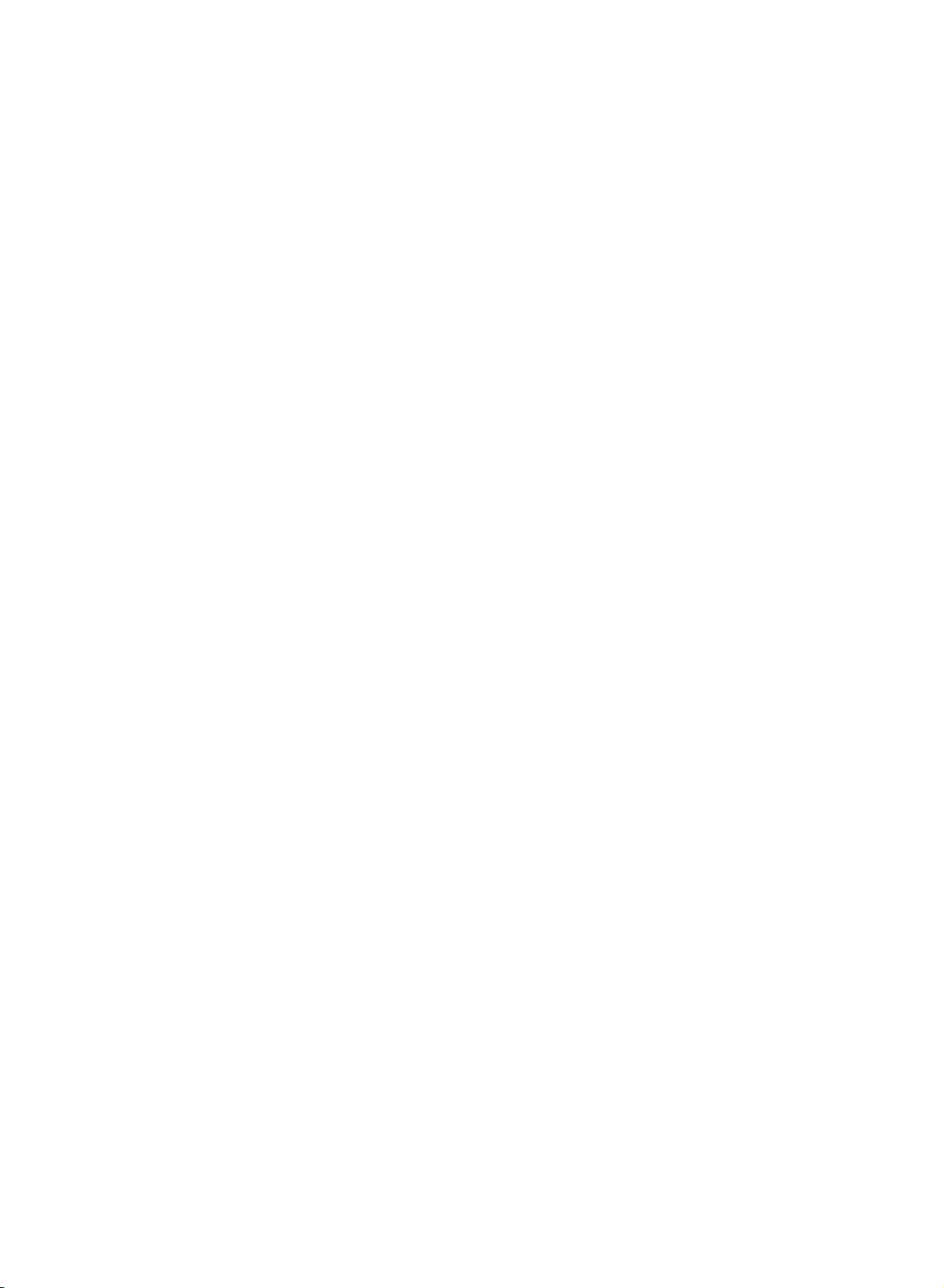
Menu
selection
1.
Press
the
MENU
button
and
then
D
/
E
button
to
display
each
menu.
2.
Press
the
G
button
and
then
D
/
E
button
to
select
a
menu
item.
3.
Change
the
setting
of
an
item
in
the
sub
or
pull-down
menu
with
F/G
button.
You
can
move
to
the
higher
level
menu
by
pressing
the
OK
but-
ton
and
to
move
to
the
lower
level
menu
by
pressing
the
MENU
button.
Note
:
a.
In
the
TV/AV,
COMPONENT
(option)
mode,
the
PC
menu
is
not
displayed.
b.
In
the
teletext
mode,
menus
are
not
displayed.
c.
On
some
models,
the
Language
will
not
be
displayed.
On
screen
menus
10
PR
PR
VOL
OK
VOL
MENU
Auto
programme
Manual
programme
Programme
edit
Favourite
programme
Channel
Channel
menu
PSM
Contrast
Brightness
Colour
Sharpness
Picture
Picture
menu
SSM
AVL
Balance
Sound
Sound
menu
DEFG
OK
MENU
DEFG
OK MENU
Time
Off
time
On
time
Auto
off
Time
Time
menu
DEFG
OK MENU
DEFG
OK
MENU
Language
Input
Child
lock
SetID*
Setup
Setup
menu
*
:
option
DEFG
OK MENU
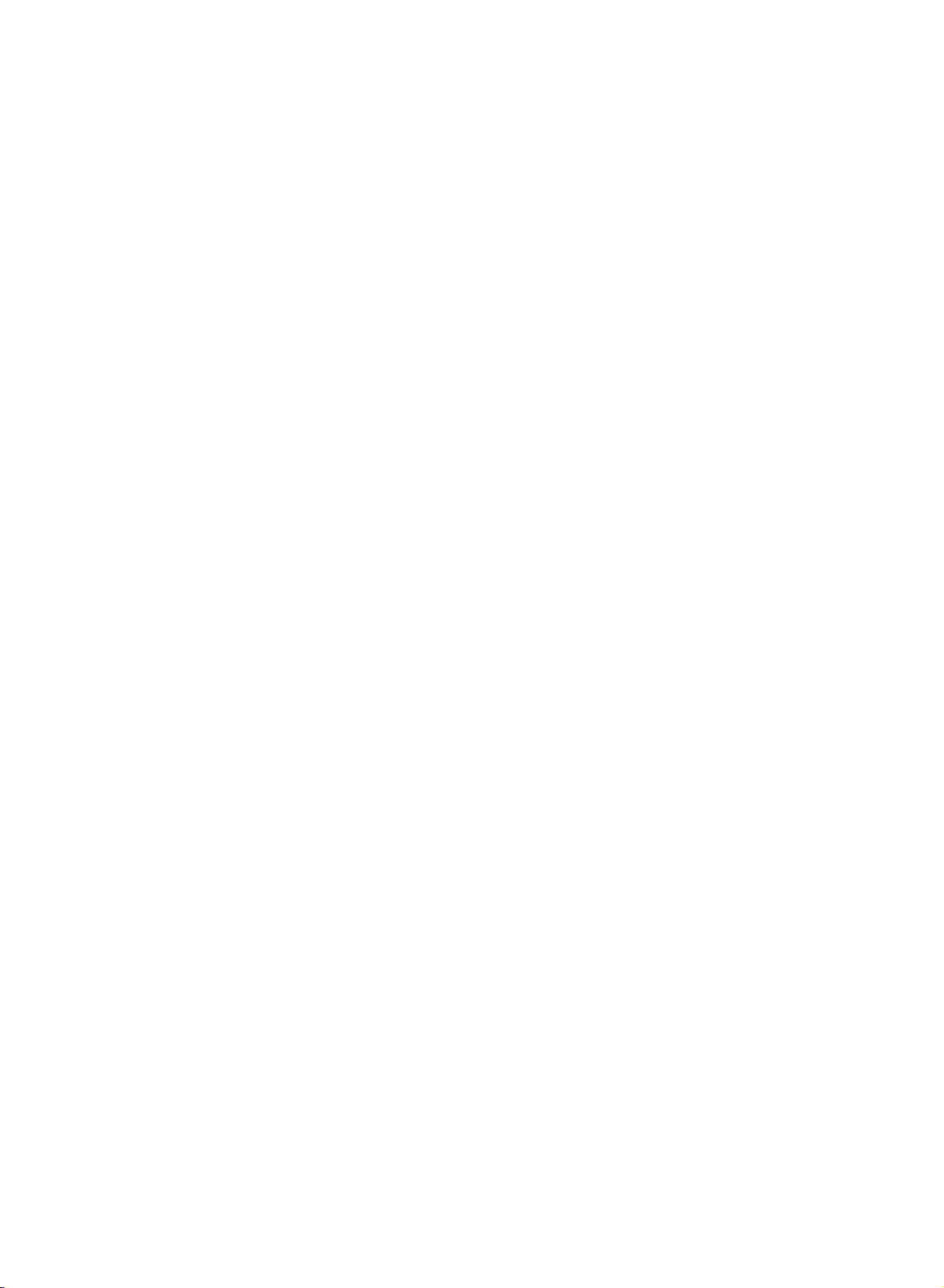
Setting
up
TV
stations
Up
to
100
TV
stations
can
be
stored
by
programme
numbers
(0
to
99).
Once
you
have
preset
the
stations,
you
will
be
able
to
use
the
D
/
E
or
NUMBER
buttons
to
scan
the
stations
you
have
programmed.
Stations
can
be
tuned
using
automatic
or
manual
modes.
Auto
programme
tuning
All
stations
that
can
be
received
are
stored
by
this
method.
It
is
rec-
ommended
that
you
use
auto
programme
during
installation
of
this
set.
1.
Press
the
MENU
button
and
then
D
/
E
button
to
select
the
Channel
menu.
2.
Press
the
G
button
and
then
D
/
E
button
to
select
Auto
pro-
gramme.
3.
Press
the
G
button.
Select
a
TV
system
with
the
G
button
and
then
D
/
E
button
on
the
System
menu;
BG
:
PAL
B/G,
SECAM
B/G
(Europe/East
Europe)
I
:
PAL
I/II
(U.K./Ireland)
DK
:
PAL
D/K,
SECAM
D/K
(East
Europe)
L
:
SECAM
L/L'
(France)
M
:
(USA/Korea/Philippines)
4.
Press
the
OK
button.
5.
Press
the
D
/
E
button
to
select
Storage
from.
6.
Select
the
beginning
programme
number
with
the
F
/
G
button
or
NUMBER
buttons
on
the
Storage
from
pull-down
menu.
Any
number
under
10
is
entered
with
a
numeric
'0'
in
front
of
it,
i.e.
'05'
for
5.
7.
Press
the
D
/
E
button
to
select
Search.
8.
Press
the
G
button
to
begin
auto
programming.
All
receivable
stations
are
stored.
Option:
In
Australia,
if
no
station
name
can
be
assigned
to
a
station,
the
channel
number
is
assigned
and
stored
as
-----
fol-
lowed
by
a
number
see
'Assigning
a
station
name'
section
to
assign
the
station
name.
To
stop
auto
programming,
press
the
MENU
button.
When
auto
programming
is
completed,
the
Programme
edit
menu
appears
on
the
screen.
See
the
'Programme
edit'
section
to
edit
the stored
programme.
9.
Press
the
TV/AV
button
to
return
to
normal
TV
viewing.
11
PR
PR
VOL
OK
VOL
MENU
TV/AV
123
456
789
0
Auto
programme
BG
I
DK
L
M
System
Storage
from
Search
Manual
programme
Programme
edit
Favourite
programme
Channel
DEFG
OK MENU
DEFG
OK MENU
Auto
programme
C21
BG
2
5
%
System
Storage
from
Search
MENU
Auto
programme
