Page 1
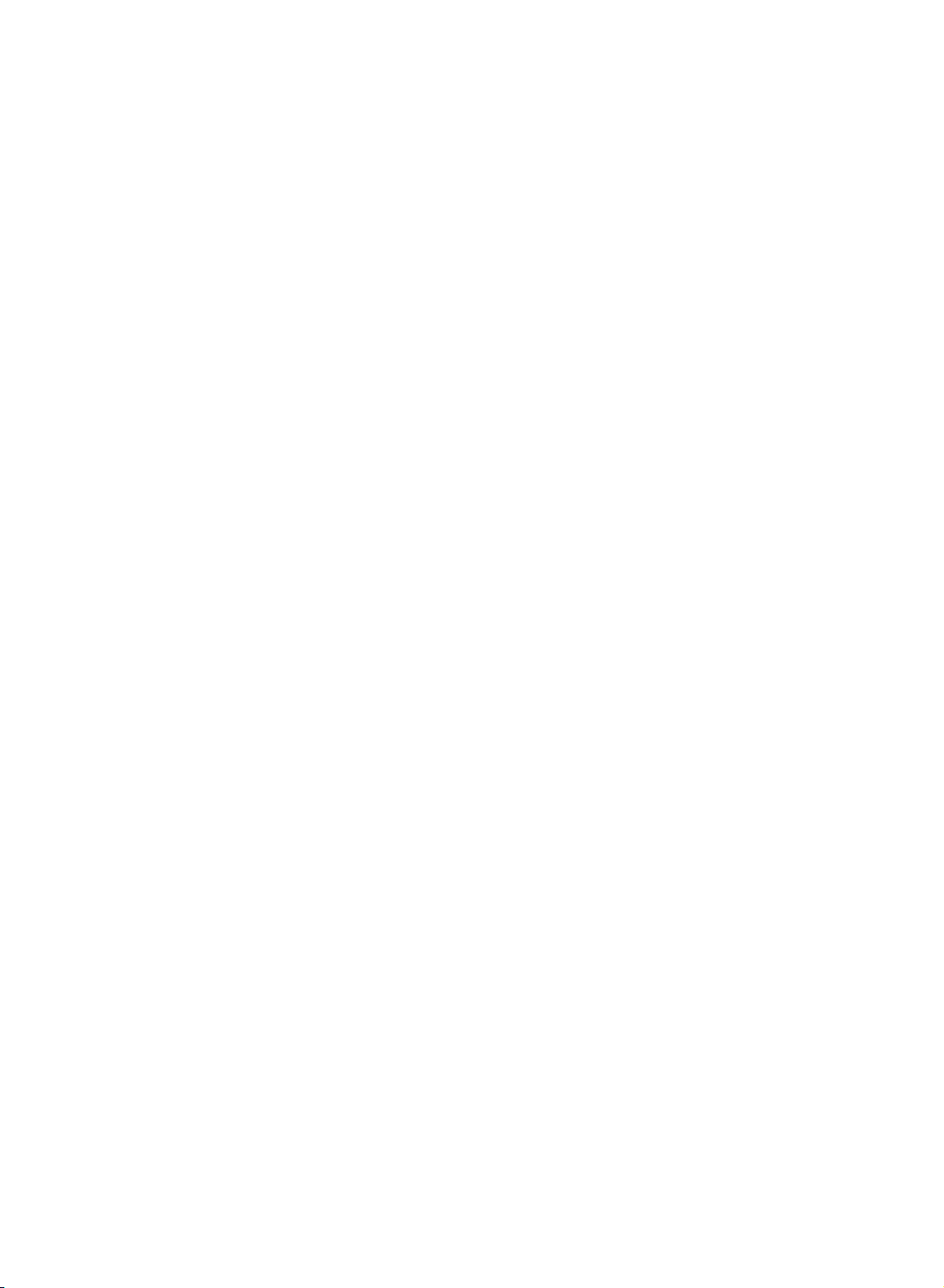
LCD
Colour
OWNER'S
Please
Retainitfor
Record
See
mation
Model
Serial
the
number
read
model
label
to
your
number
this
future
manual
reference.
number
attachedonthe
dealer
:
:
Television
MANUAL
serial
back
you
before
number
cover
require
operating
of
the
set.
and
quote
service.
carefully
and
when
your
this
set.
infor-
P/NO
:
3828TUL250B(0406-REV02)
Page 2
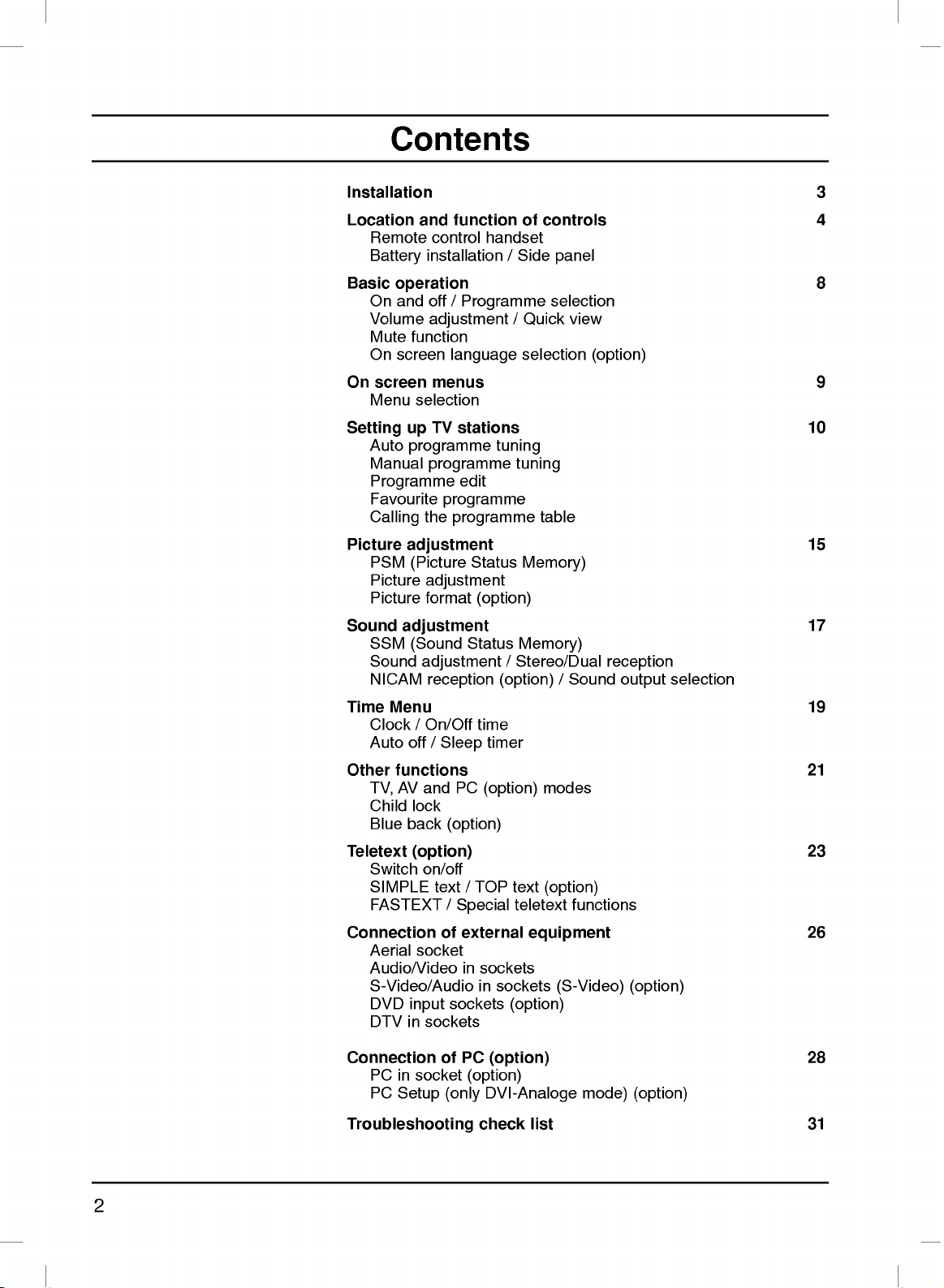
Contents
Installation
Location
Remote
Battery
Basic
operation
On
and
Volume
Mute
On
screen
On
screen
Menu
Setting
Auto
Manual
Programme
Favourite
Calling
Picture
PSM
Picture
Picture
Sound
Time
Other
Teletext
Connection
adjustment
SSM
Sound
NICAM
Menu
Clock/On/Off
Auto
functions
AV
TV,
Child
Blue
Switch
SIMPLE
FASTEXT
Aerial
Audio/Video
S-Video/Audio
DVD
DTV
and
function
control
installation/Side
off
handset
/
Programme
adjustment
function
language
menus
selection
TV
programme
programme
programme
the
stations
edit
programme
up
adjustment
(Picture
Status
adjustment
format
(Sound
(option)
Status
adjustment
reception
time
off
/
and
lock
back
Sleep
PC
(option)
timer
(option)
(option)
on/off
text
/
TOP
/
Special
of
external
socket
in
sockets
in
sockets
input
in
sockets
of
/
Quick
selection
tuning
tuning
table
Memory)
Memory)
/
Stereo/Dual
(option)
text
teletext
equipment
sockets
(option)
controls
panel
selection
view
/
Sound
modes
(option)
functions
(S-Video)
(option)
reception
output
(option)
3
4
8
9
10
15
17
selection
19
21
23
26
Connection
PC
PC
Troubleshooting
in
socket
Setup
of
(only
PC
(option)
(option)
DVI-Analoge
check
list
mode)
28
(option)
31
2
Page 3
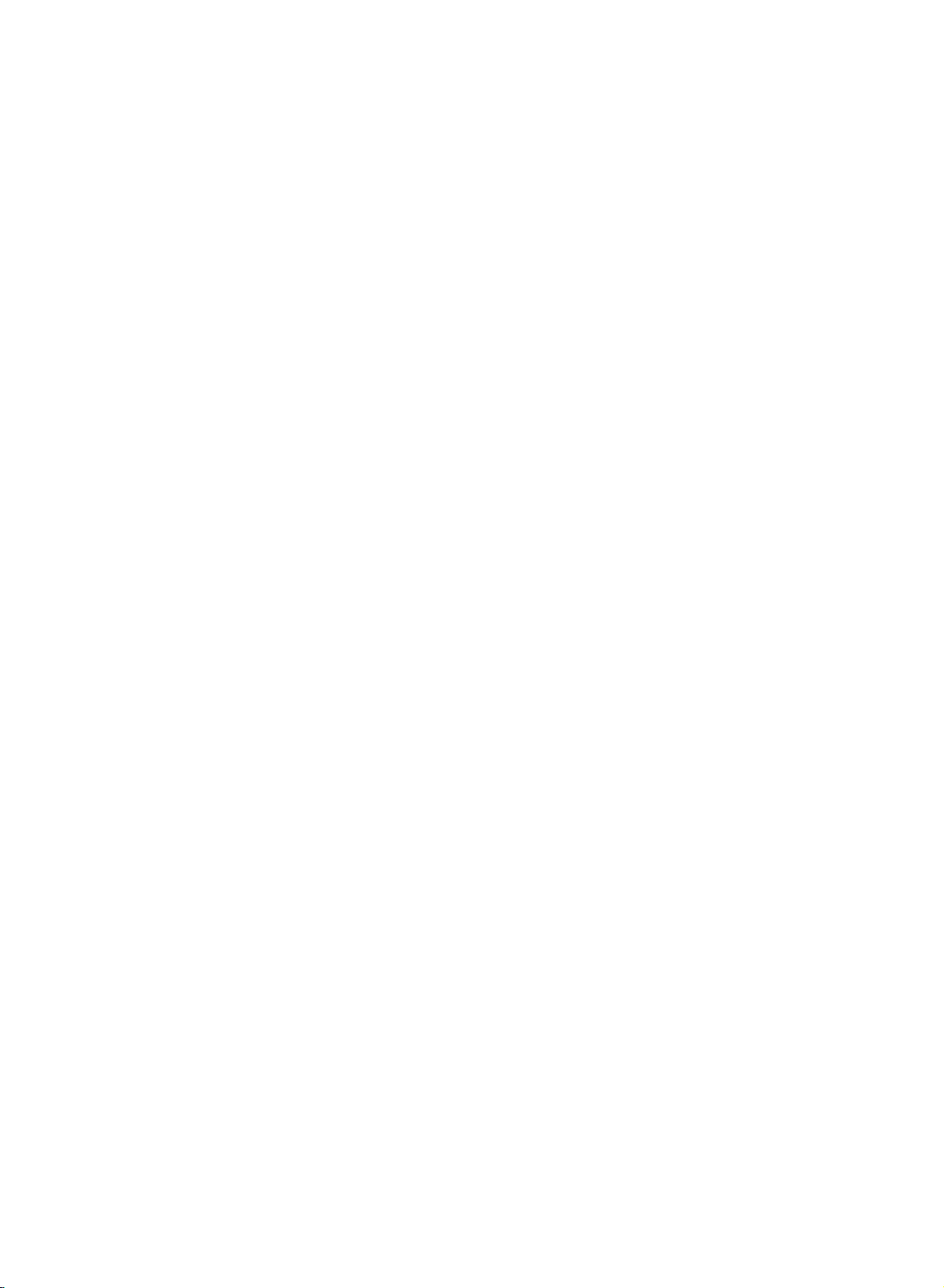
Power
This
set
the
and
Open
After
cord
Fix
cables.
Pull
Close
operates
labelonthe
event
mains
the
connecting
to
an
cables
the
the
edonthe
In
ial
a.
b.
c.
d.
e.
Warning
To
prevent
moisture.
hard
permanently.
Service
Never
high
ly,
unplug
Do
as
this
remove
voltage
it
on an
of
thunderstorms
plugs.
back
panel
AC
mains.
with
the
cables
fireorshock
back
not
may
the
and
and
through
panel
ruborstrike
scratch,
back
other
call
AC
back
cover.
the
power
supplyed
cover.
cover
hazards.
your
mains
cover.
or
the
hazard,
mar,
dealer.
supply,
Never
powercuts,
cord
to
cable
hole
on
do
not
the Active
or
damage
of
the
set
If
the
Installation
tie
the
set
apply
the
after
expose
Matrix
as
the
please
set,
set.
the
this
does
voltage
DC
arranging
not
power
pull
connect
the
LCD
Active
can
operate
isasindicat-
out
set
with
Matrix
expose
to
the
the
the
power
connected
to
rain
anything
you
proper-
aer-
LCD
set.
or
to
-
Here
different
a
shown
from
b
may
your
be
set.
somewhat
e
Aerial
Connect
For
the
the
best
Location
Position
the
unnecessary
set
the
This
If
you
ing
When
parts),
your
screen.
is
placed
ventilation
standing
intend
interface
you
fix
Cleaning
set
by
the
screen
not
Disposal
fluorescent
mercury.
not
dispose
the
use
of
Unplug
the
If
Do
On
The
of
Do
Disposal
regulations
aerial
reception
set
Care
vibration,
in
openings
angle
to
mount
(optional
install
it
carefully
set
before
wiping
requires
liquid
of
this
of
your
cable
so
that
should
a
position
can
the
set
so as
the
screen
cleaners
lamp
this
product
local
to
an
outdoor
no
be
moisture,
to
on
be
the
TV
parts)
to
use
not
cleaning
additional
or
used
in
product
mute
authority.
the
socket
aerial
bright
lightorsunlight
taken
dustorheat.
allowafree
the
back
adjusted
to
a
wall,
to
the
back
the
to
drop.
the
and
the
cleaning,
aerosol
this
product
with
be
carried
marked
should
not
to
cover.
as
shown
attach
of
wall
mounting
face
cabinet
cleaners.
general
of
out
+75
Ω
on
be
used.
falls
directly
Also
in
LCD
a
clean,
in
accordance
the
ensure
Do
pictures.
standard
bracket
Screen.
clean
soft,
damp
waste.
expose
flowofair.
VESA
the TV.
the
with
use a
containsasmall
household
the
back.
set
to
that
not
cover
mount-
(optional
cloth.
cloth.
amount
to
onto
any
the
Dust
the
d
3
Page 4
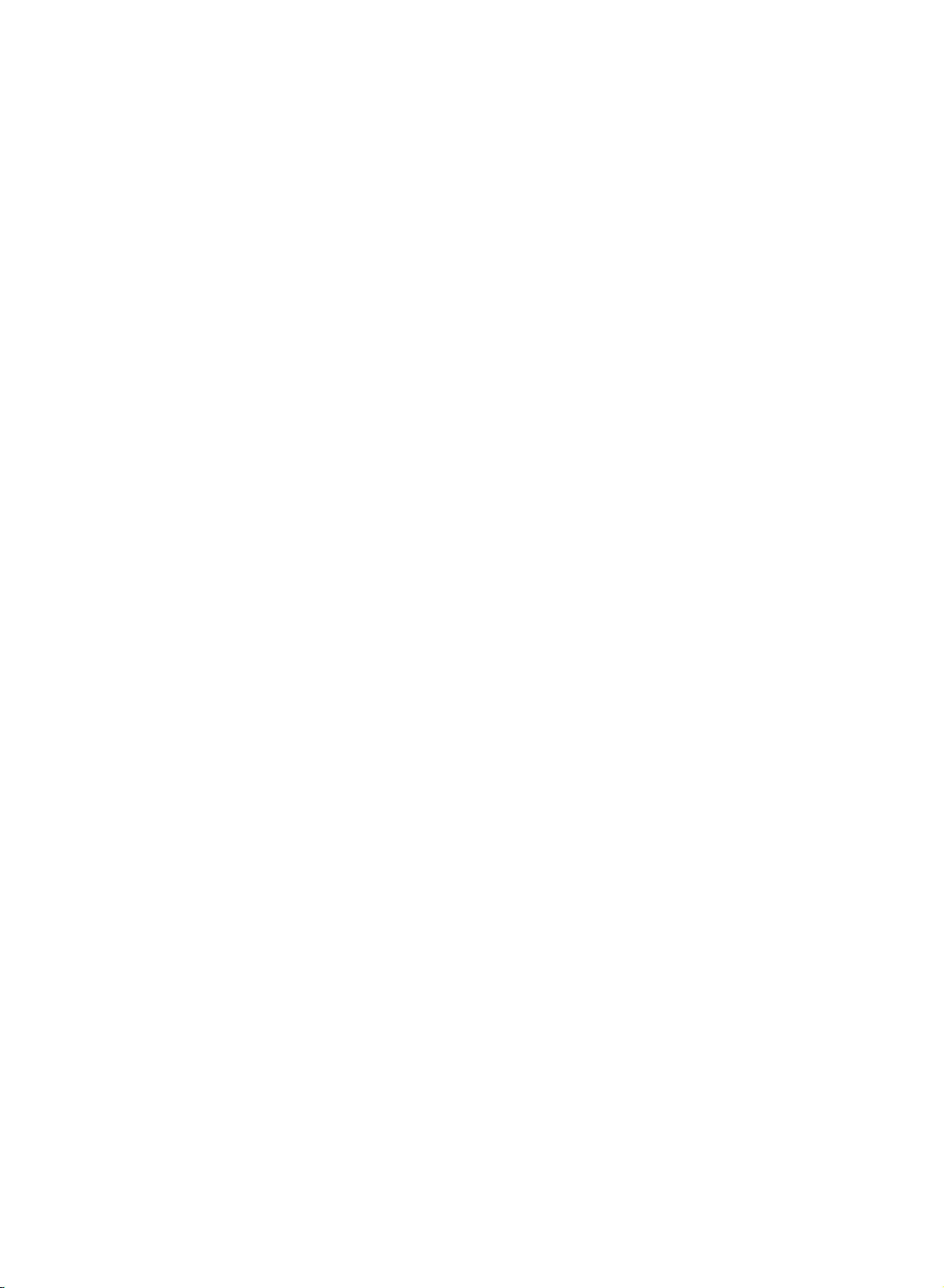
1
2
34
5
6
789
Location
MUTE
TV/AV
MULTIMEDIA
LIST
Q.VIEW
PR
OK
VOL
PR
123
456
789
SSM PSM
0
SLEEP
ARC
UPDATE
SIZE
HOLD
INDEX
i
POWER
MENU
VOL
TEXT
TIME
REVEAL
MODE
and
All
Some
panel
10
ate
the
this
functions
functions
of
the
set.
function
can
be
can
also
set.
Only
controlled
the
be
remote
of
controls
with
adjusted
control
the
with
remote
the
handset
control
buttons
supplied
on
handset.
the
will
oper-
side
11
I/II
MIX
?
M
Remote
12
Before
13
teries.
1.
MUTE
switches
2.
TV/AV
selects
clears
switches
3.
LIST
displays
14
4.
Q.VIEW
15
returns
selectsafavourite
5.
selects
switches
adjusts
adjusts
See
D
/
F/G
control
use
you
the
TVorAV
the
the
to
E
(Programme
a
(Volume
the
menu
the
next
the
sound
menu
the
set
programme
the
previously
programme
the
set
volume.
settings.
handset
remote
page.
on
monitor
from
the
on
from
programme.
Up/Down)
oramenu
on
from
Down/up)
control
or
off.
mode.
screen.
standby.
table.
viewed
standby.
handset,
programme.
item.
please
install
the
bat-
OK
accepts
your
selection
or
displays
the
current
mode.
6.
(With
TELETEXT/ARC)
(Without
(With
789
SSM PSM
0
SLEEP TEXT
UPDATE
SIZE
HOLD
REVEAL
ARC)
TELETEXT)
NUMBER
switches
7.
SSM
recalls
8.
ARC
select
9.
SLEEP
10.
sets
MULTIMEDIA
TIME
MIX
selects
?
the
(Sound
your
(option)
your
the
sleep
COMPONENT
BUTTONS
set
on
Status
preferred
desired
timer.
(option)
from
standby
Memory)
sound
picture
or
PC
setting.
format.
monitor
and
selects
mode.
a
programme.
4
Page 5
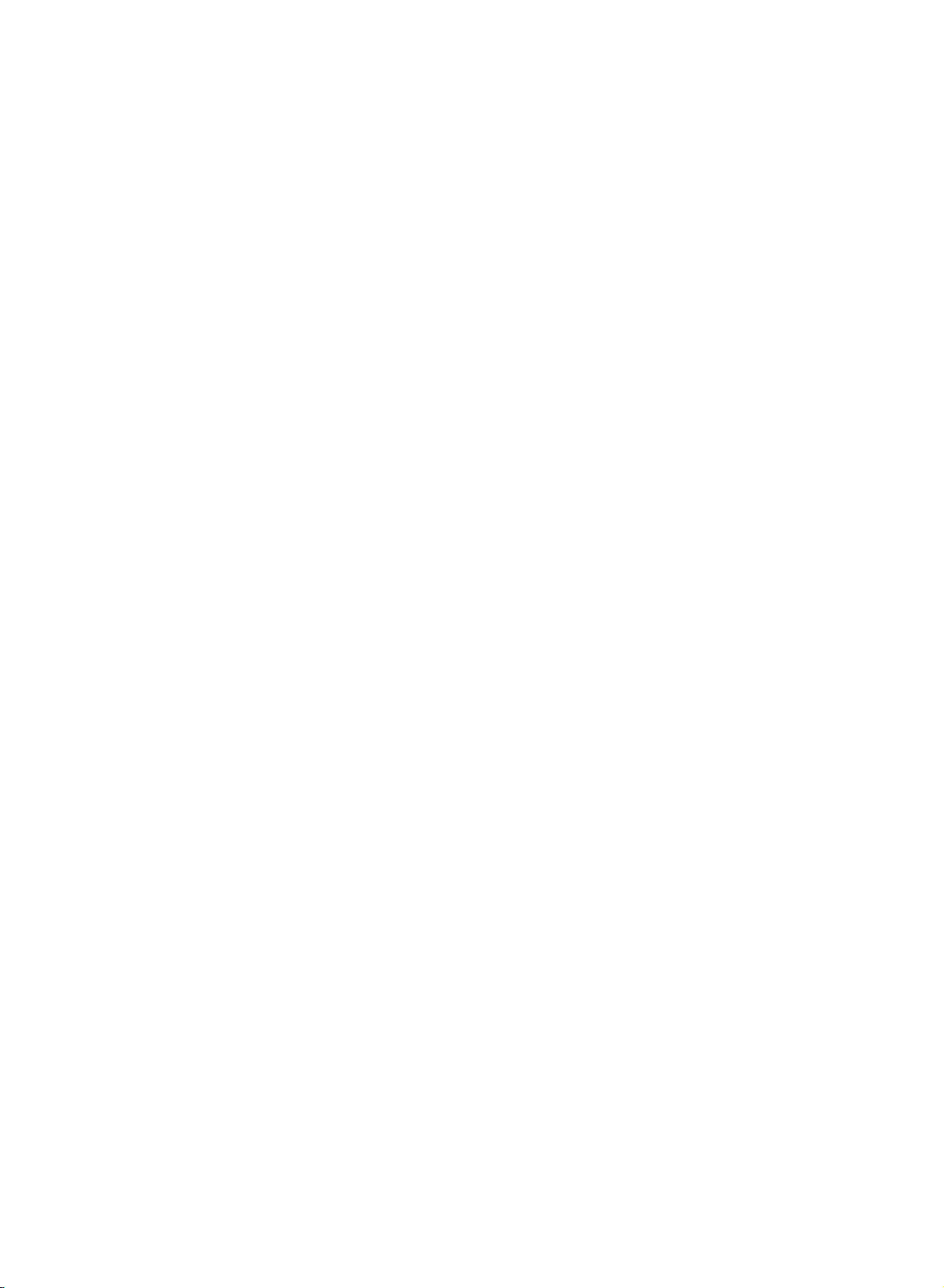
11.
POWER
switches
Location
the
set
on
from
standby
and
or
function
off
to
standby.
of
controls
12.
I/II
selects
selects
13.
MENU
selects
14.
PSM
recalls
TELETEXT
15.
These
For
*
:
No
COLOURED
TELETEXT
Battery
the
the
a
menu.
(Picture
your
buttons
further
function
details,
BUTTONS
models)
installation
language
sound
output
Status
preferred
BUTTONS
are
or
during
Memory)
picture
(option)
used
see
the
:
These
programme
dual
(option).
setting.
for teletext.
'Teletext'
buttons
edit.
The
remote
ered
by
teries.
the
remote
and
open
Install
the
polarity
marked
language
section.
are
control
two
AAA/Alkaline
To
load
the
two
batteries
inside
broadcast.
used
the
control
battery
symbols
the
for
teletext
handset
is
type
batteries,
handset
compartment.
as
indicated
+
and
(
compartment.
(only
pow-
bat-
turn
over
by
-
1
2
34
5
6
789
)
TV/AV
SLEEP
10
11
MULTIMEDIA
POWER
I/II
MUTE
12
LIST
Q.VIEW
MENU
13
PR
OK
VOL
123
456
789
SSM
VOL
PR
PSM
0
14
Note
batteries
extended
:
To avoid
if
you
period
damage
do
not
of
time.
plan
from
possible
to
use
the
battery
remote
leakage,
control
remove
handset
for
the
(Without
an
TELETEXT/ARC)
SSM
SLEEP
(With
(Without
PSM
0
ARC
ARC)
TELETEXT)
5
Page 6
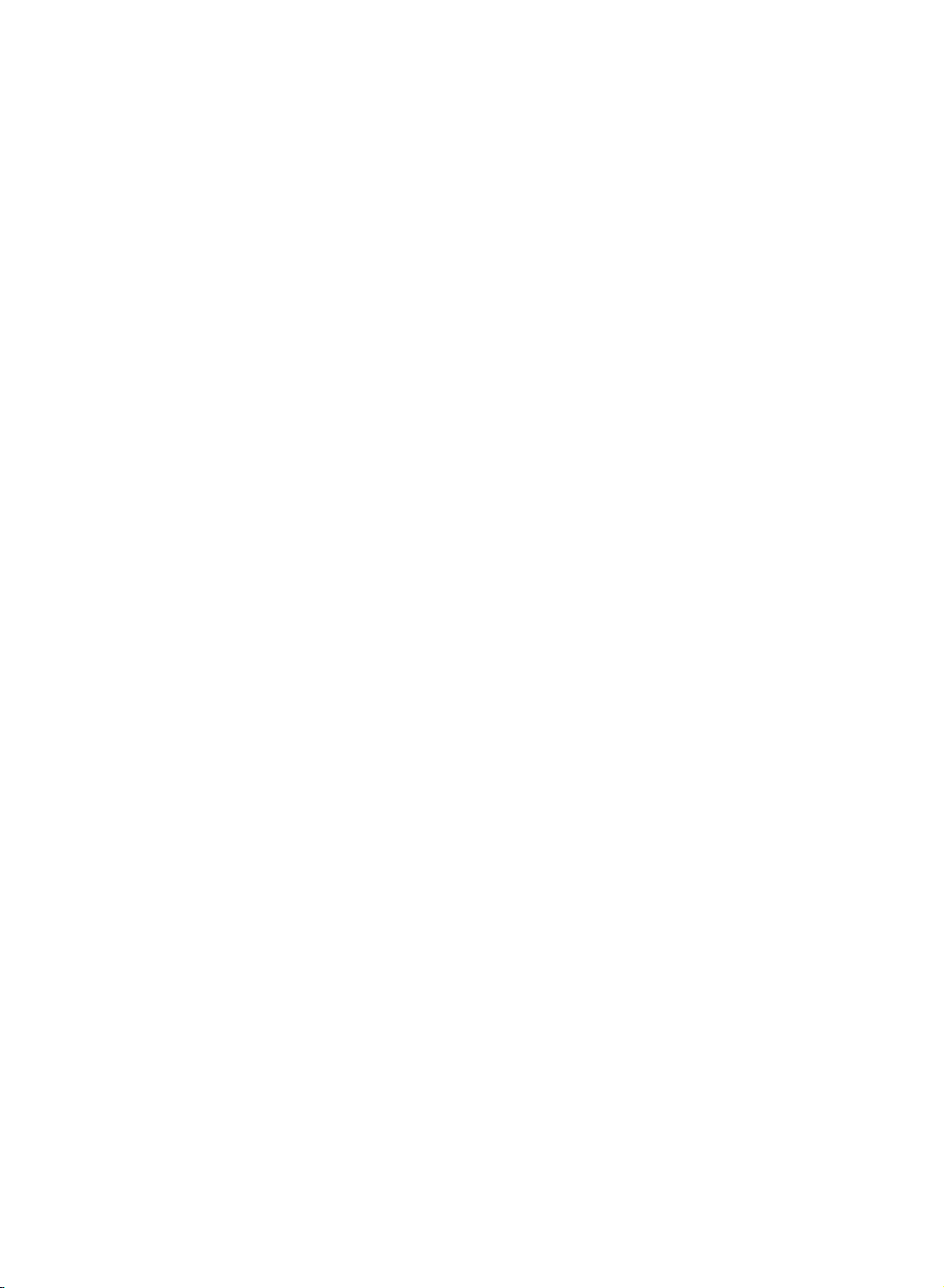
Location
RT-23/26/27/30/32LZ50
and
function
of
controls
Side
panel
RT-26LZ30
RT-17LZ50
RT-15LA70
PR
VOL
OK
MENU
TV
AV/PC
89
8
8
1
PR
VOL
OK
MENU
TV
AV/
PC
O
9
9
O
PR
VOL
OK
MENU
TV
AV/
PC
O O
PR
VOL
OK
7
6
542
7
6
5421
7
6
5421
7
6
MENU
R
9
8
TV/AV/PC
/I ON/OFF
5421
RT-15LA66
RT-20LA70
6
PR
VOL
OK
MENU
TV
R
9
8
R
9
8
AV/PC
/I
ON/OFF
PR
VOL
OK
MENU
TV/AV
/I ON/OFF
7
6
5421
7
6
5
4
31
Page 7
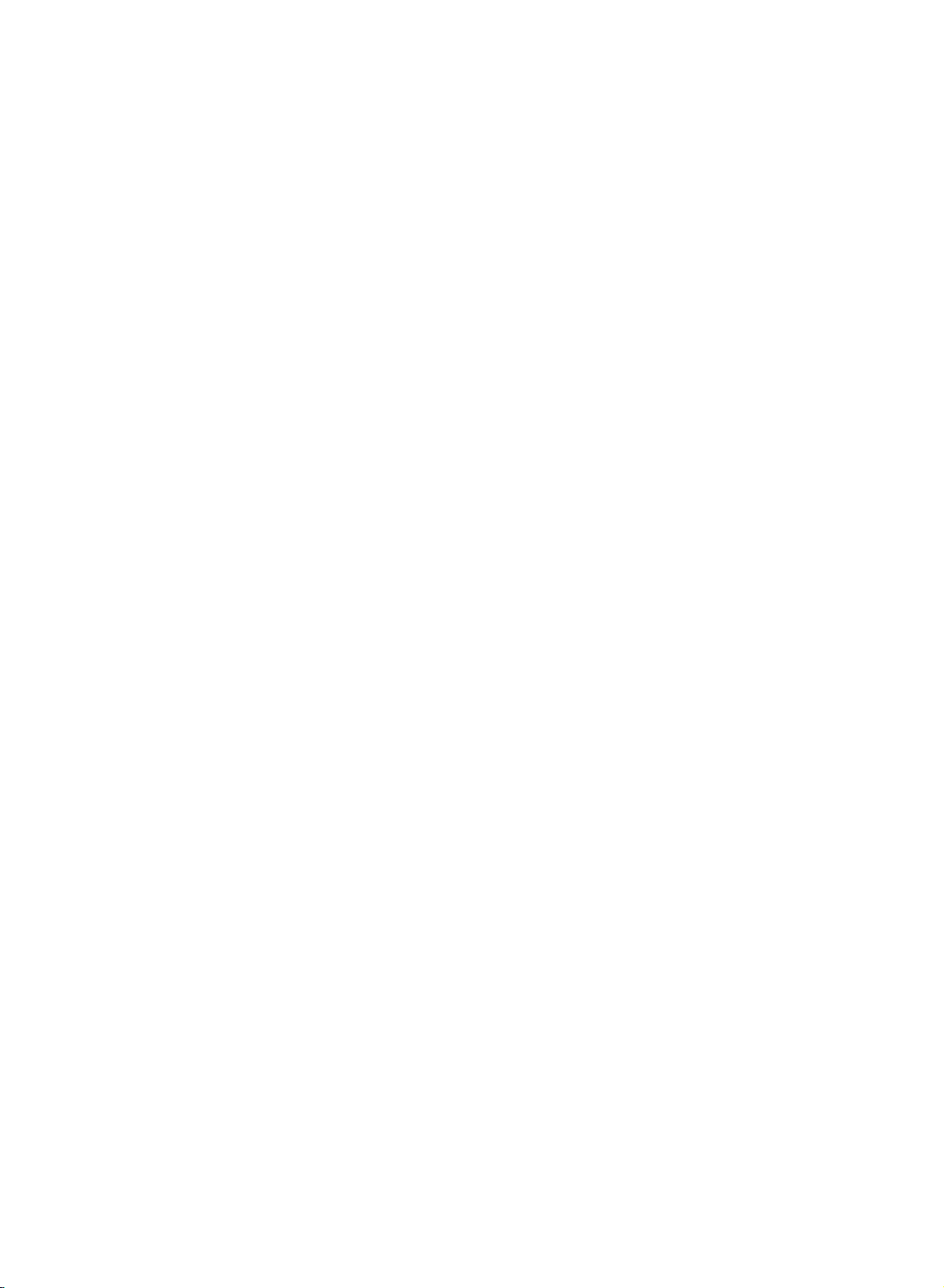
RT-20LA66
Location
and
function
of
controls
Side
panel
RT-23LZ41
RT-17LZ40
PR
VOL
OK
MENU
TV
9
8
R
R
9
8
9
8
AV
/I
ON/OFF
PR
VOL
OK
MENU
TV
AV/PC
/I
ON/OFF
Top
panel
ON/OFF
TV/AV/PC
MENU
OK
4
12
7
6
543
1
7
6
5421
VOL
PR
65
7
1.
2.
3.
4.
5.
ON/OFF(
switches
standby.
TV/AV/PC
selects
clears
switches
TV/AV
selects
clears
switches
MENU
selects
OK
accepts
mode.
the
TV,
the
menu
the
TVorAV
the
menu
the
a
menu.
your
/I)
set
AV
or
set
set
selection
on
PC
from
on
mode.
from
on
from
monitor
the
from
the
from
screen.
standby.
screen.
standby.
or
displays
standby
mode.
the
or
current
off
F/G
6.
to
adjusts
adjusts
D
7.
selects
switches
8.
REMOTE CONTROL
9.
POWER/STANDBY
illuminates
illuminates
on.
(Volume
the
E
/
(Programme
a
volume.
menu
programme
the
red
green
Down/Up)
settings.
set
on
in
standby
when
Up/Down)
oramenu
from
standby.
SENSOR
INDICATOR
the
mode.
set
item.
(
is
)
switched
7
Page 8
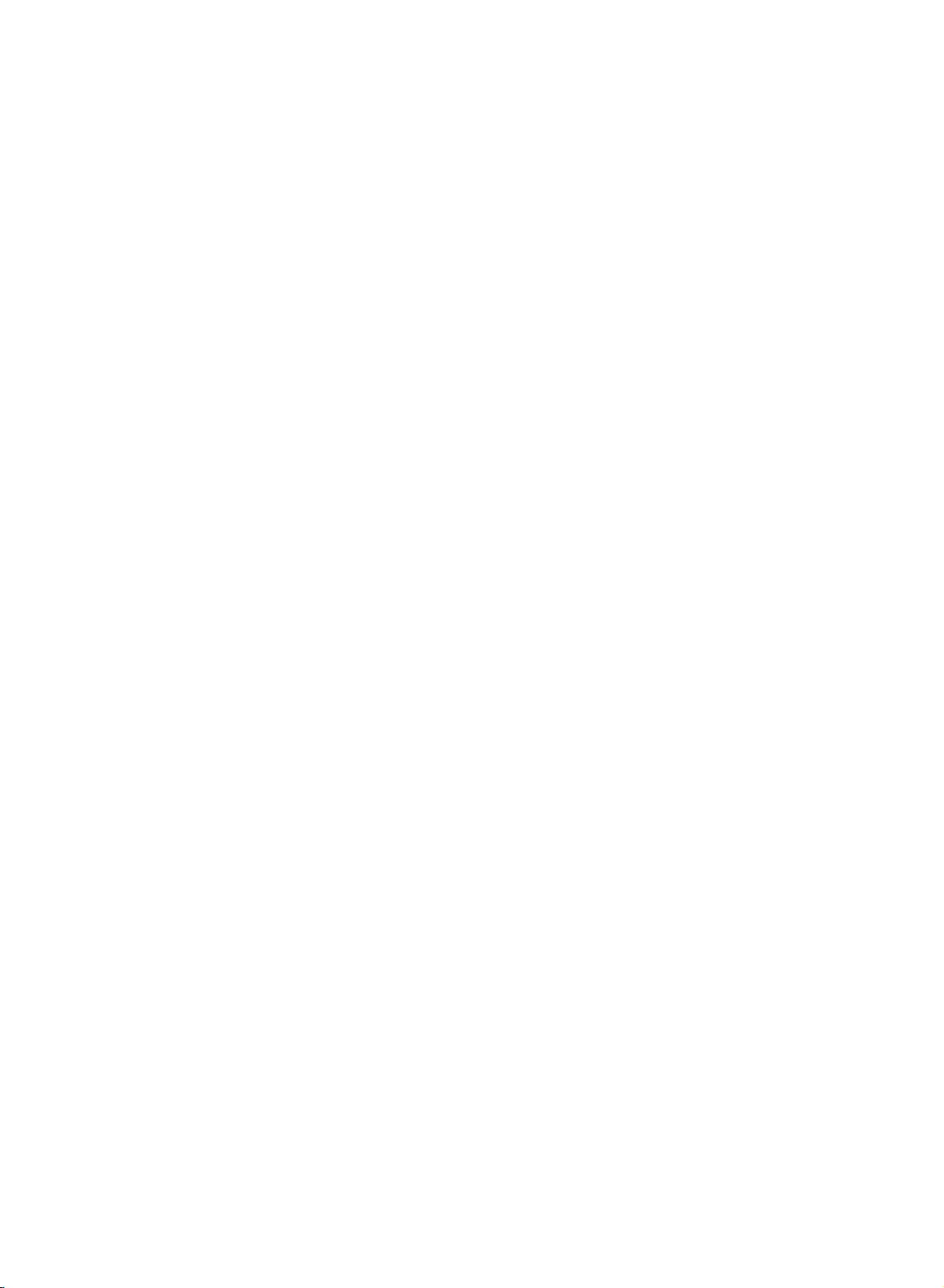
MUTE
TV/AV
MULTIMEDIA
Q.VIEW
POWER
MENU
I/II
Basic
On
and
off
1.
Press
the
NUMBER
2.
Press
the
3.
Pull
out
:
Note
nected
plugisreplaced
Programme
You
buttons.
while
If,
the
can
select
operation
D
to
switch
button.
to
is
mains
/
switch the
switched
to
mains
set
POWER,
buttons
POWER
plugs
the
will
switch
in
the
selection
a
programme
set
E,
TV/AV,
it
on
The
standby
power
number
fully.
set
set
on,
or
socket.
with
MULTIMEDIA
reverts
off.
the
power
the
to
mains
standby
on
D
/
plug
when
E
(option)
mode.
is
discon-
the
or
NUMBER
or
mains
PR
OK
VOL
123
456
789
SSM
VOL
PR
0
Volume
Press
theF/Gbutton
Quick
Press
the
watching.
:
Note
to
Off.
favorite
Mute
Press
the
appears.
You
can
On
screen
The
menu
guage.
adjustment
view
Q.VIEW
This
function
Otherwise
programme.
function
MUTE
cancel
can
First
select
button
works
each
button.
it
by
pressing
language
be
displayed
your
to
adjust
to
view
only
press
The
sound
the
selection
language.
on
when
of
the
the
this
MUTE,
the
volume.
last
Favourite
button
is
switched
F
(option)
screen
programme
will
/
G,
I/II,orSSM
in
programme
select
off
and
your
you
the
desired
is
a
stored
display
button.
were
set
lan-
1.
Press
the
MENU
menu.
Setup
2.
Press
theGbutton
3.
Press
theGbutton
button
and
and
then
then
and
then
E
D
/
E
D
/
D
button
button
E
button
/
to
to
select
select
to
select
Language.
desired
your
the
language.
All
the
on
screen
4.
Press
the
OK
5.
Press
the
TV/AV
displays
button.
button
will
appear
to
return
to
in
normal
the
selected
TV
viewing.
language.
8
Page 9

On
screen
menus
Menu
1.
Press
2.
Press
3.
Change
F/G
You
ton
button.
Note
a.
In
displayed.
b.
In
c.
On
Channel
DEFG
selection
the
theGbutton
button.
can
and
:
the
TV/AV,
the
teletext
some
Auto
programme
Manual
Programme
Favourite
OK MENU
Channel
MENU
the
move
to
move
models,
programme
edit
programme
button
setting
to
the
to
COMPONENT
mode,
menu
and
then
and
then
D
ofaniteminthe
lower
level
level
higher
the
(option)
the
menus
Language
are
E
D
button
/
E
buttontoselect
/
sub
menu
menu
mode,
not
displayed.
will
not
Picture
DEFG
to
or
pull-down
by
pressing
by
pressing
be
displayed.
PSM
Contrast
Brightness
Colour
Sharpness
OK MENU
Picture
display
the
PC
menu
each
menu.
a
menu
item.
menu
with
the
menu
the
OK
MENU
is
but-
not
MENU
PR
OK
VOL
VOL
PR
Setup
DEFG
Language
Input
Child
OK MENU
Setup
lock
menu
Time
DEFG
Time
Auto
Sound
SSM
AVL
Balance
DEFG
OK MENU
Sound
menu
Off
time
On
time
off
OK
MENU
Time
menu
9
Page 10
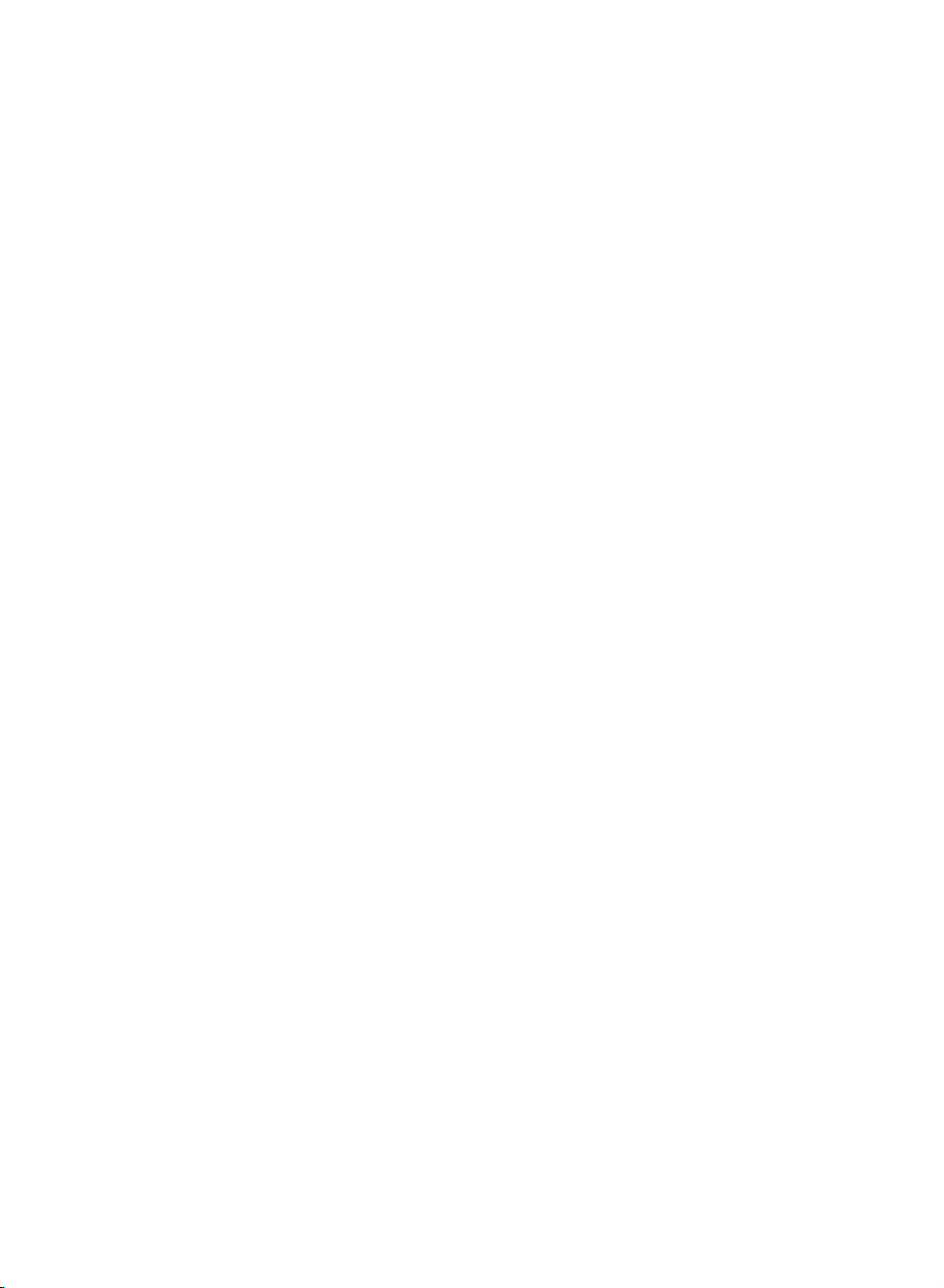
Setting
up
TV
stations
Channel
DEFG
Auto
programme
Manual
Programme
Favourite
OK
MENU
TV/AV
programme
edit
programme
VOL
123
456
789
to
100
TV
Up
Once
or
NUMBER
Stations
Auto
All
stations
ommended
1.
Press
Channel
2.
Press
have
you
can
programme
that
that
the
theGbutton
stations
buttons
be
menu.
preset
tuned
can
you
MENU
can
the
to
be
use
button
be
stored
stations,
scan
the
using
tuning
received
auto
programme
and
then
stations
automatic
are
and
then
D
by
you
stored
/
programme
E
willbeable
have
you
or
manual
this
by
installationofthis
during
E
D
button
/
button
numbers
to
use
programmed.
modes.
method.
to
to
select
(0to99).
the
D
It
is
select
Auto
/
rec-
set.
the
pro-
E
gramme.
Auto
programme
System
B/G
(Europe/East
D/K
(East
to
select
Storage
withanumeric
to
select
auto
BG
IDK
LM
system
menu;
Europe)
Storage
number
from
Search.
programming.
C21
2
with
theGbutton
Europe)
from.
with
the
pull-down
'0'infront
BG
5
%
F/G
menu.
of
and
button
Any
it,
i.e.
System
from
Storage
Search
MENU
DEFG
OK
MENU
3.
Press
PR
OK
VOL
PR
4.
5.
6.
7.
0
8.
theGbutton.
then
BG:PAL
I
DK
L
M
Press
Press
Select
or
NUMBER
number
'05' for
Press
Press
E
D
button
/
B/G,
:
PAL
I/II
:
PAL
D/K,
:
SECAM
:
(USA/Korea/Philippines)
the
OK
the
D
/
the
beginning
buttons
under
5.
the
D
/
theGbutton
Auto
programme
System
Storage
Search
SelectaTV
on
the
SECAM
(U.K./Ireland)
SECAM
L/L'
(France)
button.
E
button
programme
on
the
10
is
entered
E
button
to
begin
from
10
9.
All
receivable
Option:
station,
lowed
assign
To
stop
When
menu
to
edit
Press
In
the
a
by
the
auto
auto
appears
the
the
TV/AV
MENU
stations
Australia,
channel
number
station
name.
programming,
programming
on
the
stored
programme.
button
are
stored.
ifnostation
number
see
'Assigning
is
screen.
to
return
name
is
assigned
the
press
completed,
See
the
to
can
and
a
station
MENU
'Programme
normal
the
TV
be
assigned
stored
name'
button.
Programme
edit'
viewing.
as
section
-----
section
to
fol-
edit
a
to
Page 11

Setting
up
TV
stations
Manual
Manual
programme
programme
tionsinwhatever
name
with
five
1.
Press
the
Channel
2.
Press
theGbutton
gramme.
3.
Press
theGbutton
4.
Select
button
under
5.
Press
6.
SelectaTV
the
the
or
10
the
System
BG:PAL
I
:
PAL
DK
:
PAL
L
:
SECAM
M
:
7.
8.
9.
10.
11.
12.
(USA/Korea/Philippines)
Press
the
Press
the
Press
theGbutton
Cable
on
If
possible,
buttons.
front
Press
Press
Press
ing
search
Any
of
it,
the
the
theGbutton
on
the
will
lets
order
characters
MENU
menu.
Manual
programme
Storage
System
Channel
Search
Name
DEFG
OK MENU
desired
NUMBER
is
entered
E
buttontoselect
D
/
system
menu;
SECAM
B/G,
I/II
(U.K./Ireland)
SECAM
D/K,
L/L'
OK
button.
E
D
buttontoselect
/
the
Channel
select
number
i.e.
'05' for
OK
button.
E
/
Search
stop.
Storage
System
Channel
Search
Name
button
programme
D
Manual
tuning
you
manually
desire.
you
to
each
button
and
the
and
and
then
then
programme
buttons
withanumeric
with
theGbutton
B/G
D/K
(France)
and
then
menu.
channel
under
5.
to
select
and
thenF
pull-down
tune
Also
programme
then
D
E
D
buttontoselect
/
E
buttontoselect
D
/
29
number
on
the
Storage
'0'infront
System.
(Europe/East
(East
Europe)
Channel.
E
buttontoselect
D
/
number
10
is
entered
Search.
G
button
/
menu.
and
can
you
number.
E
button
/
(0to99)
menu.
of
and
then
Europe)
directly
withanumeric
to
commence
Ifastation
GGG
arrange
assign
to
Manual
Storage.
with
i.e.
it,
F/G
with
a
select
the
Any
'05'
button
VHF/UHF
the
is
found
the
station
F/G
number
for
number
'0'
search-
sta-
the
pro-
the
Channel
Auto
programme
Manual
programme
Programme
Favourite
DEFG
TV/AV
5.
on
or
VOL
123
456
789
in
edit
programme
OK
MENU
MENU
PR
OK
VOL
PR
0
13.
14.
15.
Press
To
Press
store
the
the
DEFG
OK
another
TV/AV
OK MENU
button
station,
button
to
store
repeat
to
return
it.
steps
to
normal
3to13.
TV
viewing.
11
Page 12

Setting
up
TV
stations
Channel
DEFG
Auto
Manual
Programme
Favourite
OK
programme
programme
MENU
TV/AV
VOL
edit
programme
a
Assigning
1.
Repeat
2.
Press
3.
Press
+,
With
4.
Select the
your
5.
Press
6.
Press
MENU
PR
OK
VOL
PR
station
the
theGbutton
theGbutton
-,thenumber0to9andthealphabetAtoZ.
theFbutton
choice
the
OK
the
TV/AV
name
'Manual
programme
and
and
you
then
then
can
selectinthe
use
positionbypressing
of
the
second
button
button
to
store
to
character,
return
tuning'
D
/
the
it.
E
the
to
1to2.
steps
buttontoselect
E.
You
D
/
opposite
F/G
and
normal
button
so
on.
TV
Name.
can
use
direction.
and
then
viewing.
a
blank,
make
12
Page 13

Setting
up
TV
stations
Programme
This
function
Also
insertablank
1.
2.
3.
Deleting
1.
2.
Copying
1.
2.
Moving
1.
2.
3.
4.
Skipping
1.
2.
3.
Press
can
you
Press
the
Channel
Press
theGbutton
edit.
Press
theGbutton
a
Select
Press
The
programme
a
the
selected
grammes
a
a
the
the
following
a
programme
a
the
the
programme
Select
Press
All
Select
Press
Move
theD/EorF/Gbutton.
Press
the
a
Select
a
button.
Press
the
Press
the
When
a
unable
to
viewing.
enter
the
selectitin
the
TV/AV
edit
enables
move
station
MENU
menu.
programme
RED
are
programme
GREEN
programme
YELLOW
programme
YELLOW
programme
programme
BLUE
BLUE
programme
select
If
you
programme
the
button
you
some
data
button
0C0
1BLN03
2C1
3S6
4S6
button
programme
shifted
0C0
1BLN03
2C1
3S6
4S6
button.
programmes
button.
button
it
want
programme
to
stations
and
to
display
Delete
Move
to
be
twice.
up
Delete
to
be
to
button.
button
number
number
number
using
to
to
return
delete
into
the
and
then
35S
2
6
7
Copy
deleted
one
35S
2
6
7
copied
be
moved
to
the
again
to
The
again
the
select
number
editortable
or
skip
to
other
selected
then
E
D
/
the
Programme
69
6S17
7-----
8-----
9-----
Skip
with
is
deleted,
position.
69
6S17
7-----
8-----
9-----
with
are
shifted
with
desired
to
be
skipped
skipped
to
release
is
skipped
E
D
/
the
skipped
with
to
normal
the
stored
programme
programme
E
D
button
/
buttontoselect
edit
the
the
the
D
all
D
down
E
or
/
the
E
or
/
one
E
or
D
/
programme
release
with
this
the
programme
the
skipped
it
means
button
during
programme,
the
NUMBER
menu.
TV
viewing.
programmes.
numbers
number.
to
select
Programme
Menu.
F/G
following
F/G
position.
F/G
number
function.
E
or
D
/
turns
to
programme.
that
you
normal
buttons
or
the
button.
pro-
button.
button.
with
F/G
blue.
will
be
TV
directly
or
Channel
DEFG
TV/AV
Auto
programme
Manual
programme
Programme
Favourite
VOL
123
456
789
edit
programme
OK
MENU
MENU
PR
OK
VOL
PR
0
13
Page 14

Setting
up
TV
stations
Channel
DEFG
Auto
Manual
Programme
Favourite
OK
programme
programme
MENU
TV/AV
LIST
VOL
123
456
edit
programme
Q.VIEW
OK
Favourite
This
function
1.
Press
Channel
2.
Press
programme
lets
you
the
MENU
menu.
theGbutton
select
button
and
your
and
then
favourite
then
D
D
E
/
programmes
E
button
/
to
select
directly.
to
select
Favourite
the
pro-
gramme.
Favourite
programme
On
--
-----
--
-----
--
-----
--
-----
--
-----
--
-----
--
-----
--
-----
DEFG
OK MENU
can
the
check
the
the
another
store
the
press
programme
LIST
G
button
E
D
/
up
TV/AV
the
programme
the
programmes
table.
button
table
ten
programmes
and
button
programme
programme,
to
8
programmes.
button
Q.VIEW
table
to
display
appears
3.
Press
4.
Press
5.
MENU
Selectadesired
6.
To
store
You
7.
Press
PR
VOL
PR
Repeatedly
grammes.
Calling
You
can
the
programme
Displaying
Press
the
The
programme
table
contains
then
to
to
select
return
button
table
stored
the
as
F/G
button
--
-----
with
theF/Gbutton.
repeat
to
to
in
steps
normal
select
the
Programme
on
the
screen.
below.
to
.
4to5.
TV
stored
memory
select
viewing.
favourite
by
table
One
On
or
displaying
menu.
programme
Off.
pro-
14
789
0C0
35S
1BLN03
some
auto
indicate
button.
to
the
a
programme
2C12
3S66
4S67
blue
programmes.
programming
with
there
in
with
the
chosen
table
the
the
D
0
:
Note
a.
You
be
b.
Some
gramme
Selecting
Select
Then
press
The
set
Paging
There
may
skipped
programmes
a
a
programme
switches
through
are
10
find
by
table
programme
the
OK
programme
69
6S17
7S22
8C09
9C11
or
in
channel
isnostation
programme
F/G
E
or
/
programme
table
pages
in
They
the
number
which
have
programme
name
table
button.
number.
been
shown
assigned.
contain
edit
in
set
100
the
up
mode.
to
pro-
pro-
grammes.
Pressing
Press
the
the
TV/AV
D
/
E
or
button
F/G
to
return
button
to
normal
repeatedly
TV
turns
viewing.
the
pages.
Page 15

Picture
adjustment
PSM
1.
Press
Picture
2.
Press
3.
Press
ting
4.
Press
5.
Press
You
can
Game
Dynamic,
picture
Picture
You
can
ness
and
1.
Press
Picture
(Picture
the
MENU
menu.
theGbutton
theGbutton
on
the
PSM
the
OK
Picture
DEFG
the
TV/AV
also
recalladesired
or
User)
with
Standard,
reproduction
adjustment
adjust
picture
tint
(NTSC
the
MENU
menu.
Picture
PSM
Contrast
Brightness
Colour
Sharpness
Status
menu.
button.
PSM
Contrast
Brightness
Colour
Sharpness
OK MENU
button
PSM
at
button
and
and
Mild
the
contrast,
input
button
Memory)
and
then
then
to
return
picture
button
and
Game
factory
only)
and
then
D
E
D
button
/
E
button
D
/
Dynamic
Standard
Mild
Game
User
to
normal
(Dynamic,
on
the
remote
are
and
cannot
brightness,
to
the
levels
then
D
Contrast
E
button
/
to
to
select
TV
control.
programmed
be
colour
you
E
button
/
to
select
a
picture
viewing.
Standard,
The
for
changed.
intensity,
prefer.
to
47
select
PSM.
optimum
select
the
set-
Mild,
picture
sharp-
the
Picture
DEFG
TV/AV
VOL
PSM
Contrast
Brightness
Colour
Sharpness
OK MENU
PR
OK
PR
MENU
VOL
2.
3.
4.
Note
Press
the
Press
theF/Gbutton
it
willbestored
Press
the
:
Only
DEFG
D
/
TV/AV
Contrast
OK
E
MENU
button
for
button
the
and
Brightness
to
select
to
make
picture
to
return
the
desired
appropriate
User.
to
normal
are
picture
adjustments,
TV
displayed
item.
viewing.
in
PC
PSM
then
mode.
15
Page 16

Picture
adjustment
Picture
DEFG
PSM
Contrast
Brightness
Colour
Sharpness
OK MENU
TV/AV
Picture
You
Repeatedly
mat.
16:9
You
programme
The
nifiedtothe
14:9
You
through
The
to
MENU
PR
OK
VOL
VOL
PR
the
Zoom
You
The
so
may
Auto
When
cally
can
can
screen
can
screen
upper
can
screen
that
be
your
changed
format
watch
enjoy
enjoy
the
enjoy
the
lost.
TVinvarious
press
the
through
16:9
is
left
and
the
14:9
mode.
14:9
is
/
lower
the
4:3
is
screen
set
receives
to
the
(option)
the
ARC
cinema
the
16:9
viewed
right
picture
viewed
and
left /
cinema
magnified
16:9
is
the
picture
picture
buttontoselect
(the
picture
mode.
like
like
the
of
that
14:9
that
just
so
format
just
that
right.
in
a
vast
screen
to
the
upper
full.
The
bottom
wide
screen
format
to
formats;
format
but
screen
or
the
through
/
lower
signal,
be
sent.(Not
16:9, 14:9,
desired
your
of
16:9)orgeneral
the
screen
16:9
is
full.
general
screen
and
TV
4:3
the
and
left /
top
it
willbeautomati-
available
picture
4:3
programme
is
Zoom
of
the
right
4:3.
Auto,
for-
TV
is
mag-
magnified
mode.
sides
picture
in
all
countries)
4:3
This
picture
Note
ARC
format
:
16:9
and
4:3
is
are
4to3
available
of
general
TV.
in
PC
mode
only.
16
Page 17

Sound
adjustment
SSM
You
Speech
1.
Press
Sound
2.
Press
3.
Press
ting
Sound
a.
b.
c.
d.
(Sound
can
select
and
you
the
menu.
Sound
DEFG
theGbutton
theGbutton
on
the
Frequency
Press
the
Selectasound
Make
appropriate
Press
the
MENU
SSM
your
can
SSM
AVL
Balance
Status
preferred
also
OK MENU
menu.
OK
OK
Memory)
adjust
button
and
and
then
Adjustment
button
band
sound
button
0.1
and
then
in
by
to
0.5
sound
the
User.
store
setting;
sound
then
Flat
Music
Movie
Speech
User
E
D
/
E
D
/
pressing
level
with
it
1.5
5
Flat,
Music,
of
button
to
select
the
to
G
frequency
E
D
/
button
buttontoselectasound
F/G
for
the
the
the
10Khz
D
sound
/
button.
E
User.
button.
Movie
equalizer.
select
the
SSM.
set-
Sound
TV/AV
SSM
AVL
Balance
DEFG
OK
MENU
MENU
PR
OK
VOL
VOL
PR
or
Press
the
TV/AV
You
can
User)
Music,
also
with
or
Flat,
reproduction
:
Note
ment
appears
Flat,
Sound
You
ically
grammes.
1.
2.
3.
4.
If
you
on
even
Music,
adjustment
can
adjust
keeps
Press
Sound
Press
sound
Make
the
OK
Press
the
the
theGbutton
desired
the
button
recalladesired
button
SSM
Movie
at
Sound
DEFG
the
press
User
though
Movie
and
factory
the
SSM
AVL
Balance
OK
MENU
balance,
on an
MENU
menu.
AVL
item;
button.
TV/AV
adjustment
Speech
SSM
sub
you
or
Speech.
equal
button
and
or
button
to
return
sound
on
and
button
menu,
have
AVL
volume
then
Balance.
to
the
are
cannot
already
(Auto
and
with
return
to
normal
setting
remote
programmed
be
after
the
On
Off
Volume
level
then
E
D
/
theF/
to
TV
viewing.
Music,
(Flat,
control.
The
for
changed.
making
display
set
D
buttontoselect
normal
a
factory
Leveler).
even
E
/
D
G,
TV
appropriate
User
if
you
button
E
/
viewing.
Movie,
optimum
sound
Speech
settings
sound
adjust-
automatically
preset
AVL
setting;
automat-
change
to
select
the
desired
and
then
press
SSM
pro-
the
17
Page 18

Sound
adjustment
Stereo/Dual
When
a
programme
appears
Broadcast
Mono
Stereo
Dual
sound
stereo
by
sound
twice
I/II
tion
pear.
Mono
In
mono
of
ton
Language
If
a
programme
can
OK
switch
ton
repeatedly.
DUAL
DUAL
I
II
sends
reception
after
selection
reception
pressing
is
improved.
again.
selection
is
to
DUAL
the
sends
is
the
if
the
received
I,
primary
the
selected,
programme
the
stereo
button
I/II
To
switch
for
dual
in
DUAL
IIorDUAL
broadcast
secondary
the
number
On
MONO
STEREO
DUAL
signal
twice.
back
language
two
languages
language
broadcast
sound
Screen
In
to
and
I
is
weak,
mono
stereo,
broadcast
I+II
information
station
Display
you
reception
press
(dual
by
pressing
to
the
language
for
the
sta-
name
disap-
can
switch
the
depth
the
I/II
but-
language),
the
I/II
but-
loudspeakers.
to
the
loud-
to
you
speakers.
DUAL
I+II
sends
NICAM
If
high
your
set
quality
Multiplex)
Sound
broadcast
1.
2.
3.
When
or
FM
When
STEREO
FM
When
NICAM
mono
output
mono.
a
separate
reception
is
equipped
NICAM
sound
digital
can
be
as
follows
NICAM
MONO.
NICAM
NICAM
is
or
FM
DUAL
selected
mono
dual
II
(option)
with
(Near
can
selected
by
pressing
is
stereo
MONO.
is
received,
or
NICAM
the
display
language
the
Instantaneous
be
received.
received,
is
received,
If
the
to
receiver
according
the
I/II
you
stereo
can
you
DUAL
MONO
each
for
to
button
can
you
signal
I+II
appears
select
or
loudspeaker.
NICAM
reception,
Companding
the
type
repeatedly.
select
NICAM
can
select
is
weak,
NICAM
MONO.
on
the
of
When
screen.
Audio
received
MONO
NICAM
switch
DUAL
the
to
I,
FM
18
Sound
In
AV
mode,
speakers.
Repeatedly
L+R
:
Audio
and
speaker.
L+L
:
Audio
speakers.
output
you
press
signal
audio
signal
selection
can
select
the
I/II
from
signal
from
output
button
audio
from
audio
to
L
audio
L
sound
select
input
input
R
for
the
is
input
is
sent
sent
the
sound
is
to
to
left
left
sent
left
and
right
output.
loud-speaker
to
right
and
right
loud-
loud-
loud-
Page 19

TIME
Menu
Clock
You
1.
Press
TIME
2.
Press
3.
Press
4.
Press
5.
Press
On/Off
The
set
time.
1.
Press
TIME
2.
Press
On
3.
Press
To
select
must
off
set
the
menu.
the
DEFG
the
the
the
Time
timer
the
menu.
the
Time.
the
cancel
Off.
the
time
MENU
G
button
Time
Time
Off
time
On
time
Auto
off
OK
MENU
G
button
G
button
MENU
button
automatically
MENU
G
button
G
button
Off/On
Time
Time
Off
time
On
time
Auto
off
correctly
button
and
then
and
then
and
then
to
switches
button
and
then
and
then
Time
before
and
then
D
D
D
save.
and
then
D
D
function,
/
/
/
E
/
/
using
D
E
-i-i:i-i-
E
E
the
D
button
E
press
-i-i:i-i-
Pr.
Vol.
On
/
button
button
button
set
/
button
0
30
on/off
E
to
E
button
to
to
to
adjust
standby
button
to
select
to
the
time
select
adjust
select
D
/
function.
to
select
TIME.
the
the
at
to
select
Off
On.
E
hour.
minute.
the
Time
button
the
pre-
the
Time
Time
Off
time
On
time
Auto
off
DEFG
OK
MENU
MENU
PR
OK
VOL
or
to
VOL
PR
4.
5.
6.
7.
Note
a.
b.
c.
d.
e.
Press
the
Press
the
On
Only
button
Press
In
ure),
has
the
the
to
the
:
the
event
the
Two
hours
will
automatically
been
Once
the
preset
Off
Timer
same
The
set
DEFG
G
G
Time
adjust
MENU
clock
after
pressed.
on
time.
function
time.
must
OK
MENU
button
button
function;
volume
of
power
must
the
or
off
be
and
and
button
set
switch
time
overrides
in
standby
be
then
D
then
D
/
Press
level
and
to
save.
interruption
reset.
is
switched
back
to
is
these
set,
On
mode
E
button
/
E
button
G
the
button
programe
(disconnection
on
the
by
for
mode
functions
function
the
On
standby
Timer
to
adjust
to
adjust
and
number.
on
time
unlessabutton
operate
if
they
Timer
or
the
the
then
power
function
are
to
hour.
minute.
daily
work.
E
D
/
fail-
it
at
set
to
19
Page 20

TIME
Menu
Time
Time
Off
time
On
time
Auto
off
DEFG
OK MENU
MENU
PR
OK
VOL VOL
PR
Auto
If
you
switch
station
1.
Press
TIME
2.
Press
3.
Press
4.
Press
Sleep
You
don't
sleep.
after
Press
play
60, 90,
number
select
the
the
'
off
itself
stops
timer
The
preset
120,
of
On
on
to
standby
broadcasting.
the
MENU
menu.
theGbutton
theGbutton
Time
Time
Off
time
On
time
Auto
DEFG
OK
MENU
the
MENU
have
to
remember
timer
sleep
time
Off'
180
button
will
and
selected.
SLEEP
minutes
the
Auto
mode
button
and
and
off
button
automatically
has
elapsed.
to
appear
240.
The
Off
menu,
approximately
and
then
D
/
D
/
save.
switch the
the
the
screen,
timer
begins
E
E
On
Off
then
then
to
to
select
on
the
D
/
button
button
set
switches
number
set
ten
E
button
to
to
off
the
of
followed
to
count
will
automatically
minutes
to
select
select
before
set
minutes.
by
down
afteraTV
select
Auto
On
or
you
go
to
standby
The
10,
20,
from
the
Off.
Off.
to
dis-
30,
the
20
SLEEP
Note
a.
b.
c.
:
To
once.
To
until
When
time.
view
cancel
the
the
display
you
remaining
the
sleep
switch
the
the
SLEEP
SLEEP
the
time,
sleep
time,
set
Off'
off,
repeatedly
appears.
the
'
the
set
press
press
releases
preset
button
button
sleep
Page 21

Other
functions
AV
TV,
Inputs
video
the
Note
used
and
can
cassette
set.
:
When
inTVmode.
be
tion.
1.
Press
the
menu.
Setup
2.
Press
theGbutton
3.
Press
theGbutton
(option),
or
PC
2)
The
AV
and
AV
1
:
VCR
AV
2
:
VCR
S-Video:VCR
Component
DVD/DTV
Component
back
of
set.
PC:PERSONAL
of
the
set.
4.
Press
the
Alternatively
TV/AV
button.
PC
(option)
set
for
recorder
a
VCR
See
MENU
S-Video,
(option).
Setup
Language
Input
Child
DEFG
OK MENU
PC
connected
connected
connected
(or
IN
sockets
2
:
(option)
(option)
TV/AV
can
you
AV
TV,
(VCR),
is
connected
the
button
and
and
Component
lock
modes
Component
of
DVD
connected
COMPUTER
button
select
modes
or
PC
or
'Connection
and
then
D
then
D
are
:
to
the
to
the
to
the
1)
the
set.
to
return
the
mode.
other
equipment
via
the
of
then
D
E
buttontoselect
/
E
buttontoselect
/
(or
Component
TV
AV1
AV2
S-video
Component
Component
PC
AV1
socket
AV2
socket
S-Video
:
DVD/DTV
to
the
connected
to
normal
TV
or
AV
AV
mode
aerial
external
E
/
1
2
of
of
of
DVD
mode
button
the
the
the
connected
IN
to
TV
socket
viewing.
is
used
is
connected
the
equipment'
to
select
Input.
TV,
AV1,
1,
Component
set.
set.(option)
set.
sockets
the
PC
by
pressing
when
set
to
on
socket
sec-
AV2
the
the
the
the
Setup
a
to
is
Language
Input
Child
DEFG
OK MENU
TV/AV
PR
OK
VOL VOL
PR
123
456
789
0
lock
MENU
In
tons.
AV
mode,
to
return
to
TV
mode,
press
the
E
or
D
NUMBER
/
but-
21
Page 22

Other
functions
Setup
DEFG
Language
Input
Child
OK MENU
lock
TV/AV
VOL
MULTIMEDIA
PR
OK
PR
MENU
VOL
Child
The
control
ing.
1.
Setup
2.
3.
on
4.
With
any
Note
button
TV
Press
Press
Press
the
Press
the
button
:
on
lock
can
be
it.
This
the
menu.
theGbutton
theGbutton
Child
Setup
DEFG
the
TV/AV
lock
on,
on
The
display
the
side
set
so
that
feature
MENU
can
button
and
and
lock
menu.
Language
Input
Child
lock
OK MENU
button
the
the
display
side
panelispressed
Child
panelispressed
the
be used
then
then
to
lock
remote
and
return
Child
will
then
D
D
/
not
control
to
E
E
/
On
Off
to
lock
while
appear
prevent
E
D
/
button
button
normal
appears
while
displaying
handset
unauthorized
button
to
select
to
select
TV
viewing.
on
viewing
on
the
is
to
the
the TV.
screen
the
needed
select
Child
On
screen
menus.
view-
lock.
or
if
to
the
Off
if
any
22
Page 23

Teletext
(option)
Teletext
with
Teletext
the
TOP
(or
teletext
isafree
up-to-the-minute
teletext
of
pages
the
appears
page
screen
while
the
selection
Enter
NUMBER
ber,
enter
The
lowing
share
decoder
systems.
page
allowing
on/off
TEXT
on
numbers,
headline.
the
TEXT
text
the
desired
buttons.
must
you
the
correct
E
D
/
page.
which
second
grammes,
The
FASTEXT
ber
sponding
methods
Switch
Press
page
Two
on
the
tion,
Press
reappears.
SIMPLE
Page
1.
2.
Programming
If
the
M
TVisin
button
to
SIMPLE
switch
is
text)
information
and
of
this
SIMPLE
are
and
quick
to
the
screen.
TV
The
shows
button
can
station
system
service
prices
number.
button
page
If
complete
page
button
a
can
colour button
text,
to
LIST
an
optional
receive
broadcast
many
TV
(standard
selected
TOP
easy
switch
first
the
to
switch
number
during
the
number.
be
TOP
mode.
on
can
and
selection
to
name,
page
current
selection
three
used
in
text
function,
the
most
by
news,
other
support
by
FASTEXT
teletext.
number
off
teletext.
as
a
to
LIST
or
teletext
TV
weather,
topics.
the
teletext)
directly
of
The
date
and
page
three
you
number
digit
select
mode
FASTEXT
therefore
broadcast.
stations
which
television
SIMPLE,
consists
entering
are
more
teletext
indicates
initial
time
information.
page
are
your
displayed.
The
previous
number
digit
pressawrong
the
and
preceding
mode,
a
only
gives
pro-
TOP
and
of
a
num-
the
corre-
modern
or
last
displayed
selec-
mode
with
num-
then
or
press
set
the
re-
fol-
the
PR
OK
PR
123
456
789
0
TEXT
Four
teletext
selected
easily
the
remote
1.
Pressacoloured
2.
Using
gramme.
3.
Press
selected
select
4.
The
three
page
control
the
the
page
this
by
NUMBER
OK
page
other
numbers
pressing
handset.
button.
button.
number
with
coloured
of
your
the
buttons,
Then
by
blinking
the
same
buttons
choice
can
corresponding
select
the
the
selected
once.
coloured
are
programmed
be
coloured
page
page
From
button.
colour
you
is
now
coded
wish
stored
on,
in
button
to
you
this
as
and
pro-
way.
on
MODE
M
the
can
23
Page 24

Teletext
TOP
text
The
user
the
and
Block
1.
2.
3.
4.
guide
bottom
the
blue
/
group/page
With
the
Use
the
matic
overflow
With
the
with
page
Alternatively
The
red
Alternatively
(option)
(option)
displays
of
the
screen.
field
indicates
blue
button
yellow
button
to
green
automatic
theDbutton
button
theEbutton
the
button
four
The
the
selection
you
to
next
you
overflow
permits
fields-red,
yellow
next
block.
can
progress
proceed
block.
can
to
the
can
be
to
return
can
be
green,
field
from
to
the
proceed
next
used.
to
used.
denotes
next
to
group.
previous
yellow
the
block
group
the
and
next
to
block.
with
next
selection.
blue
at
group
auto-
existing
INDEX
456
789
123
Direct
Corresponding
PR
OK
PR
0
by
entering
TOP
mode.
FASTEXT
The
teletext
and
are
selection
Page
1.
Press
2.
You
tom
3.
Corresponding
page
buttons
4.
The
lowing
i
M
page
selected
the
can
line
by
D
selection
to
it
as
pages
select
with
entering
in
FASTEXT
E
button
/
page.
the
SIMPLE
a
three
digit
are
colour
by
pressing
i
buttontoselect
the
pages
the
same
to
the
SIMPLE
its
three
mode.
can
teletext
number
coded
the
which
coloured
digit
be used
mode,
you
the
using
the
along
corresponding
the
index
are
buttons.
teletext
page
to
page.
colour
mode,
number
select
can
NUMBER
bottom
coloured
coded
with
the
select
buttons
of
the
along
can
you
the
NUMBER
preceding
a
page
screen
button.
the
select
or
in
bot-
a
fol-
24
Page 25

Teletext
(option)
Special
?
teletext
REVEAL
Press
solutions
Press
this
this
functions
button
of
riddles
button
display.
SIZE
Selects
Press
Press
page.
Press
UPDATE
Displays
teletext
corner
display
Press
HOLD
Stops
text
sub
the
stop
screen
To
double
this
button
this
button
this
button
the
TV
The
page.
of
the
screen.
will
this
buttontoview
the
automatic
consists
page
and
pages
screen
below
symbolisdisplayed
and
the
continue
press
to
display
or
puzzles.
to
again
height
to
remove
text.
enlarge
againtoenlarge
to
again
picture
return
on
the
display
When
the
to
page
2
time.
the
or
page
button
the
change
more
at
page
change
of
the
sub
the
automatic
this
concealed
the
top
to
screen
will
updated
page
updated
sub
displayed
When
the
top
change
again.
the
halfofthe
the
the
while
appear
page
number.
teletext
which
pages.
this
button
left-hand
information,
information
page.
bottom
normal
display.
waiting
at
the
top
is
available
page.
will
occur
The
is,
usually,
is
pressed
corner
is
inhibited.
such
from
the
halfofthe
for
the
new
left
hand
then
ifatele-
number
shown
the
of
the
as
PR
PR
123
of
on
456
789
0
MIX
Displays
To
switch
TIME
When
viewing
the
timeatthe
button
this
press
number
change
NUMBER
Press
again
the
teletext
the
TV
to
again
buttontoselectasub
is
displayed
the
sub
buttons.
to
pages
picture
a
TV
programme,
top
right
remove
page, press
exit this
at
superimposed
off
press
hand
corner
the
display.
the
bottom
function.
press
page
the
on
this
button
this
of
the
screen.
In
the
number.
of
the
screen.
RED/GREEN,
the
again.
button
teletext
The
TV
to
Press
sub
To
D
picture.
display
this
mode,
page
hold
or
E
or
/
UPDATE
SIZE
HOLD
TIME
MIX
REVEAL
?
25
Page 26

Connection
You
etc.
can
to
of
connect
your
external
additional
set.
Examples
equipment
equipment,
are
shown
such
below.
as
VCRs,
camcorders
S-VIDEO
VCR
1.
2.
3.
VCR
4.
5.
Audio/Video
Aerial
1.
VCR
O
O
O
O
2.
3.
Note
VCR
S-Video/Audio
VCR
When
O
picture
socket
Connect
the
set.
Connect
Store
the
'Manual
Select
stored.
Press
Connect
in
sockets
Press
Press
The
VCR
:
If
you
to
the
connecting
quality
the
the
the
VCR
the
programme
the
PLAY
the
of
the
TV/AV
the
PLAY
playback
have
AUDIO
willbefurther
RF
out
aerial
cable
channel
programme
button
in
sockets
audio/video
the
set.
button
button
a
mono
L/MONO
in
sockets
an
S-VIDEO
socket
to
on
tuning'
number
on
out
to
on
picture
VCR,
improved.
of
the
the
a
desired
the
VCR.
sockets
select
the
VCR.
appears
connect
socket
(S-Video)
VCR
VCR
RF
aerialinsocket
programme
section.
where
of
the
AV1
(or
on
the
the
of
the
set.
to
the
to
the
the
VCR
VCR
AV2).
screen.
audio
(option)
S-VIDEO
aerial
number
to
cable
socket
of
the
VCR.
using
channel
audio/video
from
socket,
of
is
the
the
26
S-VIDEO
S-VIDEO
1.
2.
Connect
et
Connect
O
O
O
sockets
3.
VCR
Select
4.
Press
The
VCR
the
S-Video
of
the
set.
the
audio
of
the
set.
S-Video
the
PLAY
VCR
playback
cable
by
pressing
button
socket
from
on
picture
of
the
the
the
VCR.
appears
the
TV/AV
VCR
S-VIDEO
on
to
button
the
the
S-VIDEO
VCR
to
repeatedly.
screen.
the
sock-
AUDIO
Page 27

Connection
of
external
equipment
DVD
input
1.
Connect
or
Y
PB
the
set.
2.
Connect
sockets
3.
Press
(or
Component
4.
Press
The
DVD
DTV
in
sockets
1.
Connect
PB
2.
3.
PR)
Connect
ets
of
Press
(or
Component
Headphone
the
PR)
the
of
the
the
the
of
the
the
the
sockets
DVD
of
the
audio
the
set.
TV/AV
PLAY
playback
SET
the
set.
audio
set.
TV/AV
socket
output
DVD
cable
or
2)
button
TOP
cable
or
1).
MULTIMEDIA
picture
MULTIMEDIA
(option)
sockets
to
the
from
on
the
appears
outputs
from
(option)
(Y
DVD/DTV
the
DVD.
to
the
SET
Cb
DVD
button
on
the
button
Cr,
IN
to
to
the
DVD/DTV
TOP
to
Y
Pb
sockets
DVD/DTV
select
screen.
to
the
select
Y
Pr,
(YPBPR)
IN
Component
IN
sockets
AUDIO
Component
B-Y
AUDIO
R-Y
sock-
of
(Y
O
O
O
O
DVD
DVD
DVD
Insert
can
listentothe
phone
the
ton,
the
headphone
volume,
sound
sound
press
from
plug
through
the
the
to
the
the
F/G
headphone
headphone
headphone.
button.
is
switched
socket
If
you
To
press
off.
of
the
adjust
the
the
MUTE
set.
You
head-
but-
Receriver
27
Page 28

PERSONAL
Connection
COMPUTER
in
PC
1.
2.
3.
4.
Note
cable)
et
In
Connect
PERSONAL
Connect
ets
Press
Switch
The
of
the
some
socket
of
:
Connect
from
set
set
video
Displayable
MODE
VGA
SVGA
XGA
WXGA
the
the
the
the
on
can
the
when
Monitor
Resolution
1024x768
1024x768
1024x768
1280x768
of
(option)
signal
COMPUTER
audio
set.
TV/AV
the
PC,
be
the
DVI
cards,
640x480
640x480
640x480
800x600
800x600
800x600
800x600
PC
cable
cable
or
MULTIMEDIA
and
the
operated
signal
output
a
using
PC
DVI-Analogue
Specification
(option)
from
the
the
the
(DVI-D
35KHz
48KHz
60KHz
the
screen
of
DVI
monitor
PC
PC
button
PC
the
output
input
to
appears
monitor.
cable,
PC
output.
to
from
PC
as
cable
socket
with
Horizontal
Frequency(KHz)
31.4KHz
37.5KHz
35.1KHz
37.8KHz
46.8KHz
48.3KHz
56.4KHz
47.6KHz(option)
may
socket
the
to
to
output
the
socket
of
the
SOUND
PC
select
Not
not
on
DVI
DVI
be
Vertical
the
PC.
input
supported.
Frequency(Hz)
60Hz
67Hz
75Hz
56Hz
60Hz
72Hz
75Hz
60Hz
70Hz
75Hz
60Hz
set.
to
set.
D-Sub
of
sock-
sock-
the
(Synchronization
:
Note
a.
If
the
set
is
switched
b.
If
possible,
obtain
the
appear
mode
c.
Some
Blue
monitor
d.
Do
this
screen.
e.
When
on
Window
click
f.Ifthe
the
DPM
(Display
When
itor
goes
:
Note
mode
may
the
on.
the
other
on
VESA
dot
spots.
performance.
not
press
may
the
the
screen,
system
"Next"
message
PC asinthe
PCisin
into
DPM
Use
the
not
form
input
there
cold,
This
is
use
best
the
image
resolutions,
the
screen.
1,024x768@60Hz.
defects
may
However,
the
LCD
produce
PC
screen
and
version
until
the
"out
'Displayable
Power
Management)
the
power
mode
supplied
work.
may
normal,
VESA
quality
some
appear
this
screen
some
appears
the
message
of
to
signal
:
separate)
beasmall
there
1,024x768@60Hz
for
scaled
The
set
will
with
temporary
on
message
(Win98,
finishes.
Range"
Monitor
saving
save
the
cable
your
on
have
is
has
the
your
the
2000).
appears
mode
mode,
energy.
with
"flicker"
nothing
LCD
or
been
screen,
no
set,
will
wrong
monitor.Ifused
processed
pre-adjusted
like
impact
finger
distortion
a
message
differ
If
a
message
on
the
for
according
Specification'
automatically
the
set.
when
the
with
video
pictures
Red,
or
effect
a
long
effects
may
screen,
section.
the
Otherwise,
the
mode
to
Green
on
time
on
appear
to
appears
adjust
set
set.
under
may
mon-
DPM
is
to
the
or
the
as
the
the
28
Page 29

Connection
of
PC
(option)
PC
Setup
You
can
configure,
1.
Press
Setup
2.
Press
3.
Press
4.
Press
menu.
5.
Press
picture
6.
Press
H-Position
This
function
prefer.
(only
adjust
horizontal/vertical
reset
as
the
MENU
menu.
theGbutton
theGbutton
the
MENU
PC
H-Position
V-Position
Clock
Phase
Auto
Reset
DEFG
theGbutton
item.
F/G
the
/
V-Position
DVI-Analoge
you
prefer.
button
and
and
button
Configure
OK
MENU
and
button
is
to
adjust
mode)
position,
and
then
then
then
and
then
to
make
D
D
then
D
E
/
/
/
picturetoleft/right
clock,
E
D
/
buttontoselect
E
button
E
buttontoselect
D
/
E
button
appropriate
(option)
phase,
button
to
select PC.
87
to
select
adjustments.
and
up/down
and
to
select
Input.
the
auto-
the
desired
as
you
the
PC
PC
H-Position
V-Position
Clock
Phase
Auto
Reset
DEFG
OK MENU
TV/AV
PR
OK
VOL VOL
PR
Configure
MENU
Clock
This
function
the
screen
change.
Phase
This
function
clear
or
Auto-configure
This
functionisfor
clock
tion,
few
seconds
Reset
This
function
tion
programmed
:
Note
tion
properly.
tor's
position,
7.
Press
8.
Press
background.
sharpen
and
Some
the
OK
the
TV/AV
istominimize
allows
the
you
image
the
phase.
while
the
allows
at
signal
If
the
clock
button
button
you
the
from
results
and
to
any
And
to
of
automatic
The
displayed
vertical
the
remove
characters.
bars
horizontal
any
adjustment
image
Auto-configuration
to
return
to
the
and
factory
some
are
phase
store
to
return
cannot
graphics
unsatisfactory,
manually.
it
for
the
PC
to
PC
or
screen
horizontal
of
will
is
in
good
be
boards
monitor
mode.
stripes
size
the
screen
disappear
progress.
picture
changed.
may
adjust
picture.
visible
will
noise
posi-
for
reproduc-
not
func-
moni-
your
on
also
and
a
?
29
Page 30

Note
Page 31

Symptoms
Troubleshooting
check
list
No
picture,
Sound
no
OK,
Picture
sound
poor
OK,
Picture
Lines
picture
sound
poor
blurred
or
streaks
Poor
in
reception
No
colour
Poor
picture
on
colour
Remote
some
control
Incorrect
Vertical
channels
does
position
Horizontal
bars
Signal
not
work
or
stripesonbackground
noise
Cable
message
Check
adjust
The
switched
Is
Try
Check
Check
Check
Check
Adjust
Adjust
Adjust
Adjust
Check
Check
mains
the
another
these
these
plug-(plugged
on)
TV
switched
channel
aerial
aerial
aerial
for
local
contrast
brightness
colour
volume
the
batteries
Audio/Video
(plugged
(broken
Auto-configureoradjust
Auto-configure
Auto-configure
Is
the
Signal
or
or
Cable
appears
items
on
(weak
lead?)
interference
in
remote
sockets
adjust
adjust
connected
into
the
and
in
Clock
Phase
try
and
signal)
TV?)
control
(VCR
H/V
or
to
only)
position
loose
31
Page 32

