LG RT-13LA60 Owner’s Manual
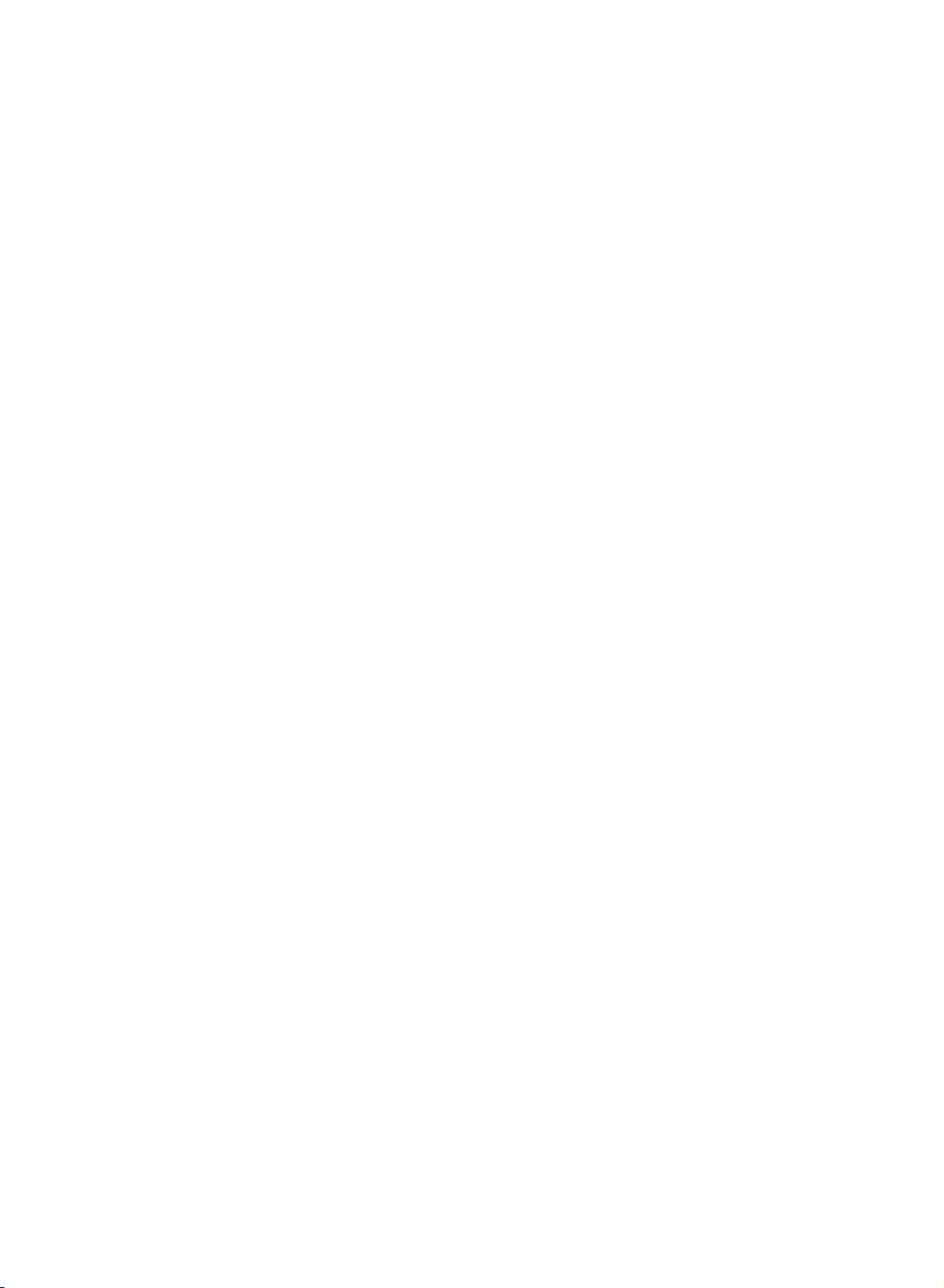
LCD
Colour
OWNER'S
Please
Retainitfor
Record
See
mation
Model
Serial
the
number
read
this
future
model
label
attachedonthe
to
your
number
manual
reference.
number
dealer
:
:
Television
MANUAL
serial
back
you
before
number
cover
require
operating
of
the
set.
and
quote
service.
carefully
and
when
your
this
set.
infor-
P/NO
:
3828TUL277B(1EA)
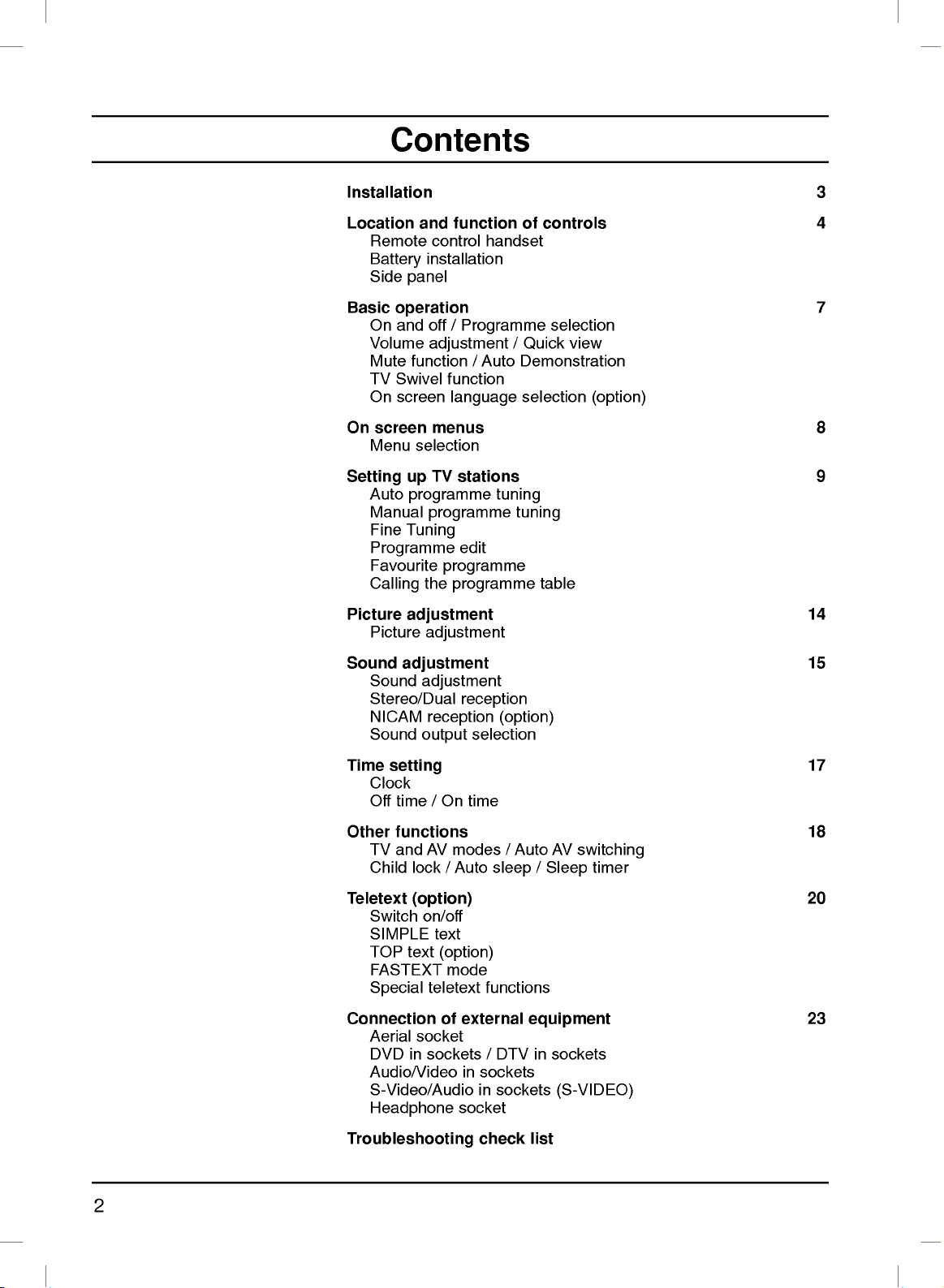
Contents
Installation
Location
Remote
Battery
Side
Basic
operation
On
and
Volume
Mute
TV
Swivel
On
screen
On
screen
Menu
Setting
Auto
Manual
Fine
Tuning
Programme
Favourite
Calling
Picture
Sound
adjustment
Picture
adjustment
Sound
Stereo/Dual
NICAM
Sound
and
function
control
installation
panel
off
/
Programme
adjustment
function/Auto
function
language
menus
selection
TV
programme
programme
programme
the
stations
edit
programme
up
adjustment
adjustment
reception
reception
output
selection
handset
/
Demonstration
tuning
tuning
(option)
of
controls
selection
Quick
selection
table
3
4
7
view
(option)
8
9
14
15
Time
setting
Clock
Off
time/On
Other
functions
TV
and
AV
Child
lock/Auto
Teletext
Connection
(option)
Switch
SIMPLE
TOP
FASTEXT
Special
Aerial
DVD
Audio/Video
S-Video/Audio
on/off
text
teletext
socket
in
sockets/DTV
text
(option)
mode
of
Headphone
Troubleshooting
time
modes/Auto
sleep/Sleep
functions
external
in
sockets
in
sockets
socket
check
AV
switching
equipment
in
sockets
(S-VIDEO)
list
timer
17
18
20
23
2
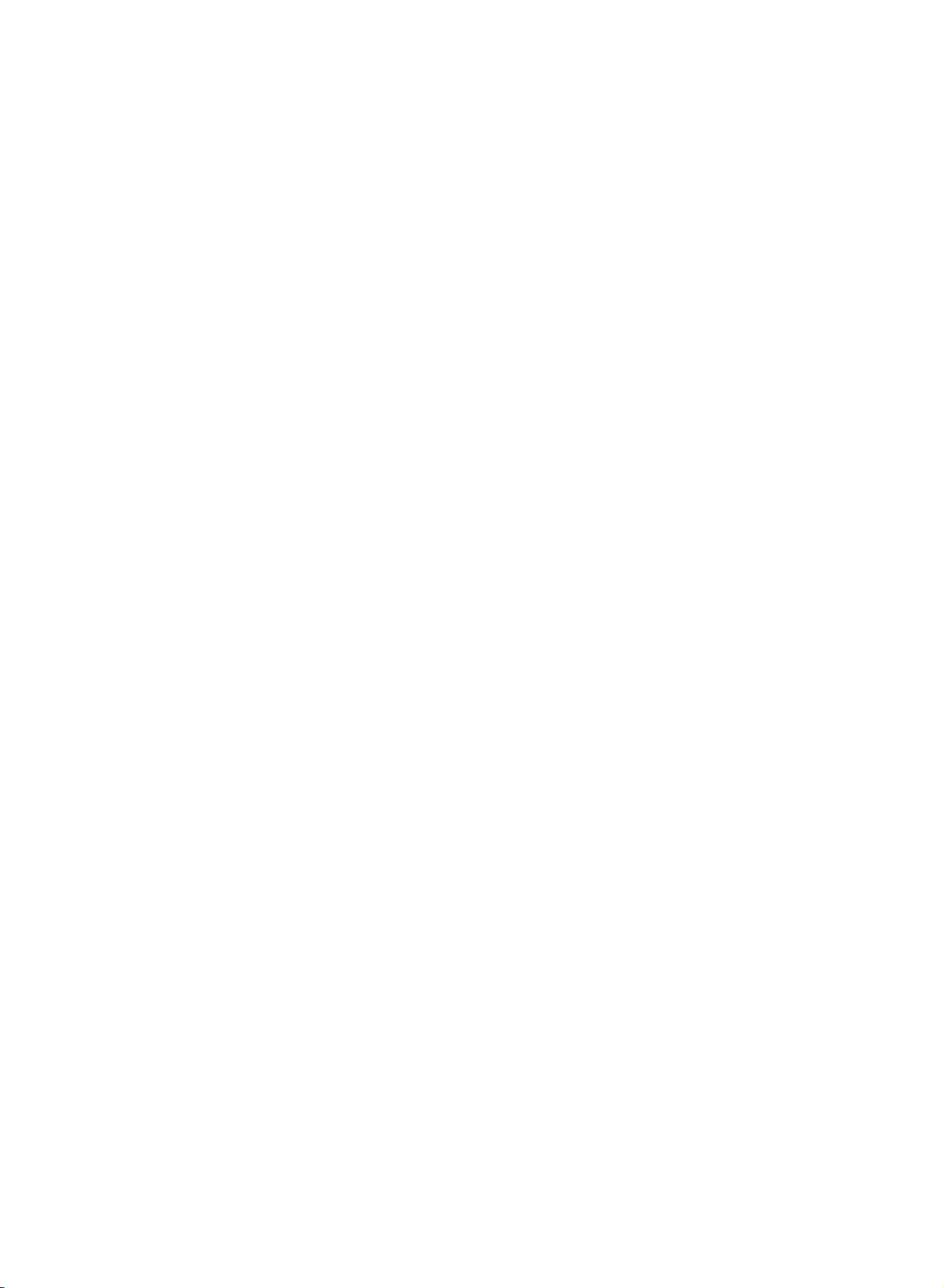
Power
This
set
the
and
Open
After
cord
Attach
panel
Close
operates
labelonthe
event
mains
the
connecting
to
an
the
as
the
edonthe
In
ial
a.
b.
c.
d.
Warning
To
prevent
moisture.
hard
permanently.
Service
Never
high
ly,
unplug
Do
as
this
remove
voltage
it
on an
of
thunderstorms
plugs.
back
panel
the
AC
mains.
wire
holders
shown.
back
panel
fireorshock
not
ruborstrike
scratch,
may
the
back
and
other
and
call
your
AC
back
cover.
power
cover.
hazard,
cover
hazards.
mains
cover.
to
mar,
dealer.
supply,
Never
or
powercuts,
cord
the
holes
do
the Active
or
damage
of
the
If
the
Installation
the
voltage
DC
to
not
set
set
apply
the
set,
provided
expose
Matrix
as
does
please
connect
the
Active
this
can
not
power
pull
on
the
LCD
expose
operate
isasindicat-
to
the
out
the
aer-
the
power
the
TV
back
set
to
rain
with
anything
Matrix
LCD
you
proper-
set.
a
K
c
K
b
or
d
to
K
Aerial
Connect
For
the
the
best
Location
Position
the
unnecessary
set
the
The
When
parts),
Security
your
screen.
is
placed
ventilation
standing
you
fix
System
Kensington
Cleaning
set
by
the
screen
not
Disposal
fluorescent
mercury.
not
dispose
the
use
of
Unplug
the
If
Do
On
The
of
Do
Disposal
regulations
aerial
reception
set
Care
vibration,
in
openings
angle
install
it
carefully
Security
set
wiping
requires
liquid
this
of
your
cable
so
that
should
a
position
can
the
Connector
system
before
the
screen
cleaners
lamp
of
this
product
local
to
an
outdoor
no
be
moisture,
on
be
set
to
so
as
cleaning
additional
used
product
mute
authority.
the
socket
bright
taken
dustorheat.
to
allowafree
the
back
adjusted
use
the
not
to
on
cable
the
and
the
cleaning,
or
aerosol
in
this
with
be
marked
aerial
should
lightorsunlight
not
to
expose
Also
flowofair.
cover.
as
wall
drop.
the
(not
supplied).
face
cabinet
cleaners.
product
general
carried
shown
mounting
back
in
The
set
panel.
of
the
with
use a
containsasmall
household
out
in
+75
Ω
be
used.
falls
the
ensure
Do
pictures.
bracket
has
Connect
LCD
Screen.
a
soft,
clean,
accordance
on
the
directly
set
to
that
not
(optional
Kensington
clean
damp
amount
waste.
to
back.
onto
any
the
cover
the
Dust
cloth.
cloth.
the
3

Location
and
All
Some
panel
Only
function
the
functions
functions
of
the
the
remote
set.
can
can
control
be
controlled
also
of
be
handset
controls
with
adjusted
supplied
the
with
remote
the
will
control
buttons
operate
on
this
handset.
the
side
set.
Remote
Before
9
MUTE
POWER
1
TV/AV
MULTIMEDIA
I/II
2
LIST
Q.VIEW
MENU
3
4
PR
SLEEP
OK
VOL
123
456
789
SSM
VOL
PR
PSM
0
TEXT
5
6
7
8
UPDATE
SIZE
HOLD
INDEX
i
TIME
REVEAL
MODE
MIX
?
M
teries.
10
1.
2.
switches
TV/AV
selects
11
12
clears
switches
3.
displays
4.
selectsafavourite
5.
selects
switches
13
adjusts
adjusts
accepts
6.
7.
switches
SSM
14
you
See
MUTE
LIST
Q.VIEW
returns
D
/
F/G
OK
NUMBER
recalls
control
use
the
the
the
the
the
the
to
the
E
(Programme
a
programme
the
(Volume
the
menu
your
the
(Sound
your
the
remote
next
page.
sound
remote
menu
set
programme
previously
set
Up/Down)
volume.
settings.
selection
BUTTONS
set
Status
preferred
handset
on
operating
from
the
on
from
programme.
Up/Down)
oramenu
on
from
on
from
Memory)
sound
control
or
handset,
off.
mode.
screen.
standby.
table.
viewed
programme.
item.
standby.
or
displays
the
current
standbyordirectly
setting.
please
install
mode.
selectanumber.
the
bat-
8.
SLEEP
sets
(With
TELETEXT)
9.
the
MULTIMEDIA
selects
clears
switches
TV
the
sleep
or
menu
the
DVD
set
timer.
from
on
mode.
from
the
standby.
screen.
4

10.
POWER
switches
11.
I/II
selects
selects
12.
MENU
selects
13.
PSM
recalls
14.
TELETEXT
These
For
*
:
No
COLOURED
TELETEXT
the
the
a
(Picture
your
buttons
further
function
models)
Location
the
set
on
language
sound
output
menu.
Status
preferred
BUTTONS
are
details,
BUTTONS
or
from
during
Memory)
picture
(option)
used
see
the
:
These
programme
and
standby
dual
(option).
setting.
for teletext.
'Teletext'
buttons
edit.
or
off
to
language
section.
are
function
standby.
broadcast.
used
for
teletext
of
(only
controls
MUTE
1
TV/AV
2
LIST
34
5
VOL
123
MULTIMEDIA
Q.VIEW
PR
OK
PR
POWER
MENU
VOL
9
10
I/II
11
12
Battery
:
Note
batteries
extended
installation
To avoid
if
you
period
damage
do
not
of
time.
plan
from
possible
to
use
The
ered
teries.
the
and
Install
the
marked
the
remote
two
by
To
remote
the
open
two
polarity
inside
battery
remote
control
AAA/Alkaline
load
the
control
battery
batteries
symbols
the
leakage,
control
handset
is
type
batteries,
handset
compartment.
as
indicated
+
and
(
compartment.
remove
handset
pow-
over
for
bat-
turn
-
the
by
an
6
7
456
789
SSM PSM
0
SLEEP
13
8
)
(Without
TELETEXT)
5
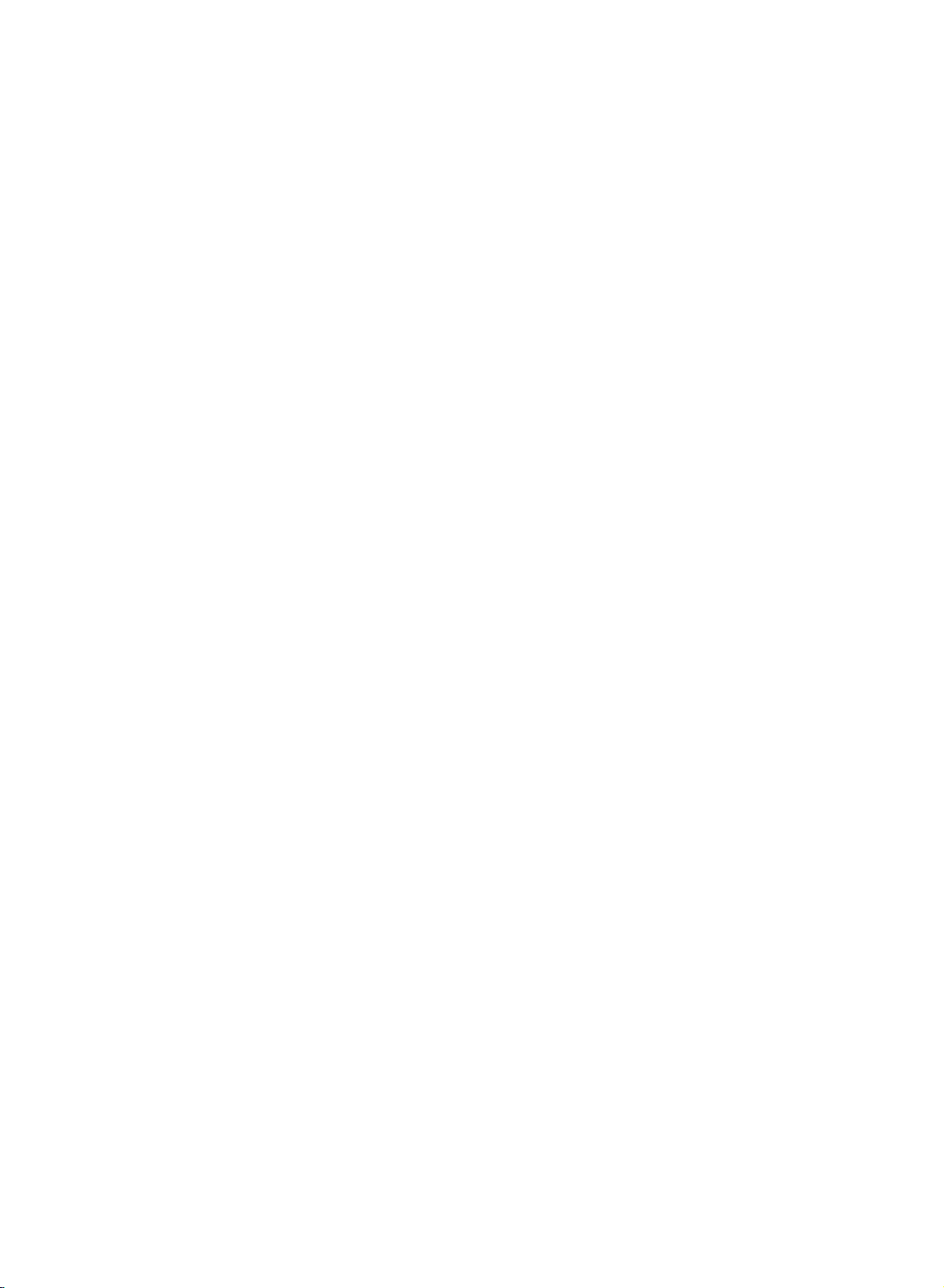
Location
and
function
Side
panel
of
controls
1.
2.
3.
4.
ON/OFF
switches
standby.
:
Note
is
off.
TV/AV
selects
clears
the
switches
MENU
selects
OK
accepts
mode.
(
/I)
the
Power
TVorAV
menu
the
a
menu.
your
set
line
mode.
from
set
on
selection
on
lives
from
R
from
the
or
standby
even
screen.
standby.
displays
78
when
the
the
or
current
off
power
PR
VOL
OK
MENU
TV
AV
/I
ON/OFF
7.
POWER/STANDBY
to
illuminates
illuminates
8.
REMOTE CONTROL
9.
HEADPHONE
Connect
10.
AUDIO/VIDEO
Connect
nal
equipment
S-VIDEO/AUDIO
Connect
VCR
Connects
VIDEO
to
the
VCR
6
5
432
1
red
in
green
SOCKET
the
headphone
IN
the
audio/video
to
the
video
S-VIDEO
the
audio out
to
the
9
H/P
INDICATOR
standby
when
SENSOR
SOCKETS
these
IN
SOCKETS
out
socket.
audio
S-VIDEO
Back
mode.
the
set
plug
out
sockets.
socket
sockets
sockets
10
L
VIDEOAVAUDIO
(MONO)
panel
(
)
is
switched
to
this
socket.
(AV)
sockets
of
(S-VIDEO)
ofanS-VIDEO
of
as
in
exter-
the
AV.
R
on.
S-
5.
6.
6
F/G
adjusts
adjusts
E
D
/
selects
switches
(Volume
the
volume.
menu
settings.
(Programme
a
programme
the
set
Down/Up)
Up/Down)
oramenu
on
from
item.
standby.

On
and
off
1.
Press
the
2.
3.
Note
nected
buttons
Press
Pull
to
the
out
mains
:
while
If,
the
set
plugisreplaced
Programme
You
can
select
buttons.
Volume
Press
adjustment
theF/Gbutton
POWER,
switch
POWER
plugs
the
will
in
the
selection
a
programme
it
set
switch
D
on
button.
to
is
mains
to
/
E,
fully.
switch
switched
to
standby
power
number
adjust
TV/AV,
The
the
Basic
MULTIMEDIA
set
reverts
the
set
the
on,
or
power
socket.
with
volume.
operation
to
the
mains
standby
on
D
/
plug
when
E
off.
or
or
NUMBER
mode.
is
discon-
the
NUMBER
mains
MUTE
TV/AV
MULTIMEDIA
Q.VIEW
POWER
I/II
MENU
Quick
Press
view
the
watching.
:
Note
set
favourite
Mute
Press
W
You
Auto
To
ton
This
to
Off.
function
the
appears.
can
cancel
Demonstration
review
of
the
programme.
demonstration,
POWER
TV
You
so
On
The
guage.
1.
2.
3.
4.
5.
6.
button
Swivel
can
manually
that
the
screen
menu
First
Repeatedly
Press
Press
Press
the
Press
All
the
Press
Q.VIEW
function
Otherwise
MUTE
all
the
side
function
watching
language
can
select
the
D
the
OK
D
the
OK
on
screen
the
TV/AV
button.
it
by
menus
panel
press
of
the
turn
be
press
E
/
button.
E
/
button.
button
works
each
The
pressing
programmed
controls
any
remote
TV
degree
displayed
your
language.
the
button
button
displays
button
to
view
only
press
sound
the
for
button
control.
set
at
is
suitable
selection
on
MENU
to
select
to
select
will
to
return
when
of
MUTE,
of
left
the
button
appear
the
Favourite
this
is
switched
in
about
the
or
right
screen
Language.
your
to
last
programme
button
F
/
G,
the
set,
10
seconds.
side
panel
direction
for
your
(option)
in
to
select
desired
in
the
normal
programme
will
selectastored
off
and
SSM,
the
press
To
controls
by30degrees,
position.
desired
your
the
Special
language.
selected
TV
viewing.
you
the
display
I/II
button.
OK
stop
or
menu.
language.
were
but-
auto
lan-
the
PR
OK
VOL
is
123
456
789
SSM
i
VOL
PR
0
?
M
7
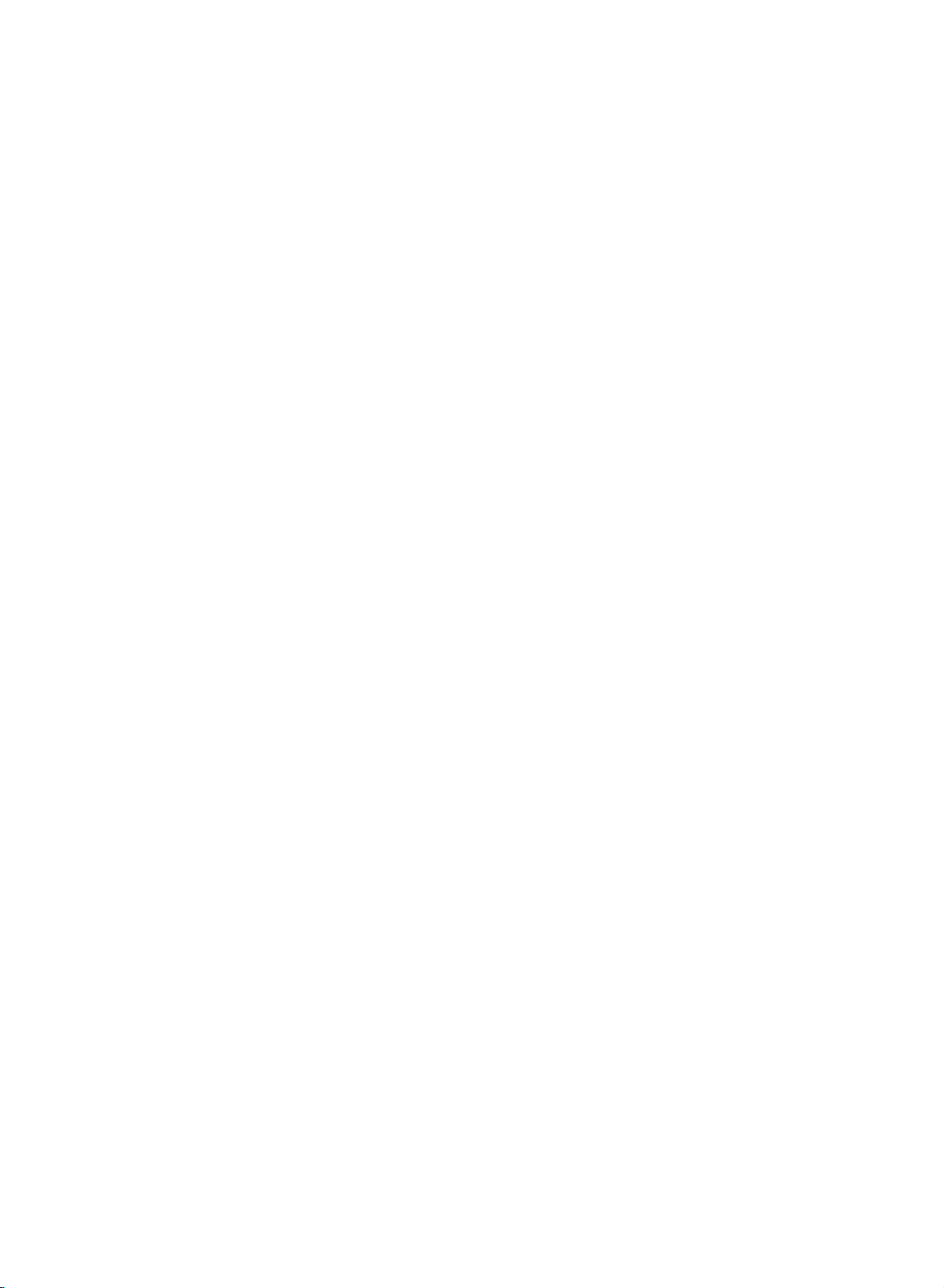
On
screen
menus
The
dialogue
an
operator
also
displayed.
Menu
1.
Repeatedly
2.
Press
The
3.
Press
OK
:
Note
a.
In
the
b.
On
MENU
PR
OK
VOL
VOL
PR
between
menu.
selection
the
D
selected
F/G
the
button
teletext
some
models,
AutoOprogramme
ManualOprogramme
ProgrammeOedit
FavouriteOprogramme
()OOKOMENU
Contrast
Brightness
Colour
Sharpness
press
/
menu
to
display
Station
The
E
button
button
mode,
you
buttons
the
item
the
menu
100
95
85
80
and
your
MENU
to
select
changes
to
change
the
sub
menus
Language
set
required
button
a
from
the
menu.
are
not
takes
for
the
to
display
menu
white
setting
displayed.
will
not
place
operating
each
item.
to
of
be
display.
System
StorageOfrom
Start
()O}{OMENU
Storage
System
Channel
Fine
Search
Name
on
red.
a
menu
VUHF
screen
menu.
steps
item
BG
BG
{{{
CO01
with
are
or
1
1
1
()O}{OOKOMENU
Picture
Equalizer
Balance
AVL
()OOKOMENU
Sound
?
i
M
Clock
OffOtime
OnOtime
()O}{OOKOMENU
Input
ChildOlock
AutoOsleep
Language
()O}{OMENU
Special
TV
programme
Time
Pr.
VOL.
Off
-i-i:i-i-
-i-i:i-i-
Off
-i-i:i-i-
Off
TV
Off
Off
menu
menu
30
menu
menu
0
1
()O}{O0-9OOKOMENU
00OCO1DOO
01O
CO 03
02OCO12OO
03OSO66OO
04OSO67OO
Delete
Move
()O}{OOKOMENU
Off
--
---
--
---
--
---
--
---
--
---
()O}{OOKOMENU
Flat
Music
Movie
Speech
User
()OMENU
05O
SO 69
O06OSO17
07O
SO 22
08O
CO 09
09OCO11
Copy
Skip
--
--
--
--
--
0.1O0.5O1.5O5.0O10OKHz
8

to
100
Up
(0to99).
the
D
/
grammed.
Auto
All
ommended
set.
1.
2.
programme
stations
Repeatedly
Press
TV
Once
E
Stations
the
stations
or
that
that
you
NUMBER
can
you
press
D
can
can
have
Setting
be
storedinthis
the
preset
buttons
be
to
tuned
stations,
scan
using
set
the
automatic
up
by
programme
you
stations
TV
willbeable
or
you
manual
stations
numbers
to
use
have
pro-
modes.
AutoOprogramme
ManualOprogramme
ProgrammeOedit
FavouriteOprogramme
()OOKOMENU
Station
Menu
tuning
be
received
use
auto
the
MENU
E
button
/
System
StorageOfrom
Start
programme
to
select
are
button
stored
Auto
to
BG
1
this
by
during
select
programme.
method.
installation
the
Station
It
is
of
menu.
rec-
this
TV/AV
MULTIMEDIA
MENU
3.
4.
5.
6.
7.
8.
Press
the
OK
button
Press
the
with
theF/
:
BG
(Asia/New
I
:
(Hong
DK
:
(East
M
:
(USA/Korea/Philippines)
Press
the
Select
or
numeric
Press
Press
All
the
NUMBER
the
the
receivable
Option:
station,
lowed
by
assign
the
E
D
/
G
button;
Kong/South
Europe/China/Africa/CIS)
E
D
/
beginning
buttons.
in
front
'0'
E
D
/
OK
button
stations
In
Australia,
the
channel
a
number
station
()O}{OMENU
button
to
display
to
select
the
System.
Auto
programme
SelectaTV
Zealand/M.East/Africa/Australia)
Africa)
(option)
button
button
programme
Any
of
it,
to
begin
System
StorageOfrom
Start
1
MENU
are
ifnostation
number
see
name.
to
select
number
i.e.
'05'
to
select
auto
stored.
is
assigned
'Assigning
Storage
number
under
for
5.
Start.
programming.
BG
1
CO15
2%
name
a
station
from.
with
theF/Gbutton
10
is
can
be
and
stored
name'
entered
assigned
as
section
menu.
system
with
-----
to
fol-
to
PR
OK
VOL
123
456
a
a
789
i
VOL
PR
0
?
M
To
When
menu
to
9.
Press
stop
edit
auto
auto
programming
appears
the stored
the
TV/AV
programming,
on
the
screen.
programme.
button
press
is
completed,
to
return
See
to
the
the
normal
MENU
the
button.
Programme
'Programme
TV
edit'
viewing.
edit
section
9
