LG RP-44NB18P Manual book

Color
Television
OWNER'S
MODELS
:
RP-44NA48P
RP-44NB18P
MANUAL
Please
Retain
read
it
for
RP-54NA48P
this
future
manual
carefully
reference.
before
operating
your
set.
Record
See
information
the
model
label
to
number
attached
dealer
your
and
serial
on
when
the
number
back
you
of
cover
the
service.
require
set.
and
quote
this
Internet
P/N
:
3828VA0571A
Home
Page
a
(MP05AA)
:
http://www.lge.com.ph

WARNING
:
TO
REDUCE
THE
RISK
OF
FIRE
OR
ELECTRIC
SHOCK,
DO
NOT
EXPOSE
THIS
CAUTION
Cleaning
:
PRODUCT
TO
REDUCE
BACK).
QUALIFIED
NO
TO
RAIN
THE
USER-SERVICEABLE
SERVICE
OR
RISK
PERSONNEL.
MOISTURE.
OF
ELECTRIC
PARTS
rug,
SHOCK,
IN
or
other
DO
SIDE.
similar
NOT
REFER
REMOVE
surface.
COVER(OR
SERVICING
This
television
TO
Unplug
outlet
cleaners
for
cleaning.
Do
the
not
television
this
before
or
use
aerosol
attachments
television
cleaning.
cleaners.
receiver
receiver
Do
not
Use
recommended
not
manufacturer
from
use
a
damp
as
the
liquid
they
wall
cloth
by
may
receiver
installation
ventilation
It
is
recommended
should
or
speakers
keep
their
not
such
is
as a
provided.
not
metallic
big
magnetism
be
placed
bookcase
to
operate
furnitures
from
in
unless
a
built-in
proper
this
in
unit
order
disturbing
near
to
colors
cause
hazards.
Power
Supply
This
from
marking
television
the
type
label.
receiver
of
power
If
you
are
should
source
not
be
sure
operated
indicated
of
the
only
on
type
the
of
purity
Wet
(uniformity)
Location
Apparatus
and
splashing
as
vases,
shall
Marking:
shall
no
be
on
not
the
be
objects
placed
screen.
exposed
filled
on
the
with
apparatus.
to
or
dripping
such
liquids,
power
television
supplied
dealer
Installation
Do
not
use
for
example,
this
near
to
your
or
local
power
television
a
bathtub,
home,
company.
receiver
washbowl,
consult
near
your
water,
kitchen
Use
Do
Do
cord
Do
not
not
will
not
allow
anything
locate
be
overload
abused
this
wall
to
television
by
outlets
persons
rest
on
receiver
the
walking
and
extension
power
where
on
cord.
the
it.
cords
sink,
a
or
laundry
swim-ming
Do
unstable
the
not
place
television
damaged.
area
tub,
pool,
this
as
may
the
in
etc.
television
cause
a
casters
wet
it
basement,
to
on
on
move
a
the
or
near
sloping
bottom
and
to
or
of
be
as
Never
this
can
push
television
touch
may
parts
that
Never
spill
result
in
objects
receiver
through
dangerous
could
liquid
result
of
fire
voltage
in
any
or
of
a
electric
any
cabinet
points
fire
kind
or
electric
on
shock.
kind
slots
or
the
into
as
this
they
short
shock.
television
out
Slots
or
insure
bottom
and
reliable
receiver,
These
openings
covered.
openings
are
and
The
provided
to
openings
in
the
cabinet
for
operation
it
protect
must
should
not
and
the
ventilation,
of
from
the
television
overheating.
be
never
blocked
be
blocked
back
and
to
or
receiver.
Service
Do
not
attempt
as
opening
to
dangerous
or
to
service
removing
or
voltage
this
covers
other
television
may
hazards.
expose
yourself
you
Refer
all
by
placing
Writing
The
on
serial
the
back
the
Model
number
of
television
And
and
this
unit.
Serial
receiver
model
The
on
a
Numbers
number
serial
bed,
are
number
found
sofa,
is
to
servicing
Date
Dealer
of
Purchase
Purchased
qualified
personnel.
from
unique
to
information
permanent
your
purchase
this
here
record
unit.
You
and
of
your
receipt
as
should
retain
record
this
purchase.
your
proof
guide
Please
of
purchase.
requested
as
retain
a
Dealer
Dealer
Model
Serial
Address
Phone
No.
No.
No.
2
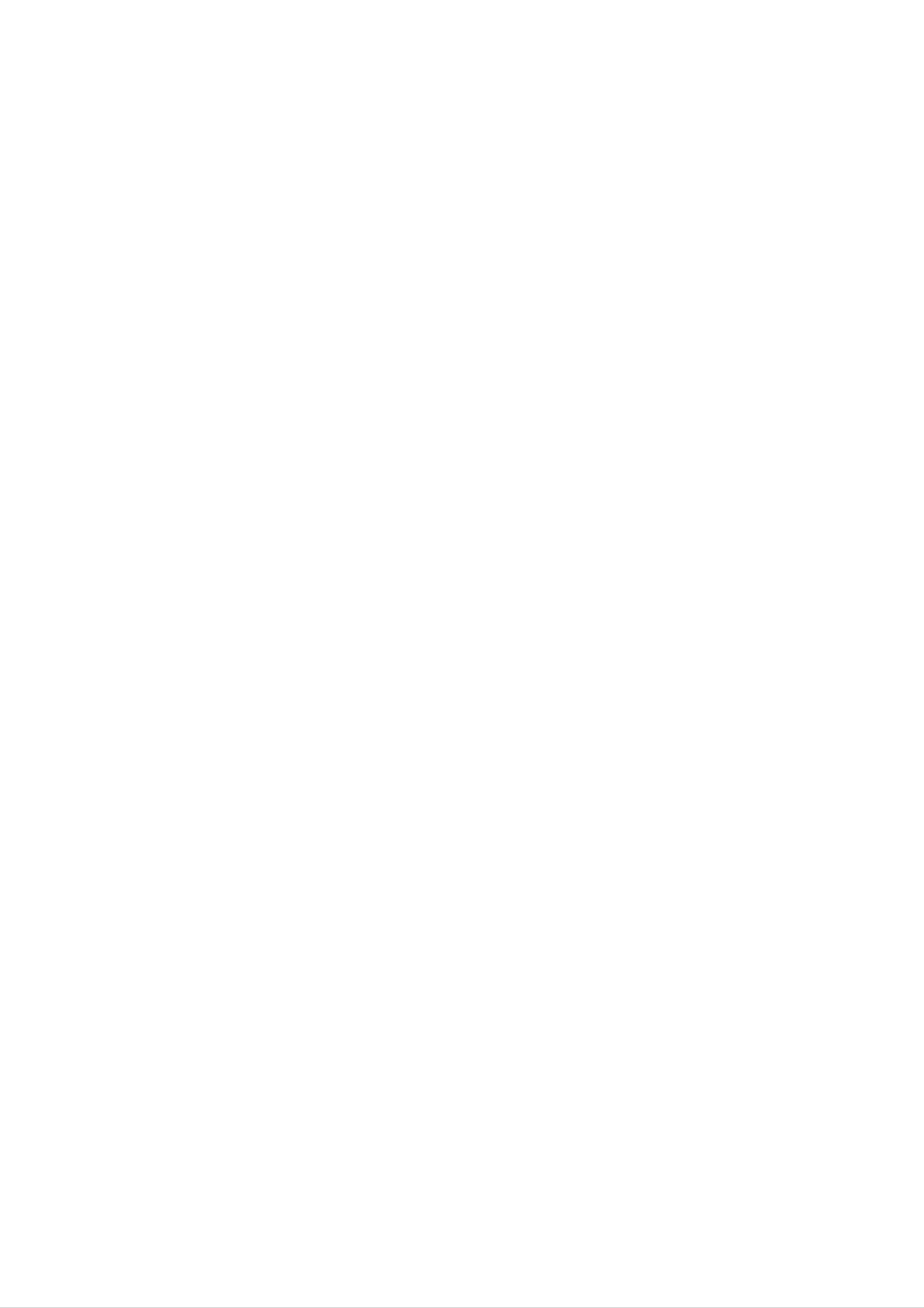
Description
of
controls
................................................................................................4
~
6
Basic
TV
operation
on/off
Turning
the
Selecting
the
Selecting
Channel
Memorizing
Memorizing
Search
Menu
Main
the
the
the
Channels
Channels
........................................................................................................7
TV
.....................................................................................................7
........................................................................................7
~9
language
Picture
Source
Input
.............................................................................................................8
with
with
AUTO
MANUAL
PROGRAM
.......................................................................7
........................................................8
PROGRAM
...................................................9
Tuning
Various
Setting
Off
Auto
Sleep
Key
Channels
function
the
Timer/On
Off
Timer
Lock
.......................................................................................................................
/
the
Sound
Level
...............................................................9
Adjusting
.......................................................................................................10
Clock
Timer
.........................................................................................................10
............................................................................................10
~
13
Setup
.10
.......................................................................................................11
Setup
......................................................................................................................11
Adjusting
Booster
Favorite
Auto
Picture
Picture
Auto
.......................................................................................................................
channel
Move
Format
control
Picture
the
....................................................................................................................13
Fine
............................................................................................12
Tuning
.12
.............................................................................................12
memory
(Some
..........................................................................................................14
Control
.....................................................................................................14
models).....................................................................................13
~
15
Sound
the
Enjoying
DRP(Digital
VM
(Velocity
the
Adjusting
CONVERGENCE
control
Stereo/SAP
Eye
Function
Reality
(some
Picture)
models)
.........................................................................................14
..................................................................14
Modulation)..............................................................................................14
Picture.....................................................................................................15
.........................................................................................................15
...........................................................................................................16
Broadcast
.......................................................................................16
~
17
Setup
Auto
AVL
Adjusting
PIP/Twin
Watching
Selecting
Moving
Sound
(Auto
the
Picture
the
the
Control
Volume
the
Viewing
Sub
Sound
Modes
PIP
Picture
.....................................................................................................16
Leveler)
....................................................................................................17
(Some
(Picture
Source
(in
in
PIP
.........................................................................................17
.................................................................18
~
19
models)
Picture)
..........................................................................18
(In
PIP
and
........................................................................18
Twin
Picture
mode)....................................18
mode)
POP
Still
Swapping
Closed
Using
Operating
(Picture-Out-Picture:
Picture
Main/Sub
caption
Closed
the
(Freeze)
function
Captions
Caption
Channel
................................................................19
Search)
.....................................................................................................19
Picture
...........................................................................................20
................................................................................................20
and
.........................................................................................19
Text
~
...................................................................................21
21
Antenna
Connecting
Connecting
Connection
Connecting
Connecting
Monitor
Connections
an
of
Out
a
external
AUDIO/VIDEO
the
CATV
Setup
.......................................................................................................22
Outdoor
Cable
equipment
S-VHS
.......................................................................................................24
Antenna
..........................................................................................22
IN
VCR
.................................................................................22
.........................................................................23
Jacks
........................................................................................24
...........................................................................24
~
25
DVD
Player
DTV
(Set-top
Product
dimension
Troubleshooting
Connection
Connection
Box)
............................................................................................................27
check
list
...............................................................................................25
....................................................................................26
...............................................................................................28
3

of
Description
controls
1
POWER
1.
2.
3.
POWER
Refer
to
"Turning
MULTIMEDIA
To
TV/VIDEO
select
BUTTON
BUTTON
COMPONENT
BUTTON
(or
ON/OFF)
on/off
the
TV".
mode.
32
45
6
7
TV/VIDEO
APC
MTS ARC
FCR
CAPTION
MULTIMEDIA
DASP
REVIEW
SLEEP
12
13
4.
5.
To
select
APC
(Auto
To
adjust
around:
lighting
MTS
BUTTON
TV,
Picture
the
VIDEO
or
Control)
factory
Clear,
preset
COMPONENT
BUTTON
pictures
optimum,
mode.
corresponding
Soft
or
User.
to
the
8
9
MENU
VOL VOL
CH
ENTER
MUTE
6.
7.
To
listen
FCR
(Favorite
To
Refer
CAPTION
select
to
to
the
MTS
Channel
the
"Favorite
favorite
BUTTON
sound
Review)
channel.
channel
;
Mono,
Stereo
BUTTON
memory".
or
SAP.
10
123
456
78
CH
9
8.
9.
To
Refer
select
to
MENU
To
display
CHANNEL
the
"Closed
BUTTON
on
UP/DOWN
CAPTION
caption
screen
mode.
menus.
(D
function".
/
BUTTONS
E)
PIP
CH+
CH-
0
SWAP
INPUT
EYE
POSITION
STILL
?
To
?
To
select
select
displayed
VOLUME
?
To
?
To
increase
enter
the
or
desired
adjust
on
UP/DOWN
or
the
or
decrease
adjust
channel.
the
screen.
(F
the
desired
/
BUTTONS
G)
volume
selected
menu
level.
menu
item
when
when
menu
menu
is
is
11
POWER
STOP
REW
P/STILL
PLAY
REC
FF
10.
displayed
ENTER
?
To
NUMBER
memorize
on
( )
BUTTONS
the
screen.
BUTTON
the
adjusted
menu.
11.
12.
Direct
VCR
To
control
DASP
To
select
channel
BUTTONS
LG
BUTTON
the
selection.
video
cassette
sound
appropriate
recorder.
to
your
viewing
program
13.
character.
ARC
Selects
BUTTON
the
picture
formats.
4

14.
REVIEW
BUTTON
POWER
15.
16.
To
return
SLEEP
To
MUTE
To
set
mute
to
BUTTON
the
desired
BUTTON
the
the
previous
sound.
sleep
Again
channel.
time.
to
restore
the
muted
sound.
TV/VIDEO
APC
MTS
FCR
CAPTION
MULTIMEDIA
DASP
ARC
REVIEW
SLEEP
14
17.
18.
EYE
To
switch
Refer
PIP
BUTTON
on
to
or
"Enjoying
(Picture
in
(some
models)
off
eye
picture.
the
Picture)
Eye
Function".
BUTTONS
(Some
models)
MENU
VOL
CH
ENTER
MUTE
VOL
15
16
PIP
BUTTON
Selects
search
CH
+
/
Select
the
mode.
CH-
the
PIP
BUTTONS
sub
picture
mode,
channel.
Twin
picture
window,
or
channel
123
456
CH
SWAP
Switches
INPUT
Selects
POSITION
BUTTON
the
BUTTON
the
input
BUTTON
main
picture
for
signal
and
sub
sub
picture.
picture.
PIP
CH+
CH-
78
0
SWAP
INPUT
9
EYE
POSITION
STILL
17
18
19.
Move
the
picture.
STILL
Stand
POWER/STAND
BUTTON
still
the
sub
picture
picture.
BY
INDICATOR
to
another
corner
( )
of
the
main
POWER
STOP
REW
P/STILL
PLAY
REC
FF
20.
21.
?
Illuminates
?
Dims
REMOTE
When
EYE
SENSOR
when
CONTROL
using
when
brightly
the
the
TV
remote
is
the
switched
SENSOR
control,
TV
aim
on.
is
in
it
standby
at
the
screen.
mode.
Adjusts
Batteries
Fitting
?
Open
cover
the
batteries
the
on
picture
according
battery
the
with
back
correct
in
compartment
side
the
polarity.
to
the
Remote
and
surrounding
insert
Control
conditions.
Unit
?
Apply
type.
with
two
Don't
new
5
1.5V
mix
batteries
the
batteries.
used
of
AAA
batteries

of
Description
controls
This
20
is
a
simplified
representation
of
front
panel.
9
CH
CH
MUTE
16
MENU
8
VOL
VOL
ENTER
TV/VIDEO
39
19
CH
MUTE
CH
MENU
VOL
ENTER
VOL
TV/VDEO
ON/OFF
1
ON/OFF
20
1
TV/AV
MENU MUTE
ON/OFF
TV/VIDEO
VOLOK
PR
MENU
ENTER
MUTE
3891619
VOL
9
CH
21
Stopper
Fixation
?
To
prevent
stopper
?
Casters
Turn
and
of
as
(on
move
TV
the
shown.
the
bottom)
the
movement:
movement
TV
easily.
of
the
TV,
fix
TV's
caster
with
4
6

Basic
TV
operation
Before
operating
TV
is
plugged
Turning
The
set
switches
your
into
a
on/off
to
standby
TV,
power
the
make
outlet.
TV
mode
sure
and
the
the
TV
has
standby
been
indicator
connected
lights
to
red.
an
antenna
or
cable
system
and
the
To
switch
TV/VIDEO,
POWER,
A
channel
will
display
the
CH
MULTIMEDIA
number
TV
D
disappear
on
/
E
will
after
from
button
or
be
number
displayed
a
few
standby
on
seconds.
the
button
set
on
mode,
or
on
the
press
the
TV/VIDEO,
the
screen.
remote
The
ON/OFF,
CH
control.
on-screen
D
/
E,
Press
the
standby
*
In
example
this
POWER
mode.
manual,
to
help
the
the
button
OSD
TV
operation.
on
(On
the
Screen
remote
control.
Display)
The
may
TV
be
reverts
different
to
from
your
TV's
because
it
is
just
the
Selecting
1.
2.
3.
Press
the
menu.
Special
Press
Press
the
the
MENU
G
G
and
and
Menu
button
then
then
use
and
D
use
Language
D
to
/E
D
then
button
/
E
use
button
/
E
select
to
button
to
Language.
select
the
select
desired
the
Special
Language++++{
Main+input++{
PIP+Input+++{
Key+lock++++{
4.
language.
From
selected.
Repeatedly,
this
point
press
on,
the
the
F
menus
button
to
will
exit.
appear
in
the
language
you
Caption+++++{
ARC+++++++++{
Auto+move+++{
+Move+{Next
}Exit
the
Selecting
Changes
off-air
your
connected
the
TV,
to
picture
your
cable
TV.
Main
source
TV,
Picture
for
VCR,
the
DVD,
Input
main
or
screen
any
Source
so
other
devices
you
can
watch
that
are
Special
1.
2.
3.
4.
Press
the
menu.
MENU
Special
Press
Press
Video
Repeatedly,
the
the
2,
G
G
Video
press
and
and
button
then
then
3,
Component
the
use
F
and
D
use
button
/
D
then
E
button
/
to
use
E
1
exit.
button
or
D
to
/
E
select
to
select
Component
button
Main
2.
to
select
input.
TV,
Video
the
1,
Language++++{
Main+input++{
PIP+Input+++{
Key+lock++++{
Caption+++++{
ARC++++++
Auto+move+++{
+Move+}+Back
{
TV+
Videoo1
Videoo2
Videoo3
Componento1
Componento2
7

Basic
TV
operation
Channel
Channel
you
There
One
can
are
is
use
AUTO
Search
Search
the
two
ways
PROGRAM
memorizes
TV.
of
memorizing
all
and
the
the
active
channels
channels.
other
is
You
MANUAL
can
in
your
use
either.
PROGRAM.
area.
You
must
do
a
channel
search
before
In
additional
AUTO
PROGRAM,
channels
Memorizing
AUTO
PROGRAM
the
the
want
you
Channels
searches
TV
to
and
memorizes
add
with
or
delete,
AUTO
memorizes
the
add
PROGRAM
all
channels
or
the
delete
active
in
ascending
them
manually.
channels
in
numerical
order.
If
there
are
your
area
button.
1.
2.
Press
menu.
Press
then
the
the
MENU
G
and
you
can
button
then
select
and
use
D
the
then
E
/
desired
use
button
D
/E
to
channel
button
select
to
Auto
with
select
program.
the
D
/
E
channel
Channel
Auto+program{
Manual+prog.{
To+start++++{
3.
Press
If
you
Only
Notes
want
the
the
to
G
button.
stop
channels
The
auto
programming,
searched
AUTO
up
to
PROGRAM
press
that
time
the
are
starts
now.
ENTER
memorized.
Favorite+ch.{
button.
( )
+Move+{+Next+}Back
?
AUTO
PROGRAM
receiving
?
If
number
over-the-air
Over-the-Air
signal
buttons
(RF,
and
~
(0
Channels
stores
all
Cable).
Cable
to
9)
change
TV
receivable
channels
channels
channels
are
for:
Cable
regardless
duplicated,
TV
Channels
use
.
of
the
Auto+program
OOOOTVO5
2%
++Stop
8

Memorizing
the
Channels
with
MANUAL
PROGRAM
1.
2.
3.
4.
Press
Channel
Press
Press
Press
want
you
the
the
the
the
MENU
menu.
G
G
G
to
memorize
and
and
and
button
then
then
then
use
use
use
or
and
D/
D/
D
erase.
/
then
E
E
E
use
button
button
button
to
to
to
D
/
E
select
select
select
button
Manual
Channel.
the
channel
to
select
prog..
number
the
Channel
Auto+program{
Manual+prog.{
Favorite+ch.{
To+set++++{
5.
6.
7.
8.
Press
Press
Press
You
Press
then
the
the
the
can
the
D/E
F
G
F
button
and
make
G
and
button
then
button
a
channel
then
to
and
use
and
use
enter
then
D/
then
name.
F
alphabet
use
E
/
G
button
use
D
D
/
E
/
button
Ato
button
to
E
to
select
button
select
Z,
a
to
to
select
On
to
a
z,
number
or
select
word
Memory.
Off.
Ch.name.
position
0
to
+Move+{+Next+}Back
and
9and
Manual0program
9.
10.
blank.
Repeat
process
Repeatedly,
3
to
press
8
the
to
F
memorize
button
to
or
erase
exit.
another
channels.
Channel++++++{
Memory++++++++{
Fine++++++++++{
Ch.name+++++++{
Booster+++++++{
TV02
Tuning
Use
channel.
the
CH
Or,
Channels
D
use
/
E
the
button
NUMBER
to
easily
select
buttons
to
the
next
select
directly
higher
the
or
lower
desired
+Move+{+Next+}Back
channel.
Adjusting
the
Sound
Level
Use
to
decrease
If
you
level
the
sound
the
press
of
VOL
the
G
the
button
volume
MUTE
volume
original
is
muted.
to
increase
level.
button
level.
once,
When
the
volume
the
sound
pressing
level
the
is
reduce
MUTE
or
VOL
to
button
F
the
button
half
again,
Volume
5
The
word
Using
To
VOL
restore
F
Mute
/
G
MUTE
is
the
or
is
displayed.
convenient
muted
DASP
sound,
button.
if
you
press
need
the
to
MUTE
answer
a
telephone
button
call.
or
again
EEEMute
9
