LG RP-42PY10X Owner's Manual
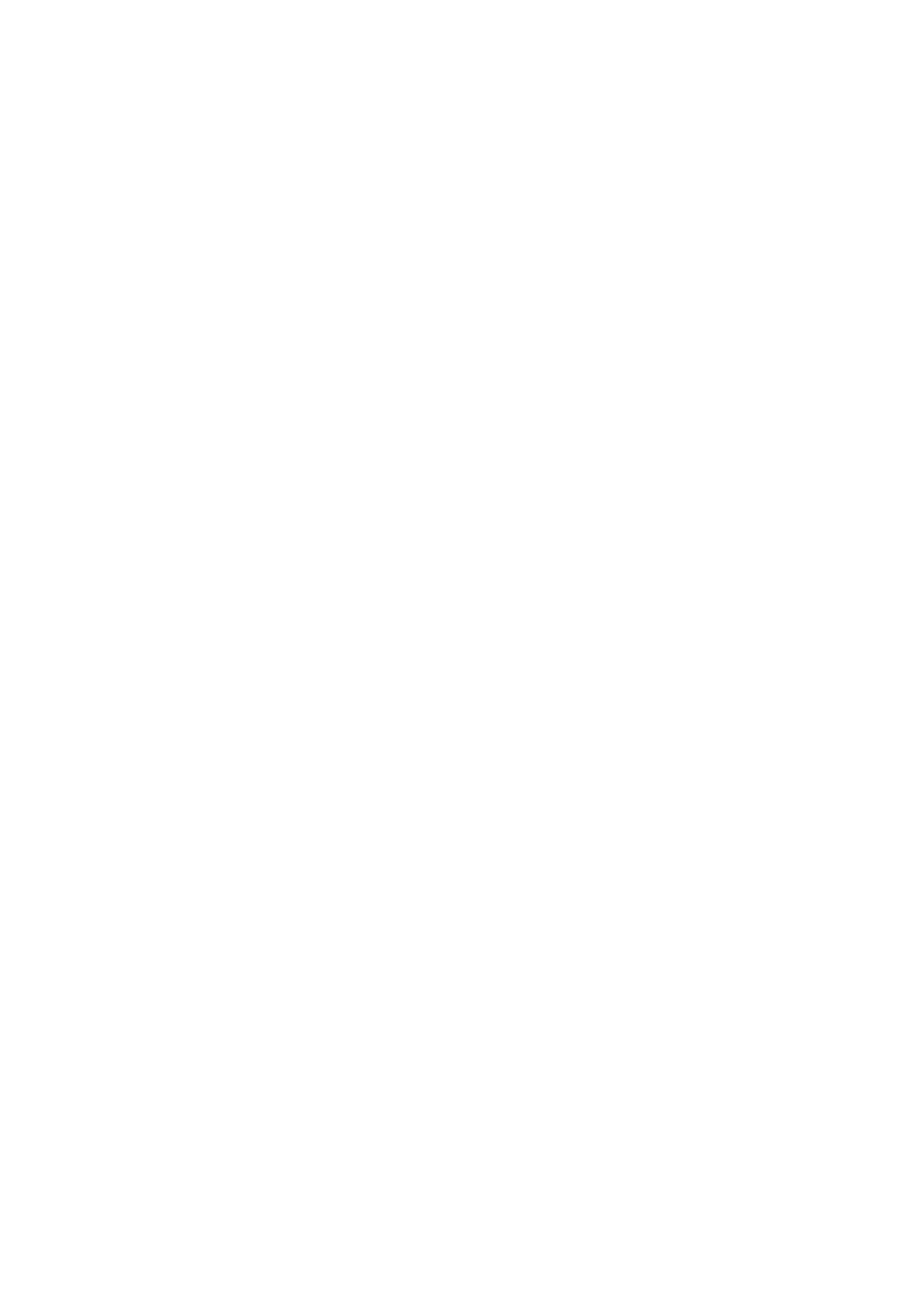
PLASMA
TV
OWNER'S
MODELS:
MANUAL
RP-42PY10X/10XH/11X/11XH
RP-50PY10/10H/11/11H
RP-60PY10/10H/11/11H
Please
ating
Retain
Record
spaces
See
the
read
your
this
model
provided
TV.
manual
label
this
attached
manual
number
below.
for
carefully
future
and
on
the
and
reference.
serial
back
number
cover
completely
of
and
the
relate
before
TV
this
oper-
in
infor-
the
mation
Model
Serial
to
your
Number
Number
dealer
:
:
if
you
require
service.
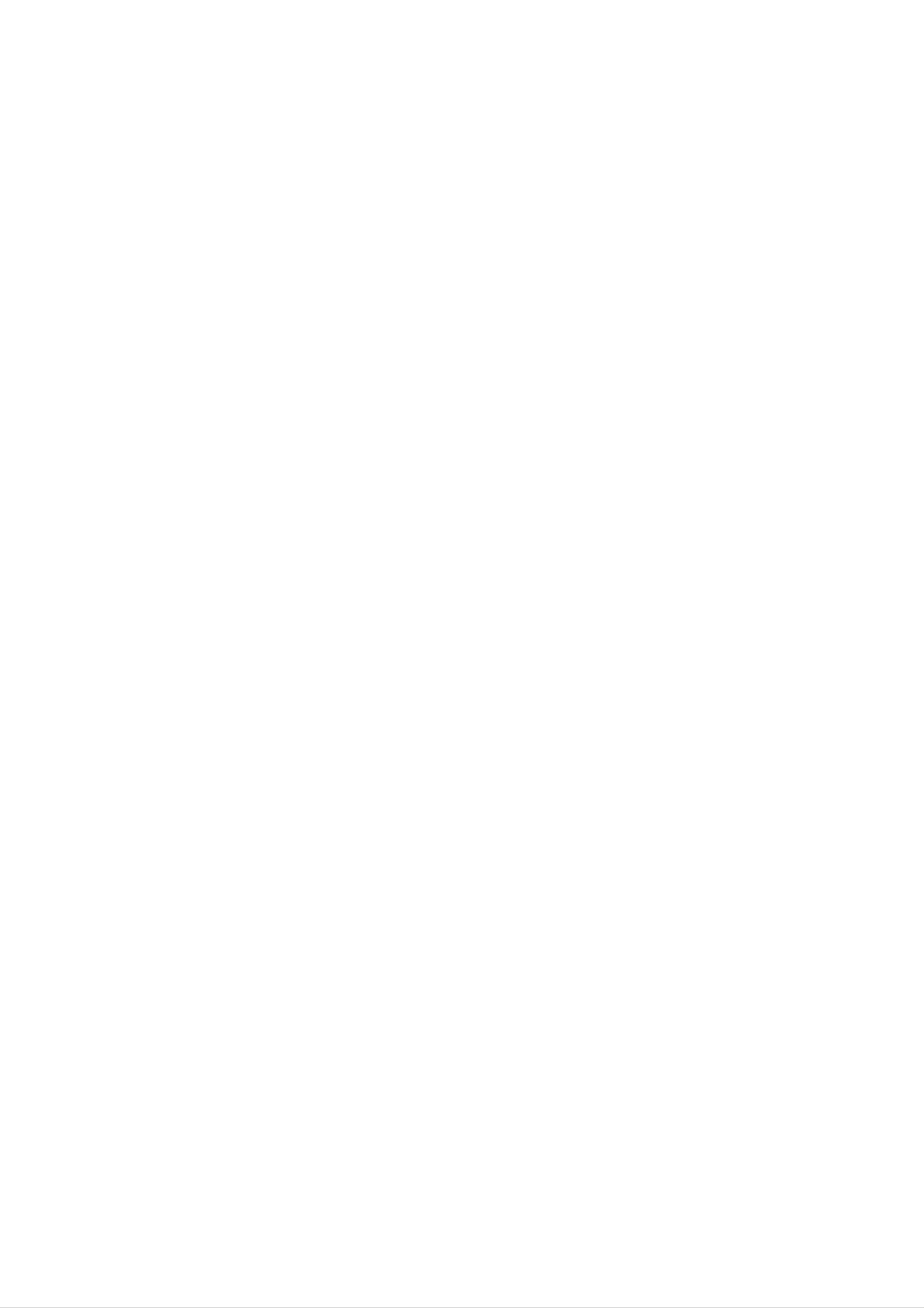
Warning
Safety
Safety
Instructions
Instructions
*
Safety
WARNING
NOTES
instructions
have
The
The
two
violation
violation
product.
Take
care
kinds
of
danger
of
of
of
information,
this
this
that
instruction
instruction
may
and
each
happen
may
may
under
meaning
cause
cause
specific
of
it
is
serious
light
condition.
as
below.
injuries
injuries
or
and
even
damage
death.
of
the
1.
W
WARNING
Do
heat
on.
This
not
sources
may
place
cause
the
such
a
fire.
product
as
heat
in
direct
registers,
sunlight
stove
or
and
near
so
6.
Wet
Location
Apparatus
no
on
objects
the
Marking
shall
filled
apparatus.
not
with
:
be
exposed
liquids,
such
to
dripping
as
vases,
or
shall
splashing
be
placed
and
2.
3.
Do
not
bathroom
wet.
This
Bend
may
antenna
building
use
cause
to
the
or
any
a
fire
cable
prevent
product
place
or
could
between
rain
in
damp
where
give
from
place
it
an
electric
inside
is
flowing
such
likely
shock.
and
in.
outside
to
as
get
a
7.
8.
Do
This
Do
This
not
may
not
may
insert
cause a
place
cause
any
fire
heavy
serious
object
or
could
objects
injury
into
give
to
a
the
an
on
child
exhaust
electric
the
or
product.
vent.
shock.
adult.
4.
This
give
Earth
-
If
the
of
-
If
grounding
may
an
cause
electric
wire
earth
electric
shock.
should
wire
shock
methods
water
is
caused
not
damaged
be
connected,
are
connected.
by
the
not
inside
there
current
the
is
possible,
product
possible
leakage.
a
separate
and
a
could
danger
circuit
9.
10.
Do
This
tric
In
case
uct,
and
not
may
shock.
switch
contact
use
cause
of
water
damaged
smoke
it
your
off
the
or
product
the
strange
,unplug
dealer
product
smell
it
or
from
service
while
or
cleaning.
could
from
the
center.
give
the
wall
an
elec-
prod-
outlet
breaker
electrician.
-
Do
gas
not
pipe.
should
connect
be
employed
ground
to
and
installed
telephone
wires,
by
a
qualified
lightning
Power
supplier
rods
or
11.
This
Do
may
not
Contact
This
tric
may
shock.
cause a
attempt
your
cause
dealer
damaged
fire
to
or
could
service
or
the
give
the
service
product
an
electric
product
center.
or
could
shock.
yourself.
give
an
elec-
5.
Do
of
not
the
placing
product.
anything
Short-circuit
breaker
containing
liquid
on
top
12.
During
from
cable.
This
tric
may
shock.
the
a
wall
cause
lightning
outlet
damaged
thunder,
and
the
don't
product
unplug
touch
or
could
the
an
give
product
antenna
an
elec-
This
may
cause
a
fire
or
could
give
an
electric
shock.
2
Plasma
TV
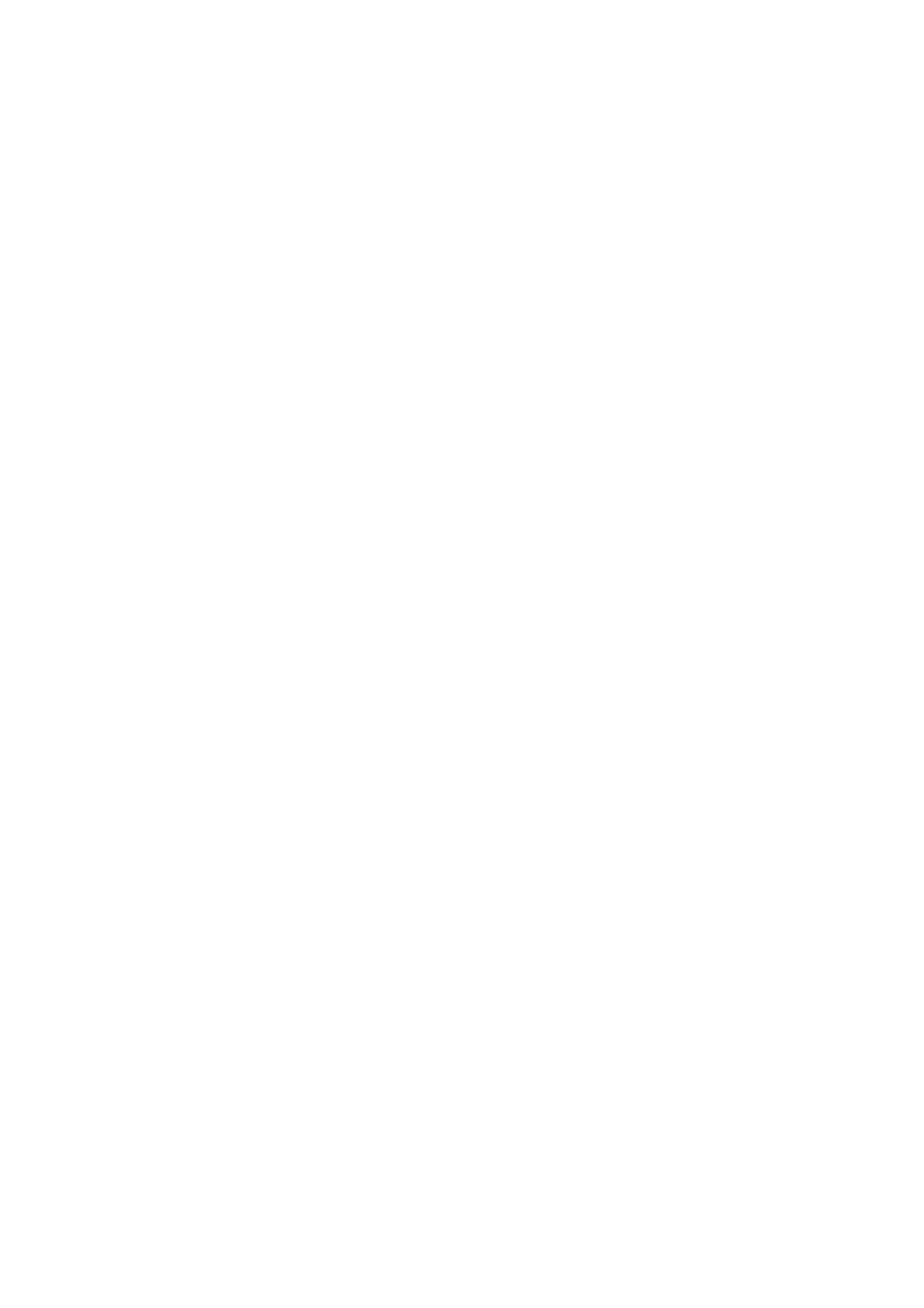
Safety
Instructions
1.
2.
NOTE
Never
This
may
Disconnect
nections
touch
the
cause an
from
before
power
electric
the
mains
moving.
plug
shock.
with
and
a
wet
remove
hand.
all
con-
8.
9.
Ensure
hot
This
Do
not
the
objects
may
cause a
plug
power
like
when
a
fire
cord
heater.
or
an
the
doesn't
electric
power
shock.
cord
trail
or
across
the
any
plug
is
3.
Do
such
Ventilation
not
as
place
a
bookcase
required.
the
product
or
rack.
in
a
built-in
installation
10.
damaged
let
This
is
loose.
may
Dispose
child
In
case
from
or
cause a
of
that
the
used
eating
it
eats
connecting
fire
them,
or
an
electric
batteries
them.
take
it
part
shock.
of
carefully
to
see a
the
doctor
power
to
protect
immediately.
out-
a
4.
When
installing
the
product
on
a
table,
be
careful
11.
12.
When
ers
This
child
do
may
or
Unplug
moving
not
cause
adult,
this
cleaning.
cleaners.
carry
and
product
Do
the
the
not
product
holding
product
serious
use
the
to
fall,
damage
from
liquid
assembled
speakers.
causing
to
the
the
wall
cleaners
with
serious
product.
outlet
or
speak-
injury
before
aerosol
to
a
not
This
child
to
may
or
place
cause
adult,
the
and
the
edge
product
serious
of
to
its
fall,
damage
stand.
causing
to
the
serious
product.
injury
to
This
tric
a
13.
Contact
the
Accumulated
may
shock.
internal
cause
the
damaged
service
part
dust
can
of
the
cause
the
center
product.
mechanical
product
once
or
could
a
failure.
year
give
to
an
clean
elec-
5.
Do
not
overhead
place
power
an
outside
lines
antenna
or
other
in
the
electric
vicinity
light
of
or
14.
15.
The
be
the
If
not,
distance
about
screen.
Unplug
left
time.
unattended
eyes
5
will
the
between
~
7
times
strain.
product
and
eyes
as
from
unused
long
the
and
as
wall
for
the
screen
diagonal
outlet
long
should
length
when
periods
it
of
is
of
6.
power
This
There
side
from
falls.
circuits.
may
antenna
cause an
should
touching
be
and
the
electric
enough
power
latter
shock.
distance
lines
even
to
when
between
keep
the
the
an
out-
former
antenna
16.
Accumulated
deterioration
Only
This
tric
shock.
use
make
or
the
cause
dust
electric
specified
may
cause
leakage.
damaged
a
fire
batteries.
the
product
or
an
or
electric
could
shock
give
an
from
elec-
7.
This
Do
may
not
ging.
This
may
cause an
pull
cause a
the
electric
cord
fire.
shock.
but
the
plug
when
unplug-
Owner's
Manual
3

Safety
Contents
Contents
Instructions
SafetyInstructions.............................2~3
Introduction
Controls...............................6
ConnectionOptions......................7
RemoteControlKeyFunctions.
Installation
. . . . . . . . . . . .
.8
AutoOff/SleepTimer...................23
Special
KeyLock.............................24
ISM
LowPower............................25
XDDemo.............................25
Index................................25
ClosedCaptions........................26
Menu
(Image
Options
Sticking
Minimization)
Method
. . .
.24
InstallationInstructions......................9
External
AntennaConnection.....................10
Equipment
Connections
. . . . . . . . .
VCRSetup/CableTVSetup..............11
ExternalA/VSourceSetup................12
DVDSetup............................12
DTVSetup/MonitorOutSetup.
. . . . . . . . . . .
.10~14
.13
Caption/Text...........................26
Screen
AutoAdjustment.......................27
SettingPictureFormat...................27
ScreenPosition........................27
ManualConfigure.......................28
SelectingVGA/XGAMode...............28
Menu
Options
PCSetup..........................14~15
Operation
TurningtheTVOn........................16
MenuLanguageSelection..................16
Channel
AutoProgram:ChannelSearch.
Manual
Menu
Options
Program:
Adding/Deleting
. . . . . . . . . . .
Channels
. .
.17
.17
PIP
ScreenAdjustments.....................28
CinemaModeSetup.....................28
LuminanceNoiseReduction...............29
Initializing
(Reset
to
original
factory
value)
SplitZoom............................29
(Picture-In-Picture)/Double
Window
. . . . . . . . . . . .
Feature
WatchingPIP/DoubleWindow
SwappingthePIP/DoubleWindow
. . . . . . . . .
. . . .
.29
..30
.30
FineTuningAdjustment..................17
SignalReceptionBooster.................18
FavoriteChannelsSetup..................18
Picture
APC(AutoPictureControl)................19
XD..................................19
ColorTemperatureControl................19
Menu
Options
TVProgramselectionforPIP.
Selecting
an
Input
Signal
MovingthePIP.........................30
PIPSize..............................30
PIPTransparency(PIPModeonly).
ExternalControlDeviceSetup.
Source
. . . . . . . . . . . .
for
. . . . . . . . . . . . . .
PIP/Double
. . . . . . . .
Window
.30
.30
.30
.31~36
Fleshtone.............................20
sRGB................................20
Manual
Sound
DASP
BBE.................................21
AVL(AutoVolumeLeveler)................21
Menu
(Digital
Picture
Options
Control
Auto
Sound
(APC
Processing)
set
to
User
option)
. . . . . .
. .
IRCodes................................37~28
.20
TroubleshootingChecklist......................39
.21
ProductSpecifications.........................40
Manual
Stereo/SAPBroadcastsSetup
Timer
ClockSetup...........................23
On/OffTimerSetup.....................23
Menu
Sound
Control
Options
(DASP
user
option
. . . . . . . . . . . .
and
balance)
.
.22
.22
4
Plasma
TV
After
reading
this
manual,
keep
it
handy
for
future
reference.
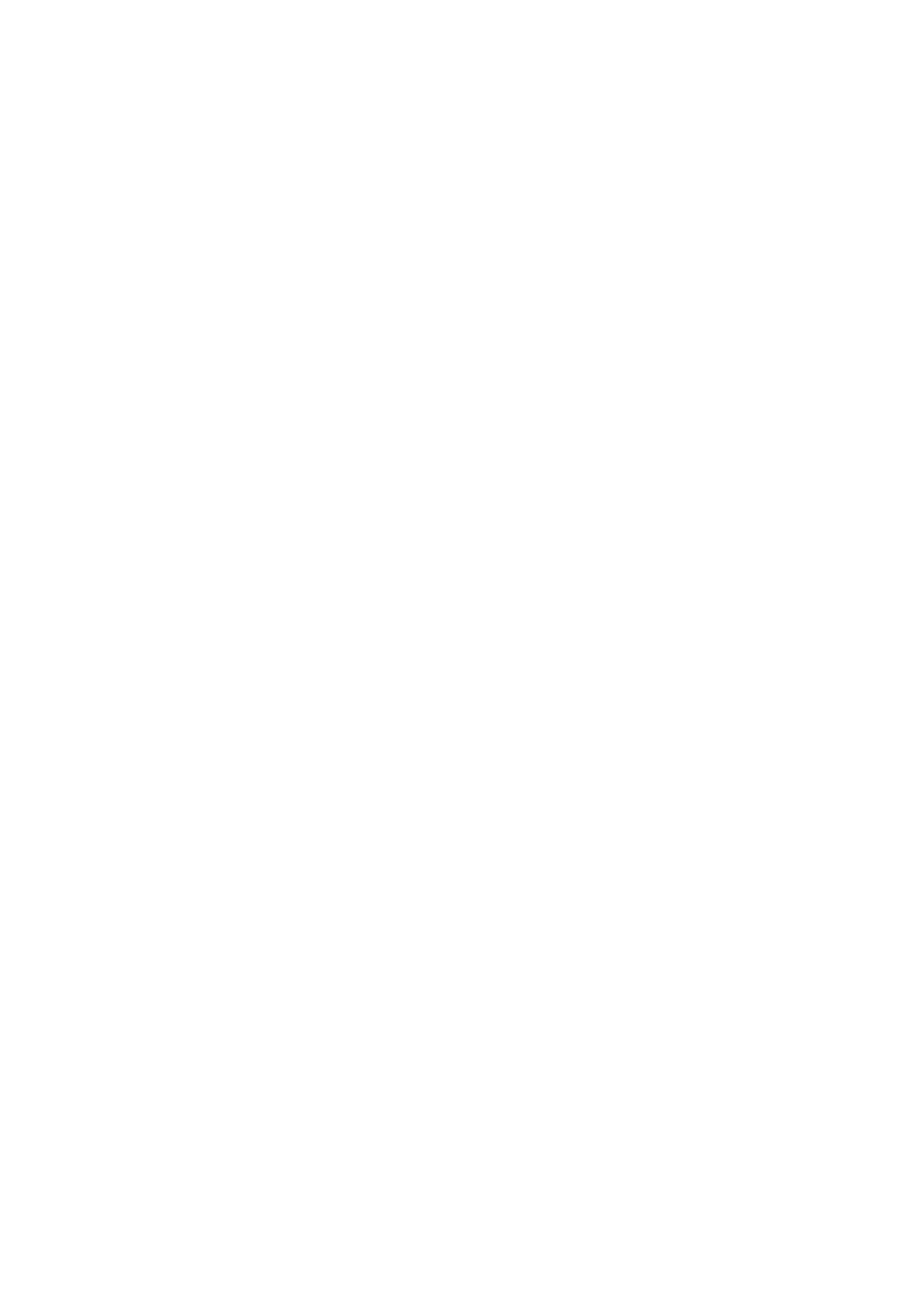
Introduction
Introduction
Introduction
What
A
and
be
plasma
viewed
How
PDP
is
large
does
is
an
a
Plasma
display
screen
as
array
a
it
series
work?
panel
sizes
of
cells,
Display
is
that
of
the
are
fluorescent
known
Panel
latest
easily
as
(PDP)?
display
viewable.
lamps.
pixels,
technology
The
which
are
and
PDP
the
can
comprised
best
be
of
way
thought
3
sub
to
achieve
of
as
pixels,
flat
a
descendant
panel
corresponding
displays
of
to
the
the
neon
colors
with
excellent
lamp
red,
and
green,
image
it
can
and
be
quality
also
blue.
Gas
phors
You
16
inches
160°
get
million
in
a
are
the
thick.
-
Wide
plasma
the
different
same
rich,
angle
state
is
types
dynamic
colors.
range
used
used
colors
All
to
of
of
react
in
this
Cathode
that
vision
you
means
with
phosphors
Ray
expect.
that
Tube
Each
you
in
(CRT)
sub-pixel
get
each
sub-pixel
devices
perfect
such
is
individually
images
to
that
produce
as
televisions
controlled
are
easily
colored
and
viewable
by
light
common
advanced
(red,
in
green,
computer
electronics
a
display
or
that
blue).
monitors.
is
to
less
produce
These
than
phos-
over
5
Your
clear
Wide
The
flat
and
Screen
screen
Multimedia
panel
visible
of
plasma
to
the
viewers
Plasma
screen
offers
anywhere
Display
is
an
so
exceptionally
in
the
wide
room
that
your
who
broad
can
see
viewing
viewing
the
experience
angle
screen.
--
is
over
as
if
160
you
degrees.
are
in
a
This
theater.
means
that
the
display
is
Connect
feature
allows
Versatile
The
light
fit.
your
plasma
you
weight
and
to
display
view
thin
size
your
to
makes
a
PC
PC
and
it
and
easy
you
video
can
images
to
install
use
it
for
conferencing,
simultaneously.
your
plasma
display
games,
in
a
and
variety
Internet
of
locations
browsing.
where
The
conventional
Picture-in-Picture
TVs
will
not
The
The
defects
PDP
PDP
(Plasma
will
acceptable.
tive.
mizes
Thus
these
a
Manufacturing
Display
normally
This
few
cell
also
cell
defects
occur
occurs
defects
during
Process:
Panel),
in
the
in
are
PDP
other
not
the
a
which
is
manufacturing
PDP
sufficient
manufacture
few
the
manufacturers'
cause
minute
display
for
and
operation
colored
device
process.
products.
the
PDP
of
this
Several
to
of
this
dots
product
tiny,
The
be
exchanged
product.
may
minute
tiny
be
is
dots
composed
present
of
colored
appearing
or
returned.
on
0.9
dots
does
the
to
visible
not
Our
2.2
PDP
million
on
mean
screen
the
that
production
cells.
screen
this
A
few
should
PDP
technology
cell
be
is
mini-
defec-
Cooling
In
cooling
ing
The
operation
cient
the
and
same
fan
cause
fans
cooling
noise
Fan
of
way
to
this
for
Noise
that
cool
the
doesn't
product.
the
PDP
a
the
PDP.
have
fan
Monitor
to
is
any
We
be
used
and
in
a
improve
negative
hope
you
exchanged
PC
effect
understand
computer
its
or
returned.
to
reliability.
on
the
that
keep
Therefore,
PDP's
a
certain
the
CPU
(Central
a
certain
efficiency
level
of
or
Processing
level
reliability.
noise
from
of
The
the
Unit)
noise could
noise
from
cooling
cool,
occur
these
fans
is
the
PDP
while
fans
the
is
acceptable
is
equipped
normal
fans
and
are
operat-
during
is
not
with
the
suffi-
Owner's
Manual
5
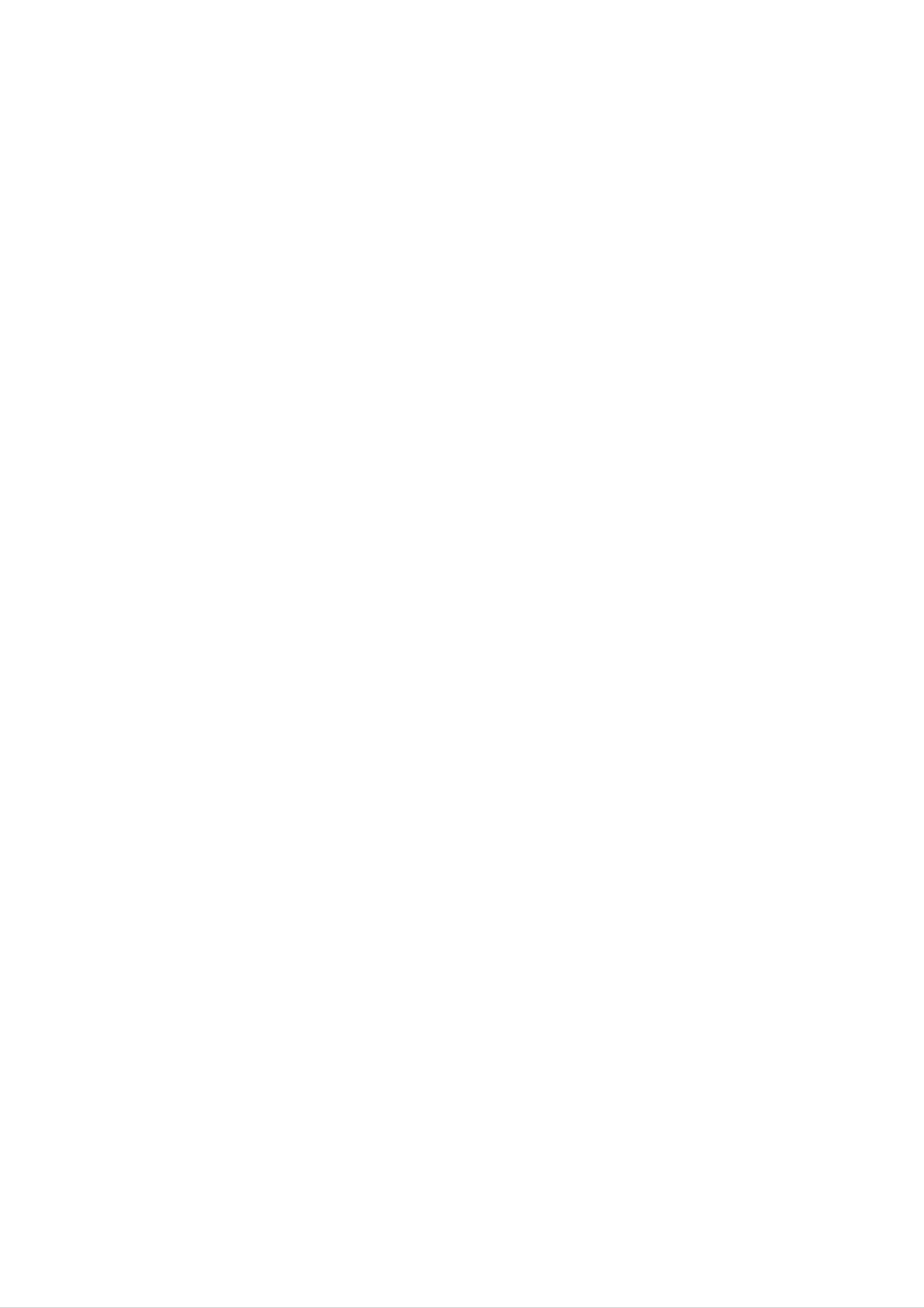
Introduction
Controls
Controls
-
This
Here
-
This
-
is
manual
a
shown
RP-42PY11X,
simplified
may
be
explains
50/60PY11
representation
somewhat
the
features
series
different
TV's
of
available
front
from
stand
panel.
your
on
is
the
saled
TV.
RP-50PY10/11
separately
series
.
TVs.
Front
Front
Panel
Panel
Controls
Controls
ON/OFF
TV/VIDEO
MENU
VOL
INDEX
Switches
Display
off.
CH
on
LED
or
ON/OFF
TV/VIDEO
MENU
VOL
CH
Remote
Sensor
Control
Power
Standby
Indicator
Illuminates
by
mode,
red
Illuminates
in
stand-
ON/OFF
Button
TV/VIDEO
MENU
VOLUME
Button
Button
CHANNEL
(Φ,Γ)
(Ε,
Δ)
Buttons
Buttons
green
turned
when
on.
the
TV
is
6
Plasma
TV
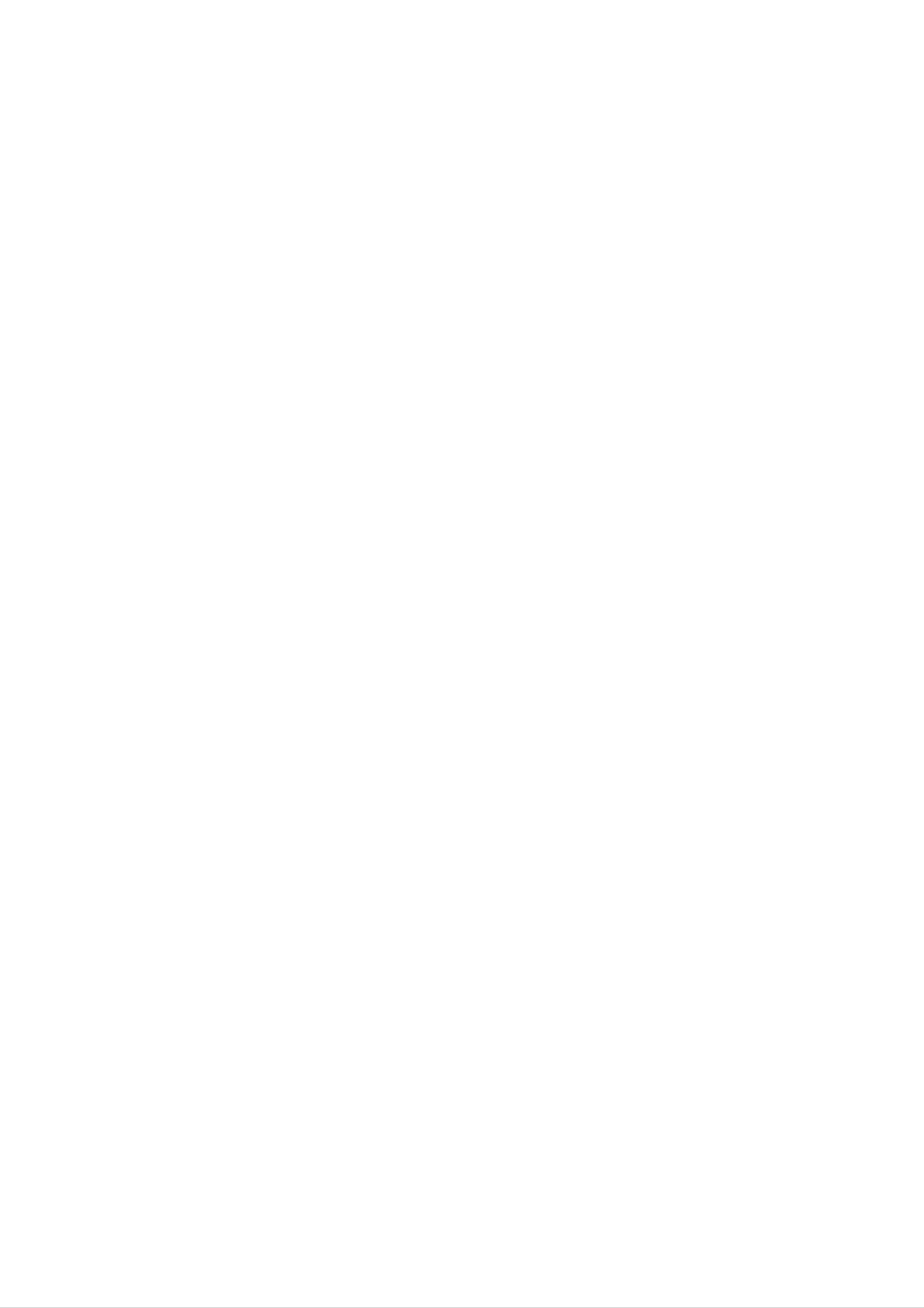
Connection
Connection
Options
Options
Introduction
S-VIDEO
A
connection
picture
quality
Input
S VIDEO
VIDEO
VIDEO
Connects
Input
the
A/V INPUT 2
device.
L/MONO
available
than
the
video
signal
to
provide
video
from
better
input.
a
video
AUDIO
R
Monitor
AUDIO
Use
to
from
Output
an
Input
connect
external
to
hear
device.
stereo
sound
Remote
Connect
remote
Control
your
control
wired
here.
Port
DVD/DTV
Connect
Input
a
component
device
(Component
video/audio
to
these
1-2)
jacks.
Connect
a
second
S-Video
Connect
device
TV
to
or
Monitor.
Input
S-Video
the
S-VIDEO
out
from
input.
an
S-VIDEO
REMOTE
CONTROL
RS-232C
(CONTROL/SERVICE)
INPUT
DVI
Connect
PC
INPUT
AUDIO
Input/Audio
to
the
the
appropriate
monitor
INPUTDVI
Input/
RGB
INPUT
RGB
output
input
Input
connector
port.
If
COMPONENT
COMPONENT
you
INPUT
INPUT
from
2
1
want
a
VIDEO
to
Audio/Video
Connect
output
R)
(
AUDIO
from
L
)
(
R)
AUDIO
Input
audio/video
an
external
L/MONO
(
)
VIDEO
1
MONITOR
OUTPUT
A/V
INPUT
1
S-VIDEO
Antenna
Connect
to
signals
directly
Antenna
Input
cable
the
or
through
or
TV,
antenna
either
your
AC
INPUT
RS-232C
Connect
INPUT
to
the
use
that
EMI
RGB/DVI
you
use
filter
audio,
the
core
along
(CONTROL/SERVICE)
RS-232C
port
on
cable
a
PC.
we
that
with
strongly
has
separate
PORT
a
recommend
core,
or
cable.
the
device
This
on
to
TV
these
operates
the
jacks.
on
AC
cable
Specifications
power.
page.
box.
The
Never
Power
voltage
attempt
the
TV
Cord
on
is
to
DC
Socket
indicated
operate
power.
Owner's
Manual
7
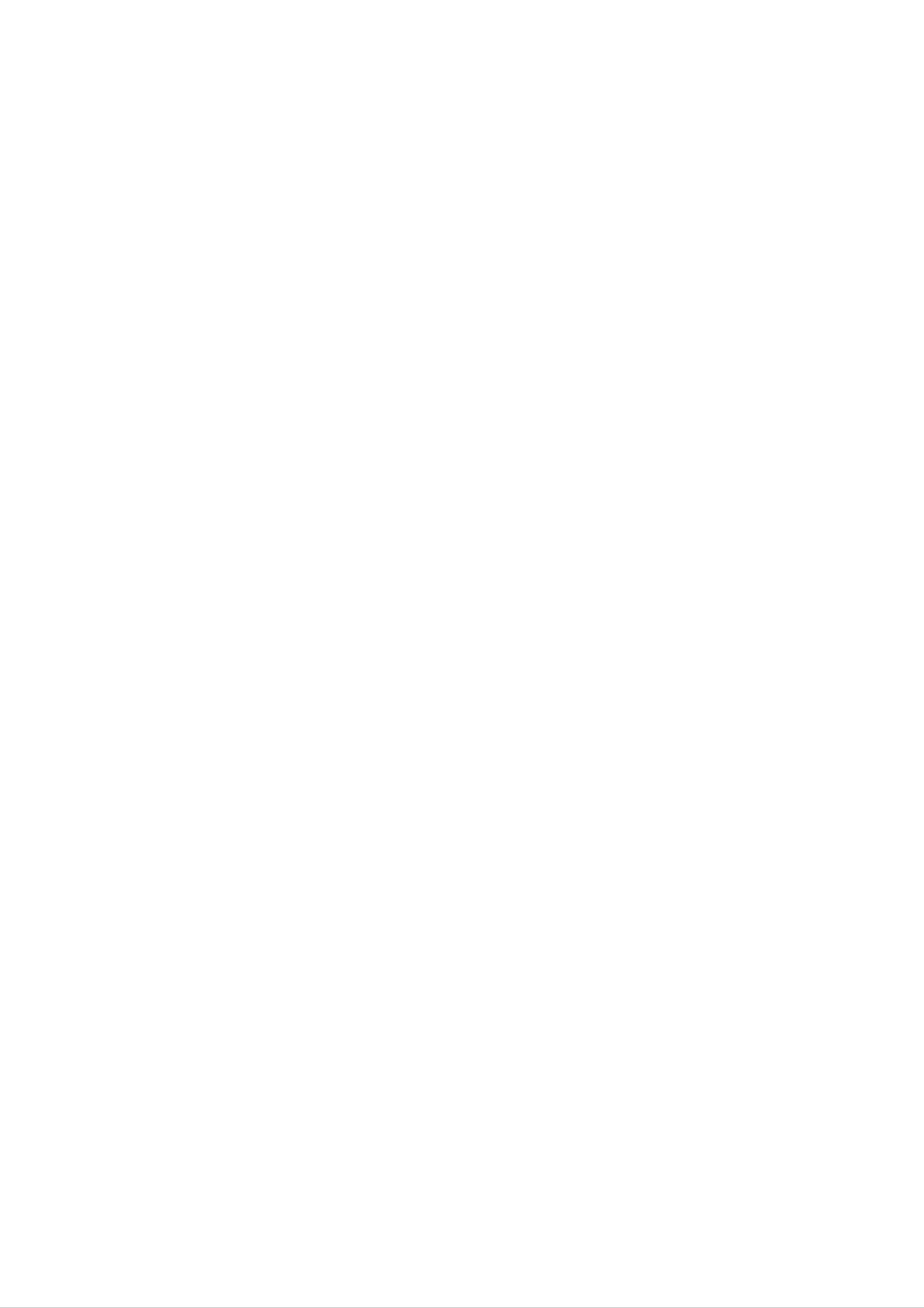
Introduction
Remote
Remote
-
When
using
Selects:
the
TV,
Control
Control
remote
Video1-2,
control,
TV/VIDEO
Component
aim
it
at
1-2,
Key
Key
the
remote
Functions
Functions
control
sensor
on
the
TV.
MODE
Selects the
VCR,
DVD,
remote
CABLE,
operating
STB
or
AUDIO.
mode:
TV,
Select
Selects:
RGB,
Component
and
Changes
DVI
DVI
input
MULTIMEDIA
1-2,
input
the
sources.
RGB,
sources.
aspect
and
ARC
ratio.
VIDEO
TV
LTIMEDIA
M
MODE
ARC
POWER
MUTE
other
operating
operate
POWER
Turns
equipment
MUTE
Switches
external
your
on
the
TV
sound
modes,
devices.
or
or
any
off,
for
the
other
depending
on
or
off.
remote
programmed
on
mode.
to
Adjusts
Use
the
to
scroll
factory
NUMBER
the
preset
Surf
channel
picture
to
buttons
FCR
list.
APC
according
the
room.
APC
FCR
VOL
CH
REVIEW
DASP
REVIEW
Tunes
DASP
Selects
gram's
CHANNEL
to
the
the
last
sound
character.
UP/DOWN
channel
viewed.
appropriate
for
the
pro-
Increases/decreases
Brings
up
the
main
VOLUME
menu
the
to
UP/DOWN
sound
the
level.
MENU
screen.
PIP/DW
MENU
PIP/DW
ENTER
CAPTION
EXIT
Selects
with
Auto
CAPTION
Selects
EXIT
Clears
to
TV
available
program.
CAPTION
all
on-screen
viewing
from
channels
mode.
displays
any
menu.
found
and
returns
THUMBSTICK
Allows
menus
and
Switches
Double
between
Window
PIP,
modes.
(Up/Down/Left/Right/ENTER)
you
to
adjust
navigate
the
system
your
the
on-screen
settings
preference.
and
to
PIP
PLAY
REW
CH-
PIP
PAUSE
FF
CH+
SWAP
STOP
SKIP
PIP
RECORD
INPUT
PIP
INPUT
Selects the
SWAP
Exchanges
VCR/DVD
Control
some
input
the
BUTTONS
main/sub
video
source
cassette
for
the
images.
recorders
sub
picture.
or
Changes
to
next
Adjusts
PIPCH-/PIPCH+
lower/higher
SPLIT
Enlarges
the
sub
PIP
channel.
ZOOM
the
picture.
WIN.
picture
SIZE
size.
SPLIT
MEMORY/ERASE
ZOOM
WIN.SIZE
A.PROG
WIN.POSITION
MTS
SLEEP
DVD
able
player
for
DVD
SLEEP
Sets
the
WIN.POSITION
Moves
the
("RECORD"
player).
sleep
sub
timer.
picture.
button
is
not
avail-
Memorizes
Searches
or
A.PROG
erases
for
MEMORY/ERASE
selected
(AUTO
available
channel.
PROGRAM)
channels.
MTS
Selects
SAP.
the
MTS
sound:
Mono,
Stereo,
or
Installing
?
Open
matching
?
Install
Replace
the
two
battery
correct
1.5V
cover.
Batteries
compartment
polarity
AA
batteries.
(+
with
Don't
cover
+,
-
with
mix
on
the
old
-).
or
back
used
side
and
batteries
install
with
the
new
batteries
ones.
8
Plasma
TV
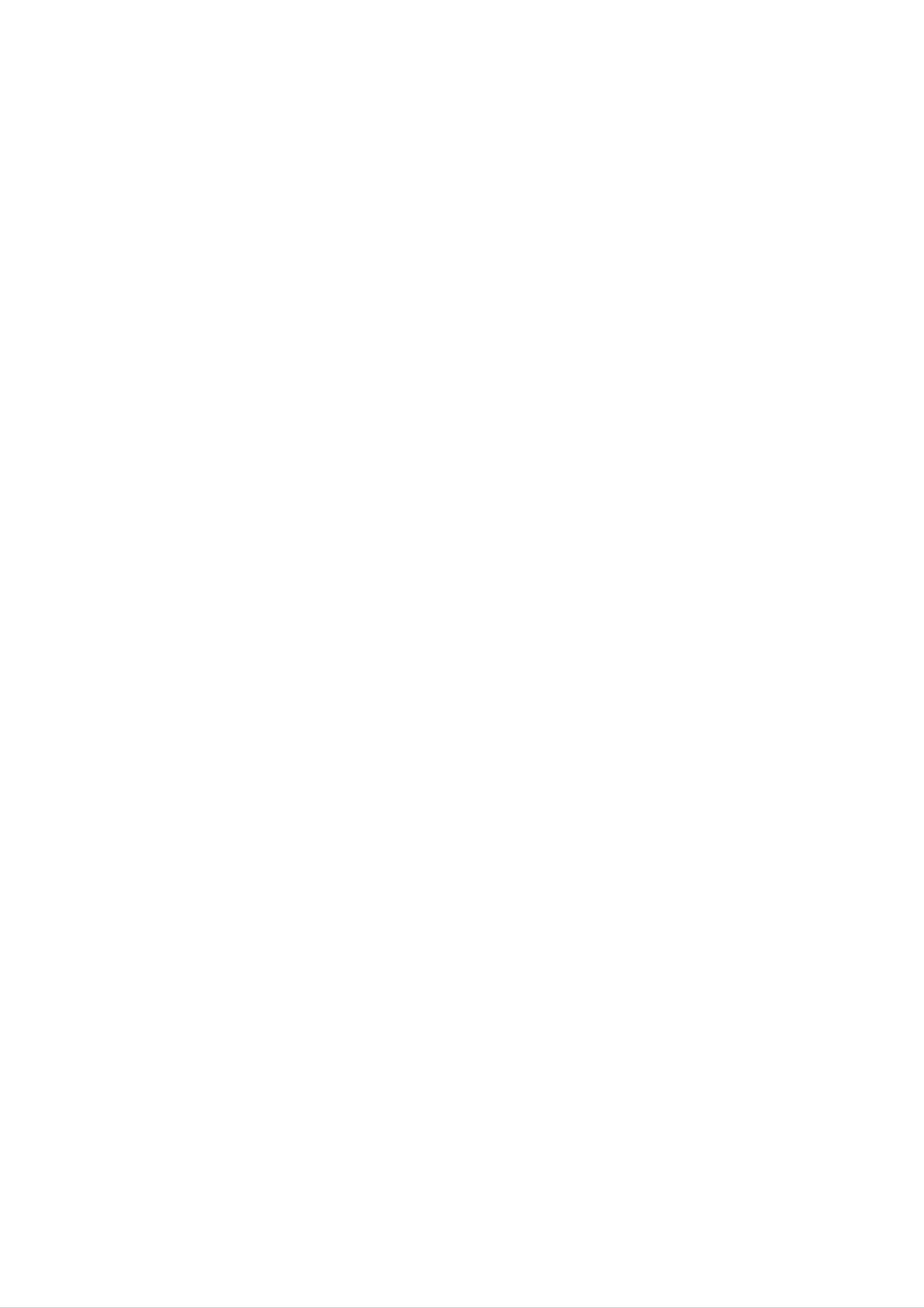
Installation
Installation
Introduction
Installation
Installation
?
?
The
The
TV
TV
can
is
be
installed
designed
?
?
It
the
It
is
is
recommended
best
quality
recommended
that
picture
that
to
Instructions
Instructions
in
be
various
mounted
ways
horizontally.
RP-42PY10X/11X,
and
sound.
RP-42PY10XH,
such
as
on a
The
50/60PY10/11
50/60PY10H/11H
wall,
or
speakers
models
models
on
a
shown
only
only
desktop
are
be
be
optional.
used
used
etc.
at
at
an
an
altitude
altitude
of
of
less
less
than
than
3281
6561
feet
feet
(1000m)
(2000m)
to
get
to
get
the
best
GROUNDING
Ensure
electric
that
shock.
electrician
unit
by
connecting
quality
you
connect
If
grounding
install
a
picture
separate
it
to
telephone
and
the
sound.
grounding
methods
circuit
breaker.
wires,
are
/
earth
not
Do
wire
possible,
not
lightening
to
prevent
have
try
to
rods,
a
ground
or
gas
Power
Supply
possible
qualified
the
Short-circuit
pipes.
Breaker
Ensure
where
that
you
the
following
purchased
the
accessories
product.
1.5V
1.5V
are
included
with
your
PPCH-
PLAY
PAUSE
REW
FF
SPLIT
ZOOM
ME
WIN
SI
ZE
MORY/ERASE
A
WINPOSIT
PROG
ION
SLEEP
MTS
P
IPCH+
SK
SWAP
S
OP
RECORD
IP
plasma
V/VIDEO
MULT
I
MEDA
ARC
FCR
MENU
PIP/DW
ENTER
PIPINPUT
APC
CAPTON
REVIEW
VOL
CH
DASP
EXIT
MODE
POWER
MUTE
display.
If
an
accessory
is
missing,
please
contact
the
dealer
Owner
's
Manual
Batteries
Remote
Control
2-TV
4-TV
bracket
bracket
bolts
bolts
(42",
(50")
60")
Power
RF
Cord
Adapter
(Only
Option
Option
-
Optional
-
Contract
6-RING
SPACER
RP-60PY10/10H/11/11H
Extras
Extras
extras
your
can
dealer
be
for
)
changed
buying
(Only
or
these
modified
6-Wall
mounting
bracket
RP-60PY10/10H/11/11H
for
items.
bolts
quality
)
improvement
without
2-TV
2-Wall
any
brackets
brackets
notification
new
You
must
antenna
in
This
adapter
in
optional
connect
wire
Antenna
Input.
is
Argentina.
extras
after
only
can
it
to
the
fixing
supplied
be
added.
50
Tilt
4042
wall
mounting
40 42
50
bracket
Ceiling
mounting
bracket
Desktop
(RP-42PY11X,
stand
50/60PY11
Tilt
(Only
wall
bracket
mounting
RP-60PY10/10H/11/11H
)
Wall
(Only
mounting
bracket
RP-60PY10/10H/11/11H
)
Audio
cables
series
models
only)
Video
cables
Owner's
Manual
9
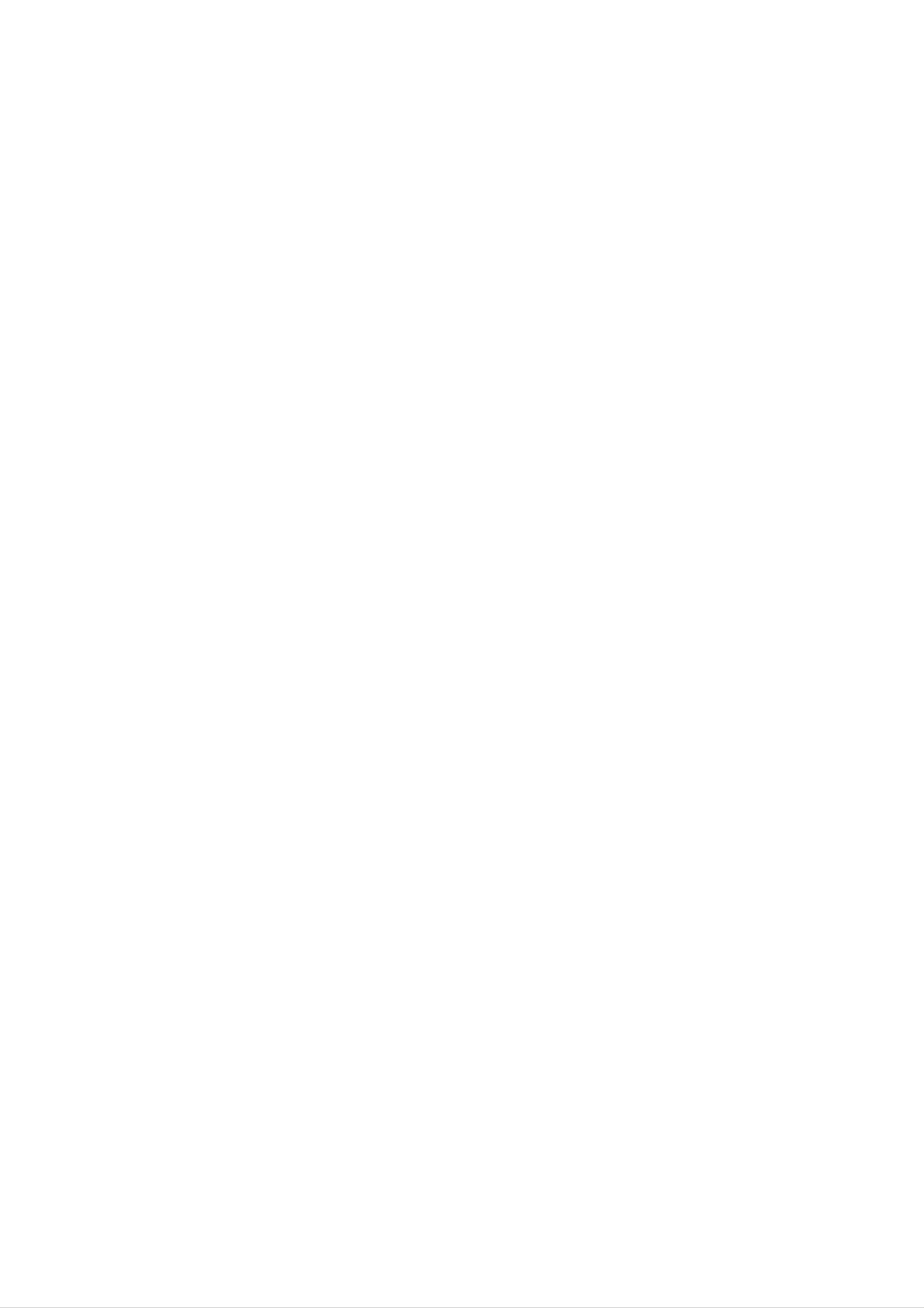
Installation
the
Attaching
Attaching
-
Secure
the
the
TV
TV
TV
assembly
assembly
assembly
by
to
to
the
attaching
the
it
to
wall
wall
a
wall
for
additional
?
Install
Insert
bracket.
Install
with
the
the
the
the
support.
TV
2
bolts
wall
brackets
and
brackets
product),
as
on
the
tighten
on
shown.
the
TV
as
shown.
securely,
wall
with
in
the
4
upper
bolts*,
holes
(not
on
the
supplied
Match
Check
?
Secure
or
shown.
wound
the
to
the
height
be
wire
sure
TV
of
the
the
brackets
assembly
cables,
TV
to
(not
brackets
are
tightened
the
supplied
wall
and
with
with
the
wall
securely.
strong
the
product),
brackets.
strings
as
?
Install
the
RING
SPACER
1.
with the
Put the
the
before
holes
RING
of
bolts
SPACER
the
on
bolts
to
the
the
in
set
as
shown.
(Only
RP-60PY10/10H/11/11H
2.
When
wall
you
mounting
to
the
set,
connect
bracket
connect
)
the
to
it
connecting
wall
mounting
bracket.
by
using
(supplied
the
with
bolts,
the
External
External
Antenna
Antenna
Connection
Connection
Equipment
Equipment
Connections
Connections
product),
as
shown.
-
-
Antenna
For
optimum
or
Cable
picture
Service
quality,
without
adjust
Multi-family
(Connect
wall
socket
antenna
to
a
Cable
antenna
Box
direction
Connections
Dwellings/Apartments
wall
antenna
socket)
if
needed.
VHF
antenna
RF
coaxial
Turn
wire
clockwise
(75
to
Wire
ohm)Bronze
tighten.
R
AUDIO
L/MONO
VIDEO
MONITOR
OUTPUT
A/V
INPUT
1
S-VIDEO
ntenna
UHF
antenna
Single-family
outdoor
antenna
Dwellings
/Houses
Be
careful
connecting
not
the
Bronze
to
bend
antenna.
Wire
the
bronze
wire
when
(Connect
A
enna
to
wall
jack
for
outdoor
antenna)
?
?
In
and
If
a
the
poor
install
antenna
signal
a
signal
needs
area
to
improve
amplifier.
to
be
split
picture
for
two
quality,
TV's,
install
purchase
a
"2-Way
10
Plasma
TV
Signal
Amplifier
Signal
?
If
the
for
assistance.
Splitter"
antenna
in
is
the
not
connections.
installed
properly,
contact
your
dealer
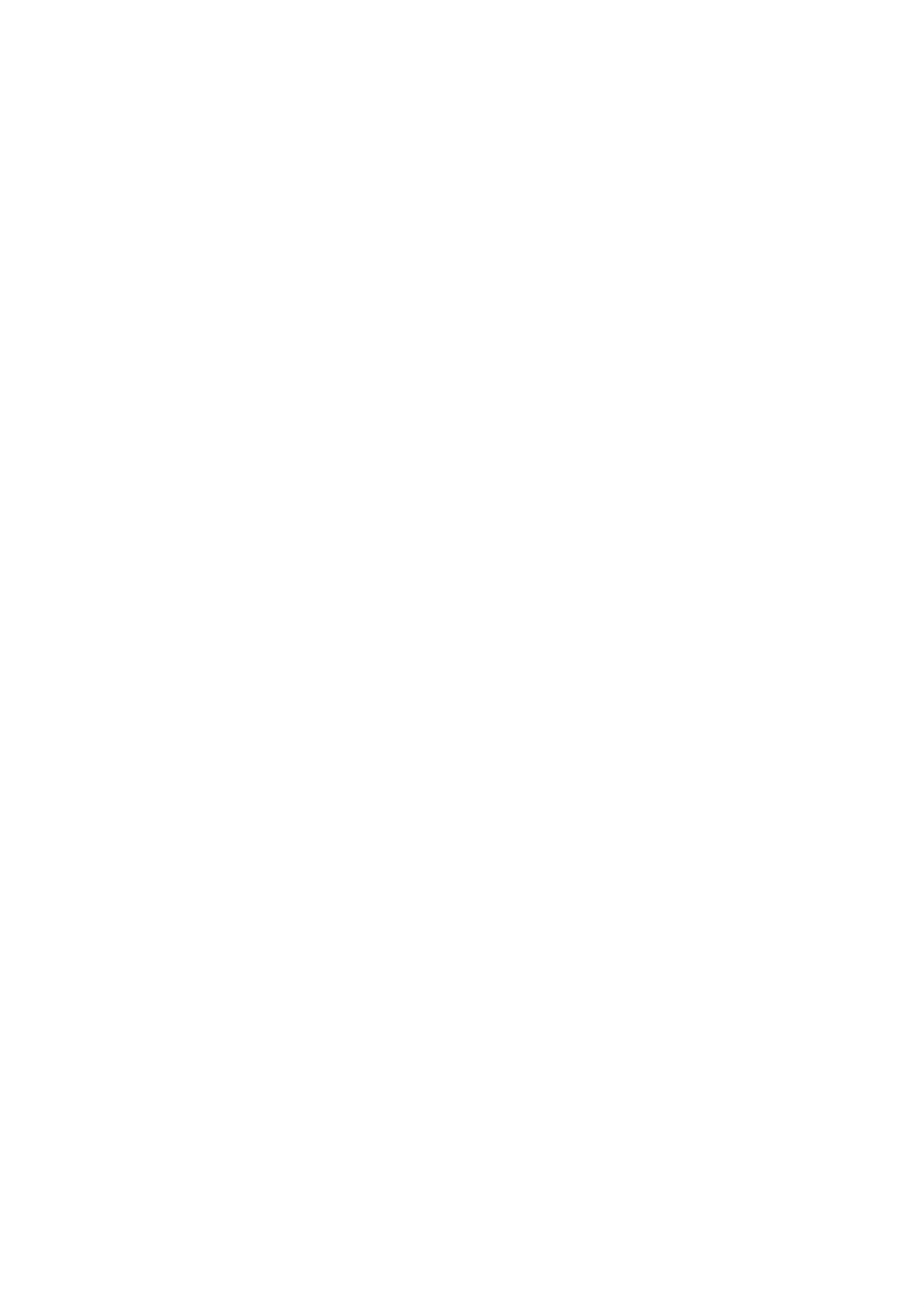
Installation
NOTE:
VCR
VCR
-
-
To
Use
All
avoid
the
cables
Setup
Setup
picture
ISM
noise
Method
shown
(interference),
(on
the
are
Option
not
included
leave
menu)
with
an
feature
adequate
to
the
distance
avoid
TV
having
between
a
fixed
the
VCR
image
and
remain
TV
on
the
screen
for
a
long
period
of
time.
Typically
remain
Connection
Set
TV
Connection
VCR
to
the
a
frozen
visible
Option
output
same
Option
on
the
switch
channel
still
screen.
1
2
picture
to
3
or
number.
from
4
and
a
VCR.
then
If
tune
the
4:3
picture
format
is
used;
the
fixed
images
on
the sides
of
the
screen
may
1.
Connect
VCR's
shown
When
jack
and
If
the
you
Audio
S-VIDEO
the
output
in
the
connecting
colors
(Video
Right
connect
audio
and
jacks
figure.
the
=
=
red).
an
input,
S-VIDEO
video
to
the
TV
to
yellow,
the
picture
cables
TV
VCR,
Audio
output
input
jacks,
match
Left
from
quality
from
=
is
the
as
the
white,
VCR
to
COMPONENT
INPUT
COMPONENT
INPUT
MONITOR
2
1
VIDEO
R
AUDIO
L
R
AU O
MONO
VIDEO
OUTPUT
A/V
INPUT
1
S-VIDEO
A enna
AC
INPUT
2.
3.
improved;
VCR
Insert
PLAY
to
a
on
the
video
manual.)
Select
TV/VIDEO
connected
the
compared
Video
tape
the
VCR.
input
button
to
A/V
input.
into
(Refer
source
on
INPUT
to
the
connecting
the
with
to
VCR
the
and
VCR
using
remote
1,
select
control.
a
regular
press
the
Video
owner's
(If
1
ANT
ANT
OUT
IN
S-VIDEO
OUTPUT
SWITCH
34
OUT
IN
(R)
AUDIO
(L)
2
1
VCR
VIDEO
input
source)
Do
Video
that
S-Video
not
work.)
you
connect
at
the
connect
cables,
same
to
both
both
only
time.
Video
the
Video
In
the
S-Video
and
and
S-
event
the
will
Cable
Cable
-
After
subscribing
The
-
For
Connection
TV
further
TV
TV
cannot
information
Setup
Setup
to
display
Option
a
1
cable
TV
TV
programming
regarding
service
cable
from
unless
TV
a
local
a
TV
service,
provider
tuner
contact
and
device
your
installing
or
local
cable
cable
a
converter,
TV
TV
converter
service
you
box
can
is
watch
connected
provider(s).
cable
to
TV
programming.
the TV.
1.
2.
3.
Select
Tune
cable
Select
the
box.
control.
Connection
1.
Connect
3
or
4
TV
channels
Option
the
with
channel
at
audio
channel
to
the
cable
2
and
switch
the
video
same
box
cables
on
cable
selected
or
with
from
the
the
box.
output
cable
Cable
channel
box
remote
Box's
on
output
COMPONENT
INPUT
COMPONENT
INPUT
MONITOR
2
1
VIDEO
R
AUDIO
L
R
AUDIO
L/MONO
VIDEO
OUTPUT
A/V
INPUT
1
S-VIDEO
na
AC
INPUT
2.
3.
jacks
When
(Video
Select
remote
input
Select
box.
to
the
TV
connecting
=
yellow,
the
control.
source)
your
input
desired
input
the
Audio
source
(If
connected
channel
jacks,
TV
Left
to
with
as
a
=
shown
Cable
white,
using
to
with
A/V
the
and
the
in
the
Box,
Audio
TV/VIDEO
INPUT
remote
figure.
match
1,
control
the
Right
button
select
jack
=
red).
Video
for
cable
colors
on
the
1
TV
VCR
(R)
AUDIO
(L)
2
VIDEO
OUTPUT
SWITCH
34
RF
1
Cable
Cable
Box
Owner's
Manual
11
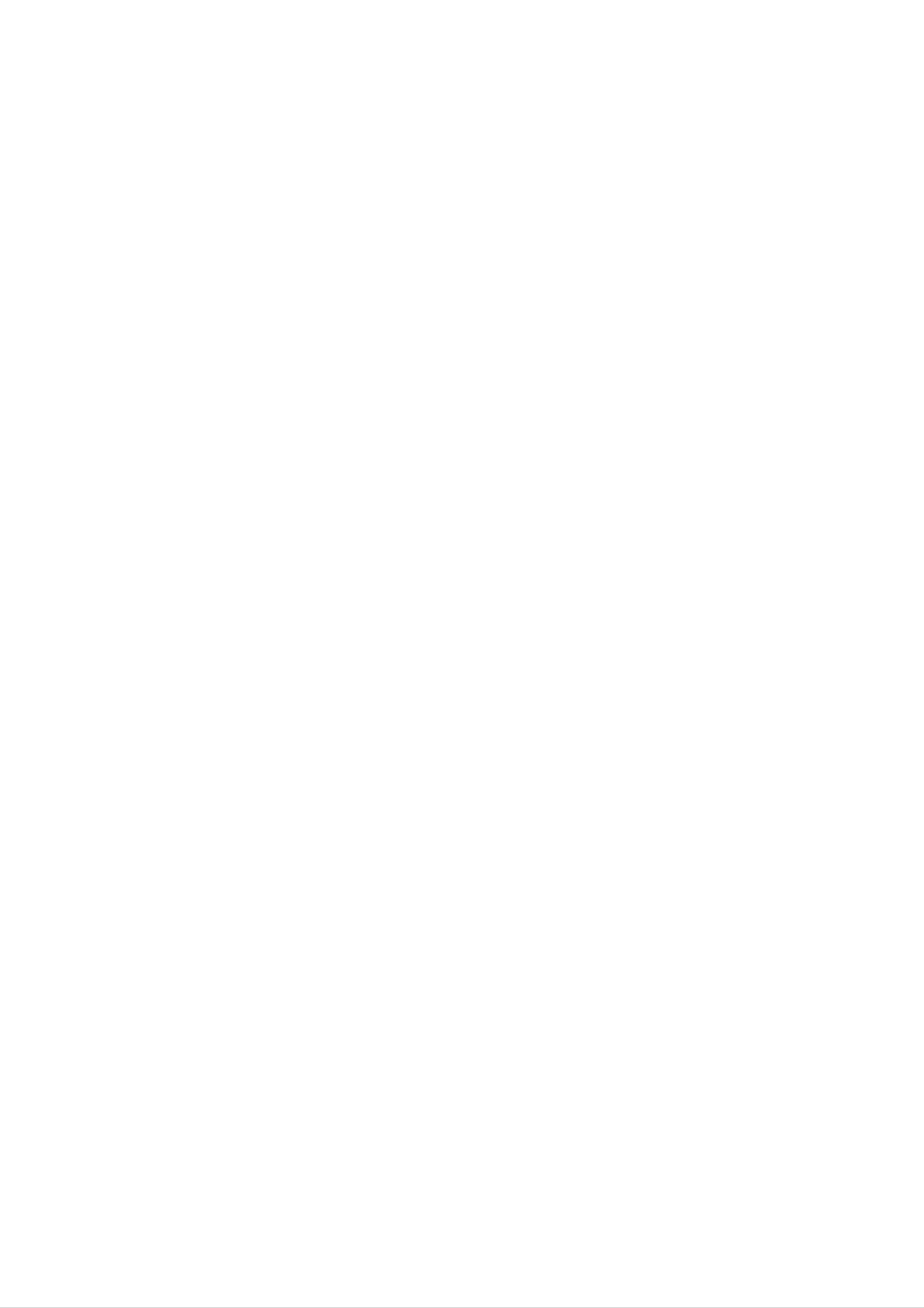
Installation
External
How
the
jack
External
to
Connect
connect
A/V Source
A/V
the
equipment's
figure.
When
connecting
colors
Source
audio
output
(Video
and
jacks
the
=
yellow,
video
TV
Setup
Setup
cables
to
to
the
external
Audio
TV
from
input
equipment,
Left
the
jacks,
=
white,
external
as
shown
match
and
Audio
the
in
COMPONENT
INPUT
COMPONENT
INPUT
MONITOR
2
1
R
L
R
L/MONO
OUTPUT
INPUT
A/V
1
S-VIDEO
Antenna
AC
INPUT
How
1.
2.
=
Right
to
Select
the
Video
Operate
external
remote
red).
use
the
input
control.
1
input
the
corresponding
equipment
source
(If
source).
operating
with
using
connected
external
the
to
A/V
guide.
TV/VIDEO
INPUT
equipment.
button
1,
select
Refer
to
on
VIDEO
AUDIO
AUDIO
VIDEO
Camcorder
AUDIO VIDEO
R
L
Video
Game
Set
How
1.
2.
DVD
DVD
to
Connect
(Y,
PB,
outputs
ure.
If
your
Setup
Setup
connect
the
PR)
to
DVD
INPUT
the
DVD
AUDIO
only
video
jacks
has
outputs
INPUT
an
on
the
jacks
S-Video
(Y,
TV
PB,
and
on
output
PR)
connect
the
jack,
to
TV,
the
COMPONENT
the
as
connect
shown
DVD
this
audio
in
to
the
fig-
the
S-VIDEO
the
NOTE:
How
1.
Turn
AUDIO
If
use
to
use
on
your
S-Video.
the
input
INPUT
DVD
DVD
on
the
TV
jacks
player
player,
and
on
the
does
insert
connect
TV,
not
a
have
DVD.
as
the
shown
DVD
in
component
audio
the
video
outputs
figure.
output,
to
COMPONENT
INPUT
COMPONENT
INPUT
MONITOR
2
1
VID
R
O
AU
L
IO
R
L/MONO
A
DIO
VIDEO
OUTPUT
A/V
INPUT
1
S-V
DEO
Antenna
AC
INPUT
2.
3.
?
Use
to
select
VIDEO,
Refer
the
select
to
Component
To
get
nent
better
input
TV/VIDEO
Component
the
the
DVD
Input
picture
ports
as
or
Video
MULTIMEDIA
1
or
1
player's
ports
quality,
shown
Component
or
manual
below.
Video
for
connect
button
2.
2
external
on
(If
operating
a
DVD
player
the
remote
connected
input
instructions.
to
control
to
S-
source.)
the
compo-
B R
(R)
AUDIO
(L)
or
S-VIDEO
(R)
AUDIO
(L)
Component
on
Video
on
DVD
output
the
TV
ports
player
ports
YPBPR
Y
Y
Y
Y
Pb
B-Y
Cb
PB
DVD
Pr
R-Y
Cr
PR
12
Plasma
TV
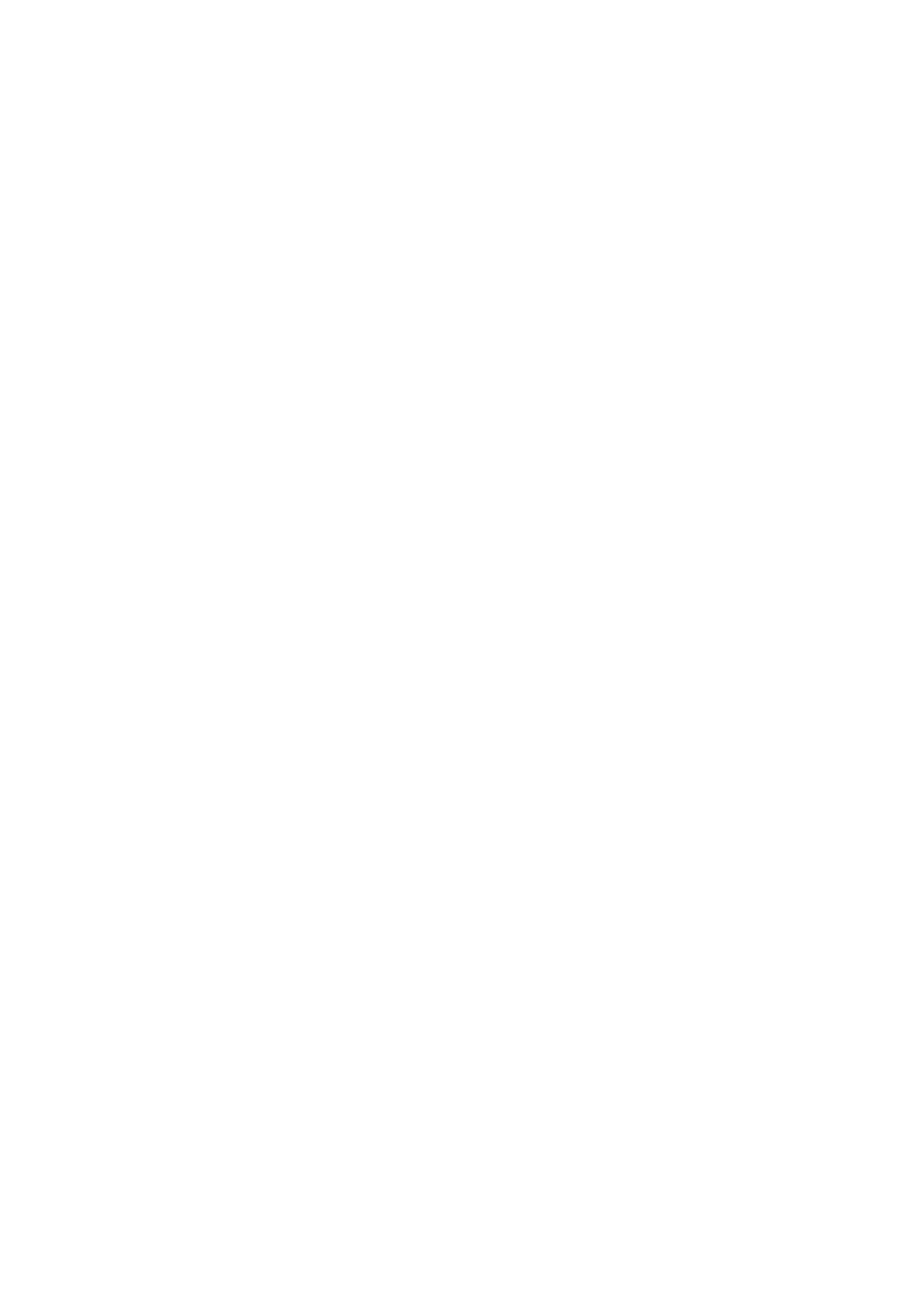
DTV
DTV
Setup
Setup
Installation
-
To
watch
digitally
broadcast
REMOTE
CONTROL
RS-232C
(CONTROL/SERVICE)
INPUT
programs,
DV PUT
purchase
AUD
O
INPUT
RG
PUT
and
connect
COMPONENT
INPUT
COMPONENT
INPUT
a
digital
2
1
VID
O
set-top
R
AU
L
IO
box.
R
L/MONO
AUDIO
VIDEO
MONITOR
OUTPUT
A/V
INPUT
1
S-VIDEO
Antenna
How
Use
to
the
connect
TV's
connections,
COMPONENT
depending
on
(Y,
your
DVI-DTV
PB,
set-top
OUTPUT
PR)
AUDIO
(R)
INPUT,
box
or
(L)
RGB
connector.
AUDIO
(R)
(L)
Digital
or
DVI
Then,
RGB-DTV
OUTPUT
Set-top
jack
for
make
Box
video
the
or
B
R
(R)
AUDIO
(L)
How
1.
2.
corresponding
on
use
the
to
Turn
digital
set-top
Use
TV/VIDEO
Component
box.)
1,
audio
connections.
set-top
or
MULTIMEDIA
Component
box.
2,
(Refer
on
RGB,
the
to
or
the
remote
DVI
owner's
control
source.
manual
to
for
select
the
digital
Signal
480i
480p
720p
1080i
Component
Yes
Yes
Yes
Yes
1/2
RGB,DVI
No
Yes
Yes
Yes
Monitor
Monitor
COMPONENT
INPUT
2
COMPONENT
INPUT
1
Out
Out
Setup
Setup
R
L
The
hook
Connect
MONITOR
OUTPUT
A/V
INPUT
1
S-VIDEO
R
L/MNO
Antenna
AC
INPUT
See
details
TV
up
the
has
a
the
a
special
second
second
Operating
regarding
TV
Manual
that
signal
or
TV
device's
monitor.
or
output
monitor
of
the
input
capability
to
second
the
settings.
TV's
TV
which
MONITOR
or
monitor
allows
for
you
OUTPUT.
further
to
AUDIOVIDEO
AUDIO
VIDEO
NOTE
?
Component,
cannot
be
RGB-PC/RGB-DTV,
used
for
Monitor
out.
DVI-PC/DVI-DTV
input
sources
S-VIDEO
IN
(R)
AUDIO
(L)
VIDEO
Owner's
Manual
13
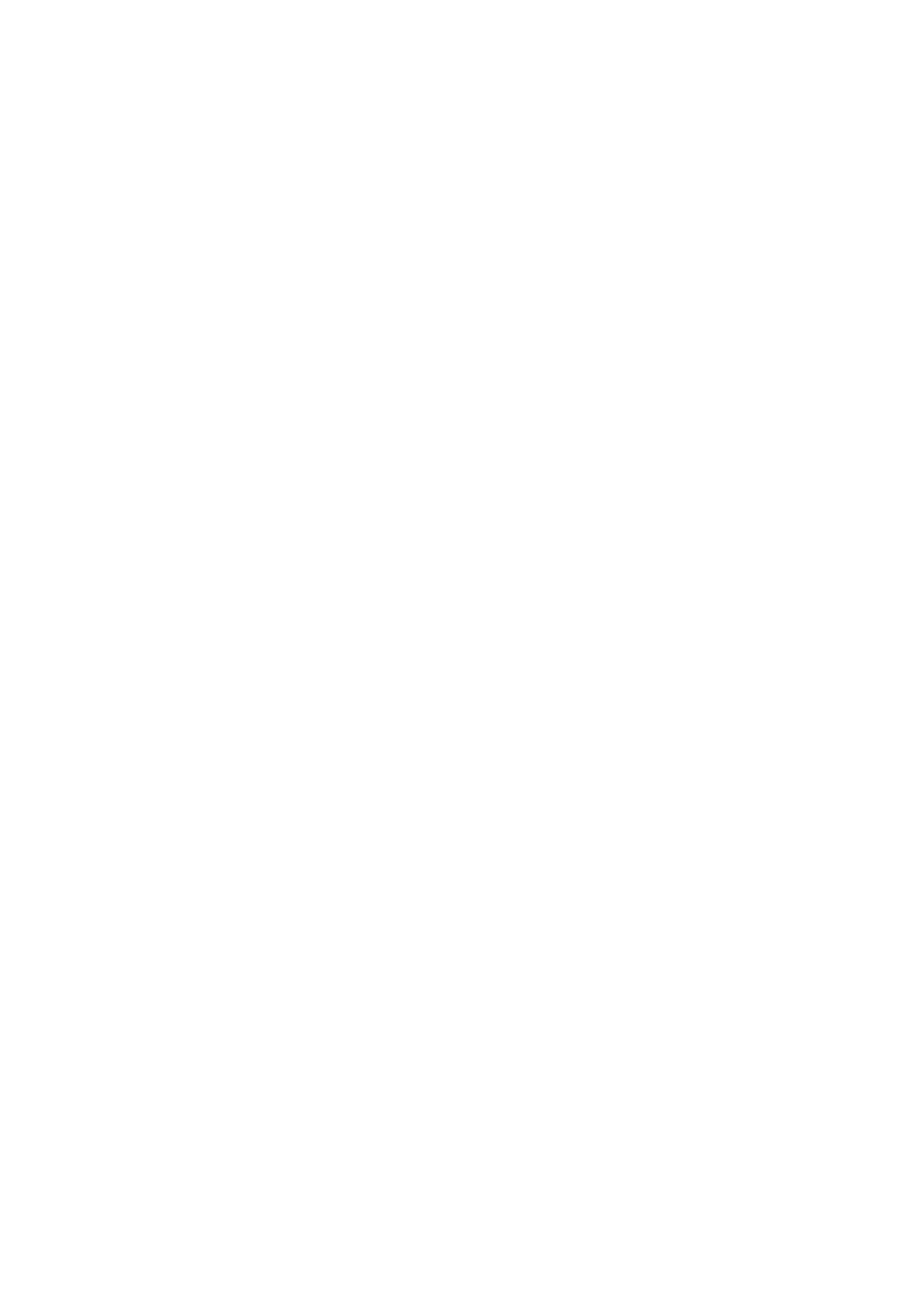
Installation
PC
PC
Setup
Setup
How
1.
2.
to
To
connect
the best
get
graphics
card
Use
Interface)
the
TV's
depending
?
If
the
graphic
analog
and
RGB
INPUT
on
digital
picture
to
your
640x
INPUT
port
card
PC
on
RGB
quality,
480,
for
connector.
the
60Hz.
or
video
PC
simultaneously,
adjust
DVI
(Digital
connections,
does
the
not
PC
Visual
output
connect
Antenna
AUDIO
RG
PUT
AUD
O
INPUT DVI
UT
INPUT
R
L
COMPONENT
COMPONENT
VIDEO
2
1
INPUT
DVD
/DTV
INPUT
3.
only
display
?
If
the
and
either
and
Then,
using
one
of
the
graphic
digital
RGB
RGB
Play
make
a
sound
automatically
the
either
PC
on
card
or
DVI;
corresponding
card,
RGB
INPUT
or
the TV.
on
the
PC
does
simultaneously,
(the
other
by
the
the
mode
TV.)
audio
PC
adjust
DVI
set
sound
INPUT
output
the
is
TV
set
analog
to
connection.
as
to
to
Plug
If
required.
How
1.
2.
3.
4.
Turn
Turn
Use
Check
mode.
to
TV/VIDEO
on
on
use
the
the
the
If
noise
brightness
change
the
PC
and
display
or
image
is
and
contrast
PC
graphic
the TV.
by
pressing
MULTIMEDIA
on
your
present,
on
card
TV.
There
change
the
or
menu
consult
the
on
the
POWER
the
may
PC
until
the
remote
be
mode
the
manufacturer
button
control
noise
to
picture
on
the
to
select
associated
another
is
clear.
of
TV's
remote
RGB,
with
the
resolution,
If
the
the
PC
refresh
graphic
control.
or
DVI
source.
resolution,
change
the
rate
card.
vertical
refresh
of
the
PC
pattern,
rate
to
another
graphic
contrast
card
can
or
rate
brightness
or
adjust
not
be
changed,
in
the
PC
NOTES:
?
Use
?
Avoid
a
imprinted
?
The
synchronization
DVI
cable.
keeping
on
the
a
fixed
screen.
image
Use
input
on
form
the
the
Orbiter
for
TV's
screen
screen
Horizontal
and
for
saver
a
Vertical
long
when
period
of
time.
possible.
frequencies
is
The
fixed
separate.
image
may
become
permanently
14
Plasma
TV
