Page 1
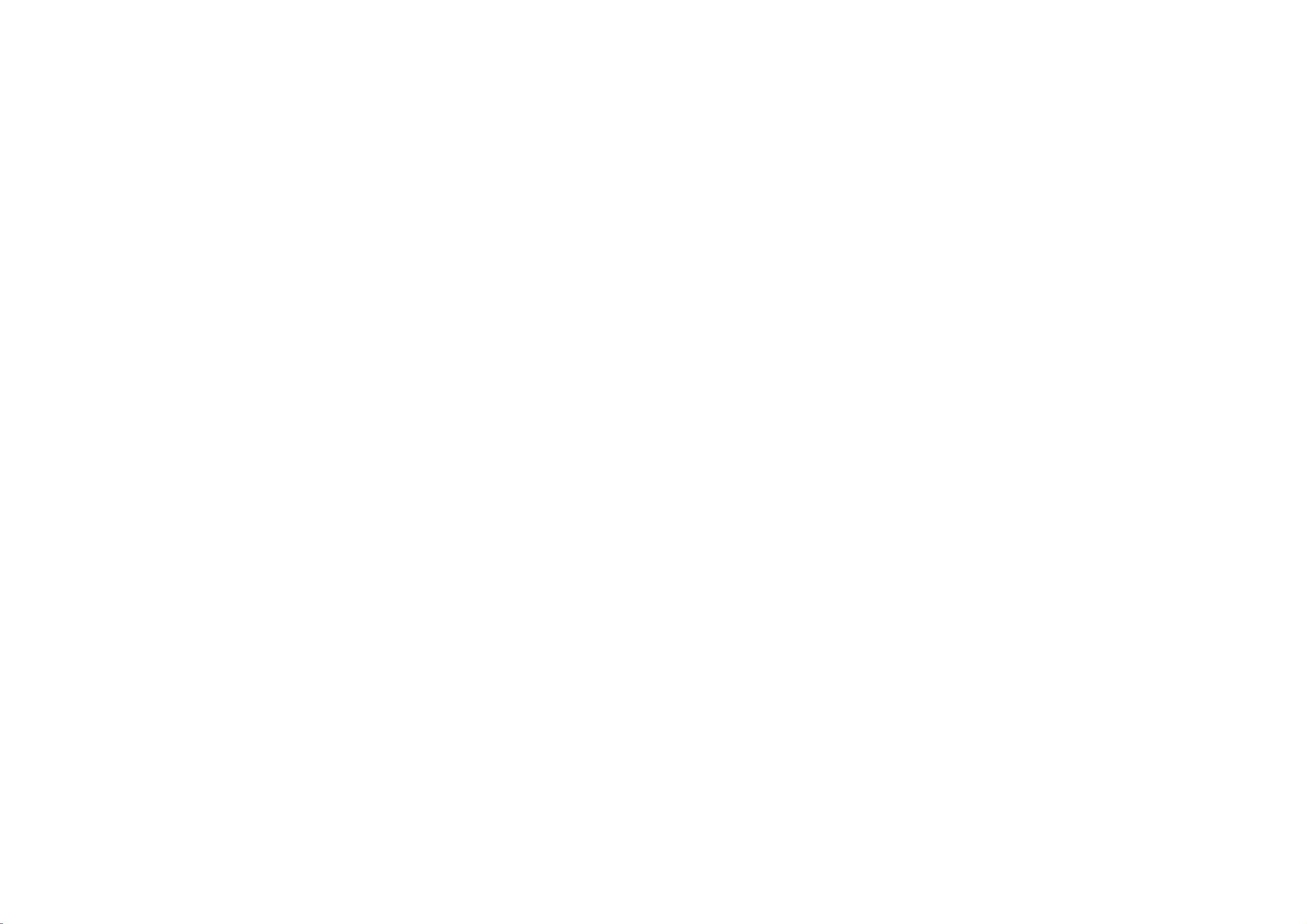
Color
Television
OWNER'S
Please
Retain
Record
See
information
the
read
it
for
model
label
this
future
number
to
your
manual
reference.
attached
dealer
MANUAL
carefully
and
serial
on
the
when
before
number
back
you
operating
of
cover
require
the
set.
and
quote
service.
your
set.
this
Internet
Home
Page
:
http://www.lge.com
Page 2
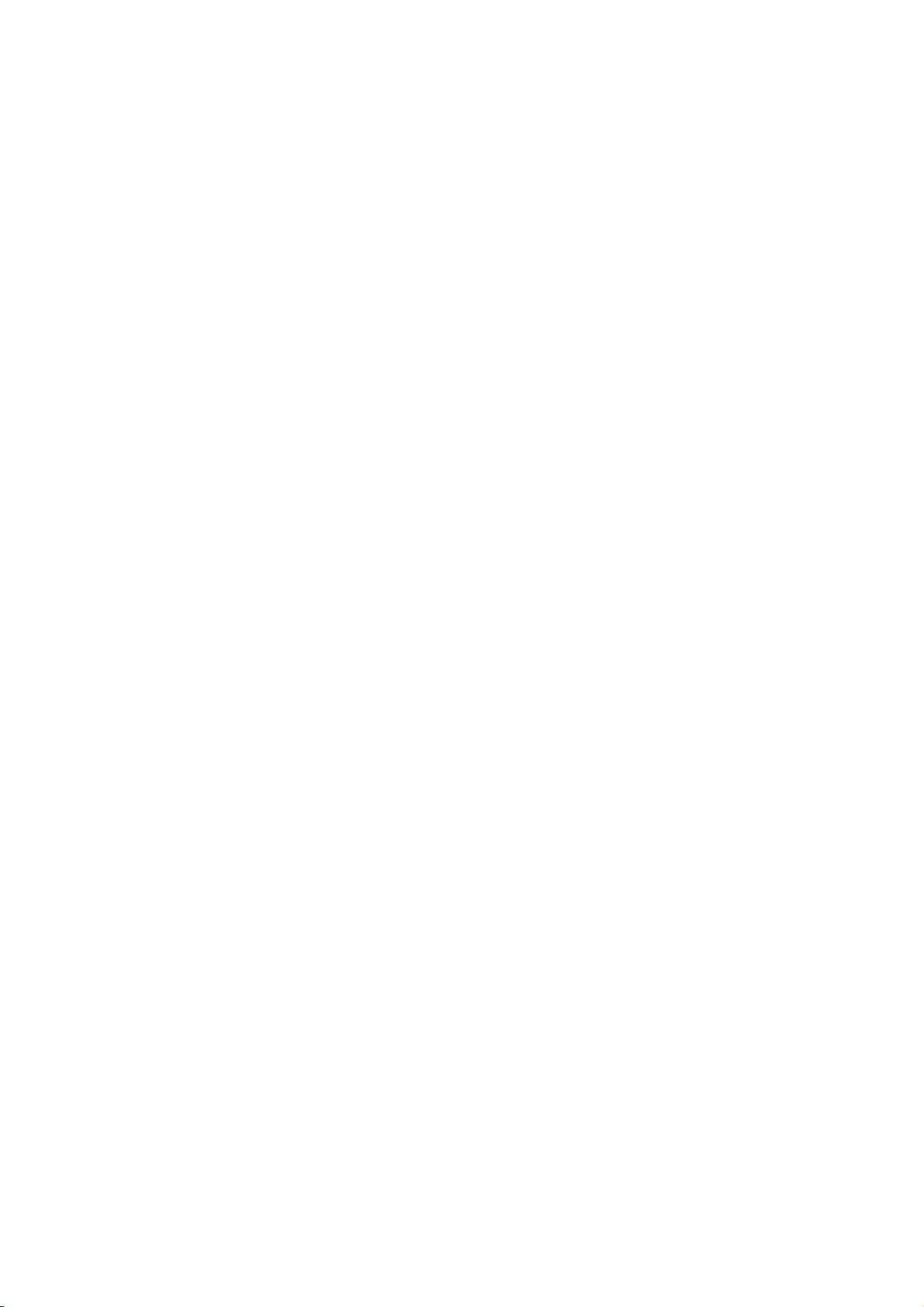
WARNING
CAUTION
:
:
Cleaning
this
Unplug
before
aerosol
Do
not
television
cause
Power
This
from
marking
power
television
Installation
Do
not
example,
or
laundry
ming
Do
not
unstable
receiver
or
an
Use
only
manufacturer,
Wall
facturer's
kit
approved
Slots
bottom
reliable
television
cleaning.
cleaners.
use
attachments
receiver
hazards.
Supply
television
the
type
label.
supplied
dealerorlocal
use
this
near
tub,
etc.
pool,
place
cart,
may
and
adult,
with
or
shelf
instructions
by
and
openings
are
provided
operation
TO
REDUCE
PRODUCT
TO
REDUCE
BACK).
QUALIFIED
Do
Use
receiver
of
power
If
you
to
television
a
bathtub,
in
a
wet
this
stand,
fall,
causing
serious
a
cart
or
or
sold
mounting
the
manufacturer.
in
of
the
THE
RAIN
TO
THE
NO
USER-SERVICEABLE
SERVICE
receiver
not
a
use
damp
not
from
cloth
recommended
manufacturer
should
source
are
not
sure
home,
your
power
receiver
washbowl,
basement,
television
or
table.
serious
damage
stand
recommended
with
the
should
and
should
the
cabinet
for
ventilation,
television
RISK
OR
RISK
PERSONNEL.
the
cleaners
liquid
for
cleaning.
as
be
operated
indicated
of
the
consult
company.
near
kitchen
or
near
receiver
The
injury
to
the
appliance.
television
follow
use
a
and
the
and
receiver,
FIRE
OF
MOISTURE.
OF
ELECTRIC
wall
outlet
by
they
may
only
on
type
your
water,
sink,
a
swim-
on an
television
to
a
child
by
receiver.
the
manu-
mounting
back
to
insure
and
the
the
for
the
OR
or
of
or
to
ELECTRIC
SHOCK,
PARTS
protect
not
be
never
be
on a
bed,
television
in
installation
ventilation
It
is
recommended
speakers
their
magnetism
(uniformity)
Use
Do
not
Do
not
will
cord
Do
not
as
this
Never
receiver
dangerous
could
result
Never
receiver.
IN
it
from
blocked
blocked
sofa,
receiver
is
or
on
allow
locate
be
abused
overload
can
result
push
through
voltage
spill
SHOCK,
DO
SIDE.
overheating.
or
rug,
such
provided.
metallic
big
the
anything
this
objects
in
a
fire
liquid
Service
Do
not
as
to
attempt
openingorremoving
dangerous
servicing
voltage
to
qualified
to
DO
NOT
REFER
covered.
by
placing
or
should
as
a
not
from
screen.
to rest
television
by
persons
wall
outlets
in
fire
or
of
any
cabinet
points
or
electric
of
any
service
or
personnel.
NOT
REMOVE
SERVICING
These
The
openings
the
television
other
similar
not
be
bookcase
to
placed
operate
furnitures
disturbing
on
receiver
walking
and
electric
kind
into this
slots
as
or
short
shock.
kind
on
this
television
covers
other
may
hazards.
EXPOSE
COVER(OR
openings
surface.
unless
this
in
order
colors
the
power
where
on
extension
shock.
they
may
out
the
expose
THIS
TO
must
should
receiver
This
in
a
built-
proper
unit
near
to
keep
purity
cord.
the
it.
cords
television
touch
that
parts
television
yourself
you
Refer
all
Writing
The
serial
on
the
back
unique
information
permanent
your
to
purchase
Model
number
this
record
And
of
this
unit.
here
of
receipt
and
unit.
You
and
your
as
Serial
model
The
should
retain
purchase.
your
proof
Numbers
number
serial
record
this
Please
of
are
found
number
requested
guide
as
retain
purchase.
DateofPurchase
is
Dealer
Dealer
a
Dealer
Model
Serial
2
Purchased
Address
Phone
No.
No.
from
No.
Page 3
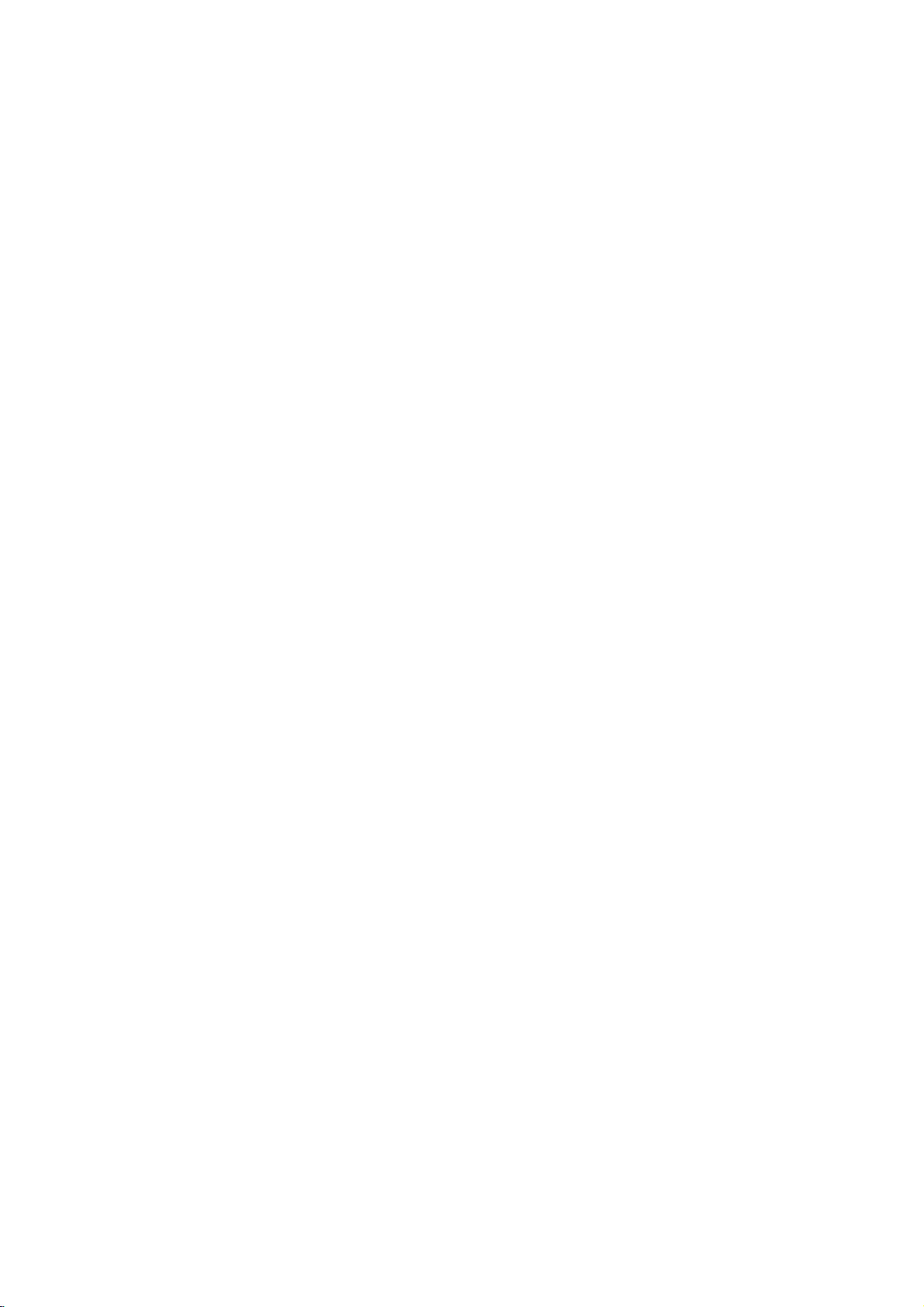
Description
of
controls
................................................................................................4
~
6
Basic
Various
Picture
Sound
Turning
Adjusting
Auto
Adjusting
Tilt
Turbo
Auto
Adjusting
Auto
Turbo
Adjusting
Adjusting
AVL
Adjusting
Adjusting
TV
operation
on/off
Selecting
the
Memorizing
Memorizing
Memorizing
Selecting
Setting
Setting
Setting
Setting
Operating
Key
(some
Favorite
Booster
control
Enjoying
control
Enjoying
the
the
function
the
the
the
the
......................................................................................................................
Off
the
Lock.......................................................................................................................12
the
models)
channel
(some
Picture
the
Picture
the
the
Sound
Sound.................................................................................................................17
the
the
(Auto
the
the
.............................................................................................................7
TV
the
on
Channels
the
the
Channel
Volume
..............................................................................................................
Clock
OFF
TIMER
ON
Sleep
degauss
Fine
models)
..................................................................................................................14
................................................................................................................14
Eye
Control
Picture.....................................................................................................15
.................................................................................................................
Stereo/SAP
Control
equalizer
balance
Volume
woofer
DBS
.....................................................................................................7
screen
Channels
Channels
TIMER
Time
language
....................................................................................................8
by
by
...................................................................................................9
.....................................................................................................9
.........................................................................................................10
................................................................................................10
.................................................................................................10
................................................................................................11
(some
Tuning
........................................................................................................12
memory
Function
......................................................................................................16
Leveler)
............................................................................................12
.............................................................................................13
...............................................................................................13
(some
.....................................................................................................14
Broadcast.............................................................................16
(User
...................................................................................................18
(some
.........................................................................................18
models)
(Dynamic
.................................................................................7
AUTO
MANUAL
mode
Bass
PROGRAM
models)
models)
in
Sound)
PROGRAM
........................................................................11
..................................................................14
Auto
............................................................................18
(some
..........................................................8
.....................................................9
.10
.11
..16
Sound
Control)
.......................................17
models)..........................................18
Closed
caption
Using
Closed
Operating
PIP
function
Watching
Moving
Swapping
Still
Sub
Channel
Antenna
Connection
Connecting
(some
the
Picture..................................................................................................................
picture
Search............................................................................................................22
Connections
of
DVD
Troubleshooting
function
Captions
the
Caption
PIP
the
Sub
Screens........................................................................................................21
size
external
player
check
....................................................................................................19
................................................................................................19
and
Text
...................................................................................20
models)
(PictureinPicture)
Picture
...........................................................................................................22
.......................................................................................................23
.............................................................................................21
PIP
(in
mode)
equipment
(some
list
models)
...............................................................................................27
..........................................................................21
.........................................................................21
..21
(some
models)
..........................................................................26
3
................................................24
~
25
Page 4
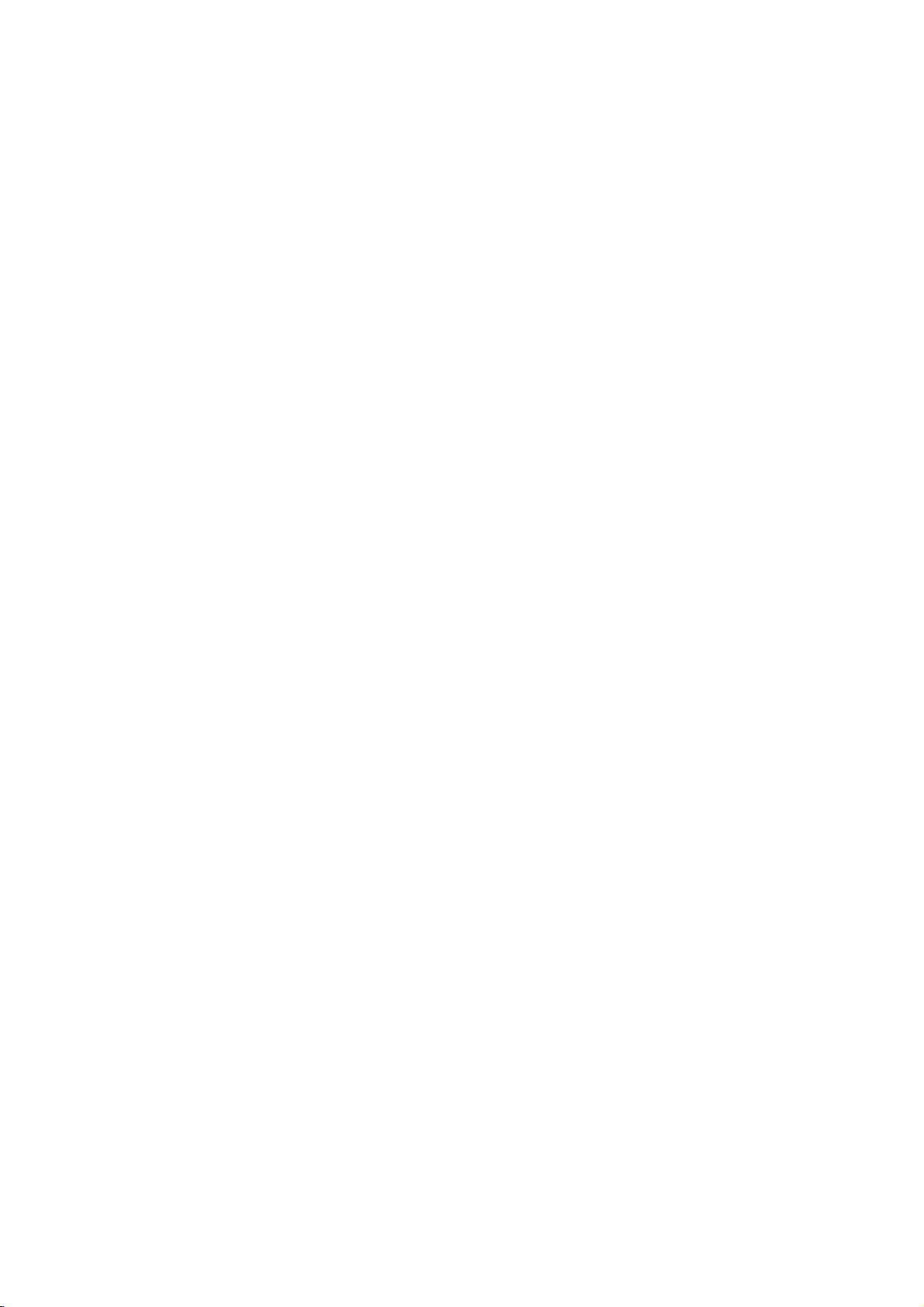
of
Description
1
2
3
4
5
6
POWER
CAPTION
SOUND
REW
VOL
1
4
7
TURBO
23
56
89
0
PICTURE
CH
CH
PLAY
MUTE
TV/VIDEO
MENU
ENTER
VOL
FF
controls
1.
MUTE
To
mute
2.
POWER
Refer
to
3.
NUMBER
To
select
4.
CAPTION
To
select
Referto"Closed
5.
TURBO
To
switch
TURBO
To
switch
6.
CHANNEL
?
To
select
?
To
select
displayed
BUTTON
the
sound.
BUTTON
"Turning
BUTTONS
the
BUTTON
the
SOUND
on
or
PICTURE
on
or
UP/DOWN
the
on
on/off
desired
CAPTION
caption
BUTTON
off
off
desired
the
desired
the
Again
(or
channel
TURBO
BUTTON
TURBO
screen.
to
restore
ON/OFF)
TV".
the
mode.
function".
(some
SOUND
PICTURE
(D/E)
channel.
menu
the
directly.
models)
function.
(some
BUTTONS
models)
function.
item
muted
when
sound.
menu
is
10
11
12
7
8
P/STILL
SLEEP
EYE
STOP
REC
APC
FCR
MTS
DASP
9
CH
CH
A.PROG
SWAP
STILL
MEMORY/ERASE
SELECT
POSITION
SIZE
CH.SEARCH
PIP
VOLUME
?
To
?
To
displayed
7.
VCR
To
controlLGvideo
8.
SLEEP
To
set
EYE
9.
To
switch
Refer
10.
MTS
To
listentothe
11.
A.PROG
To
memorize
12.
MEMORY/ERASE
To
memorize
UP/DOWN
(F/G)
increaseordecrease
enter
or
on
adjust
the
screen.
the
BUTTONS
cassette
BUTTON
the
desired
BUTTON
on
to
"Enjoying
(some
or
off
sleep
eye
the
BUTTON
MTS
sound
BUTTON
channels
BUTTON
or
erase
volume
selected
recorder.
time.
models)
picture.
Function".
Eye
:
MONO,
AUTO
by
the
desired
BUTTONS
level.
PROGRAM.
channel.
menu
STEREO
when
menu
is
or
SAP.
4
Page 5
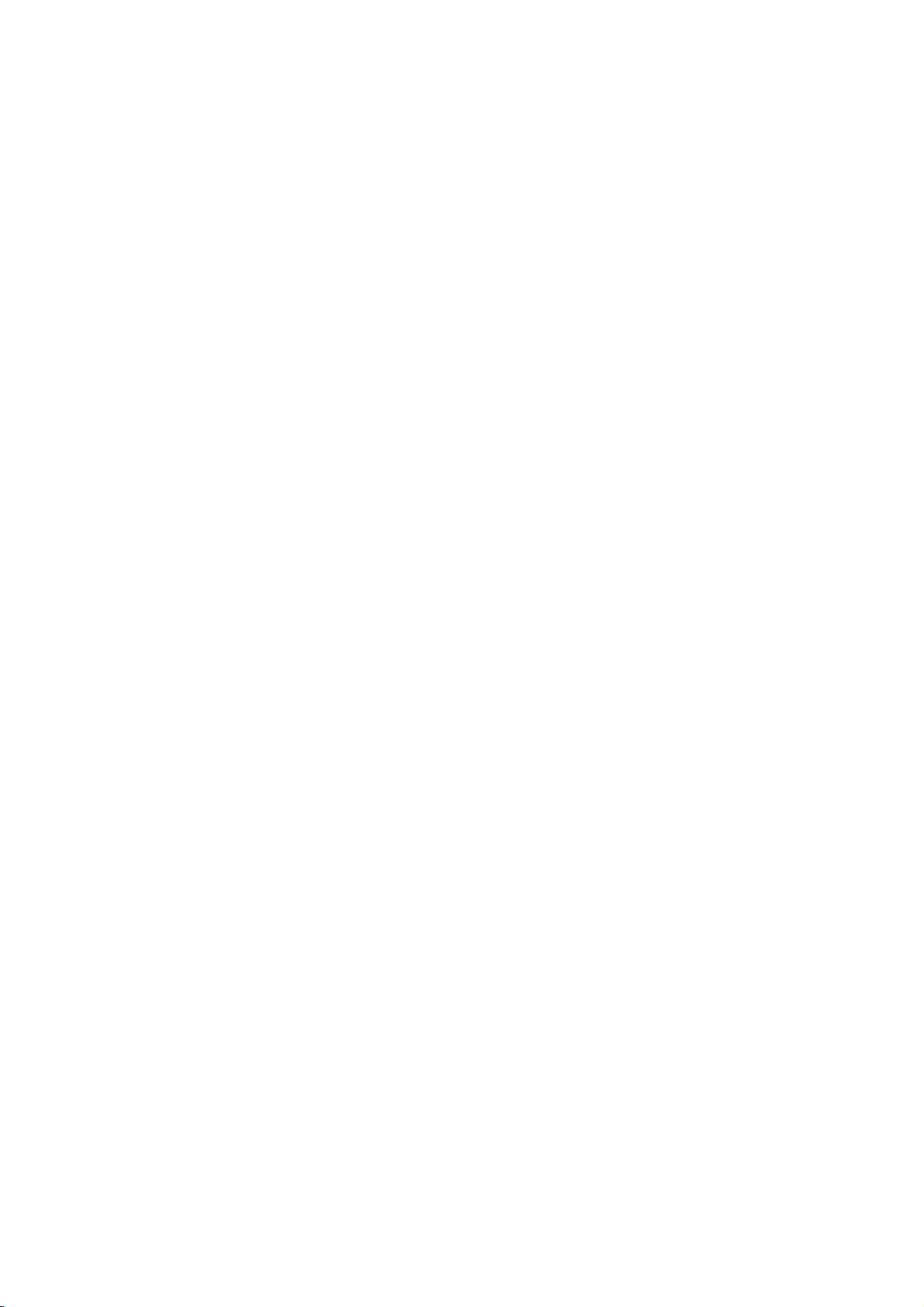
POWER
CAPTION
SOUND
VOL
REW
P/STILL
CH
CH
A.PROG
1
4
7
TURBO
SLEEP
EYE
23
56
89
0
PICTURE
CH
CH
PLAY
STOP
APC
MTS
SWAP
STILL
MEMORY/ERASE
SELECT
POSITION
MUTE
TV/VIDEO
MENU
ENTER
VOL
FF
REC
FCR
DASP
CH.SEARCH
SIZE
PIP
13
14
15
16
17
18
19
13.
TV/VIDEO
To
14.
MENU
To
ENTER
15.
?
?
16.
APC
To
lighting
17.
FCR
To
Refer
18.
DASP
To
character
PIP
19.
PIP
To
SELECT
To
STILL
To
POSITION
To
picture.
SWAP
To
CH.
To
one
CH
To
SIZE
To
BUTTON
select
TV,
VIDEO
BUTTON
display
To
To
adjust
on-screen.
(A)
memorize
recall
(Auto
the
BUTTON
the
current
Picture
factory
the
around.
(Favorite
select
to
Channel
the
favorite
"Favorite
BUTTON
select
the
sound
;
Flat,
Movie,
(PictureinPicture)
BUTTON
switch
the
sub
picture
BUTTON
select
the
input
BUTTON
stand
still
the
picture
BUTTON
move
the
sub
BUTTON
the
BUTTON
the
on
the
desired
desired
main
pictures
sub
exchange
SEARCH
search
one
by
BUTTONS
D/E
select
the
BUTTON
select
the
or
COMPONENT
adjusted
TV
mode
Control)
preset
pictures
Review)
channel.
channel
memory".
appropriate
Music,
BUTTONS
on
of
signal
picture
the
in
sub
to
picture
of
all
picture
channelofthe
sizeofthe
menu.
(by
BUTTON
to
Sports
or
off.
sub
picture.
another
and sub
the
sub
mode.
remote
control
corresponding
BUTTON
your
viewing
or
User.
(some
models)
picture.
corner
of
picture.
programmed
sub
picture
picture.
only).
to
program
the
main
channels
the
Fitting
The
remote
consistent
Caution
1.
Remove
2.
Insert
3.
Replace
Batteriesinthe
control
operation,
:
Batteries
new
the
new
the
is
change
installed
batteries
battery
batteriesasindicatedbythe
battery
Remote
powered
the
or
different
compartment
compartment
Control
batteries.
by
batteries
incorrectly
may
types
cover
cover.
This
about
once
leak
of
batteries
by
sliding
polarity
Unit
requires
a
year.
and
damage
(for
it
in
the
markings
5
AA
type
the
example,
arrowhead
and-)inside
(+
batteries
remote
standard
direction.
for
operation.
control.
and
alkaline).
the
compartment.
Do
not
mix
To
ensure
old
and
Page 6
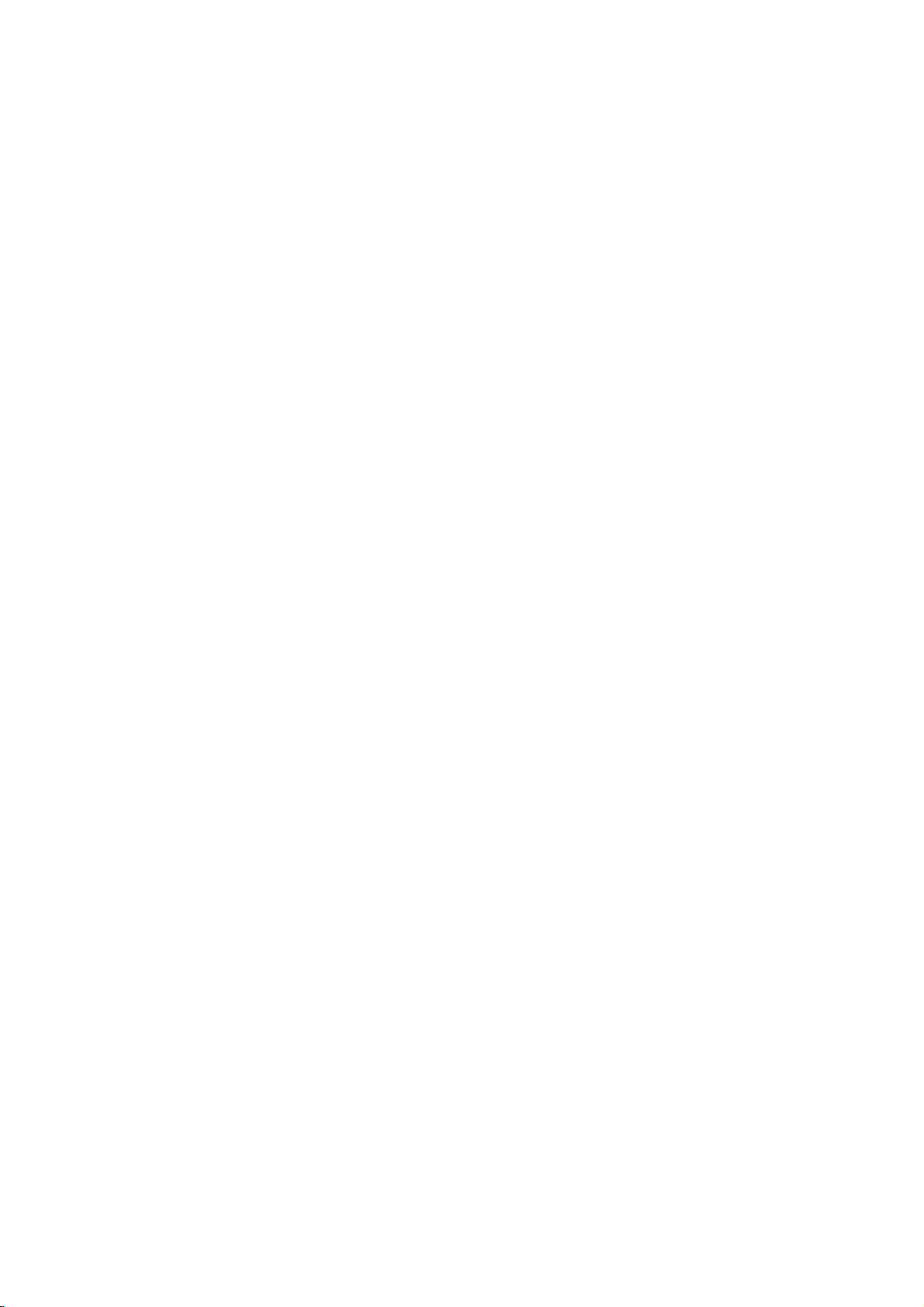
Description
This
is
a
simplified
STAND
ON/OFF
2
2021
ON/OFF
TV/VIDEO
of
controls
representation
TV/VIDEO
BY
MENU
VOL
1314226
MENU
VOL
CH
() ()
of
front
panel.
TV/VIDEO
MENU
POWER
STAND
BY
22021
STAND
BY
CH
ON/OFF
TV/VIDEO
1314
MENU
VOL
VOL
CH
6
CH
ON/OFF
ON/OFF
ON/OFF
ON/OFF
2 13
STAND
221
20
220
2
2021
2
2021
6 2
TV/VIDEO
BY
MENU
VOL
1314
TV/VIDEO
13
TV/VIDEO
20
21
1314
CH
6
MENU
VOL
14
MENU
VOL
2214
ON/OFF
22
CH
136
21
TV/VIDEO
VOL
MENU
CH
14
CH
6
22021
ON/OFF
2
22
ON/OFF
6
22021
201314
ON/OFF
2
TV/VIDEO
1314
MENU
14
TV/VIDEO
6
MENU
VOL
VOL
CH
TV/VIDEO
21201314
MENU
1314
21
CH
6
TV/VIDEO
VOL
136
MENU
VOL
22
S
P
TURBO
55
21
20
CH
6
VOL
CH
6
MENU
TV/VIDEO
ON/OFF
20.
STAND
Illuminates
21.
REMOTE
22.
EYE
Adjusts
14
13
2
BY
SENSOR
picture
INDICATOR
red
when
CONTROL
according
21
20
theTVis
SENSOR
CH
VOL
6
(STAND
in
to
the
BY
or
)
standby
mode.
surrounding
Refer
conditions.
6
to
"Turning
on/off
the
TV".
Page 7
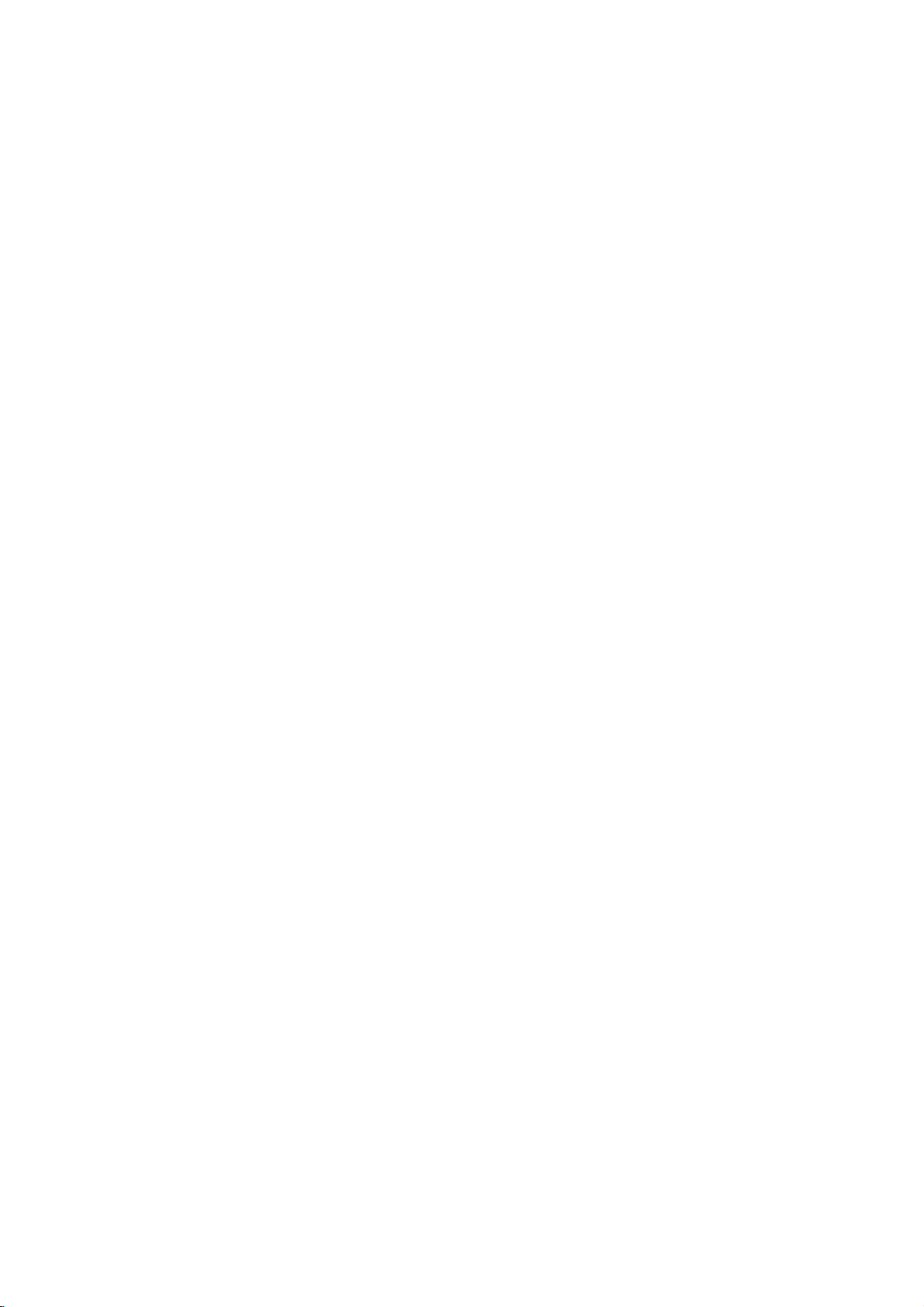
Basic
TV
operation
Before
?
?
Turning
switches
To
D/E
buttononthe
A
display
mode.
To
Your
Your
Press
switch
channel
Press
switch
operating
TV
has
TV
has
on/off
the
POWER
to
standby
the
buttononthe
number
will
disappear
the
POWER
TV
the
Selecting
1.
Press
the
MENU
displayed
2.
Press
3.
Press
From
language
4.
Press
as
theGand
the
F/G
this
point
of
the
MENU
TV,
your
been
connected
been
plugged
the
(or
ON/OFF)
mode
TV
on
from
set
remote
the
your
control.
will
afterafew
buttononthe
off,
press
on
button
shown
right.
then
buttontoselect
on,
choice.
buttontoexit.
or
be
D
the
make
and
the
screen
/E
on-screen
sure
the
toanantenna
in
a
power
TV
buttononthe
the
standby
standby
POWER,
mode,
TV/VIDEO,
displayed
seconds.
remote
POWER
language
and
then
buttontoselect
the
following
or
outlet.
indicator
press
on
the
control.
buttononthe
D
/
E
button
desired
display
language.
will
instructions
a
cable
At
set.
this
lights
the
TV/VIDEO,
CH
D/E
screen.
It
reverts
The
set.
until
Language.
be
presented
system.
time,
in
up
or
number
on-screen
to
standby
the
menu
have
the
red.
in
been
set
CH
is
the
completed.
Language
Key+lock
Degauss
Caption
Tilt
++MOVE+{NEXT+MENU:EXIT
English
Off
Off
Off
0
7
Page 8
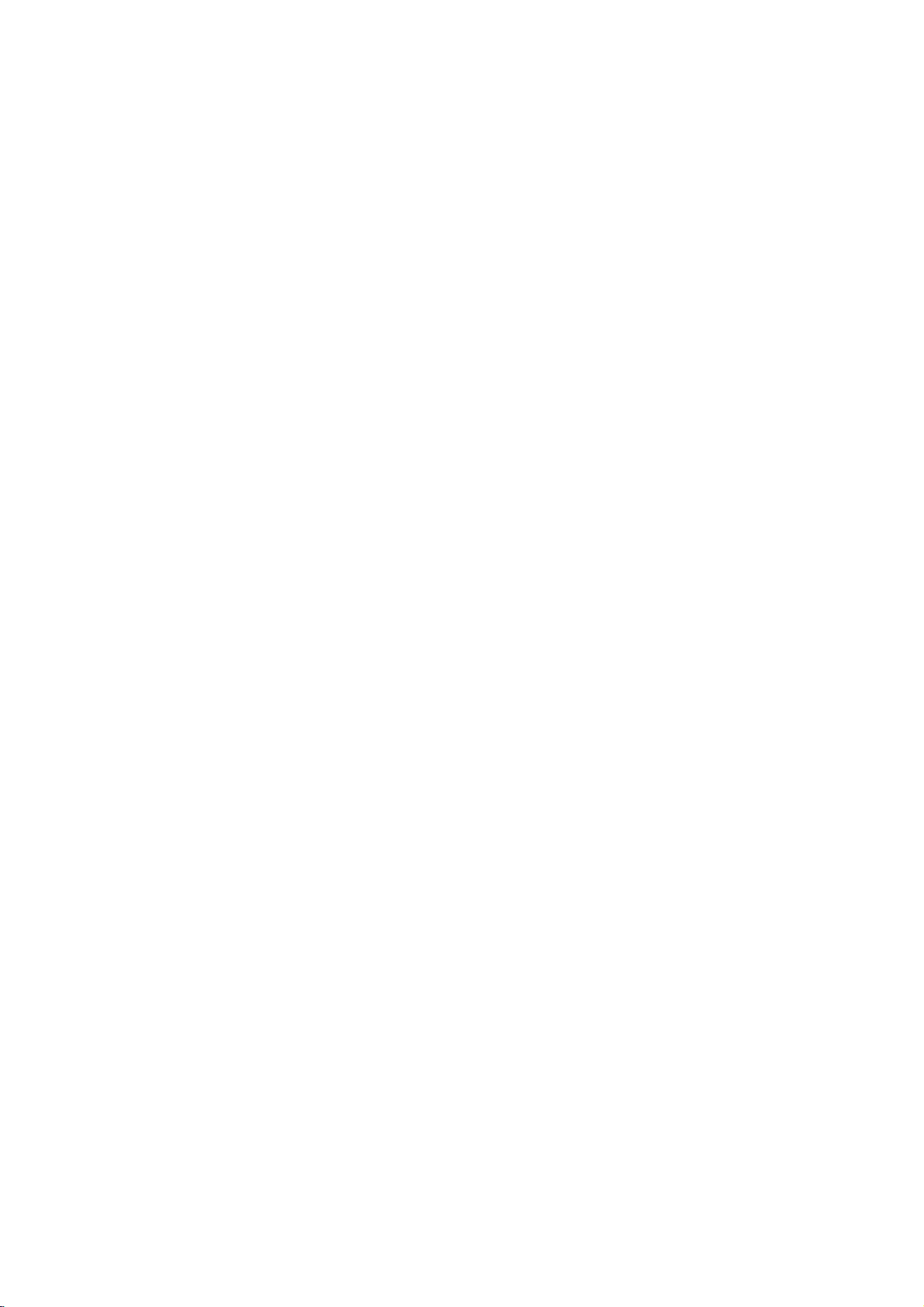
Basic
TV
operation
Memorizing
Thisisthe
There
One
In
AUTO
channels
are
is
function
two
called
PROGRAM
you
ways
AUTO
want
Memorizing
AUTO
your
buttons.
You
buttononthe
2.
3.
Using
1.
Press
Press
Press
The
PROGRAM
area
then
the
A.PROG
can
conveniently
the
A.PROG
D
the
the
G
AUTO
remote
/
or
PROGRAM
Channels
to
memorize
of
memorizing
PROGRAM
the
to
add
or
the
Channels
searches
can
you
E
buttontoselect
A.PROG
select
button
perform
control.
button.
starts
all
TV
will
delete,
and
AUTO
button.
the
channels.
and
the
memorize
you
memorizes
the
desired
Normal
now.
active
channels
You
otheriscalled
the
can
manually
AUTO
by
all
channel
PROGRAM
or
Turbo.
can
channels
the
using
PROGRAM
active
in
use
your
either.
area
MANUAL
in
ascending
addordelete
channels
the
the
A.PROG
D
with
before
PROGRAM.
those
in
E
/
can
you
use
order.Ifthere
channels.
+Auto+program++Normal
Auto+program
the
TV.
are
additional
TV15
10%
If
want
you
the
Only
Turbo
Notes
Using
1.
Press
displayed
2.
Press
3.
Press
4.
Press
auto
5.
Press
to
stop
channels
auto
program
?
:
If
the
programmed
in
the
Normal
?
AUTO
of
receiving
?
If
channels
duplicated,
Channels
the
MENU
the
MENU
as
shown
theGand
theGbutton
D
the
/
E
program.
theGbutton.
auto
programming,
searched
is
further
auto
PROGRAM
signal
of
general
the
press
of
general
button
button
right.
D
then
buttontoselect
to
The
/
enter
AUTO
press
to
that
up
time
faster
has
signal
program.
stores
all
(RF,
Cable).
wireless
number
wireless
and
E
TV
D
then
buttontoselect
the
Auto
Normal
PROGRAM
the
are
than
Normal
poor
quality,
receivable
TV
buttons
E
/
button
Auto
program
auto
starts
ENTER
memorized.
auto
memorize
channels
and
(0~9)
to
Channels
until
program.
mode.
program
now.
button.
(A)
program.
regardless
cable
change
of
Cable
the
or
TV
.
menu
Turbo
again
are
as
TV
is
A:STOP
Auto+program
Manual+program
Favorite+channel
++MOVE+{NEXT+MENU:EXIT
Normal+auto+program
Turbo+auto+program
++MOVE+{NEXT+}BACK
p
g
8
Page 9
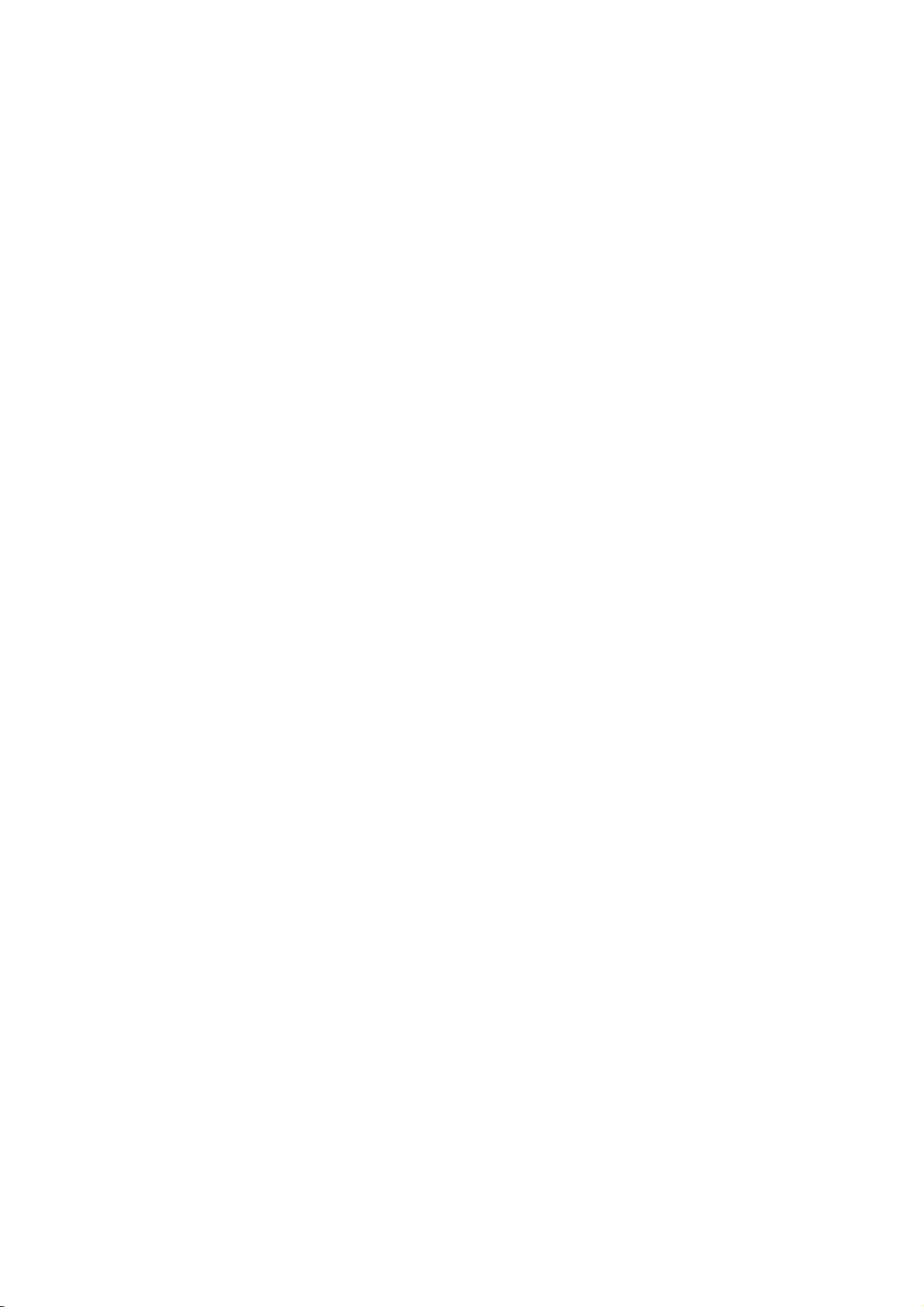
Memorizing
PROGRAM
the
Using
You
MEMORY
1.
Press
you
2.
Press
The
3.
Press
4.
Press
Using
1.
Press
displayed
2.
Press
3.
Press
4.
Press
5.
Press
6.
Press
you
7.
Press
8.
Press
button
9.
Repeat
10.Press
MEMORY/ERASE
can
conveniently
/
ERASE
D
the
/
want
to
memorize
the
MEMORY/ERASE
on
screen
the
MEMORY/ERASE
the
ENTER(A)
the
MENU
the
MENU
as
theGand
theGbutton
the
F/G
theEbuttontoselect
the
F/G
want
to
memorize
theEbutton
F/G
the
to
enter
process
the
MENU
the
Channels
perform
buttononthe
E
or
NUMBER
or
erase.
display
shown
blank,
appears
buttontoexit.
button
button
and
right.
D
then
to
or
4
/
E
buttontoselect
to
enter
the
select
Memory
Channel.
NUMBER
or
erase.
to select
Name.You
buttontoselectaword
number
to8to
memorize
buttontoexit
button
MANUAL
remote
control.
buttonstoselect
button.
as
shown
right.
buttontoselect
D
then
Manual
or
/
E
Erase.
button
program
buttonstoselect
can
position
9
0
to
and
the
or
erase
MANUAL
by
PROGRAM
the
channel
Memory
until
Manual
makeachannel
alphabet
another
the
program.
mode.
channel
and
AtoZ.
channels.
using
or
the
then
number
Erase.
menu
number
name.
D
the
/
+Manual++TV14++Memory
Auto+program
Manual+program
Favorite+channel
is
++MOVE+{NEXT+MENU:EXIT
MemoryiErase
Channel
Fine
E
Name
Booster
++MOVE+}{+ADJUST+ABACK
Memory
TV14
_____
0
On
Selecting
the
then
select
D
/
the
Press
channel
directly
Adjusting
Press
theGbutton
decrease
To
The
It's
To
F/G
the
mute
the
word
Mute
convenient
restore
button.
volume
sound,
the
the
Channel
E
button
the
channel
desired
the
Volume
Press
is
displayed.
when
you
muted
to
increase
level.
get
sound,
to
conveniently
being
channel.
the
the
MUTE
the
telephone
press
viewed,
volume
button.
the
MUTE
select
or
calls.
the
NUMBER
level
button
9
upper
or
again
buttons
F
button
or
lower
to
to
or
VOL
oVolume
Mute
15
Page 10

Setting
Before
2.
3.
4.
5.
1.
Press
displayed
Press
Press
hour.
Press
minute.
Press
setting
the
theGand
theGbutton
theGbutton
the
Setting
Thisisthe
a
1.
2.
3.
4.
5.
6.
7.
Note:Ifthe
time.
preset
Press
the
displayed
Press
theGand
Run/Hold
Press
the
Press
theEbutton.
Press
theGbutton
hour.
Press
theGbutton
minute.
Press
the
time
Various
the
Clock
the
on/off
MENU
as
shown
MENU
the
OFF
function
MENU
as
shown
is
usedtoactivateordeactivate
F/G
MENU
same
function
first
timer,
button
then
buttontoexit.
to
button
then
buttontoselect
buttontoexit.
time
and
right.
D
/
E
buttontoselect
and
then
and
then
TIMER
automatically
and
right.
D
/
E
buttontoselect
and
then
and
then
is
set
for
operates.
should
you
D
then
the
press
the
press
switch
D
then
Hold
or
the
press
the
press
theontime
/
/
E
D
the
E
Run.
D
set
button
Clock
E
/
D
/
E
TV
button
Off-timer.
preset
/
E
D
/
E
and
the
current
until
button
button
to
standby
until
on/off
button
button
off
time,
time.
the
menu
is
.
to
to
the
adjust
adjust
mode
menu
the
the
at
is
Clock
Off_timer
On_timer
On+Pr.
Volume
Auto+off
++MOVE+{NEXT+MENU:EXIT
Clock
Off_timer
On_timer
On+Pr.
Volume
Auto+off
++MOVE+}{+ADJUST+ABACK
__:__+AM
__:__+AM
__:__+AM
__:__+AM
__:__+AM
__:__+AM
Hold
Hold
TV13
Hold
Hold
TV13
30
Off
30
Off
times.
to
to
only
adjust
adjust
the
the
the
off
Clock
Off_timer
On_timer
On+Pr.
Volume
Auto+off
++MOVE+}{+ADJUST+ABACK
10:30+AM
__:__+AM
__:__+AM
Hold
Hold
TV13
30
Off
Setting
Thisisthe
channel.
1.
Press
the
displayed
2.
Press
theGand
3.
Repeat
4.
Press
5.
Press
to
6.
Press
button
7.
Press
Notes:
OFF
the
theEbuttontoselect
select
theEbuttontoselect
to
the
?If
you
TV
switched
?TV
the
function
MENU
as
shown
TIMER
ENTER
the
desired
adjust
MENU
don't
set
by
must
TIMER
ON
to
automatically
button
right.
D
then
process
button.
(A)
channel.
the
volume
buttontoexit.
press
any
TIMER
ON
back
to
standby
in
be
standby
turn
and
then
/
E
buttontoselect
3to6.
Pr.
On
Volume
level.
button
function,
mode.
mode
TV
the
onata
D
E
/
button
On-timer.
and
then
press
and
then
within
2
hours
after
the
for
will
set
be
theOntimertowork.
10
time
preset
until
the
menu
the
F/G
button
the
press
turning
F/G
on
automatically
and
the
is
Clock
Off_timer
On_timer
On+Pr.
Volume
Auto+off
++MOVE+{NEXT+MENU:EXIT
Clock
Off_timer
On_timer
On+Pr.
Volume
Auto+off
++MOVE+}{+ADJUST+ABACK
__:__+AM
__:__+AM
__:__+AM
10:30+AM
__:__+AM
__:__+AM
Hold
Hold
Hold
TV13
Hold
TV13
30
Off
30
Off
Page 11

Setting
the
Sleep
Time
You
don't
havetoremember
you
the
Press
Each
one
of
Notes:
to
sleep.
go
time
preset
the
SLEEP
time
you
as
shown
minutes
selected.
--- 10 20 30 60 90 120 180 240
?Afterafew
be
operated
?
To
view
once
?
To
cancel
the
SLEEP
?"SLEEP
to
switch
Auto
If
automatically
1.
2.
3.
4.
Off
there
is
Press
the
displayed
Press
theGand
Press
the
Press
the
no
in
MENU
as
F/G
MENU
The
sleep
elapses.
buttontoselect
this
press
below.
The
seconds,
automatically.
the
and
remaining
the
remaining
the
sleep
button.
1"
will
off.
input
signal,
10
minutes.
button
shown
right.
then
buttontoselect
buttontoexit.
to
timer
button,
timer
the
time,
be
displayed
the
and
D
/
E
the
TV
switch
automatically
the
desired
the
sleep
to
On
time,
time
one
is
D
or
count
sleep
will
the
minute
switched
E
/
Off.
begins
desired
sleep
sleep
select
TV
then
buttontoselect
to
turns
sleep
time
down
time
press
be
Sleep
button
Auto
standby
mode
TV
the
time.
is
displayed
from
the
will
disappear
the
SLEEP
displayed.
---
mode
before
to
standby
until
the
the
off.
by
set
before
off
one
number
button
using
is
mode
menu
after
by
and
due
is
Sleepeeeee___
Clock
Off_timer
On_timer Hold
On+Pr.
Volume
Auto+off
++MOVE+{NEXT+MENU:EXIT
__:__+AM
__:__+AM
__:__+AM
Hold
TV13
30
Off
set
the
the
Operating
In
TV
this
purityofpicture
directionofthe
color
may
color
high
1.
Press
displayed
2.
Press
3.
Press
4.
Press
Notes:
?Do
?
may
If
again
TV
not
be
quality
the
MENU
as
shown
theGand
the
F/G
the
MENU
not
operate
be
cannot
you
after
shorten.
degauss
magnetic
by
set.
equal
by
then
buttontoselect
buttontoexit.
about4minutes.
field
neighbor
The
stripes
in
the
operating
button
and
right.
D
E
/
this
function
the
adjust
(some
of
the
earth
magnetic
may
On
You
D
or
often
appear
/
Off.
because
condition
corner.
the
Degauss.
then
buttontoselect
screen
models)
influence
may
substance
on
can
enjoy
E
button
Degauss.
by
on
or
installation
the
screen
the
program
until
the
the
lifetimeofCPT
degaussing,
11
the
menu
color
or
try
the
in
is
Language
Key+lock
Degauss
Caption
Tilt
++MOVE+{NEXT+MENU:EXIT
it
English
Off
Off
Off
0
Page 12

Various
Key
function
Lock
TV
The
This
1.
2.
3.
4.
Notes
can
feature
Press
the
displayed
Press
theGand
Press
the
Press
the
?
:
With
screen
be
can
MENU
as
F/G
MENU
viewing
?
This
even
Adjusting
This
function
for
example,
casting.
1.
Press
displayed
2.
Press
3.
Press
4.
Press
5.
Press
6.
Press
Notes
is
a
the
MENU
as
theGand
theGbutton.
D
the
the
F/G
the
MENU
?
:
To
release
fine-tuned
PROGRAM.
?
If
the
channel
set
so
that
be
used
button
shown
right.
then
buttontoselect
buttontoexit.
the
if
the
key
any
lock
button
TV.
programmed
if
switch
you
the
Fine
to
adjust
horizontal
button
shown
/
right.
then
E
buttontoselect
button
buttontoexit.
the
channel
tuned
finely
number
the
remote
to
prevent
and
D
/
E
buttontoselect
on,
to
remember
TV
the
Tuning
the
picture
stripe,
and
D
/
E
buttontoselect
to
tune
memorized
by
channel
changes
controlisneeded
unauthorized
D
then
On
or
the
display
on
the
front
from
standby
to
stable
twisted
D
then
Fine.
the
desired
fine
AUTO
is
to
yellow.
viewing.
/
E
button
Key
Off.
lock
Key
panelispressed
which
option
mode.
condition
E
or
button
Manual
picture
/
picture
tuning,
PROGRAM
memorized,
program
to
control
until
the
lock.
appears
it
was
whenitis
no
colorinbroad-
until
the
program.
condition.
again
or
MANUAL
the
colorofthe
menu
last
menu
it.
on
while
set
poor,
the
the
Language
Key+lock
Degauss
is
to
Caption
Tilt
++MOVE+{NEXT+MENU:EXIT
Auto+program
Manual+program
Favorite+channel
English
Off
Off
Off
0
is
++MOVE+{NEXT+MENU:EXIT
MemoryErase
Channel
Fine
Name
Booster
++MOVE+}{+ADJUST+ABACK
Memory
TV14
_____
0
On
Tilt
(some
The
picture
another
Using
1.
Press
displayed
2.
Press
3.
Press
4.
Press
of
direction.
the
MENU
the
MENU
as
theGand
the
F/G
the
MENU
models)
the
set
may
This
function
button
button
shown
right.
D
then
button
to
buttontoexit.
tilt
to
left
is
to
and
then
E
/
buttontoselect
the
adjust
or
adjust
D
/
Tilt.
right
tilt.
the
E
button
Tilt.
if
the
12
set
until
is
the
moved
menu
to
Language
Key+lock
Degauss
Caption
Tilt
English
Off
Off
Off
0
is
++MOVE+{NEXT+MENU:EXIT
Page 13

Favorite
Favorite
scan
up
TV
to
scan
1.
Press
displayed
2.
Press
3.
Press
4.
Press
5.
Press
6.
Repeat
7.
Press
To
select
Channel
screen
one
channel
channel
to
the
theGand
theGbutton
the
the
steps
the
the
Review)
memory
five
channels
through
MENU
as
shown
D
/
E
F/G
4
MENU
favorite
one.
by
buttontoselect
buttontoselect
to
button.
memory
isaconvenient
of
your
all
the
in-between
button
and
right.
D
then
/
E
buttontoselect
to
enter
the
5.
buttontoexit.
channel,
Five
choice
channels.
D
then
Favorite
a
favorite
the
desired
repeatedly
channels
feature
without
/
E
that
having
button
Favorite
channel
channel.
channel
press
programmed
the
lets
until
mode.
number.
FCR
appear
you
to
wait
the
menu
channel..
(Favorite
quickly
for
the
is
on
the
Auto+program
Manual+program
Favorite+channel
++MOVE+{NEXT+MENU:EXIT
TV13
TV19
TV17
TV111
TV16
++MOVE+}{+ADJUST+ABACK
_____
_____
_____
_____
_____
Booster
When
the
Off.
1.
Press
displayed
2.
Press
3.
Press
4.
Press
5.
Press
:
Note
Adjustment
channels.
(some
interference
the
MENU
as
shown
theGand
theGand
the
F/G
the
MENU
models)
between
button
and
right.
D
one
/
D
/
channel
booster
E
E
then
then
buttontoselect
buttontoexit.
for
Readjust
programs
then
appear,
D
/
E
buttontoselect
buttontoselect
On
or
Off.
don't
affect
for
desired
button
Manual
Booster.
the
channel
select
Booster
until
the
program.
adjustment
separately.
menu
of
other
to
Auto+program
Manual+program
Favorite+channel
is
++MOVE+{NEXT+MENU:EXIT
MemoryErase
Channel
Fine
Name
Booster
++MOVE+}{+ADJUST+ABACK
TV14
0
_____
On
13
Page 14

Picture
control
Turbo
With
normal
normal
Picture
this
function
picture.
picture.
Repeatedly
turbo
picture
Note:
If
you
function
switched
Enjoying
set
Press
The
Press
will
automatically
with
the
display
the
The
conditions
1.
2.
picture
You
the
press
function.
operate
is
on,
off.
the
the
EYE
buttononthe
EYE
EYE
button
(some
can
TURBO
the
the
Eye
adjust
display
appears
again
models)
will
be
more
the
enjoy
PICTURE
or
Eye
APC
Turbo
Function
the
EYE.
remote
and
the
to
brilliant
Turbo
function
picture
and
picture
buttontoswitch
when
function
(some
picture
switch
according
control.
pictureisadjusted.
the
Eye
function
distinct
so
much
on
the
Turbo
will
be
automatically
models)
to
the
off.
better
or
off
than
than
the
picture
picture
surrounding
EYE
Contrast
Brightness
Color
Sharpness
STOP:EYE
TURBO
100
60
50
60
Auto
You
can
Using
1.
Press
2.
Press
Optimum,
3.
Press
Picture
select
the
APC
the
APC
the
APC
ENTER
the
Control
picture
Soft
modes
button
button.
buttontoselect
or
User.
(A)
(some
programmed
Magic
buttontoexit.
models)
at
factory
eye(some
14
as
you
prefer.
models),
Clear,
Eye+off
+Auto+picture
+++Clear
Page 15

Adjusting
the
Picture
Thisisthe
(Contrast,
like.Ifthe
you
factory
picture
1.
Press
preset
item
the
displayed
2.
Press
theGand
mode.
3.
Press
theGbutton.
4.
Press
the
The
level
5.
Press
the
function
Brightness,
Tint
MENU
as
F/G
of
MENU
to
manually
Color,
picture
picture.
is
not
button
shown
then
button
setisnot
you
In
the
displayed.
and
right.
D
/
to
adjust
displayedisadjusted.
buttontoexit.
adjust
Sharpness,
satisfactory,
broadcasting
D
then
E
/
buttontoselect
the
level.
the
E
desired
Tint)
system
button
of
you
until
the
picture
the
screen
can
PAL-M/N,
the
desired
levels
select
the
menu
picture
as
a
is
Contrast
Brightness
Color
Sharpness
Tint
++MOVE+{NEXT+MENU:EXIT
Contrast
Brightness
Color
Sharpness
Tint
++MOVE+}{+ADJUST+ABACK
100
60
60
50
0
100
60
60
50
0
15
Page 16

Sound
Enjoying
TV
This
(Secondary
the
original
Using
1.
Press
Each
appears
2.
Press
system
one.
the
time
set
to
MTS
the
in
the
the
can
receive
Audio
Program)
be
transmitted
MTS
function
Button
MTS
buttontoselect
you
press
turn.
ENTER
control
Stereo/SAP
MTS
that
one
doesn't
this
button,
buttontoexit.
(A)
Broadcast
stereo
accompanies
additional
operate
your
the
programs
sound
in
desired
MONO,
the
the
signal
video
MTS
STEREO
stereo
mode.
mode.
and
program,
as
or
SAP
any
wellasthe
SAP
mode
as
Notes:
Auto
You
can
TV
this
program
Using
1.
Press
2.
Press
User.
3.
Press
Using
1.
Press
displayed
2.
Press
3.
Press
User.
4.
Press
?The
stereo
station
STEREO
?
The
mono
broadcast
selected.
?
Select
MONO
area
fringe
Sound
the
enjoy
set
automatically
character
the
DASP
the
DASP
the
DASP
ENTER
the
the
MENU
the
MENU
as
shown
theGand
the
F/G
the
MENU
or
SAP
can
transmits
or
sound
SAP.
even
if
during
its
signal
is
automatically
though
want
you
stereo/SAP
Control
best
sound
without
adjusts
by
self-intelligence.
Button
button.
buttontoselect
buttontoexit.
(A)
Button
button
and
right.
the
D
E
/
then
buttontoselect
buttontoexit.
be
broadcast
even
though
broadcast
the
STEREO
to
listentothe
broadcasting.
any
sound
Flat,
D
Flat,
special
Movie,
/
E
Movie,
the
then
buttontoselect
only
have
you
in
or
SAP
mono
adjustment
appropriate
Music,
button
until
DASP.
Music,
when
the
selected
case
of
mono
has
been
soundinthe
because
to
viewing
Sports
the
menu
Sports
TV
or
+DASP+++++Flat
is
or
Equalizer
Balance
AVL
DASP
Woofer
DBS
++MOVE+{NEXT+MENU:EXIT
User
0
Off
50
Off
16
Page 17

Turbo
Sound
(some
models)
With
this
function
than
than
normal
normal
sound.
sound.
Adjusting
(User
1.
2.
3.
4.
5.
mode
Press
the
displayed
Press
theGand
Press
theGbutton
Press
the
D
E
button
/
Press
the
MENU
as
F/G
MENU
sound
You
the
equalizer
in
Auto
button
shown
right.
D
then
to
enter
buttontoselect
to
the
adjust
buttontoexit.
will
be
can
enjoy
Sound
and
then
E
buttontoselect
/
the
desired
more
emphasized
the
Turbo
Control)
D
/
Equalizer
the
sound
level.
sound
E
button
Equalizer.
mode.
band
and
and
so
until
much
the
then
amplified
better
menu
is
the
press
TURBO
MEGA
Equalizer
Balance
AVL
DASP
Woofer
DBS
++MOVE+{NEXT+MENU:EXIT
User
0
Off
50
Off
17
0.1
0.5 1.5
}{+MOVE++++ADJUST+ABACK
5.0
10
kHz
Page 18

Sound
control
Adjusting
1.
Press
the
MENU
displayed
2.
Press
3.
Press
4.
Press
as
theGand
F/G
the
the
MENU
the
balance
button
shown
right.
then
button
buttontoexit.
and
D
E
buttontoselect
/
to
adjust
then
the
D
/
E
balance
button
Balance.
level.
until
the
menu
is
Equalizer
Balance
AVL
DASP User
Woofer
DBS
++MOVE+{NEXT+MENU:EXIT
0
Off
50
Off
AVL
(Auto
AVL
automatically
channels.
the
Using
1.
Press
displayed
2.
Press
3.
Press
4.
Press
MENU
the
MENU
as
theGand
F/G
the
the
MENU
Adjusting
1.
Press
the
MENU
displayed
2.
Press
3.
Press
4.
Press
as
theGand
the
F/G
the
MENU
Volume
on an
keeps
Button
button
shown
the
shown
right.
D
then
buttontoselect
buttontoexit.
woofer
button
right.
D
then
button
buttontoexit.
Leveler)
equal
and
then
E
buttontoselect
/
On
(some
and
then
E
buttontoselect
/
to
adjust
the
volume
D
/
E
or
Off.
models)
D
/
E
woofer
level
button
AVL.
button
Woofer.
level.
even
until
until
if
you
the
the
change
menu
menu
is
is
Equalizer
Balance
AVL
DASP User
Woofer
DBS
++MOVE+{NEXT+MENU:EXIT
Equalizer
Balance
AVL
DASP User
Woofer
DBS
++MOVE+{NEXT+MENU:EXIT
0
Off
50
Off
0
Off
50
Off
Adjusting
(some
1.
Press
displayed
2.
Press
3.
Press
4.
Press
models)
the
MENU
as
theGand
the
F/G
the
MENU
the
DBS
button
shown
then
right.
D
buttontoselect
buttontoexit.
(Dynamic
and
then
E
buttontoselect
/
On
Bass
D
/
E
or
Off.
button
DBS.
Sound)
until
the
menu
is
Equalizer
Balance
AVL
DASP User
Woofer
DBS
++MOVE+{NEXT+MENU:EXIT
0
Off
50
Off
18
Page 19

Closed
caption
function
Closed
words,
viewerstoread
Using
Caption
?
?
?
1
captioning
which
Closed
FOLLOW
Tips
Not
allTVbroadcasts
Sometimes
Poor
1
or
while
TV
might
reception
MODE
captions,
Your
then
the
TV
MODE
is
a
process
appear
dialogue
Captions
ME
include
stations
2,
you
MODE
not
2
receive
conditions
which
converts
on
the
television
and
narrationoftelevision
Captions
programs.
arranged
program
creates
professional
computer
Captioning
also
aid
?
The
picture
closed
broadcast
can
might
caption
are
caption
two
choose
show
demonstration
signals
encountered:
screen
are
the
For
into
by
using
captions
reporters
for
translation
is
an
in
teaching
at
signals.
different
which
signal
normally
the
audio
in
a
form
programs.
subtitlesofthe
prerecorded
captions
a
process
instantly.
into
effective
language
left
shows
caption
you
or
programming
in
the
following
of
a
portion
similartosubtitles.
television
dialogue
programs,
in
advance.
called
Real-time
using
a
machine
It's
"real-time
captioning
English.
for
caption.
on
the
MODE
information.
situations.
the
1
system
skills.
a
typical
signals
view.
program
Closed
and
narrationoftelevision
program
into
captions
dialogue
possibletocaption
captioning",
is
shorthand
normally
system
hearing-impaired,
same
is
usually
channel.
the
By
signal
written
allow
can
be
a
live
which
done
by
and
it
and
can
selecting
with
the
An
2
3
Strong,
The
4
The
5
old,
signal
program
bad
random
from
or
illegally
signals
the
wasn't
recorded
from
antenna
captioned
A
IGNITION:
Picture
streaking.
systems,
appliances.
A
GHOSTS:
Ghosts
One
hillsorother
antenna
A
SNOW:
If
your
install
tape
a
car
or
is
weak.
when
flutter,
may
caused
direct
caused
lamps,
path
is
Usually
neon
are
the
objects.
may
improve
receiverislocatedatthe
your
picture
a
special
is
played.
airplane
it
was
produced,
be
may
antenna
interfere
suffer
drift,
by
electrical
when
the
and
Changing
reception.
marred
to
improve
with
the
transmitted
from
interference
TV
signal
the
other
the
weak,
small
by
the
TV
signal.
or
taped.
black
from
drills
and
splits
is
reflected
direction
fringe
It
dots.
picture.
spots
automobile
and
follows
or
area
may
or
other
off
tall
position
of
a
be
necessary
horizontal
ignition
electrical
two
paths.
buildings,
of
the
TV
signal,
to
19
Page 20

Closed
Using
Text
(ex.
topics,
But
captioning.
the
services
captioned
news
not
all
stations
wide
offer
function
variety
weather
lists,
text
services,
caption
Text
Function
a
give
program
for
hearing-impaired---)
of
information
through
even
on
forecasts,
the
full
though
all
TV
kind
stock
screen.
they
of
subjects
exchange
offer
might
Note:Inthe
event
appear
Thisisnormal
Operating
the
the
the
Text
the
the
the
theGand
the
2.
the
This
even
to,
CAPTION
CAPTION
CAPTION
2.
ENTER
MENU
MENU
F/G
MENU
TV
Using
1.
Press
2.
Press
or
3.
Press
Using
1.
Press
2.
Press
3.
Press
Text
4.
Press
Note:
you
and
disappear,
function
the
Caption
(A)
button
button
then
buttontoselect
buttontoexit.
is
programmed
if
turn
you
receive
a
poor
even
in
such
and
button
button.
buttontoselect
buttontoexit.
until
the
menu
buttontoselect
D
/E
to
remember
TV
the
off.
signal,
when
an
event.
Text
OFF,
Mode
Off,
an
empty
the
text
Mode
is
displayed
Caption.
1,
which
mode
Mode
mode
1,
Mode2,
as
black
is
shown
2,
it
was
box
may
selected.
Text
right.
1
Text
last
set
1
+Caption+++++Off
or
Language
Key+lock
Degauss
Caption
Tilt
++MOVE+{NEXT+MENU:EXIT
Englich
Off
Off
Off
0
20
Language
Key+lock
Degauss
Caption
Tilt
++MOVE+}{+ADJUST+ABACK
Englich
Off
Off
Off
0
Page 21

PIP
function
(Some
models)
This
is
optional
Watching
Thisisthe
within
different
1.
Press
2.
Press
picture.
Each
number,
corner
remains
function
the
main
programs.
the
the
time
VIDEO-1,
of
within
Moving
Press
the
POSITION
picture.
The
PIP
SELECT
you
the
the
sub
function
the
to
picture.
button
press
main
main
Sub
picture
.
PIP
(PictureinPicture)
call
to
VIDEO-2,
picture
a
little
up
Thus
turn
buttontoselect
this
button,
at
the
the
sub
VIDEO-3
one
picture
same
the
by
picture
the
input
appear
one
while
picture.
Picture
buttontoselect
moves
clockwise.
(in
PIP
the
(PIP
time
you
on
as
input
signal
on
the
mode)
desired
:
picture
can
shown
signal
modes,
the
sub
position
in
picture)
watch
right.
of
the
a
channel
top
right-hand
picture
of
two
sub
still
sub
Main
Channel
Picture
of
Main
Sub
Sub
Picture
11
VIDEO-1
picture
mode
Picture
11
VIDEO-1
Swapping
Press
the
SWAP
Each
button,
sub
Still
Press
The
To
time
the
picture
exchange
Picture
the
STILL
still
pictureisdisplayed
cancel
the
Screens
button.
you
main
button.
still
press
picture
places.
picture,
this
and
in
press
the
the
sub
STILL
picture.
button
again.
21
VIDEO-1
Still
VIDEO-1
11
picture
11
Page 22

Sub
Picture
Repeatedly
size.
The
sub
1
16
Size
the
press
picture
sizeofthe
SIZE
appears
main
buttontoselect
as
below.
picture
14
the
size
desired
12
sub
picture
size
Note:When
quality
TV
program
Press
CH
Channel
Thisisthe
channels
Press
the
The
pictures
one
sub
picture
To
release
the
sub
picture
get
poor.
might
selection
buttontoselectachannel
D
/E
Search
function
one
CH.
the
by
SEARCH
of
one
all
the
one
channel
to
search
through
button
programmed
one.
by
search,
size
the
is
for
the
sub
once.
press
1/2
of
the
PIP
for
pictures
picture.
channels
PIP
the
main
sub
PIP
of
are
button.
picture,
picture
sub
picture.
all
the
programmed
searched
the
through
picture
22
Page 23

Combination
VHF/UHF
300
ohm
Antennas
300
Flat
to
75
Adapter
Connecting
For
the
best
reception,
Severely
necessarily
weathered
inspect
ohm
Wire
an
Outdoor
we
antennas
them.
TV
rear
75
ohm
Antenna
Jack
recommend
Any
75
CATV
and
service
75
Coaxial
Cable
ohm
Cable
Antenna
you
antenna
center
ohm
use
cables
can
an
outdoor
explain
can
300
ohm
to
Adapter
antenna.
reduce
the
75
the
various
signal
outdoor
quality.
antennas
300
Before
available
ohm
Flat
connecting
to
Wire
it,
you.
300
Ohm
Flat
Wire
1.
Connect
300
2.
Push
into75ohm
ohm
the
the
300
to
75
endof300
antenna
Connecting
If
subscribe
you
1.
75
ohm
Antenna
1.
2.
Remove
Connect
the
the
300
ohm
to
CATV
a
a
ohm
CATV
CATV
Jack
to
cable
flat
wire
adapter.
ohm
jack.
system,
75
ohm
(75
to
screws
to
75
ohm
Cable
change
adapter
ohm
coaxial
on
adapter
the
300
to
Adapter
or
the
the
antenna
75
ohm
cable
cable)
75
1.
from
to
the75ohm
Ohm
Coaxial
Connect
the75ohm
connection
2.
set
if
the
the
75
antenna
as
described
attached.
antenna
Cable
ohm
jack.
jack.
75
from
coaxial
below.
ohm
cable
CATV
cable
TV
directly
Cable
source
to
23
Page 24

You
Here
These
Connection
can
connect
shown
are
an
additional
be
may
example
somewhat
drawing
of
external
equipment,
different
of
typical
such
from
jack
as
VCRs,
your
layout.
equipment
camcorders
set.
(some
etc.
to
your
models)
set.
4
1
OUT
VIDEO
IN1
S-VIDEO
(some
EARPHONE
53
1.IN1
JACKS:Connect
2.IN2
3.IN3
4.
5.
Note:
JACKS:Connect
JACKS:Connect
OUT
JACKS:
EARPHONE
§/
ThisTVis
Connecting
1.
Connect
IN
If
sound
2.
Press
VIDEO-2.
Note:
1orIN
connect
you
from
the
In
some
audio/video
3(A/V)
VIDEO-3.
the
audio/video
2(A/V)
the
TV/VIDEO
jacks
AUDIO
(L/MONO)
(R)
JACK
models)
S-VIDEO
inputs.
inputs.
inputs.
Connect
or
VIDEO
external
Press
external
Press
external
Press
external
monitering
JACK
(some
programmed
AUDIO/VIDEO
output
on
jacks
the
TV.
stereo
output
the
audio
jack
buttontoselect
models,
jacks
on
the
front
2
IN3
L/MONO
AUDIO
equipment
the
TV/VIDEO
equipment
the
TV/VIDEO
equipment
the
TV/VIDEO
equipment
the
selected
models)
to
remember
jacks
sideorback
only,
you
if
you
of
the
or
side
COMPONENT
DVD
IN2
VCR
Y
IN(480i)
R
IN
of
can't
of
PBP
VIDEO
(L/MONO)
buttontoselect
buttontoselect
buttontoselect
inputs
program.
:
In
which
Jacks
the
VCR
TV.
of
hear
VIDEO-1
connect
to
the
select
TV,
R
AUDIO
(R)
outputs
outputs
outputs
some
mode
to
the
or
the
IN
S-VIDEO
models)
S-VIDEO
JACK
(some
models)
(VCR,
(VCR,
(VCR,
(VCR,
models,
it
was
<TV>
5
JACK
(some
3
VIDEO-1.
VIDEO-2.
VIDEO-3.
Audio
this
last
OUT
IN1
EARPHONE
S-VIDEO
VIDEO
L/MONO
AUDIO
R
S-VIDEO
LASER
LASER
LASER
amplifier)
is
locatedonthe
jack
set
to,
VIDEO
(L/MONO)
IN3
VIDEO
DISC,
DISC,
DISC,
to
even
AUDIO
AUDIO
L/MONO
IN3
3
CAMCORDER)
CAMCORDER)
CAMCORDER)
these
outputs
if
turn
you
(R)
S-VIDEO
JACK
S-VIDEO
(some
models)
VIDEO
L/MONO
3
AUDIO R
5
IN3
R
5
to
these
to
to
for
recording
front
or
side
of
TV
the
off.
VO
L/M O
AU
R
<TV>
these
these
TV.
IN3
3.
The
Note:
Press
PLAY
the
video
playback
In
case
of
that
the
sound
the
soundisheard
buttononthe
isonthe
MONO
can
VCR,
be
only
VCR.
TV
heard
from
screen.
connect
right
from
the
output
both
speakers.
speaker.
jack
24
of
If
VCR
you
<
to
the
AUDIO
connectitto
Playback
L/MONO
the
AUDIO
VCR
IN
R
>
jack
IN
of
jack
TV
so
TV
of
Page 25

In
Note:
some
external
input
jacks
mono
equipments
Connecting
(some
models)
on
the
models,
the
back
S-VHS
at
panel
when
the
VCR
same
of
the
the
input
time,
TV.
jacks
the
on
the
input
front
jacks
panel
on
the
and
front
back
panel
panel
have
are
connected
priority
over
S-O
to
the
1.
Connect
S-VIDEO
2.
Connect
to
3.
Press
Note:
4.
Press
The
the
If
you
of
IN
VIDEO-1
video
the
the
IN
3(A/V)
the
the
2
audio
the
jack
TV/VIDEO
connect
VCR
PLAY
playback
Recording
(some
1.
2.
3.
models)
Connect
recording
back.
Select the
Set
the
recording
the
VCR
program
S-VHS
audio/video
on
jacks
to
output
the
the
the
sideorback
on
buttontoselect
jacks
or
VIDEO-2.
buttononthe
is
visibleonthe
Onto
audio/video
to
the
number
VCR
jack
output
the
front
S-VHS/audio
S-VIDEO
on
the side
VCR.
VCR
input
OUT
(A/V)
on
to
record.
of
the
of
jacks
or
jack
the
VCR
TV.
of
side
VIDEO-3.
output
and
of
TV
jacks
jacks
TV.
the
of
TV,
screen.
to
VCR
TV.
jacks
IN
1
select
of
on
the
the
the
VIDEO
L/M O
AO
R
IN3
or
<
Playback
OUT
VIDEO
IN1
<TV>
<
Recording
(L/MONO)
VCR
AUDIO
VCR
>
(R)
>
<
Recording
<TV>
VCR
>
Recording
nected
(some
1.
Connect
other
models)
the
a
program
equipment
output
jacks
of
from
the
playback
totheIN1orIN2(A/V)jacksonthesideor
backofTV(orIN3jacksonthesideofTV).
2.
3.
4.
Connect
to
Press
or
If
you
side
Press
and
the
OUT
the
VIDEO-2.
connectitto
of
TV,
the
set
the
the
input
(A/V)
TV/VIDEO
should
you
PLAY
recording
of
jacks
on
jacks
button
the
buttontoselect
theIN3
select
on
VCR
the
back
(A/V)
VIDEO-3.
the
to
record.
recording
jacks
playback
of
con-
TV.
VIDEO-1
on
VCR
VCR
VCR
the
25
<
Playback
<TV>
VCR
OUT
(L/MONO)
AUDIO
(R)
VIDEO
IN1
>
Page 26

?
Connect
?
Note:
Connecting
component
ThisTVis
video
programmed
DVD
inputs
to
Y,
to
remember
player
PB,
PR(480i)
which
(some
and
audio
mode
models)
IN2
to
was
audio(L/R)
last
it
set
to,
ports.
even
if
you
turn
the
TV
off.
1.How
to
connect
TV
INPUT
YPBPR
Y
COMPONENT
DVD
Y
IN
IN2
(480i)
VIDEO
PB PR
PB
(L/MONO)
PR
AUDIO(R)
<
TV
connection
AUDIO
(R)
(L)
<
Back
panel
panel
of
DVD
>
>
Note:
2.How
?
Turn
TV/VIDEO
?Try
this
DVDOUTPUT
to
use
the
set
buttononthe
after
on
and
turning
Cb
B-Y
Pb
PB
select
Cr
R-Y
Pr
PR
button
COMPONENT.
on
the
remote
control
or
Y
Y
Y
Y
the
panel
set.
TV/VIDEO
to
press
front
DVD
on
the
26
Page 27

SYMPTOMS
No
Troubleshooting
power
check
list
No
picture
Poor
or
sound
picture
Poor
but
good
reception
in
Lines
Ghosts
sound
picture
(multiple
Remote
control
Cannot
images)
does
tune
not
desired
CHECK
Is
Is
work.
channel.
THESE
cord
power
television
THINGS
plugged
turned
in?
on?
27
Check
another
Try
Check
Check
Adjust
Adjust
Program
PROGRAM.
batteries
channel
antenna
for
local
the
antenna.
the
picture
channel
in
remote
control.
(station
connectings.
interference.
control.
AUTO
using
trouble).
Page 28

