Page 1

R
Please read this manual carefully before operating
your set.
Retain it for future reference.
Record model number and serial number of the set.
See the label attached on the bottom of the set and
quote this information to your dealer when you
require service.
Model number :
Serial number :
RL-JT10
OWNER’S MANUAL
LG LCD PROJECTORLG LCD PROJECTOR
Page 2
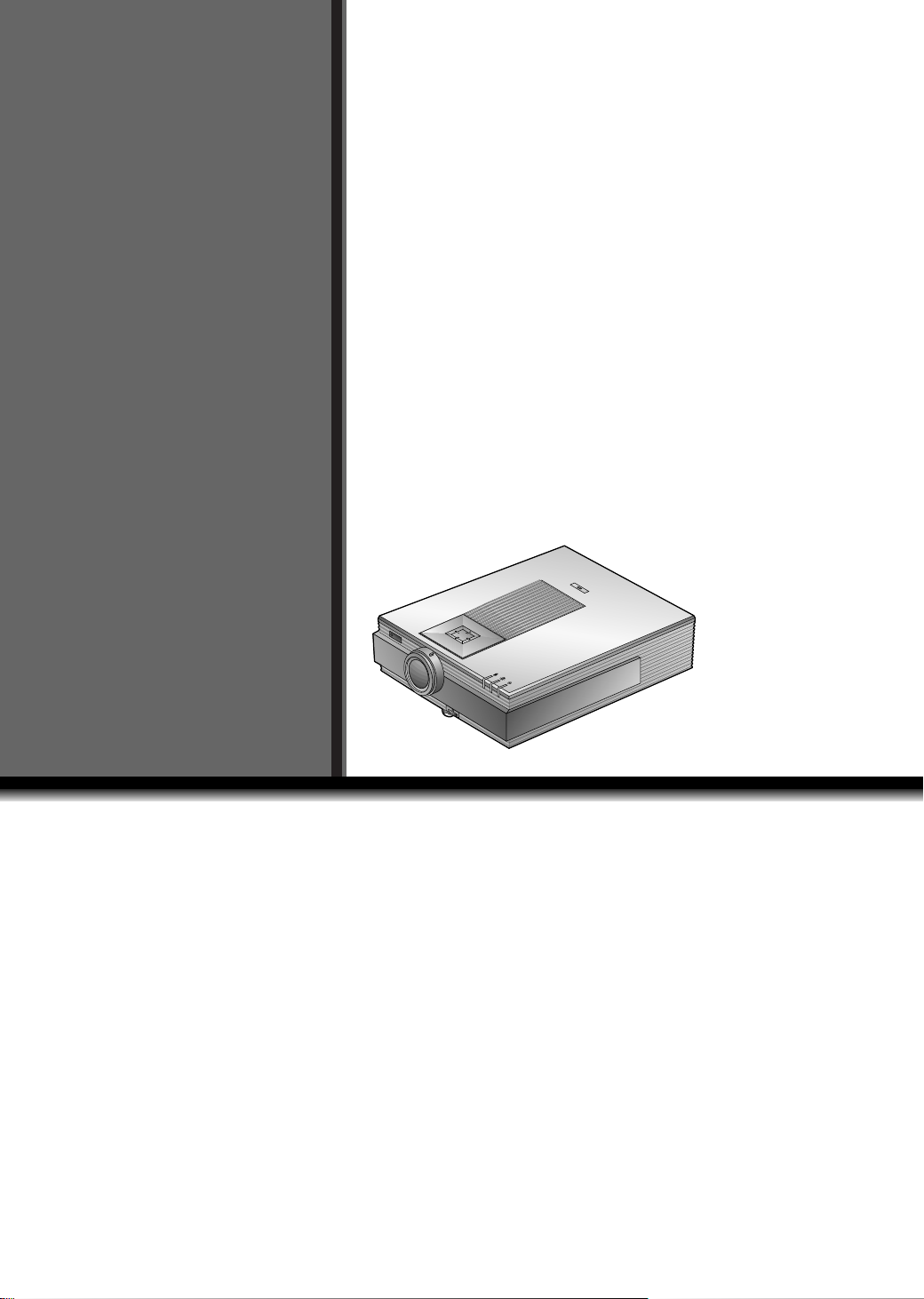
LCD
R
LCD
PROJECTOR
PROJECTOR
FCC NOTICE
• A Class A digital device
This equipment has been tested and found to comply with the limits for a Class Adigital
device, pursuant to Part 15 of the FCC Rules. These limits are designed to provide reasonable protection against harmful interference when the equipment is operated in a
commercial environment. This equipment generates, uses, and can radiate radio frequency energy and, if not installed and used in accordance with the instruction manual,
may cause harmful interference to radio communications. Operation of this equipment in
a residential area is likely to cause harmful interference in which case the user will be
required to correct the interference at his own expense.
1
Page 3
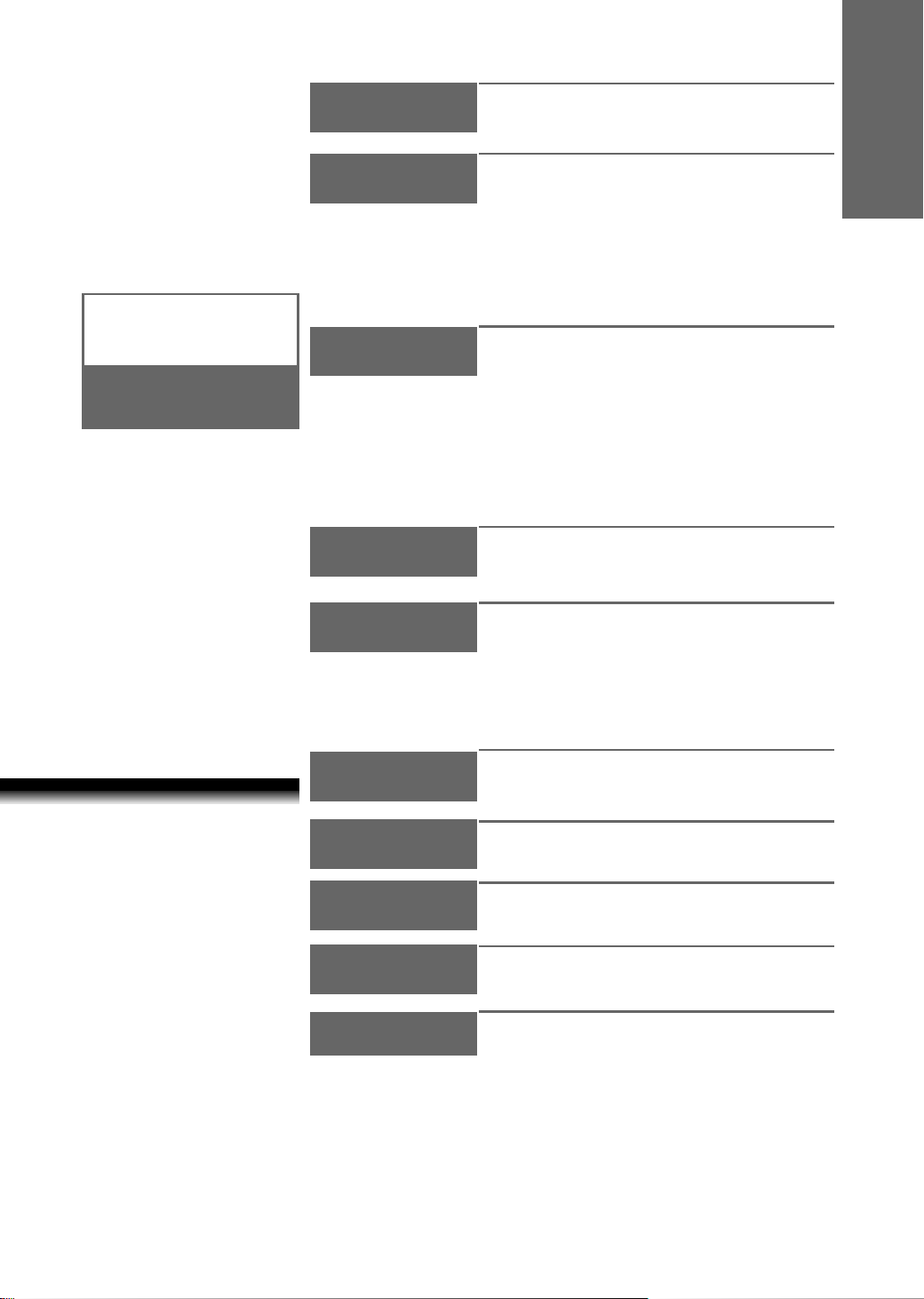
INTRODUCTION
Safety Instructions 3
Names of parts 11
ENGLISH
CONTENTS
INDEX
INSTALLATION AND
COMPOSITION
CONNECTION
BASIC FUN-CTIONS
Installation Instructions 19
Composition 21
Turning on the Projector 23
Turning off the Projector 24
Operating the Projector 25
Selecting source mode 26
Connecting to a Desktop PC 27
Connecting to a Notebook PC 28
Connecting to a Macintosh Desktop PC
Connecting to a Macintosh PowerBook
Connecting to a Video Source 31
Connecting to a DVD 32
Connecting to a D-TV Settop Box 33
Function checking 34
Using Still function 35
SPECIAL
FUNCTIONS
Selecting language 36
Using Blank function 37
Using Flip Horizontal / Vertical function
Checking lamp time 41
29
30
39
Before operating the
unit, please read this
manual carefully.
POSITIONING
TRACKING
VIDEO
RS-232C
INFORMATION
Using Resize function 42
Adjusting screen display 43
Using Tracking function 45
Adjusting Video 47
External control device setup 48
Supported Monitor Display 58
Maintenance 59
Memo 60
Specifications 62
2
Page 4
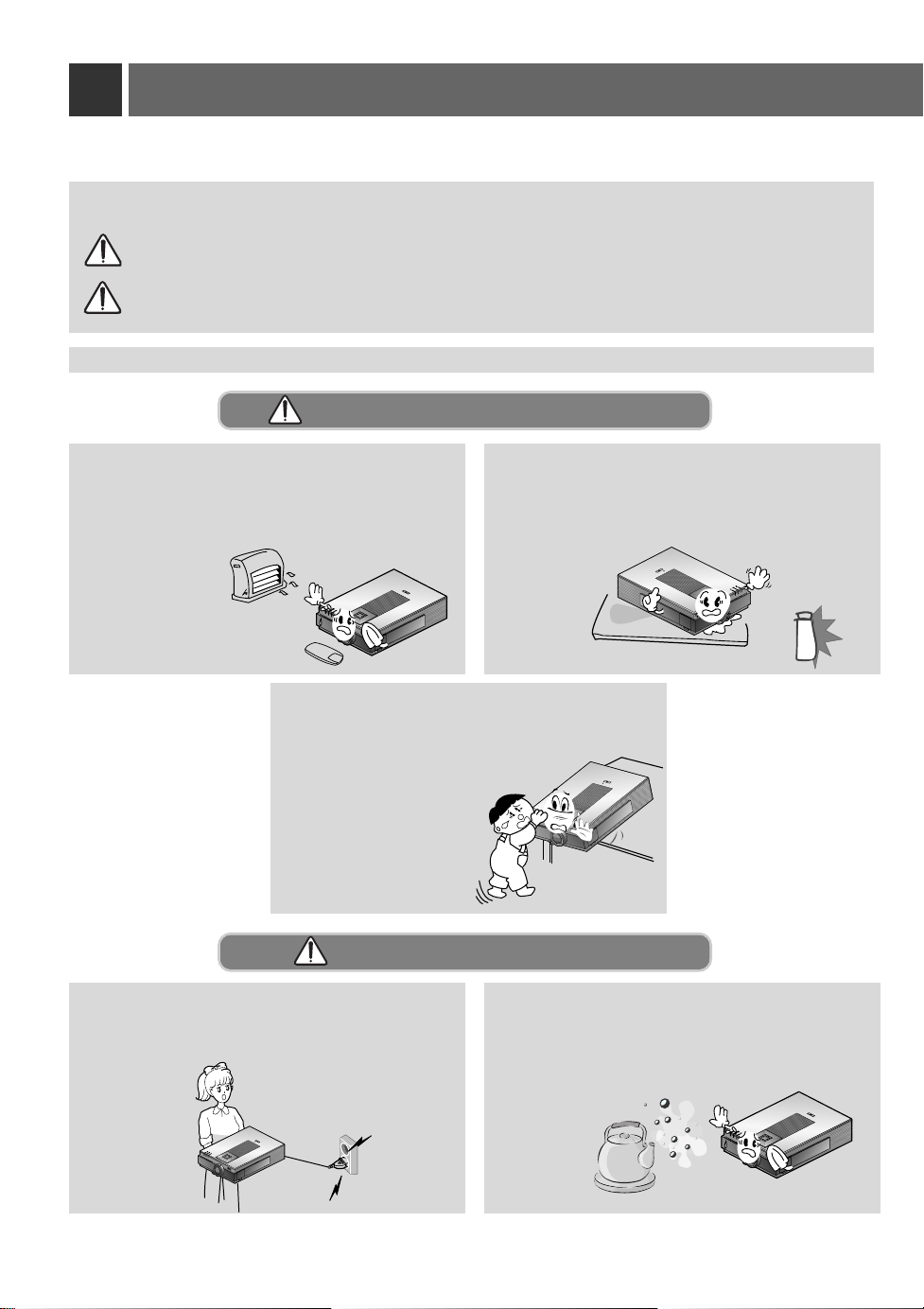
Safety Instructions
G Please take note of the safety instructions to prevent any potential accident or misuse of the projector.
G Safety Instructions are given in two forms as detailed below.
WARNING
NOTES
The violation of this instruction may cause serious injuries and even death.
The violation of this instruction may cause light injuries or damage to the projector.
G After reading this manual, keep it in the place that the user always can contact easily.
Indoor Installation-WARNING
Do not place the Projector in direct sunlight or
near heat sources such as radiators, fires and
stove etc.
- This may cause
a fire hazard !
R
Do not make the children hang on or
climb the installed projector.
- It may cause the display to fall,
causing a injury or a death.
Do not place inflammable materials
beside the projector
- This may cause a fire hazard !
POW
ER
SOURCE
VOL
PATTERN
VOL
ENTER
R
POWER
S
O
U
R
C
E
V
P
A
O
T
L
T
E
R
N
M
V
E
O
N
L
U
E
N
T
E
R
R
MENU
Indoor Installation-NOTES
Disconnect from the mains and remove all
connections before moving.
POWER
SOURCE
VOL
MENU
PATTERN
VOL
ENTER
R
3
Do not place the projector close to sources
of steam or oil such as a humidifier.
- This may create a fire hazard or an
electric shock
hazard !
R
Page 5
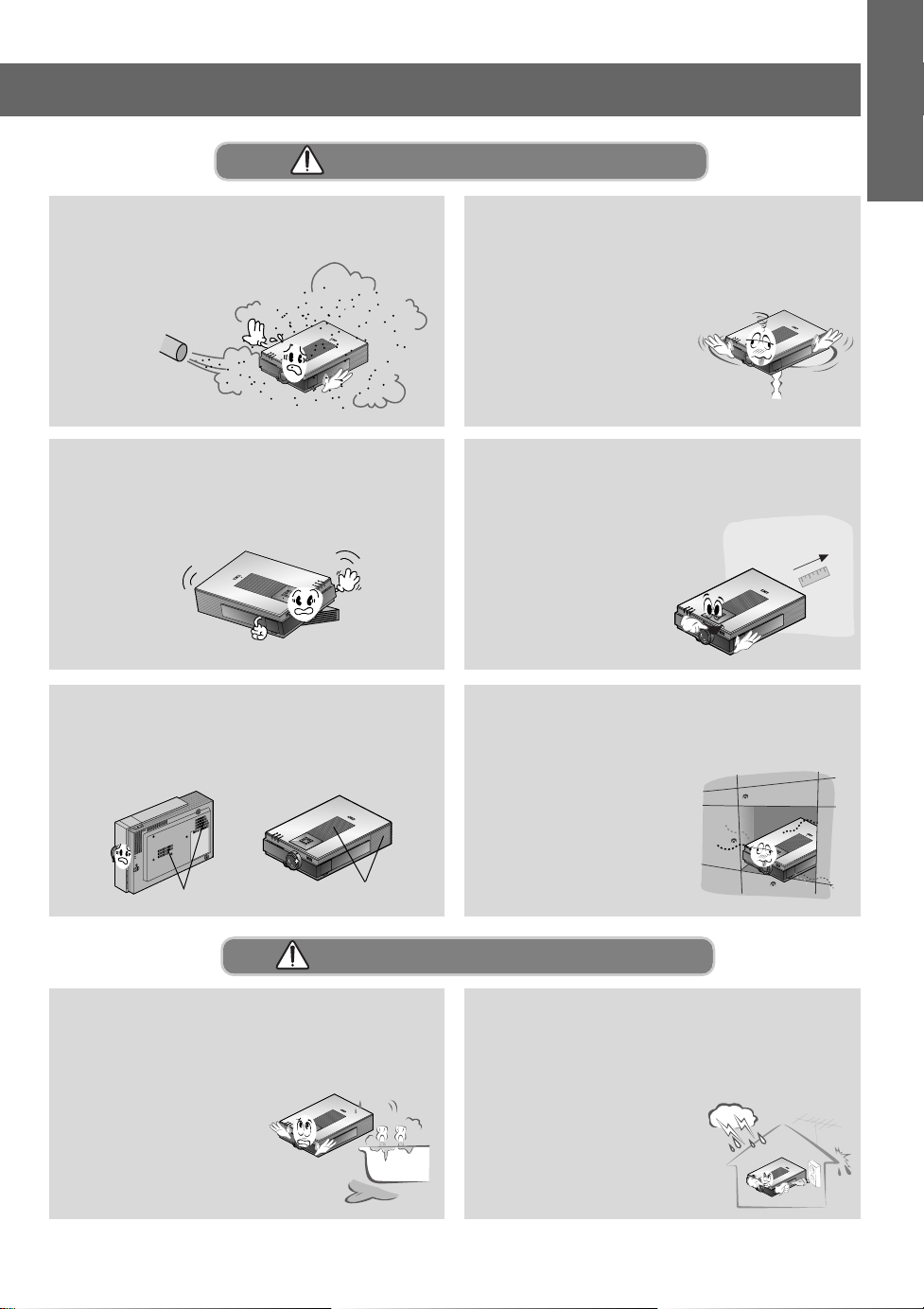
Indoor Installation-NOTES
R
MENU
SOURCE
ENTER
PATTERN
POWER
VOL
VOL
ENGLISH
Do not place the projector where it might
be exposed to dust.
- This may cause a fire hazard !
POWER
SOURCE
VO
L
MENU
PA
TTERN
VOL
ENTER
R
Only use the projector on a level and stable surface.
- It may become unstable and affect operation.
POWER
S
O
U
R
C
E
V
O
M
L
E
N
U
P
A
T
T
V
E
O
R
L
N
E
N
T
E
R
R
Don’t clog the vents(air intake/exhaust) of
the projector.
This would cause the internal temperature to
increase and could cause a fire hazard!
R
When installing the projector on a table, be
careful not to place it near the edge.
- This may cause the projector to fall
causing serious injury to a child
or adult and serious damage
to the projector.
- Only use a suitable stand.
R
Ensure good ventilation around the projector. The distance between the projector
and the wall should be more
than 30cm.
- An excessive increase
in its internal
temperature may
cause a fire hazard!
R
Do not place the projector directly on a
carpet, rug or place where ventilation is
restricted.
- This would cause its
internal temperature to
increase and might
create a fire hazard !
Air intake
Outdoor Installation-WARNING
Do not use the projector in a damp place
such as a bathroom where it is likely to get
wet.
- This may cause a fire or an
electric shock hazard !
R
exhaust pipe
In case of using a receiver (VCR, Digital
Set Top Box), bend antenna cable
between inside and outside building to
prevent rain from flowing in.
- This may cause water
damaged inside the
projector and could
give an electric shock.
R
4
Page 6
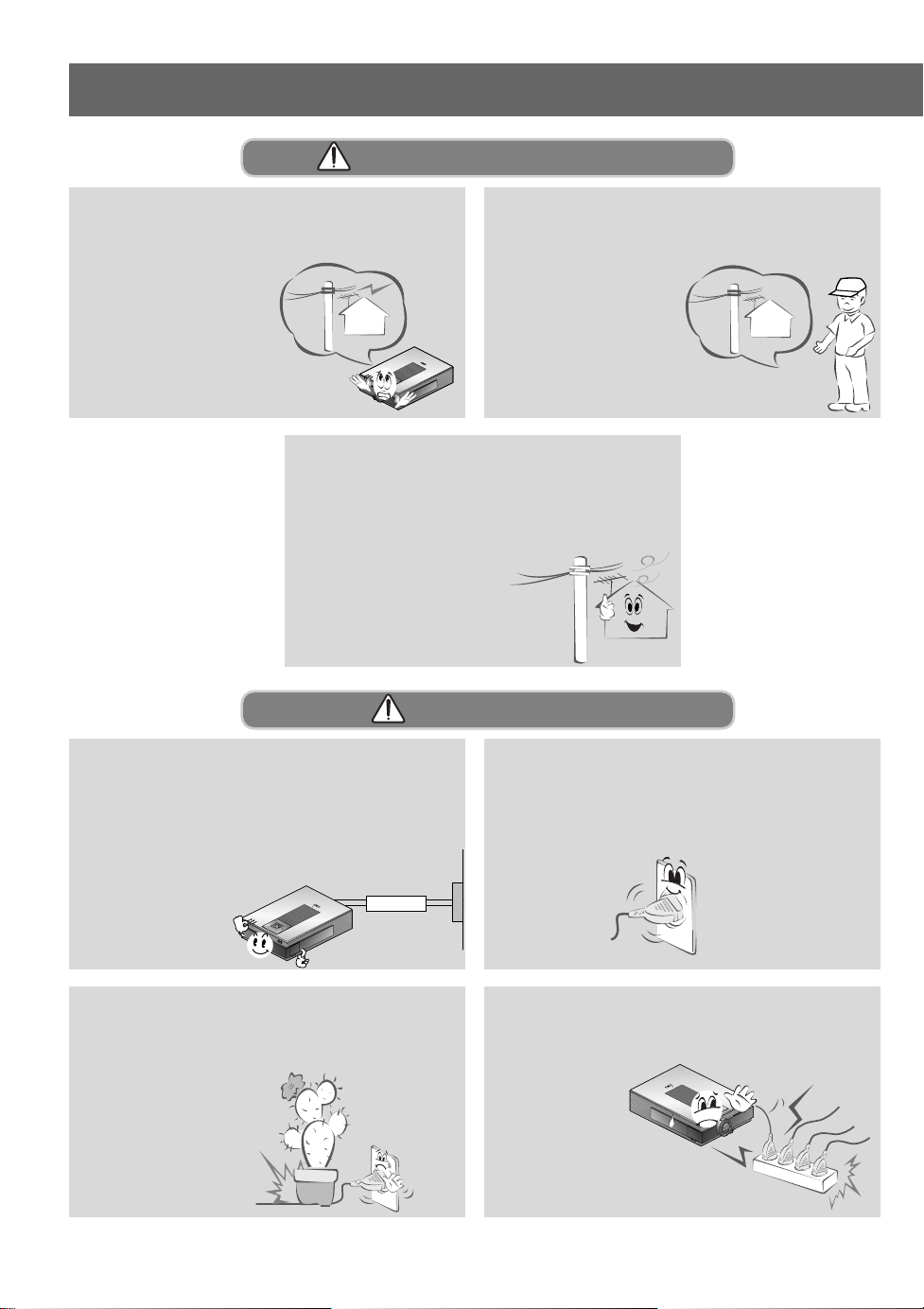
Safety Instructions
Outdoor Installation-NOTES
In case of using a receiver (VCR, Digital
Set Top Box), do not place an antenna in
the vicinity of power
lines.
- This may cause an
electric shock.
R
In case of using a receiver (VCR, Digital
Set Top Box), there should be enough distance between an outside antenna and
power lines to keep the former from
touching the latter even when
the antenna falls.
- This may cause an electric shock.
Power-WARNING
Earth wire should be connected.
- If the earth wire is not connected, there is possible a
danger of electric shock caused by the current leakage.
- If grounding methods are not possible, a separate cir-
cuit breaker should be employed and installed by a
qualified electrician.
- Do not connect ground
to telephone wires,
lightning rods or
gas pipe.
POWER
S
O
U
R
C
E
V
O
L
M
E
N
U
P
A
T
T
E
R
N
V
O
L
E
N
T
E
R
R
Short-circuit
Power
breaker
In case of using a receiver (VCR, Digital
Set Top Box), contact your service center
to construct an antenna
because it needs
skilled man.
- This may cause an
electric shock.
The mains plug should be inserted fully
into the power outlet to avoid a fire
hazard !
- This may cause a fire hazard !
Do not place heavy objects on the power
cord
- This may cause a fire or an electric
shock hazard !
5
Do not use too many plugs on the Mains
multi-outlet.
- It may result in
overheating
of the outlet
and causes a
R
fire hazard !
Page 7

Power-NOTES
ENGLISH
Never touch the power plug with a wet
hand
- This may cause an electric shock hazard !
Prevent dust collecting on the power plug
pins or outlet.
- This may cause a fire hazard !
Ensure the power cord does not come
into contact with sharp or hot objects such
as a heater.
- This may cause a fire
or an electric
shock hazard !
POWER
SOURCE
VOL
MENU
PATTERN
VOL
ENTER
R
Hold the plug firmly when unplugging. If
you pull the cord the cord may be damaged.
- This may cause a fire hazard !
Do not plug when the power cord or the
plug is damaged or the connecting part of
the power outlet is loose.
- This may cause a fire or an electric shock
hazard !
Place the projector where people will not
trip or tread on the power lead.
POWER
SO
U
R
C
E
V
O
L
M
E
N
U
P
A
TTE
R
N
V
O
L
EN
T
E
R
R
Do not turn the projector On/Off with plugging-in or unplugging the power plug to the
wall outlet.(Do not use the power plug
for switch.)
- It may cause mechanical
failure or could give an
electric shock.
R
6
Page 8

Safety Instructions
Using-WARNING
Do not place anything containing liquid on
top of the projector such as flowerpot,
cup, cosmetics or candle.
- This may cause a fire hazard !
POW
ER
SOURCE
VOL
MENU
PATTERN
VOL
ENTER
R
Do not allow any objects to fall into the
projector.
- This may cause an electric shock
hazard !
POWER
SOURCE
VOL
MENU
PATTERN
VOL
ENTER
R
Dispose of used batteries carefully and
safely.
- In the case of a battery being
swallowed by a child
please consult a
doctor immediately.
POWER
SO
U
R
C
E
VO
L
M
EN
U
PATTERN
VO
L
EN
TER
R
In case of impact shock or damage to the
projector switch it off and unplug it from
the mains outlet and contact your
service center.
- This may cause a fire or an
electric shock hazard !
R
If water is spilt into the projector unplug it
from the mains supply outlet immediately
and consult your Service Agent.
- This may cause an electric
shock hazard !
R
In the event that an image does not
appear on the screen please switch it off
and unplug it from the mains
supply and contact your
Service Agent.
- This may cause a fire or an
electric shock hazard !
POWER
SO
U
RC
E
VO
L
M
EN
U
PA
TTERN
VO
L
EN
TER
R
Do not use the projector in a moving vehicle.
- This may cause an
accident.
POWER
SO
UR
C
E
VO
L
M
ENU
PATTER
N
VO
L
EN
TER
R
7
Do not remove any covers (except lens
cover). High risk of Electric Shock!
POW
ER
SOURCE
VOL
MENU
PATTERN
VOL
ENTER
R
Page 9

Using-WARNING
ENGLISH
Don’t look directly onto the lens when the
projector is in use. Eye damage may occur!
POW
ER
SOURCE
VOL
MENU
PATTERN
VOL
ENTER
R
Do not touch metal parts during or soon
after operation since the vents and lamp
cover will remain very hot!
R
Do not drop the projector or allow impact
shock.
- This may cause mechanical
failure or personal injury !
POWER
PATTERN
SOURCE
VOL
VOL
ENTER
MENU
R
Don’t look at laser beam directly as it can
cause eye damage!
Never touch the wall outlet when there is
leakage of gas, open the windows and
ventilate.
- It can cause a fire or a burn by a spark.
Using-NOTES
Do not place heavy objects on top of projector.
- This may cause mechanical failure or personal
injury!
POWER
S
O
U
R
C
E
V
O
L
M
E
N
U
P
A
T
T
E
R
N
V
O
L
E
N
T
E
R
R
Take care not to cause impact to the lens
particularly when moving the projector.
R
Do not stand the projector vertically or use
the projector in an inverted position.
R
8
Page 10

Safety Instructions
Using-NOTES
Do not touch the lens of the projector. It is
delicate and easily damaged.
POWER
SOURCE
VOL
MENU
PATTERN
VOL
ENTER
R
Do not position the AV box near the vents
of the projector.
This may cause mechanical failure or a fire hazard!
R
Cleaning-WARNING
Do not use any sharp tools on the projector as this will damage the casing.
PO
W
ER
SOURCE
VOL
M
ENU
PATTERN
VOL
ENTER
R
Do not place objects on top of the projector.
The top and bottom of the projector will get hot!
This may cause mechanical failure or a fire hazard!
POWER
S
O
U
R
C
E
V
O
L
M
E
N
U
P
A
T
T
E
R
N
V
O
L
E
N
T
E
R
R
Do not use water while cleaning the projector
- This may cause damage to the
projector or an electric
shock hazard.
R
Use an air spray or soft cloth that is moist
with a neutral detergent and water for
removing dust or stains on the projection
lens.
9
In the unlikely event of smoke or a
strange smell from the projector,
switch it off , unplug it from the
wall outlet and contact your
dealer or service centre.
- This may cause a fire or
an electric shock hazard !
POW
ER
SOURCE
VOL
MENU
PATTERN
VOL
ENTER
R
POWER
SO
U
R
C
E
VO
L
M
EN
U
PATTER
N
VO
L
EN
TER
R
Page 11

Cleaning-NOTES
ENGLISH
Unplug this product from the wall outlet
before cleaning. Do not use liquid cleaners or aerosol cleaners.
- This may cause damage to
the Projector or cause
an electric shock hazard !
P
O
W
E
R
SOURCE
VOL
MENU
PATTERN
VOL
ENTER
R
Others-WARNING
Do not attempt to service the projector
yourself. Contact your dealer or service
centre.
- This may cause damage to the
projector and could give an
electric Shock as well as
invalidating the
warranty !
POW
ER
S
O
U
R
C
E
V
O
L
M
E
N
U
P
A
T
T
E
R
N
V
O
L
E
N
T
E
R
R
Contact the Service Center once a year to
clean the internal parts of the projector.
- Accumulated dust can cause
mechanical failure.
In case of using a receiver (VCR, Digital
Set Top Box), in the event of a lightning or
thunder storm unplug the projector and
aerial from the wall outlet.
- This will prevent damage to
the projector and possible
electric shock.
Others-NOTES
POWER
SOURCE
VOL
MENU
PATTERN
VOL
ENTER
R
R
Be sure to unplug if the projector is not to
be used for a long period.
Accumulated dust
may cause a fire
hazard!
POWER
SOURCE
VOL
MENU
PATTERN
VOL
ENTER
R
Do not mix new batteries with old batteries.
- It can cause a battery explosion, a fire by
leakage or could give an electric shock.
Refer lamp servicing to qualified service
personnel.
Only use the specified type of battery.
- This could cause damage to the remote
control.
10
Page 12

Names of parts
Main Body
Main Body
*
The LCD projector is manufactured using high-precision technology. You may, however, see a few tiny black
or coloured dots that continuously appear on the projector image. This is a normal result of the manufacturing
process and does not indicate a malfunction.
*
If you store the projector in a cold place, to avoid condensation forming internally, wait for one hour before
using the projector after placing in a warm room.
Rear remote control sensor
Power button
POWER
Control panel
PATTERN
VOL
ENTER
R
SOURCE
Indicators
VOL
MENU
Foot adjusting
button
Lens cover
Horizontal leveler
11
* Push the cover when
connecting power code.
Front remote control sensor
Zoom ring
Focus ring
Page 13
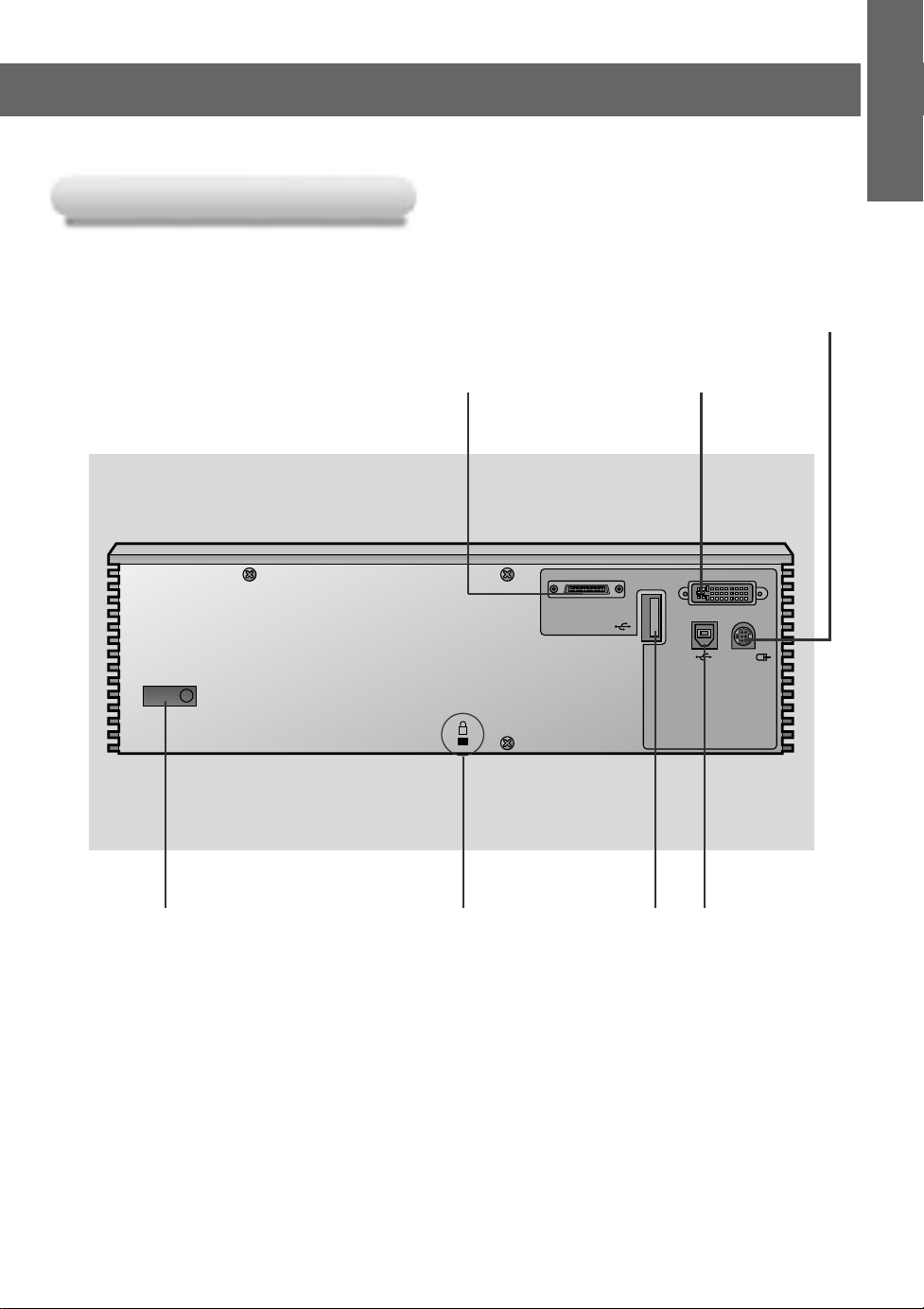
Rear Connections
Rear Connections
R
ENGLISH
RS232C/Mouse
AV interface DVI input
AV Interface DVI Input
RS 232C
Rear remote control sensor
K
System Connector
(Refer to page 22)
USB A
* To use the USB jack, your PC
should be equipped with a USB
jack.
- Connect a mouse to the USB
A jack.
- Connect USB jack of PC to the
USB B jack of the projector
with USB cable supplied.
USB BKensington Security
12
Page 14

Names of parts
Control Panel
Control Panel
Button
,
Selects menus and items in the menus.
Selects or closes menus.
MENU Button
SOURCE Button
Switches to RGB, Video,
S-Video, Component
mode.
MENU
VOL VOL
SOURCE
ENTER
PATTERN
ENTER Button
Checks present mode and
saves the change of functions.
VOLUME Button
Adjusts volume level and
functions of menus.
PATTERN Button
When pressing the PATTERN
button, the test screen for
focus adjustment is displayed.
13
POWER
POWER Button
Page 15
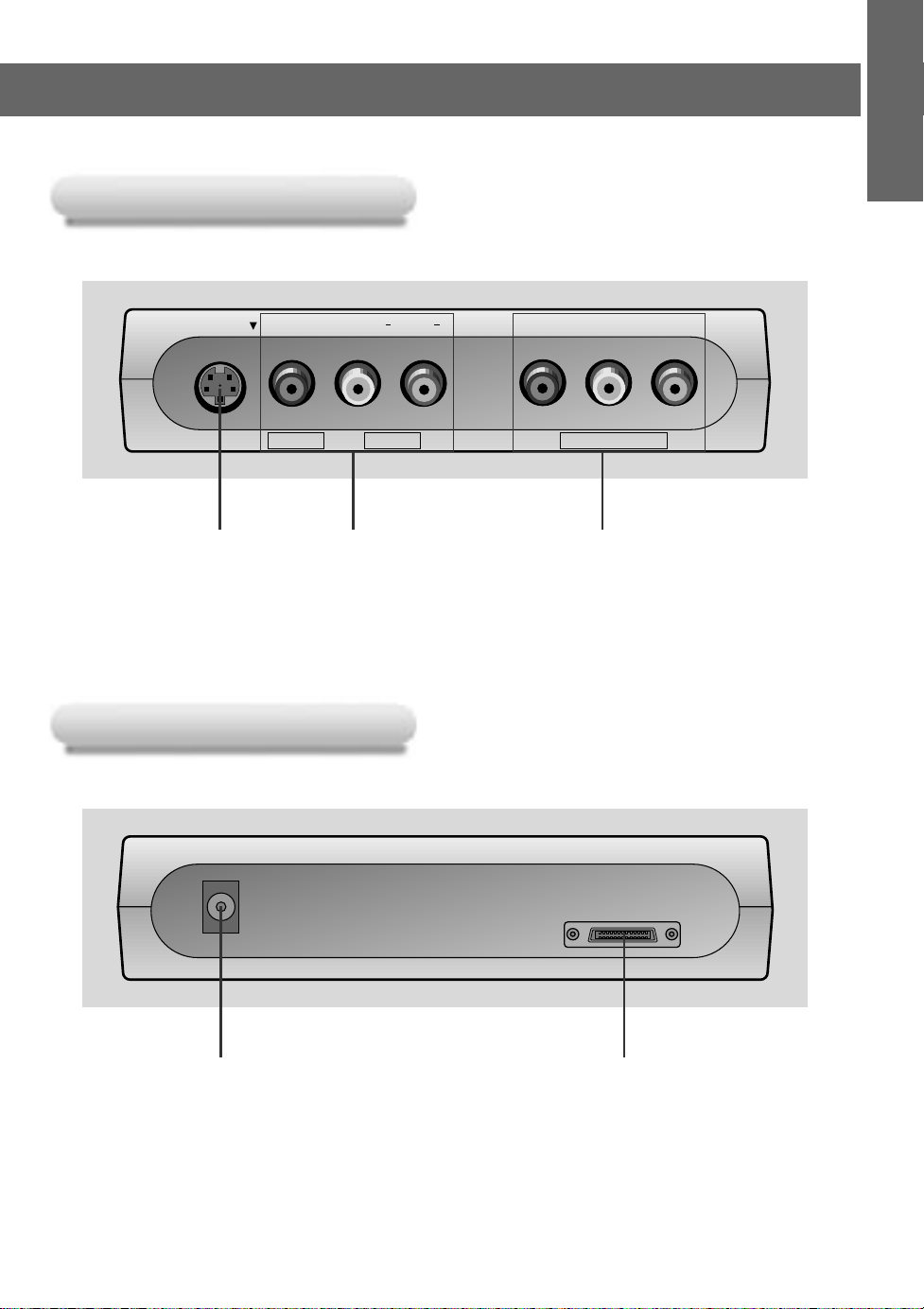
V box front Panel
AAV box front Panel
ENGLISH
S-Video
Video
Video
L/Mono
S-Video Video/Audio DVD IN(480i)
V box back Panel
AAV box back Panel
DC OUT(12V/0.5A) AV INTERFACE
Audio
Audio
R
Y P
DVD IN
B
(480i)
P
R
DC OUT(12V/0.5A)
* Use this jack when connecting the
wireless receiver to the projector.
AV INTERFACE
14
Page 16
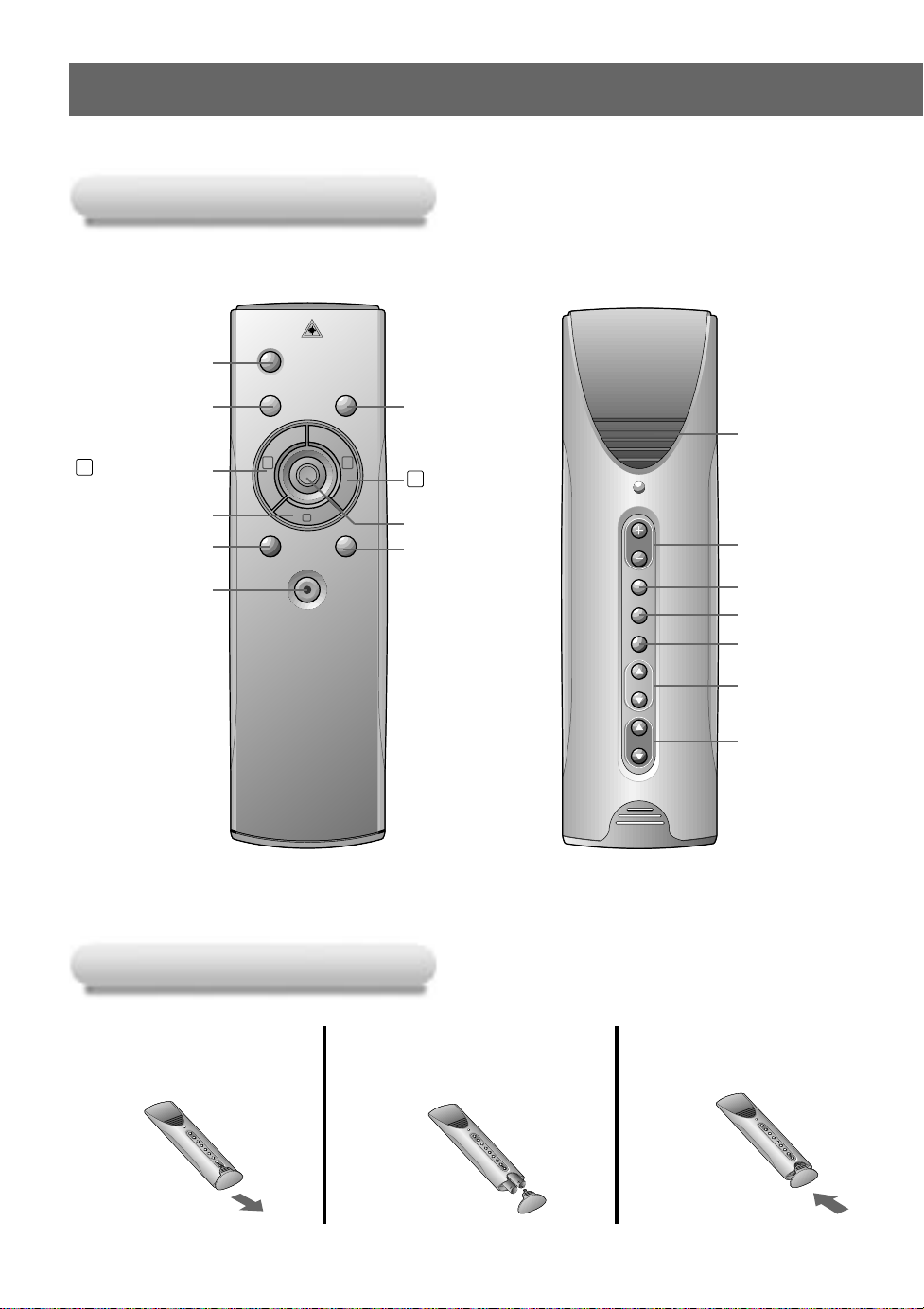
Names of parts
POWER
SOURCE
MENU
L
R
BLANK
MUTE
LASER
MOUSE DRAG
VOL.
STILL
RESIZE
AUTO
KEYSTONE
ZOOM
Remote Control
Remote Control
POWER Button
SOURCE Button
L MOUSE Button
(Zoom-out Button)
ENTER
BLANK Button
LASER Button
A Button
MENU Button
R MOUSE Button
(Zoom-in Button)
POINTER Button
MUTE Button
* Switches the sound
on or off.
MOUSE DRAG
Button
VOLUME
+, - Button
STILL Button
RESIZE Button
AUTO TRACKING
Button
KEYSTONE D, E
Button
ZOOM D, E
Button
Inserting the batteries
Inserting the batteries
Slide the battery cover
in the direction of the
1
arrow to remove.
15
Insert the batteries with
correct polarity.
2
Replace the battery
compartment cover to
3
the arrow direction.
Page 17

Functions on the Remote Control
Functions on the Remote Control
ENGLISH
Button
Button
POWER Button Selects ON/OFF of power.
SOURCE Button Switches to RGB, Video, S-Video, Component mode.
MENU Button Displays or hides the menu.
L MOUSE Button * Corresponds to the Left - Click of PC Mouse.
(Zoom-out Button) * Downsizes the screen on the zoom function.
R MOUSE Button * Corresponds to the Right - Click of PC Mouse.
(Zoom-in Button) * Enlarges the screen size on zoom function.
POINTER Button * After selecting menus, controls selecting and adjusting
MOUSE DRAG Button Uses to select and drag an icon in PC mode.
ENTER
ZOOM D, E Button Refer to page 44.
KEYSTONE D, E Button
RESIZE Button Refer to page 42.
AUTO TRACKING Button
BLANK Button Refer to page 37~38.
STILL Button Refer to page 35.
MUTE Button Cuts off audio.
VOL.(+, -) Button Adjusts volume level.
LASER Button Produces a bright red laser pointer on the screen for the
A Button Checks the present mode and saves the change of functions.
Function
Function
functions with the direction of up, down, left, right.
* Moves the screen with the direction of up, down, left, right
on zoom function.
* Moves and releases the selected icon on PC screen.
Refer to page 43.
Refer to page 45~46.
purpose of indication.
(Don’t look at laser beam directly as it can cause eye damage!)
16
Page 18

Names of parts
Projector Status Indicators
Projector Status Indicators
* Temperature indicator, lamp Indicator, operation indicator at the top front of the projector indicate the
operating status of the projector.
Lamp Indicator
Temperature indicator
Operation indicator
R
Operation Indicator
Lamp Indicator
Temperature Indicator
MENU
SOURCE
ENTER
VOL VOL
PATTERN
POWER
Orange Standby.
Green(flashing) Lamp cooling untill the lamp turn on(Refer to P.23)
Green On operation.(Turn on the lamp)
Red Projector lamp is cooling as power out(2 minutes)
Off Power off.
Projection lamp is reaching the end of its life and needs
Red to be replaced with a new lamp.(over 1900 hours)
“Replace the Lamp”
Red(flashing)
The projector has trouble in the lamp or around it.
Contact the service center.
Green(flashing) The lamp cover is not closed.
Warning about “high temperature”. Turn the
of projector off and check the ventilator.
Orange
power
“Temperature is Too High”
Red
Red (flashing)
The projector is turned off due to its continual
high temperature.
Power has turned off due to a problem with the
internal cooling fan. Contact your service center.
17
“ ”
is the warning message on screen.
Page 19
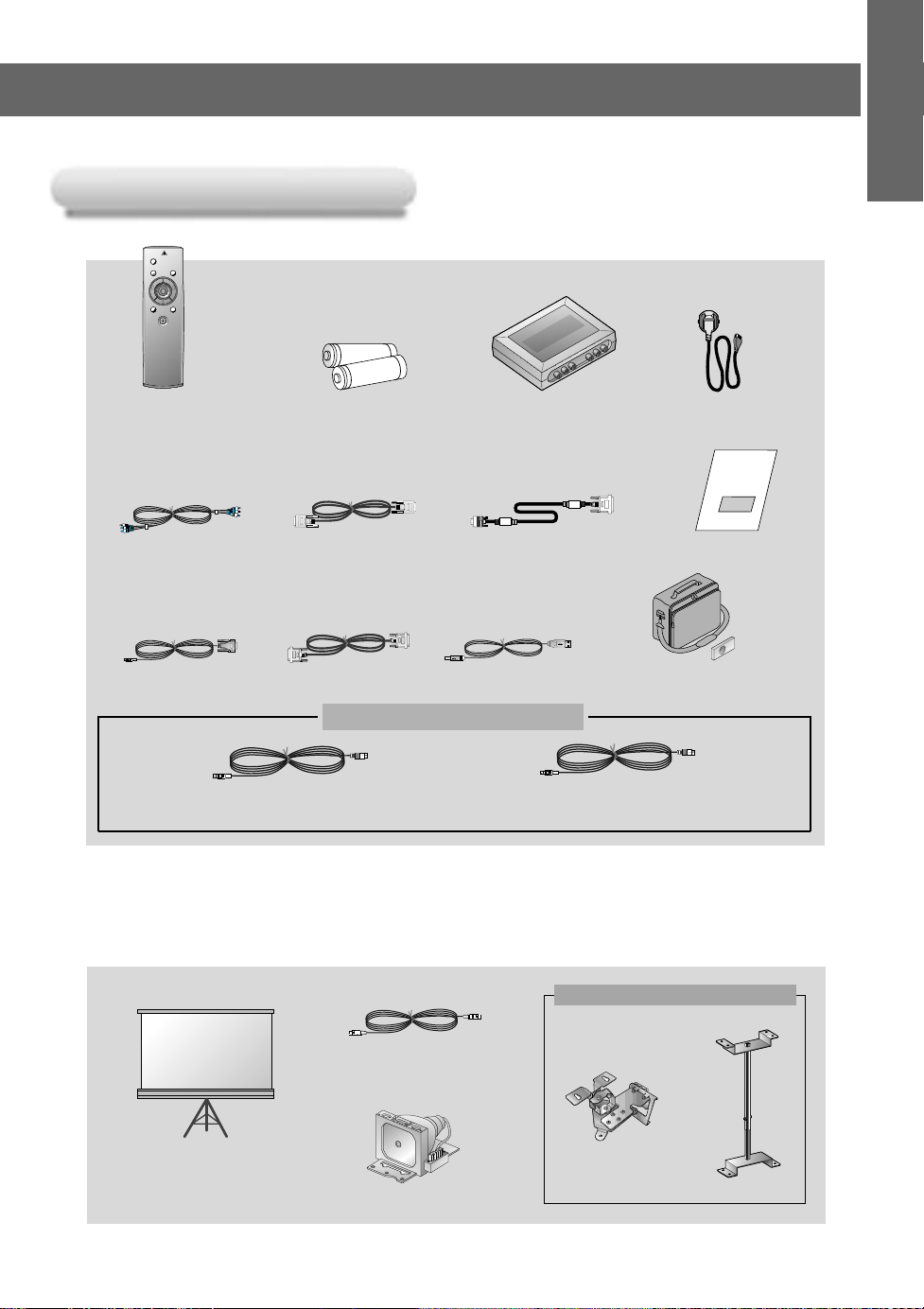
Accessories
Accessories
POWER
MENU
SOURCE
L
R
BLANK
MUTE
LASER
ENGLISH
1.5V
1.5V
Remote Control
Audio/Video Cable
RS-232C cable
Batteries 2 (size AA)
AV Box cable
DVI cable
AV Box
DVI to VGA Cable
USB Cable
Portable Bag
/Sponge for lens protection
Mouse Connecting Cables
PS/2 Mouse Cable
(IBM PC or Compatible)
MAC Serial Mouse Cable
Optional Extras
* Contact your dealer for buying these items.
* When applying a ceiling installer, use only the ceiling installer for LCD projector.
* Contact your dealer for replacing a new lamp.
Power Cord
Operating guide
Projection Screen
Ceiling installer for LCD projector
S-Video Cable
Lamp
18
Page 20

Installation Instructions
R
MENU
SOURCE
ENTER
PATTERN
POWER
VOL
VOL
R
MENU
SOURCE
ENTER
PATTERN
P
O
W
E
R
VOL
VOL
R
MENU
SOURCE
ENTER
PATTERN
POWER
VOL
VOL
R
M
E
N
U
S
O
U
R
C
E
E
N
T
E
R
P
A
T
T
E
R
N
POWER
V
O
L
V
O
L
R
MENU
SOURCE
ENTER
PATTERN
POW
ER
VOL
VOL
R
MENU
SOURCE
ENTER
PATTERN
POW
ER
VOL
VOL
*
Don’t place the projector in the following conditions. It may cause malfunction or product damage.
Provide proper ventilation for this projector.
●
The projector is equipped with ventilation
holes(intake) on the bottom and ventilation
holes(exhaust) on the front. do not block or
place anything near these holes, or internal
heat build-up may occur, causing picture
degradation or damage to the projector.
● Do not place the projector on a carpet, rug
or other similar surface. It may prevent
adequate ventilation to the projector
bottom. This product should be mounted
securely to a suitable bracket or stand.
Avoid impact to the projector.
●
Do not spill liquid of any kind into the
● Leave an adequate distance(30cm or more)
around the projector.
projector.
Use and keep this projector in suitable temperature and humidity conditions.
●
Install this projector only in a location where adequate temperature and humidity are controlled.
(refer p.62)
Don’t place the projector where it can be covered with dust.
●
This may cause overheating of the projector. Clean the Air filter periodically.
19
Page 21

Do not obstruct the vents of the projector. It may cause overheating.
R
MENU
SOURCE
ENTER
PATTERN
PO
W
ER
VOL
VOL
Turn off the projector or switch the projector to standby mode to connect the AV box.
The LCD projector is manufactured using high-precision technology.
You may, however, see tiny black or coloured dots continuously appear on the LCD
projector image. This is a normal result of the manufacturing process and does not
indicate a malfunction.
This product should be used adequate length bolt(within 5mm) when installing it.
The bolt not included with the projector.
ENGLISH
When applying a ceiling installer, use only the fixing bolt and ceiling installer for LCD
projector. Contact your dealer for purchase or installation.
AJ-CA30 AJ-CA31
To receive D-TV programmes, it is necessary to purchase a D-TV receiver (Set-Top Box) and
connect it to the projector.
If there is no input signal, the Menu will not display on screen.
20
Page 22

Composition
Basic Operation of the Projector
Basic Operation of the Projector
1. Place the projector on a sturdy and horizontal surface with the PC or AV source.
1
2. Place the projector the correct distance from the screen. The distance between the projector and the screen
2
determines the actual size of the image.
3. Turn the projector so that the lens can be at a right angle to the screen. If the projector is not at a right angle, the
3
screen image will be crooked. At this time perform keystone function.(Refer to page 43.)
4. Connect the cables of the projector to a wall power socket and other connected sources.
4
projection distance based on the picture format
Angle : 27°(Maximum Zoom)
21°(Minimum Zoom)
Screen heigh (X)
* A: Match the screen heigh(X) bottom with light from the lens.
screen
size
screen
height (X)
The shortest
distance (D)
The longest
distance (D)
″ 50″ 60″ 80″ 100″ 110″ 120″ 150″ 180″ 200″
40
609 762 917 1219 1524 1679 1828 2286 2743 3048
1200 1500 1800 2400 3000 3300 3600 4500 5400 6000
1560 1950 2340 3120 3900 4290 4680 5850 7020 7800
Light from the lens
A
Projection distance (D)
4:3 picture format mm
* The longest distance/the shortest distance show status what adjusted by zoom function. At this time,
turn the zoom ring to adjust it.
21
Page 23

Using Kensington Security System
RKR
K
Using Kensington Security System
●
The projector has Kensington Security System Connector on the back panel. Connect the Kensington
Security system cable as below.
●
For the detailed installation and use of the Kensington Security System, refer to the user’s guide
attached to the Kensington Security System set.
For further information, contact http://www.kensington.com, the internet homepage of the
Kensington company that deals with expensive electronic equipment such as notebook PCs or LCD
projectors.
●
Kensington Security System is an optional item.
ENGLISH
22
Page 24

Turning on the Projector
24
R
Connect power cord correctly.
1
Remove the lens cover of the projector.
2
Press the POWER button on the remote control or top cover.(Green operation indicator flashes
during cooling of the lamp.)
3
● It will take about 1 minute to display the picture after power on because the projector lamp has to
warm up.
● An image will appear after the operation indicator light up(Green).
● Select the source mode with the SOURCE button.
● Leave the projector plugged in for at least 2 minutes after switching off the projector, as this
will allow the lamp cooling to continue which will help to preserve the lamp life.
Adjust volume level.
4
●
If you press VOLUME + button, sound and volume level number are increased.
●
If you press VOLUME - button, sound and volume level number are decreased.
23
* Don’t turn main power off and don’t unplug the power cord while the ventilation
fan(inlet/outlet) is working.
Page 25

Turning off the Projector
Press the POWER button on the top cover or remote control.
1
Power Off? Please Press Key Again.
Press the POWER button on the top cover or remote control again to cut off the power.
2
ENGLISH
If operation indicator is light up(red), leave the power cord plugged into the outlet. Do not pull
out from the outlet until operation indicator is light up(orange).
3
●
If operation indicator is light up(red), the power button on the top cover or remote
control may not operate.
24
Page 26

R
Operating the Projector
R
R
Focus and Position of the Screen Image
Focus and Position of the Screen Image
When an image appears on the screen, check if it is in focus and fits well to the screen.
Focus ringZoom ring
● To adjust the focus of the image, rotate the focus ring which is the outer ring on the lens.
● To adjust the size of the image, rotate the zoom ring which is the inner ring on the lens.
To raise or lower the image on the screen, extend or retract the foot at the bottom of the projector
by pushing foot adjuster button as below.
1. Stand behind the projector and lift the foot adjuster levers while you support the front of the projector.
2. While pressing the foot adjuster button, raise or lower the projector to place the screen image in the proper position.
3. Release the button to lock the foot in its new position.
4. To fine-tune the height of the projector, rotate the front foot to raise or lower it.
After raising the front foot, do not press down on the projector.
If the projector is installed on a place that is not stable or horizontal, the projected screen shape
will be distorted.
Horizontal leveler
● Adjust the screen shape to be horizontal and rectangular with horizontal leveler as above.
● Avoid impact or extra weight on top of the projector as it may cause the feet to alter position or damage them.
25
Page 27

Selecting source mode
Press the SOURCE button
1
Each press of the SOURCE button changes the display as below.
2
ENGLISH
RGB Video S-Video Component
26
Page 28

Connecting to a Desktop PC
R
K
AV Interface DVI Input
RS 232C
* You can connect the projector to a computer of VGA, SVGA, XGA and SXGA output.
* You can use resize function for VGA, SVGA output.
* Refer to page 58 for the supported pc graphic card displays of the projector.
b
a
< How to connect >
a. Connect either end of the DVI to VGA cable to DVI input of the projector.
* If the PC has DVI output, use DVI cable.
b. Connect the a PS/2 mouse(for IBM PC or compatible) cable(6 pin) to the RS232C of the projector.
27
Page 29

Connecting to a Notebook PC
R
K
AV Interface DVI Input
RS 232C
b
ENGLISH
a
< How to connect >
a. Connect either end of the DVI to VGA cable to DVI input of the projector.
* If you set your computer, such as a notebook type IBM PC/AT compatible, to output the signal to both the display of
your computer and the external monitor, the picture of the external monitor may not appear properly. IN such cases,
set the output mode of your computer to output the signal only to the external monitor. For details, refer to the
operating instructions supplied with your computer.
* If the PC has DVI output, use DVI cable.
b. Connect the PS/2 mouse(for IBM PC or compatible) cable(6 pin) to the RS232C of the projector.
28
Page 30

Connecting to a Macintosh Desktop PC
R
K
AV Interface DVI Input
RS 232C
b
a
< How to connect >
a. Connect either end of the DVI to VGA cable to DVI input of the projector.
b. Connect the mouse cable(4 pin) from the Macintosh mouse port to the RS232C of the projector.
29
Page 31

Connecting to a Macintosh PowerBook
R
K
AV Interface DVI Input
RS 232C
b
ENGLISH
a
< How to connect >
a. Connect either end of the DVI to VGA cable to DVI input of the projector.
b. Connect the mouse cable from the Macintosh PowerBook mouse port to the RS232C of the projector.
30
Page 32

Connecting to a Video Source
S VIDEO
(R) AUDIO (L) VIDEO
OUT
IN
Y P
B
DVD IN
(480i)
P
R
Video
Video
Audio
Audio
S-Video
L/Mono
R
R
K
AV Interface DVI Input
RS 232C
DC OUT(12V/0.5A) AV INTERFACE
* In AV input mode, if the auto video system recognition fails to detect a correct video system type, please press the
AUTO TRACKING
* You can connect a VTR, a camcorder, a LDP or any other compatible video image source to the projector.
button on the remocon. Then the projector executes the fine auto video system recognition.
AV box back Panel
AV box front Panel
b
a
c
< How to connect 1 >
a. Connect the AV interface jack of the projector to the AV interface jack of the AV box using the AV box
cable.
b. Connect the AV inputs of the AV box to the outputs of an A/V source using A/V cable. The video cable is
yellow and the left audio is white and right audio is red.
< How to connect 2 >
c. Connect the S-Video input of the AV box to the S-Video output of an A/V source with an S-Video cable.
* You can enjoy a better picture quality when connecting S-Video equipment to the projector.
31
Page 33

Connecting to a DVD
Y P
B
DVD IN
(480i)
P
R
Video
Video
Audio
Audio
S-Video
L/Mono
R
Pr
Pb
Y
(R) AUDIO (L)
R
K
AV Interface DVI Input
RS 232C
DC OUT(12V/0.5A) AV INTERFACE
* The outputs(Y, PB, PR) of the DVD might be labelled as Y, Pb, Pr / Y, B-Y, R-Y / Y, Cb, Cr according to the equip-
ments.
ENGLISH
AV box back Panel
AV box front Panel
b
c
a
<DVD rear>
< How to connect >
a. Connect the AV interface jack of the projector to the AV interface jack of the AV box using the AV box
cable.
b. Connect the DVD IN(480i) ports (Y, PB, PR) of the AV box to the Video output ports (Y, PB, PR) of the
DVD.
c. Connect the Audio output ports (R, L) of the AV box to the Audio output ports (R, L) of the DVD.
32
Page 34

Connecting to a D-TV Settop Box
R
K
AV Interface DVI Input
RS 232C
DC OUT(12V/0.5A) AV INTERFACE
Y P
B
DVD IN
(480i)
P
R
Video
Video
Audio
Audio
S-Video
L/Mono
R
(R) AUDIO (L)
DTV OUTPUT
* To receive D-TV programmes, it is necessary to purchase a D-TV receiver (Set-Top Box) and
connect it to the projector.
* Please refer to the owner's manual of the D-TV Set-Top Box for the connection between
LCD projector and D-TV Set-Top Box.
* Use a D-TV receiver with DTV 720p/1080i mode.
AV box front Panel AV box back Panel
c
b
<D-TV Set-Top Box rear>
a
< How to connect >
a. Connect either end of the DVI to VGA cable to DVI input of the projector.
b. Connect the AV interface jack of the projector to the AV interface jack of the AV box using the AV box
cable.
c. Connect the Audio inputs (R, L/Mono) of the AV Box to the Audio output (R, L) of the D-TV Settop Box.
33
Page 35

Function checking
MenuMenu
*
If there is no input signal, the Menu will not display on screen.
*
This operating guide explains operation of RGB (PC) mode mainly.
Press the MENU button.
1
Move the POINTER button up or down to select a menu and press the ENTER(A) button. Each time
you press the button you can see menus as below.
2
ENGLISH
exit move enter
G
VIDEO
G
POSITION
G
SPECIAL
G
TRACKING
MenuMenu
exit move enter
G
VIDEO
G
POSITION
G
SPECIAL
E
TRACKING
Press Enter to Start
Auto Tracking
Clock
Phase
Move the
3
● To exit the menu display, press the MENU button.
POINTER button up or down to select a function that you want to use or adjust.
MenuMenu
exit move select
G
VIDEO
G
POSITION
E
SPECIAL
Language
English
Flip Horizontal
Flip Vertical
Set ID
Blank Image
Lamp Time
G
TRACKING
G
MenuMenu
exit move adjust
E
VIDEO
Contrast
Brightness
Color R
Color G
Color B
Reset
G
POSITION
G
SPECIAL
G
TRACKING
MenuMenu
exit move adjust
G
VIDEO
E
POSITION
Horizontal
Vertical
Keystone
Zoom
Resize
G
SPECIAL
G
TRACKING
* In Video and S-Video mode and Component mode, [Horizontal], [Vertical] in POSITION menu and
TRACKING menu are not displayed.
* The sub menus of VIDEO menu in Video and S-Video mode and Component mode are different from those
in the RGB mode. (Refer to page 47).
8080
00
34
Page 36

Using Still function
Press the STILL button.
1
* You can freeze the input image.
<Moving Image>
To release this function, press the
2
* The STILL function would release automatically after about 10 minutes.
STILL
button again.
<Still Image>
35
Page 37

Selecting language
Press the MENU button and move the POINTER button up or down to select the SPECIAL menu
as below.
1
MenuMenu
exit move enter
G
VIDEO
G
POSITION
G
SPECIAL
G
TRACKING
Press the ENTER(A) button and move the POINTER button up or down to select [Language] item.
2
ENGLISH
3
Move the
●
●
POINTER button left or right to select the language you want to use.
On-Screen-Display(OSD) is provided in the selected language from this point.
To exit the menu display, press the MENU button again.
MenuMenu
exit move select
G
VIDEO
G
POSITION
E
SPECIAL
Language
Flip Horizontal
Flip Vertical
Set ID
Blank Image
Lamp Time
G
TRACKING
English
G
36
Page 38

Using Blank function
* This function may be effective if you need to get attention of an audience during presentations, meetings
or briefings.
Press the BLANK button.
1
*
The screen turns off to a background color and sound also turns off.
* You can choose the background color. Refer to page 38.
Press any buttons to cancel the blank function.
2
*
On exiting the blank status sound also is restored.
37
Page 39

Selecting Blank Image color
Selecting Blank Image color
Press the MENU button and move the POINTER button up or down to select the SPECIAL menu.
1
MenuMenu
exit move enter
G
VIDEO
G
POSITION
G
SPECIAL
G
TRACKING
Press the ENTER(A) button and move the POINTER button up or down to select the [Blank Image]
item.
2
ENGLISH
Move the POINTER button left or right to select the color you want to use.
3
●
Background color will be changed to the selected color from this point.
●
To exit menu display, press the MENU button.
MenuMenu
exit move select
G
VIDEO
G
POSITION
E
SPECIAL
Language
Flip Horizontal
Flip Vertical
Set ID
Blank Image
Lamp Time
G
TRACKING
Blue
G
38
Page 40

Using Flip Horizontal / Vertical function
Flip Horizontal Function
Flip Horizontal Function
* This function reverses the left and the right side of the projected image. Use this function when projecting from behind
onto a transparent screen being viewed from the opposite side(Rear Projection).
Press the MENU button and move the POINTER button up or down to select the SPECIAL menu.
1
MenuMenu
exit move enter
G
VIDEO
G
POSITION
G
SPECIAL
G
TRACKING
Press the ENTER(A) button and move the POINTER button up or down to select [Flip Horizontal]
item.
2
MenuMenu
exit move enter
G
VIDEO
G
POSITION
E
SPECIAL
Language
Flip Horizontal
Flip Vertical
Set ID
Blank Image
Lamp Time
G
TRACKING
Press the ENTER(A) button to see reversed image.
3
●
Each time you press the button, the image will be reversed.
●
To finish menu display, press the MENU button.
Press Enter to Flip
39
Page 41

Flip V
Flip V
ertical Function
ertical Function
* This function reverses the upper and the lower side of the projected image.
* When you hang the projector upside down from the ceiling for using, you need to reverse all the sides(left, right, upper,
lower) of the image.
Press the MENU button and move the POINTER button up or down to select the SPECIAL menu.
1
MenuMenu
exit move enter
G
VIDEO
G
POSITION
G
SPECIAL
G
TRACKING
Press the ENTER(A)button and move the POINTER button up or down to select [Flip Vertical] item.
2
MenuMenu
exit move enter
G
VIDEO
G
POSITION
E
SPECIAL
Language
Flip Horizontal
Flip Vertical
Press Enter to Flip
Set ID
Blank Image
Lamp Time
G
TRACKING
ENGLISH
Press the ENTER(A) button to see reversed image.
3
●
Each time you press the button, the image will be reversed.
●
To finish menu display, press the MENU button.
40
Page 42

Checking lamp time
Press the MENU button and move the POINTER button up or down to select the SPECIAL menu
as below.
1
MenuMenu
exit move enter
G
VIDEO
G
POSITION
G
SPECIAL
G
TRACKING
Press the ENTER(A)button and move the POINTER button up or down to select the [Lamp Time]
item.
2
MenuMenu
exit move
G
VIDEO
G
POSITION
E
SPECIAL
Language
Flip Horizontal
Flip Vertical
Set ID
Blank Image
Lamp Time
G
TRACKING
●
The lamp hours used will be displayed.
●
When projector lamp is reaching the end of its life(over 1900 hours), the lamp indicator will flash(red)
0 Hr
and the projector will display “Replace the Lamp” on screen.
41
Page 43

Using Resize function
R
* You can use this function only under SVGA (800x600) mode in RGB mode.
Press the RESIZE button.
1
Each press of the button changes the display as below.
ENGLISH
< RGB mode >
Scaled
< Video, S-Video, Component mode >
4 : 3
Original
* You can also use this function by using the MENU button.
16 : 9
42
Page 44

Adjusting screen display
Positioning
Positioning
* If the image size does not fit the screen in accordance with the input source, set the position of the
image by selecting Horizontal / Vertical position.
* It’s available to operate [Horizontal], [Vertical] in analog RGB mode only.
* Keystone function adjusts the upper and lower width of the projected image to prevent the image
from being a trapezoid shape. Use this function when the screen or the projector is slanted and can -
not make an ideal projection angle.
Press the MENU button and move the POINTER button up or down to select the POSITION menu.
1
MenuMenu
exit move enter
G
VIDEO
G
POSITION
G
SPECIAL
G
TRACKING
Press the ENTER(A) button and move the POINTER button up or down to select (Horizontal),
(Vertical) or (Keystone) item.
2
< RGB mode >
MenuMenu
exit move adjust
G
VIDEO
E
POSITION
Horizontal
Vertical
Keystone
Zoom
Resize
G
SPECIAL
G
TRACKING
00
Press the POINTER button and move the button left or right or press the VOLUME (+, -) button to
adjust the screen condition as you want.
3
●
(Horizontal), (Vertical) , (Keystone)are adjusted from -50 to +50.
●
To exit the menu display, press the MENU button.
43
Page 45

Zoom Function
R
Zoom Function
Press the ZOOM D, E button.
1
1/25
Press the ZOOM D, E or L MOUSE, R MOUSE button to adjust the zoom level.
2
ENGLISH
11/25 25/25
Move to the position you want to see the enlarged display by moving the POINTER button
left,right,up, or down.
3
Press the ENTER(A) or RESIZE, AUTO TRACKING button again to exit the zoom function.
4
* This function doesn’t work in 720p, 1080i mode.
* You can use this function by using the MENU button.
* In the zoom mode, you can adjust horizontal / vertical position with the
button.
POINTER
44
Page 46

TITLEUsing Tracking function
R
Auto T
Auto T
* Auto Tracking Function
This function assures you of getting the best video quality by automatically adjusting the difference of horizontal size and
synchronization of the image.
This function resets system setting if the projector doesn’t recognize the video system in VIDEO mode.
Press the AUTO TRACKING button.
racking Function
racking Function
1
Auto Tracking
* Image positioning and synchronization are automatically adjusted.
Adjust [Clock] or [Phase] in TRACKING menu after operation of [Auto Tracking] if you want to
get better picture quality in accordance with diverse PC input modes. (Refer to page 46.)
2
* It’s available to adjust [Clock], [Phase] in analog RGB mode only.
* You can also use this function by using the MENU button.(PC mode)
* It is best to perform this function while displaying a still image. Because you may not
get the best video quality on a moving image of PC graphic signal.
45
Page 47

Clock / Phase Function
Clock / Phase Function
* Clock Function
This function adjusts the horizontal width of the projected image to get the image to fit on the screen size.
* Phase Function
This function is for the detailed adjustment of the clock function.
* It’s available to adjust [Clock], [Phase] in analog RGB mode only.
Press the MENU button and move the POINTER button up or down to select the TRACKING
menu.
1
MenuMenu
exit move enter
G
VIDEO
G
POSITION
G
SPECIAL
G
TRACKING
Press the ENTER(A) button and move the POINTER button up or down to select the (Clock) or
(Phase) item.
2
ENGLISH
MenuMenu
exit move adjust
G
VIDEO
G
POSITION
G
SPECIAL
E
TRACKING
Auto Tracking
Clock
Phase
00
Move the POINTER button left or right or press the VOLUME (+, -) button to adjust the screen condition.
3
●
To exit the menu display, press the MENU button.
46
Page 48

Adjusting Video
Press the MENU button and move the POINTER button up or down to select each VIDEO menu.
1
< RGB mode >
MenuMenu
exit move enter
G
VIDEO
G
POSITION
G
SPECIAL
G
TRACKING
Press the ENTER(A) button.
< Video, S-Video, Component mode >
MenuMenu
exit move enter
G
VIDEO
G
POSITION
G
SPECIAL
2
< RGB mode >
< Video, S-Video, Component mode >
MenuMenu
exit move adjust
E
VIDEO
Contrast
Brightness
Color R
Color G
Color B
Reset
G
POSITION
G
SPECIAL
G
TRACKING
8080
MenuMenu
exit move adjust
E
VIDEO
Contrast
Brightness
Color
Tint
Reset
G
POSITION
G
SPECIAL
8080
Move the POINTER button up or down to select a video item you want to adjust.
3
Move the POINTER button left or right or press the VOLUME (+, -) button to adjust the selected
video item as you want.
4
●
To restore the original image condition after changing it, press ENTER button after selecting (Reset) item.
●
To finish menu display, press the MENU button.
47
Page 49

External control device setup
R
K
AV Interface DVI Input
RS 232C
*
This function doesn’t supply the ASCII code communication(ex, Hyper Terminal). Refer to “RS-232 Protocol”
(P. 51) to control the hexa code communication.
*
Connect the RS-232C input jack to an external control device (such as a computer or an A/V control system)
and control the Projector’s functions externally.
How to connect external control equipment
• Connect the serial port of the PC to the RS-232C jack on the projector back panel.
ENGLISH
• If you want to extend the cable length, you can connect a Female 9 pin-Male 9 Extension Cable.
48
Page 50

External control device setup
• Use the RS232C cable to control the projector externally (Refer to Fig.1).
PROJECTOR
4
3
5
7
8
SHELL
MD8P
(Circular Din 8P, male)
(D-Sub 9 Pin, female)
PC
1
2
3
4
9
SHELL
DE9S
Fig.1,RS232C configuration
• If you want to extend the cable length, you can connect a Female 9 pin-Male 9 pin Extension
Cable(Refer to Fig.2).
MALE FEMALE
49
2
3
4
5
6
7
8
2
3
4
5
6
7
8
Fig.2,Female 9 Pin- Female 9 Pin configuration
Page 51

SET ID(Multi Projector Installation)
• Use this function to specify projector ID number for remote control.
Press the MENU button and move the POINTER button up or down to select the SPECIAL menu.
1
MenuMenu
exit move enter
G
VIDEO
G
POSITION
G
SPECIAL
G
TRACKING
Press the ENTER(A) button and move the POINTER button up or down to select the (Set ID).
2
MenuMenu
exit move select
G
VIDEO
G
POSITION
E
SPECIAL
Language
Flip Horizontal
Flip Vertical
Set ID
Blank Image
Lamp Time
G
TRACKING
1
ENGLISH
Move the POINTER button left or right to adjust Set ID to choose the desired projector ID number.
3
●
The adjustment range of Set ID is 0~100.
●
If projectors have specified ID numbers, then only the selected projector operates.
●
To exit the menu display, press the MENU button.
50
Page 52

External control device setup
RS-232 Protocol
Communication Parameter
• Baud Rate : 19200 bps
• Data bit:8
• Parity : none
• Stop bit : 1
• Flow Control : none
• Communication code : Hexa code
• COM Port : COM1, COM2, COM3, COM4
Command List
Key-code List
01. POWER
02. MENU
03. SOURCE
04. ENTER
05. E
06. F
07. G
08. D
09. -
10. +
11. AUTO
Operating List
01. RGB Video
02. AV Video
03. Setup
04.Audio
Protocol
12. STILL
13. ZOOM -
14. ZOOM +
15. MUTE
16. BLANK
17. MOUSE L
18. MOUSE R
19. MOUSE DRAG
20. RESIZE
21. KEYSTONE -
22. KEYSTONE +
Contrast
Brightness
Red
Green
Blue
Contrast
Brightness
Color
Tint
Keystone
Flip Horizontal
Volume
0~100
0~100
0~100
0~100
0~100
0~100
0~100
0~100
0~100
78~178
Toggle
0~100
Packet payload
- Keycode packet type
[Input Type][Input Action]
[Input Type] : 2 byte. It displays IR input or Keypad input.
[Input Action] : 2 byte. It shows a Keycode.
Example : 0x25 shows left arrow button operation.
- Operation packet type
[Operation Action][Operation][Value]
[Operation Action]: It sets Set, Get, Initialize, Increment,
Defrement, Execute.
[Operation] : It shows GUI operation ,such as
Brightness, Contrast.
[Value] : It shows a value for set command which doesn’t
use other operation action.
key-code list
01.Power
[Magic Number][Type][Payload Size][CRC]
[Input Type][Input Action]
Magic Number : 0xEFBD-Set ID
Type 2 : Keycode Type
Payload Size 4 : 4byte Payload size
Input Type 1 : IR Input
Input Action 18 : Power On/Off
Packet header
[Magic Number][Type][Payload Size][CRC]
[Magic Number] : It’s a default value to confirm packet
line up of 2 byte (0xEFBD-Set ID).
[Type] : 1 byte. It shows type of packet (key-code
or operation).
[Payload Size] : 2 byte. It shows a data byte of Command
Data (Packet Payload).
[CRC] : 2 byte. It shows CRC (Cyclic Redundancy
Check). The CRC includes packet header and
packetpayload.
51
02.Menu
[Magic Number][Type][Payload Size][CRC]
[Input Type][Input Action]
Magic Number : 0xEFBD-Set ID
Type 2 : Keycode Type
Payload Size 4 : 4byte Payload size
Input Type 1 : IR Input
Input Action 17 : Menu On/Off
Page 53

03.Input source
07. G
ENGLISH
[Magic Number][Type][Payload Size][CRC]
[Input Type][Input Action]
Magic Number : 0xEFBD-Set ID
Type 2 : Keycode Type
Payload Size 4 : 4byte Payload size
Input Type 1 : IR Input
Input Action 19 : Source select (PC/AV)
04.Enter
[Magic Number][Type][Payload Size][CRC]
[Input Type][Input Action]
Magic Number : 0xEFBD-Set ID
Type 2 : Keycode Type
Payload Size 4 : 4byte Payload size
Input Type 1 : IR Input
Input Action 23 : Enter Execute
05. E
[Magic Number][Type][Payload Size][CRC]
[Input Type][Input Action]
Magic Number : 0xEFBD-Set ID
Type 2 : Keycode Type
Payload Size 4 : 4byte Payload size
Input Type 1 : IR Input
Input Action 13 : Cursor Right Execute
08. D
[Magic Number][Type][Payload Size][CRC]
[Input Type][Input Action]
Magic Number : 0xEFBD-Set ID
Type 2 : Keycode Type
Payload Size 4 : 4byte Payload size
Input Type 1 : IR Input
Input Action 14 : Cursor Up Execute
09. -
[Magic Number][Type][Payload Size][CRC]
[Input Type][Input Action]
Magic Number : 0xEFBD-Set ID
Type 2 : Keycode Type
Payload Size 4 : 4byte Payload size
Input Type 1 : IR Input
Input Action 11 : Cursor Down Execute
06. F
[Magic Number][Type][Payload Size][CRC]
[Input Type][Input Action]
Magic Number : 0xEFBD-Set ID
Type 2 : Keycode Type
Payload Size 4 : 4byte Payload size
Input Type 1 : IR Input
Input Action 12 : Cursor Down Execute
[Magic Number][Type][Payload Size][CRC]
[Input Type][Input Action]
Magic Number : 0xEFBD-Set ID
Type 2 : Keycode Type
Payload Size 4 : 4byte Payload size
Input Type 1 : IR Input
Input Action 8 : Decrease
10. +
[Magic Number][Type][Payload Size][CRC]
[Input Type][Input Action]
Magic Number : 0xEFBD-Set ID
Type 2 : Keycode Type
Payload Size 4 : 4byte Payload size
Input Type 1 : IR Input
Input Action 9 : Increase
52
Page 54

External control device setup
11.Tracking
[Magic Number][Type][Payload Size][CRC]
[Input Type][Input Action]
Magic Number : 0xEFBD-Set ID
Type 2 : Keycode Type
Payload Size 4 : 4byte Payload size
Input Type 1 : IR Input
Input Action 2 : Auto Tracking Enable/Disable
12.Still
[Magic Number][Type][Payload Size][CRC]
[Input Type][Input Action]
Magic Number : 0xEFBD-Set ID
Type 2 : Keycode Type
Payload Size 4 : 4byte Payload size
Input Type 1 : IR Input
Input Action 5 : Still Enable/Disable
15.Mute
[Magic Number][Type][Payload Size][CRC]
[Input Type][Input Action]
Magic Number : 0xEFBD-Set ID
Type 2 : Keycode Type
Payload Size 4 : 4byte Payload size
Input Type 1 : IR Input
Input Action 24 : Mute On/Off
16.Blank
[Magic Number][Type][Payload Size][CRC]
[Input Type][Input Action]
Magic Number : 0xEFBD-Set ID
Type 2 : Keycode Type
Payload Size 4 : 4byte Payload size
Input Type 1 : IR Input
Input Action 25 : Blank On/Off
13.Zoom -
[Magic Number][Type][Payload Size][CRC]
[Input Type][Input Action]
Magic Number : 0xEFBD-Set ID
Type 2 : Keycode Type
Payload Size 4 : 4byte Payload size
Input Type 1 : IR Input
Input Action 32 : Zoom- Execute
14. Zoom +
[Magic Number][Type][Payload Size][CRC]
[Input Type][Input Action]
Magic Number : 0xEFBD-Set ID
Type 2 : Keycode Type
Payload Size 4 : 4byte Payload size
Input Type 1 : IR Input
Input Action 31 : Zoom+ Execute
53
17. Mouse L
[Magic Number][Type][Payload Size][CRC]
[Input Type][Input Action]
Magic Number : 0xEFBD-Set ID
Type 2 : Keycode Type
Payload Size 4 : 4byte Payload size
Input Type 1 : IR Input
Input Action 26 : Mouse left button On
18. Mouse R
[Magic Number][Type][Payload Size][CRC]
[Input Type][Input Action]
Magic Number : 0xEFBD-Set ID
Type 2 : Keycode Type
Payload Size 4 : 4byte Payload size
Input Type 1 : IR Input
Input Action 27 : Mouse right button On
Page 55

19.Mouse drag
[Magic Number][Type][Payload Size][CRC]
[Input Type][Input Action]
Magic Number : 0xEFBD-Set ID
Type 2 : Keycode Type
Payload Size 4 : 4byte Payload size
Input Type 1 : IR Input
Input Action 15 : Mouse Drag Execute
20.Screen size
Operating List
ENGLISH
01.RGB video
a.Contrast
[Magic Number][Type][Payload Size][CRC]
[Operation Action][Operation][Value]
Magic Number : 0xEFBD-Set ID
Type 3 : Operation Type
Payload Size 6 : 6byte Payload size
Operation Action1: Operation Set
Operation 2 : Contrast
Value 0~100 : Contrast Value
[Magic Number][Type][Payload Size][CRC]
[Input Type][Input Action]
Magic Number : 0xEFBD-Set ID
Type 2 : Keycode Type
Payload Size 4 : 4byte Payload size
Input Type 1 : IR Input
Input Action 8 : Resize Enable/Disable
21.Key stone -
[Magic Number][Type][Payload Size][CRC]
[Input Type][Input Action]
Magic Number : 0xEFBD-Set ID
Type 2 : Keycode Type
Payload Size 4 : 4byte Payload size
Input Type 1 : IR Input
Input Action 34 : Keystone- Execute
22. Key stone +
[Magic Number][Type][Payload Size][CRC]
[Input Type][Input Action]
Magic Number : 0xEFBD-Set ID
Type 2 : Keycode Type
Payload Size 4 : 4byte Payload size
Input Type 1 : IR Input
Input Action 33 : Keystone+ Execute
Contrast default value
Operation Action1 : Operation Set
Operation 2 : Contrast
Value 80 : Contrast Value
Contrast setting value
Operation Action2 : Operation Get
Operation 2 : Contrast
Value 0~100 : Contrast Get Value
b. Brightness
[Magic Number][Type][Payload Size][CRC]
[Operation Action][Operation][Value]
Magic Number : 0xEFBD-Set ID
Type 3 : Operation Type
Payload Size 6 : 6byte Payload size
Operation Action1 : Operation Set
Operation 1 : Brightness
Value 0~100 : Brightness Value
Brightness default value
Operation Action 1: Operation Set
Operation 1 : Brightness
Value 80 : Brightness Value
Brightness setting value
Operation Action 2: Operation Get
Operation 1 : Contrast
Value 0~100 : Contrast Get Value
54
Page 56

External control device setup
c. Red
[Magic Number][Type][Payload Size][CRC]
[Operation Action][Operation][Value]
Magic Number : 0xEFBD-Set ID
Type 3 : Operation Type
Payload Size 6 : 6byte Payload size
Operation Action1 : Operation Set
Operation 29 : Red
Value 0~100 : Red Value
Red default value
Operation Action1 : Operation Set
Operation 29 : Red
Value 50 : Red Get Value
Red setting value
Operation Action2 : Operation Get
Operation 29 : Red
Value 0~100 : RedGet Value
d. Green
[Magic Number][Type][Payload Size][CRC]
[Operation Action][Operation][Value]
Magic Number : 0xEFBD-Set ID
Type 3 : Operation Type
Payload Size 6 : 6byte Payload size
Operation Action1 : Operation Set
Operation 30 : Green
Value 0~100 : Green Value
Green default value
e. Blue
[Magic Number][Type][Payload Size][CRC]
[Operation Action][Operation][Value]
Magic Number : 0xEFBD-Set ID
Type 3 : Operation Type
Payload Size 6 : 6byte Payload size
Operation Action1: Operation Set
Operation 31 : Blue
Value 0~100 : Blue Value
Blue default value
Operation Action1 : Operation Set
Operation 31 : Blue
Value 50 : Blue Get Value
Blue setting value
Operation Action2 : Operation Get
Operation 31 : Blue
Value 0~100 : Blue Get Value
02. AV Video
a.Contrast
[Magic Number][Type][Payload Size][CRC]
[Operation Action][Operation][Value]
Magic Number : 0xEFBD-Set ID
Type 3 : Operation Type
Payload Size 6 : 6byte Payload size
Operation Action1 : Operation Set
Operation 60 : Contrast
Value 0~100 : Contrast Value
Operation Action 1: Operation Get
Operation 30 : Green
Value 50 : Green Get Value
Green setting value
Operation Action 2: Operation Get
Operation 30 : Green
Value 0~100 : Green Get Value
55
Contrast default value
Operation Action 1: Operation Set
Operation 60 : Contrast
Value 80 : Contrast Value
Contrast setting value
Operation Action 2: Operation Get
Operation 60 : Contrast
Value 0~100 : Contrast Get Value
Page 57

b. Brightness
[Magic Number][Type][Payload Size][CRC]
[Operation Action][Operation][Value]
Magic Number : 0xEFBD-Set ID
Type 3 : Operation Type
Payload Size 6 : 6byte Payload size
Operation Action1 : Operation Set
Operation 59 : Brightness
Value 0~100 : Brightness Value
d. Tint
[Magic Number][Type][Payload Size][CRC]
[Operation Action][Operation][Value]
Magic Number : 0xEFBD-Set ID
Type 3 : Operation Type
Payload Size 6 : 6byte Payload size
Operation Action1: Operation Set
Operation 3 : Tint
Value 0~100 : Tint Value
ENGLISH
Contrast default value
Operation Action1 : Operation Set
Operation 59 : Brightness
Value 80 : Brightness Value
Contrast setting value
Operation Action2 : Operation Get
Operation 59 : Contrast
Value 0~100 : Contrast Get Value
c. Color
[Magic Number][Type][Payload Size][CRC]
[Operation Action][Operation][Value]
Magic Number : 0xEFBD-Set ID
Type 3 : Operation Type
Payload Size 6 : 6byte Payload size
Operation Action1 : Operation Set
Operation 4 : Saturation
Value 0~100 : Saturation Value
Color default value
Operation Action 1: Operation Get
Operation 4 : Saturationn
Value 50 : Saturation Get Value
Color setting value
Tint default value
Operation Action1 : Operation Set
Operation 3 : Tint
Value 50 : TintValue
Tint setting value
Operation Action2 : Operation Get
Operation 3 : Tint
Value 0~100 : Tint Get Value
03. Setup
a. Key stone
[Magic Number][Type][Payload Size][CRC]
[Operation Action][Operation][Value]
Magic Number : 0xEFBD-Set ID
Type 3 : Operation Type
Payload Size 6 : 6byte Payload size
Operation Action1 : Operation Set
Operation 22 : Keystone
Value 78~178 : Keystone Value
Key stone default value
Operation Action 1: Operation Set
Operation 22 : Keystone
Value 128 : Keystone Value
Operation Action 2: Operation Get
Operation 4 : Color
Value 0~100 : Color Get Value
Key stone setting value
Operation Action 2: Operation Get
Operation 22 : Keystone
Value 78~178 : Keystone Get Value
56
Page 58

External control device setup
b. Flip Horizontal
[Magic Number][Type][Payload Size][CRC]
[Operation Action][Operation]
Magic Number : 0xEFBD-Set ID
Type 3 : Operation Type
Payload Size 6 : 6byte Payload size
Operation Action6 : Operation Execute
Operation 507 : Flip Horizontal
04. Audio
a. Volume
[Magic Number][Type][Payload Size][CRC]
[Operation Action][Operation][Value]
Magic Number : 0xEFBD-Set ID
Type 3 : Operation Type
Payload Size 6 : 6byte Payload size
Operation Action1 : Operation Set
Operation 531 : Volume
Value 0~100 : Volume Value
Volume default value
Operation Action 1: Operation Get
Operation 531 : Volume
Value 20 : Volume Value
Volume setting value
Operation Action 2: Operation Get
Operation 531 : Volume
Value 0~100 : Volume Get Value
57
Page 59

Supported Monitor Display
VGAEGA 640X350 70.090Hz 31.468kHz
640X350 85.080Hz 37.861kHz
PC98 / VGA Text 640X400 85.080Hz 37.861kHz
720X400 70.082Hz 31.469kHz
720X400 85.039Hz 37.927kHz
VGA 640X480 59.940Hz 31.469kHz
640X480 72.800Hz 37.861kHz
640X480 75.00Hz 37.500kHz
640X480 85.008Hz 43.269kHz
640X480 100.040Hz 53.011kHz
640X480 120.00Hz 64.062kHz
SVGA 800X600 56.250Hz 35.156kHz
800X600 60.317Hz 37.879kHz
800X600 72.188Hz 48.077kHz
800X600 75.00Hz 46.875kHz
800X600 85.061Hz 53.674kHz
800X600 90.00Hz 56.00kHz
800X600 100.00Hz 64.016kHz
XGA 1024X768 43.479Hz(interlace) 35.522kHz
1024X768 60.004Hz 48.363kHz
1024X768 70.069Hz 56.476kHz
1024X768 75.029Hz 60.023kHz
1024X768 84.997Hz 68.677kHz
SXGA 1152X864 60.053Hz 54.348kHz
1152X864 70.016Hz 63.995kHz
1152X864 75.00Hz 67.500kHz
1152X864 ★85.057Hz 77.487kHz
1280X960 60.00Hz 60.00kHz
1280X960 75.00Hz 75.00kHz
1280X960
★
85.002Hz 85.938kHz
1280X1024 60.020Hz 63.981kHz
1280X1024 75.025Hz 79.976kHz
MAC 16˝ 832X624 74.550Hz 49.725kHz
19˝ 1024X768 60.004Hz 48.363kHz
1024X768 75.029Hz 60.241kHz
20˝ 1152X870 75.062Hz 68.681kHz
HD 1280X720p 60.00Hz 45.00kHz
1280X720p 59.94Hz 44.96kHz
1920X1080i 60.00Hz 33.750kHz
1920X1080i 59.94Hz 33.72kHz
* The projector displays images at a resolution of 1024x768 pixels. To display higher resolution
images(1152x864mode, 1280x1024mode), the projector compresses it to 1024x768. The following table lists the
display formats supported by the projector.
Sources Format Vertical Freq.(Hz) Horizontal Freq.(kHz)
★ This resolution is applied only in Analog RGB input source.
* If the projector does not support the input signal, “CHECK INPUT SIGNAL” message appears on the screen.
* The projector supports DDC1/2B type as Plug & Play function.(Auto recognition of PC monitor)
* Synchronization input form : Separate, Composite
ENGLISH
58
Page 60

Maintenance
R
R
* The projector needs little maintenance. You should keep the lens clean because any dirt or stains may appear
on the screen. You will also need to clean the air filter attached at the top of the projector periodically because
a clogged air filter prevents proper ventilation that is necessary to cool the projector and prevents it
from overheating. If any parts need to be replaced, contact your dealer. When cleaning any part of the projector, always turn the power off and unplug the projector first.
Cleaning the lens
Cleaning the lens
Clean the lens whenever you notice dirt or dust on the surface of it. Wipe the lens surface gently with an air
spray or a soft, dry lint-free cloth.
To remove dirt or stains on the lens, moisten a soft cloth with water and a neutral detergent and wipe the lens
surface gently.
Cleaning the Projector Case
Cleaning the Projector Case
To clean the projector case, first unplug the power cable. To remove dirt or dust, wipe the casing with a soft,
dry, lint-free cloth. To remove stubborn dirt or stains, moisten a soft cloth with water and a neutral detergent
and then wipe the casing.
Do not use alcohol, benzene, thinners or other chemical detergents as these can cause the casing to be
warped.
Cleaning the
Cleaning the
Air Filter
Air Filter
The air filter, which is located at the top of the projector, should be cleaned after every 100 hours’ use.
If it is not cleaned periodically, it can become clogged with dust and prevent the projector from being ventilated properly. This may cause overheating and damage to the projector.
To clean the air filter :
1. Switch the projector off and unplug the power cable from the wall socket.
2. After inserting into the fixture hole of the air-filter, as shown by the arrow, with a pointed instrument
such as a ballpoint pen, remove the filter cover while you pull in the direction of the projection lens.
3. The air filter is inside the cover. To clean the filter, use a small vacuum cleaner or air-duster designed
for computers or other office equipment. If not, you may use a dry cloth. If it is difficult to remove dirt
or the filter is torn, contact your dealer or service center to replace it.
4. Close the filter cover after cleaning.
5. Plug the power cable back into the wall socket.
59
Page 61

Memo
60
Page 62

Memo
61
Page 63

Specifications.
R
RL-JT10
18mm(0.7 inches)
1024(Horizontal) x 768(Vertical)pixel
1.02~5.1m(40~200 inches)
1.2~7.8m(3.94~25.6 feet)
9m
0.5W + 0.5W, stereo
4:3(horizontal:vertical)
1:1.3
NTSC/PAL/SECAM/NTSC4.43/PAL-M/PAL-N
AC 100 - 240V~50/60Hz
67mm
216mm
245mm
2.3kg
Model
LCD panel size
resolution
screen size
projecting distance
remote control distance
speaker system
horizontal / vertical ratio
zoom ratio
Video compatibility
Power
height
breadth
length
weight
Warning
This is a class Aproduct. In a
domestic environment this
product may cause radio
interference, in which case the
user may be required to take
adequate measures.
Operating Condition
temperature lamp model
In operation : 32~95°F(0°C~35°C)
In storage and transit : -4~140°F(-20°C~60°C)
humidity
In operation : 20 ~ 80% relative humidity by dry hygrometer
Not in operation : 10 ~ 90% relative humidity by dry hygrometer
Projection Lamp
AJ-LA40
power consumption
150W
62
Page 64

