Page 1

RJP-120G/T Series
Remote Jack Packs
Installation
& Setup Guide
Warranty
© Copyright 2008, LGElectronics U.S.A., Inc.
Page 2

2
For Customer Support/Service, please call: 1-888-865-3026
www.lgcommercial.com
206-4053
The exclamation point within an equilateral triangle is intended to alert the user to the presence
of important operating and maintenance (servicing) instructions in the literature accompanying
the appliance.
CAUTION:
TO REDUCE THE RISK OF ELECTRIC SHOCK - - USE ONLY INDOORS
ATTENTION:
RISQUE DE CHOCS ÉLECTRIQUE - - POUR INSTALLATION À L¡¯INTÉRIEUR SEULEMENT
WARNING:
TO PREVENT FIRE OR SHOCK HAZARDS, DO NOT EXPOSE THIS PRODUCT TO RAIN OR MOISTURE.
Apparatus shall not be exposed to dripping or splashing and no objects filled with liquids, such as
vases, shall be placed on the apparatus.
AVERTISSEMENT:
L’appareil ne doit pas être exposé à des égouttements d’eau ou des éclaboussures et de
plus qu’aucun objet rempli de liquide tel que des vases ne doit être placé sur l’appareil.
REGULATORY INFORMATION:
This equipment has been tested and found to comply with the limits for a Class B digital device, pursuant to Part 15 of the FCC Rules. These limits are designed to provide reasonable protection against
harmful interference when the equipment is operated in a residential installation. This equipment generates, uses and can radiate radio frequency energy and, if not installed and used in accordance with
the instruction manual, may cause harmful interference to radio communications. However, there is no
guarantee that interference will not occur in a particular installation. If this equipment does cause
harmful interference to radio or television reception, which can be determined by turning the equipment off and on, the user is encouraged to try to correct the interference by one or more of the following measures:
• Reorient or relocate the receiving antenna.
• Increase the separation between the equipment and receiver.
• Connect the equipment into an outlet on a circuit different from that to which the receiver
is connected.
• Consult the dealer or an experienced radio/TV technician for help.
CAUTION:
Do not attempt to modify this product in any way (except as noted herein) without written authorization from LG Electronics U.S.A., Inc. Unauthorized modification could void the user’s authority to operate this product.
COMPLIANCE:
The responsible party for this product’s compliance is:
LG Electronics U.S.A., Inc., 2000 Millbrook Drive
Lincolnshire, IL 60069, USA • Phone: 1-847-941-8000.
© Copyright 2008, LG Electronics U.S.A., Inc.
Marketed and Distributed in the United States by LG Electronics U.S.A., Inc.
2000 Millbrook Drive, Lincolnshire, IL 60069
Page 3

Table of Contents
3
206-4053
Safety Warnings . . . . . . . . . . . . . . . . . . . . . . . . . . . . . . . . . . . . . . . . . . . . . . . 2
Table of Contents . . . . . . . . . . . . . . . . . . . . . . . . . . . . . . . . . . . . . . . . . . . . . . 3
Product Overview . . . . . . . . . . . . . . . . . . . . . . . . . . . . . . . . . . . . . . . . . . . . 4 - 5
Installation
Location on Desk / Cabinet Top . . . . . . . . . . . . . . . . . . . . . . . . . . . . . . . . . . . . . 6
Installer Connections . . . . . . . . . . . . . . . . . . . . . . . . . . . . . . . . . . . . . . . . . . . . 7
Connections to Display Panel . . . . . . . . . . . . . . . . . . . . . . . . . . . . . . . . . . . . . . 8
Accessory Cable: DVI to HDMI Adapter Cable / Strain Relief . . . . . . . . . . . . . . . . . . 9
End-User Operation
End-User Multi-Media Connections . . . . . . . . . . . . . . . . . . . . . . . . . . . . . . . . . . . 10
End-User Source Devices & Audio/Video Priorities . . . . . . . . . . . . . . . . . . . . . . . . . 11
Specifications . . . . . . . . . . . . . . . . . . . . . . . . . . . . . . . . . . . . . . . . . . . . . . . . 12
Troubleshooting
Troubleshooting . . . . . . . . . . . . . . . . . . . . . . . . . . . . . . . . . . . . . . . . . . . . . . 13
Troubleshooting Flow Charts . . . . . . . . . . . . . . . . . . . . . . . . . . . . . . . . . . . . . . 14
Quick Setup Reference Guide . . . . . . . . . . . . . . . . . . . . . . . . . . . . . . . . . . . . . 15
Warranty . . . . . . . . . . . . . . . . . . . . . . . . . . . . . . . . . . . . . . . . . . . . . . Back Cover
Page 4

206-4053
4
Product Overview
Four End-User AC Power Outlets
For convenience, two AC power outlets are
provided on each side. The maximum combined current is 7 amps. If this limit is
exceeded, the power is cut off. To restore
power, the Reset button on the back side
must be pressed to reset the circuit breaker.
The Remote Jack Pack (RJP) contains circuitry to determine the presence of a signal at each input jack.
(Note: Audio In, Audio In L-R and Video In inputs detect the presence of the inserted plug, regardless if a signal is present or not.)
When a source is detected, its priority is compared to the priority of
other sources which may be present. If the newly-connected active
source is of higher priority than the existing source(s), the RJP
directs the TV display panel to that source.
Video and audio are monitored and switched independently.
Power is supplied to the RJP by the TV display panel via the control
signal cable.
7 AMP MAXIMUM CURRENT
PRESS TO RESET
X2
Page 5

Product Overview
CLEANING CAUTION:
Since the end-user jack panel is exposed, use extreme caution when
cleaning. Do not use liquid cleaners on the connections panel. Do
not allow liquids to be spilled, sprayed onto or otherwise come into
contact with the connections panel on the end-user side. Clean with
a slightly damp cloth.
5
206-4053-A
7 AMPS MAXIMUM CURRENT TO AC OUTLETS:
The maximum combined total current that is allowable to the AC
power outlets is 7 Amps. These are protected by a circuit breaker
type re-settable fuse.
Introduction
Conveniently installed right in the room where guests will stay, the LG Remote
Jack Pack, (RJP) multi-media interface is available to end-users to connect audio,
video and computer devices to hear and view on the in-room TV display panel.
The RJP can be set up to interface with the TV display panel to show the image
and/or sound from a portable DVD/CD Player, Camcorder, MP-3 Player, Notebook
computer, or portable Video Game Player. Or, devices with digital video output
such as DVD players. If the end-user does not connect any devices, then the inroom TV display panel will remain on the source selected. When the end-user connects a device, the interface switches the TV display panel to the new source.
Users can recharge laptop or cell phone batteries while watching TV.
The RJP interface is designed to be able to process audio from one source, and
video separately from a different source, if required. (The end-user can work on a
laptop computer while listening to music from an MP-3 player.) However, only
one audio and one video source can be heard/seen at the same time.
The end-user can simply plug the device’s power cord into one of the four convenience AC power outlets provided on the RJP. Then plug in its Audio/Video
cable(s) to the RJP input jack(s) and turn the device on. The RJP completes the
connection between the newly-connected audio and/or video source and the TV
display panel. No end-user menus are involved, all connections are made directly
to the interface.
The RJP continually monitors its source inputs. When a signal is detected, (a
device is plugged into one of the RJP inputs) the interface sends a message to
the TV display panel to switch to the newly-connected source (if the new source
is of higher priority). The interface allows only the higher priority audio and
video to be heard and seen on the TV display panel. The control cable supplies
12 Volt DC power from the TV display panel to operate the interface.
Page 6
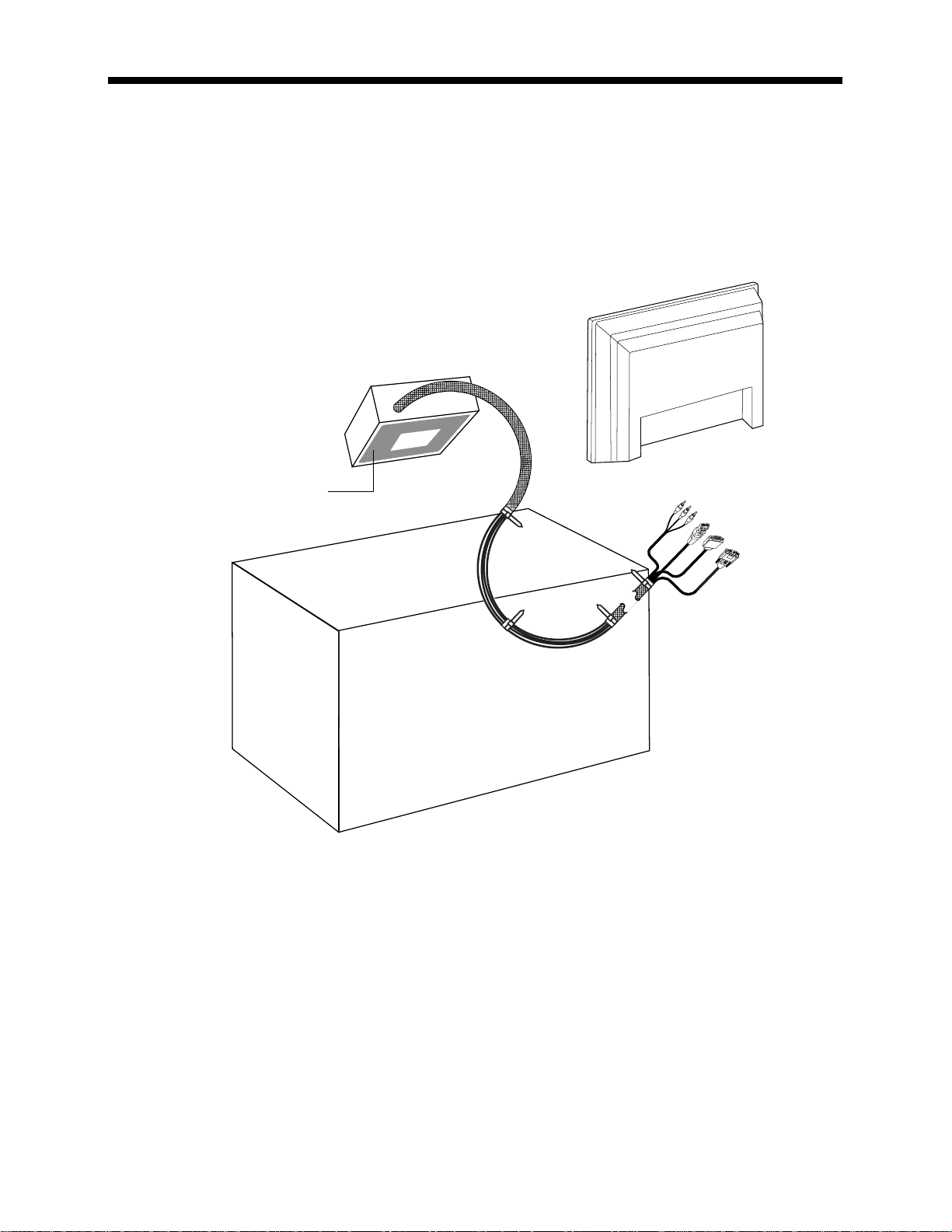
6
206-4053
Location on Desk/Cabinet Top
As shown above, position on a desk or cabinet in a convenient location for the end-user to have access to the RJP
interface and so RJP cable bundle connections can be made
to the display panel.
The RJP has a weighted base with non-slip pad to maintain
its position on a desk.
Note: The actual appearance of the desk/cabinet etc., may be different than
shown in these drawings.
Non-Slip Pad
RJP-120G/T
Desktop
In-Room TV
Cable Leads to TV
. . . . . . . .
. . . . . . . .
. . . . . . . .
Page 7

CAUTION: Be sure TV power is turned off before attempting to connect the
RJP-120 remote jack pack to the TV display panel.
Installer Connections
7
206-4053
Control Cable (8-Pin RJ-45)
w/Yellow Protective Sleeve
Connect to RJP port on TV
display panel.
Audio/Video Cables
Connect to Left-Right
Audio/composite Video input
jacks on TV display panel.
RGB PC Video Cable
Connect to RGB input on TV
display panel.
Digital Video Cable
Connect to digital video input
on TV display panel.
Note: Cable bundle is approximately 11 feet in length.
AC Power Cord
Connect to a standard
120V 60Hz power outlet.
RJP-120G/T
. . . . . . . .
. . . . . . . .
. . . . . . . .
Page 8

Connections to TV Display Panel
Note: The actual appearance of the TV display
panel connections etc.,
may be different than
shown in this drawing.
8
206-4053
After completing connections between the
RJP and the TV display panel, be sure the
installer menu items have been updated to
enable the RJP. Installer Menu item 040
Auto Camport needs to be set to 000 and
093 RJP Available needs to be set to 001.
(See TV installation guide. The master TV
setup can be modified to include RJP settings for multiple system installations.)
DVI/PC
DVI
AUDIO
IN
. . . . . . . .
. . . . . . . .
. . . . . . . .
RS-232C
.....
....
.....
.....
.....
PC IN
RJP
INTERFACE
AUDIO IN VIDEO 1
VIDEO 2 IN
AUDIO IN
IN
CABLE
ANTENNA
M.P.I.
UPDATE
AL
DIGT
AUDIO
OUT (OPTICAL)
CONTROL
RS-232C
NORMAL
(DTV)
FUTURE
USE
AC IN
RJP-110F
RJP-120G/T
Page 9

206-4053
Accessory Cable: DVI to HDMI Adapter Cable
/ Strain Relief
Strain Relief for Accessory
HDMI Cable
The weight of the DVI
adapter connection/cable
bundle may put a strain on
the HDMI connection, causing it to become disconnected from the TV. Relieve the
weight by attaching a cable
tie in the position shown.
Special Connections
Note: Optional DVI to
HDMI Adapter Cable
For TVs equipped with
HDMI, this adapter cable
will be required to connect
the RJP for digital
video/audio.
Male
Connector
Female
Connector
Note: The actual appearance of
the TV connections panel may be
different than shown in this
drawing.
9
DVI/PC
AUDIO
IN
HDMI/DVI
IN
RS-232C
.....
....
.....
.....
.....
PC IN
UPDATE
AL
DIGT
AUDIO
OUT (OPTICAL)
CONTROL
RS-232C
NORMAL
(DTV)
AUDIO IN VIDEO 1
VIDEO 2 IN
AUDIO IN
IN
CABLE
ANTENNA
M.P.I.
RJP
INTERFACE
FUTURE
USE
AC IN
Page 10

10
206-4053
End-User Multi-Media Interface Connections
The end-user simply plugs a device such as a laptop computer with the appropriate cables into the RJP
connection panel. The Remote Jack Pack senses the new source connection and switches the TV to the
newly-connected source. The device’s sound and image are then presented on the in-room TV display
panel. The TV display panel adjusts automatically to the computer output format. When the laptop is
disconnected, the interface directs the TV to revert back to the previous source for video and audio.
The end-user has several audio/video connection options available for connecting external devices. The
guest/user can connect a portable DVD Player, CD Player, Camcorder, MP-3 Player, Notebook Computer,
Portable Video Game Player, etc. For added convenience, four AC power outlets are also available on
the sides of the interface to provide power for these external devices and/or recharge laptop or cell
phone batteries. (The maximum combined current allowed for the AC power outlets is 7 Amps.)
An end-user could connect and hear audio from one device and connect and view video from a different device. The RJP offers two different stereo audio input jacks to accommodate various end-user
devices. However, only the higher priority audio source will be selected and heard. Similarly, multiple
video inputs are available, but only the higher priority video source will be selected and displayed.
(Note: Audio In, Audio In L-R and Video In inputs detect the presence
of an inserted plug, regardless if a signal is present or not.)
L-R Audio/Video Input Jacks
Connection for Left-Right Audio/composite Video sources.
PC Video (RGB) Input Port
Connection for PC Video.
3.5 mm Stereo Audio Input Jack
Connection for MP-3 player or PC audio.
Digital Video Input Port
Connection for digital video sources. (portable DVD)
7 AMP MAXIMUM CURRENT
PRESS TO RESET
X2
Circuit Breaker for AC Outlets
If the 7 Amp maximum current is
exceeded, the circuit breaker
is tripped and AC power is
turned off. Remove all AC
power cords and then push
Reset button in to restore AC power.
DIGITAL VIDEO IN
PC VIDEO IN
VIDEO IN
AUDIO IN
L
R
AUDIO IN
Page 11

206-4053-A
11
End-User Audio/Video Input
Priorities
Note: The highest priority is listed first.
Audio Inputs/Sources
1st. 3.5 mm Stereo Audio Jack
2nd. Left - Right Audio Jacks
3rd. Digital Video Audio
4th. TV Display Panel Tuner Audio (Audio Default)
Video Inputs
1st. Digital Video
2nd. PC Vide o
3rd. Video Composite Jack
4th. TV Display Panel Tuner Video (Video Default)
Examples of devices a guest/end-user
can connect are shown to the right.
There are four AC power outlets available on the jack pack for added convenience.
The End-User Can Connect:
• PC Laptop/Notebook Computers
• Portable Video Game Players
• Portable DVD/CD Players
• Camcorders
• Digital Cameras
• MP-3 Audio Players
End-User Connectable External Source Devices
Page 12

Specifications
206-4053
12
Application
Makes available to the hotel’s guests, a multi-media interface to the in-room TV display
panel. Input jacks are provided for external portable devices such as DVD/CD Players,
Laptop Computers, Camcorders, etc.
Dimensions
Height 2.9 Inches ( 73.6 mm)
Width 7.6 Inches (193.0 mm)
Depth 7.7 Inches (195.6 mm)
Weight 8.5 Pounds (3.85553 kg)
End-U
ser Device Inputs
AC Outlets x 4 AC 120V 60Hz (Maximum 7 Amps.
total combined current allowed for AC outlets)
Audio In 3.5 mm Stereo Audio Jack
Audio In L-R Left - Right Audio Jacks
(Nom In: 250mV RMS @ 22K ohms)
Overload In: 1.6V RMS Max
Video In Composite Video Jack
1 Vpp, 75 ohms
PC Video In 15-pin RGB PC Monitor Connector
Digital Video In Digital Video Connector
Regulatory
UL, FCC Class B, Digital Video Device
Envir
onmental Parameters
Operating Temperature 0° to 40° Degrees Celsius (32° to 104° Degrees Fahrenheit)
Storage Temperature -20° to 85° Degrees Celsius (-4° to 185° Degrees Fahrenheit)
Cooling Free Air Convection
Humidity 10% to 90% Non-condensing
Supplied A
ccessories List
(Attached Cable Assembly) Note: All cables within cable bundle are 12 feet in length.
• Digital Video Cable
• PC Video RGB Cable
• Control Cable (8-Pin RJ-45)
• 1-Set Left-Right Audio/Video Cables
(Attached Cord) • AC Power Cord, 120V 60Hz
(Misc. Hardware) • 1 Black Cable Tie (DVI to HDMI Adapter Cable see page 9.)
(Separate Cable) • DVI (F) to HDMI (M) Adapter Cable (Optional connection)
Note: Design and specifications subject to change without prior notice.
Page 13

Troubleshooting
206-4053
Equipment Setup Analysis Notes
• Make sure all connectors and connections are tight and secure on user device, RJP-120 and TV.
• Check to assure user device, RJP-120 and TV are all powered up and working properly and that the TV
Installer menu items are set correctly.
• Audio and Video can be from different sources. Default is TV tuner Audio and Video, if no other
audio/video source is connected.
• Audio source must be viable. The audio output from the customer’s device must be present when connected to be heard at the TV.
• RJP AC circuit breaker maximum is 7 Amps. If the 7 Amp current limit is exceeded, the breaker will trip;
unplug all accessory devices from RJP AC outlets and press RESET on back of unit.
Test Procedures
• Test and connect only one user device to determine if RJP is providing audio/video to TV.
• Test user device on another RJP (perhaps located in a different room) to determine if user device is compatible with RJP.
• On LCD or Plasma TV, Installer menu items:
040 Auto Camport needs to be disabled by setting it to 000.
093 RJP Available needs to be set to 001 to enable RJP mode.
Following are some possible solutions to problems:
Problem Possible Cause(s) Check RJP, User Device and In-Room TV
No Power • Power not connected?
• Circuit breaker on RJP tripped?
(Unplug all accessory devices from RJP AC outlets, press RESET on back of unit.)
No Audio • Have all audio connections been made?
• Audio output available?
• Volume level turned up?
• Sound muted?
• TV setup correct for RJP? (Installer menu item 040 is set to 000 and 093 set to 001.)
• Try another RJP.
• Priority level? (Disconnect other devices.)
• Connections made after 040 and 093 menu items set.
(Make connections before adjusting menu items 040 and 093.)
No Video • Video output available?
• All video cables connected?
• TV setup correct for RJP? (Installer menu item 040 is set to 000 and 093 set to 001.)
• Priority level? (Disconnect other devices.)
Poor Video • Check connections. (Video pass-through no user action possible.)
13
Page 14
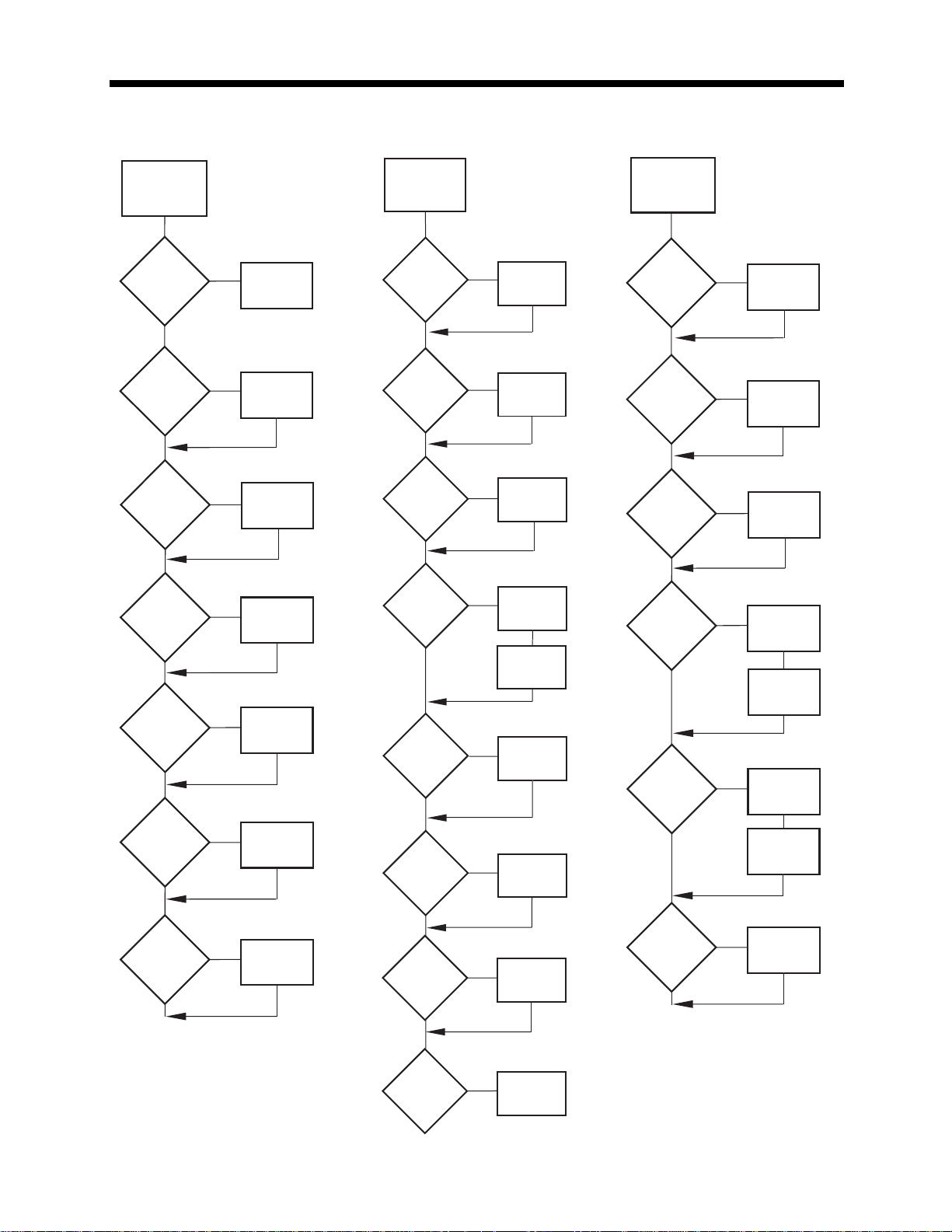
206-4053
14
Troubleshooting Flow Charts
No
Power
No Audio (or
not desired
Audio)
No Video (or
not desired
Video)
Power
Failure?
No
RJP
Is power cord
connected
?
Yes
RJP
Has Circuit
Breaker
Tripped
?
No
TV
Is power cord
connected
?
Yes
TV
Is TV power
turned on
?
Yes
User
Device
Is power cord
connected
?
Yes
User
Device
Is device
turned On
?
Yes
Yes
No
Yes
No
No
No
No
Restore
Power
Connect
Power
Cord
Remove AC
load, press
RESET
Connect
Power
Cord
Turn
Power
On
Connect
Power
Cord
Turn
Power
On
RJP
Has Circuit
Breaker
Tripped
?
No
RJP
Is Audio
connected
?
Yes
RJP
Are other
audio devices
connected
?
TV
Is TV
turned
On
?
Yes
TV
Are
Speakers
turned Off
?
No
TV
Is sound
Muted
or set too
low
?
No
User
Device
Is Audio
connected
?
Yes
RJP
Has Circuit
Breaker
Tripped
?
Yes
Remove AC
load, press
RESET
Yes
Remove AC
load, press
RESET
No
Connect
Audio
No
Cables
RJP
Is Video
connected
?
No
Connect
Video
Cables
Yes
Disconnect
other
Yes
Audio devices
No
RJP
Are other
Video devices
connected
?
Yes
Disconnect
other
Video devices
No
No
Yes
Yes
No
Turn
TV On
Are
Installer menu
items set up?
Turn
Speakers
On
Press
Volume
Up
Connect
TV
Is TV
turned
On
?
Yes
User
Device
Is correct
Video output
selected
?
Yes
User
Device
Is Video
connected
?
Yes
No
No
No
Turn
TV On
Are
Installer menu
items set up?
Select
correct Video
output
PC
External
Port
Connect
User
Device
Audio
available &
turned up
?
Turn
Volume
No
Up
Page 15

206-4053
15
Quick Setup Reference Guide
RJP-120G/T
Cable Leads to TV
In-Room TV
Desktop
. . . . . . . .
. . . . . . . .
. . . . . . . .
DVI/PC
AUDIO
IN
DVI
RS-232C
PC IN
UPDATE
DIGT
AL
AUDIO
OUT (OPTICAL)
RS-232C
NORMAL
(DTV)
CONTROL
AUDIO IN VIDEO 1
IN
VIDEO 2 IN
AUDIO IN
M.P.I.
ANTENNA
CABLE
RJP
INTERFACE
FUTURE
USE
AC IN
.....
.....
.....
.....
....
RJP-110F
. . . . . . . .
. . . . . . . .
. . . . . . . .
RJP-120G/T
RJP-110F Remote Jack Pack (See other side)
• An example of usage would be to have your cell phone and PCcomputer plugged into
the AC outlets recharging while you listen to a CD player and watch the stock report on TV.
Or, listen to the hotel entertainment network and use your personal PC computer.
• You can connect your portable DVD/CD Player, Camcorder, MP-3 Player, Laptop PC, Video
Game Player or other personal entertainment devices like your cell phone.
®
PC
Game
Machine
DVD
Player
Camcorder
MP3
Player
Digital
Camera
1.
2.
3.
Typical TV Display Panel
Installer Menu
Item Description Set
040 Auto Camport 000
093 RJP Available 001
RJP-110S Remote Jack Pack
Hotel Guest Multi-Media Interface
• The LG Remote Jack Pack is provided to connect personal audio, video
and PC devices to hear and view on the in-room TV/display panel.
• As shown on the left, you can connect a portable DVD/CD Player,
Camcorder, MP-3 Player, Laptop PC, Video Game Player and other entertainment devices -- charge your cell phone, laptop etc. and watch TV.
CAUTION:Do not connect hair dryers, clothing irons, coffee makers or
other similar high-current electric devices to the four AC power outlets
provided. The maximum load for all four outlets is 10 Amps.
How to Use the Multi-Media Interface
• Plug your device’s power cord into one of the four AC outlets.
• Connect the device’s audio/video output to the multi-media interface.
• Listen to audio from one device and view video from a different
device. For example you can listen to your MP-3 player while you work
on your laptop PC. The in-room TV plays sound from your MP-3 player
and displays your laptop PC’s image on the TV’s screen. Or, more typically
audio/video from the same device. (See other side for available connections.)
PC
Game
Machine
DVD
Player
Camcorder
MP3
Player
Digital
Camera
Multi-Media Interface
Quick Reference Guide
Note: All the multi-media connection options shown above may not be available at this hotel.
Please check with the hotel to confirm what resources are available.
Standard
120 Volt
60 Hz AC
Power
Outlet
Installer RJP-120 Quick Setup
Reference Guide
Following are the tasks associated
with installing and setting up an RJP
System.
1. Install RJP on cabinet.
2. Make all hard wire connections to
RJP, TV and any other in-room
resources.
3. Plug all system components into
power sources.
4. Adjust TV installer menu items 040
and 093 to enable RJP capability.
(See TV installation guide for complete instructions on new TV
installations. The master TV setup
can be modified to include RJP
settings for multiple system installations.)
5. Test the system with user-type
devices to assure TV sound/picture
are as desired.
6. Provide user information in room.
(As applicable to your entertainment system.)
• RJP-120 Series Tent Card.
(Or comparable equivalent from
Lodge)
• RJP-120 Series Quick Reference
Guide. (Or comparable equivalent
from Lodge)
Page 16

LG Electronics U.S.A., Inc.
2000 Millbrook Drive, Lincolnshire, IL 60069
206-4089
Issue*
Remote Jack Pack Welcome to the LG family! We believe that you will be pleased with your new LG product.
Please read this warranty carefully, it is a “LIMITED WARRANTY” as defined under Federal Law.
This warranty gives you specific legal rights, and you may also have other rights that vary
from state-to-state within the U.S.A.
LG’S RESPONSIBILITY
Service Labor During a period of one year from effective warranty date, LG will replace a defective unit, as
determined by the LG service center, as a result of manufacturing defects.
Replacement New or remanufactured replacements for factory-defective units will be supplied by an LG
authorized service center for one year from effective warranty date. Such replacement unit is
warranted for the remaining portion of the original warranty period.
Warranty Service Warranty service is provided.
Call 1-888-865-3026 for further information.
Not Covered This warranty covers manufacturing defects and does not cover installation, adjustment of
customer controls, installation or repair of antenna systems, cable converters or cable company-supplied equipment; it also does not cover damage due to misuse, abuse, negligence, acts
of God or other causes beyond the control of LG. Any alteration of the product after manufacture voids this warranty in its entirety.
THIS WARRANTY IS IN LIEU OF ANY OTHER WARRANTY, EXPRESS OR IMPLIED, INCLUDING
WITHOUT LIMITATION, ANY WARRANTY OF MERCHANTABILITY OR FITNESS FOR A PARTICULAR PURPOSE, AND LG SHALL NOT BE LIABLE FOR ANY CONSEQUENTIAL, INDIRECT, OR
INCIDENTAL DAMAGES OF ANY KIND, INCLUDING LOST REVENUES OR PROFITS IN CONNECTION WITH THIS PRODUCT. SOME STATES DO NOT ALLOW LIMITATIONS ON HOW LONG AN
IMPLIED WARRANTY LASTS OR THE EXCLUSION OR LIMITATION OF INCIDENTAL OR CONSEQUENTIAL DAMAGES, SO THE ABOVE LIMITATIONS OR EXCLUSIONS MAY NOT APPLY TO
YOU.
OWNER’S RESPONSIBILITY
Effective Warranty begins on the date of installation of the RJP-120 Multi-Media Interface.
Warranty Date For your convenience, keep the dealer’s dated bill of sale or delivery ticket as evidence
of the purchase date.
Installation Read the Installation and Setup Guide carefully so that you will understand the functions of
Guide the RJP-120 and how to make adjustments.
Antenna Reception problems caused by inadequate antenna or faulty antenna connections are the
owner’s responsibility.
Audio Output Audio problems caused by inadequate audio devices or audio material with sound level lapses
are not within the control of LG and therefore are the owner’s responsibility.
Warranty Service For warranty service information, call 1-888-865-3026.
- A replacement unit that is LG’s responsibility (see above) will be provided without charge.
Other service is at the owner’s expense.
- If you have any problem in obtaining satisfactory warranty service, call 1-888-865-3026.
- You must provide the model number, serial number and date of purchase or date of original
installation.
- Before you ask for warranty service, reread this guide. You might avoid a service call.
For Customer Support/Service please call: 1-888-865-3026
www.lgcommercial.com
LG RJP-120G/T Warranty
