LG Renoir, KC910 User Manual
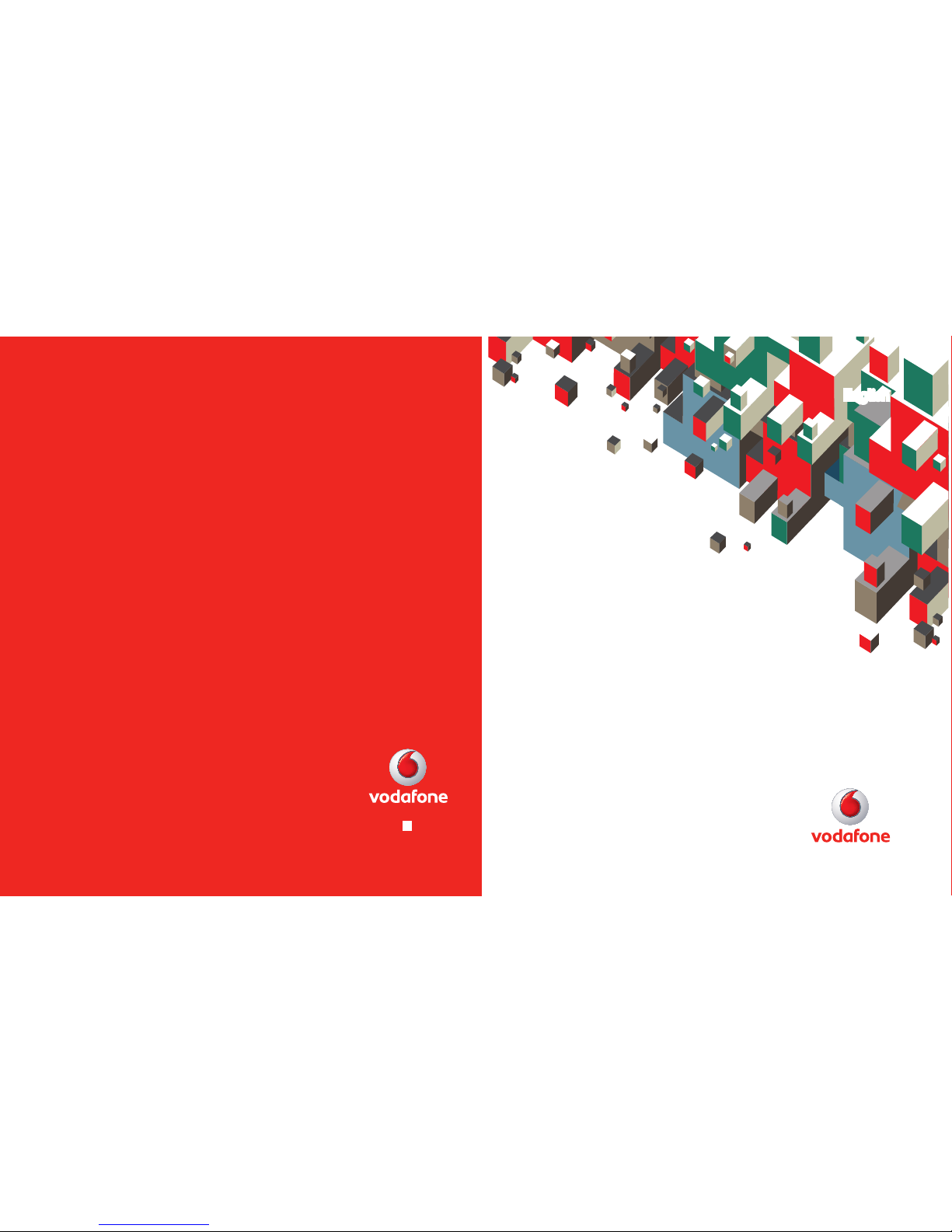
ENGLISH
User Manual
LG KC910
© Vodafone Group 2008. Vodafone and the Vodafone
logos are trade marks of the Vodafone Group.
Any product or company names mentioned herein
may be the trade marks of their respective owners.
P/N : MMBB0307103 (1.0)
H
English
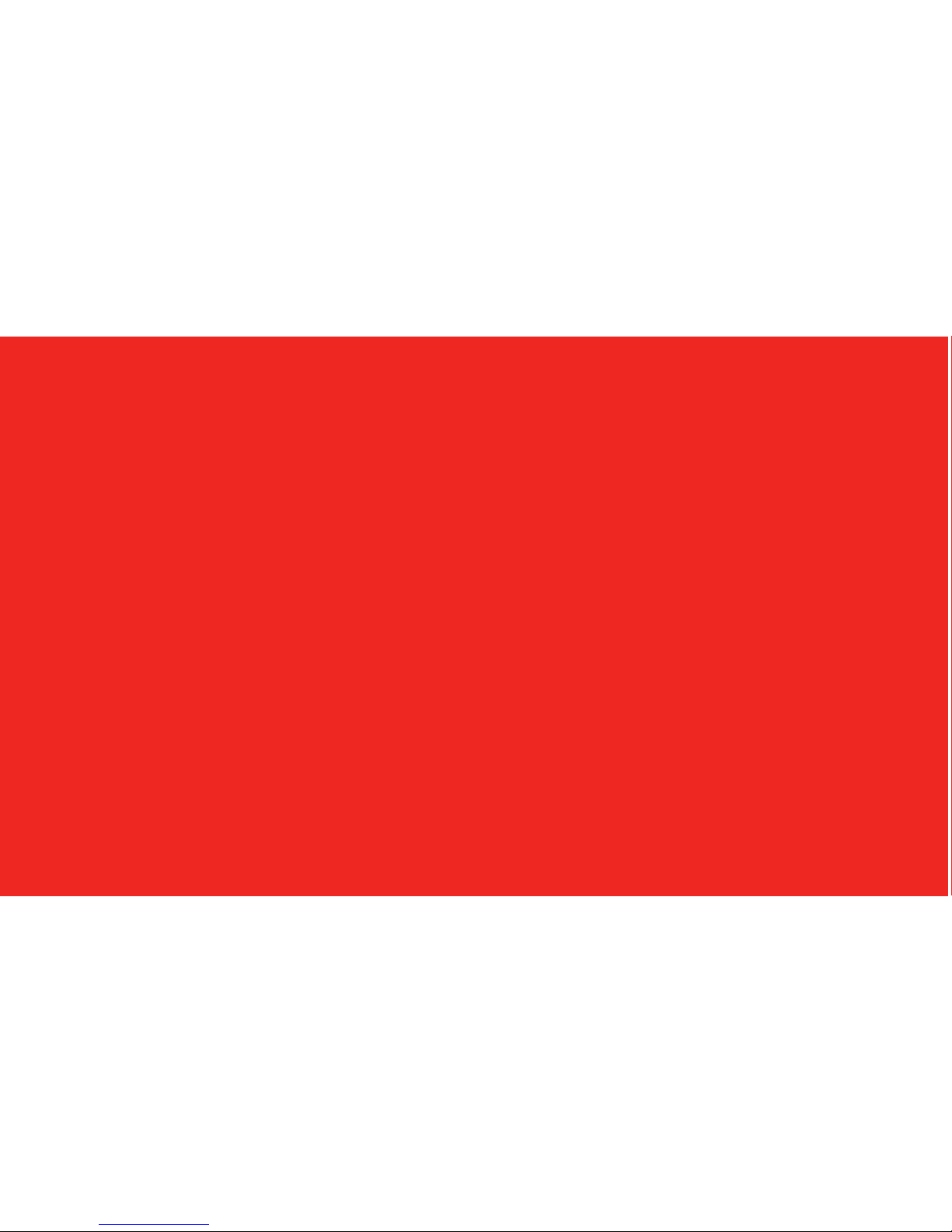
Bluetooth QD ID B014448

KC910 User Guide
Some of the contents in this
manual may differ from your phone
depending on the software of the
phone or your service provider.
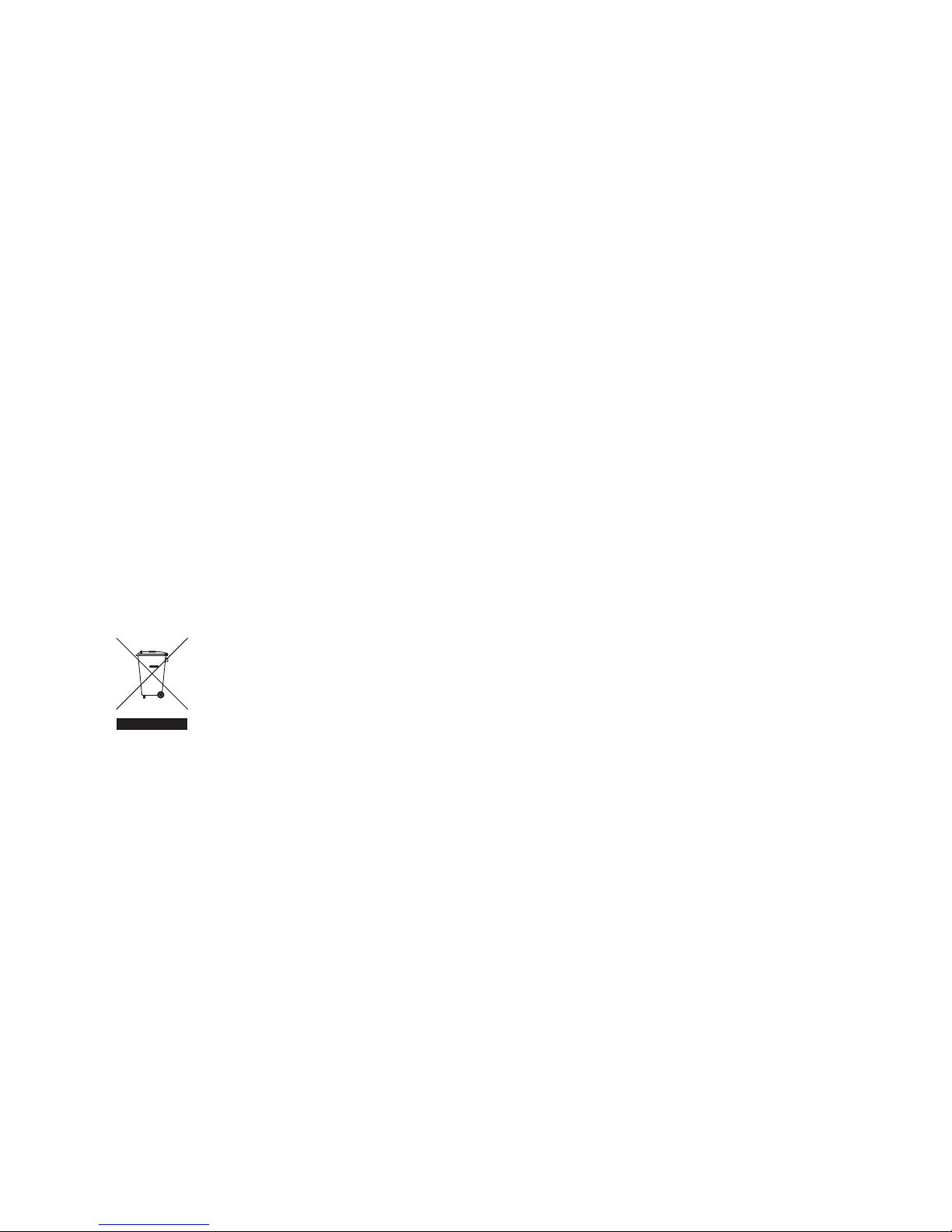
Congratulations on your purchase of the
advanced and compact KC910 phone by LG,
designed to operate with the latest digital mobile
communication technology.
Disposal of your old appliance
1 When this crossed-out wheeled bin symbol is attached to
a product it means the product is covered by the European
Directive 2002/96/EC.
2 All electrical and electronic products should be disposed of
separately from the municipal waste stream via designated
collection facilities appointed by the government or the local
authorities.
3 The correct disposal of your old appliance will help prevent
potential negative consequences for the environment and
human health.
4 For more detailed information about disposal of your old
appliance, please contact your city office, waste disposal service
or the shop where you purchased the product.
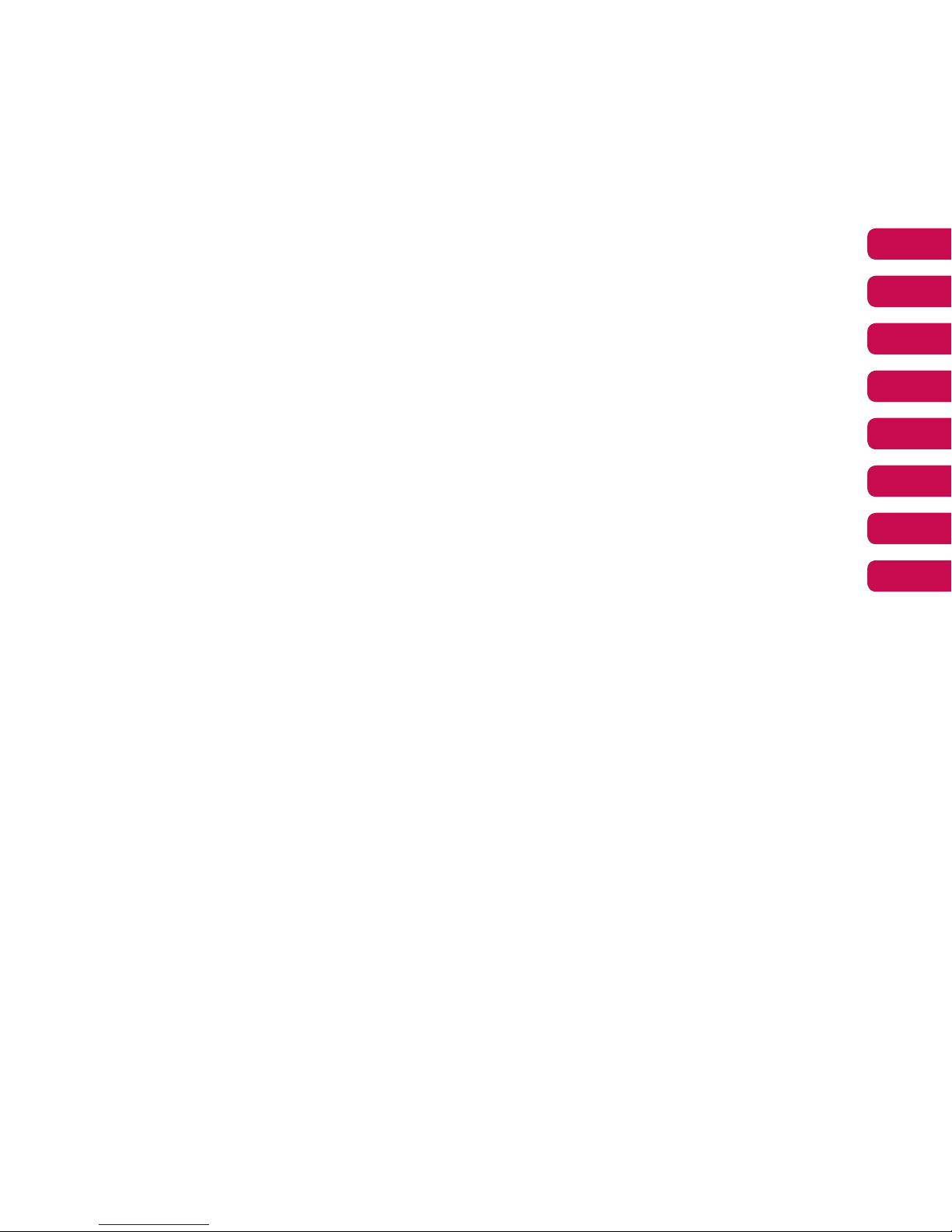
Set up
Your home screen
The basics
Get creative
The web
Get organised
Settings
Accessories
01
02
03
04
05
06
07
08
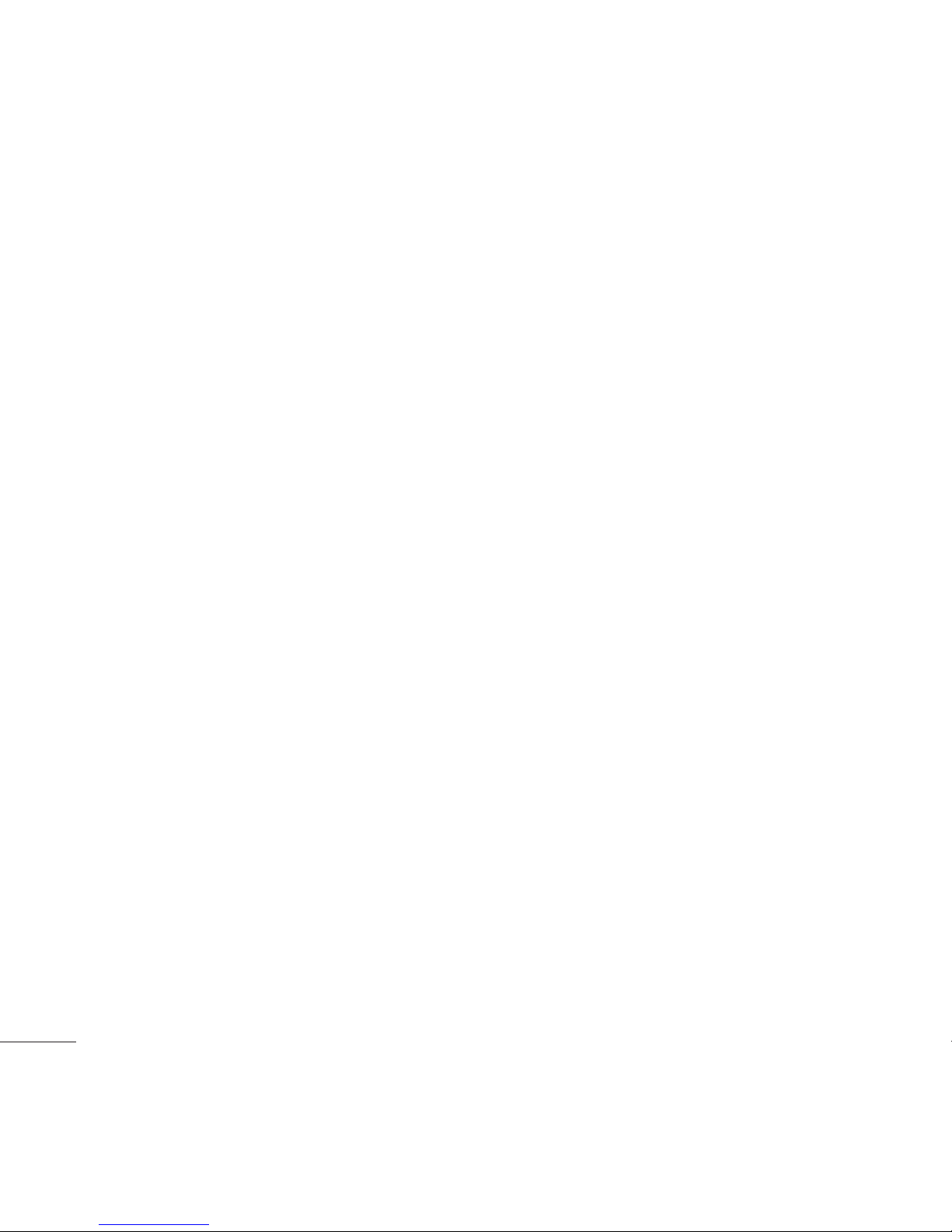
4
LG KC910 | User Guide
Contents
Set up
Getting to know your phone .............16
Open view .................................................18
Installing the USIM and battery ........19
Memory card ............................................22
Menu map .................................................24
Your home screen
Touch screen tips .....................................26
The quick keys ..........................................27
The status bar ...........................................28
Changing your status from the
status bar ....................................................29
Using the Multitasking function ........29
The basics
Calls .............................................................30
Making a call or video call ....................30
Making a call from your contacts ......30
Answering and rejecting a call ...........31
In-call options ...........................................32
Adjusting the call volume ....................33
Speed dialling ..........................................33
Making a second call ..............................33
Turning o DTMF .....................................34
Viewing your call logs ............................34
Using call divert .......................................35
Using call barring ....................................35
Changing the common call settings 36
Changing your video call settings .....37
Contacts .....................................................38
Searching for a contact .........................38
Adding a new contact ...........................38
Contact options .......................................39
Creating a group ......................................40
Changing your contact settings.........41
Viewing information ..............................42
Messaging .................................................43
Sending a message .................................43
Entering text..............................................44
T9 predictive .............................................44
Abc manual ...............................................45
Keyboard ....................................................45
Handwriting recognition ......................46
Setting up your email ............................49
Retrieving your email .............................50
Sending an email using your
new account ..............................................50
Changing your email settings .............51
Message folders .......................................52
Managing your messages ....................53
Using templates .......................................54
Using emoticons ......................................54
Changing your text message
settings ........................................................54
Changing your other settings .............56
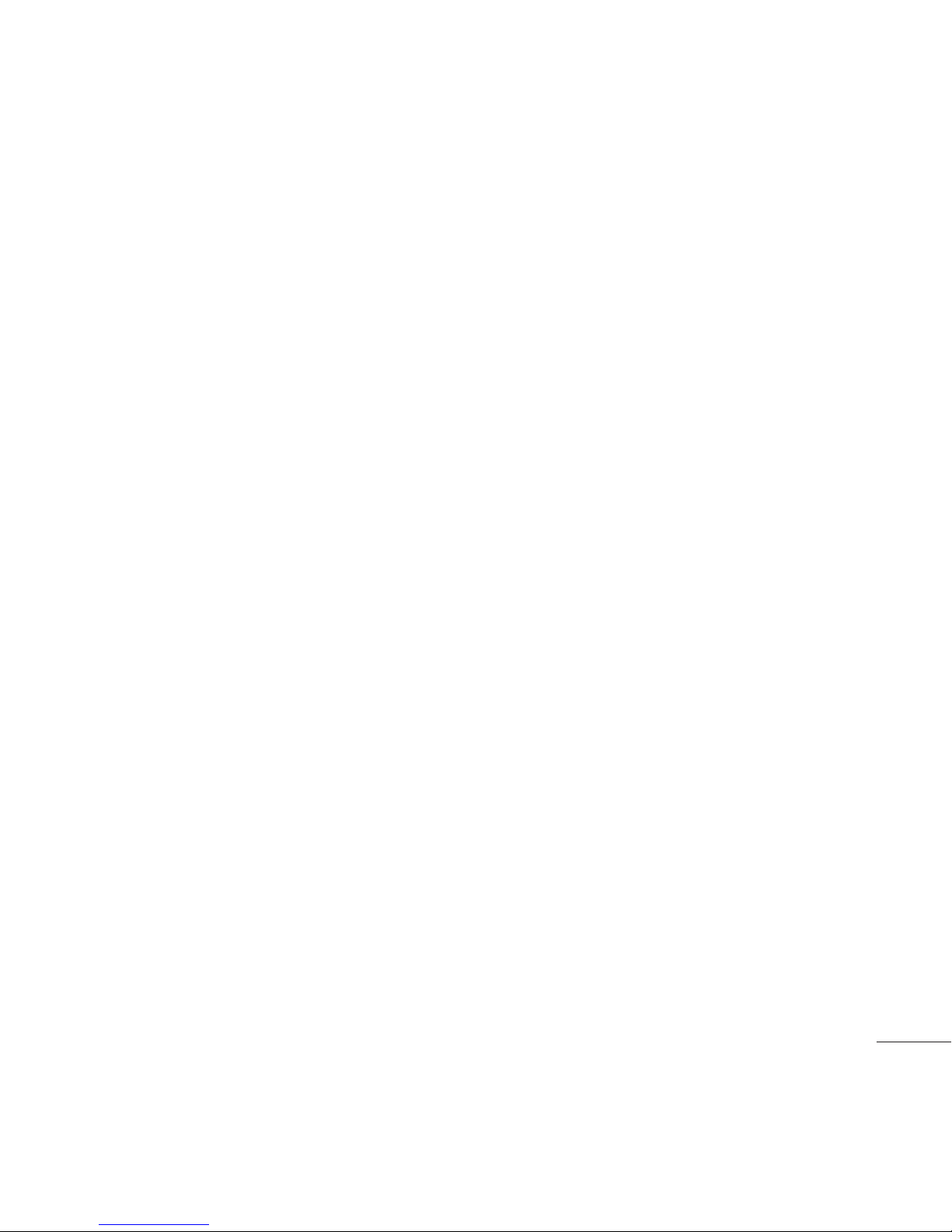
5
Get creative
Camera .......................................................57
Taking a quick photo .............................57
After you’ve taken your photo ............58
Getting to know the viewnder .........59
Using the ash ..........................................60
Choosing a shot type .............................60
Adjusting the exposure .........................61
Taking a continuous shot .....................62
Taking a panoramic shot ......................62
Using the advanced settings ...............63
Preview settings .......................................63
Other settings ...........................................64
Changing the image size ......................65
Choosing a colour eect .......................65
Using the inner camera .........................66
Viewing your saved photos .................66
Video camera ...........................................67
Shooting a quick video .........................67
After you’ve shot your video ...............68
Getting to know the viewnder .........69
Adjusting the Exposure .........................70
Using the advanced settings ...............70
Preview settings .......................................70
Other settings ...........................................71
Changing the video image size ..........72
Choosing a colour tone .........................73
Using the inner video camera .............73
Watching your saved videos ...............74
Watching your videos on your TV .....74
Your photos and videos .......................75
Viewing your photos and videos .......75
Using zoom when viewing
a video or photo ......................................75
Adjusting the volume when
viewing a video ........................................75
Capturing an image from a video .....76
Viewing your photos as
a slide show ...............................................76
Setting a photo as wallpaper ..............77
Editing your photos ................................77
Adding text to a photo ..........................78
Adding an eect to a photo ................79
Crop a photo ............................................80
Morphing a photo ...................................80
Adding a colour accent to a photo ...81
Swapping the colours in a photo ......81
Editing your videos .................................82
Trimming the length of your video ...82
Merging two videos together .............82
Merging a photo with a video ............83
Adding text to a video ...........................83
Overlaying a photo .................................84
Adding a voice recording .....................85
Adding a soundtrack to your video ..85
Changing the speed of your video ...86
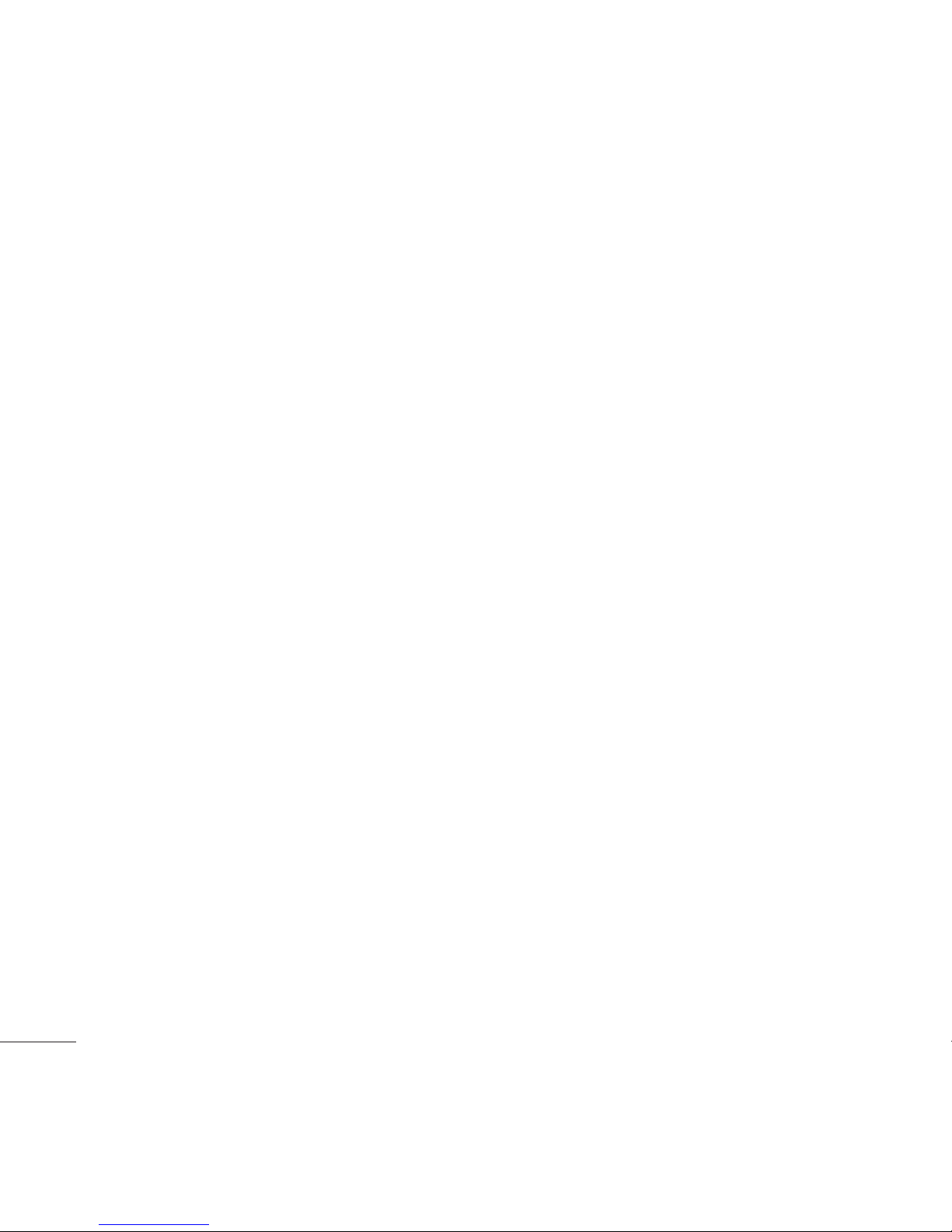
6
LG KC910 | User Guide
Contents
Multimedia................................................87
Pictures .......................................................87
Pictures options menu ..........................87
Sending a photo ......................................88
Using an image ........................................89
Marking up your images .......................89
Printing an image ....................................89
Moving or copying an image ..............90
Creating a slide show .............................90
Checking your memory status ...........90
Sounds ........................................................90
Using a sound ...........................................91
Videos .........................................................91
Using options while video is paused 91
Sending a video clip ...............................92
Games and Applications ......................92
Downloading a game ............................92
Playing a game .........................................92
Using the games options menu .........93
Flash contents...........................................93
Viewing an SWF/SVG le ......................93
Using options viewing the
SWF/SVG le ..............................................93
Documents ................................................93
Viewing a le .............................................93
Transferring a le to your phone .......94
Others ..........................................................94
Creating a movie .....................................95
Music ............................................................95
Transferring music onto your phone 96
Playing a song ..........................................96
Using options while playing music ...97
Creating a playlist ....................................98
Editing a playlist .......................................98
Deleting a playlist ....................................99
Using the radio .........................................99
Searching for stations ............................99
Resetting channels ..............................100
Listening to the radio .......................... 100
The web
Browser ................................................... 101
Accessing the web ............................... 101
Adding and accessing your
bookmarks .............................................. 101
Using RSS reader ...................................102
Saving a page ........................................102
Accessing a saved page .....................102
Viewing your browser history .......... 103
Changing the web browser
settings ..................................................... 103
Using your phone as a modem ....... 104
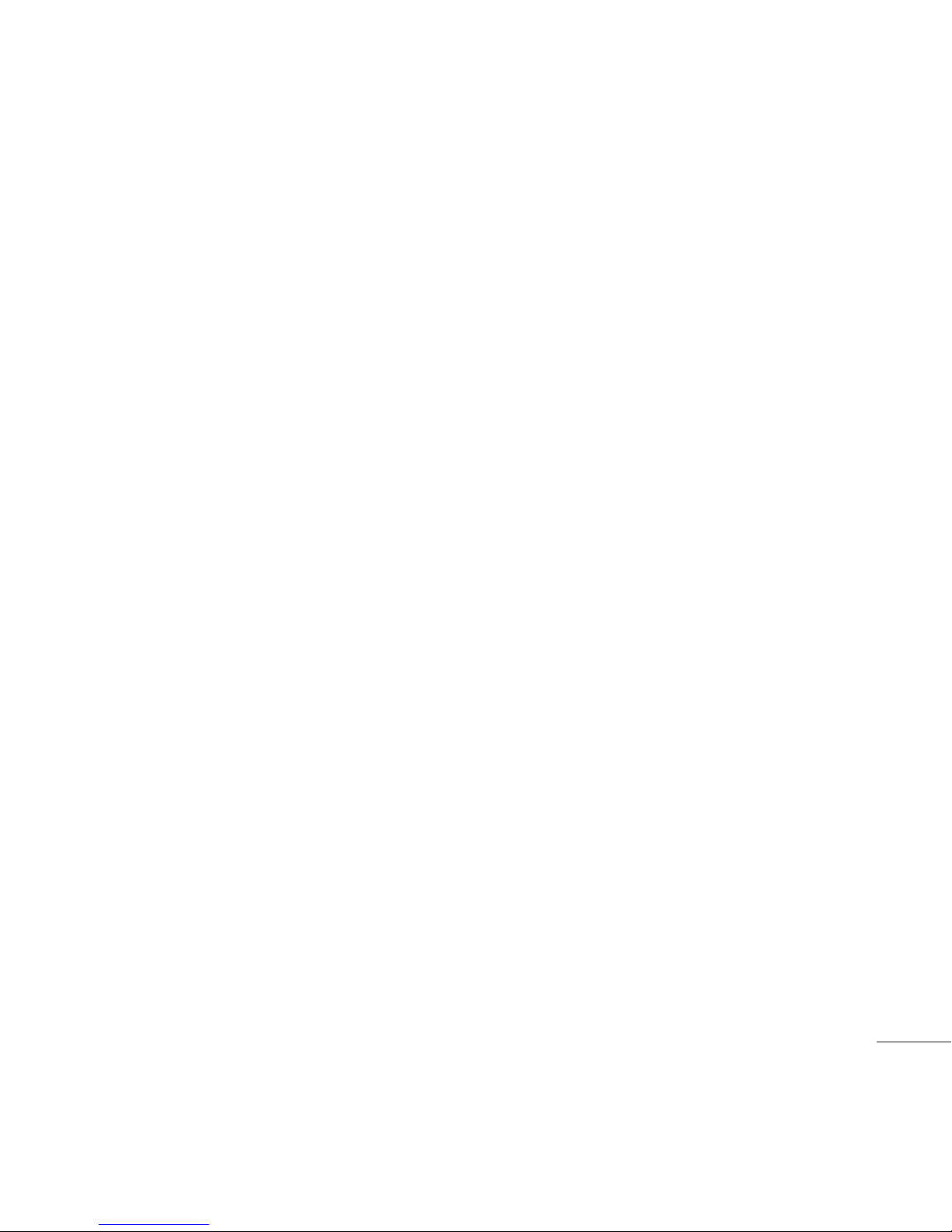
7
Get organised
Organiser ................................................ 105
Adding an event to your calendar .105
Changing your default
calendar view ......................................... 106
Adding an item to your Task list ...... 106
Sharing a Task ........................................ 106
Using date nder .................................. 107
Setting your alarm ...............................107
Adding a memo .................................... 108
Voice recorder ........................................ 108
Recording a sound or voice .............. 109
Sending the voice recording ............ 109
Using your calculator .......................... 110
Converting a unit..................................110
Using the stopwatch ........................... 110
Adding a city to your world time .... 111
PC Sync .................................................... 112
USB connection mode ........................ 112
Connecting your phone and PC......114
Backing up and restoring your
phone’s information ............................ 115
Viewing your phone les
on your PC ............................................... 115
Synchronising your contacts ............ 115
Synchronising your messages ......... 116
DivX Converter ...................................... 116
Personalising your proles ................117
Changing your screen settings ........117
Settings
Changing your phone settings........118
Changing your touch settings ........119
Changing your connectivity
settings ..................................................... 119
Using memory manager .................... 121
Using ight mode.................................122
Sending and receiving your
les using Bluetooth ........................... 122
Pairing with another Bluetooth
device ....................................................... 124
Using a Bluetooth headset................124
Wi ........................................................... 125
Accessories ................................ 126
Network service ....................... 127
Technical data ........................... 127
Trouble Shooting ......................130
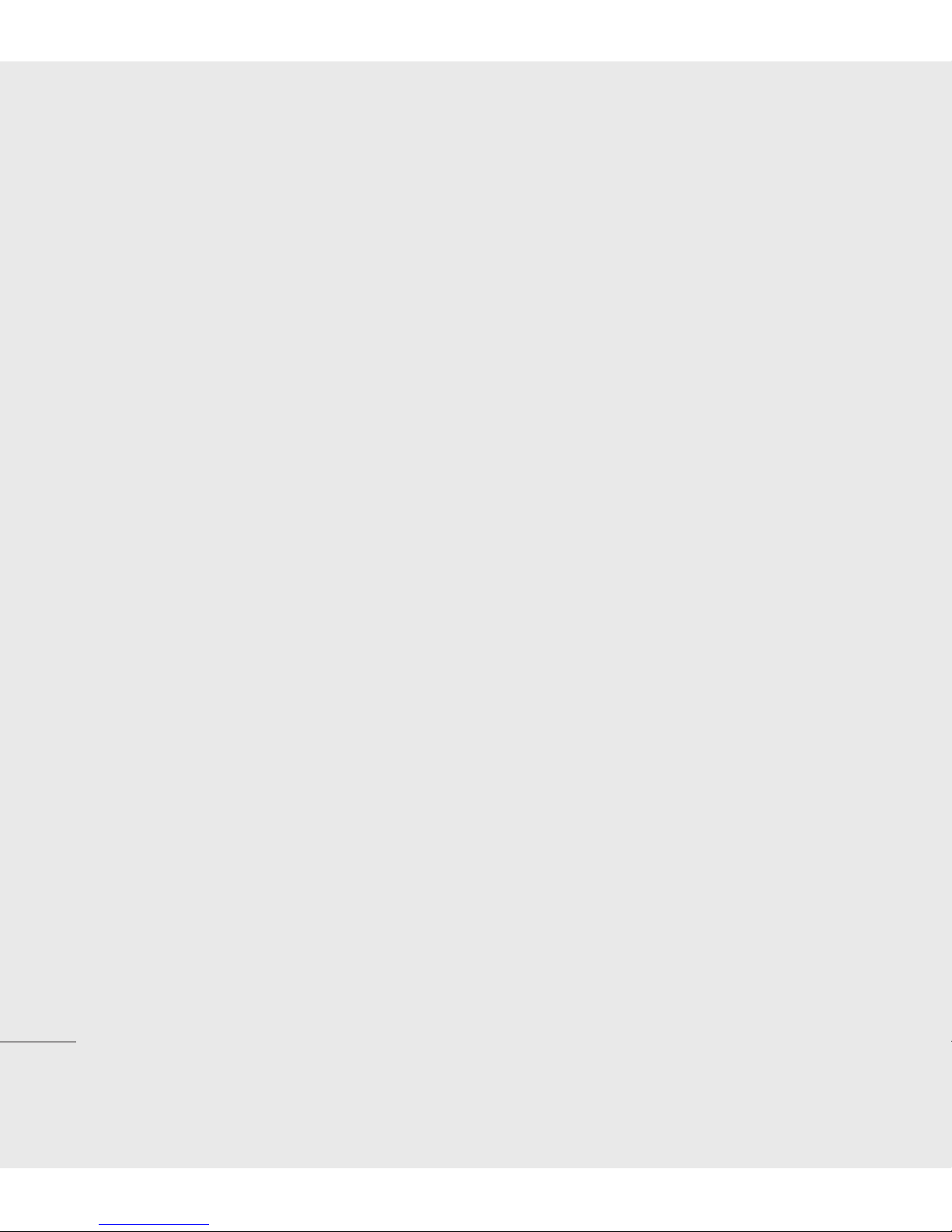
8
LG KC910 | User Guide
Guidelines for safe and ecient use
Please read these simple guidelines.
Not following these guidelines may
be dangerous or illegal.
Exposure to radio frequency
energy
THIS DEVICE MEETS INTERNATIONAL
GUIDELINES FOR EXPOSURE TO
RADIO WAVES
Your mobile device is a radio
transmitter and receiver. It is
designed and manufactured not to
exceed the limits for exposure to
radio frequency (RF) recommended
by international guidelines
(ICNIRP). These limits are part of
comprehensive guidelines and
establish permitted levels of RF
energy for the general population.
The guidelines were developed by
independent scientific organisations
through periodic and thorough
evaluation of scientific studies. The
guidelines include a substantial
safety margin designed to assure
the safety of all persons, regardless
of age and health.
The exposure standard for
mobile devices employs a unit of
measurement known as the Specific
Absorption Rate, or SAR. The SAR
limit stated in the international
guidelines is 2.0 W/kg*. Tests for
SAR are conducted using standard
operating positions with the device
transmitting at its highest certified
power level in all tested frequency
bands. Although the SAR is
determined at the highest certified
power level, the actual SAR of the
device while operating can be well
below the maximum value. This is
because the device is designed to
operate at multiple power levels so
as to use only the power required
to reach the network. In general,
the closer you are to a base station,
the lower the power output of
the device. Before a phone model
is available for sale to the public,
Guidelines
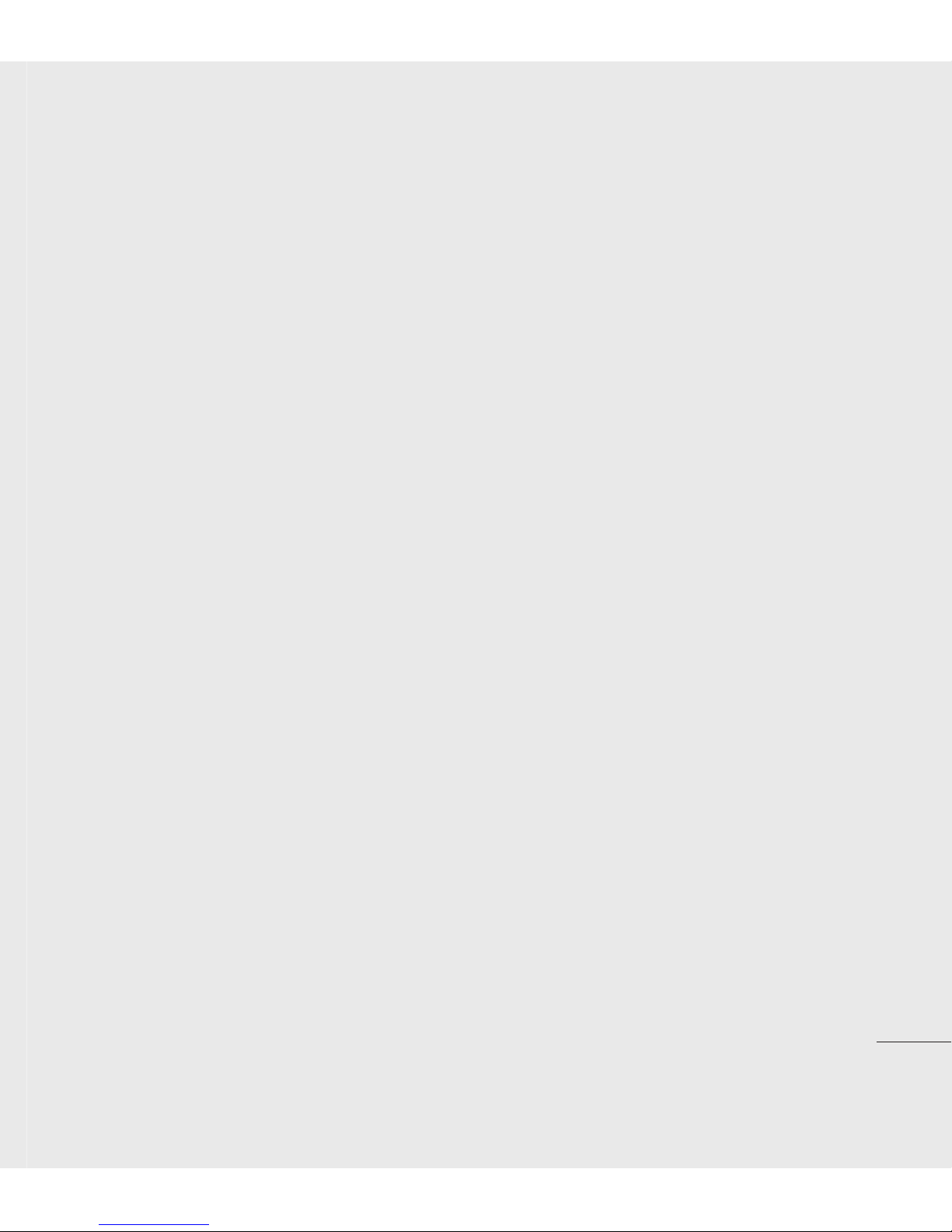
9
Guidelines
compliance with the European
R&TTE directive must be shown. This
directive includes as one essential
requirement the protection of the
health and the safety for the user
and any other person.
The highest SAR value for this
device when tested for use at the
ear is 0.590 W/kg.
This device meets RF exposure
guidelines when used either in the
normal use position against the ear
or when positioned at least 1.5 cm
away from the body. When a carry
case, belt clip or holder is used for
body-worn operation, it should
not contain metal and should
position the product at least 1.5
cm away from your body. In order
to transmit data files or messages,
this device requires a quality
connection to the network. In some
cases, transmission of data files or
messages may be delayed until such
a connection is available. Ensure
the above separation distance
instructions are followed until the
transmission is completed. The
highest SAR value for this device
when tested for use at the body is
0.492 W/kg.
* The SAR limit for mobile devices
used by the public is 2.0 watts/
kilogram (W/kg) averaged over ten
grams of body tissue. The guidelines
incorporate a substantial margin of
safety to give additional protection
for the public and to account for
any variations in measurements.
SAR values may vary depending on
national reporting requirements
and the network band.
For SAR information in other
regions please look under product
information at www. lgmobile.com.
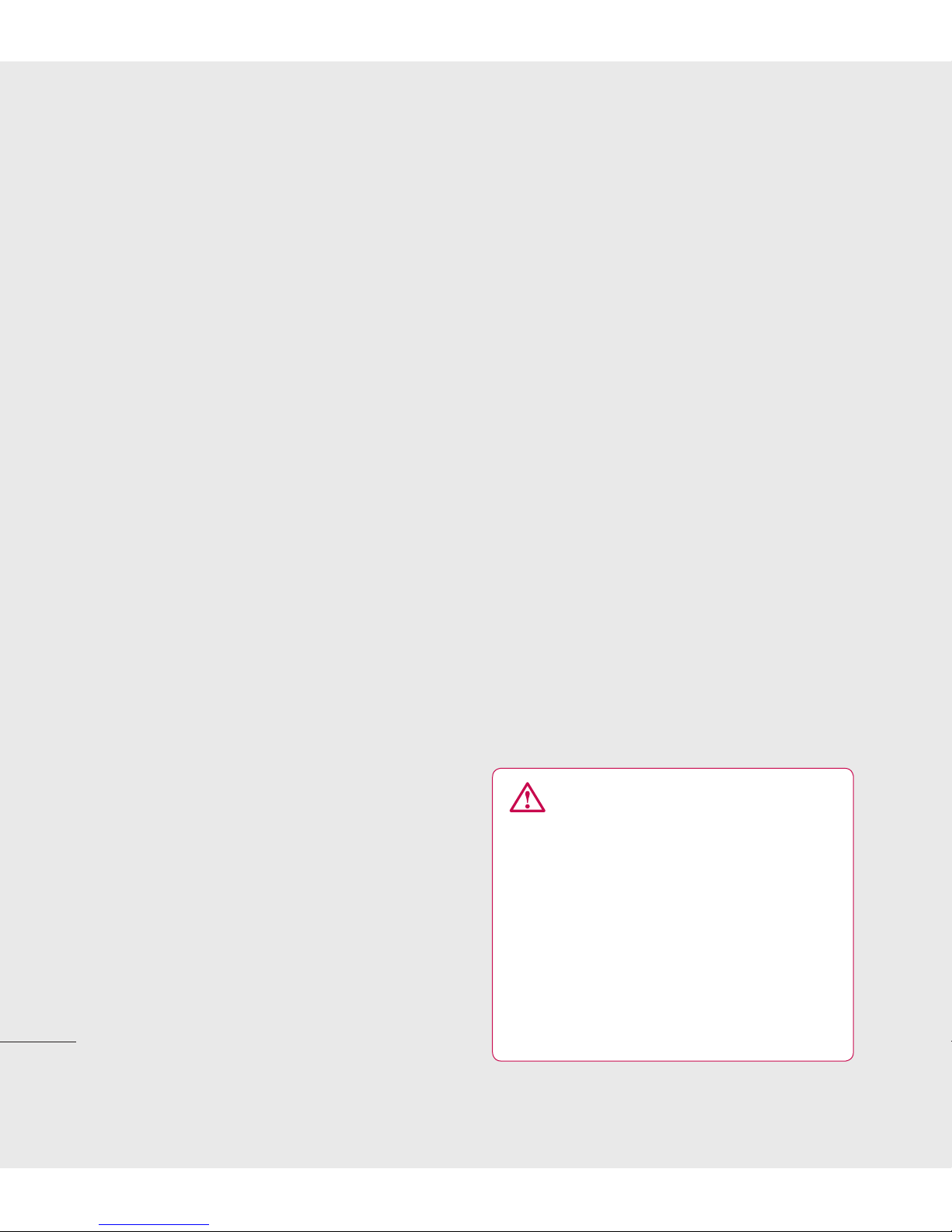
10
LG KC910 | User Guide
Guidelines
FCC SAR information
Your mobile device is also designed
to meet the requirements for
exposure to radio waves established
by the Federal Communications
Commission (USA) and Industry
Canada.
These requirements set a SAR limit
of 1.6 W/kg averaged over 1 gram
of tissue. The highest SAR value
reported under this standard during
product certifi cation for use at the
ear is 0.919 W/kg and when properly
worn on the body is 0.605 W/kg.
Additionally, this device was tested
for typical body-worn operations
with the back of the phone kept
0.79 inches (2cm) between the users
body and the back of the phone.
To comply with FCC RF exposure
requirements, a minimum
separation distance of 0.79
inches(2cm) must be maintained
between the user’s body and the
back of the phone.
* FCC Notice & Caution
Notice!
This device complies with part 15 of
the FCC Rules. Operation is subject
to the following two conditions:
(1) This device may not cause
harmful interference, and
(2) this device must accept any
interference received, including
interference that may cause
undesired operation.
Caution!
Change or Modifi cations that are
not expressly approved by the
manufacturer could void the user’s
authority to operate the equipment
Product care and maintenance
WARNING
Only use batteries, chargers
and accessories approved for
use with this particular phone
model. The use of any other types
may invalidate any approval or
warranty applying to the phone,
and may be dangerous.
Guidelines for safe and ecient use
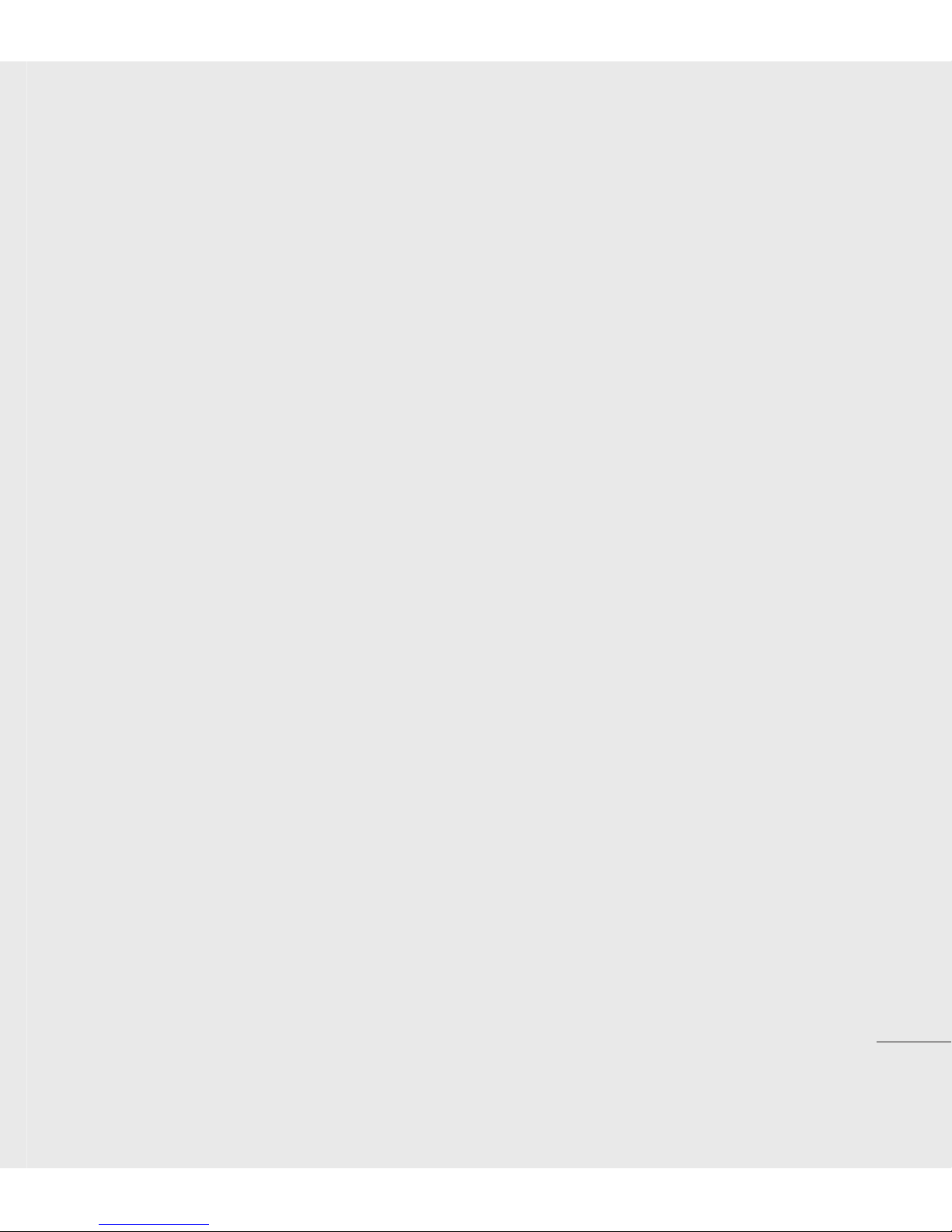
11
Guidelines
• Do not disassemble this unit. Take
it to a qualified service technician
when repair work is required.
• Keep away from electrical
appliances such as TVs, radios, and
personal computers.
• The unit should be kept away from
heat sources such as radiators or
cookers.
• Do not drop.
• Do not subject this unit to
mechanical vibration or shock.
• Switch off the phone in any area
where you are required by special
regulations. For example, do not
use your phone in hospitals as
it may affect sensitive medical
equipment.
• Do not handle the phone with wet
hands while it is being charged. It
may cause an electric shock and
can seriously damage your phone.
• Do not to charge a handset near
flammable material as the handset
can become hot and create a fire
hazard.
• Use a dry cloth to clean the
exterior of the unit (do not use
solvents such as benzene, thinner
or alcohol).
• Do not charge the phone when it
is on soft furnishings.
• The phone should be charged in a
well ventilated area.
• Do not subject this unit to
excessive smoke or dust.
• Do not keep the phone next to
credit cards or transport tickets; it
can affect the information on the
magnetic strips.
• Do not tap the screen with a
sharp object as it may damage the
phone.
• Do not expose the phone to liquid,
moisture or humidity.
•
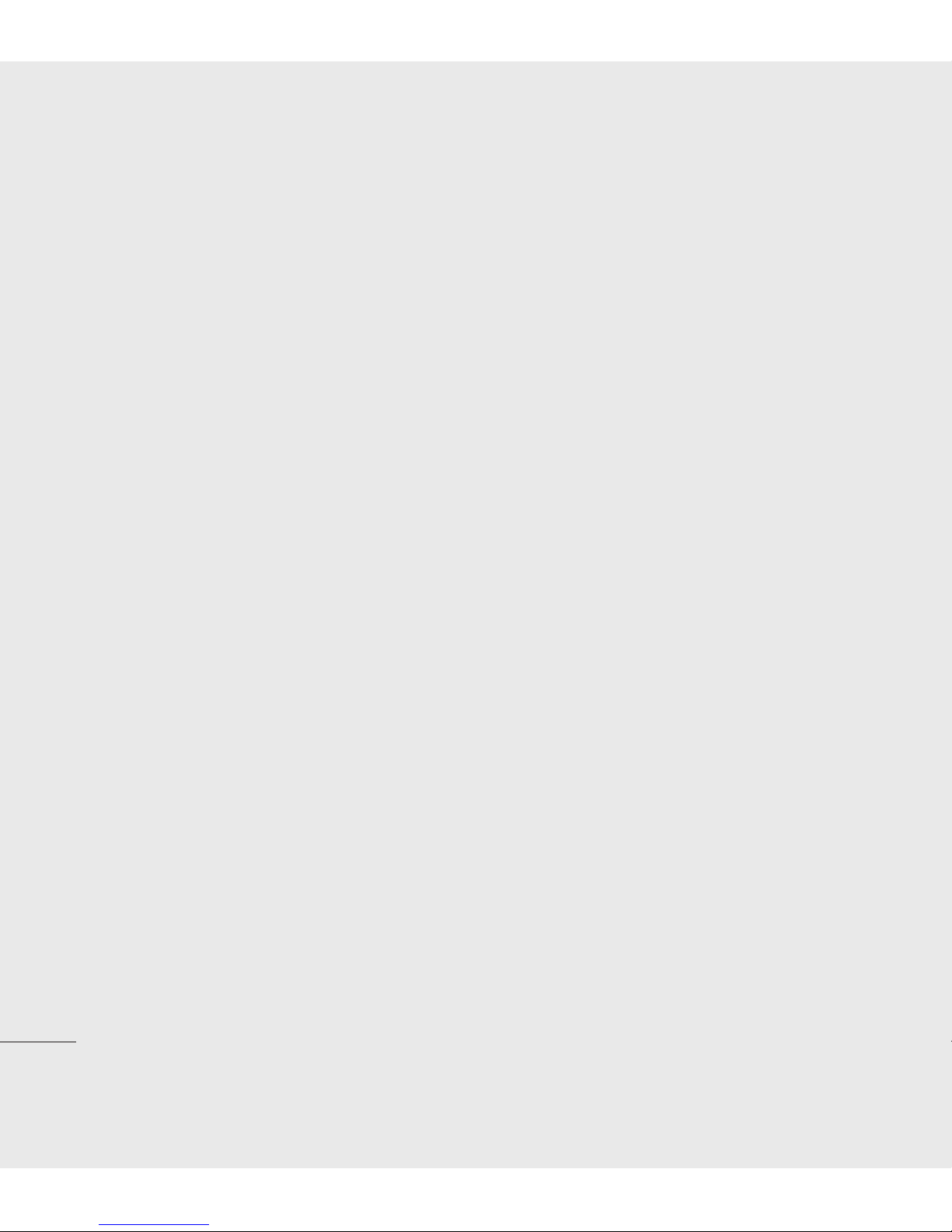
12
LG KC910 | User Guide
Guidelines
Use the accessories like earphones
cautiously. Do not touch the
antenna unnecessarily.
• Do not use the phone or
accessories in places with
high humidity such as pools,
greenhouses, solariums or
tropical environments, it may
cause damage to the phone and
invalidation of warranty.
Efficient phone operation
Electronic and medical devices
All mobile phones may get
interference, which could affect
performance.
• Do not use your mobile phone
near medical equipment without
requesting permission. Please
consult your doctor to determine
if operation of your phone may
interfere with the operation of
your medical device.
• Some hearing aids might be
disturbed by mobile phones.
• Minor interference may affect TVs,
radios, PCs, etc.
Pacemakers
Pacemaker manufacturers
recommend that a minimum
separation of 15cm be maintained
between a mobile phone and
a pacemaker to avoid potential
interference with the pacemaker. To
achieve this use the phone on the
opposite ear to your pacemaker and
do not carry it in a breast pocket.
Hospitals
Switch off your wireless device
when requested to do so in
hospitals, clinics or health care
facilities. These requests are
designed to prevent possible
interference with sensitive medical
equipment.
Guidelines for safe and ecient use
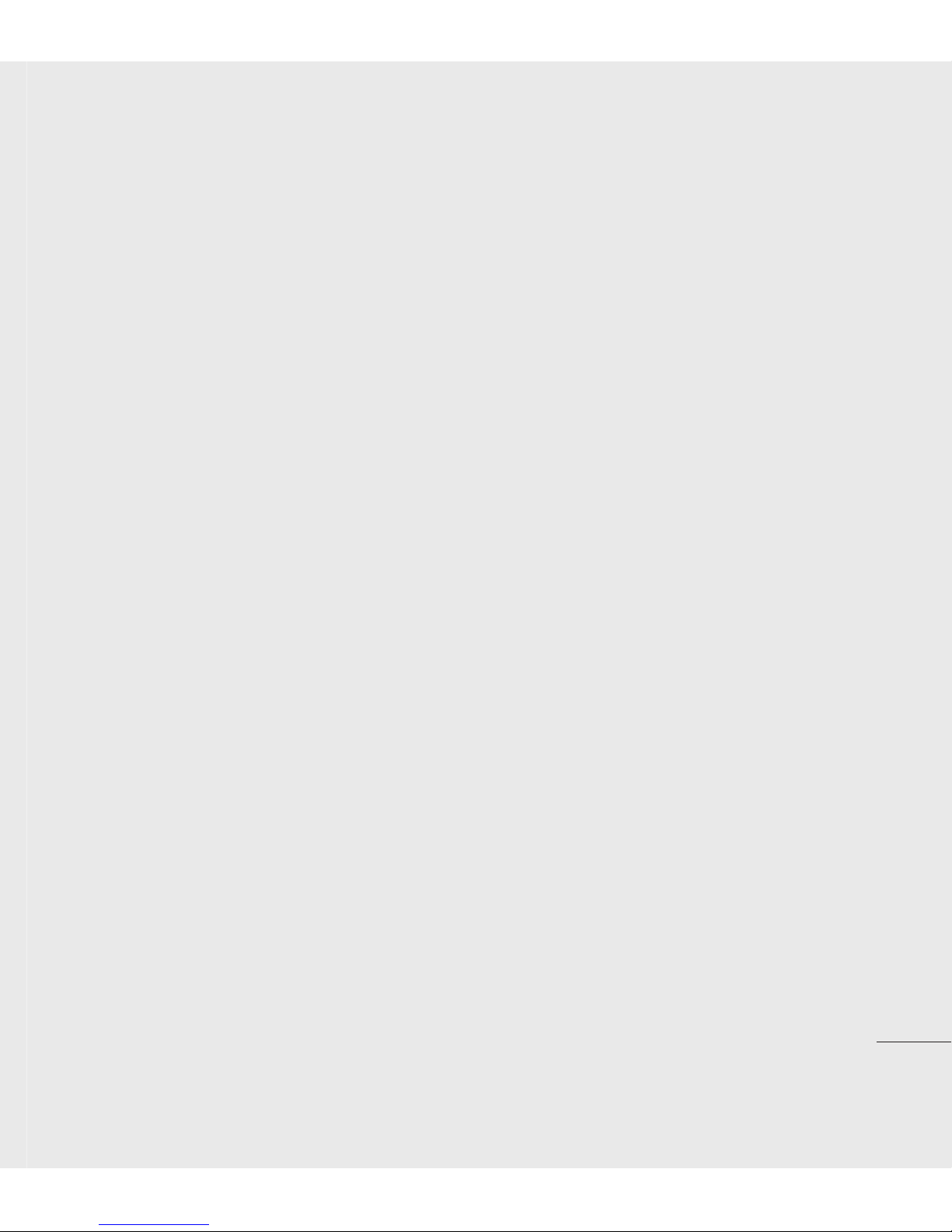
13
Guidelines
Road safety
Check the laws and regulations on
the use of mobile phones in the
area when you drive.
• Do not use a hand-held phone
while driving.
• Give full attention to driving.
• Use a hands-free kit, if available.
• Pull off the road and park before
making or answering a call if
driving conditions so require.
• RF energy may affect some
electronic systems in your vehicle
such as car stereos and safety
equipment.
• When your vehicle is equipped
with an air bag, do not obstruct
with installed or portable wireless
equipment. It can cause the air bag
to fail or cause serious injury due
to improper performance.
• If you are listening to music whilst
out and about, please ensure that
the volume is at a reasonable
level so that you are aware of your
surroundings. This is particularly
imperative when near roads.
Avoid damage to your hearing
Damage to your hearing can occur
if you are exposed to loud sound for
long periods of time. We therefore
recommend that you do not turn on
or off the handset close to your ear.
We also recommend that music and
call volumes are set to a reasonable
level.
Glass Parts
Some parts of your mobile device
are made of glass. This glass
could break if your mobile device
is dropped on a hard surface or
receives a substantial impact. If
the glass breaks, do not touch or
attempt to remove. Stop using your
mobile device until the glass is
replaced by an authorized service
provider.
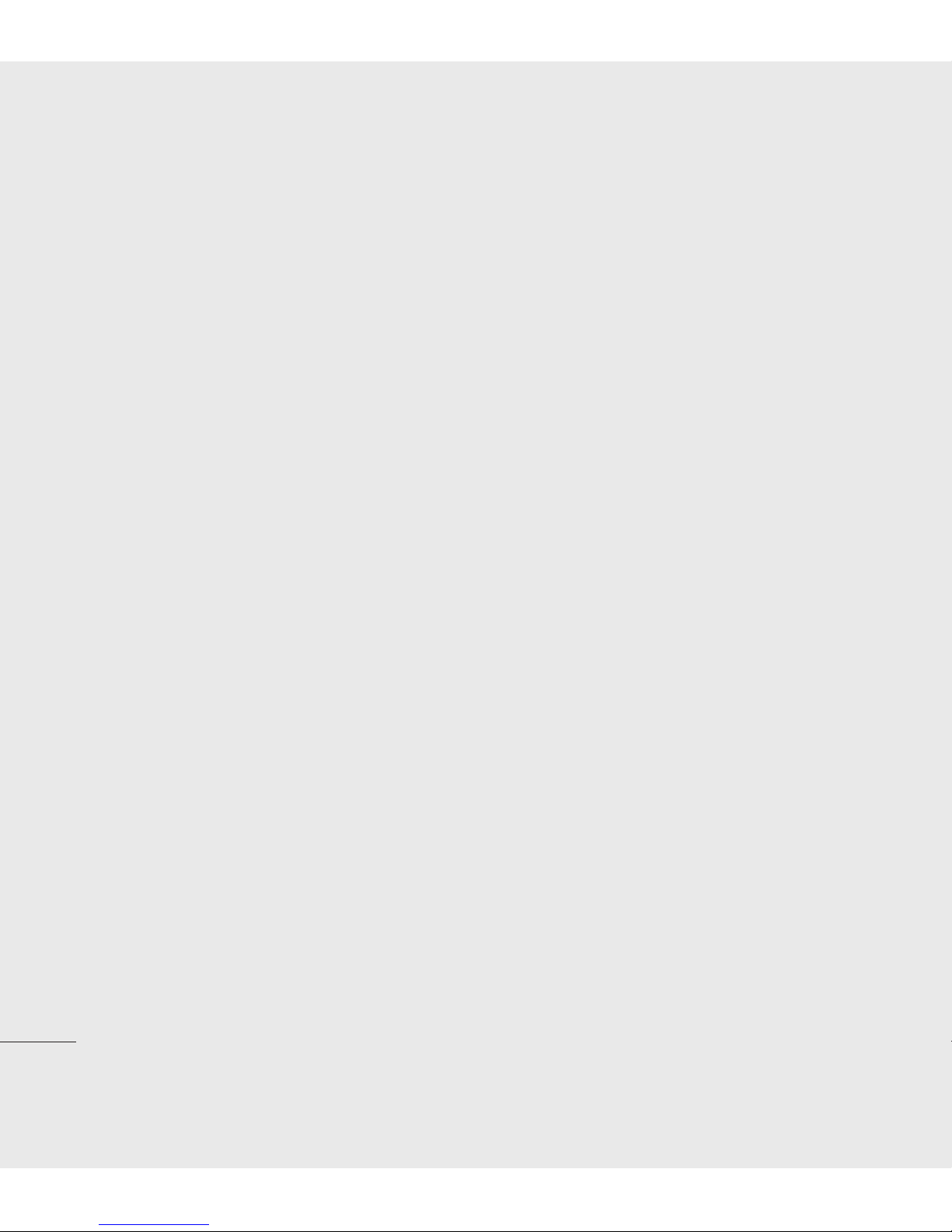
14
LG KC910 | User Guide
Guidelines
Blasting area
Do not use the phone where
blasting is in progress. Observe
restrictions, and follow any
regulations or rules.
Potentially explosive
atmospheres
• Do not use the phone at a
refueling point.
• Do not use near fuel or chemicals.
• Do not transport or store
flammable gas, liquid, or explosives
in the same compartment of your
vehicle as your mobile phone and
accessories.
In aircraft
Wireless devices can cause
interference in aircraft.
• Turn your mobile phone off before
boarding any aircraft.
• Do not use it on the ground
without permission from the crew.
Children
Keep the phone in a safe place
out of the reach of small children.
It includes small parts which may
cause a choking hazard if detached.
Emergency calls
Emergency calls may not be
available under all mobile networks.
Therefore, you should never depend
solely on the phone for emergency
calls. Check with your local service
provider.
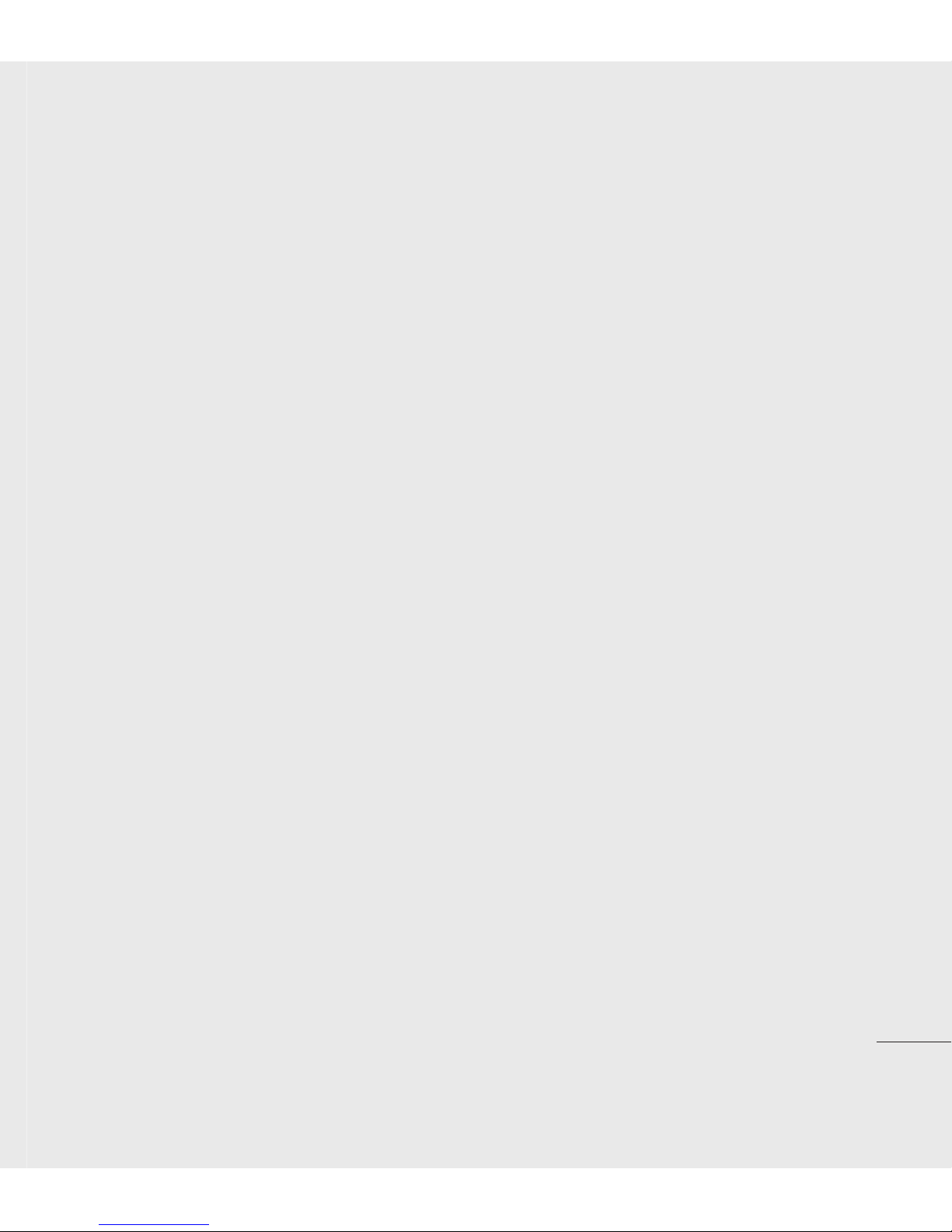
15
Guidelines
Battery information and care
• You do not need to completely
discharge the battery before
recharging. Unlike other battery
systems, there is no memory
effect that could compromise the
battery’s performance.
• Use only LG batteries and chargers.
LG chargers are designed to
maximize the battery life.
• Do not disassemble or short-circuit
the battery pack.
• Keep the metal contacts of the
battery pack clean.
• Replace the battery when it
no longer provides acceptable
performance. The battery pack
maybe recharged hundreds of
times until it needs replacing.
• Recharge the battery if it has
not been used for a long time to
maximize usability.
• Do not expose the battery charger
to direct sunlight or use it in high
humidity, such as in the bathroom.
• Do not leave the battery in hot or
cold places, this may deteriorate
the battery performance.
• There is risk of explosion if the
battery is replaced by an incorrect
type.
• Dispose of used batteries
according to the manufacturer’s
instructions. Please recycle when
possible. Do not dispose as
household waste.
• If you need to replace the battery,
take it to the nearest authorized LG
Electronics service point or dealer
for assistance.
• Always unplug the charger from
the wall socket after the phone is
fully charged to save unnecessary
power consumption of the charger.
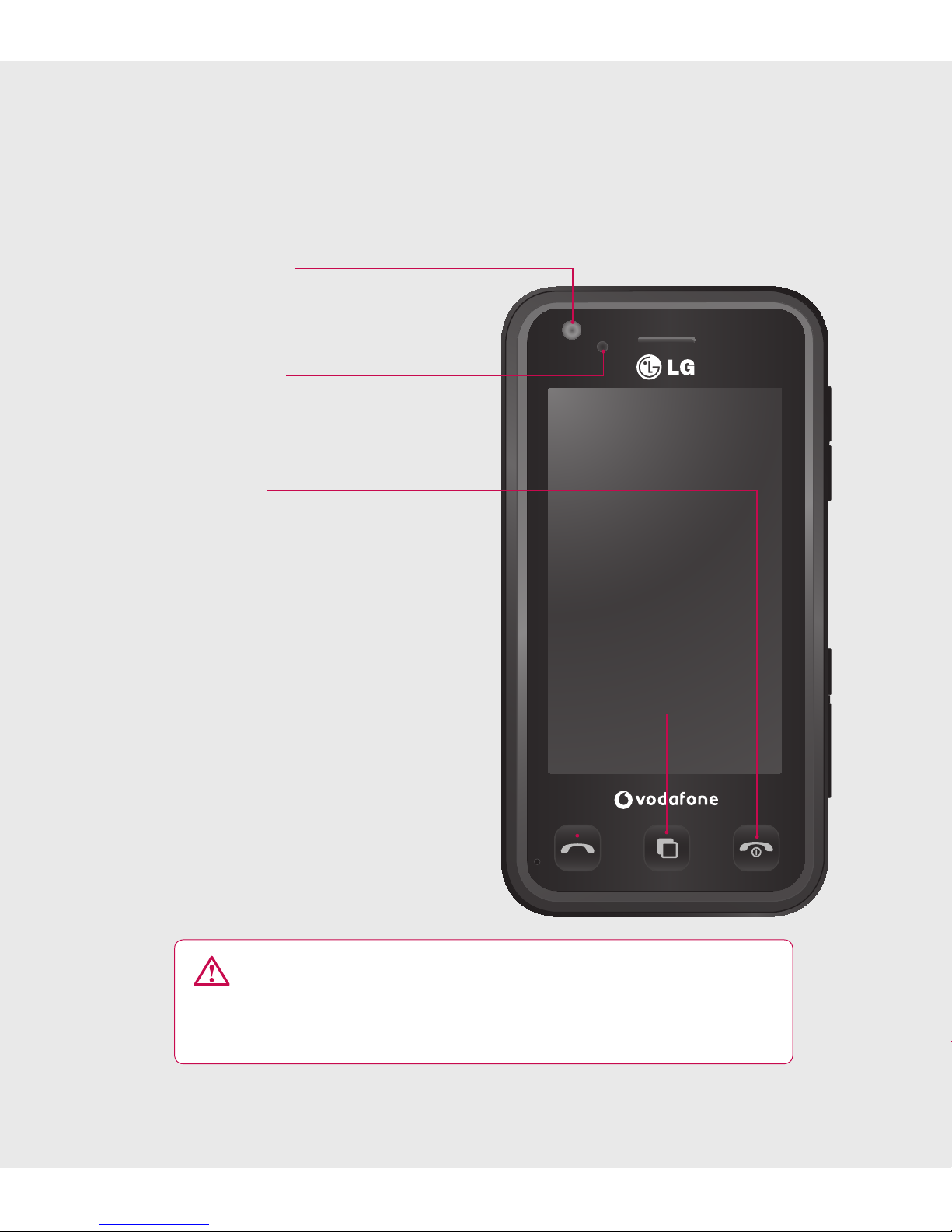
16
LG KC910 | User Guide
Getting to know your phone
Inner camera lens
Call key
Dials a phone number and
answers incoming calls.
Multitasking key
End/Power key
Ends or rejects a call.
Turns the phone on/off.
Press once to return to
the home screen.
WARNING: Placing a heavy object on the phone or
sitting on it while it is in your pocket can damage the
phone’s LCD and touch screen functionality.
Set up
Proximity Sensor
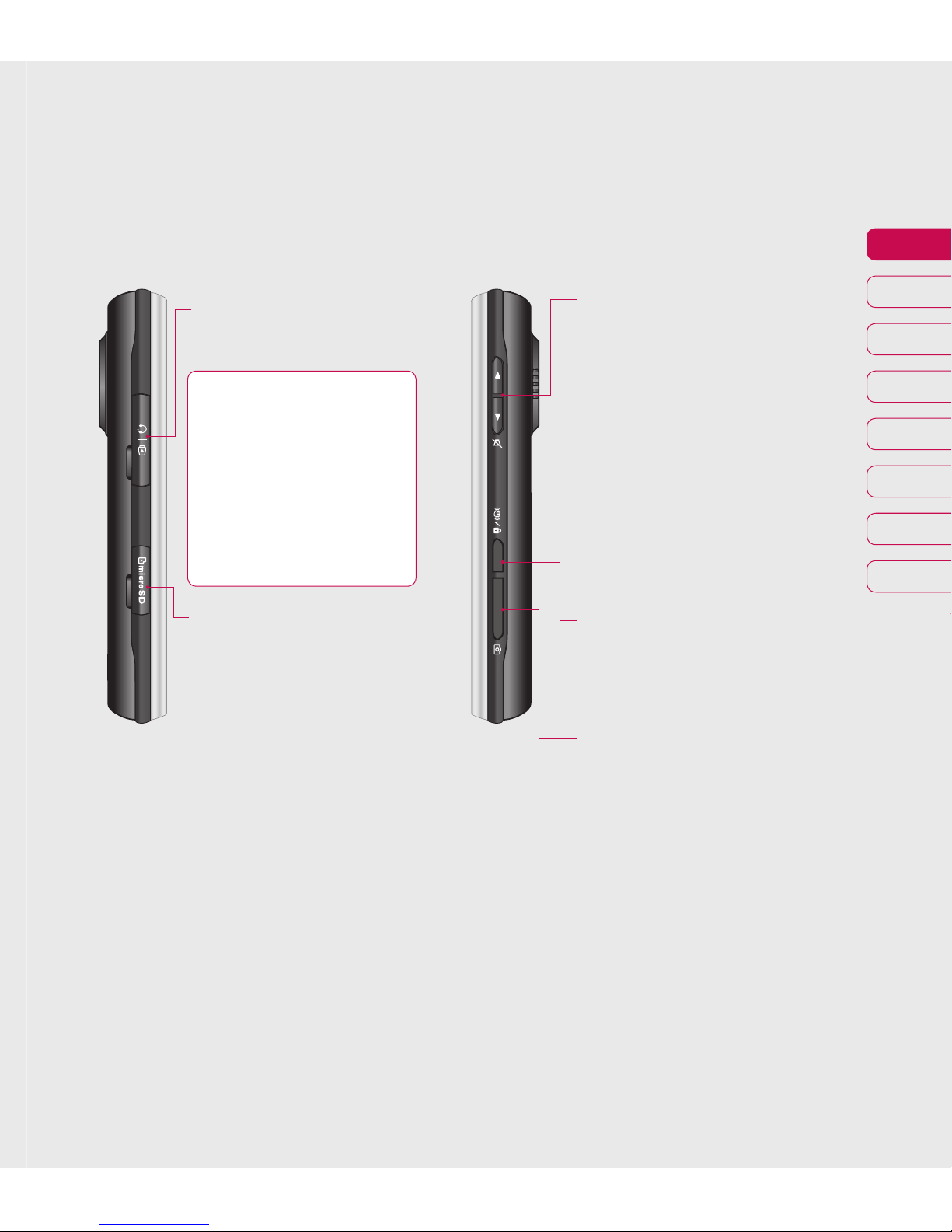
17
01
02
03
04
05
06
07
08
Set up
Charger, Cable,
Handsfree connector
TIP: To connect
the USB cable, wait
until the phone has
powered up and
has registered to
the network.
Micro SD memory card
socket
Side keys
• When the screen is idle:
volume of key tone.
• During a call:
volume of
the earpiece.
• When playing a BGM
track: controls volume
continuously.
Lock/ Unlock key (image
stabilization key in
camera)
Capture button

18
LG KC910 | User Guide
Set up
Open view
Battery
cover
Battery
USIM Card
Socket
Flash
Light sensor
Camera lens
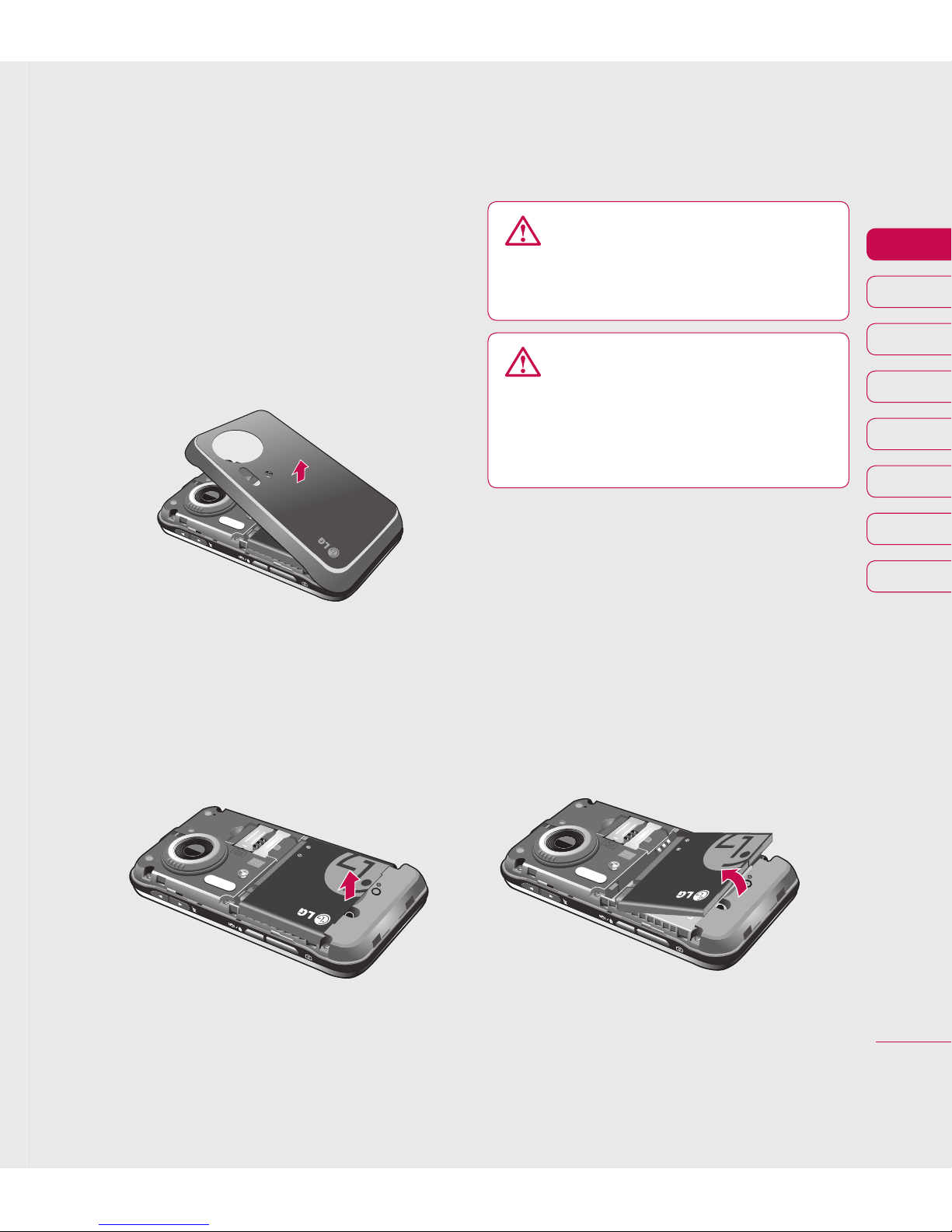
19
01
02
03
04
05
06
07
08
Set up
Installing the USIM and battery
1 Remove the battery cover
Press and hold down the battery
release button at the top of the
phone and lift off the battery
cover.
2 Remove the battery
Hold the top edge of the battery
and lift it from the battery
compartment.
WARNING: Do not use your
ngernail when removing the
battery.
WARNING: Do not remove
the battery when the phone
is switched on, as this may
damage the phone.
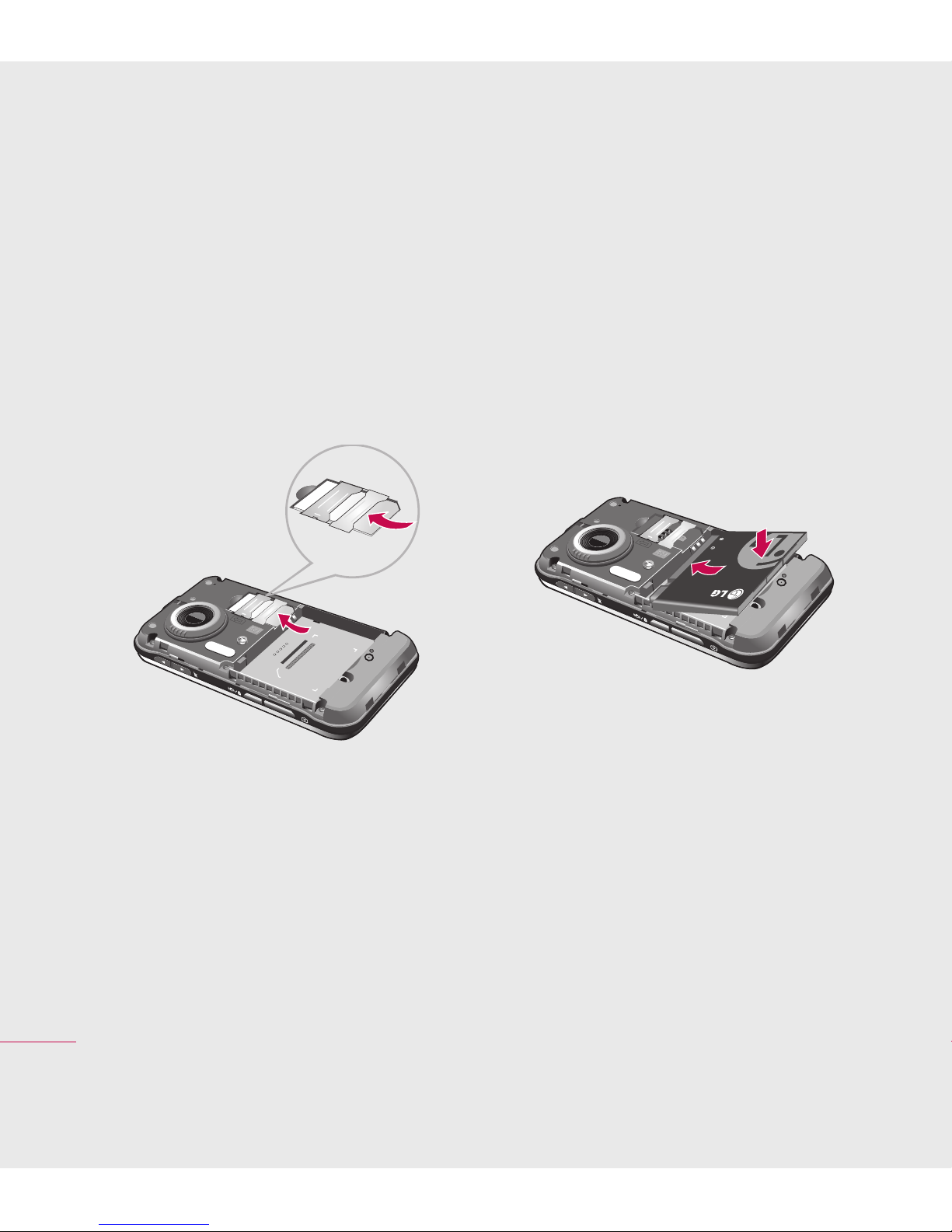
20
LG KC910 | User Guide
Set up
Installing the USIM and battery
3 Install the USIM card
Slide the USIM card into the USIM
card holder. Make sure that the
gold contact area on the card is
facing downwards. To remove the
USIM card, pull it gently in the
opposite direction.
4 Install the battery
Insert the top of the battery first
into the top edge of the battery
compartment. Ensure that the
battery contacts align with the
terminals on the phone. Press
down the bottom of the battery
until it clips into place.
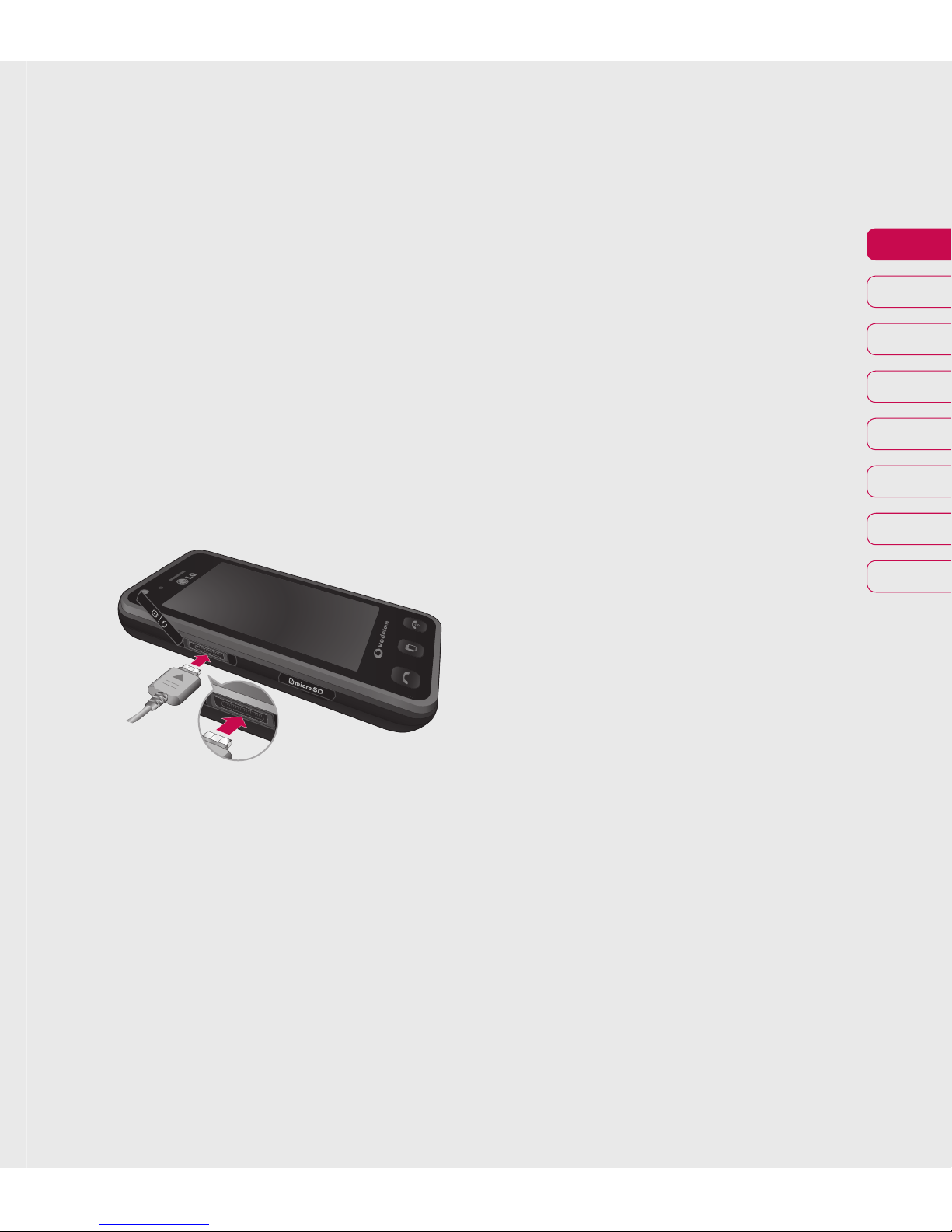
21
01
02
03
04
05
06
07
08
Set up
5 Charging your phone
Slide back the cover of the
charger socket on the side of
your KC910. Insert the charger
and plug into a mains electricity
socket. Your KC910 will need to be
charged until a message reading
“Battery full” appears on screen.
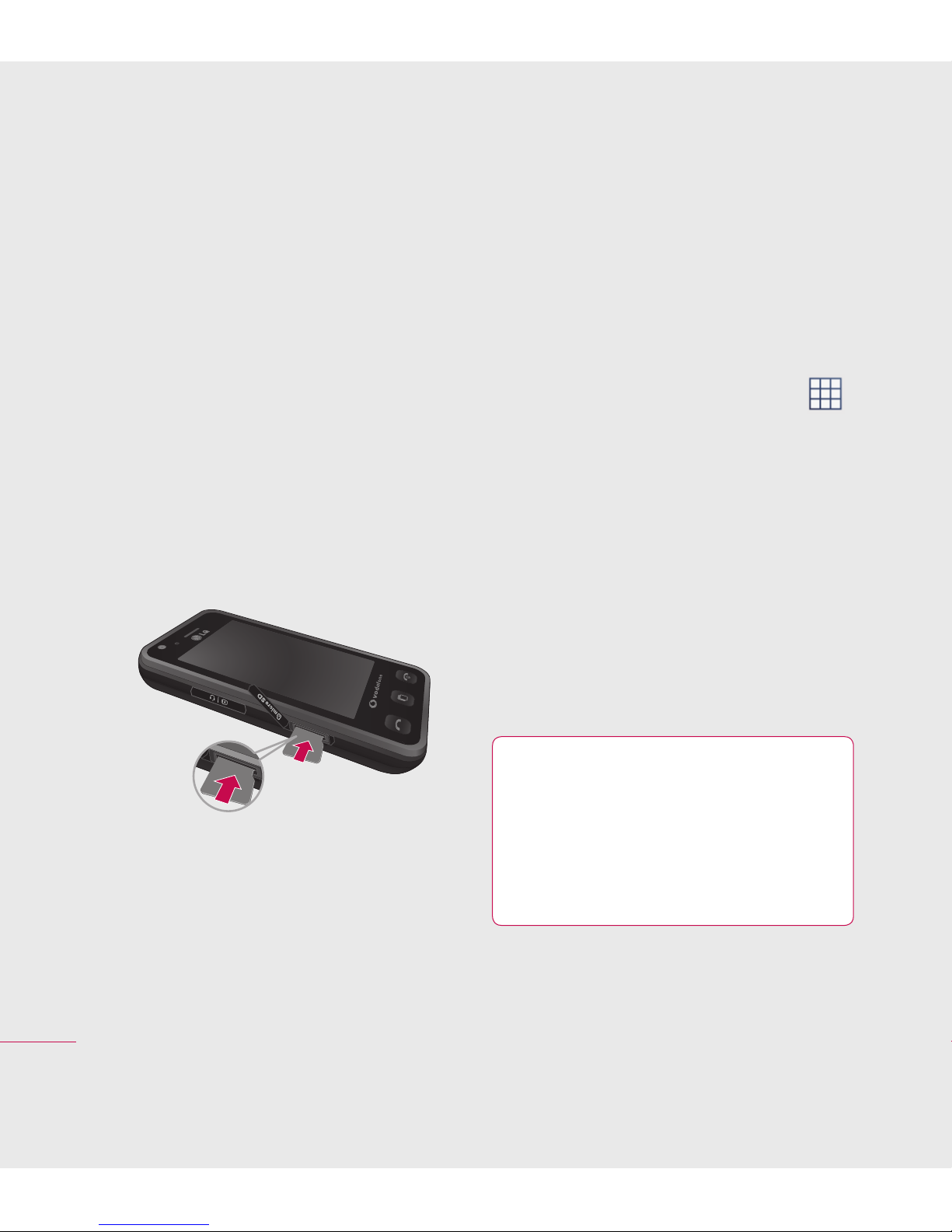
22
LG KC910 | User Guide
Set up
Memory card
Installing a memory card
You can expand the memory space
available on your phone using a
memory card.
NOTE: A memory card is an optional
accessory.
1 Open the memory card cover.
2 Slide the memory card into the
slot at the top, until it clicks into
place. Make sure that the gold
contact area is facing downwards.
3 Close the memory card cover.
Formatting the memory card
Your memory card may already
be formatted. If your card isn’t
formatted, you will need to format it
before you can begin using it.
1 From the home screen select
then touch Settings and choose
Phone settings.
2 Touch Memory manager then
chose External memory.
3 Touch Format and then confirm
your choice.
4 Enter the password, if one is set,
and your card will be formatted
and ready to use.
TIP! To change your
default storage destination,
open Memory manager from
the Phone settings menu and
select Primary storage settings.
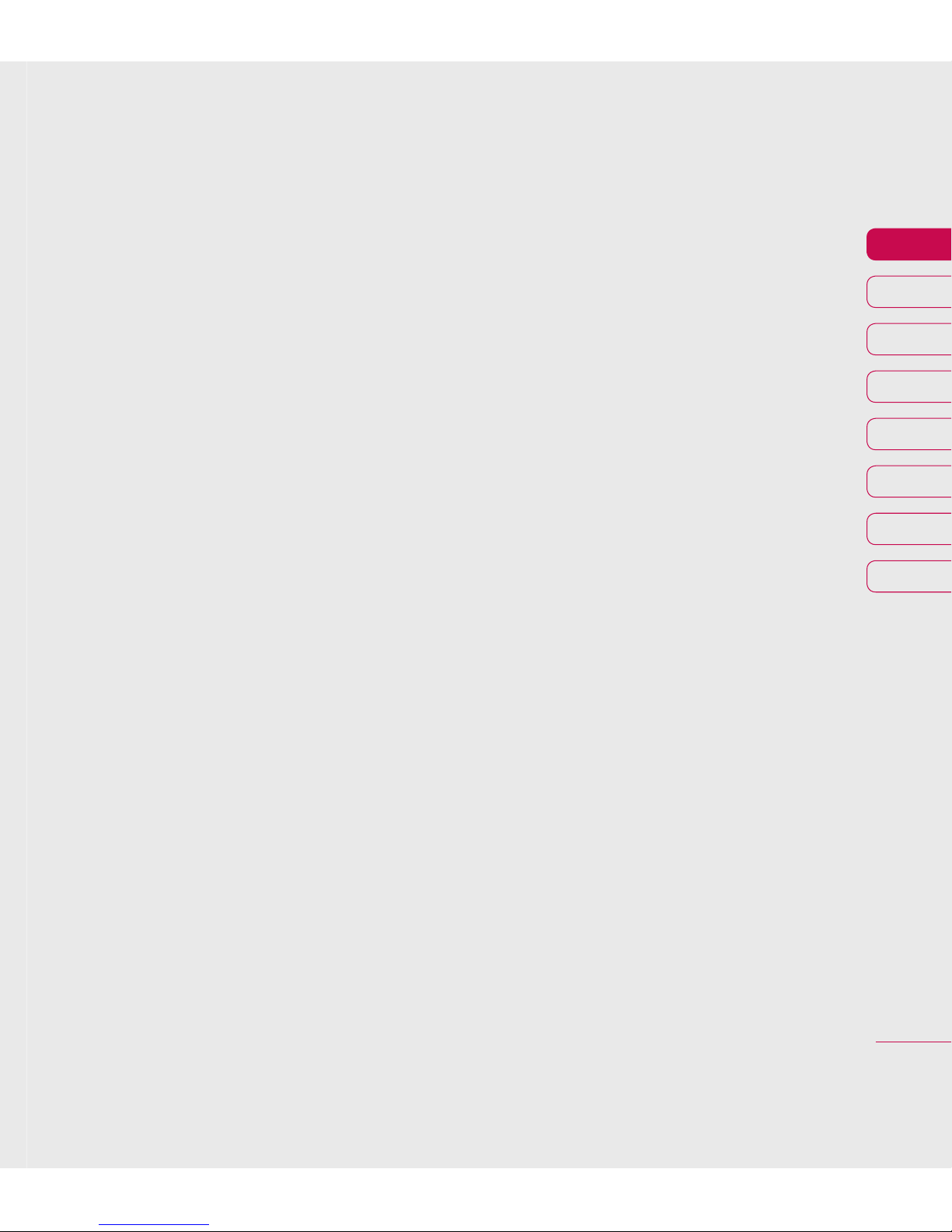
23
01
02
03
04
05
06
07
08
Set up
NOTE: If your memory card
has existing content on, it will
automatically be filed in the correct
folder, for example, videos will be
stored in the Videos folder.
Transferring your contacts
To transfer your contacts from your
USIM to your phone:
1 From the Communicate tab,
select Contacts and choose
Contact settings.
2 Touch Copy.
3 Choose Handset to USIM and
touch Done.
4 Choose Select all or choose
names one by one and touch OK.
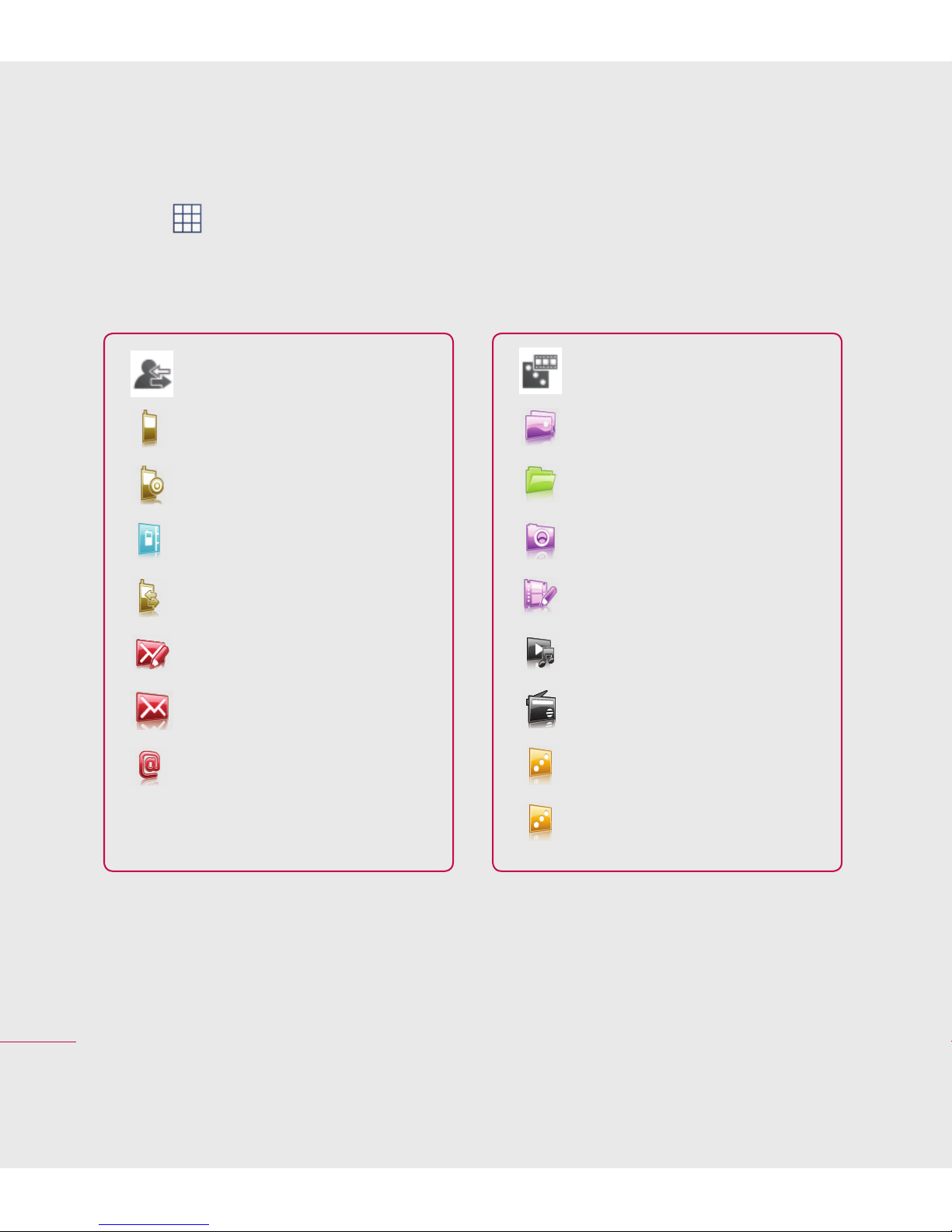
24
LG KC910 | User Guide
Set up
Menu map
Touch in the home screen to open a Top menu. From here you can
access further menus: Communicate, Entertainment, Utilities and
Settings.
Communicate
Dialling
Speed dial
Contacts
Call logs
New message
Messaging
Email
Entertainment
Gallery
My files
Camera
Muvee Studio
Music
FM radio
M-Toy
Games
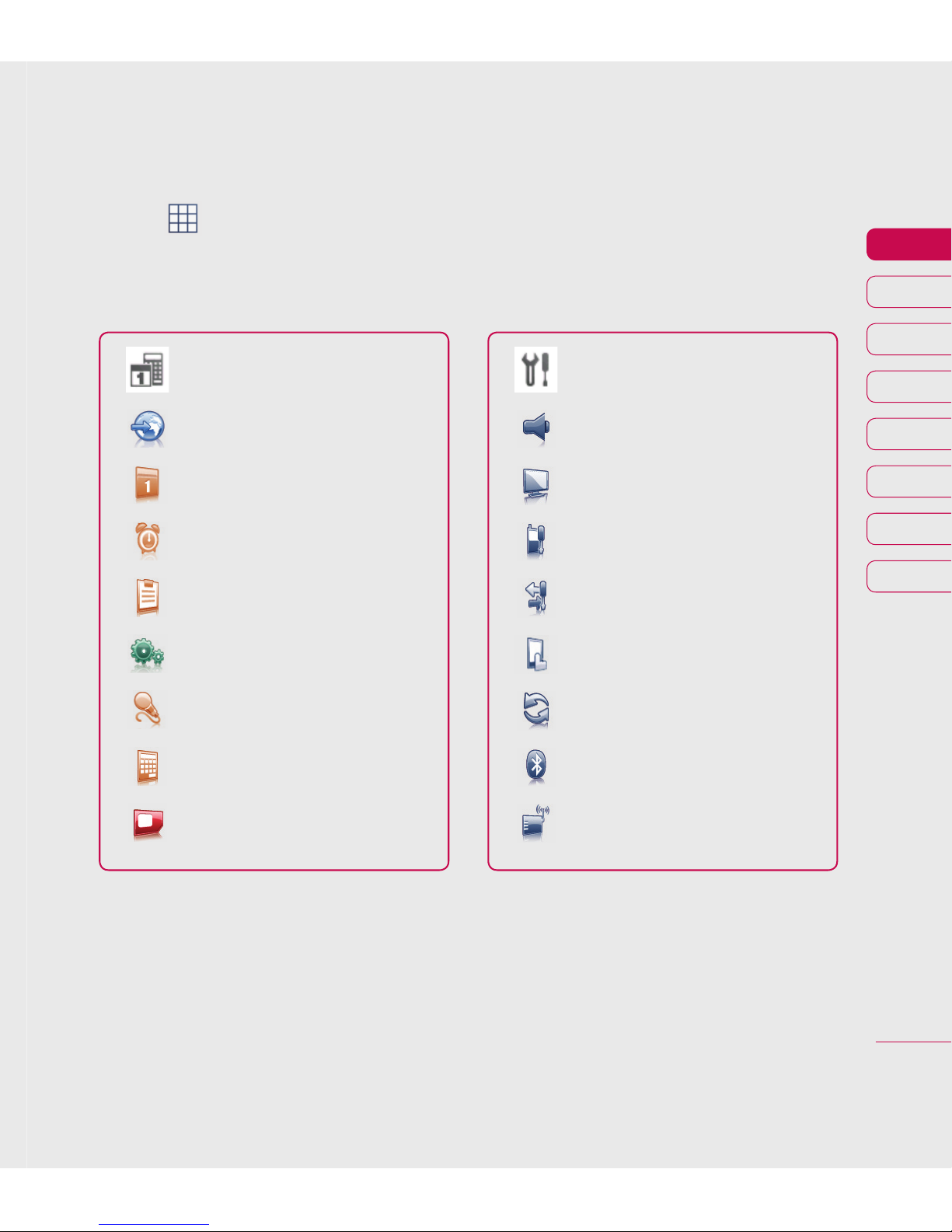
25
01
02
03
04
05
06
07
08
Set up
Utilities
Vodafone live!
Organiser
Alarms
Memo
Applications
Voice recorder
Tools
SIM Tool Kit
Settings
Profiles
Display settings
Phone settings
Call settings
Touch settings
Connectivity
Bluetooth
Wi-Fi
Touch in the home screen to open a Top menu. From here you can
access further menus: Communicate, Entertainment, Utilities and
Settings.
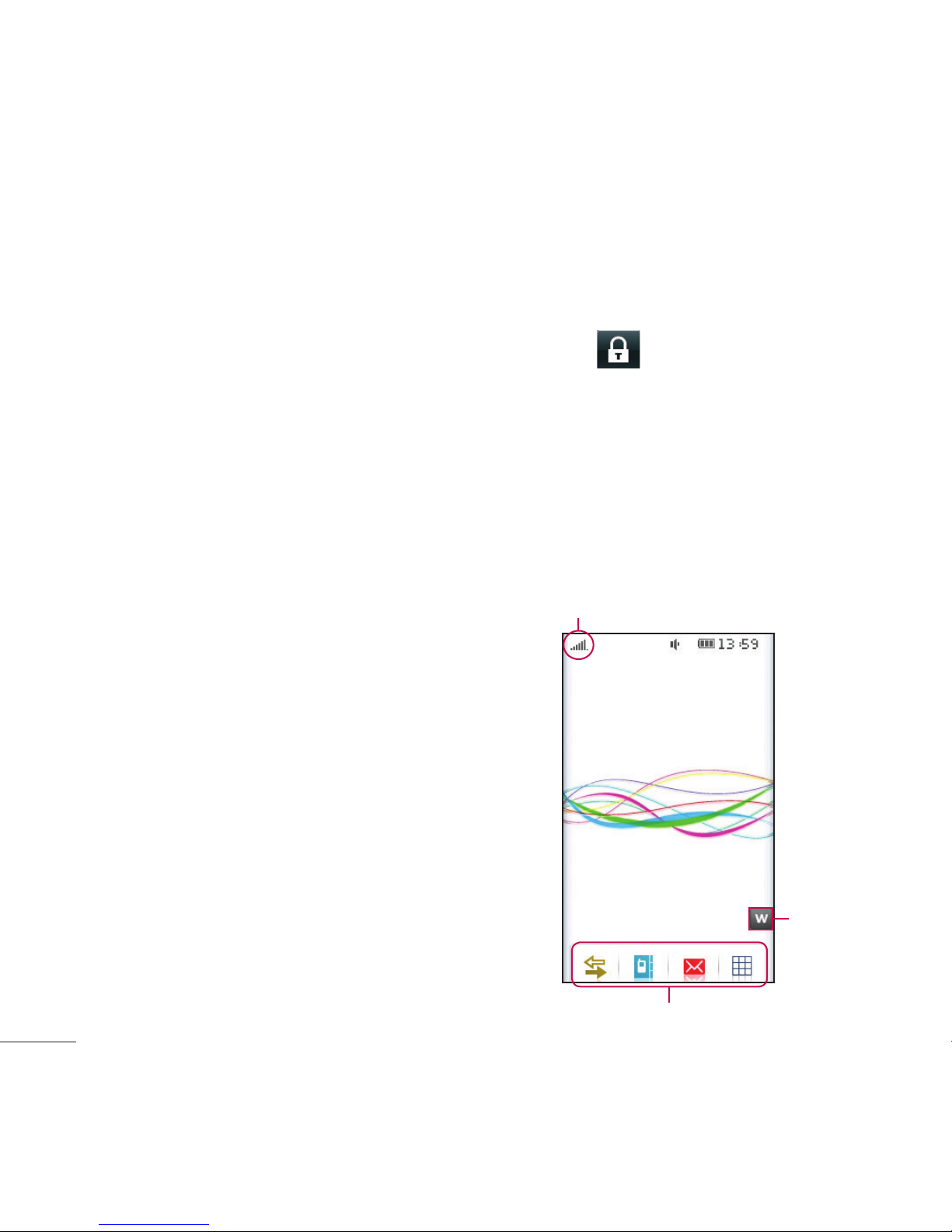
26
LG KC910 | User Guide
Your home screen
Whenever your KC910 is not in use
it will return to your home screen.
From here you can access all menu
options, make a quick call and view
the status of your phone - as well as
many other things.
Touch screen tips
The home screen is also a great
place to get accustomed to the
touch screen.
To select an item, touch the icon
accurately. Your KC910 will vibrate
slightly when it recognises you’ve
touched an option.
To scroll through lists, touch the last
item visible and slide your finger up
the screen. The list will move up so
more items are visible.
• There’s no need to press too
hard, the touchscreen is sensitive
enough to pick up on a light yet
firm touch.
• Use the tip of your finger to touch
the option you require. Be careful
not to touch any other keys.
• When the screen light is off, touch
and hold on the left hand side.
• Don’t cover the phone with a
case or cover as the touchscreen
will not work with any material
covering it.
Your home screen
Status bar
Quick keys
Widget
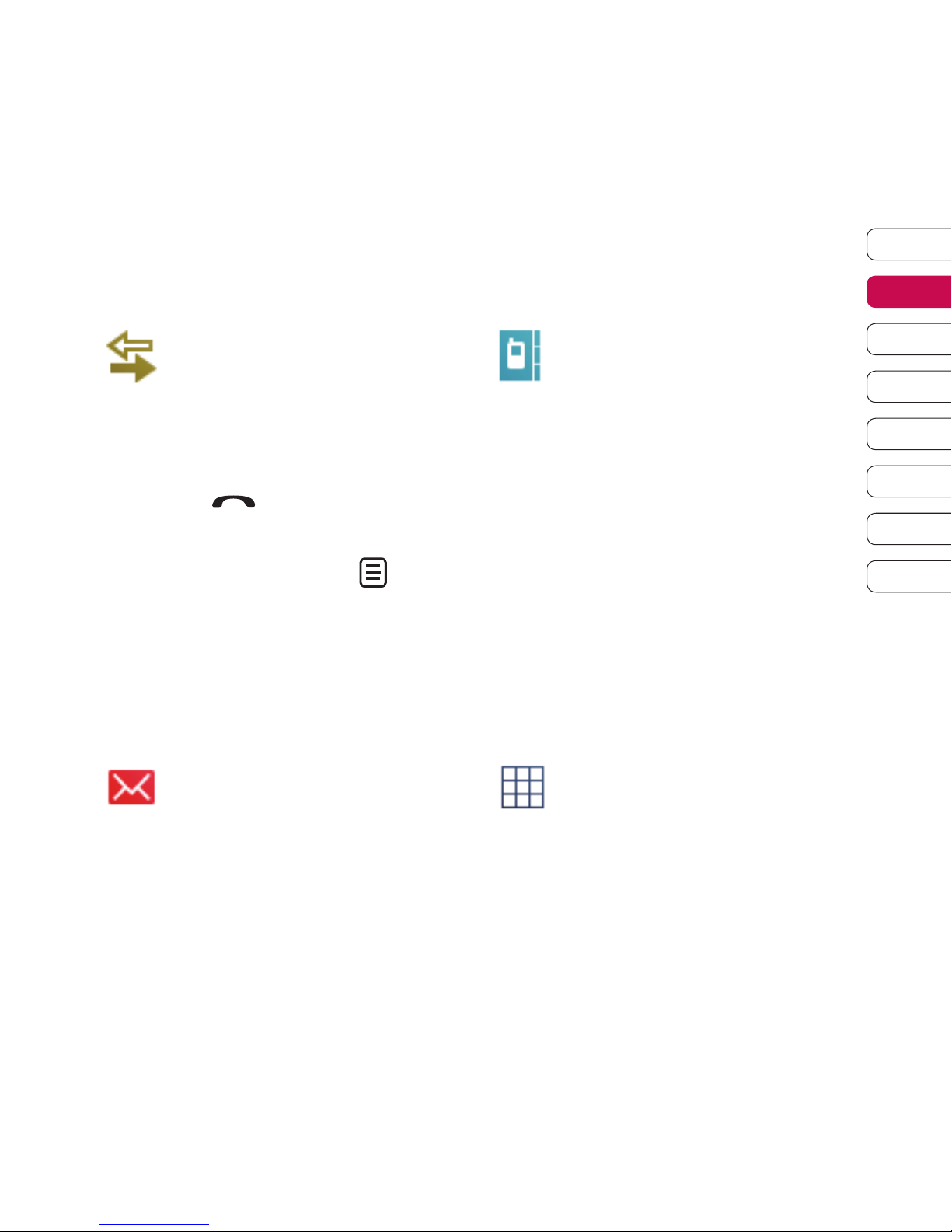
27
01
02
03
04
05
06
07
08
Your home screen
The quick keys
The quick keys on your home screen provide easy, one-touch access to your
most used functions.
Touch to bring up the touch
dialling pad to make a call.
Input the number as you
would using a normal key
pad and touch Call or press
the hard key.
To initiate a video call with
the number, press after
inputting the number and
choose Make Video call.
See page 30 for details.
Touch to open your contacts.
To search for the number
you want to call, enter the
name of the contact using
the touchpad. You can also
create new contacts and edit
existing ones. See page 38
for details.
Touch to access the
Messaging options menu.
From here you can create a
new SMS or email, or view
your message folder. See
page 43 for details.
Touch to open the full Top
menu which is separated
into four sub-menus. Touch
the vertical tabs to view
further options.
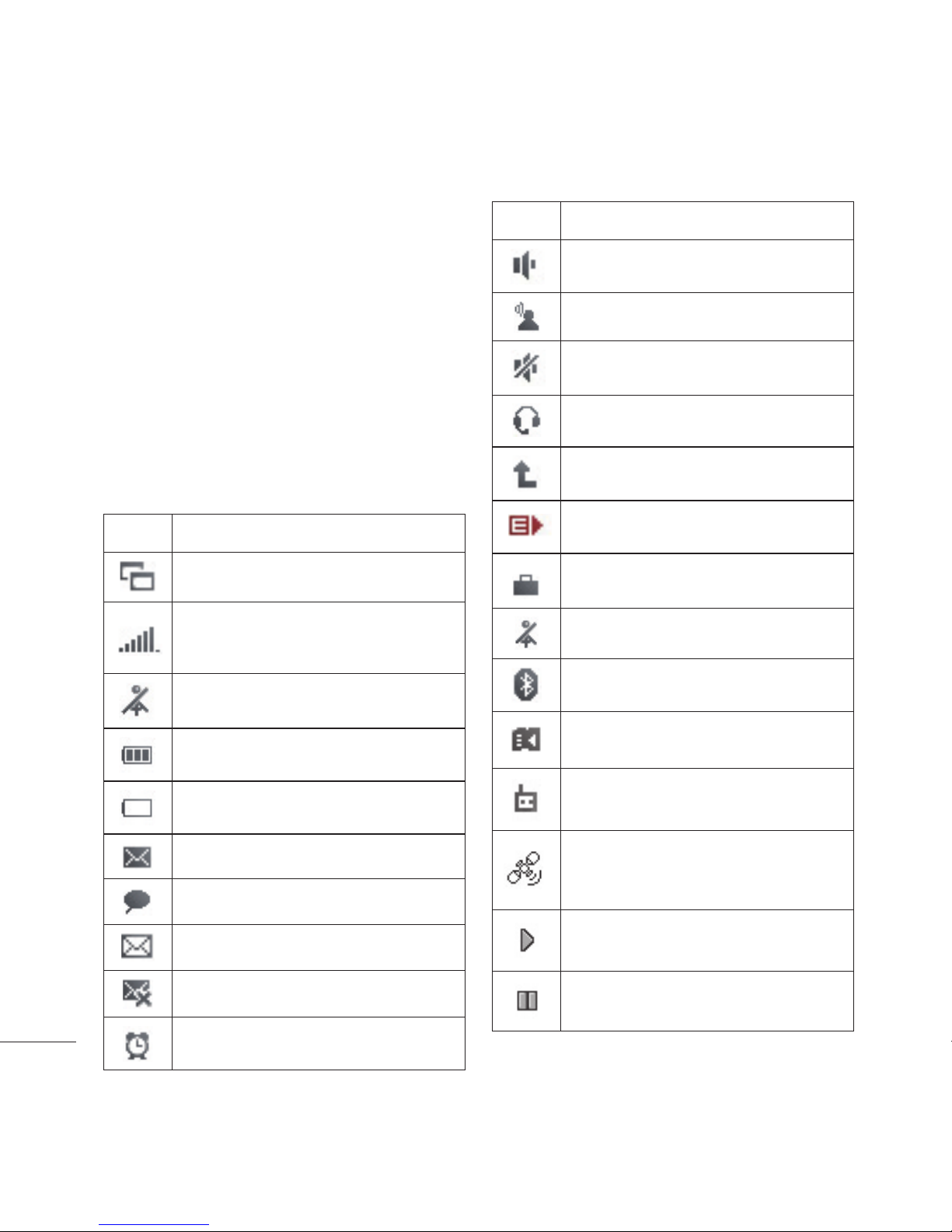
28
LG KC910 | User Guide
Your home screen
Your home screen
The status bar
The status bar uses various icons to
indicate things like signal strength,
new messages and battery life as
well as telling you whether your
Bluetooth or GPRS is active.
Below is a table which explains the
meaning of icons you’re likely to see
in the status bar.
Icon Description
Multitasking
Network signal strength
(number of bars will vary)
No network signal
Remaining battery life
Battery empty
New text message
New voice message
Message inbox is full
Message sending failed
An alarm is set
Icon Description
Normal profile in use
Outdoor profile in use
Silent profile in use
Headset profile in use
Calls are diverted
EDGE in use
Roaming
Flight mode is on
Bluetooth is active
Memory card in use
Wifi on
GPS on (Geo-tagging,
Jogging buddy)
BGM play
BGM pause
