Page 1
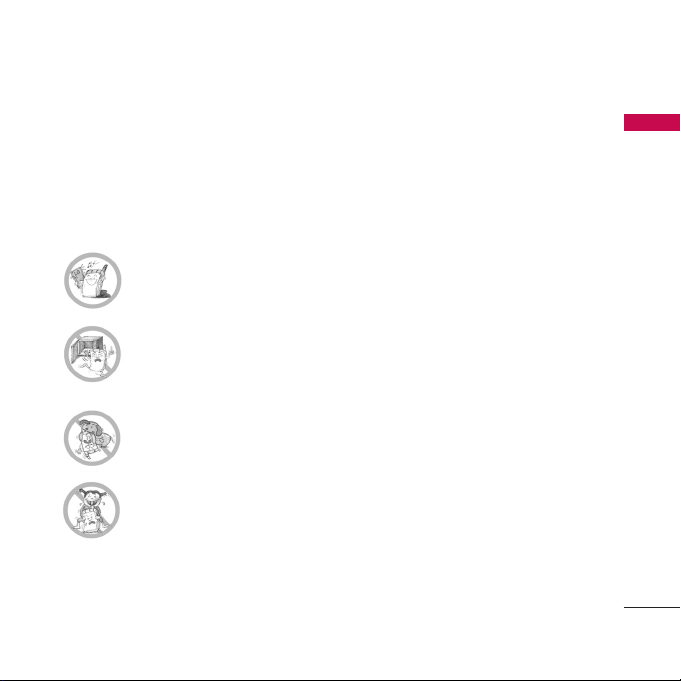
IMPORTANT SAFETY PRECAUTIONS
1
Read these simple guidelines. Breaking the rules may be dangerous or illegal. Further
detailed information is given in this user guide.
WARNING! Violation of the instructions may cause serious injury or death.
G
Never use an unapproved battery since this could damage the phone
and/or battery and could cause the battery to explode.
G
Never place your phone in a microwave oven as it will cause the
battery to explode.
G
Do not dispose of your battery by fire or with hazardous or flammable
materials.
G
Make sure that no sharp-edged items such as animal’s teeth, nails,
come into contact with the battery. There is a risk of this causing a
fire.
G
Store the battery in a place out of reach of children.
G
Be careful that children do not swallow any parts such as rubber plugs
(earphone, connection parts of the phone, etc.). This could cause
asphyxiation or suffocation.
IMPORTANT SAFETY PRECAUTIONS
Page 2

IMPORTANT SAFETY PRECAUTIONS
G
Unplug the power cord and charger during lightning storms to avoid
electric shock or fire.
G
When riding in a car, do not leave your phone or set up the hands-free
car kit near to the air bag. If wireless equipment is improperly installed
and the air bag is activated, you may be seriously injured.
G
Do not use a hand-held phone while driving.
G
Do not use the phone in areas where its use is prohibited. (In flight
mode, you can use the phone function except making a call in aircraft.)
G
Do not expose the battery charger or adapter to direct sunlight or use
it in places with high humidity, such as a bathroom.
G
Never store your phone in temperatures less than -15°C or greater
than 50°C.
G
Do not use harsh chemicals(such as alcohol, benzene, thinners, etc.)
or detergents to clean your phone. There is a risk of this causing a fire.
G
Do not drop, strike, or shake your phone severely. Such actions may
harm the internal circuit boards of the phone.
G
Do not use your phone in high explosive areas as the phone may
generate sparks.
G
Do not damage the power cord by bending, twisting, pulling, or
heating. Do not use the plug if it is loose as it may cause a fire or
electric shock.
2
Page 3
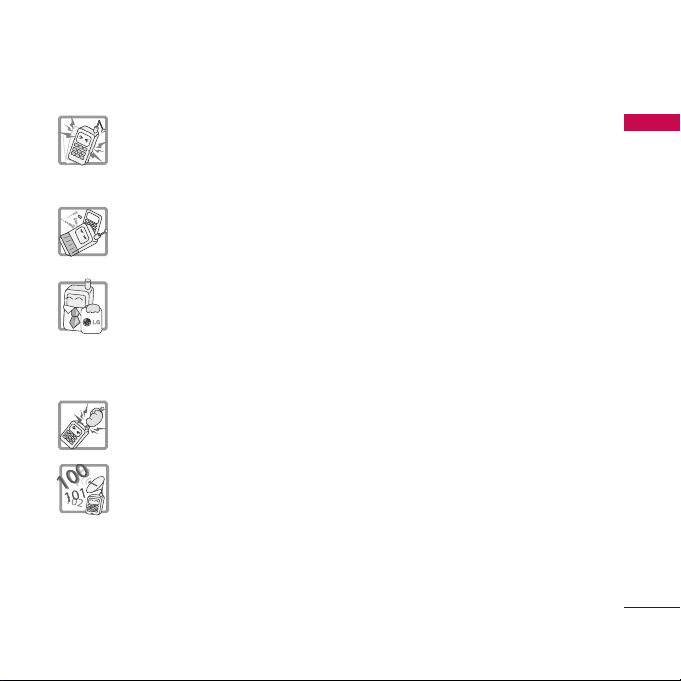
3
G
Do not place any heavy items on the power cord. Do not allow the
power cord to be crimped as it may cause fire or electric shock.
G
Do not handle the phone with wet hands while it is being charged. It
may cause an electric shock or seriously damage your phone.
G
Do not disassemble the phone.
G
Do not place or answer calls while charging the phone as it may shortcircuit the phone and/or cause electric shock or fire.
G
Only use the batteries, antennas, and chargers provided and approved
by LG. The warranty will not be applied to products provided by other
suppliers.
G
Only authorized personnel should service the phone and its
accessories. Faulty installation or service may result in accidents and
consequently invalidate the warranty.
G
Do not hold or let the antenna come in contact with your body during
a call.
G
3 default emergency numbers(100, 101, 102) and 2 user-edited
numbers can be made within a service or no service. For emergency
call, make sure that the phone' UIM card and battery is ok.
IMPORTANT SAFETY PRECAUTIONS
Page 4
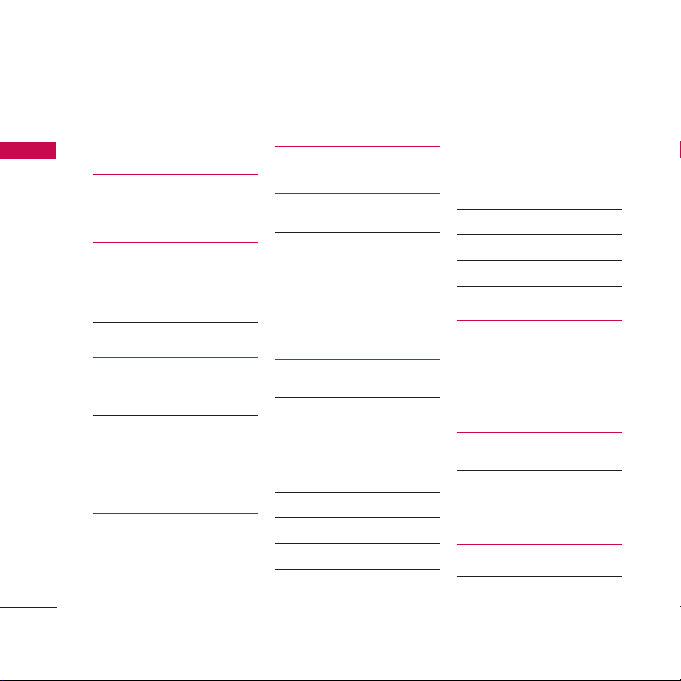
TABLE OF CONTENTS
IMPORTANT SAFETY
PRECAUTIONS 1
TABLE OF
CONTENTS 4
BEFORE YOU START 8
Vehicle Mounted External
Antenna 11
Cautions 12
HOW TO USE
TOUCH BUTTON 14
Cautions for Touch
Buttons 14
Touch Button Status When
Using Mobile Phone 15
GETTING STARTED 16
Phone Components 16
Phone Overview 17
Onscreen Icons 19
MENU TREE 20
INSTALLATION 21
Installing the UIM card
and the handset battery 21
Charging the Battery 22
Battery Charge Level 22
Caring for the Battery 23
BASIC FUNCTIONS 24
Turning the Phone On
and Off 24
Turning the Phone On 24
Turning the Phone Off 24
Making a Call 24
Receiving Calls 25
Signal Strength 25
About the antenna 25
Quick Adjust 26
Adjusting Vibrate Mode 26
Select Profiles 26
Select Shortcut 26
Call waiting 26
Redialing Calls 27
Speed dialing 27
Caller ID 27
ENTERING AND
EDITING
INFORMATION 28
Easy Text Input 28
MENU FEATURES 30
General Guidelines to
Menu Access and
Settings 30
Messages 30
1.1 Write message 31
TABLE OF CONTENTS
4
Page 5
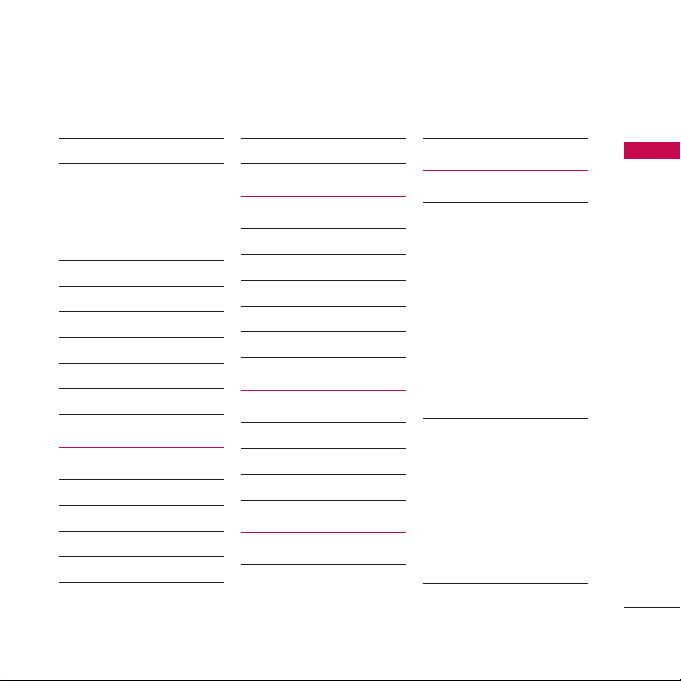
5
1.2 Inbox 31
1.3 1234 services 32
1.4 Reserved message 33
1.4.1 New reserved msg 33
1.4.2 Reserved msg 34
1.4.3 Failed msg 34
1.5 Archive in UIM 34
1.6 Outbox 35
1.7 Drafts 35
1.8 Voice mail 36
1.9 Templates 36
1.0 Delete messages 37
1.* Message settings 37
Contacts 38
1. Add new 38
2. Search 38
3. Group settings 39
4. Group manager 40
5. Speed dials 40
6. Copy 41
7. Capacity 41
8. Delete contacts 41
Call manager 42
1. Call history 42
2. Call duration 43
3. Call forward 44
4. Call waiting 44
5. Call reject 45
6. Call settings 45
My stuff 46
1. Downloaded 46
2. My files 46
3. Default images 47
4. Default ringtones 47
Mobile World 47
1. R-Menu 47
2. Dial 1234 48
3. UIM toolkit 48
Multimedia 48
1. Camera 48
1.1 Take pictures 49
1.2 Take movies 50
1.3. Take fun pictures 50
1.4 My photo gallery 51
1.5 My movie gallery 51
1.6 Slide show 52
1.7 Photo editor 52
1.8 Camera settings 53
2. MP3 53
2.1 MP3 music box 53
2.2 MP3 my list 53
2.3 MP3 settings 54
2.3.1 MP3 skin 54
2.3.2 Slide option 54
2.3.3 MP3 timer 55
3. Voice recorder 55
TABLE OF CONTENTS
Page 6
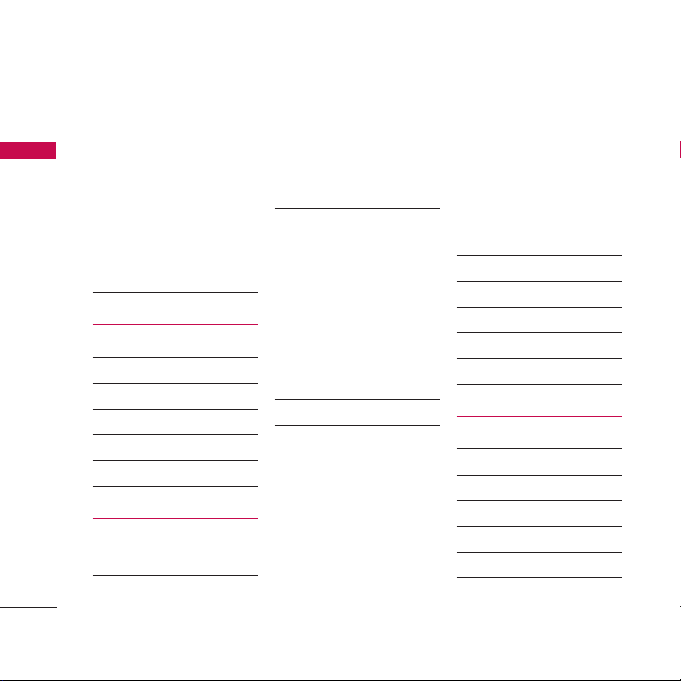
TABLE OF CONTENTS
3.1 Record new 55
3.2 Voice records 55
3.3 Recorder settings 55
3.3.1 Auto save 55
3.3.2 Playback speed 56
3.3.3 VOR (Voice Operation
Recording) 56
3.3.4 Reset settings 56
4. Game 56
Organiser 57
1. Scheduler 57
2. To-do 58
3. Anniversary 58
4. Memo 59
5. Date counter 59
6. D-day finder 59
Settings 60
Select Profiles 60
1. Sound 60
1.1 Tones 60
1.2 Effect tones 60
1.3 Alerts 61
1.4 Volume 61
2. Display 62
2.1 Service area 62
2.2 Main screens 62
2.3 Main clock & calendar 62
2.4 Banner 62
2.5 Menu theme 63
2.6 Dialing font 63
2.7 Backlight 63
3. Power save 64
4. Security 64
4.1 PIN code request 64
4.2 Change PIN code 64
4.3 Lock phone 65
4.4 Keypad lock 65
4.5 Lock outgoing 66
4.6 Lock Mobile World 66
4.7 Lock contacts 66
4.8 Lock messages 66
4.9 Lock call history 67
4.0 Emergency number 67
4.* Change lock code 68
4.# Hints on lock code 68
5. Entry method 68
6. Airplane mode 68
7. Memory status 69
8. My phone number 69
9. Line speed 69
0. Version information 70
Tools 70
1. Reminder 70
2. Alarm 71
3. Calculator 72
4. Unit converter 72
5. Stop watch 73
6. World time 73
TABLE OF CONTENTS
6
Page 7
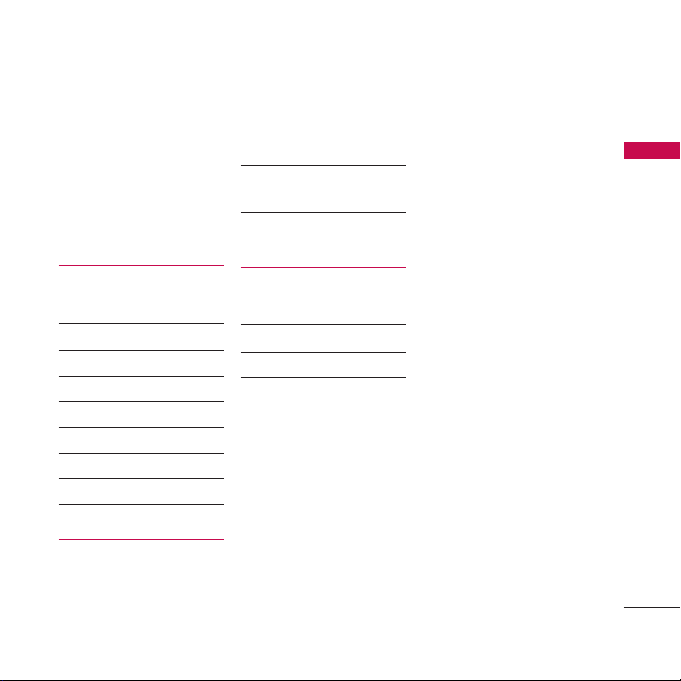
7
7. Bluetooth
®
74
7.1 Bluetooth active 74
7.2 Paired devices 75
7.3 My visibility 76
7.4 DUN active 76
7.5 My device info 77
FUNCTIONS USED
DURING A CALL 78
Search contacts 78
Add new contact 78
Search schedule 79
Mute/Unmute 79
Voice Privacy On/Off 80
Memo 80
Record 80
Call volume 80
ACCESSORIES 81
FREQUENTLY ASKED
QUESTIONS 82
Frequently asked
questions 82
Before calling for
service 84
SAFETY
GUIDELINES 86
TIA Safety Information 86
Safety Information 89
FDA Consumer Update 92
TABLE OF CONTENTS
Page 8
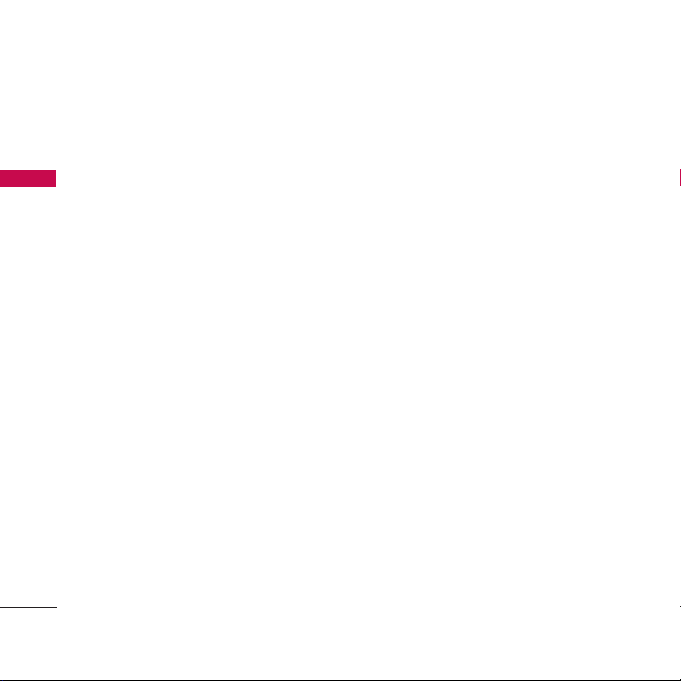
BEFORE YOU START
Congratulations on your purchase of
the LG-RD8000 cellular phone that
has been designed to operate with the
latest digital mobile communication
technology, Code Division Multiple
Access (CDMA). The CDMA system has
greatly enhanced voice clarity and can
provide various types of advanced
features.
This is an advanced and compact
phone which has diverse features as
follows :
• 265,000 Colour Display
• Paging, Messaging, Voice mail, and
Caller ID.
• 21-key keypad (10 number keys /
2 Soft keys / 1 clear key / 4 way
navigation 1 key / 1 Call key / 1 End
key / 1 OK key / 1 Side Camera/MP3
Key / Side up/down key ).
• Digital Zoom Camera with Flash Light.
• Video recording with Voice.
• Long battery stand-by and talk time.
• 1000 dynamic Phonebook entries.
• Choice of total 55 ringtones and also
downloadable through Voice Record,
MP3, or Reliance Mobile World.
• Wallpaper : Native 12, downloadable
through Reliance Mobile World, and
through Camera.
• Menu-driven interface with prompt
for easy operation and configuration.
• Voice recorder.
• Voice privacy inherent with CDMA
encoding.
• Any key answer, 99 speed dialing
memory locations.
• Optional accessories with greater
convenience and enhanced
functionality.
• Airplane mode.
• SMS Message.
• MP3 Phone and 65 MB internal
memory.
BEFORE YOU START
8
Page 9

9
Check Accessories
Your mobile phone comes with a AC
Adaptor, rechargeable battery,
handstrap and Stereo Headset. Please
verify that these accessories are
included.
Important Information
This user’s manual provides important
information on the use and operation
of your phone. Please read all the
information carefully prior to using the
phone for the best performance and to
prevent any damage to or misuse of the
phone. Any unapproved change or
modification will void your warranty.
Safety Instructions
WARNING! To reduce the possibility of
electric shock, do not expose your
phone to high humidity areas, such as
the bathroom, swimming pool, etc.
Use only LG-approved batteries and
travel chargers to avoid the damage to
the phone. Using other batteries or
chargers voids your warranty and may
cause an explosion.
Do not use batteries and travel chargers
for the other purposes other than their
original purpose of using for the phone.
Always store your phone away from
heat. Never store your phone in
settings that may expose it to
temperatures less than -15°C or greater
than 50°C, such as outside during a
snowstorm or in your car on a hot day.
Exposure to excessive cold or heat will
result in malfunction, damage and/or
catastrophic failure.
BEFORE YOU START
Page 10
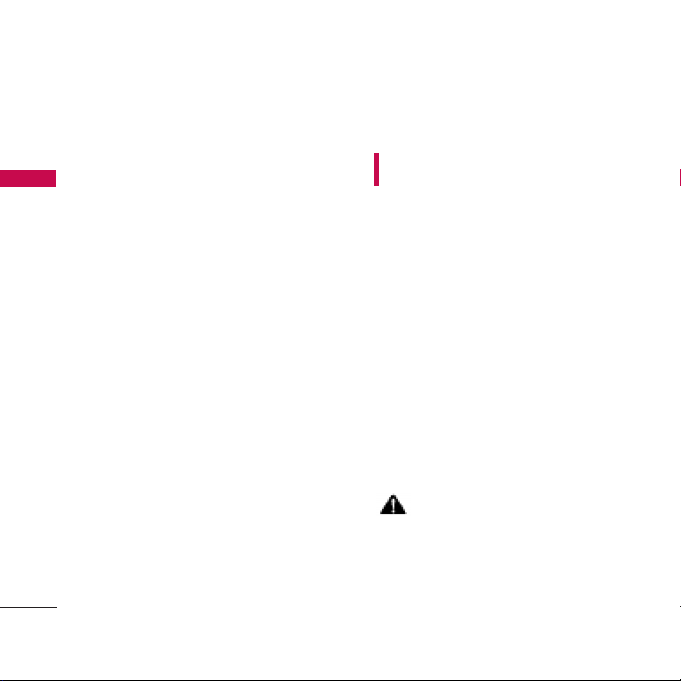
BEFORE YOU START
Use caution when using your phone
near other electronic devices. RF
emissions from your mobile phone may
affect nearby inadequately shielded
electronic equipment. You should
consult with manufacturers of any
personal medical devices such as
pacemakers and hearing aids to
determine if they are susceptible to
interference from your mobile phone.
Turn off your phone in a medical facility
or at a gas station.
Never place your phone in a microwave
oven as it will cause the battery to
explode.
IMPORTANT!
Please read the TIA
Safety Information (on page 86) before
using your phone.
FCC RF Exposure Information
WARNING! Read this information
before operating the phone.
In August 1996, the Federal
Communications Commission (FCC) of
the United States, with its action in
Report and Order FCC 96-326,
adopted an updated safety standard for
human exposure to radio frequency
(RF) electromagnetic energy emitted by
FCC regulated transmitters. Those
guidelines are consistent with the
safety standard previously set by both
U.S. and international standards bodies.
The design of this phone complies with
the FCC guidelines and these
international standards.
CAUTION
Use only the supplied and approved
accessories. Use of unauthorized
accessories or modifications could
BEFORE YOU START
10
Page 11
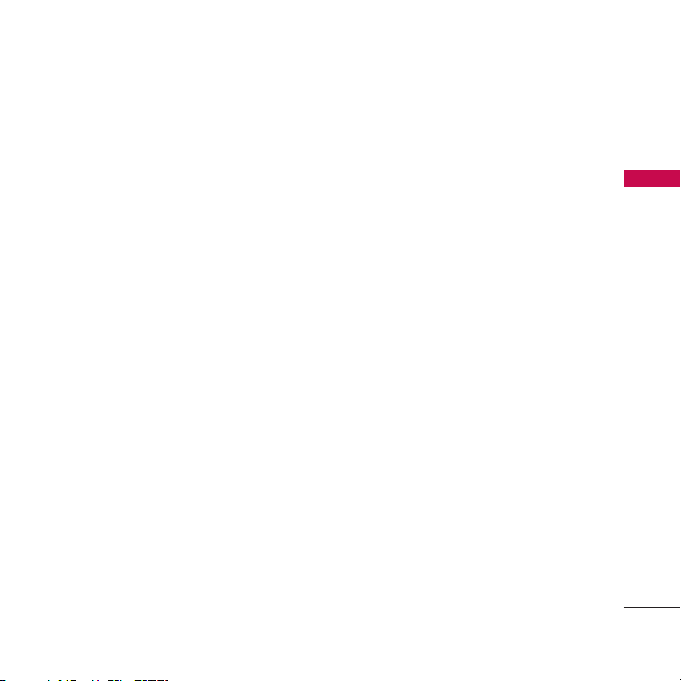
11
impair call quality, damage the phone,
void your warranty.
Do not use the phone with a damaged
accessories. If the damaged accessories
come into contact with the skin, a
minor burn may result. Contact your
local dealer for a replacement of
accessories.
Body-worn Operation
This device was tested for typical bodyworn operations with the back of the
phone kept 3/4 inches (2cm) from the
body. To comply with FCC RF exposure
requirements, a minimum separation
distance of 3/4 inches (2cm) must be
maintained between the user’s body
and the back of the phone, including
the antenna. Third-party belt-clips,
holsters, and similar accessories
containing metallic components should
not be used. Body-worn accessories
that cannot maintain 3/4 inches (2cm)
separation distance between the user’s
body and the back of the phone, and
have not been tested for typical bodyworn operations may not comply with
FCC RF exposure limits and should be
avoided.
Vehicle Mounted External Antenna
(optional, if available)
A minimum separation distance of 8
inches (20 cm) must be maintained
between the user/ bystander and the
vehicle mounted external antenna to
satisfy FCC RF exposure requirements.
For more information about RF
exposure, visit the FCC website at
http://www.fcc.gov/.
FCC Part 15 Class B Compliance
This device and its accessories comply
with part 15 of FCC rules. Operation is
subject to the following two conditions:
(1) This device and its accessories may
not cause harmful interference, and (2)
BEFORE YOU START
Page 12
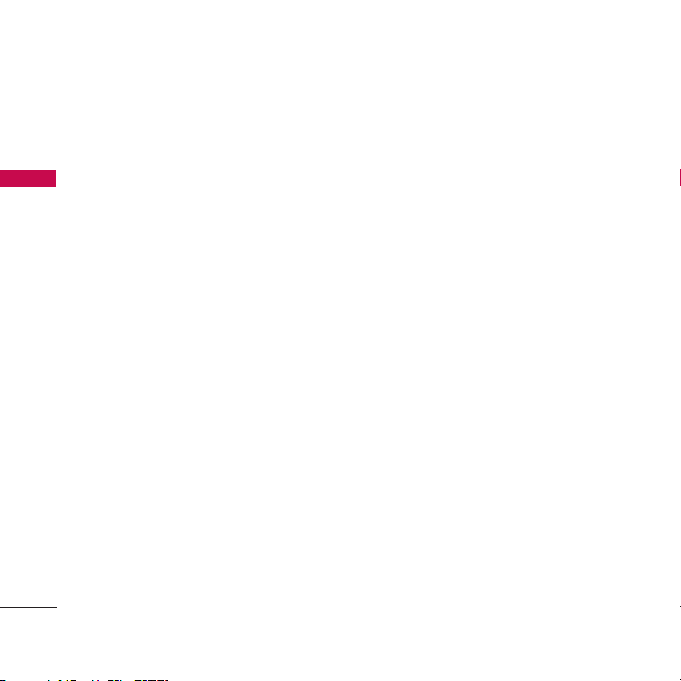
BEFORE YOU START
this device and its accessories must
accept any interference received,
including interference that cause
undesired operation.
Cautions for Battery
• Do not disassemble.
• Do not short-circuit.
• Do not expose to high temperature :
60°C (140°F).
• Do not incinerate.
Battery Disposal
• Please dispose of your battery
properly.
• Do not dispose of your battery in
fire or with hazardous or flammable
materials.
Charger Cautions
• Using the wrong battery charger
could damage your phone and void
your warranty.
• The charger is intended for indoor
use only.
Do not expose the battery charger to
direct sunlight or use it in places with
high humidity, such as the bathroom.
Cautions
G
Only use the batteries and chargers
provided or approved by LG. The
warranty will not be applied to
products provided by other
suppliers.
G
Using the phone in proximity to
receiving equipment (i.e., TV or
radio) may cause interference in this
phone.
BEFORE YOU START
12
Page 13
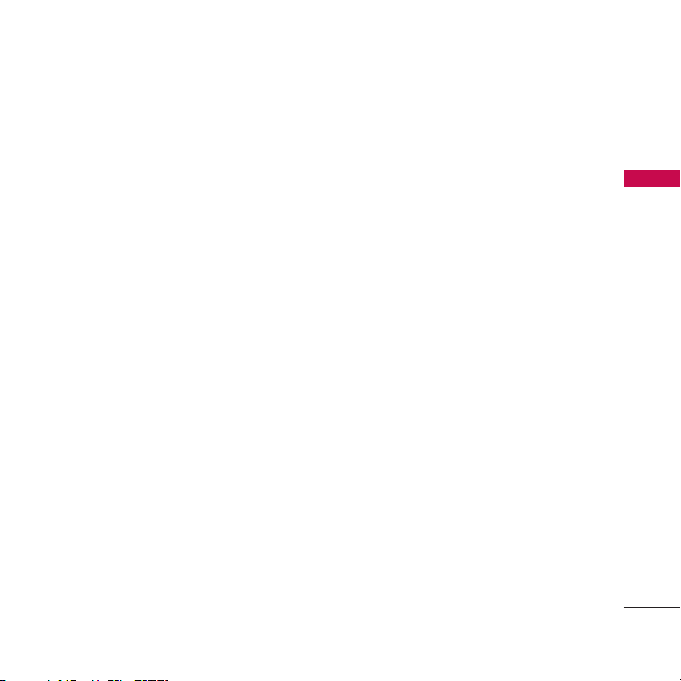
13
G
Keep your phone in a safe place
when not in use.
G
Only authorized personnel should
service the phone and its
accessories. Faulty installation or
service may result in accidents and
consequently invalidate the warranty.
G
This phone has a built-in antenna. As
with any other radio-transmitting
device, do not touch the upper part
which antenna is mounted while the
phone is in use.
G
Use only the antenna provided or
approved by LG. Unauthorized
antennas, modifications or
attachments may affect the quality of
phone call, damage the phone or
result in a violation of FCC
regulations.
G
Do not use the cellular phone if the
antenna is damaged. If the damaged
antenna gets in contact with the
skin, it may cause a slight burn.
Please contact LG Authorized
Service Center (ASC) to replace the
damaged antenna.
G
Do not use the cellular phone in
areas where its use is prohibited.
(For example: aircrafts).
G
Do not expose the cellular phone to
high temperature or high humidity
conditions.
G
Do not expose your cellular phone
to water. If this happens, turn it off
immediately and remove the battery.
If the phone does not work, bring it
to an LG Authorized Service Center.
G
Avoid shock or impact on the cellular
phone.
BEFORE YOU START
Page 14
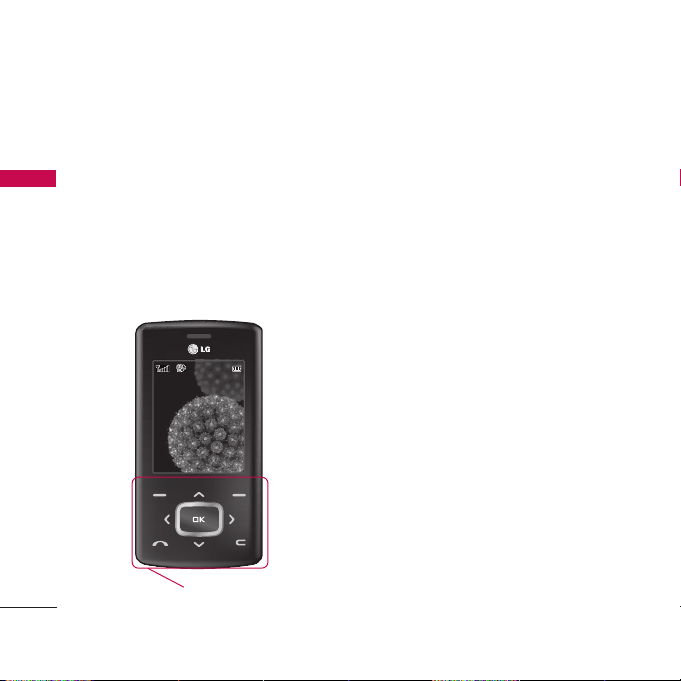
HOW TO USE TOUCH BUTTON
Cautions for Touch Buttons
1. Make sure your hands are clean and
dry.
- Remove all moisture from the surface
of your hands or the touch buttons in
a humid environment
2. You do not need to press hard on the
touch buttons to make it work normally.
Keep product from severe impact, as
sensors of the touch buttons may be
damaged.
3. Use the tip of your finger to press
exactly on the touch button you want,
being careful not to touch the buttons
for other functions.
4. When both the home screen and touch
button lights are off, pressing a touch
button will not turn on the home
screen light. Press the End button and
the home screen light will turn back on
(touch buttons do not work when the
touch button lights are off).
5. If the slide is closed and the
Touch
Protection function
is on, during calls
the
Touch button Lock
function is
automatically enabled. (For details, see
‘Touch Button Status When Using
Mobile Phone’.)
HOW TO USE TOUCH BUTTON
14
G
This product’s buttons on the slide are touch buttons.
G
Be sure to read “Cautions for Touch Buttons” before using touch buttons.
Touch Button
Page 15
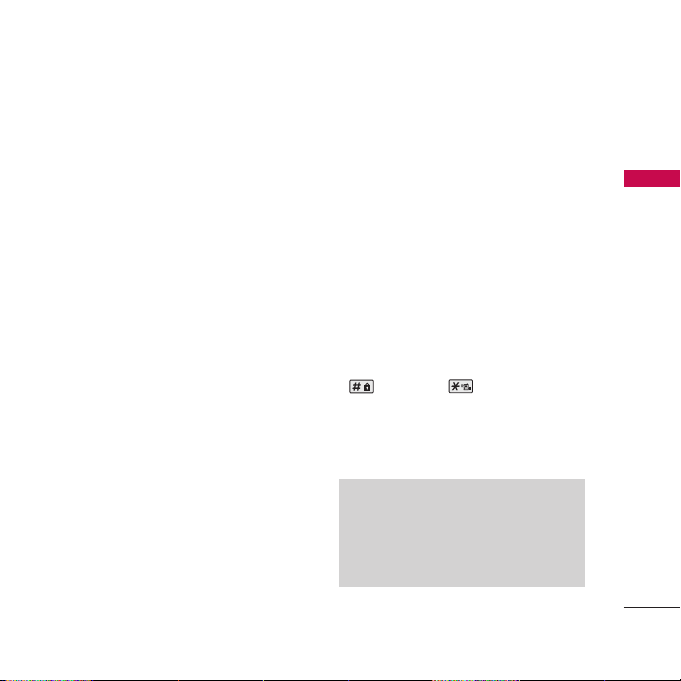
15
6. Touch buttons may not work normally
if a mobile phone case or plastic is
covering the touch buttons. Also,
touch buttons may not work normally
if you are using it wearing a glove.
7. Keep metal and other conductive
material away from the surface of
touch buttons, as contact with them
may result in error.
Touch Button Status When Using
Mobile Phone
When the slide is closed, to prevent
indiscreet action of the touch buttons
whilst using the phone or during calls,
the
Touch Protection function
is
automatically enabled. (In this case, the
touch buttons will not work even if they
are pressed.)
1. When slide is closed
- When the slide is closed, Touch
Protection function is automatically
enabled. (Opening the slide will
automatically disable it.)
- To disable Touch Protection when
slide is closed,press volume button
twice.
- After disabling Touch Protection, if
there is no button action for a certain
duration (3 seconds), Touch
Protection function is enabled again.
2. During calls
- During calls, regardless of slide
status,Touch Protection function is
automatically enabled.
- To disable Touch Protection, press the
MP3 button or number button,
button, or button.
- After disabling Touch button Lock, if
there is no button action for a certain
duration (3 seconds), the Touch
Protection function is enable again.
HOW TO USE TOUCH BUTTON
Note
For user convenience, touch button
image with functions of each touch
button is shown on the home screen
when purchasing products.
Page 16
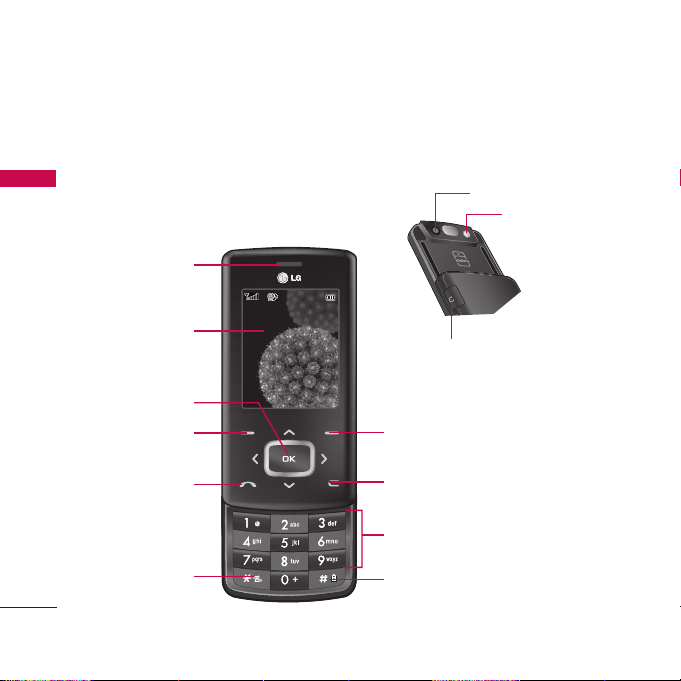
GETTING STARTED
Phone Components
The following shows key components of your mobile phone.
GETTING STARTED
16
Earpiece
LCD Screen
Soft Key1
OK Key
CALL Key
Clear / Shortcut Key
Lock Key
Alphanumeric Keypad
Soft Key2
Camera lens
Vibrate Mode Key
Battery charging connector/
Cable connector and Ear jack
Flash
Page 17
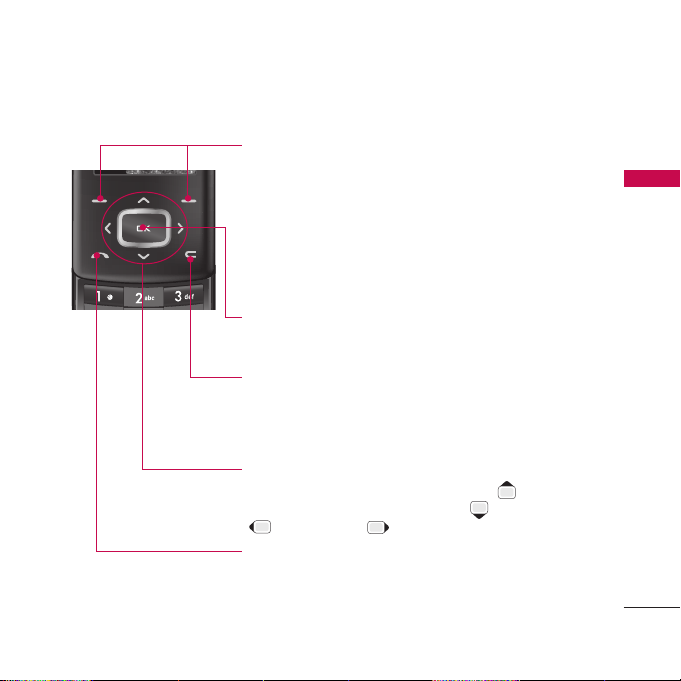
17
Phone Overview
GETTING STARTED
Soft Keys
(the names of the functions of these keys appear at the
bottom of the screen)
Soft Key 1
Used to display the function setting menu.
Soft Key 2
Searches Phone Book, change text input mode, set screen
in calculator etc.
Navigation keys
This Navigation key allows quick access to Messages
and Voice Mail notification messages. Ring tones,
Mobile World, Profiles.
Clear key
Press to delete a single space or character. Press and hold
to delete entire words. Press this key once in any menu to
go back to the previous menu. In Idle screen, press to
access Shortcut.
Send key
G
Dial a phone number and answer a call.
G
In standby mode: shows a history of calls dialled,
received, and missed.
OK key
Accepts the highlighted choice when navigating through a
menu.
Page 18
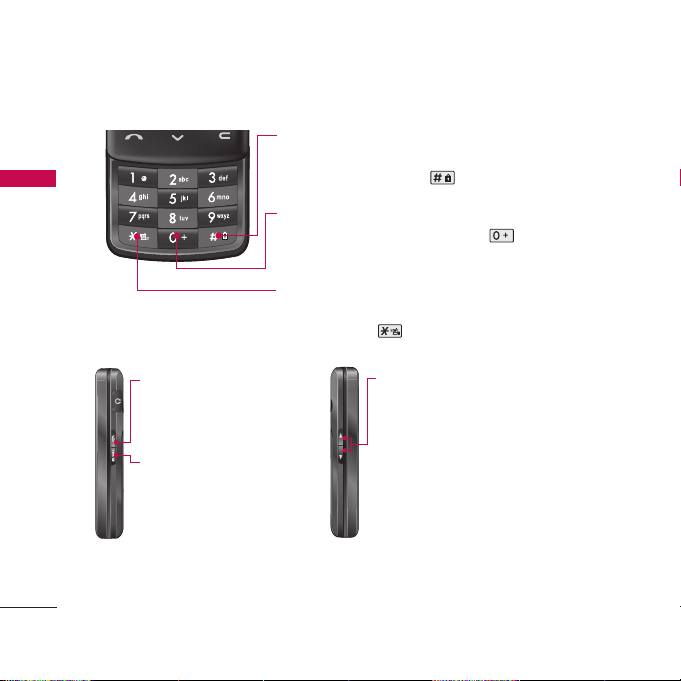
GETTING STARTED
GETTING STARTED
18
End key
Camera/MP3 key
G
Switch on/off (hold down)
G
End or reject a call.
G
Activates the MP3 player
(short press) and Camera
menu (long press) directly.
G
In editing mode:
You can directly access to
previous step.
Side keys
G
In standby mode (opened)
:
Volume of key tone
G
In standby mode (closed)
:
Once : Turn the main LCD light on
Twice : Activate the touch keypad
G
In menu
: Scroll up & down
G
During a call
: Volume of the earpiece
Lock Mode key
Use in Main Menu Screen to set the lock function by
pressing and holding the key for about 3 seconds.
International Call Prefix Key
To make an international call, press key for 2 or 3
seconds. + means international calling code.
Vibrate Mode Key
In standby mode, set the vibrate mode by pressing and
holding the key about 2 seconds.
Page 19
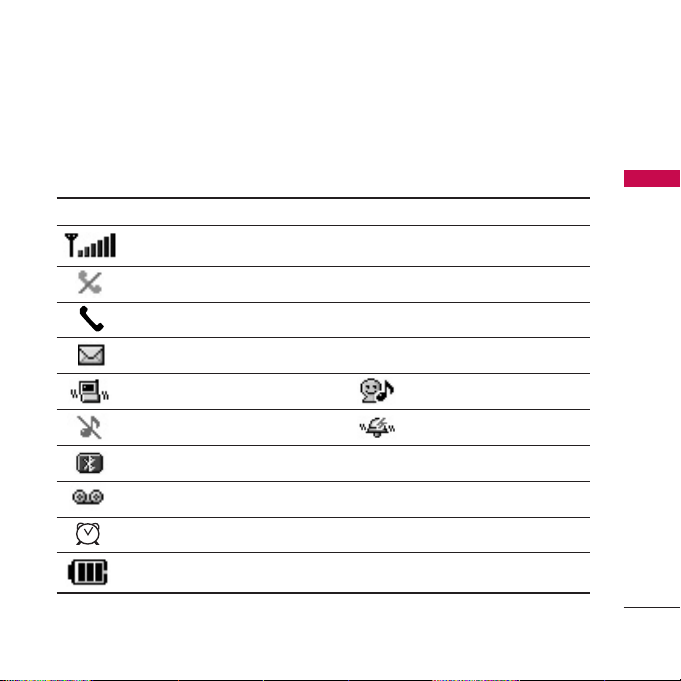
19
Onscreen Icons
The phone screen displays several onscreen icons which appear when the phone is
powered on.
GETTING STARTED
Icons Descriptions
Displays the strength of the signal received by the phone and current signal strength is
indicated by the number of bars displayed on the screen.
No service. The phone is not receiving a system signal.
In use. A call is in progress. * No icon indicates the phone is in standby mode.
Indicates that a Text Message.
Vibrate only. User mode.
Silent mode. Power mode.
Bluetooth On.
Indicates voice mail has been received.
In Alarm mode.
Indicates battery charge level. When fully charged, battery icon indicates charging by
twinkling.
Page 20
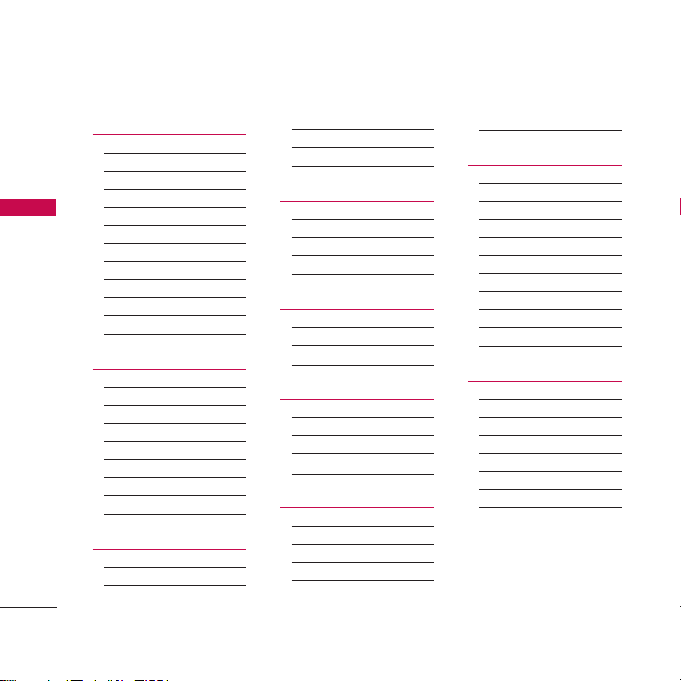
MENU TREE
1. Messages
1. Write message
2. Inbox
3. 1234 services
4. Reserved message
5. Archive in UIM
6. Outbox
7. Drafts
8. Voice mail
9. Templates
0. Delete messages
*
. Message settings
2. Contacts
1. Add new
2. Search
3. Group settings
4. Group manager
5. Speed dials
6. Copy
7. Capacity
8. Delete contacts
3. Call manager
1. Call history
2. Call duration
3. Call forward
4. Call waiting
5. Call reject
6. Call settings
4. My stuff
1. Downloaded
2. My files
3. Default images
4. Default ringtones
5. Mobile World
1. R-Menu
2. Dial 1234
3. UIM toolkit
6. Multimedia
1. Camera
2. MP3
3. Voice recorder
4. Game
7. Organiser
1. Scheduler
2. To-do
3. Anniversary
4. Memo
5. Date counter
6. D-day finder
8. Settings
1. Sound
2. Display
3. Power save
4. Security
5. Entry method
6. Airplane mode
7. Memory status
8. My phone number
9. Line speed
0. Version information
9. Tools
1. Reminder
2. Alarm
3. Calculator
4. Unit converter
5. Stop watch
6. World time
7. Bluetooth
MENU TREE
20
Page 21
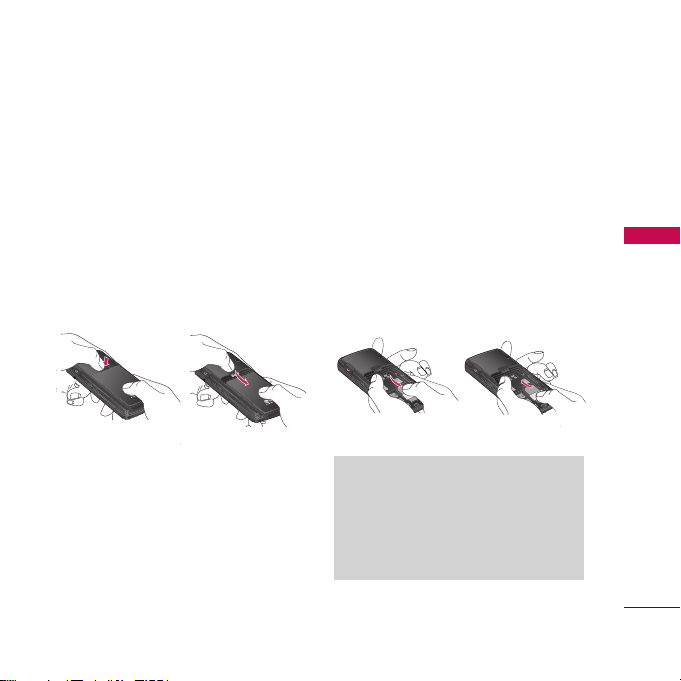
INSTALLATION
21
Installing the UIM card and
the handset battery
Make sure the power is off before you
remove the battery.
1. Remove the battery.
Press and hold down the battery release
button and slide the battery down.
2. Install the UIM card.
Insert and slide the UIM card into the
UIM card holder. Make sure that the
UIM card is inserted properly and that
the gold contact area on the card is
facing downwards.
To remove the UIM card, press down
lightly and pull it in the reverse
direction.
To insert the UIM card To remove the UIM card
INSTALLATION
Note
The metal contact of the UIM card
can be easily damaged by scratches.
Pay special attention to the UIM card
while handling. Follow the instructions
supplied with the UIM card.
Page 22
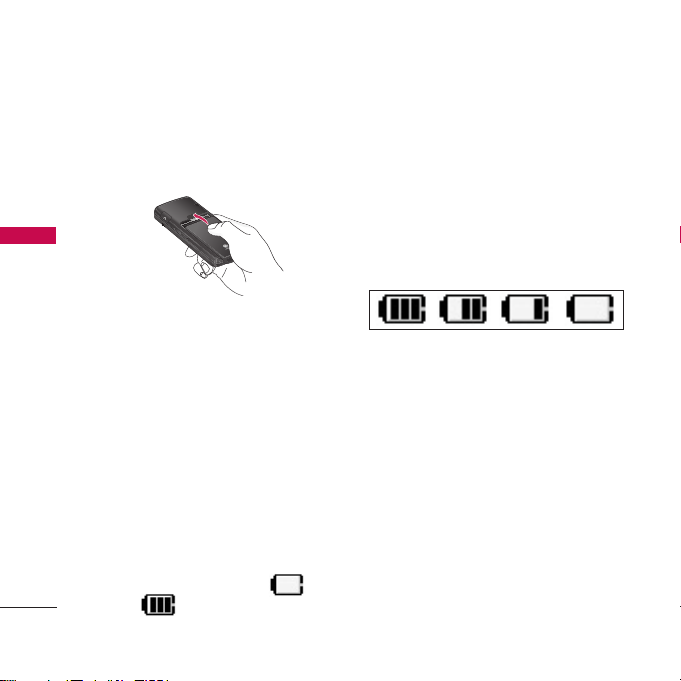
INSTALLATION
3. Install the battery.
Slide the battery upwards until it snaps
back into place.
Charging the Battery
To use the AC adapter charger provided
with your phone:
1. Plug the AC adapter into the
electrical outlet.
2. Insert the round end of the adapter
into the AC adapter jack on the
bottom of the phone. (Make sure the
battery is installed.)
G
As the phone charges, the battery
icon continually displays a
progression from empty ( ) to
full ( ).
It takes about three hours to fully
recharge a completely rundown battery.
When fully charged, battery icon
indicates charging by twinkling.
Battery Charge Level
The battery charge level is shown at the
top right of the LCD screen.
When the battery charge level becomes
low, the low battery sensor will alert you
in three ways: sounding an audible tone,
blinking the battery icon outline, and
displaying Low battery. Recharge soon. If
the battery charge level becomes
exceedingly low, the phone will
automatically switch off and any
function in progress will not be saved.
INSTALLATION
22
Page 23
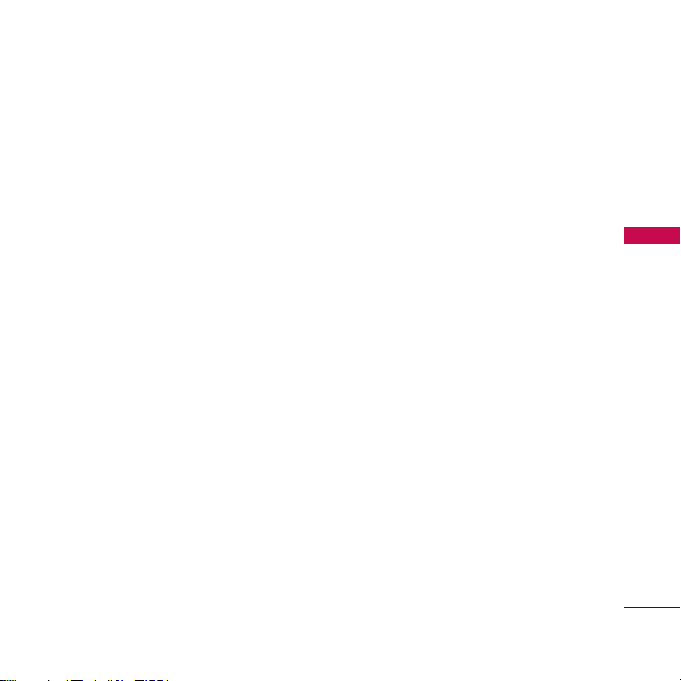
23
Caring for the Battery
1)If you use the unauthorized battery, it
may cause the damage to or
explosion of the battery. Therefore,
please prohibit using the
unauthorized ones.
2)You do not need to wait until the
battery completely runs down to
recharge the battery.
3)Use only LG batteries and chargers
specific to your model of phone. LG’s
chargers are designed to maximize
battery life.
4)Do not disassemble or short-circuit
the battery.
5)Keep the battery’s metal contacts
clean.
6)Replace the battery when it no longer
provides acceptable performance.
The battery can be recharged several
hundred times before it needs
replacing.
7)Recharge the battery if it has not
been used for a long time to maximize
battery life.
8)Do not expose the battery charger to
direct sunlight or use it in areas of
high humidity, such as the bathroom.
9)Do not leave the battery in hot or
cold places as it may deteriorate
battery performance.
10) Long backlight settings, searching
for service, data connectivity, and
synchronization all may affect
battery life, talk, and standby times.
INSTALLATION
Page 24
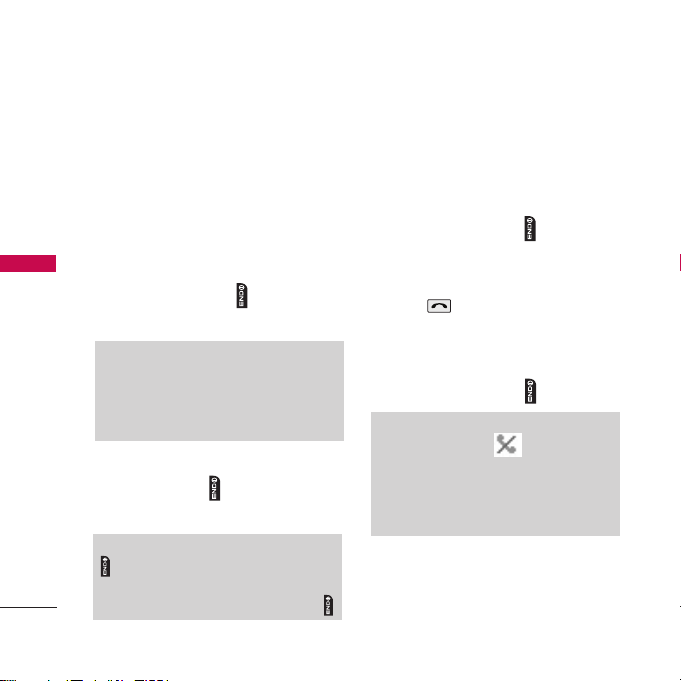
BASIC FUNCTIONS
Turning the Phone On and Off
Turning the Phone On
1)Install a charged battery pack or
connect the phone to an external
power source such as the cigarette
lighter charger, car kit or AC Adaptor.
2)Hold down the Key for 3 seconds
until the LCD screen flashes.
Turning the Phone Off
1)Press and hold until the display
turns off.
Making a Call
Every time you make a call, follow these
steps:
1) Make sure that the phone is turned
on. If not, hold down for 3
seconds.
2) Type the phone number and then
press .
G
If the phone is locked, type the lock
code.
3) To end the call press .
BASIC FUNCTIONS
24
Note
As any other communication device,
avoid any unnecessary contact with
the antenna while your phone is
turned on.
Note
will not work until the phone is in
protected mode. Open the slide or
press side key twice before pressing .
Note
In no service area, appears from
the screen. When trying voice call in
no service area, “ No service area” is
displayed. It means you are in no
service area.
Page 25

25
Receiving Calls
You can receive the incoming calls in
three ways:
1.
Slide open
: When the phone rings or
vibrate, just slide open the phone to
receive call.
2.
Any key
: When the phone rings or
vibrate press any key except key.
3.
Send key only
: call can be received
only by pressing key.
Press
Menu+ 3 [Call manager]
+ 6
[Call settings]+ 1 [Answer mode]
to
configure above setting.
Signal Strength
If you’re inside a building, being near a
window may give you better reception.
You can see the strength of your signal
by the signal indicator ( ) on your
phone’s display screen.
About the antenna
Your phone has a built-in antenna. As
with any other radio transmitting device,
do not touch the antenna unnecessarily
when the phone is switched on.
Contact with the antenna affects call
quality and may cause the phone to
operate at a higher power level than
needed.
Not touching the antenna during a call
optimizes the antenna performance and
the talk-time of your phone. Normal
position: Hold the phone as you would
any other telephone.
BASIC FUNCTIONS
Page 26
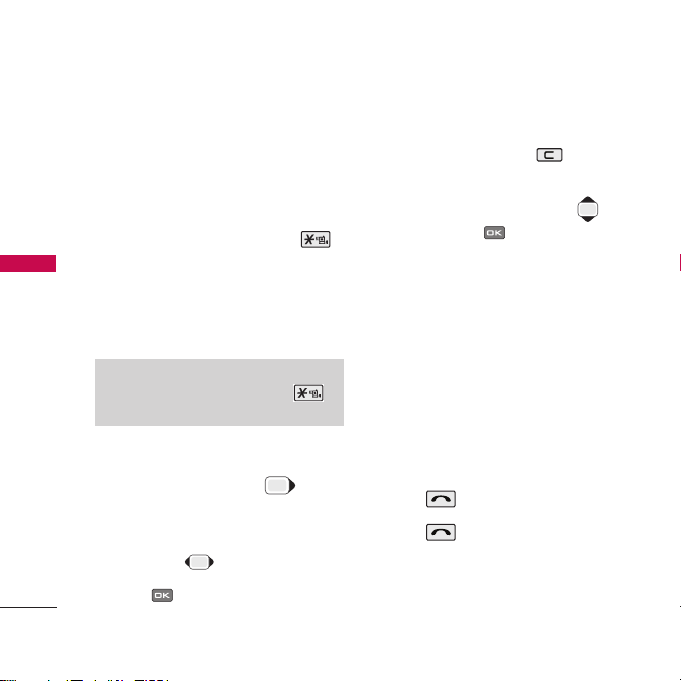
BASIC FUNCTIONS
Quick Adjust
Adjusting Vibrate Mode
Use Vibrate Mode in a public place.
1) In standby mode, activate Vibrate
Mode quickly by pressing the .
(for 2 seconds) instead of using the
Menu function.
G
When Vibrate Mode is set, Key tone
does not sound.
Select Profiles
1) In standby mode, press .
2) Select one of four Profiles Silent
mode, Vibrate only, User mode, Power
mode with .
3) Press .
Select Shortcut
1)In standby mode, press to
select Shortcut.
2)Select the item of choice with
and then press .
Call waiting
Your cellular service may offer a call
waiting function. While a call is in
progress, you may hear two beeps
indicating another incoming call. When
call waiting is enabled, you may put the
active call on hold while you answer the
other incoming call. Check with your
service provider for information about
this function.
1) Press to receive a waiting call.
2) Press again to switch between
calls.
BASIC FUNCTIONS
26
Note
To cancel Vibrate Mode, press
for 2 seconds.
Page 27
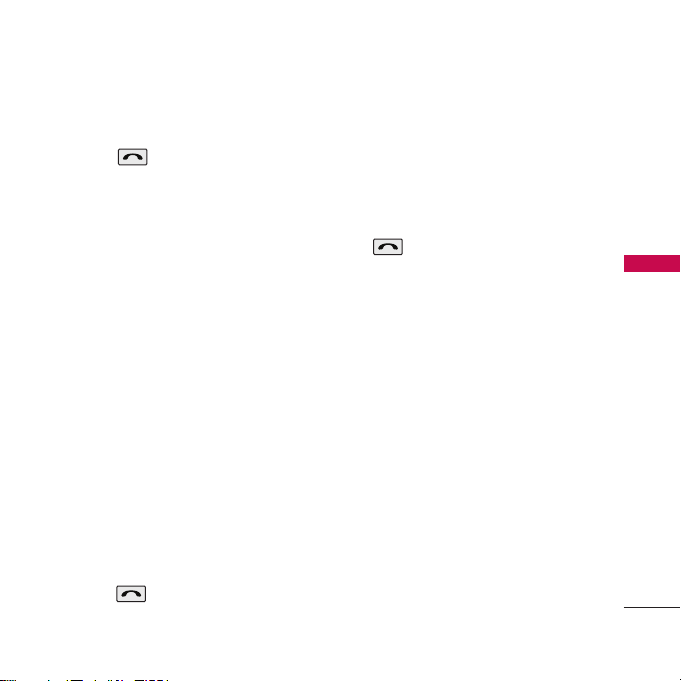
27
Redialing Calls
1) Press twice to redial the last
number in Recent Calls.
G
You can also dial any of the last 120
(Missed + Received + Dialed +
Numeric Memo + 3 Way Conference
Call + Call Reject).
Speed dialing
Speed dialing is a convenient feature,
which allows you to make phone calls
quickly and easily. Your phone recalls the
phone number from your personal
directory, displays it briefly and then
dials it.
Memory locations 1 through 9 should
be used for one-touch dialing for your
most frequently used phone numbers.
1) Enter memory location number 1 to
9.
2) Press .
Dialing Speed Dials from 10 to 99
Press the first digit and then press and
hold the key of the last digit.
OR
Enter the first and second digits and
press .
Caller ID
Caller ID lets you know who is calling by
displaying the number of the person
calling when your phone rings. If the
caller’s name and number are already
stored in your phone book, the
corresponding name appears with the
number.
You should check with your service
provider to ensure they offer this
feature.
BASIC FUNCTIONS
Page 28
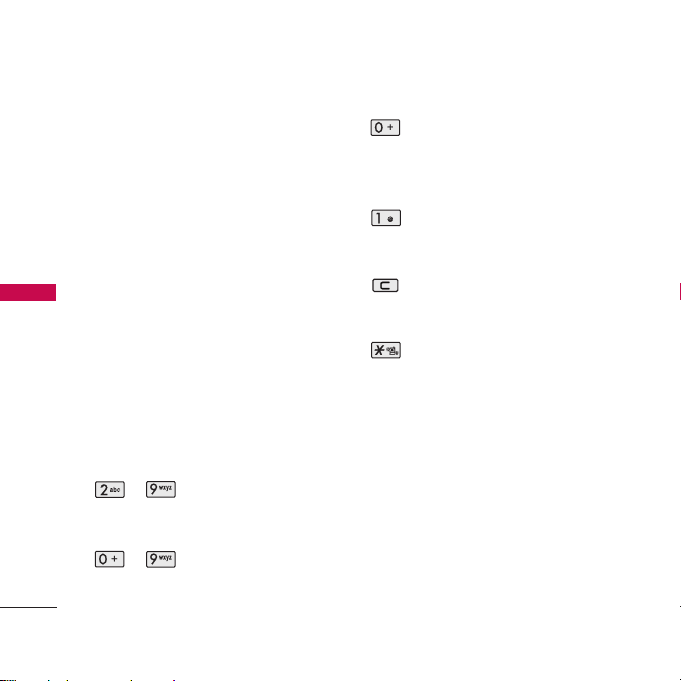
ENTERING AND EDITING INFORMATION
28
ENTERING AND EDITING INFORMATION
Easy Text Input
You can edit the Banner, Scheduler, Text
Message and Phone Book using EZE.
Easy Text allows the user to type easily
and quickly in a revolutionary fashion users don't have to type whole words!
Due to EZE's intelligent database. it
predicts what the user is typing.
Key Functions
Soft Key 1
: Press to select mode.
- You can select the modes:
Symbol, ^.^, Templates, and WWW.
Soft Key 2
: Press to select mode.
- You can select the modes using Soft
Key 2: ABC, Num, abc, or EZE.
~ (Type Text): In input
mode, press one key per
letter to enter text.
~
(Type Numbers): In Num
mode, press once to enter
numbers.
(Next): In text input(abc/ABC)
mode, when pressed short,
symbol window is displayed.
When pressed long, 0 is input.
(Punctuation): In input mode,
press to insert punctuation, @, -,
_ , /, :, ~, ?, , , and 1.
(Clear): Press to delete a single
space or character. Press and hold
to delete entire words.
: In number mode, special
characters are displayed. In other
mode,
*
is input.
EZE Mode
Easy Text allows the user to type easily
and quickly . Users don't have to type
whole words! Due to EZE's intelligent
database. it predicts what the user is
typing.
Page 29
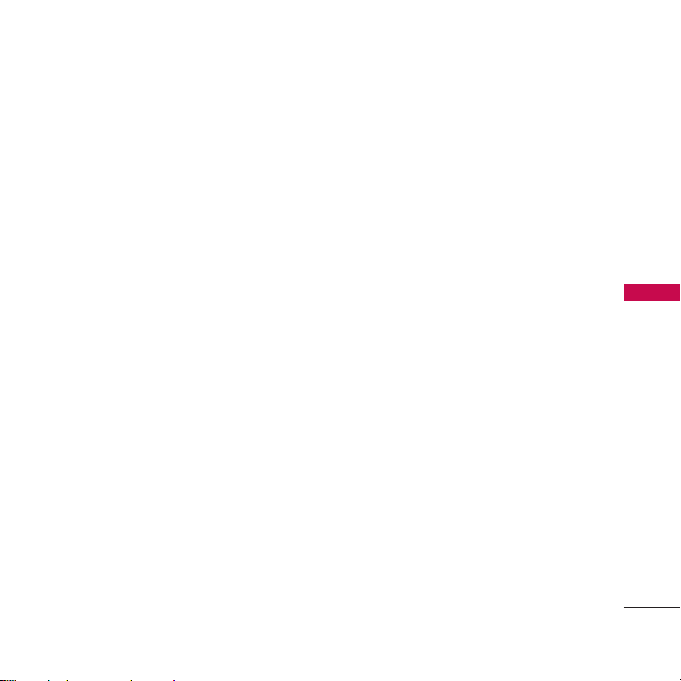
29
abc Mode
Use abc mode to add words with lower
case character.
ABC Mode
Use ABC mode to add words with upper
case character.
Num Mode
Type numbers using one keystroke per
number.
To change to Num mode in a text entry
field, press Soft Key 2 until Num mode
is displayed.
ENTERING AND EDITING INFORMATION
Page 30
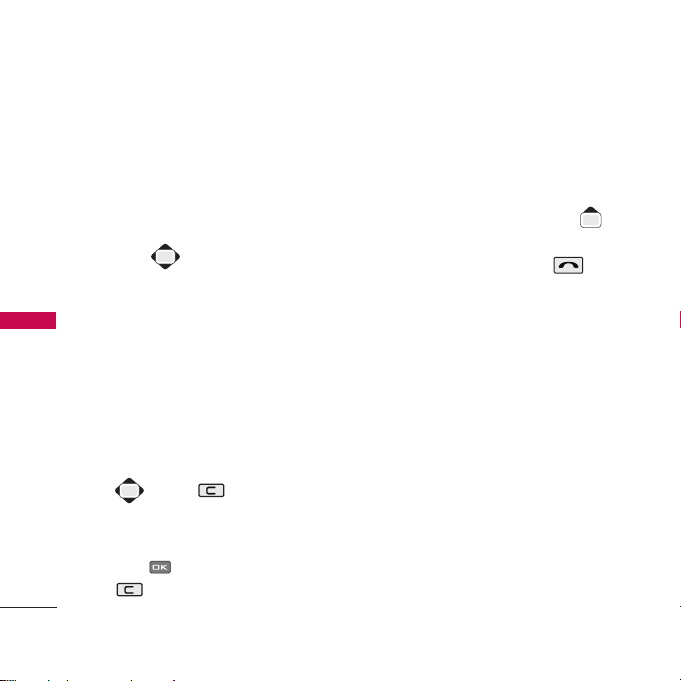
MENU FEATURES
MENU FEATURES
30
General Guidelines to Menu
Access and Settings
1. Press Soft Key 1
Menu
. Nine menu
items will appear on the display
screen.
2. Press to go through the list of
menu features.
3. Press the corresponding number to
the menu item that you want to
select. Then the sub-menu list will
appear on the screen.
4. Press the appropriate key to select
the sub-menu you want to access.
5. Select preferred settings, using the
. Press to go one step
backward while accessing menu or
selecting settings.
6. Press to save the settings or
to cancel without saving.
Messages
Text message, page, and Voice mailbox
become available as soon as the power
is on. You can access the above types of
messages using the Message Key .
In addition, you can make a call to the
call back number by pressing
during a message check.
Phone can store messages each in
Inbox(300), Outbox(50 Sent),
Archive(Storage may be different
according to the UIM memory.),
Drafts(5) and Templates(10), 1 Voice
mail.
Users may read and edit messages,
saved in the Outbox during transmission
and send them.
However you should check whether your
service provider provides the above
features.
Page 31

31
1.1 Write message
1. Press Soft Key 1
Menu
, or .
2. Select
Write message
.
3. Type your message and press .
4. Select
Save
option
Ye s
or Noand
press .
5. Select
Priority
option
Normal
or
Urgent
and press .
6. Enter destination number or find from
phonbook memory by pressing Soft
key 2
Search
or select the number
from last sent number by pressing
Soft key 1
Option
+ Recent number.
• You can add upto 20 recipients.
7. Press to send message.
1.2 Inbox
Received Text messages, Page lists may
be searched, and the contents may be
viewed. Received messages are sorted in
an order of urgent messages, unread
messages and read messages. Up to
300 message can be stored.
To view the list of the received
messages.
1. Press Soft Key 1
Menu
, or .
2. Select
Inbox
.
G
Messages are saved in order of
Unread/Read. For example, if a New
message is read it goes into Read
messages. You can initiate a call to any
number (greater than 2 digits) in the
received message by pressing
from message view screen.
: Unread SMS : Read SMS
3. Select desire message with and
press Soft key 1
Option
.
MENU FEATURES
Page 32

MENU FEATURES
Reply
Reply to this message.
Forward
Edit the message and
send to others.
Delete All
Delete all messages from
the Inbox.
To Archive
Copy or Move the
message to Archive in
UIM card.
4. To view message press and press
Soft key 1
Option
for following:
Forward
Edit the message and
send to others.
Copy text
Copy all the text with
senders details in
temporary memory and
paste when writing
message.
Save number
Save the senders number
in your phone book.
Extract
Extracts the number,
E-mail and Web address
from message.
To Archive
Copy or Move the
message to Archive in
UIM card.
5. After reading the message, press
to
Reply
.
6. To delete message press Soft key 2
Delete
.
1.3 1234 services
Exciting SMS-based Infotainment
services such as News, Jokes, Horoscope,
etc. are available to Reliance subscribers.
Using the SMS 1234 Services, the user
will be able to access interesting
information on common subjects
through SMS. User needs to select the
Menu corresponding to the Service
Keyword.
1. Press Soft Key 1
Menu
, or .
2. Select
1234 services
.
MENU FEATURES
32
Page 33

33
3. Place the cursor on the item that you
wants to be served, and then press
. You may select from eleven
items. (1. News 2. Cricket 3. Joke of
the day 4. Thought of the day 5.
Contest 6. Beauty tips 7. Health 8.
Horoscope 9. Bill info 0. Unbilled Info
*. Help) You may select the keyword
that you want to send in subsequentMenu.
Example
For example, to receive the "sports
news" you can operate the phone as
follow;
1. Press Menu +1(Messages) + 3(1234
services) + 1(News) + 6(NEWS
SPORTS)
Display: Sending.. 0/1
1.4 Reserved message
1.4.1 New reserved msg
Allow you to create text message with
sending time and date. Phone will alert
you on set time and date to send
message.
1. Press Soft Key 1
Menu
, or .
2. Select
Reserved message
.
3. Select
New reserved msg
.
4. Enter
Date
and
Time
and press .
5. Write your message by following
“
Write message
”.
MENU FEATURES
Page 34

MENU FEATURES
1.4.2 Reserved msg
Allow you to check created reserved
message. You can edit the message or
delete too before sending.
1. Press Soft Key 1
Menu
, or .
2. Select
Reserved message
.
3. Select
Reserved msg
.
• You can view, edit and delete the
reserved message.
1.4.3 Failed msg
Failed reserved message in transmission
are stored here.
1. Press Soft Key 1
Menu
, or .
2. Select
Reserved message
.
3. Select
Failed msg
.
• You can view, resend, edit and delete
the failed message.
1.5 Archive in UIM
Archive allows you to store your
messages in a different folder in the UIM
card. Storage capacity depends on your
UIM card.
1. Press Soft Key 1
Menu
, or .
2. Select
Archive in UIM
.
• You can view, reply, forward, edit and
delete the messages.
• Message can be moved to previous
location (Inbox/Outbox).
MENU FEATURES
34
Page 35

35
1.6 Outbox
Successful sent message are saved here
if user selected save option before
sending the message. Upto 50 message
can be store.
1. Press Soft Key 1
Menu
, or .
2. Select
Outbox
.
• You can view, reply, forward, edit and
delete the messages.
3 Press Soft key 1
Option
for following:
Forward
Edit the message and
send to others.
View recipients
All recipients in this
message are viewed.
Delete all
Delete all messages
from Outbox folder.
To archive
Send selected message
to Archive in UIM.
1.7 Drafts
Message failed in transmission can be
saved in Draft. Upto 5 messages can be
saved.
1. Press Soft Key 1
Menu
, or .
2. Select
Drafts
.
• You can view, send, forward and
delete the messages.
MENU FEATURES
Page 36

MENU FEATURES
1.8 Voice mail
Allows you to view the new voice
messages recorded in the voice mail
center. Once you exceed the storage
limit, the old messages will be
overwritten. When you have a new voice
mail your phone will alert you.
1. Press Soft Key 1
Menu
, or .
2. Select
Voice mail
.
G
To delete information press Soft Key
2
Erase
.
To listen information press .
1.9 Templates
There are 10 predefined phrases
included in the Templates.
1. Press Soft Key 1
Menu
, or .
2. Select
Templates
.
3. After selecting the desired message
with .
G
Press
View
: To check the
contents entered.
G
Press Soft Key 1
Edit
: To edit the
contents entered.
G
Press Soft Key 2
Forward
: To
forward the contents selected.
MENU FEATURES
36
Page 37

37
1.0 Delete messages
Allows you to erase messages in each
message box.
1. Press Soft Key 1
Menu
, or .
2. Select
Delete messages
.
3. Select the item of choice with
then press .
G
All inbox/ All outbox/ All archive
4. Select
Ye s / No
with , then press
.
1.*Message settings
Allows you to configure settings for
messages.
1. Press Soft Key 1
Menu
, or .
2. Select
Message settings
.
3. Use to highlight one of the
settings and prees to select it.
G
Priority - (
Normal/Urgent
)
G
Message save - (
Enable/Disable
)
G
Delivery report - (
Enable/Disable
)
G
Text colour - (
16 colours
)
G
Background - (
The sound of rain/
A drop of water/Communication/
A sprout/Puzzle/Magic tree/
Starred/White paper
)
G
Message display - (
Only arrived/
All contents
)
MENU FEATURES
Page 38

MENU FEATURES
Contacts
1. Add new
You can store multiple contact details
under a name: 3 contact numbers, 2
e-mail ids, web address, and postal
address. You can also add the name to a
group, assign a ring tone for incoming
call and message, may add any additional
details in Memo. You can also insert and
assign the different picture with contact
name, calls etc. you can assign the date
of birth of contact with reminder. Total
1000 entries can be stored. UIM card
has separate memory.
1. Press Soft Key 1
Menu
.
2. Select
Contacts
.
3. Select
Add new
.
• Select location ‘
Phone
’ or ‘
UIM
’
where you want to store.
4. Insert your desire items by pressing
.
5. Press to save entry in your
record.
2. Search
To find phone numbers and other
details, you have stored in your phone
book and UIM card.
1. Press Soft Key 1
Menu
.
2. Select
Contacts
.
3. Select
Search
.
4. You can entry by name or by number.
• Press Soft key 1
Option
to select
Search by name or Search by number.
5. Type the starting letter of name or
number. Screen will display your
MENU FEATURES
38
Note
• Please contact your service
provider for the memory of UIM
card.
• Speed dial may not be assigned in
UIM card.
Page 39

39
choice of entries.
6. Press to edit and Soft key 2 to
send message to selected contact.
7. Press Soft key 1 for following options:
Send message
Compose and send
a SMS.
Assign speed dial
Can assign speed
dial.
Search by name
Find contact by
name.
Search by number
Find contact by
number.
View by groups
View contact by
groups.
View UIM only
Phone will display
only UIM stored
contacts.
Export as vCard
Save the contact as
visiting card.
Delete
Delete contact from
phone/UIM memory.
3. Group settings
This is a function for changing Group
Name and setting ringtones by Group.
1. Press Soft Key 1
Menu
.
2. Select
Contacts
.
3. Select
Group settings
.
4. Select your desired Group using .
Press Soft Key 1
Options: Initialize
/
Initialize all
.
5. Press to edit.
Group name
Edit the group name.
Group ringtone
Set the group ringtone.
Message tone
Set the group message
tone.
MENU FEATURES
Page 40

MENU FEATURES
4. Group manager
Allows you to view the contacts under
groups. You can add and delete the
contact in the groups.
1. Press Soft Key 1
Menu
.
2. Select
Contacts
.
3. Select
Group manager
.
4. Select your desired Group using .
5. Press to view.
6. Press Soft Key 2
Add
to add a group
member.
5. Speed dials
Speed dials allows you to make a call
faster by just pressing a corresponding
number.
1. Press Soft Key 1
Menu
.
2. Select
Contacts
.
3. Select
Speed dials
.
4. To register, press
Add
to find
information you want, then press
.
MENU FEATURES
40
Note
Speed dials may be set up to 99.
Page 41

41
6. Copy
Allows you to copy the contacts from
phone to UIM card and vice versa.
1. Press Soft Key 1
Menu
.
2. Select
Contacts
.
3. Press
Copy
.
4. Select
Phone -> UIM
or
UIM ->
Phone
and press .
•
UIM
supports only one number in
each contact. So, only default number
will be copied in case of
Phone -> UIM
.
5. Select the option
Ye s
or Noto delete
contact from source location.
• All the details of the contacts will
erase from source location if selects
yes.
7. Capacity
Capacity indicates quantity of phone
book presently saved in the card and
the phone. It is indicated as used
quantity/available quantity.
1. Press Soft Key 1
Menu
.
2. Press
Contacts
.
3. Press
Capacity
.
8. Delete contacts
To erase all the entries stored in the
Names.
1. Press Soft Key 1
Menu.
2. Press
Contacts
.
3. Press
Delete contacts
.
4. Select the name of choice with .
5. Press Mark key, then press Soft Key 2
Done
.
6. Select
Ye s
, then press .
MENU FEATURES
Page 42

MENU FEATURES
Call manager
Call manager maintains all types of call
details and allows you to set Call
Forward, call waiting, call reject, answer
mode etc.
Making a Call from Call history
1. From the Call history menu, select
Dialled calls, Received calls, Missed
calls, Numeric memos or Entire
history and press .
2. Place a call by selecting the desired
entry and press to connect.
1. Call history
Allows you to view a list of the last 120
numbers which are dynamically stored
from dialed, received, missed and the
number saved in numeric memo. You can
delete the call history from here.
1. Press Soft key 1
Menu
.
2. Select
Call manager
.
3. Select
Call History
.
4. Press to select your desire item.
Dialled calls
view the dialed calls.
Received calls
view the received calls.
Missed calls
view missed calls.
Numeric memos
view saved number
during the calls.
Entire history
view total 120
numbers all together.
MENU FEATURES
42
Note
You can view Call history in two ways.
• The key in idle mode, up to
120 most recent calls including
Missed, Received and Dialled are
displayed.
• In Call history menu, total 120
numbers are listed under Missed,
Dialled, and Received.
• Maximum 120 numbers can be
saved in Numeric memo.
Page 43

43
Delete history
delete any one or
total call history.
5. View the calls list in two way by
pressing Soft key 2
Freq/Recent
.
Press to view the full details of
call. Press Soft key 1 to use following
options:
Phone call
select to make call.
Send message
select to edit and
send SMS.
Save to contacts
save the Call history
number to contacts. If
there is no stored
numbers in the
contacts.
Edit contacts
edit the contact if
already stored in the
contacts.
Call reject
saved contact as
rejected call.
Delete
delete the entry from
call history.
Delete all
delete all calls listed
here.
2. Call duration
Allows you to view the duration of All
calls, Dialled calls and number of Sent
counter.
1. Press Soft key 1
Menu
.
2. Select
Call manager
.
3. Select
Call duration
.
4. Press to select
All calls, Dialled
calls
or
Sent counter
.
• Details are displaying in the bottom
of screen.
• You can reset the entry by pressing
Soft key 1.
MENU FEATURES
Page 44

MENU FEATURES
3. Call forward
Allows you to divert incoming calls to a
user-specified number or voice mail
connection.
1. Press Soft key 1
Menu
.
2. Select
Call manager
.
3. Select
Call forward
.
4. Press to select options as
following:
Immediate
All calls immediately
forward to registered
number.
When busy
Call will forward if
another call is on.
No reply/
All calls will forward
not reachable
when not respond,
switch off or out of
network.
Disable all
Deactivate from all
forward options.
5. After selecting the above option,
press and select from
Enable
/
Disable/ Edit feature code
.
• Insert voice mail number or other
phone number if selected
Enable
.
• You can configure the number in
Edit
feature code
. These numbers are
provided by service provider to
service enable or disable.
• Please contact your service provider
for more information on this service.
4. Call waiting
Request the network to notify you when
you receive a new call during a call.
(network service)
1. Press Soft Key 1
Menu
, , .
3. Select
Enable / Disable / Edit
feature code
by using , then
press .
MENU FEATURES
44
Page 45

45
5. Call reject
Allows you to rejcet a call for the phone
number set as Rejected numbers. When
there is a receiving call set as rejected
number, "Call is Rejected" is displayed.
To reject the call, press once.
Press twice to reject for the
general receiving call.
1. Press Soft Key 1
Menu
, , .
2. Enter the four-digit lock code.
(Default Lock Code is
0000
)
3. Select
Rejected numbers/ Rejected
groups
by using , then press
.
6. Call settings
Allows you to set call settings to suit
your requirements.
1. Press Soft Key 1 Menu, , .
2. Use to highlight one of the
settings and prees to select it.
G
Answer mode - (
Slide open / Any
key / Send key only
)
G
Connection alert - (
Enable /
Disable
)
G
Out of service alert - (
Enable /
Disable
)
G
Minute minder - (
Enable / Disable
)
G
Voice privacy - (
Standard /
Enhanced
)
G
Int’l call prefix - After inputting
international call prefix, press .
MENU FEATURES
Page 46

MENU FEATURES
My stuff
1. Downloaded
Allows you to use content downloaded
through Reliance Mobile World.
1. Press Soft Key 1
Menu
, , .
2. Select from
Graphics/ Sounds
/
Movie
and press .
2. My files
Your all stored Photo, Movie, MP3, Voice
and vCard are listed here. All tools are
available with each item to use them.
1. Press Soft Key 1
Menu
, , .
2. Select your desire items and press
.
Send via
Send item via Bluetooth to
Bluetooth
PC/Laptop.
Property
View the full details of
item.
Rename
Rename the file name.
Delete
Delete selected file.
Delete all
Delete all files listed here.
•
Send via Bluetooth
option is
available only with
Photo
and
VCard
.
MENU FEATURES
46
Page 47

47
3. Default images
With preprogrammend default images,
you can display default image as Idle
screen, Incoming call, Power on, or
Power off.
1. Press Soft Key 1
Menu
, , .
4. Default ringtones
Allows you to set ringtones as default.
1. Press Soft Key 1
Menu
, , .
2. Select the desired ringtone with
and play it by pressing .
3. Press Soft Key 1
Options
.
G
Incoming call / Power on / Power
off / Reminder / Alarm bell
4. Set the ringtone type with and
press to save it.
Mobile World
For quick access, press left navigation
key in idle mode.
1. R-Menu
This connects you to Reliance Mobile
World Data Services like Ringtones,
Cricket, Dating, News, Astro, City & TV
Guides, and more provided by your
service provider.
1. Press Soft Key 1
Menu
, , .
MENU FEATURES
Page 48

MENU FEATURES
2. Dial 1234
Dial 1234 to listen to Reliance Mobile
World and simply ask for what you want,
loud and clear. The Service will help you
with your selection. It will understand
your Command (e. g., 'Play a song'), be
it in any accent and even in noisy
surroundings, and give you the desired
Service.
1. Press Soft Key 1
Menu
, , .
• Please contact to your service
provider for the charges of this
service.
• Contents of this service may be
changed time to time depends on
service provider.
3. UIM toolkit
Allows you to customize UIM toolkit.
1. Press Soft Key 1
Menu
, , .
Multimedia
1. Camera
Your multimedia phone comes with an
easy-to-use 1.3 mega pixels built-in
camera, which allows you to intently
take, view and share picture and videos
with your friends and family.
Quick Access to Camera Feature
Press and hold the Camera/MP3 Key ( )
from standby mode is a hot key to Camera.
MENU FEATURES
48
Note
• Your phone can store upto 1000
photos and Video.
• Maximum Video recording time is
65 minutes.
• Numbers of picture and length of
video depends on memory available.
• There is a hot key to access
Camera menu quickly. Press for long
time.
Page 49

49
1.1 Take pictures
Taking picture with your phone’s built
camera is as simple as choosing a
subject, point the lens, and pressing a
button.
1. Press Soft Key 1
Menu
, , ,
.
2. Press Soft key 2 to Flash On / Off.
3. Press or to take photo.
4. Press Soft key 1 for following options:
Zoom
Adjust the Zoom option level.
Level of zooming depends on
resolution.
Expos
Exposure is the amount of
light which falls upon the
sensor of a digital camera.
Flash
Flash Onor
Off
.
Conti
Take photo in upto 9 series.
Meter
Measures the amount of light
when framing a photo and
determines the best exposure.
W/B
Select the background color.
Illum
Select from
Night
or
General
.
Qual.
Select picture quality from
Low, Mid
and
High
.
Timer
Set auto timer to click photo.
Filter
Set picture filter from
No
filter
,
Negative, Aqua
,
Sephia
, or
B&W
(Black &
White).
Resol
Set camera resolution from
Phonebook, 176x220
,
320x240, 640x480
, or
1280x960
.
View
Select the camera view
option from Landscape or
Portrait.
MENU FEATURES
Note
Some of the above options are
dependent on Resolution option.
Page 50

MENU FEATURES
1.2 Take movies
Record a live video with sound.
1. Press Soft Key 1
Menu
, , ,
.
2. Press Soft key 2 to Flash On / Off.
3. Press or to
Start
and
Stop
recording.
4. Press and select from following
options:
Expos
Exposure is the amount of light
which falls upon the sensor of a
digital camera.
Flash
Flash Onor
Off
.
Meter
Measures the amount of light
when framing a photo and
determines the best exposure.
W/B
Select the background color.
Illum
Select from
Night
or
General
.
Qual
. Select picture quality from
Low
,
Mid
and
High
.
Filter
Set filter from
No filter
,
Negative, Aqua, Sephia
, or
B&W
(Black & White).
1.3. Take fun pictures
Taking a photo with predefined fun
picture frame.
1. Press Soft Key 1
Menu
, , ,
.
2. Press Soft key 2 to Flash On / Off.
3. Press or to take photo.
4. Press Soft key 2 to select your desire
fun frame.
5. Press to select options as
mentioned in Take Picture.
MENU FEATURES
50
Note
Up to 40 fun frames are available.
Page 51

51
1.4 My photo gallery
Look around your photo saved in phone.
1. Press Soft Key 1
Menu
, , ,
.
2. Press to view photo in full
screen.
3. Press Soft key 1 for following options:
Take pictures
Take more photo as
mention above.
Send via
Send photo file to other
bluetooth
device like computer.
Delete
Delete highlighted photo.
Rename
Rename the file. Maximum
26 characters.
Main theme
Set photo on
Idle screen
,
Incoming call, Power on
,
or
Power off
.
Msg theme
Set photo as message
theme. Select
Disable
or
Enable
.
Protect
Protect and unprotect the
photo.
File info
View the File name / Date /
Size / resolution / Quality.
1.5 My movie gallery
Play the recorded movie.
1. Press Soft Key 1
Menu
, , ,
.
2. Press to play video.
3. Press Soft key 1 for following options:
Take movie
Take movie as mention
above.
Delete
Delete highlighted photo.
Rename
Rename the file. Maximum
26 characters.
Main theme
Play the movie on idle
screen select
Enable
or
Disable
.
Protect
Protect and unprotect the
photo.
MENU FEATURES
Page 52

MENU FEATURES
File info
View the File name / Date /
File Size / Run time /
Quality.
1.6 Slide show
Shows you the selected picutres
consecutively.
1. Press Soft Key 1
Menu
, , ,
.
2. Press Soft Key 2
Add
and set the
desired images for slide show and
select , and then press to
save it.
3. Press Soft key 1 for following options:
Delete
Delete highlighted slide.
Rename
Rename the file.
Effect
16 types of effects available
for slide show play.
Main theme
Set the slide show on idle
screen as wall paper.
Delete all
Delete all listed slide show.
1.7 Photo editor
You can edit your captured photo with
various options.
1. Press Soft Key 1
Menu
, , ,
.
2. Press [
Retouch
] to set
Bright
/
Satur/ Filter/ Vivid
.
3. Press Soft key 1 for following
Option
:
Lettering
Add text in your photo.
Text color, Style, Effect
and Size also can be
defined.
Crop & merge
Crop the image and
merge to other place.
MENU FEATURES
52
Page 53

53
1.8 Camera settings
Camera settings provides you
convenient use of camera.
1. Press Soft Key 1
Menu
, , ,
.
2. Select your desire items and press
to configure as following:
Auto save
photo/movie will
automatically saved
when captured. Select
Enable
or
Disable
.
Shutter tones
select camera click tone.
4 choices are available.
Delete album
delete Total album,
Photo album or Movie
album.
Lock all albums
all albums will lock with
phone 4 digits
password.
Reset settings
reset all camera settings
on factory default
settings.
2. MP3
Quick Access to MP3 Feature
Pressing the MP3 Key ( ) from
standby mode is a hot key to MP3
Player.
2.1 MP3 music box
Shows the list and play mp3 music.
1. Press Soft Key 1
Menu
, , ,
.
2.2 MP3 my list
Allows you to check MP3 my lists.
1. Press Soft Key 1
Menu
, , ,
.
MENU FEATURES
Note
When playing MP3 and slide is
closed, you can use Hold function by
pressing .
Page 54

MENU FEATURES
Keys functions are as following:
Soft Key 1
: Press to select play
list.
Soft Key 2
: Press to select Repeat
options.
Up Navigation Key
: Press to listen
only some part of song.
Right Navigation Key
: Press once
to go to next song. Press long to
fast forward.
Left Navigation Key
: Press once to
go to previous song. Press long to
fast rebind.
OK Key
: Pause / Play
Down Navigation Key
: Stop and
Exit from MP3 player.
2.3 MP3 settings
2.3.1 MP3 skin
Allows you to change the visual
background of the LCD on the phone
while a MP3 is playing.
1. Press Soft Key 1
Menu
, , ,
, .
2. Select
Wav e/ Ball
with then
press .
2.3.2 Slide option
When set as "Stop playing", the MP3 will
stop playing, once the slide is closed.
When set as "Maintain playing", MP3
continues playing without interruption.
1. Press Soft Key 1
Menu
, , ,
, .
2. Select
Stop playing/ Maintain
playing
with then press .
MENU FEATURES
54
Page 55

55
2.3.3 MP3 timer
Allows you to customize MP3 timer
setting.
1. Press Soft Key 1
Menu
, , ,
, .
2. Select
Off/ 30 mins / 1 hour
/
User-set
with then press .
3. Voice recorder
3.1 Record new
You can record your voice memo up to
9 minutes.
1. Press Soft Key 1
Menu
, , ,
.
2. Press to begin recording.
3. Press to stop recording.
4. Press to save the voice memo.
3.2 Voice records
Check voice records list.
1. Press Soft Key 1
Menu
, , ,
.
2. After selecting the desired voice
memo with , press Soft Key 1
Options
or press to play.
3.3 Recorder settings
Allows you to customize Recorder
setting.
1. Press Soft Key 1
Menu
, , ,
.
3.3.1 Auto save
1. Press Soft Key 1 Menu, , ,
, .
2. Select
Enable/ Disable
with
then press .
MENU FEATURES
Page 56

MENU FEATURES
3.3.2 Playback speed
1. Press Soft Key 1 Menu, , ,
, .
2. Select
Slow/ Normal/ X2/ X3
with
then press .
3.3.3 VOR (Voice Operation
Recording)
When set to On, allows you to record
for the voice input through microphone.
1. Press Soft Key 1 Menu, , ,
, .
2. Select
Enable/ Disable
with
then press .
3.3.4 Reset settings
1. Press Soft Key 1 Menu, , ,
, .
2. Select
Ye s/ No
with then press
.
4. Game
You can enjoy below 2 games. Refer to
Help and Key Info about game
instructions.
1. Press Soft Key 1 Menu, , .
2. Select
Zoozoo club/ Halloween
fever
with then press .
MENU FEATURES
56
Page 57

57
Organiser
1. Scheduler
Scheduler Functions
Scheduler keeps your agenda
convenient and easy to access. Simply
store your appointments and your
phone alerts you with a reminder of
your appointment. You can also take
advantage of the wake-up feature.
Up to 160, can be saved.
How to use various keys for navigation
in Calendar
Moves cursor to the left.
Moves cursor to the right.
Moves to the previous week.
Moves to the next week.
Moves to the previous year.
Moves to the next year.
Moves to the previous month.
Moves to the next month.
Allows you to input your schedule or
erase or view. If you input the time and
memo, an alarm rings at the set time.
1. Press Soft Key 1
Menu
, , .
2. Select the date using your keypad,
then press .
MENU FEATURES
Note
While transmitting SMS or during a
call at the preset time, it does not
ring. After exiting, it will ring the
reminder.
Handset time is taken from Network
time settings.
Page 58

MENU FEATURES
3. Press Soft key 1
Options
to select.
G
Delete / View daily / View weekly /
View monthly / View all / Calendar /
Search schedule / Del28(Tu)sche. /
Clear past
4. In scheduler view mode, press Soft
key 2
Add
to add schedule.
5. Edit the contents and press to
select
Start/ End/ Info/ Rep
.
6. Press Save.
2. To-do
Up to 40, can be saved.
1. Press Soft Key 1
Menu
, , .
2. Press the Soft Key 2
Add
.
3. Edit the contents and press to
select
Imp/ Fin/ Per
.
4. Press Save.
3. Anniversary
1. Press Soft Key 1
Menu
, , .
2. Select the date using your keypad,
then press .
3. Press Soft Key 1
Options
to select:
G
View anniversary / View schedule /
View to-do / Search anniversary /
Go to date / Delete all / Reset
anniversary
4. Press Soft key 2
Add
to add
anniversary.
MENU FEATURES
58
Note
Del28(Tu)sche.
This means Delete date(day)schedule.
According to the date, date and day
are may be different.
Page 59

59
5. Edit the date / contents and press
to select
Info/ Holi
.
6. Press Save.
4. Memo
Up to 40, can be saved.
1. Press Soft Key 1
Menu
, , .
G
Press the Soft Key 1
Options
.
G
Search memo / Set background
/ Delete / Delete all
G
Press the Soft Key 2
Add
.
G
Enter a Memo and press .
5. Date counter
Up to 10, can be saved.
1. Press Soft Key 1
Menu
, , .
G
Press the Soft Key 1
Options
.
G
Set display / Release display /
Delete / Delete all
G
Press the Soft Key 2
Add
.
G
Edit the contents and press
to select D-day.
6. D-day finder
Allows you to check schedule for the set
date.
1. Press Soft Key 1
Menu
, , .
2. After inputting day, register contents
by Soft Key 1.
3. Save the memos by .
MENU FEATURES
Note
For the schedule saved by year is
automtcally saved connected with
anniversary.
Page 60

MENU FEATURES
Settings
Select Profiles
Select one of the four profile Silent
mode, Vibrate only, User mode or Power
mode.
1. In standby mode, press .
2. Select one of four Profiles Silent
mode, Vibrate only, User mode or
Power mode with .
3. Press .
1. Sound
1.1 Tones
1. Press Soft Key 1
Menu
, , ,
.
2. Press Soft Key 1
Options
to select:
G
Incoming bell / PowerOn bell /
PowerOff bell / Reminder bell /
Alarm bell
3. Use to select the melody of
choice, then press .
1.2 Effect tones
1. Press Soft Key 1
Menu
, , ,
.
2. Press Soft Key 1
Options
to select:
or
Select the item of choice with ,
then press .
G
Key / Slide / Shutter / Message
MENU FEATURES
60
Note
In standby mode, press long to
select Vibrate Only Profile. Press long
once again to return to User
mode Profile.
G
For quick access using the short
key.
In standby mode, press .
Select the desired ringtone using
.
Page 61

61
3. Use to select the sound, then
press .
1.3 Alerts
Allows you to set alert settings.
1. Press Soft Key 1
Menu
, , ,
.
2. Select the item of choice with ,
then press .
G
Call alerts type / Msg alerts type /
Msg alerts cycle
3. Select the item of choice with ,
then press .
1.4 Volume
Allows you to set various volume
settings.
1. Press Soft Key 1
Menu
, , ,
.
2. Select the item of choice with ,
then press .
G
Ring tone /Key tone /Slide tone
/
Shutter tone /Earpiece /Alarm
window
/
Menu sound effect
/
Power on/off /Game /Voice guides
3. Adjust the volume with , then
press .
MENU FEATURES
Page 62

MENU FEATURES
2. Display
2.1 Service area
This menu displays the current
SDCA/calling area the user is in.
1. Press Soft Key 1
Menu
, , ,
.
2.2 Main screens
Allows you to choose the kind of
background to be displayed on the phone.
1. Press Soft Key 1
Menu
, , ,
.
2. Press Soft Key 1
Options
to select:
or
Select the item of choice with ,
then press .
G
Idle screen / Incoming call / Power
on / Power off
3. Select the item of choice with ,
then press .
2.3 Main clock & calendar
Allows you to select a clock on your
mobile phone display.
1. Press Soft Key 1
Menu
, , ,
.
2. Select the item of choice with ,
then press .
G
Idle shortcut / Theme / Calendar &
clock / Theme & dual / Analog
clock / Theme & clock
2.4 Banner
Allows you to enter a string of up to 16
characters displayed on the LCD screen.
1. Press Soft Key 1
Menu
, , ,
.
2. Enter a Banner name and then press
.
3. Press to select your desired
option(s), then select
L_up/ TxtSh
/
MENU FEATURES
62
Page 63

63
TxtCr/ BG_Cr
for the letters you
entered by using .
4. Press .
2.5 Menu theme
Allows you to select the menu style.
1. Press Soft Key 1
Menu
, , ,
.
2. Select
Grid style (Black)
or
Arch
style (Silver)
with and then
press .
2.6 Dialing font
Dialing Font is a function that sets the
size, colour and font of number
displayed on screen when entering
phone number.
1. Press Soft Key 1
Menu
, , ,
.
2. Select the item of choice with
then press .
G
DialSize
: Large / Small
G
DialColour
: Colourful / Default
G
DialFont
: Normal / Cute
2.7 Backlight
Display and buttons are lighted for a
designated length of time, allowing you
to use your mobile phone in the dark
with convenience.
1. Press Soft Key 1
Menu
, , ,
.
2. Select the item of your choice by
using .
G
Manual/ Normal
3. Select the item of your choice by
using , then select
Light/ LCD
/
Button
for the letters you entered by
using .
4. Press .
MENU FEATURES
Page 64

MENU FEATURES
3. Power save
This feature helps conserve your battery
power by restricting the display.
1. Press Soft Key 1
Menu
, , .
2. Select
Enable / Disable
by using
then press .
4. Security
Prevents unauthorized use of your
phone.
4.1 PIN code request
Sets the phone to disable the use of it if
incorrect password is entered for for
times provided by UIM card.
1. Press Soft Key 1
Menu
, , .
2. Enter the four-digit lock code.
3. Press
PIN code request
.
4. Select
Enable / Disable
by using
then press .
5. After selecting Enable, enter 4~8
digits PIN number and press .
G
Please contact your service provider
for more information.
4.2 Change PIN code
Change PIN code is a function that
enables changing of the PIN number,
which is saved in the card. Initially, old
PIN is confirmed when this function is
selected and, if correct PIN is entered,
then followed by entering new password
for 2 times. If the new password entered
for 2 times do not match each other, a
message notifies so and new password
shall be entered again. Initial PIN
number differs depending on the card
manufacturer.
1. Press Soft Key 1
Menu
, , .
MENU FEATURES
64
Note
The lock code/password on your
phone is
0000
by default.
Page 65

65
2. Enter the four-digit lock code.
3. Press
Change PIN code
.
4.3 Lock phone
Keeps your phone from unauthorized
use. Once the phone is locked, it is in
restricted mode, until the lock code is
entered. This will allow you to receive
phone calls and still make emergency
calls. If you need to modify the lock
code, you may modify it using the new
lock code within the security set menu.
1. Press Soft Key 1
Menu
, , .
2. Enter the four-digit lock code.
3. Press
Lock phone
.
4. Select
Enable / Disable
by using
then press .
4.4 Keypad lock
Allows you to protect the keypad of
your phone from accidental dialing.
When this function is enabled, no call
can be made and the access to Menu is
locked. When the keypad is locked, it is
possible to answer a call normally.
1. Press Soft Key 1
Menu
, , .
2. Enter the four-digit lock code.
3. Press
Keypad lock
.
4. Select
Enable / Disable
by using
then press .
G
Keypad gets unlocked automatically
when slide is open.
MENU FEATURES
Page 66

MENU FEATURES
4.5 Lock outgoing
Limits outgoing calls, and you have the
following three options.
1. Press Soft Key 1
Menu
, , .
2. Enter the four-digit lock code.
3. Press
Lock outgoing
.
4. Select
Disable/ All outgoing calls
by using , then press .
4.6 Lock Mobile World
1. Press Soft Key 1
Menu
, , .
2. Enter the four-digit lock code.
3. Press
Lock Mobile World
.
4. Select
Enable / Disable
by using
then press .
4.7 Lock contacts
Allows you to protect your contacts list
against unauthorized use.
1. Press Soft Key 1
Menu
, , .
2. Enter the four-digit lock code.
3. Press
Lock contacts
.
4. Select
Enable / Disable
by using
then press .
4.8 Lock messages
Allows you to protect your messages
against unauthorized use.
1. Press Soft Key 1
Menu
, , .
2. Enter the four-digit lock code.
3. Press
Lock messages
.
4. Select
Enable / Disable
by using
then press .
MENU FEATURES
66
Page 67

67
4.9 Lock call history
Allows you to protect your call log
against unauthorized use.
1. Press Soft Key 1
Menu
, , .
2. Enter the four-digit lock code.
3. Press
Lock call history
.
4. Select
Enable / Disable
by using
then press .
4.0 Emergency number
You can call emergency numbers, even
the phone is locked or restricted or out
of service
To enter emergency numbers.
1. Press Soft Key 1
Menu
, , .
2. Enter the four-digit lock code.
3. Press
Emergency number
.
4. Select
Emergency 1/ Emergency 2
by using , then press Soft Key 1
Edit
.
5. Enter an Emergency number.
6. Press .
MENU FEATURES
Page 68

MENU FEATURES
4.*Change lock code
New password allows you to enter a new
four-digit lock code number.
1. Press Soft Key 1
Menu
, , .
2. Enter the four-digit lock code.
3. Press
Change lock code
.
4. Enter the new password (four-digit),
then press .
5. For confirmation, it will ask you to
enter the new password again.
4.# Hints on lock code
Allows you to inform you of lock code
hint.
1. Press Soft Key 1
Menu
, , .
2. Enter the four-digit lock code.
3. Press
Hints on lock code
.
4. Enter the lock code hint, then press
.
5. Entry method
Allows you to set the Entry Mode.
1. Press Soft Key 1
Menu
, , .
2. Select
abc/ ABC/ EZE
by using
then press .
6. Airplane mode
When your phone is in Airplane mode, it
cannot send or receive any calls or
access online information. You may use
the phone’s other features, such as
Game, Scheduler, Memo, etc. When
Airplane mode is enabled, a message
“Cannot use in airplane mode” is
displayed on the screen.
1. Press Soft Key 1
Menu
, , .
2. Select
Enable / Disable
by using
then press .
MENU FEATURES
68
Page 69

69
7. Memory status
Allows you to initialize the memory of
phonebook, message and etc.
1. Press Soft Key 1
Menu
, , .
2. Select
Memory info/ Clear memory
by using then press .
G
Clear memory
Enter the four-digit lock code.
Select the item of choice using ,
then press .
Press Soft Key 2
Done
.
And then memory is initialized and
reset.
8. My phone number
Allows you to save and view your phone
number and contact information.
1. Press Soft Key 1
Menu
, , .
2. Press .
3. Enter My num and then press .
4. Enter a Contact number and then
press .
5. Enter a E-Mail address and then press
.
9. Line speed
Allows you to set the port speed. Set
the port speed based on your carrier’s
network. Contact your carrier to
determine the maximum available speed.
1. Press Soft Key 1
Menu
, , .
2. Select the item of your choice by
using , then press .
MENU FEATURES
Page 70

MENU FEATURES
G
USB / 230K / 115K / 19.2K
By default it is set to USB. If you
change this setting on the phone
ensure that the PC baud rates are
changed to match accordingly.
0. Version information
The Phone Info menu provides you with
specific information pertaining to your
phone model.
1. Press Soft Key 1
Menu
, , .
Tools
1. Reminder
Allows you to set one alarm. The current
time is displayed at the top of the
screen when you select an alarm to set.
At the Reminder time,
Reminder
will be
displayed on the LCD screen and the
alarm will sound.
1. Press Soft Key 1
Menu
, , .
2. You can change the alarm mode using
.
G
Alarm Off / +10 min / +30 min /
+1 hour / Set time / Daily
3. Use to set alarm time, and
select ringer.
G
Press to select AM/PM, and
enter the number for Hour/Minute.
G
Use to select one of the
available alarm ring types.
MENU FEATURES
70
Note
The wireless phone will work with the
PC / PDA properly only when the
serial port settings on both the PC
match with the baud rates set on the
phone.
Page 71

71
G
Using Soft Key 1
Type
, select various
ring type.
4. Set the alarm mode for alarm and
press Save.
2. Alarm
Allows you to set one alarm. The current
time is displayed at the top of the
screen when you select an alarm to set.
At the alarm time, “Wake-up!” will be
displayed on the LCD screen and the
alarm will sound.
1. Press Soft Key 1
Menu
, , .
2. You can change the alarm mode using
.
G
Alarm Off / Once / Mon~Fri /
Mon~Sat / Daily
3. Use to set alarm time, duration,
snooze types and select ringer.
G
Press to select AM/PM, and
enter the number for Hour/Minute.
G
Use to select Duration.
G
Use to select snooze types.
G
Use to select one of the
available alarm ring types.
G
Using Soft Key 1
Type
, select various
ring type.
4. Set the alarm mode for alarm and
press Save.
MENU FEATURES
Note
Alarm is disabled when the mobile is
switched off. Any alarms that have
passed the set limits will
automatically expire.
Page 72

MENU FEATURES
3. Calculator
Calculate simple mathematical
computations. (Can get result upto
second decimal place.)
1. Press Soft Key 1
Menu
, , .
2. Press and in order.
3. Select (multiplication) using
keys.
4. Press , in order.
5. Press .
You will see the result of the
calculation 250.
4. Unit converter
Unit Converter provides various
conversion unit like Currency, Length,
Surface, Weight, Volume, Temperature
and Velocity.
1. Press Soft Key 1
Menu
, , .
2. Select
Length/ Surface/ Weight
/
Volume/ Temperature/ Velocity
by
using then press .
3. Enter the Input for Source unit and it
displays the result in destination unit.
4. Press or to select
different units of measurement.
5. Press or to switch
between source and destination units.
6. Press Soft Key 2
Reset
to reset.
MENU FEATURES
72
Note
Calculations can be made with up to
32 characters at one time (e.g.,
73+01-03 would be 8 characters).
Page 73

73
5. Stop watch
Stopwatch is available.
1. Press Soft Key 1
Menu
, , .
2. Press Soft Key 1
Start
to start, and
press Soft Key 1
Stop
to stop.
G
You can use the Lap function using
Soft Key 2
Lap
.
Max. 10 lap time is available. And lap
time can be recorded.
3. Press Soft Key 2
Reset
to reset.
4. Press Soft Key 2
Rank
to show
ranking.
6. World time
Is useful if you need to make a call to
another country, and you are not sure
about the time difference.
1. Press Soft Key 1
Menu
, , .
2. Select the city you desire by using
.
3. Press .
MENU FEATURES
Page 74

MENU FEATURES
7. Bluetooth
®
The RD8000 is compatible with devices
that support the Bluetooth
®
headset
(HSP), hands-free (HFP), serial port
(SPP), dial-up networking (DUN), object
push (OPP) for vCard.* You may create
and store 12 pairings within the
RD8000 and connect to one device at a
time. The approximate communication
range for Bluetooth
®
wireless technology
is up to 30 feet (10 meters).
7.1 Bluetooth active
Allows you to phone's Bluetooth®power
Enable/Disable.
1. Press Soft Key 1
Menu
, , ,
.
2. Select
Enable / Disable
by using
then press .
MENU FEATURES
74
Note
Your phone is based on the
Bluetooth
®
specification, but it is not
guaranteed to work with all devices
enabled with Bluetooth
®
wireless
technology.
Phone does not support ALL
Bluetooth
®
OBEX Profiles.
Note
By default, your phone's Bluetooth
®
functionality is turned off.
Note
When downloading over resolution
1280 x 960 image through
Bluetooth
®
, the image is not
displayed on the phone.
Note
Read the user guide of each
Bluetooth
®
accessory that you are
trying to pair with your phone
because the instructions may be
different.
Page 75

75
7.2 Paired devices
Pairing is the process that allows the
handset to locate, establish, and register
1-to-1 connection with the target
device.
For pairing new Bluetooth®device
1. Follow the Bluetooth®accessory
instructions to set the device to
pairing mode.
2. Press Soft Key 1
Menu
, , ,
.
Set the desired device to pairing.
Press Soft Key 2
Search
.
3. If Bluetooth
®
power is set to off, you
will be prompted to turn power on.
Select
Ye s
and press .
4. The device will appear in Add New
Device menu once it has been
located. Highlight the device and
press .
5. The handset will prompt you for the
passcode. Consult the Bluetooth
®
accessory instructions for the
appropriate passcode (typically
“0000” - 4 zeroes). Enter the
passcode and press .
6. Press to connect with the
device.
7. Once connected, you will see the
device listed in the Paired Devices
menu and the Bluetooth
®
device
connected icon will show up on
your enunciator when connected to
the Bluetooth
®
device. You can also
check out the connection with a
orange icon on the list.
MENU FEATURES
Page 76

MENU FEATURES
7.3 My visibility
Allows you to set whether your device is
able to be searched by other Bluetooth
®
devices in the area.
1. Press Soft Key 1
Menu
, , ,
.
2. Select
Once / Disable
by using
then press .
7.4 DUN active
Dial-up Networking to use your phone
as a modem to connect to the Internet.
While your phone is connected to a PC
or PDA, you can dial up the phone to
connect to the Internet.
1. Press Soft Key 1
Menu
, , ,
.
2. Select
Enable / Disable
by using
then press .
MENU FEATURES
76
Tip
Bluetooth®wireless connection is
dependent on your Blueooth stereo
device. Even though you want to
connect with a headset that supports
both HFP and A2DP, you may only be
able to connect with one. To use all
connections (Mono / Bluetooth
Stereo Headset), connect the
Bluetooth device directly from your
phone.
Page 77

77
7.5 My device info
Allows you to edit the Bluetooth®name
of your phone when Add New Device
menu is highlighted.
1. Press Soft Key 1
Menu
, , ,
.
2. Press and Edit.
3. Press to clear the existing
name.
4. Use the numeric keypad to enter a
new custom name.
5. Press to save and exit.
MENU FEATURES
Page 78

FUNCTIONS USED DURING A CALL
Search contacts
(During a Call : Soft Key 1
Options
+
)
It allows you to view the list of entries in
the Phone Book you during a call.
1. Press , Soft Key 1
Options
during
the call.
2. Press the key
Search contacts
.
3. Press Soft Key 1
Options
.
4. The display prompts you to enter the
entry name on the display screen.
You can select
Send message, Assign
speed dial
,
Search by name, Search
by number
,
View by groups, View
UIM only
,
Export as vCard
or
Delete
by using .
Add new contact
(During a Call : Soft Key 1
Options
+
)
Allows You can save phone numbers,
mobile numbers and so on, during the
call.
1. Press , Soft Key 1
Options
during
the call.
2. Press the key Save Phonebook.
3. Select number type by using ,
then press .
4. After entering of information is
finished, press to save.
FUNCTIONS USED DURING A CALL
78
Page 79

79
FUNCTIONS USED DURING A CALL
Search schedule
(During a Call : Soft Key 1
Options
+
)
1. Press , Soft Key 1
Options
during
the call.
2. Press the key
Search schedule
.
3. Press Soft key 1
Options
to select.
G
View schedule / View to-do / View
anniversary / Search schedule /
Go to date / Delete all
Mute/Unmute
(During a Call : Soft Key 1
Options
+
)
This function locks the microphone of
your telephone and prevent sounds from
your end being heard by the person at
the other end.
G
To enable Mute Function:
1. Press , Soft Key 1
Options
during
the call.
2. Press
Mute
.
G
To disable Mute Function:
1. Repeat the procedure.
Page 80

FUNCTIONS USED DURING A CALL
Voice Privacy On/Off
(During a Call : Soft Key 1
Options
+
)
Set the privacy feature for CDMA calls
as Enhanced or Standard. CDMA offers
inherent voice privacy. Check with your
service provider for availability of the
enhanced voice privacy mode.
Memo
(During a Call : Soft Key 2
Memo
)
It allows you to note a phone number
that the other person provides you
during a call. The number will be stored
in the Dialled Call history.
1. Press , Soft Key 2
Memo
during
the call.
2. Type the phone number and press
to save.
Record
(During a Call : )
It allows you to record a conversation
during a phone call. As it is recording,
the phone displays a countdown timer
that shows how many seconds are left
for recording.
1. Press , during the call.
2. Press to begin recording.
3. Press to stop recording.
4. Press to save the voice memo.
Call volume
Adjust the Earpiece Volume with
during the call.
FUNCTIONS USED DURING A CALL
80
Page 81

ACCESSORIES
81
Travel Adapter
This charger allows you to charge the battery while away
from home or your office.
Standard Battery
Hands free ear-microphone
Stereo headset
Controller: Answer & End button, music player control,
volume control, Hold button and microphone. After connecting
the headset and the controller, plug the end of controller
into the headset jack on the left side of the phone.
ACCESSORIES
There are a variety of accessoris available for your mobile phone. You can select
these options according to your personal communication requirements. Consult your
local dealer for availability.
Page 82

FREQUENTLY ASKED QUESTIONS
Frequently asked questions
Q
: How do I view the list of Dialled
calls, Received calls and Missed
calls?
A : Press .
Q
: How do I clear Call History ?
A : Press
Press Soft Key 1
Options
Select
Delete
or
Delete
all
Press
Select
Ye s
Press .
Q
: How do I view all numbers stored in
memory?
A : Press Soft Key 2
Contact
.
Q
: How many events can I add to the
schedule ?
A : Total of 160 events.
Q
: How do I clear past schedule stored
in Scheduler?
A : Press Soft Key 1
Menu
Organiser
Scheduler
Press Soft Key 1
Options
Delete all
Select
Ye s
Press
.
Q
: How many Speed Dial numbers can I
store?
A : Total of 99 numbers.
Q
: How do I send a text message ?
A : Press
Write message
.
Q
: How do I clear the call timer (reset
the time used monthly)?
A : Press Soft Key 1
Menu
Call manager
Call
duration
All calls
Soft
Key 1
Reset
Select
Ye s
.
FREQUENTLY ASKED QUESTIONS
82
Page 83

83
Q
: How do I find out my lock code ?
A : The Lock Code/Password on your
phone is
0000
by default.
Q
: How many groups are there ?
A : In Groups, there are Business/
Personal/Family/Friends/Workgroup/
VIP/School/Club/Group9/Group0.
You can edit group name. To change
group name,
1. Select group by pressing Soft Key
1
Menu Contacts
Group settings
and .
2. Press and Edit.
FREQUENTLY ASKED QUESTIONS
Page 84

FREQUENTLY ASKED QUESTIONS
Before calling for service
Please check to see if any problem which you may have with your phone is described
here before taking it for service or calling a service engineer.
FREQUENTLY ASKED QUESTIONS
84
When showing
symptoms like:
Check this!
Check whether it is in service area, and if you continue to see
“ ” please turn off the power and wait for approximately
2 minutes to turn it back on. If there is no change, check
again after relocating to other areas.
When “ ” does
not disappear from
the screen.
When frequency environment is unstable in a certain area,
connection may be abrupt and not audible. Relocate to other
areas and try again.
When connection
is abrupt or is not
audible in certain
areas.
When frequency is unstable or weak, or if there are too many
users, connection may be cut off even after it was established.
Please try again a little later or try after relocating to other
areas.
When connection is
not made well or
abrupt even when
established.
Remove battery and turn on the power after placing it back on.
If there is no change even then, sufficiently charge the battery
and try again.
When LCD does
not turn on.
Page 85

85
FREQUENTLY ASKED QUESTIONS
When showing
symptoms like:
Check this!
If connection is made for a significantly long
duration, or game and Internet and others are used
for a long time, the phone may become hot. This
has no effect upon the life of the product or
performance.
When the phone is heated.
Ringer Type may be set as "Silent" or "Light".
Please select "Ring".
When the Ringer does not
ring, or when Backlight or
LCD blinks only.
Because battery wear out, its life gradually becomes
shorter. If its life becomes shorter over half of that
at the time of purchase, you must purchase a new
one.
Standby duration for battery
gradually becomes shorter.
If time for use of battery is short, it may be due to
the user environment, or large volume of calls, or
weak signals.
When usage time of battery
becomes shorter.
Called "Echo Phenomenon," it occurs if connection
volume is too high or caused by special
properties(semielectronic telephone exchange) of
the machine on the other end.
When it echoes while
connection is made with a
certain telephone in a certain
area.
Page 86

SAFETY GUIDELINES
TIA Safety Information
Provided herein is the complete TIA Safety
Information for Wireless Handheld phones.
Inclusion of the text covering Pacemakers,
Hearing Aids, and Other Medical Devices is
required in the owner’s manual for CTIA
Certification. Use of the remaining TIA
language is encouraged when appropriate.
Exposure to Radio Frequency Signal
Your wireless handheld portable telephone
is a low power radio transmitter and
receiver. When it is ON, it receives and also
sends out radio frequency (RF) signals.
In August, 1996, the Federal
Communications Commissions (FCC)
adopted RF exposure guidelines with safety
levels for hand-held wireless phones. Those
guidelines are consistent with the safety
standards previously set by both U.S. and
international standards bodies:
ANSI C95.1 (1992) *
NCRP Report 86 (1986)
ICNIRP (1996)
Those standards were based on
comprehensive and periodic evaluations of
the relevant scientific literature. For
example, over 120 scientists, engineers,
and physicians from universities,
government health agencies, and industry
reviewed the available body of research to
develop the ANSI Standard (C95.1).
The design of your phone complies with
the FCC guidelines (and those standards).
Antenna Care
Use only the supplied or an approved
replacement antenna. Unauthorized
antennas, modifications, or attachments
could damage the phone and may violate
FCC regulations.
Phone Operation
NORMAL POSITION: Hold the phone as
you would any other telephone with the
antenna pointed up and over your
shoulder.
SAFETY GUIDELINES
86
Page 87

87
Tips on Efficient Operation:
• For your phone to operate most
efficiently:
Do not touch the antenna unnecessarily
when the phone is in use. Contact with the
antenna affects call quality and may cause
the phone to operate at a higher power
level than otherwise needed.
• American National Standards Institute;
National Council on Radiation
Protection and Measurements;
International Commission on NonIonizing Radiation Protection
Driving
Check the laws and regulations on the use
of wireless telephones in the areas where
you drive. Always obey them. Also, if using
your phone while driving, please:
• Give full attention to driving -- driving
safely is your first responsibility;
• Use hands-free operation, if available;
• Pull off the road and park before making
or answering a call if driving conditions
so require.
Electronic Devices
Most modern electronic equipment is
shielded from RF signals. However, certain
electronic equipment may not be shielded
against the RF signals from your wireless
phone.
Pacemakers
The Health Industry Manufacturers
Association recommends that a minimum
separation of six(6”) inches be maintained
between a handheld wireless phone and a
pacemaker to avoid potential interference
with the pacemaker. These
recommendations are consistent with the
independent research by and
recommendations of Wireless Technology
Research
Persons with pacemakers:
• Should ALWAYS keep the phone more
than six inches from their pacemaker
when the phone is turned ON;
• Should not carry the phone in a breast
pocket
• Should use the ear opposite the
pacemaker to minimize the potential for
interference
SAFETY GUIDELINES
Page 88

SAFETY GUIDELINES
Hearing Aids
Some digital wireless phones may interfere
with some hearing aids. In the event of
such interference, you may want to consult
the LG Authorised Service Center to
discuss alternatives Optional for each
phone manufacturer.
Other Medical Devices
If you use any other personal medical
device, consult the manufacturer of your
device to determine if they are adequately
shielded from external RF energy. Your
physician may be able to assist you in
obtaining this information.
Turn your phone OFF in health care
facilities when any regulations posted in
these areas instruct you to do so.
Hospitals or health care facilities may be
using equipment that could be sensitive to
external RF energy.
Vehicles
RF signals may affect improperly installed
or inadequately shielded electronic systems
in motor vehicles. Check with the
manufacturer or its representative
regarding your vehicle.
You should also consult the manufacturer
of any equipment that has been added to
your vehicle.
Posted Facilities
Turn your phone OFF in any facility where
posted notices so require.
Aircraft
FCC regulations prohibit using your phone
while in the air. Switch OFF your phone
before boarding an aircraft.
Blasting Areas
To avoid interfering with blasting
operations, turn your phone OFF when in a
“blasting area” or in areas posted: “Turn off
two-way radio”. Obey all signs and
instructions.
SAFETY GUIDELINES
88
Page 89

89
Potentially Explosive Atmosphere
Turn your phone OFF when in any area
with a potentially explosive atmosphere
and obey all signs and instructions. Sparks
in such areas could cause an explosion or
fire resulting in bodily injury or even death.
Areas with a potentially explosive
atmosphere are often, but not always
marked clearly. Potential areas may include:
fueling areas (such as gasoline stations);
below deck on boats; fuel or chemical
transfer or storage facilities; vehicles using
liquefied petroleum gas (such as propane
or butane); areas where the air contains
chemicals or particles (such as grain, dust,
or metal powders); and any other area
where you would normally be advised to
turn off your vehicle engine.
For Vehicles Equipped with an Air Bag
An air bag inflates with great force. DO
NOT place objects, including either
installed or portable wireless equipment, in
the area over the air bag or in the air bag
deployment area. If in-vehicle wireless
equipment is improperly installed and the
air bag inflates, serious injury could result.
Safety Information
Please read and observe the following
information for safe and proper use of
your phone and to prevent damage. Also,
keep the user guide in an accessible place
at all the times after reading it.
Violation of the
instructions may
cause minor or
serious damage to the product.
Charger and Adapter Safety
G
The charger and adapter are intended
for indoor use only.
Battery Information and Care
G
Please dispose of your battery properly.
G
The battery does not need to be fully
discharged before recharging.
G
Use only LG-approved chargers specific
to your phone model since they are
designed to maximize battery life.
G
Do not disassemble or short-circuit the
battery.
G
Keep the battery’s metal contacts clean.
SAFETY GUIDELINES
Page 90

SAFETY GUIDELINES
G
Replace the battery when it no longer
provides acceptable performance. The
battery can be recharged several
hundred times before replacement.
G
Recharge the battery after long periods
of non-use to maximize battery life.
G
Battery life will vary due to usage
patterns and environmental conditions.
G
Use of extended backlighting,
MiniBrowser, and data connectivity kits
affect battery life and talk/standby
times.
G
The self-protection function of the
battery cuts the power of the phone
when its operation is in an abnormal
state. In this case, remove the battery
from the phone, reinstall it, and turn the
phone on.
Explosion, Shock, and Fire Hazards
G
Do not put your phone in a place
subject to excessive dust and keep the
minimum required distance between the
power cord and heat sources.
G
Unplug the power cord prior to cleaning
your phone, and clean the power plug
pin when it is dirty.
G
When using the power plug, ensure that
it is firmly connected. If it is not, it may
cause excessive heat or fire.
G
If you put your phone in a pocket or
bag without covering the receptacle of
the phone (power plug pin), metallic
articles (such as a coin, paperclip or
pen) may short-circuit the phone.
Always cover the receptacle when not in
use.
G
Do not short-circuit the battery. Metallic
articles such as a coin, paperclip or pen
in your pocket or bag may short-circuit
the + and – terminals of the battery
(metal strips on the battery) upon
moving. Short-circuit of the terminal
may damage the battery and cause an
explosion.
General Notice
G
Using a damaged battery or placing a
battery in your mouth may cause
serious injury.
SAFETY GUIDELINES
90
Page 91

91
G
Do not place items containing magnetic
components such as a credit card,
phone card, bank book or subway ticket
near your phone. The magnetism of the
phone may damage the data stored in
the magnetic strip.
G
Talking on your phone for a long period
of time may reduce call quality due to
heat generated during use.
G
When the phone is not used for a long
period time, store it in a safe place with
the power cord unplugged.
G
Using the phone in proximity to
receiving equipment (i.e., TV or radio)
may cause interference to the phone.
G
Do not use the phone if the antenna is
damaged. If a damaged antenna
contacts skin, it may cause a slight burn.
Please contact an LG Authorized Service
Center to replace the damaged antenna.
G
Do not immerse your phone in water. If
this happens, turn it off immediately
and remove the battery. If the phone
does not work, take it to an LG
Authorized Service Center.
G
The power cord on this product will
expose you to lead, a chemical known to
the State of California to cause (cancer)
birth defects or other reproductive
harm. Wash hands after handling.
G
Do not paint your phone.
G
The data saved in your phone might be
deleted due to careless use, repair of
the phone, or upgrade of the software.
Please backup your important phone
numbers. (Ring tones, text messages,
voice messages, pictures, and videos
could also be deleted.)
The manufacturer is not liable for
damage due to the loss of data.
G
When you use the phone in public
places, set the ring tone to vibration so
as not to disturb others.
G
Do not turn your phone on or off when
putting it in your ear.
SAFETY GUIDELINES
Page 92

SAFETY GUIDELINES
FDA Consumer Update
The U.S. Food and Drug
Administration’s Center for
Devices and Radiological
Health Consumer Update on Mobile
Phones.
1. Do wireless phones pose a health
hazard?
The available scientific evidence does not
show that any health problems are
associated with using wireless phones.
There is no proof, however, that wireless
phones are absolutely safe. Wireless
phones emit low levels of radiofrequency
energy (RF) in the microwave range while
being used. They also emit very low levels
of RF when in the stand-by mode. Whereas
high levels of RF can produce health effects
(by heating tissue), exposure to low level
RF that does not produce heating effects
causes no known adverse health effects.
Many studies of low level RF exposures
have not found any biological effects.
Some studies have suggested that some
biological effects may occur, but such
findings have not been confirmed by
additional research. In some cases, other
researchers have had difficulty in
reproducing those studies, or in
determining the reasons for inconsistent
results.
2. What is FDA's role concerning the
safety of wireless phones?
Under the law, FDA does not review the
safety of radiation-emitting consumer
products such as wireless phones before
they can be sold, as it does with new drugs
or medical devices. However, the agency
has authority to take action if wireless
phones are shown to emit radiofrequency
energy (RF) at a level that is hazardous to
the user. In such a case, FDA could require
the manufacturers of wireless phones to
notify users of the health hazard and to
repair, replace or recall the phones so that
the hazard no longer exists.
Although the existing scientific data do not
justify FDA regulatory actions, FDA has
urged the wireless phone industry to take a
number of steps, including the following:
• Support needed research into possible
biological effects of RF of the type
SAFETY GUIDELINES
92
Page 93

93
emitted by wireless phones;
• Design wireless phones in a way that
minimizes any RF exposure to the user
that is not necessary for device
function; and
• Cooperate in providing users of wireless
phones with the best possible
information on possible effects of
wireless phone use on human health.
FDA belongs to an interagency working
group of the federal agencies that have
responsibility for different aspects of RF
safety to ensure coordinated efforts at the
federal level. The following agencies belong
to this working group:
• National Institute for Occupational
Safety and Health
• Environmental Protection Agency
• Occupational Safety and Health
Administration
• National Telecommunications and
Information Administration
The National Institutes of Health
participates in some interagency working
group activities, as well
FDA shares regulatory responsibilities for
wireless phones with the Federal
Communications Commission (FCC). All
phones that are sold in the United States
must comply with FCC safety guidelines
that limit RF exposure. FCC relies on FDA
and other health agencies for safety
questions about wireless phones.
FCC also regulates the base stations that
the wireless phone networks rely upon.
While these base stations operate at higher
power than do the wireless phones
themselves, the RF exposures that people
get from these base stations are typically
thousands of times lower than those they
can get from wireless phones. Base stations
are thus not the subject of the safety
questions discussed in this document.
3. What kinds of phones are the subject
of this update?
The term “wireless phone” refers here to
hand-held wireless phons with built-in
antennas, often called “cell”, “mobile”, or
“PCS” phones. These types of wireless
phones can expose the user to measurable
radiofrequency energy(RF) because of the
short distance between the phone and the
user’s head.
SAFETY GUIDELINES
Page 94

SAFETY GUIDELINES
These RF exposures are limited by Federal
Communications Commission safety
guidelines that were developed with the
advice of FDA and other federal health and
safety agencies. When the phone is located
at greater distances from the user, the
exposure to RF is drastically lower because
a person's RF exposure decreases rapidly
with increasing distance from the source.
The so-called "cordless phones," which
have a base unit connected to the
telephone wiring in a house, typically
operate at far lower power levels, and thus
produce RF exposures far below the FCC
safety limits.
4. What are the results of the research
done already?
The research done thus far has produced
conflicting results, and many studies have
suffered from flaws in their research
methods. Animal experiments investigating
the effects of radiofrequency energy (RF)
exposures characteristic of wireless phones
have yielded conflicting results that often
cannot be repeated in other laboratories. A
few animal studies, however, have
suggested that low levels of RF could
accelerate the development of cancer in
laboratory animals. However, many of the
studies that showed increased tumor
development used animals that had been
genetically engineered or treated with
cancer-causing chemicals so as to be predisposed to develop ca ncer in the absence
of RF exposure. Other studies exposed the
animals to RF for up to 22 hours per day.
These conditions are not similar to the
conditions under which people use wireless
phones, so we don’t know with certainty
what the results of such studies mean for
human health.
Three large epidemiology studies have
been published since December 2000.
Between them, the studies investigated any
possible association between the use of
wireless phones and primary brain cancer,
glioma, meningioma, or acoustic neuroma,
tumors of the brain or salivary gland,
leukemia, or other cancers. None of the
studies demonstrated the existence of any
harmful health effects from wireless phone
RF exposures. However, none of the studies
can answer questions about long-term
exposures, since the average period of
SAFETY GUIDELINES
94
Page 95

95
phone use in these studies was around
three years.
5. What research is needed to decide
whether RF exposure from wireless
phones poses a health risk?
A combination of laboratory studies and
epidemiological studies of people actually
using wireless phones would provide some
of the data that are needed. Lifetime
animal exposure studies could be
completed in a few years. However, very
large numbers of animals would be needed
to provide reliable proof of a cancer
promoting effect if one exists.
Epidemiological studies can provide data
that is directly applicable to human
populations, but 10 or more years followup may be needed to provide answers
about some health effects, such as cancer.
This is because the interval between the
time of exposure to a cancer-causing agent
and the time tumors develop — if they do
— may be many, many years. The
interpretation of epidemiological studies is
hampered by difficulties in measuring
actual RF exposure during day-to-day use
of wireless phones. Many factors affect this
measurement, such as the angle at which
the phone is held, or which model of
phone is used.
6. What is FDA doing to find out more
about the possible health effects of
wireless phone RF?
FDA is working with the U.S. National
Toxicology Program and with groups of
investigators around the world to ensure
that high priority animal studies are
conducted to address important questions
about the effects of exposure to
radiofrequency energy (RF).
FDA has been a leading participant in the
World Health Organization International
Electromagnetic Fields (EMF) Project since
its inception in 1996. An influential result
of this work has been the development of a
detailed agenda of research needs that has
driven the establishment of new research
programs around the world. The Project
has also helped develop a series of public
information documents on EMF issues.
FDA and the Cellular Telecommunications
& Internet Association (CTIA) have a
SAFETY GUIDELINES
Page 96

SAFETY GUIDELINES
formal Cooperative Research and
Development Agreement (CRADA) to do
research on wireless phone safety. FDA
provides the scientific oversight, obtaining
input from experts in government, industry,
and academic organizations. CTIA-funded
research is conducted through contracts to
independent investigators. The initial
research will include both laboratory
studies and studies of wireless phone
users. The CRADA will also include a broad
assessment of additional research needs in
the context of the latest research
developments around the world.
7. How can I find out how much
radiofrequency energy exposure I can
get by using my wireless phone?
All phones sold in the United States must
comply with Federal Communications
Commission (FCC) guidelines that limit
radiofrequency energy (RF) exposures. FCC
established these guidelines in consultation
with FDA and the other federal health and
safety agencies. The FCC limit for RF
exposure from wireless telephones is set at
a Specific Absorption Rate (SAR) of 1.6
watts per kilogram (1.6 W/kg). The FCC
limit is consistent with the safety standards
developed by the Institute of Electrical and
Electronic Engineering (IEEE) and the
National Council on Radiation Protection
and Measurement. The exposure limit takes
into consideration the body’s ability to
remove heat from the tissues that absorb
energy from the wireless phone and is set
well below levels known to have effects.
Manufacturers of wireless phones must
report the RF exposure level for each
model of phone to the FCC. The FCC
website (http://www.fcc.gov/oet/rfsafety/)
gives directions for locating the FCC
identification number on your phone so
you can find your phone’s RF exposure
level in the online listing.
8. What has FDA done to measure the
radiofrequency energy coming from
wireless phones ?
The Institute of Electrical and Electronic
Engineers (IEEE) is developing a technical
standard for measuring the radiofrequency
energy (RF) exposure from wireless phones
and other wireless handsets with the
SAFETY GUIDELINES
96
Page 97

97
participation and leadership of FDA
scientists anring the rate at which RF is
deposited in the heads of wireless phone
users. The test method uses a tissuesimulating model of the human head.
Standardized SAR test methodology is
expected to greatly improve the
consistency of measurements made at
different laboratories on the same phone.
SAR is the measurement of the amount of
energy absorbed in tissue, either by the
whole body or a small part of the body. It
is measured in watts/kg (or milliwatts/g) of
matter. This measurement is used to
determine whether a wireless phone
complies with safety guidelines.
9. What steps can I take to reduce my
exposure to radiofrequency energy
from my wireless phone?
If there is a risk from these products--and
at this point we do not know that there is-
-it is probably very small. But if you are
concerned about avoiding even potential
risks, you can take a few simple steps to
minimize your exposure to radiofrequency
energy (RF). Since time is a key factor in
how much exposure a person receives,
reducing the amount of time spent using a
wireless phone will reduce RF exposure.
• If you must condict extended
conversationsby wireless phone every
day, you could place more distance
between your body and the source of the
RF, since the exposure level drops off
dramatically with distamce. For example,
you could use a headset and carry the
wireless phone away from your body or
use a wireless phone connected to a
remote antenna
Again, the scientific data do not
demonstrate that wireless phones are
harmful. But if you are concerned about
the RF exposure from these products, you
can use measures like those described
above to reduce your RF exposure from
wireless phone use.
SAFETY GUIDELINES
Page 98

SAFETY GUIDELINES
10. What about children using wireless
phones?
The scientific evidence does not show a
danger to users of wireless phones,
including children and teenagers. If you
want to take steps to lower exposure to
radiofrequency energy (RF), the measures
described above would apply to children
and teenagers using wireless phones.
Reducing the time of wireless phone use
and increasing the distance between the
user and the RF source will reduce RF
exposure.
Some groups sponsored by other national
governments have advised that children be
discouraged from using wireless phones at
all. For example, the government in the
United Kingdom distributed leaflets
containing such a recommendation in
December 2000. They noted that no
evidence exists that using a wireless phone
causes brain tumors or other ill effects.
Their recommendation to limit wireless
phone use by children was strictly
precautionary; it was not based on
scientific evidence that any health hazard
exists.
11. What about wireless phone
interference with medical equipment?
Radiofrequency energy (RF) from wireless
phones can interact with some electronic
devices. For this reason, FDA helped
develop a detailed test method to measure
electromagnetic interference (EMI) of
implanted cardiac pacemakers and
defibrillators from wireless telephones. This
test method is now part of a standard
sponsored by the Association for the
Advancement of Medical instrumentation
(AAMI). The final draft, a joint effort by
FDA, medical device manufacturers, and
many other groups, was completed in late
2000. This standard will allow
manufacturers to ensure that cardiac
pacemakers and defibrillators are safe from
wireless phone EMI. FDA has tested hearing
aids for interference from handheld
wireless phones and helped develop a
voluntary standard sponsored by the
Institute of Electrical and Electronic
Engineers (IEEE). This standard specifies
test methods and performance
requirements for hearing aids and wireless
phones so that no interference occurs
SAFETY GUIDELINES
98
Page 99

99
when a person uses a “compatible” phone
and a “compatible” hearing aid at the same
time. This standard was approved by the
IEEE in 2000.
FDA continues to monitor the use of
wireless phones for possible interactions
with other medical devices. Should harmful
interference be found to occur, FDA will
conduct testing to assess the interference
and work to resolve the problem.
12. Where can I find additional
information?
For additional information, please refer to
the following resources:
• FDA wed page on wireless phones
(http://www.fda.gov/cellphones/)
• Federal Communications
Commission(FCC) RF Safety Program
(http://www.fcc.gov/oet/rfsafety/)
• International Commission on Non-
lonizing Radiation Protection
(http://www.icnirp.de/)
• World Health Organization(WHO)
International EMF Project
(http://www.who.int/peh-emf/en/)
• National Radiological Protection
Board(UK)
(http://www.hpa.org.uk/radiation/)
SAFETY GUIDELINES
Page 100

LG ELECTRONICS Inc. represents and warrants that
this subscriber unit and its accessories ("PRODUCT")
is free from defects in material and workmanship.
This warranty is subject to the following terms and
conditions;
1. This warranty of the PRODUCT extends for a
period of 12 months commencing from the date
of the activation or 15 months from the date of
manufacture whichever is less, except for the
battery, for which the warranty is 9 months from
the date of activation or 12 months from the date
of manufacture whichever is less.
2. During the warranty period, LG ELECTRONICS
Inc. or its authorized service network will repair or
replace, at LG ELECTRONICS Inc.’s option, the
PRODUCT or any relevant parts thereof in the
event that the PRODUCT is found to be
defective. The repaired PRODUCT or the
Product/part provided as a replacement for a
defective PRODUCT/part, shall be free from
defects. The END USER/consumer purchaser of
the PRODUCT or his/her assignee
("CONSUMER") shall not be charged (whether
for parts, labour or otherwise) for the repair or
replacement of a defective PRODUCT during the
warranty period. All replaced parts, boards or
equipment shall become the property of LG
ELECTRONICS Inc.
3. The warranty in respect of a repaired or replaced
PRODUCT/part shall extend for the remaining
warranty period of the repaired PRODUCT or
replacement thereof to the CONSUMER.
4. Upon request from LG ELECTRONICS Inc. , the
CONSUMER may be required to provide the
purchase receipt or other documentation or
information in respect of the date and place of
purchase.
5. The CONSUMER shall have no coverage or
benefits under this warranty in the event that any
of the following conditions are applicable:
(a) The PRODUCT has been subject to abnormal
use or conditions, improper storage, exposure
to excessive moisture or dampness, exposure
to excessive temperatures, unauthorized
modifications, unauthorized repair (including
but not limited to use of unauthorized spare
parts in repairs), abuse, accident, Acts of God,
spills of food or liquids, improper installation
and breakage or damage to antennae
(otherwise than by reason of any defects in
material or workmanship).
(b) LG ELECTRONICS Inc. has not been notified
by the CONSUMER of the defects of the
PRODUCT during the applicable warranty
period.
(c) The PRODUCT serial number code or the
accessory date code has been removed,
defaced or altered.
LIMITED WARRANTY STATEMENT
