Page 1
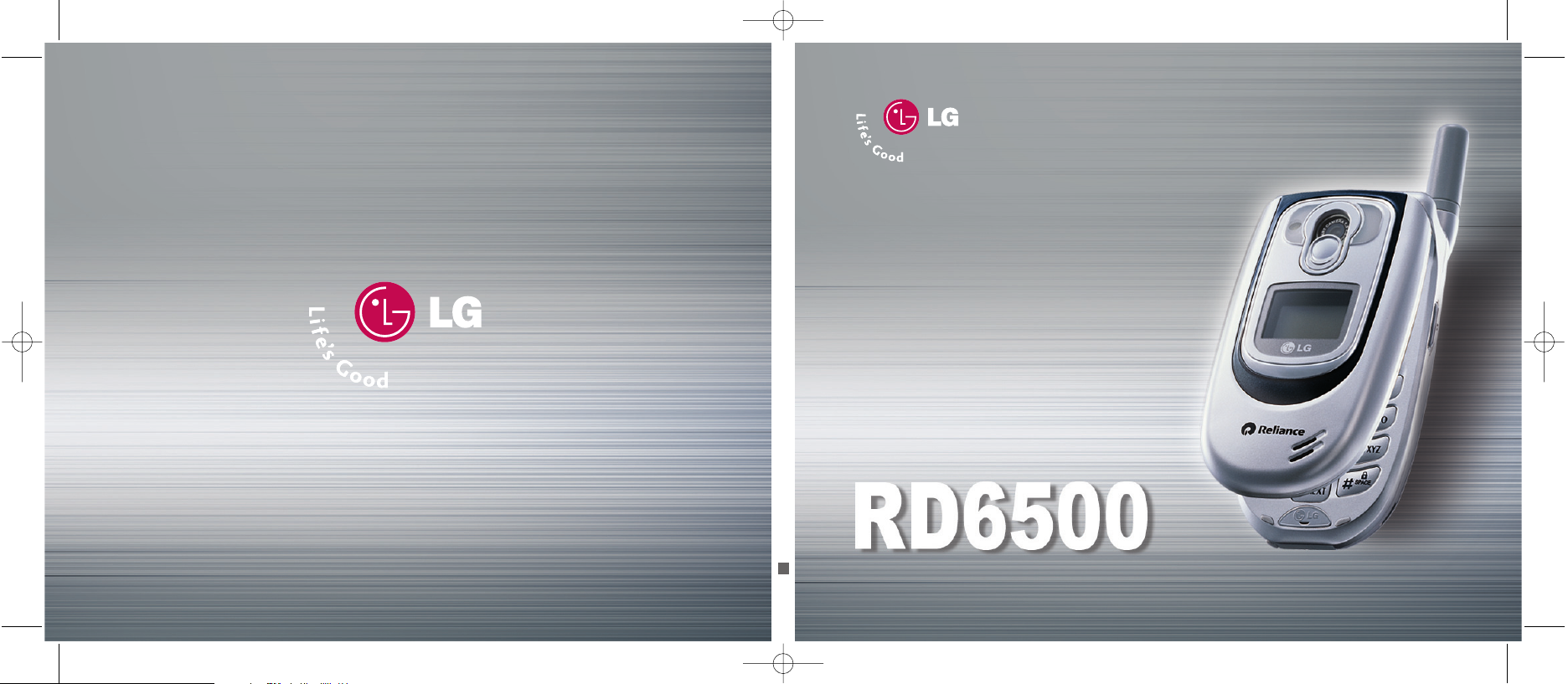
UUsseerr GGuuiiddee
RRDD66550000
User Guide
MMBB0193901(1.0)
W
RD6500_cover 1/10/06 3:29 PM Page 1
Page 2
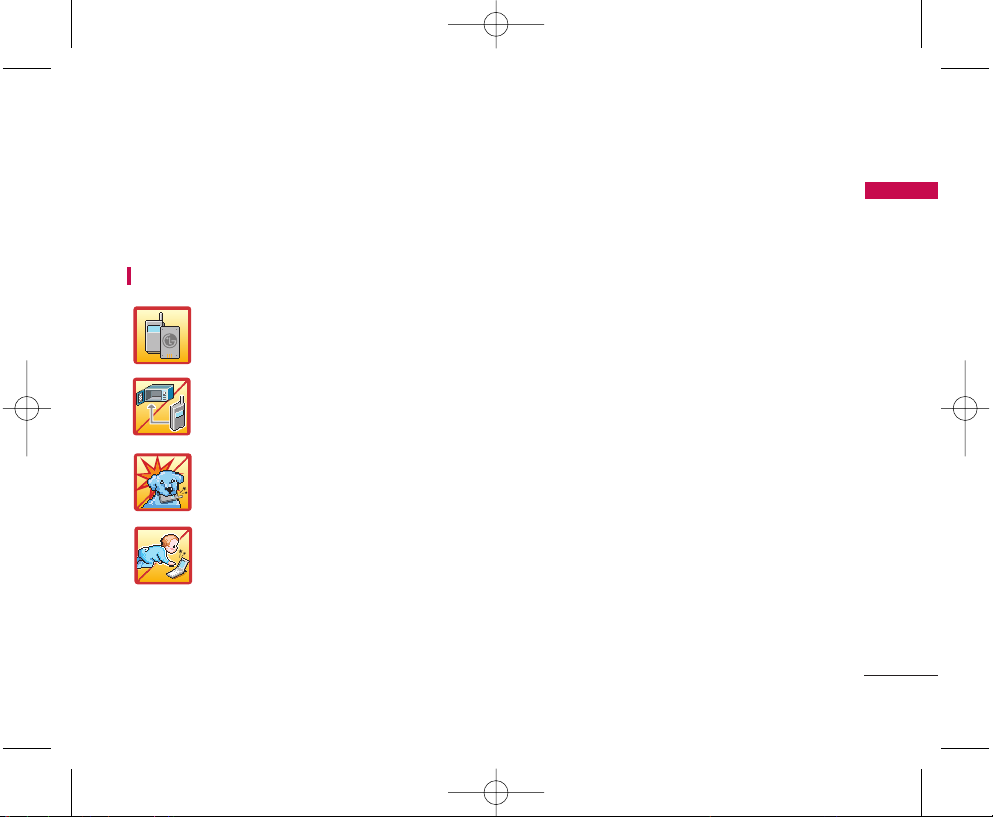
IMPORTANT SAFETY PRECAUTIONS
1
IMPORTANT SAFETY PRECAUTIONS
Read these simple guidelines. Breaking the rules may be dangerous or illegal. Further Detailed information is
given in this user guide.
WARNING! Violation of the instructions may cause serious injury or death.
1. Never use an unapproved battery since this could damage the phone and /or battery and could
cause the battery to explode.
2. Never place your phone in a microwave oven as it will cause the battery to explode.
3. Do not dispose of your battery by fire or with hazardous or flammable materials.
4. Make sure that no sharp-edged items such as animal’s teeth, nails, come into contact with the
battery. There is a risk of this causing a fire.
5. Store the battery out of reach of children.
6. Be careful that children do not swallow any parts such as rubber plugs(earphone, connection
parts of the phone, etc.). This could cause asphyxiation or suffocation.
RD6500.qxd 1/10/06 3:05 PM Page 1
Page 3
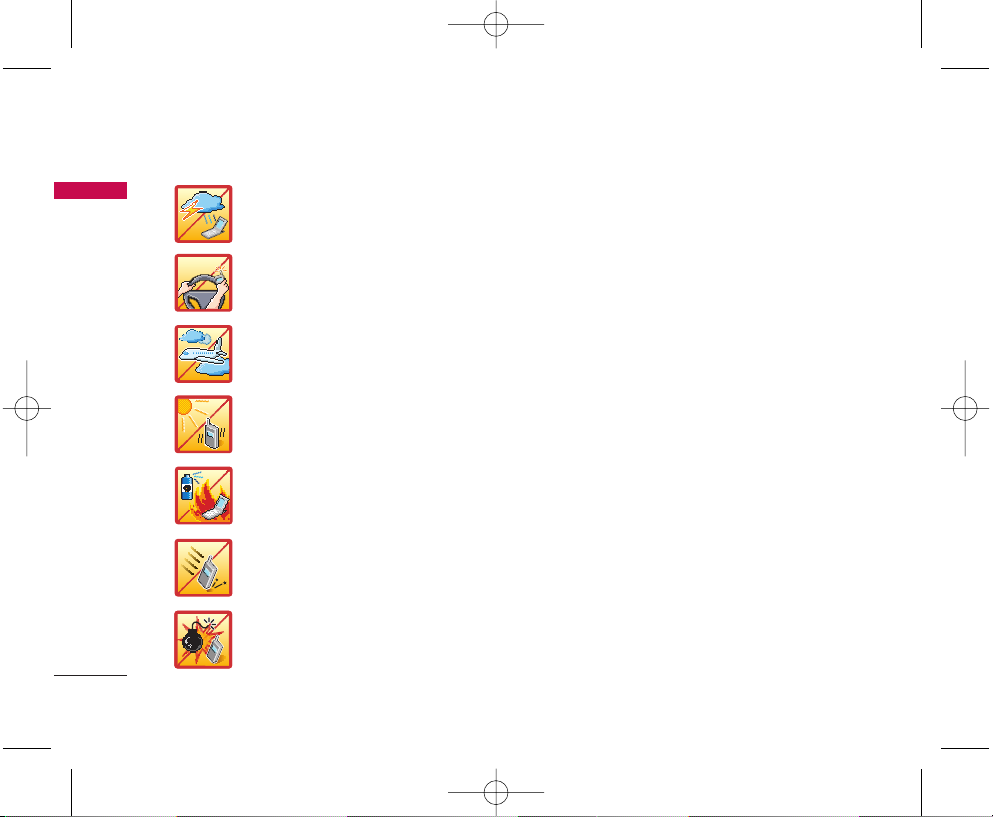
IMPORTANT SAFETY PRECAUTIONS
2
IMPORTANT SAFETY PRECAUTIONS
1. Unplug the power cord and charger during lightning storms to avoid electric shock or fire.
2. When riding in a car, do not leave your phone or set up the hands-free kit near to the air bag.
If wireless equipment is improperly installed and the air bag is activated, you may be seriously
injured.
3. Do not use a hand-held phone while driving.
4. Do not use the phone in areas where its use is prohibited. (For example: aircraft).
5. Do not expose the battery charger or adapter to direct sunlight or use it in places with high
humidity, such as a bathroom.
6. Never store your phone in temperatures less than -4°F or greater than 122°F
7. Do not use harsh chemicals (such as alcohol, benzene, thinners, etc.) or detergents to clean
your phone. There is a risk of this causing a fire.
8. Do not drop, strike, or shake your phone severely. Such actions may harm the internal circuit
boards of the phone.
9. Do not use your phone in high explosive areas as the phone may generate sparks.
10. Do not damage the power cord by bending, twisting, pulling or heating. Do not use the plug if
it is loose as it may cause a fire or electric shock.
RD6500.qxd 1/10/06 3:05 PM Page 2
Page 4
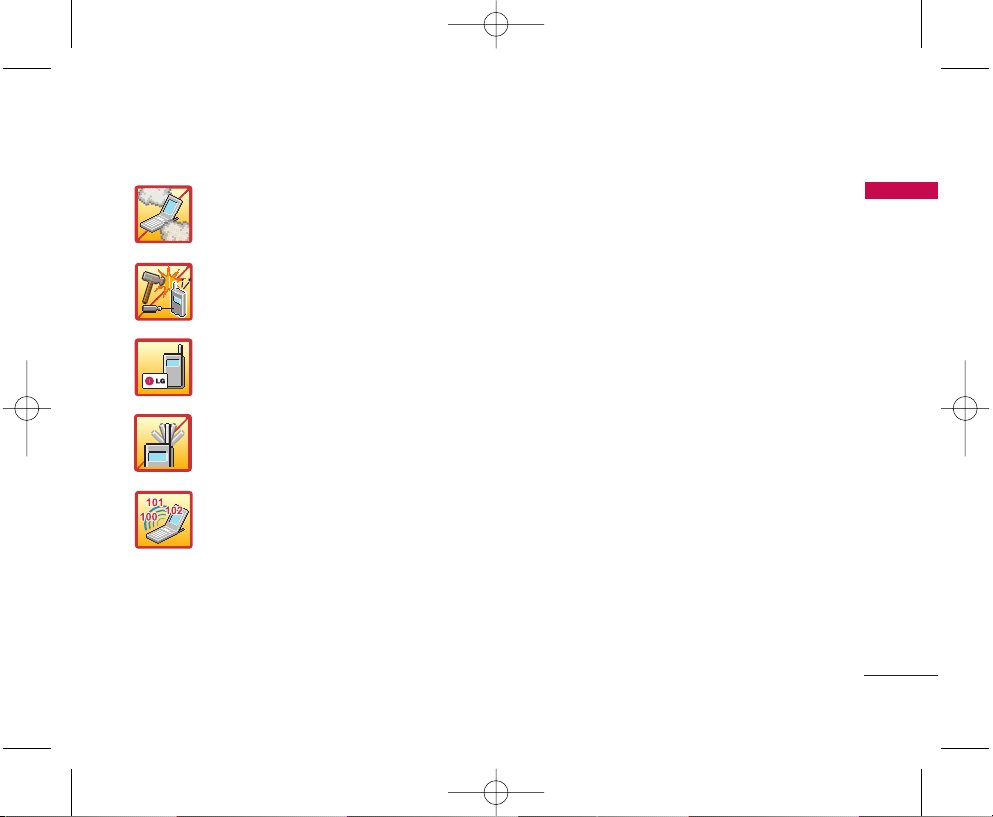
3
IMPORTANT SAFETY PRECAUTIONS
1. Do not place any heavy items on the power cord. Do not allow the power cord to be crimped as
it may cause fire or electric shock.
2. Do not handle the phone with wet hands while it is being charged. It may cause an electric
shock or seriously damage your phone.
3. Do not disassemble the phone.
4. Do not place or answer calls while charging the phone as it may short-circuit the phone and/or
cause electric shock or fire.
5. Only use the batteries, antennas and chargers provided by LG. The warranty will not be applied
to products provided by other suppliers.
6. Only authorized personnel should service the phone and its accessories. Faulty installation or
service may result in accidents and consequently invalidate the warranty.
7. Do not hold or let the antenna come in contact with your body during a call.
8. An emergency call can be made only within a service area. For an emergency call, make sure that
you are within a service area and that the phone is turned on.
RD6500.qxd 1/10/06 3:05 PM Page 3
Page 5
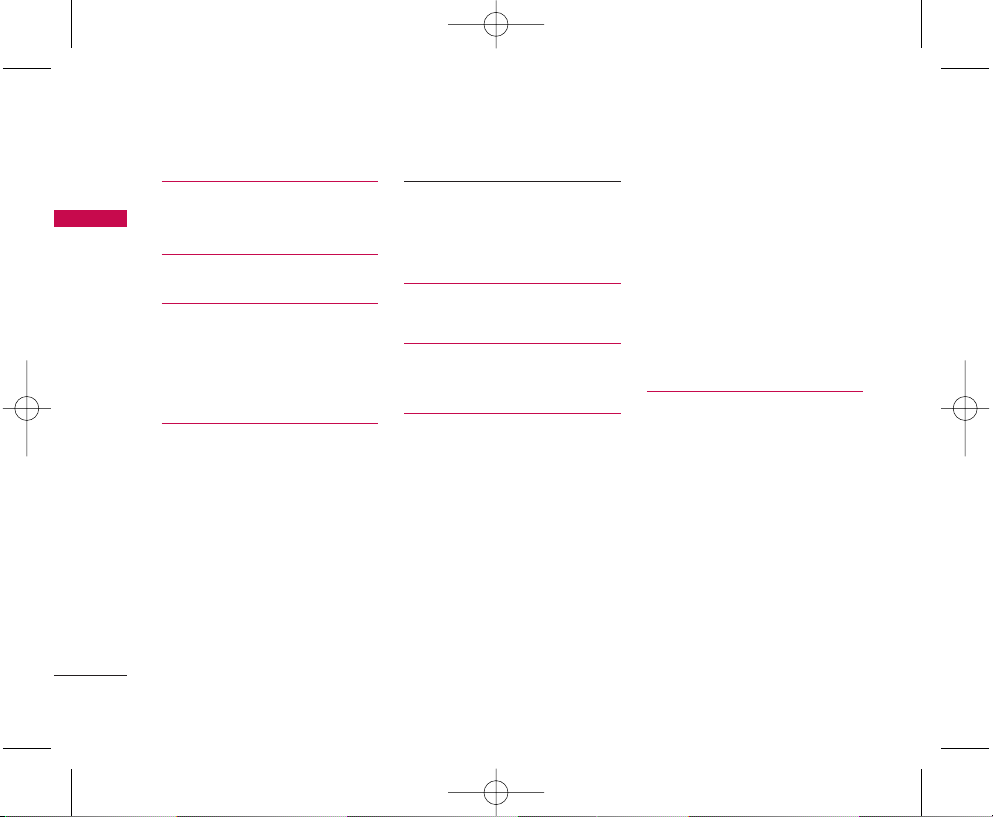
CONTENTS
CONTENTS
4
IMPORTANT SAFETY
PRECAUTIONS 1
CONTENTS 4
INTRODUCTION 9
Check Accessories 9
Important Information 9
BEFORE YOU START 10
Safety Instructions 10
FCC RF Exposure Information 10
CAUTION 11
Body-worn Operation
Vehicle Mounted External Antenna
(optional, if available)
FCC Part 15 Class B Compliance
Cautions for Battery
Battery Disposal
Charger Cautions
Cautions
PHONE OVERVIEW 14
MENUS OVERVIEW 16
GETTING STARTED WITH
YOUR PHONE 18
The Battery 18
Installing the Battery
Removing the Battery
Charging the Battery
Battery Charge Level
Turning the Phone On and Off 19
Turning the Phone On
Turning the Phone Off
Signal Strength
Screen Icons 20
Making Calls 21
Redialing Calls 21
Receiving Calls 21
QUICK ACCESS TO
CONVENIENT FEATURES 22
Vibrate Mode 22
Lock Mode 22
Mute Function 22
Volume Quick Adjustment 22
Call Waiting 22
Caller ID 23
Speed Dialing 23
Voice Command Dialing 23
RD6500.qxd 1/10/06 3:05 PM Page 4
Page 6
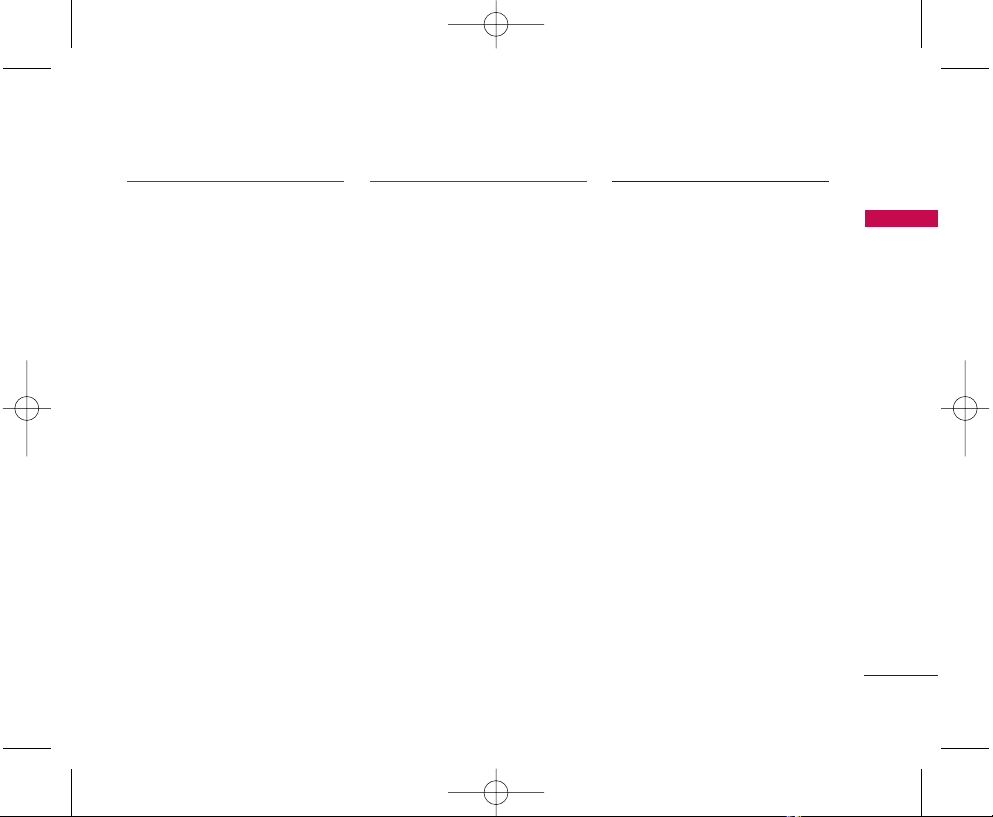
5
CONTENTS
ENTERING AND EDITING
INFORMATION 24
Text Input 24
Key Functions
Text Input Modes
T9Word (T9) Mode
Abc (Multi-tap) Mode
Symbols Mode
Changing Letter Case
Initial Cap (T9Word / Abc)
Caps Lock (T9WORD / ABC)
Lower Case (T9word / abc)
Text Input Examples
Using Abc (Multi-tap) Text Input
Using T9 Mode Text Input
Using the Next Key
Adding Words to the T9 Database
CONTACTS IN YOUR
PHONE’S MEMORY 28
Contacts Entries 28
The Basics of Storing Contacts
Entries 28
Options to Customize Your
Contacts 29
Adding or Changing the Group
Changing the Call Ringer
Changing the Message Ringer
Adding or Changing the Picture ID
Changing the Secret Setting
Adding Speed Dial
Editing Contacts Entries 31
Adding Another Phone Number
Through Contacts
Default Numbers
Changing the Default Number
Editing Stored Phone Numbers
Editing Stored Names
Deleting 33
Deleting a Phone Number from a
Contact
Deleting a Contact Entry
Additional Ways to Delete a Contact
Phone Numbers with Pauses 34
Storing a Number with Pauses
Adding a Pause to an Existing Number
Searching Your Phone’s Memory 35
Scrolling Through Your Contacts
Searching by Letter
Making a Call From Your Phone’s
Memory 35
From Contacts
From Call History
Single Digit Speed Dialing
Double Digit Speed Dialing
Voice Command Dialing
Prepending a Stored Number
RD6500.qxd 1/10/06 3:05 PM Page 5
Page 7
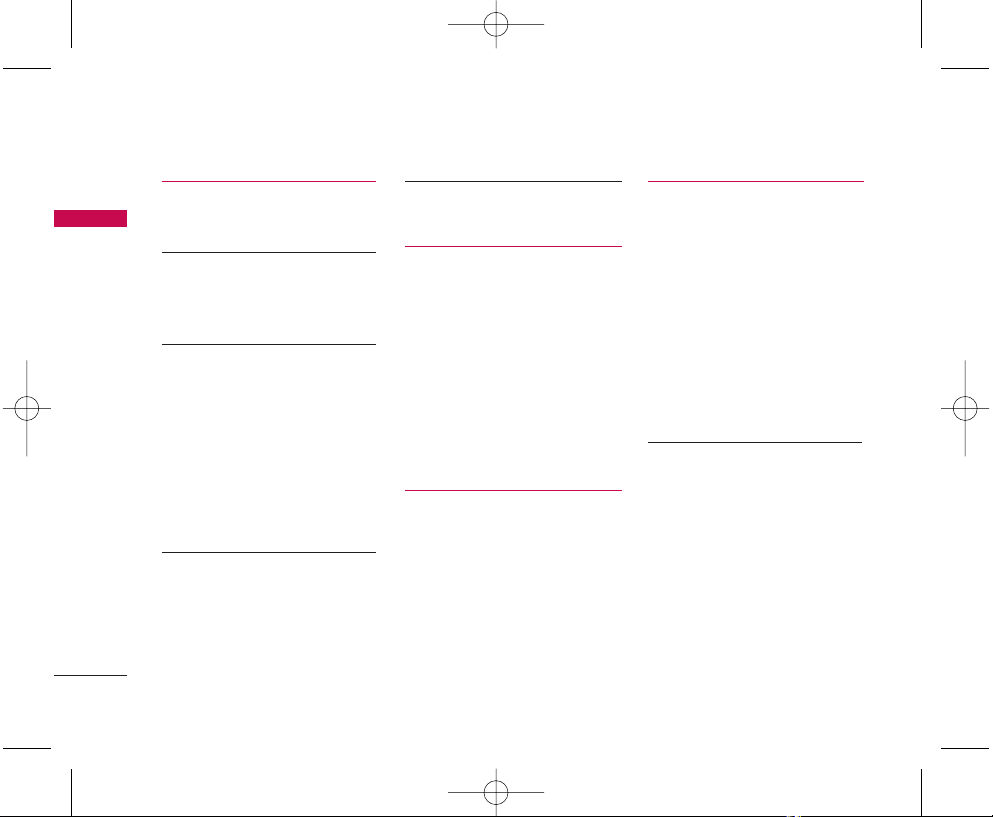
CONTENTS
CONTENTS
6
USING PHONE MENUS 37
Menu Access
Camera 37
1. Take PIX
2. Gallery
Contacts 39
1. List Contacts
2. New Number
3. New E-mail
4. Groups
5. Speed Dials
6. My Contact Info
Call History 42
1. Dialled Calls
2. Received Calls
3. Missed Calls
4. Erase Calls
5. Duration
6. KB Counter
Messages 44
1. Voice Mail
2. New TXT Msg
3. New PIX Msg
4. Inbox
5. Outbox
6. Draft
7. Msg Settings
8. Erase All
R World 54
1. R World
Display 55
1. Service Area
2. Banner
3. Backlight
4. Screens
5. Menu Style
6. Clocks
7. Theme Colour
8. Contrast-Front
9. Fonts
My Media 59
1. Images
2. Sounds
RD6500.qxd 1/10/06 3:05 PM Page 6
Page 8
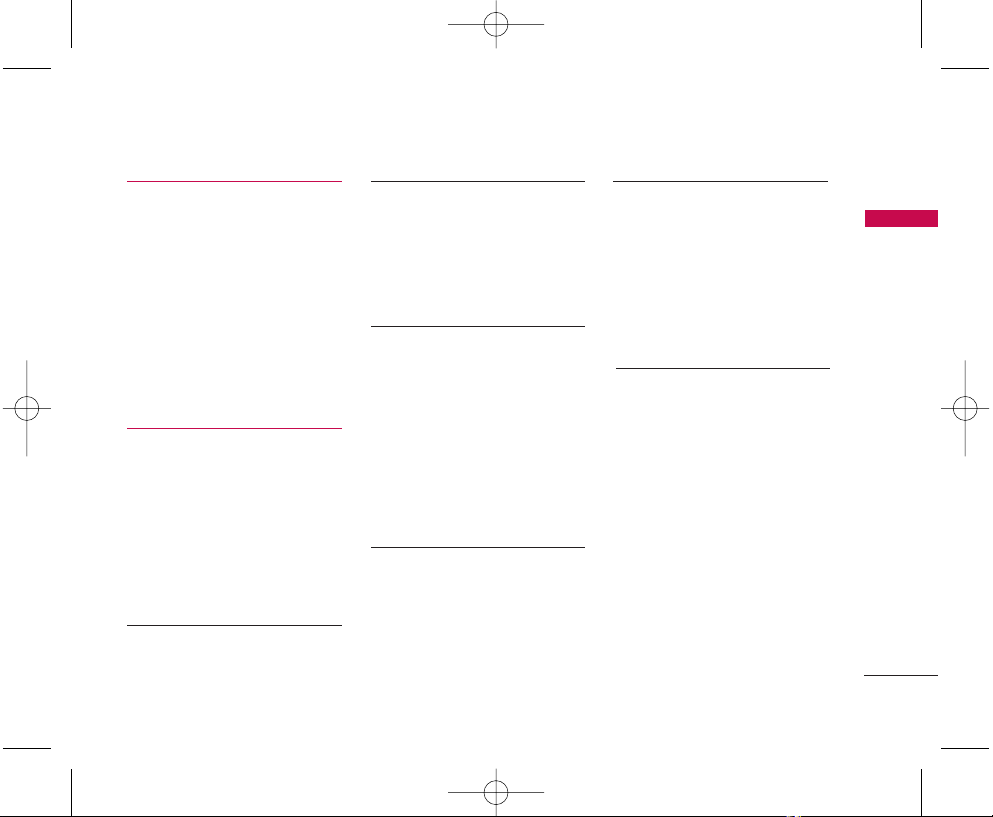
7
CONTENTS
Tools 61
1. Voice Commands
2. Scheduler
3. Alarm Clock
4. Voice Memo
5. Notepad
6. Easy Tip Calculation
7. Calculator
8. World Clock
Settings 65
1. Sounds
1.1 Ringers
1.2 DTMF Length
1.3 Volume
1.4 Message Alerts
1.5 Service Alerts
1.6 Power On/Off Tone
2. Security 68
2.1 Lock Phone
2.2 Restrict Calls
2.3 Emergency Numbers
2.4 Change Lock
2.5 Erase Contacts
2.6 Reset Default
2.7 Set NAM
3. Call Setup 71
3.1 Auto Redial
3.2 Answer Call
3.3 Auto Answer
3.4 One-Touch Dial
3.5 Voice Privacy
3.6 Clear Voice
3.7 Call Forward
3.8 Call Waiting
4. Data Settings 73
4.1 Data/Fax
4.2 PC Connection
5. Voice Services 74
5.1 Commands Prompt
5.2 Driving Mode
5.3 Announce Alerts
5.4 Best Match
5.5 Train Commands
5.6 Train Digits
5.7 Help
6. Phone Info 77
6.1 S/W Version
6.2 Icon Glossary
6.3 Shortcut Help
RD6500.qxd 1/10/06 3:05 PM Page 7
Page 9
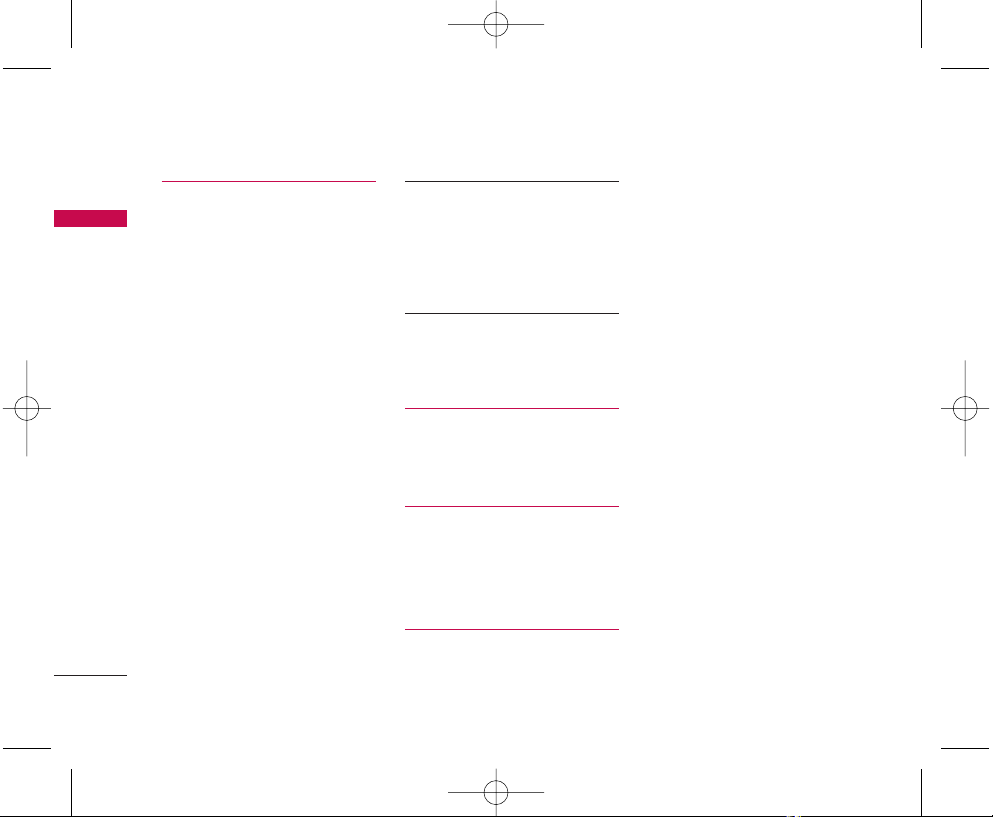
CONTENTS
8
CONTENTS
SAFETY 78
TIA Safety Information 78
Exposure to Radio Frequency Signal
Antenna Care
Phone Operation
Driving
Electronic Devices
Pacemakers
Hearing Aids
Other Medical Devices
Health Care Facilities
Vehicles
Posted Facilities
Aircraft
Blasting Areas
Potentially Explosive Atmosphere
For Vehicles Equipped with an Air Bag
Safety Information 81
Charger and Adapter Safety
Battery Information and Care
Explosion, Shock, and Fire Hazards
General Notice
FDA Consumer Update 84
ACCESSORIES 92
LIMITED WARRANTY
STATEMENT 93
SERVICE CENTER LIST 96
RD6500.qxd 1/10/06 3:05 PM Page 8
Page 10
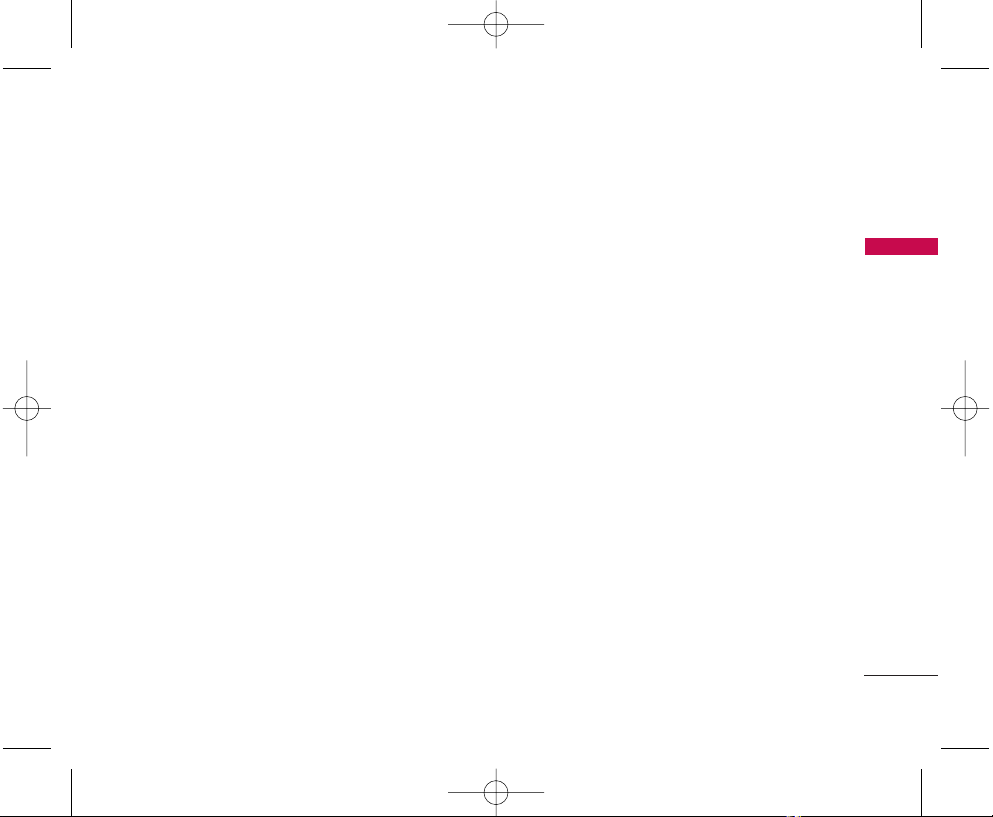
INTRODUCTION
Thank you for choosing the advanced and compact
RD6500 cellular phone, designed to operate with the
latest digital mobile communication technology, Code
Division Multiple Access (CDMA). Along with the many
advanced features of the CDMA system, such as greatly
enhanced voice clarity, this phone offers:
1. Large, easy-to-read, 7-lines display + 1 Icon Line + 1
Menu Line.
2. Paging, SMS, MMS, Voice Mail and Caller ID.
3. 23-key keypad (10 numbers keys / 2 function keys / 2
Soft keys / 1 clear key / 1 nevigation key / 1 call key /
1 End key / 1 OK key / 1 camera key / 2 left side keys
(Volume and voice command) / 1 camara key right
side.
4. Inbuilt digital zoom camera with flash light.
5. Long battery standby and talk time.
6. 500 entries phone book with 5 numbers + 3 email ids
+ Memo each entry.
7. 32 Polyphonics sound quality and choice of 20 Ringers
+ 5 Bell Sound + 10 TXT Message alert Sound + 6
PIX Message alert Sound + 50 Downloadable
Melodies.
8. Menu-driven interface with prompts for easy operation
and configuration.
9. Any Key Answer, Auto Answer, Auto Retry, One-Touch
Dial and speed dialing with 99 memory locations.
10. Speaker Phone
11. Voice Dialling, Voice Memo and Voice commands.
12. SMS up to 160 characters, Signature, Templates.
13. MMS up to 1000 characters with picture and sound,
MMS to E-mail available.
14. R-Connect, R-World, PC Sync
Check Accessories
Your mobile phone comes with a AC Adapter,
rechargeable battery and headset. Please verify that
these accessories are included.
Important Information
This user’s guide provides important information on
the use and operation of your phone. Please read all
the information carefully prior to using the phone for
the best performance and to prevent any damage to
or misuse of the phone. Any unapproved changes or
modifications will void your warranty.
INTRODUCTION
9
RD6500.qxd 1/10/06 3:05 PM Page 9
Page 11
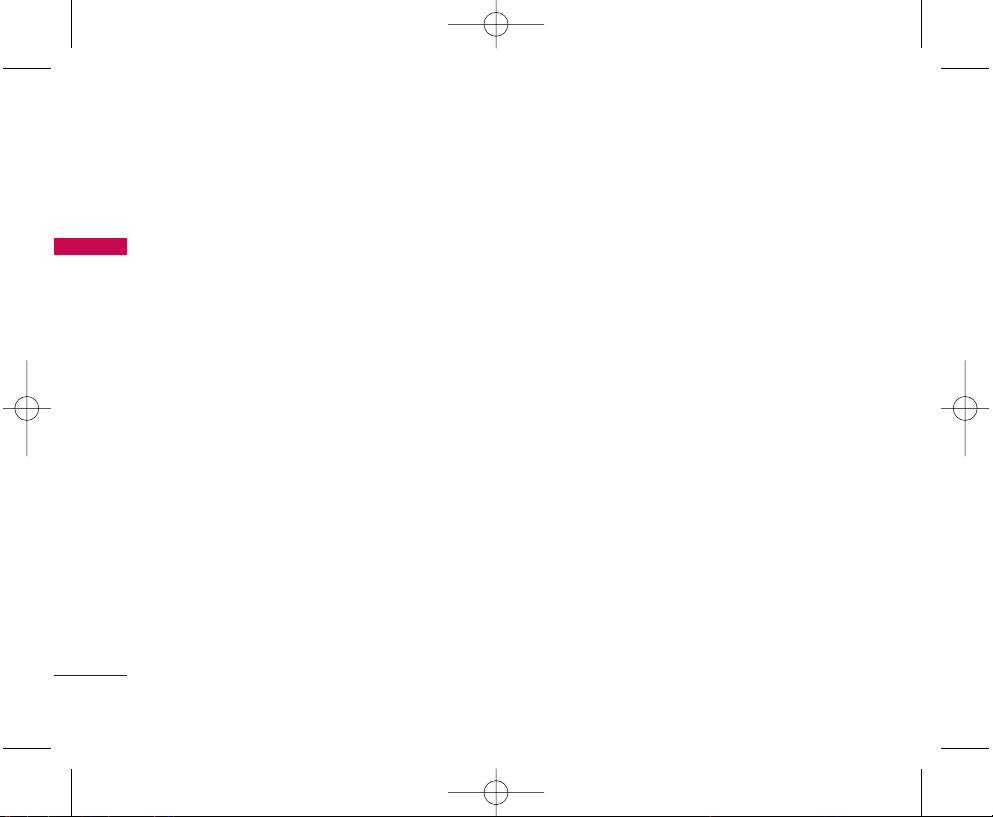
Safety Instructions
WWAARR NNIINNGG!!
To reduce the possibility of electric shock,
do not expose your phone to high humidity areas, such as
the bathroom, swimming pool, etc. Use only LG-approved
batteries and travel chargers to avoid the damage to the
phone. Using other batteries or chargers voids your
warranty and may cause an explosion. Do not use
batteries and travel chargers for the other purposes other
than their original purpose of using for the phone.
Always store your phone away from heat. Never store
your phone in settings that may expose it to temperatures
less than -20°C or greater than 50°C, such as outside
during a snowstorm or in your car on a hot day. Exposure
to excessive cold or heat will result in malfunction,
damage and/or catastrophic failure. Use caution when
using your phone near other electronic devices. RF
emissions from your mobile phone may affect nearby
inadequately shielded electronic equipment. You should
consult with manufacturers of any personal medical
devices such as pacemakers and hearing aids to determine
if they are susceptible to interference from your mobile
phone. Turn off your phone in a medical facility or at a
gas station.
Never place your phone in a microwave oven as it will
cause the battery to explode.
IIMMPPOORR TT AANNTT!!
Please read the TIA Safety Information
(on page 78) before using your phone.
FCC RF Exposure Information
WARNING! Read this information before
operating the phone.
In August 1996, the Federal Communications
Commission (FCC) of the United States, with its action in
Report and Order FCC 96-326, adopted an updated
safety standard for human exposure to radio frequency
(RF) electromagnetic energy emitted by FCC regulated
transmitters. Those guidelines are consistent with the
safety standard previously set by both U.S. and
international standards bodies.
The design of this phone complies with the FCC
guidelines and these international standards.
10
BEFORE YOU START
BEFORE YOU START
RD6500.qxd 1/10/06 3:05 PM Page 10
Page 12
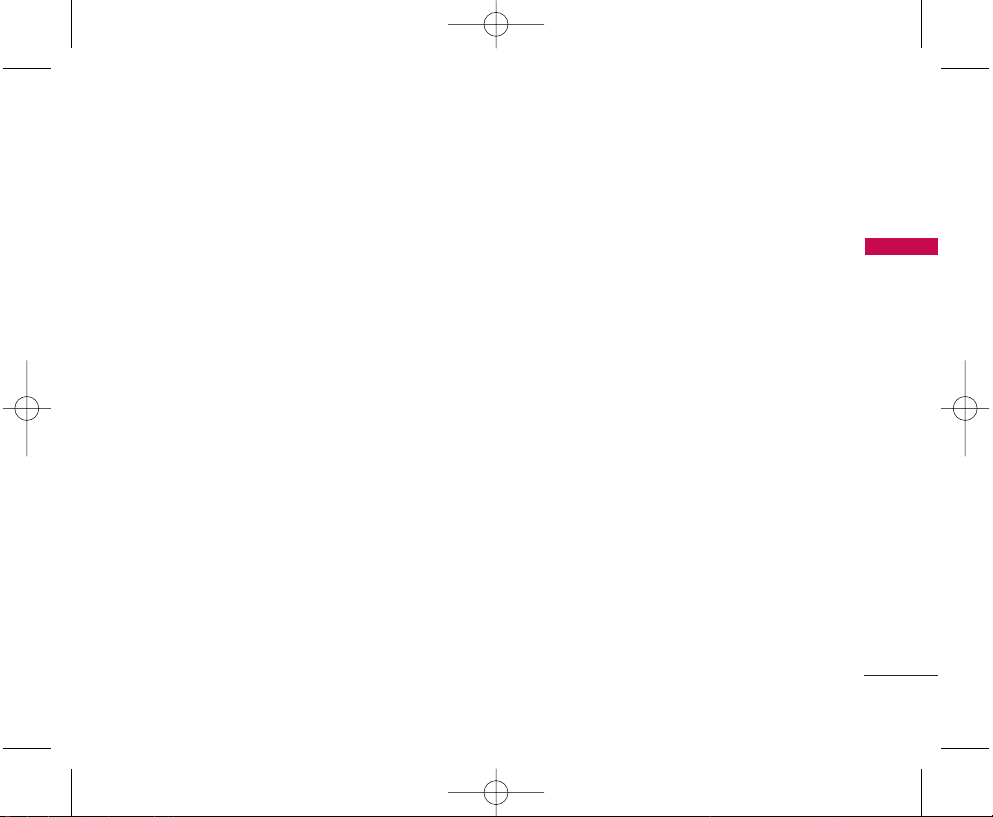
BEFORE YOU START
CAUTION
Use only the supplied and approved accessories. Use of
unauthorized accessories or modifications could impair
call quality, damage the phone, void your warranty.
Do not use the phone with a damaged accessories. If the
damaged accessories come into contact with the skin, a
minor burn may result. Contact your local dealer for a
replacement of accessories.
Body-worn Operation
This device was tested for typical body-worn operations
with the back of the phone kept 3/4 inches (2cm) from
the body. To comply with FCC RF exposure requirements,
a minimum separation distance of 3/4 inches (2cm) must
be maintained between the user’s body and the back of
the phone, including the antenna. Third-party belt-clips,
holsters, and similar accessories containing metallic
components should not be used. Body-worn accessories
that cannot maintain 3/4 inches (2cm) separation
distance between the user’s body and the back of the
phone, and have not been tested for typical body-worn
operations may not comply with FCC RF exposure limits
and should be avoided.
Vehicle Mounted External Antenna
(optional, if available)
A minimum separation distance of 8 inches (20 cm) must
be maintained between the user/ bystander and the
vehicle mounted external antenna to satisfy FCC RF
exposure requirements. For more information about RF
exposure, visit the FCC website at http://www.fcc.gov/.
FCC Part 15 Class B Compliance
This device and its accessories comply with part 15 of
FCC rules. Operation is subject to the following two
conditions: (1) This device and its accessories may not
cause harmful interference, and (2) this device and its
accessories must accept any interference received,
including interference that cause undesired operation.
Cautions for Battery
• Do not disassemble.
• Do not short-circuit.
• Do not expose to high temperature : 60°C (140°F).
• Do not incinerate.
11
RD6500.qxd 1/10/06 3:05 PM Page 11
Page 13
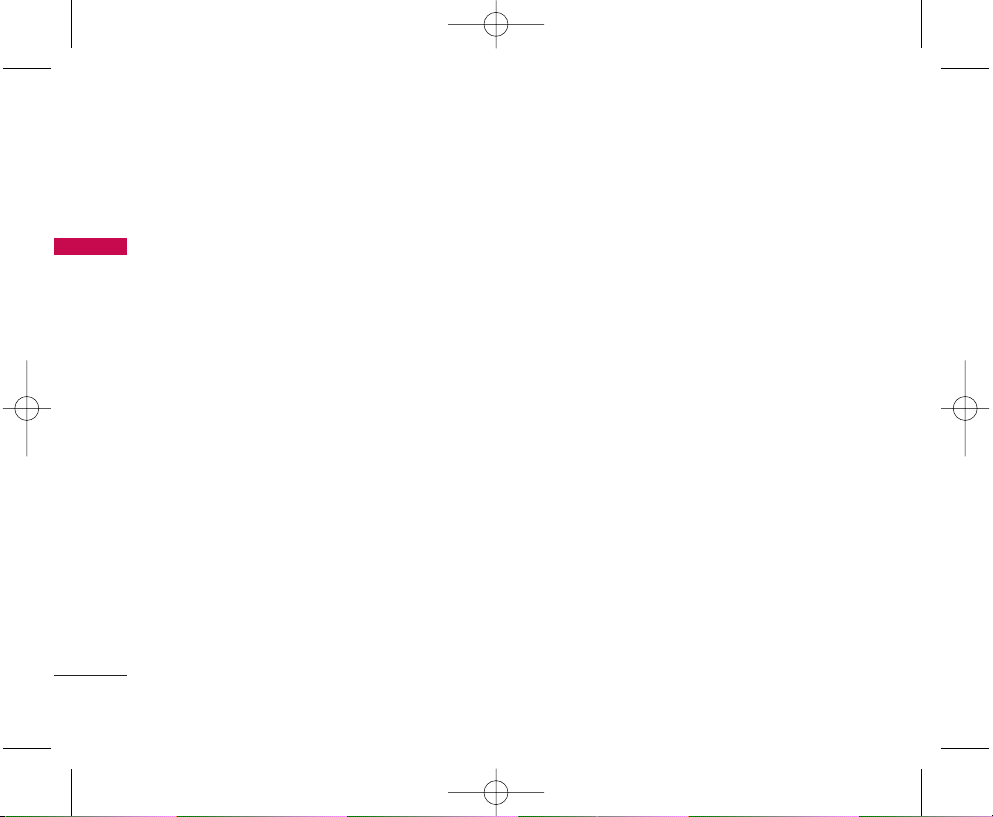
Battery Disposal
• Please dispose of your battery properly.
• Do not dispose of your battery in fire or with hazardous
or flammable materials.
Charger Cautions
• Using the wrong battery charger could damage your
phone and void your warranty.
• The charger is intended for indoor use only.
Do not expose the battery charger to direct sunlight or
use it in places with high humidity, such as the bathroom.
Cautions
Only use the batteries and chargers provided or
approved by LG. The warranty will not be applied to
products provided by other suppliers.
Using the phone in proximity to receiving equipment
(i.e., TV or radio) may cause interference in this phone.
Keep your phone in a safe place when not in use.
Only authorized personnel should service the phone
and its accessories. Faulty installation or service may
result in accidents and consequently invalidate the
warranty.
This phone has a built-in antenna. As with any other
radio-transmitting device, do not touch the upper part
Where antenna is mounted while the phone is in use.
Use only the antenna provided or approved by LG.
Unauthorized antennas, modifications or attachments
may affect the quality of phone call, damage the
phone or result in a violation of FCC regulations.
Do not use the cellular phone if the antenna is
damaged. If the damaged antenna gets in contact with
the skin, it may cause a slight burn. Please contact LG
Authorized Service Center (ASC) to replace the
damaged antenna.
BEFORE YOU START
12
BEFORE YOU START
RD6500.qxd 1/10/06 3:05 PM Page 12
Page 14
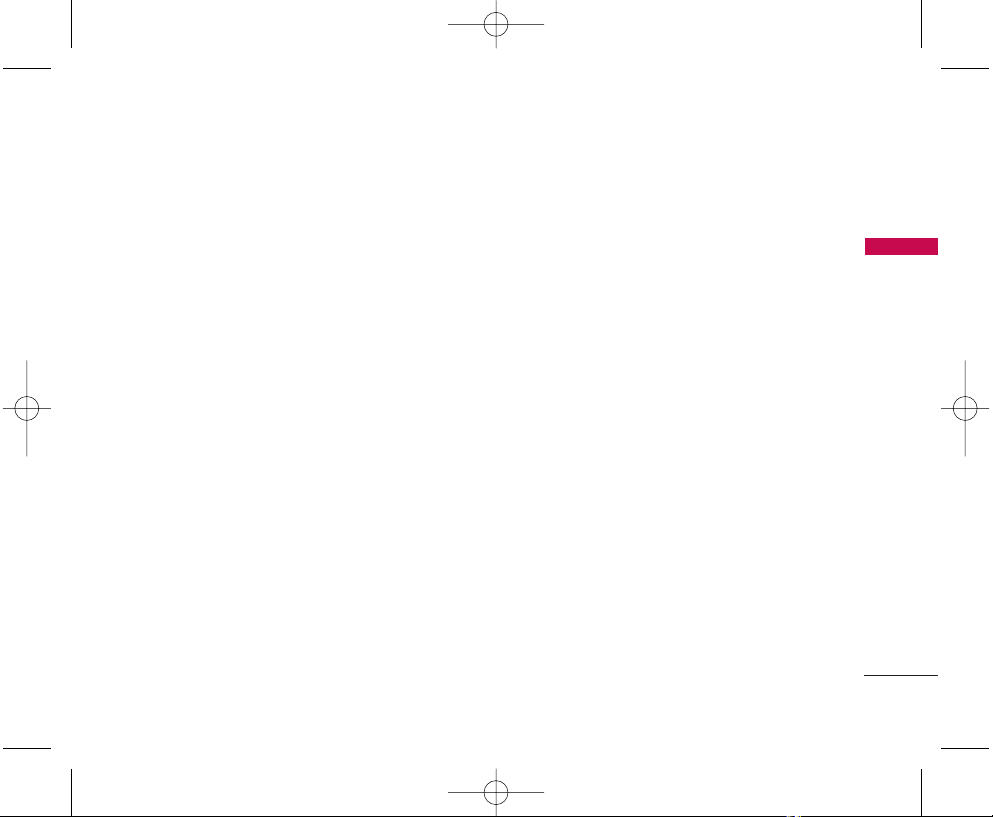
Do not use the cellular phone in areas where its use is
prohibited. (For example: aircrafts).
Do not expose the cellular phone to high temperature
or high humidity conditions.
Do not expose your cellular phone to water. If this
happens, turn it off immediately and remove the
battery. If the phone does not work, bring it to an LG
Authorized Service Center.
Avoid shock or impact on the cellular phone.
13
BEFORE YOU START
RD6500.qxd 1/10/06 3:05 PM Page 13
Page 15
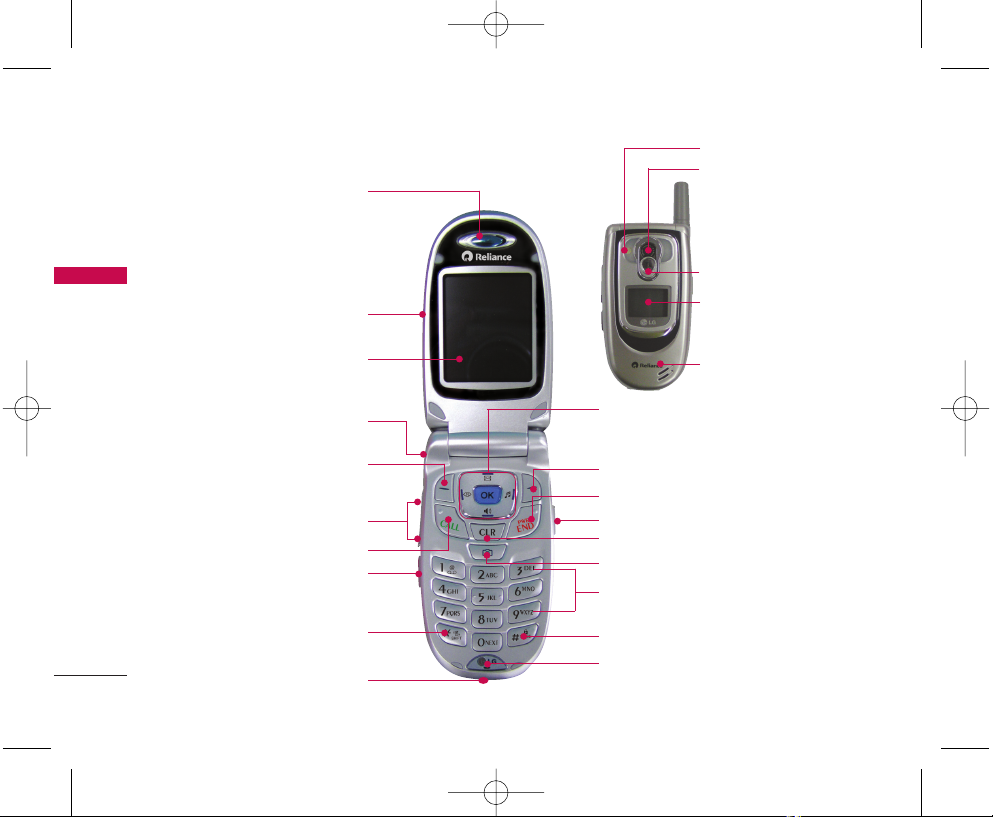
14
PHONE OVERVIEW
PHONE OVERVIEW
Earpiece
Navigation Keys (R-World,
Message, Speaker On/Off,
Ringers)
Right Soft Key
END/PWR Key
Side Camera Key
Clear Key
Camera Key
Microphone
Lock Mode Key
Alphanumeric Keypad
Flip
LCD Screen
Headset Jack
Left Soft Key
Side Keys
CALL Key
Voice Commands Key
Vibrate Mode Key
Charger and Data port
Flash
Camera
Camera Cover
LCD Screen
Speaker
RD6500.qxd 1/10/06 3:05 PM Page 14
Page 16
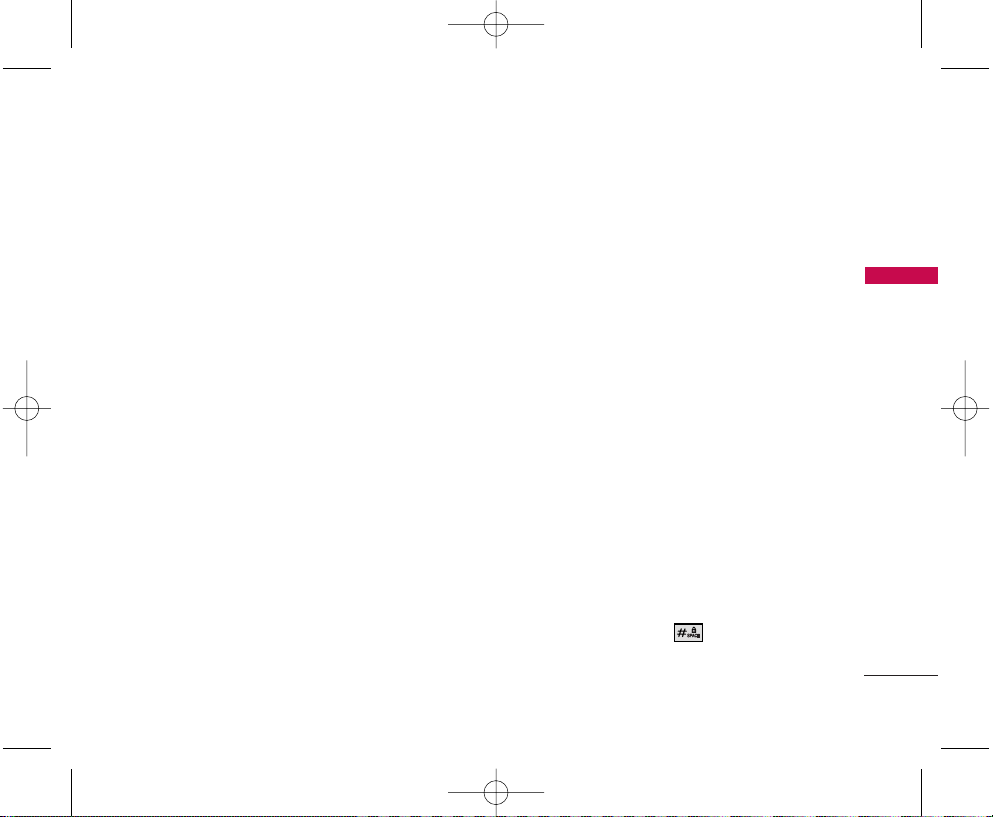
PHONE OVERVIEW
15
EEaarrppiieeccee
Listen the voice from other side.
FFll iipp
Open the Flip for phone’s full operations. Open the case to answer an incoming call and close to end the call.
LLCCDD SSccrreeee nn
Displays Menu Screen, Messages and indicator icons.
HHee aaddsseett JJaacckk
Connect hands free.
LLeeff tt SSoofftt KKeeyy
Use to display the function setting menu.
SSiiddee KKeeyy ss
Use to adjust the ringer volume in standby mode and the earpiece volume during a call. Use for scrolling in
Menu and Message.
CCAALLLL KK eeyy
Use to place or answer calls. See and redial from Call History.
VVooii ccee CCoommmmaannddss KKeeyy
Use for quick access to Voice Commands.
VVii bbrraattee MMooddee KKeeyy
In standby mode press and hold this key about 3 seconds to activate vibrate mode.
RRiigghhtt SSoofftt KKeeyy
Searches Phone Book, change text input mode, set resolutions in camera mode and etc.
NNaavviiggaattiioonn KK eeyyss ((RR--WWoorrlldd,, MMeessssaaggee,, SSppeeaakkeerr OOnn//OOff ff,, RR iinngg eerrss))
Use for quick access to Messages, Speaker, R
World, Ringers.
SSiiddee CCaammeerraa KKeeyy
Use for quick access to Camera function.
CClleeaa rr KKeeyy
Press to delete a single space or character.
Press and hold to delete entire words. Press this key once in a menu to go back one level.
EENNDD//PPWWRR KKee yy
Use to turn the power on/off and to end a call. Also use to return to the main menu display screen.
CCaa mm eerraa KK eeyy
Use to take pictures.
AA ll pphhaannuu mm eerriicc KKee yyppaadd
Use to enter numbers and characters and select menu items.
LLoocckk MMooddee KKee yy
Use in standby mode to set the lock function by pressing and holding the key for about 3 seconds.
OO KK KK eeyy
Accepts the highlighted choice when navigation through menu.
MMiiccrroopph
hoonnee
RD6500.qxd 1/10/06 3:05 PM Page 15
Page 17
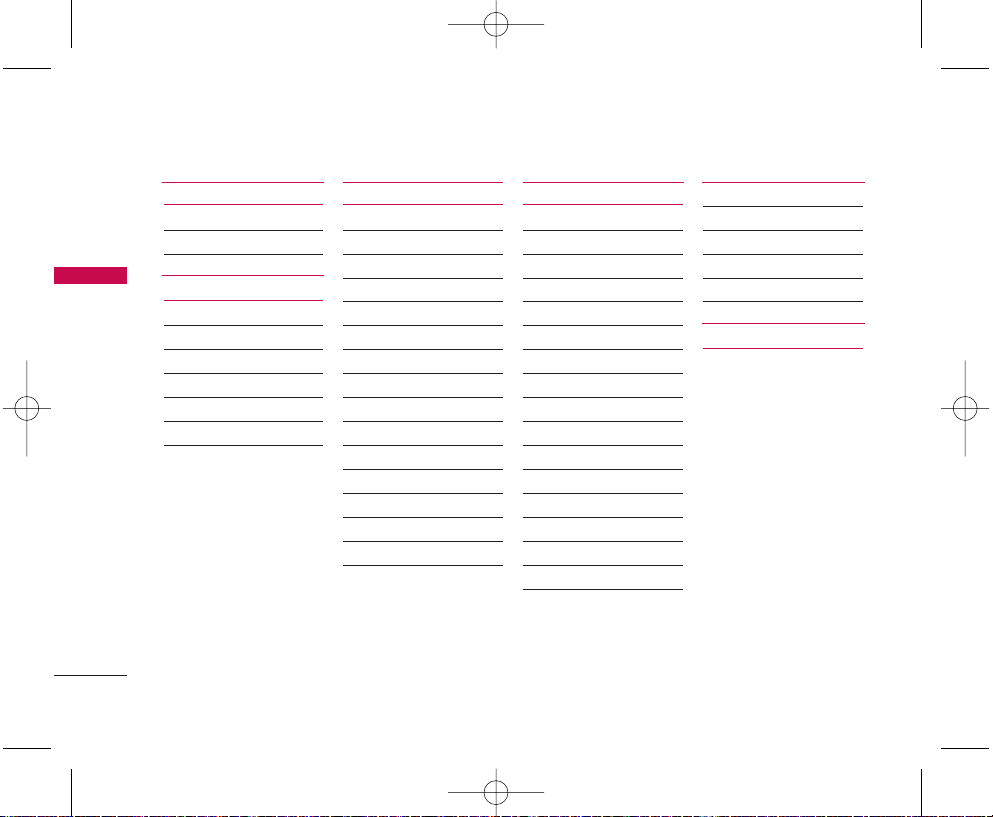
16
MENUS OVERVIEW
MENUS OVERVIEW
1. Camera
1. Take PIX
2. Gallery
2. Contacts
1. List Contacts
2. New Number
3. New E-mail
4. Groups
5. Speed Dials
6. My Contact Info
3. Call History
1. Dialled Calls
2. Received Calls
3. Missed Calls
4. Erase Calls
1. Dialled Calls
2. Received Calls
3. Missed Calls
4. All Calls
5. Duration
1. Last Call
2. All Calls
6. KB Counter
1. Received
2. Transmitted
3. Total
4. Messages
1. Voice Mail
2. New TXT Msg
3. New PIX Msg
4. Inbox
5. Outbox
6. Draft
7. Msg Settings
1. Auto Save
2. Auto Erase
3. TXT-Auto View
4. PIX-Auto Receive
5. Voice Mail #
6. Entry Mode
7. Template
8. TXT-Auto Play
9. TXT-Signature
8. Erase All
1. Inbox
2. Outbox
3. Draft
4. All
5. R World
1. R World
RD6500.qxd 1/10/06 3:05 PM Page 16
Page 18
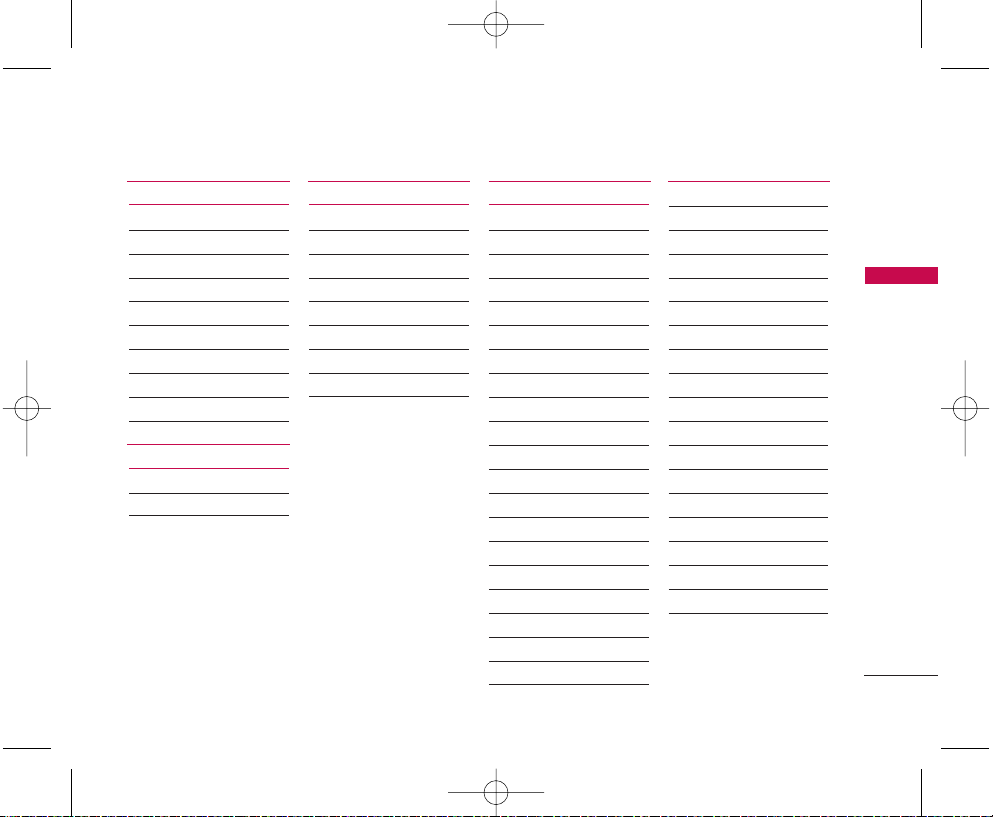
MENUS OVERVIEW
17
6. Display
1. Service Area
2. Banner
3. Backlight
4. Screens
5. Menu Style
6. Clocks
7. Theme Colour
8. Contrast-Front
9. Fonts
7. My Media
1. Images
2. Sounds
8. Tools
1. Voice Commands
2. Scheduler
3. Alarm Clock
4. Voice Memo
5. Notepad
6. Easy Tip Calculation
7. Calculator
8. World Clock
9. Settings
1. Sounds
1. Ringers
2. DTMF Length
3. Volume
4. Message Alerts
5. Service Alerts
6. Power
On/Off
Tone
2. Security
1. Lock Phone
2. Restrict Calls
3.
Emergency Numbers
4. Change Lock
5. Erase Contacts
6. Reset Default
7. Set NAM
3. Call Setup
1. Auto Redial
2. Answer Call
3. Auto Answer
4. One-Touch Dial
5. Voice Privacy
6. Clear Voice
7. Call Forward
8. Call Waiting
4. Data Settings
1. Data/Fax
2. PC Connection
5. Voice Services
1. Commands Prompt
2. Driving Mode
3. Announce Alerts
4. Best Match
5. Train Commands
6. Train Digits
7. Help
6. Phone Info
1. S/W Version
2. Icon Glossary
3. Shortcut Help
RD6500.qxd 1/10/06 3:05 PM Page 17
Page 19
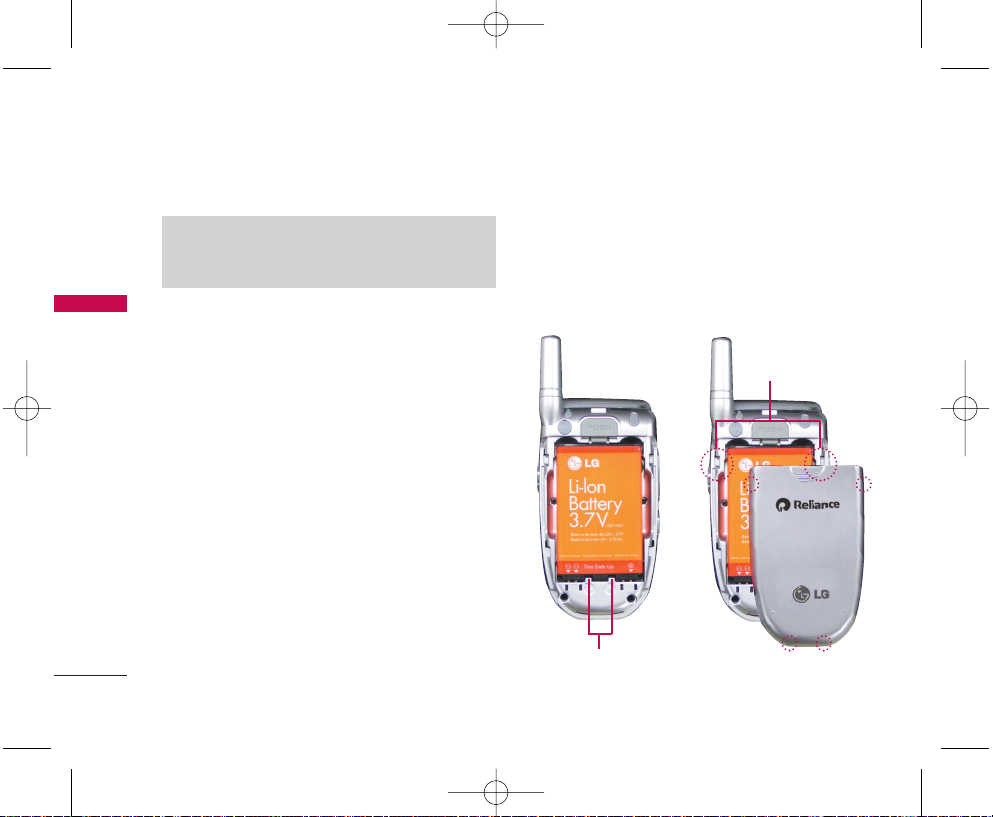
18
GETTING STARTED WITH YOUR PHONE
GETTING STARTED WITH YOUR PHONE
The Battery
The phone comes with a rechargeable battery. Keep
the battery charged while not in use in order to
maximize talk and standby time. The battery charge
level is shown at the top of the LCD screen.
Installing the Battery
To install the battery, insert the battery into the
opening on the back of the phone. Put the battery
cover on the battery and push it slightly upwards.
Removing the Battery
Turn the power off. While pressing the PUSH button
on the back of the phone, pull the battery cover
downwards and remove it. Then remove the battery
by pressing the upper area of it.
Note
It is important to fully charge the battery before
initial use of the phone.
Groove
Slot
RD6500.qxd 1/10/06 3:05 PM Page 18
Page 20
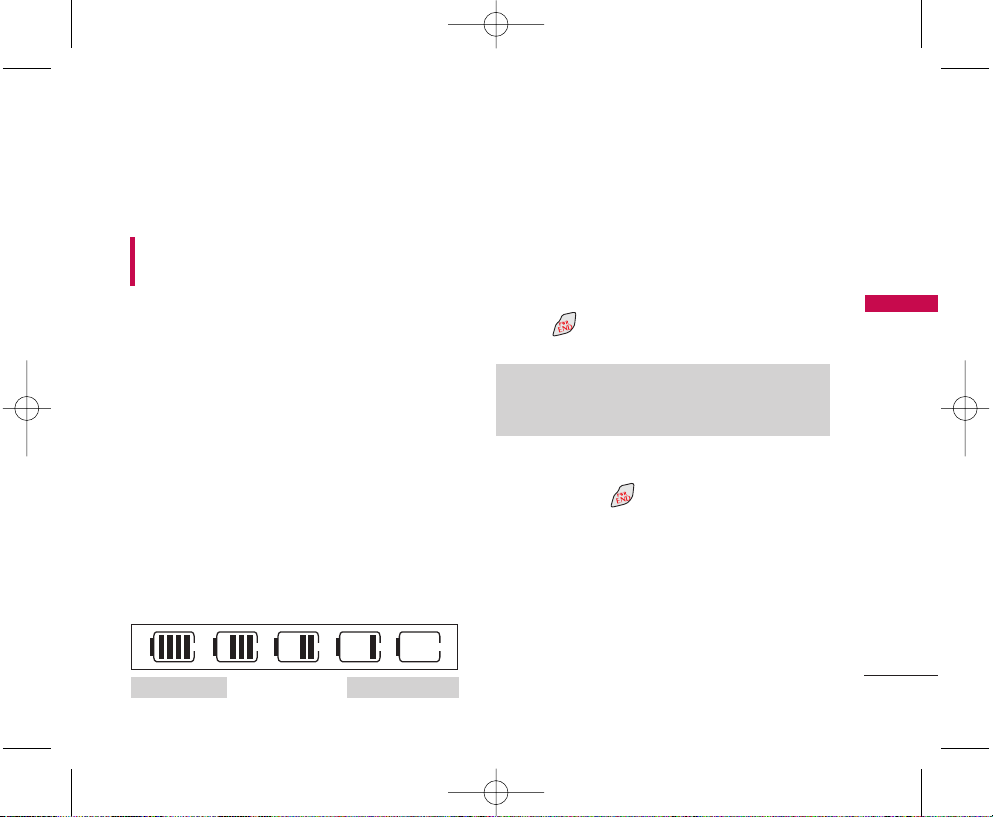
19
GETTING STARTED WITH YOUR PHONE
Charging the Battery
To use the charger provided with your phone:
WARNING! Use only the charger provided with the
phone. Using any charger other than the one included
with the RD6500 may damage your phone or battery.
1. Plug the round end of the adapter into the
phone's charger jack and the other end into an
electrical outlet.
2. The charge time varies depending upon the
battery level. The maximum charge time for a fully
discharged battery is 3.5 hours.
Battery Charge Level
The battery charge level is shown at the top right of
the LCD screen. When the battery charge level
becomes low, the low battery sensor alerts you in
three ways: sounding an audible tone, blinking the
battery icon, and displaying LOW BATTERY
WARNING! If the battery charge level becomes
exceedingly low, the phone automatically switches off
and any function in progress is not saved.
Turning the Phone On and Off
Turning the Phone On
1. Install a charged battery or connect the phone to
an external power source such as a cigarette lighter
charger or hands-free car kit.
2. Press for a few seconds until the LCD screen
lights up.
Turning the Phone Off
1. Press and hold until the display turns off.
Signal Strength
Call quality depends on the signal strength in your
area. The signal strength is indicated on the screen
by the number of bars next to the signal strength
icon: The more bars, the better the signal strength. If
the signal quality is poor, move to an open area. If
you are in a building, the reception may be better
near a window.
Note
Like any other radio device, avoid any unnecessary
contact with the antenna while your phone is on.
Fully DischargedFully Charged
RD6500.qxd 1/10/06 3:05 PM Page 19
Page 21
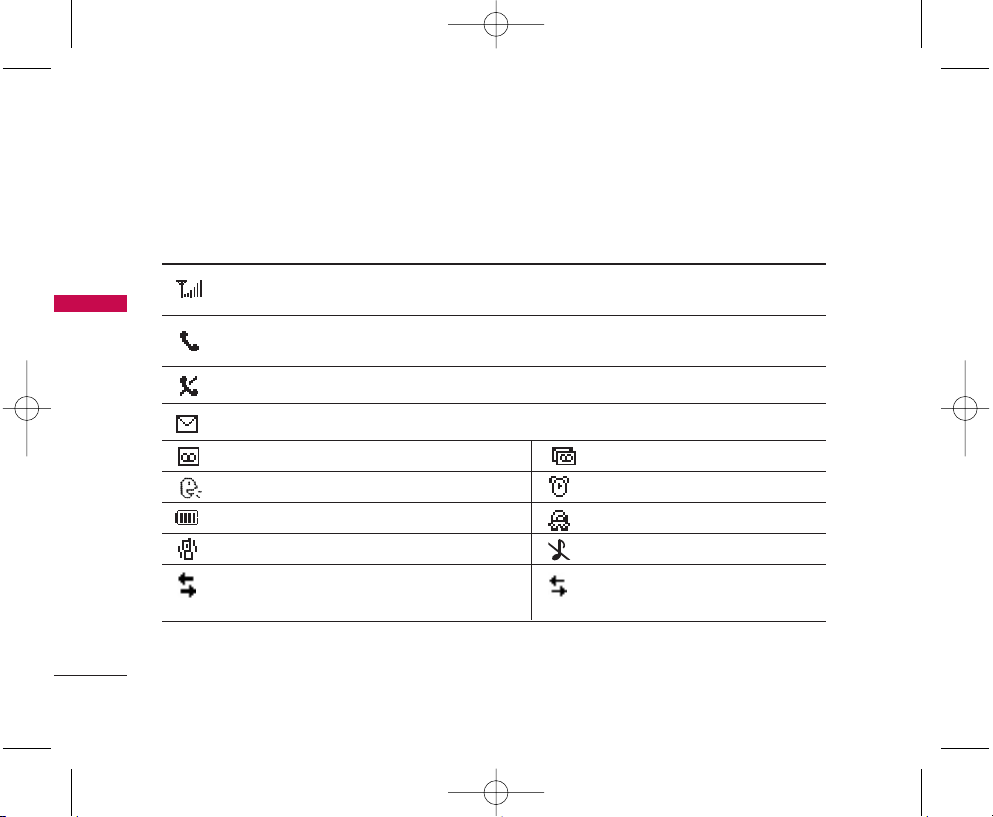
20
GETTING STARTED WITH YOUR PHONE
GETTING STARTED WITH YOUR PHONE
Signal strength indicator. The strength of the signal received
by the phone is indicated by the number of bars displayed.
New Text messages indicator or Browser messages
New Text and Voice message indicator
New Voice Mail indicator
In use indicator. A call is in progress.
* No icon indicates the phone is in standby mode.
No service indicator. The phone is not receiving a system signal.
Vibrate Mode
1x Data Active:
Transmit/Receive (Packet data mode)
Silence All Mode
Driving Mode
Alarm
Announce Alerts
1x Data Dormant:
Transmit/Receive (Dormant mode)
Battery indicator. Indicates battery charge level.
Screen Icons
When the phone is powered on, the top line of the LCD screen displays icons indicating the status of the phone.
RD6500.qxd 1/10/06 3:05 PM Page 20
Page 22
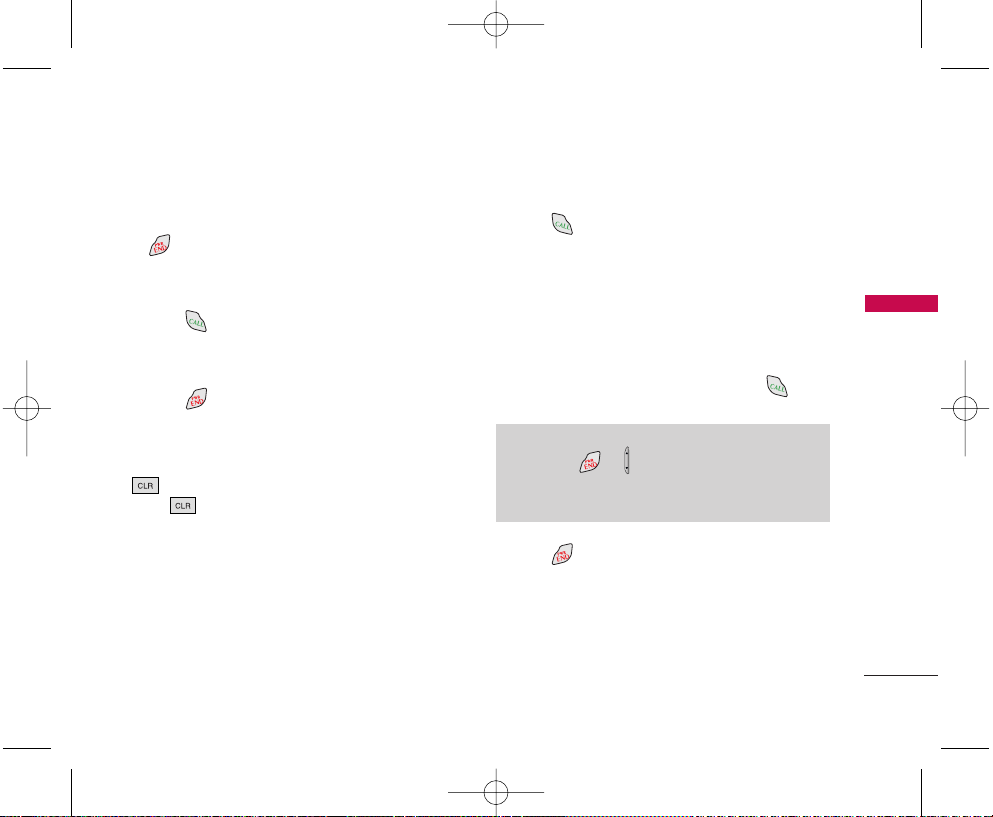
21
GETTING STARTED WITH YOUR PHONE
Making Calls
1. Make sure the phone is turned on. If not, press
for about 3 seconds.
2. Enter the phone number (include the area code if
needed).
3. Press .
lf the phone is locked, enter the lock code.
Call Failed - indicates the call did not go through.
4. Press to end the call.
Correcting Dialing Mistakes
If you make a mistake while dialing a number, press
once to erase the last digit entered or hold
down for at least 2 seconds to delete all digits.
Redialing Calls
1. Press twice to redial the last number you
dialled. The last 30 numbers are stored in the call
history list and you can also select one of these to
redial.
Receiving Calls
1. When the phone rings or vibrates, press to
answer.
2. Press to end the call.
Note
If you press or the Side Keys while the phone
is ringing, the ringing or vibration is muted for that
call.
RD6500.qxd 1/10/06 3:05 PM Page 21
Page 23

22
QUICK ACCESS TO CONVENIENT FEATURES
QUICK ACCESS TO CONVENIENT FEATURES
Vibrate Mode
Use Vibrate Mode in public places. When Vibrate Mode is
set, is displayed on the screen, the key tones are
silent, and the phone is set to vibrate.
Vibrate Mode Quick Activation
1. From standby mode press for 3 seconds.
Vibrate Mode Quick Cancellation
1. Press to switch to Normal Mode.
Lock Mode
Use Lock Mode to prevent others from using your phone.
When Lock Mode is set, your 4-digit password is required
to use the phone.
Lock Mode Quick Activation
1. From standby mode, press for 3 seconds.
Lock Mode Quick Cancellation
1. Press Right Soft Key [Unlock] then enter your 4digit password.
Mute Function
The Mute function prevents the other party from hearing
your voice, but allows you to hear the other party.
Mute Quick Activation
1. Press Left Soft Key [Mute] during a call.
Mute Quick Cancellation
1. Press Left Soft Key [Unmute] again.
Volume Quick Adjustment
Use the side keys to adjust the earpiece and master
volumes. The upper key increases the volume and the
lower key decreases the volume.
Earpiece volume can be adjusted during a call.
Call Waiting
Your cellular service may offer call waiting. While a call is in
progress, two beeps indicate another incoming call. When call
waiting is enabled, you may put the active call on hold while
you answer the other incoming call. Check with your cellular
service provider for information about this function.
1. Press to receive a waiting call.
2. Press again to switch between calls.
Note
The lock code/password is ‘0000’. You can change to
a new password using the Security menu.
RD6500.qxd 1/10/06 3:05 PM Page 22
Page 24
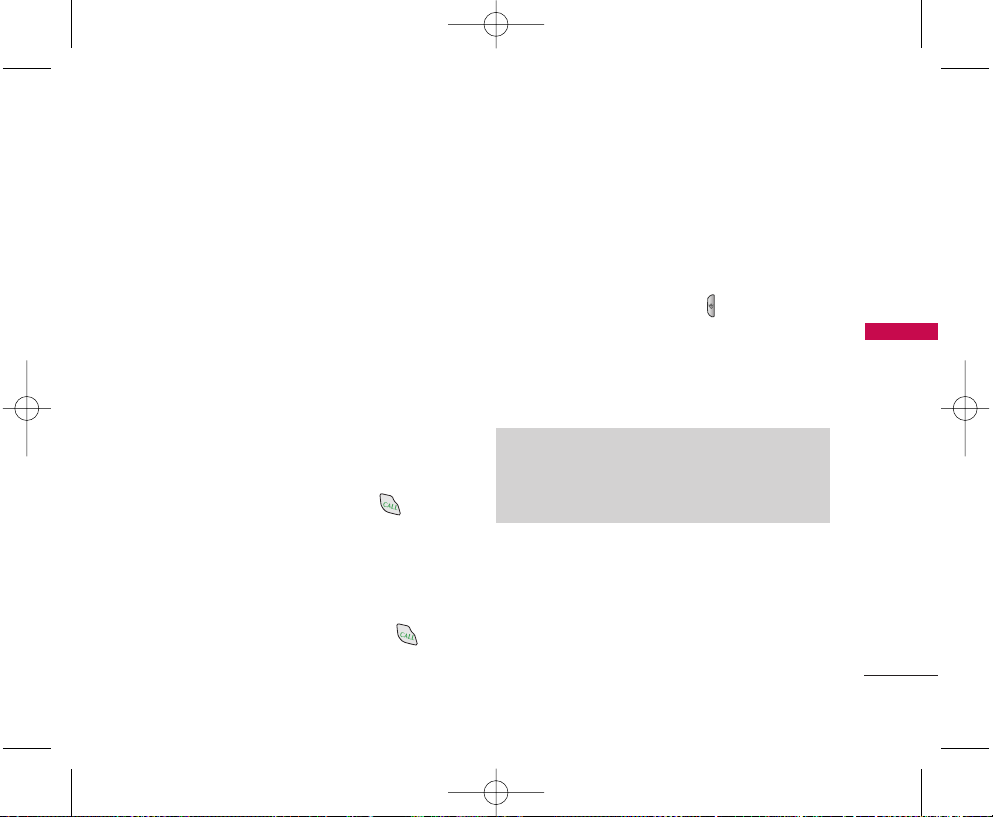
23
QUICK ACCESS TO CONVENIENT FEATURES
Caller ID
Caller ID displays the number of the person calling when
your phone rings. If the caller’s identity is stored in
Contacts, the name appears on the screen. Check with
your service provider to ensure they offer this feature.
Speed Dialing
Speed dialing is a convenient feature that allows you to make
phone calls quickly and easily with a few keystrokes. Your
phone recalls the number from your Contacts, displays it
briefly and then dials it. Speed Dial number 1 is for Voice Mail.
Dialing Single Digit Speed Dials (from 1 to 9)
Press and hold the Speed Dial number.
OR
Enter the Speed Dial number and press .
Dialing Double Digit Speed Dials (from 10 to 99)
Press the first digit and then press and hold the key of
the last digit.
OR
Enter the first and second digits and press .
Voice Command Dialing
Voice dialing is a convenient feature that allows you to
make phone calls quickly and easily by verbal command.
Your phone recalls the number from your Contacts,
displays it briefly, and then dials it.
1. Press the Voice Commands Key ( ).
2. When prompted, say “Contacts”.
3. When prompted, say the name of the Contact you
want to call. The phone will ask you to confirm the
name before dialing.
Note
In case of more then one numbers under the contact,
phone will dial the number which one is set as a
default.
RD6500.qxd 1/10/06 3:05 PM Page 23
Page 25
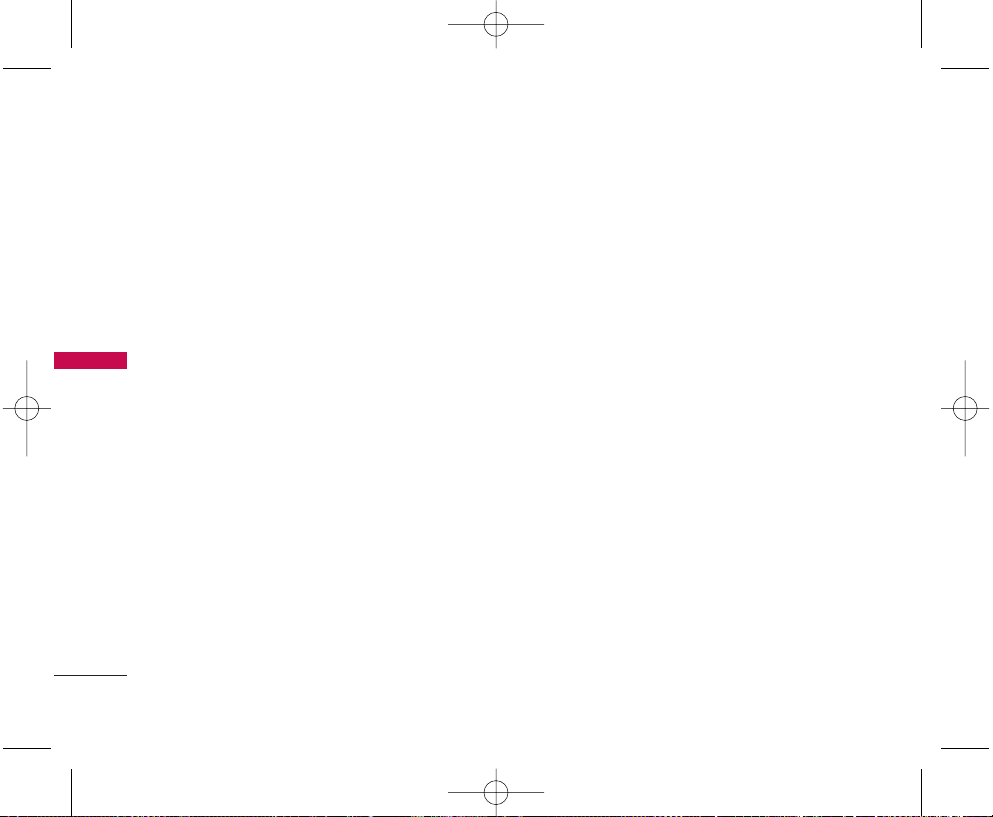
Text Input
You can input and edit your Contacts, Messages,
Banner, Scheduler, Notepad..
Key Functions
Right Soft Key (Left Soft Key) : Press to scroll
access the following text input modes:
T9Word / Abc / 123 / Symbols / Smiley
Shift : Press to change the latter case.
• T9 text: T9Word > T9WORD > T9word
• Abc text: Abc > ABC > abc
Next : In T9 mode, press to display other
matching words.
Space : Press to complete a word and insert a
space.
Clear : Press to delete a single space or character.
Press and hold to delete entire words.
Punctuation : In T9 mode, press to insert
punctuation in a word and complete a sentence.
Text Input Modes
There are five modes for entering text, numbers,
special characters and punctuation. In a text entry
field, pressing Right Soft Key (or Left Soft Key)
displays a pop-up list of text modes.
T9Word (T9) Mode
Use to type text using one keystroke per letter.
The phone translates keystrokes into common words
by using the letters on each key and a compressed
database.
Abc (Multi-tap) Mode
Use to add words to the T9 database. 123
(Numbers) Mode Use to type numbers using one
keystroke per number.
Symbols Mode
Use to insert special characters or punctuation.
There are 33 special characters including “SP” which
inserts a space and “LF” which forces the text to the
next line.
24
ENTERING AND EDITING INFORMATION
ENTERING AND EDITING INFORMATION
RD6500.qxd 1/10/06 3:05 PM Page 24
Page 26
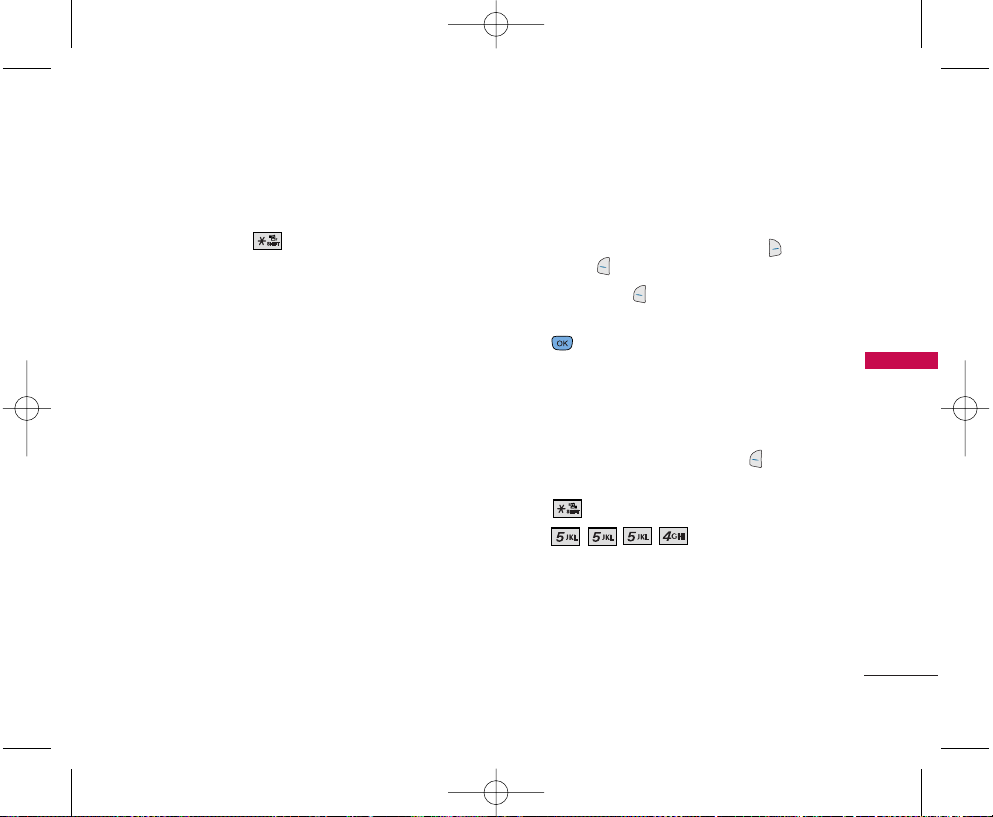
Changing Letter Case
Using T9 and Abc text input modes you can set the
capitalization. Press to reach the following:
Initial Cap (T9Word / Abc)
Only the first letter is capitalized. and subsequent
letters are lower case.
Caps Lock (T9WORD / ABC)
All letters are capitalized.
Lower Case (T9word / abc)
All letters are in lower case.
Text Input Examples
Display the text modes and select a text mode:
1. In a text entry field, press Right Soft Key (or
Left Soft Key ) to display text modes.
2. Press Left Soft Key to highlight the text input
mode you want to use.
3. Press to select the highlighted text input
mode.
Using Abc (Multi-tap) Text Input
1. In text mode field, press Left Soft Key to select
Abc mode.
2. Press to change to ABC Caps Lock.
3. Press .
LG is displayed.
25
ENTERING AND EDITING INFORMATION
RD6500.qxd 1/10/06 3:05 PM Page 25
Page 27
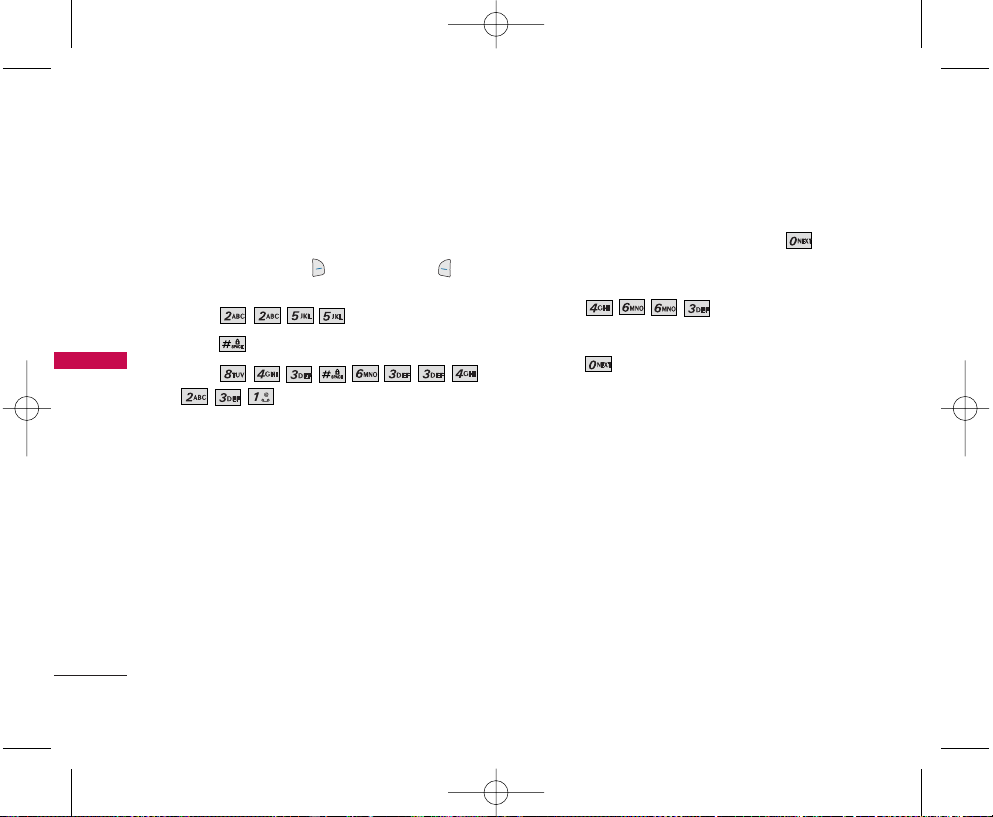
Using T9 Mode Text Input
To type the message “Call the office.” follow these
steps:
1. Press Right Soft Key (or Left Soft Key ) to
change to T9Word mode.
2. Press .
3. Press to complete the word and add a space.
4. Press
.
Call the office. is displayed.
Using the Next Key
After you have finished entering a word, if the word
displayed is not the one you want, press to
display additional choices of words from the
database.
1. Press .
Good is displayed.
2. Press .
The display gives you additional choices such as:
Home, Gone, Hood, etc.
26
ENTERING AND EDITING INFORMATION
ENTERING AND EDITING INFORMATION
RD6500.qxd 1/10/06 3:05 PM Page 26
Page 28
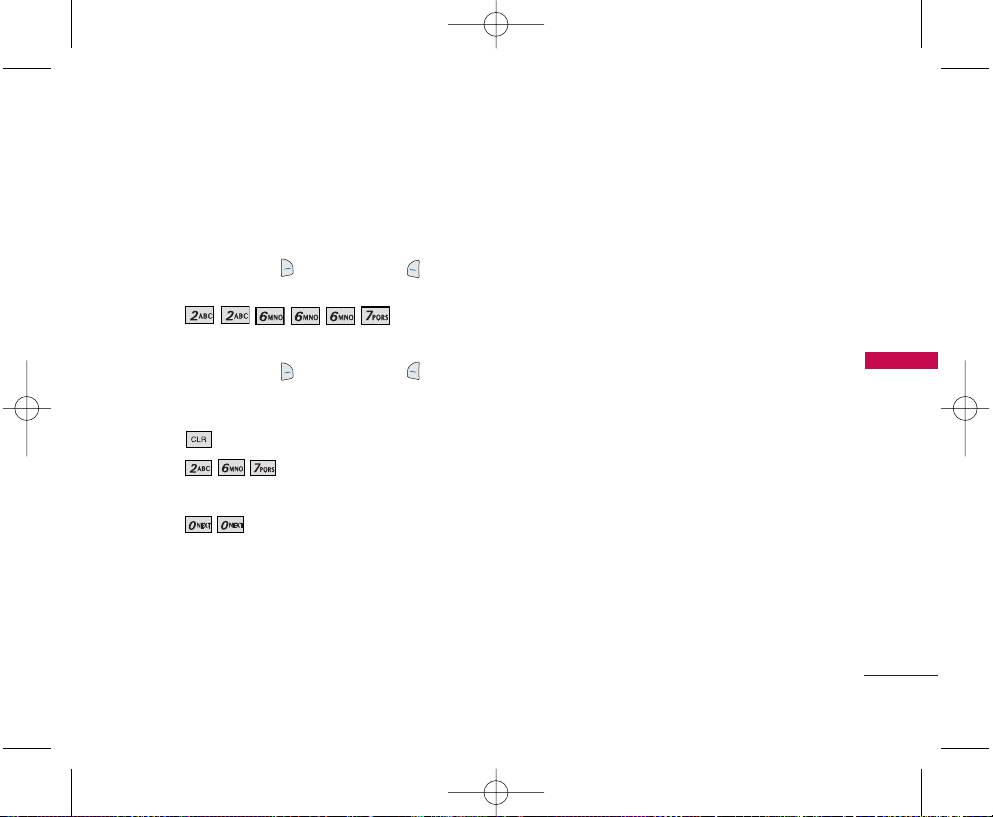
Adding Words to the T9 Database
If a word is not in the T9 database, add it by using
Abc (Multi-tap) mode text entry.
1. Press Right Soft Key (or Left Soft Key ) to
change to Abc (Multi-tap) mode.
2. Press .
Bop is displayed.
3. Press Right Soft Key (or Left Soft Key ) to
change to T9Word mode to add the word Bop to
the T9 database.
4. Press to erase the existing word.
5. Press .
Cop is displayed.
6. Press .
Bop is displayed.
27
ENTERING AND EDITING INFORMATION
RD6500.qxd 1/10/06 3:05 PM Page 27
Page 29
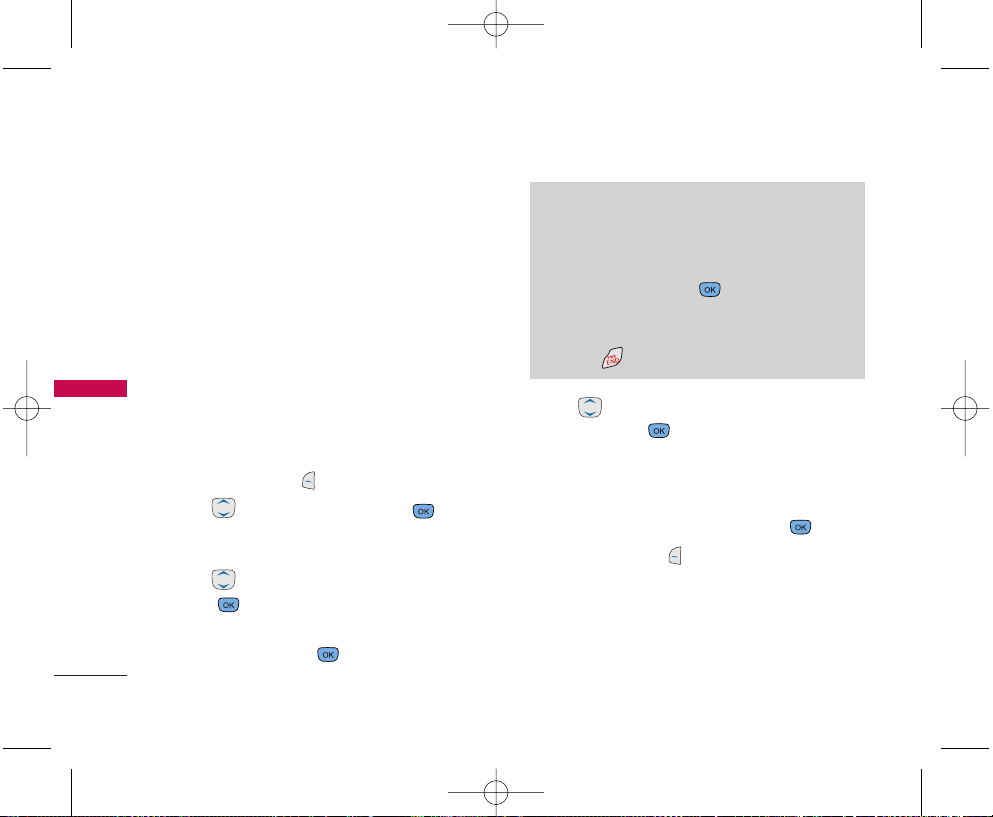
28
CONTACTS IN YOUR PHONE’S MEMORY
CONTACTS IN YOUR
PHONE’S MEMORY
Contacts Entries
This allows you to have an easy access to your most
frequently dialled phone numbers. You may store up
to 500 entries in your phone book and can store up
to 5 phone numbers in each entry from 10 given
lable choices. You can also store 3 E-Mails and 1
Memo in each entry. Each entry may be up to 22
characters. Each phone number may be up to 48
digits.
The Basics of Storing Contacts Entries
1. From standby mode, enter the phone number you
want to save (up to 48 digits).
2. Press Left Soft Key [Save].
3. Use to select a Label and press .
Home / Home2 / Office / Office2 / Mobile / Mobile2
/ Pager / Fax / Fax2 / None
4. Use to select a new or existing entry, then
press .
5. Enter a name for the phone book entry (up to 22
characters) and press . A confirmation message
is displayed briefly.
6. Use to highlight the information you want to
edit, then press .
Name / Number / Add Number / Add E-mail / No
Group / Default Ringer / Default TXT Msg Ringer /
Memo / Default / Not Secret
7. Change settings as desired, then press .
8. Press Left Soft Key [Done] to save the
change(s).
A confirmation message is displayed.
Note
Use existing to add another phone number to a
contact already stored in memory.
Note
To skip name entry, press .
Note
Once the confirmation message is displayed, you
can press to return to the Main Menu screen.
RD6500.qxd 1/10/06 3:05 PM Page 28
Page 30
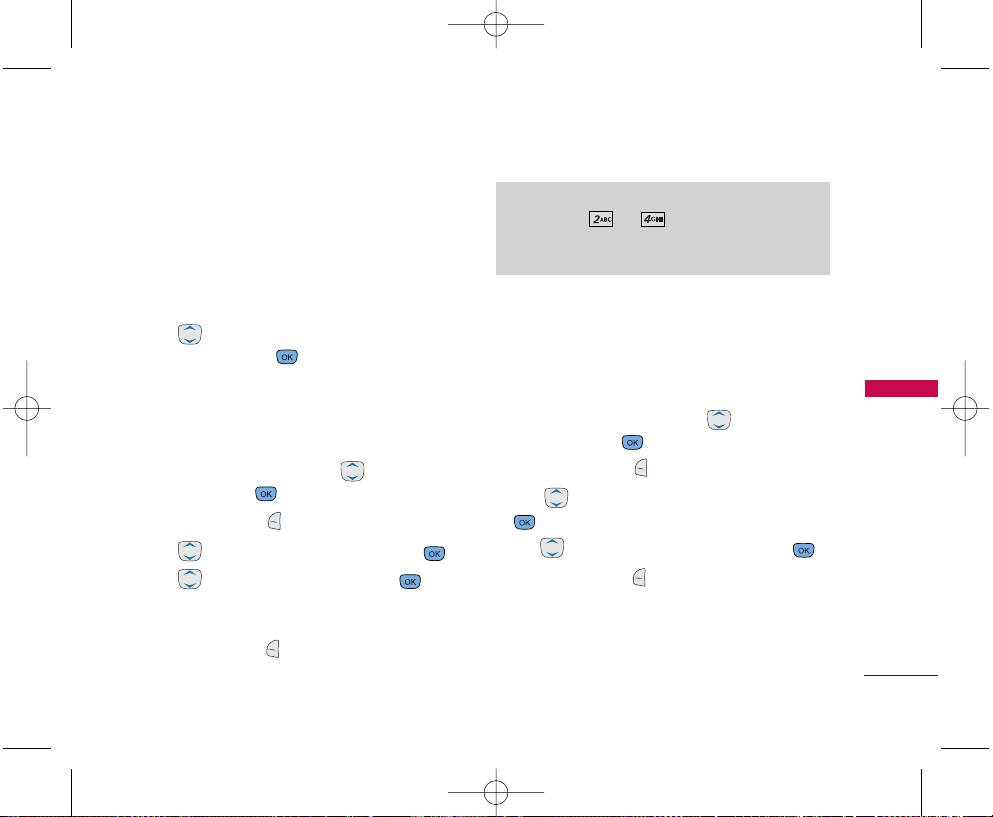
29
Options to Customize Your Contacts
Once the basic phone number and name information
is stored in your Contacts, you can edit and/or
customize the entries.
1. Enter the phone number and name as described
on the previous page.
2. Use to highlight the information you want to
customize and press to save.
Adding or Changing the Group
Allows you to manage your Contacts entries by
organizing them into groups.
1. Access your Contacts and use to highlight an
entry, then press .
2. Press Left Soft Key [Edit].
3. Use to highlight No Group, then press .
4. Use to select the Group and press .
No Group / Family / Friends / Colleagues /
Business / School
5. Press Left Soft Key [Done] to save the change.
Changing the Call Ringer
Allows you to identify who is calling, by setting
different ringers for different phone numbers in your
Contacts. It is automatically set to the default ringer
when the Contact is saved.
1. Access your Contacts and use to highlight an
entry, then press .
2. Press Left Soft Key [Edit].
3. Use to highlight Default Ringer, then press
.
4. Use to select the Ringer Type and press .
5. Press Left Soft Key [Done] to save the change.
CONTACTS IN YOUR
PHONE’S MEMORY
Note
Use Menu -> -> to add a new group,
change the name of an existing group or delete a
group. You can add up to 4 new groups
RD6500.qxd 1/10/06 3:05 PM Page 29
Page 31

30
CONTACTS IN YOUR PHONE’S MEMORY
CONTACTS IN YOUR
PHONE’S MEMORY
Changing the Message Ringer
Allows you to identify who is sending you a message,
by setting different ringers for different phone
numbers in your Contacts. It is automatically set to
the default ringer when the Contact is saved.
1. Access your Contacts and use to highlight an
entry, then press .
2. Press Left Soft Key
[Edit]
.
3. Use to highlight Default TXT Msg Ringer,
then press .
4. Use to select the Ringer Type and press .
5. Press Left Soft Key [Done] to save the change.
Adding or Changing the Picture ID
Allows the phone to display an image to identify the
caller.
1. Access your Contacts and use to highlight an
entry, then press .
2. Press Left Soft Key
[Edit]
.
3. Use to highlight Default, then press .
4. Use to select a graphic , then press Left Soft
Key [Select].
5. Press Left Soft Key [Done] to save the change.
Changing the Secret Setting
Allows you to hide certain entries from being
displayed when your Contacts are searched to view
the number, enter the lock code.
1. Access your Contacts and use to highlight an
entry, then press .
2. Press Left Soft Key [Edit].
3. Use to highlight Not Secret, then press .
4. Use to select the Secret setting, then press
.
5. Press Left Soft Key [Done] to save the change.
RD6500.qxd 1/10/06 3:05 PM Page 30
Page 32

31
CONTACTS IN YOUR
PHONE’S MEMORY
Adding Speed Dial
1. Press Right Soft Key
[Contacts]
and use
to highlight an entry, then press .
2. Press Left Soft Key
[Edit]
.
3. Use to highlight the phone number you want
to set with a Speed Dial and press Right Soft Key
[Options]
.
4. Press to select Set Speed Dial and press .
5. Enter a Speed Dial digit.
Use the Keypad and press or use to
highlight the Speed Dial digit and press .
6. Press Left Soft Key
[Done] to save the change
.
Editing Contacts Entries
Adding Another Phone Number
From the Main Menu Screen
1. From standby mode, enter the phone number you
want to save (up to 48 digits).
2. Press Left Soft Key
[Save]
.
3. Use to highlight a Label and press .
Home / Home2 / Office / Office2 / Mobile /
Mobile2 / Pager / Fax / Fax2 / None
4. Use to highlight Existing and press .
5. Use to highlight the existing Contact entry
and press .
A confirmation message is displayed.
RD6500.qxd 1/10/06 3:05 PM Page 31
Page 33

32
CONTACTS IN YOUR PHONE’S MEMORY
CONTACTS IN YOUR
PHONE’S MEMORY
Through Contacts
1.
From standby mode, press
Right Soft Key
[Contacts]. Your Contacts display alphabetically.
2.
Use to highlight the Contact entry and press
, then press Left Soft Key
[Edit]
to edit the
number.
3.
Use to highlight Add Number, then press .
4. Enter the number, then press .
5. Use to highlight a Label, and press to
save.
A confirmation message is displayed.
Default Numbers
The phone number saved when a Contact is created
is the Default Number. If more than one number is
saved in a Contact entry, another number can be
saved as the Default Number.
Changing the Default Number
1. From standby mode, press Right Soft Key
[Contacts]
. Your Contacts display alphabetically.
2. Use
to highlight the Contact entry and press
, then press Left Soft Key
[Edit]
to change the
default number.
3. Use to highlight the phone number you want
to set as the Default Number and press Right Soft
Key
[Options]
.
4. Press
[Set as Default#]
.
A confirmation message is displayed.
Editing Stored Phone Numbers
1. From standby mode, press Right Soft Key
[Contacts]
. Your Contacts display alphabetically.
2. Use
to highlight the Contact entry and press
, then press Left Soft Key
[Edit]
to edit the
number.
3. Use to highlight the phone number.
4.
Edit the phone number as necessary and press .
5. Use to confirm the Label for the edited phone
Note
The Default Number cannot be deleted by itself.
The entire Contact entry can be deleted or
another number can be set as the Default Number
allowing you to delete the original saved number
and keep the Contact entry.
RD6500.qxd 1/10/06 3:05 PM Page 32
Page 34

33
CONTACTS IN YOUR
PHONE’S MEMORY
number, then press .
A confirmation message is displayed.
Editing Stored Names
From standby mode, press Right Soft Key
[Contacts]
. Your Contacts display alphabetically.
1. Press Right Soft Key
[Contacts]
.
2. Use to highlight the Contact entry you want
to edit, then press Left Soft Key
[
Edit
]
.
3. Edit the name as necessary and press .
4. Press Left Soft Key[Done] to save the change.
Deleting
Deleting a Phone Number from a Contact
1. Press Right Soft Key
[Contacts]
.
2. Use to highlight the Contact entry and press
, then press Left Soft Key
[Edit]
.
3. Use to highlight the phone number to be
deleted.
4. Press Right Soft Key
[Options]
.
5. Press Erase Number.
6. Press Erase Number.
A confirmation message is displayed.
Deleting a Contact Entry
1. Press Right Soft Key
[Contacts]
.
2. Use to highlight the Contact entry to be
deleted and press .
3. Press Right Soft Key
[Options]
.
4. Press Erase Contact.
5. Use Erase.
A confirmation message is displayed.
Additional Ways to Delete a Contact
At any time when your Contacts are displayed, the
Right Soft Key [Options] gives you the option to
erase the highlighted entry.
RD6500.qxd 1/10/06 3:05 PM Page 33
Page 35

34
CONTACTS IN YOUR PHONE’S MEMORY
CONTACTS IN YOUR
PHONE’S MEMORY
Phone Numbers with Pauses
When you call automated systems such as voice mail
or credit billing numbers, you often have to enter a
series of numbers. Instead of entering these numbers
by hand, you can store the numbers in your Contacts
separated by special pause characters (P, T). There
are two different types of pauses you can use when
storing a number:
Hard Pause (P)
The phone stops dialing until you press Left Soft key
[Release]
to advance to the next number.
2-sec Pause (T)
The phone waits 2 seconds before sending the next
string of digits.
Storing a Number with Pauses
1. Press Left Soft Key
[Menu]
.
2. Press
[Contacts]
.
3. Press
[New Number]
.
4. Enter the number.
5. Press Right Soft Key
[Pause]
.
5. Use to select pause type and press .
Hard Pause / 2-sec Pause
6. Enter additional number(s) (e.g., pin number or
credit card number), then press .
7. Use to select the Label and press .
8. Enter a name (up to 22 characters) and press .
A confirmation message is displayed.
Adding a Pause to an Existing Number
1. Press Right Soft Key
[Contacts]
.
2. Use to highlight the Contact entry to edit
and press , then press Left Soft Key
[Edit]
.
3. Use to highlight the number, then press .
4. Press Right Soft Key
[Pause]
.
Hard Pause / 2-sec Pause.
6. Enter additional number(s), then press .
7. Use to confirm the Label, then press .
A confirmation message is displayed.
Note
Press Right Soft key to see entire entry.
RD6500.qxd 1/10/06 3:05 PM Page 34
Page 36

35
CONTACTS IN YOUR
PHONE’S MEMORY
Searching Your Phone’s Memory
The RD6500 phone is able to perform a dynamic
search of the contents in your phone’s memory.
A dynamic search compares entered letters or
numbers against the entries in your Contacts. A
matching list is displayed in descending order.
You can then select a number from the list to Call or
Edit. There are several ways to search:
Scrolling Alphabetically
Searching by Letter
- Find Name
- Find Number
- Find Speed Dial
- Find Group
- Find E-mail
Scrolling Through Your Contacts
1. Press Right Soft Key
[Contacts]
.
Contacts list is displayed alphabetically.
2. Use to scroll through the list.
Searching by Letter
1. Press Right Soft Key
[Contacts]
.
Contacts list is displayed alphabetically.
2. Press (or press repeatedly) the key on the keypad
that corresponds with the search letter.
Making a Call From Your Phone’s Memory
Once you have stored phone numbers into your
Contacts, you can place calls to those numbers
quickly and easily.
By pressing after you’ve searched for a phone
number in Contacts or Call History.
Using Speed Dialing
Using Voice Command
From Contacts
1. Press Right Soft Key
[Contacts]
.
2.
Use to select the Contact entry and press .
3. Use to select the phone number.
4. Press to place the call.
RD6500.qxd 1/10/06 3:05 PM Page 35
Page 37

36
CONTACTS IN YOUR PHONE’S MEMORY
CONTACTS IN YOUR
PHONE’S MEMORY
From Call History
1. Press Left Soft Key
[Menu]
.
2. Press Call History.
3. Use to select the type of recent Call History
and press .
Dialled Calls/Received Calls/Missed Calls
4. Use to highlight the phone number.
5. Press to place the call.
Single Digit Speed Dialing
1. Press and hold the speed dial digit or press the
speed dial digit, then press .
Double Digit Speed Dialing
1. Press the first digit of the Speed Dial, then press
and hold the second digit of the Speed Dial
or
Press the first and second digits of the Speed Dial,
then press .
Voice Command Dialing
1. Press Voice Command Key.
2. When prompted, say "Contacts."
3. When prompted, say the name of the Contact entry.
4. When prompted, say "Yes" to confirm the Contact
name.
Prepending a Stored Number
Prepend can be used if you are out of your home
system area and need to add the area code to an
existing number. When a Contacts entry or message
callback number is displayed on screen, you can add
to the beginning of the original number. However, you
cannot edit the original number.
1. Recall a number in your Call History(Dialled Calls,
Received Calls, Missed Calls).
2. Press Right Soft Key [Options].
3. Press Prepend.
4. Enter the prepend digits to the phone number.
5. Press to place the call.
RD6500.qxd 1/10/06 3:05 PM Page 36
Page 38

37
USING PHONE MENUS
USING PHONE MENUS
Menu Access
Press Left Soft Key
[Menu]
to have access to nine
phone menus. There are two methods of accessing
menus and submenus:
Use the navigation key to highlight and select, or
press the number key that corresponds to the
submenu.
For example:
1. Press Left Soft Key
[Menu]
to display the nine
menu items.
Use the navigation key to scroll through the list of
menus. Or,
2. Press the number key that corresponds to the
menu item you want to select.
The sub-menu list will be displayed.
3. Press the number key that corresponds to the
sub-menu you want to access.
4. Use to highlight your preferred setting, then
press to select it.
Camera
Quick Access to Camera Feature
Press and hold the Side Camera Key( ) for 2 or 3
seconds to quick acces. The lens is protected by a
cover therefore slide the cover down and press Side
Camera Key( ) again to snap a picture.
Access and Options
1. Press Left Soft Key [Menu].
2. Press Camera.
3. Select a sub-menu.
1. Take PIX
2. Gallery
Note
Press to go back one step (while accessing a
menu or selecting a setting). Changes to settings
will not be saved.
RD6500.qxd 1/10/06 3:05 PM Page 37
Page 39

1. Take PIX
1. Press and hold side camera key ( ) for 2 or 3
seconds to quick access..
or Press
, , .
2. Press Right Soft Key[Options] and change any
of the following settings as necessary.
Self Timer / Resolution / Brightness / White
Balance / File Quality / Shutter Sound / Colour
Effects / Multishot / Flash
3. Slide the protective lens cover down, activating the
LCD screen to function as the camera view-finder.
4. Press (or the Side Camera Key ) to take a
picture.
5. Press Left Soft Key [Save] to save the photo
into your Gallery or Press Right Soft Key
[Reject].
2. Gallery
Allows you to view photos stored in the phone.
1. Press
, , .
2. Use to move the blue select box to one of your
pictures, then press Right Soft Key
[
Options]
to select one of the following:
Send / Set As / Enlarge / Lock / Unlock / Rename
/ Erase / Erase All / Picture Info
3. Press Left Soft Key [Camera] to take a photo.
USING PHONE MENUS
38
USING PHONE MENUS
Note
The text line below the phone icons indicates
current camera resolution, zoom, and number of
photos saved in your Gallery followed by the
maximum number of photos you can take.
Note
Use to zoom in/out.
Note
To take a photo of yourself, use the mirror on the top
front of the phone. When your image is centred in the
mirror, take the photo using the Side Camera Key.
RD6500.qxd 1/10/06 3:05 PM Page 38
Page 40

Contacts
The Contacts Menu allows you to store names,
phone numbers and other information in your
phone’s memory. When you access your Contacts,
the number in parentheses represents the number of
entries you have stored (up to 500).
Access and Options
1. Press Left Soft Key [Menu].
2. Press Contacts.
3. Select a sub-menu.
1. List Contacts
2. New Number
3. New E-mail
4. Groups
5. Speed Dials
6. My Contact Info
1. List Contacts
Allows you to view your Contacts list.
1. Press
,, .
2. Options from here:
Press to scroll through your Contacts
alphabetically.
Press Right Soft Key[Options] to select one of
the following:
Send TXT Msg / Send PIX Msg / Find Name /
Find Number / Find Speed Dial / Find Group /
Find E-mail / Erase
Press Left Soft Key [New] to store a New
Number or New E-mail.
USING PHONE MENUS
39
RD6500.qxd 1/10/06 3:05 PM Page 39
Page 41

40
USING PHONE MENUS
USING PHONE MENUS
2. New Number
Allows you to add a new number to your Contacts.
1. Press
,, .
2. Enter the number, then press .
3. Use to select the Label, then press .
4. Enter the name, then press .
5. Continue saving the entry as necessary.
3. New E-mail
Allows you to save a new E-mail address to your Contacts.
1. Press
,, .
2. Enter the E-mail address, then press .
3. Enter the name, then press .
4. Continue saving the entry as necessary.
4. Groups
Allows you to view your grouped Contacts, add a new
group, change the name of a group or delete a whole
group.
1. Press
,, .
2. Options from here:
Press to highlight a group to view, then press
.
Press Left Soft Key[Add] to add a new group
to the list.
Use to highlight a group, then press Right
Soft Key [Options] Edit Title or Erase Group.
Note
The number is saved as a new Contact. To save the
number into an existing Contact, edit the Contact entry.
Note
The E-mail is saved as a new Contact. To save the E-mail
into an existing Contact, edit the Contact entry.
RD6500.qxd 1/10/06 3:05 PM Page 40
Page 42

41
USING PHONE MENUS
5. Speed Dials
Allows you to view your Speed Dials list, designate
new Speed Dial for numbers entered in your Contacts
or remove speed dial designations.
1. Press
,, .
2. Use to scroll through your Speed Dials list.
3. Options from here:
Highlight a Speed Dial position, then press Right
Soft Key [Options].
Next Empty / Remove / Remove All
Highlight an empty Speed Dial position, then
press . Highlight a Contact entry for the
Speed Dial position, then press twice.
A confirmation message is displayed.
6. My Contact Info
Allows you to enter your own Contact Info.
1. Press
,, .
2. Use to select the information you want to
edit, then press .
3. Edit the information as necessary, then press Left
Soft Key [Done] to save the changes.
Allows you to enter your own Contact Info.
RD6500.qxd 1/10/06 3:05 PM Page 41
Page 43

42
USING PHONE MENUS
USING PHONE MENUS
Call History
The Recent Call History Menu is a list of the last
phone numbers or Contact entries for calls you
placed, accepted or missed. It is continually updated
as new numbers are added to the beginning of the
list and the oldest entries are removed from the
bottom of the list.
indicates a dialled call.
indicates a received call.
indicates a missed call.
Access and Options
1. Press Left Soft Key [Menu].
2. Press Call History.
3. Select a sub-menu.
1. Dialled Calls
2. Received Calls
3. Missed Calls
4. Erase Calls
5. Duration
6. KB Counter
4. Use to highlight an entry, then
Press to view the entry.
Press to place a call to the number.
Press Right Soft Key [Options] to select:
Save / Send TXT Msg / Send PIX Msg / Prepend
/Erase / Erase All
Note
To view a quick list of all your Call History, press
from the Main Menu.
RD6500.qxd 1/10/06 3:05 PM Page 42
Page 44

43
USING PHONE MENUS
1. Dialled Calls
Allows you to view the list of outgoing calls:
up to 30 entries.
1. Press
,, .
2. Use to scroll through the list.
2. Received Calls
Allows you to view the list of incoming calls:
up to 30 entries.
1. Press
,, .
2. Use to scroll through the list.
3. Missed Calls
Allows you to view the list of missed calls:
up to 30 entries.
1. Press
,, .
2. Use to scroll through the list.
4. Erase Calls
Allows you to erase selected call list(s).
1. Press
,, .
2. Use to highlight the list of calls to erase, then
press .
Dialled Calls / Received Calls / Missed Calls / All Calls
3. Press Erase or Cancel.
5. Duration
Allows you to view the duration of selected calls.
1. Press
,, .
2. Use to highlight a call list.
Last Call / All Calls
6. KB Counter
Allows you to view the list of received and transmitted
data calls.
1. Press
,, .
2. Use to highlight a data call list.
Received / Transmitted / Total
RD6500.qxd 1/10/06 3:05 PM Page 43
Page 45

44
USING PHONE MENUS
USING PHONE MENUS
Messages
Text messages, Picture messages, pages and the
Voice Mail box become available as soon as the
phone is powered on.
Check types of messages by pressing the Message
Key .
Make a call to the callback number by pressing
during a message check.
Read and edit messages saved in the Outbox
during transmission and send them.
The phone can store up to 215 messages as
following:
- 50 text, 20 picture and 50 picture notification
messages in Inbox
- 50 text and 20 picture messages in Outbox
- 15 text and 10 picture messages in Saved
The text message supports up to 160 characters per
message and picture message supports up to 1000
characters with one picture and one sound.
The information stored in the message is determined
by phone mode and service capability. Please check
with your service provider for system feature and
capabilities.
New Message Alert
There are three ways your phone alerts you to new
messages.
1. The phone displays a message on the screen.
2. One of five ring types is heard, if selected.
3. The message icon ( ) is displayed on the
screen. In the case of an urgent message, the icon
will flash and Urgent message is displayed.
Note
If you receive the same message twice, your phone
deletes the older one and the new one is stored as
a Duplicate.
RD6500.qxd 1/10/06 3:05 PM Page 44
Page 46

45
USING PHONE MENUS
Access and Options
1. Press Left Soft Key [Menu].
2. Press Messages.
3. Select a sub-menu.
1. Voice Mail
2. New TXT Msg
3. New PIX Msg
4. Inbox
5. Outbox
6. Draft
7. Msg Settings
8. Erase All
1. Voice Mail
Voice mail notification is delivered by the TXT Msg.
User can check the voice mail through the call
number "*600".
1. Press
,, .
2. New TXT Msg
Allows you to send text messages and page transmissions.
Each message has a destination (Address 1) and
information (Message). These are dependent upon the
type of message you want to send.
The Basics of Sending a Text Message
1. Press
,, .
2. With highlight on Address 1, press , then enter
the destination address.
SMS phone number for a text message or page.
3. Press .
Note
To send a page, press Left Soft Key [Send].
RD6500.qxd 1/10/06 3:05 PM Page 45
Page 47

46
USING PHONE MENUS
USING PHONE MENUS
4. Press to access the message screen.
5.
Type your message (text), then press .
6. Press Left Soft Key [Send].
Customizing the Text Message Using Options
1. Create a new message.
2. Press Right Soft Key [Options].
3. Select the option(s) to customize.
Send : Sends the message.
Priority : Gives priority to the message.
Normal / Urgent
Delivery Notice : Automatically acknowledges
properly delivered messages to the recipient(s).
Enhanced / Normal
Save Message : Saves the message into the Draft
folder.
Erase Field : Erases the selected field.
4. Complete and send the message.
RD6500.qxd 1/10/06 3:05 PM Page 46
Page 48

47
USING PHONE MENUS
Using Contacts to Send a Text Message
You can designate an entry saved in your Contacts as
Address 1 instead of manually entering the destination.
1. Press
,, .
2. Press Left Soft Key [Contacts].
3. Press Contacts or Call History.
4. Use to highlight the Contact entry containing
the destination, then press .
5. Use to highlight the SMS phone number then
press .
6. Complete the message as necessary.
Text Options
While you are composing the text of a message you can
choose to insert customized phrases without having to
type.
1. Create a new message.
2. Use to highlight Message then press .
3. Press Right Soft Key [Options].
4. Use to select a option, then press .
Insert from Template : Inserts predefined phrases.
Yes / No / Call Me / Need Directions / Where Are
You? / Will Call Later / Busy / On My Way / Will
Arrive 15 Minutes / Thank You / Love You
Save to Template : Allows you to define phrases to
insert as Insert Template.
Insert Signature : Inserts a predefined signature.
5. Complete and send or save the message.
Note
The Address feature allows multi-sending of up to
10 total addresses.
RD6500.qxd 1/10/06 3:05 PM Page 47
Page 49

48
USING PHONE MENUS
USING PHONE MENUS
Message Icon Reference
Sent : Messages saved in Short Message
Service Center (SMSC) have been
transmitted.
Fail : Indicates a failed message transmission.
Delivery : Message has been delivered.
Multi-sending : Indicates more than one
designated recipient.
Pending : Transmission is unavailable in a no
service area. Messages are pending
transmission. Pending messages are
transmitted automatically when digital mode
becomes available.
3. New PIX Msg
1. Press
,, .
2. Enter the message destination in Address 1, then
press .
Phone number for a picture message.
(PIX message can be sent to an E-mail id.)
3. Use to highlight Text (and/or Subject), then
press .
4. Enter text, then press .
5. Use to highlight Picture, then press .
6. Use to highlight a picture in your Gallery,
then press Left Soft Key [Select].
7. Use to highlight Sound, then press or
Left Soft Key [Record].
Choose a sound from folders then press .
Record voice then Left Soft Key [Done].
8. Press Right Soft Key [Options] to complete
and send or save the message.
Preview / Send / Priority / Delivery Notice /
Save Message
Note
Usage charges include airtime, plus fee per message sent
or received. CDMA camera phone and digital service
required. Not available everywhere.
RD6500.qxd 1/10/06 3:05 PM Page 48
Page 50

49
USING PHONE MENUS
4. Inbox
The phone alerts you in 3 ways when you receive a
new message:
By displaying a message notification on the screen.
By sounding a beep or vibrating, if set.
By blinking . (only when you get an urgent
message)
Received text messages, picture messages and
E-mail lists may be searched and the contents viewed.
Received messages are displayed from newest to oldest.
Out of Memory Warning
If the memory is full, no more messages can be
received until enough memory space becomes
available. The message
Inbox Full. TXT MSG 100%
is displayed and new messages are not accepted.
1. Press
,, .
2. Use to highlight an Inbox message.
3. Options from here:
Left Soft Key [Reply] : You can reply in 2 format PIX
Msg and TXT Msg.
Right Soft Key [Options] : Select from following
option:
Reply w Copy : Reply with the copy of original
message attached.
Forward : Forwards a received message to other
destination address(es).
Erase : Erase the selected message from the Inbox.
Save
to Template
: Saves the message into the
Template list.
Save Address : Saves the callback number, E-mail
address and numbers in user data included in the
received message into your Contacts.
Save Message : Saves Inbox message into the Draft
Folder.
Lock/Unlock : Locks or unlocks the selected
message. Locked messages cannot be deleted by
the Erase Inbox or Erase All functions.
Message Info : Provides message information.
(e.g., when it was received, etc.)
Note
Please check with your service provider for receiving e-mail.
RD6500.qxd 1/10/06 3:05 PM Page 49
Page 51

50
USING PHONE MENUS
USING PHONE MENUS
5. Outbox
Up to 70 sent messages (50 Text messages, 20
Picture messages) can be stored in the Outbox. View
lists and contents of sent messages and verify
successful transmission.
1. Press
,, .
2. Use to highlight an Outbox message.
3. Options from here:
Left Soft Key [Resend].
Right Soft Key [Options].
When TXT Msg selected, the options are
Send To : Retransmits the selected message.
Erase : Deletes the selected message.
Save to Template: Saves the message into the Save
Template list.
Save Address: Saves numbers in user data included
in the received message into your Contacts.
Save Message: Saves the Outbox message into the
Draft folder.
Lock/Unlock:Locks or unlocks the selected
message. Locked messages cannot be deleted by
the Erase Outbox or Erase All functions.
Message Info: Provides message information.
When PIX Msg selected, the options are
Play Again : Show the picture again and you can
resend it to others.
Send To : Retransmits the selected message.
Erase : Deletes the selected message.
Save Picture : Saves the message into the Save
PIcture list.
Save Sound : Saves the sound included in the
received message into your Contacts.
Save to Template : Saves the message into the
Save Template list.
Save Address : Saves numbers in user data
included in the received message into your
Contacts.
Save Message : Saves the Outbox message into
the Draft folder.
RD6500.qxd 1/10/06 3:05 PM Page 50
Page 52

51
USING PHONE MENUS
Lock/Unlock : Locks or unlocks the selected
message. Locked messages cannot be deleted by
the Erase Outbox or Erase All functions.
Message Info : Provides message information.
(e.g., when it was received, etc.)
6. Draft
Displays Saved messages and Draft messages.
1. Press
,, .
2. Use to highlight a Saved message.
3. Options from here:
Left Soft Key [Resume].
Right Soft Key [Options].
When TXT Msg selected, the options are
Send To : Retransmits the selected message.
Erase : Deletes the selected message.
Save to Template : Saves the message into the
Save Template list.
Save Address : Saves the numbers in user data
included in the received message into your
Contacts.
Lock/Unlock : Locks (or unlocks) the message so
that it is not erased if the Erase Saved or Erase All
function is used.
Message Info : Provide message information.
When PIX Msg selected, the options are
Play Again : Show the picture again and you can
resend it to others.
Send to : Retransmits the selected message.
Erase : Deletes the selected message.
Save Pictures : Saves the message into the Save
Picture list.
Save Sound : Saves the sound included in the
received message into your Contacts.
Save to Template : Saves the message into the
Save Template list.
Save Address : Saves the numbers in user data
included in the received message into your
Contacts.
Lock/Unlock : Locks (or unlocks) the message so
that it is not erased if the Erase Saved or Erase All
function is used.
Message Info : Provide message information.
RD6500.qxd 1/10/06 3:05 PM Page 51
Page 53

52
USING PHONE MENUS
USING PHONE MENUS
7. Msg Settings
Allows you to configure nine settings for messages.
1. Press
,, .
2. Use to highlight a setting, then press .
Auto Save: Auto Save / Prompt / Do Not Save
Auto Erase
:
On / Off
TXT-Auto View
:
On / Off
PIX-Auto Receive
:
On / Off
Voice Mail #
Entry Mode
:
T9Word / Abc / 123
Template
:
Yes / No / Call Me / Need Directions /
Where Are You? / Will Call Later / Busy / On My Way
/ Will Arrive 15 Minutes / Thank You / Love You
TXT-Auto Play
:
On / Off
TXT-Signature
:
None / Custom
Message Settings Sub-Menu Descriptions
Auto Save
Allows you to automatically save sent messages in
Outbox when transmitted.
Auto Erase
Allows you to automatically delete read messages
when you exceed the storage limit.
TXT-Auto View
Allows you to auto display the content when
receiving a message.
PIX-Auto Receive
Allows you to auto display the content when
receiving an image.
Voice Mail #
Allows you to manually enter the access number for
Voice Mail Service. This number should be only used
when a VMS access number is not provided from the
network.
Entry Mode
Allows you to select the default input method
including T9Word, Abc, 123.
RD6500.qxd 1/10/06 3:05 PM Page 52
Page 54

53
USING PHONE MENUS
Template
Allows you to display, edit and add text phrases.
These text strings allow you to reduce manual text
input into messages.
TXT-Auto Play
Allows you to set the display to automatically scroll
down while viewing messages.
TXT-Signature
Allows you to create and/or edit the signature you
want to automatically send with your messages.
8. Erase All
Allows you to erase all text messages stored in your
Inbox, Outbox or Draft messages. You can also erase
all messages at the same time.
1. Press
,, .
Press [Inbox] to erase all messages stored in
the Inbox.
Press
[
Outbox] to erase all messages stored
in the Outbox.
Press [Draft] to erase all messages stored in
the Draft messages.
Press [All] to erase all messages stored in
the Inbox, Outbox and Draft messages.
RD6500.qxd 1/10/06 3:05 PM Page 53
Page 55

54
USING PHONE MENUS
USING PHONE MENUS
R World
This connects you to R World Data Services like
Ringtones, Cricket, Dating, Contests, News,Astro,
City & TV Guides, and more provided by your service
provider. 50 downloadable 32 Poly Ringtones
through R World.
Access and Options
1. Press Left Soft Key [Menu].
2. Press R World.
Or
1. Press Left Soft Key [Menu].
2. Select another menu.
3. Scroll through the menu using key and select
a sub-menu of R World.
1. R World
1. R World
1. From the R World menu, select R World .
2. R World logo will be displayed followed by R World
Data Services Menu.
3. Scroll through the menu using and launch
any Data Service by clicking on OK Key Select.
4. To exit from Data Services any time, hold down
.
Note
All Data Services may not be available to every
subscriber. Please contact your service provider for
further information.
RD6500.qxd 1/10/06 3:05 PM Page 54
Page 56

55
USING PHONE MENUS
Display
Options to customize the phone's display screen.
Access and Options
1. Press Left Soft Key [Menu].
2. Press Display.
3. Select a sub-menu.
1. Service Area
2. Banner
3. Backlight
4. Screens
5. Menu Style
6. Clocks
7. Theme Colour
8. Contrast-Front
9. Fonts
1. Service Area
This menu displays the current SDCA / calling area
the user is in.
1. Press
,, .
2. Banner
Allows you to enter a string of up to 16 characters
which display on the LCD screen.
1. Press
,, .
2. Enter your banner text, then press .
3. Backlight
Allows you to set the duration for illuminating the
LCD backlight as well as the phone's keypad.
1. Press
,, .
2. Select a backlight option.
LCD / Key Light Timer
RD6500.qxd 1/10/06 3:05 PM Page 55
Page 57

56
USING PHONE MENUS
USING PHONE MENUS
3.1 LCD
3.1.1 Timer
Setting options include 7 seconds / 15 seconds /
30 seconds / Always On / Always Off
Use to select a setting, then press to
save the change.
3.1.2 Brightness
Setting options include 0% / 10% / 20% / 30% /
40% / 50% / 60% / 70% / 80% / 90% / 100%
Use to select a setting, then press to
save the change.
3.2 Key Light Timer
Setting options include 30 seconds / Always On /
Always Off
3. Use to select a setting, then press to
save the change.
4. Screens
Allows you to choose the kind of background to be
displayed on the phone.
1. Press
,, .
2. Select a background display.
Wallpaper / Power On / Power Off
3. Select from different images, then press .
4. Press Left Soft Key [Save].
Note
If an amount of time is set for the timer option, the
time begins after the last key was pressed.
Note
Press Right Soft Key [More] for more image
choices.
Default / Images / Message Pictures /
Gallery
RD6500.qxd 1/10/06 3:05 PM Page 56
Page 58

57
USING PHONE MENUS
5. Menu Style
Allows you to view the Menus as icons or in a list
format.
1. Press
,, .
2. Use to select a menu format, then press .
Icon / List
6. Clocks
Allows you to choose the clock format displayed on
the LCD screen.
1. Press
,, .
2. Use to select the clock format, then press
Left Soft Key [Save].
Normal / Analog / Digital
7. Theme Colour
Allows you to choose the Colour of the background
screen.
1. Press
,, .
2. Use to select the background Colour, then
press .
Default / Green / Violet / Orange
8. Contrast-Front
Allows you to set the level of contrast for your front
LCD screen.
1. Press
,, .
2. Use to adjust the contrast level, then press .
0% /
10% / 20% / 30% / 40% / 50% / 60% /
70% / 80% / 90% / 100%
Note
Highlight a clock format, then press to view the
format before selection.
RD6500.qxd 1/10/06 3:05 PM Page 57
Page 59

58
USING PHONE MENUS
USING PHONE MENUS
9. Fonts
Allows you to set the size and Colour of the font for
calling digits and text editor.
9.1 Calling Digits
1. Press
,, , .
2. Select Size or Colour.
3. Use to choose a setting, then press .
Size: Normal / Large
Colour: Black / Blue / Red / Green / Pink
9.2 Text Editor
1. Press
,, , .
2. Select Size or Colour.
3. Use to choose a setting, then press .
Size: Normal / Large
Color: Black / Blue / Red / Green / Pink
RD6500.qxd 1/10/06 3:05 PM Page 58
Page 60

59
USING PHONE MENUS
My Media
This menu allows you to download and use a wide
variety of Images, Sounds and more.
Access and Options
1. Press Left Soft Key [Menu].
2. Press My Media.
3. Select a sub-menu.
1. Images
2. Sounds
1. Images
Allows you to choose an image to display as the
background on the phone.
1. Press
, , .
2.
Use to highlight your selection, then press .
X-mas / b-day / for you / hello / howRU / love1 /
love2 / merrygoround / sad / welcome
3. Options from here:
Press Left Soft Key [Set As].
Set As Contacts / Set As Wallpaper / Set As
Power On / Set As Power Off
Press Right Soft Key [Options].
Rename / Erase / Erase All
RD6500.qxd 1/10/06 3:05 PM Page 59
Page 61

60
USING PHONE MENUS
USING PHONE MENUS
2. Sounds
Allows you to choose the ring tones heard for
incoming calls.
1. Press
, , .
2.
Use to highlight your selection.
Baby's Eye / Getting Dizzy / Mini Car /
Peaceful Day / Puppy Dance / Wonderful Day
3. Options from here:
Press Left Soft Key [Set As].
Set As Contacts / Set As Caller ID / Set As No
Caller ID / Set As Restrict
Press Right Soft Key [Options].
Rename / Erase / Erase All
RD6500.qxd 1/10/06 3:05 PM Page 60
Page 62

61
USING PHONE MENUS
Tools
Your phone tools include a Voice Commands,
Scheduler, Alarm Clock, Voice Memo, Notepad, Easy
Tip Claculation, Calculator and World Clock.
Access and Options
1. Press Left Soft Key [Menu].
2. Press Tools.
3. Select a sub-menu.
1. Voice Commands
2. Scheduler
3. Alarm Clock
4. Voice Memo
5. Notepad
6. Easy Tip Calculation
7. Calculator
8. World Clock
1. Voice Commands
Allows you to use your voice or the keypad to
activate certain features of your phone.
1. Press
,, .
2. When prompted, say one of the following
commands:
Contacts : You can dial number from phone your
book memory.
Digit Dial : Phone call is made by saying the
telephone number.
Redial : Redial most recent phone number from
Call History.
Voice Mail : Connects to Voice Mail.
Driving : Switches the hands-free driving mode on
and off.
Schedule : Announces event(s) entered in your
Schedule for the current day.
Time : Displays time and date, but only
announces current time.
RD6500.qxd 1/10/06 3:05 PM Page 61
Page 63

62
USING PHONE MENUS
USING PHONE MENUS
To Voice Dial a Name From Your Contacts List
1. Flip open the phone, then press the Voice Commands
Key.
2. When prompted, say "Contacts".
3. When prompted again, say a name from your
Contacts list.
4. When asked to confirm, say "Yes". The phone dials the
Default number for that Contact entry.
To Voice Dial a Number
1. Flip open the phone, then press the Voice Commands
Key.
2. When prompted, say "Digit Dial".
3. When prompted again, say a phone number.
4. When asked to confirm, say "Yes". The phone dials the
number.
2. Scheduler
Allows you to keep your agenda convenient and easy to
access. Simply store your appointments and your phone
alerts you with a reminder of your appointment up to 90
events may be saved.
1. Press
,, .
2. Use to highlight the scheduled day.
Moves cursor to the left.
Moves cursor to the right.
Moves cursor up (previous week(s) then previous month)
Moves cursor down (next week(s) then the next month)
3. Press Left Soft Key [Add].
4. Enter your schedule information including:
Date
Time
Content
Voice
Recurring Event
When to ring the alarm reminder
Which ring alarm to sound
5. Press Left Soft Key [Save].
Note
Phone will dial only Default number if dialling
through Voice Command.
Note
You can choose the option for Voice Command
menu on Flip Open from Setting Menu.
RD6500.qxd 1/10/06 3:05 PM Page 62
Page 64

63
USING PHONE MENUS
3. Alarm Clock
Allows you to set one of four alarms. The current time is
displayed at the top of the screen when you select an
alarm to set. At the alarm time, Alarm 1 (,2, 3 or Quick
Alarm as applicable) will be displayed on the LCD screen
and the alarm will sound.
The alarm is snoozed after a minute automatically, if you
don't act anything while alarm sound. The maximum
number of snooze is five times.
1. Press
,, .
2.
Select the alarm you want to edit.
Alarm 1 / Alarm 2 / Alarm 3 /
Quick Alarm(10 min later/30 min later/1 hour
later/3 hours later)
3. When highlighting On (turn on/off setting), press .
4. Use to set the alarm On or Off.
5. Use to highlight alarm time, then press .
6. Use the keypad to enter the alarm time and to
change between am and pm.
7. Use to highlight Once (recurring setting), then
press .
8. Use to select:
Once / Daily / Mon-Fri / Weekends
9. Use to highlight Ring (ring type setting), then
press .
10. Use to select a ring type, then press .
11. Press Left Soft Key [Save].
4. Voice Memo
Allows you to add, listen to and erase short verbal reminders.
1. Press
,, .
2. Press Left Soft Key [New] to record a new Voice Memo.
3. When prompted, say the memo and press Left Soft Key
[Done] when you are finished recording.
4. Press Right Soft Key [Options].
Edit Title / Memory Info / Set As / Erase / Erase All
5. Press , then Left Soft Key [Play] to listen to
the memo.
RD6500.qxd 1/10/06 3:05 PM Page 63
Page 65

5. Notepad
Allows you to add, read, edit and erase notes to yourself.
1. Press
,, .
2. Options from here:
Press Left Soft Key [Add] to write a new note.
Press Right Soft Key [Options].
Erase / Erase All
6. Easy Tip Calculation
Allows you to quickly and easily calculate the amounts for a
bill with the amount of the bill, the amount of the tip, and the
number of people as variables.
1. Press
,, .
7. Calculator
Allows you to perform simple mathematical calculations You
can enter numbers up to the sixth decimal place.
1. Press
,, .
8. World Clock
Allows you to determine the current time in another time
zone or country.
1. Press
,, .
2. Use to move the cross hairs across the map
or press Right Soft Key [Cities] to enter a
specific city.
3. Press Left Soft Key [Set DST] to set Daylight
Savings Time for the selected city.
USING PHONE MENUS
64
USING PHONE MENUS
Note
Calculations can be made with up to 39 characters
at one time (e.g., 63+78-21 would be 8 characters).
RD6500.qxd 1/10/06 3:05 PM Page 64
Page 66

Settings
The Settings menu has options to customize your
phone.
Access and Options
1. Press Left Soft Key [Menu].
2. Press Settings.
3. Select a sub-menu.
1. Sounds
2. Security
3. Call Setup
4. Data Setting
5. Voice Service
6. Phone Info
1. Sounds
Options to customize various sounds emitted from the
phone.
1.1 Ringers
Allows you to set ring tones for types of incoming
calls.
1. Press
, , , .
2. Select an incoming call type.
Caller ID / No Caller ID / Restricted Calls
3. Use to select a ringer, then press to save
the sound.
1.2 DTMF Length
Allows you to set the DTMF Length and touch tone
playback speed.
1. Press
, , , .
2. Use to select a length, then .
Normal / Long
65
USING PHONE MENUS
RD6500.qxd 1/10/06 3:05 PM Page 65
Page 67

Normal : Sends out a tone for a fixed period of
time even if you keep the key pressed.
Long : Sends out a continuous tone for as long as
you keep the key pressed.
1.3 Volume
Allows you to set various volume settings.
1. Press
, , , .
2 Select a type of emitted sound.
Ringer / Earpiece / Key Beep / Speaker
3. Use to adjust the volume of the selected
item, then press to save the change.
1.4 Message Alerts
Allows you to set various alert settings for messages.
1. Press
, , , .
2. Select the type of message alert.
Voice Mail / TXT Msg / PIX Msg / Page / 2-Min
Reminder
3. Use to select an alert setting, then press
to save the change.
Silent / Vibrate Once / Vibrate and Sound / Custom
Ring Tone / Low Beep Once / Low Beeps / Loud Beep
Once / Loud Beeps
1.5 Service Alerts
Allows you to set any of the four alert options to
either On or Off.
1. Press
, , , .
2. Select the type of Service Alerts.
Call Connect / Back To Top
USING PHONE MENUS
66
USING PHONE MENUS
Note
Dual-Tone Multi Frequency (DTMF) Signaling by the
simultaneous transmission of two tones, one from a
group of low frequencies and another from a group
of high frequencies. Each group of frequencies
consists of four frequencies. Setting the Key Tone
length to Long will extend the DTMF tone.
Note
The 2-Min Reminder can be set to On or Off.
RD6500.qxd 1/10/06 3:05 PM Page 66
Page 68

1.5.1 Call Connect
Alerts you when the call is connected.
1.5.2 Back To Top
Alerts you when you scroll through the end of a
menu list.
3. Use to set the alert setting, then press
to save the change.
On / Off
1.6 Power On/Off Tone
Allows you to set the phone to sound a tone when
the phone is powered on and off.
1. Press
, , , .
3. Use to set the alert tone, then press to
save the change.
On / Off
67
USING PHONE MENUS
Note
In some picture, sound may not be supported.
RD6500.qxd 1/10/06 3:05 PM Page 67
Page 69

2. Security
Allows you to secure the phone electronically.
2.1 Lock Phone
Keeps your phone from unauthorized use. Once the
phone is locked, it is in restricted mode until the lock
code is entered. You can receive phone calls and still
make emergency calls. You can modify the lock code
using the Change Lock within the Security menu.
1. Press
,, .
2. Enter the 4-digit password.
The default lock code is commonly ‘0000’.
3. Press Lock Phone.
4. Use to select a setting, then press .
Unlock : The phone is never locked.
Lock : The phone is always locked. When locked,
you can only receive incoming calls or make
emergency calls.
On Power Up : The phone is locked when it is
turned on.
2.2 Restrict Calls
Allows you to restrict outgoing calls. If you set this
feature to On, you can still receive calls, but you can
only dial emergency numbers or numbers stored in
your Contacts.
1. Press
,, .
2. Enter the 4-digit password.
The default lock code is commonly ‘0000’.
3. Press Restrict Calls .
4. Use to select the setting, then press .
On / Off
USING PHONE MENUS
68
USING PHONE MENUS
Note
If Unlock is selected, you can quickly lock the phone
at any time by pressing for 2 or 3 seconds.
RD6500.qxd 1/10/06 3:05 PM Page 68
Page 70

2.3 Emergency Numbers
Allows you to enter 3 emergency numbers you can
call even when the phone is locked or restricted.
1. Press
,, .
2. Enter the 4-digit password.
The default lock code is commonly ‘0000’.
3. Press Emergency Numbers.
4. Use to select one of the 3 emergency
number positions, then press .
5. Enter an emergency phone number, then
press .
2.4 Change Lock
Allows you to change to a new four-digit lock code.
1. Press
,, .
2. Enter the 4-digit password.
The default lock code is commonly ‘0000’.
3. Press Change Lock.
4. Enter a new four-digit lock code.
5. Enter the new lock code again to confirm the
original entry.
2.5 Erase Contacts
Allows you to erase all of your Contacts at once.
1. Press
,, .
2. Enter the 4-digit password.
The default lock code is commonly ‘0000’.
3. Press Erase Contacts.
4. Press Erase all #s to confirm that you want
to erase all information in your Contacts or press
Cancel to exit without erasing.
69
USING PHONE MENUS
RD6500.qxd 1/10/06 3:05 PM Page 69
Page 71

2.6 Reset Default
Allows you to reset your phone to the factory default
settings.
1. Press
,, .
2. Enter the 4-digit password.
The default lock code is commonly ‘0000’.
3. Press Reset Default .
4. Read the screen message, then press .
5. Press Revert to change your phone settings
back to the factory defaults or press Cancel
to exit without changing.
2.7 Set NAM
Allows you to select NAM Type.
(Do not change the setting. Contact Reliance.)
1. Press
,, .
2. Enter the 4-digit password.
The default lock code is commonly ‘0000’.
3. Press Set NAM .
4. Use to select a setting, then press .
NAM1/NAM2
USING PHONE MENUS
70
USING PHONE MENUS
Note
If you choose to revert, the phone will turn itself off,
then back on again.
RD6500.qxd 1/10/06 3:05 PM Page 70
Page 72

3. Call Setup
Allows you to designate how the phone handles incoming
and outgoing calls.
3.1 Auto Redial
Allows you to set the length of time the phone waits
before automatically redialing a number when the
attempted call fails.
1. Press
, , , .
2. Use to select a setting, then press .
Off / Every 10 sec / Every 30 sec / Every 60 sec
3.2 Answer Call
Allows you to determine how to initiate an answered
call.
1. Press
, , , .
2. Use to select a setting, then press .
Flip Open / Any Key / CALL Only
3.3 Auto Answer
Allows you to set the number of rings before the
phone automatically answers a call. This feature is
intended for use with hands free devices, but is an
independent feature of the phone and must be
manually turned On/Off when connected or
disconnected from the device.
1. Press
, , , .
2. Use to select a setting, then press .
Off : Auto Answer is not activated.
After 5 sec : When an incoming call is received,
the phone automatically responds after 5 seconds
(whether the flip is open or not).
71
USING PHONE MENUS
RD6500.qxd 1/10/06 3:05 PM Page 71
Page 73

3.4 One-Touch Dial
Allows you to initiate a speed dial call by pressing
and holding the Speed Dial digit. If set to Disable,
Speed Dial numbers designated in your Contacts will
not function.
1. Press
, , , .
2. Use to select a setting, then press .
Enabled / Disabled
3.5 Voice Privacy
Allows you to set the voice privacy feature for CDMA
calls. CDMA offers inherent voice privacy. Check with
your service provider for availability.
1. Press
, , , .
2. Use to select a setting, then press .
Enhanced / Standard
3.6 Clear Voice
Allows the Auto Volume feature to control the
dynamic range and volume of the sending and
receiving voice across different levels of speaker and
environments to provide a better audio experience.
1. Press
, , , .
2. Use to select a setting, then press .
On / Off
3.7 Call Forward
Allows you forward all your incoming calls to another
phone number even when your phone is turned off.
You can continue to make calls from your phone with
call forwarding enabled.
1. Press
, , , .
2. Use to select a setting, then press .
Immediate / When Busy / No Reply/Not Reachable /
Disable All
USING PHONE MENUS
72
USING PHONE MENUS
RD6500.qxd 1/10/06 3:05 PM Page 72
Page 74

3.8 Call Waiting
While a call is in progress, two beeps indicate another
incoming call. When call waiting is enabled, you may
put the active call on hold while you answer the
other incoming call.
1. Press
, , , .
2. Use to select a setting, then press .
Enabled / Disabled
4. Data Settings
Allows you to use wireless data communication services.
Wireless data communication services refers to the
utilization of subscriber terminals for access to the
internet with personal computers or laptops at 19.2 Kbps
or at a maximum of 230.4 Kbps. The connection speed
depends on your carrier's network and other variables.
Check that your communications information
specifications match the network.
4.1 Data/Fax
Allows you to use your phone to transmit Data and Fax.
1. Press
, , , .
2. Use to select a setting, then press .
Off / Fax In Once / Fax In Always / Data In Once /
Data In Always
73
USING PHONE MENUS
Note
The Data Connection Kit allows you to connect
your PC or PDA to your LG wireless phone, freeing
you from having to locate a telephone outlet. You
can send or receive an E-mail, a fax or access the
Internet anytime, anywhere.
RD6500.qxd 1/10/06 3:05 PM Page 73
Page 75

4.2 PC Connection
Allows you to set the data port and port speed. Set the
port speed based on your carrier's network. Contact your
carrier to determine the maximum available speed.
1. Press
, , , .
2. Use to select a setting, then press .
USB / RS-232C(COM Port) / Closed
5. Voice Services
Provides access to the Voice Services available with your
phone.
5.1 Commands Prompt
Allows you to set how you activate voice recognition.
1. Press
, , , .
Flip Open : Activates voice recognition whenever
you flip open the phone. (When the phone is
already open, you activate voice recognition by
pressing the voice command key.)
Side Key Only : Activates voice recognition when
you flip open the phone and press the Voice
Command Key.
USING PHONE MENUS
74
USING PHONE MENUS
Note
When using 1X HSPD data service via an RS-232C
data cable, the port speed is set to 115,200
(230,400 is not supported). When using 1X HSPD
data service via a USB data cable, you may get
better port speed if the port speed is set to
230,400 rather than 115,200.
RD6500.qxd 1/10/06 3:05 PM Page 74
Page 76

5.2 Driving Mode
Allows you to switch hands-free calling on and off during
driving without the need for a Car Kit.
1. Press
, , , .
2. Use to select a setting, then press .
Activate / Deactivate
5.3 Announce Alerts
Allows you to notify Caller ID and sender of message by
voice.
1. Press
, , , .
2. Use to select a setting, then press .
On / Off
5.4 Best Match
Allows you to set the number of recognition results to
display if your voice command does not have an exact
match in the phone's memory.
1. Press
, , , .
2. Use to select a setting, then press .
1 Result : Displays the name or number that best
matches the one you said.
4 Results : Displays the four names or numbers
that best match the one you said and asks you if
the first one is correct. If you say "Yes," the phone
makes the call. If you say "No," the phone
suggests the second one in the list, and so on, up
to the fourth result.
75
USING PHONE MENUS
Note
When flip is closed, you can press (Voice Command
Key) for three seconds to set Driving Mode.
Note
When Announce Alerts is set, is displayed on
the screen.
RD6500.qxd 1/10/06 3:05 PM Page 75
Page 77

5.5 Train Commands
Optional personalization feature that helps your phone
recognize the way you pronounce commands. If you do
not get consistently good results with the commands,
perform this brief, one-time session.
1. Press
, , , .
2. Use to select a setting, then press .
Training On / Training Off
5.6 Train Digits
Optional personalization feature that helps your phone
recognize the way you pronounce numbers. If you do
not get consistently good results with digit-dialing,
perform this brief, one-time session.
1. Press
, , , .
2. Use to select a setting, then press .
Training On / Training Off
5.7 Help
Allows you to set the phone to provide help for the Voice
Command feature.
1. Press
, , , .
2. Use to select a setting, then press .
Enabled / Disabled
USING PHONE MENUS
76
USING PHONE MENUS
RD6500.qxd 1/10/06 3:05 PM Page 76
Page 78

6. Phone Info
Provides you with specific information pertaining to your
phone model.
6.1 S/W Version
Allows you to view the S/W ver, PRL ver, BREW ver, VR ver.
1. Press
, , , .
6.2 Icon Glossary
Allows you to view all the icons and their meanings.
1. Press
, , , .
6.3 Shortcut Help
Allows you to view condensed information about using
the phone.
1. Press
, , , .
USING PHONE MENUS
77
RD6500.qxd 1/10/06 3:05 PM Page 77
Page 79

78
SAFETY
SAFETY
TIA Safety Information
The following is the complete TIA Safety Information
for wireless handheld phones.
Exposure to Radio Frequency Signal
Your wireless handheld portable phone is a low power
radio transmitter and receiver. When it is ON, it
receives and also sends out Radio Frequency (RF)
signals.
In August, 1996, the Federal Communications
Commissions (FCC) adopted RF exposure guidelines
with safety levels for handheld wireless phones.
Those guidelines are consistent with the safety
standards previously set by both U.S. and
international standards bodies:
ANSI C95.1 (1992) *
NCRP Report 86 (1986)
ICNIRP (1996)
American National Standards Institute; National
Council on Radiation Protection and Measurements;
International Commission on Non-Ionizing Radiation
Protection
Those standards were based on comprehensive and
periodic evaluations of the relevant scientific
literature. For example, over 120 scientists, engineers
and physicians from universities, government health
agencies and industry reviewed the available body of
research to develop the ANSI Standard (C95.1).
The design of your phone complies with the FCC
guidelines (and those standards).
Antenna Care
Use only the supplied or an approved replacement
antenna. Unauthorized antennas, modifications or
attachments could damage the phone and may
violate FCC regulations.
Phone Operation
NORMAL POSITION: Hold the phone as you would
any other telephone with the antenna pointed up
and over your shoulder.
Tips on Efficient Operation
For your phone to operate most efficiently:
Do not touch the antenna unnecessarily when the
phone is in use. Contact with the antenna affects call
RD6500.qxd 1/10/06 3:05 PM Page 78
Page 80

79
SAFETY
quality and may cause the phone to operate at a
higher power level than otherwise needed.
Driving
Check the laws and regulations on the use of wireless
phones in the areas where you drive and always obey
them. Also, if using your phone while driving, please
observe the following:
Give full attention to driving -- driving safely is
your first responsibility;
Use hands-free operation, if available;
Pull off the road and park before making or
answering a call if driving conditions or the law so
require.
Electronic Devices
Most modern electronic equipment is shielded from
RF signals. However, certain electronic equipment
may not be shielded against the RF signals from your
wireless phone.
Pacemakers
The Health Industry Manufacturers Association
recommends that a minimum separation of six (6)
inches be maintained between a handheld wireless
phone and a pacemaker to avoid potential
interference with the pacemaker. These
recommendations are consistent with the
independent research by and recommendations of
Wireless Technology Research.
Persons with pacemakers:
Should ALWAYS keep the phone more than six (6)
inches from their pacemaker when the phone is
turned ON;
Should not carry the phone in a breast pocket;
Should use the ear opposite the pacemaker to
minimize the potential for interference;
Should turn the phone OFF immediately if there is
any reason to suspect that interference is taking
place.
RD6500.qxd 1/10/06 3:05 PM Page 79
Page 81

80
SAFETY
SAFETY
Hearing Aids
Some digital wireless phones may interfere with some
hearing aids. In the event of such interference, you
may want to consult your service provider (or call the
customer service line to discuss alternatives.)
Optional for each phone manufacturer.
Other Medical Devices
If you use any other personal medical device, consult
the manufacturer of your device to determine if it is
adequately shielded from external RF energy. Your
physician may be able to assist you in obtaining this
information.
Health Care Facilities
Turn your phone OFF in health care facilities when
any regulations posted in these areas instruct you to
do so. Hospitals or health care facilities may use
equipment that could be sensitive to external RF
energy.
Vehicles
RF signals may affect improperly installed or
inadequately shielded electronic systems in motor
vehicles. Check with the manufacturer or its
representative regarding your vehicle. You should
also consult the manufacturer of any equipment that
has been added to your vehicle.
Posted Facilities
Turn your phone OFF in any facility where posted
notices so require.
Aircraft
FCC regulations prohibit using your phone while in
the air. Switch OFF your phone before boarding an
aircraft.
Blasting Areas
To avoid interfering with blasting operations, turn
your phone OFF when in a “blasting area” or in areas
posted: “Turn off two-way radio”. Obey all signs and
instructions.
RD6500.qxd 1/10/06 3:05 PM Page 80
Page 82

81
SAFETY
Potentially Explosive Atmosphere
Turn your phone OFF when in any area with a
potentially explosive atmosphere and obey all signs
and instructions. Sparks in such areas could cause an
explosion or fire resulting in bodily injury or even
death.
Areas with a potentially explosive atmosphere are
often, but not always marked clearly. Potential areas
may include: fueling areas (such as gasoline stations);
below deck on boats; fuel or chemical transfer or
storage facilities; vehicles using liquefied petroleum
gas (such as propane or butane); areas where the air
contains chemicals or particles (such as grain, dust,
or metal powders); and any other area where you
would normally be advised to turn off your vehicle
engine.
For Vehicles Equipped with an Air Bag
An air bag inflates with great force. DO NOT place
objects, including either installed or portable wireless
equipment, in the area over the air bag or in the air
bag deployment area. If in-vehicle wireless equipment
is improperly installed and the air bag inflates, serious
injury could result.
Safety Information
Please read and observe the following information for
safe and proper use of your phone and to prevent
damage. Also, keep the user guide in an accessible
place at all the times after reading it.
Caution! Violation of the instructions may cause
minor or serious damage to the product.
Charger and Adapter Safety
The charger and adapter are intended for indoor
use only.
Battery Information and Care
Please dispose of your battery properly or take it
to your local wireless carrier for recycling.
The battery does not need to be fully discharged
before recharging.
Use only LG-approved chargers specific to your
phone model since they are designed to maximize
battery life.
Do not disassemble or short-circuit the battery.
Keep the battery’s metal contacts clean.
RD6500.qxd 1/10/06 3:05 PM Page 81
Page 83

82
SAFETY
SAFETY
Replace the battery when it no longer provides
acceptable performance. The battery can be
recharged several hundred times before
replacement.
Recharge the battery after long periods of non-use
to maximize battery life.
Battery life will vary due to usage patterns and
environmental conditions.
Use of extended backlighting, MiniBrowser, and
data connectivity kits affect battery life and
talk/standby times.
The self-protection function of the battery cuts
the power of the phone when its operation is in an
abnormal state. In this case, remove the battery
from the phone, reinstall it, and turn the phone
on.
Explosion, Shock, and Fire Hazards
Do not put your phone in a place subject to
excessive dust and keep the minimum required
distance between the power cord and heat
sources.
Unplug the power cord prior to cleaning your
phone, and clean the power plug pin when it is
dirty.
When using the power plug, ensure that it is firmly
connected. If it is not, it may cause excessive heat
or fire.
If you put your phone in a pocket or bag without
covering the receptacle of the phone (power plug
pin), metallic articles (such as a coin, paperclip or
pen) may short-circuit the phone. Always cover the
receptacle when not in use.
Do not short-circuit the battery. Metallic articles
such as a coin, paperclip or pen in your pocket or
bag may short-circuit the + and – terminals of the
battery (metal strips on the battery) upon moving.
Short-circuit of the terminal may damage the
battery and cause an explosion.
RD6500.qxd 1/10/06 3:05 PM Page 82
Page 84

83
SAFETY
General Notice
Using a damaged battery or placing a battery in
your mouth may cause serious injury.
Do not place items containing magnetic
components such as a credit card, phone card,
bank book or subway ticket near your phone. The
magnetism of the phone may damage the data
stored in the magnetic strip.
Talking on your phone for a long period of time
may reduce call quality due to heat generated
during use.
When the phone is not used for a long period
time, store it in a safe place with the power cord
unplugged.
Using the phone in proximity to receiving
equipment (i.e., TV or radio) may cause
interference to the phone.
Do not use the phone if the antenna is damaged.
If a damaged antenna contacts skin, it may cause a
slight burn. Please contact an LG Authorized
Service Center to replace the damaged antenna.
Do not immerse your phone in water. If this
happens, turn it off immediately and remove the
battery. If the phone does not work, take it to an
LG Authorized Service Center.
Do not paint your phone.
The data saved in your phone might be deleted
due to careless use, repair of the phone or
upgrade of the software. Please backup your
important phone numbers. (Ring tones, text
messages, voice messages, pictures and videos
could also be deleted.)
The manufacturer is not liable for damage due to
the loss of data.
When you use the phone in public places, set the
ring tone to vibration so as not to disturb others.
Do not turn your phone on or off when putting it
in your ear.
RD6500.qxd 1/10/06 3:05 PM Page 83
Page 85

84
SAFETY
SAFETY
FDA Consumer Update
The U.S. Food and Drug Administration’s
Center for Devices and Radiological Health
Consumer Update on Mobile Phones:
1. Do wireless phones pose a health hazard?
The available scientific evidence does not show that
any health problems are associated with using
wireless phones. There is no proof, however, that
wireless phones are absolutely safe. Wireless phones
emit low levels of Radio Frequency (RF) energy in the
microwave range while being used. They also emit
very low levels of RF when in the standby mode.
Whereas high levels of RF can produce health effects
(by heating tissue), exposure to low level RF that
does not produce heating effects causes no known
adverse health effects. Many studies of low level RF
exposures have not found any biological effects.
Some studies have suggested that some biological
effects may occur, but such findings have not been
confirmed by additional research. In some cases,
other researchers have had difficulty in reproducing
those studies or in determining the reasons for
inconsistent results.
2. What is the FDA's role concerning the safety of
wireless phones?
Under the law, the FDA does not review the safety of
radiation-emitting consumer products such as
wireless phones before they can be sold, as it does
with new drugs or medical devices. However, the
agency has authority to take action if wireless phones
are shown to emit Radio Frequency (RF) energy at a
level that is hazardous to the user. In such a case, the
FDA could require the manufacturers of wireless
phones to notify users of the health hazard and to
repair, replace or recall the phones so that the hazard
no longer exists.
Although the existing scientific data do not justify
FDA regulatory actions, the FDA has urged the
wireless phone industry to take a number of steps,
including the following:
Support needed research into possible biological
effects of RF of the type emitted by wireless
phones;
Design wireless phones in a way that minimizes any
RF exposure to the user that is not necessary for
device function;
RD6500.qxd 1/10/06 3:05 PM Page 84
Page 86

85
SAFETY
Cooperate in providing users of wireless phones
with the best possible information on possible
effects of wireless phone use on human health.
The FDA belongs to an interagency working group of
the federal agencies that have responsibility for
different aspects of RF safety to ensure coordinated
efforts at the federal level. The following agencies
belong to this working group:
National Institute for Occupational Safety and
Health
Environmental Protection Agency
Occupational Safety and Health Administration
National Telecommunications and Information
Administration
The National Institutes of Health participates in
some interagency working group activities, as well.
The FDA shares regulatory responsibilities for wireless
phones with the Federal Communications
Commission (FCC). All phones that are sold in the
United States must comply with FCC safety
guidelines that limit RF exposure. The FCC relies on
the FDA and other health agencies for safety
questions about wireless phones.
The FCC also regulates the base stations that the
wireless phone networks rely upon. While these base
stations operate at higher power than do the wireless
phones themselves, the RF exposures that people get
from these base stations are typically thousands of
times lower than those they can get from wireless
phones. Base stations are thus not the subject of the
safety questions discussed in this document.
3. What kinds of phones are the subject of this
update?
The term “wireless phone” refers here to handheld
wireless phones with built-in antennas, often called
“cell”, “mobile” phones. These types of wireless
phones can expose the user to measurable Radio
Frequency (RF) energy because of the short distance
between the phone and the user’s head.
These RF exposures are limited by FCC safety
guidelines that were developed with the advice of the
FDA and other federal health and safety agencies.
When the phone is located at greater distances from
the user, the exposure to RF is drastically lower
because a person's RF exposure decreases rapidly
with increasing distance from the source.
RD6500.qxd 1/10/06 3:05 PM Page 85
Page 87

86
SAFETY
SAFETY
The so-called “cordless phones,” which have a base
unit connected to the telephone wiring in a house,
typically operate at far lower power levels and thus
produce RF exposures far below the FCC safety
limits.
4. What are the results of the research done
already?
The research done thus far has produced conflicting
results, and many studies have suffered from flaws in
their research methods. Animal experiments
investigating the effects of Radio Frequency (RF)
energy exposures characteristic of wireless phones
have yielded conflicting results that often cannot be
repeated in other laboratories. A few animal studies,
however, have suggested that low levels of RF could
accelerate the development of cancer in laboratory
animals. However, many of the studies that showed
increased tumor development used animals that had
been genetically engineered or treated with
cancer-causing chemicals so as to be pre-disposed to
develop cancer in the absence of RF exposure. Other
studies exposed the animals to RF for up to 22 hours
per day. These conditions are not similar to the
conditions under which people use wireless phones,
so we don’t know with certainty what the results of
such studies mean for human health. Three large
epidemiology studies have been published since
December 2000. Between them, the studies
investigated any possible association between the
use of wireless phones and primary brain cancer,
glioma, meningioma or acoustic neuroma, tumors of
the brain or salivary gland, leukemia or other cancers.
None of the studies demonstrated the existence of
any harmful health effects from wireless phone RF
exposures. However, none of the studies can answer
questions about long-term exposures, since the
average period of phone use in these studies was
around three years.
RD6500.qxd 1/10/06 3:05 PM Page 86
Page 88

87
SAFETY
5. What research is needed to decide whether RF
exposure from wireless phones poses a health
risk?
A combination of laboratory studies and
epidemiological studies of people actually using
wireless phones would provide some of the data that
are needed. Lifetime animal exposure studies could
be completed in a few years. However, very large
numbers of animals would be needed to provide
reliable proof of a cancer promoting effect if one
exists. Epidemiological studies can provide data that
is directly applicable to human populations, but 10
or more years follow-up may be needed to provide
answers about some health effects, such as cancer.
This is because the interval between the time of
exposure to a cancer-causing agent and the time
tumors develop — if they do — may be many, many
years. The interpretation of epidemiological studies is
hampered by difficulties in measuring actual RF
exposure during day-to-day use of wireless phones.
Many factors affect this measurement, such as the
angle at which the phone is held, or which model of
phone is used.
6. What is the FDA doing to find out more about
the possible health effects of wireless phone
RF?
The FDA is working with the U.S. National Toxicology
Program and with groups of investigators around the
world to ensure that high priority animal studies are
conducted to address important questions about the
effects of exposure to Radio Frequency (RF) energy.
The FDA has been a leading participant in the World
Health Organization International Electro Magnetic
Fields (EMF) Project since its inception in 1996. An
influential result of this work has been the
development of a detailed agenda of research needs
that has driven the establishment of new research
programs around the world. The project has also
helped develop a series of public information
documents on EMF issues.
The FDA and the Cellular Telecommunications &
Internet Association (CTIA) have a formal
Cooperative Research and Development Agreement
(CRADA) to do research on wireless phone safety.
The FDA provides the scientific oversight, obtaining
input from experts in government, industry, and
RD6500.qxd 1/10/06 3:05 PM Page 87
Page 89

88
SAFETY
SAFETY
academic organizations. CTIA-funded research is
conducted through contracts with independent
investigators. The initial research will include both
laboratory studies and studies of wireless phone
users. The CRADA will also include a broad
assessment of additional research needs in the
context of the latest research developments around
the world.
7. How can I find out how much Radio Frequency
energy exposure I can get by using my wireless
phone?
All phones sold in the United States must comply
with Federal Communications Commission (FCC)
guidelines that limit Radio Frequency (RF) energy
exposures. The FCC established these guidelines in
consultation with the FDA and the other federal
health and safety agencies. The FCC limit for RF
exposure from wireless telephones is set at a Specific
Absorption Rate (SAR) of 1.6 watts per kilogram
(1.6 W/kg). The FCC limit is consistent with the
safety standards developed by the Institute of
Electrical and Electronic Engineering (IEEE) and the
National Council on Radiation Protection and
Measurement. The exposure limit takes into
consideration the body’s ability to remove heat from
the tissues that absorb energy from the wireless
phone and is set well below levels known to have
effects. Manufacturers of wireless phones must report
the RF exposure level for each model of phone to the
FCC. The FCC website (http://www.fcc.gov/oet/
rfsafety) gives directions for locating the FCC
identification number on your phone so you can find
your phone’s RF exposure level in the online listing.
8. What has the FDA done to measure the Radio
Frequency energy coming from wireless
phones?
The Institute of Electrical and Electronic Engineers
(IEEE) is developing a technical standard for
measuring the Radio Frequency (RF) energy exposure
from wireless phones and other wireless handsets
with the participation and leadership of FDA
scientists and engineers. The standard,
“Recommended Practice for Determining the
Spatial-Peak Specific Absorption Rate (SAR) in the
Human Body Due to Wireless Communications
Devices: Experimental Techniques,” sets forth the first
RD6500.qxd 1/10/06 3:05 PM Page 88
Page 90

89
SAFETY
consistent test methodology for measuring the rate
at which RF is deposited in the heads of wireless
phone users. The test method uses a tissuesimulating model of the human head. Standardized
SAR test methodology is expected to greatly improve
the consistency of measurements made at different
laboratories on the same phone. SAR is the
measurement of the amount of energy absorbed in
tissue, either by the whole body or a small part of
the body. It is measured in watts/kg (or milliwatts/g)
of matter. This measurement is used to determine
whether a wireless phone complies with safety
guidelines.
9. What steps can I take to reduce my exposure
to Radio Frequency energy from my wireless
phone?
If there is a risk from these products — and at this
point we do not know that there is — it is probably
very small. But if you are concerned about avoiding
even potential risks, you can take a few simple steps
to minimize your exposure to Radio Frequency (RF)
energy. Since time is a key factor in how much
exposure a person receives, reducing the amount of
time spent using a wireless phone will reduce RF
exposure. If you must conduct extended
conversations by wireless phone every day, you could
place more distance between your body and the
source of the RF, since the exposure level drops off
dramatically with distance. For example, you could
use a headset and carry the wireless phone away
from your body or use a wireless phone connected to
a remote antenna. Again, the scientific data do not
demonstrate that wireless phones are harmful. But if
you are concerned about the RF exposure from these
products, you can use measures like those described
above to reduce your RF exposure from wireless
phone use.
10. What about children using wireless phones?
The scientific evidence does not show a danger to
users of wireless phones, including children and
teenagers. If you want to take steps to lower
exposure to Radio Frequency (RF) energy, the
measures described above would apply to children
and teenagers using wireless phones. Reducing the
time of wireless phone use and increasing the
distance between the user and the RF source will
reduce RF exposure.
RD6500.qxd 1/10/06 3:05 PM Page 89
Page 91

90
SAFETY
SAFETY
Some groups sponsored by other national
governments have advised that children be
discouraged from using wireless phones at all. For
example, the government in the United Kingdom
distributed leaflets containing such a
recommendation in December 2000. They noted
that no evidence exists that using a wireless phone
causes brain tumors or other ill effects. Their
recommendation to limit wireless phone use by
children was strictly precautionary; it was not based
on scientific evidence that any health hazard exists.
11. What about wireless phone interference with
medical equipment?
Radio Frequency (RF) energy from wireless phones
can interact with some electronic devices. For this
reason, the FDA helped develop a detailed test
method to measure Electro Magnetic Interference
(EMI) of implanted cardiac pacemakers and
defibrillators from wireless telephones. This test
method is now part of a standard sponsored by the
Association for the Advancement of Medical
Instrumentation (AAMI). The final draft, a joint effort
by the FDA, medical device manufacturers and many
other groups, was completed in late 2000. This
standard will allow manufacturers to ensure that
cardiac pacemakers and defibrillators are safe from
wireless phone EMI.
The FDA has tested hearing aids for interference from
handheld wireless phones and helped develop a
voluntary standard sponsored by the Institute of
Electrical and Electronic Engineers (IEEE). This
standard specifies test methods and performance
requirements for hearing aids and wireless phones so
that no interference occurs when a person uses a
“compatible” phone and a “compatible” hearing aid
at the same time. This standard was approved by the
IEEE in 2000.
The FDA continues to monitor the use of wireless
phones for possible interactions with other medical
devices. Should harmful interference be found to
occur, the FDA will conduct testing to assess the
interference and work to resolve the problem.
RD6500.qxd 1/10/06 3:05 PM Page 90
Page 92

91
SAFETY
12. Where can I find additional information?
For additional information, please refer to the
following resources:
FDA web page on wireless phones
(http://www.fda.gov/cdrh/phones/index.html)
Federal Communications Commission (FCC) RF
Safety Program (http://www.fcc.gov/oet/rfsafety)
International Commission on Non-lonizing Radiation
Protection (http://www.icnirp.de)
World Health Organization (WHO) International EMF
Project (http://www.who.int/emf)
National Radiological Protection Board (UK)
(http://www.nrpb.org.uk/)
RD6500.qxd 1/10/06 3:05 PM Page 91
Page 93

92
ACCESSORIES
ACCESSORIES
Adapter
This adaptor allows you to charge
the battery. It supports AC
10 0 ~240 Volt, 50~60 Hz outlets.
Cigarette Lighter Charger
You can operate the phone and
trickle charge the phone’s battery
from your vehicle by using the
cigarette lighter charger, model
CLC-61W.
Hands-Free Car Kit (Portable)
The hands-free car kit, model
PHF-61W, enables you to
attach the phone to the car
providing you with hands-free
operation.
Headset
Connects to your phone, allowing
hands-free operation. Includes
earpiece, microphone, and
integrated call answer /
termination button.
USB Data Cable
The USB data cable enables
you to connect your phone
to your PC.
There are a variety of accessories available for your mobile phone. Consult your local dealer for availability.
RD6500.qxd 1/10/06 3:05 PM Page 92
Page 94

LG ELECTRONICS Inc. represents and warrants that
this subscriber unit and its accessories ("PRODUCT")
is free from defects in material and workmanship.
This warranty is subject to the following terms and
conditions;
1. This warranty of the PRODUCT extends for a
period of 12 months commencing from the date of
the activation or 16 months from the date of
manufacture whichever is less, except for the
battery, for which the warranty is 9 months from
the date of activation or 12 months from the date
of manufacture whichever is less.
2. During the warranty period, LG ELECTRONICS Inc.
or its authorized service network will repair or
replace, at LG ELECTRONICS Inc.’s option, the
PRODUCT or any relevant parts thereof in the
event that the PRODUCT is found to be defective.
The repaired PRODUCT or the Product/part
provided as a replacement for a defective
PRODUCT/part, shall be free from defects. The
END USER/consumer purchaser of the PRODUCT
or his/her assignee ("CONSUMER") shall not be
charged (whether for parts, labour or otherwise)
for the repair or replacement of a defective
PRODUCT during the warranty period. All
replaced parts, boards or equipment shall become
the property of LG ELECTRONICS Inc.
3. The warranty in respect of a repaired or replaced
PRODUCT/part shall extend for the remaining
warranty period of the repaired PRODUCT or
replacement thereof to the CONSUMER.
4. Upon request from LG ELECTRONICS Inc. , the
CONSUMER may be required to provide the
purchase receipt or other documentation or
information in respect of the date and place of
purchase.
5. The CONSUMER shall have no coverage or
benefits under this warranty in the event that any
of the following conditions are applicable:
(a) The PRODUCT has been subject to
abnormal use or conditions, improper
storage, exposure to excessive moisture or
dampness, exposure to excessive
temperatures, unauthorized modifications,
unauthorized repair (including but not
limited to use of unauthorized spare parts in
repairs), abuse, accident, Acts of God, spills
of food or liquids, improper installation and
LIMITED WARRANTY STATEMENT
93
WARRANTY INFORMATION
RD6500.qxd 1/10/06 3:05 PM Page 93
Page 95

94
LIMITED WARRANTY STATEMENT
breakage or damage to antennae (otherwise
than by reason of any defects in material or
workmanship).
(b) LG ELECTRONICS Inc. has not been notified
by the CONSUMER of the defects of the
PRODUCT during the applicable warranty
period.
(c) The PRODUCT serial number code or the
accessory date code has been removed,
defaced or altered.
(d) The PRODUCT has been used with or
connected to an accessory (i) not supplied by
LG ELECTRONICS Inc. or its affiliates, (ii) not
fit for use with the PRODUCT or (iii) used
otherwise than in the manner intended.
(e) The seals of the PRODUCT’S battery enclosure
have been broken or show evidence of
tampering or the PRODUCT’S battery has
been used in equipment other than that for
which it has been specified usable by LG
ECLECTRONICS Inc.
(f) All plastic surfaces and all other externally
exposed parts that are scratched or damages
due to normal customer use.
(g) Breakage or damage to antenna unless caused
by defects in material or workmanship.
6. In order to derive the benefits of this warranty in
respect of any defects in the PRODUCT, the
CONSUMER shall ship the PRODUCTS or part
thereof at its cost to the authorized service center
of LG ELECTRONICS Inc. LG ELECTRONICS Inc.
shall bear the cost of shipping the PRODUCT or
part thereof back to the CONSUMER after the
completion of the service under this limited
warranty.
NO OTHER EXPRESS WARRANTY IS APPLICABLE
TO THIS PRODUCT. THE DURATION OF ANY
IMPLIED WARRANTIES, INCLUDING THE IMPLIED
WARRANTY OF MARKETABILITY OR
MERCHANTABILITY OR FITNESS FOR A
PARTICULAR PURPOSE OR USE IS LIMITED TO
THE DURATION OF THE EXPRESS WARRANTY
HEREIN. LG ELECTRONICS Inc. SHALL NOT BE
LIABLE FOR THE LOSS OF USE OF THE
PRODUCT, INCONVENIENCE, LOSS OR ANY
OTHER CONSEQUENTIAL DAMAGE, ARISING
OUT OF THE USE OF, OR INABILITY OF USE, OF
WARRANTY INFORMATION
RD6500.qxd 1/10/06 3:05 PM Page 94
Page 96

95
WARRANTY INFORMATION
THIS PRODUCT OR FOR BREACH OF ANY
EXPRESS OR IMPLIED WARRANTY, INCLUDING
THE IMPLIED WARRANTY OF MARKETABILTY OR
MERCHANTABILITY OR FITNESS APPLICABLE TO
THIS PRODUCT.
THE CONSUMER UNDERSTANDS THAT LG
ELECTRONICS INC. HAS EMBEDDED RELIANCE
SOFTWARE AND ITS NETWORK PARAMETERS IN
THE PRODUCT. IN CASE THE CONSUMER
DELETES, REMOVES, ALTERS OR MODIFIES
SUCH SOFTWARE AND THE PARAMETERS
AND/OR INSTALLS ANY THIRD PARTY
SOFTWARE, THE WARRANTY AND REMEDIES
HEREUNDER SHALL NOT BE AVAILABLE TO THE
CONSUMER.
7. It is hereby expressly clarified that all warranties
(express or implied) in respect of the PRODUCT
are provided by LG ELECTRONICS Inc. alone.
RD6500.qxd 1/10/06 3:05 PM Page 95
Page 97

96
SERVICE CENTER LIST
RD6500.qxd 1/10/06 3:05 PM Page 96
Page 98

97
RD6500.qxd 1/10/06 3:05 PM Page 97
Page 99

SERVICE CENTER LIST
98
RD6500.qxd 1/10/06 3:05 PM Page 98
Page 100

99
RD6500.qxd 1/10/06 3:05 PM Page 99
