Page 1

6. Operating Manual
LG-RD6300
User Guide
CDMA PHONE
Page 2

Part 15.21 statement
" Change or Modifications that are not expressly approved by the manufacturer could void
the user's authority to operate the equipment. “
Part 15.105 statement
This equipment has been tested and found to comply with the limits for a class B digital
device, pursuant to Part 15 of the FCC Rules.
These limits are designed to provide reasonable protection against harmful interference in
a residential installation. This equipment generates uses and can radiate radio frequency
energy and, if not installed and used in accordance with the instructions, may cause harmful
interference to radio communications. However, there is no guarantee that interference will
not occur in a particular installation. if this equipment does cause harmful interference or
television reception, which can be determined by turning the equipment off and on, the user
is encouraged to try to correct the interference by one or more of the following measures:
- Reorient or relocate the receiving antenna.
- Increase the separation between the equipment and receiver.
- Connect the equipment into an outlet on a circuit different from that to
which the receiver is connected.
- Consult the dealer or an experienced radio/TV technician for help.
Page 3
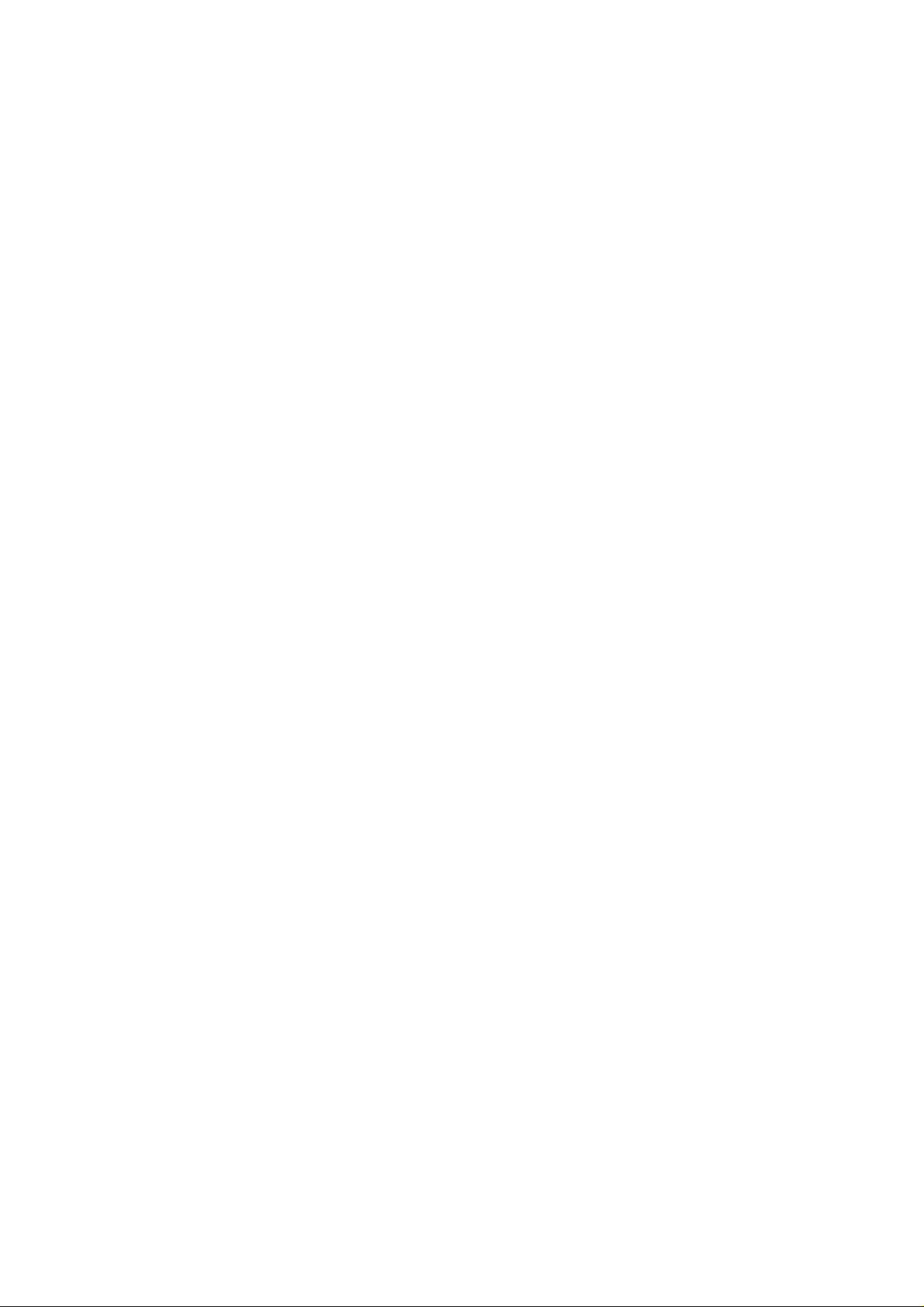
Part 15 Class B Compliance
This device and its accessories comply with part15 of FCC rules.
Operation is subject to the following two conditions:
(1) This device & its accessories may not cause harmful interference.
(2) This device & its accessories must accept any interference received,
including interference that may cause undesired operation.
Body-worn Operation
This device has been tested for typical body-worn operations
with the distance of 0.79inches (2.0cm) from the user’s body.
To comply with FCC RF exposure requirements, a minimum separation distance
of 0.79inches(2.0cm) must be maintained from the user's body.
Additionally, Belt clips, holsters & other body-worn accessories may not contain
metallic components.
Page 4

Voice Privacy
Chapter 7. Accessories
Chapter 1. Getting Started
Cautions
z Using the phone in proximity to receiving equipment (i.e., TV or radio) may cause interference.
z Keep your phone in a safe place when not in use.
z Only use the batteries, antennas, and chargers provided by LG. Using the wrong accessories could
void your warranty.
z Only authorized personnel should service the phone and its accessories. Faulty installation or service
may result in accidents and consequently invalidate the warranty.
z Do not hold the antenna while the phone is in use.
z Do not use the phone in designated “no cellular phone use” areas.
z Do not expose the phone to high temperature or humidity.
z Avoid getting your phone wet. If the phone gets wet, turn the power off immediately and remove the
battery pack. If the phone is mal-functional, return it to the dealer for service.
z Avoid shock or impact on the phone.
Phone Overview
Function Key Descriptions
Lamp
LCD screen Displays messages & indicator icons.
END/PWR
SEND Allows user to place or answer calls.
Mouse Key
Alphanumeric
Keypad
Soft Keys
OK Key
Star/Pound Key
The light goes on when you use the power key to turn on the phone and when there are incoming calls
and messages.
Used to turn power on/off. This key disconnects a call. Using this key, you can also exit out of a menu
back to the phone’s standby display without changing the setting.
This mouse key allows quick access to text and voice mail notification messages. Profiles, R-World, and
RingTone menu.
And these keys are used to scroll through the memory locations and menu items.
These keys enable you to enter numbers and characters and choose menu items.
The current operation of a soft key is defined by the word at the bottom of the display.
Soft Keys 2 :
If you press this key once in a menu, you can go back one level and if you press and hold the key in a
menu, you can go back to the standby display.
This key enables you to choose one item in the menu list.
If you press this key in idle, mobile will show you the ‘My menu’ selection window.
- In the standby status, set the manner mode by pressing the [ * ]button. (for 2 seconds)
- In the standby status, set the lock function by pressing the [ # ]button. (for 2 seconds)
Page 5

On screen Icons
The phone screen displays several onscreen icons and onscreen icons appears when the phone is power on.
Icons Descriptions
D
Displays the strength of the signal received by the phone and current signal strength is
indicated as the number of bars displayed on the screen.
No service
The phone is not receiving a system signal.
In use
A call is in progress.
No icon indicates the phone is in standby mode.
Indicates that a text message or voice mail has been received
Charge level
Indicates battery charge level.
Page 6
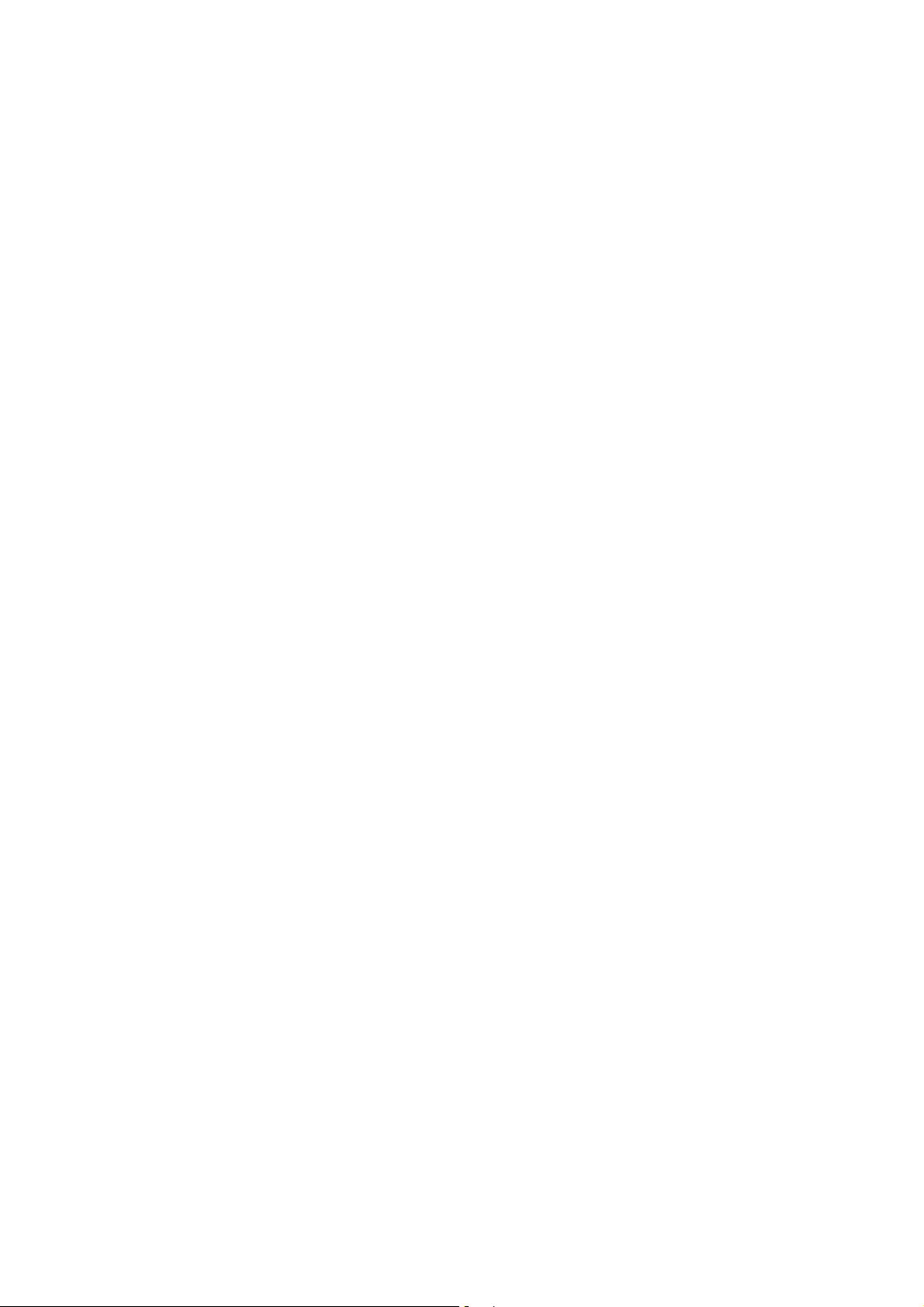
Chapter 2. Basic Functions
Turning the Phone On and Off
Turning the Phone On
1. Install a charged battery pack or connect the phone to an external power source such as the cigarette lighter
adapter or car kit.
2. Press [END/PWR] for a few seconds until the red light on the top of the phone flashes.
z Fully extend the antenna for the best performance.
<Note> Like any other radio device, avoid any unnecessary contact with the antenna while your phone is on.
Turning the Phone Off
1. Press and hold until display screen will be turned off, and then release the key.
2. Protect the antenna by pushing it back into the phone, if extended.
Making a Call
When you make a call, follow these simple steps:
1. Make sure the phone is turned on.
z If not, press [END/PWR].
2. Enter the phone number with area code, if needed.
3. Press [SEND].
z If the phone is locked, enter the lock code.
z “Call Failed” indicates that the call did not go through.
4. Press [END/PWR] to disconnect the call.
Correcting Dialing Mistakes
If you make mistakes in dialing a number, press [CLR] key once to erase the last entered digit or hold down
[CLR] for at least two second to delete all digits, or simply press END Key to exit dialing state.
Receiving Calls
1. When the phone rings, press any key (except [END/PWR], [5][6][3][4]) to answer.
z If you press the key [END/PWR] once when you receive a call, you can hold the present call and
ring sound or vibration stops. If you press the [END/PWR] key twice, the present call is terminated.
2. Press [END/PWR] to disconnect the call.
In call waiting mode, the present call is on hold as you answer another incoming call.
This service is provided by your service provider.
When the call waiting function is activated, your phone will beep to let you know if you have an incoming
call. Your phone may also display the incoming caller’s identification.
Page 7

Dialing a call from Phone Book
You can place a call from any memory location either by speed dialing or by pressing [SEND] while looking
up the memory location.
One-Touch Dialing : One-touch dialing is a convenient feature which enables you to dial frequently used
numbers in your speed-dial data by pressing a key .
z Entry 9 is designated to Emergency Call.
z For locations 1 to 8, you can use one-touch dialing (if enabled, see “One-Touch” on page 6.) by
pressing and holding down the key corresponding to the memory location.
OR
z Press digit, then press [SEND].
Two-Touch Dialing (Speed Dialing) : This dialing feature enables you to dial numbers in your phone book
through two keys (for locations 10 to 99).
1) Press the first digit.
2) Press and hold the key of the second digit.
OR
1) Press the first and second digits, then press [SEND].
Dialing from a Memory List
1) From a memory list, press the scroll keys to go to the memory location you want.
2) Press [SEND].
Dialing from a Memory Location.
On viewing and checking the memory location to call, press [SEND].
Page 8

Chapter 3. Menu Features
General Guidelines to MENU Access and Settings
1. Press Soft Key 1 [Menu]. The animation of menu category will appear on the display screen.
2. Press Soft key 1 [Ok]. The menu items will appear on the display screen.
3. Press[v] to go through the list of menu features, or use the side keys.
4. Press the corresponding number to the menu item that you want to select. Then the sub-menu list will
appear on the screen.
5. Press the appropriate key to select the sub-menu you want to access.
6. Select preferred settings, using the [v] keys. Press CLR [Back] to go one step backward while accessing
menu or selecting settings.
7. Press Soft Key 1 [Ok] to save the settings or CLR [Back] to cancel without saving.
Names ([Menu]+[1])
see “Names Feature” on page 15.
Messages ([Menu]+[2])
see “Message Feature” on page 16.
Permium Serv ([Menu]+[3])
Dial 51234 Services ([Menu]+[3]+[2])
Reliance Caller Tunes ([Ment]+[3]+[2]+[1])
Contest ([Menu]+[3]+[2]+[2])
Cricket N Sports ([Menu]+[3]+[2]+[3])
Talking Message ([Menu]+[3]+[2]+[4])
Dedicate a Song ([Menu]+[3]+[2]+[5])
Mobile Radio ([Menu]+[3]+[2]+[6])
Live Astrology ([Menu+[3]+[2]+[7])
Movies ([Menu]+[3]+[2]+[8])
SMS 51234 Services ([Menu]+[3]+[1])
Reliance Caller Tunes ([Menu]+[3]+[1]+[1])
Top Caller Tunes Code ([Menu]+[3]+[1]+[1]+[1])
Subscribe ([Menu]+[3]+[1]+[1]+[2])
Page 9

News ([Menu]+[3]+[1]+[2])
News ([Menu]+[3]+[1]+[2]+[1])
National ([Menu]+[3]+[1]+[2]+[2])
International ([Menu]+[3]+[1]+[2]+[3])
Business ([Menu]+[3]+[1]+[2]+[4])
Sports ([Menu]+[3]+[1]+[2]+[5])
Bollywood ([Menu]+[3]+[1]+[2]+[6])
Cricket Score ([Menu]+[3]+[1]+[3])
Missed Calls ([Menu]+[3]+[1]+[4])
Horoscope ([Menu]+[3]+[1]+[5])
Aries ([Menu]+[3]+[1]+[5]+[1])
Taurus ([Menu]+[3]+[1]+[5]+[2])
Gemini ([Menu]+[3]+[1]+[5]+[3])
Cancer ([Menu]+[3]+[1]+[5]+[4])
Leo ([Menu]+[3]+[1]+[5]+[5])
Virgo ([Menu]+[3]+[1]+[5]+[6])
Libra ([Menu]+[3]+[1]+[5]+[7])
Scorpio ([Menu]+[3]+[1]+[5]+[8])
Sagittarius ([Menu]+[3]+[1]+[5]+[9])
Capricom ([Menu]+[3]+[1]+[5]+[10])
Aquarius ([Menu]+[3]+[1]+[5]+[11])
Pisces ([Menu]+[3]+[1]+[5]+[12])
Jokes ([Menu]+[3]+[1]+[6])
Contest ([Menu]+[3]+[1]+[7])
Thought of The Day ([Menu]+[3]+[1]+[8])
Beauty Tips ([Menu]+[3]+[1]+[9])
Health ([Menu]+[3]+[1]+[10])
Prepaid Balance ([Menu]+[3]+[1]+[11])
Bill Info ([Menu]+[3]+[1]+[12])
Unbilled Info ([Menu]+[3]+[1]+[13])
Page 10

Help ([Menu]+[3]+[1]+[14])
Call History([Menu]+[4])
Allows you to view the 60 most recently dialed phone numbers. Once you exceed the 60-number storage
limit, the oldest call history record is overwritten. These calls are divided into 4 types of calls
Missed Calls([Menu]+[4]+ [1])
Allows you to view list of all missed calls and you may place a call by pressing [Send].
Received Calls([Menu]+[4]+ [2])
Allows you to view list of all incoming calls and you may place a call by pressing [Send].
Dialled Calls ([Menu]+[4]+ [3])
Allows you to view list of all outgoing calls you made and you may place a call by pressing the [Send].
In Call Memo ([Menu]+[4]+ [4])
Allows you to view memo saved in use In Call Meno
Call Duration ([Menu]+[4]+ [5])
Allows you to view total time of calls(last dialled call, all dialled calls and all calls) and allow you to
erase Call Duration informations (Reset Call Duration)
1. Last Dialled Call – Displays the time of last dialed call made.
2. All Dialled Calls - Displays the time of all dialed(outgoing) calls made.
3. All Calls - Displays the time of all calls made.
4. Reset Call Duration
Erase History ([Menu]+[4]+ [6])
Allows you to erase call infomations(missed, received, dialed and erase all)
. Mobile World ( [Menu]+[5])
R-Menu ( [Menu]+[5]+[1] )
Play N Shop ( [Menu]+[5]+[2] )
Mobile Internet ( [Menu]+[5]+[3] )
Reset R-Menu ( [Menu]+[5]+[4] )
SIM Toolkit ( [Menu]+[5]+[5] )
Games( [Menu]+[5]+[6] )
Profiles ([Menu]+[6])
You can change the profile(sound) setting at this menu.
Page 11

Vibrate Only ( [Menu]+[6]+[1] )
Silent ( [Menu]+[6]+[2] )
General ( [Menu]+[6]+[3] )
Outdoor ( [Menu]+[6]+[4] )
Headset ( [Menu]+[6]+[5] )
Smart Profile ( [Menu]+[6]+[6] )
Organizer & Tools ([Menu]+[7])
There are Organizer utils and tools.
Voice Tools ( [Menu]+[7]+[2] )There are Voice Recorder, Etc
Voice Recorder ([Menu]+[7]+[2]+[1])
Record New ([Menu]+[7]+[2]+[1]+[1])
Voice Records ([Menu]+[7]+[2]+[1]+[2])
Internal ([Menu]+[7]+[2]+[1]+[2]+[1])
External ([Menu]+[7]+[2]+[1]+[2]+[2])
Recorder Settings ([Menu]+[7]+[2]+[1]+[3])
Memory Usage ([Menu]+[7]+[2]+[1]+[3]+[1])
Auto Saving ([Menu]+[7]+[2]+[1]+[3]+[2])
Playback Speed ([Menu]+[7]+[2]+[1]+[3]+[3])
VOR ([Menu]+[7]+[2]+[1]+[3]+[4])
Reset Settings ([Menu]+[7]+[2]+[1]+[3]+[5])
In Call Voice Memos ([Menu]+[7]+[2]+[2])
Scheduler ( [Menu]+[7]+[3] )
Scheduler ( [Menu]+[7]+[3]+[1])
To Do ( [Menu]+[7]+[3]+[2] )
D-Day Counter ( [Menu]+[7]+[3]+[3] )
Memo ( [Menu]+[7]+[4] )
Alarm ( [Menu]+[7]+[5] )
Alarm1 ( [Menu]+[7]+[5]+[1] )
Alarm2 ( [Menu]+[7]+[5]+[2] )
Alarm3 ( [Menu]+[7]+[5]+[3] )
Quick Alarm ( [Menu]+[7]+[5]+[4] )
Page 12

Stopwatch ( [Menu]+[7]+[6] )
Calculator ( [Menu]+[7]+[7] )
Unit Converter ( [Menu]+[7]+[8] )
Currency ( [Menu]+[7]+[8]+[1] )
Length ( [Menu]+[7]+[8]+[2] )
Surface ( [Menu]+[7]+[8]+[3] )
Mass ( [Menu]+[7]+[8]+[4] )
Volume ( [Menu]+[7]+[8]+[5] )
Temperature ( [Menu]+[7]+[8]+[6] )
Velocity ( [Menu]+[7]+[8]+[7] )
World Clock ( [Menu]+[7]+[9] )
Multimedia ([Menu]+[8])
There are multimedia utils.
Camera ( [Menu]+[8]+[1] ) You can take pictures or videos, and also see them.
Take Photo ( [Menu]+[8]+[1]+[1] )
Take Fun Photos ( [Menu]+[8]+[1]+[2] )
Take Movie ( [Menu]+[8]+[1]+[3] )
My Photo Gallery ( [Menu]+[8]+[1]+[4] )
My Movie Gallery ( [Menu]+[8]+[1]+[5] )
Slide Show ( [Menu]+[8]+[1]+[6] )
Settings ( [Menu]+[8]+[1]+[7] )
Memory Info ( [Menu]+[8]+[1]+[8] )
FM Radio ( [Menu]+[8]+[2] ) You can enjoy the FM Radio
Listen To Radio
( [Menu]+[8]+[2]+[1])
iRadio ( [Menu]+[8]+[3] )
MP3 ( [Menu]+[8]+[4] ) You can enjoy MP3 Player
Music Box ( [Menu]+[8]+[4]+[1] )
My List ( [Menu]+[8]+[4]+[2] )
MP3 Skins ( [Menu]+[8]+[4]+[3] )
My Stuff ( [Menu]+[8]+[4] ) You can manage all contents in your handset at here.
Page 13

Settings ([Menu]+[9])
My Menu ([Menu]+[9]+ [1])
Names ([Menu]+[9]+ [1]+[1])
Premium Serv. ([Menu]+[9]+ [1]+[2])
Call History ([Menu]+[9]+ [1]+[3])
Organiser & Tools ([Menu]+[9]+ [1]+[4])
Settings ([Menu]+[9]+ [1]+[5])
Display ([Menu]+[9]+[2])
Allows to control your handset’s display settings. There are Language, Service Area, Clock, Time & Date,
etc..
Language ( [Menu]+[9]+[2]+[1] ) You can select English or Hindi
Service Area( [Menu]+[9]+[2]+[2]) N/A for CDG Test
Clock & Shortcut( [Menu]+[9]+[2]+[3] ) You can determine that clock display or not in standby and
time, date type if clock display.
Time & Date( [Menu]+[9]+[2]+[4]] ) You can select a display format of Time &
Date
Wallpaper ( [Menu]+[9]+[2]+[5] )
standby mode.
You can set up the screen displayed on the LCD screen in the
Menu Style ( [Menu]+[9]+[2]+[6] )
Grid : LCD will display animation menu and you can select menu with [34] key.
List : LCD will display listed menu and you can select menu with [5] [6] or [v] key.
Color Scheme ( [Menu]+[9]+[2]+[7] ) You can change the color theme of handset.
Rhythmic Lighting ( [Menu]+[9]+[2]+[8] ) You can turn on or off the lighting
Backlight ( [Menu]+[9]+[2]+[9] )
Allows you to select how long or when the display screen and keypad are backlit. The backlight is turned off
10 seconds/20 seconds/30 seconds/1min after the last key is pushed.
Call ([Menu]+[9]+ [3])
Call Forward ([Menu]+[9]+ [3]+[1])
LCD will display follow sub menu list
1 Immediate : Enable / Disable / Edit Feature Code(To Enable / To Disable)
2 When busy : Enable / Disable / Edit Feature Code(To Enable / To Disable)
3 No Reply/Not Rechable : Enable / Disable / Edit Feature Code(To Enable / To
Disable)
4 Disable All: Yes / No / Edit Feature Code(To Disable)
Page 14

Call Waiting ([Menu]+[9]+ [3]+[2])
Set Call Waiting options Enable / Disable / Edit Feature Code(To Enable / To Disable)
Call Reject ([Menu]+[9]+ [3]+[3])
Any Key Answer ([Menu]+[9]+ [3]+[4])
If Incomming call, enabled to call pressing any key or press send key.
Auto Redial ([Menu]+[9]+ [3]+[5])
Voice Privacy ([Menu]+[9]+ [3]+[6])
Set the voice privacy feature for CDMA calls as “Standard” or “Enhanced”: CDMA offers inherent voice
privacy. Check with your service provider for availability of the enhanced voice privacy mode
Clear Voice ([Menu]+[9]+ [3]+[7])
Call Timer ([Menu]+[9]+ [3]+[8])
Call Connect Alert ([Menu]+[9]+ [3]+[9])
When this menu selected option ON and some times later phone connected call, that time phone
beep the alert sound.
Edit SMS on Call Reject ([Menu]+[9]+ [3]+[0])
Int’l Call Prefix ([Menu]+[9]+ [3]+[*])
Phone Settings ([Menu]+[9]+ [4])
Key Guard ([Menu]+[9]+ [4]+[1]) Enable/Disable
Airplane Mode ([Menu]+[9]+ [4]+[2]) On/Off
USB Connection Mode ([Menu]+[9]+ [4]+[3]) Mass Storage Mode / Data Service Mode
Service Alert ([Menu]+[9]+ [4]+[4]) On/Off
Version ([Menu]+[9]+ [4]+[5])
Security ( [Menu]+ [9]+[5] )
1. PIN code request ( [Menu]+[9]+[5]+[1] )
Page 15

2. Lock Mode ( [Menu]+[9]+[5]+[2] )
Helps you to protect your phone from unauthorized use and once the phone is locked, the phone is
restricted from making calls until the lock code is entered.
However you can still receive phone calls and make emergency calls while your phone is locked.
“Never” means that the phone is never locked (Lock mode can be used). When locked, you can only
make emergency calls or receive incoming calls. “On power up” means that locked the phone when the
phone is turned on. “Always” means that the phone is always locked.
3. Emergency numbers ( [Menu]+[9]+[5]+[3] )
To enter 3 emergency numbers ([Edit] → enter → number → [Save] → [Left/Right] → ). You can call
these numbers and 911 even when the phone is locked or restricted.
4. Change code ( [Menu]+[9]+[5]+[4] )
New Lock Code allows you to enter a new four-digit lock code number. For confirmation, it will ask you
to enter the new lock code twice. This is the same number as the pin code
5. Clear Memory ( [Menu]+[9]+[5]+[5] )
Reset default or clear memory or names
6. Reset Default ( [Menu]+[9]+[5]+[6] )
Reset default or clear memory or names
Chapter 4. Names Features
Names ([Menu]+[1])
Add name ([Menu]+[1]+[1])
1. Press Soft Key [Menu]
2. Press [1]
3. Press [1]
4. Select number’s destination (SIM or Phone)
5. Enter name
6. Enter the phone number you want to add.
7. Press okey Key [Save]
Find ([Menu]+[1]+[2])
1. Press Soft Key [Menu]
2. Press [1]
3. Press [2]
4. Enter the name you want to find.
5. You can go another find menu using with [v]
Page 16

Groups ([Menu]+[1]+[3])
In this menu, you can view group members, and set ring tone, edit group’s title.
1. Press Soft Key [Menu]
2. Press [1]
3. Press [3]
4. Select group you wand with [v] key.
5. Press Soft 1 key to edit.
6. You can change gourp name
7. or Press Soft 1 Key to options
8. You can view all members of selected group or set ringtone and message tone
Speed dial ([Menu]+[1]+[4])
1. Press Soft Key 1 [Menu]
2. Press [1]
3. Press [4]
4. LCD will display matrix, and you can select a address with [Navigation] key.
5. If a address you selected is empty, press Soft Key 3 [Assign]
6. In Assign menu, you can select a name saved in phonebook data.
7. In Replace menu, you can replace another name saved in phonebook data.
8. In Erase Menu, you can erase name selected.
Copy & Move ([Menu]+[1]+ [5])
COPY phonebook data phone to UIM or UIM to phone.
Erase Names ([Menu]+[1]+ [6])
Delete the contacts.
My Profile ([Menu]+[1]+ [7]) N/A for CDG test
Memory Info ([Menu]+[1]+ [8])
Display the capacity about phonebook ( phone and UIM.)
Chapter 5. Message Features
Text message, page and voice mailbox become available as soon as the power is on. You can access the
above types of messages pressing the message key ([5]) long
back number by pressing the [Send] during a message check.
The phone can store up to 101 messages (Voice message : 1, Text messages 100) with 140 Bytes per message.
However, you should check whether your carrier provides the above features.
The information that is stored on the message is determined by phone mode and service capability. You can
check types of messages by pressing the message key ([5]).
Massage Service
This service supports reception of the text message, alerting, and the voice mailbox. It is possible to access
the above functions with the text message key .
It is possible to store up to total 101(new+old+voice) messages. It is recommended to check the number of
character receivable because the capacity depends on the system service provider.
. In addition, you can make a call to the call
Page 17

<Type of Menu>
- Write: Menu to send message.
- Inbox : Menu to check a new incoming, stored text message
- Outbox : Menu to check the message user have sent and was saved.
- Voice Mail : Menu to check the number of voice messages in the voice mailbox
- Archive in SIM : Saved message in Inbox
- Drafts : Saved message in Write message
- Templates : Predefined Messages by user.
- SMS Groups : Menu to compose some groups, easy to send msg to people.
- Erase Messages : Menu to erase all the stored messages
- Message Settings : Menu to set the SMS priority or Delivery ack and so on.
- Help
- Move the cursor with the upside and downside keys [v], and press Okey Key [Select] for the menu
requested..
1. Write Message ( [5]+[2]+[1])
2.
A. Press [ok] twice
B. Enter Message and press OK
C. Enter Phone Number. If you want to send to number saved in book, press[ 4 Find name of
Options]
3. Inbox ([5]+[3]+[1])
A. Press [ok] twice
B. Press [ok] : you can view the received message
C. You can choose below function using soft 1 key [option]
• Erase : Delete a received msg
• Forward : Forward received msg
• To archive : Move received msg to SIM
• Save Address : Save the number to the phonebook.
• Reply w Copy : N/A for CDG test
• Add to template
3. Outbox ([5]+[4]+[1])
A . Press [ok] twice
B . select Sent or Unsent
C Press [view] : you can view the outbox message
D You can choose below function using soft 1 key [option]
• Erase : Delete sent/unsent msg
• Forward : Forward sent/unsent msg
• To archive
Page 18

4. Voice Mail ([5]+[5])
1) Press [ok]
5. Archive in SIM ([ 5]+[6]+[1])
A Press [ok]
B Press [view] : you can view the saved message in UIM
C You can choose below function using soft 1 key [option]
• Erase : Delete saved msg
• Forward : Forward saved msg
• Reply w copy : N/A for CDG test
• To Inbox/To Outbox
• Save Address
6. Draft ([5]+[7]+[1])
A Press [ok]
B Press [Edit]: you can view the draft message
C You can choose below function using soft 1 key [option]
• Send : Send draft msg
• Template : Go to template to select a string
• Save : Save draft msg
• Erase : Delete draft msg
• Add Signature : Append your signature end of the draft msg
• Insert number : Insert a phone number what you select from phonebook data
7. Templates ([5]+[8])
1) Press [OK]
2) Press [Send]
3) Add string
4) From this state the same with Write Message
8. SMS Groups ([5]+[9])
You can compose some Msg Groups
9. Erase Message ([5]+[0])
1) Press [ok] twice
2) Choose the deleting type ( all in box, all outbox, all archive load )
3) Press [ok]
10. Message Settings ([5]+[*])
Page 19

1) Press [ok] twice
2) Choose menu item, Press [Select]
• Priority : You can select Priority (Normal/Urgent)
• Delivery Ack : You can select Delivery ack (On/Off)
• Deferred Delivery : You can select Deferred delievery (Immediate, After 30 mins etc)
• Validity Peroid : You can select Validity Period (Default, 1 Hour, 2 Hours Etc)
• Save Sent Message : You can select Save Sent Msg(On/ Off)
==========================================
<SMS SERVICE PROGRAM>
####->[2. Field Menu]->[3. SMS MO]
Select <SMS MO >
1. SO : Select 8K or 13K
2. L3ACK : Select ON/OFF
Page 20

Chapter 6. Functions used during a call
In Call Memo (During a call : [Menu]+[1] )
Write some memo in call
Mute / Unmute (During a call : [Menu]+[2] )
Sometimes it is necessary to mute a call so that caller does not hear you or certain background noise.
Voice Privacy On / Off (During a call : [Menu]+[3] )
Set the voice privacy feature for CDMA calls as “Enhanced” or “Standard” :
CDMA offers inherent voice privacy. Check with your service provider for availability of the enhanced voice
privacy mode.
Voice Memo (During a call : [Menu]+[4] )
Find (During a call : [Menu] + [5])
Page 21

Chapter 7. Accessories
There are a variety of accessories available for the phone. You can select these options according to your
personal communication requirements. Consult your local dealer for availability.
Travel Charger
This charger, model TC-10W, allows you to charge the battery pack. It supports standard U.S. 120Volt 60Hz
outlets. While an orange light indicates that it is charging, a green light indicates charging is complete. It
takes 5 hours to charge a completely discharged battery.
Battery (LGLi-AAEM)
Standard battery is available.
Desktop Charger
The desktop charger, model DC-41W, allows you to place the phone for charging the stand. It can charge a
completely discharged battery in 3 hours.
Cigar Lighter Charger
You can operate the phone and trickle charge the phone’s battery from your vehicle by using the cigarette
lighter charger, model CLC-11W. It takes 5 hours to charge a completely discharged battery.
Hands-Free Car Kit (Portable)
The hands-free car kit, model PHF-30W, enables you to attach the phone to the car providing you with handsfree operation. It will also charge a completely discharged battery in 5 hours.
Hands-Free Car kit(Install)
The installed hands-free car kit model IHF-51W is permanently installed in your car, and provides you with
hands-free operation. It will also charge a completely discharged battery is shows.
Data Cable Kit
Connects your phone to your PC.(Model KW-a)
Headset
Connects to your phone, allowing hands free operation. Includes earpiece, microphone and mute key.
(Model Headset 1000)
Hand strap AC Adaptor
