Page 1
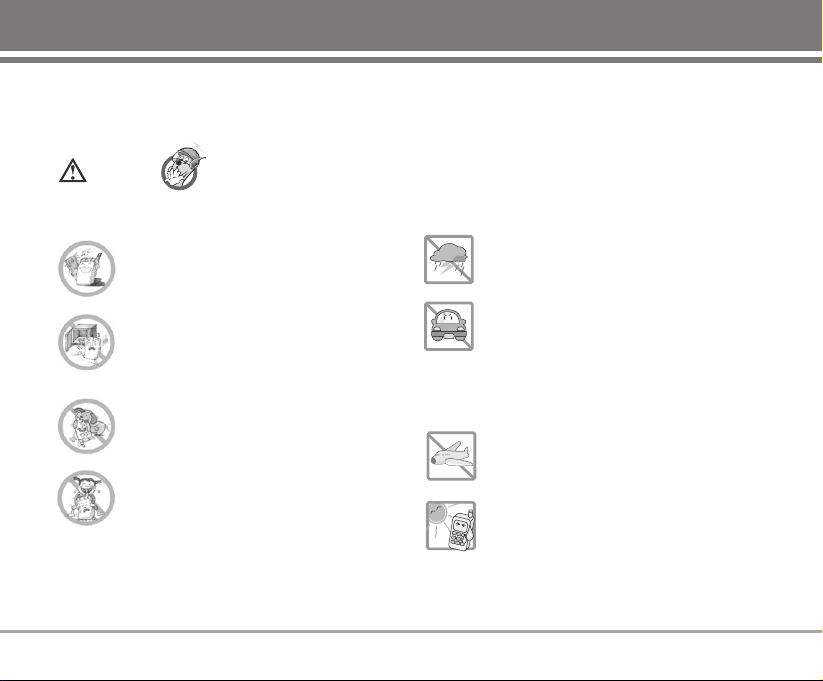
Important Safety Precautions
G
Never use an unapproved battery since
this could damage the phone and/or
battery and could cause the battery to
explode.
G
Never place your phone in a microwave
oven as it will cause the battery to explode.
G
Do not dispose of your battery by fire or
with hazardous or flammable materials.
G
Make sure that no sharp-edged items such as
animal’s teeth, nails, come into contact with
the battery. There is a risk of this causing a
fire.
G
Store the battery in a place out of reach of
children.
G
Be careful that children do not swallow any
parts such as rubber plugs (earphone,
connection parts of the phone, etc.). This
could cause asphyxiation or suffocation.
G
Unplug the power cord and charger
during lightning storms to avoid electric
shock or fire.
G
When riding in a car, do not leave your
phone or set up the hands-free car kit
near to the air bag. If wireless equipment
is improperly installed and the air bag is
activated, you may be seriously injured.
G
Do not use a hand-held phone while
driving.
G
Do not use the phone in areas where its
use is prohibited. (For example: aircraft).
G
Do not expose the battery charger or
adapter to direct sunlight or use it in
places with high humidity, such as a
bathroom.
G
Never store your phone in temperatures
less than -15°C or greater than 50°C.
Caution
Violation of the instructions may cause serious injury or death.
Read these simple guidelines. Breaking the rules may be dangerous or illegal. Further detailed information is given in
this user guide.
Page 2
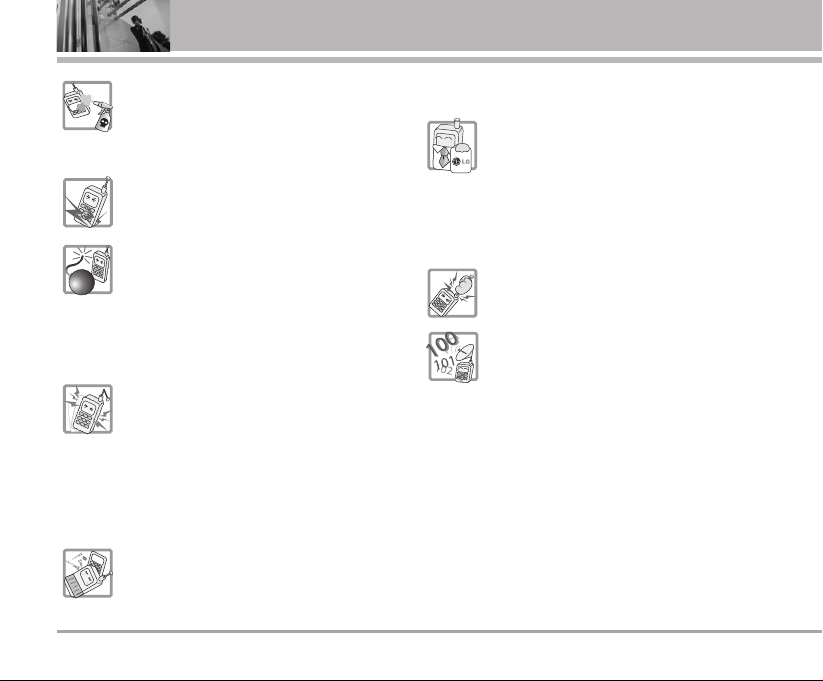
Important Safety Precautions
G
Do not use harsh chemicals(such as
alcohol, benzene, thinners, etc.) or
detergents to clean your phone. There is a
risk of this causing a fire.
G
Do not drop, strike, or shake your phone
severely. Such actions may harm the
internal circuit boards of the phone.
G
Do not use your phone in high explosive
areas as the phone may generate sparks.
G
Do not damage the power cord by bending,
twisting, pulling, or heating. Do not use the
plug if it is loose as it may cause a fire or
electric shock.
G
Do not place any heavy items on the power
cord. Do not allow the power cord to be
crimped as it may cause fire or electric
shock.
G
Do not handle the phone with wet hands
while it is being charged. It may cause an
electric shock or seriously damage your
phone.
G
Do not disassemble the phone.
G
Do not place or answer calls while charging
the phone as it may short-circuit the phone
and/or cause electric shock or fire.
G
Only use the batteries, antennas, and
chargers provided and approved by LG.
The warranty will not be applied to
products provided by other suppliers.
G
Only authorized personnel should service
the phone and its accessories. Faulty
installation or service may result in
accidents and consequently invalidate the
warranty.
G
Do not hold or let the antenna come in
contact with your body during a call.
G
3 emergency calls can be made only within
a service area. For emergency call(100, 101,
102), make sure that you are within a
service area and that the phone is turned
on.
Page 3
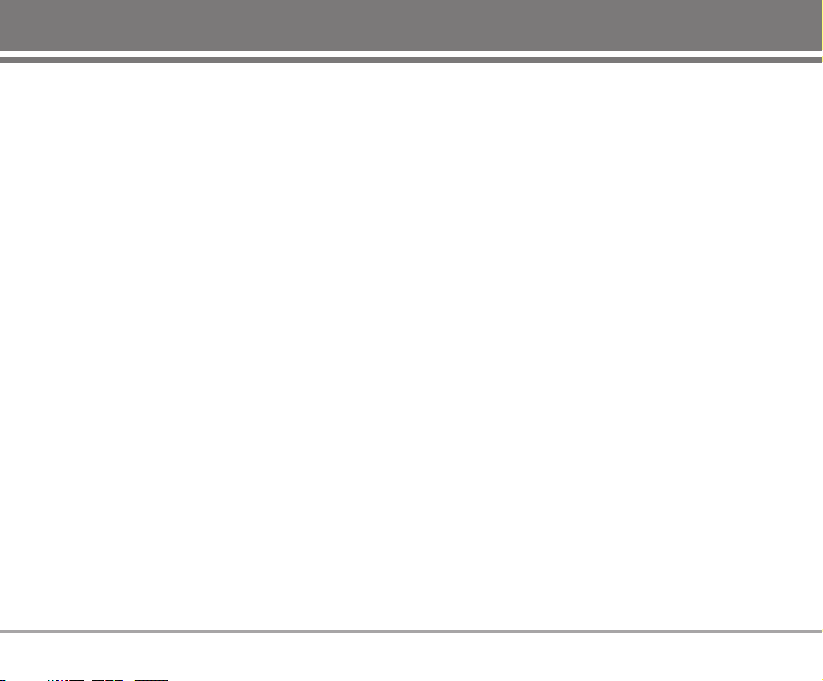
RD6250 1
Contents
Introduction . . . . . . . . . . . . . . . . .3
Before You Start . . . . . . . . . . . . .4
Cautions . . . . . . . . . . . . . . . . . . . . . . . . .6
Getting Started . . . . . . . . . . . . . . .8
Phone Components . . . . . . . . . . . . . . .8
Phone Overview . . . . . . . . . . . . . . . . . .9
Onscreen Icons . . . . . . . . . . . . . . . . .10
Menu Tree . . . . . . . . . . . . . . . . . .11
Using the Battery and
Charger . . . . . . . . . . . . . . . . . . . .13
Installing and Removing the
Battery . . . . . . . . . . . . . . . . . . . . . . . . .13
Charging the Battery . . . . . . . . . . . . .13
Battery Charge Level . . . . . . . . . . . .14
Caring for the Battery . . . . . . . . . . . .14
Basic Functions . . . . . . . . . . . . .15
Turning the Phone On and Off . . . .15
Making a Call . . . . . . . . . . . . . . . . . . .15
Receiving Calls . . . . . . . . . . . . . . . . . .15
Signal Strength . . . . . . . . . . . . . . . . . .16
About the antenna . . . . . . . . . . . . . . .16
Quick Adjust . . . . . . . . . . . . . . . . . . . .16
Call Waiting . . . . . . . . . . . . . . . . . . . . .17
Mute . . . . . . . . . . . . . . . . . . . . . . . . . . .18
Redialing Calls . . . . . . . . . . . . . . . . . .18
Speed Dialing . . . . . . . . . . . . . . . . . . .18
Caller ID . . . . . . . . . . . . . . . . . . . . . . . .18
Entering and Editing
Information . . . . . . . . . . . . . . . .19
Entering Information Using T9 Text
Input . . . . . . . . . . . . . . . . . . . . . . . . . . .19
Examples Using T9 Text Input . . . . .20
Examples Using Abc (Multi-tap)
Text input . . . . . . . . . . . . . . . . . . . . . . .21
Key Mapping For Hindi Entry . . . . .22
To Edit in Hindi Mode . . . . . . . . . . . .23
Examples Using T9Hin Text Input
for Hindi . . . . . . . . . . . . . . . . . . . . . . . .23
Menu Features . . . . . . . . . . . . . .24
General Guidelines to Menu
Access and Settings . . . . . . . . . . . .24
1. Names . . . . . . . . . . . . . . . . . . . . . .24
1.1 Add Name . . . . . . . . . . . . . . . . . . .24
1.2 Find . . . . . . . . . . . . . . . . . . . . . . . . .25
1.3 Groups . . . . . . . . . . . . . . . . . . . . . .25
1.4 Speed Dial . . . . . . . . . . . . . . . . . . .26
1.5 Copy & Move . . . . . . . . . . . . . . . .26
1.6 Erase Names . . . . . . . . . . . . . . . .27
1.7 My Profile . . . . . . . . . . . . . . . . . . .27
1.8 Memory Info . . . . . . . . . . . . . . . . .27
1.9 Help . . . . . . . . . . . . . . . . . . . . . . . .27
2. Messages . . . . . . . . . . . . . . . . . .28
2.1 Write . . . . . . . . . . . . . . . . . . . . . . . .29
2.2 Inbox . . . . . . . . . . . . . . . . . . . . . . .33
2.3 1234 Services . . . . . . . . . . . . . . . .35
2.4 Outbox . . . . . . . . . . . . . . . . . . . . . .35
2.5 Voice Mail . . . . . . . . . . . . . . . . . . .36
2.6 Archive in UIM . . . . . . . . . . . . . . .37
2.7 Drafts . . . . . . . . . . . . . . . . . . . . . . .37
2.8 Templates . . . . . . . . . . . . . . . . . . .38
2.9 Msg Groups . . . . . . . . . . . . . . . . .39
2.0 Erase Msgs . . . . . . . . . . . . . . . . . .40
2.* Msg Settings . . . . . . . . . . . . . . . . .40
2.# Help . . . . . . . . . . . . . . . . . . . . . . . . .41
3. Call History . . . . . . . . . . . . . . . . . .42
3.1 Missed . . . . . . . . . . . . . . . . . . . . . .42
3.2 Received . . . . . . . . . . . . . . . . . . .42
3.3 Dialled . . . . . . . . . . . . . . . . . . . . . . .42
3.4 In Call Memo . . . . . . . . . . . . . . . . .43
3.5 Call Duration . . . . . . . . . . . . . . . . .43
Page 4
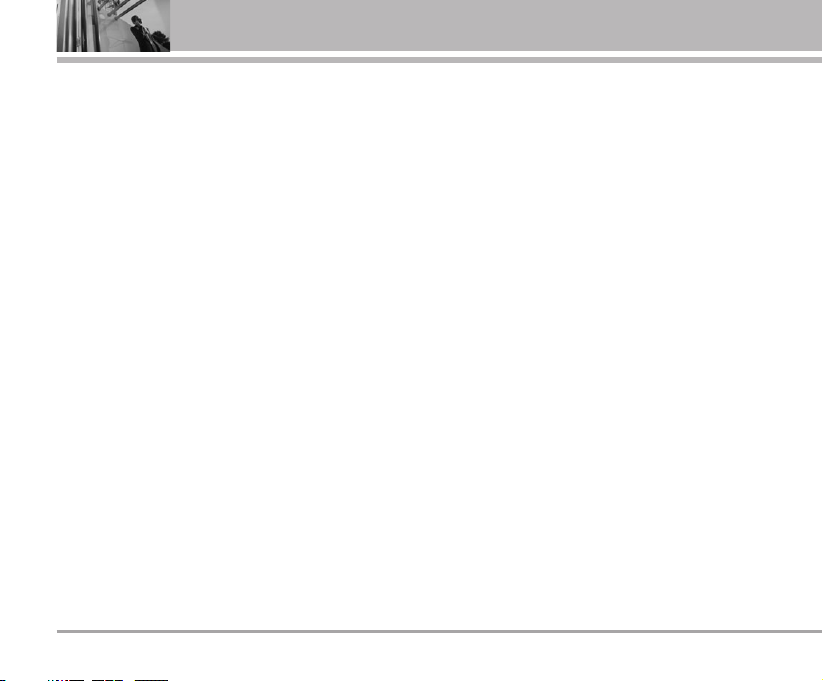
2 RD6250
Contents
3.6 Erase History . . . . . . . . . . . . . . . .43
3.7 Help . . . . . . . . . . . . . . . . . . . . . . . . .43
4. Display . . . . . . . . . . . . . . . . . . . . .44
4.1 Language . . . . . . . . . . . . . . . . . . . .44
4.2 Service Area . . . . . . . . . . . . . . . . .44
4.3 Clock & Shortcut . . . . . . . . . . . . .44
4.4 Time & Date . . . . . . . . . . . . . . . . .44
4.5 Wallpaper . . . . . . . . . . . . . . . . . . .44
4.6 Menu Style . . . . . . . . . . . . . . . . . .45
4.7 Colour Scheme . . . . . . . . . . . . . .45
4.8 Rhythmic Lighting . . . . . . . . . . . .45
4.9 Backlight . . . . . . . . . . . . . . . . . . . .45
4.0 Help . . . . . . . . . . . . . . . . . . . . . . . . .46
5. Mobile World . . . . . . . . . . . . . . . .46
5.1 R-Menu . . . . . . . . . . . . . . . . . . . . .46
5.2 Mobile TV . . . . . . . . . . . . . . . . . . .46
5.3 Play N Shop . . . . . . . . . . . . . . . . .47
5.4 Dial 1234 . . . . . . . . . . . . . . . . . . . . .47
5.5 Write MMS . . . . . . . . . . . . . . . . . .47
5.6 MMS Inbox . . . . . . . . . . . . . . . . . .48
5.7 Reset R-Menu . . . . . . . . . . . . . . .48
5.8 UIM Toolkit . . . . . . . . . . . . . . . . . .48
5.9 Games . . . . . . . . . . . . . . . . . . . . . .48
5.0 Help . . . . . . . . . . . . . . . . . . . . . . . . .48
6. Profiles . . . . . . . . . . . . . . . . . . . . .48
Select Profiles . . . . . . . . . . . . . . . . . . .48
Rename Profiles . . . . . . . . . . . . . . . . .49
Customize Profiles . . . . . . . . . . . . . . .49
6.7 Help . . . . . . . . . . . . . . . . . . . . . . . .50
7. Organ.&Tools . . . . . . . . . . . . . . . .50
7.1 Bluetooth . . . . . . . . . . . . . . . . . . . .50
7.2 Voice Tools . . . . . . . . . . . . . . . . . .52
7.3 Schedule . . . . . . . . . . . . . . . . . . . .55
7.4 Memo . . . . . . . . . . . . . . . . . . . . . . .56
7.5 Reserved Call . . . . . . . . . . . . . . . .57
7.6 Alarm . . . . . . . . . . . . . . . . . . . . . . .57
7.7 Stopwatch . . . . . . . . . . . . . . . . . . .58
7.8 Calculator . . . . . . . . . . . . . . . . . . .58
7.9 Unit Converter . . . . . . . . . . . . . . .58
7.0 World Clock . . . . . . . . . . . . . . . . . .59
7.* Help . . . . . . . . . . . . . . . . . . . . . . . . .59
8. Multimedia . . . . . . . . . . . . . . . . .59
8.1 Camera . . . . . . . . . . . . . . . . . . . . . .59
8.2 FM Radio . . . . . . . . . . . . . . . . . . . .63
8.3 MP3 . . . . . . . . . . . . . . . . . . . . . . . .63
8.4 My Stuff . . . . . . . . . . . . . . . . . . . . .64
9. Settings . . . . . . . . . . . . . . . . . . . . .65
9.1 My Menu . . . . . . . . . . . . . . . . . . . .65
9.2 Call . . . . . . . . . . . . . . . . . . . . . . . . . .66
9.3 Phone . . . . . . . . . . . . . . . . . . . . . . .67
9.4 Security . . . . . . . . . . . . . . . . . . . . .69
Functions Used During a Call 72
In Call Memo . . . . . . . . . . . . . . . . . . .72
Mute/Unmute . . . . . . . . . . . . . . . . . . .72
Voice Privacy On/Off . . . . . . . . . . . .72
Voice Memo . . . . . . . . . . . . . . . . . . . .73
Adjusting Speaker Mode On . . . . .73
Earpiece/Speaker Volume . . . . . . . .73
Accessories . . . . . . . . . . . . . . . .74
Frequently Asked Questions .75
Frequently asked questions . . . . . .75
Before calling for service . . . . . . . .79
Safety Guidelines . . . . . . . . . . .81
TIA Safety Information . . . . . . . . . . .81
Safety Information . . . . . . . . . . . . . . .84
FDA Consumer Update . . . . . . . . . . .87
Page 5
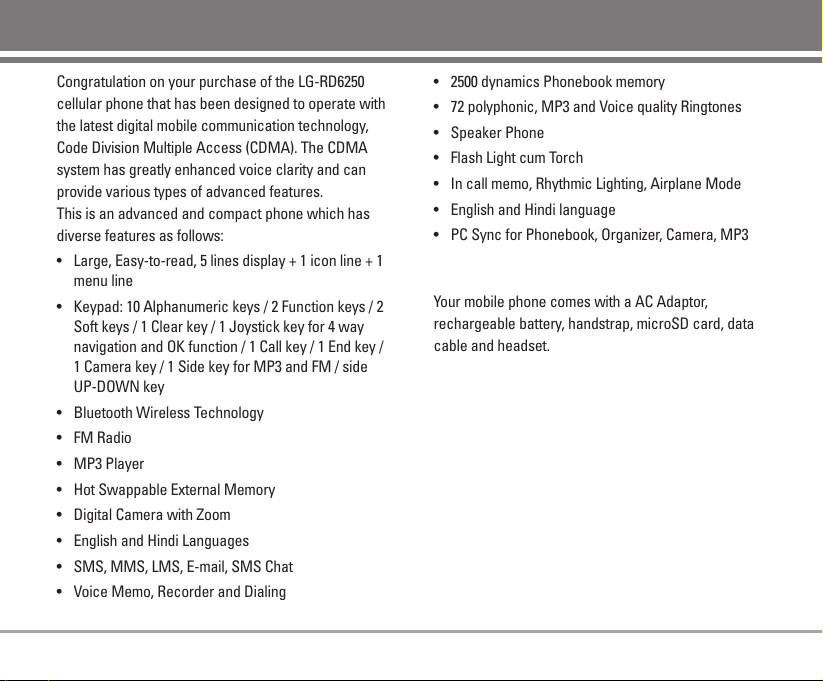
Congratulation on your purchase of the LG-RD6250
cellular phone that has been designed to operate with
the latest digital mobile communication technology,
Code Division Multiple Access (CDMA). The CDMA
system has greatly enhanced voice clarity and can
provide various types of advanced features.
This is an advanced and compact phone which has
diverse features as follows:
• Large, Easy-to-read, 5 lines display + 1 icon line + 1
menu line
• Keypad: 10 Alphanumeric keys / 2 Function keys / 2
Soft keys / 1 Clear key / 1 Joystick key for 4 way
navigation and OK function / 1 Call key / 1 End key /
1 Camera key / 1 Side key for MP3 and FM / side
UP-DOWN key
• Bluetooth Wireless Technology
• FM Radio
• MP3 Player
• Hot Swappable External Memory
• Digital Camera with Zoom
• English and Hindi Languages
• SMS, MMS, LMS, E-mail, SMS Chat
• Voice Memo, Recorder and Dialing
• 2500 dynamics Phonebook memory
• 72 polyphonic, MP3 and Voice quality Ringtones
• Speaker Phone
• Flash Light cum Torch
• In call memo, Rhythmic Lighting, Airplane Mode
• English and Hindi language
• PC Sync for Phonebook, Organizer, Camera, MP3
Check Accessories
Your mobile phone comes with a AC Adaptor,
rechargeable battery, handstrap, microSD card, data
cable and headset. Please verify that these
accessories are included.
Important Information
This user’s manual provides important information on
the use and operation of your phone. Please read all
the information carefully prior to using the phone for
the best performance and to prevent any damage to
or misuse of the phone. Any unapproved change or
modification will void your warranty.
RD6250 3
Introduction
Page 6
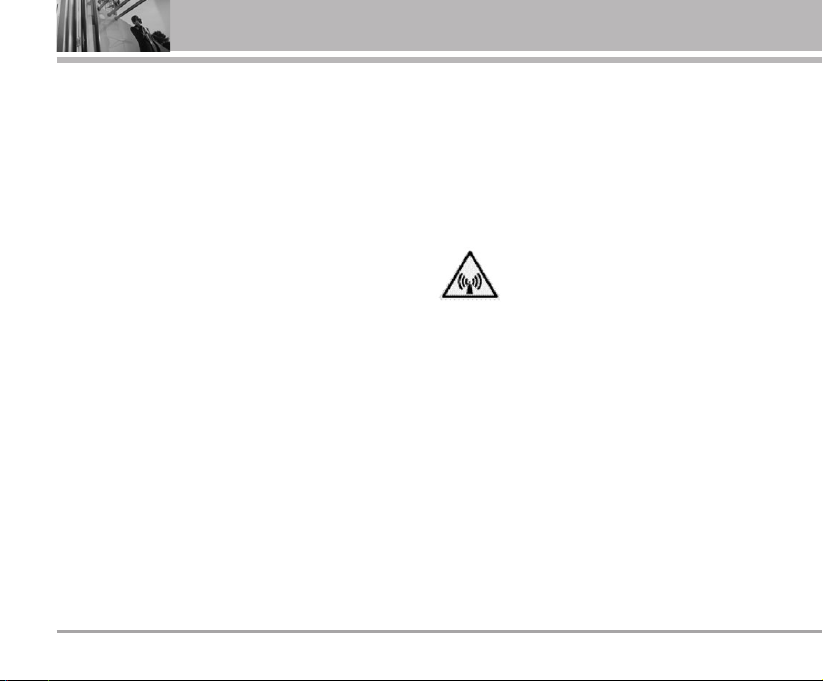
Safety Instructions
WARNING! To reduce the possibility of electric shock,
do not expose your phone to high humidity areas,
such as the bathroom, swimming pool, etc.
Use only LG-approved batteries and travel chargers to
avoid the damage to the phone. Using other batteries
or chargers voids your warranty and may cause an
explosion.
Do not use batteries and travel chargers for the other
purposes other than their original purpose of using for
the phone.
Always store your phone away from heat. Never store
your phone in settings that may expose it to
temperatures less than -15°C or greater than 50°C,
such as outside during a snowstorm or in your car on
a hot day. Exposure to excessive cold or heat will
result in malfunction, damage and/or catastrophic
failure.
Use caution when using your phone near other
electronic devices. RF emissions from your mobile
phone may affect nearby inadequately shielded
electronic equipment. You should consult with
manufacturers of any personal medical devices such
as pacemakers and hearing aids to determine if they
are susceptible to interference from your mobile
phone. Turn off your phone in a medical facility or at a
gas station.
Never place your phone in a microwave oven as it will
cause the battery to explode.
IMPORTANT! Please read the TIA Safety Information
(on page 81) before using your phone.
FCC RF Exposure Information
WARNING! Read this information before operating the
phone.
In August 1996, the Federal Communications
Commission (FCC) of the United States, with its action
in Report and Order FCC 96-326, adopted an updated
safety standard for human exposure to radio
frequency (RF) electromagnetic energy emitted by
FCC regulated transmitters. Those guidelines are
consistent with the safety standard previously set by
both U.S. and international standards bodies.
The design of this phone complies with the FCC
guidelines and these international standards.
4 RD6250
Before You Start
Page 7
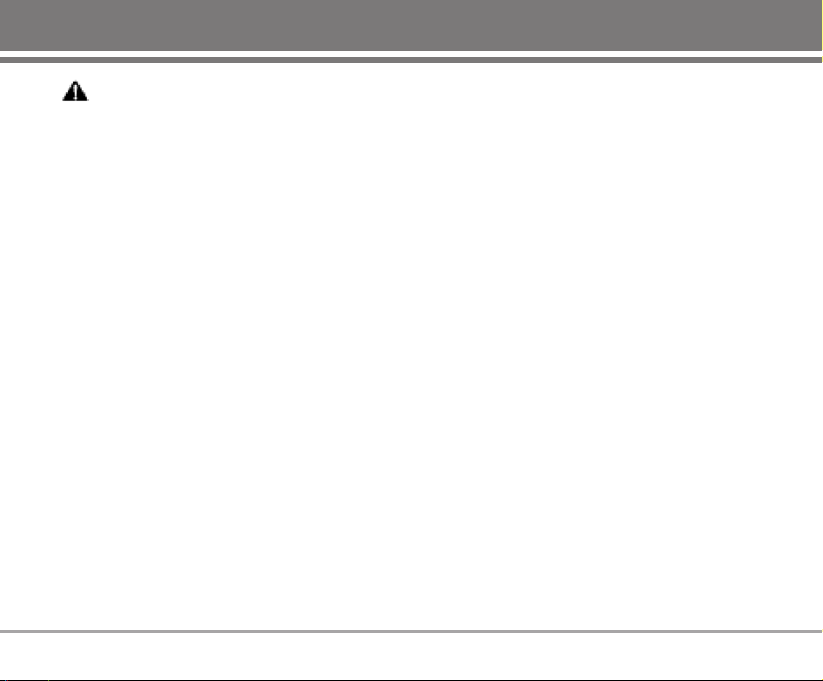
CCAAUUTTIIOONN
Use only the supplied and approved accessories. Use
of unauthorized accessories or modifications could
impair call quality, damage the phone, void your
warranty.
Do not use the phone with a damaged accessories. If
the damaged accessories come into contact with the
skin, a minor burn may result. Contact your local
dealer for a replacement of accessories.
Body-worn Operation
This device was tested for typical body-worn
operations with the back of the phone kept 3/4 inches
(2 cm) from the body. To comply with FCC RF exposure
requirements, a minimum separation distance of 3/4
inches (2 cm) must be maintained between the user’s
body and the back of the phone, including the
antenna. Third-party belt-clips, holsters, and similar
accessories containing metallic components should
not be used. Body-worn accessories that cannot
maintain 3/4 inches (2 cm) separation distance
between the user’s body and the back of the phone,
and have not been tested for typical body-worn
operations may not comply with FCC RF exposure
limits and should be avoided.
Vehicle Mounted External Antenna
(optional, if available)
A minimum separation distance of 8 inches (20 cm)
must be maintained between the user / bystander and
the vehicle mounted external antenna to satisfy FCC
RF exposure requirements.
For more information about RF exposure, visit the FCC
website at http://www.fcc.gov/.
FCC Part 15 Class B Compliance
This device and its accessories comply with part 15 of
FCC rules. Operation is subject to the following two
conditions: (1) This device and its accessories may
not cause harmful interference, and (2) this device
and its accessories must accept any interference
received, including interference that cause undesired
operation.
RD6250 5
Page 8
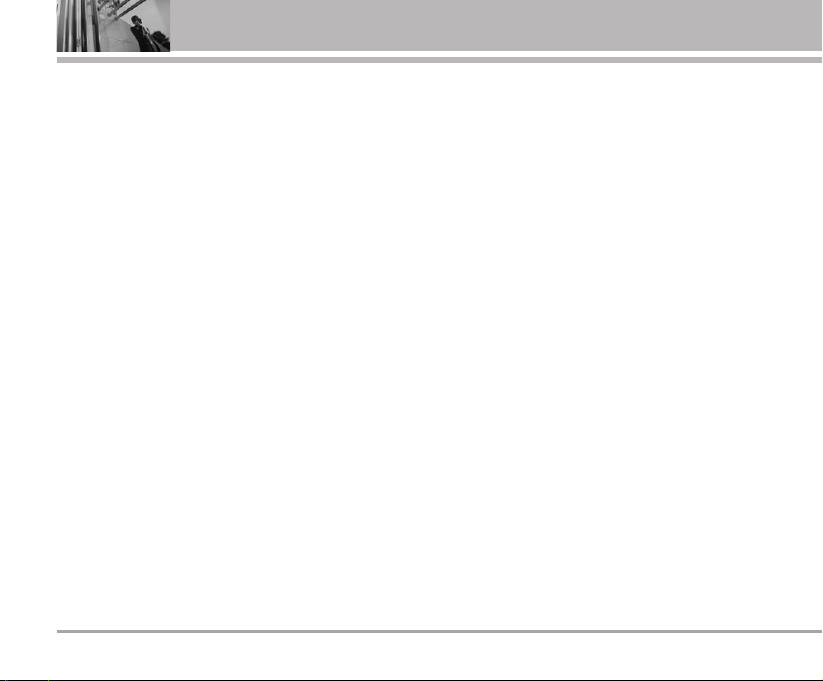
Cautions for Battery
• Do not disassemble.
• Do not short-circuit.
• Do not expose to high temperature : 60°C (140°F).
• Do not incinerate.
Battery Disposal
• Please dispose of your battery properly.
• Do not dispose of your battery in fire or with
hazardous or flammable materials.
Charger Cautions
• Using the wrong battery charger could damage
your phone and void your warranty.
• The charger is intended for indoor use only.
Do not expose the battery charger to direct sunlight or
use it in places with high humidity, such as the
bathroom.
Cautions
G
Only use the batteries and chargers provided or
approved by LG. The warranty will not be applied to
products provided by other suppliers.
G
Using the phone in proximity to receiving
equipment (i.e., TV or radio) may cause
interference in this phone.
G
Keep your phone in a safe place when not in use.
G
Only authorized personnel should service the
phone and its accessories. Faulty installation or
service may result in accidents and consequently
invalidate the warranty.
G
This phone has a built-in antenna. As with any
other radio-transmitting device, do not touch the
upper part which antenna is mounted while the
phone is in use.
G
Use only the antenna provided or approved by LG.
Unauthorized antennas, modifications or
attachments may affect the quality of phone call,
damage the phone or result in a violation of FCC
regulations.
6 RD6250
Before You Start
Page 9
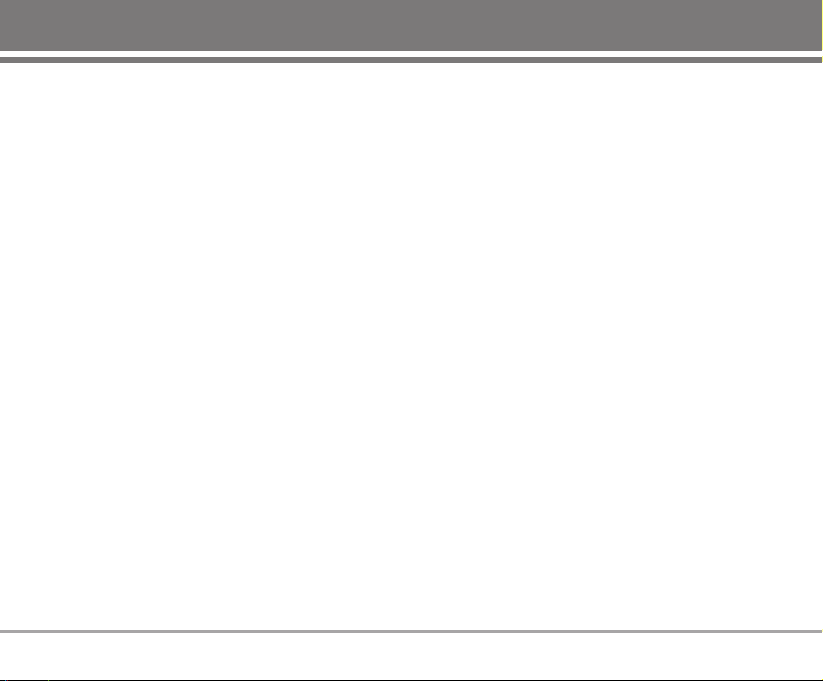
G
Do not use the cellular phone if the antenna is
damaged. If the damaged antenna gets in contact
with the skin, it may cause a slight burn. Please
contact LG Authorized Service Center (ASC) to
replace the damaged antenna.
G
Do not use the cellular phone in areas where its
use is prohibited. (For example : aircrafts).
G
Do not expose the cellular phone to high
temperature or high humidity conditions.
G
Do not expose your cellular phone to water. If this
happens, turn it off immediately and remove the
battery. If the phone does not work, bring it to an
LG Authorized Service Center.
G
Avoid shock or impact on the cellular phone.
RD6250 7
Page 10
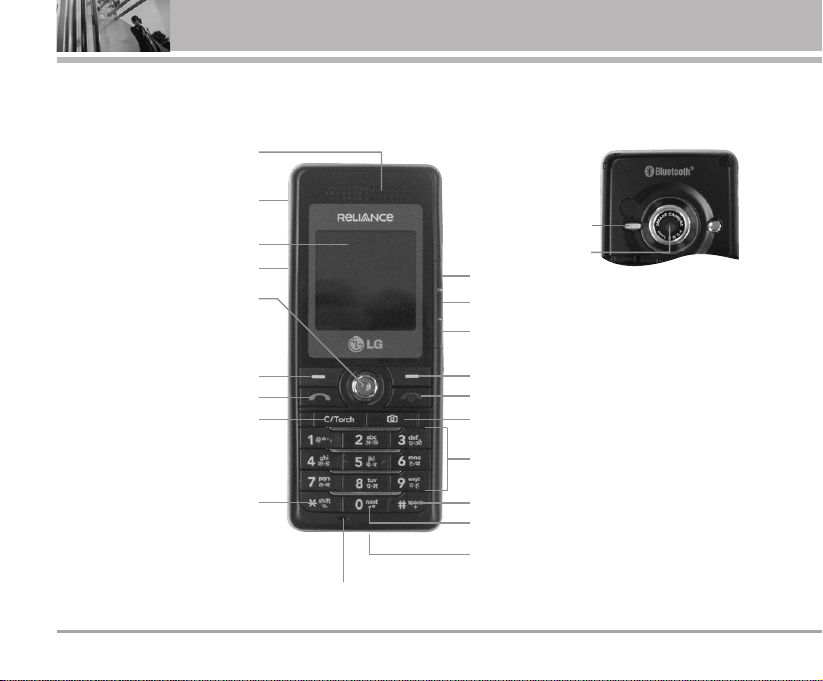
Phone Components
The following shows key components of your mobile phone.
Earpiece
Headset Jack
LCD Screen
microSD(T-Flash) memory
card slot
Soft Key1
OK / Speaker Mode ON~OFF /
Up / Down / Left / Right Key
(Message / Voice Dialling /
Mobile World / Profiles)
CALL Key
Clear / My Menu /
Torch ON~OFF
Vibrate Mode Key
Soft Key2
Side Key
END / PWR Key
Camera Key
Side Key
FM / MP3 Key
Data / Charger Port
Alphanumeric Keypad
International Call Prefix Key
Key Guard Key
Microphone
8 RD6250
Getting Started
Camera Lens
Flash Light
Page 11
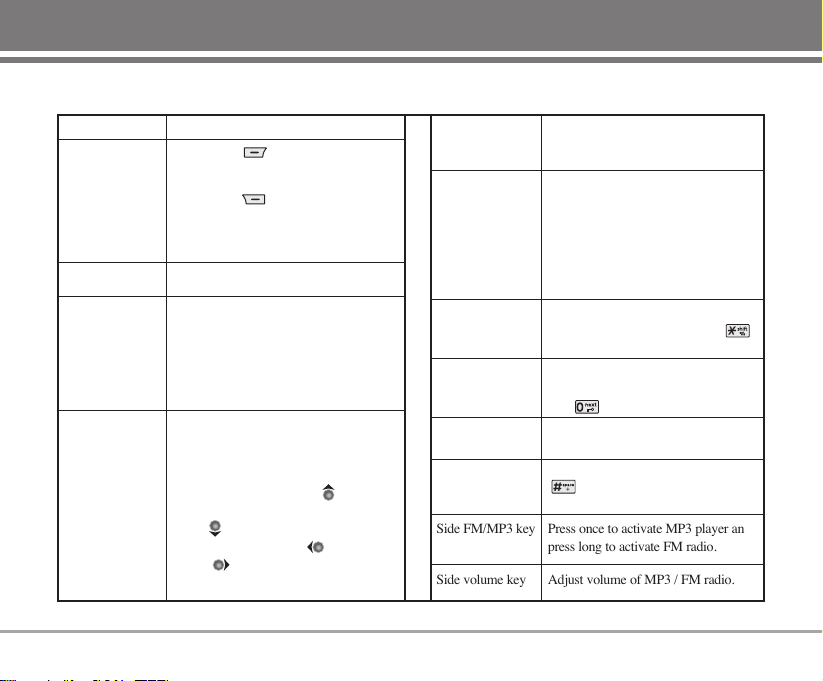
RD6250 9
Phone Overview
Soft Keys
(the names of the
functions of these
keys appear at the
bottom of the
screen)
CALL Key
END / PWR Key
LCD Screen
Displays messages & indicator icons
.
These keys enable you to enter
numbers and characters and choose
menu items.
Press to delete a single space or
character. Press and hold to delete
entire words. Press this key once in
any menu to go back to the previous
menu. In standby mode, press button
long to activate Torch ON. Press to
access My Menu.
In standby mode, set the vibrate mode
by pressing and holding the key
about 2 seconds.
In standby mode, set the Key Guard
enabled by pressing and holding the
key about 2 seconds.
Press button shortly to Camera Menu.
Press button long to Camera preview.
Allows user to place or answer calls.
Accepts the highlighted choice when
navigating through a menu. When
pressed long in idle model, activate
speaker mode On/Off.
This allows quick access to Message
Menu (Long press to go directly to Write
Msg) Voice Dialling (Press long to
activate Voice Recorder) Mobile
World Profile (Press long to activate
Ring tone menu).
To make an international call, press
key for 2 or 3 seconds. + means
international calling code.
Used to turn power on/off and to end a
call. Using this key, you can return to the
standby mode. When you press once,
when a call is received, the phone stops
ringing or vibrating depending on the
mode it is in. Press twice to reject the call.
Soft Key 1
Used to display the function setting menu.
Soft Key 2
Searches Phone Book, change text input
mode. Press to reject the call and send
predefind SMS.
OK / Speaker
Mode ON~OFF
Key /
Up / Down /
Left / Right
Alphanumeric
Keypad
Clear / My Menu
/ Torch ON~OFF
Key Guard Key
Camera Key
Press once to activate MP3 player and
press long to activate FM radio.
Side FM/MP3 key
International Call
Prefix Key
Vibrate Mode Key
Adjust volume of MP3 / FM radio.
Side volume key
Page 12
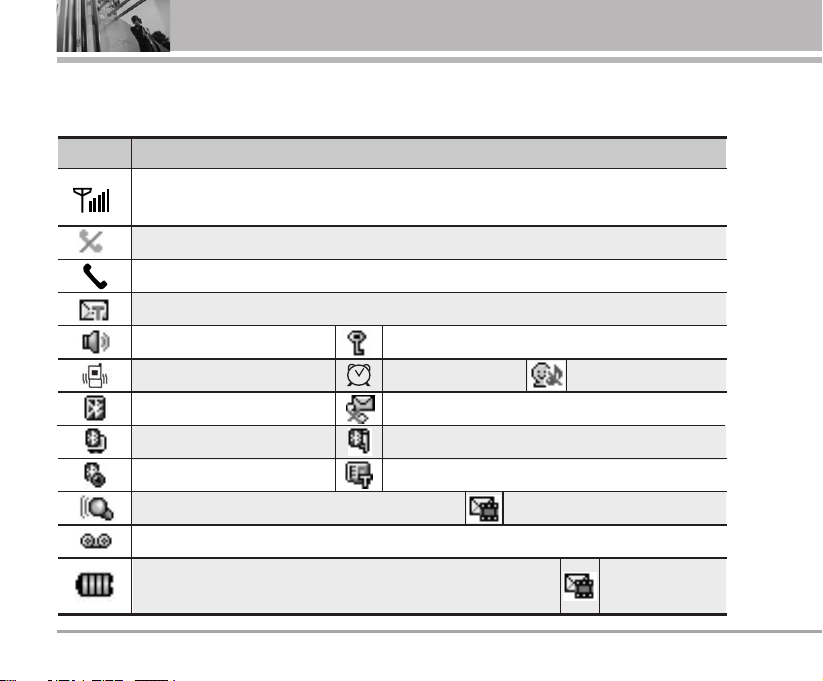
10 RD6250
Getting Started
Onscreen Icons
The phone screen displays several onscreen icons which appear when the phone is powered on.
Icons Descriptions
Displays the strength of the signal received by the phone and current signal strength
is indicated by the number of bars displayed on the screen.
No service. The phone is not receiving a system signal.
Indicates that a Text Message or E-mail Message has been received.
In Vibrate mode.
Indicates key guard is enabled.
In Alarm mode.
In use. A call is in progress. *No icon indicates the phone is in standby mode.
Indicates speaker mode is on.
Indicates battery charge level.
When fully charged, battery icon indicates charging by twinkling.
SMS on Call Reject. (Only shown on incoming mode)
Indicates voice answering machine is activated.
Indicates voice mail has been received or there are recorded voice messages.
In Silent mode.
Bluetooth headset or handsfree is connected.
DUN Active is enable.
Bluetooth Visibility is on Indicates a microSD memory card is present.
Bluetooth is on.
Indicates there is MMS.
Indicates there are
SMS and MMS
Page 13
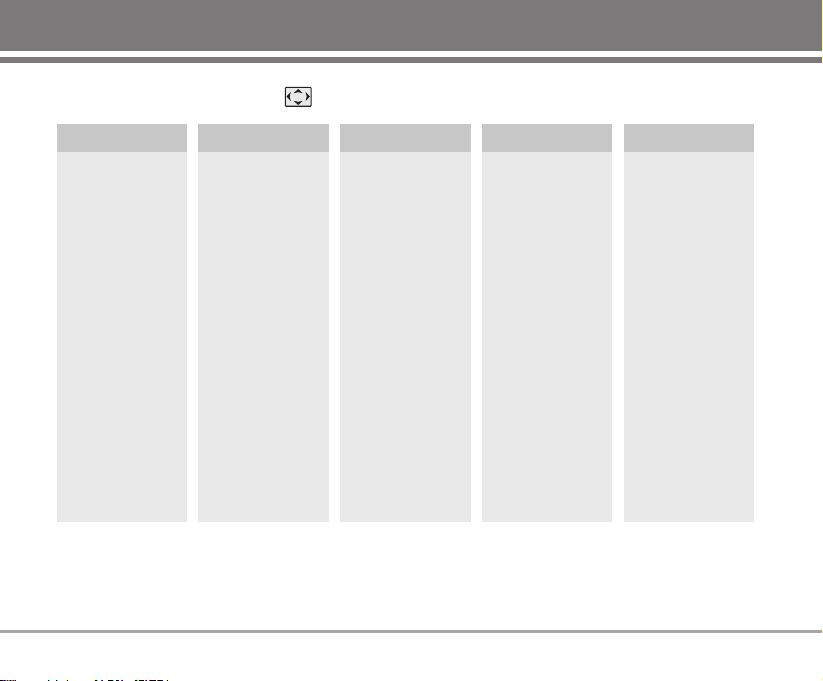
RD6250 11
Menu Tree
Press Soft Key 1 Menu. Press to scroll.
Names
Messages Call History
1. Add Name
2. Find
3. Groups
4. Speed Dial
5. Copy & Move
6. Erase Names
7. My Profile
8. Memory Info
9. Help
1. Write
2. Inbox
3. 1234 Services
4. Outbox
5. Voice Mail
6. Archive in UIM
7. Drafts
8. Templates
9. Msg Groups
0. Erase Msgs
*
. Msg Settings
#. Help
1. Missed
2. Received
3. Dialled
4. In Call Memo
5. Call Duration
6. Erase History
7. Help
Display
1. Language
2. Service Area
3. Clock &
Shortcut
4. Time & Date
5. Wallpaper
6. Menu Style
7. Colour Scheme
8. Rhythmic
Lighting
9. Backlight
0. Help
Mobile World
1. R-Menu
2. Mobile TV
3. Play N Shop
4. Dial 1234
5. Write MMS
6. MMS Inbox
7. Reset R-Menu
8. UIM Toolkit
9. Games
0. Help
Page 14
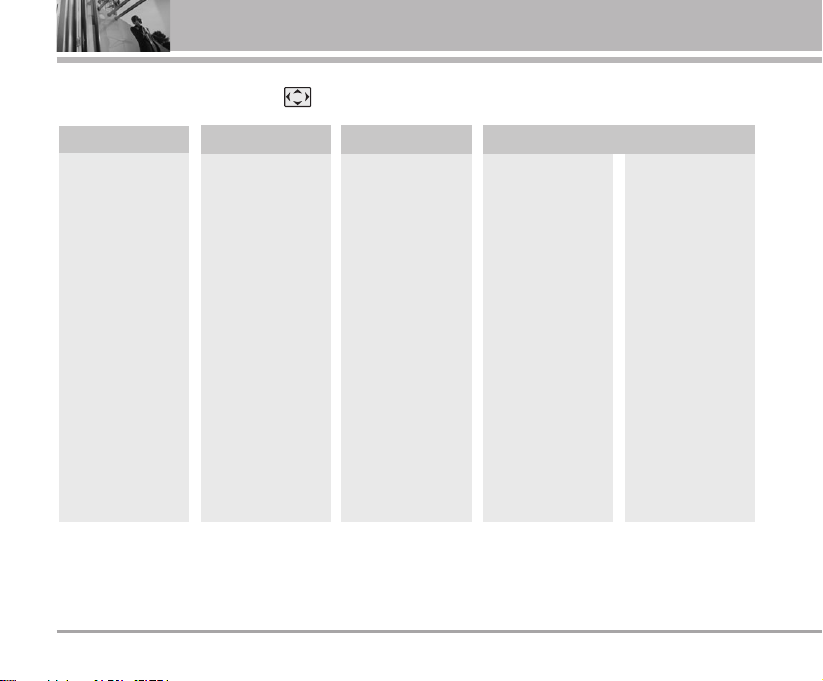
12 RD6250
Menu Tree
Profiles
1. Vibrate Only
2. Silent
3. General
4. Outdoor
5. Headset
6. Carkit
7. Help
Press Soft Key 1 Menu. Press to scroll.
1. Bluetooth
2. Voice Tools
3. Schedule
4. Memo
5. Reserved Call
6. Alarm
7. Stopwatch
8. Calculator
9. Unit Converter
0. World Clock
*
. Help
1. My Menu
2. Call
• Call Forward
• Call Waiting
• Any Key
Answer
• Auto Redial
• Voice Privacy
• Clear Voice
• Call Timer
• Call Connect
Alert
• Edit SMS on
Call Reject
• Int'l Call Prefix
• Help
3. Phone
• Key Guard
• Airplane Mode
• Data Settings
• Service Alert
• Version
• Help
4. Security
• PIN Code
Request
• Lock Mode
• Emergency
Numbers
• Change Code
• Clear Memory
• Reset Default
• Help
1. Camera
2. FM Radio
3. MP3
4. My Stuff
Organ.&Tools Multimedia Settings
Page 15
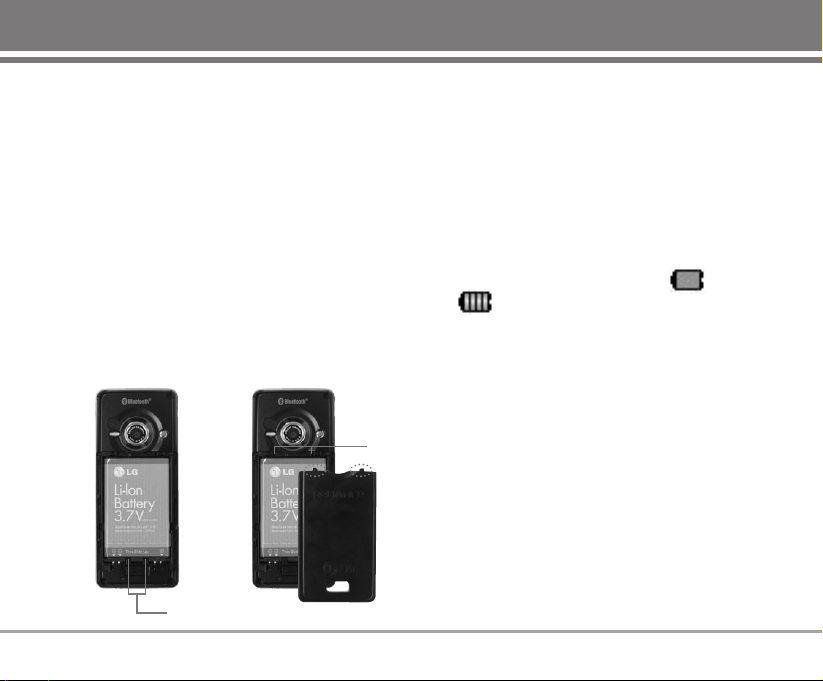
RD6250 13
Using the Battery and Charger
Charge the battery fully before the initial use of the
phone. The phone comes with a rechargeable battery.
Keep the battery charged while not in use in order to
maximize talk and standby time when using the phone.
Installing and Removing the Battery
G
To install, insert the battery into the opening on the
back of the phone, and insert the bottom of battery
into groove at the bottom of the handset. Gently
press down the cover until the latch snaps into place.
G
To remove, push the back cover down. Push the
tab with one hand and lift the top of the battery to
separate.
Charging the Battery
To use the AC adapter charger provided with your
phone :
1. Plug the AC adapter into the electrical outlet.
2. Insert the round end of the adapter into the AC
adapter jack on the bottom of the phone. (Make
sure the battery is installed.)
G
As the phone charges, the battery icon continually
displays a progression from empty ( ) to full
( ).
It takes about three hours to fully recharge a
completely rundown battery. When fully charged,
battery icon indicates charging by twinkling.
Groove
Slot
Page 16
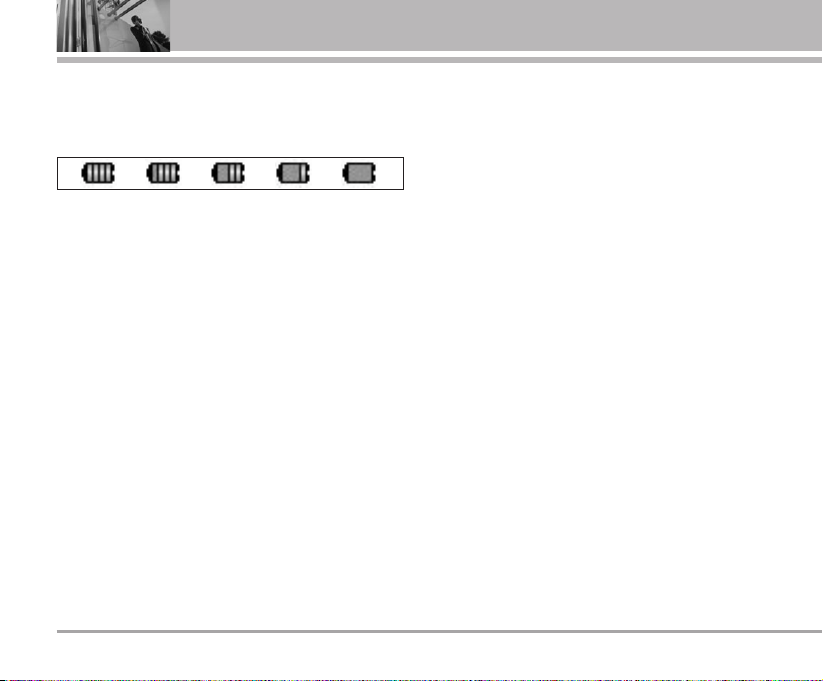
Battery Charge Level
The battery charge level is shown at the top right of
the LCD screen.
When the battery charge level becomes low, the low
battery sensor will alert you in three ways: sounding
an audible tone, blinking the battery icon outline, and
displaying low battery. Recharge soon. If the battery
charge level becomes exceedingly low, the phone will
automatically switch off and any function in progress
will not be saved.
* The colors which are displayed at various stages of
charging are different : Blue / Green / Yellow / Red.
Caring for the Battery
1) If you use the unauthorized battery, it may cause
the damage to or explosion of the battery.
Therefore, please prohibit using the unauthorized
ones.
2) You do not need to wait until the battery completely
runs down to recharge the battery.
3) Use only LG batteries and chargers specific to your
model of phone. LG’s chargers are designed to
maximize battery life.
4) Do not disassemble or short-circuit the battery.
5) Keep the battery’s metal contacts clean.
6) Replace the battery when it no longer provides
acceptable performance. The battery can be
recharged several hundred times before it needs
replacing.
7) Recharge the battery if it has not been used for a
long time to maximize battery life.
8) Do not expose the battery charger to direct sunlight
or use it in areas of high humidity, such as the
bathroom.
9) Do not leave the battery in hot or cold places as it
may deteriorate battery performance.
10) Long backlight settings, searching for service, data
connectivity, and synchronization all may affect
battery life, talk, and standby times.
14 RD6250
Using the Battery and Charger
Page 17
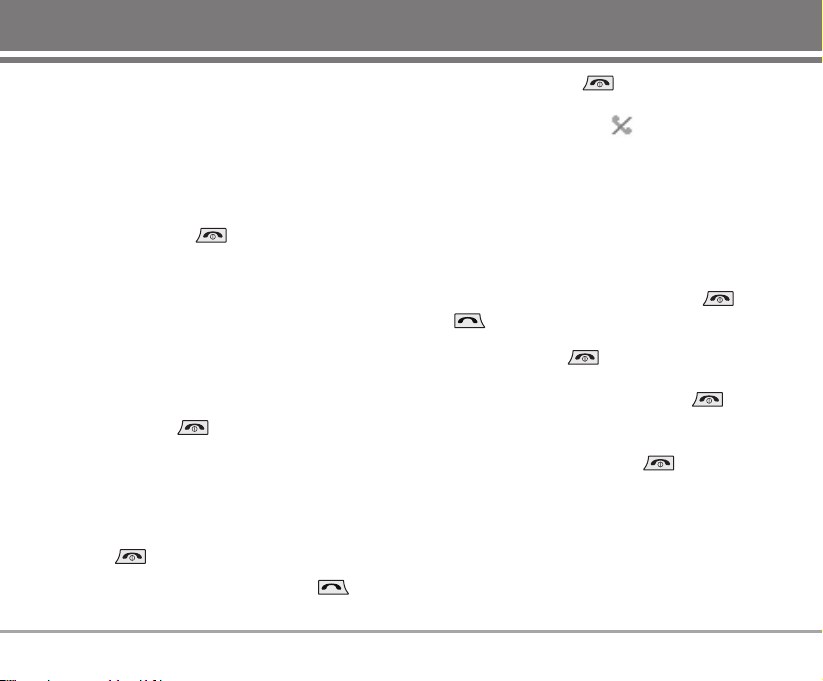
RD6250 15
Basic Functions
Turning the Phone On and Off
Turning the Phone On
1) Install a charged battery pack or connect the
phone to an external power source such as the
cigarette lighter charger, car kit or AC Adaptor.
2) Hold down the Key for 2 seconds until the
LCD screen flashes.
NNoo ttee
As any other communication device, avoid any
unnecessary contact with the antenna while your
phone is turned on.
Turning the Phone Off
1) Press and hold until the display turns off.
Making a Call
Every time you make a call, follow these steps :
1) Make sure that the phone is turned on. If not, hold
down for 2 seconds.
2) Type the phone number and then press .
• If the phone is locked, type the lock code.
3) To end the call press .
NNoo ttee
In no service area, appears from the
screen. When trying voice call in no service area,
“Call could not be completed. Please try again” is
displayed. It means you are in no service area.
Receiving Calls
1) When the phone rings or vibrate (if the Vibrate
Mode is enabled), press any key (except ) or
depending on the Call settings.
• When you press once, when a call is
received, the phone stops ringing or vibrating
depending on the mode it is in. Press twice
to disconnect.
2) To end an answered call press .
3) If you are not in the condition to receive call,
pressing Soft key 2 will disconnect the call and
send a preset SMS to Caller. The SMS can be
edited using "Edit SMS on Call Reject" function
given under Settings.
Page 18
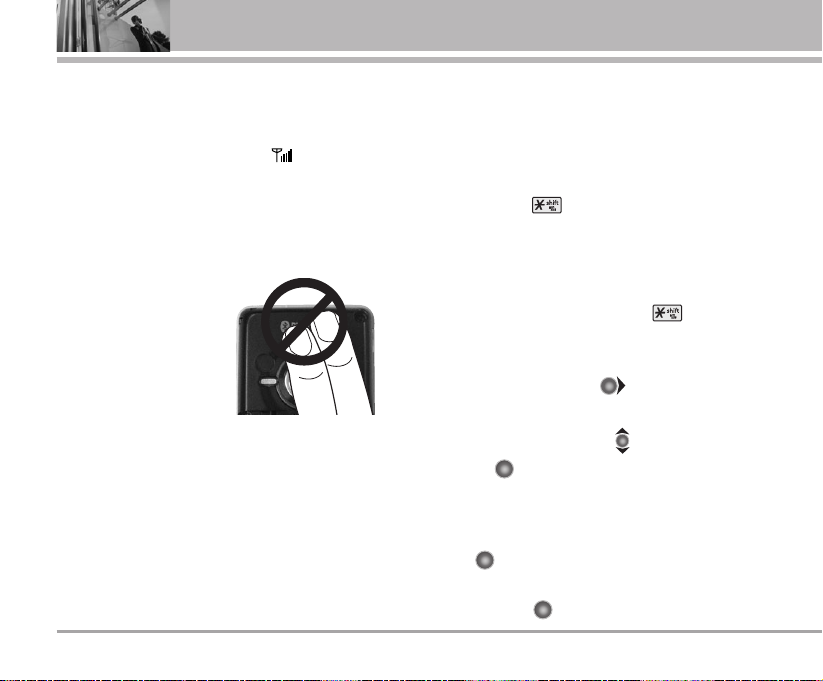
Signal Strength
If you’re inside a building, being near a window may
give you better reception. You can see the strength of
your signal by the signal indicator ( ) on your
phone’s display screen.
About the antenna
Your phone has a built-in
antenna. As with any other
radio transmitting device,
do not touch the antenna
unnecessarily when the
phone is switched on.
Contact with the antenna
affects call quality and may cause the phone to
operate at a higher power level than needed.
Not touching the antenna during a call optimizes the
antenna performance and the talk-time of your phone.
Normal position: Hold the phone as you would any
other telephone.
Quick Adjust
Adjusting Vibrate Mode
Use Vibrate Mode in a public place.
1) In standby mode, activate Vibrate Mode quickly by
pressing the . (for 2 seconds) instead of using
the Menu function.
• When Vibrate Mode is set, Key tone does not
sound.
NNoo ttee
To cancel Vibrate Mode, press for 2 seconds.
Select Profiles
1) In standby mode, press .
2) Select one of four Profiles Vibrate Only, Silent,
General and Outdoor with .
3) Press or Soft Key 1 Set.
Adjusting Speaker Mode On
During a call, to activate or cancel Speaker quickly,
press .
1) In standby mode, activate Speaker Mode by
pressing the for 2 seconds.
16 RD6250
Basic Functions
Page 19
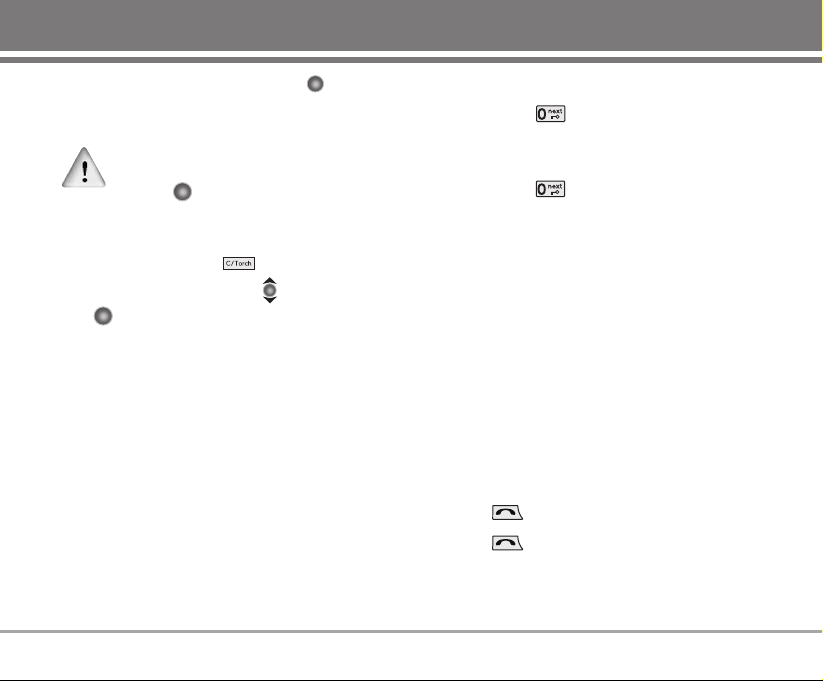
RD6250 17
NNoo ttee
To cancel Speaker Mode On, press for 2
seconds.
In case speaker is activated on in standby mode,
speaker mode is continued even after a call without
respect to adjustment during a call.
Select My Menu
1) In standby mode, press to select My Menu.
2) Select the item of choice with and then press
or to select the required menu from My Menu
under Settings menu.
* To add items in My Menu add it from Setting
Menu.
Keypad Lock
This function allows you to carry the phone safely
without accidentally dialing a number.
When this function is enabled, no call can be made
and the access to the Menu will be locked. While the
keypad is locked, it is possible to answer a call
normally.
To enable the function :
1) Press the key for 2 seconds.
To disable the function :
1) Press the key for 2 seconds.
NNoo ttee
After the set time in idle mode, Key Guard is
automatically enabled.
When set as Key Guard before incoming call, lock
is enabled after the call.
Call Waiting
Your cellular service may offer a call waiting function.
While a call is in progress, you may hear two beeps
indicating another incoming call. When call waiting is
enabled, you may put the active call on hold while you
answer the other incoming call. Check with your
service provider for information about this function.
1) Press to receive a waiting call.
2) Press again to switch between calls.
Page 20
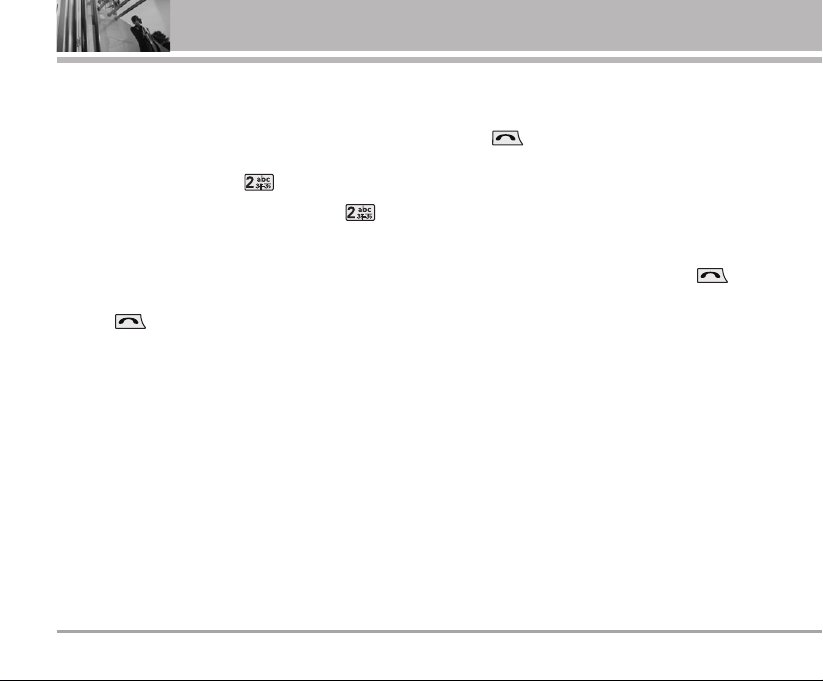
Mute
The mute function prevents the other party from
hearing your voice, but allows you to hear the other
party.
1) Press Soft Key 1 Menu and during a call.
2) To cancel Mute, press Soft Key 1 Menu and
again.
Redialing Calls
1) Press twice to redial the last number in
Recent Calls.
• You can also dial any of the last 120 (Missed +
Received + Dialled) numbers stored in the Recent
Calls. (See the Call History List on page 42~43)
Speed Dialing
Speed dialing is a convenient feature, which allows
you to make phone calls quickly and easily. Your
phone recalls the phone number from your personal
directory, displays it briefly and then dials it.
Memory locations 1 through 9 should be used for onetouch dialing for your most frequently used phone
numbers.
1) Enter memory location number 1 to 9.
2) Press .
Dialing Speed Dials from 10 to 99
Press the first digit and then press and hold the key of
the last digit.
OR
Enter the first and second digits and press .
Caller ID
Caller ID lets you know who is calling by displaying
the number of the person calling when your phone
rings. If the caller’s name and number are already
stored in your phone book, the corresponding name
appears with the number.
You should check with your service provider to ensure
they offer this feature.
18 RD6250
Basic Functions
Page 21
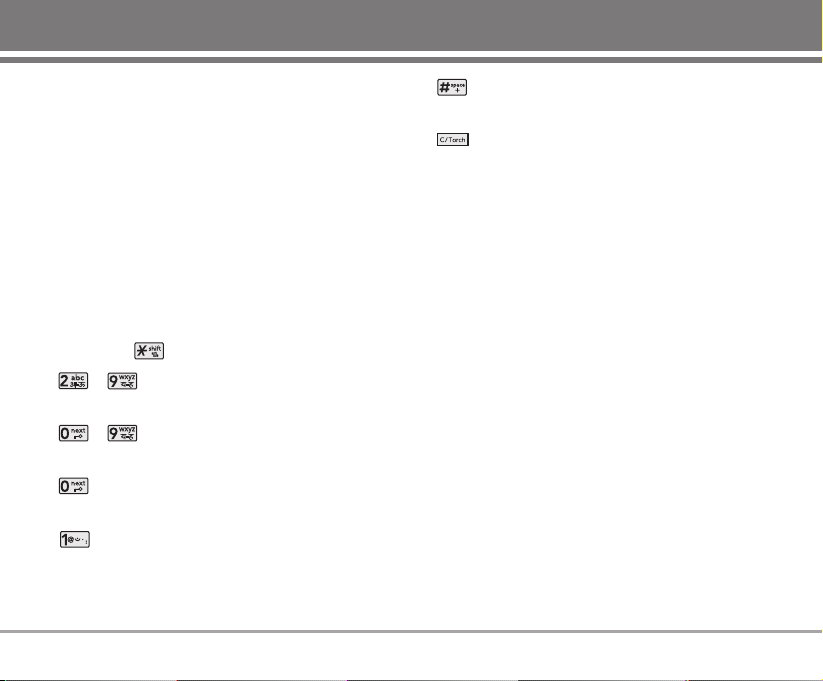
Entering Information Using T9 Text Input
You can edit the Banner, Scheduler, Text Message,
Multimedia Message, E-Mail and Phone Book using
T9 Text Input.
T9 Text is an easy way to write. In this input method,
you only need to press a key once for each letter.
Key Functions
Soft Key 2 : Press to select mode.
- You can select the modes using Soft Key 2 :
T9En, Abc, 123, Symbols, Smileys, T9Hin, Hindi
- Shift Key : Used to change the letter case.
~ (Type Text) : In T9 mode, press one key
per letter to enter text.
~ (Type Numbers) : In 123 (Numbers)
mode, press once to enter numbers.
(Next) : In T9En / T9Hin mode, press to display
other matching words.
(Punctuation) : In T9En / Abc mode, press to
insert punctuation in a word and complete a
sentence.
(Space) : Press to complete a word or insert a
space.
(Clear) : Press to delete a single space or
character. Press and hold to delete entire
words.
Input mode
T9 Text Input provides Seven Modes for entering text,
numbers, special characters, and punctuation.
T9En (T9) Mode
Type text using one keystroke per letter. The default is
Abc mode.
Abc (Multi-tap) Mode
Use Abc mode to add words to the T9 database.
123 (Numbers) Mode
Type numbers using one keystroke per number.
To change to 123 mode in a text entry field, press Soft
Key 2 until 123 mode is displayed.
RD6250 19
Entering and Editing Information
Page 22
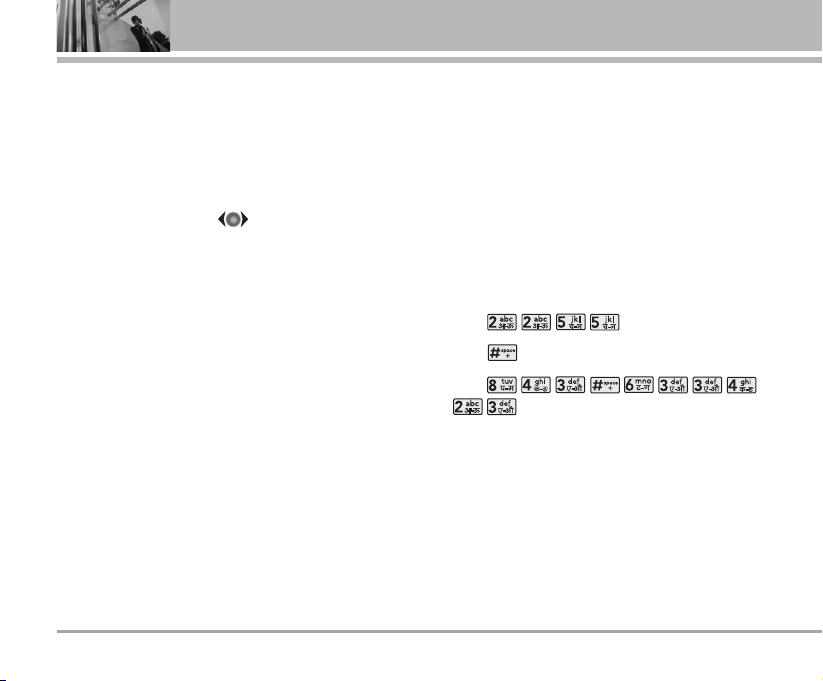
Symbols/Smileys Mode
Insert special characters, punctuation, or smileys.
You may use any of the special characters. When the
cursor is located where you want the special
character, switch to Symbols/Smileys mode. If you
want to add a smiley, switch to the smileys mode.
Press the Navigation Key to cycle through the
desired characters : To select Character, Press the
assigned number key.
T9Hin(T9) Mode
Type text using one keystroke per letter in Hindi with
the help of T9 Hindi dictionary function.
Hindi(Multi-tap) Mode
Use Hindi mode to input text in Hindi language.
Initial Cap (T9En/Abc)
Only the first letter is capitalized.
Caps Lock (T9EN/ABC)
All subsequent letters are capitalized.
Lowercase (T9en/abc)
All subsequent letters are lowercase.
Examples Using T9 Text Input
Typing In T9 Mode
When you want to use T9 Mode, check that T9En is
shown at the right bottom of the display. To write the
desired word, press each key once for one letter.
For example, to write “Call the office”, follow these
steps :
1. Press Soft Key 2 to change letter case to T9En
mode.
2. Press .
3. Press to complete the word and add a space.
4. Press
.
5. Display Call the office.
As you can see, the word changes after each key
press. Therefore you don’t need to pay much attention
to what happens on the display before you have
keyed in the whole word.
20 RD6250
Entering and Editing Information
Page 23
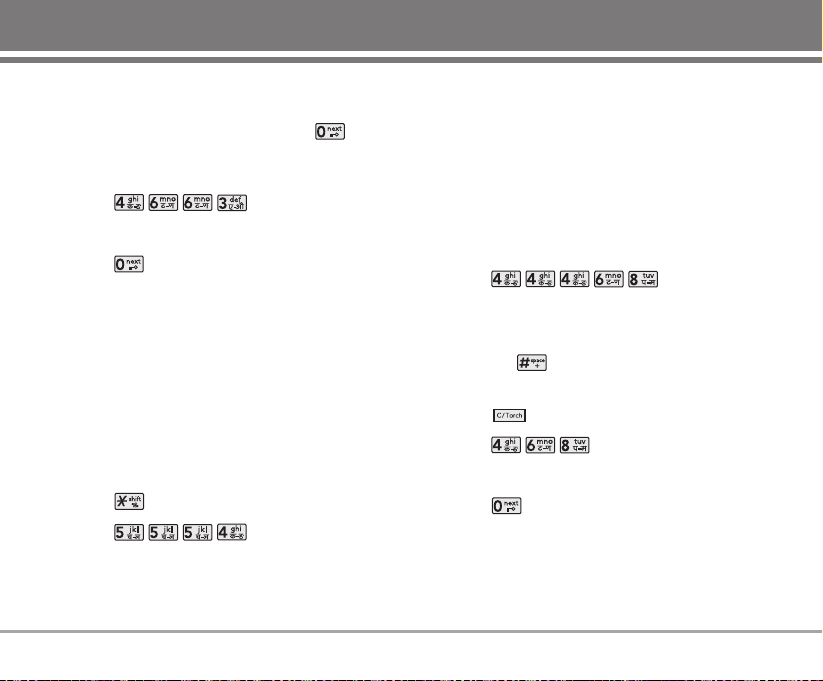
Using the NEXT Key
After you have finished typing a word, if the word
displayed is not the word you want, press to
display additional choices.
For example, follow these steps :
1. Press .
2. Display Good.
3. Press .
4. Display Home, Gone, Hood......
Examples Using Abc (Multi-tap) Text input
Typing In Abc (Multi-tap) Mode
For example, to type “LG”, follow these steps:
1. Press Soft Key 2 to change letter case to Abc
mode.
2. Press to change to ABC Caps Lock mode.
3. Press .
4. Display LG.
Adding Words to the T9 Database
If the word is not in the T9 database, add it by using
Abc(Multi-tap) mode text entry. The word is
automatically added to the T9 database when you
return to T9 mode and press Space key.
For Example, follow these steps :
1. Press Soft Key 2 to change letter case to Abc
(multi-tap) mode.
2. Press .
3. Display Imt.
4. Press Soft Key 2 to change letter case to T9 mode
and press . Now the word Imt has been added
in the T9 Database.
5. Press to erase the existing word.
6. Press .
7. Display Imt.
8. Press to see other matching words.
RD6250 21
Page 24

Key Mapping For Hindi Entry
In Hindi there are 13 vowels, 44 consonants, 15 matras
The Keys are mapped as follows :
Characters in magenta are available only in Multitap
mode.
22 RD6250
Entering and Editing Information
Key Hindi Entry
Page 25
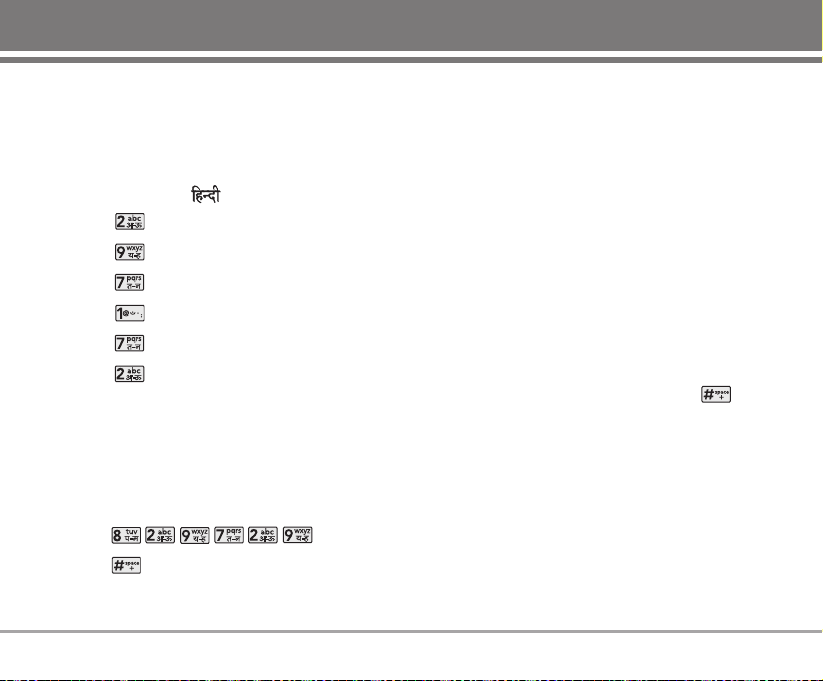
To Edit in Hindi Mode
Press Soft Key 2 and changes to Hindi mode.
Hindi mode Editing
Hindi is a Multi-tap mode.
For example, To type " "
1. Press 2 times.
2. Press 8 times.
3. Press 5 times.
4. Press 4 times.
5. Press 3 times.
6. Press 3 times.
Examples Using T9Hin Text Input for Hindi
For example, To type "
HHkkkkjjrrhh;;
"
1. Press Soft Key 2 to change letter case to T9Hin
mode.
2. Press .
3. Press to complete the word and add a space.
4. Display
HHkkkkjjrrhh;;
.
Byte Allocation:
In messages : Every character in Hindi takes 3 bytes
while it takes 9 bytes for "Ksha" , "Tra" , "Gya".
In all other modules : Every character in Hindi takes 1
byte while "Ksha" , "Tra" , "Gya" takes 3 bytes.
Entering Predicted Words
Sometimes T9 places in the selection list predicted
words. Predicted words are words T9 thinks you may
want to enter, based on text you’ve recently entered.
Available in both T9 and Abc mode, predicted words
are underlined.
If the predicted word you see isn’t the one you want,
press the next key to view additional predicted words.
When you find the one you want, press the key
to add a space and begin the next word.
If none of the predicted words in the selection list is
the word you want, just keep entering letters. T9 will
remove the predicted word for you automatically.
RD6250 23
Page 26
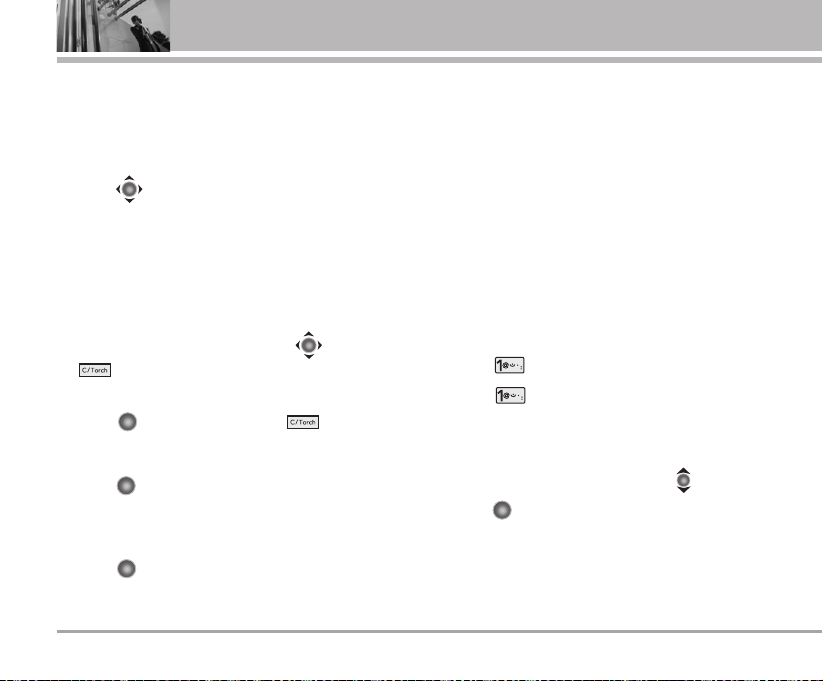
General Guidelines to Menu Access and
Settings
1. Press Soft Key 1 Menu. Nine menu items will
appear on the display screen.
2. Press to go through the list of menu features.
3. Press the corresponding number to the menu item
that you want to select. Then the sub-menu list will
appear on the screen.
4. Press the appropriate key to select the sub-menu
you want to access.
5. Select preferred settings, using the . Press
to go one step backward while accessing
menu or selecting settings.
6. Press to save the settings or to cancel
without saving.
NNoo ttee
key is equivalent to pressing Soft Key 1, in the
case of Soft Key 1 is associated with “Select”
option.
key is equivalent to pressing Soft Key +
selecting first option of popup menu in the case of
Soft Key 1 is associated with “Options” option.
11.. NNaammeess
1.1 Add Name
You can store multiple contact details under a name:
4 contact numbers, 1 e-mail id. You can also add the
name to a group, assign a ring tone for incoming call
and message, may add any additional details in
Memo. You can also insert and assign the different
picture with contact name, calls etc. Total 2500 entries
can be stored. UIM card has separate memory.
1. Press Soft Key 1 Menu.
2. Select Names.
3. Select Add Name.
• Select location ‘Phone’ or ‘UIM’ where you want to
store.
4. Insert your desire items by pressing .
5. Press to save entry in your record.
NNoo ttee
• Please contact your service provider for the
memory of UIM card.
• Speed dial may not be assigned in UIM card.
24 RD6250
Menu Features
Page 27
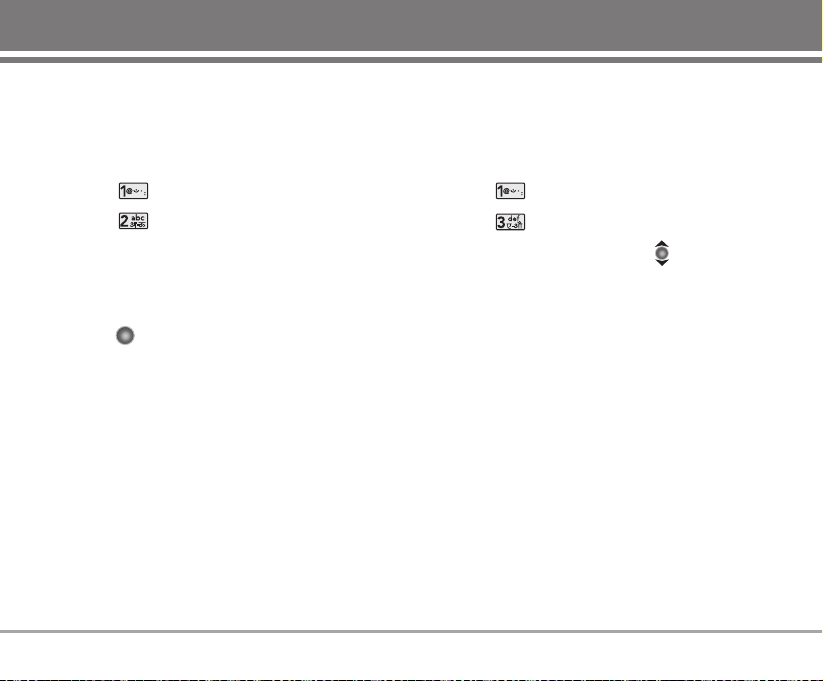
1.2 Find
To find phone numbers you have stored in the Phone
Book.
1. Press Soft Key 1 Menu.
2. Select Names.
3. Select Find.
4. You can entry by name or by number.
5. Type the starting letter of name or number. Screen
will display your choice of entries.
6. Press to edit and Soft key 2 to send message
to selected contact.
7. Press Soft key 1 for following options:
Edit / Reserved Call / Send Contact / Copy to UIM /
Move to UIM / Send via Bluetooth / Erase
1.3 Groups
This is a function for changing Group Name and
setting Ring tones by Group.
1. Press Soft Key 1 Menu.
2. Select Names.
3. Select Groups.
4. Select your desired Group using .
5. Press Soft Key 1 Options.
View Members : View the names of members
saved in the Group.
Set Ring Tone : Set the Group Ring Tone.
Set Msg Tone : Set the Group Msg Tone.
Press Soft Key 2 Edit : Edit the Group Name.
NNoo ttee
The title No Group cannot be changed.
RD6250 25
Page 28
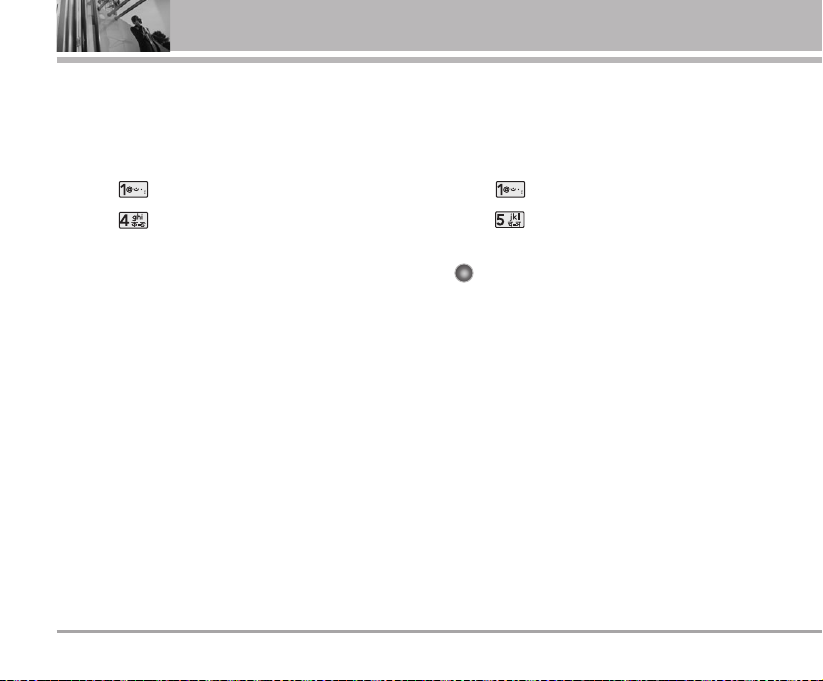
1.4 Speed Dial
Speed Dial allows you to make a call faster by just
pressing a corresponding number.
1. Press Soft Key 1 Menu.
2. Select Names.
3. Select Speed Dial.
4. To register, use Soft Key 1 Options and select
Assign to find information you want, then press Soft
Key 1 Assign.
NNoo ttee
To delete, select press Soft Key 2 Erase and
select Yes.
Press Soft Key 1 Options and select Erase All
to delete all stored speed dials. Select Replace
to change the number assigned to a particular
location.
Speed dial is from 01 to 99.
1.5 Copy & Move
You can copy/move entries from UIM card memory to
Phone memory.
1. Press Soft Key 1 Menu.
2. Select Names.
3. Select Copy & Move.
4. Select Phone -> UIM or UIM -> Phone and press
.
G UIM supports only one number in each contact.
So, only default number will be copied in case of
Phone -> UIM.
5. Select the option Ye s or No.
G To Copy or Move the source file, select Ye s.
Copy : Copy the source file.
Move : Delete the source file.
26 RD6250
Menu Features
Page 29
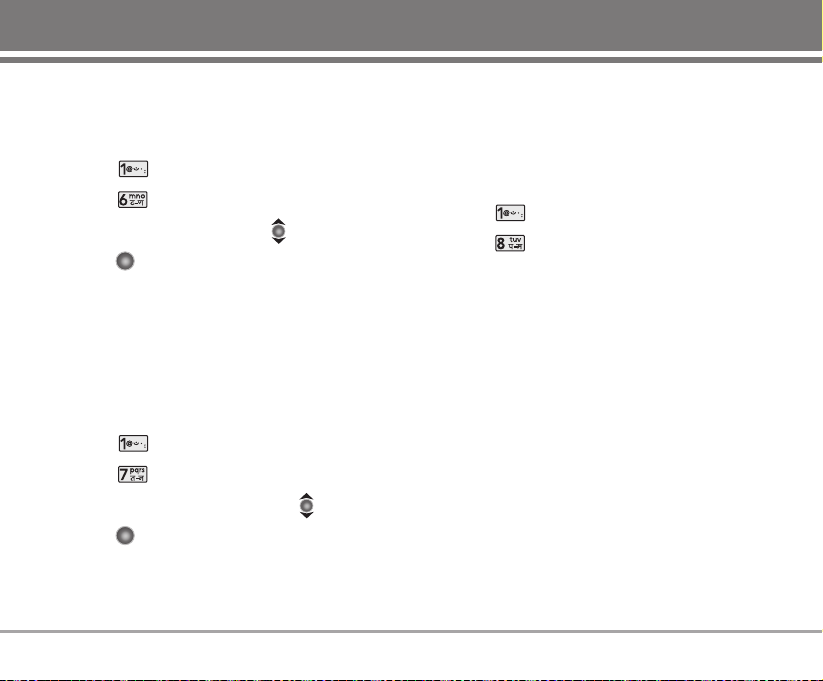
1.6 Erase Names
To erase all the entries stored in the Names.
1. Press Soft Key 1 Menu.
2. Select Names.
3. Select Erase Names.
4. Select the name of choice with .
5. Press , then press Soft Key 1 Options and
select Erase.
1.7 My Profile
Allows you to save and view your phone number and
contact information.
1. Press Soft Key 1 Menu.
2. Select Names.
3. Select My Profile.
4. Insert your desire items by pressing .
5. Press to save entry in your record.
1.8 Memory Info
Memory Info indicates quantity of phone book
presently saved in the card and the phone. It is
indicated as used quantity/available quantity.
1. Press Soft Key 1 Menu.
2. Select Names.
3. Select Memory Info.
1.9 Help
You can get more information about this menu.
RD6250 27
Page 30
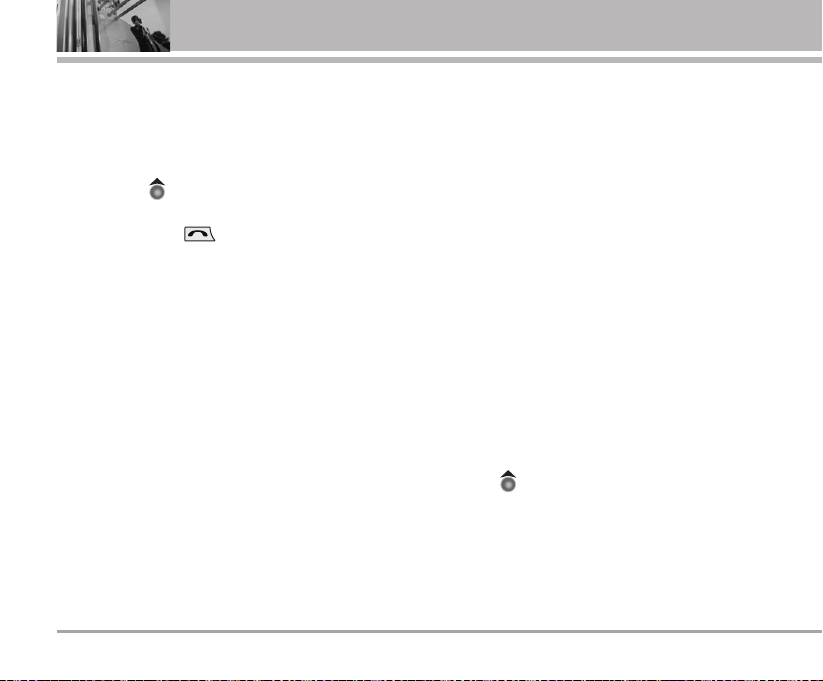
22.. MMeessssaaggeess
Text message, page, E-mail and Voice Mailbox
become available as soon as the power is on. You can
access the above types of messages using the
Message Key .
In addition, you can make a call to the call back
number by pressing during a message check.
The phone can store up to 31 messages (1 voice
message : 30 text messages) with 160 byte per
message. Every letter in Hindi is taken as 3 characters
(However, ksha, tra, gya accounts for 9 characters
each.) So, an SMS message in Hindi can have up to
46 characters only.
Users may read and edit messages, saved in the
Outbox during transmission and send them.
However you should check whether your service
provider provides the above features.
Phone can store SMS messages each in Inbox(30),
Outbox(15 Sent / 15 Unsent), Archive(30), Drafts(30)
and Templates(10 fixed / 20 editable).
OR Total 120 messages and 1 Voice Mail.
SMS supports 160 characters(160 in English / about 46
in Hindi). E-Mail subject supports 20 and message
supports 140 characters.
E-Mail is consist of subject + E-Mail address + E-Mail
message. E-Mail subject supports up to 20 and E-Mail
address supports up to 50.
So, message characters is calculated by 160 - subject
character - E-Mail address character.
MMS (Multimedia Message Service)
The phone can store up to 30 MMS / 50 notifications
in MMS Inbox, total 50 (Sent / Unsent) in MMS Outbox
and 20 in MMS Drafts. 11 fixed / 4 editable Templates
available for fast MMS writing. LG-RD6250 MMS
supports up to 1000 characters in English / 333
characters in Hindi. 1 Picture and 1 Sound / 1 Movie
can be attached in each MMS up to 300 kbytes size.
The information that is stored in the message is
determined by phone mode and service capability.
You can check types of messages by pressing the
Message( ) key .
28 RD6250
Menu Features
Page 31

2.1 Write
LMS(Long Message Service) allows you to send a
message up to 462 characters at a time. Before
sending LMS message, total number of sms packets
formed are intimated to the user and confirmation is
taken to send.
Maximum 3 packets for English and 4 for Hindi
messages can be sent. Each LMS packet is received
as individual message. Every LMS message shows
the packet sequence number in the message for ex: In
case of 3 packets, <1/3> <2/3> <3/3>.
2.1.1 Write Text
Text messages and page messages are all available.
Text messages : Transmits text.
Page messages : Only numbers without text
messages.
Press Send in Options to send the message.
To send a message enter the destination mobile
number in the Send To screen.
There are five optional menus of Send, Templates,
Save, Add Signature and Insert Number.
1. Press Soft Key 1 Menu, or .
2. Select Write.
3. Select Write Text.
4. After entering a message to be sent by selecting
Send, press Soft Key 1 Options.
G Send Use to send the message.
G Templates Select a Templates message.
G Save Save to Drafts message.
G Add Signature You can add signature.
G Insert Number Insert phone number from your
phonbook to send via SMS.
5. After entering the phone number where the
message is to be sent, enter the next recipients
address by pressing . You can add up to 10
recipients. Press Soft Key 1 Options.
G Send Use to send the message.
G The Last Select a recent sent number.
G SMS Groups Select SMS Group.
G Find Names Select a phonebook entry.
6. If you select Send, it notifies you whether the
message was sent successfully.
G Send Use to send the message.
G Priority Allows you to give the priority
to message. Normal or Urgent.
RD6250 29
Page 32

G Delivery Ack This function allows you to
know whether the message is
successfully transmitted to
other party or not when the
transmitted message is
received in other party’s
phone. If you want to activate
this function, set to On.
G Deferred Allows you to delay sending
the message until the
programmed time frame.
Immediate/After 30 Minutes/
After 1 Hour/After 2
Hours/After 12 Hours/After 1
Day/After 2 Days
G Validity Indicates the validity of
message delivery to the Short
Message Center (SMC)
without being transmitted to
the destination address for
certain periods of time. Those
messages will be deleted
within the programmed time
frame. Validity time frames are
as follows: Default, 30 Minutes,
1 Hour, 2 Hours, 12 Hours,
1 Day and 2 Days.
G Save Sent Msg You can save this message in
Outbox.
2.1.2 Write E-mail
Send SMS to E-mail ID.
1. Press Soft Key 1 Menu, or .
2. Select Write.
3. Select Write E-mail.
There are four optional menus of Send, Last,
E-mail Groups and Names.
G Send Use to send the message.
G The Last Select a recent sent E-mail.
G E-mail Groups Select a E-mail Group.
G Find Names Select a phonebook entry.
4. After entering the e-mail address where the
message is to be sent, enter the next recipients
address by pressing . You can add up to 10
recipients. Press Soft Key 1 Options.
G Send Use to send the message.
G Domains Select a domain.
5. After entering a Subject, press Soft Key 1 Next.
30 RD6250
Menu Features
Page 33

6. After entering a message to be sent by selecting
Send, press Soft Key 1 Options.
G Send Use to send the message.
G Templates Select a Templates message.
G Save Save to Drafts message.
G Priority Allows you to give the priority
to message. Normal or Urgent.
G Delivery Ack This function allows you to
know whether the message is
successfully transmitted to
other party or not when the
transmitted message is
received in other party’s
phone. If you want to activate
this function, set to On.
G Deferred Allows you to delay sending
the message until the
programmed time frame.
Immediate/After 30 Minutes/
After 1 Hour/After 2
Hours/After 12 Hours/After 1
Day/After 2 Days
G Validity Indicates the validity of
message delivery to the Short
Message Center (SMC)
without being transmitted to
the destination address for
certain periods of time. Those
messages will be deleted
within the programmed time
frame. Validity time frames are
as follows: Default, 30
Minutes, 1 Hour, 2 Hours, 12
Hours, 1 Day and 2 Days.
G Save Sent Msg You can save this message in
Outbox.
G Add Signature You can add signature.
G Insert Number Insert your phone number.
RD6250 31
Page 34

2.1.3 Write Multimedia Msg
- You can insert image and sound for 1 Movie with
your message.
- Send to E-mail ID and Phone Number.
- Each message supports up to 1000 characters,
1 image and 1 sound.
Menu
There are eight optional menus of Send, Insert
Img/Mov, Insert Sound, Templates, Preview, Save,
Remove Img/Mov, Remove Sound.
1. Press Soft Key 1 Menu, or .
2. Select Write.
3. Select Write Multimedia Msg.
4. After entering a message to be sent by selecting
Send, press Soft Key 1 Options.
G Send Use to send the message.
G Insert Img/Mov Insert image to editing
multimedia msg.
G Insert Sound Insert sound to editing
multimedia msg.
G Insert Number Insert your number to message.
G Templates Select a Templates message.
G Preview Preview edited multimedia msg.
G Save Save to Drafts msg.
G Remove Img/Mov Remove image from editing
multimedia msg.
G Remove Sound Remove sound from editing
multimedia msg.
There are four optional menus of Last, Name,
Number, MMS Groups.
G Send Use to send the message.
G The Last Select a recent sent Number/
E-mail.
G Find Names Find name from your number
entry.
G MMS Groups Select a MMS group.
5. After entering the e-mail or phone number where
the message is to be sent, enter the next recipients
address by pressing . You can add up to 10
recipients. Press Soft Key 1 Options.
G Send Use to send the message.
G Domains Select a domain.
G Save Sent MMS Select option whether save or
not save sent msg.
6. If you select Send, it notifies you whether the
message was sent successfully.
32 RD6250
Menu Features
Page 35

2.1.4 SMS Chat
SMS Chat enhances you text message experience. It
generally uses a normal text message. However, each
separated chat message is displayed in the same
screen like MSN Messenger. During a chat, each
received and sent message does not saved in inbox
and outbox. However, the whole contents of the last
chat is saved for your convenience.
1. Press Soft Key 1 Menu, or .
2. Select Write.
3. Select SMS Chat.
4. Insert mobile number of other party and your chat
name and press .
5. Type your message and press to
communicate.
6. Press Soft key 1 Option:
G Send Send the Chat message.
G Template Select message from
preloaded template.
G Change Chat Name Change your chat name.
G Change Receiver Change contact number of
receiver.
G
Single/Two Line Edit
Select editing mode from
Single and Two.
G Scroll Mode Select scroll mode.
G Exit Exit from SMS Chat.
2.2 Inbox
Received Text messages, Page, E-mail messages,
Delivery ack, lists may be searched, and the contents
may be viewed. Received messages are sorted in an
order of unread messages and read messages. Up to
30 message can be stored.
The phone can store up to Max. 80 MMS(for example,
50 notification messages and 30 MMS).
To view the list of the received messages.
2.2.1 SMS Inbox
1. Press Soft Key 1 Menu, or .
2. Select Inbox.
3. Select SMS Inbox.
G Messages are saved in order of Unread/Read.
For example, if a New message is read it goes
into Read messages.
RD6250 33
Page 36

: Unread SMS : Unread E-mail
: Read SMS : Read E-mail
4. After selecting the desired message with ;
press or Soft Key 1 Options and select View.
G View You can read the selected message.
G Erase Delete the selected message from the
SMS Inbox.
5. After viewing the message press Soft Key 1
Options or Soft Key 2 Reply.
G Reply This function allows you to
reply to this message.
G Erase Deletes the selected message
from the SMS Inbox.
G SMS Chat Allows you to chat with others.
G Forward Forwards a received message
to others. After recipients are
entered, the messages can be
forwarded.
G To Archive Moves the selected message
from the SMS Inbox to the
Archive.
G Save Address Stores the sender’s number or
E-mail address or Other
numbers included in the
received message into your
phone book. When received
number information is
displayed, the user can store
the number in the
corresponding number list in
the phone book.
G Reserved Call Set the reserved call.
G Reply w Copy Allows you to reply with
received message.
G Add to Template Allows you to save the
received message by adding
to template.
2.2.2 MMS Inbox
1. Press Soft Key 1 Menu, or .
2. Select Inbox.
3. Select MMS Inbox.
4. After selecting the desired message with ;
press or Soft Key 1 Options and
select View.
G View You can read the selected message.
G Erase Delete the selected message from the
MMS Inbox.
or Connect or Reply with Soft Key 2.
G Connect Connect the selected message.
34 RD6250
Menu Features
Page 37

G Reply This function allows you to reply to
this message.
5. After viewing the message press Soft Key 1
Connect to download message.
2.3 1234 Services
Exciting SMS-based Infotainment services such as
News, Jokes, Horoscope, etc. are available to
Reliance subscribers. Using the SMS 1234 Services,
the user will be able to access interesting information
on common subjects through SMS. User needs to
select the Menu corresponding to the Service
Keyword.
1. Press Soft Key 1 Menu, or .
2. Select, 1234 Services.
3. Place the cursor on the item that you wants to be
served, and then press Soft key 1 Select. You may
select from 11 items. (1.News 2. Cricket 3.Joke of
The Day 4.Thought of The Day 5.Contest 6. Beauty
Tips 7.Health 8.Horoscope 9.Bill Info 0.Unbilled Info
*
.Help) You may select the keyword that you want
to send in subsequent-Menu.
Example
For example, to receive the "sports news" you can
operate the phone as follow;
1. Press Menu +2(Messages) + 3(1234 Services) +
1(News) + 6(NEWS SPORTS)
Display : Sending.. To : 1234
2.4 Outbox
Up to 15 sent messages and 15 unsent messages can
be stored in the Outbox. Max. 50 (sent + unsent) MMS
can be saved in the Outbox. Users may view lists and
contents of sent messages or unsent messages in this
menu. To save a message in Outbox “Save Sent
Messages” should be selected in “Msg Settings”.
2.4.1 SMS Outbox
1. Press Soft Key 1 Menu, or .
2. Select Outbox.
3. Select SMS Outbox.
4. Select Sent or Unsent.
5. After selecting the desired message with ;
press Soft Key 1 Options and select View / Erase.
RD6250 35
Page 38

Press Soft Key 2 Forward or Resend.
G View Shows the message currently
saved. The view menu has
two sub-menus Forward and
Erase.
G Erase Delete a selected message in
the SMS Outbox.
G Forward You can modify the message
you’ve got. Then follow the
process for Write.
G Resend Use to resend the message.
2.4.2 MMS Outbox
1. Press Soft Key 1 Menu, or .
2. Select Outbox.
3. Select MMS Outbox.
4. Select Sent or Unsent.
5. After selecting the desired message with ; press
Soft Key 1 Options and select View / Forward /
Lock(Unlock) / Erase . Press Soft Key 2 Resend.
G View Shows the message currently
saved. The view menu has two
sub-menus Forward and Erase.
G Forward You can modify the message
you’ve got. Then follow the
process for Write (see page 32).
G Lock/Unlock Allows you not to delete
message automatically.
G Erase Delete a selected message in
the MMS Outbox.
2.5 Voice Mail
Allows you to view the new voice messages recorded
in the voice mail box. Once you exceed the storage
limit, the old messages will be overwritten. When you
have a new voice message your phone will alert you.
1. Press Soft Key 1 Menu, or .
2. Select Voice Mail.
G To delete information press Soft Key 2 Erase.
To listen information press Soft Key 1 Listen.
While you are answering a call, if you have a new
message, the sender’s number will be displayed on
the screen.
36 RD6250
Menu Features
Page 39

2.6 Archive in UIM
Archive allows you to store your messages in a
different folder in the UIM card. Storage capacity
depends on your UIM card.
1. Press Soft Key 1 Menu, or .
2. Select Archive in UIM.
3. After selecting the desired message with ,
press Soft Key 1 Options and select View / Erase.
Press Soft Key 2 Reply.
G View There are three sub-menus
Erase, Reply and Save Address.
G Erase Delete a selected message.
G Reply This function allows you to
reply to this message.
4. After viewing message, press Soft Key 1 Options:
Inbox (Erase / Forward / Reply W Copy / To Inbox /
Save Address)
Press Soft Key 1 Reply.
Sent (Forward / To Outbox)
Press Soft Key 1 Erase.
Unsent (Erase / Forward / To Outbox)
Press Soft Key 1 Resend.
NNoo ttee
Options may be different for Inbox, Sent or
Unsent.
Inbox : Options are (View / Erase) and
with Soft Key 2 Reply.
Sent : Options are (View / Erase) and with
Soft Key 2 Forward.
Unsent : Options are (View / Forward /
Erase) and with Soft Key 2 Resend.
2.7 Drafts
The text message is saved in Drafts. A total of up to 30
messages can be saved in Drafts. And 20 MMS can
be saved in Drafts. When a user is interrupted by a
call while composing a message, messages
automatically get saved. If you press during
writing messages, pop up window (to save or not) is
displayed.
2.7.1 SMS Drafts
1. Press Soft Key 1 Menu, or .
2. Select Drafts.
3. Select SMS Drafts.
RD6250 37
Page 40

4. After selecting the desired message with ,
press Soft Key 1 View or press Soft Key 2 Erase.
G View You can view the selected
message.
G Erase Delete a selected message.
2.7.2 MMS Drafts
1. Press Soft Key 1 Menu, or .
2. Select Drafts.
3. Select MMS Drafts.
4. After selecting the desired message with ,
press Soft Key 1 Options or press Soft Key 2 Erase.
G View You can view the selected
message.
G Erase Delete a selected message.
G Lock/Unlock Allows you not to delete messages
automatically.
2.8 Templates
2.8.1 SMS Templates
There are 10 predefined phrases included in the
Templates. You can add up 20 templates more. A total
of 30 templates can be saved.
1. Press Soft Key 1 Menu, or .
2. Select Templates.
3. Select SMS Templates.
4. After selecting the desired message with and
press or Soft Key 1 View. Then follow the
process for Write (see page 29).
Press Soft Key 2 Add to add new template
message to the Templates list.
NNoo ttee
For user defined new templates, options are follows:
View / Erase
After viewing template, press Soft Key 1 Options:
Send / Save / Erase
38 RD6250
Menu Features
Page 41

2.8.2 MMS Templates
There are 11 predefined phrases included in the
Templates. You can add up 4 templates more. A total
of 15 templates can be saved.
1. Press Soft Key 1 Menu, or .
2. Select Templates.
3. Select MMS Templates.
4. After selecting the desired message with and
press or Soft Key 1 View. Then follow the
process for Write (see page 32).
Press Soft Key 2 Add to add new template
message to the Templates list.
2.9 Msg Groups
Msg Groups consists of 5 SMS/E-mail/MMS Groups
with each group consisting of maximum 10 members.
After selecting group and moving input display, send a
message to the phone number of the selected group
member.
1. Press Soft Key 1 Menu, or .
2. Select Msg Groups.
3. Select SMS Groups, E-mail Groups or
MMS Groups.
4. After selecting the desired group with , press
Soft Key 1 Options.
G View Display the selected group’s
member list. You may add new
member.
G Rename Rename the group’s title.
G Clear Group Clear the selected group’s
member.
G Clear All Clear all 5 group’s member.
NNoo ttee
To register contact entry in E-mail group, saving email address to contact entry is necessary.
NNoo ttee
Selecting option in View’s group member list.
G Send Moves to message input
screen and send a message
to the selected group member.
G Send to All Moves to message input
screen and send a message
to the selected group.
G Replace Replace the selected group
member.
G Remove Member Remove the selected group
member.
G Clear Group Clear the selected group's
member.
RD6250 39
Page 42

2.0 Erase Msgs
Allows you to erase messages in each message box.
1. Press Soft Key 1 Menu, or .
2. Select Erase Msgs.
3. Select the item of choice with then press .
G Erase SMS : Inbox / Outbox / Archive in UIM /
Drafts / All Messages
G Erase MMS : Inbox / Outbox / Drafts / All MMS
NNoo ttee
Inbox options (SMS inbox: Read / All / Delivery Ack
MMS inbox: Read Msg / Read Noti / All)
4. Select Ye s / No with , then press .
2.*Msg Settings
Allows you to configure settings for messages.
2.*.1 Text/E-mail Msg Settings
1. Press Soft Key 1 Menu, or .
2. Select Msg Settings.
3. Select Text/E-mail Msg Settings.
2.*.1.1 Priority
When sending a message, select Normal or Urgent.
2.*.1.2 Delivery Ack
Allows you to select delivery acknowledgement with
your messages.
2.*.1.3 Deferred Delivery
Allows you to delay sending the message until the
programmed time frame.
2.*.1.4 Validity Period
Indicates the validity of message delivery to the Short
Message Center (SMC) without being transmitted to
the destination address for certain periods of time.
2.*.1.5 Save Sent Message
With this feature on, messages are automatically
saved in the Outbox when transmitted.
2.*.1.6 Archive Lock
When access Archive, enter your lock code.
40 RD6250
Menu Features
Page 43

2.*1.7 Auto Scroll
Allows you to scroll through menus at 2-second
intervals.
2.*.2 Multimedia Msg Settings
1. Press Soft Key 1 Menu, or .
2. Select Msg Settings.
3. Select Multimedia Msg Settings.
2.*.2.1 Delivery Ack
Allows you to select delivery acknowledgement with
your messages.
2.*.2.2 Save Sent MMS
With this feature on, messages are automatically
saved in the Outbox when transmitted.
2.*.2.3 MMS Auto Download
Allows you to receive MMS automatically.
2.*.3 General Settings
1. Press Soft Key 1 Menu, or .
2. Select Msg Settings.
3. Select General Settings.
2.*.3.1 Auto Erase Inbox
With this feature on, old messages are automatically
deleted when you exceed storage limit.
2.*.3.2 Signature
With this feature custom, add signature to editor
when editing is start.
2.*.4 Sent Counter
Allows you to view count of sent Text message, E-mail
and MMS.
2.# Help
You can get more information about this menu.
RD6250 41
Page 44

33.. CCaallll HHiissttoorryy
Allows you to view the 120 most recent phone calls.
Once you exceed the (total) 120-number storage limit,
the oldest Call History record is overwritten. These
calls are divided into 4 types of calls.
NNoo ttee
You can view Call History in two ways.
• The key in idle mode, up to 120 most
recent calls including Missed, Received and
Dialled are displayed.
• In Call History menu, total 120 numbers are listed
under Missed, Dialled, and Received.
• Maximum 20 numbers can be saved in In Call
Memo.
Making a Call from Call History
1. From the Call History menu, select Missed, Received,
Dialled or In Call Memo and press Soft Key 1 Select.
2. Place a call by selecting the desired entry and
press to connect.
3.1 Missed
Allows you to view list of all Missed Calls.
Maximum 120 (Missed + Received + Dialled) numbers
are possible.
1. Press Soft Key 1 Menu, , .
2. Press Soft Key 1 Options. View / Edit Number / Save
/ Reserved Call / Erase appears on the screen.
Press Soft Key 2 Message to send a message.
3. You may place a call by pressing .
3.2 Received
Allows you to view list of all Received Calls.
Maximum 120 (Missed + Received + Dialled) numbers
are possible.
1. Press Soft Key 1 Menu, , .
2. Press Soft Key 1 Options. View / Edit Number / Save
/ Reserved Call / Erase appears on the screen.
Press Soft Key 2 Message to send a message.
3. You may place a call by pressing .
3.3 Dialled
Allows you to view list of all Dialled Calls.
Maximum 120 (Missed + Received + Dialled) numbers
are possible.
1. Press Soft Key 1 Menu, , .
42 RD6250
Menu Features
Page 45

2. Press Soft Key 1 Options. View / Edit Number / Save
/ Reserved Call / Erase appears on the screen.
Press Soft Key 2 Message to send a message.
3. You may place a call by pressing .
3.4 In Call Memo
Save the phone numbers taken while talking and can
view the list of numbers present in In Call Memo.
Maximum 20 numbers are possible.
1. Press Soft Key 1 Menu, , .
2. Press Soft Key 1 Options. View / Save / Erase /
Erase All appears on the screen. Press Soft Key 2
Message to send a message.
3. You may place a call by pressing .
3.5 Call Duration
1. Press Soft Key 1 Menu, , .
3.5.1. Last Dialled Call
It will store information about the last dialled call and
will also display the last dialled number.
3.5.2. All Dialled Calls
Displays total number of dialled calls and total dialled
calls duration.
3.5.3. All Calls
Keeps a running count of the time spent making all
calls, dialled and received.
3.5.4. Reset Call Duration
To reset the counter, select Yes using and then
Soft Key 1 Select.
3.6 Erase History
1. Press Soft Key 1 Menu, , .
2. Select the item which it will erase with .
3. Press Soft Key 1 Select.
4. Select Ye s using and then Soft Key 1 Select.
3.7 Help
You can get more information about this menu.
RD6250 43
Page 46

44.. DDiissppllaayy
Lets you personalize your phone’s display by selecting
different graphics.
4.1 Language
Set the Bilingual feature according to your
preference, choose between English and .
1. Press Soft Key 1 Menu, , .
2. Set English / with and then press Soft
Key 1 Select.
4.2 Service Area
This menu displays the current SDCA/calling area the
user is in.
1. Press Soft Key 1 Menu, , .
4.3 Clock & Shortcut
Allows you to select a clock on your mobile phone
display.
1. Press Soft Key 1 Menu, , .
2. Select the item of your choice by using , then
press Soft key 1 Select.
4.4 Time & Date
Allows you to choose the kind of Time and Date to be
displayed on the LCD screen.
1. Press Soft Key 1 Menu, , .
2. Select the item of your choice by using , then
press Soft key 1 Select.
4.5 Wallpaper
Enter the string of characters you want to be
displayed. You can set up the screen displayed on the
LCD screen in the standby mode.
1. Press Soft Key 1 Menu, , .
4.5.1 Theme
You can set up the screen displayed on the LCD
screen in the standby mode.
G Select the item of your choice by using , then
press Soft key 1 Select.
4.5.2 Get Themes
Allows you to download theme files through Mobile
World. Access to Reliance Mobile World and select
the desired file.
44 RD6250
Menu Features
Page 47

4.5.3 Profile
Current profile is saved as wallpaper.
G Select Show or Hide and press Soft Key 1 Select.
4.5.4 Banner
Enter the string of characters you want to be
displayed. (up to 13 characters.)
G Enter a Banner name and then press Soft Key 1
Save
4.6 Menu Style
Allows you to select the menu style.
1. Press Soft Key 1 Menu, , .
2. Select Icon or List with and then press Soft
Key 1 Select.
4.7 Colour Scheme
Allows you to select the colour scheme.
1. Press Soft Key 1 Menu, , .
2. Select Violet, Blue, Olive, Pink with and then
press Soft Key 1 Select.
4.8 Rhythmic Lighting
Choose the setting of the rhythmic lighting for an
incoming call.
1. Press Soft Key 1 Menu, , .
2. Select On or Off and press Soft Key 1 Select.
4.9 Backlight
Choose the settings of the LCD and keypad backlight.
1. Press Soft Key 1 Menu, , .
2. Choose an options and press Soft Key 1 Select.
G For 1 min Backlight will be On for 1 min, after
that goes in dimming for 20 secs and then
completely turns off till the user presses any
key to make Backlight On.
G For 30 secs Backlight will be On for 30 secs ,
after that goes in dimming for 20 secs and then
completely turns off till the user presses any
key to make Backlight On.
G For 20 secs Backlight will be On for 20 secs,
after that goes in dimming for 20 secs and then
completely turns off till the user presses any
key to make Backlight On.
RD6250 45
Page 48

G For 10 secs Backlight will be On for 10 sec, after
that goes in dimming for 20 secs and then
completely turns off till the user presses any
key to make Backlight On.
G Always off Backlight turns off and be dimming
within 20 secs.
4.0 Help
You can get more information about this menu.
55.. MMoobbiillee WWoorrlldd
For quick access, press left navigation key in idle mode.
5.1 R-Menu
This connects you to Mobile World Data Services like
Ringtones, Cricket, Dating, Contests, News, Astro, City
& TV Guides, and more provided by your service
provider. 99 downloadable 72 Poly Ringtones through
Mobile World.
1. Press Soft Key 1 Menu, , .
5.2 Mobile TV
Use your Reliance Mobile phone to watch TV. Keep in
touch with “breaking news” as they comes up on
India’s 24-hour news channels, even when you are
miles away from the nearest TV set.
1. Press Soft Key 1 Menu, , .
or
Press key for 2 seconds.
2. Reliance Mobile World logo will be displayed
followed by Reliance Mobile World Data Services
Menu.
46 RD6250
Menu Features
Page 49

3. Scroll through the menu using and launch any
Data Service by clicking on Soft Key 1 Select.
4. To exit from Data Services any time, hold down
for a few seconds.
5.3 Play N Shop
Hear the phone talk to you! Play and save Ringtones
that suit your personality and taste. You can
download, save and replay the tunes. It also offers
Voice Ringtones where you can listen to the Voice
tunes in Hindi, English and also in regional dialects
like Telegu, Malayalam, Kannada, Gujarati.
1. Press Soft Key 1 Menu, , .
or
Press key for 2 seconds.
2. Reliance Mobile World logo will be displayed
followed by Reliance Mobile World Data Services
Menu.
3. Scroll through the menu using and launch any
Data Service by clicking on Soft Key 1 Select.
4. To exit from Data Services any time, hold down
for a few seconds.
NNoo ttee
All Data Services may not be available to every
subscriber. Please contact your service provider for
further information.
5.4 Dial 1234
Dial 1234 to listen to Reliance Mobile World and
simply ask for what you want, loud and clear. The
Service will help you with your selection. It will
understand your Command (e. g., 'Play a song'), be it
in any accent and even in noisy surroundings, and
give you the desired Service.
1. Press Soft Key 1 Menu, , .
G Please contact to your service provider for the
charges of this service.
G Contents of this service may be changed time to
time depends on service provider.
5.5 Write MMS
(Refer to 32 page)
1. Press Soft Key 1 Menu, , .
RD6250 47
Page 50

5.6 MMS Inbox
(Refer to 35 page)
1. Press Soft Key 1 Menu, , .
5.7 Reset R-Menu
You can reset R-Media. When activated, downloaded
VOD is reset.
1. Press Soft Key 1 Menu, , .
5.8 UIM Toolkit
Allows you to customize UIM toolkit.
1. Press Soft Key 1 Menu, , .
5.9 Games
1. Press Soft Key 1 Menu, , .
2. Select Cricket / Marine Commando / Atomic
Crusher with then press .
5.0 Help
You can get more information about this menu.
66.. PPrrooffiilleess
Profiles let you set your phone’s sound settings to your
environment. Each profile contains settings for your
phone’s Ring Type, Ring Tone, Ringer Volume,
Earpiece Volume, Key Volume and Message Alert.
Just pick the profile that suits your current
environment: Vibrate Only, Silent, General or Outdoor.
You can modify the settings in each profile, and
(except for the Vibrate Only Profile) you can rename
them (except for the Vibrate Only, Headset and Carkit
Profiles).
Select Profiles
1. Press Soft Key 1 Menu, or quickly press
.
2. Select one of four Profiles Vibrate Only, Silent,
General and Outdoor with .
3. Press or Soft Key 1 Options and then select
Set.
NNoo ttee
Headset or Carkit Profile is automatically set
when headset or carkit is installed in the mobile
phone.
48 RD6250
Menu Features
Page 51

NNoo ttee
In standby mode, press long to select
Vibrate Only Profile. Press long once
again to return to the previous Profile.
Rename Profiles
1. Press Soft Key 1 Menu, .
2. Select Silent, General or Outdoor by using .
3. Then press Soft Key 1 Options and then select
RReennaammee
.
4. Enter a name for the Profiles (up to 13 characters).
5. Then press Soft Key 1 Save or .
NNoo ttee
You cannot rename the Vibrate Only, Headset and
Carkit profiles.
Customize Profiles
You can customize any of the Profiles except Vibrate
Only.
1. Press Soft Key 1 Menu, .
2. Scroll to the profile you wish to customize and
press Soft Key 2 Edit.
3. Use to highlight one of the settings and press
to select it.
G
Ring Type - Ring, Vibrate, Vibrate & Ring, Ring
After Vibrate, Ascending, One Beep, Silent, Light
G
Ring Tone - Default, Downloaded, MP3,
Voice Records
G
Get Ringtones - 100 Reliance Mobile World
downloadable.
G
Key Tone - (Beep, Piano, Xylophone)
G
Ringer Volume - Mute, 1~7 level
G
Earpiece Volume - 1~7 level
G
Key Volume - Mute, 1~7 level
G
Message Alert - Alert Type, Alert Tone, Message
Reminder, Alert Volume
G
Auto Answer - Off, After 5 secs, After 10 secs
RD6250 49
Page 52

NNoo ttee
• When Ring Type is Vibrate, Silent and Light,
Ringer Volume can not be adjustable. ‘Change
Ring type’ is displayed. After changing current
type to Ring Type, adjust Ringer Volume.
• When press Soft Key 2 Edit in Headset and
Carkit Profiles, Auto Answer is displayed
additionally. Select Off, After 5 secs or After 10
secs by using .
• You cannot customize the Vibrate Only Profiles.
• You are alerted in 3 ways when you received a
new message.
– By displaying a message on the screen.
– By sounding a beep, ring or vibration.
– By flashing of Backlight just once.
• During a Call if the message comes Two Beeps
will be heard irrespective of the Message Alert
type selection.
6.7 Help
You can get more information about this menu.
77.. OOrrggaann..&&TToooollss
7.1 Bluetooth
The RD6250 is compatible with devices that support
the Bluetooth®headset (HSP), hands-free (HFP), serial
port (SPP), dial-up networking (DUN), object push
(OPP) for Vcard, Vcalendar, Vnote, JPG, MP3 and
MP4. FTP profile functions only for server. You may
create and store 12 pairings within the RD6250 and
connect to one device at a time. The approximate
communication range for Bluetooth®wireless
technology is up to 30 feet (10 meters).
NNoo ttee
Read the user guide of each Bluetooth®accessory
that you are trying to pair with your phone because
the instructions may be different.
When downloading over resolution 1280 x 960
image through Bluetooth
®
, the image is not
displayed on the phone.
Your phone is based on the Bluetooth
®
specification,
but it is not guaranteed to work with all devices
enabled with Bluetooth
®
wireless technology. Phone
does not support ALL Bluetooth
®
OBEX Profiles.
When using Carkit, Bluetooth is not available. To
activate Bluetooth activity On, remove carkit from
the phone.
50 RD6250
Menu Features
Page 53

7.1.1 Bluetooth Active
Allows you to phone's Bluetooth®power
Enable/Disable.
1. Press Soft Key 1 Menu, , , .
2. Select Enable / Disable by using then press
.
NNoo ttee
By default, your phone's Bluetooth®functionality
is turned off.
7.1.2 Paired Devices
Pairing is the process that allows the handset to
locate, establish, and register 1-to-1 connection with
the target device.
For pairing new Bluetooth
®
device
1. Follow the Bluetooth
®
accessory instructions to set
the device to pairing mode.
2. Press Soft Key 1 Menu, , , .
Set the desired device to pairing.
Press Soft Key 2 Search.
3. If Bluetooth
®
power is set to off, you will be
prompted to turn power on. Select Yes and
press .
4. The device will appear in Searched Devices menu
once it has been located. Highlight the device and
press .
5. The handset will prompt you for the passcode.
When paired, move to Paired Devices.
Consult the Bluetooth
®
accessory instructions for
the appropriate passcode (typically “0000” - 4
zeroes). Enter the passcode and press .
6. Press Soft Key 1 Options and select 1 Connect.
(Bluetooth Headset or Bluetooth Handsfree are
available to connect.)
7. Once connected, you will see the device listed in
the Paired Devices menu and the Bluetooth
®
device connected icon will show up on your
enunciator when connected to the Bluetooth
®
device. You can also check out the connection with
a orange icon on the list.
TTiipp
Bluetooth®wireless connection is dependent on
your Bluetooth
®
devices. You may only be able to
connect with one at one time. RD6250 only support
Mono Headset, even if you use Stereo Headset.
RD6250 51
Page 54

7.1.3 My Visibility
Allows you to set whether your device is able to be
searched by other Bluetooth®devices in the area.
1. Press Soft Key 1 Menu, , , .
2. Select Once / Disable by using then press .
NNoo ttee
Duration time of Visibility On lasts for 3 minutes.
7.1.4 DUN Active
Dial-up Networking to use your phone as a modem to
connect to the Internet. While your phone is
connected to a PC or PDA, you can dial up the phone
to connect to the Internet. To use Sync with Bluetooth,
set the DUN Active On.
1. Press Soft Key 1 Menu, , , .
2. Select Enable / Disable by using then press
.
7.1.5 My Device Info
Allows you to edit the Bluetooth®name of your phone
when Add New Device menu is highlighted.
1. Press Soft Key 1 Menu, , , .
2. Press Soft Key 1 Edit.
3. Press to clear the existing name.
4. Use the numeric keypad to enter a new custom
name.
5. Press to save and exit.
7.2 Voice Tools
With Voice Tools, you can use Voice Recorder,
Answering Machine, Voice Messages and Voice
Dialling. Up to 300 for Internal and up to 300 for
External. Recording time is limited by 2 hours.
NNoo ttee
VOR(Voice Only Recording): When there is no
voice input for 1 second, recording does not
activate for saving memory.
7.2.1 Voice Recorder
Using voice recorder, save up to Max. 2 hours for
each file. Recording time may diminish according to
the function circumstances. Max. 300 files can be
saved into each Internal and External folders. and
check voice records list on Internal or External
folders.
1. Press Soft key 1 Menu, , , .
2. Select Record New / Voice Records / Recorder
52 RD6250
Menu Features
Page 55

Settings with then press .
7.2.1.1 Record New
1. Press to begin recording.
2. Press to stop recording.
G Press to save.
G Press Soft Key 2 Rename
.
G Press Soft Key 1 Options to select: Save / Erase
7.2.1.2 Voice Records
1. Select Internal or External.
2. After selecting the desired voice memo with ,
G Press to play.
G Press Soft Key 2 Set As
.
G Press Soft Key 1 Options to select: Play / File /
Send By / All Files
7.2.1.3 Recorder Settings
Use to highlight one of the settings and press
to select it.
G
Memory Usage - (Internal / External)
G
Auto Saving - (On / Off)
G
Playback Speed - (Slow / Normal / X2 / X3)
G
VOR - (On / Off)
G
Reset Settings - (Yes / No)
7.2.2 Answering Machine
You can receive a call with your voice and record
caller's voice messages. User-defined greeting
message is savable up to 30 seconds.
1. Press Soft Key 1 Menu, , , .
2. Select On / Off, Greeting Message, Settings with
then press .
7.2.2.1 On / Off
Select On or Off.
7.2.2.2 Greeting Message
G Default When set as, pre-programmed
greeting message is activated.
G User Defined After recording User Defined
greeting message, set as Greeting
Message.
RD6250 53
Page 56

7.2.2.3 Settings
After setting Screening and Time setting, press Soft
Key 1 Save.
NNoo ttee
In case there are 20 voice messages or voice
memory is full, Answering Machine does not
function even if it is set as On.
When does not receive a call or the other party
hangs up the phone, "Voice Memory Full" is
displayed.
7.2.3 Voice Messages
Voice messages have voice files from answering
machine and In call voice memos. Up to 100 for
Internal. Received Voice message is savable up to 20
for Internal. And recording time is limited by 9 minutes.
In case memory is full, delete files saved in internal or
external memory in advance.
NNoo ttee
Recording time of Voice Memo is limited by 2
hours and In Call Voice Memo is limited by 30
minutes.
1. Press Soft Key 1 Menu, , , .
2. Press Soft Key 1 Options.
G Play : Play the recorded voice message.
G Erase All : Erase the recorded all voice
messages.
G File Info : Display file name, size, recorded date
and time.
7.2.4 Voice Dialling
Voice dialing make a call with voice and you can
access to voice dialing with hot key in idle screen.
Up to 20 numbers can be assigned. You can set voice
dialling up to 20.
1. Press Soft Key 1 Menu, , , .
2. Enter or highlight the entry name in the phonebooks
and press .
3. After you are prompted to say the name you wish
to program, wait for the beep and then say the
name into your phone's microphone.
4. Respond to the prompt by repeating the name after
the beep.
7.2.5 Help
You can get more information about this menu.
54 RD6250
Menu Features
Page 57

7.3 Schedule
Scheduler Functions
Scheduler keeps your agenda convenient and easy to
access. Simply store your appointments and your
phone alerts you with a reminder of your appointment.
You can also take advantage of the wake-up feature.
Up to 160, can be saved.
NNoo ttee
While transmitting SMS or during a call at the
preset time, it does not ring. After exiting, it will
ring the reminder.
NNoo ttee
Handset time is taken from Network time
settings.
How to use various keys for navigation in Calendar
Moves cursor to the left.
Moves cursor to the right.
Moves to the previous week.
Moves to the next week.
Moves to the previous year.
Moves to the next year.
Moves to today.
Moves to the previous month.
Moves to the next month.
7.3.1 Scheduler
Allows you to input your schedule or erase or view. If
you input the time and memo, an alarm rings at the set
time.
1. Press Soft Key 1 Menu, , , .
2. Select the date using your keypad, then press Soft
Key 1 Options and select View, Erase To Date,
Erase All, Go To Date, or Go To Today or press Soft
Key 2 Add.
RD6250 55
Page 58

7.3.2 To Do
Up to 40, can be saved.
1. Press Soft Key 1 Menu, , , .
2. Press Soft Key 1 Add to write a new event.
NNoo ttee
In case there is saved To Do, the function of
View, Erase, and Erase All is available with Soft
Key 1 Options. Add is available with Soft Key 2.
7.3.3 D-Day Counter
Up to 5, can be saved.
1. Press Soft Key 1 Menu, , , .
2. Press Soft Key 1 Add to write a new event.
3. After entering characters (For entering characters,
refer to pages 19~23) press Soft Key 1 Save.
4. Use to set D-Day then press Soft Key 1 Save.
NNoo ttee
In case there is saved D-Day, the function of View,
Show, and Erase is available with Soft Key 1
Options.
7.4 Memo
Up to 40, can be saved.
1. Press Soft Key 1 Menu, , .
2. Press Soft Key 1 Add to write a new memo.
(When there is saved memo in phone, to add use
Soft Key 2.)
3. After entering characters (For entering characters,
refer to pages 19~23) press Soft Key 1 Save.
When Memo is not empty
Following Options are available :
View , Erase, Erase All and Send via Bluetooth.
View : To display selected memo.
View screen gives 2 options Edit and Send via
Bluetooth.
Using Edit user can modify an existing memo.
Erase : Enable user to delete a selected memo.
Erase All : Enable user to delete all the stored memo.
Send via Bluetooth : Send memo via Bluetooth to
other devices.
When a memo is saved current date is also saved.
In case there is no memo, Add is displayed in Soft
Key 1.
56 RD6250
Menu Features
Page 59

7.5 Reserved Call
This option allows you to create reserved call with
calling time and date. Phone will alert you on set time
and date to dial. Up to 5 can be saved.
1. Press Soft Key 1 Menu, , .
2. Select Reserved Call 1~5.
3. Enter the phone number, then press . (You must
enter any phone number)
4. You can change the mode using .
(Off / Once / Daily / Mon - Fri / Mon - Sat /
Weekends / Every Sun / Every Mon / Every Tue /
Every Wed / Every Thu / Every Fri / Every Sat)
5. After moving with , enter the date with number
key.
6. After moving with , enter the time with number
key. (Select am / pm with )
7. After moving with , choose melody with .
8. After moving with , enter memo up to 32
characters, then press .
7.6 Alarm
To change an event alarm time.
1. Press Soft Key 1 Menu, , .
2. Select Alarm1, Alarm2 or Alarm3.
3. You can change the alarm mode using .
(Off / Once / Daily / Mon-Fri / Mon - Sat / Weekends
/ Every Sun / Every Mon / Every Tue / Every Wed /
Every Thu / Every Fri / Every Sat)
4. Use to set alarm time, select Ringer or FM
Radio channel and input contents, then press Soft
Key 1 Save.
G am / pm may be selected using .
G Ringer volume is controlled according to settings
done in Profiles. Also FM Radio volume is
controlled according to settings done in FM
Radio main volume.
NNoo ttee
Alarm is disabled when the mobile is switched
off. Any alarms that have passed the set limits
will automatically expire.
You can set Quick Alarm (10 mins later / 30 mins later
/ 1 hour later / 3 hours later / Off).
When Quick Alarm is set, the scheduled alarm time is
displayed.
RD6250 57
Page 60

How to Set Snooze
Only when alarm type is ringer, snooze is
automatically activated.
When no key is input when alarm sounds, Snooze
function is set automatically one minute later, and the
alarm sounds again ten minutes after set alarm time.
If alarm type is FM Radio, snooze is not activated until
you input snooze key.
7.7 Stopwatch
Stopwatch is available.
1. Press Soft Key 1 Menu, , .
7.8 Calculator
Calculate simple mathematical computations.
(Can get result upto second decimal place.)
1. Press Soft Key 1 Menu, , .
2. Press and in order.
3. Select (multiplication) using keys.
4. Press and in order.
5. Select using Soft Key 1 Answer.
You will see the result of the calculation 250.
NNoo ttee
Calculations can be made with up to 50
characters at one time (e.g., 73+01-03 would be
8 characters).
7.9 Unit Converter
Unit Converter provides various conversion unit like
Currency, Length, Surface, Mass, Volume,
Temperature and Velocity.
1. Press Soft Key 1 Menu, , .
7.9.1 Currency
Before you can make currency conversions, you need
to choose a base Currency (usually the domestic
currency) and estimate exchange rates.
1. Set the domestic currency or press to set the
foreign currency.
2. Then press Soft Key 1 Rate and press Soft Key 1
Save to set the currency rates.
NNoo ttee
The base currency determines the conversion
rates of the other currency. After you have
inserted all the needed exchange rates, you can
make currency con-version.
58 RD6250
Menu Features
Page 61

Length, Surface, Mass, Volume, Temperature
and Velocity
1. Enter the Input for Source unit and it displays the
result in destination unit.
2. Press or to select different units of
measurement.
3. Press or to switch between source and
destination units.
7.0 World Clock
Is useful if you need to make a call to another country,
and you are not sure about the time difference.
1. Press Soft Key 1 Menu, , .
2. Select the city you desire by using .
For faster selection, can be used to jump 7
cities on the map.
3. When press , the set city becomes the default
city of world clock.
NNoo ttee
With Soft Key 2 DST, set the daylight saving time.
With Soft Key 1 List, you can also select city.
7.*Help
You can get more information about this menu.
88.. MMuullttiimmeeddiiaa
8.1 Camera
Your multimedia phone comes with an easy-to-use
built-in camera, which allows you to instantly take,
view, and share photos and movies with your friends
and family. Flash option is available with Camera.
NNoo ttee
Internal Memory : Up to 1000 is available
including photo and movie.
External Memory : Up to 4000 is available
including photo and movie. [For files and folder
structure saved in external memory, DCF(Design
rule for Camera File system) is applied.]
Quick Access to Camera Feature
Pressing the Camera Key ( ) from standby mode
is a hot key to Camera.
8.1.1 Take Photo
Taking a photo with your camera.
1. Press Soft Key 1 Menu, , , .
NNoo ttee
Pressing the Camera Key ( ) for 4 seconds
from standby mode is a hot key to Take Photo.
RD6250 59
Page 62

2. Set the brightness , zoom , and press
Soft Key 1 Options to change other settings.
G Select the option(s) to customize.
1. Zoom : 4X Zoom is available except 640 x 480.
2. Exposure : -2.0 EV ~ +2.0 EV
3. Flash : Off / On
4. Multi : 3 / 6 / 9 shots is available except 640 x 480.
Multi shot is not available for 640 x 480.
5. W/B : Auto / Fluore / Tungsten / Daylight / Cloudy
6. Quality : High / Middle / Low
7. Timer : No / 3 secs / 5 secs / 10 secs / 15 secs
8. Filter : No / B&W / Sepia
9. Resol. : 640x480 / 320x240 / 160x120 / 128x128
0. Memory : Internal / External
NNoo ttee
Can control the zoom function by 10 steps at the
resolution (320x240 / 160x120 / 128x128)
NNoo ttee
When the Flash is On, take a photo within 30 cm.
3. Take a photo by pressing or .
4.
Press or . The photo is stored in the Gallery.
• Press Soft Key 2 Rename.
• Press Soft Key 1 Options to select Save or Send.
NNoo ttee
When making photos with 160 x 120 resolution,
there is white margin to up and down.
8.1.2 Take Fun Photos
1. Press Soft Key 1 Menu, , , .
2. Set the brightness , zoom , and press
Soft Key 1 Options to change other settings.
G Select the option(s) to customize.
Frame : 01~40
W/B : Auto / Fluore / Tungsten / Daylight / Cloudy
Quality : High / Middle / Low
Timer : No / 3 secs / 5 secs / 10 secs / 15 secs
For frame 31 ~ 40, timer is not available.
Filter : No / B&W / Sepia
Memory : Internal / External
Exposure : -2.0 EV ~ +2.0 EV
Flash : Off/On
3. Take a photo by pressing or .
4. P
ress or . The photo is stored in the Gallery.
• Press Soft Key 2 Rename.
• Press Soft Key 1 Options to select Save or Send.
8.1.3 Take Movie
Recoding 2 hours 128 x 96 sized movies with sound.
1. Press Soft Key 1 Menu, , , .
NNoo ttee
Only for the movies over 3 seconds can be saved.
60 RD6250
Menu Features
Page 63

8.1.4 My Photo Gallery
Look around your photo saved in the phone.
1. Press Soft Key 1 Menu, , , .
8.1.5 My Movie Gallery
Sees the recorded movies.
1. Press Soft Key 1 Menu, , , .
8.1.6 Slide Show
Shows you the selected photo consecutively.
1. Press Soft Key 1 Menu, , , .
2. Press Soft Key 2 Add and set the desired images
for slide show and select Soft Key 1 Select, and
then press Soft Key 1 Save to save it.
View Play the selected slide show.
Erase Erase the selected slide show.
Rename Rename the selected slide show.
Effect Customize several effect on slide show.
Wallpaper Set the selected photo as wallpaper.
Erase All Erase all slide show.
8.1.7 Photo Editor
You can edit your captured photo with various options.
1. Press Soft Key 1 Menu, , , .
2. Use to select a photo,
G Press Soft Key 2 Grid.
G Press Soft Key 1 Options to select : Retouch /
Lettering / Crop
8.1.8 Settings
1. Press Soft Key 1 Menu, , , .
8.1.8.1 Auto Saving
1. Press Soft Key 1 Menu, , , , .
2. Select On or Off with then press .
8.1.8.2 Shutter Sound
Choose a sound in 4.
1. Press Soft Key 1 Menu, , , , .
2. Select Sound 1~4 or Off with then press .
RD6250 61
Page 64

8.1.8.3 Erase Gallery
1. Press Soft Key 1 Menu, , , , .
2. Enter the four-digit Lock Code.
3. Select the menu of your choice by using , then
press .
G Press Soft Key 1 Options to select:
Mark(Unmark) / Erase / Mark all / Unmark all
8.1.8.4 Lock All Galleries
1. Press Soft Key 1 Menu, , , , .
2. Enter the four-digit Lock Code.
3. Select Ye s or No with then press .
8.1.8.5 Memory Usage
Select the target memory (internal or external).
1. Press Soft Key 1 Menu, , , , .
2. Select Internal or External with then press .
8.1.8.6 Reset Settings
Reset all camera settings on factory default settings.
1. Press Soft Key 1 Menu, , , , .
2. Select Ye s or No with then press .
8.1.9 Memory Info
You can check free space and memory usage of each
Internal memory and External memory.
1. Press Soft Key 1 Menu, , , .
2. Select Internal or External with then press .
8.1.0 Help
You can get more information about this menu.
62 RD6250
Menu Features
Page 65

8.2 FM Radio
8.2.1 Listen To Radio
1. Attach headset to the headset jack.
2. Press Soft Key 1 Menu, , , . or
Press for long time in idle mode.
3. Press Soft key 1 for below options:
G Switch Off Switch off the FM Radio.
G Edit Channels Adjust and save channels manually.
G Auto Scanning Auto scan and save channels.
G Reset All Reset all channels to default mode.
G Listen Via Listen FM Radio via Speaker or
Headset.
NNoo ttee
Up to 12 channels can be configured.
When using headset, just press headset button
to move to next saved channel.
8.2.2 Help
You can get more information about this menu.
8.3 MP3
Quick Access to MP3 Feature
Pressing the MP3 Key ( ) from standby mode is a
hot key to MP3 Player.
8.3.1 Music Box
Shows the list and play MP3 music.
1. Press Soft Key 1 Menu, , , .
2. Select Internal or External with then press .
Keys functions are as following:
Soft Key 1: Allows you to select another file during
listening to MP3 file.
Soft Key 2: Allows you to change Repeat mode during
listening to MP3 file.
Up Navigation Key: Allows you to set repeating section.
Right Navigation Key: Press once to go to next song.
Press long to fast forward.
Left Navigation Key: Press once to go to previous song.
Press long to fast rebind.
OK Key: Pause / Play.
Down Navigation Key: Stop and Exit from MP3 player.
RD6250 63
Page 66

NNoo ttee
• MP3 Player with Internal / External Memory
- You can play songs directly from external micorSD Card.
- Listen music via headset or inbuilt speaker.
- Volume can adjust by side button.
NNoo ttee
Place MP3 song at SOUND folder. Although you
can store MP3 songs over 300 on your micorSD
card, only 300 out of them can be listed and played.
Photos and video will be saved at IMAGE and
MOVIE folder respectively.
8.3.2 My List
A list can holds 100 music. Only 1 mylist is available
1. Press Soft Key 1 Menu, , , .
8.3.3 Settings
1. Press Soft Key 1 Menu, , , .
2. Use to highlight one of the settings and press
to select it.
G
Skin - (Wave / Ball)
G
Timer - (Off / 30 mins / 1 hour / User-set)
G
Key Guard - (Enable / Disable)
8.3.4 Help
You can get more information about this menu.
8.4 My Stuff
1. Press Soft Key 1 Menu, , .
2. Select Internal or External with then press .
Images
Shows you the images of default, downloaded and
camera photos.
G Select Default, Downloaded or My Photo Gallery
and check it.
Movies
Shows the videos which you captured or downloaded.
G Select Downloaded or My Movie Gallery and
check it. Files downloaded from MMS and
Bluetooth are saved into Download folder.
Sounds
Show you the list of sounds (Default, Downloaded,
MP3, Voice Records), and you can play them.
64 RD6250
Page 67

Memory Info
You can check free space and memory usage of each
Internal memory or External memory.
Help
You can get more information about this menu.
99.. SSeettttiinnggss
9.1 My Menu
Lets you access to favorite menu quickly by
customizing my menu. Max 10 items can be stored in
My Menu.
1. Press Soft Key 1 Menu, , .
2. Select the menu of your choice by using , then
press Soft Key 1 Select.
3. Select the Menu to add to My Menu with , then
press Soft Key 1 Add.
NNoo ttee
Select the item of choice with from the
Stand-by screen, then press Soft Key 1 or to
select the required menu from My Menu.
NNoo ttee
Select the item to delete with from the
Stand-by screen, then press Soft Key 2 Remove,
select Yes with , then press Soft Key 1 Select
or to delete from My Menu.
RD6250 65
Page 68

9.2 Call
1. Press Soft Key 1 Menu, , .
9.2.1 Call Forward
Call forward lets you forward all your incoming calls
to another number or Voice Mail connection.
G Immediate / When Busy / No Reply/Not Reachable
/ Disable All
9.2.2 Call Waiting
While a call is in progress, you may hear two beeps
indicating another incoming call. When call waiting is
enabled, you may put the active call on hold while you
answer the other incoming call.
G Select Enable, Disable or Edit Feature Code and
press Soft key 1 Select.
NNoo ttee
Contact your service provider for more information
on Call Forward and Call Waiting.
9.2.3 Any Key Answer
When your phone rings, press any key to answer
except .
G Select On or Off and press Soft Key 1 Select.
9.2.4 Auto Redial
Set the length of time the phone waits before
automatically redialing a number when the attempted
call fails.
G Off / Every 60 secs / Every 30 secs / Every 10 secs
9.2.5 Voice Privacy
Set the voice privacy feature for CDMA calls as
Enhanced or Standard. CDMA offers inherent voice
privacy. Check with your service provider for
availability of the enhanced voice privacy mode.
G Select Standard or Enhanced and press Soft Key 1
Select.
9.2.6 Clear Voice
Enable/Disable the function of Audio AGC(Auto Gain
Control) system.
This feature provides a better audio experience by
enabling the Audio AGC system to control the
dynamic range and volume of the sending and
receiving voice across different levels of speaker and
environments.
G Select On or Off and press Soft Key 1 Select.
66 RD6250
Page 69

9.2.7 Call Timer
You can set your phone to display the running elapsed
time while a call is active.
G Select Enable or Disable and press Soft Key 1
Select.
9.2.8 Call Connect Alert
This is a function to alert you that the call connection
has been established.
G Select On or Off and press Soft Key 1 Select.
9.2.9 Edit SMS on Call Reject
You can edit your message which can be sent during
Call Reject.
9.2.0 Int'l Call Prefix
Allows you to set international call prefix.
G After inputting international call prefix, press
Softkey 1 Save.
9.2.*Help
You can get more information about this menu.
9.3 Phone
1. Press Soft Key 1 Menu, , .
9.3.1 Key Guard
Allows you to protect the keypad of your phone from
accidental dialing. When this function is enabled, no
call can be made and the access to Menu is locked.
When the keypad is locked, it is possible to answer a
call normally.
G Select Enable or Disable and press Soft Key 1 Select.
If Enable is selected, insert the desire time. Key pad
will automatically get locked on set time.
To enable quickly : Press the key for 2 seconds.
To disable quickly : Repeat the procedure.
NNoo ttee
After the set time in idle mode, Key Guard is
automatically enabled.
When set as Key Guard before incoming call, lock
is enabled after the call.
RD6250 67
Page 70

9.3.2 Airplane Mode
When your phone is in Airplane Mode, it cannot send or
receive any calls or access online information. You may
use the phone’s other features, such as Game,
Scheduler, Memo, etc. When Airplane Mode is enabled,
a message “Airplane Mode” is displayed on the screen.
G Select On or Off and press Soft Key 1 Select.
9.3.3 Data Settings
9.3.3.1 Data In
In Data setting, you can use your phone as a wireless
modem to avail high speed data services such as
browsing Internet and other dial-up networking
functions. The wireless phone supports a maximum
data rate of 153.6 kbps on the network side. The speed
of your connection depends upon network
congestion, signal strength, and other variables.
G On : This setting enables a subscriber to receive
data calls.
G Off
NNoo ttee
You need to purchase the Data Kit in order to be
able to use the phone as modem. The data kit
includes a suitable cable that has USB interface for
connecting the phone to the PC. Please contact
your service provider for further information.
9.3.3.2 Data Baud
This setting enables the subscriber terminal to set the
baud rate.
G Data Baud set 19,200 / 115,200 / 230,400 / USB
By default it is set to USB. If you change this setting
on the phone ensure that the PC baud rates are
changed to match accordingly.
NNoo ttee
The wireless phone will work with the PC / PDA
properly only when the serial port settings on both
the PC match with the baud rates set on the phone.
9.3.4 Service Alert
Alerts you when service changes.
G Select On or Off and press Soft Key 1 Select.
9.3.5 Version
View the S/W, PRL and H/W version.
9.3.6 Help
You can get more information about this menu.
68 RD6250
Page 71

9.4 Security
Prevents unauthorized use of your phone.
NNoo ttee
The lock code/password on your phone is 0000 by
default.
9.4.1 PIN Code Request
Sets the phone to disable the use of it if incorrect
password is entered for times provided by UIM card.
1. Press Soft Key 1 Menu, , , .
2. Enter the four-digit lock code.
3. Select On / Off by using then press .
4. After selecting On, enter 4~8 digits PIN number and
press .
G Please contact your service provider for more
information.
9.4.2 Lock Mode
Keeps your phone from unauthorized use. Once the
phone is locked, it is in restricted mode, until the lock
code is entered. This will allow you to receive phone
calls and still make emergency calls. The lock
code/password on your phone is 0000 by default. If
you need to modify the lock code, you may modify it
using the new lock code within the security set menu.
1. Press Soft Key 1 Menu, , , .
2. Enter the four-digit Lock Code.
3. Select an options and press Soft Key 1 Select.
G Off means that the phone is never locked. When
locked, you can receive incoming calls or make
only emergency calls.
G Now means that the phone is locked immediately.
G On Power Up means the phone is locked when it is
turned on.
RD6250 69
Page 72

9.4.3 Emergency Numbers
You can call these numbers 100, 101, 102 even when
the phone is locked.
To enter 3 emergency numbers.
1. Press Soft Key 1 Menu, , , .
2. Enter the four-digit Lock Code.
3. Press Soft Key 1 Edit.
4. Enter an Emergency number.
5. Press Soft Key 1 Save.
9.4.4 Change Code
9.4.4.1 Phone Lock Code
Phone Lock Code allows you to enter a new
four-digit lock code number.
1. Press Soft Key 1 Menu, , , , .
2. Enter the four-digit Lock Code.
3. Enter the New Lock Code (four-digit).
4. For confirmation, it will ask you to enter the New
Lock Code again.
9.4.4.2 PIN Code
Change PIN code is a function that enables changing
of the PIN number, which is saved in the card. First,
Select PIN Code request On and, if correct PIN is
entered, then followed by entering new password for
2 times. If the new password entered for 2 times do
not match each other, a message notifies so and new
password shall be entered again. Initial PIN number
differs depending on the card manufacturer.
1. Press Soft Key 1 Menu, , , , .
2. Enter the 4~8 digits PIN Code and press .
3. Enter the New PIN Code (4~8 digits) and press .
4. Re-enter PIN Code and press .
9.4.5 Clear Memory
Deletes All Names or All Data saved in phone and
UIM.
1. Press Soft Key 1 Menu, , , .
2. Enter the four-digit Lock Code.
3. Select All Names or All Data.
4. After clearing memory, phone is reset to defaults.
70 RD6250
Page 73

9.4.6 Reset Default
You can reset some of the menu settings to their
original values. When select Reset phone, all settings
become reset.
1. Press Soft Key 1 Menu, , , .
2. Enter the four-digit Lock Code.
3. Using the then select Ye s.
4. Press Soft Key 1 Select.
9.4.7 Help
You can get more information about this menu.
RD6250 71
Page 74

In Call Memo
(During a Call : Menu )
It allows you to note a phone number that the other
person provides you during a call. The number will be
stored in the Call History. Upto 32 number may be
saved.
1. Press the Soft Key 1 during the call.
2. Press In Call Memo.
3. Type the phone number and press the Soft Key 1
Save.
NNoo ttee
“Use Headset / Use Phone” is menu which is used
for transferring voice between phone and Bluetooth
device during a call.
• When Bluetooth headset/handsfree are
connected to phone, Menu 1 is Use Headset /
Use Phone.
• When making a call with Bluetooth device, Menu
1 is Use Phone.
• When making a call with Send Key, Menu 1 is
Use Headset.
Mute/Unmute
(During a Call : Menu )
This function locks the microphone of your telephone
and prevent sounds from your end being heard by the
person at the other end.
G
To enable Mute Function:
1. Press the Soft Key 1 during the call.
2. Press Mute.
G
To disable Mute Function:
1. Repeat the procedure.
Voice Privacy On/Off
(During a Call : Menu )
Set the privacy feature for CDMA calls as Enhanced
or Standard. CDMA offers inherent voice privacy.
check with your service provider for availability of the
enhanced voice privacy mode.
72 RD6250
Functions Used During a Call
Page 75

Voice Memo
(During a Call : Menu )
It allows you to record a conversation during a phone
call. As it is recording, the phone displays a
countdown timer that shows how many seconds are
left for recording.
NNoo ttee
Recording time of Voice Memo is limited up to
Max. 2 hours and In Call Voice Memo is limited
up to 3o minutes. Recording time may diminish
according to the function circumstances.
Adjusting Speaker Mode On
(During a Call : Press )
During a call, to activate or cancel speaker quickly,
press .
Earpiece/Speaker Volume
Adjust the Earpiece/Speaker Volume with
during the call.
RD6250 73
Page 76

74 RD6250
Accessories
There are a variety of accessories available for your
mobile phone. You can select these options according
to your personal communication requirements.
Consult your local dealer for availability.
Travel Adaptor
This adaptor allows you to charge the
battery. It supports AC 100~240 Volt,
50~60 Hz outlets.
Micro SD Card
The RD6250 is equipped with a
slot on the side for a memory
card.
You can use this card to save
data files such as photos, video,
mp3, voice.
Headset
Connects to your phone, allowing
hands- free operation. Includes
earpiece, microphone, and
integrated call answer / termination
button.
USB Data Cable(Without Charging)
Connect your phone to your PC.
(LG-USB5200)
Page 77

RD6250 75
Frequently Asked Questions
Frequently asked questions
Q : How do I view the list of Dialled calls,
Received calls and Missed calls?
A : Press .
Q : How do I clear Call History ?
A : Press Press Soft Key 1
OOppttiioonnss
Select
EErraassee
or
EErraassee AAllll
Press
Select
YYeess
Press .
Q : How do I view all numbers stored in
memory?
A : Press Soft Key 2
FFiinndd
.
Q : How many events can I add to the
schedule ?
A : Total of 160 events.
Q : How do I clear past schedule stored in
Scheduler?
A : Press Soft Key 1
MMeennuu
OOrrggaann..&&TToooollss
SScchheedduullee
SScchheedduulle
err
Press Soft Key 1
OOppttiioonnss
EErraassee TToo DDaattee
Select
OOnnee wweeeekk // OOnnee mmoonntthh // OOnnee ddaayy
Press .
Q : How many Speed Dial numbers can I store?
A : Total of 99 numbers.
Q : How do I send a text message ?
A : Press
WWrriittee
WWrriittee TTeexxtt
.
Q : How do I clear the call timer (reset the time
used monthly)?
A : Press Soft Key 1
MMeennuu
CCaalll
l HHiissttoorryy
CCaallll DDuurraattiioonn
RReesseett CCaallll
DDuurraattiioonn
Select
YYeess
Press .
Page 78

76 RD6250
Frequently Asked Questions
Q : How do I find out my lock code ?
A : The Lock Code / Password on your phone is
00000000
by default.
Q : How many groups are there ?
A : In Groups, there are No Group / Business /
Personal / Family / Friends / Workgroup /
VIP / School / Club. You can edit Group title
except the title of
NNoo GGrroouupp
cannot be
edited. To change Group Name,
1. Select group by pressing Soft Key 1
MMeennuu
NNaammeess
GGrroouuppss
and .
2. Press Soft Key 2
EEddiitt
.
Q : Is Group SMS possible ?
A : You can send a message to 10 numbers
simultaneously. Each number should be
selected or entered individually. There are
5 SMS Groups where you can add 10
members in each group.
Q : Is Group E-mail possible ?
A : You can send a message to 10 address
simultaneously. Each address should be
selected or entered individually. There are
5 E-mail Groups where you can add 10
members in each group.
Q : How to send SMS/E-mail sending to multiple
recipients ?
A : After writing message, select SMS / E-mail
Groups in Options. You can add up to 10
recipients.
Q: How to send MMS sending?
A: After writing multimedia message, select
Insert Img / Mov or Insert Sound in Options.
The phone can store up to 30 MMS / 50
notifications in MMS.
Page 79

RD6250 77
Q : What is the significance of key ?
A : key is equivalent to pressing Soft Key 1,
in the case of Soft Key 1 is associated with
“
SSeelleecctt
” option.
key is equivalent to pressing Soft Key +
selecting first option of popup menu, in the
case of Soft Key 1 is associated with
“
OOppttiioonnss
” option.
key for turning the speaker on / off
during the call properly.
Q : What is the difference between activating
speaker during a call and activating it in Idle
mode?
A : If user want to use speaker ON as default
always, user can enable the speaker mode
by pressing LONG key.
If user want to use speaker temporarily, he
can enable it by pressing key. User
can toggle speaker by pressing the same
key.
Q : What is Airplane Mode?
A : This 'Airplane Mode' function will turn off
radio frequency (RF) of mobile, so user can
not make the following Incoming /
Outgoing Calls, Sending / Receiving SMS
and Data Communication etc.
Q : How to send LMS ?
A : With this new feature LMS message, user
can compose a message upto 460
characters. To send an LMS message,
compose a message in the message editor
with more then 160 characters. Title of the
message editor is changed to "Write
LMS(XXX)" displaying the total number of
characters left. On the selection of send
option, total number of segments formed
are displayed and the confirmation is taken
from the user. User can continue or can
cancel. Each segment is sent as a simple
SMS message over the network. Messages
are stored in the Outbox on the return of
Page 80

78 RD6250
Frequently Asked Questions
acknowledgement. Each LMS packet is
received as individual message. Every LMS
message shows the packet sequence
number in the message body for ex: In case
of 3 packets, <1/3>, <2/3>, <3/3>.
Q : Is Group MMS possible?
A : To send MMS to MMS Groups, press Soft
Key 1
MMeennuu
MMeessssaaggeess
MMssgg GGrroouuppss
MMMMSS GGrroouuppss
with
. After pressing Soft Key 2 Send,
compose messages and press .
In Options, select Send with .
Q : How to send SMS to E-mail and E-mail to
SMS ?
A : To send an SMS To E-mail : Go to
MMeessssaaggeessWWrriitteeWWrriittee EE--mmaaiill
. On
selection of this option, an E-mail editor is
displayed where user need to enter the
E-mail IDs. Maximum 10 E-mail IDs can be
entered each of maximum 40 characters.
On the selection of Send option in this
screen, Subject editor is enabled. This
screen allows user to edit up to 20
characters. On the selection of Next
option in the subject editor, message
editor is enabled, here user can compose
a message upto X characters (X=480Subject size-Max E-mail ID size in the list packet formation characters). E-mail
message can be an LMS message. To
receive an E-mail as SMS: An
E-mail can be sent to the mobile device
RD6250 as SMS. An received email on the
device can have subject and the email
body.
Received email on the mobile device will
have different icon in the Inbox list.
For more details. Contact your Service
Provider.
Page 81

RD6250 79
Before calling for service
Please check to see if any problem which you may have with your phone is described here before taking it for
service or calling a service engineer.
When showing symptoms like:
Check this!
Check whether it is in service area, and if you continue to see “
” please turn off the power and wait for approximately 2 minutes to
turn it back on. If there is no change, check again after relocating to
other areas.
When “ ” does not disappear
from the screen.
When frequency environment is unstable in a certain area,
connection may be abrupt and not audible. Relocate to other areas
and try again.
When connection is abrupt or is not
audible in certain areas.
When frequency is unstable or weak, or if there are too many
users, connection may be cut off even after it was established.
Please try again a little later or try after relocating to other areas.
When connection is not made well
or abrupt even when established.
Remove battery and turn on the power after placing it back on.
If there is no change even then, sufficiently charge the battery
and try again.
When LCD does not turn on.
Check whether headset is connected to the phone.
Fully pressed to the headset to the phone.
When FM Radio is not audible.
Page 82

80 RD6250
Frequently Asked Questions
When showing symptoms like:
Check this!
If connection is made for a significantly long duration, or game
and Internet and others are used for a long time, the phone may
become hot. This has no effect upon the life of the product or
performance.
When the phone is heated.
Ringer Type may be set as "Silent" or "Light". Please select
"Ring".
When the Ringer does not ring, or
when Backlight or LCD blinks only.
Because battery wear out, its life gradually becomes shorter. If
its life becomes shorter over half of that at the time of
purchase, you must purchase a new one.
Standby duration for battery
gradually becomes shorter.
If time for use of battery is short, it may be due to the user
environment, or large volume of calls, or weak signals.
When usage time of battery becomes
shorter.
Called "Echo Phenomenon," it occurs if connection volume is too
high or caused by special properties(semi electronic telephone
exchange) of the machine on the other end.
When it echoes while connection is
made with a certain telephone in a
certain area.
Page 83

RD6250 81
Safety Guidelines
TIA Safety Information
Provided herein is the complete TIA Safety
Information for Wireless Handheld phones. Inclusion
of the text covering Pacemakers, Hearing Aids, and
Other Medical Devices is required in the owner’s
manual for CTIA Certification. Use of the remaining
TIA language is encouraged when appropriate.
Exposure to Radio Frequency Signal
Your wireless handheld portable telephone is a low
power radio transmitter and receiver. When it is ON, it
receives and also sends out radio frequency (RF)
signals.
In August, 1996, the Federal Communications
Commissions (FCC) adopted RF exposure guidelines
with safety levels for hand-held wireless phones.
Those guidelines are consistent with the safety
standards previously set by both U.S. and international
standards bodies:
ANSI C95.1 (1992) *
NCRP Report 86 (1986)
ICNIRP (1996)
Those standards were based on comprehensive and
periodic evaluations of the relevant scientific
literature. For example, over 120 scientists, engineers,
and physicians from universities, government health
agencies, and industry reviewed the available body of
research to develop the ANSI Standard (C95.1).
The design of your phone complies with the FCC
guidelines (and those standards).
Antenna Care
Use only the supplied or an approved replacement
antenna. Unauthorized antennas, modifications, or
attachments could damage the phone and may violate
FCC regulations.
Phone Operation
NORMAL POSITION : Hold the phone as you would
any other telephone with the antenna pointed up and
over your shoulder.
Page 84

Tips on Efficient Operation :
• For your phone to operate most efficiently:
Do not touch the antenna unnecessarily when the
phone is in use. Contact with the antenna affects call
quality and may cause the phone to operate at a
higher power level than otherwise needed.
• American National Standards Institute; National
Council on Radiation Protection and
Measurements; International Commission on NonIonizing Radiation Protection.
Driving
Check the laws and regulations on the use of wireless
telephones in the areas where you drive. Always obey
them. Also, if using your phone while driving, please:
• Give full attention to driving -- driving safely is your
first responsibility;
• Use hands-free operation, if available;
• Pull off the road and park before making or
answering a call if driving conditions so require.
Electronic Devices
Most modern electronic equipment is shielded from
RF signals. However, certain electronic equipment
may not be shielded against the RF signals from your
wireless phone.
Pacemakers
The Health Industry Manufacturers Association
recommends that a minimum separation of six(6”)
inches be maintained between a handheld wireless
phone and a pacemaker to avoid potential
interference with the pacemaker. These
recommendations are consistent with the
independent research by and recommendations of
Wireless Technology Research.
Persons with pacemakers:
• Should ALWAYS keep the phone more than six
inches from their pacemaker when the phone is
turned ON;
• Should not carry the phone in a breast pocket.
• Should use the ear opposite the pacemaker to
minimize the potential for interference.
82 RD6250
Safety Guidelines
Page 85

RD6250 83
Hearing Aids
Some digital wireless phones may interfere with some
hearing aids. In the event of such interference, you
may want to consult the LG Authorised Service Center
to discuss alternatives Optional for each phone
manufacturer.
Other Medical Devices
If you use any other personal medical device, consult
the manufacturer of your device to determine if they
are adequately shielded from external RF energy. Your
physician may be able to assist you in obtaining this
information.
Turn your phone OFF in health care facilities when any
regulations posted in these areas instruct you to do
so. Hospitals or health care facilities may be using
equipment that could be sensitive to external RF
energy.
Vehicles
RF signals may affect improperly installed or
inadequately shielded electronic systems in motor
vehicles. Check with the manufacturer or its
representative regarding your vehicle.
You should also consult the manufacturer of any
equipment that has been added to your vehicle.
Posted Facilities
Turn your phone OFF in any facility where posted
notices so require.
Aircraft
FCC regulations prohibit using your phone while in the
air. Switch OFF your phone before boarding an
aircraft.
Blasting Areas
To avoid interfering with blasting operations, turn your
phone OFF when in a “blasting area” or in areas
posted : “Turn off two-way radio”. Obey all signs and
instructions.
Page 86

Potentially Explosive Atmosphere
Turn your phone OFF when in any area with a
potentially explosive atmosphere and obey all signs
and instructions. Sparks in such areas could cause an
explosion or fire resulting in bodily injury or even
death.
Areas with a potentially explosive atmosphere are
often, but not always marked clearly. Potential areas
may include: fueling areas (such as gasoline stations);
below deck on boats; fuel or chemical transfer or
storage facilities; vehicles using liquefied petroleum
gas (such as propane or butane); areas where the air
contains chemicals or particles (such as grain, dust,
or metal powders); and any other area where you
would normally be advised to turn off your vehicle
engine.
For Vehicles Equipped with an Air Bag
An air bag inflates with great force. DO NOT place
objects, including either installed or portable wireless
equipment, in the area over the air bag or in the air
bag deployment area. If in-vehicle wireless equipment
is improperly installed and the air bag inflates, serious
injury could result.
Safety Information
Please read and observe the following information for
safe and proper use of your phone and to prevent
damage. Also, keep the user guide in an accessible
place at all the times after reading it.
Violation of the instructions
may cause minor or serious
damage to the product.
Charger and Adapter Safety
G
The charger and adapter are intended for indoor
use only.
Battery Information and Care
G
Please dispose of your battery properly.
G
The battery does not need to be fully discharged
before recharging.
G
Use only LG-approved chargers specific to your
phone model since they are designed to maximize
battery life.
G
Do not disassemble or short-circuit the battery.
G
Keep the battery’s metal contacts clean.
84 RD6250
Safety Guidelines
Page 87

RD6250 85
G
Replace the battery when it no longer provides
acceptable performance. The battery can be
recharged several hundred times before
replacement.
G
Recharge the battery after long periods of non-use
to maximize battery life.
G
Battery life will vary due to usage patterns and
environmental conditions.
G
Use of extended backlighting, Mini Browser, and
data connectivity kits affect battery life and
talk/standby times.
G
The self-protection function of the battery cuts the
power of the phone when its operation is in an
abnormal state. In this case, remove the battery
from the phone, reinstall it, and turn the phone on.
Explosion, Shock, and Fire Hazards
G
Do not put your phone in a place subject to
excessive dust and keep the minimum required
distance between the power cord and heat
sources.
G
Unplug the power cord prior to cleaning your
phone, and clean the power plug pin when it is
dirty.
G
When using the power plug, ensure that it is firmly
connected. If it is not, it may cause excessive heat
or fire.
G
If you put your phone in a pocket or bag without
covering the receptacle of the phone (power plug
pin), metallic articles (such as a coin, paperclip or
pen) may short-circuit the phone. Always cover the
receptacle when not in use.
G
Do not short-circuit the battery. Metallic articles
such as a coin, paperclip or pen in your pocket or
bag may short-circuit the + and – terminals of the
battery (metal strips on the battery) upon moving.
Short-circuit of the terminal may damage the
battery and cause an explosion.
General Notice
G
Using a damaged battery or placing a battery in
your mouth may cause serious injury.
Page 88

G
Do not place items containing magnetic
components such as a credit card, phone card,
bank book or subway ticket near your phone. The
magnetism of the phone may damage the data
stored in the magnetic strip.
G
Talking on your phone for a long period of time may
reduce call quality due to heat generated during use.
G
When the phone is not used for a long period time,
store it in a safe place with the power cord
unplugged.
G
Using the phone in proximity to receiving
equipment (i.e., TV or radio) may cause
interference to the phone.
G
When listening to radio near LCD monitor or
notebook, it may cause malfunction of radio
module, interference or noise. For near LCD
monitor, stay phone away over 30 Cm.
FM Radio is only activated when headset is
inserted into the phone.
G
Do not use the phone if the antenna is damaged. If
a damaged antenna contacts skin, it may cause a
slight burn. Please contact an LG Authorized
Service Center to replace the damaged antenna.
G
Do not immerse your phone in water. If this
happens, turn it off immediately and remove the
battery. If the phone does not work, take it to an LG
Authorized Service Center.
G
The power cord on this product will expose you to
lead, a chemical known to the State of California to
cause (cancer) birth defects or other reproductive
harm. Wash hands after handling.
G
Do not paint your phone.
G
The data saved in your phone might be deleted due
to careless use, repair of the phone, or upgrade of
the software. Please backup your important phone
numbers. (Ring tones, text messages, voice
messages, pictures, and videos could also be
deleted.)
The manufacturer is not liable for damage due to
the loss of data.
G
When you use the phone in public places, set the
ring tone to vibration so as not to disturb others.
G
Do not turn your phone on or off when putting it in
your ear.
86 RD6250
Safety Guidelines
Page 89

RD6250 87
FDA Consumer Update
The U.S. Food and Drug Administration’s
Center for Devices and Radiological Health
Consumer Update on Mobile Phones.
1. Do wireless phones pose a health hazard?
The available scientific evidence does not show that
any health problems are associated with using
wireless phones. There is no proof, however, that
wireless phones are absolutely safe. Wireless phones
emit low levels of radiofrequency energy (RF) in the
microwave range while being used. They also emit
very low levels of RF when in the stand-by mode.
Whereas high levels of RF can produce health effects
(by heating tissue), exposure to low level RF that does
not produce heating effects causes no known
adverse health effects. Many studies of low level RF
exposures have not found any biological effects.
Some studies have suggested that some biological
effects may occur, but such findings have not been
confirmed by additional research. In some cases,
other researchers have had difficulty in reproducing
those studies, or in determining the reasons for
inconsistent results.
2. What is FDA's role concerning the safety of
wireless phones?
Under the law, FDA does not review the safety of
radiation-emitting consumer products such as
wireless phones before they can be sold, as it does
with new drugs or medical devices. However, the
agency has authority to take action if wireless phones
are shown to emit radiofrequency energy (RF) at a
level that is hazardous to the user. In such a case,
FDA could require the manufacturers of wireless
phones to notify users of the health hazard and to
repair, replace or recall the phones so that the hazard
no longer exists.
Although the existing scientific data do not justify FDA
regulatory actions, FDA has urged the wireless phone
industry to take a number of steps, including the
following:
• Support needed research into possible biological
effects of RF of the type emitted by wireless
phones;
• Design wireless phones in a way that minimizes
any RF exposure to the user that is not necessary
for device function; and
• Cooperate in providing users of wireless phones
Page 90

with the best possible information on possible
effects of wireless phone use on human health.
FDA belongs to an interagency working group of the
federal agencies that have responsibility for different
aspects of RF safety to ensure coordinated efforts at
the federal level. The following agencies belong to this
working group:
• National Institute for Occupational Safety and Health
• Environmental Protection Agency
• Occupational Safety and Health Administration
• National Telecommunications and Information
Administration
The National Institutes of Health participates in some
interagency working group activities, as well
FDA shares regulatory responsibilities for wireless
phones with the Federal Communications Commission
(FCC). All phones that are sold in the United States
must comply with FCC safety guidelines that limit RF
exposure. FCC relies on FDA and other health
agencies for safety questions about wireless phones.
FCC also regulates the base stations that the wireless
phone networks rely upon. While these base stations
operate at higher power than do the wireless phones
themselves, the RF exposures that people get from
these base stations are typically thousands of times
lower than those they can get from wireless phones.
Base stations are thus not the subject of the safety
questions discussed in this document.
3. What kinds of phones are the subject of this
update?
The term “wireless phone” refers here to hand-held
wireless phons with built-in antennas, often called
“cell”, “mobile”, or “PCS” phones. These types of
wireless phones can expose the user to measurable
radiofrequency energy(RF) because of the short
distance between the phone and the user’s head.
These RF exposures are limited by Federal
Communications Commission safety guidelines that
were developed with the advice of FDA and other
federal health and safety agencies. When the phone
is located at greater distances from the user, the
exposure to RF is drastically lower because a
person's RF exposure decreases rapidly with
increasing distance from the source. The so-called
"cordless phones," which have a base unit connected
to the telephone wiring in a house, typically operate at
far lower power levels, and thus produce RF
88 RD6250
Safety Guidelines
Page 91

RD6250 89
exposures far below the FCC safety limits.
4. What are the results of the research done already?
The research done thus far has produced conflicting
results, and many studies have suffered from flaws in
their research methods. Animal experiments
investigating the effects of radiofrequency energy (RF)
exposures characteristic of wireless phones have
yielded conflicting results that often cannot be
repeated in other laboratories. A few animal studies,
however, have suggested that low levels of RF could
accelerate the development of cancer in laboratory
animals. However, many of the studies that showed
increased tumor development used animals that had
been genetically engineered or treated with cancer
causing chemicals so as to be pre-disposed to
develop cancer in the absence of RF exposure. Other
studies exposed the animals to RF for up to 22 hours
per day. These conditions are not similar to the
conditions under which people use wireless phones,
so we don’t know with certainty what the results of
such studies mean for human health.
Three large epidemiology studies have been
published since December 2000. Between them, the
studies investigated any possible association between
the use of wireless phones and primary brain cancer,
glioma, meningioma, or acoustic neuroma, tumors of
the brain or salivary gland, leukemia, or other cancers.
None of the studies demonstrated the existence of
any harmful health effects from wireless phone RF
exposures. However, none of the studies can answer
questions about long-term exposures, since the
average period of phone use in these studies was
around three years.
5. What research is needed to decide whether RF
exposure from wireless phones poses a health
risk?
A combination of laboratory studies and
epidemiological studies of people actually using
wireless phones would provide some of the data that
are needed. Lifetime animal exposure studies could be
completed in a few years. However, very large
numbers of animals would be needed to provide
reliable proof of a cancer promoting effect if one
exists. Epidemiological studies can provide data that is
directly applicable to human populations, but 10 or
more years follow-up may be needed to provide
answers about some health effects, such as cancer.
This is because the interval between the time of
Page 92

exposure to a cancer-causing agent and the time
tumors develop — if they do — may be many, many
years. The interpretation of epidemiological studies is
hampered by difficulties in measuring actual RF
exposure during day-to-day use of wireless phones.
Many factors affect this measurement, such as the
angle at which the phone is held, or which model of
phone is used.
6. What is FDA doing to find out more about the
possible health effects of wireless phone RF?
FDA is working with the U.S. National Toxicology
Program and with groups of investigators around the
world to ensure that high priority animal studies are
conducted to address important questions about the
effects of exposure to radiofrequency energy (RF).
FDA has been a leading participant in the World
Health Organization International Electromagnetic
Fields (EMF) Project since its inception in 1996. An
influential result of this work has been the
development of a detailed agenda of research needs
that has driven the establishment of new research
programs around the world. The Project has also
helped develop a series of public information
documents on EMF issues.
FDA and the Cellular Telecommunications & Internet
Association (CTIA) have a formal Cooperative
Research and Development Agreement (CRADA) to do
research on wireless phone safety. FDA provides the
scientific oversight, obtaining input from experts in
government, industry, and academic organizations.
CTIA-funded research is conducted through contracts
to independent investigators. The initial research will
include both laboratory studies and studies of wireless
phone users. The CRADA will also include a broad
assessment of additional research needs in the context
of the latest research developments around the world.
7. How can I find out how much radiofrequency
energy exposure I can get by using my wireless
phone?
All phones sold in the United States must comply with
Federal Communications Commission (FCC) guidelines
that limit radiofrequency energy (RF) exposures. FCC
established these guidelines in consultation with FDA
and the other federal health and safety agencies. The
FCC limit for RF exposure from wireless telephones is
set at a Specific Absorption Rate (SAR) of 1.6 watts per
kilogram (1.6 W/kg). The FCC limit is consistent with the
safety standards developed by the Institute of
90 RD6250
Safety Guidelines
Page 93

RD6250 91
Electrical and Electronic Engineering (IEEE) and the
National Council on Radiation Protection and
Measurement. The exposure limit takes into
consideration the body’s ability to remove heat from
the tissues that absorb energy from the wireless
phone and is set well below levels known to have
effects. Manufacturers of wireless phones must report
the RF exposure level for each model of phone to the
FCC. The FCC website (http://www.fcc.gov/oet/rfsafety/)
gives directions for locating the FCC identification
number on your phone so you can find your phone’s RF
exposure level in the online listing.
8. What has FDA done to measure the
radiofrequency energy coming from wireless
phones ?
The Institute of Electrical and Electronic Engineers
(IEEE) is developing a technical standard for
measuring the radiofrequency energy (RF) exposure
from wireless phones and other wireless handsets
with the participation and leadership of FDA scientists
anring the rate at which RF is deposited in the heads
of wireless phone users. The test method uses a
tissue-simulating model of the human head.
Standardized SAR test methodology is expected to
greatly improve the consistency of measurements
made at different laboratories on the same phone.
SAR is the measurement of the amount of energy
absorbed in tissue, either by the whole body or a
small part of the body. It is measured in watts/kg (or
milliwatts/g) of matter. This measurement is used to
determine whether a wireless phone complies with
safety guidelines.
9. What steps can I take to reduce my exposure to
radiofrequency energy from my wireless phone?
If there is a risk from these products--and at this point
we do not know that there is--it is probably very small.
But if you are concerned about avoiding even
potential risks, you can take a few simple steps to
minimize your exposure to radiofrequency energy
(RF). Since time is a key factor in how much exposure
a person receives, reducing the amount of time spent
using a wireless phone will reduce RF exposure.
• If you must convict extended conversations by
wireless phone every day, you could place more
distance between your body and the source of the
RF, since the exposure level drops off dramatically
with distance. For example, you could use a
headset and carry the wireless phone away from
Page 94

your body or use a wireless phone connected to a
remote antenna
Again, the scientific data do not demonstrate that
wireless phones are harmful. But if you are
concerned about the RF exposure from these
products, you can use measures like those described
above to reduce your RF exposure from wireless
phone use.
10. What about children using wireless phones?
The scientific evidence does not show a danger to
users of wireless phones, including children and
teenagers. If you want to take steps to lower exposure
to radiofrequency energy (RF), the measures described
above would apply to children and teenagers using
wireless phones. Reducing the time of wireless phone
use and increasing the distance between the user and
the RF source will reduce RF exposure.
Some groups sponsored by other national governments
have advised that children be discouraged from using
wireless phones at all. For example, the government in
the United Kingdom distributed leaflets containing such
a recommendation in December 2000. They noted that
no evidence exists that using a wireless phone causes
brain tumors or other ill effects. Their recommendation
to limit wireless phone use by children was strictly
precautionary; it was not based on scientific evidence
that any health hazard exists.
11. What about wireless phone interference with
medical equipment?
Radiofrequency energy (RF) from wireless phones can
interact with some electronic devices. For this reason,
FDA helped develop a detailed test method to
measure electromagnetic interference (EMI) of
implanted cardiac pacemakers and defibrillators from
wireless telephones. This test method is now part of a
standard sponsored by the Association for the
Advancement of Medical instrumentation (AAMI). The
final draft, a joint effort by FDA, medical device
manufacturers, and many other groups, was
completed in late 2000. This standard will allow
manufacturers to ensure that cardiac pacemakers
and defibrillators are safe from wireless phone EMI.
FDA has tested hearing aids for interference from
handheld wireless phones and helped develop a
voluntary standard sponsored by the Institute of
Electrical and Electronic Engineers (IEEE). This
standard specifies test methods and performance
requirements for hearing aids and wireless phones so
92 RD6250
Safety Guidelines
Page 95

RD6250 93
that no interference occurs when a person uses a
“compatible” phone and a “compatible” hearing aid
at the same time. This standard was approved by the
IEEE in 2000.
FDA continues to monitor the use of wireless phones
for possible interactions with other medical devices.
Should harmful interference be found to occur, FDA
will conduct testing to assess the interference and
work to resolve the problem.
12. Where can I find additional information?
For additional information, please refer to the
following resources:
• FDA wed page on wireless phones
(http://www.fda.gov/cellphones/)
• Federal Communications Commission(FCC) RF
Safety Program
(http://www.fcc.gov/oet/rfsafety/)
• International Commission on Non-ionizing Radiation
Protection
(http://www.icnirp.de/)
• World Health Organization(WHO) International EMF
Project
(http://www.who.int/peh-emf/en/)
• National Radiological Protection Board(UK)
(http://www.hpa.org.uk/radiation/)
Page 96

94 RD6250
Safety Guidelines
LIMITED WARRANTY STATEMENT
LG ELECTRONICS Inc. represents and warrants that this
subscriber unit and its accessories ("PRODUCT") is free
from defects in material and workmanship.
This warranty is subject to the following terms and
conditions;
1. This warranty of the PRODUCT extends for a period of
12 months commencing from the date of the activation
or 15 months from the date of manufacture whichever
is less, except for the battery, for which the warranty is
9 months from the date of activation or 12 months from
the date of manufacture whichever is less.
2. During the warranty period, LG ELECTRONICS Inc. or
its authorized service network will repair or replace, at
LG ELECTRONICS Inc.’s option, the PRODUCT or any
relevant parts thereof in the event that the PRODUCT is
found to be defective. The repaired PRODUCT or the
Product/part provided as a replacement for a defective
PRODUCT/part, shall be free from defects. The END
USER/consumer purchaser of the PRODUCT or his/her
assignee ("CONSUMER") shall not be charged
(whether for parts, labour or otherwise) for the repair
or replacement of a defective PRODUCT during the
warranty period. All replaced parts, boards or
equipment shall become the property of LG
ELECTRONICS Inc.
3. The warranty in respect of a repaired or replaced
PRODUCT/part shall extend for the remaining warranty
period of the repaired PRODUCT or replacement
thereof to the CONSUMER.
4. Upon request from LG ELECTRONICS Inc. , the
CONSUMER may be required to provide the purchase
receipt or other documentation or information in
respect of the date and place of purchase.
5. The CONSUMER shall have no coverage or benefits
under this warranty in the event that any of the
following conditions are applicable:
(a)The PRODUCT has been subject to abnormal use
or conditions, improper storage, exposure to
excessive moisture or dampness, exposure to
excessive temperatures, unauthorized
modifications, unauthorized repair (including but
not limited to use of unauthorized spare parts in
repairs), abuse, accident, Acts of God, spills of
food or liquids, improper installation and
breakage or damage to antennae (otherwise than
by reason of any defects in material or
workmanship).
(b) LG ELECTRONICS Inc. has not been notified by the
CONSUMER of the defects of the PRODUCT during
the applicable warranty period.
Page 97

RD6250 95
(c) The PRODUCT serial number code or the accessory
date code has been removed, defaced or altered.
(d) The PRODUCT has been used with or connected to
an accessory (i) not supplied by LG ELECTRONICS
Inc. or its affiliates, (ii) not fit for use with the
PRODUCT or (iii) used otherwise than in the manner
intended.
(e) The seals of the PRODUCT’S battery enclosure
have been broken or show evidence of tampering
or the PRODUCT’S battery has been used in
equipment other than that for which it has been
specified usable by LG ECLECTRONICS Inc.
(f) All plastic surfaces and all other externally exposed
parts that are scratched or damages due to normal
customer use.
(g) Breakage or damage to antenna unless caused by
defects in material or workmanship.
6. In order to derive the benefits of this warranty in
respect of any defects in the PRODUCT, the
CONSUMER shall ship the PRODUCTS or part thereof
at its cost to the authorized service center of LG
ELECTRONICS Inc. LG ELECTRONICS Inc. shall bear
the cost of shipping the PRODUCT or part thereof back
to the CONSUMER after the completion of the service
under this limited warranty.
NO OTHER EXPRESS WARRANTY IS APPLICABLE TO
THIS PRODUCT. THE DURATION OF ANY IMPLIED
WARRANTIES, INCLUDING THE IMPLIED WARRANTY
OF MARKETABILITY OR MERCHANTABILITY OR
FITNESS FOR A PARTICULAR PURPOSE OR USE IS
LIMITED TO THE DURATION OF THE EXPRESS
WARRANTY HEREIN. LG ELECTRONICS Inc. SHALL
NOT BE LIABLE FOR THE LOSS OF USE OF THE
PRODUCT, INCONVENIENCE, LOSS OR ANY OTHER
CONSEQUENTIAL DAMAGE, ARISING OUT OF THE
USE OF, OR INABILITY OF USE, OF THIS PRODUCT OR
FOR BREACH OF ANY EXPRESS OR IMPLIED
WARRANTY, INCLUDING THE IMPLIED WARRANTY
OF MARKETABILTY OR MERCHANTABILITY OR
FITNESS APPLICABLE TO THIS PRODUCT.
THE CONSUMER UNDERSTANDS THAT LG
ELECTRONICS INC. HAS EMBEDDED RELIANCE
SOFTWARE AND ITS NETWORK PARAMETERS IN
THE PRODUCT. IN CASE THE CONSUMER DELETES,
REMOVES, ALTERS OR MODIFIES SUCH SOFTWARE
AND THE PARAMETERS AND/OR INSTALLS ANY
THIRD PARTY SOFTWARE, THE WARRANTY AND
REMEDIES HEREUNDER SHALL NOT BE AVAILABLE
TO THE CONSUMER.
7. It is hereby expressly clarified that all warranties
(express or implied) in respect of the PRODUCT are
provided by LG ELECTRONICS Inc. alone.
Page 98

96 RD6250
SSeerrvviiccee CCeenntteerr LLiisstt
Subject to change without prior notice.
Page 99

RD6250 97
SSeerrvviiccee CCeenntteerr LLiisstt
Subject to change without prior notice.
Page 100

98 RD6250
SSeerrvviiccee CCeenntteerr LLiisstt
Subject to change without prior notice.
