Page 1
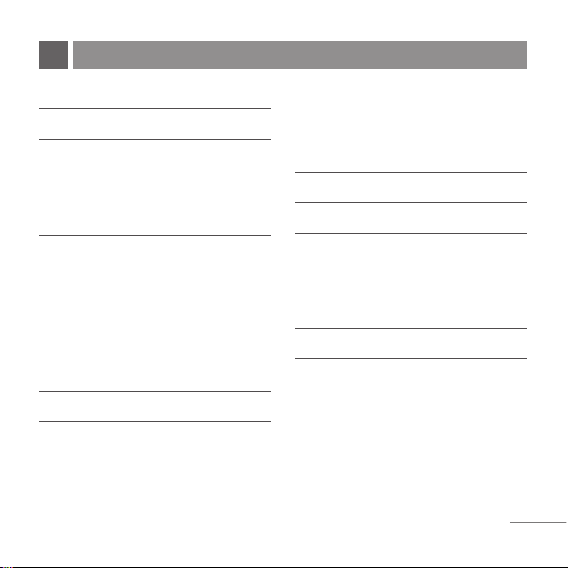
PHONE COMPONENTS 2
ONSCREEN ICONS 4
USING THE BATTERY AND CHARGER 5
Installing and Removing the Battery 5
Charging the Battery 6
Battery Charge Level 6
BASIC FUNCTIONS 7
Turning the Phone On and Off 7
Changing the display language 7
Airplane Mode 7
Making a Call 8
Receiving Calls 8
Play FM Radio 9
MENU TREE 10
ENTERING AND EDITING
INFORMATION 11
Entering Information Using T9 Text Input 11
To Edit in Hindi Mode 12
MESSAGES 13
Write Text 13
SMS Chat 15
1234 Services 16
INTRODUCTION 17
MENU FEATURES 18
SAFETY INFORMATION 28
Charger and Adapter Safety 28
Battery Information and Care 28
General Notice 28
LIMITED WARRANTY STATEMENT 30
SERVICE CENTER LIST 32
1
CONTENTS
Page 2
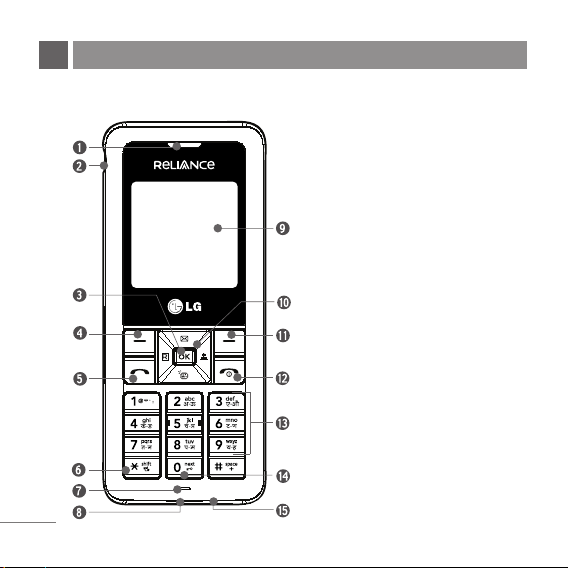
The following shows key components of your mobile phone.
PHONE COMPONENTS
2
1. Earpiece
2. Headset Jack
3. OK Key/Speaker Mode
4. Soft Key1
5. CALL Key
6. Vibrate Mode Key
7. Microphone
8. Data Port
9. LCD Screen
10. 4 Way Navigation Key
11. Soft Key2/Clear
12. END/PWR Key
13. Alphanumeric Keypad
14. Key Guard Key
15. Charger Port
Page 3
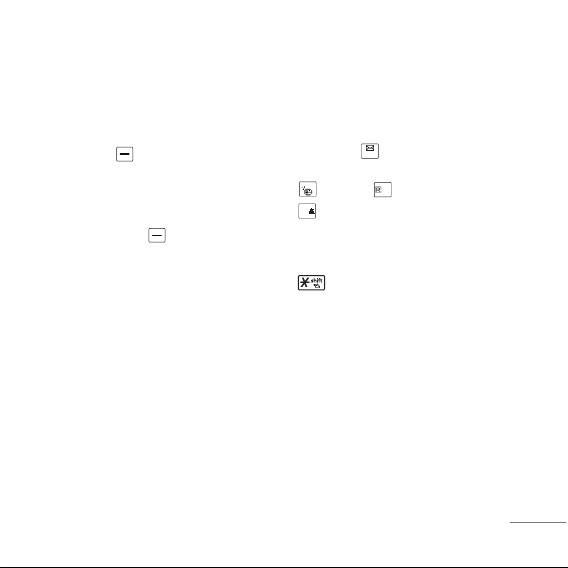
LCD Screen Displays messages & indicator
icons.
Soft Keys The names of the functions of these
keys appear at the bottom of the screen
●
Soft Key 1
Used to display the function setting menu.
Accepts the highlighted choice when
navigating through a menu.
●
Soft Key 2/Clear
Used to search phonebook and clear a single
space or character. Go to previous menu.
CALL Key Allows user to place or answer calls.
See and redial from call history.
END/PWR Key Used to turn power On/Off and to
end a call. Using this key, you can return to the
main menu display screen. When you press once,
when a call is received, the phone stops ringing or
vibrating depending on the mode it is in. Press
twice to reject the call.
Alphanumeric Keypad These keys enable you
to enter numbers and characters and choose
menu items.
Navigation Key This Navigation key allows
quick access Messages and Voice Mail
notification messages.
FM Radio, Reliance Mobile World,
Profiles.
Vibrate Mode Key In standby mode, set the
vibrate mode by pressing and holding the key
about 2 seconds.
OK Key/Speaker Mode Accepts the
highlighted choice when navigating through a
menu. When pressed long, access to Speaker
Mode.
3
Page 4
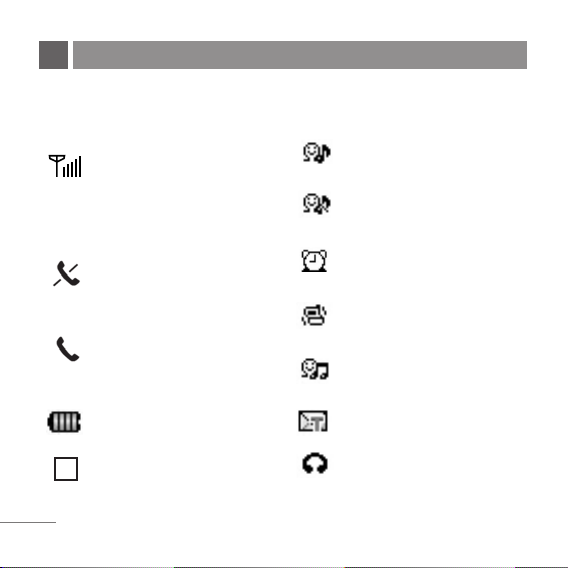
The phone screen displays several onscreen icons which appear when the
phone is powered on.
ONSCREEN ICONS
4
Displays the strength of the signal
received by the phone and current
signal strength is indicated by the
number of bars displayed on the
screen.
No service
The phone is not receiving a system
signal.
In use. A call is in progress.
* No icon indicates the phone is in
standby mode.
Charge level. Indicates battery charge
level.
Roaming mode.
In General mode
In Silent mode
In Alarm mode
In Vibrate Only mode
In Outdoor mode
Indicates that a Text Message or voice
mail messages has been received.
In Headset mode.
R
Page 5
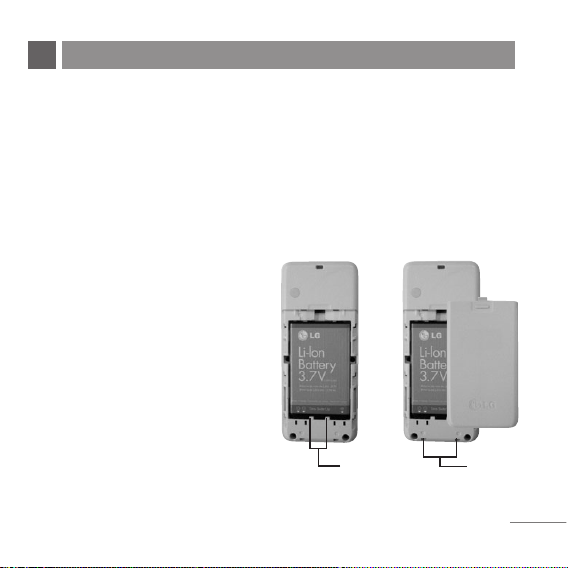
Charge the battery fully before the initial use of the phone.
The phone comes with a rechargeable battery. Keep the battery charged while
not in use in order to maximize talk and standby time when using the phone.
Installing and Removing the Battery
●
To install, insert the battery into
the opening on the back of the
phone, and insert the bottom of
battery into groove at the bottom
of the handset. Gently press
down the cover until the latch
snaps into place.
●
To remove, push the back cover
down. Push the tab with one
hand and lift the top of the
battery to separate.
5
USING THE BATTERY AND CHARGER
groove
slot
Page 6
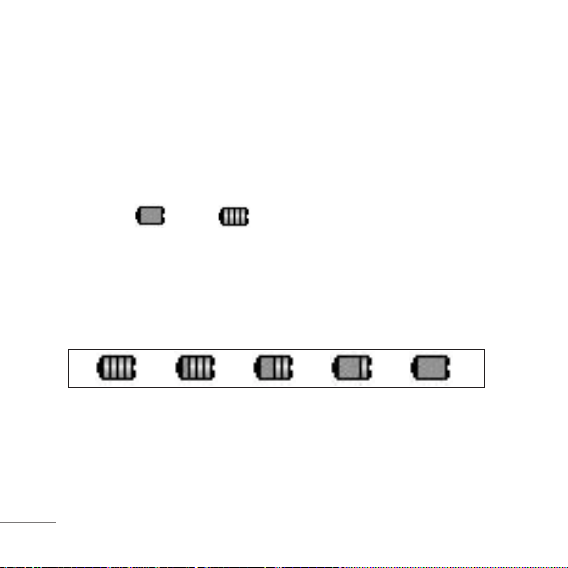
6
Charging the Battery
To use the AC adapter charger provided with your phone:
1. Plug the AC adapter into the electrical outlet.
2. Insert the round end of the adapter into the AC adapter jack on the bottom of
the phone. (Make sure the battery is installed.)
●
As the phone charges, the battery icon continually displays a progression
from empty ( ) to full ( ).
It takes about three hours to fully recharge a completely rundown battery.
When fully charged, battery icon indicates charging by twinkling.
Battery Charge Level
The battery charge level is shown at the top right of the LCD screen.
When the battery charge level becomes low, the low battery sensor will alert
you in three ways: sounding an audible tone, blinking the battery icon outline,
and displaying Recharge the battery If the battery charge level becomes
exceedingly low, the phone will automatically switch off and any function in
progress will not be saved.
Page 7
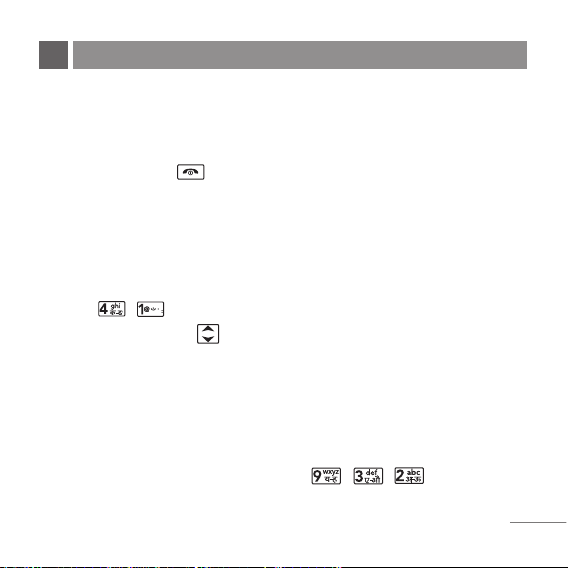
Turning the Phone On and Off
1. Install a charged battery pack or connect the phone to an external power
source such as the cigarette lighter charger, car kit or AC adaptor.
2. Hold down the Key for 2 seconds until the LCD screen flashes.
NNoottee
As any other communication device, avoid any unnecessary contact with the antenna
while your phone is turned on.
Changing the display language
1. In standby mode, press Soft Key 1 Menu.
2. Press , .
3. Set English/
ffggUUnnhh
with and then press Soft Key 1.
Airplane Mode
When your phone is in Airplane Mode, it cannot send or receive any calls or
access online information. You may use the phone’s other features, such as
Game, Scheduler, Memo, etc. When Airplane Mode is enabled, a message
“Airplane Mode On” is displayed on the screen.
1. In standby mode, press Soft Key 1 Menu, , , .
2. Select On or Off and press Soft Key 1.
7
BASIC FUNCTIONS
Page 8
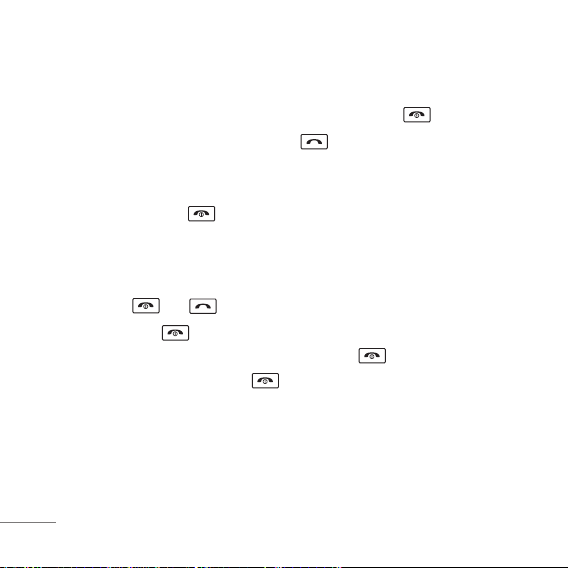
Making a Call
Every time you make a call, follow these steps:
1. Make sure that the phone is turned on. If not, hold down for 2 seconds.
2. Type the phone number and then press .
●
If the phone is locked, press Soft Key 2 Unlock and type the 4 digits lock
code.
3. To end the call press .
Receiving Calls
1. When the phone rings or vibrate (if the Vibrate Mode is enabled), press any
key (except ) or depending on the Call setting.
●
When you press once, when a call is received, the phone stops ringing
or vibrating depending on the mode it is in. Press twice to disconnect.
2. To end an answered call, press
3. If you are not in the condition to receive call, pressing Soft key 2 will send a
Preset SMS to Caller. The SMS can be editted using "Edit SMS on Call
Reject" function given under Settings' Call.
8
Page 9
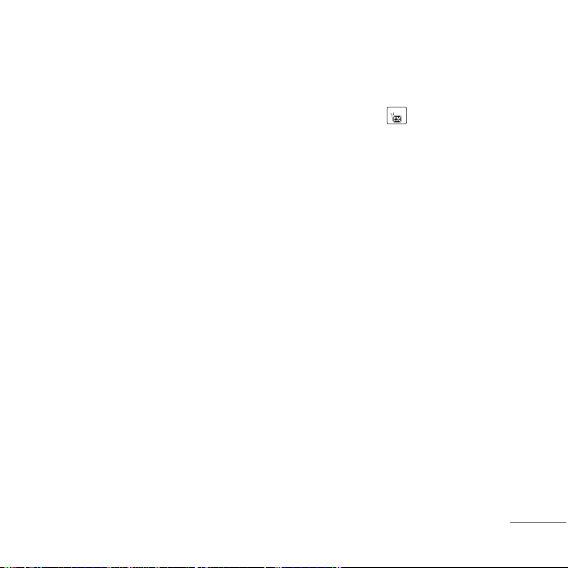
9
Play FM Radio
1. Attach headset to the headset jack.
2. Press Menu + 8 FM Radio + 1 Listen To Radio or Press for long time in
idle mode.
3.Press Soft Key 1 for below options:
G
Main Screen Go to main screen.
G
Switch Off Switch off the FM Radio.
G
Edit Channels Adjust and save channels manually.
G
Auto Scanning Auto scan and save channels.
G
Reset All Reset all channels to default mode.
G
Listen Via Listen FM Radio via Speaker or Headset.
NNoottee
Upto 12 channels can be configured.
Page 10

10
1. Names
1. Add Name
2. Find
3. Groups
4. Speed Dial
5. Copy & Move
6. Erase Names
7. My Profile
8. Memory Info
9. Help
2. Messages
1. Write
2. Inbox
3. 1234 Services
4. Outbox
5. Voice Mail
6. Archive in UIM
7. Drafts
8. Templates
9. SMS Groups
0. Erase Msgs
*
. Msg Settings
#
. Help
3. Call History
1. Missed
2. Received
3. Dialled
4. In Call Memo
5. Call Duration
6. Erase History
7. Help
4. Display
1. Language
2. Service Area
3. Clock
4. Time & Date
5. Wallpaper
6. Menu Style
7. Rhythmic Lighting
8. LCD Backlight
9. Keypad Backlight
0. Contrast
*
. Help
5. Mobile World
1. R-Menu
2. Play N Shop
3. Dial 1234
4. Talking Msg Service
5. My Tunes
6. Reset R-Menu
7. UIM Toolkit
8. Games
9. Help
6. Profiles
1. Vibrate Only
2. Silent
3. General
4. Outdoor
5. Headset
6. Help
7. Organ.&Tools
1. Scheduler
2. To Do
3. D-Day Counter
4. Memo
5. Reserved Call
6. Alarm
7. Stopwatch
8. Calculator
9. Unit Converter
0. World Clock
*
. Help
8. FM Radio
1. Listen To Radio
2. Help
9. Settings
1. My Menu
2. Call
3. Phone
4. Security
MENU TREE
Page 11

Entering Information Using
T9 Text Input
In the text input field, press Soft Key
1, and select entry mode by
pressing Up/Down navigation key.
There are 7 entry mode - T9En, Abc,
123, Symbols, Smileys, T9Hin and
Hindi.
- Shift Key : Used to change the
letter case.
Typing In T9 Mode
For example, to write “Call the
office”, follow these steps:
1. Press: Soft Key 1, to change
letter case to T9En mode.
2. Press: .
3. Press: to complete the word
and add a space.
4. Press:
.
5. Display: Call the office.
Typing In ABC (Multi-tap) Mode
For example, to type “LG”, follow
these steps:
1. Press: Soft Key 1, to change
letter case to Abc mode.
2. Press: to change to ABC
Caps Lock mode.
3. Press: .
4. Display: LG.
123 (Numbers) Mode
Type numbers using one keystroke
per number.
ENTERING AND EDITING INFORMATION
11
Page 12
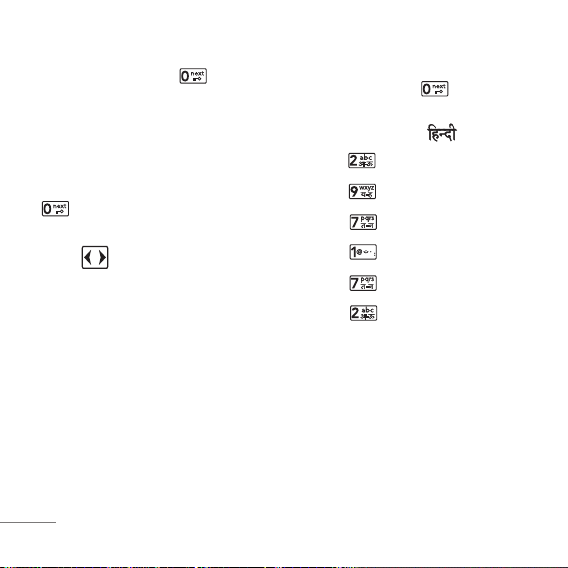
12
To change to 123 mode in a text entry
field, press Soft Key 1, and
select 123 mode.
Symbols/Smileys Mode
To change to Symbols/Smileys mode
in a text entry field, press Soft Key 1,
and select Symbols or Smileys
mode.
Press to cycle through the
desired items. To select item, Press
the assigned number key.
To Edit in Hindi Mode
Press Soft Key 1, and select
Hindi mode.
For example, to type " "
1. Press 2 times.
2. Press 8 times.
3. Press 5 times.
4. Press 4 times.
5. Press 3 times.
6. Press 3 times.
Page 13
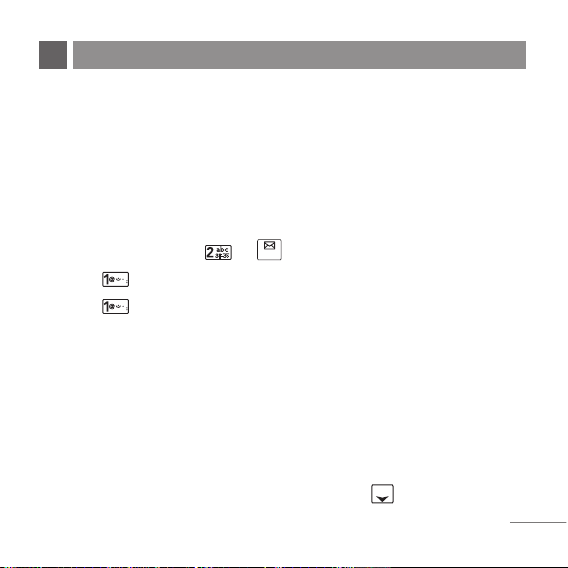
Write Text
LMS(Long Message Service) allows you to send a message up to 462
characters at a time. Before sending LMS message, total number of SMS
packets formed are intimated to the user and confirmation is taken to send.
Maximum 3 packets for English and 4 for Hindi messages can be sent. Each
LMS packet is received as individual message. Every LMS message shows the
packet sequence number in the message for ex: In case of 3 packets, <1/3>,
<2/3>, <3/3>.
1. Press Soft Key 1 Menu, or .
2. Select Write.
3. Select Write Text.
4. Type your desire message and press Soft Key 1 Options.
G
Text Mode Use to select text type (entry mode).
G
Send Use to send the message.
G
Templates Select a sample message.
G
Save Save to Draft message.
G
Add Signature Insert signature (pre edited in Msg Setting).
G
Insert Number Insert the desired number saved in phone.
5. After selecting Send, enter the contact number where the message is to be
sent, enter the next recipients address by pressing . You can add up to
10 recipients. Press Soft Key 1 Options.
13
MESSAGES
Page 14

G
Send Use to send the message.
G
The Last Select a recent sent number.
G
SMS Groups Select SMS Group.
G
Find Names Select a phonebook entry.
6. After entering the phone number, press Soft key 1 Options and select utility
for your message. Select send to send your message.
G
Send Use to send the message.
G
Priority Allows you to give the priority to message. Normal
or Urgent.
G
Delivery Ack This function allows you to know whether the
message is successfully transmitted to other party
or not when the transmitted message is received in
other party’s phone. If you want to activate this
function, set to On.
G
Deferred Allows you to delay sending the message until the
programmed time frame. Immediate/After 30
Minutes/After 1 Hour/After 2 Hours/After 12
Hours/After 1 Day/After 2 Days.
G
Validity Indicates the validity of message delivery to the
Short Message Service Center (SMSC) without
being transmitted to the destination address for
certain periods of time. Those messages will be
deleted within the programmed time frame. Validity
time frames are as follows: Default/30 Minutes/
1 Hour/2 Hours/12 Hours/1 Day/2 Days.
14
Page 15

G
Save Sent You can save this message in Outbox.
Msg
SMS Chat
SMS Chat enhances you text message experience.
1. Press Soft Key 1 Menu, or .
2. Select Write.
3. Select SMS Chat.
4. Insert mobile number of other party and your chat name and press .
5. Type your message and press to communicate.
6. Press Soft Key 1 Option:
G
Text Mode Allows you to select text type.
G
Send Send the chat message.
G
Templates Select message from preloaded template.
G
Change Chat Name Change your chat name.
G
Change Receiver Change contact number of receiver.
G
Single/Two Line Editor
Select editing mode from single and two.
G
Scroll Mode Select scroll mode.
G
Exit Exit from SMS chat.
15
Page 16

1234 Services
Exciting SMS-based Infotainment services such as News, Joke, Horoscope etc
are available to Reliance subscribers. Using the SMS 1234 services, the user
will be able to access interesting information on common subjects through
SMS. User needs to select the Menu corresponding to the Service Keyword.
1. Press Soft Key 1 Menu, or .
2. Select 1234 Services.
3. Place the cursor on the item that you wants to be served, and then press
Soft key 1 Select. You may select from eleven items. (1.News 2. Cricket
3.Joke of The Day 4.Thought of The Day 5.Contest 6. Beauty Tips 7.Health
8.Horoscope 9.Bill Info 0.Unbilled Info *.Help)
You may select the keyword that you want to send in subsequent-Menu.
Example
For example, to receive the "sports news" you can operate the phone as follow;
1. Press Menu +2(Messages) + 3(1234 Services) + 1(News) + 6(NEWS SPORTS)
2. Press Soft Key 1 Send.
3. Display: Sending...(1/1) To:1234
16
Page 17

17
Congratulations on your purchase of the RD3100 Cellular phone that has been designed to operate with the
latest digital mobile communication technology, Code Division Multiple Access (CDMA). The CDMA
system has greatly enhanced voice clarity and can provide various types of advanced features.
This is an advanced and compact phone which has diverse features as follows:
●
FM Radio
●
Large, easy-to-read, 5 lines display + 1 Icon Line + 1 Menu Line.
●
Paging, Messaging, Voice Mail and Caller ID.
●
18-key keypad (10 number keys / 2 function keys / 2 Soft keys / 4 way navigation 1 key /
1 Call key / 1 End key / 1 OK Key).
●
Long battery stand-by and talk time.
●
Choice of 19 Ring sounds + 50 Reliance Mobile World downloadable Ring tones.
●
Choice of 4 Wallpapers.
●
Menu-driven interface with prompt for easy operation and configuration.
●
Voice Privacy inherent with CDMA encoding.
●
Any Key Answer, Auto Redial, Speed Dial up to 99 memory locations.
●
Optional accessories with greater convenience and enhanced functionality.
●
In Call Memo, 1234 Services, Reliance Mobile World, Games
●
Airplane Mode, Rhythmic Lighting.
●
SMS, LMS, Group SMS
●
SMS on call reject and Reserved Call implementation.
INTRODUCTION
Page 18

Names
AAdddd NNaammee
MMeennuu 11..11
Store up to 500 contacts, adding 4
phone numbers + E-mail + Memo with
each entry and assign Group + Ring
Tone + Message Alert Tone to each
entry.
FFiinndd
MMeennuu 11..22
To find phone numbers you have
stored in the Phone Book.
GGrroouuppss
MMeennuu 11..33
This is a function for changing Group
Name and setting Ring tones by
Group.
SSppeeeedd DDiiaall
MMeennuu 11..44
Speed Dial allows you to make a call
faster by just pressing a
corresponding number.
CCooppyy && MMoovvee
MMeennuu 11..55
Select Storage Type between Phone
to UIM and UIM to Phone.
EErraassee NNaammeess
MMeennuu 11..66
Erase names and numbers saved in
phone.
MMyy PPrrooffiillee
MMeennuu 11..77
Store my profile such as name, phone
numbers, e-mail and memo.
MMeemmoorryy IInnffoo
MMeennuu 11..88
Allows you to check memory
infomation.
MENU FEATURES
18
Page 19
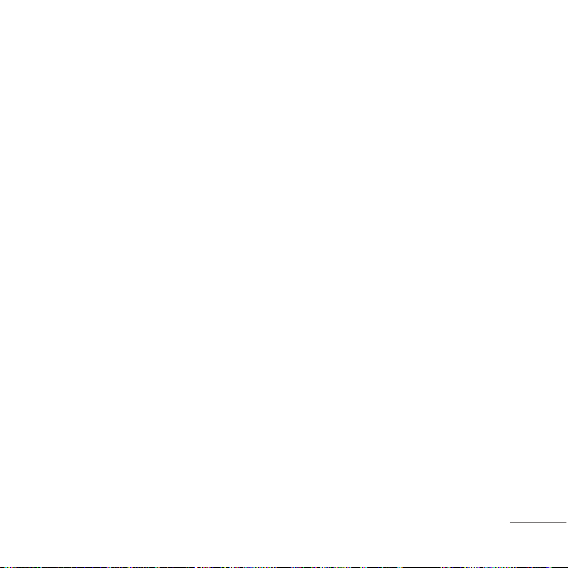
19
Messages
WWrriittee
MMeennuu 22..11
((RReeffeerr ttoo 1133~~1155 ppaaggee))
Write and send Message. Allows you
to send a message up to 462
characters at a time.
IInnbbooxx
MMeennuu 22..22
Received Text messages, Page,
Delivery Ack, lists may be searched,
and the contents may be viewed. Up
to 30 can be stored.
11223344 SSeerrvviicceess
MMeennuu 22..33
((RReeffeerr ttoo 1166 ppaaggee))
Exciting SMS-based Infotainment
services such as News, Joke,
Horoscope etc are available to
Reliance subscribers.
OOuuttbbooxx
MMeennuu 22..44
Up to 30 sent messages can be
stored in the Outbox.
VVooiiccee MMaaiill
MMeennuu 22..55
Allows you to view the new voice
messages recorded in the voice mail
box.
AArrcchhiivvee iinn UUIIMM
MMeennuu 22..66
Archive allows you to store your
messages in a different folder in the
UIM card. Storage capacity depends on
your UIM card.
DDrraaffttss
MMeennuu 22..77
When a user is interrupted by a call
while composing a message,
messages automatically get saved.
Up to 30 can be stored.
TTeemmppllaatteess
MMeennuu 22..88
There are 10 predefined phrases
included in the Templates. You can
add up to 20 templates more.
Page 20

20
SSMMSS GGrroouuppss
MMeennuu 22..99
Msg Groups consists of 5 SMS
Groups with each group consisting of
maximum 10 members.
EErraassee MMssggss
MMeennuu 22..00
Allows you to erase messages in
each message box.
MMssgg SSeettttiinnggss
MMeennuu 22..
**
Message Settings can be configured
for receiving new messages.
Call History
MMiisssseedd
MMeennuu 33..11
Allows you to view list of all Missed
Calls. (Maximum 60 numbers are
possible including Missed, Received
and Dialled)
RReecceeiivveedd
MMeennuu 33..22
Allows you to view list of all Received
Calls. (Maximum 60 numbers are
possible including Missed, Received
and Dialled)
DDiiaalllleedd
MMeennuu 33..33
Allows you to view list of all Dialled
Calls. (Maximum 60 numbers are
possible including Missed, Received
and Dialled)
IInn CCaallll MMeemmoo
MMeennuu 33..44
Save the phone numbers taken while
talking and can view the list of
numbers present in In Call Memo.
(Maximum 20 numbers are possible)
CCaallll DDuurraattiioonn
MMeennuu 33..55
View the duration and number of
recent calls you have dialled and
received. Also reset the time counter.
Page 21

21
EErraassee HHiissttoorryy
MMeennuu 33..66
Erase the contents of each of the
three call histories.
Display
LLaanngguuaaggee
MMeennuu 44..11
Set the Bilingual feature according to
your preference, choose between
English and
ffggUUnnhh
.
SSeerrvviiccee AArreeaa
MMeennuu 44..22
This menu displays the current
SDCA/calling area the user is in.
CClloocckk
MMeennuu 44..33
Allows you to select a clock on your
mobile phone display.
TTiimmee && DDaattee
MMeennuu 44..44
Allows you to select time & date type.
WWaallllppaappeerr
MMeennuu 44..55
Enter the string of characters you
want to be displayed. You can set up
the screen displayed on the LCD
screen in the standby mode. (Up to 4
images)
MMeennuu SSttyyllee
MMeennuu 44..66
Allows you to select the menu style.
RRhhyytthhmmiicc LLiigghhttiinngg
MMeennuu 44..77
You can set rhythmic lighting as On or
Off. Used for an incoming call or
alarms (scheduler, reserved call or
alarm).
LLCCDD//KKeeyyppaadd BBaacckklliigghhtt
MMeennuu 44..88//44..99
Choose the settings of the LCD &
keypad backlight.
NNoottee
When press for over half
second in idle mode, backlight turns
off.
Page 22
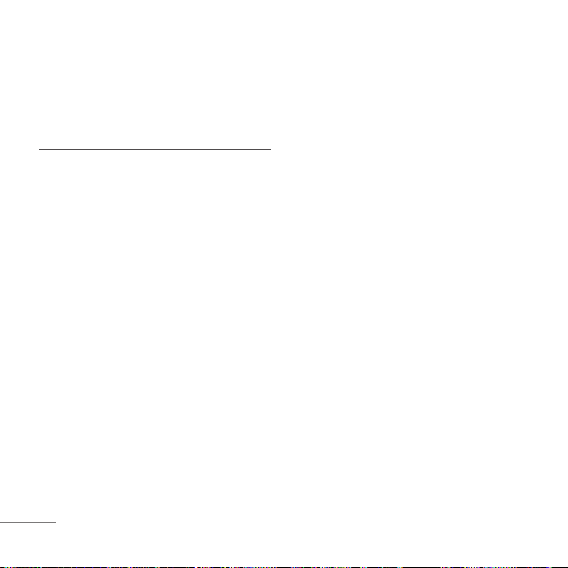
22
CCoonnttrraasstt
MMeennuu 44..00
Using the Navigation Key, select the
contrast setting using the scale of
lightest to darkest.
Mobile World
RR--MMeennuu
MMeennuu 55..11
This connects you to Reliance Mobile
World Data Services like Ringtones,
Wallpaper, Cricket, Dating, News,
Astro, City & TV Guides, and more
provided by your service provider.
PPllaayy NN SShhoopp
MMeennuu 55..22
Hear the phone talk to you! Play and
save Ringtones that suit your
personality and taste. You can
download, save and replay the tunes.
It also offers Voice Ringtones where
you can listen to the Voice tunes in
Hindi, English and also in regional
dialects like Telegu, Malayalam,
Kannada, Gujarati.
DDiiaall 11223344
MMeennuu 55..33
Listen to Reliance Mobile World and
simply ask for what you want, loud
and clear. The service will help you
with your selection.
TTaallkkiinngg MMssgg SSeerrvviiccee
MMeennuu 55..44
Through TMS all Reliance Mobile
customers can not only send voice
messages to other mobiles, but also
to fixed wireless landlines and
phones, irrespective of the recipient’s
operator and in any language across
the country.
MMyy TTuunneess
MMeennuu 55..55
Now you can greet your callers with
your favourite tunes every time they
call you. Subscribe to MyTunes, the
caller ringback tune service, and
greet your friends and family with
your favourite song.
Page 23

23
RReesseett RR--MMeennuu
MMeennuu 55..66
You can reset R-Menu.
UUIIMM TToooollkkiitt
MMeennuu 55..77
Allows you to use service provided by
UIM card.
GGaammeess
MMeennuu 55..88
You can enjoy games among Cricket,
Marine Commmando and Atomic
Crusher.
Profiles
MMeennuu 66
11.. VViibbrraattee OOnnllyy // 22.. SSiilleenntt // 33.. GGeenneerraall //
44.. OOuuttddoooorr // 55.. HHeeaaddsseett
Profiles let you set your phone’s
sound settings to your environment.
Each profile contains settings for your
phone’s Ring Type, Ring Tone, Get
Ring Tone, Ringer Volume, Speaker
Volume, Earpiece Volume, Key
Volume and Message Alert.
Organ.&Tools
SScchheedduulleerr
MMeennuu 77..11
Simply store your appointments and
your phone alerts you with a
reminder of your appointment. Up to
60, can be saved.
TToo DDOO
MMeennuu 77..22
Write your lists to do, date and alarm
setting. Upto 40, can be saved.
DD--DDaayy CCoouunntteerr
MMeennuu 77..33
Set the D-Day to remind you of it.
Upto 5, can be saved.
MMeemmoo
MMeennuu 77..44
Write memos. Up to 20, can be saved.
RReesseerrvveedd CCaallll
MMeennuu 77..55
This allows you to create reserved
call with calling time and date. Upto 5
can be saved.
Page 24

24
AAllaarrmm
MMeennuu 77..66
To change an event alarm time. Up to
4, can be saved. (Alarm1~3 and Quick
Alarm)
SSttooppwwaattcchh
MMeennuu 77..77
Allows you to take an accurate
measurement of time.
CCaallccuullaattoorr
MMeennuu 77..88
Calculate simple mathematical
computations.
UUnniitt CCoonnvveerrtteerr
MMeennuu 77..99
This provides various conversion unit
like Length, Surface, Mass, Volume,
Temperature and Velocity.
WWoorrlldd CClloocckk
MMeennuu 77..00
Is useful if you need to make a call to
another country, and you are not sure
about the time difference.
FM Radio
LLiisstteenn TToo RRaaddiioo
MMeennuu 88..11
The radio supports general features,
such as editing channels, auto scan,
reset channels, and several output
methods of sounds. In addition, while
listening to the radio, the other
functions, supported by phone, can
be used at the same time.
(Refer to 9 page.)
Settings
MMyy MMeennuu
MMeennuu 99..11
Lets you access to favorite menu
quickly by customising my menu.
CCaallll FFoorrwwaarrdd
MMeennuu 99..22..11
Call forward lets you forward all your
incoming calls to another number or
Voice Mail connection.
Page 25
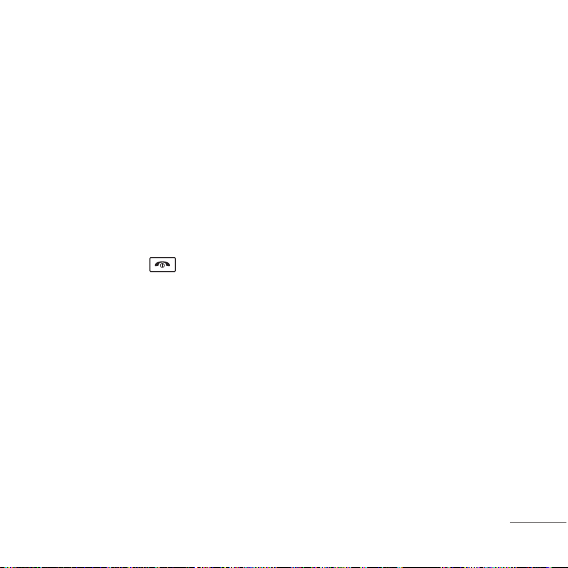
25
CCaallll WWaaiittiinngg
MMeennuu 99..22..22
While a call is in progress, you may
hear two beeps indicating another
incoming call. When call waiting is
enabled, you may put the active call
on hold while you answer the other
incoming call.
AAnnyy KKeeyy AAnnsswweerr
MMeennuu 99..22..33
When your phone rings, press any key
to answer except .
AAuuttoo RReeddiiaall
MMeennuu 99..22..44
Set the length of time the phone waits
before automatically redialing a
number when the attempted call fails.
VVooiiccee PPrriivvaaccyy
MMeennuu 99..22..55
Set the voice privacy feature for
CDMA calls as Standard or
Enhanced.
CClleeaarr VVooiiccee
MMeennuu 99..22..66
On/Off the function of Audio
AGC(Auto Gain Control) system.
CCaallll TTiimmeerr
MMeennuu 99..22..77
You can set your phone to display the
running elapsed time while a call is active.
CCaallll CCoonnnneecctt AAlleerrtt
MMeennuu 99..22..88
This is a function to alert you that the
call connection has been established.
EEddiitt SSMMSS oonn CCaallll RReejjeecctt
MMeennuu 99..22..99
Edit the message, which you want to
send during the call reject by
pressing right soft key.
IInntt’’ll CCaallll PPrreeffiixx
MMeennuu 99..22..00
User can make a international call by
using '+' code as international prefix
during idle number editing. If user
input '+' code during idle number
Page 26

26
editing and press send key, '+' code
is changed to user-defined
international prefix.
Hold '#' key, '#' is changed '+'.
KKeeyy GGuuaarrdd
MMeennuu 99..33..11
Allows you to protect the keypad of
your phone from accidental dialing.
Key Guard feature locks the keypad
automatically after some specified
seconds as selected by the user. The
auto key guard can be set from the
phone settings menu item. When set
as Enable, you can set time from 10
sec to 9 min:59 secs.
AAiirrppllaannee MMooddee
MMeennuu 99..33..22
When your phone is in Airplane
Mode, it cannot send or receive any
calls or access online information.
SSeerrvviiccee AAlleerrtt
MMeennuu 99..33..33
Alerts you when service changes.
VVeerrssiioonn
MMeennuu 99..33..44
View the S/W and PRL version.
PPIINN CCooddee RReeqquueesstt
MMeennuu 99..44..11
When activated On, phone requests
you to enter PIN Code for card-holder
verification. When booting phone,
enter the PIN Code (personal
identification number) of R-UIM Card.
Without PIN Code, cannot access to
contact info, SMS or making a
call/answering a call. For further
assistance please contact Reliance
customer care.
LLoocckk MMooddee
MMeennuu 99..44..22
Keeps your phone from unauthorized
use. (Default Lock Code is 0000)
EEmmeerrggeennccyy NNuummbbeerrss
MMeennuu 99..44..33
You can call these numbers 100, 101,
102 even when the phone is locked or
restricted.
Page 27

27
CChhaannggee CCooddee
MMeennuu 99..44..44
New Lock Code allows you to enter a
new four-digit Lock Code or PIN Code
number.
RReesseett
MMeennuu 99..44..55
Deletes all information saved in
Phone Book or all data saved in
phone and go back to default value or
reset some of the menu settings to
their original values.
Functions Used During a
Call
IInn CCaallll MMeemmoo
DDuurriinngg aa CCaallll :: MMeennuu 11
It allows you to note a phone number
that the other person provides you
during a call. Maximun 20 numbers
are possible.
FFiinndd
DDuurriinngg aa CCaallll :: MMeennuu 22
It allows you to fine contact lists from
your phonebook.
MMuuttee//UUnnmmuuttee
DDuurriinngg aa CCaallll :: MMeennuu 33
This function locks the microphone of
your telephone and prevent sounds
from your end being heard by the
person at the other end.
VVooiiccee PPrriivvaaccyy OOnn//OOffff
DDuurriinngg aa CCaallll :: MMeennuu 44
Set the privacy feature for CDMA
calls as Enhanced or Standard.
CDMA offers inherent voice privacy.
AAddjjuussttiinngg SSppeeaakkeerr MMooddee OOnn
DDuurriinngg aa CCaallll :: PPrreessss
During a call, to activate or cancel
speaker quickly, press .
MMeessssaaggeess
Press to go messages.
Page 28
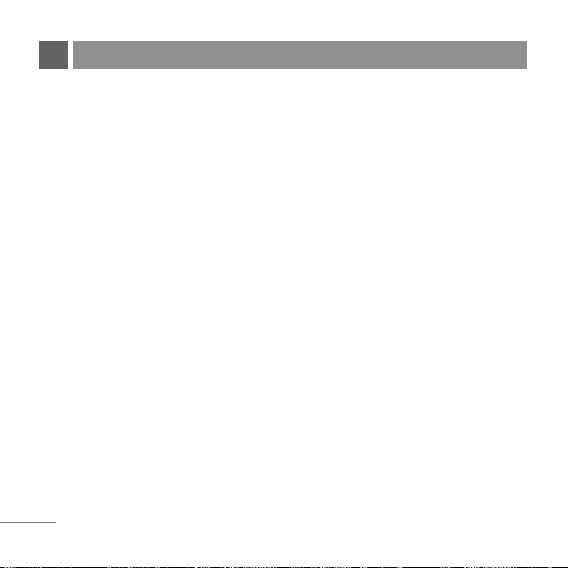
28
Please read and observe the following
information for safe and proper use of your phone
and to prevent damage. Also, keep the user guide
in an accessible place at all the times after
reading it.
Charger and Adapter Safety
●
The charger and adapter are intended for
indoor use only.
Battery Information and Care
●
Please dispose of your battery properly.
●
Use only LG-approved chargers specific to
your phone model since they are designed to
maximize battery life.
●
Do not disassemble or short-circuit the
battery.
●
Keep the battery’s metal contacts clean.
●
Recharge the battery after long periods of
non-use to maximize battery life.
●
Battery life will vary due to usage patterns
and environmental conditions.
●
The self-protection function of the battery cuts
the power of the phone when its operation is
in an abnormal state. In this case, remove the
battery from the phone, reinstall it, and turn
the phone on.
General Notice
●
Using a damaged battery or placing a battery
in your mouth may cause serious injury.
●
Do not place items containing magnetic
components such as a credit card, phone
card, bank book or subway ticket near your
phone. The magnetism of the phone may
damage the data stored in the magnetic strip.
●
Talking on your phone for a long period of time
may reduce call quality due to heat generated
during use.
SAFETY INFORMATION
Page 29
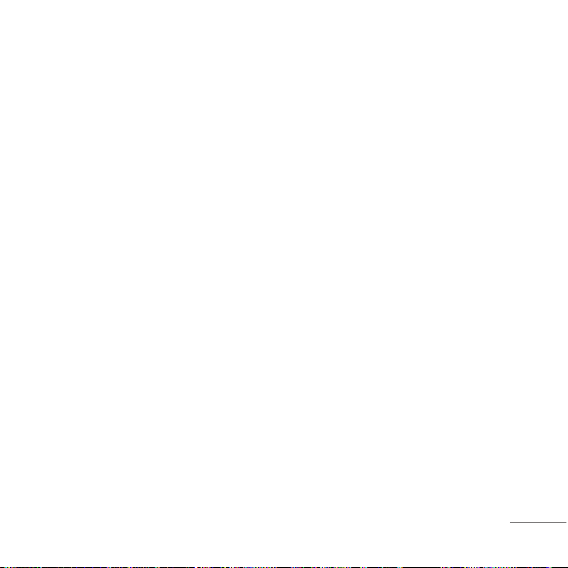
29
●
When the phone is not used for a long period
time, store it in a safe place with the power
cord unplugged.
●
Using the phone in proximity to receiving
equipment (i.e., TV or radio) may cause
interference to the phone.
●
Do not use the phone if the antenna is
damaged. If a damaged antenna contacts
skin, it may cause a slight burn. Please
contact an LG Authorized Service Center to
replace the damaged antenna.
●
Do not immerse your phone in water. If this
happens, turn it off immediately and remove
the battery. If the phone does not work, take it
to an LG Authorized Service Center.
●
The power cord on this product will expose
you to lead, a chemical known to the State of
California to cause (cancer) birth defects or
other reproductive harm. Wash hands after
handling.
●
Do not paint your phone.
●
The data saved in your phone might be
deleted due to careless use, repair of the
phone, or upgrade of the software. Please
backup your important phone numbers. (Ring
tones, text messages, voice messages,
pictures, and videos could also be deleted.)
The manufacturer is not liable for damage due
to the loss of data.
●
Do not turn the Phone ON or OFF when it is
held close to your ear.
Page 30
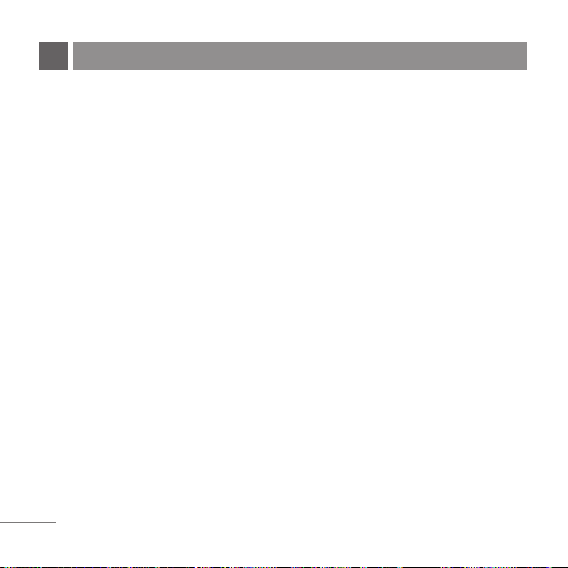
30
LG ELECTRONICS Inc. represents and warrants
that this subscriber unit and its accessories
(“PRODUCT”) is free from defects in material
and workmanship.
This warranty is subject to the following terms
and conditions;
1.
This warranty of the PRODUCT extends for a
period of 12 months commencing from the date
of the activation or 15 months from the date of
manufacture whichever is less, except for the
battery, for which the warranty is 9 months from
the date of activation or 12 months from the date
of manufacture whichever is less.
2.
During the warranty period, LG ELECTRONICS
Inc. or its authorized service network will repair or
replace, at LG ELECTRONICS Inc.’s option, the
PRODUCT or any relevant parts thereof in the
event that the PRODUCT is found to be defective.
The repaired PRODUCT or the Product/part
provided as a replacement for a defective
PRODUCT/part, shall be free from defects. The
END USER/consumer purchaser of the
PRODUCT or his/her assignee (“CONSUMER”)
shall not be charged (whether for parts, labour or
otherwise) for the repair or replacement of a
defective PRODUCT during the warranty period.
All replaced parts, boards or equipment shall
become the property of LG ELECTRONICS Inc.
3. The warranty in respect of a repaired or replaced
PRODUCT/part shall extend for the remaining
warranty period of the repaired PRODUCT or
replacement thereof to the CONSUMER.
4. Upon request from LG ELECTRONICS Inc., the
CONSUMER may be required to provide the
purchase receipt or other documentation or
information in respect of the date and place of
purchase.
5. The CONSUMER shall have no coverage or
benefits under this warranty in the event that any
of the following conditions are applicable:
(a) The PRODUCT has been subject to abnormal use or
conditions, improper storage, exposure to excessive
moisture or dampness, exposure to excessive
temperatures, unauthorized modifications,
unauthorized repair (including but not limited to use
of unauthorized spare parts in repairs), abuse,
accident, Acts of God, spills of food or liquids,
improper installation and breakage or damage to
antennae (otherwise than by reason of any defects in
material or workmanship).
(b) LG ELECTRONICS Inc. has not been notified by the
CONSUMER of the defects of the PRODUCT during
the applicable warranty period.
(c) The PRODUCT serial number code or the accessory
LIMITED WARRANTY STATEMENT
Page 31
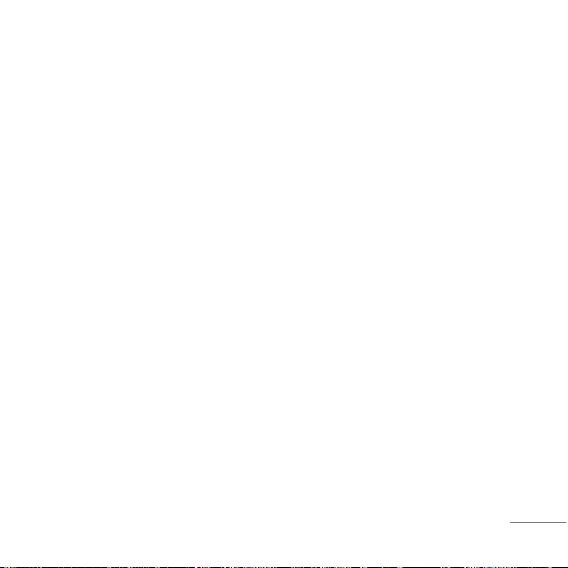
31
date code has been removed, defaced or altered.
(d) The PRODUCT has been used with or connected to
an accessory (i) not supplied by LG ELECTRONICS
Inc. or its affiliates, (ii) not fit for use with the
PRODUCT or (iii) used otherwise than in the manner
intended.
(e) The seals of the PRODUCT’S battery enclosure have
been broken or show evidence of tampering or the
PRODUCT’S battery has been used in equipment
other than that for which it has been specified usable
by LG ECLECTRONICS Inc.
(f) All plastic surfaces and all other externally exposed
parts that are scratched or damages due to normal
customer use.
(g) Breakage or damage to antenna unless caused by
defects in material or workmanship.
6.
In order to derive the benefits of this warranty in
respect of any defects in the PRODUCT, the
CONSUMER shall ship the PRODUCTS or part
thereof at its cost to the authorized service center
of LG ELECTRONICS Inc. LG ELECTRONICS
Inc. shall bear the cost of shipping the PRODUCT
or part thereof back to the CONSUMER after the
completion of the service under this limited
warranty.
NO OTHER EXPRESS WARRANTY IS
APPLICABLE TO THIS PRODUCT. THE
DURATION OF ANY IMPLIED WARRANTIES,
INCLUDING THE IMPLIED WARRANTY OF
MARKETABILITY OR MERCHANTABILITY OR
FITNESS FOR A PARTICULAR PURPOSE OR
USE IS LIMITED TO THE DURATION OF THE
EXPRESS WARRANTY HEREIN. LG
ELECTRONICS Inc. SHALL NOT BE LIABLE FOR
THE LOSS OF USE OF THE PRODUCT,
INCONVENIENCE, LOSS OR ANY OTHER
CONSEQUENTIAL DAMAGE, ARISING OUT OF
THE USE OF, OR INABILITY OF USE, OF THIS
PRODUCT OR FOR BREACH OF ANY
EXPRESS OR IMPLIED WARRANTY,
INCLUDING THE IMPLIED WARRANTY OF
MARKETABILTY OR MERCHANTABILITY OR
FITNESS APPLICABLE TO THIS PRODUCT.
THE CONSUMER UNDERSTANDS THAT LG
ELECTRONICS INC. HAS EMBEDDED
RELIANCE SOFTWARE AND ITS NETWORK
PARAMETERS IN THE PRODUCT. IN CASE THE
CONSUMER DELETES, REMOVES, ALTERS OR
MODIFIES SUCH SOFTWARE AND THE
PARAMETERS AND/OR INSTALLS ANY THIRD
PARTY SOFTWARE, THE WARRANTY AND
REMEDIES HEREUNDER SHALL NOT BE
AVAILABLE TO THE CONSUMER.
7. It is hereby expressly clarified that all warranties
(express or implied) in respect of the PRODUCT
are provided by LG ELECTRONICS Inc. alone.
Page 32

SERVICE CENTER LIST
Page 33

Page 34

Page 35

Page 36
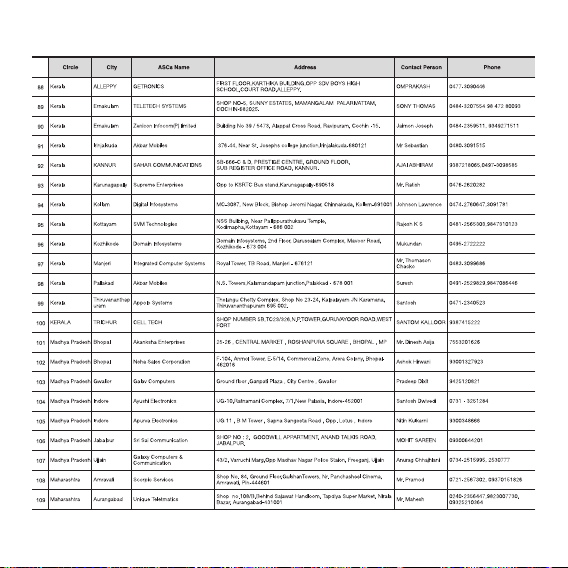
Page 37
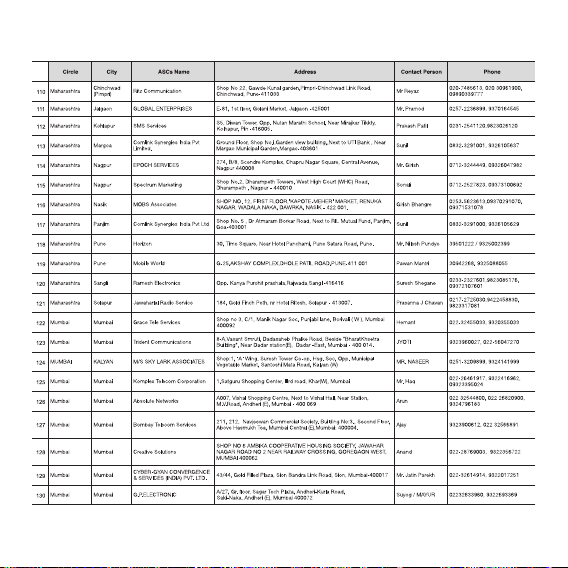
Page 38

Page 39

Page 40

Page 41

Page 42
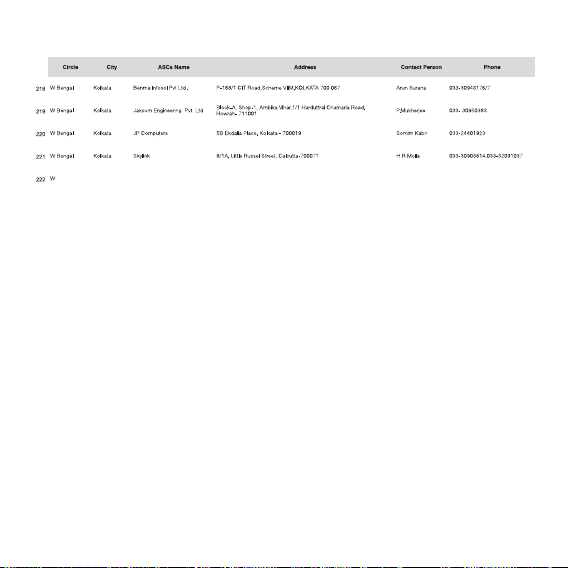
Page 43

MEMO
