Page 1

Operating Manual
LG-RD2750
User Guide
CDMA PHONE
Page 2

Contents
Introduction
Highlights
Important Information
Check Accessories
Before You Start
FCC RF EXPOSURE INFORMATION
Chapter 1. Getting Started
Cautions
Phone Overview
On screen Icons
Chapter 2. Basic Functions
Turning the Phone On and Off
Making a Call
Correcting Dialing Mistakes
Receiving Calls
Emergency Dialing
Speed Dialing
Phone Book Features
Chapter 3. Menu Features
General Guidelines to MENU Access and Settings
Names
Messages
Call History
Profiles
Setting
Planner
System
Chapter 4. Book Features
Names
Chapter 5. Message Features
Write Message
Inbox
Outbox
Voice Mail
Archive
Draft
Templates
Erase Messages
Settings
Chapter 6. Functions used during a call
Scratch pad
Mute
Voice Privacy
Send my number
Short DTMF
Chapter 7. Accessories
Page 3

Chapter 1. Getting Started
Cautions
Using the phone in proximity to receiving equipment (i.e., TV or radio) may cause
interference.
Keep your phone in a safe place when not in use.
Only use the batteries, antennas, and chargers provided by LG. Using the wrong
accessories could void your warranty.
Only authorized personnel should service the phone and its accessories. Faulty installation
or service may result in accidents and consequently invalidate the warranty.
Do not hold the antenna while the phone is in use.
Do not use the phone in designated “no cellular phone use” areas.
Do not expose the phone to high temperature or humidity.
Avoid getting your phone wet. If the phone gets wet, turn the power off immediately and
remove the battery pack. If the phone is mal-functional, return it to the dealer for service.
Avoid shock or impact on the phone.
Phone Overview
Function Key Descriptions
Lamp
LCD screen Displays messages & indicator icons.
END/PWR
SEND Allows user to place or answer calls.
Mouse Key
Alphanumeric
Keypad
Soft Keys
OK Key
Star/Pound Key
Clear Key This key erase character and In the standby status, you can go MyMenu
On screen Icons
The phone screen displays several onscreen icons and onscreen icons appears when the phone is
power on.
The light goes on when you use the power key to turn on the phone and when ther e are
incoming calls and messages.
Used to turn power on/off. This key disconnects a call. Using this key, you can also exit out of
a menu back to the phone’s standby display without changing the setting.
This mouse key allows quick access to text and voice mail notification messages. Profiles, RWorld, and RingTone menu.
And these keys are used to scroll through the memory locations and menu items.
These keys enable you to enter numbers and characters and choose menu items.
The current operation of a soft key is defined by the word at the bottom of the display.
Soft Keys 2 :
If you press this key once in a menu, you can go back one level and if you press and hold the
key in a menu, you can go back to the standby display.
This key enables you to choose one item in the menu list.
If you press this key in idle, mobile will show you the ‘My menu’ selection window.
- In the standby status, set the manner mode by pressing the [ * ]button. (for 2 seconds)
- In the standby status, set the lock function by pressing the [ # ]button. (for 2 seconds)
Icons Descriptions
Displays the strength of the signal received by the phone and current signal
strength is indicated as the number of bars displayed on the screen.
No service
The phone is not receiving a system signal.
Page 4

In use
A call is in progress.
No icon indicates the phone is in standby mode.
Digital indicator
Digital service is available.
Analog indicator
Analog service is unavailable
Indicates that a text message or voice mail has been received
Roaming
The phone is outside of its home service area.
Charge level
Indicates battery charge level.
D
Chapter 2. Basic Functions
Turning the Phone On and Off
Turning the Phone On
1. Install a charged battery pack or connect the phone to an external power source such as the
cigarette lighter adapter or car kit.
2. Press [END/PWR] for a few seconds until the red light on the top of the phone flashes.
Fully extend the antenna for the best performance.
<Note> Like any other radio device, avoid any unnecessary contact with the antenna while your
phone is on.
Turning the Phone Off
1. Press and hold until display screen will be turned off, and then release the key.
2. Protect the antenna by pushing it back into the phone, if extended.
Making a Call
When you make a call, follow these simple steps:
1. Make sure the phone is turned on.
If not, press [END/PWR].
2. Enter the phone number with area code, if needed.
3. Press [SEND].
If the phone is locked, enter the lock code.
“Call Failed” indicates that the call did not go through.
4. Press [END/PWR] to disconnect the call.
Page 5
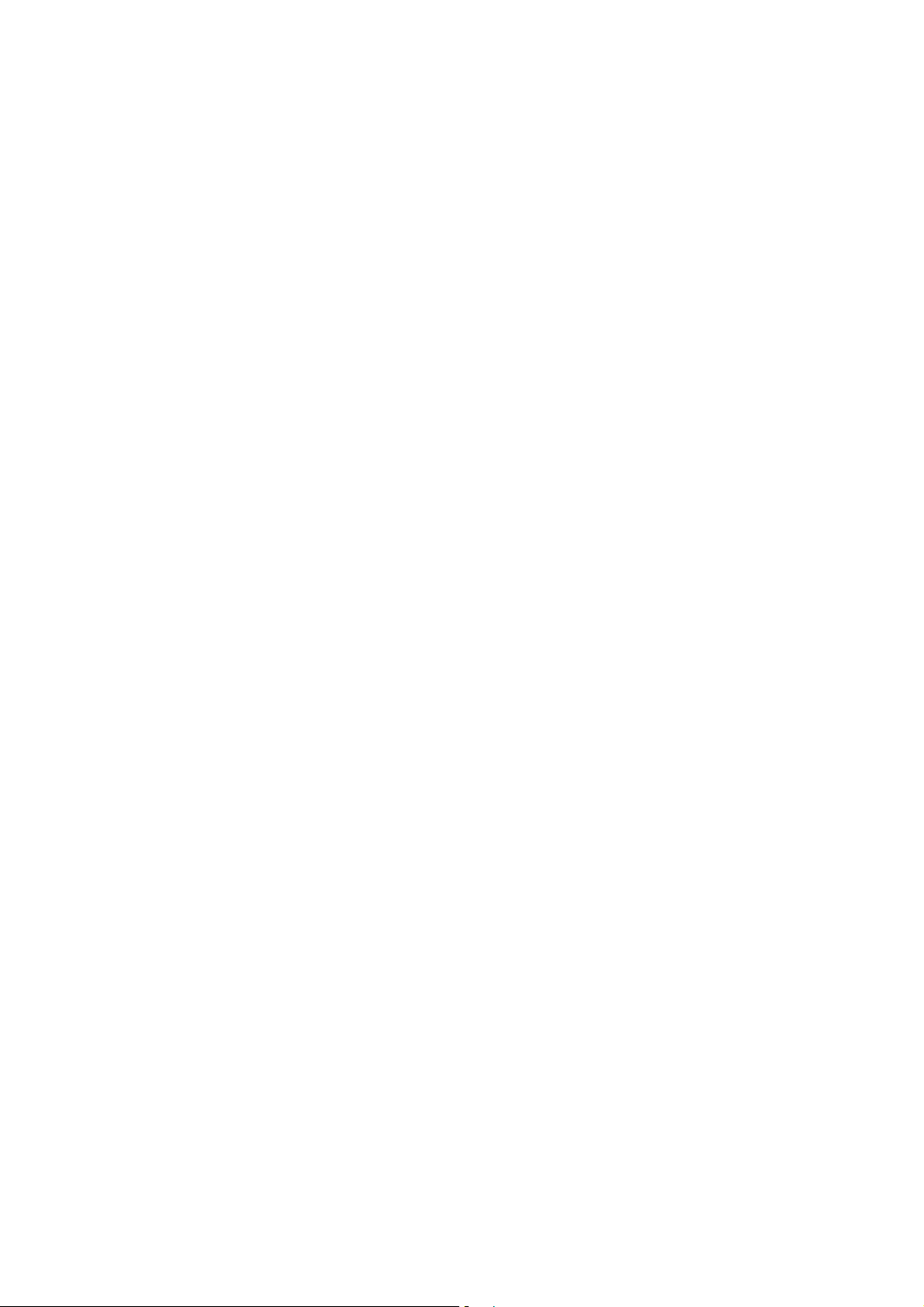
Correcting Dialing Mistakes
If you make mistakes in dialing a number, press [CLR] key once to erase the last entered digit or
hold down [CLR] for at least two second to delete all digits, or simply press soft key 2 [BACK] to
exit dialing state.
Receiving Calls
1. When the phone rings, open cellcase or If cellcase is open, press any key (except [END/PWR],
[5][6], [3((]) to answer.
If you press the key [END/PWR], Side Keys ([(][(]) once when you receive a call, you can hold the
present call and ring sound or vibration stops. If you press the [END/PWR] key, Side Keys ([(][(])
twice, the present call is terminated.
2. Press [END/PWR] to disconnect the call.
In call waiting mode, the present call is on hold as you answer another incoming call.
This service is provided by your service provider.
When the call waiting function is activated, your phone will beep to let you know if you have an
incoming call. Your phone may also display the incoming caller’s identification.
Dialing a call from Phone Book
You can place a call from any memory location either by speed dialing or by pressing [SEND] while
looking up the memory location.
One-Touch Dialing : One-touch dialing is a convenient feature which enables you to dial
frequently used numbers in your speed-dial data by pressing a key .
Entry 9 is designated to Emergency Call.
For locations 1 to 8, you can use one-touch dialing (if enabled, see “One-Touch” on page
9.) by pressing and holding down the key corresponding to the memory location.
OR
Press digit, then press [SEND].
Two-Touch Dialing (Speed Dialing) : This dialing feature enables you to dial numbers in your
phone book through two keys (for locations 10 to 99).
1) Press the first digit.
2) Press and hold the key of the second digit.
OR
1) Press the first and second digits, then press [SEND].
Dialing from a Memory List
1) From a memory list, press the scroll keys to go to the memory location you want.
2) Press [SEND].
Dialing from a Memory Location.
On viewing and checking the memory location to call, press [SEND].
Page 6

Chapter 3. Menu Features
General Guidelines to MENU Access and Settings
1. Press Soft Key 1 [Menu]. The animation of menu category will appear on the display screen.
2. Press Soft key 1 [Ok]. The menu items will appear on the display screen.
3. Press[v] to go through the list of menu features, or use the side keys.
4. Press the corresponding number to the menu item that you want to select. Then the sub-menu
list will appear on the screen.
5. Press the appropriate key to select the sub-menu you want to access.
6. Select preferred settings, using the [v] keys. Press Soft Key 2 [Back] to go one step backward
while accessing menu or selecting settings.
7. Press Soft Key 1 [Ok] to save the settings or Soft Key 2 [Back] to cancel without saving.
Names ([Menu]+[1])
see “Book Feature” on page 10.
Messages ([Menu]+[2])
see “Message Feature” on page 12.
Call History ([Menu]+[3])
Allows you to view the 30 most recently dialed phone numbers. Once you exceed the 30-number storage
limit, the oldest call history record is overwritten. These calls are divided into 4 types of calls
Missed ([Menu]+[3]+ [1])
Allows you to view list of all incoming calls and you may place a call by pressing [Send].
Received ([Menu]+[3]+ [2])
Allows you to view list of all incoming calls and you may place a call by pressing [Send].
Dialled ([Menu]+[3]+ [3])
Allows you to view list of all outgoing calls you made and you may place a call by pressing the
[Send].
In call memo ([Menu]+[3]+ [4])
Allows you to view memo saved in use meno
Call Duration ([Menu]+[3]+ [5])
1. Last call - Displays the time of last call made
2. All calls - Displays the time of all calls made
3. Reset – Allows you to clean duration
Erase History ([Menu]+[3]+ [6])
Allows you to erase call infomations(missed, received, dialed, data calls)
Help ([Menu]+[3]+ [7])
Dislplay help about Call History Menu.
Profiles ([Menu]+[4])
Allows you to set vibration, volume and alert types refer to sound.
Page 7

Vibrate ([Menu]+[4]+ [1])
Select the alert type to vibration
Silent ([Menu]+[4]+ [2])
This menu is the same with General Menu
General ([Menu]+[4]+ [3])
Press Soft Key 1[Option] and LCD will display sub menu. Then select menu you want with [5] [6]
or [v] key.
1. Set – Setting profile to General.
2. Adjust
(1) Call Alert Types : Select one out of 6 ring types (Ring, Vibrate, Vib & Ring, Ring after
vibrate, Silent and Light) with [5] [6] or [v] key.
(2) Ring Tone : Select the ringer sound with [5] [6] or [v] key. The ring sound will notify that
you have an incoming call.
(3) Ring Volume : Adjust the volume of the ringer using the [34] key.
(4) Speaker Volume : Adjust the volume of the speaker using the [34] key
(5) Message Alert – Alert Type : Select one out of 4 alert types(Vibrate, Lamp,2beeps,4beeps)
- Repeated alert : Select one out of 2 repeate option(yes or no)
(6) Keypad Volume - Adjust the volume of the keypad using the [34] key
3.Rename – Change title of this menu to user define.
Outdoor ( [Menu] +[4]+[4] )
This menu is the same with General Menu
Headset ( [Menu]+[4]+[5] )
1. Ring Type
2. Ring Tone
3. Ringer Volume
4. Headset Volume
5. Key Volume
6. Message Alert
* Note : From 1 to 6 submenus are same with upper menu.
7. Auto Answer : Select one out of 3 answer type(Off, After 1 ring and After 3 rings)
Carkit ( [Menu]+[4]+[6] )
This menu is the same with Headset Menu
Help ( [Menu]+[4]+[7] )
Dislplay help about Profiles Menu.
Display ( [Menu]+ [5] )
1. Language ( [Menu]+[5]+[1]] )
You can select one of 2 language(English or Hindi)
Page 8

2. Service Area ( [Menu]+[5]+ [2] )
You can see the currently provided serviced area.
3. Clock ( [Menu]+[5]+[3] )
You can determine that clock display or not in standby.
4. Wallpaper ( [Menu]+[5]+[4] )
You can set up the screen displayed on the LCD screen in the standby mode.
(Theme, Current Profiles display,Banner)
5. Screen Saver ( [Menu]+[5]+[5] )
6. Menu Style ( [Menu]+[5]+[6] )
Icon : LCD will display animation menu and you can select menu with [34] key.
List : LCD will display listed menu and you can select menu with [5] [6] or [v] key.
7. Rhythmic Lighting ( [Menu]+[5]+[7] )
You can set up the Rhythmic LED Lignt
8. Backlight ( [Menu]+[5]+[8] )
Allows you to select how long or when the display screen and keypad are backlit. The
backlight is turned off 10 seconds after the last key is pushed. the backlight is turned off 30
seconds after the last key is pushed. “On when Cellcase open” means that the backlight is
always on while Cellcase is open. “Always on” means that the backlight is on regardless of the
Status of Cellcase. Choosing “Always on” significantly decreases talk time. “Always off” means
that the backlight is never on.
9. Contrast ( [Menu]+[5]+[9] )
Allows you to set up LCD display contrast with [34] key.
10. Help ( [Menu]+[5]+[10] )
Display about Setting Menu
Settings ( [Menu]+[6] )
Allows you to set Menu, Sound, Display, Call, Phone and Security. Select menu with [5] [6] or
[v] key.
My Menu ( [Menu]+ [6]+[1] )
LCD will display top Menu list. You can add one of these to my menu and also remove registered
menu from my menu.
1. Add : My menu is possible up to 10 pieces.
2. Remove : Allow you to remove registered menu from my menu.
Call ( [Menu]+ [6]+[2] )
1. Call Forward ( [Menu]+[6]+[2]+[1] )
LCD will display follow sub menu list
1 Immediate : Enable / Disable
Page 9

2 When Busy : Enable / Disable
3 No Reply / Not Reachable : Enable / Disable
4 Disable All : Yes / No
2. Call Waiting ( [Menu]+[6]+[2]+[2] )
Set Call Waiting options Enable / Disable
3. Any key answer ( [Menu]+[6]+[2]+[3] )
If Incomming call, enabled to call pressing any key.
4. Auto redial ( [Menu]+[6]+[2]+[4] )
Set the length of time the phone waits before automatically redialing a number when the
attempted call fails.
off / every 10 seconds / every 30 seconds / every 60 seconds
5. Voice privacy ( [Menu]+[6]+[2]+[5] )
Set the voice privacy feature for CDMA calls as “Enhanced” or “Standard : CDMA offers
inherent voice privacy. Check with your service provider for availability of the enhanced voice
privacy mode
6. Clear voice ( [Menu]+[6]+[2]+[6] )
When this menu option is active, phone remove noise of environment.
7. Call timer ( [Menu]+[6]+[2]+[7] )
When this menu option is inactive, LCD will not display call timer in call mode.
8. Call Connect Alert ( [Menu]+[6]+[2]+[8] )
When this menu selected option ON and some times later phone connected call, that time
phone beep the alert sound.
9. help ( [Menu]+[6]+[2]+[9] )
Display help about Call menu
Phone ( [Menu]+ [6]+[3] )
1. Key guard ( [Menu]+[6]+[3]+[1] )
When this option is enabled, no key press acceptable except 0 key.
2. Airplane Mode ( [Menu]+[6]+[3]+[2] )
3. Set NAM ( [Menu]+[6]+[3]+[3] )
Select the phone’ s NAM (Number Assignment Module) if the phone is registered with multiple
service provides
4. Service Alert ( [Menu]+[6]+[3]+[4] )
5. Version ( [Menu]+[6]+[3]+[5] )
LCD will display about SW version and PRL information.
6. Help ( [Menu]+[6]+[3]+[6] )
Display help about Phone Menu.
Page 10

Security ( [Menu]+ [6]+[4] )
1. Lock mode ( [Menu]+[6]+[4]+[1] )
Helps you to protect your phone from unauthorized use and once the phone is locked, the
phone is restricted from making calls until the lock code is entered.
However you can still receive phone calls and make emergency calls while your phone is
locked. “Never” means that the phone is never locked (Lock mode can be used). When locked,
you can only make emergency calls or receive incoming calls. “On power up” means that
locked the phone when the phone is turned on. “Always” means that the phone is always
locked
2. Clear all names ( [Menu]+[6]+[4]+[2] )
Deletes all information saved in the memory location (Entry 9 is designated to Emergency Call).
Be careful since any deleted information is not recoverable.
3. Emergency numbers ( [Menu]+[6]+[4]+[3] )
To enter 3 emergency numbers ([Edit] → enter → number → [Save] → [v] → ). You can call
these numbers and 911 even when the phone is locked or restricted.
4. Change lock code ( [Menu]+[6]+[4]+[4] )
New Lock Code allows you to enter a new four-digit lock code number. For confirmation, it will
ask you to enter the new lock code twice. This is the same number as the pin code.
5. Reset Phone ( [Menu]+[6]+[4]+[5] )
Initialize all information saved in the phone.
6. Help ( [Menu]+[6]+[4]+[6] )
Display help about Security Menu.
Organiser ([Menu]+[7])
Scheduler ( [Menu]+[7]+[1] )
Memo ( [Menu]+[7]+[2] )
Alarm ( [Menu]+[7]+[3] )
Stopwatch ( [Menu]+[7]+[4] )
Calculator ( [Menu]+[7]+[5] )
World Clock ( [Menu]+[7]+[6] )
Help ( [Menu]+[7]+[7] )
Page 11

Chapter 4. Book Features
Names ([Menu]+[1])
Add name ([Menu]+[1]+[1])
1. Press Soft Key 1 [Menu]
2. Press [1]
3. Enter the phone number you want to add.
4. Select number’s destination (Home, Office, Mobile and Other)
5. Enter name
6. Press Soft Key 1 [Save]
Find ([Menu]+[1]+[2])
1. Press Soft Key 1 [Menu]
2. Press [2]
3. Enter the name you want to find.
4. You can go another find menu using Soft Key 1 [Option]
5. In Find number, Enter the number you want to find.
6. In Find Group, You can select group with [v] key.
7.
Groups ([Menu]+[1]+[3])
In this menu, you can view group members, and set ring tone, edit group’s title.
1. Press Soft Key 1 [Menu]
2. Press [3]
3. Select group you wand with [v] key.
4. Press Soft Key 1 [Option].
5. You can go sub menu(view members, set ring tones, edit title)
6. In View members menu, LCD will display all members belong to selected group. And you
can add or erase name in this status.
7. In Set Ring Tones menu, you can select ring tone with [v] key.
8. In Edit title menu, you can enter different group name.
Speed dials ([Menu]+[1]+[4])
1. Press Soft Key 1 [Menu]
2. Press [4]
9. LCD will display all speed dial address, and you can select a address with [v] key.
3. If a address you selected is empty, you can select one of 3 option(Assign,Next empty and
Remove all) with Soft Key 1 [Option].
4. In Assign menu, you can add name in speed dial
5. In Next empty menu, you can go next empty address
6. In Remove all menu, you can erase all address assigned in speed dial.
7. If a address you selected is assigned, you can select one of 4 option(Assign, Next empty,
Remove and Remove all) with Soft Key 1 [Option].
8. In Assign menu, you can replace another name saved in phonebook data.
9. In Remove menu, you can erase name selected.
10. In Remove all menu, you can erase all address assigned in speed dial.
Help ([Menu]+[1]+ [5])
Display help about Names Menu.
Page 12

Chapter 5. Message Features
Text message, page and voice mailbox become available as soon as the power is on. You can
access the above types of messages using the message key ([5]). In addition, you can make a
call to the call back number by pressing the [Send] during a message check.
The phone can store up to 31 messages (Voice message : 1, Text messages 30) with 140
characters per message. However, you should check whether your carrier provides the above
features.
The information that is stored on the message is determined by phone mode and service capability.
You can check types of messages by pressing the message key ([5]).
Massage Service
This service supports reception of the text message, alerting, and the voice mailbox. It is
possible to access the above functions with the text message key .
It is possible to store up to total 31(new+old+voice) messages. It is recommended to check
the number of character receivable because the capacity depends on the system service
provider.
<Type of Menu>
- Write : Menu to send message.
- Inbox : Menu to check a new incoming, stored text message
- Outbox : Menu to check the message user have sent and was saved.
- Voice Mail : Menu to check the number of voice messages in the voice mailbox
- Archive : Saved message in Inbox
- Draft : Saved message in Write message
- Templates : Predefined Messages by user.
- Erase Messages : Menu to erase all the stored messages
- Message Setting : Menu to set the SMS priority or Delivery ack and so on.
- Help
- Move the cursor with the upside and downside keys [v], and press Soft Key1 [Select] for
the menu requested. Press Soft Key 2 [Back] to return to the initial image on the terminal.
1. Write Message ( [5]+[1])
A. Press [Select]
Page 13

B. Enter Message Menu and Press [Option]
C. Select [Send]
• Send : send msg
• Save : save to Draft
• Insert Temp : save to templates
D. Enter Phone Number. If you want to send to number saved in book, press[Find]
2. Inbox ([5]+[2])
A. Press [Select]
B. Press [Option]
C. Select [View]
• View : view received msg
• Erase : erase received msg
• Reply : send msg to #CB
3. Outbox ([5]+[3])
A. Press [Select]
B. Press [Option]
C. Select [View]
• View : view sent msg
• Erase : erase sent msg
• Forward : send msg to another phone number
4. Voice Mail ([5]+[4])
1) Press [Select]
2) Press [Option]
3) Select [Listen]
• Listen : listen voice mail
• Erase : erase received voice mail
5. Archive ([5]+[5])
1) Press [Select]
2) Press [Option]
3) Select [View]
• View : view msg
• Forward : send msg to another phone number
• Erase : erase msg
Page 14

6. Draft ([5]+[6])
1) Press [Select]
2) Press [Option]
3) Select [View]
• View : view msg
• Erase : erase msg
4) From this state the same with Write message
7. Templates ([5]+[7])
1) Press [Select]
2) Press [Option]
3) Select [View]
• View : view template
• Erase : erase template
• Add : Add template
4) Add string
5) From this state the same with Write Message
8. SMS Groups ([5]+[8])
1) Press [Select]
2) Press [Add]
3) Select Phonebook entry in phonebooke find menu.
4) Press [Send]
5) From this state the same with Write Message.
9. Sent Counts ([5]+[9])
1) Press [Select]
2) Showing the All Message.
10.Erase Messages ([5]+[0])
1) Press [Select]
2) Press [Select]
This menu will erase Inbox, Outbox, Archive, Draft and All messages
3) Select [Yes] if you want to erase
11.Msg Settings ([5]+[*])
1) Press [Select]
2) Choose menu item, Press [Select]
Page 15

• Priority : You can select Priority (Normal/Urgent)
• Delivery ack : You can select Delivery ack (On / Off)
• Deferred delivery : You can select Deferred delivery (Immediate, After 30 Min etc)
• Validity period : You can select Validity period. (Default, 30 Min etc)
• Save sent message : You can select repeat alert (Yes / No)
• Auto delete inbox : You can select repeat alert (Yes / No)
10. Help ([5]+[#])
Display help about Messages Menu.
<SMS SERVICE PROGRAM>
####->[6. SMS MO]
Select <SMS MO >
1. SO : Select 8K or 13K
2. L3ACK : Select ON/OFF
Chapter 6. Functions used during a call
Scratch pad(During a call : [MENU]+[1] )
You can save memo during a call and this data is saved at call history
Mute / Unmute (During a call : [MENU]+[2] )
Sometimes it is necessary to mute a call so that caller does not hear you or certain
background noise. To use this function during a call, Press Soft Key 1 [Menu] and [1].
If you need to release mute press the Soft Key 1 [Menu] and [1] key again.
Voice Privacy (During a call : [MENU]+[3] )
Set the voice privacy feature for CDMA calls as “Enhanced” or “Standard” :
CDMA offers inherent voice privacy. Check with your service provider for availability of the
enhanced voice privacy mode.
Chapter 7. Accessories
There are a variety of accessories available for the phone. You can select these options according
to your personal communication requirements. Consult your local dealer for availability.
Travel Charger
This charger, model TC-10W, allows you to charge the battery pack. It supports standard U.S.
120Volt 60Hz outlets. While an orange light indicates that it is charging, a green light indicates
Page 16

charging is complete. It takes 5 hours to charge a completely discharged battery.
Battery (LGLi-AAEM)
Standard battery and Extended battery are available.
Desktop Charger
The desktop charger, model DC-41W, allows you to place the phone for charging the stand. It can
charge a completely discharged battery in 3 hours.
Cigar Lighter Charger
You can operate the phone and trickle charge the phone’s battery from your vehicle by using the
cigarette lighter charger, model CLC-11W. It takes 5 hours to charge a completely discharged
battery.
Hands-Free Car Kit (Portable)
The hands-free car kit, model PHF-30W, enables you to attach the phone to the car providing you
with hands-free operation. It will also charge a completely discharged battery in 5 hours.
Hands-Free Car kit(Install)
The installed hands-free car kit model IHF-51W is permanently installed in your car, and provides
you with hands-free operation. It will also charge a completely discharged battery is shows.
Headset
Connects to your phone, allowing hands free operation. Includes earpiece, microphone and mute
key.
(Model Headset 1000)
Hand strap AC Adaptor
Page 17

Appendix 1. RF Exposure Statement
WARNING! Read this information before operating the phone.
In August 1996, the Federal Communications (FCC) of the United States, with its action in Report
and Order FCC 96-326, adopted an updated safety standard for human exposure to radio
frequency(RF) electromagnetic energy emitted by FCC regulated transmitters. Those guidelines
are consistent with the safety standard previously set by both U.S. and international standards
bodies.
The design of this phone complies with the FCC guidelines and these international standards.
CAUTION
Use only the supplied and approved antenna. Use of unauthorized antennas or modifications could
impair call quality, damage the phone, void your warranty and/or result in violation of FCC
regulations.
Do not use the phone with a damaged antenna. If a damaged antenna comes into contact with skin,
a minor burn may result. Contact your local dealer for a replacement of antenna.
Body Worn Operation
This device was tested for typical body-worn operations with the back of the phone kept 1.5
cm from the body. To comply with FCC RF exposure requirements, a minimum separation
distance of 1.5 cm must be maintained between the user’s body and the back of the phone,
including the antenna, whether extended or retracted. The use of belt-clips, holsters, and
similar accessories should not containing metallic components in its assembly. The use of
accessories that do not satisfy these requirements may not comply with FCC RF exposure
requirements, and should be avoided.
Page 18

Appendix 2. Consumer Information on SAR
(Specific Absorption Rate)
This Model Phone Meets the Government’s Requirements for Exposure to Radio Waves. Your
wireless phone is a radio transmitter and receiver. It is designed and manufactured not to exceed
the emission limits for exposure to radio frequency (RF) energy set by the Federal
Communications Commission of the U.S. Government. These limits are part of comprehensive
guidelines and establish permitted levels of RF energy for the general population. The guidelines
are based on standards that were developed by independent scientific organizations through
periodic and thorough evaluation of scientific studies. The standards include a substantial safety
margin designed to assure the safety of all persons, regardless of age and health.
The exposure standard for wireless mobile phones employs a unit of measurement known as the
Specific Absorption Rate, or SAR. The SAR limit set by the FCC is 1.6 W/kg. Tests for SAR are
conducted using standard operating positions specified by the FCC with the phone transmitting at
its highest certified power level in all tested frequency bands. Although SAR is determined at the
highest certified power level, the actual SAR level of the phone while operating can be well below
the maximum value. Because the phone is designed to operate at multiple power levels to use only
the power required to reach the network, in general, the closer you are to a wireless base station
antenna, the lower the power output.
Before a phone model is available for sale to the public, it must be tested and certified to the FCC
that it does not exceed the limit established by the government-adopted requirement for safe
exposure. The tests are performed in positions and locations (e.g., at the ear and worn on the
body) as required by the FCC for each model.
The highest SAR value for this model phone when tested for use at the ear is 1.29 W/kg and
when worn on the body, as described in this user guide, is 1.18 W/kg (body-worn measurements
differ among phone models, depending upon available accessories and FCC requirements). While
there may be differences between SAR levels of various phones and at various positions, they all
meet the government requirement for safe exposure.
The FCC has granted an Equipment Authorization for this model phone with all reported SAR
levels evaluated as in compliance with the FCC RF emission guidelines. SAR information on this
model phone is on file with the FCC and can be found under the Display Grant section of
http://www.fcc.gov/oet/fccid after searching on FCC ID BEJRD2750.
