Page 1
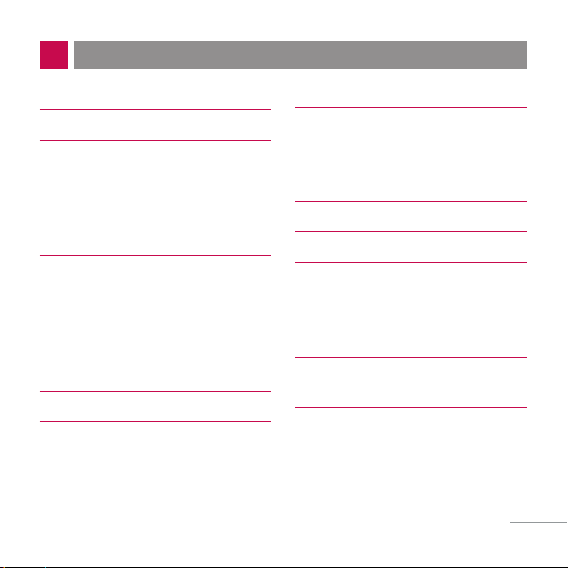
PHONE COMPONENTS 2
ONSCREEN ICONS 4
USING THE BATTERY AND
CHARGER 5
Installing and Removing the Battery 5
Charging the Battery 6
Battery Charge Level 6
BASIC FUNCTIONS 7
Turning the Phone On and Off 7
Changing the display language 7
Airplane Mode 8
Making a Call 8
Receiving Calls 9
MENU TREE 10
ENTERING AND EDITING
INFORMATION 11
Entering Information Using T9
Text Input 11
To Edit in Hindi Mode 13
MESSAGES 14
Write Text 14
Write E-mail 16
1234 Services 17
INTRODUCTION 19
MENU FEATURES 20
SAFETY INFORMATION 30
Charger and Adapter Safety 30
Battery Information and Care 30
General Notice 30
LIMITED WARRANTY
STATEMENT 32
SERVICE CENTER LIST 34
1
CONTENTS
Page 2
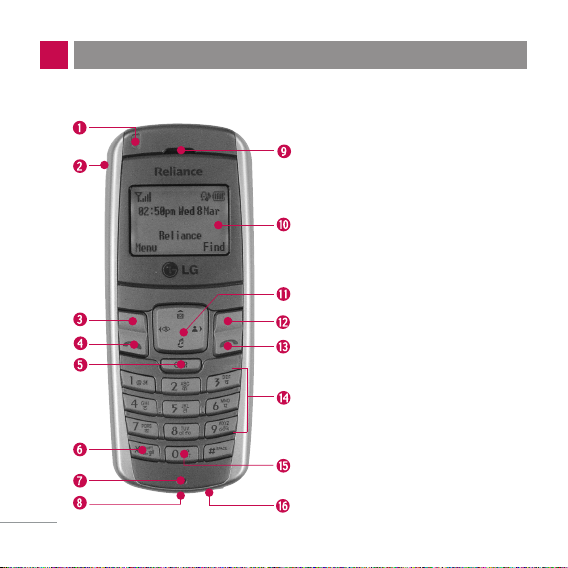
The following shows key components of your mobile phone.
PHONE COMPONENTS
2
1. Service LED
2. Headset Jack
3. Soft Key1
4. CALL Key
5. Clear Key
6. Vibrate Mode Key
7. Microphone
8. Data Port
9. Earpiece
10. LCD Screen
11. 4 Way Navigation Key
12. Soft Key2
13. END/PWR Key
14. Alphanumeric Keypad
15. Key Pad Lock Key
16. Charger Port
Page 3
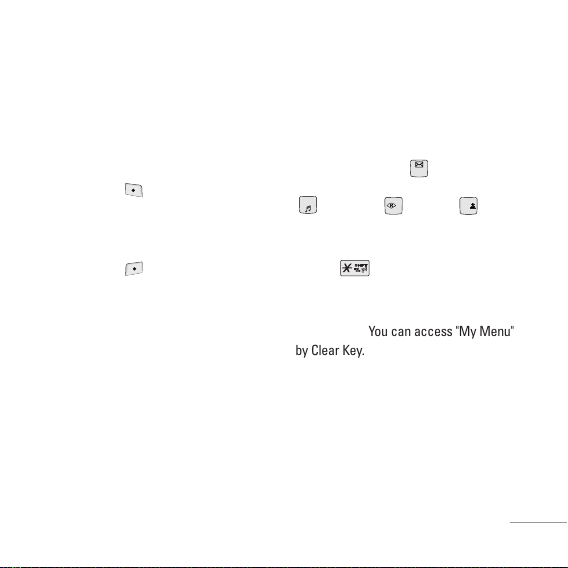
LCD ScreenDisplays messages &
indicator icons.
Soft Keys The names of the functions of
these keys appear at the bottom of the
screen
G
Soft Key 1
Used to display the function setting
menu. Accepts the highlighted choice
when navigating through a menu.
G
Soft Key 2
Press this key once in a menu, to go
back one level.
CALL Key Allows user to place or answer
calls, See and redial from call history.
END/PWR Key Used to turn power
On/Off and to end a call. Using this key, you
can return to the main menu display
screen. When you press once, when a call
is received, the phone stops ringing or
vibrating depending on the mode it is in.
Press twice to reject the call.
Alphanumeric Keypad These keys
enable you to enter numbers and
characters and choose menu items.
Navigation Key This Navigation key
allows quick access Messages and
Voice Mail notification messages.
Ring Tone, R World, Profiles.
Vibrate Mode Key In standby mode, set
the vibrate mode by pressing and holding
the key about 2 seconds.
Clear Key Press to delete a single space
or character. Press and hold to delete
entire words. You can access "My Menu"
by Clear Key.
3
Page 4
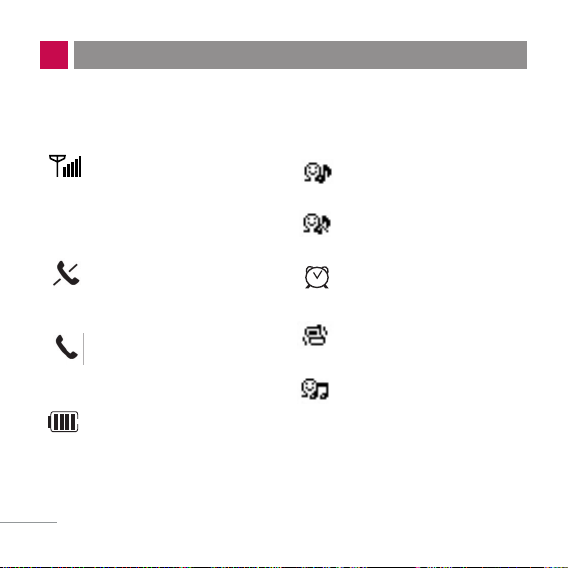
The phone screen displays several onscreen icons which appear
when the phone is powered on.
ONSCREEN ICONS
4
Displays the strength of the
signal received by the phone and
current signal strength is
indicated by the number of bars
displayed on the screen.
No service
The phone is not receiving a
system signal.
In use. A call is in progress.
* No icon indicates the phone is
in standby mode.
Charge level. Indicates battery
charge level.
In General mode
In Silent mode
In Alarm mode
In Vibrate mode
In Outdoor mode
Page 5
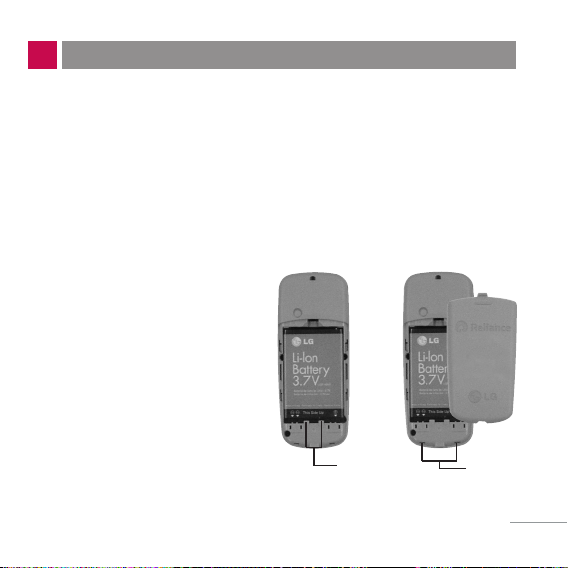
Charge the battery fully before the initial use of the phone.
The phone comes with a rechargeable battery. Keep the battery
charged while not in use in order to maximize talk and standby time
when using the phone.
Installing and Removing the Battery
G
To install, insert the battery
into the opening on the back
of the phone, and insert the
bottom of battery into groove
at the bottom of the handset.
Gently press down the cover
until the latch snaps into
place.
G
To remove, push the back
cover down. Push the tab
with one hand and lift the top
of the battery to separate.
5
USING THE BATTERY AND CHARGER
groove
slot
Page 6
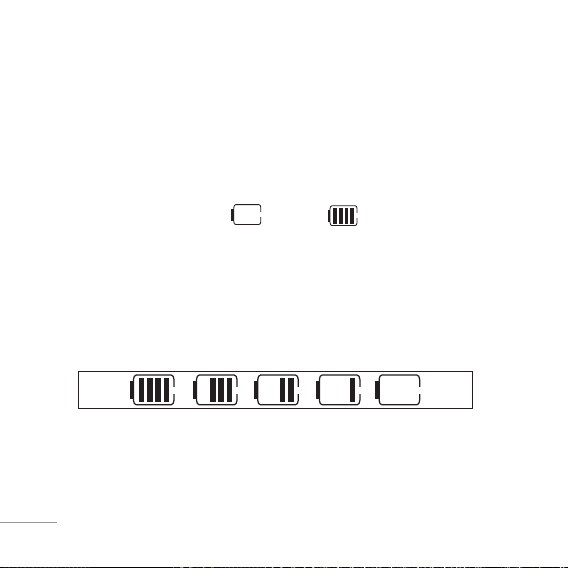
6
Charging the Battery
To use the AC adapter charger provided with your phone:
1. Plug the AC adapter into the electrical outlet.
2. Insert the round end of the adapter into the AC adapter jack on the
bottom of the phone. (Make sure the battery is installed.)
G
As the phone charges, the battery icon continually displays a
progression from empty ( ) to full ( ).
It takes about three hours to fully recharge a completely rundown
battery. When fully charged, battery icon indicates charging by
twinkling.
Battery Charge Level
The battery charge level is shown at the top right of the LCD screen.
When the battery charge level becomes low, the low battery sensor
will alert you in three ways: sounding an audible tone, blinking the
battery icon outline, and displaying Recharge the battery If the battery
charge level becomes exceedingly low, the phone will automatically
switch off and any function in progress will not be saved
Page 7
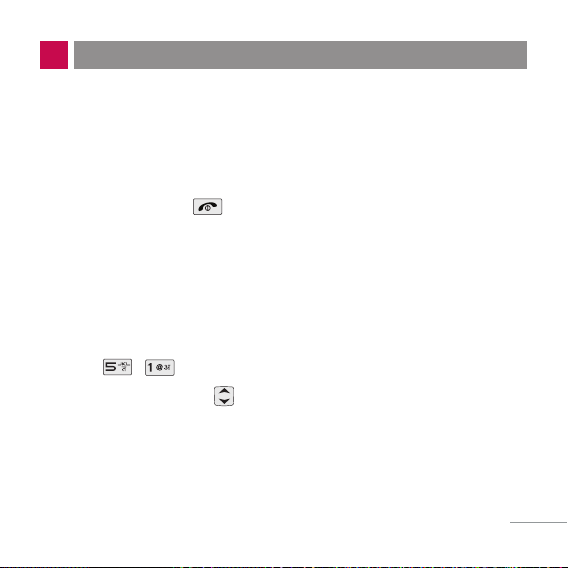
Turning the Phone On and Off
1. Install a charged battery pack or connect the phone to an external
power source such as the cigarette lighter charger, car kit or AC
adaptor.
2. Hold down the Key for 2 seconds until the LCD screen flashes.
NNoottee
As any other communication device, avoid any unnecessary contact with the
antenna while your phone is turned on.
Changing the display language
1. In standby mode, press Soft Key 1 Menu.
2. Press , .
3. Set English/
ffggUUnnhh
with and then press Soft Key 1.
7
BASIC FUNCTIONS
Page 8
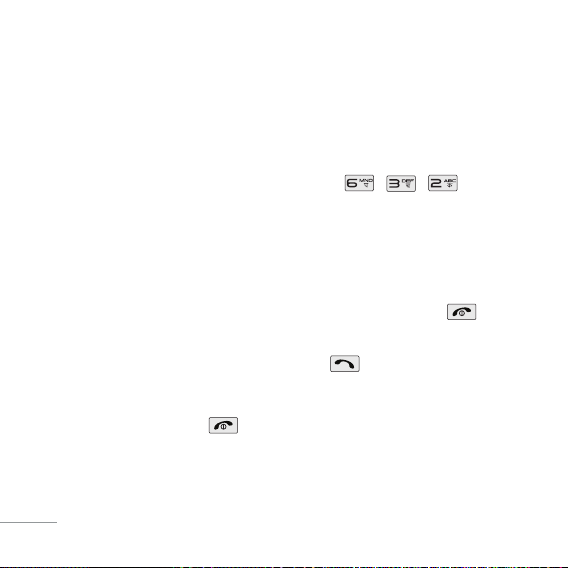
Airplane Mode
When your phone is in Airplane Mode, it cannot send or receive any
calls or access online information. You may use the phone’s other
features, such as Game, Scheduler, Memo, etc. When Airplane Mode
is enabled, a message “Airplane Mode On” is displayed on the screen.
1. In standby mode, press Soft Key 1 Menu, , , .
2. Select On or Off and press Soft Key 1.
Making a Call
Every time you make a call, follow these steps:
1. Make sure that the phone is turned on. If not, hold down for 2
seconds.
2. Type the phone number and then press .
G
If the phone is locked, type the lock code.
3. To end the call press .
8
Page 9
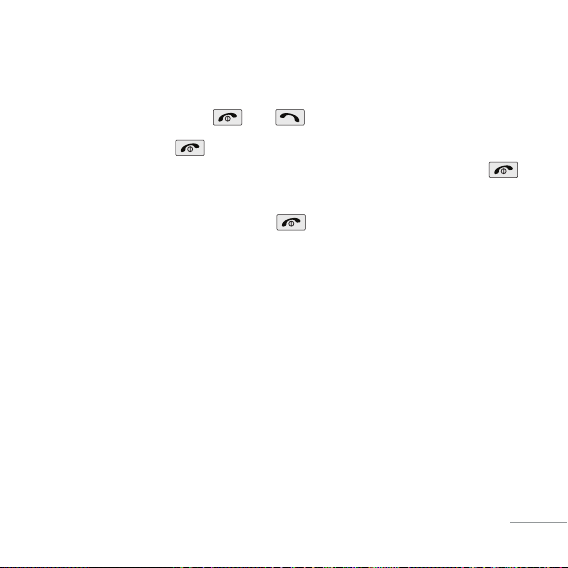
Receiving Calls
1. When the phone rings or vibrate (if the Vibrate Mode is enabled),
press any key (except ) or depending on the Call setting.
G
When you press once, when a call is received, the phone
stops ringing or vibrating depending on the mode it is in. Press
twice to disconnect.
2. To end an answered call, press .
9
Page 10
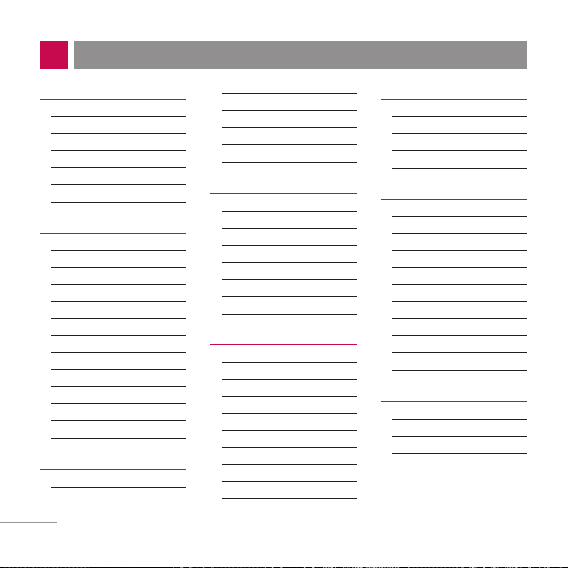
1. Names
1. Add Name
2. Find
3. Groups
4. Speed Dial
5. Memory Status
6. Help
2. Messages
1. Write
2. Inbox
3. 1234 Services
4. Outbox
5. Voice Mail
6. Archive
7. Drafts
8. Templates
9. Msg Groups
0. Erase Msgs
*
. Message Settings
#. Help
3. Call History
1. Missed
2. Received
3. Dialled
4. In Call Memo
5. Call Duration
6. Erase History
7. Help
4. Profiles
1. Vibrate Only
2. Silent
3. General
4. Outdoor
5. Headset
6. Carkit
7. Help
5. Display
1. Language
2. Service Area
3. Clock
4. Wallpaper
5. Screensaver
6. Menu Style
7. Rhythmic Lighting
8. Backlight
9. Contrast
0. Help
6. Settings
1. My Menu
2. Call
3. Phone
4. Security
7. Organiser
1. Scheduler
2. Memo
3. Alarm
4. Reserved Call
5. Stopwatch
6. Calculator
7. Currency
Converter
8. World Clock
9. Help
8. R World
1. R-Menu
2. Dial 1234
3. Games
4. Reset R-Menu
MENU TREE
10
Page 11
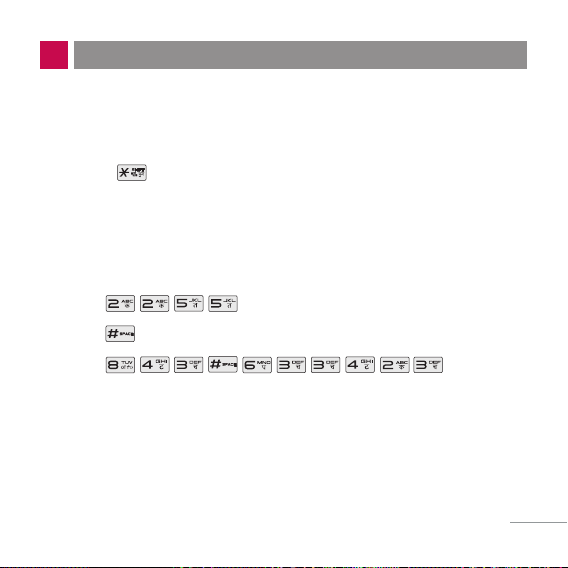
Entering Information Using T9 Text Input
In the text input field. you can scroll through the modes using
Soft Key 2 in the following order : T9En, Abc, 123, Symbol, :-), Hindi.
- Shift Key : Used to change the letter case.
Typing In T9 Mode
For example, to write “Call the office”, follow these steps:
1. Press: Soft Key 2 to change letter case to T9En mode.
2. Press: .
3. Press: to complete the word and add a space.
4. Press: .
5. Display: Call the office.
11
ENTERING AND EDITING INFORMATION
Page 12
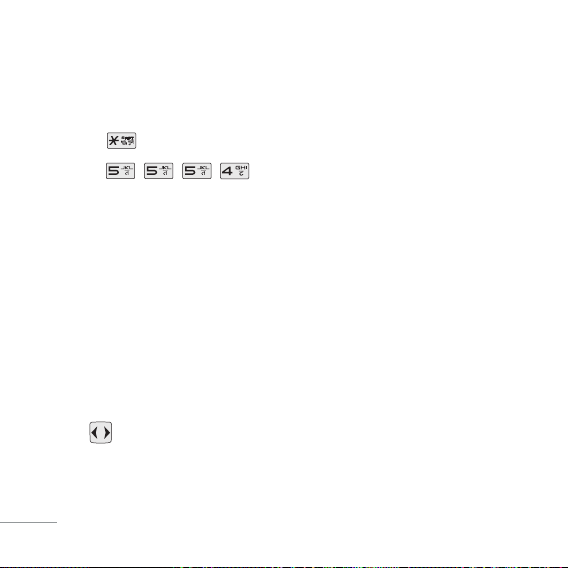
Typing In ABC (Multi-tap) Mode
For example, to type “LG”, follow these steps:
1. Press: Soft Key 2 to change letter case to Abc mode.
2. Press: to change to ABC Caps Lock mode.
3. Press: .
4. Display: LG.
123 (Numbers) Mode
Type numbers using one keystroke per number.
To change to 123 mode in a text entry field, press Soft Key 2 until 123
mode is displayed.
Symbol/Smileys Mode
To change to Symbol/Smileys mode in a text entry field, press right Soft
Key until Symbol/Smileys mode is displayed.
Press to cycle through the desired items. To select item, Press
the assigned number key.
12
Page 13
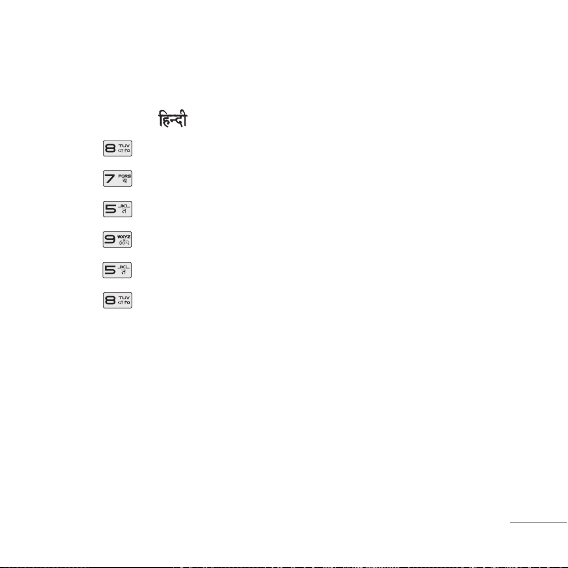
To Edit in Hindi Mode
Press Soft Key 2 , until the soft menu changes to Hindi mode.
For E.g., To type " "
1. Press 2 times.
2. Press 8 times.
3. Press 5 times.
4. Press 3 times.
5. Press 3 times.
6. Press 3 times.
13
Page 14

Write Text
LMS(Long Message Service) allows you to send a message up to 462
characters at a time. Before sending LMS message, total number of
SMS packets formed are intimated to the user and confirmation is
taken to send.
Maximum 3 packets for English and 4 for Hindi messages can be sent.
Each LMS packet is received as individual message. Every LMS
message shows the packet sequence number in the message for ex:
In case of 3 packets, <1/3>, <2/3>, <3/3>.
1. Press Soft Key 1 Menu, or .
2. Select Write.
3. Select Write Text.
4. After entering a message to be sent by selecting Send, press Soft
Key 1 Options.
G
Send Use to send the message.
G
Save Save to Draft message.
G
Templates Select a sample message.
MESSAGES
14
Page 15

G
Help You can get information about Hindi writing.
5. After entering the phone number where the message is to be sent,
press Soft Key 1 Options.
G
Send Use to send the message.
G
NextRecipient Enter the next recipients address you can add
up to 10 recipients.
G
Priority Allows you to give the priority to message.
Normal or Urgent.
G
Delivery Ack This function allows you to know whether the
message is successfully transmitted to other
party or not when the transmitted message is
received in other party’s phone. If you want to
activate this function, set to On.
G
Save Sent Msg You can save this message in Outbox.
6. If you select Send, it notifies you whether the message was sent
successfully.
G
Send Use to send the message.
G
Last Select a recent sent number.
G
SMS Groups Select SMS Group.
G
Names Select a phonebook entry.
15
Page 16

Write E-mail
Send message to an E-mail ID with Write E-mail.
1. Press Soft Key 1 Menu, or .
2. Select Write.
3. Select Write E-mail.
There are four optional menus of Send, Last, E-mail Groups and
Names.
G
Send Use to send the message.
G
Last Select a recent sent E-mail.
G
E-mail Groups Select E-mail Group.
G
Names Select a phonebook entry.
4. After entering the e-mail address where the message is to be sent,
enter the next recipients address in the Soft Key 1. You can add up
to 10 recipients. Press Soft Key 1 Options.
G
Send Use to send the message.
G
Domains Select a domain.
G
NextRecipient Select a next recipient. (up to 10)
5. After entering a subject, press Soft Key 1 Next.
16
Page 17

6. After entering a message to be sent by selecting Send, press Soft
Key 1 Options.
G
Send Use to send the message.
G
Save Save to Drafts message.
G
Templates Select a Templates message.
G
Priority Allows you to give the priority to message.
Normal or Urgent.
G
Delivery Ack This function allows you to know whether the
message is successfully transmitted to other
party or not when the transmitted message is
received in other party’s phone. If you want to
activate this function, set to On.
G
Save Sent Msg You can save this message in Outbox.
1234 Services
Exciting SMS-based Infotainment services such as News, Joke,
Horoscope etc are available to Reliance subscribers. Using the SMS
1234 services, the user will be able to access interesting information
on common subjects through SMS. User needs to select the Menu
corresponding to the Service Keyword.
17
Page 18

1. Press Soft Key 1 Menu, or .
2. Select 1234 Services..
3. Place the cursor on the item that you wants to be served, and then
press Soft key 1 Select. You may select from eleven items. (1.News
2. Cricket 3.Joke of The Day 4.Thought of The Day 5.Contest 6.
Beauty Tips 7.Health 8.Horoscope 9.Bill Info 0.Unbilled Info *.Help)
You may select the keyword that you want to send in subsequentMenu.
Example
For example, to receive the "sports news" you can operate the phone
as follow;
1. Press Menu +2(Messages) + 3(1234 Services) + 1(News) + 6(NEWS
SPORTS)
2. Press Soft Key 1 Send.
3. Display: Sending...(1/1) To:1234
18
Page 19

Congratulations on your purchase of the LG-RD2690 cellular phone that has been designed
to operate with the latest digital mobile communication technology, Code Division Multiple
Access (CDMA). The CDMA system has greatly enhanced voice clarity and can provide
various types of advanced features.
This is an advanced and compact phone which has diverse features as follows:
G
Large, easy-to-read, 2 lines display + 1 Icon Line + 1 Menu Line.
G
Paging, Messaging, Voice Mail, and Caller ID.
G
18-key keypad (10 number keys / 2 function keys / 2 Soft keys / 1 Clear key /
4 way navigation 1 key / 1 Call key / 1 End key).
G
Long battery stand-by and talk time.
G
Choice of 19 Ring sounds + 3 downloadable Ring tones by SMS + 50KB R World
downloadable Ring tones.
G
Choice of 3 Wallpapers + 3 downloadable by SMS.
G
Menu-driven interface with prompt for easy operation and configuration.
G
Voice Privacy inherent with CDMA encoding.
G
Any Key Answer, Auto Redial, Speed Dial up to 99 memory locations.
G
Optional accessories with greater convenience and enhanced functionality.
G
In Call Memo, 1234 Services, R World, Games
G
Airplane Mode, Rhythmic Lighting.
G
SMS, LMS, SMS to E-mail, Group SMS.
19
INTRODUCTION
Page 20

Names
Add Name Menu 1.1
Store up to 600 contacts, adding 4
phone numbers + E-mail + Memo
with each entry and assign Group
+ Ring Tone + Message Alert
Tone to each entry.
Find Menu 1.2
To find phone numbers you have
stored in the Phone Book.
Groups Menu 1.3
This is a function for changing
Group Name and setting Ring
tones by Group.
Speed Dial Menu 1.4
Speed Dial allows you to make a
call faster by just pressing a
corresponding number.
Memory Status Menu 1.5
This feature allows user to view
number of records occupied in
phonebook and percentage of
occupied space in Phonebook
Memory. Memory status is
indicated by progress bar.
Messages
Write Menu 2.1
(Refer to 12~15 page)
Write and send Message and
MENU FEATURES
20
Page 21

21
E-Mail. Allows you to send a
message up to 462 characters at
a time.
Inbox Menu 2.2
Received Text messages, Page,
E-mail messages, Delivery ack,
lists may be searched, and the
contents may be viewed. Up to 30
can be stored.
1234 Services Menu 2.3
(Refer to 16 page)
Exciting SMS-based Infotainment
services such as News, Joke,
Horoscope etc are available to
Reliance subscribers.
Outbox Menu 2.4
Up to 30 sent messages can be
stored in the Outbox.
Voice Mail Menu 2.5
Allows you to view the new voice
messages recorded in the voice
mail box.
Archive Menu 2.6
Archive stores what is preferred
to save among messages
received. Up to 30 can be stored.
Drafts Menu 2.7
When a user is interrupted by a
call while composing a message,
messages automatically get
saved. Up to 30 can be stored.
Templates Menu 2.8
There are 10 predefined phrases
included in the Templates. You
can add up to 20 templates more.
Page 22

22
Msg Groups Menu 2.9
Msg Groups consists of 5 SMS/
E-mail Groups with each group
consisting of maximum 10
members.
Erase Msgs Menu 2.0
Allows you to erase messages in
each message box.
Message Settings Menu 2.
*
Message Settings can be
configured for receiving new
messages.
Call History
Missed Menu 3.1
Allows you to view list of all
Missed Calls. (Maximum 60
numbers are possible including
Missed, Received, Dialled and In
Call Memo)
Received Menu 3.2
Allows you to view list of all
Received Calls. (Maximum 60
numbers are possible including
Missed, Received, Dialled and In
Call Memo)
Dialled Menu 3.3
Allows you to view list of all
Dialled Calls. (Maximum 60
numbers are possible including
Missed, Received, Dialled and In
Call Memo)
In Call Memo Menu 3.4
Save the phone numbers taken
while talking and can view the list
Page 23

23
of numbers present in In Call
Memo. (Maximum 5 numbers are
possible)
Call Duration Menu 3.5
View the duration and number of
recent calls you have dialled and
received. Also reset the time
counter.
Erase History Menu 3.6
Erase the contents of each of the
three call histories.
Profiles Menu 4
1. Vibrate Only / 2. Silent / 3. General /
4. Outdoor / 5. Headset / 6. Carkit
Profiles let you set your phone’s
sound settings to your
environment. Each profile
contains settings for your phone’s
Ring Type, Ring Tone, Ringer
Volume, Earpiece Volume, Key
Volume and Message Alert.
Display
Language Menu 5.1
Set the Bilingual feature
according to your preference,
choose between English and
ffggUUnnhh
.
Service Area Menu 5.2
This menu displays the current
SDCA/calling area the user is in.
Clock Menu 5.3
Allows you to select a clock on
your mobile phone display.
Page 24

24
Wallpaper Menu 5.4
Enter the string of characters you
want to be displayed. You can set
up the screen displayed on the
LCD screen in the standby
mode.(Up to three images)
Screensaver Menu 5.5
The screensaver is activated
when no function of the phone is
used after a preset period of time.
Press any key to deactivate the
screensaver.
Menu Style Menu 5.6
Allows you to select the menu style.
Rhythmic Lighting Menu 5.7
User can set rhythmic lighting as
"On" or "Off" for an incoming call
and alarms(scheduler, reserved
call and alarm).
Backlight Menu 5.8
Choose the settings of the LCD
and keypad backlight.
Contrast Menu 5.9
Using the Navigation Key, select
the contrast setting using the
scale of lightest to darkest.
Settings
My Menu Menu 6.1
Lets you access to favorite menu
quickly by customising my menu.
Call Forward Menu 6.2.1
Call forward lets you forward all
your incoming calls to another
number or Voice Mail connection.
Page 25

25
Call Waiting Menu 6.2.2
While a call is in progress, you
may hear two beeps indicating
another incoming call. When call
waiting is enabled, you may put
the active call on hold while you
answer the other incoming call.
Any Key Answer Menu 6.2.3
When your phone rings, press any
key to answer except .
Auto Redial Menu 6.2.4
Set the length of time the phone
waits before automatically
redialing a number when the
attempted call fails.
Voice Privacy Menu 6.2.5
Set the voice privacy feature for
CDMA calls as Standard or
Enhanced.
Clear Voice Menu 6.2.6
On/Off the function of Audio
AGC(Auto Gain Control) system.
Call Timer Menu 6.2.7
You can set your phone to display
the running elapsed time while a
call is active.
Call Connect Alert Menu 6.2.8
This is a function to alert you that
the call connection has been
established.
Edit SMS on Call Reject
Menu 6.2.9
User can reject a call and send
pre composed SMS, by selecting
right soft key when an incoming
call is received.
Page 26

26
Auto Keypad Lock Menu 6.3.1
Auto Keypad Lock feature locks
the keypad automatically after
some specified seconds as
selected by the user. The auto
keypad lock can be set from the
phone settings menu item.
Different Options provided are
"Off", "15 Secs", "30 Secs", "1 Min",
"5 Mins". Default option is "Off".
Airplane Mode Menu 6.3.2
When your phone is in Airplane
Mode, it cannot send or receive
any calls or access online
information.
Set NAM Menu 6.3.3
Select the phone’s NAM (Number
Assignment Module).
Service Alert Menu 6.3.4
Alerts you when service changes.
Version Menu 6.3.5
View the S/W and PRL version.
Lock Mode Menu 6.4.1
Keeps your phone from
unauthorized use. (Default Lock
Code is 0000)
Emergency Numbers Menu 6.4.2
You can call these numbers 100,
101, 102 even when the phone is
locked or restricted.
Change Lock Code Menu 6.4.3
New Lock Code allows you to
enter a new four-digit lock code
number.
Page 27

27
Clear Memory Menu 6.4.4
Deletes all information saved in
Phone Book or all data saved in
phone and go back to default
value.
Reset Default Menu 6.4.5
You can reset some of the menu
settings to their original values.
Organiser
Scheduler Menu 7.1
Simply store your appointments
and your phone alerts you with a
reminder of your appointment. Up
to 160, can be saved.
Memo Menu 7.2
Write memos. Up to 40, can be
saved.
Alarm Menu 7.3
To change an event alarm time.
Reserved Call Menu 7.4
Reserved call feature provides the
user to set an alert for a phone
number at a particular date and
time. At the time of alert set,
reserved call will remind the user
to make a call to that number. User
can store a maximum of two
reserved calls.
Stopwatch Menu 7.5
Allows you to take an accurate
measurement of time.
Calculator Menu 7.6
Calculate simple mathematical
computations.
Page 28

28
Currency Converter Menu 7.7
Before you can make currency
conversions, you need to choose
a base currency (usually your
domestic currency) and add
exchange rates.
World Clock Menu 7.8
Is useful if you need to make a
call to another country, and you
are not sure about the time
difference.
R World
R-Menu Menu 8.1
This connects you to R World
Data Services like Ringtones,
Cricket, Dating, News, Astro, City
& TV Guides, and more provided
by your service provider.
Dial 1234 Menu 8.2
This feature provides the user
Auto-dial to 1234 service.
Tizzy Jump Menu 8.3.1
It’s like a rope skipping which
jumps without touching the rope,
refer to key Info.
Stone Axe Menu 8.3.2
It is a game that hits the ememy
with attack the enemy, refer to
key Info..
Game Settings Menu 8.3.3
You can set sound volume of the
game and backlight to On or Off.
Reset R-Menu Menu 8.4
You can reset R-Menu.
Page 29

29
Functions Used During a Call
In Call Memo
During a Call : Menu 1
It allows you to note a phone
number that the other person
provides you during a call.
Maximun 5 numbers are possible.
Mute/Unmute
During a Call : Menu 2
This function locks the
microphone of your telephone
and prevent sounds from your
end being heard by the person at
the other end.
Call Volume
During a Call : Menu 3
You may adjust the earpiece
volume during a call.
Voice Privacy On/Off
During a Call : Menu 4
Set the privacy feature for CDMA
calls as Enhanced or Standard.
CDMA offers inherent voice
privacy.
Page 30

Please read and observe the following
information for safe and proper use of your
phone and to prevent damage. Also, keep
the user guide in an accessible place at all
the times after reading it.
Charger and Adapter Safety
G
The charger and adapter are intended
for indoor use only.
Battery Information and Care
G
Please dispose of your battery properly.
G
Use only LG-approved chargers
specific to your phone model since they
are designed to maximize battery life.
G
Do not disassemble or short-circuit the
battery.
G
Keep the battery’s metal contacts
clean.
G
Recharge the battery after long periods
of non-use to maximize battery life.
G
Battery life will vary due to usage
patterns and environmental conditions.
G
The self-protection function of the
battery cuts the power of the phone
when its operation is in an abnormal
state. In this case, remove the battery
from the phone, reinstall it, and turn the
phone on.
General Notice
G
Using a damaged battery or placing a
battery in your mouth may cause
serious injury.
G
Do not place items containing magnetic
components such as a credit card,
phone card, bank book or subway
ticket near your phone. The magnetism
of the phone may damage the data
stored in the magnetic strip.
SAFETY INFORMATION
30
Page 31

31
G
Talking on your phone for a long period
of time may reduce call quality due to
heat generated during use.
G
When the phone is not used for a long
period time, store it in a safe place with
the power cord unplugged.
G
Using the phone in proximity to
receiving equipment (i.e., TV or radio)
may cause interference to the phone.
G
Do not use the phone if the antenna is
damaged. If a damaged antenna
contacts skin, it may cause a slight
burn. Please contact an LG Authorized
Service Center to replace the damaged
antenna.
G
Do not immerse your phone in water. If
this happens, turn it off immediately and
remove the battery. If the phone does
not work, take it to an LG Authorized
Service Center.
G
The power cord on this product will
expose you to lead, a chemical known
to the State of California to cause
(cancer) birth defects or other
reproductive harm. Wash hands after
handling.
G
Do not paint your phone.
G
The data saved in your phone might be
deleted due to careless use, repair of
the phone, or upgrade of the software.
Please backup your important phone
numbers. (Ring tones, text messages,
voice messages, pictures, and videos
could also be deleted.) The
manufacturer is not liable for damage
due to the loss of data.
G
Do not turn your phone on or off when
putting it in your ear.
Page 32

LG ELECTRONICS Inc. represents and warrants
that this subscriber unit and its accessories
(“PRODUCT”) is free from defects in material
and workmanship.
This warranty is subject to the following terms
and conditions;
1.
This warranty of the PRODUCT extends for a
period of 12 months commencing from the date
of the activation or 16 months from the date of
manufacture whichever is less, except for the
battery, for which the warranty is 9 months from
the date of activation or 12 months from the date
of manufacture whichever is less.
2.
During the warranty period, LG ELECTRONICS
Inc. or its authorized service network will repair or
replace, at LG ELECTRONICS Inc.’s option, the
PRODUCT or any relevant parts thereof in the
event that the PRODUCT is found to be defective.
The repaired PRODUCT or the Product/part
provided as a replacement for a defective
PRODUCT/part, shall be free from defects. The
END USER/consumer purchaser of the
PRODUCT or his/her assignee (“CONSUMER”)
shall not be charged (whether for parts, labour or
otherwise) for the repair or replacement of a
defective PRODUCT during the warranty period.
All replaced parts, boards or equipment shall
become the property of LG ELECTRONICS Inc.
3. The warranty in respect of a repaired or replaced
PRODUCT/part shall extend for the remaining
warranty period of the repaired PRODUCT or
replacement thereof to the CONSUMER.
4. Upon request from LG ELECTRONICS Inc., the
CONSUMER may be required to provide the
purchase receipt or other documentation or
information in respect of the date and place of
purchase.
5. The CONSUMER shall have no coverage or
benefits under this warranty in the event that any
of the following conditions are applicable:
(a) The PRODUCT has been subject to abnormal use
or conditions, improper storage, exposure to
excessive moisture or dampness, exposure to
excessive temperatures, unauthorized
modifications, unauthorized repair (including but
not limited to use of unauthorized spare parts in
repairs), abuse, accident, Acts of God, spills of
food or liquids, improper installation and
breakage or damage to antennae (otherwise than
by reason of any defects in material or
workmanship).
(b) LG ELECTRONICS Inc. has not been notified by the
CONSUMER of the defects of the PRODUCT
during the applicable warranty period.
LIMITED WARRANTY STATEMENT
32
Page 33

(c) The PRODUCT serial number code or the accessory
date code has been removed, defaced or altered.
(d) The PRODUCT has been used with or connected
to an accessory (i) not supplied by LG
ELECTRONICS Inc. or its affiliates, (ii) not fit for use
with the PRODUCT or (iii) used otherwise than in
the manner intended.
(e) The seals of the PRODUCT’S battery enclosure have
been broken or show evidence of tampering or
the PRODUCT’S battery has been used in
equipment other than that for which it has been
specified usable by LG ECLECTRONICS Inc.
(f) All plastic surfaces and all other externally
exposed parts that are scratched or damages due
to normal customer use.
(g) Breakage or damage to antenna unless caused by
defects in material or workmanship.
6.
In order to derive the benefits of this warranty in
respect of any defects in the PRODUCT, the
CONSUMER shall ship the PRODUCTS or part
thereof at its cost to the authorized service center
of LG ELECTRONICS Inc. LG ELECTRONICS
Inc. shall bear the cost of shipping the PRODUCT
or part thereof back to the CONSUMER after the
completion of the service under this limited
warranty.
NO OTHER EXPRESS WARRANTY IS
APPLICABLE TO THIS PRODUCT. THE
DURATION OF ANY IMPLIED WARRANTIES,
INCLUDING THE IMPLIED WARRANTY OF
MARKETABILITY OR MERCHANTABILITY OR
FITNESS FOR A PARTICULAR PURPOSE OR
USE IS LIMITED TO THE DURATION OF THE
EXPRESS WARRANTY HEREIN. LG
ELECTRONICS Inc. SHALL NOT BE LIABLE
FOR THE LOSS OF USE OF THE PRODUCT,
INCONVENIENCE, LOSS OR ANY OTHER
CONSEQUENTIAL DAMAGE, ARISING OUT OF
THE USE OF, OR INABILITY OF USE, OF THIS
PRODUCT OR FOR BREACH OF ANY
EXPRESS OR IMPLIED WARRANTY,
INCLUDING THE IMPLIED WARRANTY OF
MARKETABILTY OR MERCHANTABILITY OR
FITNESS APPLICABLE TO THIS PRODUCT.
THE CONSUMER UNDERSTANDS THAT LG
ELECTRONICS INC. HAS EMBEDDED
RELIANCE SOFTWARE AND ITS NETWORK
PARAMETERS IN THE PRODUCT. IN CASE THE
CONSUMER DELETES, REMOVES, ALTERS
OR MODIFIES SUCH SOFTWARE AND THE
PARAMETERS AND/OR INSTALLS ANY THIRD
PARTY SOFTWARE, THE WARRANTY AND
REMEDIES HEREUNDER SHALL NOT BE
AVAILABLE TO THE CONSUMER.
7. It is hereby expressly clarified that all warranties
(express or implied) in respect of the PRODUCT
are provided by LG ELECTRONICS Inc. alone.
33
Page 34

Andhra
Pradesh
Andhra
Pradesh
Andhra
Pradesh
Andhra
Pradesh
Andhra
Pradesh
Andhra
Pradesh
Andhra
Pradesh
Andhra
Pradesh
Andhra
Pradesh
Andhra
Pradesh
Andhra
Pradesh
Andhra
Pradesh
Andhra
Pradesh
Andhra
Pradesh
Andhra
Pradesh
Guntur
Hydera
bad
Hydera
bad
Hydera
bad
Hydera
bad
Hydera
bad
Kurnool
Nellore
Rajamu
ndhary
Secund
rabad
Tirupat
hi
Vijayw
ada
Visakha
patnam
Warran
gal
Kakina
da
Vasavi
Associates
Sri Varun
Electronics
JVR Infotech
Pvt Ltd
S V Electronics
Reliable
Communication
Shweta
Communications
R K LG CDMA
Siri Enterprises
Siri Infotech
Shweta
Computers
CMT Computer
Services
K L Computer
House
GVS
Enterprises
S S Marketers
Delta Infotech
Door no 6-20-4, Swarnalok complex, 4/1 Arandal Pet,
Guntur-522003
D.No 5-8-344/1, " DHAN BHAGYA ESTATE ", Chirag Ali
Lane, Abids, Next toRaghava Ratna Towers, Hyderabad
- 500 001
Shop No 8 ,Vanijya Vihar,Nalanda Building, Dilsukh
Nagar Main Road,Hydrabad-500060
Shop No. 41, Nilagiri Block, Aditya Enclave, Ameerpet
Main Road, Hydrabad-500038
G-8, 3-6-561, AALTO'S A & M Trade Centre,
HIMAYATNAGAR, HYDERABAD -500029
Shop No.9, Ground Floor, Pavani Ansuya Complex, Opp.
Huda Complex,Tarnaka, Hyderabad
#40-37-J1, Gandhi Bhavan, Shop No:13, UCON
PLAZA,Opp: Indian Bank,Beside ICICI Bank, Ballary
Road, Old Navarang Theatre, KURNOOL-2
Opp.Archana Thearter,A C Centre,Nellore PIN-524001
Police Welfare Complex,City Hospitals Junction,Danvai
Pet MainRoad,Rajhamundry-533103
# 1-7-69/1 & 2, OPP Aditya Delux Hotel,Near Paradaise
circel SarojiniDevi Road, Secunderabad - 500003
18-1-624 VV Mahal Road,OPP HDFC BANK,
Tirupathi,PIN-517501
39-9-46 SVS Temple Street,Labbipet,Vijaywada PIN- 520
010
G5, Ground Floor, Backside of Sangam-Sarat Theatre,
1st Lane, Dwarka Nagar,Visakhapatnam - 530 016.
6-1-73/1,Sai Bhavan, Sridevi Theatre Road,
Hanamkonda,Warrangal-506001
Door No. 6-1-29, Opp. Swami Vivekananda Park,
Jawahar Street, Surya RaoPet, Kakinada - 533001
MR.Satyam
Mr.Raghavendra
EV Ramakanth
Mr.Vankteshwar
a Rao
Mr Mahesh
Heda
Mr. Sandeep
Heda
Mr.G Rama
Krishna
Mr.Paraveen
Mr Raghvendra
Mr.Jagdish
Mr.K Vasu Naidu
Mr.Kartik
Mr. Satish Kumar
Mr.L.Srinivas Rao
Mr. Shivanand
0863-2233678, 9848105789,
09394155554
040-55781999, 04055253888, 040-56878822,
09391001463
040-24161848, 04055109604, 040-56524157,
09391131067, 040-36060606
040-55754477/55343030
04030913251, 09346320705,
09849251173
040-55918841, 55918842,
09346698606
08518-220201,
09393810688
939, 830, 957, 109, 347, 000,
000
0883-2421567,
09397925799
040-55334180, 04027721076, 09396532358,
09391041673
0877-5561979,
09393620209
0866-5520461/ 5671461,
09392105222
0891-2598610, 9394206074
0870-2552223,
09390100708
0884-5593533 9346846009
1
2
3
4
5
6
7
8
9
10
11
12
13
14
15
Circle City
ASCs
Name
Address
Contact
Person
Phone Status
SERVICE CENTER LIST
Page 35

Bihar
Bihar
Delhi
Delhi
Delhi
Delhi
Delhi
Delhi
Delhi
Delhi
Delhi
Delhi
Delhi
Gujarat
Gujarat
Gujarat
Gujarat
Gujarat
Patna
Patna
Delhi
Delhi
Delhi
Delhi
Delhi
Delhi
Delhi
Delhi
Delhi
Delhi
Delhi
Ahmed
abad
Ahmed
abad
Ahmed
abad
Ahmed
abad
Bhavna
gar
Infotek Trading
Company
Competent
Mobile Service
Comhard
Systems
Innovative
Telecom
Sagar
Technologies
Sagar
Technologies
Ucom
Technologies
Pvt Ltd.
Nice Telecomunication
Touch Tone
Telecom
Cube Engineers
and Consultants
Pvt Ltd
Comhard
Systems
R K Communications
Arham Infotech
Services
Visual
Enterprises
Silicon Valley
Mishree
Communication
A Com
Technologies
Teletext Gold
1st floor, City Palace, New Dak Bunglow Road, Patna800001
Shop 1, Hotel Lalitha Complex, East Bowring Canal
Road, Patna
D-30,31, First floor, Near Hotel Shipra, Main Vikas Marg,
Lakshmi Nagar
305,Aggarwal Millenium Tower,Netaji Subash
Place,Pitam Pura,Delhi-110088
W-8, First Floor,Main Patel Road,West Patel Nagar,New
Delhi- 110008
J-39,Central Mkt, Lajpat Nagar-II, New Delhi-110024
45, 1st Flr, Corner Mrkt, Malviya Nagar, New Delhi 110017
15/23,First Floor, DDA Complex, Nangal raya, D Block,
Janakpuri, Delhi -110046
B-52, First Floor,Kalkaji, New Delhi
A-65, Naraina Industrial Area, Phase-1, New Delhi
B-120, Hardev Puri, 100 Feet Main Road, Near MTNL
Office, Nathu ColonyChowk,Shahdra, New Delhi - 110 093.
2516 Hudson Lines , Kingsway Camp-Nr. Kamla Nagar ,
New Delhi
1/1, Regal Building, Near Malik Sweets, Connaught
Place New Delhi - 110 001.
104, Saarthak Complex, behind Urja House, Swastik
Char Rasta, Navrangpura,Ahmedabad-380009
F/6,Silver lake,Jagabhai Park,Rambaug
Road,Maninagar,Ahmedabad-380008
75,Management Enclave,Opp.Indraprastha
Bungalows,Vastrapur,Ahmedabad.
Shop No-40, 1st Floor, Shubh Complex,Near Rajasthan
Hospital, CampRoad,Shahibaug, Ahmedabad-380004
G/8,Radheshyam Complex,Radha Mandir,Vaghavadi
Road,Bhavnagar-364001
Sanjay Chowbey
Mohit Ahluwalia
Mr Ravi Kant
Gupta
Mr Manoj Garg
Mr Deepak/
Mr Amit
Mr Prabhat
Bhuwan Chandra
Ripul Garg
Ashish Dey
Atul Gupta
Mr. Ravi Kant
Gupta
Mr. Pradeep
Aggarwal
Mr. Anil Surana
Vallabh Patel
Rajesh Patel
Mitesh Patel
Vijay.S.Gohel
Nilesh Bagadia
0612-2227166
9334022706
011-30955887, 9818867678
011-55154343, 9811682453,
1130925753
9810320170, 011 55433100
011- 55425644,
011-55425645
011-26675900, 55655382,
09313088818,
011-30977000
011-28521044, 9810778310
11 30939031
09312224103,
011-55450272, 51411623
011-39572430 ,
011-39572427
011-39508861
9350286361
079-26463305,
9376171851
079-25430634,
9824025430
09327037582, 079-55314224,
9327800611
9824544230,
079-30940560
0278-2415545,
9824497766
16
17
18
19
20
21
22
23
24
25
26
27
28
29
30
31
32
33
Page 36

Gujarat
Gujarat
Gujarat
Gujarat
Gujarat
Gujarat
Gujarat
Haryana
Haryana
Haryana
Haryana
Haryana
Haryana
Haryana
Haryana
Jharkha
nd
Jharkha
nd
Karnata
ka
Gandhi
nagar
Jamna
gar
Rajkot
Surat
Surat
Vadodr
a
Vapi
Ambala
Faridab
ad
Gurgao
n
Karnal
Panipat
Rohtak
Sonipat
Yamun
anagar
Jamsh
edpur
Ranchi
Bangal
ore
Creative Com-munications
Sudarshan
Infosys
Roopang
infocare
Excel Solutions
Omsai Services
Aashnik
Infotech
Klassik Statino
Products
Bee Ess Aar
Communication
Hi - Tech
Communication
Signature Communications
Mass
Communication
INS Telecom
Telecentre
Teleworld
Manish Communications
Tirupati
Teletech
Satya Systems
& Solutions
Meenakshi
Electronics
Shop No 102,Suman City,Sector 11,Gandhinagar-382011
3, Prerna Building, Cricket Bunglow-3, Indira Nagar,
Jamnagar
Vinod Nivas,4,Sardarnagar(West),Nr Astron
Cinema,Rajkot-360001
G-48, Ascon Plaza, Anand Mahal Road, Adajan
Surat-395009
37,Golden Point,Near Science Laboratory,Ring Road,
Surat -3940003
F 50,National Plaza,R.C.Dutt Road,Alkapuri,
Vadodara-390005
116,Bhanudarshan Co-Op Society, Koparli Road, Near
Gunjan Cinema, GIDC,Vapi
92-93, Gandhi market, Ambala Cantt-133001
105, Sector 10, Faridabad-121006
B-100 A , South City -1 , Opposite - Huda Gymkhana Club
- Gurgaon 122001
7, Dayal Singh Colony, Kunj Pura Road, Karnal-132001
2,Bishan Sarup Colony, Opp Bus Stand, Near Hotel
Deep, Panipat
Shakti Market, Civil Hospital Road, Near Chhotu Ram
Chowk, Rohtak-124001
Ground Floor, Main Market, Main Railway Road, Opp.
Old Civil Hospital, Sonipat- 138001.
Shop No.3, Sharma Colony, Near Mahindra Petrol Bunk,
Yamunanagar - 135005
Chakravarti Compound,Near Hotel Castel,Contractors
area,Bistupur,Jamshedpur-831001
158, Opp Hotel Palace, Kadru, Ranchi-834002
#129,Lalbagh Main Road, Bangalore-560027
K.J.Barot
Amit Unadkat
Kalpesh Rugani
Nitesh Jain
Dharmesh Patel
Aashish Parmar
Avishek
Suhasaria
Rajiv Gupta
Rahul Jindal
Raj Kumar Garg
Ms.Veena
Jagdeep
Sachdeva
Mr.Madaan
Vipin Dua
Vinod Kumar
Mittal
Abhijeet
Mukherjee
Amit Rastogi
Mr. Ramesh.
079-23226241,
9825059590
0288-2552696,
9824478203
0281-2464485,
9824068880
0261-5544500,
09327344500
0261-5593716, 9374710610,
9825406129
0265-3112123, 3090969,
9327230793
0260-3092363,
9377000911
0171-2641234,
9416021234
0129-2223422,
9810456663
0124-3956565,
0124-5102709
0184-3090717,
9354761148
0180-3091860,
5005360
01262-247242, 9896243092,
09355671666
1303090889,
9896052888
9355327374
9334800350
0651-2341361, 9835167667
080-56992943/ 30617345,
09341210375, 51146822
34
35
36
37
38
39
40
41
42
43
44
45
46
47
48
49
50
51
Circle City
ASCs
Name
Address
Contact
Person
Phone Status
Page 37

Karnata
ka
Karnata
ka
Karnata
ka
Karnata
ka
Karnata
ka
Karnata
ka
Karnata
ka
Karnata
ka
Karnata
ka
Karnata
ka
Kerala
Kerala
Kerala
Kerala
Kerala
Kerala
Kerala
Kerala
Bangal
ore
Bangal
ore
Bangal
ore
Bangal
ore
Bangal
ore
Belgau
m
Hubli
Mangal
ore
Mysore
Gulbar
ga
Ernakul
am
Irinjalk
uda
Karuna
gapally
Kollam
Kottay
am
Kozhiko
de
Manjeri
Mavelli
karra
Optima Mobile
Services
Optima Mobile
Services
Pranav
infocom
Pranav
infocom
Ascent
Communication
Hello India
Telecom
Shruti Services
Innovative
Infocom
K.K.Marketing,
Aishwaraya
Communication
Zenicon
Infocom(P)
limited
Akbar Mobiles
Supreme
Enterprises
Digital
Infosystems
SVM
Technologies
Domain
Infosystems
Integrated
Computer
Systems
Ettutharayl
Agency
24/2, Rajkumar Road, Near Subramanyanagar Police
Station, 1st Block,Rajajinagar, Bangalore - 560 010
B-3, Mallikaarjun Complex, Opp R T Nagar Police
Station, 80 Feet Road, R TNagar, Bangalore-560032
91/92 , Hemachandra complex, Near VGP Show room,
4thblock, jayanagar, Bangalore-560011
267/1, 1st Main Road, 6th Cross, Behind Shanti Sagar,
Domlur Layout, Bangalore-560071
No:113, St Johns Church road,Bangalore - 5
G-4, Maratha Mandir Complex, Khanapur Road, Near
Railway Flyover, Belgaum -590 001.
shop no : B6, Laxmi complex, Court circle, Hubli- 580020
15-10-537/11, Jayavarma Centre, Mallikatte Circle, Kadri,
Mangalore - 575002.
1432/9, Tribhuvan Towers, opp Vetenary Hospital,
Dewan's Road, DhanwantriRoad Cross, Mysore -570001
G-15, G.R. Complex, Opp Mini Vidhan Soudha Main
Road, Gulbarga
2nd floor, Tharian's Building,opp. Ship Yard, M.G. Road,
Ernakulam-682015
376-44, Near St. Josephs college junction, Irinjalakuda680121
Opp to KSRTC Bus stand, Karunagapally-690518
MC-3087, New Block, Bishop Jeromi Nagar,
Chinnakada, Kollem-691001
NSS Builbing, Near Pallippurathukavu Temple,
Kodimapha, Kottayam - 686 002
Domain Infosystems, 2nd Floor, Darussalam Complex,
Mavoor Road, Kozhikode- 673 004
Royal Tower, TB Road, Manjeri - 676121
Ettutharayil complex, K P Road,Kayamkulam-690502
Unni Krishnan
Prasad
S.V.Sirish
S.V.Sirish
Naveen
Sanjay
Mr.Mahendar
SEBASTIAN
FERNANDES
Mr. Karunakaran.
Mallikarjun
Jaimon Joseph
Mr Sebastian
Mr. Ratish
Johnson
Lawrence
Rajesh K S
Mukundan
Mr. Thomas
Chacko
Anu T cheriyan
080- 23131953, 08057722205, 09341266656
8030610202
080-56697937,
26552551
80- 56969937,
51256309
080-30914856
9845327531/
09341101800
0836-3090671, 9845254251, 0836-3090671
0824-56632441
09342115003,
09342120789
9342356000,
9342355116
0484-2359511,
9349271511
0480-830796
0476-2620282
0474-2760647,
9846007059
0481-2565303,
9847310123
0495-2722222
0483-3099686
0479-2441760,
09388900025
52
53
54
55
56
57
58
59
60
61
62
63
64
65
66
67
68
69
Page 38

Kerala
Kerala
Kerala
Kerala
Madhya
Pradesh
Madhya
Pradesh
Madhya
Pradesh
Madhya
Pradesh
Madhya
Pradesh
Madhya
Pradesh
Mahara
shtra
Mahara
shtra
Mahara
shtra
Mahara
shtra
Mahara
shtra
Mahara
shtra
Pallaka
d
Thiruva
nantha
puram
Trichur
Tirur
Bhopal
Gwalior
Indore
Jabalp
ur
Raipur
Ujjain
Amrav
ati
Aurang
abad
Chinch
wad
(Pimpri)
Jalgaon
Kohlap
ur
Margoa
Akbar Mobiles
Appolo
Systems
Akbar Mobiles
Telit Telecom
Shop
Neha Sales
Corporation
Computer
Clinic
Neha Sales
Corporation
S M Shopee
Cybernet
Systems
Galaxy
Computers &
Communication
Scorpio
Services
Unique
Teletmatics
Ritz Communication
Saranag
Services
SMS Services
Comlink
Synergies
India Pvt
Limited.
N.S. Towers, Kalamandapam junction, Palakkad - 678
001
TC 20/2392, Kalpalayam, Karamana P.O.,
Thiruvananthapuram - 695 002.
Kadarathodh Building, North Bus stand, Trichur - 680
001
P.T.Building, Thazhepalam, Tirur
F-104, Anmol Tower, E-5/14, Commercial Zone, Arera
Colony, Bhopal-462016
Global Appartments, City Centre, Opp Income Tax
Office, Gwalior.
Shop No.18, Ground Floor, Johari Palace, M.G.Road,
Indore - 452001.
846, Chattarpur Bhavan, Nr. Ashoka Hotel, Wright Town,
Jabalpur, Pin 482002
B-2,1st Floor, Garchaz Complex, Jail Road, Raipur 492001
43/2, Varruchi Marg, Opp Madhav Nagar Police Staion,
Freeganj, Ujjain
Shop No. 84, Ground Floor, GulshanTowers, Nr.
Panchasheel Cinema, Amrawati, Pin-444601
Shop no.108/B,Behind Sajawat Handloom, Tapdiya
Super Market, Nirala Bazar, Aurangabad-431001
Shop No 22, Gawde Kunal garden,Pimpri-Chinchwad
Link Road, Chinchwad, Pune-411033
B-288, Golani Market, Jalgaon
S5, Diwan Tower, Opp. Nutan Marathi School, Near
Mirajkar Tikkty, Kolhapur, Pin -416005.
Ground Floor, Shop No.i,Garden view building,, Next to
UTI Bank, Near MargaoMunicipal Garden, Margao403601
Suresh
Santosh
Sojan
Vasan.K.Nair
Ashok Hirwani
Rishi Sharma
Ashok Hirwani
Vikas Jain
Anand Singh
Amitabh
Chhajhlani
Mr. Pramod
Mr. Mahesh
Mr Reyaz
Mr. P.M.
Waghanna
Prakash Patil
Sunil
0491-2529829,
9847086446
0471-2340523
0487-2323424
0494-2423311
0755-5277247/ 2424088,
9826072327
9329302200
0731-5091833,
9826072327
0761-5063183
0771-2524033,
9826132918
9893003099
0721-2567302,
09370151826, 9422156874
0240-2356447, 9823007730,
09325210364
020-7485613,
020 30961900,
09890339777
982331703
0231-2541120,
9823026120
09326105629,
9822101522,
09326105637
70
71
72
73
74
75
76
77
78
79
80
81
82
83
84
85
telit.tirur@
lgmobiles.
com
Circle City
ASCs
Name
Address
Contact
Person
Phone Status
Page 39

Mahara
shtra
Mahara
shtra
Mahara
shtra
Mahara
shtra
Mahara
shtra
Mahara
shtra
Mahara
shtra
Mumbai
Mumbai
Mumbai
Mumbai
Mumbai
Mumbai
Mumbai
Mumbai
Mumbai
Mumbai
Nagpur
Nasik
Panjim
Pune
Pune
Sangli
Solapur
Kalyan
Vasai
Mumbai
Mumbai
Mumbai
Mumbai
Mumbai
Navi
Mumbai
Thane
Navi
Mumbai
Spectrum
Marketing
MOBS
Associates
Comlink
Synergies India
Pvt Ltd
Mobile World
Horizon
Ramesh
Electronics
Jawaharlal
Radio Service
Vintech
Solutions
E-Link
Solutions
Absolute
Networks
Bombay
Telecom
Services
Creative
Solutions
Sai Tele
Services
LG Service
Centre
LG Service
Centre- DAKC
Vinay
Technologies
Pvt Ltd
Hello World
Shop No.2, Dharampeth Towers, West High Court
(WHC) Road, Dharampeth, Nagpur - 440010
SHOP NO. 12, FIRST FLOOR,'KAPOTE-MEHER' MARKET,
RENUKA NAGAR,WADALA NAKA,DAWRKA, NASIK - 422 001
Shop No. 5 , Dr Atmaram Borkar Road, Next to RIL
Mutual Fund, Panjim, Goa-403001
G-25,AKSHAY COMPLEX, DHOLE PATIL ROAD,
PUNE-411 001 30, Time Square, Near Hotel Panchami,
Pune Satara Road, Pune.
Opp. Kanya Purohit prashala, Rajwada, Sangli-416416
184, Gold Finch Peth, nr Hotel Ritesh, Solapur - 413007.
SHOP- 14, GROUND FLR, ARCHIES APARTMENT, OAK
BAUG, KALYAN-421301
Shop No.5, Type C, Bldg no.5/6, Shanti Vihar, Mira Road
-E, Pin Code :401107.
A007, Vishal Shopping Centre, Next to Vishal Hall, Near
Station, M.V.Road, Andheri (E), Mumbai - 400 069
211, 212, Navjeewan Commercial Society. Building
No:3., Second Floor, Above Hasmukh Tea, Mumbai
Central (E), Mumbai: 400004.
SHOP NO 6 AMBIKA COOPERATIVE HOUSING SOCIETY,
JAWAHAR NAGAR ROADNO 2 NEAR RAILWAY
CROSSING, GOREGAON WEST,MUMBAI 400062
A-110, Satyam Commercial Complex, M.G.Road,
Ghatkoper (E), Mumbai - 400077.
Third Floor, Trade World,Kamala Mills Compound,
Senapati Bapat Marg, LowerParel, Mumbai-400013
A Block, Ground Floor, Dhirubhai Ambani Knowledge
City, Navi Mumbai-400709
Shop no 3, Minal Chhaya Aptt, Muncipal Corporation
Road, Panch Pakhadi, Thane (W) - 400601
Shop No 53, GF, Welfare Chambers, Sector-17, Vashi,
Mumbai-400703
Sonali
Girish Bhangre
Sunil
Pawan Mantri
Mr. Nilesh
Pundye
Suresh Shegane
Prasanna J
Chavan
Pawan
Kamlesh
Arun
Mr. Tejinder
Singh Kalha
Anand
Mr. Suresh Kotle
Rajib Saha
Rajnish
Vinod Jakotiya
Mahesh
0712-3095700 / 5618186,
2527823
0253-5623613,
09370291070, 09371531078
09326105629
30942268,
9325088055
39501222 / 9325002399
0233-2327601, 9823085176,
09372107601
0217-2725030, 9422458830,
9823317081
9322877555
022-28552087,
09323182084
022 39544800,
9322252390
9323900612
022-28769003,
022-39533603,
9820188338
9892549782
022-24947375 ,
09323190401
022-30388052,
09323190405
022-25304960,
9821068231,
09322213342
022-27657705,
09322641396
86
87
88
89
90
91
92
93
94
95
96
97
98
99
100
101
102
Page 40

Mumbai
Mumbai
Mumbai
Mumbai
Orissa
Orissa
Punjab
Punjab
Punjab
Punjab
Punjab
Punjab
Punjab
Punjab
Punjab
Punjab
Khar
(W)
Panvel
Powai
Dadar
Bhubn
eshwar
Cuttack
Amrits
ar
Barnala
Bathin
da
Chandi
garh
Hoshiar
pur
Jalland
har
Ludhia
na
Malerk
otla
Moga
Patiala
Komplex
Telecom
Corporation
Oceanic Tele
System
Unicom Infotel
Pvt Ltd
Trident
Services
S.A.INFOSYS
O.A.INFOTECH
Bajaj Telecommunication
Unique
Infotech
Lalli's
Electronic
Gallery
Vignesh
Services
Kuldip's Mobile
Care
Mobile Center
Shahi
Communication
Prime
Infocomm
Super
Communication
Image Services
1, Satguru Shopping Center, IIIrd road, Khar(W),
Mumbai
Shop No.10, Prajapati Arcade, Sector 15, New Panvel
(E), Dist. Raigad.
C- 413, Solaris, Sakivihar Road, opp. L & T gate No.6,
Powai, Mumba-400 079.
8-A, Vasant Smruti, Dadasaheb Phalke Road, Beside
"BharatKhsetra Building", Near Dadar station(E), Dadar
-East, Mumbai - 400 014.
291.Bomikhal, Opp.Akamra cinema hall, Bhubaneswar751010
Behind Govt Bus Stand, Badambadi, Cuttack -753012
87, G Floor, Nehru Complex, Lawrence Road,
Amritsar-143001
Mittal Street, Near M C Office, Barnala-148101
1139-A, First Floor, Amrik Singh Road, Nr Gole Diggi,
Bhatinda-151005
S.C.O- 189-90, Sec- 34, Chandigarh
Dhobian Wali Gali, Phagwara Road, Hoshiarpur-146001
Shop No-7, Gobind Market, Opp-Beri Hospital, Nakodar
Road, Jalandhar.
Shop No.5, 4X International, 583 L, Model Town,
Ludhiana
Opp. Main gate, Govt College, MalerKotla-148023
Pawan Market, Opp shankar Batteries, Court Road,
Moga-142001
84, First Floor, Leela Bhawan, Patiala-147001
Mr Mohammad
Shailash Bobade
Chetan Pawar
Mr. Rajesh Sarda
Sarabjeet Singh
Manas
Mahapatro
Suman Bajaj
Pankaj Goyal
Ashok Kakria
Mukesh Arya
Kuldip
Jogesh Diwan
Amit Shahi
Raj Verma
Jai Deep Mehta
Rohit Bansal
022-26461917,
09323395024
022-56104542,
09322217221
022-39411140,
55049776
98200 36869
0674-2573113/4
0671-2312613
09356024827, 9814650314,
0183-3958859
01679- 238007,
0164- 2239500/2236337,
9814222310
0172-3018028,
09316134655
01882-226906,
9815073906
0181-3092666, 9814029696,
9815314060
0161-3944190
01675-253899, 9814040066,
01675-331979
9356314398
0175-2222796,
9815761262.
103
104
105
106
107
108
109
110
111
112
113
114
115
116
117
118
Circle City
ASCs
Name
Address
Contact
Person
Phone Status
Page 41

Rajasth
an
Rajasth
an
Rajasth
an
Rajasth
an
Rajasth
an
Tamilna
du
Tamilna
du
Tamilna
du
Tamilna
du
Tamilna
du
Tamilna
du
Tamilna
du
Tamilna
du
Tamilna
du
Tamilna
du
Tamilna
du
Tamilna
du
Tamilna
du
Jaipur
Jaipur
Jodhpur
Kota
Udaipur
Chennai
Chennai
Chennai
Chennai
Chennai
Coimba
tore
Cuddlo
re
Erode
Madur
ai
Pondic
herry
Salem
Thanja
vur
Tirunev
elli
Kamakshi
Telecom
Alpha Infotech
Systems
Omega
Electronics
Cyber
Infosystems
Ficusa
Enterprises
Unicare
Infocomm
Services
GS Systems
U Com
Technologies
Pvt. Ltd.
Escomm
Systems India
P Ltd
Genesis
Communication
Fast Track
Kasturi Cellular
Service
JANS
Electronics
Devaa
Electronics
Digital Logistics
Vishwesh
Mobiles
Z M
Electronics
Classic
Electronic
105,1st floor,Paradise, C-61(A), Sarojini Marg, C-Scheme,
Jaipur-302001
F-1, First Floor, Krishna Mall, Lakshmi Mandir Crossing,
Tonk Road, Jaipur-302015
UG/4, Adeshwar Tower, Main Chopasani Road,
Opp.Gehlot Watch Co, Jodhpur-342003
26, Ground floor, Kalawati Paliwal market, Gumanpura,
Kota-324007
13, Darshanpura, Opp.M.B.Commerce College Gate, Nr
Computer Zone, Udaipur-313002
No.293, Arcot Road, Next to Indian Overseas Bank,
Kodambakkam Chennai - 24
547/352, F M Towers, Mount Road, Nandanam, Chennai6000035
Shop#3, Door # 24, New #30, Balfour Apartments,
Balfour Road, Kilpauk.Chennai - 600 010.
No 57-7, Arunodaya Apartments Next to Hotel Sindhoori,
Near by Everest BusStop, Ponnamalai High Road,
Chennai-600003
63/3, First main road, Gandhi Nagar, Adyar, Chennai600020
Sudera Complex, 354B, 100 Feet Road, COIMBATORE 641012
NO: 37 (2C) BHARATHI ROAD,CUDDALORE. 607
001,CUDDALOREDISTRICT,TAMIL NADU.
148,Mettur Road, Opposite shakti vinayak temple, Dana
Complex, Erode-638011
No.4, Thirumakulam North Street,Near Ayyappan koil,
Thhallakulam, Madurai-625002
126/2, Perumal Koil Street (Bharathi Street Cutting),
Pondicherry-605001
Sixer Complex, 121/19A, Sarada College Road, Next to
Abi Medical Centre, Salem - 636007
33,New Municipal Shopping Complex, Opp LIC, Gandhi ji
road, Thanjavur-613001
39, Trivendrum Road, Opposite Kalimark, Welcome
Complex, Palayamkottai, Tirunilveli-627002
Rahul Bhargav
Shatrughan
Mangal
Pratap Singh
Shyam
Maheshwari
Virendra Ranka
Kartik
Kanirajan
Shyam
Mrs N S Vijaysri
Mr Suresh
Anand Prakash
Mr Raghupati
M Kanan
Guna
G Singaravelu
Vasudev Nayak
Ziauddin
Erkins
0141-2365575,
09314512863
0141-5106777, 9829077136,
0141-3099724
0291-3091214,
09314717171
0744-2398153,
09352603354, 09352620153
0294-2410002, 2413002,
09314410002
044 24724666,
044 52047059, 09382306857
044-24330889,
9884160010
044-52174656/52175115,
9884187800
044-30901688,
25612212
044-24401188
0422-2490577, 9843080040,
09363100080
04142 - 220183
0424-2258526,
9443263508
0452-5360995, 04522526179, 09344107995
9843093348, 09345455351,
0413-5210148
0427-3090535
04362-272595,
09360313254
0462-2575801
119
120
121
122
123
124
125
126
127
128
129
130
131
132
133
134
135
136
Page 42

Tamilna
du
Tamilna
du
Tamilna
du
Tamilna
du
Uttar
pradesh
Uttar
pradesh
Uttar
pradesh
Uttar
pradesh
Uttar
pradesh
Uttar
pradesh
Uttar
pradesh
Uttar
pradesh
Uttar
pradesh
Uttar
pradesh
Uttar
pradesh
Uttar
pradesh
Tirupur
Trichy
Coimba
tore
Vellore
Agra
Agra
Aligarh
Allahba
d
Bareilly
Dehrad
un
Ghazia
bad
Gorakh
pur
Kanpur
Luckno
w
Meerut
Morad
abad
Shri Vasavi
Electronics
S K Electronics
Nucom
Services
Matha
Communication
NSC
Computers
Space
Consultancy &
Services
A V Computer
Services
B.P.Electronics
Sapan Infotech
Krishna
Communication
Concessionair
Documentation
India Pvt Ltd
(CDIL)
Eternal
Electronics
AR Infotech
NET COM
Systech
Computers
Bhavya
Technologies
# 155-303, Mangalam Road, Karuvam palayam, Tirupur 641604
Raj Complex, 9/A EVR Road, Puthur, Trichy- 620017
3/61, Master Building, Kattoor Road, Pappa Naicken,
Palayam, Coimbatore -641037.
4, S.L.N Plaza, Opposite Odai Pilliar Koil, Gandhinagar,
Vellor - 632006
Shop No G-124, Block No- 29, Sanjay Place, Agra – 282
002
UG 1 & 2, Opp. Jaihind Hotel, Merchant Chamber, Sadar
Bazar, Agra-282001.
G-1, Ganpati Plaza, Jha Compund, Marris Rd, Aligarh202001
G-11, Indira Bhawan, Ground Floor, Civil Lines, Allahbad211001
G - 64 A Kunwar Complex, Near Gupta Watch Co, 116
Civil Lines, Bareilly
Shop No 15A, Meedo Plaza, Rajpur Road, Dehradun,
Uttaranchal-248001
C-83, Rajnagar District Center (RDC), Ghaziabad
Shop No.11, Pandey Complex, 33, Kasya Road, Opp DIG
Bunglow, Gorakhpur 273001
111/402 Ashok Nagar, Kanpur Pin 208012
3 way road, City Point, Opp Krishi Bhawan, Lucknow226024
F-124/125 Ist floor Ganga Plaza, Begum Bridge Road,
Meerut-250002
A12, 1st Floor, Rampur Road,Gandhi Nagar, Moradabad
MR.U.B. Bala
Murali
Krishnan
Mr.Uthaman
Gunaa Shekhar
Rajiv Singhal
Tanvir
Vaibhav
Ms Naina
Pandey
Sanjeev Singh
Vinod
Arun Sharma
Ram Pratap
Manoj Shukla
Kawaljeet
Vineet Goyal
Vivek Kumar
Singh
0421-3091438, 9842274300, 09363005560
0431-2771946, 9843178104,
09345101502
9344862178, 0422-5351569
0416-2240800
0562-2520032,
09319111350
0562-3957826,
09358504140
0571-2506148,
9412274391
0532-2608088
9359102467
0135 3090895,09358112922,
09358119696
0120-3092011
0551-2204520
0512 3111662, 9839068734,
0512-3093011
0522-3094222
0121-2691167,
09358416631
0591-3092318
137
138
139
140
141
142
143
144
145
146
147
148
149
150
151
152
Circle City
ASCs
Name
Address
Contact
Person
Phone Status
Page 43

Uttar
pradesh
Uttar
pradesh
Uttar
pradesh
Uttar
pradesh
Uttar
pradesh
W
Bengal
W
Bengal
W
Bengal
W
Bengal
W
Bengal
W
Bengal
W
Bengal
W
Bengal
Muzaff
arnaga
r
Noida
Sahara
npur
Varana
si
Luckno
w
Assans
ol
Burdw
an
Calcutt
a
Calcutt
a
Calcutt
a
Calcutt
a
Durgap
ur
Barrac
kpore
Jai Computers
M R Telecom
Maharaj Communications
Shivam Mobile
Distributers
ALFA
ELECTRONICS
Sky Computer
& Telecom
San Infosys
Benma Infosol
Pvt Ltd.
JP Computers
Jaksom
Engineering
Pvt Ltd
Skylink
Tech
International
Friends
Communication
Shop No. 4, 1st Floor, Roorkee road, Near Shiv Chowk,
Central Bank Mkt, Muzaffarnagar-251001
J-45, First Floor, Sector-18, NOIDA-201301
Near Maharaja Palace, Delhi Road, Saharanpur-247001
Shop No.5,B37/115-B-1 Baradari Complex, Rathyatra
Crossing, Varansi Pin221010
Shop No.GF20 ABC Complex, Kanpur Road, Lucknow
Islam Market, Nuruddin Road, Assansol-713301
Tikonia Bus Stand, Central Mkt, GT Road, Burdawan713101
P-168/1 CIT Road,Scheme VIIM,KOLKATA 700 067
5B Ekdalia Place, Kolkata - 700019
Block-A, Shop-1, Ambika Vihar,1/1 Harduttrai Chamaria
Road,Howrah- 711001
8/1A, Little Russel Street, Calcutta-700071
Red Cross Road, City Centre, Durgapur-713216
32(8) Barasat Road,N/L 15 no railgate,POnonachandanpukur,PS- Titagarh,Barrackpore, DistNorth 24PGS, PIN-743102
Manohar Singh
Kailash Aggarwal
Pankaj Malhotra
Rishi Mohan
Harjinder Singh
Syed Arshad Ali
Sanjit Debnath
Arun Surana
Somim Kabir
P.Mukherjee
H R Molla
Amitava
Banerjee
Arup Sarkar &
TarasankarMukh
erjee
0131-2635483,
9412110215
0120-2591440,
9871197801
0132-2720881,
09358311202
9839241003, 9335418998,
9335497424
0522-3948730
0341- 2207719,
9832160886
0342-3090265,
9832192170
033-30943176/7
033-24401923
033- 30950383
033-30903814,
033-32091037
0343-2546893,
9434002244
033-25921263,
9330986253
153
154
155
156
157
158
159
160
161
162
163
164
165
