Page 1
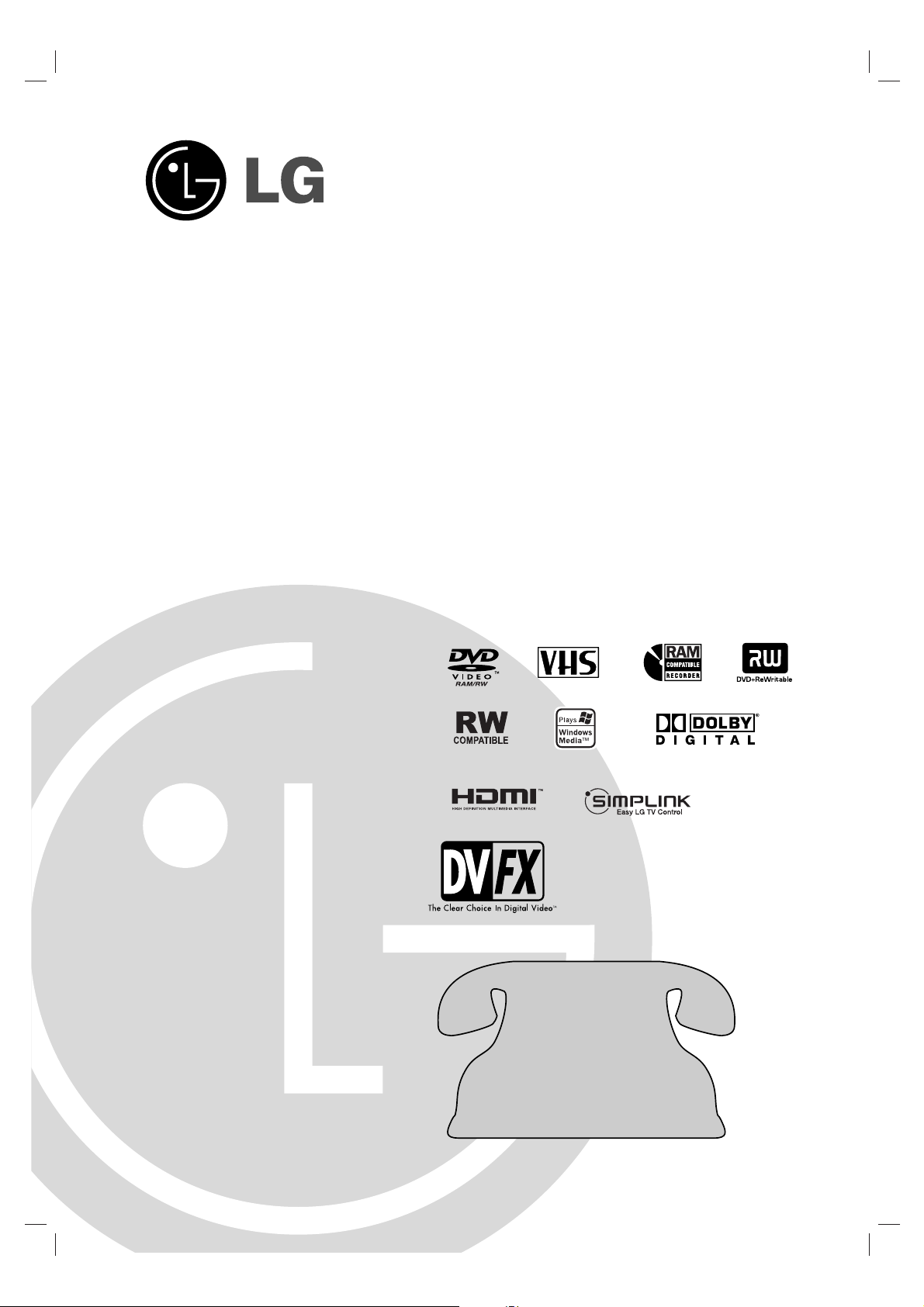
RC286H-M_NA1ULL
Before connecting, operating or adjusting this product,
please read this owner’s manual carefully and completely.
DVD RECORDER/
VIDEO CASSETTE
RECORDER
OWNER’S MANUAL
MODEL: RC700N
Copyright © 2007, LG Electronics U.S.A., Inc.
Call us and we will
guide you through
your first recording,
for free.
1-800-243-0000
Page 2
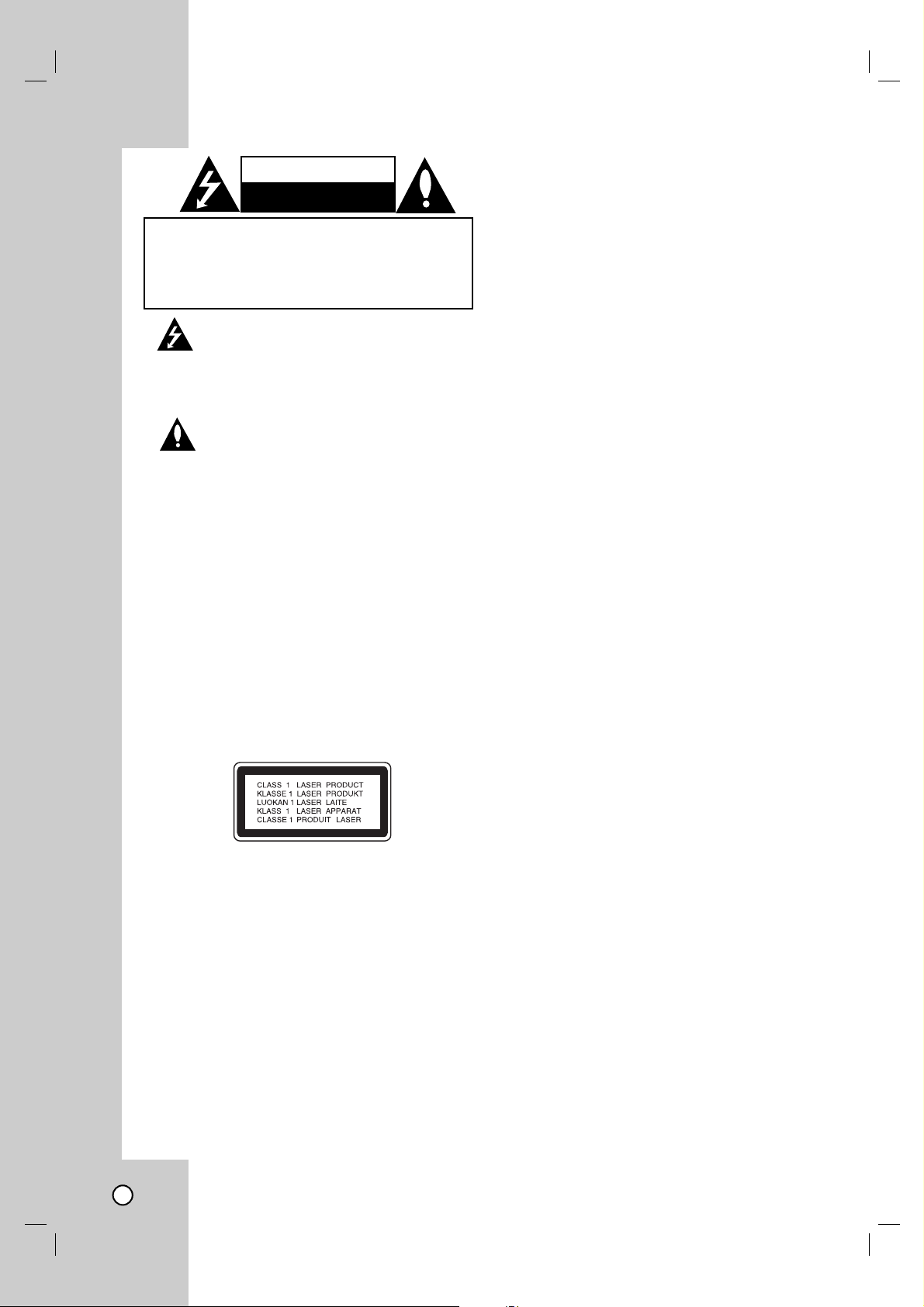
2
This lightning flash with arrowhead symbol within
an equilateral triangle is intended to alert the
user to the presence of uninsulated dangerous
voltage within the product’s enclosure that may
be of sufficient magnitude to constitute a risk of
electric shock to persons.
The exclamation point within an equilateral triangle is intended to alert the user to the presence
of important operating and maintenance (servicing) instructions in the literature accompanying
the product.
WARNING: TO PREVENT FIRE OR ELECTRIC SHOCK
HAZARD, DO NOT EXPOSE THIS PRODUCT TO RAIN OR
MOISTURE.
WARNING: Do not install this equipment in a confined
space such as a book case or similar unit.
CAUTION:
Do not block any ventilation openings. Install in accordance
with the manufacturer's instructions.
Slots and openings in the cabinet are provided for ventilation and to ensure reliable operation of the product and to
protect it from over heating.
The openings should never be blocked by placing the product on a bed, sofa, rug or other similar surface. This product
should not be placed in a built-in installation such as a bookcase or rack unless proper ventilation is provided or the
manufacturer's instruction have been adhered to.
CAUTION: CLASS 3B VISIBLE AND INVISIBLE LASER
RADIATION WHEN OPEN AND INTERLOCKS DEFEATED.
AVOID EXPOSURE TO THE BEAM.
CAUTION:
This product employs a Laser System.
To ensure proper use of this product, please read this
owner’s manual carefully and retain it for future reference.
Should the unit require maintenance, contact an authorized
service center.
Performing controls, adjustments, or carrying out procedures other than those specified herein may result in hazardous radiation exposure.
To prevent direct exposure to laser beam, do not try to open
the enclosure. Visible laser radiation when open. DO NOT
STARE INTO BEAM.
CAUTION: The apparatus should not be exposed to water
(dripping or splashing) and no objects filled with liquids,
such as vases, should be placed on the apparatus.
CAUTION concerning the Power Cord
Most appliances recommend they be placed upon a
dedicated circuit;
That is, a single outlet circuit which powers only that appliance and has no additional outlets or branch circuits. Check
the specification page of this owner's manual to be certain.
Do not overload wall outlets. Overloaded wall outlets, loose
or damaged wall outlets, extension cords, frayed power
cords, or damaged or cracked wire insulation are dangerous. Any of these conditions could result in electric shock or
fire. Periodically examine the cord of your appliance, and if
its appearance indicates damage or deterioration, unplug it,
discontinue use of the appliance, and have the cord
replaced with an exact replacement part by an authorized
servicer.
Protect the power cord from physical or mechanical abuse,
such as being twisted, kinked, pinched, closed in a door, or
walked upon. Pay particular attention to plugs, wall outlets,
and the point where the cord exits the appliance.
To disconnect power from the unit, unplug the unit from the
outlet. When installing the product, ensure that the plug is
easily accessible.
FCC WARNING: This equipment may generate or use radio
frequency energy. Changes or modifications to this equipment
may cause harmful interference unless the modifications are
expressly approved in the instruction manual. The user could
lose the authority to operate this equipment if an unauthorized
change or modification is made.
REGULATORY INFORMATION: FCC Part 15
This equipment has been tested and found to comply with
the limits for a Class B digital device, pursuant to Part 15 of
the FCC Rules.
These limits are designed to provide reasonable protection
against harmful interference in a residential installation. This
equipment generates, uses and can radiate radio frequency
energy and, if not installed and used in accordance with the
instructions, may cause harmful interference to radio communications.
However, there is no guarantee that interference will not
occur in a particular installation. If this equipment does
cause harmful interference to radio or television reception,
which can be determined by turning the equipment off and
on, the user is encouraged to try to correct the interference
by one or more of the following measures:
• Reorient or relocate the receiving antenna.
• Increase the separation between the equipment and
receiver.
• Connect the equipment into an outlet on a circuit different
from that to which the receiver is connected.
• Consult the dealer or an experienced radio/TV technician
for help.
FCC COMPLIANCE: The responsible party for this product’s compliance is:
LG Electronics U.S.A., Inc.,1000 Sylvan Avenue,
Englewood Cliffs, NJ.
Phone: 1-201-816-2000.
CAUTION
RISK OF ELECTRIC SHOCK
DO NOT OPEN
CAUTION: TO REDUCE THE RISK
OF ELECTRIC SHOCK
DO NOT REMOVE COVER (OR BACK)
NO USER-SERVICEABLE PARTS INSIDE
REFER SERVICING TO QUALIFIED SERVICE
PERSONNEL
.
Page 3
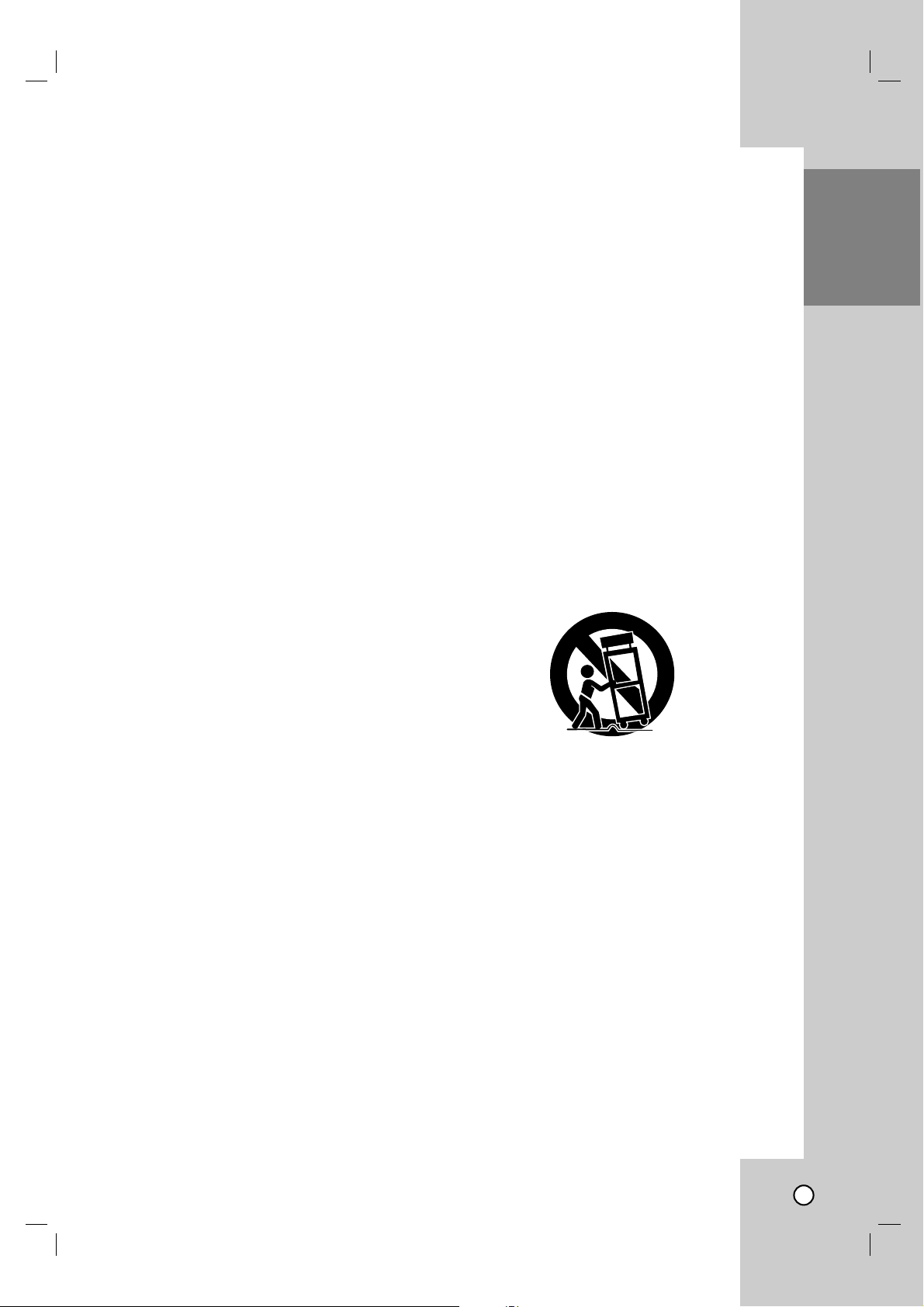
REFERENCE
3
INTRODUCTION
1. Read these instructions. - All these safety and
operating instructions should be read before the
product is operated.
2. Keep these instructions. - The safety, operating
and use instructions should be retained for future
reference.
3. Heed all warnings. - All warnings on the product
and in the operating instructions should be
adhered to.
4. Follow all instructions. - All operating and use
instructions should be followed.
5. Do not use this apparatus near water. - For
example: near a bath tub, wash bowl, kitchen sink,
laundry tub, in a wet basement; or near a swimming pool; and other areas located near water.
6. Clean only with dry cloth. - Unplug this product
from the wall outlet before cleaning. Do not use
liquid cleaners.
7.
Do not block any ventilation openings. Install in
accordance with the manufacturer's instructions.
-
Slots and openings in the cabinet are provided
for ventilation and to ensure reliable operation of
the product and to protect it from over-heating.
The openings should never be blocked by placing
the product on a bed, sofa, rug or other similar
surface. This product should not be placed in a
built-in installation such as a bookcase or rack
unless proper ventilation is provided or the manufacturer’s instructions have been adhered to.
8. Do not install near any heat sources such as
radiators, heat registers, stoves, or other apparatus (including amplifiers) that produce heat.
9. Do not defeat the safety purpose of the polarized or grounding-type plug. A polarized plug
has two blades with one wider than the other. A
grounding type plug has two blades and a third
grounding prong. The wide blade or the third
prong are provided for your safety. If the provided plug does not fit into your outlet, consult
an electrician for replacement of the obsolete
outlet.
10. Protect the power cord from being walked on
or pinched particularly at plugs, convenience
receptacles, and the point where they exit from
the apparatus.
11. Only use attachments/accessories specified
by the manufacturer.
12. Use only with the cart, stand, tripod, bracket,
or table specified by the manufacturer, or
sold with the apparatus. When a cart is used,
use caution when moving the cart/apparatus
combination to avoid injury from tip-over.
13. Unplug this apparatus during lightning
storms or when unused for long periods of
time.
14.
Refer all servicing to qualified service personnel. Servicing is required when the apparatus
has been damaged in any way, such as powersupply cord or plug is damaged, liquid has
been spilled or objects have fallen into the
apparatus, the apparatus has been exposed to
rain or moisture, does not operate normally, or
has been dropped.
IMPORTANT SAFETY INSTRUCTIONS
CAUTION:
PLEASE READ AND OBSERVE ALL WARNINGS AND INSTRUCTIONS IN THIS OWNER’S
MANUAL. AND THOSE MARKED ON THE PRODUCT. RETAIN THIS BOOKLET FOR FUTURE
REFERENCE.
This product has been designed and manufactured to assure personal safety. Improper use can result in electric shock or fire hazard. The safeguards incorporated in this product will protect you if you observe the following procedures for installation, use, and servicing.
This product does not contain any parts that can be repaired by the user.
DO NOT REMOVE THE CABINET COVER, OR YOU MAY BE EXPOSED TO DANGEROUS VOLTAGE.
REFER SERVICING TO QUALIFIED SERVICE PERSONNEL ONLY.
Page 4
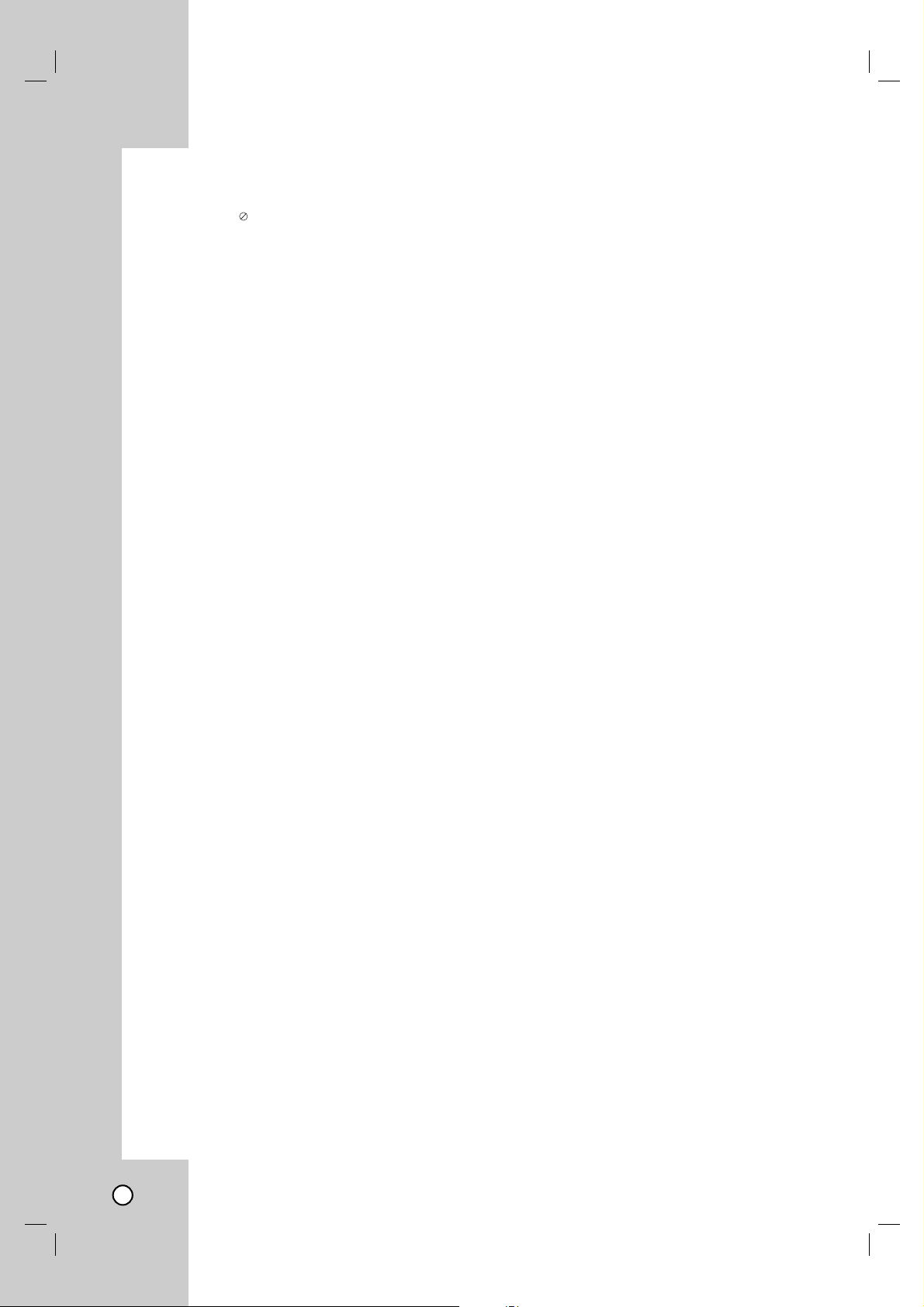
INTRODUCTION
About the Symbol Display . . . . . . . . . . . . .5
Symbol Used in this Manual . . . . . . . . . . . . . .5
Notes on Discs . . . . . . . . . . . . . . . . . . . . . . . .5
Moisture Condensation . . . . . . . . . . . . . . . . . .5
About the Remote Control . . . . . . . . . . . . . . .5
Recordable and Playable Discs . . . . . . . . . . .6
Recommended recordable DVD discs . . . . . .6
Playable Discs . . . . . . . . . . . . . . . . . . . . . . . . .7
Regional Code . . . . . . . . . . . . . . . . . . . . . . . . .7
Restrictions on video recording . . . . . . . . . . .8
What is ‘CPRM’? . . . . . . . . . . . . . . . . . . . . . . .8
Copyright . . . . . . . . . . . . . . . . . . . . . . . . . . . . .8
Notice for Progressive Scan Use . . . . . . . . . .8
Front Panel . . . . . . . . . . . . . . . . . . . . . . . . . . .9
Remote Control . . . . . . . . . . . . . . . . . . . . . . .10
Rear Panel . . . . . . . . . . . . . . . . . . . . . . . . . . .11
HOOKUP AND SETTINGS
Connections to your TV . . . . . . . . . . . . . .12-13
Connection to an Amplifier . . . . . . . . . . . . . .14
Accessory Audio/Video (A/V)
Connections to Recorder . . . . . . . . . . . . . . .15
Connecting a Digital Camcorder . . . . . . . . . .15
Connecting the IR control cable . . . . . . . . . .16
Initial Setup Wizard . . . . . . . . . . . . . . . . . . . .17
Using the Home Menu . . . . . . . . . . . . . . . . . .17
Initial Settings . . . . . . . . . . . . . . . . . . . . . . . .18
General Settings . . . . . . . . . . . . . . . . . . . . . .18
Language Settings . . . . . . . . . . . . . . . . . . . .19
Audio Settings . . . . . . . . . . . . . . . . . . . . . . . .19
Lock (Parental Control) Settings . . . . . . . . .20
Recording Settings . . . . . . . . . . . . . . . . . .21-22
Disc Settings . . . . . . . . . . . . . . . . . . . . . . . . .23
General Explanation of On-Screen Display .24
PLAYBACK
Playing a Tape . . . . . . . . . . . . . . . . . . . . . . . .25
Playing a DVD . . . . . . . . . . . . . . . . . . . . . . . .25
VCR Playback Options . . . . . . . . . . . . . . . . .26
DVD Playback Features . . . . . . . . . . . . . .27-28
Special Playback Options . . . . . . . . . . . . . . .29
Playing an Audio CD or MP3/WMA files
. . . .30
Viewing a JPEG files . . . . . . . . . . . . . . . .31-32
RECORDING
About DVD recording . . . . . . . . . . . . . . . . . .33
Notes for recording . . . . . . . . . . . . . . . . . . . .33
Recording time and picture quality . . . . . . .33
Recording from External Components . . . . .34
Instant Timer Recording . . . . . . . . . . . . . . . .34
Simultaneous Play and Record . . . . . . . . . . .34
Timer Recording . . . . . . . . . . . . . . . . . . . . . .35
AV1 Timer Recording using Set-Top
Channel option . . . . . . . . . . . . . . . . . . . . . . .36
Timer Recording Troubleshooting . . . . . . . .37
Playing while you are recording . . . . . . . . . .37
Dubbing from DVD to VCR . . . . . . . . . . . . . .38
Dubbing from VCR to DVD . . . . . . . . . . . . . .38
Recording from DV Input . . . . . . . . . . . . . . .39
EDITING
Title List and Chapter List Menu Overview .40
VR Mode: Original and Playlist Editing . . . .41
Adding Chapter Markers . . . . . . . . . . . . . . . .41
Changing the Title Thumbnails . . . . . . . . . . .41
Making a New Playlist . . . . . . . . . . . . . . . . . .42
Adding Additional Title/Chapters to the
Playlist . . . . . . . . . . . . . . . . . . . . . . . . . . . . . .42
Deleting an Original or Playlist Title/
Chapter . . . . . . . . . . . . . . . . . . . . . . . . . . . . .43
Deleting a Part . . . . . . . . . . . . . . . . . . . . . . . .43
Naming a Title . . . . . . . . . . . . . . . . . . . . . . . .44
Time Search . . . . . . . . . . . . . . . . . . . . . . . . . .44
Moving a Playlist Chapter . . . . . . . . . . . . . . .45
Hide a Chapter/Title . . . . . . . . . . . . . . . . . . . .45
Protect a Title . . . . . . . . . . . . . . . . . . . . . . . .45
Divide One Title Into Two . . . . . . . . . . . . . . .46
Combining Two Chapters Into One . . . . . . . .46
Overwriting Recording . . . . . . . . . . . . . . . . .47
Viewing Title List menu displayed on other
DVD Recorders or Players . . . . . . . . . . . . . .47
Playing Your Recordings on Other DVD
Players (Finalizing a Disc) . . . . . . . . . . . . . . .47
REFERENCE
Controlling Your TV with the Supplied
Multi-brand Remote Control . . . . . . . . . . . . .48
Language Code List . . . . . . . . . . . . . . . . . . .49
Area Codes List . . . . . . . . . . . . . . . . . . . . . . .49
Troubleshooting . . . . . . . . . . . . . . . . . . . .50-52
Resetting the Recorder . . . . . . . . . . . . . . . .52
Specifications . . . . . . . . . . . . . . . . . . . . . .53-54
Warranty . . . . . . . . . . . . . . . . . . . . .Rear Cover
4
Page 5

5
INTRODUCTION
To ensure proper use of this product, please read
this owner’s manual carefully and retain for future
reference.
About the Symbol Display
“ ” may appear on your TV display during operation
and indicates that the function is not permitted by this
unit or specific media.
Symbol Used in this Manual
Note: Indicates special notes and operating fea-
tures.
Tip: Indicates tips and hints for making the task
easier.
A section whose title has one of the following symbols are applicable only to those discs represented
by the symbol.
All DVD discs listed below.
DVD-RW with VR recording mode
DVD-RW with Video recording mode
DVD-RAM disc
DVD+RW disc
DVD-R disc
DVD+R (DL) disc
DVD-Video disc
Audio CDs
MP3 files
WMA files
JPEG files
VHS Tape
Notes on Discs
Handling Discs
Do not touch the playback side of the disc. Hold the
disc by the edges so that fingerprints do not get on
the surface. Never stick paper or tape on the disc.
Storing Discs
After playing, store the disc in its case. Do not
expose the disc to direct sunlight or sources of heat
and never leave it in a parked car exposed to direct
sunlight.
Cleaning Discs
Fingerprints and dust on the disc can cause poor picture quality and sound distortion. Before playing,
clean the disc with a clean cloth. Wipe the disc from
the center out.
Do not use strong solvents such as alcohol, benzine,
thinner, commercially available cleaners, or anti-static
spray intended for older vinyl records.
VCR
JPEG
WMA
MP3
ACD
DVD
+R
-R
+RW
RAM
-RW
Video
-RW
VR
DVD ALL
Introduction
Moisture Condensation
Never operate this product immediately after moving it from a cold location to a warm location. Leave
it for two or three hours without operating it. If you
use this product in such a situation, it may damage
discs/tapes and internal parts.
About the Remote Control
Operation Range
Point the Remote Control at the Remote Sensor
and press the buttons.
Distance: About 23 ft (7 m) from the front of the
Remote Sensor.
Angle: About 30° in each direction of the front of
the Remote Sensor.
Battery installation
Detach the battery cover on the rear
of the Remote Control, and insert two
(R03/AAA) size batteries with 3 and
# aligned correctly.
Do not mix old and new batteries and never
mix different types of batteries such as standard, alkaline, etc.
Page 6
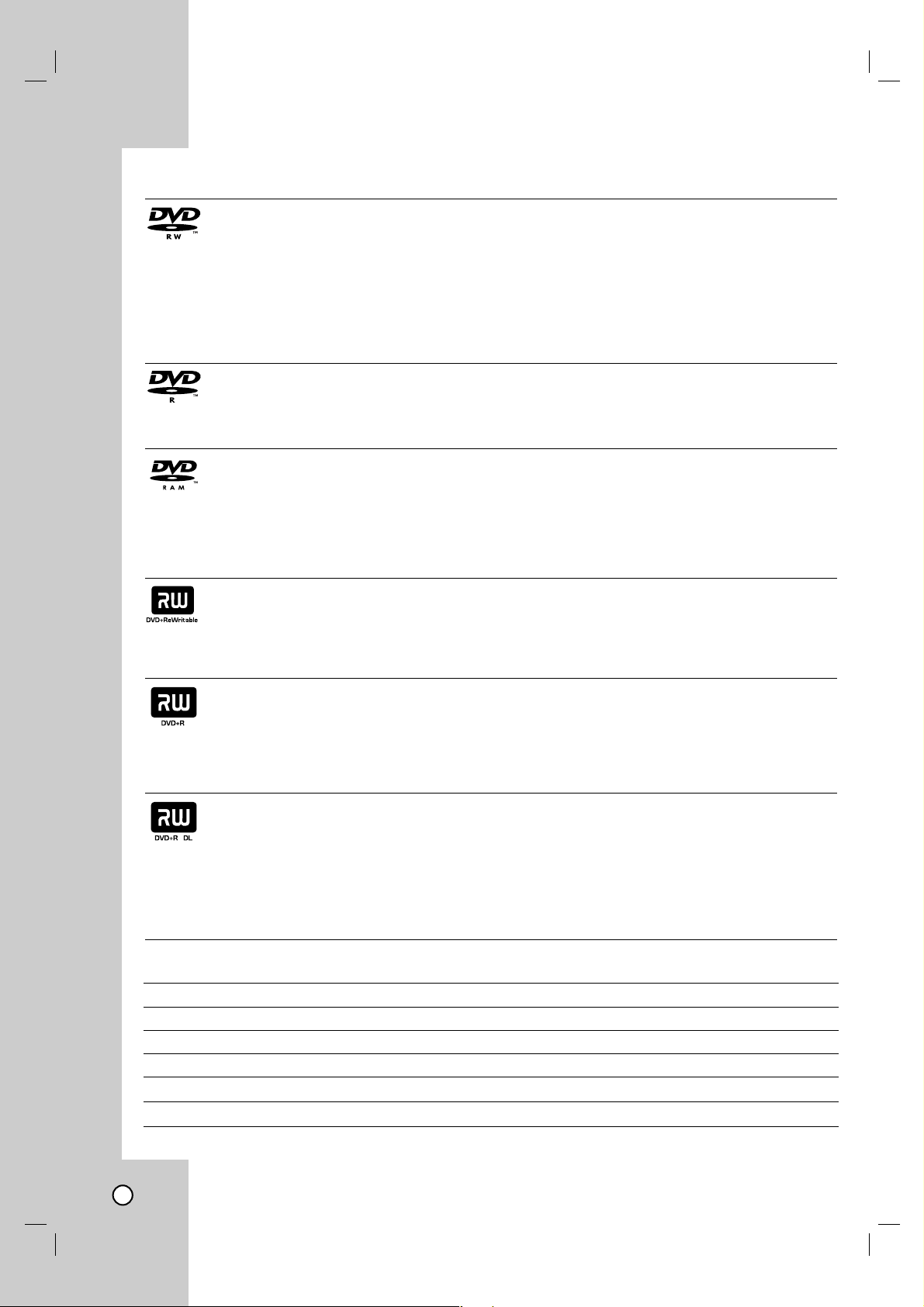
6
Recordable and Playable Discs
DVD-RW (DVD - ReWritable)
DVD-RW discs can be formatted for VR mode recording or Video mode recording.
These Discs can be recorded on repeatedly. Recordings can be erased, then you can record again on the
same Disc.
[VR mode]
Recordings can be extensively edited
Playable only on VR mode compatible players (after finalization)
[Video mode]
Playable on regular DVD players (after finalization)
Limited editing features
DVD-R (DVD - Recordable)
These Discs can be recorded only once. After you finalize a DVD-R, you cannot record on it or edit it.
DVD-R discs can be only formatted to Video mode.
Playable on regular DVD players (after finalization)
Limited editing features
DVD-RAM (DVD - Random Access Memory)
DVD-RAM discs can be formatted for VR mode recording.
These Discs can be recorded on repeatedly. Recordings can be erased, then you can record again on the
same Disc.
Playable on DVD-RAM compatible players.
Recordings can be extensively edited.
Only DVD-RAM standard Version 2.0, 2.1 and 2.2 discs can be used in this unit.
You cannot use the cartridge-type DVD-RAM disc in this unit.
DVD+RW (DVD + ReWritable)
These Discs can be recorded on repeatedly. Recordings can be erased, then you can record again on the
same Disc.
Playable on DVD+RW compatible players (automatic finalization)
The edited contents are playable on DVD+RW compatible players only after finalization.
Recordings can be edited.
DVD+R (DVD + Recordable)
These Discs can be recorded only once. After you finalize a DVD+R, you cannot record on it or edit it any
more.
Playable on DVD+R compatible players (after finalization)
Any edited contents are not be compatible on DVD+R compatible players. (Hide, chapter combine, added
chapter mark, etc.)
Limited title/chapter editing features.
DVD+R DL (DVD + Recordable; Double Layer)
These Discs can be recorded only once. After you finalize a DVD+R DL, you cannot record on it or edit it any
more.
Storage space is nearly doubled with double layer DVD+R media, allowing consumers to record up to 8.5GB
of video on a single DVD+R DL disc.
Playable on DVD+R compatible players (after finalization)
Any edited contents are not compatible on DVD+R DL compatible players. (Hide, chapter combine, added
chapter mark, etc.)
Limited title/chapter editing features.
Recommended recordable DVD discs
DVD-R
Mitsubishi (8x, 16x)
That’s (8x, 16x)
SONY (16x)
-
-
DVD+R
Mitsubishi (8x, 16x)
Ricoh (8x, 16x)
SONY (16x)
-
-
DVD-RW
Mitsubishi (4x)
Verbatim (4x)
JVC (4x)
Victor (4x)
Maxell (4x)
DVD+RW
Mitsubishi (4x)
SONY (2.4x)
Verbatim (2.4x)
Ricoh (2.4X, 4x)
-
DVD+R DL
Mitsubishi (2.4x)
Maxell (2.4x)
-
-
-
DVD-RAM
Fujifilm (2x)
Mitsubishi (3x)
-
-
-
Page 7
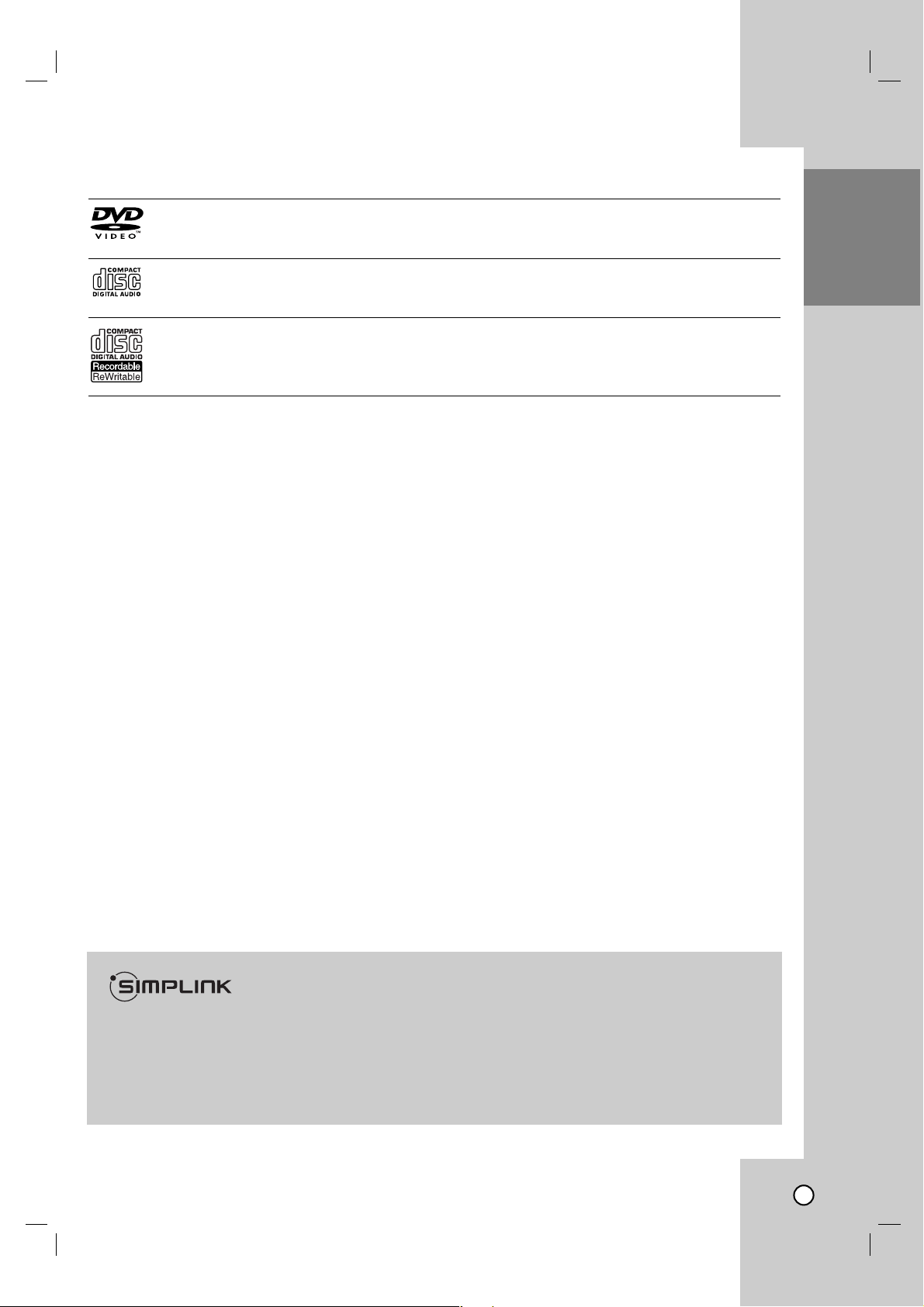
7
INTRODUCTION
Playable Discs
DVD (8 cm / 12 cm disc)
Discs such as movies that can be purchased or rented
Audio CD (8 cm / 12 cm disc)
Music CDs or CD-Rs/CD-RWs in music CD format that can be purchased
CD-R/CD-RW (8 cm / 12 cm disc)
CD-R/CD-RW discs that contain audio titles, MP3, WMA or JPEG files.
Notes:
• Depending on the conditions of the recording equipment or the CD-R/RW (or DVD±R/RW) disc itself, some
CD-R/RW (or DVD±R/RW) discs cannot be played on the unit.
• Do not attach any seal or label to either side (the labeled side or the recorded side) of a disc.
• Do not use irregularly shaped CDs (e.g., heart-shaped or octagonal). Doing so may result in malfunctions.
• Depending on the recording software & the finalization, some recorded discs (CD-R/RW or DVD±R/RW)
may not be playable.
• DVD-R/RW, DVD+R/RW and CD-R/RW discs recorded using a personal computer or a DVD or CD
Recorder may not play if the disc is damaged or dirty, or if there is dirt or condensation on the Recorder’s
lens.
• If you record a disc using a personal computer, even if it is recorded in a compatible format, there are
cases in which it may not play because of the settings of the application software used to create the disc.
(Check with the software publisher for more detailed information.)
• This recorder requires discs and recordings to meet certain technical standards in order to achieve optimal
playback quality. Pre-recorded DVDs are automatically set to these standards. There are many different
types of recordable disc formats (including CD-R containing MP3 or WMA files) and these require certain
pre-existing conditions (see above) to ensure compatible playback.
• Customers should note that permission is required in order to download MP3 / WMA files and music from
the Internet. Our company has no right to grant such permission. Permission should always be sought
from the copyright owner.
Regional Code
This unit has a regional code printed on the rear of the unit. This unit can play only DVD discs labeled same as
the rear of the unit or “ALL”.
Notes on Regional Codes
• Most DVD discs have a globe with one or more numbers in it clearly visible on the cover. This number
must match your unit’s regional code or the disc cannot play.
• If you try to play a DVD with a different regional code from the unit, the message “Incorrect region code.
Can’t play back” appears on the TV screen.
What is SIMPLINK?
Some functions of this unit are controlled by TV’s remote control when this unit and LG TV with
SIMPLINK are connected through HDMI connection.
• Controllable functions by LG TV’s remote control; Play, Pause, Scan, Skip, Stop, Power Off, etc.
• Refer to the TV owner’s manual for the details of SIMPLINK function.
• LG TV with SIMPLINK function has the logo as shown above.
Page 8
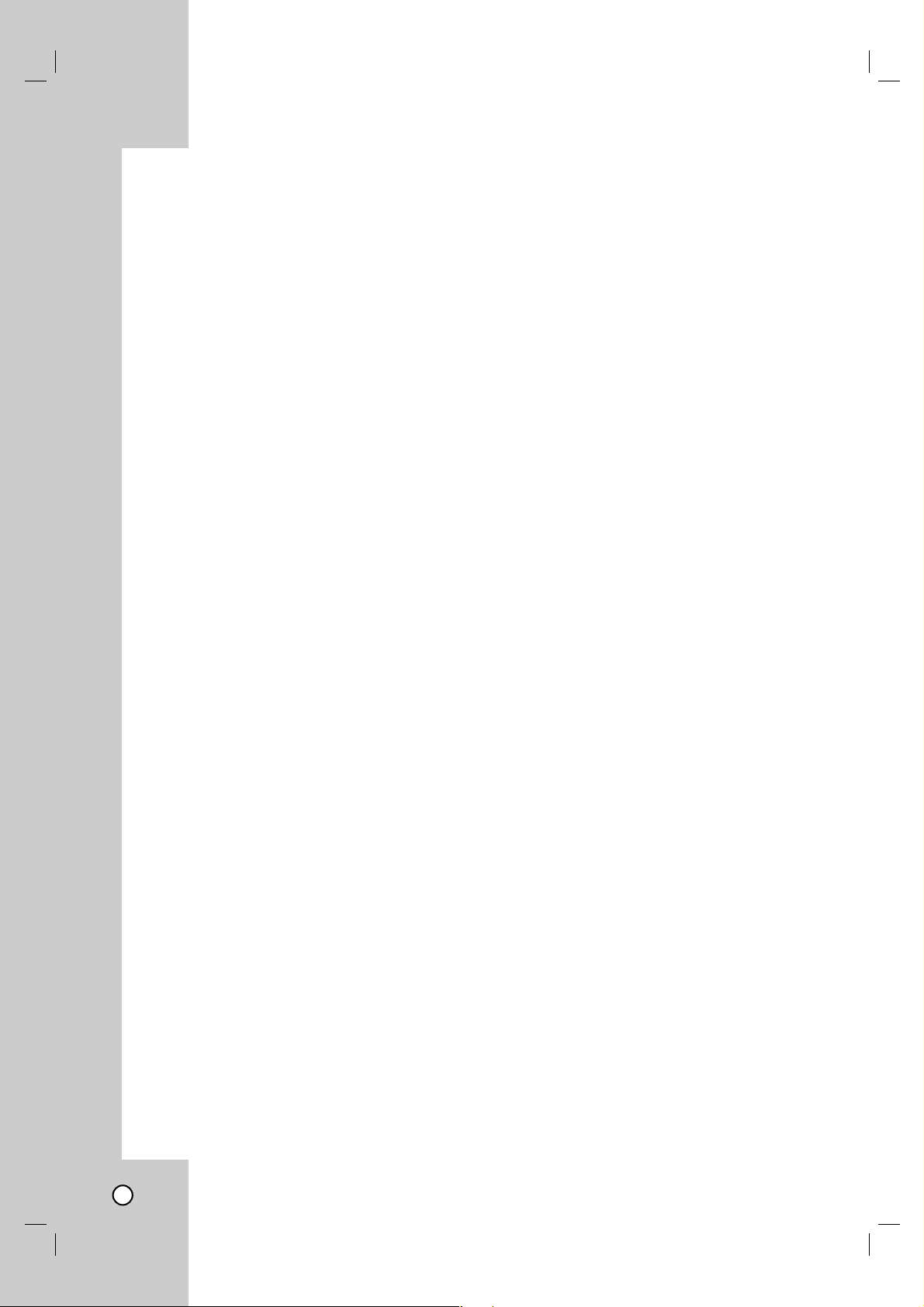
8
Restrictions on video recording
•You cannot record copy-protected video using this recorder. Copy-protected video includes DVD-Video
discs and some satellite broadcasts. If copy-protected material is encountered during a recording, recording
will pause or stop automatically and an error message will be displayed on-screen.
•Video that is ‘copy-once only’ can only be recorded using a DVD-RW disc in VR mode or DVD-RAM disc
with CPRM (see below).
What is ‘CPRM’?
CPRM is a copy protection system (with scramble system) only allowing the recording of ‘copy once’ broadcast
programs. CPRM stands for Content Protection for Recordable Media.
This Recorder is CPRM compatible, which means that you can record copy-once broadcast programs, but you
cannot then make a copy of those recordings. CPRM recordings can only be made on DVD-RW discs formatted in VR mode or DVD-RAM discs, and CPRM recordings can only be played on players that are specifically
compatible with CPRM.
Copyright
• Recording equipment should be used only for lawful copying and you are advised to check carefully what is
lawful copying in the area in which you are making a copy. Copying of copyright material such as films or
music is unlawful unless permitted by a legal exception or consented to by the rights owner.
• This product incorporates copyright protection technology that is protected by method claims of certain U.S.
patents and other intellectual property rights owned by Macrovision Corporation and other rights owners.
Use of this copyright protection technology must be authorized by Macrovision Corporation, and is intended
for home and other limited viewing uses only, unless otherwise authorized by Macrovision corporation.
Reverse engineering or disassembly is prohibited.
Notice for Progressive Scan Use
CONSUMERS SHOULD NOTE THAT NOT ALL HIGH DEFINITION TELEVISION SETS ARE FULLY COMPATIBLE WITH THIS PRODUCT AND MAY CAUSE ARTIFACTS TO BE DISPLAYED IN THE PICTURE. IN CASE
OF 525 PROGRESSIVE SCAN PICTURE PROBLEMS, IT IS RECOMMENDED THAT THE USER SWITCH
THE CONNECTION TO THE ‘STANDARD DEFINITION’ OUTPUT. IF THERE ARE QUESTIONS REGARDING
YOUR TV SET COMPATIBILITY WITH THIS MODEL 525p DVD+VCR RECORDER, PLEASE CONTACT OUR
CUSTOMER SERVICE CENTER.
Page 9
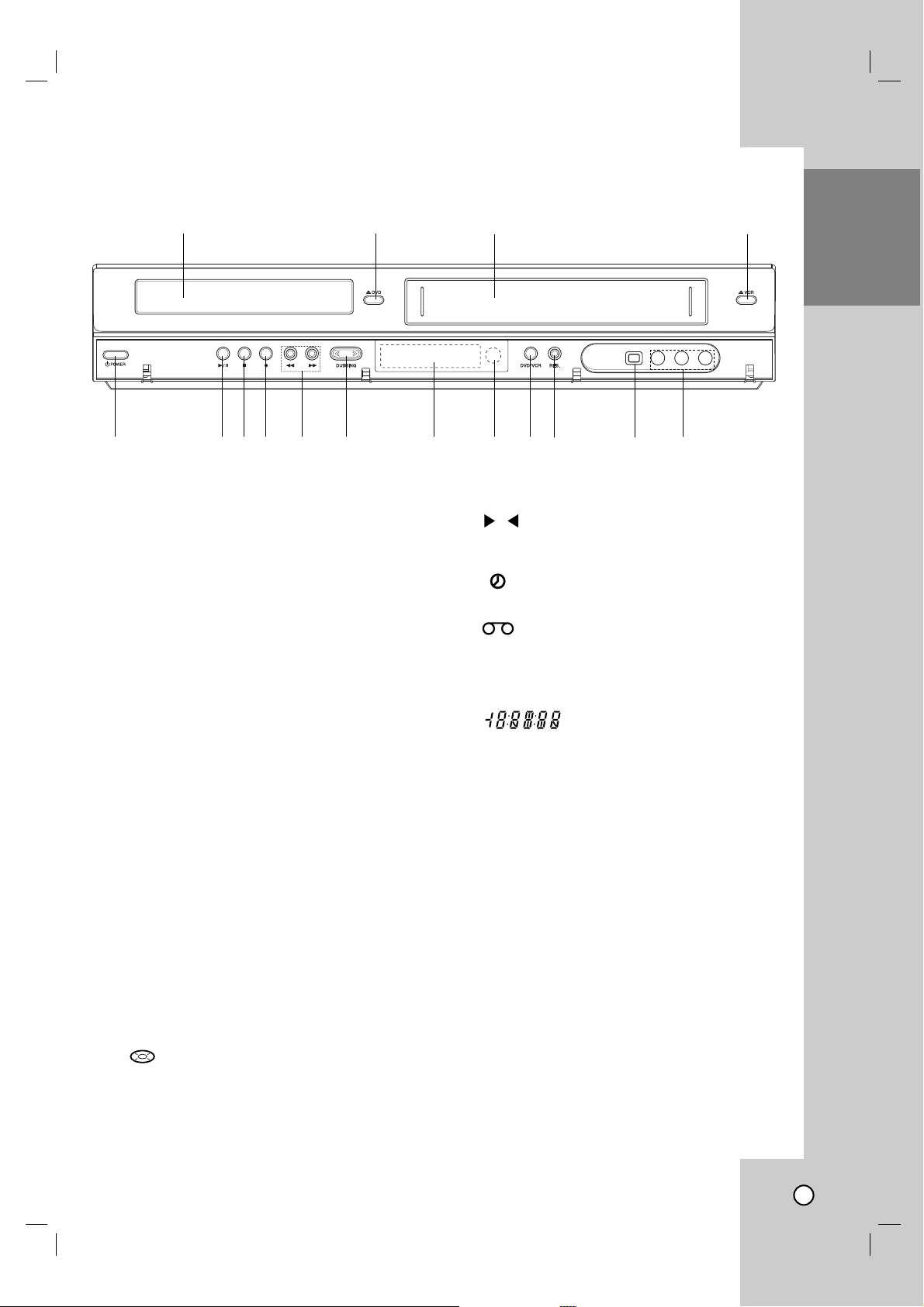
9
INTRODUCTION
a Disc Tray (DVD deck)
Insert a disc here.
b Z DVD
Opens or closes the disc tray.
c Cassette Compartment (VCR deck)
Insert a video cassette here.
d Z VCR
Ejects the tape in the VCR deck.
e
11
POWER
Switches the Recorder ON and OFF.
f N / X (PLAY / PAUSE)
Starts playback.
Pause playback or recording temporarily,
press again to exit pause mode.
g x (STOP)
Stops playback
h z (REC)
Starts recording.
Press repeatedly to set the recording time.
i BACKWARD / FORWARD (m/M)
- DVD: Search backward or forward.
- VCR: Rewinds/Advances the tape during the STOP
mode, for fast reverse/forward picture search.
j DUBBING
Press to copy DVD to VCR (or VCR to DVD).
Lights when the Recorder is dubbing.
k Display window
Shows the current status of the Recorder.
Lights when a disc is in the DVD deck.
The DVD deck is selected.
Lights when the Recorder is in playing mode
or flashes when search mode.
The VCR deck is selected.
Indicates when the recorder is in timer
recording or a timer recording is
programmed.
A VHS tape is inserted in the VCR deck.
The Recorder is recording.
Indicates PM time. (AM is not displayed.)
Indicates total playing time,
elapsed time, remaining time
or current deck status
(Playback, Pause, etc).
l Remote Sensor
Point the recorder Remote Control here.
m DVD/VCR
Toggles control between the DVD deck and the
VCR deck.
n RES.
Sets the output resolution for HDMI and COMPONENT OUTPUT jacks.
- HDMI: 1080i, 720p, 480p, 480i
- COMPONENT: 480p, 480i
o DV IN
Connect the DV output of a digital camcorder.
p AV I N 2 (VIDEO /AUDIO (Left/Right))
Connect the audio/video output of an external
source (Audio system, TV/ Monitor, VCR,
Camcorder, etc.).
Front Panel
abc d
efghijklmnop
DVD
VCR
REC
PM
Page 10
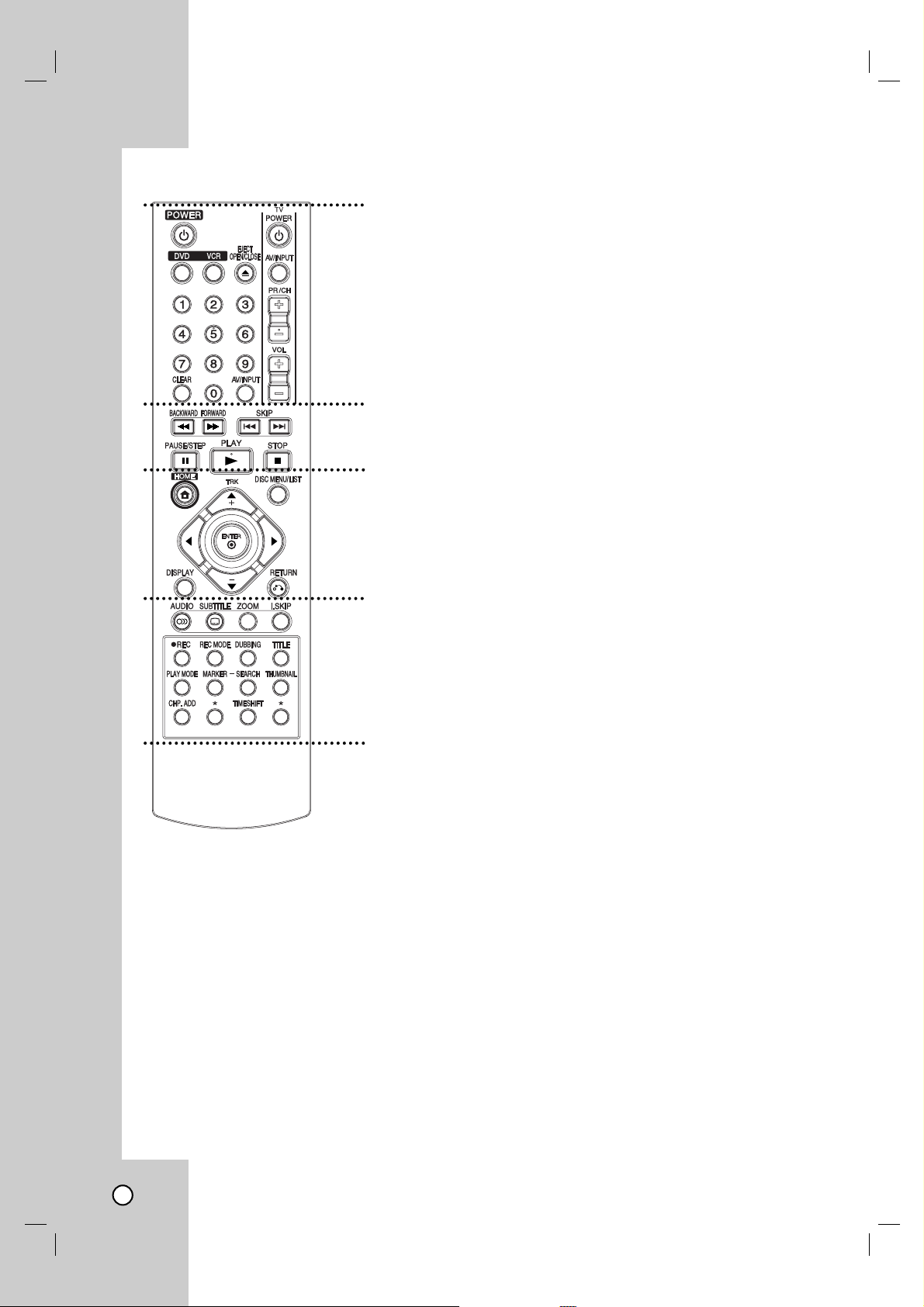
10
a
POWER (1)
Turns Recorder ON and OFF.
DVD
Select the Recorder’s function mode to
DVD.
VCR
Select the Recorder’s function mode to
VCR.
EJECT, OPEN/CLOSE (Z)
- Opens and closes the disc tray.
- Ejects the tape in the VCR deck.
0-9 numerical buttons
Selects numbered options in a menu.
CLEAR
Removes a mark on the Marker
Search menu.
AV/INPUT
Changes the input to use for recording
(AV1, AV2, or DV IN).
TV Control Buttons
See page 48.
b
BACKWARD / FORWARD
(m/M)
- DVD: Search backward or forward.
- VCR: Rewinds/Advances the tape
during the STOP mode, for fast
reverse/forward picture search.
SKIP (. / >)
Go to next chapter or track. Returns to
beginning of current chapter or track or
go to previous chapter or track.
PAUSE/STEP (X)
Pause playback or recording
temporarily.
Press repeatedly for frame-by-frame
playback.
PLAY (N)
Starts playback.
STOP (x)
Stops playback or recording.
c
HOME
Accesses or removes the HOME
menu.
TRK (+/-)
Adjusts manually the tape’s picture
onscreen.
DISC MENU/LIST
Accesses menu on a DVD disc, Title
List or Playlist menu.
bBvV(left/right/up/down)
Selects menu options.
ENTER ()
Confirms menu selections.
DISPLAY
Accesses On-Screen Display.
Displays information of current status.
RETURN (O)
Removes the menu.
d
AUDIO
Selects an audio language or an audio
channel.
SUBTITLE
Selects a subtitle language.
ZOOM
Enlarges DVD video image.
I.SKIP (INSTANT SKIP)
Skips 30 seconds forward during
playback.
z REC
Starts recording. Press repeatedly to
set the recording time.
REC MODE
Selects the recording mode:
- DVD: XP, SP, LP, EP or MLP.
- VCR: SP or SLP.
DUBBING
Press to copy DVD to VCR (or VCR to
DVD).
TITLE
Displays the disc’s Title menu, if
available.
PLAY MODE
Selects play mode.
MARKER
Marks any point during playback.
SEARCH
Displays Marker Search menu.
THUMBNAIL
Selects a thumbnail picture for the
current title for use in the Title List
menu.
CHP. ADD
Inserts a chapter marker when playing/
recording.
TIME SHIFT
To play the title being recorded and
also currently being recorded appears
as PIP.
*
This button is not available.
Remote Control
a
b
c
d
Page 11
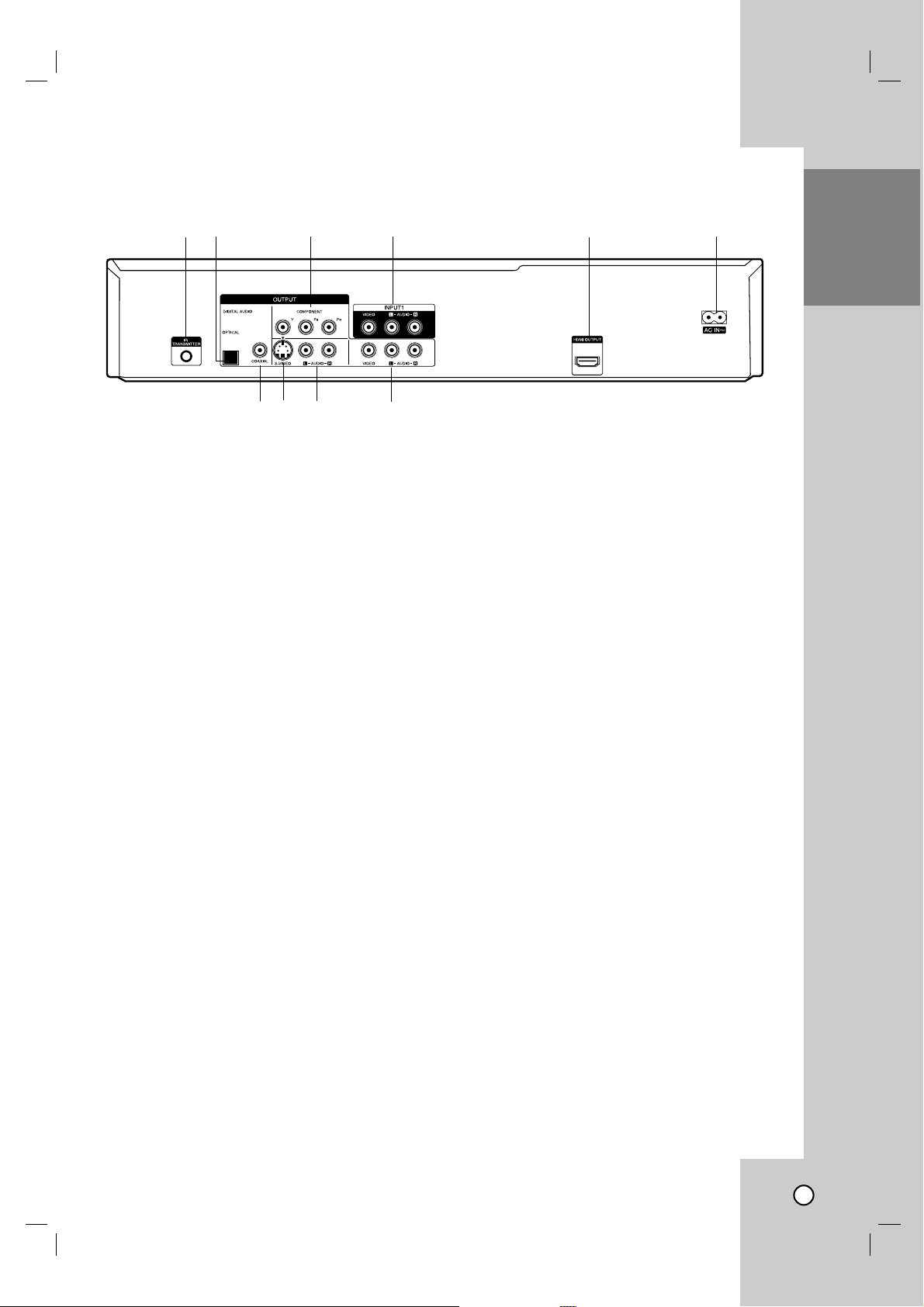
11
INTRODUCTION
a IR TRANSMITTER
Connect the IR control cable (if used).
b OPTICAL (DIGITAL AUDIO OUTPUT)
Connect to digital (optical) audio equipment.
c COMPONENT OUTPUT (Y PB
PR)
Connect to a TV with Y PB PR inputs.
d INPUT 1 (VIDEO/AUDIO (Left/Right))
Connect the audio/video output of an external
source (Audio system, TV/Monitor, VCR,
Camcorder).
e HDMI OUTPUT
HDMI output providing a high quality interface
for digital audio and video.
f AC Power Cord
Plug into the power source.
g COAXIAL (DIGITAL AUDIO OUTPUT)
Connect to digital (coaxial) audio equipment.
h S-VIDEO OUTPUT
Connect to a S-Video Input on TV.
i
AUDIO OUTPUT (Left/Right)
Connect to a TV or other equipment with audio
inputs.
j VIDEO/AUDIO OUTPUT (Left/Right)
Connect to a TV with video and audio inputs.
ab c d e f
gh i j
Rear Panel
Caution:
Do not touch the inner pins of the jacks on the rear panel.
Electrostatic discharge may cause permanent damage to the unit.
Page 12
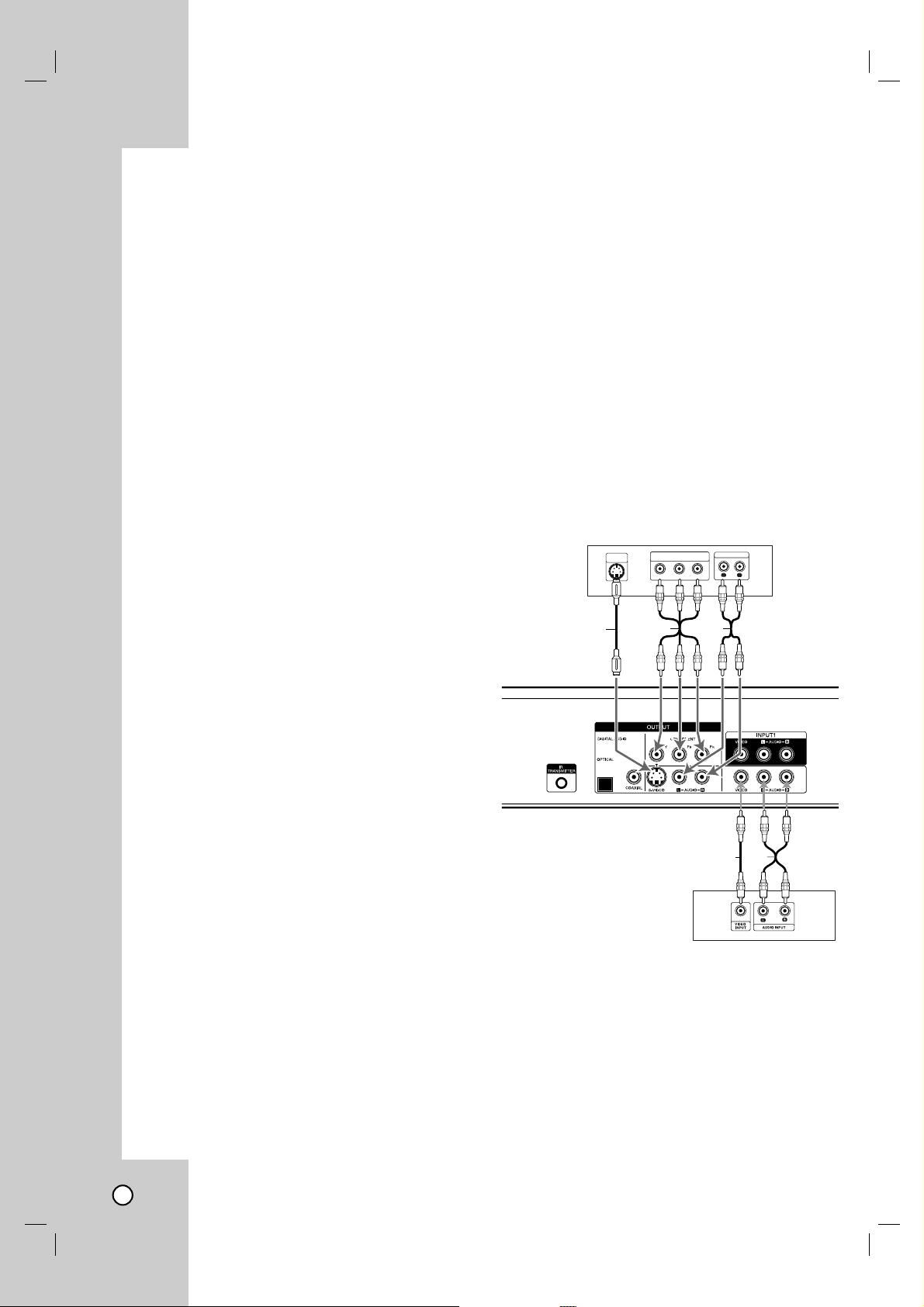
12
Depending on your TV and other equipment
there are various ways you can connect the
recorder. Please refer to the manuals of your
TV, VCR, Stereo System or other devices as
necessary for additional connection information.
Notes:
• Make sure the Recorder is connected directly to the TV
and tune the TV to the correct video input channel.
• Do not connect the Recorder’s AUDIO OUTPUT jack to
the phono in jack (record deck) of your audio system.
• Do not connect the Recorder via another VCR. The
DVD image could be distorted by the copy protection
system.
• The picture and sound of a nearby TV, VCR, or radio
may be distorted during playback. Position the units
away from each other or turn off the unit after removing
the disc.
Connections to your TV
Connections to your TV
Make one of the following connections, depending on
the capabilities of your TV.
Video connection
Connect the VIDEO OUTPUT jack on the Recorder
to the video in jack on the TV using the video cable
supplied (V).
Note:
If you use this connection, set the TV’s source selector to
VIDEO.
S-Video connection
Connect the S-VIDEO OUTPUT jack on the Recorder
to the S-Video in jack on the TV using the optional
S-Video cable (S).
Component Video connection
If your television is a high-definition or “digital ready”
television, you may take advantage of the Recorder’s
progressive scan output for the highest video resolution possible.
Connect the COMPONENT OUTPUT jacks on the
Recorder to the corresponding in jacks on the TV
using an optional Y PB PR cable (C).
Notes:
• Set the resolution to 480p using RES. button on the
front panel for progressive signal.
• Progressive Scan does not work with the Video or
S-Video connections.
• If your TV does not accept the Progressive Scan format,
the picture will appear scrambled.
• If the resolution is set to 720p or 1080i, the VIDEO
OUTPUT, S-VIDEO OUTPUT and COMPONENT
OUTPUT connections are not available.
Audio connection
Connect the Left and Right AUDIO OUTPUT jacks on
the Recorder to the audio left/right in jacks on the TV
using the supplied audio cables (A1 or A2).
Hookup and Settings
Rear of Recorder
A1V
Rear of TV
Rear of TV
Y
Pb
Pr
COMPONENT/PROGRESSIVE SCAN
VIDEO INPUT
L
R
AUDIO INPUT
S-VIDEO
INPUT
S
A2C
Page 13
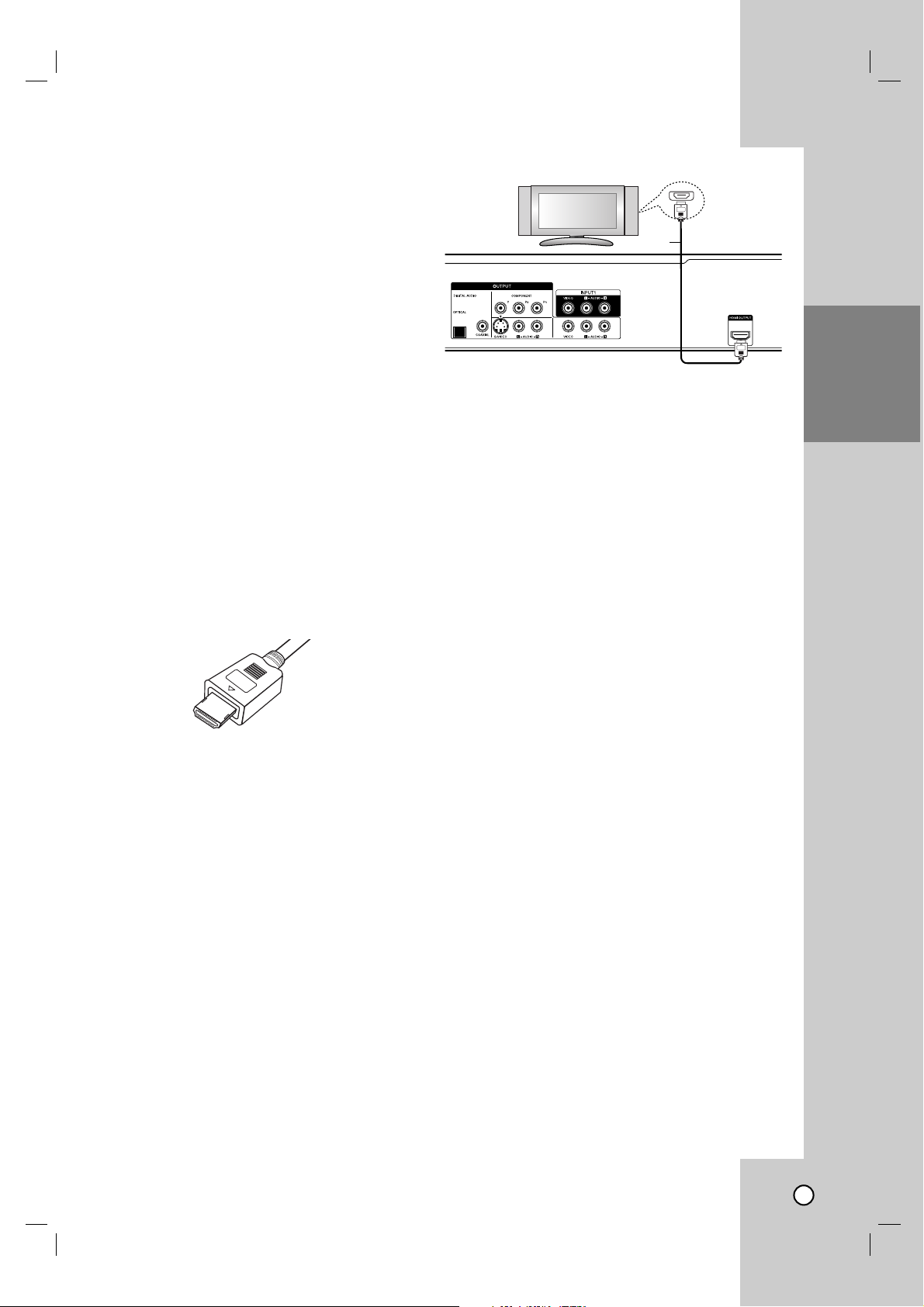
13
HOOKUP AND
SETTINGS
HDMI connection
If you have a HDMI TV or monitor, you can connect it
to this recorder using a HDMI cable.
1. Connect the HDMI OUTPUT jack on the recorder
to the HDMI INPUT jack on a HDMI compatible TV
or monitor (H).
2. Set the TV’s source to HDMI (refer to TV’s
Owner’s manual).
Notes:
• If your TV is NOT capable of handling 96 kHz sam-
pling frequency, set the [Sampling Freq.] option to
[48 kHz] on the setup menu (See page 19). When
this choice is made, this unit will automatically convert any 96 kHz signals to 48 kHz so your system
can decode them.
•
If your TV is not equipped with Dolby Digital and
MPEG decoder, set the [Dolby Digital] and [MPEG]
options to [PCM] on the setup menu (See page 19).
• If your TV is not equipped with DTS decoder, set
the [DTS] options to [OFF] on the setup menu (See
page 19). To enjoy DTS multi channel surround,
you must connect this recorder to a DTS compatible receiver via one of this recorder’s digital audio
outputs.
• The arrow on the cable connector body should face
up for correct alignment with the connector on the
recorder.
• If there is noise or lines on the screen, please
check the HDMI cable.
• Not all HDCP-compatible
Tip:
When you use HDMI connection, you can change the
resolution (480i, 480p, 720p, or 1080i) for the HDMI
output using RES. button on the front panel.
Caution:
Changing the resolution when the recorder is con-
nected with HDMI connector may result in malfunctions. To solve the problem, turn off the recorder
and then turn it on again.
If your TV does not accept your resolution setting,
abnormal picture appears on the screen.
Please read TV’s owner’s manual then set the resolution that your TV can accept.
About HDMI
HDMI (High Definition Multimedia Interface) supports
both video and audio on a single digital connection for
use with DVD Players, Set-Top Boxes, and other AV
devices.
HDMI was developed to provide the technologies of
HDCP (High Definition Contents Protection). HDCP is
used to protect digital content transmitted and received.
HDMI has the capability to support standard, enhanced,
or high-definition video plus standard to multi-channel
surround-sound audio, HDMI features include uncompressed digital video, a bandwidth of up to 5 gigabytes
per second, one connector (instead of several cables
and connectors), and communication between the AV
source and AV devices such as DTVs.
HDMI, the HDMI logo and High-Definition Multimedia
Interface are trademarks or registered trademarks of
HDMI licensing LLC.
Additional Information for HDMI
• When you connect a HDMI or DVI compatible
device make sure of the following:
-Try switching off the HDMI/DVI device and this
recorder. Next, switch on the HDMI/DVI device
and leave it for around 30 seconds, then switch
on this recorder.
- The connected device’s video input is set
correctly for this unit.
- The connected device is compatible with
720(1440)x480i, 720x480p, 1280x720p, or
1920x1080i video input.
• Not all HDCP-compatible DVI devices will work
with this recorder.
- It’s impossible copy protected-DVD title’s playback in non-HDCP devices.
• For best performance, directly connect the HDMI
output to an HDMI input on your TV. If connecting
to some device other than a TV or monitor, such
as a home theater receiver with an HDMI input,
check the following to make sure the HDMI signal
will be received correctly:
- Check the operating instructions of the connected device to make sure that the HDMI
input of the device complies with HDMI-HDCP
specifications.
- Check that the HDMI setup menu of any nondisplay device is set to “pass-through” so that
HDMI signals received are not changed in any
way (such as changing the video or audio format).
HDMI
HDMI compatible TV
H
(Type A)
Page 14
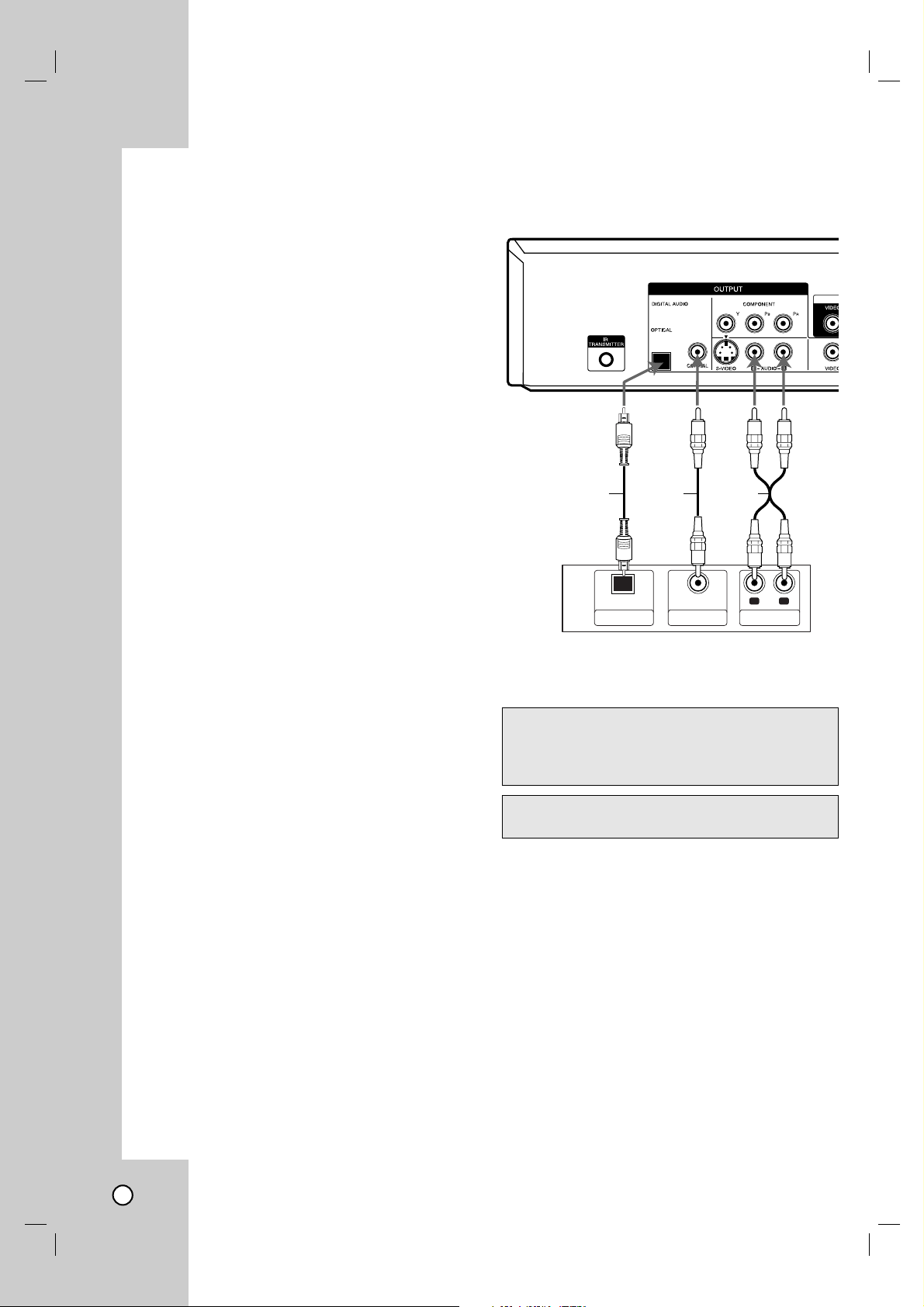
14
Connection to an
Connection to an
Amplifier
Amplifier
Connecting to an amplifier equipped with two
channel analog stereo or Dolby Pro Logic II/Pro
Logic
Connect the Left and Right AUDIO OUTPUT jacks on
the Recorder to the audio left and right in jacks on
your amplifier, receiver, or stereo system using the
audio cables (A) supplied.
Connecting to an amplifier equipped with two channel digital stereo (PCM) or to an Audio/Video receiver equipped with a multi-channel decoder (Dolby
Digital™, MPEG 2, or DTS)
1. Connect one of the Recorder’s DIGITAL AUDIO
OUTPUT jacks (OPTICAL O, COAXIAL X) to the
corresponding in jack on your amplifier. Use an
optional digital (optical O, coaxial X) audio cable.
2. You will need to activate the Recorder ’s digital
output. (See [Audio Settings] on page 19).
Digital Multi-channel sound
A digital multi-channel connection provides the best
sound quality. For this you need a multi-channel
Audio/Video receiver that supports one or more of the
audio formats supported by your Recorder (MPEG 2,
Dolby Digital and DTS). Check the receiver manual
and the logos on the front of the receiver.
Caution:
Due to the DTS Licensing agreement, the digital
output will be in DTS digital out when DTS audio
stream is selected.
Notes:
•
If the audio format of the digital output does not match the
capabilities of your receiver, the receiver will produce a
strong, distorted sound or no sound at all.
• Six Channel Digital Surround Sound via digital connection can only be obtained if your receiver is equipped
with a Digital Multi-channel decoder.
•To see the audio format of the current DVD in the onscreen display, press AUDIO.
• This Recorder does not perform internal (2 channel)
decoding of a DTS sound track. To enjoy DTS multi
channel surround, you must connect this Recorder to a
DTS compatible receiver via one of this Recorder’s digital audio outputs.
• While viewing a digital channel, the 2 channel stereo
audio is only output through the audio output jacks.
Manufactured under license from Dolby
Laboratories. “Dolby”, “Pro Logic”, and the
double-D symbol are trademarks of Dolby
Laboratories.
DTS and DTS Digital Out are trademarks of
Digital Theater Systems, Inc.
O
OPTICAL
DIGITAL INPUT
Rear of Recorder
AX
COAXIAL
DIGITAL INPUT
Amplifier (Receiver)
L
AUDIO INPUT
R
Page 15
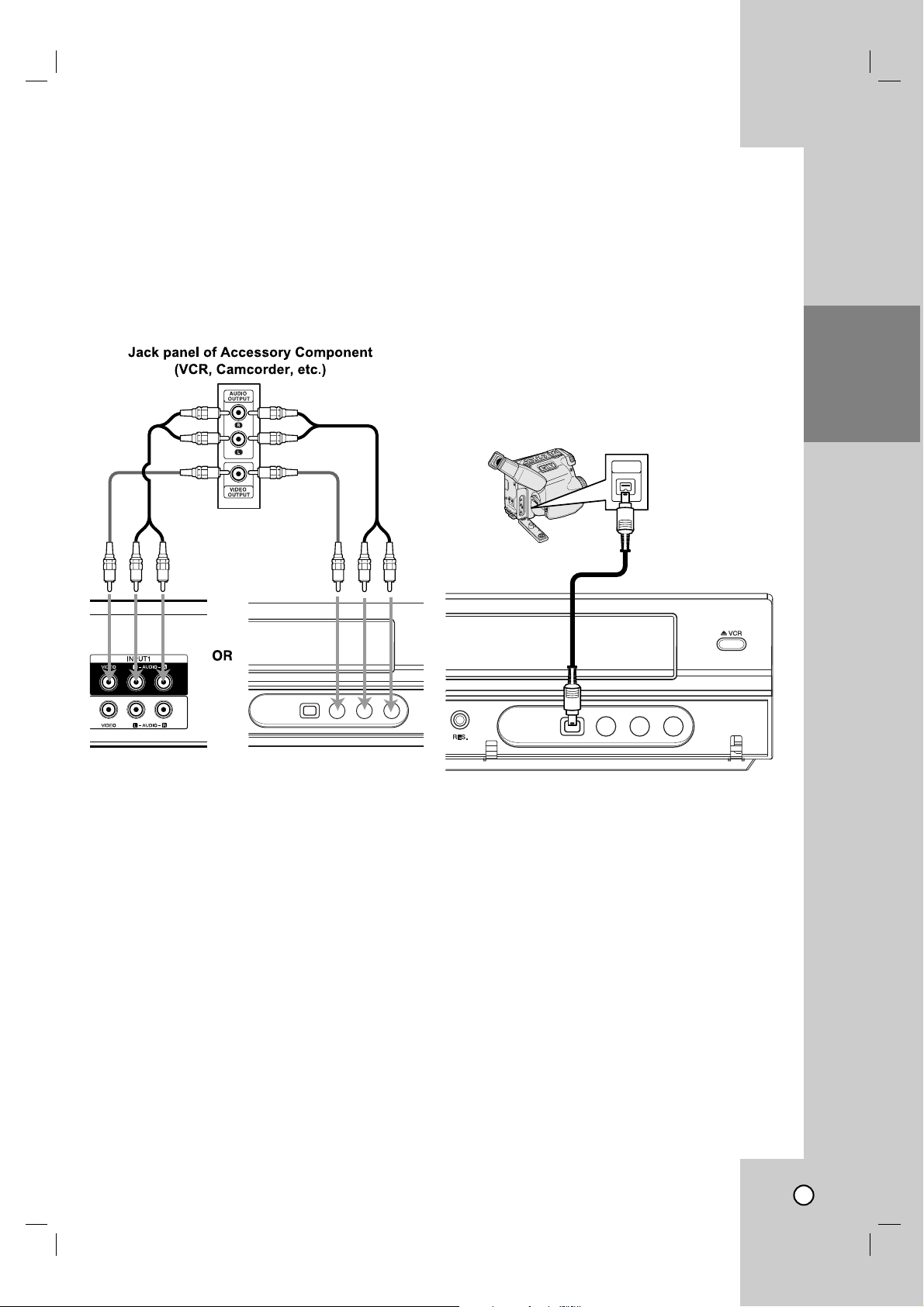
15
HOOKUP AND
SETTINGS
Accessory
Accessory
Audio/V
Audio/V
ideo (A/V)
ideo (A/V)
Connections to
Connections to
Recorder
Recorder
Connect the INPUT 1 or AV IN 2 jacks on the
Recorder to the audio/video out jacks on your accessory component, using the optional audio/video
cables. (Refer to page 34 for [Recording from
External Components].)
Connecting a Digital
Connecting a Digital
Camcorder
Camcorder
Use a DV cable (not supplied) to connect the DV
in/out jack of your DV Digital Camcorder to the front
panel DV IN jack of this Recorder.
Notes:
This jack is for connection to DV equipment only.
It is not compatible with digital satellite tuners or
D-VHS video decks.
Disconnecting the DV cable while recording a
contents of the connected digital camcorder may
result in malfunction.
Rear of Recorder
Front of Recorder
DV Digital Camcorder
Front of Recorder
DV
IN/OUT
Page 16
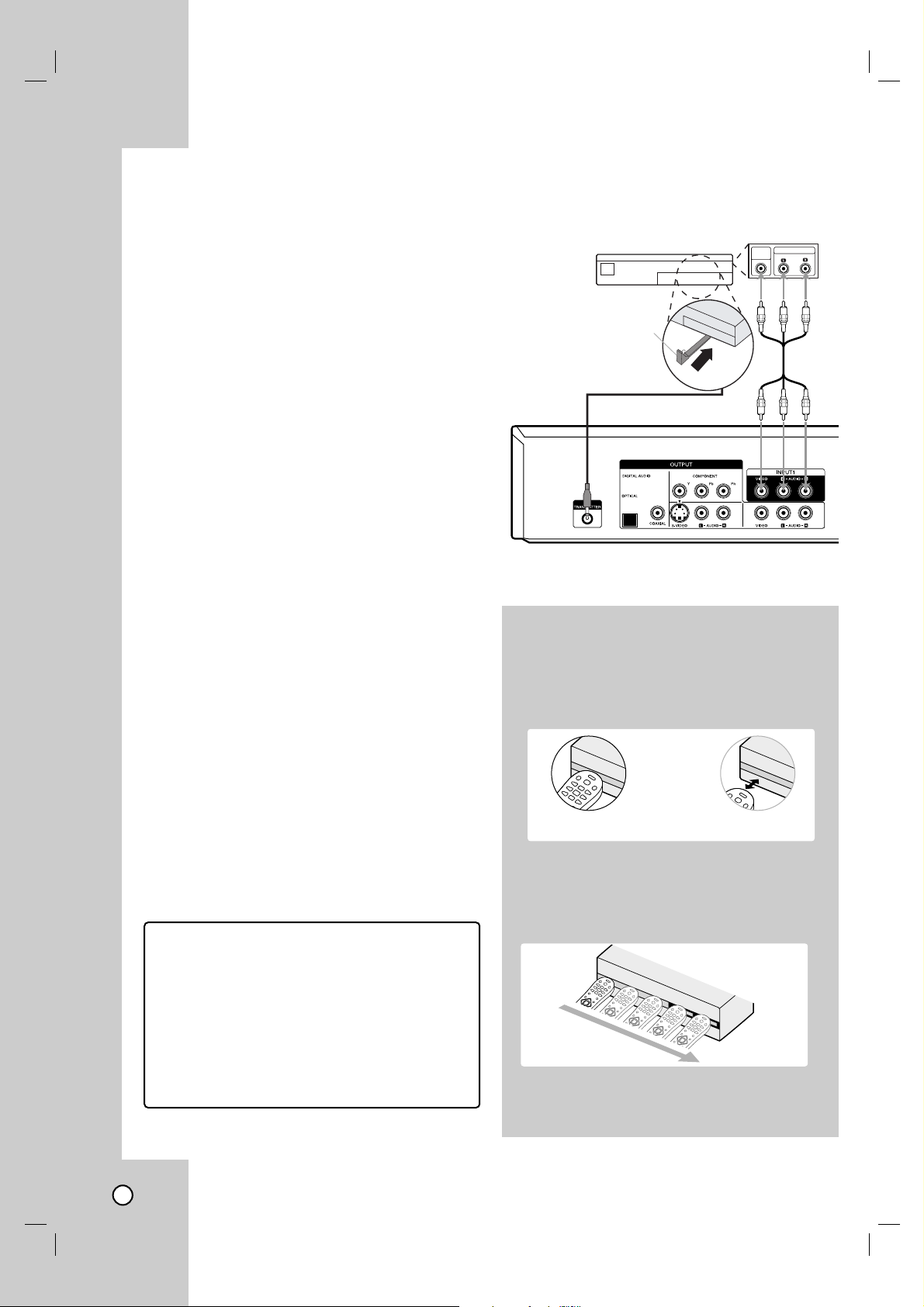
16
Connecting the IR control
Connecting the IR control
cable
cable
The Recorder sends commands to your connected
Set-Top Box to change the channels through the IR
control cable when AV1 timer recording starts.
1. Connect the plug of the IR control cable to the IR
TRANSMITTER jack on the Recorder.
2. Find the Set-Top Box IR Sensor. Refer to “How to
find the IR sensor on the Set-Top Box” on right.
3. On the IR control cable, attach the adhesive tape
(included) to the flat surface just below of the IR
Blaster on the IR control cable.
4. Place the IR Blaster in front of the IR sensor on
your Set-Top Box approximately one inch away
from the remote sensor.
5 After connecting, make the necessary setting
(page 22).
Notes:
• If your Set-Top Box does not have Audio/Video
Out jacks, you cannot use the AV1 timer recording
using this connection
• Important, for the Recorder to record programs
received through the Set-Top Box, the Set-Top
box must remain turned on at all times.
• If your Set-Top Box has IR and RF control together, set the control to IR on the Set-Top box to use
this IR connection
• Do not connect an accessory other than the supplied IR control cable to the IR TRANSMITTER
jack.
• Do not cover the transmitter.
• Not all Set-Top Box devices will work with this
Recorder.
• Refer to the owner’s manual of the connected
Set-Top Box as well.
VIDEO
OUT
AUDIO OUT
Front
Rear of Recorder
Cable Box,
Satellite Box
Digital Video Recorder or
Other Set-Top Boxes
IR Control Cable
IR Blaster
Recommended Set-Top Box devices
Cable Box: Motorola, Pioneer, Scientific Atlanta,
Sony
Satellite Box: DirecTV, Echostar, Dish NetWork,
HTS, Hughes, JVC, Proscan, RCA, Sony
Digital Video Recorder: Tivo, DirecTV,
Dish NetWork, Scientific Atlanta, Motorola,
Hughes, Humax, Philips, Sony
How to find the IR sensor on the
Set-Top Box
1. Turn off the Set-Top Box.
2. Hold the Remote Control of the Set-Top Box so
that it touches the front of the device.
3. Slowly move the Remote Control across the front
of the device while pressing POWER button On
and Off. You must press and release the
POWER button each time you move the Remote
Control (holding down the button will not work).
4. When the cable box turns on, you have found the
sensor. Remember the location of the sensor.
Yes
No
Page 17
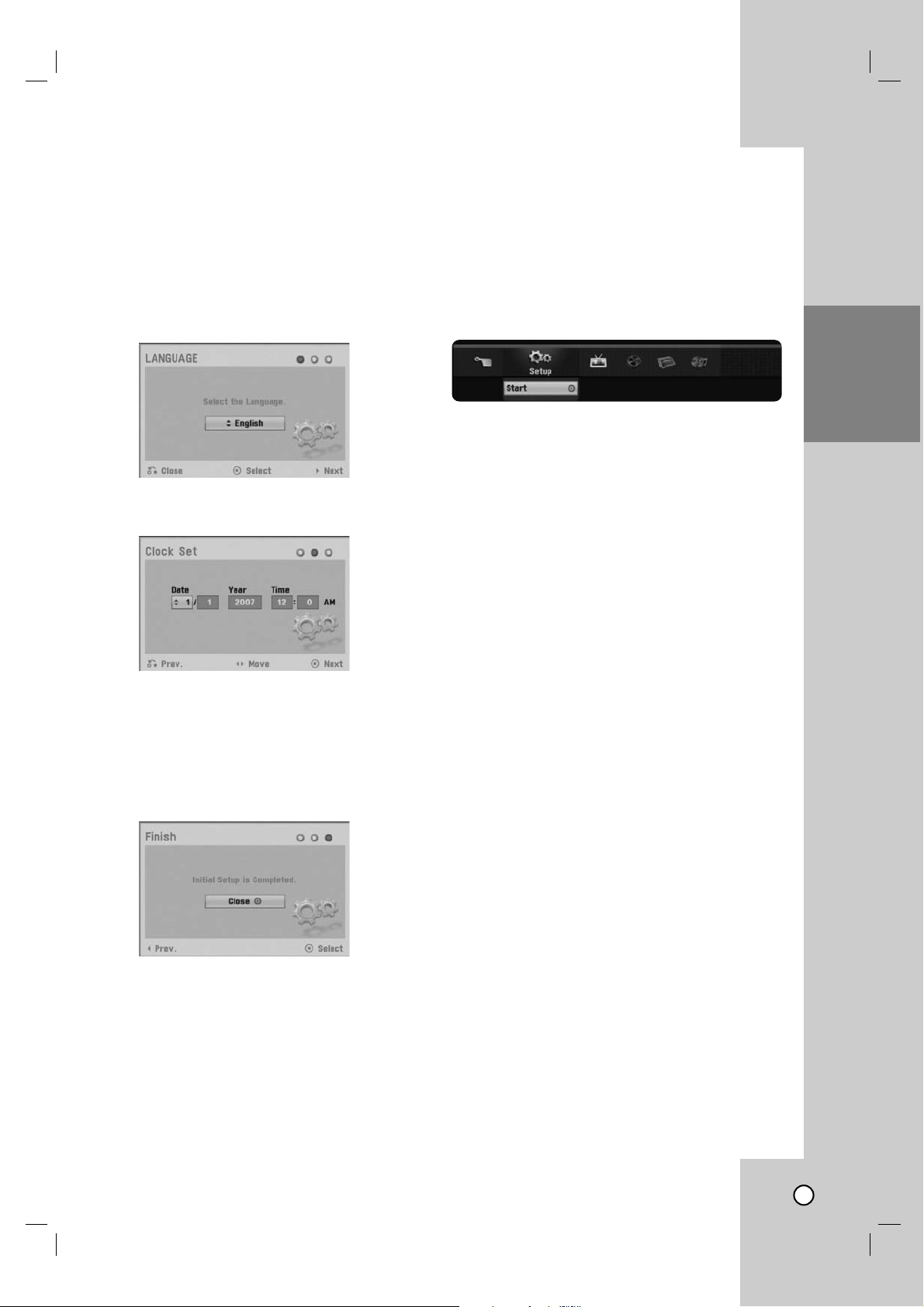
17
HOOKUP AND
SETTINGS
Initial Setup W
Initial Setup W
izard
izard
After the POWER button is pressed for the first time
to turn on the unit, the Initial Setup Wizard function
sets the Language and Clock step-by-step until the
setup is complete.
1. Use v / V to select a language for the Setup
menu and information display then press ENTER.
2. Enter the necessary information for year, date and
time.
b / B (left/right): Moves the cursor to the
previous or next column.
v / V (up/down): Changes the setting at the
current cursor position.
Press ENTER to confirm your setting.
3. Press ENTER to exit the menu.
Note:
You can reset the Initial Setup Wizard from the
[Factory Set] in the setup menu.(see page 18).
Using the Home Menu
Using the Home Menu
From the Home Menu screen you can access all the
Media for playback and recording of the recorder.
1. Press HOME and the Home menu appears.
2. Use b / B to select the desired main option.
3. Use v / V to select the desired Sub option then
press ENTER to confirm your selection.
4. To exit the HOME menu, press HOME.
Setup
• Start: Displays Setup menu.
TV
• Timer Record: Displays [Timer Record List]
menu. (See page 35)
Movie
• VCR: Plays back Video tape.
• DISC:
- Displays TITLE LIST menu for recordable disc
(page 40)
- Plays back DVD-Video disc (pages 27-29).
Photo (See page 31-32)
• DISC: Displays [Photo List] menu for disc.
Music (See page 30)
• DISC: Displays [Music List] menu for disc.
Easy Menu
• Dubbing: Displays [Dubbing] menu.
• Disc Manager: Displays Disc Setup menu.
• Rec. Mode: Displays Record Mode setup menu.
• DV Input: Displays DV Input mode.
Page 18

18
Initial Settings
Initial Settings
In this menu system, there are several ways to customize the settings provided. Most menus consist of
three levels to set up the options, but some require
greater depth for the variety of settings.
1. Press HOME and the Home menu appears.
2. Select [Setup] > [Start] and press ENTER.
3. Use v / V to select the desired option.
4. While the desired item is selected, press B to
move to the second level.
5. Use v / V to select the second desired option.
6. Press B to move to the third level.
7. Use v / V to select the desired setting then press
ENTER to confirm your selection.
Some items require additional steps.
8. Press RETURN (O) or HOME to exit the Setup
menu.
Note:
Press b to go back to the previous level.
General Settings
General Settings
Clock Set
You can set the clock.
1. Select the [Clock Set] option then B.
2. Enter the necessary information for year, date
and time.
b / B (left/right): Moves the cursor to the
previous or next column.
v / V (up/down): Changes the setting at the
current cursor position.
3. Press ENTER to confirm your setting.
TV Aspect
[4:3 Letter Box]: Select when a standard 4:3 TV
is connected. Displays theatrical images with
masking bars above and below the picture.
[4:3 Pan Scan]: Select when a standard 4:3 TV is
connected. Displays pictures cropped to fill your
TV screen. Both sides of the picture are cut off.
[16:9 Wide]: Select when a 16:9 wide TV is connected.
Power Save Mode
Set Power Save Mode to [ON] to place your
Recorder into an economic power save mode.
Nothing is displayed in the display window when the
unit is turned off.
Factory Set
You can reset the Recorder to its original factory
settings.
1. Select the [Factory Set] option.
2. Press B to select [SET] then press ENTER.
3. Select [OK] and press ENTER.
4. Follow the Initial Setup Wizard on page 17.
Page 19

19
HOOKUP AND
SETTINGS
Language Settings
Language Settings
Display Menu
Select a language for the Setup menu and
information display.
Disc Menu / Audio / Subtitle
[Original]: Refers to the original language in
which the disc was recorded.
[Others]: To select another language, press number buttons then ENTER to enter the
corresponding 4-digit number according to the
language code list in the reference chapter (see
page 49). If you enter the wrong language code,
press CLEAR.
[OFF] (for Disc Subtitle): Turn off Subtitle.
Audio Settings
Audio Settings
Each DVD disc has a variety of audio output options.
Set the Recorder’s Audio Output according to the
type of audio system you use.
Dolby Digital / DTS / MPEG
[Bitstream]: Select [Bitstream] if you connect the
DIGITAL AUDIO OUTPUT jack to an amplifier or
other equipment with a Dolby Digital, DTS or
MPEG decoder.
[PCM] (for Dolby Digital / MPEG): Select when
connected to a two-channel digital stereo amplifier. DVDs encoded in Dolby Digital or MPEG will
be automatically downmixed to two-channel PCM
audio.
[OFF] (for DTS): If you select [OFF], the DTS
signal is not output through the DIGITAL AUDIO
OUTPUT jack.
Sampling Freq. (Frequency)
If your receiver or amplifier is NOT capable of handling 96 kHz signals, select 48 kHz. When this choice
is made, this unit automatically converts any 96 kHz
signals to 48 kHz so your system can decode them.
If your receiver or amplifier is capable of handling 96
kHz signals, select 96 kHz. When this choice is
made, this unit passes each type of signal through
without any further processing.
Check the documentation for your amplifier to verify
its capabilities.
DRC (Dynamic Range Control)
With the DVD format, you can hear a program’s
soundtrack in the most accurate and realistic presentation possible, thanks to digital audio technology.
However, you may wish to compress the dynamic
range of the audio output (the difference between the
loudest sounds and the quietest ones). This allows
you to listen to a movie at a lower volume without losing clarity of sound. Set DRC to [ON] for this effect.
Page 20

20
Lock (Parental Control)
Lock (Parental Control)
Settings
Settings
Rating
Blocks playback of rated DVDs based on their
content. Not all discs are rated.
1. Select [Rating] option then press B.
2. To access the Rating, Password and Area Code
features, you must input the 4-digit security code
you created.
If you have not yet entered a security code you are
prompted to do so. Input a 4-digit code. Enter it
again to verify. If you make a mistake press
CLEAR.
3. Select a rating from 1 to 8 using the v / V buttons.
[1]-[8]: Rating one (1) has the most restrictions
and rating eight (8) is the least restrictive.
[No Limit]: If you select [No Limit], parental
control is not active and the disc plays in full.
4. Press ENTER to confirm your rating selection,
then press HOME to exit the menu.
5. Press EJECT, OPEN/CLOSE (Z) to activate
parental control.
Note:
If you set a rating for the recorder, all disc scenes with the
same rating or lower are played. Higher rated scenes are
not played unless an alternate scene is available on the
disc. The alternative must have the same rating or a lower
one. If no suitable alternative is found, playback stops. You
must enter the 4-digit password or change the rating level in
order to play the disc.
Set Password
You can enter or change password.
1. Select [Set Password] option then press B.
2. Follow step 2 as shown [Rating].
To change the password, press ENTER when
the [Change] option is highlighted, then input old
password. Input new password.
Enter it again to verify.
To delete the password, select [Delete] option
then press ENTER, then input old password.
The password is deleted.
3. Press HOME to exit the menu.
If you forget your password
If you forget your password you can clear it using the
following steps:
1. Press HOME and the Home menu appears.
2. Select [Setup] > [Start] and press ENTER.
3. Input the 6-digit number [210499]. The message
appears, select [OK] then press ENTER. The
security code is cleared.
4. Enter a new code as described above.
Area Code
Enter the Area Code whose standards were used to
rate the DVD video disc, based on the list in the
reference chapter (see page 49).
1. Select [Area Code] option then press B.
2. Follow step 2 as shown [Rating].
3. Select the first character using v / V buttons.
4. Shift the cursor using B buttons and select the
second character using v / V buttons.
5. Press ENTER to confirm your area code
selection, then press HOME to exit the menu.
Page 21

21
HOOKUP AND
SETTINGS
Recording Settings
Recording Settings
Disc Record Mode
You can set the picture quality for recording;
XP (High Quality), SP (Standard Quality),
LP (Low Quality), EP (Extend Quality),
MLP (Maximum Long Play).
1. Select the [Disc Record Mode] option then press
B.
2. Use v / V to select a desired Disc Record Mode
(XP, SP, LP, EP or MLP).
3. Press ENTER to confirm your selection, then
press HOME to exit the menu.
VCR Record Mode
You can set the picture quality for VCR recording;
SP (Standard Play), SLP (Super Long Play).
DV Record Audio
You need to set this if you have a camcorder using
32kHz/12-bit sound connected to the front panel DV
IN jack. Some digital camcorders have two stereo
tracks for audio. One is recorded at the time of shooting; the other is for overdubbing after shooting.
On the Audio 1 setting, the sound that was recorded
while shooting is used. On the Audio 2 setting, the
overdubbed sound is used.
Auto Chapter
During recording, chapter markers are added automatically at fixed intervals. You can set this interval to
5 minutes or 10 minutes. To turn off automatic chapter marking, select [None].
Note:
If [Disc Record Mode] option is set to [MLP], the [5 Min]
option is not selectable.
Page 22

22
Set-Top Box Control
Select [ON] when you connect a Set-Top Box (Cable
Box, Satellite Box, Digital Video Recorder, etc) with
IR control cable. If not, select [OFF].
Set-Top Box Edit
This setting is available only if the [Set-Top Box
Control] option is set to [ON]. If you connect the
Recorder to the Set-Top Box as described in page 16
so the Recorder can change the channels on the
connected Set-Top Box when timer recording of AV1
input starts.
1. Select [Set-Top Box Edit] on the setup menu then
press B. The [Edit] icon is highlighted.
2. Press ENTER while the [Edit] icon is highlighted.
[Set-Top Box Control] menu shows the current
settings.
3. If you want to edit the settings, use b / B to
select [Edit] icon then press ENTER.
The [Set-Top Box Edit] menu appears.
4. Use v / V to select a main option then press
ENTER.
[Device Type] Selects the device type.
[Brand] Selects the brand of the Set-Top Box.
[Number of Digits] Selects the number of digits
of the Set-Top Box’s channel.
[Enter Key] If your device needs ENTER key to
change channels, select [ON]. If not, select [OFF].
[Key Speed] Select a Key Speed that the
recorder sends commands to the connected
Set-Top Box.
5.
Use v / V to select a sub option then press ENTER.
6.
Use v / V to select [Test] option then press ENTER
to verify the connections/settings between the
Set-Top Box and the Recorder. The recorder is
tuned to AV1 automatically. See right for details.
Test Procedure
1) Check the IR control cable
connection then press
ENTER. (Refer to page 16.)
2) Turn on the Set-Top Box
then press ENTER.
3) Use b / B a Remote Control
Code of the device then
press ENTER.
The list of codes displayed onscreen are based on the
device type and brand you selected. Each brand of the
device can have multiple sets of codes. One code will be
tested at a time; if the code does not work, select another
code to test.
4) Use v / V / b / B and
ENTER to select a channel.
5) Confirm that your Set-Top
Box’s channel is changed to
the selected channel in
step 4.
If changed, select [Yes] then press ENTER.
If not changed, select [No] then press ENTER and repeat
from step 3.
• Some Set-Top boxes may not be controlled if the device
needs sub channel input - the same as 19-1.
6) The Test procedure is complete, press ENTER to exit
the menu.
If you fail to test
• Make sure IR Control Cable connection. (page 16)
• Set the [Set-Top Box Edit] options again then proceed to
the [Test] option.
• If IR control is not activated even though you set again,
the Recorder may not control your Set-Top Box according to the device’s maker or status.
Confirm recommended Set-Top Box on page 16 or
contact your Set-Top Box provider.
Page 23

REFERENCE
23
HOOKUP AND
SETTINGS
Disc Settings
Disc Settings
Initialize
If you load a completely blank disc, the recorder will
initialize the disc.
• DVD-R: The recorder initialize the disc to Video mode.
The recording mode will always be Video mode.
• DVD-RW/ DVD+RW/DVD+R(DL)/DVD-RAM: The
Initialize menu will appear. Select [OK] then press
ENTER.
DVD-RW disc is initialized to Video mode.
Also, you can reformat the DVD-RW/DVD+RW/
DVD-RAM from the Setup menu as below.
1. Select the [Initialize] option then press B.
[Start] icon is highlighted.
2. Press ENTER.
• In case of DVD-RW, use b / B to select a
desired Disc Initialize Mode (VR Mode or Video
Mode) then press ENTER.
• In case of DVD+RW/DVD-RAM, use b / B to
select [OK], and press ENTER.
It takes a few moments to format the disc.
Caution:
If you want to change the disc format, everything
recorded on the disc will be erased.
Finalize
Finalizing ‘fixes’ the recordings in place so that the
disc can be played on a regular DVD player or computer equipped with a suitable DVD-ROM drive.
Finalizing a Video mode disc creates a menu screen
for navigating the disc. This is accessed by pressing
DISC MENU/LIST or TITLE.
Caution:
Once you have finalized a DVD-R and DVD+R (DL)
disc, you cannot edit or record anything else on that
disc except DVD+RW. However, you can record and
edit a DVD-RW disc by choosing [Unfinalize] option.
1. Select the [Finalize] option then press B.
2. Press ENTER while [Finalize] is selected.
Finalize menu appears.
3. Select [OK] then press ENTER.
The Recorder starts finalizing the disc.
Notes:
• Finalization can take up to 3-4 minutes or more depending on the type of disc, how much is recorded on the
disc, and the number of titles on the disc.
• DVD+R DL disc can take up to 30 minutes to finalize.
Tips:
• If you load a DVD-RW that has already been finalized,
you can ‘Unfinalize’ it by choosing [Unfinalize] from the
Finalize menu. After doing this, you can edit and rerecord onto the disc.
•You cannot unfinalize a DVD-R and DVD+R (DL) disc.
• If [Disc Protect] option is set to [ON], the finalize is not
available. To finalize, set [Disc Protect] option to [OFF].
Disc Label
Use the Disc Label feature to enter a name for the
disc. This name appears when you load the disc and
when you display disc information on-screen.
• The Disc label can be up to 32 characters long.
• For discs formatted on a different Recorder, you
will see only a limited character set.
1. Select the [Disc Label] option then press B.
[Edit] icon is highlighted.
2. Press ENTER.
Keyboard menu appears.
To enter characters, see page 44.
Disc Protect
Depending on the type of disc you are using, Disc
Protect allows you to preserve your recordings in a
variety of ways:
• DVD+RW: Prevents editing, erasing, or overwriting of existing recordings. Allows regular recording.
• DVD+R: Prevents editing or erasing of existing
recordings. Allows regular recording.
• DVD-RW (VR mode)/DVD-RAM: Prevents
editing, erasing, and regular recording.
Notes:
• Disc Protect is not compatible with DVD-RW discs in
Video mode or DVD-R discs.
• If you need to unlock a disc to make edits, select [OFF].
AutoPlay
When you load a DVD with AutoPlay turned on, the
Recorder will bypass the Disc menu and trailers and
start playing the movie automatically.
Set [AutoPlay] to [ON] or [OFF].
Page 24

24
General Explanation of
General Explanation of
On-Screen Display
On-Screen Display
Some DVDs require specific operation or allow only
limited operation during playback. When this occurs,
is displayed, action prohibited or not available.
Displaying Information While
Watching AV input source
While watching TV, press DISPLAY to display/
remove the information displayed on-screen.
e.g., when DVD-RW in VR mode is inserted.
Displaying Disc Information
on-screen
You can display various information about the disc or
tape loaded on-screen. Some items can be changed
using the menu.
1. Press DISPLAY once to show current status.
Example: DVD-RW in VR mode
2. Press DISPLAY once again to show various
playback information.
The items displayed differ depending on the disc
type or playing status.
3. You can select an item by pressing v / V and
change or select the setting by pressing b / B.
For details about each item, see the pages in
parenthesis.
• [Title]: Current title number/total number of
titles (page 29)
•
[Chapter]: Current chapter number/total
number of chapters (page 27)
• [Time]: Elapsed playing time (page 29)
• [Audio]: Selected audio language (DVD
VIDEO only) or audio channel (page 28)
• [Subtitle]: Selected subtitle (page 27)
• [Angle]: Selected angle/total number of angles
(page 29)
• [Sound]: Selected sound mode (page 29)
Note:
If no button is pressed for 10 seconds, the on-screen display disappears.
Indicates disc name and format.
Indicates input
source.
Indicates the record mode,
free space, and elapsed time
progress bar.
Indicates current date and time.
Indicates operational mode of the recorder.
Page 25

25
PLAYBACK
Playing a T
Playing a T
ape
ape
1. Press VCR to control the VCR deck.
2. Insert a pre-recorded video cassette.
• If the unit is powered off, it will power on
automatically when the tape is loaded.
• If the Timer indicator lights on the front panel
display window, press POWER once.
3. Press PLAY (N) to start playback.
• If a tape without a safety tab is inserted the
unit starts playback automatically.
4. Press STOP (x) to stop playback.
• If the tape reaches the end before you press
STOP (x) the Recorder automatically stops,
rewinds and ejects the tape.
Note:
S-VHS Quasi Playback (SQPB)
• This Recorder can play back S-VHS recorded
tapes, however, it cannot make recordings using
S-VHS format tapes.
• SQPB is an abbreviation for S-VHS Quasi
Playback.
Playing a DVD
Playing a DVD
1. Press DVD to control the DVD deck.
2. Press EJECT, OPEN/CLOSE (Z) to open the disc
tray. Load your chosen disc in the tray, with the
playback side down.
3. Press EJECT, OPEN/CLOSE (Z) to close the
tray. Playback starts automatically. If playback
does not start, press PLAY (N)orStarts play-
back using HOME menu.
4. To stop the playback, press STOP (x).
The unit records the stopped point, depending on
the disc. “
X
x” appears on the screen briefly.
Press PLAY (N) to resume playback (from the
scene point). If you press STOP (x) again or
unload the disc (“x” appears on the screen.), the
unit will clear the stopped point.
5. Press EJECT, OPEN/CLOSE (Z) to remove the
disc.
Press EJECT, OPEN/CLOSE (Z) to close disc
tray or press POWER (1), the disc tray closes
automatically and unit turns off.
Note:
If parental control is set and the disc is not within the rating
settings you must input the password.
(See [Rating] on page 20).
Playback
Page 26

26
VCR Playback Options
VCR Playback Options
Buttons Operations
EJECT (Z) Ejects the tape in the VCR deck.
PAUSE (X) Pause playback.
Press repeatedly to step forward one frame at a time.
• After 5 minutes in STILL mode the Recorder stops to protect
the tape and video heads.
FORWARD (M) Scan forward. In Stop mode, fast forwards the tape.
In Pause mode, starts slow motion playback.
• After 3 minutes in SEARCH mode the Recorder returns to PLAY mode to protect the tape and
video heads
• After 3 minutes in SLOW MOTION mode the Recorder goes back to PLAY mode to protect the
tape and video heads.
BACKWARD (m) Scan backward. In Stop mode, rewinds the tape.
• After 3 minutes in SEARCH mode the Recorder returns to PLAY mode to protect the tape and
video heads.
CLEAR Resets the current tape counter position to 0:00:00. To automatically goto tape counter
position 0:00:00, press RETURN while the tape is in Stop mode or in Play mode.
TRK (+/-) Manually reduces noise on the screen during tape playback. Tracking is set
automatically when a tape is inserted.
AUDIO Sets tape audio to HIFI, LEFT, RIGHT or NORMAL.
Use b/B buttons to select tape audio you want.
I.SKIP Press repeatedly during playback to skip forward
30 seconds (maximum 180 seconds).
Page 27

27
PLAYBACK
DVD Playback Features
DVD Playback Features
Buttons Operations
OPEN / CLOSE (Z) Opens or closes the disc tray.
PAUSE (X) Pause playback.
Press repeatedly to play Frame-by-Frame.
You can also use b / B to step backward and forward
while in Pause mode.
BACKWARD (m) / FORWARD (M)
During playback, press repeatedly to select the required
scan speed.
- DVD; 5 steps,
- Audio CD; 3 steps
In Pause mode, press BACKWARD (m) / FORWARD
(M) for slow motion playback (4 steps).
SKIP (. / >) During playback, press SKIP (> or . )to go to the
next chapter/track or to return to the beginning of the
current chapter/track.
Press SKIP . twice briefly to step back to the previous
chapter/track.
• To go directly to any chapter during DVD playback,
press DISPLAY twice and press v / V to select the
chapter icon. Then, input the chapter number or use
b / B.
• On an Audio CD, to go directly to any track, enter the
track number using the numbered buttons (0-9) during
playback.
ZOOM Enlarge the video image.
(x1 size → x2 size → x4 size → x1 size (normal size))
You can move through the zoomed picture using bBvV
buttons.
TITLE If the current DVD title has a menu, the title menu appears
on the screen. Otherwise, the disc menu may appears.
DISC MENU/LIST The disc menu appears on the screen.
SUBTITLE ( ) During playback, press SUBTITLE then press b / B
repeatedly to select a desired subtitle language.
I.SKIP Press repeatedly during playback to skip forward
30 seconds.
Discs
All Discs
All Discs
DVD ALL
DVD
DVD
+R+RWDVD
DVD ALL
WMA
MP3ACDDVD ALL
DVD ALL
ACDDVD ALL
DVD ALL
Page 28

28
DVD Playback Features (Continued)
DVD Playback Features (Continued)
Buttons Operations
PLAY MODE Select a desired play mode while playback.
[A-]: Repeats a sequence between A (Start point) and B
(End point) during playback. Press ENTER at your
chosen end point then the repeat sequence begins.
[CHAPTER]: Repeats the current chapter.
[TITLE]: Repeats the current title.
[ALL]: Repeats the all titles/tracks.
[Track]: Repeats the current track.
[RANDOM]: Random playback
[Folder]: Repeats all the tracks on a folder of a disc.
[OFF]: Does not play repeatedly.
• If you press SKIP (>) once during Repeat Chapter
(Track) playback, the repeat playback cancels.
• By pressing SKIP (>) during Random playback, the
Recorder selects another title (track) and resumes
Random playback.
AUDIO ( ) Press AUDIO then press b / B repeatedly to hear a
different audio language, audio track or encoding method.
Note:
Some discs feature both Dolby Digital and DTS soundtracks. There is no analog audio output when DTS is
selected. To listen to the DTS soundtrack, connect this
recorder to a DTS decoder via one of the digital outputs.
See page 14 for connection details.
Press AUDIO then press b / B repeatedly during playback
to hear a different audio channel.
Discs
DVD ALL
DVD
DVD ALL
WMAMP3
Karaoke DVD
WMAMP3ACD
RAM-RW
VR
ACD
Karaoke DVDDVD ALL
DVD ALL
Karaoke DVD
ACDDVD ALL
Page 29

29
PLAYBACK
Special Playback Options
Special Playback Options
If a menu screen is displayed
In some cases, the disc menu might appear instead.
Use the bB v Vbuttons to select the title/chapter
you want to view, then press ENTER to start. Press
TITLE or DISC MENU/LIST to return to the menu
screen.
Moving to another TITLE
When a disc has more than one title, you can move
to another title as follows:
Press DISPLAY twice during playback or in stop
mode then use v / V to select the title icon. Then,
press the appropriate numbered button (0-9) or
b / B to select a title number then press ENTER.
Time Search
To start playing at any chosen time on the disc:
1. Press DISPLAY twice during playback. The time
search box shows the elapsed playing time.
2. Press v / V to select the time clock icon and
[-:--:--] appears.
3. Input the required start time in hours, minutes,
and seconds from left to right. If you enter the
wrong numbers, press b
/
B to move the under
bar (_) to the wrong number. Then enter the
correct numbers.
4. Press ENTER to confirm. Playback starts from the
selected time.
Marker Search
To enter a Marker
You can start playback from up to six memorized
points. To enter a marker, press MARKER at the
desired point on the disc. The Marker icon appears
on the TV screen briefly. Repeat to enter up to six
markers.
To Recall or Clear a Marked Scene
1. During disc playback, press SEARCH.
The marker search menu appears on the screen.
2. Use b/B/v/V to select a marker scene that you
want to recall or clear.
3. Press ENTER and playback starts from the
marked scene, or Press CLEAR and use b / B to
select [OK] then press ENTER to delete marked
scene from the list.
4. To remove the Marker Search menu,
press RETURN (O).
Camera Angle
If the disc contains scenes recorded at different
camera angles, you can change to a different camera
angle during playback. Press DISPLAY twice then
select the Angle icon during playback. Use b / B to
select a desired angle. Note that the number of the
current angle appears on the display.
Tip:
The Camera Angle icon is displayed on the TV screen when
alternate angles are available.
3D Surround
This unit can produce a 3D Surround effect, which
simulates multi-channel audio playback from two
conventional stereo speakers, instead of the five or
more speakers normally required to listen to multichannel audio from a home theater system.
1. Press DISPLAY twice then use v / V to select the
sound icon. Then, use b / B to select [3D SUR.].
2. To turn off the 3D Surround effect, select
[NORMAL].
Last Scene Memory
This Recorder memorizes last scene from the last
disc that is viewed. The last scene remains in memory even if you remove the disc from the Recorder or
switch off the Recorder. If you load a disc that has
the scene memorized, the scene is automatically
recalled.
Notes:
• Settings are stored in memory for use any time.
• This Recorder does not memorize settings of a disc if
you switch off the Recorder before commencing to play
it.
• Last Scene Memory function for a previous DVD title is
erased once a different DVD title is played.
DVD
DVD ALL
DVD
DVD ALL
DVD ALL
DVD ALL
DVD
DVD
Page 30

30
Playing an
Playing an
Audio CD or
Audio CD or
MP3/WMA
MP3/WMA
files
files
The Recorder can play Audio CDs and MP3/WMA
files. Before playing MP3/WMA files, read [MP3/WMA
audio file requirement] on right.
1. Press HOME and the Home menu appears.
2. Select [Music] > [DISC] and press ENTER.
The [Music List] menu appears on the TV screen.
Example) Audio CD
3. Use v/V to select a track or file then press
PLAY (N). Playback starts.
You can use variable playback functions. Refer to
pages 27-28.
4. To stop playback at any time, press STOP (x).
Tips:
•You can view video input source by pressing RETURN
(O). If you want to return to the [Music List] menu,
press DISC MENU/LIST.
• Press DISPLAY to view ID3-Tag information for the MP3
file. If ID3-Tag information is not present, [ID3-Tag:
None] will appear. If you select a folder, the number of
subfolders and number of MP3/WMA files in the folder
are displayed. Press DISPLAY again to remove the
information screen.
• On CDs or DVDs with mixed content (Audio tracks,
MP3/WMA files or JPEG files), you can select between
the [Music List] menu and [Photo List] menu by pressing
TITLE repeatedly.
• If you are in a file list and want to return to the Folder
list, use the v/V to highlight and press ENTER to
return to the previous menu screen.
Music List menu options
1. Press v / V to select a track/file or folder on the
[Music List] menu then press ENTER.
2. Use v / V to select an option, then press ENTER.
• [Play] Start playback the selected track or file.
• [Open] Opens the folder and a list of files in the
folder appears.
• [Random] Start or stop random playback.
Random
1. Press v / V to select a file then press ENTER.
The menu options appear.
2. Press v / V to select [Random] option then press
ENTER.
The unit automatically begins random playback
and “RANDOM” appears on the menu screen.
3. To return to normal playback, select [Random]
option again then press ENTER.
Tip:
By pressing SKIP ./> during Random playback, the unit selects another track and resumes
Random playback.
MP3/WMA audio file requirement
File extensions
“.mp3”, “.wma”.
Sampling frequency:
within 8 - 48 kHz (MP3), within 32 - 48kHz (WMA)
Bit rate: within:
8 - 320kbps (MP3), 32 - 192kbps (WMA)
CD-R Format:
ISO 9660 and JOLIET.
DVD±R/RW Format:
ISO 9660 (UDF Bridge format)
Maximum Files/Disc:
Less than 1999 (total number of files and folders)
Page 31

31
PLAYBACK
VViewing a JPEG files
iewing a JPEG files
This unit can play JPEG files. Before playing JPEG
recordings, read “Photo file requirement” on page 32.
1. Press HOME and the Home menu appears.
2. Select [Photo] > [DISC] and press ENTER.
3. Use v V b B to select a file or folder and press
ENTER.
2. Use v / V to select option and press ENTER.
Example: When you select a file.
3. Use v / V to select [Full Screen] then press
ENTER.
The selected image is displayed in full screen.
4. To stop viewing at any time, press STOP (x).
Notes:
• If the icon displays in the [Photo List] menu, it
means you cannot see those JPEG files.
•You can view video input source by pressing RETURN
(O). If you want to return to the [Photo List] menu,
press DISC MENU/LIST.
• If you are in a file list and want to return to the Folder
list, use the v/V to highlight and press ENTER to
return to the previous menu screen.
• On CDs or DVDs with mixed content (Audio tracks,
MP3/WMA files or JPEG files), you can select between
the [Music List] menu and [Photo List] menu by pressing
TITLE repeatedly.
Photo List menu options
1. Use v V b B to select a file then press ENTER.
The menu options appear.
2. Use v / V to select an option then press ENTER
to confirm your selection.
• [Open] Opens the folder and a list of files in the
folder appears.
• [Full Screen] Shows the selected file as full
screen.
• [Slide Show] Displays Slide Show menu.
Still picture
Use PAUSE/STEP (X) while viewing slide show to
pause mode.
Skip Images
While viewing a picture, press SKIP (> or .)
once to advance to the next file or return to the
previous file.
Rotate Images
Use v / V while viewing a picture to flip the picture
clockwise or counterclockwise.
Press ENTER to make this menu appear or disappear.
Page 32

32
View Slide Shows
1. Select [Slide Show] option on the [Photo List]
menu.
2. Press ENTER.
3. Use b / B / v / V to set the options.
[Object] option:
• [Selected] Views slide show only selected
files.
• [All] Views slide show all files.
[Speed] option:
Sets the Slide Show speed to
[Normal], [Slow], or [Fast].
4. Select the [Start] option then press ENTER to
start the Slide Show.
5. Press STOP (x) to stop the Slide Show and
returns to the [Photo List] menu.
Tips:
• Selecting multiple files
1. Press MARKER.
A check mark appears on the file. Press MARKER
again to cancel the marked file.
2. Repeat step 1 to mark additional file.
• Use the CLEAR button to select all files, or cancel all
marked files.
Photo file requirement
File extensions
“.jpg”
Photo size:
Less than 4MB recommended
CD-R Format:
ISO 9660 and JOLIET.
DVD±R/RW Format:
ISO 9660 (UDF Bridge format)
Maximum Files/Disc:
Less than 1999 (total number of files and folders)
Notes on JPEG file
Progressive and lossless compression JPEG
image files are not supported.
Depending on the size and number of the JPEG
files, it may take several minutes to read the contents of the media.
Page 33

33
RECORDING
About DVD recording
About DVD recording
Notes:
• This Recorder cannot record CD-R or CD-RW
discs.
• Fingerprints and small scratches on a disc can
affect playback and/or recording performance.
Please take proper care of your discs.
• The company does not hold any responsibility to
compensate the contents which should have
been recorded, and any losses or damages (e.g.
losses of business profit, or business intermission) that may arise from malfunction of this
recorder (not recording/editing as intended).
Disc types and recording formats, modes,
and settings
This recorder can play many different kinds of DVD
discs: pre-recorded DVD-Video discs, DVD-RW,
DVD-R, DVD+RW, DVD+R(DL) and DVD-RAM discs.
The disc format for DVD-R, DVD+R(DL), DVD+RW
discs is always “Video format”—the same as prerecorded DVD-Video discs. This means that once
finalized, you can play a DVD-R, DVD+R (DL), or
DVD+RW in a regular DVD player. The DVD-RAM
disc format is Video Recording (VR) format.
The DVD-RW disc format is Video Recording (VR)
format or Video format. You can change Recording
format, if required. (Reinitializing the disc will erase
the contents of the disc.)
The recording mode is closely related to the disc format. If the disc format is Video Recording format,
then the recording mode is VR mode; if the disc format is Video format, then the recording mode is
Video mode (except for DVD-Video, which is not
recordable, and so does not have a recording mode).
These can be changed as required for each recording and determine the picture quality and how much
space the recording will take up on the disc.
Notes for recording
Notes for recording
• The recording times shown are not exact
because the recorder uses variable bit-rate video
compression. This means that the exact recording time will depend on the material being recorded.
• When recording, if the reception is poor or the
picture contains interference, the recording times
may be shorter.
• If you record still pictures or audio only, the
recording time may be longer.
• The displayed times for recording and time
remaining may not always add up to exactly the
length of the disc.
• The recording time available may decrease if you
heavily edit a disc.
• If using a DVD-RW disc, make sure you change
the recording format (Video mode or VR mode)
before you record anything on the disc. See page
23 (Initialize) for how to do this.
• When using a DVD-R or DVD+R disc, you can
keep recording until the disc is full, or until you
finalize the disc. Before you start a recording
session, check the amount of recording time left
on the disc.
• When using a DVD-RW disc in Video mode,
recording time available will only increase if you
erase the last title recorded on the disc.
• The Delete Title option in the Title List (Original)
menu only hides the title, it does not actually
erase the title from the disc and increase the
recording time available (except for the last
recorded title on a DVD-RW disc in Video mode).
• Overwrite recording is available using DVD+RW
discs.
•
When using a DVD+R/RW, the recorder will execute the Menu-making operation to update the new
title and editing when removing the disc from the
recorder.
• The recordable time of MLP mode with DVD+R
DL discs is about 11 hours which is similar to single layer discs, because the resolution of
DVD+R DL disc is higher than that of single layer
disc.
Recording time and picture
Recording time and picture
quality
quality
There are five preset recording quality modes:
XP – Highest quality setting, gives about
1 hour of recording time on a DVD (4.7GB).
SP –
Default quality, sufficient for most applications,
gives about 2 hours of recording time on a DVD (4.7GB).
LP – Slightly lower video quality, gives about 4
hours of recording time on a DVD disc (4.7GB).
EP – Low video quality, gives about 6 hours of
recording time on a DVD (4.7GB).
MLP – The longest recording time with the lowest
video quality, gives you about 11 hours of recording
time on a DVD (4.7GB).
Note:
You may see a fragmented picture during playing
back the contents recorded in EP or MLP mode.
Recording
Page 34

34
Recording from External
Recording from External
Components
Components
You can record from an external component, such as
a camcorder or VCR, connected to any of the
Recorder’s external inputs.
1. Make sure that the component you want to record
from is connected properly to the Recorder. See
page 15.
2. Press AV/INPUT repeatedly to select the external
input to record from.
•AV1: Audio/Video Input mounted on back
panel.
•AV2: Audio/Video Input mounted on front
panel.
•DV: DV Input mounted on front panel.
3. Load a recordable disc or tape.
4. Set a recording mode as necessary by pressing
REC MODE repeatedly.
DVD: XP, SP, LP, EP or MLP.
VCR: SP or SLP
5. Press z REC once to start recording.
The REC indicator lights in the display window.
6. Press STOP (x) to stop recording.
Notes:
• Check that the Audio In settings DV Record Audio
are as you want them. See page 21.
• If your source is copy-protected using
CopyGuard, you will not be able to record it using
this recorder. See Copyright on page 8 for more
details.
• Recording continues until you press STOP (x) or
the disc is full.
•
To record for a fixed length of time, see [Instant
Timer Recording] on this page.
Instant T
Instant T
imer Recording
imer Recording
Instant Timer Recording allows you to make a
recording easily of a preset length without using the
program timer.
1. Follow steps 1-4 as shown left (Basic Recording
from a TV).
2. Press z REC repeatedly to select the recording
time length. Recording starts after the first press.
DVD: Each subsequent press increases the
recording time by 10 minutes.
VCR: Each subsequent press increases the
recording time by 30 minutes (maximum
540 minutes). Please confirm the VHS tape
has enough remaining time to be recorded
before recording.
Checking the Recording Time
Press z REC or DISPLAY once to check the recording time. The recalled setting will automatically return
to the TV screen for a moment.
Also, remaining time of recording is shown in the display window.
To Extend the Recording Time
The recording time can be extended anytime by
pressing z REC.
Each subsequent press increases the recording time
by 10 minutes (DVD) or 30 minutes (VCR).
To Pause the Recording
1. Press PAUSE/STEP (X) to pause the recording.
2. When you want to continue recording, press
PAUSE/STEP (X) or z REC.
Notes:
• If you press PAUSE/STEP (X) during the Instant Timer
Recording, it will be canceled.
• The Recorder will automatically power off when the
Instant Timer Recording ends.
• If the unit is DVD mode when the VCR Instant timer
recording ends, the unit will not automatically power off.
Simultaneous Play and Record
Simultaneous Play and Record
You can play a DVD during the VCR recording, press
DVD to change DVD mode and perform the DVD
playback.
Notes:
• You cannot play or record both DVD and VCR at
the same time.
• You cannot change VCR mode during the DVD
recording mode.
• If you wish VCR playback or record during the
DVD playback, press VCR to change VCR mode
and perform the VCR playback or recording.
Page 35

35
RECORDING
TTimer Recording
imer Recording
The Timer Recording function allows you to record up
to 16 programs within a period of one month.
1. Press HOME and the Home menu appears.
2. Select [TV] > [Timer Record] and press ENTER.
3. Select [NEW] and press ENTER.
The Timer Record menu will appear.
• [Media] – Choose a media (DVD or VCR).
• [Input] – Choose one of the external inputs
from which to record (AV1 or AV2).
• [Date] – Choose a date up to 1 month in
advance, or select a daily or weekly program.
• [Start Time] – Set the recording start time.
• [End Time] – Set the recording end time.
• [Mode] – Choose a record mode.
DVD: XP, SP, LP, EP, MLP or AT (Auto)
VCR: SP, SLP or AT (Auto)
AT(Auto) mode determines how much time is available on the disc or tape and switches record mode,
if necessary, to complete recording the program.
• [Set-Top Channel] – Choose a channel or
[OFF] for AV1 input timer recording.
For AV1 input timer recording using
[Set-Top Channel] option, refer to page 36.
4. Enter the necessary information for your timer
recording(s).
• b / B (left/right) – Move the cursor left/right
• v / V (up/down) – Change the setting at the
current cursor position.
• Press RETURN (O) to return to the [Timer
Record List] menu.
5. Press ENTER to save the program.
6. Press RETURN (O) to exit the [Timer Record
List] menu.
Notes:
•You must insert a recordable disc or tape.
• The Timer indicator lights on the front panel
display.
• The Recorder will automatically power off when
the Timer Recording ends.
• If the unit is DVD mode when the VCR timer
recording ends, the unit will not automatically
power off.
• There is a short delay when a timer recording finishes to confirm the recorded program. If two
timer recordings are set to record sequentially
(one right after the other), the very beginning of
the later program may not be recorded.
•You must press STOP (x) to stop the Timer
Recording.
Checking Timer Recording Details
Programming can be checked whenever the
Recorder is turned on.
1. Press HOME and the Home menu appears.
2. Select [TV] > [Timer Record] and press ENTER.
3. Use v / V to select a program.
4. Press ENTER to edit the selected program.
Timer Record menu appears.
Canceling a Timer Recording
You can clear a timer setting anytime before the
recording actually starts.
• Use v / V to select a program you want to erase
on the [Timer Recorder List] menu, then press
CLEAR and select [OK] then press ENTER.
Page 36

36
AAV1 T
V1 T
imer Recording using
imer Recording using
Set-T
Set-T
op Channel option
op Channel option
1. Connect a Set-Top Box as shown on page 16.
2. Make the necessary settings for the connection
as shown on page 22.
3. Important, for the Recorder to record programs
received through the Set-Top Box, the Set-Top
box must remain turned on at all times.
4. Select [TV] > [Timer Record] and press ENTER.
5. Select [NEW] and press ENTER.
The Timer Record menu will appear.
6. Enter the necessary information for your timer
recording(s).
• b / B (left/right) – Move the cursor left/right
• v / V (up/down) – Change the setting at the
current cursor position.
• Press RETURN (O) to exit the Timer Record
menu.
7. Set the [Input] option to [AV1].
8. Set the [Media], [Date], [Start Time], [End Time],
and [Mode] options according to previous page.
9. Set the [Set-Top Channel] option.
• Select a channel using number or v / V but-
tons, the Recorder sends commands to
change the channel of the connected Set-Top
Box through the IR control cable.
• Select [OFF] using CLEAR button, if you do
not need the changing the channel of the SetTop Box.
10. Press ENTER to save the program.
11. Press RETURN (O) to exit the [Timer Record
List] menu.
Notes:
•You must insert a recordable disc or tape.
• The Timer indicator lights on the front panel
display.
• The Recorder will automatically power off when
the Timer Recording ends.
• If the unit is in DVD mode when the VCR timer
recording ends, the unit will not automatically
power off.
• There is a short delay when a timer recording
finishes to confirm the recorded program. If two
timer recordings are set to record sequentially
(one right after the other), the very beginning of
the later program may not be recorded.
•You must press STOP (x) to stop the Timer
Recording.
Checking Timer Recording Details
Programming can be checked whenever the
Recorder is turned on.
1. Press HOME and the Home menu appears.
2. Select [TV] > [Timer Record] and press ENTER.
3. Use v / V to select a program.
4. Press ENTER to edit the selected program.
Timer Record menu appears.
Canceling a Timer Recording
You can clear a timer setting anytime before the
recording actually starts.
• Use v / V to select a program you want to erase
on the Timer Recorder List, then press CLEAR
and select [OK] than press ENTER.
If you fail the AV1 Timer Recording
• Make sure IR Control Cable connection. (page 16)
• Set the [Set-Top Box Edit] options again then proceed
the [Test] option. (page 22)
• If IR control is not activated even though you set again,
the Recorder may not control your Set-Top Box according to the device’s maker or status.
Confirm recommended Set-Top Box on page 16 or
contact your Set-Top Box provider.
Page 37

37
RECORDING
TTimer Recording T
imer Recording T
roubleshooting
roubleshooting
Even though the timer is set, the recorder will not
record when:
• There is no disc (or tape) loaded.
•Anon-recordable disc (or tape) is loaded.
• Disc Protect is set to [ON] in the Disc menu
(see page 23).
• There are already 99 titles (DVD-RW, DVD-R,
DVD-RAM), 49 titles (DVD+RW, DVD+R(DL))
recorded on the disc.
You cannot enter a timer program when:
•Arecording is already underway.
• The time you’re trying to set has already
passed.
• There are already 16 timer programs set.
If two or more timer programs overlap:
• The earlier program takes priority.
• When the earlier program finishes, the later
program starts.
• If two programs are set to start at exactly the
same time, the program entered first takes
priority.
If the disc is damaged, the recording may not
complete successfully. In this case even though the
Check field shows [Rec. OK], it may not be.
Playing while you are
Playing while you are
recording
recording
You can start play from the beginning of the title while
continuing to record it.
While recording (in DVD mode)
1. Press PLAY (N).
Start play of the title you are recording.
2. Press STOP (x) to return to the current recording
screen.
OR
1. Press TIMESHIFT.
The PIP(Picture-In-Picture) window appears on
the screen as shown below. What is currently
being recorded appears as a PIP and you will
hear the playback audio.
•You can switch between PIP window and Main win-
dow screen by pressing TIMESHIFT.
2. Press STOP (x) to return to the current recording
screen.
Notes:
• Play cannot be started until at least 30 seconds after
recording starts. (MLP mode: after 1 minute)
• This function does not work in VCR Recording mode.
• This function can operate the DVD-RAM disc only.
RAM
Page 38

38
Dubbing from DVD to VCR
Dubbing from DVD to VCR
You can copy the contents of a DVD to a VHS tape
using the DUBBING button.
1. Insert a blank VHS videotape into the VCR deck.
2. Insert the disc you wish to copy in the DVD deck
and close the disc tray.
3. Select DVD mode by pressing DVD on the remote
control or pressing DVD/VCR on the front panel.
4. Find the place on the DVD (or Disc) from which
you want to start dubbing using the PLAY, FF,
REW and PAUSE functions.
For best results, pause playback at the point from
which you want to record.
5. Press the DUBBING button.
The Dubbing menu appears.
6. Use v / V / b / B to select the desired Record
Mode: SP or SLP (3 times SP).
7. Select [Dubbing] then press ENTER or DUBBING
to start copying.
8. To stop dubbing at any other time,
press STOP (x).
You must stop the dubbing process manually
when the DVD movie ends, or the unit may replay
and record over and over again.
Note:
If the DVD (or Discs) you are attempting to copy is
copy protected, you will not be able to copy the disc.
It is not permitted to copy Macrovision encoded
DVDs (or Discs). [Copy-protected. Cannot record.] is
displayed on the TV screen.
Tip:
If you press PAUSE during Dubbing mode, both the
DVD and VCR decks go into Pause mode and the
DUBBING button blinks on the front panel. While in
Pause mode, you can adjust the DVD playback position using PLAY, REW, FF, PAUSE/STEP, etc. The
VCR deck will remain in Pause mode. To resume
Dubbing, press the DUBBING button twice.
Dubbing from VCR to DVD
Dubbing from VCR to DVD
You can copy the contents of a VHS tape to a DVD
using the DUBBING button. This allows you to
archive your old VHS tapes to DVD.
1. Insert a blank DVD disc in the DVD deck and
close the disc tray.
2. Insert the VHS video tape you wish to copy into
the VCR deck.
3. Select VCR mode by pressing VCR on the remote
control or pressing DVD/VCR on the front panel.
4. Find the place on the VHS tape from which you
want to start dubbing using the PLAY, FF, REW
and PAUSE functions. For best results, pause
playback at the point from which you want to
record.
5. Press the DUBBING button.
The Dubbing menu appears.
6. Use v / V / b / B to select the desired Record
Mode: XP, SP, LP, EP or MLP.
7. Select [Dubbing] then press ENTER or DUBBING
to start copying.
8. To stop dubbing at any other time,
press STOP (x).
Dubbing will stop automatically when the VHS
tape ends.
Note:
If the VHS video tape you are attempting to copy is
copy protected, you will not be able to copy the tape.
It is not permitted to copy Macrovision encoded
tapes.
Tip:
If you press PAUSE during Dubbing mode, both the
DVD and VCR decks go into Pause mode and the
DUBBING button blinks on the front panel. While in
Pause mode, you can adjust the VCR playback
position using PLAY, REW, FF, PAUSE/STEP, etc.
The DVD deck will remain in Pause mode.
To resume Dubbing, press the DUBBING button
twice.
Page 39

39
RECORDING
Recording from DV Input
Recording from DV Input
Before DV dubbing
You can connect a DV-equipped camcorder to this
recorder using a single DV cable for input and output
of audio, video, data and control signals.
This recorder is only compatible with DV-format
(DVC-SD, DV25) camcorders. Digital satellite
tuners and Digital VHS video recorders are not
compatible.
You cannot connect more than one DV camcorder
at a time to this recorder.
You cannot control this recorder from external
equipment connected via the DV IN jack (including
two recorders).
It may not always be possible to control the con-
nected camcorder via the DV IN jack.
Digital camcorders can usually record audio as
stereo 16-bit/48kHz, or twin stereo tracks of 12bit/32kHz. This recorder can only record one stereo
audio track. Set [DV Record Audio] option to Audio
1 or Audio 2 as required (see page 21).
Audio input to the DV IN jack should be 32 or
48kHz (not 44.1kHz).
Picture disturbance on the recording may occur if
the source component pauses playback or plays an
unrecorded section of tape, or if the power fails in
the source component, or the DV cable becomes
disconnected.
Recording from a Digital Camcorder
You can record from a digital camcorder connected to
the DV IN jack on the front panel of this recorder.
Using the recorder’s remote, you can control both the
camcorder and this recorder.
Before recording, make sure that the audio input for
the DV IN jack is set up (see page 21).
Tips:
• The source signal must be DVC-SD format.
• Some camcorders cannot be controlled using this
recorder’s remote.
• If you connect a second recorder using a DV
cable, you cannot control the second DVD from
this one.
• You cannot control this unit remotely from a com-
ponent connected to the DV IN jack.
• You cannot record date and time information from
a DV cassette.
• Disconnecting the DV cable while recording a
contents of the connected digital camcorder may
result in malfunction.
1. Make sure your digital camcorder is connected to
the front panel DV IN jack. See page 15.
2. Press AV/INPUT repeatedly to select the DV
input.
3. Find the place on the camcorder tape that you
want to the recording to start from.
For best results, pause playback at the point from
which you want to record.
Depending on your camcorder, you can use
this recorder’s remote to control the camcorder
using the STOP, PLAY, BACKWARD, FORWARD and PAUSE functions.
4. Press z REC once to start recording.
Recording is automatically stopped if the
recorder detects no signal.
You can pause or stop the recording by press-
ing PAUSE/STEP (X) or STOP (x).
You cannot control the camcorder from this
Remote Control during recording.
In Video mode, the final frame of the recording
may remain displayed on screen for a while
after recording stops.
Troubleshooting
If you cannot get a picture and/or audio through the
DV IN jack, check the bullet points:
Make sure the DV cable is properly connected.
Try switching off the connected equipment then
switch back on.
Try switching the audio input.
Note:
Depending on the connected camcorder, you may not
be able to control it using the Remote Control supplied
with this recorder.
Page 40

40
TTitle List and Chapter List
itle List and Chapter List
Menu Overview
Menu Overview
Using the Title List menu you can edit video content.
The editing features available in the Title List menu
depend on whether you are editing video on DVD,
and whether you’re editing Original content, or a
Playlist.
There are two ways to edit VR mode DVD-RW discs.
You can directly edit the Original content of the disc,
or you can create and edit a Playlist. The Playlist
doesn’t actually change any of the content on the
disc, but just controls how the content is played back.
1. Press DISC MENU/LIST to display the TITLE
LIST menu.
Playback should be stopped when you do this.
When selecting titles, use the v / V buttons to
display the previous/next page if there are more
than six titles.
If you are editing a VR mode disc, press DISC
MENU/LIST to switch between Original and
Playlist menu.
On the left side of the screen are the menu
options. The main part of the screen shows
thumbnails of the titles (or chapter) on the DVD.
You can change these thumbnails using the
THUMBNAIL button. (see [Changing Title
Thumbnails] on page 41.)
Press DISPLAY to display the information of
selected title on the Title List menu.
After selecting a title or chapter on the Title List
or Chapter List menu, then press ENTER. The
menu options on the left side of the menu. Use
v / V to select a option then press ENTER to
confirm your selection.
2. To exit the TITLE LIST menu, press
RETURN (O) repeatedly.
1. Menu options: To display menu option, select a
title or chapter then press ENTER. The options
displayed differ depending on the disc type.
• [Play] Start playback of the selected title or chapter.
The hidden titles and chapters on the DVD+R/RW
cannot be play back.
• [Search]
- [Chapter] ; Displays Chapter List of the Title.
- [Time] ; Search time for you want start point
of the title (page 44).
• [Delete] Deletes the title or chapter. (page 43)
• [Move] Moves chapter position on [Chapter List Playlist] menu (page 45).
• [Protect] Protects accidental recording, editing or
deleting of the title.(page 45)
• [Edit] Edits or Deletes a part of the title.
- [Title Name] Edits the title name. (page 44).
- [Delete Part] Deletes a part of the Title (page 43).
- [Divide] Divides a title into two (page 46).
- [Hide (Show)] Hides (or Shows) the selected title or
chapter. (page 45)
• [Playlist Add] Adds the title or chapter to the Playlist.
(page 42)
• [Dubbing] Dubs the title to VCR (page 38).
•[Title] Displays Title List of the chapter.
• [Combine] Combines two chapters into one
(page 46).
• [Full Play] Starts playback of the selected title
including the hidden chapters.
2. Current media.
3. Indicates the record mode, free space, and
elapsed time progress bar.
4. Currently selected title.
5. Thumbnail.
6. Shows the selected title number and total number
of titles.
7. Shows the title name, recorded date, and record-
ing length.
Editing
12 3 4 5 67
Page 41

41
EDITING
VR Mode: Original and
VR Mode: Original and
Playlist Editing
Playlist Editing
Titles, Chapters and Parts
Titles in the disc’s original content may contain one or
more chapters. When you insert a disc’s title into the
Playlist, all the chapters within that title also appear.
In other words, chapters in the Playlist behave exactly as chapters on a DVD-Video disc do. Parts are
sections of Original or Playlist titles. From the Original
and Playlist menu you can add or delete parts.
Adding a chapter or title to the Playlist creates a new
title made up of a section (ie., chapter) of an Original
title. Deleting a part removes part of a title from the
Original or Playlist menu.
Caution:
When editing using the Delete, Add and Move func-
tions, the start and end frames may not be exactly
as set in the start and end point display.
During Playlist playback, you may notice a momen-
tary pause between edits. This is not a malfunction.
Is editing a DVD like editing a video tape?
No. When you edit a video tape you need one video
deck to play the original tape and another to record
the edits. With DVD, you edit by making a ‘Playlist’ of
what to play and when to play it. On playback, the
Recorder plays the disc according to the Playlist.
About word ‘Original’ and ‘Playlist’
Throughout this manual, you will often see the words
Original and Playlist to refer to the actual content and
the edited version.
Original: content refers to what’s actually recorded
on the disc.
Playlist: content refers to the edited version of the
disc — how the Original content is to be played.
Adding Chapter Markers
Adding Chapter Markers
You can create chapters within a title by inserting
chapter marks at the desired points.
Note:
Chapter markers are inserted at regular intervals
automatically. You can change this interval from the
Initial Setup menu (see [Auto Chapter] on page 21).
During recording or playing back, at the point you
want to start a new chapter, press CHP. ADD.
A chapter marker icon appears on the TV screen.
Changing the T
Changing the T
itle Thumbnails
itle Thumbnails
Each title displayed in the Title List menu is represented by a thumbnail picture taken from the start of
that title or chapter.
If you prefer, select a different still picture from within
a title.
Press THUMBNAIL to make the currently displayed
picture the one that appears in the Title List menu.
The still picture that you choose appears in both the
Original or Playlist menu.
Tip :
You can also change the thumbnail picture of the title
on the Chapter List menu. Select a chapter on the
Chapter List menu then press THUMBNAIL. The
thumbnail picture of the title that includes the chapter
is changed.
RAM-RW
VR
RAM+R+RW-RW
VR
RAM+R+RW-RW
VR
RAM-RW
VR
Page 42

42
Making a New Playlist
Making a New Playlist
Use this function to add an Original title or chapter to
the Playlist. When you do this, the whole title or
chapter are put into the Playlist (you can delete bits
you don’t need later - see [Deleting an Original or
Playlist title/chapter] on page 43).
The title appears in the Playlist complete with the
chapter markers that appear in the Original. However,
if you add more chapter markers to the Original later,
these are not automatically copied over into the
Playlist title.
You can add up to 999 chapters to one disc.
1. Choose a title or chapter on the [TITLE LISTOriginal] menu or [Chapter List-Original] menu to
put into the Playlist, then press ENTER.
The menu options appears on the left side of the
menu.
2. Use v / V to select [Playlist Add] option then
press B.
3. Select [New Playlist] then press ENTER.
The new title appears in the updated Playlist. All
chapters of the title are added to the Playlist.
Adding
Adding
Additional T
Additional T
itle /
itle /
Chapters to the Playlist
Chapters to the Playlist
You can add an Original title or chapter to add to a
Playlist title even if it is already registered.
1. Choose a title or chapter on the [TITLE LISTOriginal] menu or [Chapter List-Original] menu to
put into the Playlist, then press ENTER.
The menu options appears on the left side of the
screen.
2. Use v / V to select [Playlist Add] from menu
options then press B.
3. Choose a Title List-Playlist that is already registered to insert a title or chapter, then press
ENTER.
4. Repeat steps 1-3 to add additional title or chapter
on the Playlist.
You can view the added chapters on the [Chapter
List-Playlist] menu.
5. Press RETURN (O) to exit, or DISC MENU/LIST
to go back to the [Title List-Original] menu.
RAM-RW
VR
RAM-RW
VR
Page 43

43
EDITING
Deleting an Original or
Deleting an Original or
Playlist T
Playlist T
itle/Chapter
itle/Chapter
When you erase a title or chapter from the Playlist
menu, you only remove it from the Playlist; the
title/chapter remains in the Original menu.
If you choose to delete a title or chapter from the
Original (title/chapter) menu, the title or chapter is
actually deleted from the disc and the remaining time
available for recording increases. Titles/chapters
deleted from the Original are also removed from the
Playlist.
Note:
It may not be possible to delete chapters that are less
than 3 seconds long.
1. Use b / B / v / V to choose a chapter or title you
want to delete on the [TITLE LIST] or [Chapter
List] menu then press ENTER.
The menu options appears on the left side of the
screen.
2. Select [Delete] option from the options on the
menu.
Example: Title List (DVD-VR)
3. Press ENTER to confirm.
The confirm message for deleting will appear.
4. Use b / B to select [OK] then press ENTER.
The selected chapter or title is deleted.
After pressing ENTER, the new, updated menu is
displayed.
5. Repeat steps 1 - 4 to continue to delete from the
menu.
6. Press RETURN (O) repeatedly to exit the menu.
Notes:
•
When DVD+RW recording, the deleted title’s
name is changed to [Deleted Title].
• If more than two titles are repeatedly deleted, the
titles are combined into one.
• When you are deleting a title or chapter, only the
last one on DVD+R/RW increases remaining
recording time.
Deleting a Part
Deleting a Part
You can delete a part which you do not want in the
title.
1. Use b / B / v / V to choose a title you want to
delete on the Title List menu then press ENTER.
The options appears on the left side of the menu.
2. Select [Edit] > [Delete Part] option then press
ENTER.
[Edit] menu appears on the TV screen.
Example: Edit (Delete Part) (DVD-VR)
3. Use play, pause step, search and slow-motion to
find the starting point.
4. Press ENTER at the starting point of the section
you want to delete.
[End Point] icon is highlighted.
The part is indicated on the Progress Bar.
5. Use play, pause step, search and slow-motion to
find the ending point.
6. Press ENTER at the ending point of the section
you want to delete.
You can cancel the selected point, use v / V to
select [Cancel] icon then press ENTER.
7. If you finish to edit, select [Done] icon then press
ENTER.
The confirm message for deleting will appear.
Use b / B to select [OK] then press ENTER.
The selected part is deleted from the title and Title
List menu appears.
Notes:
• It may not be possible to delete parts that are less than
5 seconds long.
• If you select [Cancel] then press ENTER, the Recorder
will go to previous option and into Pause mode.
RAM-RW
VR
Page 44

44
Naming a T
Naming a T
itle
itle
You can name the titles.
1. Choose the title you want to name on the Title List
menu, then press ENTER.
The menu options appears on the left side of the
menu.
2. Use v/V to select [Edit] > [Title Name] option then
press ENTER.
Keyboard menu appears.
3. Enter a name for the title. Use b / B / v / V to
select a character then press ENTER to confirm
your selection.
• Language: Selects a keyboard type.
• Space: Inserts a space at the cursor position.
• Delete: Deletes the character to the left of the
cursor position.
• b / B: Moves the cursor left or right.
• OK: Confirms the name you have entered.
• Cancel: Deletes all characters and exits the
Keyboard menu.
Remote Control buttons for entering a name
• PLAY (NN): Inserts a space at the cursor posi-
tion.
• PAUSE/STEP (X): Deletes the character to
the right of the cursor position.
• SKIP (. / >): Moves the cursor left or
right.
• STOP (x), CLEAR: Deletes the character to
the left of the cursor position.
• 0-9: Enters the character corresponding to the
selected column.
• DISC MENU/LIST, DISPLAY: Switches the
keyboard type.
4. Choose [OK] then press ENTER to fix the name
and return to the previous menu screen.
5. Press RETURN (O) repeatedly to exit the menu.
Notes:
• Names can be up to 32 characters long.
• For discs formatted on a different recorder, you
will see only a limited character set.
• When recording on DVD-R, DVD-RW or DVD+R
discs, the entered name is displayed on the DVD
player only after finalization.
TTime Search
ime Search
You can select start point of the title.
1. Use b / B / v / V to choose a title on the TITLE
LIST menu then press ENTER.
The options appears on the left side of the menu.
2. Select [Search] > [Time] option then press
ENTER.
[Time] menu appears on the TV screen.
3. Use b / B to find the point you want to start.
The point increase 1 minute step.
If you press and hold b / B then the point
increase 5 minute step.
4. Press ENTER to start selected point.
Current picture
Selected time
Start time
Selected point
End time
Page 45

45
EDITING
Moving a Playlist Chapter
Moving a Playlist Chapter
Use this function to re-arrange the playing order of
Playlist chapters on the Chapter List-Playlist menu.
Note:
This function is not available if there is only one
chapter.
1. Select a chapter on the Chapter List-Playlist
menu.
2. Press ENTER.
The menu options appears on the left side of the
menu.
3. Use v / V to select [Move] option from Playlist
options then press ENTER.
4. Use b / B / v / V to choose the place you want to
move the chapter then press ENTER.
After pressing ENTER, the updated menu is
displayed.
Hide a Chapter/T
Hide a Chapter/T
itle
itle
You can skip playing chapters or titles without deleting from the disc.
1. Use vVbBto choose a chapter or title you
want to hide on the [TITLE LIST] or [Chapter List]
menu, then press ENTER.
Options appear on the left side of the screen.
2. Select [Edit] > [Hide] option.
Example: Title List (DVD+RW)
3. Press ENTER to confirm.
The chapter’s or title’s thumbnail will dim.
Tip:
If you select a hidden chapter or title on the TITLE
LIST or Chapter List menu, you can ‘show’ it by
choosing [Show] option on the menu. After doing that,
you are able to see the chapter or title.
Protect a T
Protect a T
itle
itle
Use this function to protect against accidental recording, editing or deleting of the title.
1. Press DISC MENU/LIST to display the [TITLE
LIST] menu.
2. Use vVbBto choose a title you want to protect
then press ENTER.
Options appear on the left side of the screen.
3. Select [Protect] from the options.
Example: Title List (DVD-VR)
4. Press ENTER to confirm.
The lock mark will appears on the title’s
thumbnail.
Tip:
If you select a title that has already been protected
on the Title List menu, you can ‘unprotect’ it by
choosing [Unprotect] option from the Title List menu
options. After doing that, you can edit and delete the
title.
RAM-RW
VR
+R+RW
+R+RW
RAM-RW
VR
Page 46

46
Divide One T
Divide One T
itle Into T
itle Into T
wo
wo
Use this command to split a title up into two new
titles.
1. On the Title List menu, select a title you want to
divide then press ENTER.
The menu options appears on the left side of the
screen.
2. Select [Edit] > [Divide] option.
Example: Title List (DVD+RW)
3. Press ENTER.
[Edit (Divide)] menu appears.
4. Use play, pause step, search and slow-motion to
find the point you want to divide the title.
5. Select [Divide] option then press ENTER at the
point.
To reset the point, select [Cancel] option then
press ENTER. Repeat from step 4.
6. Choose [Done] option then press ENTER to fix
the dividing point.
The title is divided into two new titles. It take up to
4 minutes to divide.
Note:
The diving point may not be selected if the point is
less than 3 seconds long.
Combining T
Combining T
wo Chapters
wo Chapters
Into One
Into One
Use this function to combine two adjacent chapters
into one.
1. On the Chapter List menu, select the second
chapter of the two chapters you want to combine
then press ENTER
The menu options appears on the left side of the
screen.
2. Use v / V to select [Combine] option.
The combine indicator appears between the two
chapters you want to combine.
Example: Title List (DVD-VR)
3. Press ENTER to combine the chapters.
4. Repeat steps 1 - 3 to continue to combine from
the menu.
5. Press RETURN (O) repeatedly to exit the menu.
Notes:
This function cannot operate listed as below;
• If there is only one chapter within the title.
• If you select first chapter.
• If two chapters created by erasing a part from an
original title.
• If two chapters created from different titles.
• If two chapters created by moving an order from an
original title.
RAM+R+RW-RW
VR
+RW
The first title’s
thumbnail
Current picture
The second
title’s thumbnail
Page 47

47
EDITING
Overwriting Recording
Overwriting Recording
To overwrite a new video recording on a previously
recorded title, follow these steps. This feature is not
available for DVD+Rs, that always record at the end
of the Disc.
1. Select input source you want to record
(AV1-2).
2. Press DISC MENU/LIST to display the TITLE
LIST menu.
3. Use vVbBto choose a title you want to
overwrite.
4. Press z REC to start overwrite recording.
Overwrite recording starts from the start point of
the title.
5. Press STOP (x) to stop the overwrite recording.
The new title is created and updated menu is displayed.
Notes:
• This function is not available for a protected title.
• If you overwrite the longer recording than the
current title on the fully recorded disc, the
next title is overwritten.
• If next title is protected, the overwriting stops
at the starting point of the title.
VViewing T
iewing T
itle List menu
itle List menu
displayed on other DVD
displayed on other DVD
Recorders or Players
Recorders or Players
You can view the Title List menu displayed on the
other DVD player that is capable of playing DVD+RW
or DVD+R discs.
1. Insert DVD+R or DVD+RW disc recorded already.
2. On DVD mode, press TITLE in Play mode or Stop
mode.
Title List menu will appear as shown below.
3. To play back a title, select the title you want then
press ENTER or PLAY (N).
Tip:
You can remove the Title List menu by pressing
STOP (x).
Playing
Playing YY
our Recordings on
our Recordings on
Other DVD Players
Other DVD Players
(Finalizing a Disc)
(Finalizing a Disc)
Most regular DVD players can play finalized discs
recorded in Video mode, finalized DVD+R or
DVD+RWs. A small number of players can also play
DVD-RW discs recorded in VR mode, finalized or not.
Check the manual that came with the other player to
check what formats of discs it will play.
Finalizing ‘fixes’ the recordings and editings in place
so that the disc can be played on a regular DVD player or computer equipped with a suitable DVD-ROM
drive.
Finalizing a Video mode disc creates a menu screen
for navigating the disc. The menu can be accessed
by pressing DISC MENU/LIST or TITLE.
To finalize a disc, refer to [Finalize] on page 23.
Notes:
• Unfinalized DVD+RW is playable on regular DVD
players.
• The edited contents of a DVD+RW (DL) disc is
compatible on regular DVD players only after
finalization.
• Any edited contents of the DVD+R disc are not
compatible on regular DVD players.
(Hide, chapter combine, added chapter mark, etc.)
• How long finalization takes depends on the type
of disc, how much is recorded on the disc, and
the number of titles on the disc.
• DVD+R DL disc can take up to 30 minutes to
finalize.
+R+RW
+RW
Page 48

48
Controlling
Controlling YY
our TV with the
our TV with the
Supplied Multi-brand Remote
Supplied Multi-brand Remote
Control
Control
You can control the sound level, input source, and
power switch of your LG TV with the supplied
Multi-brand Remote Control.
You can control your TV using the buttons below.
By pressing You can
POWER Turn the TV on or off.
AV/INPUT Switch the TV’s input source
between the TV and other input
sources.
PR/CH +/– Scans up or down through
memorized channels.
VOL +/– Adjust the volume of the TV.
Note:
Depending on the unit being connected, you may not be
able to control your TV using some of the buttons.
Controlling other TVs with the
Multi-brand Remote Control
You can control the sound level, input source, and
power switch of non-LG TVs as well. If your TV is listed in the table below, set the appropriate manufacturer code.
1. While holding down TV POWER button, press the
number buttons to select the manufacturer code
for your TV (Refer to table on the right column).
2. Release TV POWER button.
Code numbers of controllable TVs
If more than one code number is listed, try entering
them one at a time until you find the one that works
with your TV.
Manufacturer Code Number
LG / GoldStar 1 (Default), 2
Zenith 1, 3, 4
Samsung 6, 7
Sony 8, 9
Hitachi 4
Notes:
• Depending on your TV, some or all buttons may not
function on the TV, even after entering the correct
manufacturer code.
• If you enter a new code number, the code number previously entered will be erased.
• When you replace the batteries of the remote, the code
number you have set may be reset to the default setting. Set the appropriate code number again.
Reference
TV Control
Buttons
Page 49

49
REFERENCE
Area Code
Afghanistan AF
Argentina AR
Australia AU
Austria AT
Belgium BE
Bhutan BT
Bolivia BO
Brazil BR
Cambodia KH
Canada CA
Chile CL
China CN
Colombia CO
Congo CG
Costa Rica CR
Croatia HR
Czech Republic CZ
Denmark DK
Ecuador EC
Egypt EG
El Salvador SV
Area Code
Ethiopia ET
Fiji FJ
Finland FI
France FR
Germany DE
Great Britain GB
Greece GR
Greenland GL
Heard and McDonald Islands
HM
Hong Kong HK
Hungary HU
India IN
Indonesia ID
Israel IL
Italy IT
Jamaica JM
Japan JP
Kenya KE
Kuwait KW
Libya LY
Luxembourg LU
Area Code
Malaysia MY
Maldives MV
Mexico MX
Monaco MC
Mongolia MN
Morocco MA
Nepal NP
Netherlands NL
Netherlands Antilles AN
New Zealand NZ
Nigeria NG
Norway NO
Oman OM
Pakistan PK
Panama PA
Paraguay PY
Philippines PH
Poland PL
Portugal PT
Romania RO
Russian Federation RU
Area Code
Saudi Arabia SA
Senegal SN
Singapore SG
Slovak Republic SK
Slovenia SI
South Africa ZA
South Korea KR
Spain ES
Sri Lanka LK
Sweden SE
Switzerland CH
Taiwan TW
Thailand TH
Turkey TR
Uganda UG
Ukraine UA
United States US
Uruguay UY
Uzbekistan UZ
Vietnam VN
Zimbabwe ZW
Area Code List
Choose a area code from this list.
Language Code
Abkhazian 6566
Afar 6565
Afrikaans 6570
Albanian 8381
Ameharic 6577
Arabic 6582
Armenian 7289
Assamese 6583
Aymara 6588
Azerbaijani 6590
Bashkir 6665
Basque 6985
Bengali; Bangla 6678
Bhutani 6890
Bihari 6672
Breton 6682
Bulgarian 6671
Burmese 7789
Byelorussian 6669
Cambodian 7577
Catalan 6765
Chinese 9072
Corsican 6779
Croatian 7282
Czech 6783
Danish 6865
Dutch 7876
English 6978
Esperanto 6979
Estonian 6984
Faroese 7079
Language Code
Fiji 7074
Finnish 7073
French 7082
Frisian 7089
Galician 7176
Georgian 7565
German 6869
Greek 6976
Greenlandic 7576
Guarani 7178
Gujarati 7185
Hausa 7265
Hebrew 7387
Hindi 7273
Hungarian 7285
Icelandic 7383
Indonesian 7378
Interlingua 7365
Irish 7165
Italian 7384
Japanese 7465
Javanese 7487
Kannada 7578
Kashmiri 7583
Kazakh 7575
Kirghiz 7589
Korean 7579
Kurdish 7585
Laothian 7679
Latin 7665
Latvian, Lettish 7686
Language Code
Lingala 7678
Lithuanian 7684
Macedonian 7775
Malagasy 7771
Malay 7783
Malayalam 7776
Maltese 7784
Maori 7773
Marathi 7782
Moldavian 7779
Mongolian 7778
Nauru 7865
Nepali 7869
Norwegian 7879
Oriya 7982
Panjabi 8065
Pashto, Pushto 8083
Persian 7065
Polish 8076
Portuguese 8084
Quechua 8185
Rhaeto-Romance 8277
Rumanian 8279
Russian 8285
Samoan 8377
Sanskrit 8365
Scots Gaelic 7168
Serbian 8382
Serbo-Croatian 8372
Shona 8378
Sindhi 8368
Language Code
Singhalese 8373
Slovak 8375
Slovenian 8376
Somali 8379
Spanish 6983
Sudanese 8385
Swahili 8387
Swedish 8386
Tagalog 8476
Tajik 8471
Tamil 8465
Tatar 8484
Telugu 8469
Thai 8472
Tibetan 6679
Tigrinya 8473
Tonga 8479
Turkish 8482
Turkmen 8475
Twi 8487
Ukrainian 8575
Urdu 8582
Uzbek 8590
Vietnamese 8673
Volapük 8679
Welsh 6789
Wolof 8779
Xhosa 8872
Yiddish 7473
Yoruba 8979
Zulu 9085
Language Code List
Use this list to input your desired language for the following initial settings: Disc Audio, Disc Subtitle, Disc Menu.
Page 50

50
TTroubleshooting
roubleshooting
Symptom
No power.
Abnormal or no picture.
No sound.
The playback picture is
poor.
Picture from external
input is distorted.
Cause
The power cord is disconnected.
The TV is not set to receive Recorder
signal output.
The video cable is not connected
securely.
Unit output setting and TV resolution
capabilities mismatch.
Wrong connection.
The equipment connected with the
audio cable is not set to receive
Recorder signal output.
The audio cables are not connected
securely.
The power of the equipment connected
with the audio cable is turned off.
The AUDIO options are set to the wrong
position.
In HDMI mode, audio selection is not
set to PCM.
The disc is dirty.
Tape heads are dirty.
Tape is a rental or was recorded on
another VCR.
The video signal from the external
component is copy-protected.
Correction
Plug the power cord into the wall out-
let securely.
Select the appropriate video input
mode on the TV so the picture from
the Recorder appears on the TV
screen.
Connect the video cable into the jacks
securely.
Check TV capability.
Check mode of connections
(eg. S-Video, Components etc.).
Check unit Resolution setting accord-
ing to TV capability and mode of connection.
Check the connection.
Select the correct input mode of the
audio receiver so you can listen to the
sound from the Recorder.
Connect the audio cable into the jacks
securely.
Turn on the equipment connected with
the audio cable.
Set the AUDIO options to the correct
position.
Change AUDIO setup to PCM mode.
Clean the disc.
Clean video heads.
Use TRK +/- for manual tracking
adjustment while tape is playing.
You cannot connect via the Recorder.
Connect the component directly to
your TV.
Check the following guide for the possible cause of a problem before contacting service.
Page 51

51
REFERENCE
Symptom
The Recorder does not
start playback.
Video tape cannot be
inserted.
The Remote Control
does not work properly.
Camcorder image is
not shown.
Camcorder image via
A/V input or DV IN to
Recorder is not shown
on TV screen.
Timer recording is not
possible.
Cause
No disc is inserted.
No tape is inserted.
An unplayable disc is inserted.
The disc is placed upside down.
The disc is not placed within the
guide.
The disc is dirty.
The Rating level is set.
Is the cassette compartment empty?
There is an obstacle in the path of the
Remote Control and this unit.
The batteries in the Remote Control
are exhausted.
The Remote Control is not pointed at
the remote sensor of the Recorder.
The Remote Control is too far from
the Recorder.
This Remote Control use the same
buttons for VCR and DVD functions
(ex.PLAY).
Camcorder is off.
The recorder’s source is incorrect.
Clock in record is not set to
correct time.
Timer has been programmed
incorrectly.
(TIMER Record) indicator light does
not appear after programming timer.
Correction
Insert a disc or tape. (Check that the
disc or tape indicator in the display
window is lit.)
Insert a playable disc. (Check the disc
type and Regional code.)
Place the disc with the playback side
down.
Place the disc on the disc tray correctly
inside the guide.
Clean the disc.
Cancel the Rating function or change
the rating level.
Eject the tape in.
Remove the obstacle.
Replace the batteries with new ones.
Point the Remote Control at the remote
sensor of the Recorder.
Operate the Remote Control within
23ft (7m).
When using a VCR, first press the VCR
button. When using a DVD, first press
the DVD button.
Turn camcorder on and operate
properly.
Use AV/INPUT to select input channel
(AV1, AV2 or DV IN).
Set clock to correct time.
Reprogram Timer.
Reprogram Timer and turn the
Recorder off to enable timer.
Page 52

52
Symptom
Can’t play disc recorded
on this Recorder on
another DVD player.
Cannot record or did
not record successfully.
Stereo Audio Record
and/or Playback not
present.
Cause
The disc was recorded in Video mode.
Some players will not play even a
finalized disc recorded in Video mode.
The disc was recorded in VR mode.
Discs recorded with copy-once materi-
al cannot be played on other players.
The remaining blank space on the
disc is insufficient.
The source you are trying to record is
copy-protected.
When recording to a Video mode disc,
programs that are copy-once protected cannot be recorded.
Recorder A/V Out jacks are not
connected to TV A/V In jacks.
Recorder Audio/Video Out is not
selected for viewing at the TV.
Correction
Finalize the disc; see page 23.
No solution.
The other player must be RW
compatible in order to play it.
No solution.
Use another disc.
You cannot record the source.
Use a VR mode formatted disc for
copy-once material.
Make A/V connections. Stereo is avail-
able only via A/V output from Recorder.
Select AUX or A/V source as TV input.
Resetting the Recorder
If you observe any of the following symptoms...
• When the Recorder is plugged in, but the
power will not turn on or off.
• When the display window is not working.
• When the Recorder does not operate
normally.
You can reset the Recorder as follows:
• Press and hold the POWER button for more
than five seconds. This will force the Recorder
to power off.
Press the POWER button again to turn the
Recorder back on.
• Unplug the power cord and then plug the
power cord again after more than five seconds.
Page 53

53
REFERENCE
General
Power requirements AC 120V, 60 Hz
Power consumption 24W
Dimensions (approx.) 430 X 78.5 X 260 mm (16.9 x 3.1 x 10.2 inches) (w x h x d)
Net Weight (approx.) 5.8 kg (12.79 lbs)
Operating temperature 5˚C to 35˚C (41˚F to 95˚F)
Operating humidity 5 % to 90 %
Signal system NTSC
Recording
Recording format DVD VideoRecording, DVD-VIDEO
Recordable discs DVD-ReWritable, DVD-Recordable, DVD+ReWritable,
DVD+Recordable (Double Layer), DVD-Random Access Memory
Recordable time DVD; Approx. 1 hour (XP mode), 2 hours (SP mode),
4 hours (LP mode), 6 hours (EP mode), 11 hours (MLP)
DVD+R DL (8.5GB); Approx. 1.8 hour (XP mode), 3.6 hours (SP mode),
7.3 hours (LP mode), 9 hours (EP mode),
11 hours (MLP)
VCR; SP: 2 HOURS (T-120), SLP: 6 HOURS (T-120)/8 HOURS (T-160)
Video recording format
Sampling frequency 27MHz
Compression format MPEG 2 (VBR support)
Audio recording format
Sampling frequency 48kHz
Compression format Dolby Digital
VCR Specifications
Head system Four head helical scan azimuth system
Timer 12-hour display type with AM, PM
Tape speed SP: 33.35 mm/sec, LP: 16.67 mm/sec, SLP: 11.12 mm/sec
Tape width 12.7 mm
Rewind time About 180 seconds (T-120)
Frequency range 20Hz to 20kHz
Signal-to-noise ratio 43dB
Dynamic range 88 dB
Channel separation 60 dB
Specifications
Specifications
Page 54

54
DVD Specifications
Laser system Semiconductor laser, wavelength 650 nm
Frequency response DVD (PCM 48 kHz): 8 Hz to 22 kHz, CD: 8 Hz to 20 kHz
Signal-to-noise ratio More than 95dB
Harmonic distortion Less than 0.008%
Dynamic range More than 90 dB
Inputs
VIDEO IN (AV1,2) 1.0 Vp-p 75 ohms, sync negative, RCA jack x 2
AUDIO IN (AV1,2) - 6.0 dBm more than 47 kohms, RCA jack (L, R) x 2
DV IN 4 pin (IEEE 1394 standard)
Outputs
VIDEO OUTPUT 1 Vp-p 75 Ω, sync negative, RCA jack x 1
S-VIDEO OUTPUT (Y) 1.0 V (p-p), 75 Ω, negative sync, Mini DIN 4-pin x 1
(C) 0.286 V (p-p) 75 Ω
COMPONENT OUTPUT (Y) 1.0 V (p-p), 75 Ω, negative sync, RCA jack x 1
(P
B)/(PR) 0.7 V (p-p), 75 Ω, RCA jack x 2
HDMI video/audio output 19 pin (HDMI standard, Type A)
Audio output (digital audio) 0.5 V (p-p), 75 Ω, RCA jack x 1
Audio output (optical audio) Optical connector x 1
Audio output (analog audio) 1 kHz, -6 dBm, 600 Ω, RCA jack (L, R) x 2
IR TRANSMITTER OUT 5 V (p-p)
Accessory:
Video cable . . . . . . . . . . . . . . . . . . . . . . . . . . . . .1 Audio cable (L, R) . . . . . . . . . . . . . . . .1
Remote Control . . . . . . . . . . . . . . . . . . . . . . . . . .1 IR control cable . . . . . . . . . . . . . . . . . .1
Batteries . . . . . . . . . . . . . . . . . . . . . . . . . . . . . . .2
Design and specifications are subject to change without notice.
Page 55

This LG Electronics product, will be repaired or replaced, at LG’s option, if it proves to be defective in material or
workmanship, under normal use, during the warranty period (“Warranty Period”) listed below, effective from the date
(“Date of Purchase”) of original consumer purchase of the product. This warranty is good only to the original purchaser of the product and effective only when used in the United States, excluding U.S. Territories.
THIS WARRANTY IS IN LIEU OF ANY OTHER WARRANTIES, EXPRESS OR IMPLIED, INCLUDING WITHOUT LIMITATION,
ANY WARRANTY OF MERCHANTABILITY OR FITNESS FOR A PARTICULAR PURPOSE. TO THE EXTENT ANY IMPLIED
WARRANTY IS REQUIRED BY LAW, IT IS LIMITED IN DURATION TO THE EXPRESS WARRANTY PERIOD ABOVE. LG ELECTRONICS WILL NOT BE LIABLE FOR ANY INCIDENTAL, CONSEQUENTIAL, INDIRECT, SPECIAL OR PUNITIVE DAMAGES
OF ANY NATURE, EVEN IF ADVISED OF THE POSSIBILITY OF SUCH DAMAGES, INCLUDING WITHOUT LIMITATION, LOST
REVENUES OR PROFITS, LOST OR CORRUPTED PROGRAMMING OR DATA, OR ANY OTHER DAMAGE WHETHER BASED
IN CONTRACT, TORT OR OTHERWISE. Some states do not allow the exclusion or limitation of incidental or consequential dam-
ages or limitation on how long an implied warranty lasts, so the above exclusion or limitation may not apply to you. This warranty
gives you specific legal rights and you may also have other rights that may vary from state to state.
THIS LIMITED WARRANTY DOES NOT APPLY TO:
• Damages or operating problems that result from shipping, installation, adjustment of user controls, calibration,
maintenance or failure to maintain, or separate system components; and
• Damages or operating problems that result from normal wear and tear, misuse, abuse, operation outside
environmental specifications or contrary to the requirements or precautions in the Operating Guide, accident,
lightning strikes or other natural causes, unauthorized modification or alteration, incorrect electrical current or
voltage, reception problem caused by inadequate home antenna or faulty antenna connections, computer
software, institutional or commercial use, or other causes not arising out of defect in material or workmanship.
Therefore, the cost of repair or replacement of such defective product shall be borne by the consumer.
CUSTOMER INTER-ACTIVE CENTER NUMBERS:
WARRANTY PERIOD:
LABOR: 90 days from the Date of Purchase.
PARTS: One Year from the Date of Purchase.
* Parts replaced are warranted for the remaining portion
of the original warranty period.
HOW SER
VICE IS HANDLED:
Call 1-800-243-0000 for instructions on getting the
defective unit repaired or replaced.
Please retain dated sales receipt and your box to
return the unit to LG for repair or replacement.
Shipping both ways will be paid by LG during the
Warranty Period. After the Warranty Period, you pay
inbound shipping charges and LG pays return shipping
charges.
Visit our website at: http://www.lgservice.com
For nearest Authorized Service Center, Where to buy,
Product Assistance, or Customer Assistance
Call 1-800-243-0000 (24 hours a day, 365 days per year)
and select appropriate options from the menu.
Or visit our website at http://www.lgservice.com
LG Electronics, Inc.
Limited Warranty - USA
LG ELECTRONICS U.S.A., INC.
1000 SYLVAN AVENUE
ENGLEWOOD CLIFFS, NJ
P/N: MFL36995844
Issue O
Printed in Indonesia
