Page 1

OWNER’S MANUAL
Digital & Analog DVD
recorder/VCR player combi
Please read this manual carefully before operating
your set and retain it for future reference.
RC689D
P/NO : MFL65225520
www.lg.com
Page 2

Page 3

Safety Information
Getting Started 3
CAUTION
RISK OF ELECTRIC SHOCK
DO NOT OPEN
CAUTION: TO REDUCE THE RISK OF ELECTRIC
SHOCK DO NOT REMOVE COVER (OR BACK) NO
USER-SERVICEABLE PARTS INSIDE REFER SERVICING
TO QUALIFIED SERVICE PERSONNEL.
This lightning ash with arrowhead
symbol within an equilateral
triangle is intended to alert the
user to the presence of uninsulated
dangerous voltage within the
sucient magnitude to constitute a risk of electric
shock to persons.
instructions in the literature accompanying the
product.
WARNING: TO PREVENT FIRE OR ELECTRIC SHOCK
HAZARD, DO NOT EXPOSE THIS PRODUCT TO RAIN
OR MOISTURE.
WARNING: Do not install this equipment in a
conned space such as a book case or similar unit.
CAUTION: Do not block any ventilation openings.
Install in accordance with the manufacturer’s
instructions.
Slots and openings in the cabinet are provided for
ventilation and to ensure reliable operation of the
product and to protect it from over heating. The
openings shall be never be blocked by placing
the product on a bed, sofa, rug or other similar
surface. This product shall not be placed in a builtin installation such as a bookcase or rack unless
proper ventilation is provided or the manufacturer’s
instruction has been adhered to.
product’s enclosure that may be of
The exclamation point within an
equilateral triangle is intended
to alert the user to the presence
of important operating and
maintenance (servicing)
CAUTION: This product employs a Laser System.
To ensure proper use of this product, please read
this owner’s manual carefully and retain it for future
reference. Shall the unit require maintenance,
contact an authorized service center.
Use of controls, adjustments or the performance of
procedures other than those specied herein may
result in hazardous radiation exposure.
To prevent direct exposure to laser beam, do not try
to open the enclosure. Visible laser radiation when
open. DO NOT STARE INTO BEAM.
CAUTION concerning the Power Cord
Most appliances recommend they be placed upon
a dedicated circuit;
That is, a single outlet circuit which powers only
that appliance and has no additional outlets or
branch circuits. Check the specication page of this
owner’s manual to be certain. Do not overload wall
outlets. Overloaded wall outlets, loose or damaged
wall outlets, extension cords, frayed power cords, or
damaged or cracked wire insulation are dangerous.
Any of these conditions could result in electric
shock or re. Periodically examine the cord of your
appliance, and if its appearance indicates damage
or deterioration, unplug it, discontinue use of the
appliance, and have the cord replaced with an
exact replacement part by an authorized service
center. Protect the power cord from physical or
mechanical abuse, such as being twisted, kinked,
pinched, closed in a door, or walked upon. Pay
particular attention to plugs, wall outlets, and
the point where the cord exits the appliance. To
disconnect power from the mains, pull out the
mains cord plug. When installing the product,
ensure that the plug is easily accessible.
1
Getting Started
Page 4
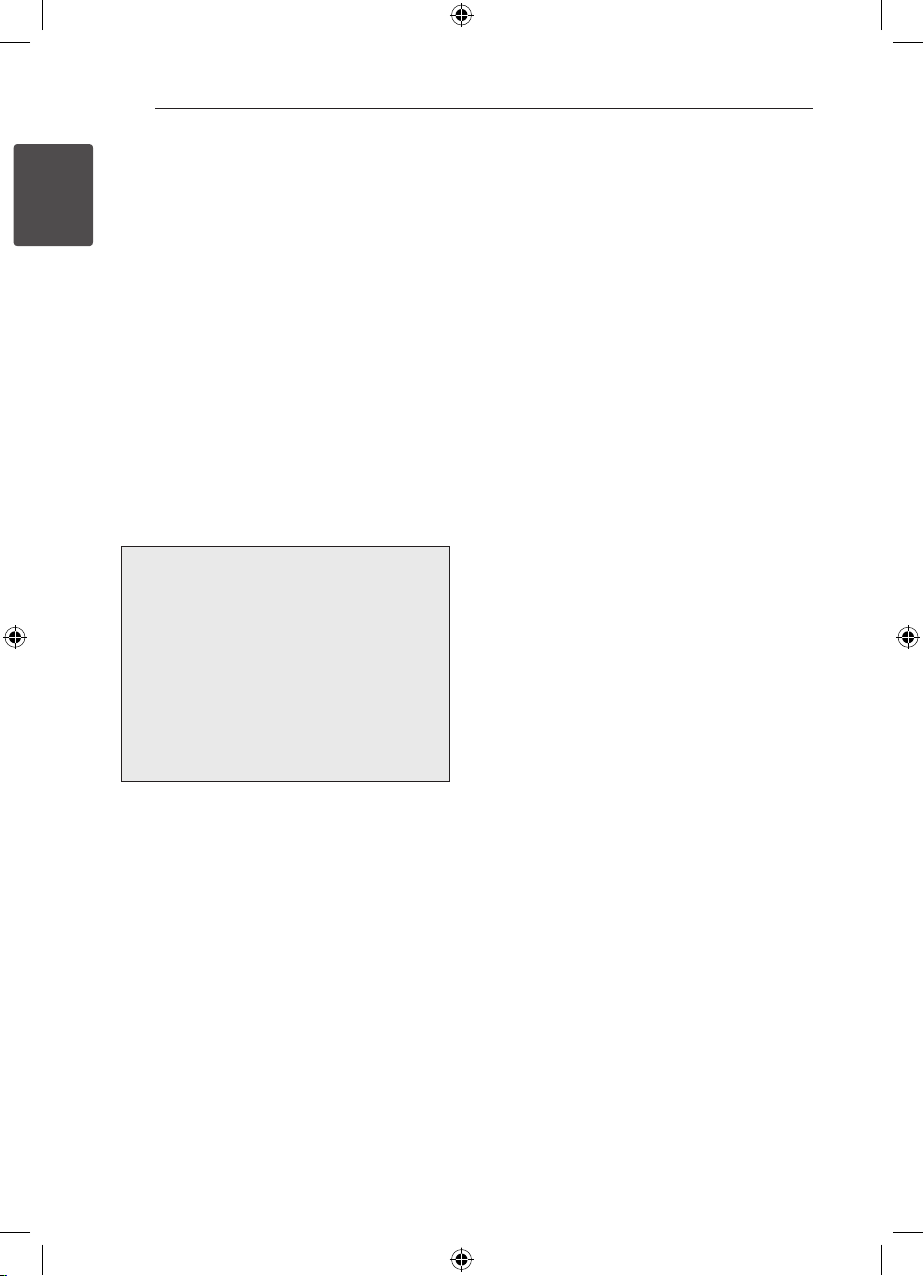
Getting Started4
This device is equipped with a portable battery or
accumulator.
Safety way to remove the battery or the
battery from the equipment: Remove the
1
old battery or battery pack, follow the steps
Getting Started
in reverse order than the assembly. To prevent
contamination of the environment and bring on
possible threat to human and animal health, the
old battery or the battery put it in the appropriate
container at designated collection points. Do
not dispose of batteries or battery together with
other waste. It is recommended that you use
local, free reimbursement systems batteries and
accumulators. The battery shall not be exposed to
excessive heat such as sunshine, re or the direct
sun light.
CAUTION: The apparatus shall not be exposed to
water (dripping or splashing) and no objects lled
with liquids, such as vases, shall be placed on the
apparatus.
yThe appliance is not intended for use by
young children or inrm persons without
supervision.
yYoung Children should be supervised to
ensure that they do not play with appliance.
yIf the appliance is supplied from a cord
extension set or an electrical portable outlet
device, the cord extension set on electrical
portable outlet device must be positioned so
that it is not subject to splashing or ingress of
moisture.
Notes on Copyrights
yRecording equipment should be used only for
lawful copying and you are advised to check
carefully what is lawful copying in the area
in which you are making a copy. Copying of
copyright material such as lms or music is
unlawful unless permitted by a legal exception
or consented to by the rights owner.
yThis product incorporates copyright protection
technology that is protected by U.S. patents
and other intellectual property rights. Use of
this copyright protection technology must be
authorized by Rovi Corporation, and is intended
for home and other limited viewing uses only
unless otherwise authorized by Rovi Corporation.
Reverse engineering or disassembly is prohibited.
yCONSUMERS SHOULD NOTE THAT NOT ALL
HIGH DEFINITION TELEVISION SETS ARE FULLY
COMPATIBLE WITH THIS PRODUCT AND MAY
CAUSE ARTIFACTS TO BE DISPLAYED IN THE
PICTURE. IN CASE OF 625 PROGRESSIVE SCAN
PICTURE PROBLEMS, IT IS RECOMMENDED
THAT THE USER SWITCH THE CONNECTION
TO THE ‘STANDARD DEFINITION’ OUTPUT. IF
THERE ARE QUESTIONS REGARDING OUR TV SET
COMPATIBILITY WITH THIS MODEL 625p UNIT
PLEASE CONTACT OUR CUSTOMER SERVICE
CENTRE
Page 5

Getting Started 5
1
Getting Started
Page 6
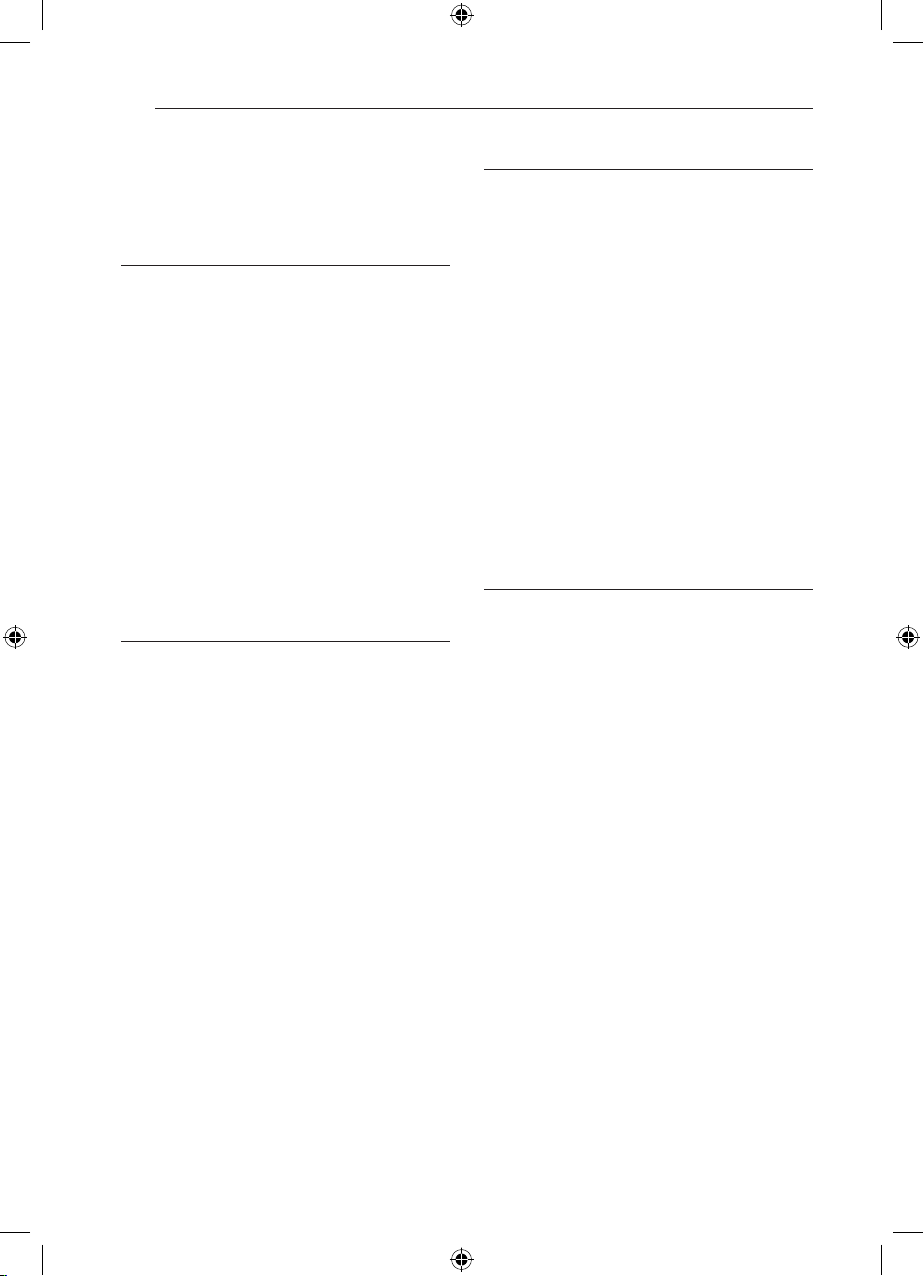
Table of Contents6
Table of Contents
Getting Started
3 Safety Information
8 Introduction
8 – About the “7” Symbol Display
8 – Symbols Used in this Manual
8 – Supplied Accesorries
8 – What is SIMPLINK?
9 – Recordable Discs
10 – Recommended recordable DVD discs
10 – Playable Discs
10 – Regional Code
11 – File compatibility
12 Remote control
13 Front panel
13 Rear panel
Connecting
14 Connecting to Your TV
14 – Antenna connection to your TV and
this unit
15 – HDMI Connection
16 – Component Video Connection
16 Connecting to an Amplifier
16 – Connecting to an Amplifier via Digital
Audio Output
17 – Connecting to an Amplifier via 2
Channel Audio Output
18 – Accessory Audio/Video (A/V)
Connections to Recorder
18 – Connecting a Digital Camcorder
19 USB device connection
19 – Playback content in the USB device
19 – Compatible USB Flash Drive
20 Auto Set Up
System Setting
21 Home Menu Overview
21 General Settings
21 – Adjust the Setup Settings
22 – Auto Programming
22 – Manual Channel Add
22 – Program Edit
24 – Auto Clock Set
24 – Manual Clock Set
26 Language Settings
27 Audio Settings
28 Lock Settings
30 Recording Settings
31 Disc Settings
33 Network Settings
33 – Software Update
33 – System Information
Operating
34 General Explanation of On-Screen Display
34 – Displaying Information While
Watching TV
34 – Displaying Information on-screen
35 TV Viewing
35 – Viewing the EPG (Electronic
Programme Guide)
36 – Program Selection
38 Playing a DVD
38 – Playback Setup
38 – General Features
41 Playing a VCR
41 – Preparation
41 – Normal Playback
42 – Playing a DivX Movie Disc
44 – Playing an Audio CD or MP3/WMA
Disc
45 – Viewing a JPEG File
47 DVD Recording
47 – DVD Recording
48 – Basic Recording from a TV
49 – Instant Timer Recording
49 – Timer Recording
51 – Recording from External Components
52 DVD Editing
Page 7

52 – Title List and Chapter List Menu
Overview
53 – VR Mode: Original and Playlist Editing
60 Dubbing
60 – Dubbing from VCR to DVD
60 – Recording from DV Input
61 – Recording from a Digital Camcorder
Table of Contents 7
1
Troubleshooting
62 Troubleshooting
62 – General
62 – Resetting the unit
63 – Playback
63 – Recording
64 – HDMI
Appendix
65 Controlling a TV with the Supplied
Remote Control
65 – Setting up the remote to control your
TV
66 Area Code List
67 Language code List
68 Trademarks and Licenses
69 Specifications
71 Maintenance
71 – Handling the Unit
71 – Notes on Discs
2
3
4
5
6
7
8
Page 8
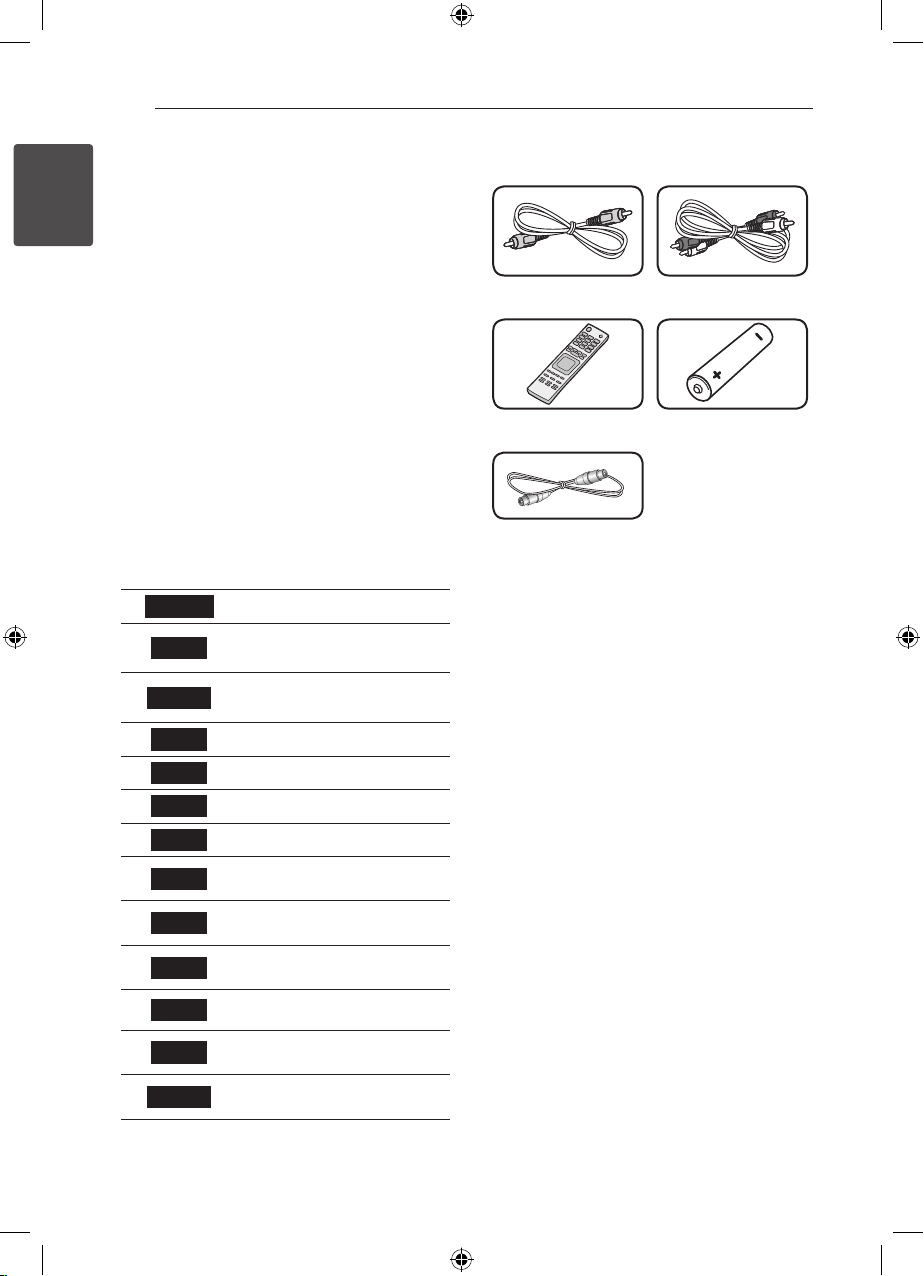
Getting Started8
Introduction
About the “7” Symbol Display
1
Getting Started
“7” may appear on your TV display during
operation and indicates that the function explained
in this owner’s manual is not available on that
specic media.
Symbols Used in this Manual
Note
,
Indicates special notes and operating features.
Caution
>
Indicates cautions for preventing possible damages
from abuse.
A section whose title has one of the following
symbols are applicable only to the disc represented
by the symbol.
DVD ALL All DVD discs listed below
DVD-RW with VR recording
VR
-RW
-RW
+RW
DVD
Video
-R
+R
mode
DVD-RW with Video recording
mode
DVD+RW disc
DVD-R disc
DVD+R (DL) disc
DVD-Video disc
Supplied Accesorries
Video cable (1) Audio cables (1)
Remote control (1) Batterie (1)
RF cable (1)
What is SIMPLINK?
Some functions of this unit are controlled by TV’s
remote control when this unit and LG TV with
SIMPLINK are connected through HDMI connection.
yControllable functions by LG TV’s remote control;
Play, Pause, Scan, Skip, Stop, Power O, etc.
yRefer to the TV owner’s manual for the details of
SIMPLINK function.
yLG TV with SIMPLINK function has the logo as
shown above.
ACD
MP3
WMA
JPEG
VCR
DivX
Audio CDs
MP3 les
WMA les
JPEG les
Video Tape
DivX les
Page 9
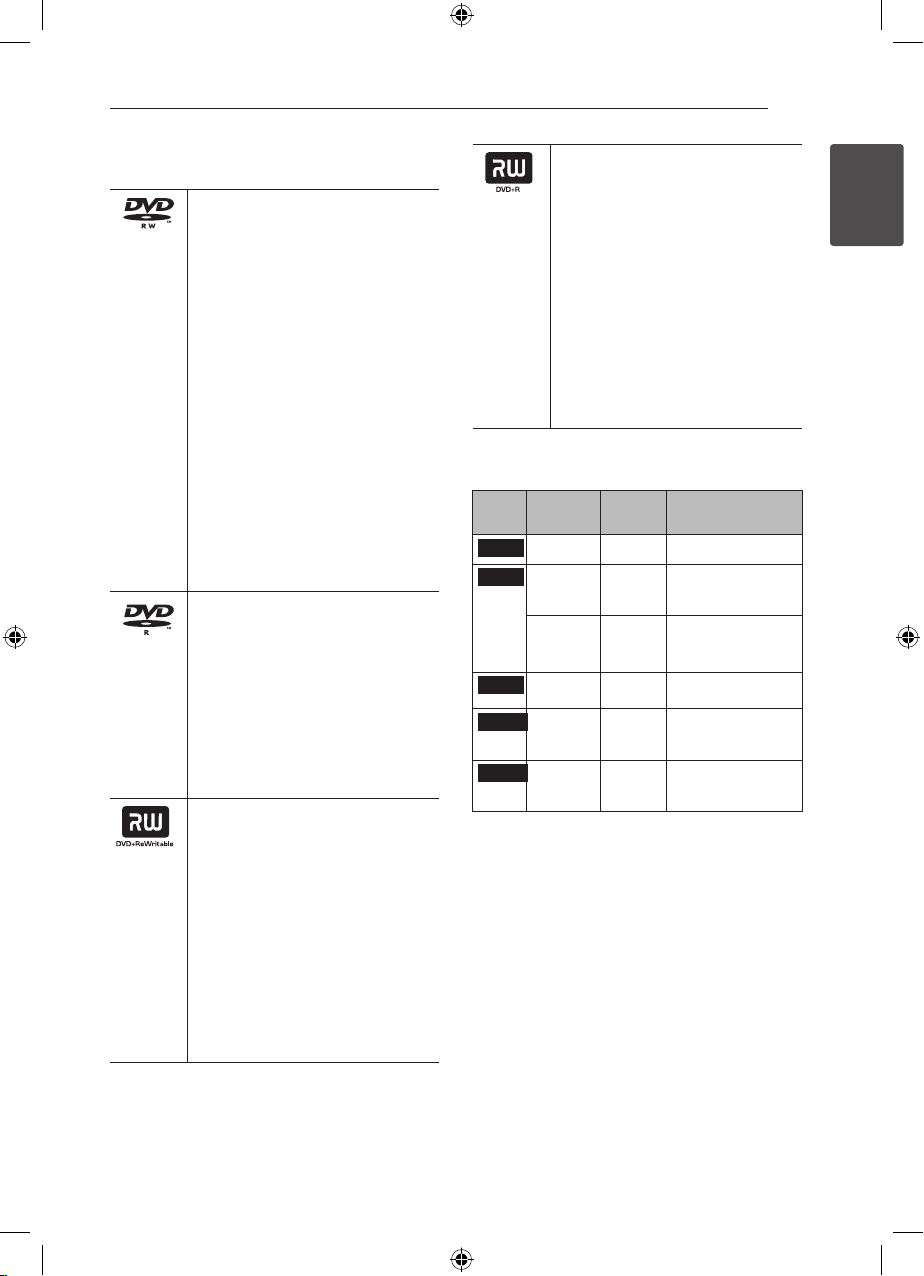
Getting Started 9
Recordable Discs
DVD-RW:
-DVD-RW discs can be formatted
for VR mode recording or Video
mode recording.
- These Discs can be recorded on
repeatedly. Recordings can be
erased, then you can record again
on the same Disc.
[VR mode]
-Recordings can be extensively
edited.
-Playable only on VR mode
compatible players (after
nalization).
[Video mode]
-Playable on regular DVD players
(after nalization)
-Limited editing features.
DVD-R:
-These Discs can be recorded only
once. After you nalize a DVD-R,
you cannot record on it or edit it.
-DVD-R discs can be only
formatted to Video mode.
-Playable on regular DVD players
(after nalization).
-Limited editing features.
DVD+RW:
-These Discs can be recorded on
repeatedly. Recordings can be
erased, then you can record again
on the same Disc.
-Playable on DVD+RW compatible
players (automatically nalization).
-The edited contents are playable
on DVD+RW compatible players
only after nalization.
-Recordings can be edited the
title/chapter
DVD+R:
-These Discs can be recorded only
once. After you nalize a DVD+R,
you cannot record on it or edit it
any more.
-Playable on DVD+R compatible
players (after nalization).
-Any edited contents are not be
compatible on DVD+R compatible
players. (Hide, chapter combine,
added chapter mark, etc.)
-Limited title/chapter editing
features.
Note for recording
Disc
Disc format Recording
type
Video format n/a Playback only
DVD
Video
DVD-RW
Recording
format
Video
format
(default)
Video format Video
DVD-R
+RW Video
DVD+RW
format
+R Video
DVD+R
format
mod
VR mode Playback, recording,
Video
mode
mode
DVD+RW Playback, limited
DVD+R Playback, limited
Functions
Original/Playlist editing
Playback, limited
recording, limited editing
Playback, limited
recording, limited editing
recording, Title/Chapter
editing
recording, limited Title/
Chapter editing
1
Getting Started
Page 10

Getting Started10
Recommended recordable
DVD discs
Getting Started
1
DVD-R
DVD-RW
DVD+R
DVD+R(DL) Mitsubishi (2.4x, 8x)
DVD+RW
Note
,
If a DVD-RW/DVD+RW discs is recorded using
a personal computer or other DVD recorder,
you cannot format the disc using this recorder.
So if you want to use the disc on this recorder,
you must format the disc using the original
recorder.
Mitsubishi (8x, 16x), Verbatim
(8x, 16x)
Mitsubishi (8x, 16x), Verbatim
(8x, 16x), JVC (4x), Maxell (4x)
Mitsubishi (8x, 16x), Verbatim
(8x, 16x)
Mitsubishi (8x, 16x), HP (4x),
Verbatim (4x), Ricoh (4x)
Playable Discs
DVD-VIDEO (8 cm / 12 cm disc)
Discs such as movies that can be
purchased or rented.
Audio CD (8 cm / 12 cm disc)
Music CDs or CD-Rs/CD-RWs in
music CD format that can be
purchased
CD-R/RW (8 cm / 12 cm disc)
CD-R/CD-RW discs that contain
audio titles, DivX, MP3, WMA, or JPEG
les.
Note
,
yDepending on the conditions of the recording
equipment or the CD-R/RW (or DVD±R/RW )
disc itself, some CD-R/RW (or DVD±R/RW ) discs
cannot be played on the unit.
yDo not attach any seal or label to either side (the
labeled side or the recorded side) of a disc.
yDo not use irregularly shaped CDs (e.g., heart-
shaped or octagonal). Doing so may result in
malfunctions.
yDepending on the recording software & the
nalization, some recorded discs (CD-R/RW,
DVD±R/RW) may not be playable.
yDVD-R/RW, DVD+R/RW and CD-R/RW discs
recorded using a personal computer or a DVD or
CD Recorder may not play if the disc is damaged
or dirty, or if there is dirt or condensation on the
Recorder’s lens.
yIf you record a disc using a personal computer,
even if it is recorded in a compatible format,
there are cases in which it may not play because
of the settings of the application software used
to create the disc. (Check with the software
publisher for more detailed information.)
yThis player requires discs and recordings to meet
certain technical standards in order to achieve
optimal playback quality. Pre-recorded DVDs are
automatically set to these standards. There are
many dierent types of recordable disc formats
(including CD-R containing MP3 or WMA les)
and these require certain pre-existing conditions
to ensure compatible playback.
yCustomers should note that permission is
required in order to download MP3 / WMA les
and music from the Internet. Our company has
no right to grant such permission. Permission
should always be sought from the copyright
owner.
Regional Code
This unit has a regional code printed on the rear of
the unit. This unit can play only DVD discs labeled
same as the rear of the unit or “ALL”.
Page 11
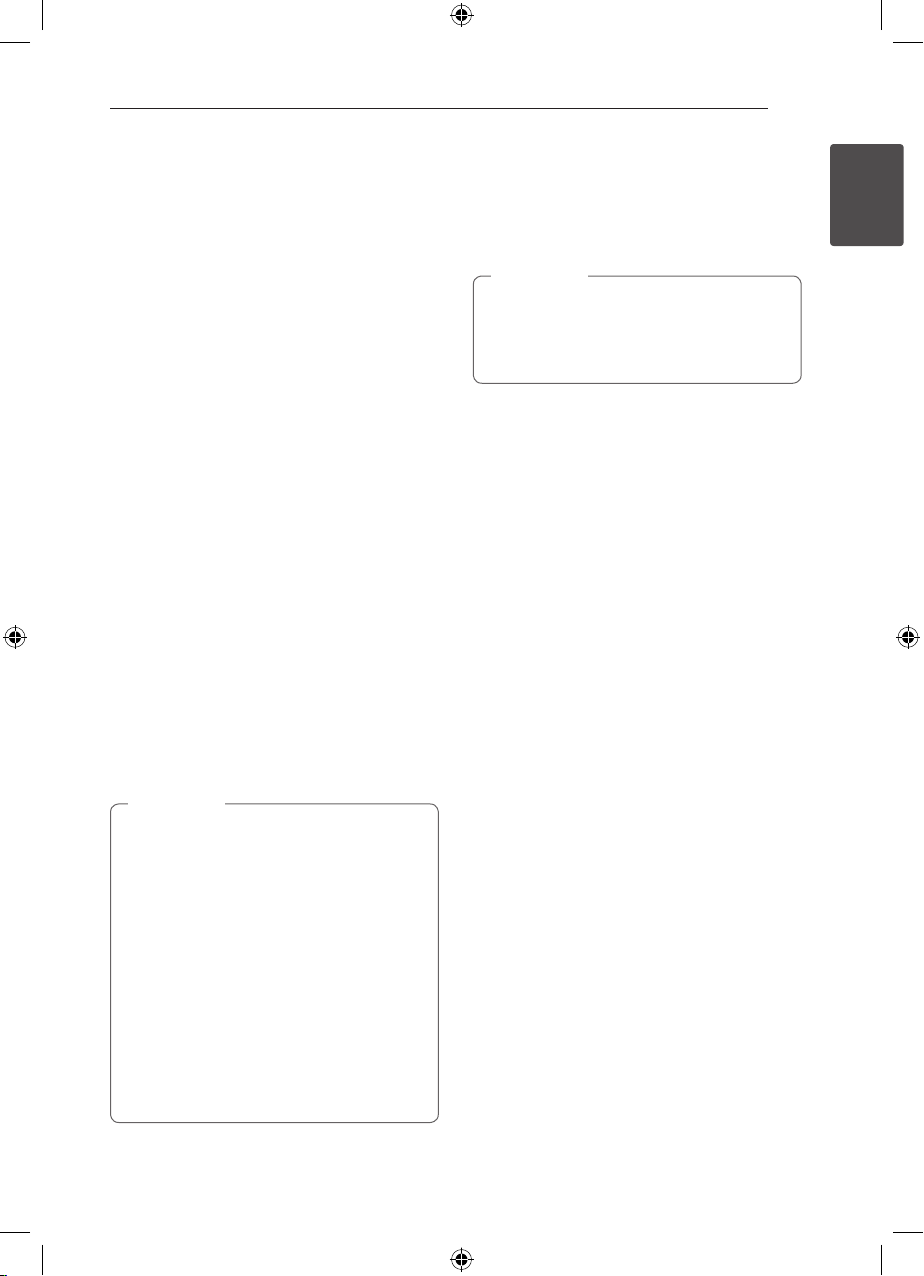
Getting Started 11
File compatibility
Overall
Available File extensions: “.jpg”, “.jpeg”, “.avi”, “.divx”,
“.mpg”, “.mpeg”, “.mp4”, “.mp3”, “.wma””
ySome wav les are not supported on this player.
yThe le name is limited to 180 characters.
yDepending on the size and number of the les,
it may take several minutes to read the contents
on the media.
Maximum Files/Folder: Less than 1999 (total
number of les and folders)
CD-R/RW, DVD±R/RW Format:
ISO 9660+JOLIET, UDF and UDF Bridge format
Video Files
Available resolution size: 720 x 576 (W x H) pixels
Playable subtitle: “.smi”, “.srt”,
Playable Codec format: “DIV3”, “MP43”, “DIVX”,
“DX50”
Playable Audio format: “AC3”, “PCM”, “MP2”, “MP3”,
“WMA”
yNot all the WMA Audio format is compatible with
this unit.
Sampling frequency: within 8 - 48 kHz (MP3),
within 32 - 48kHz (WMA)
Bit rate: within 8 - 320kbps (MP3), 32 - 192kbps
(WMA)
Note
,
yHD video les contained on the CD or USB
1.0/1.1 may not played properly.
yThis player supports H.264/MPEG-4 AVC
prole Main, High at Level 4.1. For a le
with higher level, the warning message will
appear on the screen.
yThis player does not support les that are
recorded with GMC
are video encoding techniques in MPEG4
standard, like DivX or XVID have.
*1 GMC – Global Motion Compensation
*2 Qpel – Quarter pixel
1
or Qpel
*
2
. Those
*
Audio Files
Sampling frequency: within 8 - 48 kHz (MP3),
within 32 - 48kHz (WMA
Bit rate: within 8 - 320kbps (MP3), 32 - 192kbps
(WMA)
Note
,
yThis unit cannot support the ID3 Tag
embedded MP3 le.
yThe total playback time indicated on the
screen may not correct for VBR les.
Photo Files
Recommended size:
Less than 4MB recommended
yProgressive and lossless compression photo
image les are not supported.
yDepending on the size and number of the JPEG
les, it may take several minutes to read the
contents of the media.
1
Getting Started
Page 12
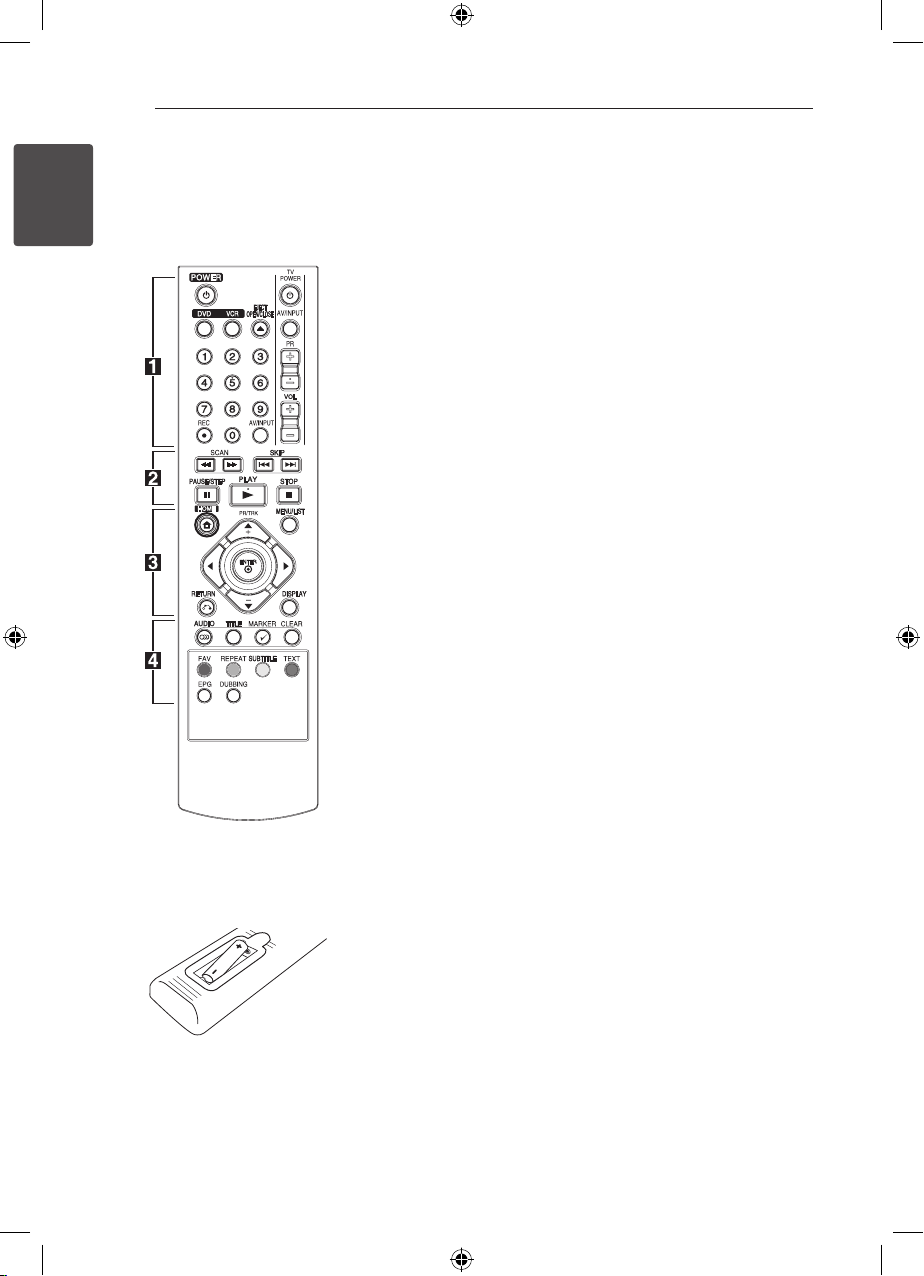
Getting Started12
Remote control
1
Getting Started
Battery Installation
Remove the battery cover on the
rear of the Remote Control, and
insert two R03 (size AAA) batteries
with 4 and 5 matched correctly.
• • • • • • a • • • • •
(POWER): Switches the unit ON
1
or OFF.
DVD: Selects the unit’s mode to
DVD.
VCR: Selects the unit’s mode to
VCR.
EJECT, OPEN/CLOSE: Opens and
closes the disc tray and ejects the
tape in the VCR deck.
0-9 numerical buttons: Selects
numbered options in a menu.
REC (X): Starts recording.
Press repeatedly to set the
recording time.
AV/INPUT: Changes the input to
use for recording (Tuner, AV1-2, or
DV IN).
TV Control Buttons: See page 65.
• • • • • • b • • • • •
SCAN(c/v):
- DVD: Search backward or
forward.
- VCR: Rewinds/Advances the tape
during the stop/play mode for fast
reverse/forward picture search.
SKIP(C/V): Go to next or
previous chapter/track or le.
PAUSE/STEP(M): Pause playback
or recording temporarily.
PLAY(z): Starts playback.
STOP(x): Stops playback or
recording.
• • • • • • c • • • • •
HOME(n): Accesses or removes
the HOME menu.
MENU/LIST: Accesses menu on
a DVD disc, Title List or Playlist
menu.
a/d/w/s
Navigates on-screen displays.
(left/right/up/down):
PR/CH TRK (+/-): Select channel
programme of the recorder. To
adjust tracking. To control vertical
tremble during picture still.
ENTER (b): Acknowledges menu
selection or displays the TV info.
DISPLAY: Accesses On-Screen
Display.
RETURN (x): Exits the menu or
back to previous step.
• • • • • • d • • • • •
AUDIO ([): Selects an audio
language or audio channel.
TITLE: Displays the disc’s Title
menu, if available.
MARKER(=): Marks any point
during playback.
CLEAR:
- Removes a mark on the Marker
Search menu.
- Reset tape counter to zero.
EPG: Displays the EPG menu.
Colored buttons: Use when
tuned to a teletext program of a
digital broadcast.
The function of
each button will be described
on-screen, and changes
depending on the screen being
displayed.
FAV: Displays the favorite
programme list.
REPEAT: Repeats a desired section
or sequence.
SUBTITLE: Selects a subtitle
language.
TEXT: Switches between teletext
mode and normal TV viewing.
EPG: Displays the EPG menu.
DUBBING: Press to copy VCR to
DVD)
Page 13
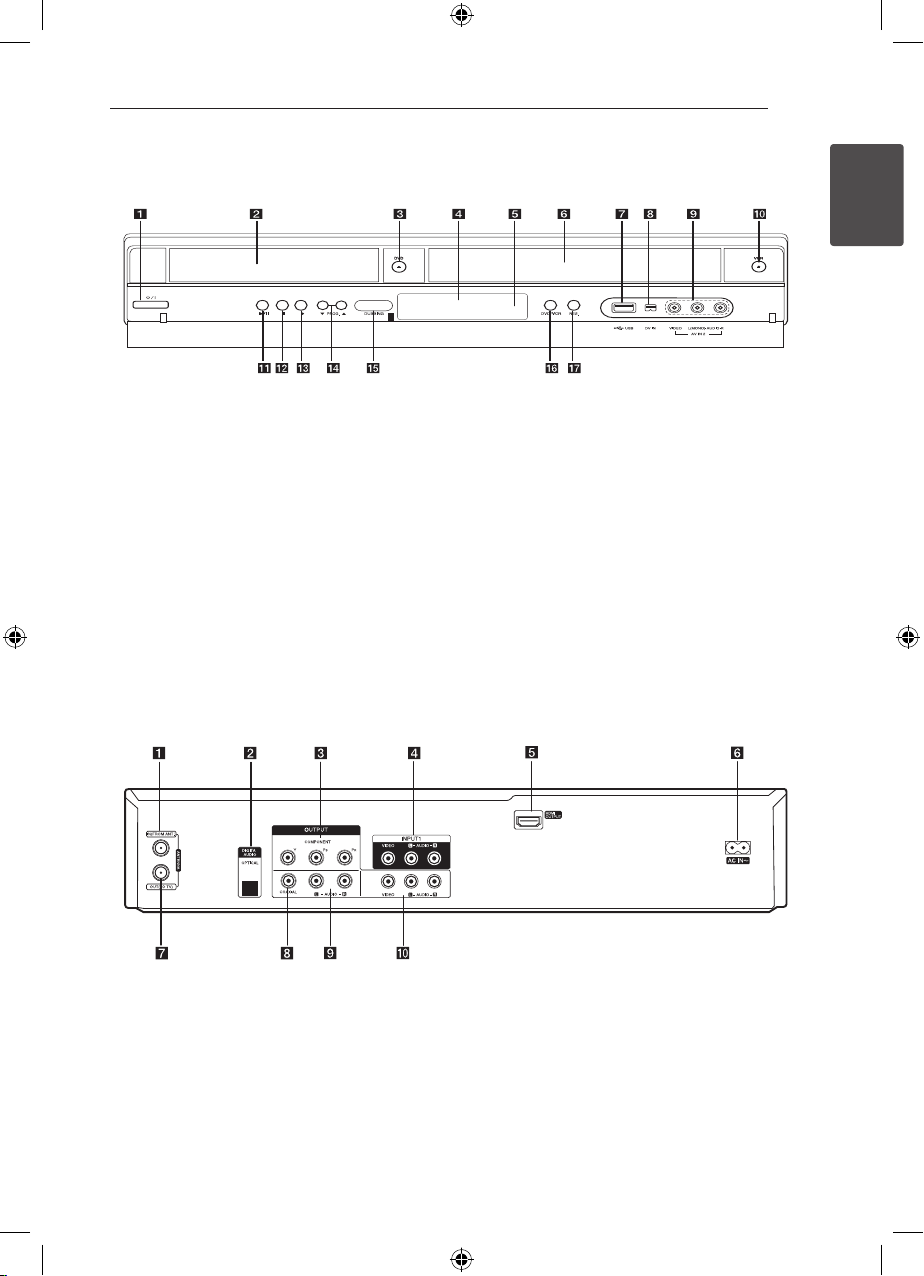
Front panel
Getting Started 13
1
Getting Started
a
Disc Tray
b
DVD/
c
Display window
d
Remote Sensor
e
Cassette Compartment (VCR deck)
f
USB Port
g
DV IN
h
AV IN 2 (VIDEO/AUDIO (Left/Right)
i
/I (Power)
1
B
Rear panel
j
k
l
m
n
o
p
q
VCR/
N
Z
z
PROG. (
DUBBING
DVD/VCR
RES.
B
(PLAY/PAUSE)
(STOP)
(Recording)
s/w
)
ANTENNA IN (FROM ANT.)
a
OPTICAL (DIGITAL AUDIO OUTPUT)
b
COMPONENT OUTPUT (Y Pb Pr)
c
VIDEO/AUDIO INPUT (Left/Right)
d
HDMI OUTPUT
e
AC Power Cord
f
ANTENNA OUT (TO TV)
g
COAXIAL OUTPUT
h
AUDIO OUTPUT (Left/Right)
i
VIDEO/AUDIO OUTPUT (Left/Right)
j
Page 14

14
Connecting
Connecting to Your TV
Make one of the following connections, depending
on the capabilities of your existing equipment.
• AntennaconnectiontoyourTVandthisunit
(page 14)
• HDMIconnection(page15)
• ComponentVideoconnection(page16)
2
Connecting
Note
,
yDepending on your TV and other
equipment you wish to connect, there are
various ways you could connect the unit.
Use only one of the connections described
in this manual.
• Please refer to the manuals of your TV,
Stereo System or other devices as necessary
to make the best connections.
• Make sure the player is connected directly
to the TV. Tune the TV to the correct video
input channel.
• Do not connect the player’s AUDIO OUT
jack to the phono in jack (record player) of
your audio system.
• Do not connect your player via your VCR.
The image could be distorted by the copy
protection system.
Antenna connection to your
TV and this unit
Remove the antenna cable plug from your TV set
and insert it into the antenna socket at the back of
the recorder. Plug one end of the antenna cable
into the TV socket on the recorder and the other
end into the antenna input socket on your TV set.
Connect one end of the RF cable to ANTENNA
OUT(TO TV) jack on the unit and other end to
ANTENNA IN jack on your TV. Passes the signal from
the ANTENNA IN jack to your TV/monitor.
Connect the ANTENNA IN jack on the unit. If you
want to use an indoor antenna, use one with
a signal amplier rated at 5V, 100mA and set
[Antenna Feed 5V] to [ON] in the setup menu (See
page 25).
ANTENNA
(Digital or Analog)
TV
RF Cable
Rear of this unit
Note
,
Please observe that this recorder is not
designed for the reception of regular digital
cable-TV signals (QAMsignal). Despite this,
operators of smaller cable networks may have
chosen to distribute the digital terrestrial
signals (COFDM-signal) in the network. In this
case this recorder may well be used. Check
with your landlord if you are insecure about
what type of TV-signal that is provided in the
wall antenna outlet.
Page 15
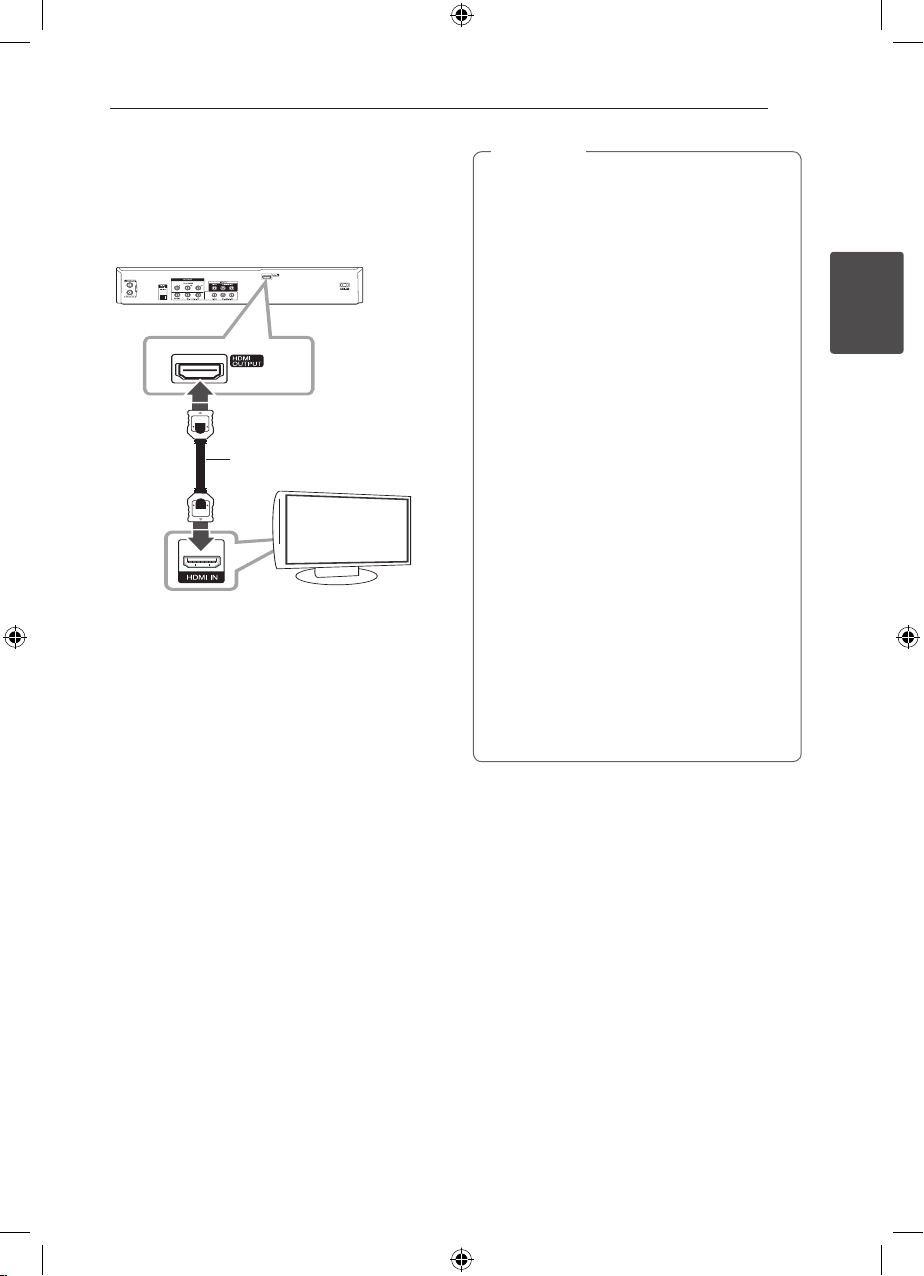
HDMI Connection
If you have a HDMI TV or monitor, you can connect
it to this player using a HDMI cable (Type A).
Connect the HDMI jack on the unit to the HDMI
jack on a HDMI compatible TV or monitor.
Rear of this unit
HDMI cable
TV
Set the TV’s source to HDMI (refer to TV’s Owner’s
manual).
Additional Information for HDMI
Connecting 15
Note
,
yWhen you use the HDMI connection, you
can change the resolution (576i, 576p, 720p,
or 1080i) for the HDMI output using RES.
button on the front panel.
yIf your TV is NOT capable of handling 96
kHz sampling frequency, set the [Sampling
Freq.] option to [48 kHz] on the setup menu
(See page 27).
yWhen this choice is made, this unit will
automatically convert any 96 kHz signals to
48 kHz so your system can decode them.
y If your TV is not equipped with Dolby
Digital and MPEG decoder, set the [Dolby
Digital] and [MPEG] options to [PCM] on the
setup menu (See page 27).
y If your TV is not equipped with DTS
decoder, set the [DTS] options to [OFF] on
the setup menu (See page 27). To enjoy DTS
multi channel surround, you must connect
this recorder to a DTS compatible receiver
via one of this recorder’s digital audio
outputs.
y The arrow on the cable connector body
should face up for correct alignment with
the connector on the recorder. If your TV is
NOT capable of handling 96 kHz sampling
frequency, set the [Sampling Freq.] option
to [48 kHz] on the setup menu (See page
27).
2
Connecting
yWhen you connect a HDMI or DVI compatible
device make sure of the following:
-Try switching o the HDMI/DVI device and
this player. Next, switch on the HDMI/DVI
device and leave it for around 30 seconds,
then switch on this player.
-The connected device’s video input is set
correctly for this unit.
-The connected device is compatible with
720x480p, 1280x720p, 1920x1080i or
1920x1080p video input.
yNot all HDCP-compatible HDMI or DVI devices
will work with this player.
-The picture will not be displayed properly
with non-HDCP device.
-This player does not playback and TV screen
is changed to black screen.
About HDMI
HDMI (High Denition Multimedia Interface)
supports both video and audio on a single digital
connection for use with DVD Players, Set-Top Boxes,
and other AV devices.
HDMI was developed to provide the technologies
of HDCP (High Denition Contents Protection).
HDCP is used to protect digital content transmitted
and received.
HDMI has the capability to support standard,
enhanced, or high-denition video plus standard
to multi-channel surround-sound audio, HDMI
features include uncompressed digital video,
a bandwidth of up to 5 gigabytes per second,
one connector (instead of several cables and
connectors), and communication between the AV
source and AV devices such as DTVs.
Page 16
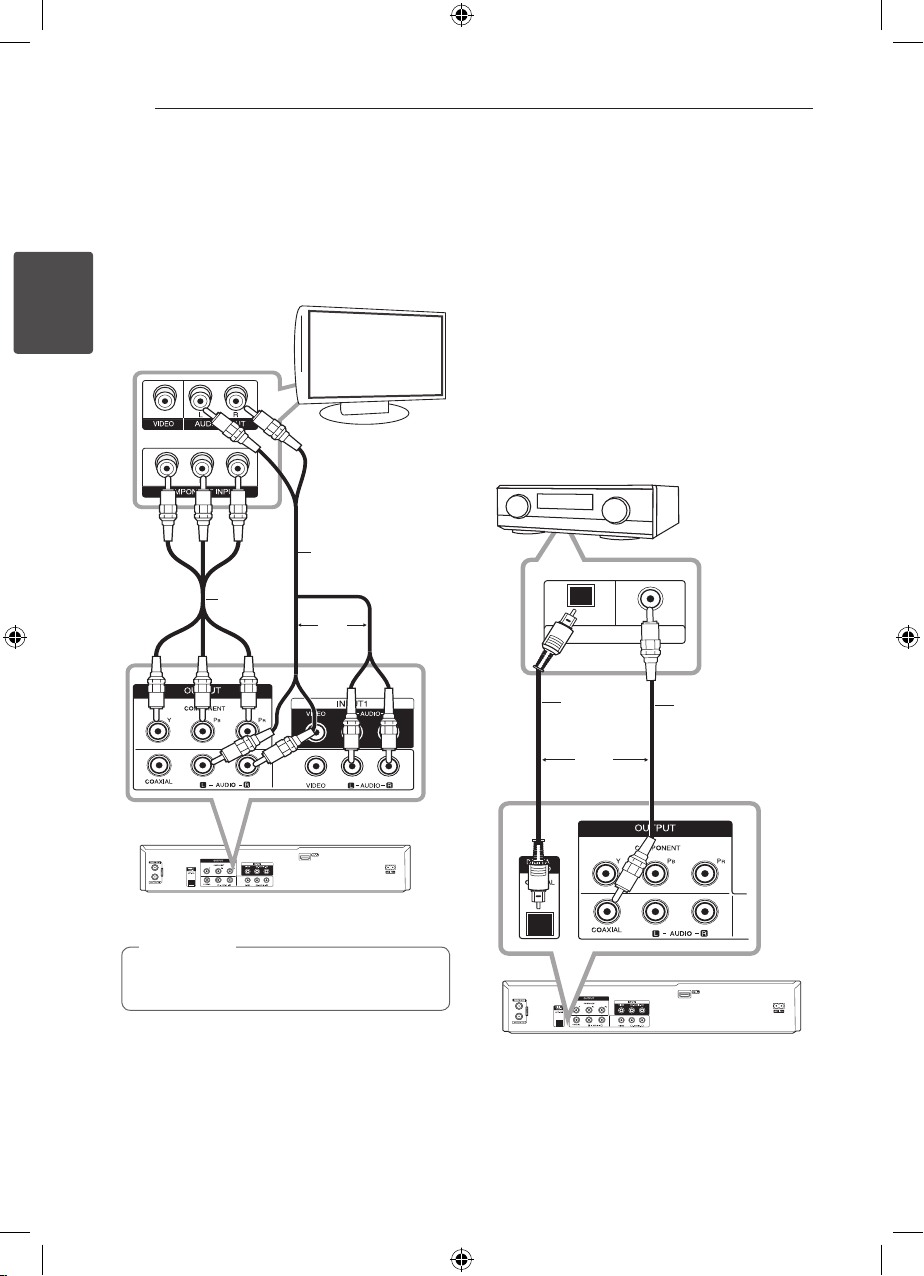
Connecting16
DIGITAL INPUT
OPTICAL
COAXIAL
Component Video Connection
Connect the COMPONENT VIDEO OUT jacks on the
player to the corresponding input jacks on the TV
using component video cable. Connect the left and
right AUDIO OUT jacks of the player to the audio
left and right IN jacks on the TV using the audio
cables.
TV
2
Connecting
Audio cable
Component
video cable
or
Connecting to an
Amplifier
Connecting to an Amplifier via
Digital Audio Output
Connecting to an amplier equipped with two
channel analog stereo
Connecting to an amplier equipped with two
channel digital stereo (PCM) or to an Audio/Video
receiver equipped with a multi-channel decoder
(Dolby Digital™, MPEG 2, or DTS)
Amplier/Receiver
OPTICAL
COAXIAL
Rear of this unit
Note
,
Set the resolution to 576p for progressive
signal using RES. button on the front panel.
or
Rear of this unit
Page 17

Connecting 17
R
L
AUDIO INPUT
1. Connect one of the Recorder’s DIGITAL AUDIO
OUTPUT jacks (OPTICAL or COAXIAL) to the
corresponding in jack on your amplier. Use an
optional digital (Optical or Coaxial) audio cable.
2. You will need to activate the Recorder ’s digital
output. (See [Audio Settings] on page 27).
Note
,
yIf the audio format of the digital output
does not match the capabilities of your
receiver, the receiver will produce a strong,
distorted sound or no sound at all.
ySix Channel Digital Surround Sound via
digital connection can only be obtained
if your receiver is equipped with a Digital
Multi-channel decoder.
yTo see the audio format of the current DVD
in the on-screen display, press AUDIO.
yThis Recorder does not perform internal (2
channel) decoding of a DTS sound track. To
enjoy DTS multi channel surround, you must
connect this Recorder to a DTS compatible
receiver via one of this Recorder’s digital
audio outputs.
yWhile viewing a digital channel, the 2
channel stereo audio is only output through
the audio output jacks.
yA digital multi-channel connection provides
the best sound quality. For this you need
a multi-channel Audio/Video receiver that
supports one or more of the audio formats
supported by your Recorder (MPEG 2, Dolby
Digital and DTS). Check the receiver manual
and the logos on the front of the receiver.
Connecting to an Amplifier via
2 Channel Audio Output
Connect the Left and Right 2CH AUDIO OUT jacks
on the player to the audio left and right in jacks
on your amplier, receiver, or stereo system using
audio cables.
Amplier/Receiver
2
Connecting
Audio cable
or
Rear of this unit
Page 18

Connecting18
Connection to Another
device
Accessory Audio/Video (A/V)
Connections to Recorder
Connect the input jacks (AV IN 2) on the recorder
to the audio/video out jacks on your accessory
2
component, using audio/video cables.
Connecting
Jack panel of Accessory Component
(VCR, Comcorder, etc.)
AUDIO
OUTPUT
R
L
VIDEO
OUTPUT
Connecting a Digital
Camcorder
Using the front panel DV IN jack, it is possible to
connect a DV digital camcorder or video deck or
DVD-R/RW recorder and digitally transfer DV tapes
or DVD-R/RW discs to DVD-R/RW.
Use a DV cable (not supplied) to connect the DV in/
out jack of your DV camcorder/video deck to the
front panel DV IN jack of this recorder.
DV Digital Camcorder
DV
IN/OUT
Front of the unit
Front of the unit
Note
,
yThis jack is for connection to DV equipment
only. It is not compatible with digital
satellite tuners or D-VIDEO video decks.
yDisconnecting the DV cable while recording
a contents of the connected digital
camcorder may result in malfunction.
Page 19

Connecting 19
USB device connection
This unit can play movie, music and photo les
contained on a USB device.
Playback content in the USB
device
1. Insert a USB device into the USB port until it ts
into place.
2. Press HOME (n).
3. Select [Movie], [Photo] or [Music] using
and press ENTER (b).
a/d
Compatible USB Flash Drive
1. USB Flash Drive which require additional
program installation when you have connected
it to a computer, is not supported.
2. USB Flash Drive: USB Flash Drive that support
USB1.1.
Note
,
yThe contents on the disc cannot be moved
or copied to USB Flash Drive.
yKeep the USB Flash Drive out of reach of
children. If swallowed, seek medical advice
immediately.
yThis unit supports only USB Flash Drive with
FAT16 or FAT32 format.
yThe USB Flash Drives which require
additional program installation when you
have connected it to a computer are not
supported.
yThis unit is compatible with the Flash type
USB device that supports USB 1.1.
yThis unit may not support some USB Flash
Drives.
,
yDo not extract the USB Flash Drive during
operation (play, etc.).
It may cause a malfunction on this unit.
2
Connecting
4. Select the [USB] option using
ENTER (b).
5. Select a le using
the le.
6. Withdraw the USB device carefully.
s/w
s/w
, and ENTER (b) to play
and press
Page 20

System Setting20
Auto Set Up
After the POWER is pressed for the rst time to turn
on the unit or after resetting the unit, the Initial
Setup Wizard function sets the language, tuner
channels and clock automatically.
1. Select a language for the Setup menu and
onscreen display. Use s/w to select a language
then press ENTER (b).
3
System Setting
Press RETURN (x) to skip the Initial Setup.
2. Check your antenna connections.
Press ENTER (b) to move next step.
Press a to go back to the previous level.
3. Use
press ENTER (b).
to select the clock Set option then
s/w
[Manual]
Enter the necessary information for year, date
and time.
(left/right): Moves the cursor to the
a/d
previous or next column.
(up/down): Changes the setting at the
s/w
current cursor position.
Press ENTER (b) to conrm your setting.
4. Use s/w to select the [Digital], [Analog] or [All]
and press d.
5. Press ENTER (b) to begin the channel search.
6. Press ENTER (b) to exit the menu.
Note
,
You can reset the Initial Setup Wizard from the
[Factory Set] in the setup menu. (see page 25).
[Auto]
When Channel auto search is completed the
actual Time and Date are also set automatically.
(See “Auto Clock Set” on page 24)
Page 21

System Setting
21
Home Menu Overview
From the Home Menu screen you can access all the
Media for playback and recording of the unit.
1. Press HOME (n).The Home menu appears.
The unit will be in tuner mode always when the
Home menu appears.
2. Use
[Easy Menu]
Setup: Displays Setup menu.
Rec. Mode: Displays Record Mode setup
menu. (See page 30)
[RECORD]
Timer Record: Displays [Timer Record] menu.
(See page 49-50).
[MOVIE]
VCR: Playing a VCR. (page 41-42)
DISC:
yDisplays TITLE LIST menu for recordable disc
yPlaying a DVD (page 38-40).
USB: Displays [Movie List] menu for USB Flash
Drive.
[PHOTO]
DISC: Displays [Photo List] menu for disc.
USB: Displays [Photo List] menu for USB Flash
Drive.
[MUSIC]
DISC: Displays [Music List] menu for disc.
USB: Displays [Music List] menu for USB Flash
Drive.
3. Use
Press ENTER (b)to conrm your selection.
4. Press HOME (n) to exit the Home menu.
The Movie, Photo and Music menus are only
enable when there are the Movie, Photo and
Music contents.
to select the desired option.
a/d
(page 52)
to select the desired option.
a/d
Note
,
General Settings
Adjust the Setup Settings
You can change the settings of the unit in the
[SETUP] menu.
1. Press HOME (n).
2. Use
ENTER (b). The [SETUP] menu appears.
3. Use
press d to move to the second level.
4. Use
press d to move to the third level.
5. Use
ENTER (b) to conrm your selection.
to select the [SETUP] and press
a/d
to select the rst setup option, and
s/w
to select a second setup option, and
s/w
to select a desired setting, and press
s/w
3
System Setting
Page 22
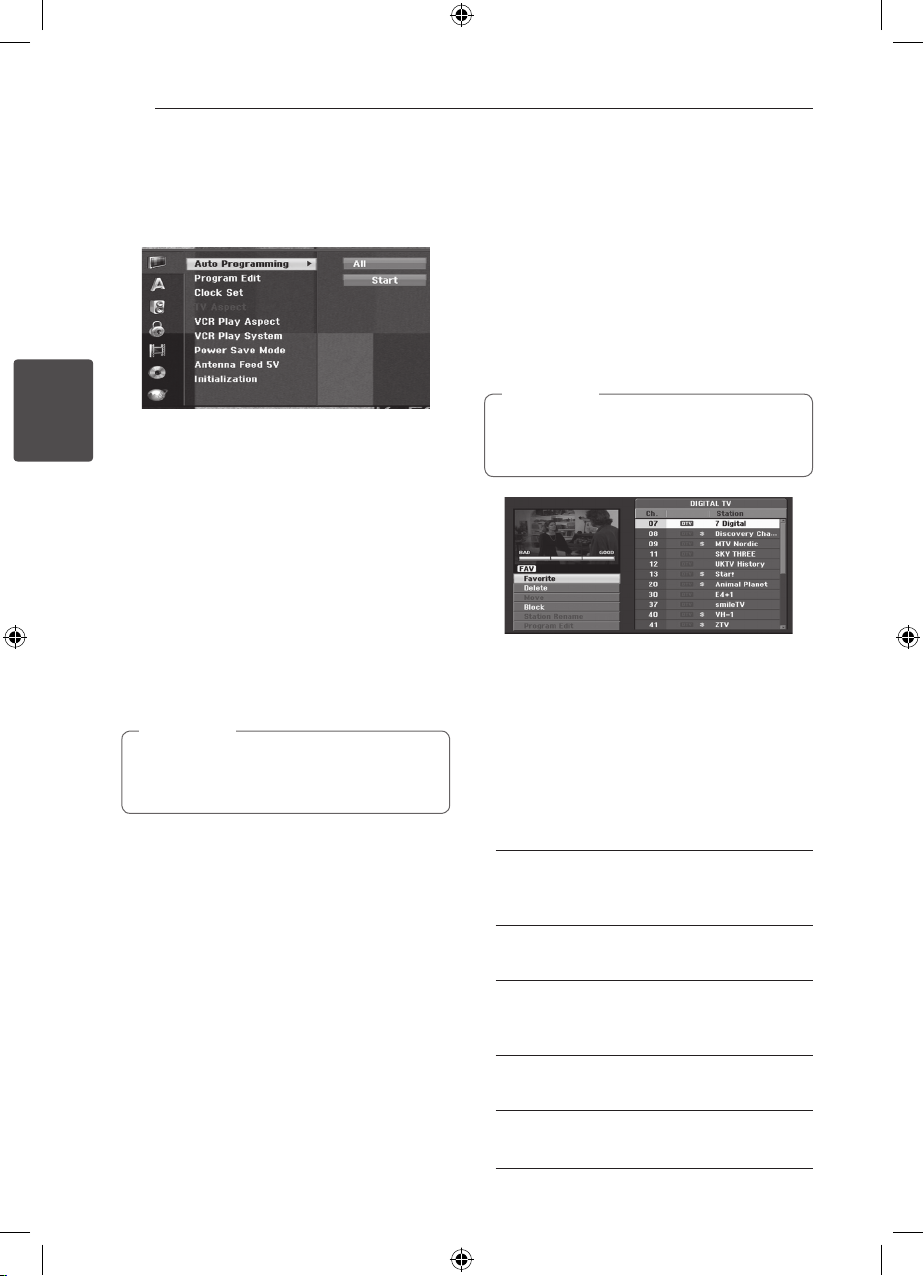
System Setting22
Auto Programming
This recorder is equipped with a frequency
synthesized tuner capable of receiving the analog
and digital channels.
1. Display [SETUP] menu.
3
2. Select the [Auto Programming] option then
System Setting
press d.
3. Press d to move to the second level.
4. Use s/w to select the [Digital], [Analog] or [All]
and press d.
5. Press ENTER (b) to begin the channel search.
The tuner will automatically cycle through all
available channels in the area and place them in
the tuner’s memory.
Manual Channel Add
This feature manually adds channels.
Note
,
Password is needed to access the [Auto
Programming] option if [Lock System] option
is set to [On].
1. Select the [Program Edit] option then press d.
2. Use s/w to select the [Add Channel] option
then press ENTER (b).
3. Use s/w to select [Analog] for analog channel
or [Digital] for digital channel then press d.
4. Use s/w to select a channel number.
Searches for a channel automatically.
Searching stops when the recorder tunes in a
channel.
5. Press ENTER (b) to add the channel.
Switching the program list to
DIGITAL TV, ANALOG TV, or RADIO
1. Press w to move the highlight position to top of
the program list.
2. Press
TV ] or [RADIO]. Selected program list appears.
to select a [DIGITAL TV ], [ANALOG
a/d
Program Edit
You can edit a channel manually (add, delete, name,
move, etc.).
Note
,
Password is needed to access the [Auto
Programming] option if [Lock System] option
is set to [On].
1. Display [SETUP] menu.
2. Use s/w to select [Program Edit], and press d.
3. Use
(b). Program List menu appears.
4. Use
ENTER (b). Program List options appears on the
left side of the menu display.
5. Use
(b) to conrm.
[Favorite]
Set the memorized channel to favorite channel.
(favorite channel shows FAV icon.).
[Delete]
Deletes the program from program list.
[Move] (Analog channel only)
Moves the program’s location on the program
list.
[Block]
Blocks the program.
[Station Rename] ] (Analog channel only)
Edits the station name.
to select the [Edit], and press ENTER
s/w
to select a Ch. number then press
s/w
to select an option then press ENTER
s/w
Page 23

System Setting 23
[Program Edit] (Analog channel only)
Edits the selected program.
6. Press RETURN (x) repeatedly to exit Program
List menu
Program Edit
You can perform a search to select and store an TV
channels manually.
1. Use
List menu then press ENTER (b).
Program List options appears on the left side of
the Program List menu.
2. Use
the options then press ENTER (b).
Program Edit menu appears.
3. See the descriptions on below to use Program
Edit menu.
a/d
previous or next column.
s/w
current cursor position.
[PR]
Indicates program number (display only).
[Seek]
Searches a station automatically.
Use
w
a station.
[Ch.]
Changes the channel number to edit. Use
d
[MFT]
Changes the frequency for ne tuning.
Use
w
[NICAM]
Set the NICAM function to for the program On
or O.
4. Choose OK then press ENTER (b) to conrm the
setting and returns to the Program List menu.
to select a program on the Program
s/w
to select [Program Edit] option from
s/w
(left/right): Moves the cursor to the
(up/down): Changes the setting at the
to select Seek option then press
a/d
. Searching stops when the recorder tunes in
to select Ch. option then press
to select MFT option then press
a/d
.
s/w
s/
a/
.
s/
Station Rename
You can name stations independently. Names can
be up to 5 characters long.
1. Use
List menu then press ENTER (b).
Program List options appears on the left side of
the Program List menu.
2. Use
from Program List options then press ENTER
(b). Keyboard menu appears.
3. Enter a name for the station. Use
to select a character then press ENTER (b) to
conrm your selection.
[Alphabet Capital/Alphabet Small] – Change
the keyboard menu settings to capital letters,
small letters.
[Symbol] – Switches the keyboard to symbol
characters.
[Space] – Inserts a space at the cursor position.
[Delete] – Clear all entered characters.
[
[OK] – Select to nish.
[Cancel] – Select to exit the menu.
4. Choose [OK] icon then press ENTER (b) to x the
name and returns to the Program List menu.
to select a program on the Program
s/w
to select [Station Rename] option
s/w
] – Moves cursor to left or right.
a/d
a/d/s/w
3
System Setting
Page 24

System Setting24
Sort TV channels manually
You can sort the program’s position on the Program
List menu.
1. Use
List menu then press ENTER (b).
Program List options appears on the left side of
the Program List menu.
2. Use
List options then press ENTER (b).
3. Use
press ENTER (b) to store.
to select a program on the Program
s/w
to select [Move] option from Program
s/w
to select a desired position then
s/w
Deleting a program
You can delete a program on the Program List
3
menu.
System Setting
1. Use
List menu then press ENTER (b).
Program List options appears on the left side of
the Program List menu.
2. Use
Program List options then press ENTER (b).
The Program is deleted.
to select a program on the Program
s/w
to select [Delete] option from
s/w
Setting the NICAM ON/OFF
This DVD recorder can receive Hi-Fi sound
transmissions in NICAM Stereo. However, if sound
distortion occurs, due to poor reception, you can
switch O.
Auto Clock Set
When Channel auto search is completed the actual
Time and Date are also set automatically. If the time
in the recorder display is not correct, the clock must
be set manually.
1. Select [Clock set] option then press d.
2. Use
ENTER (b).
3. If the clock that has automatically set is dierent
with your local clock, you can add more time
using [Time Oset] option. (For example, when
summer time is started in local area.) Press d to
select [Time Oset] option.
4. Press
(b) (0, 30, 60, 90, 120). Select “0” if the clock
that has automatically set is identied with your
local clock.
to select [Auto] option then press
s/w
to select a value then press ENTER
s/w
5. Select your region in the [Time Zone] option to
set a time relative to area. If the summer time
has started in your region, select the [Time
Zone] option and increase or decrease time
using
yThere are cases where the TV station does
not send, or sends wrong date and/or
time information and the recorder sets the
incorrect time.
yIf this happens, we recommend that you set
the clock manually.
, and press ENTER (b).
s/w
Note
,
Manual Clock Set
1. Select [Clock set] option then press d.
2. Use
ENTER (b).
3. Enter the necessary information for date and
time.
a/d
previous or next column.
s/w
current cursor position.
4. Press ENTER (b) to conrm your setting.
TV Aspect
To record a wide screen format programme
successfully the correct type of wide screen signal
must be broadcast by the TV station.
You can choose:
[4:3 Letter Box]
Select when a standard 4:3 TV is connected.
Displays theatrical images with masking bars
above and below the picture.
[4:3 Pan Scan]
Select when a standard 4:3 TV is connected.
The video material formatted in the Pan & Scan
style is played back in that style (Both sides of
the picture are cut o..
[16:9 Wide]
Select when a 16:9 wide TV is connected.
to select [Manual] option then press
s/w
(left/right): Moves the cursor to the
(up/down): Changes the setting at the
Page 25

System Setting 25
VCR Play Aspect
You can choose:
[AUTO]
Automatically plays back Wide-Screen
programmes as Wide-Screen and Normal
programmes as normal.
[4:3]
Only for playing back Normal format recordings
(4:3).
[16:9]
Only for playing back Wide-Screen format
recordings (16:9).
VCR Play System
Your video recorder uses triple colour standards,
Auto, PAL and MESECAM. During play your
video player should select the colour system
automatically, however if you experience problems
you may need to do it manually.
Power Save Mode
You can set up the unit into an economic power
save mode.
Nothing is displayed in the display window.
[ON]
Power Save Mode is active..
[OFF]
Power Save Mode is not active.
Antenna Feed 5V
If you are using indoor antenna with a signal
amplier rated at DC 5V, 100mA, the recorder can
supply power through ANTENNA IN jack.
1. Display [Setup] menu.
2. Use
a/d/s/w
5V], and press ENTER (b).
3. Use
s/w
to supply antenna power.
Note
,
The [Antenna Feed 5V] option must be set to
[OFF] when your indoor antenna is supplied
the power from the mains. If you set the
[Antenna Feed 5V] option to [ON] for the
indoor antenna which is supplied power from
the mains, it may cause serious defect to this
unit.
to select the [Antenna Feed
to select [ON] and press ENTER (b)
Initialization
You can reset the recorder to its original factory
settings.
[Factory Set] If you need to, you can reset the
recorder to all its factory settings. Some options
cannot be reset. (DVD Rating, Password, and Area
Code) Select [Factory Set] icon then press ENTER
(b) and auto setup menu will appear, see page 20.
1. Select [Initialization] option then press d.
2. Press ENTER (b) and then conrm message will
appear.
3. Use
ENTER (b).
to select [Yes] or [No] then press
a/d
3
System Setting
Page 26

System Setting26
Language Settings
Display Menu
Select a language for the [Setup] menu and onscreen display.
Disc Menu/Disc Audio/Disc Subtitle
Select the language you prefer for the audio track
(disc audio), subtitles, and the disc menu.
[Original]
Refers to the original language in which the
3
System Setting
disc was recorded.
[Other]
Press ENTER (b) to select another language.
Use number buttons then press ENTER (b)
to enter the corresponding 4-digit number
according to the language code list on page 67
[O] (Disc Subtitle only)
Turn o Subtitle.
Note
,
Depending on the disc, your language setting
may not work
DTV Audio
Digital channels sometimes provide multiple audio
tracks, often in a dierent language. You can set a
default audio language with this setting.
Note
,
If provided by the broadcaster, you can
also select a dierent audio language while
viewing TV by pressing AUDIO repeatedly.
DTV Subtitle
Digital channels sometimes provide subtitle,
often in a dierent language. You can set a default
subtitle language with this setting.
yIf available, you can also select a subtitle
language while viewing digital TV viewing, press
SUBTITLE repeatedly.
yIf subtitles are available, the DTV subtitle icon
appears on the program information display to
indicate that you can select one of those subtitle
options with the SUBTITLE button.
Note
,
DTV Subtitle will appear only if provided by the
broadcaster.
DivX Subtitle
If the movie subtitle is not displayed properly,
change the subtitle language code that supports
your language.
1. Display [Setup] menu.
2. Use
a/d/s/w
and press ENTER (b).
5 Use
s/w
supports your language.
Note
,
You can change the subtitle language code
while a movie is in playback. Press and hold
SUBTITLE for 3 seconds during playback. The
language code will appear. Use
another language code until the subtitle is
displayed properly and then press ENTER (b).
to select the [DivX Subtitle],
to select a language code that
to select
s/w
Page 27

System Setting 27
Audio Settings
Each DVD disc has a variety of audio output
options. Set the recorder’s Audio Output according
to the type of audio system you use.
Dolby Digital
[PCM]
Select when connected to a 2-channel digital
stereo amplier. The Recorder’s digital audio
outputs sounds in the PCM 2ch format when
you play a DVD video disc recorded on the
Dolby Digital recording system.
[Bitstream]
Select [Bitstream] if you connected the
Recorder’s DIGITAL OUT jack to a Dolby Digital
decoder (or an amplier or other equipment
with a Dolby Digital decoder).
DTS
[OFF]
If you select [OFF], the DTS signal is not output
through the DIGITAL OUT jack.
[Bitstream]
Select [Bitstream] if you connected the
Recorder’s DIGITAL OUT jack to a DTS decoder
(or an amplier or other equipment with a DTS
decoder).
Sampling Freq.
If your receiver or amplier is NOT capable of
handling 96 kHz signals, select 48 kHz. When this
choice is made, this unit will automatically convert
any 96 kHz signals to 48 kHz so your system can
decode them. If your receiver or amplier is capable
of handling 96 kHz signals, select 96 kHz. When
this choice is made, this unit will pass each type of
signal through without any further processing.
DRC (Dynamic Range Control)
With the DVD format, you can hear a program’s
sound track in the most accurate and realistic
presentation possible, thanks to digital audio
technology. However, you may wish to compress
the dynamic range of the audio output (the
dierence between the loudest sounds and the
quietest ones). Then, you may listen to a movie at
a lower volume without losing clarity of sound. Set
DRC to ON for this eect.
3
System Setting
MPEG
[PCM]
Select when connected to a 2-channel digital
stereo amplier. The Recorder’s digital audio
outputs sounds in the PCM 2ch format when
you play a DVD video disc recorded on the
MPEG2 recording system.
[Bitstream]
Select [Bitstream] if you connected the
Recorder’s DIGITAL OUT jack to a MPEG
decoder (or an amplier or other equipment
with a MPEG decoder).
Page 28

System Setting28
Lock Settings
Lock System
Allows you to set up specic programs and ratings
through blocking schemes. Also allows you to
activate or disable all of the lock schemes previously
set up. A password is required to gain access to the
lock menu options. When the Lock System is set to
[OFF], the DTV Rating is not eective.
1. Select [Lock System] option then press d.
2. To access the Lock Menu options, you must
input the 4-digit password you created.
3
System Setting
If you have not yet entered a password you are
prompted to do so. Input a 4-digit password.
Enter it again to verify. If you make a mistake,
press CLEAR repeatedly to delete numbers one
by one then correct it.
3. Select [ON] or [OFF] using the
4. Press ENTER (b) to conrm your setting.
DVD Rating
1. Select a rating from 1 to 8 using the
buttons.
[1]-[8]
Rating one (1) has the most restrictions and
rating eight (8) is the least restrictive
[No Limit]
If you select [No Limit], parental
control is not active and the disc plays in full.
2. Press ENTER (b) to conrm your rating
selection, then press HOME (n) to exit the
menu.
3. Press EJECT, OPEN/CLOSE (B) to activate
parental control.
Note
,
If you set a rating for the recorder, all disc
scenes with the same rating or lower are
played. Higher rated scenes are not played
unless an alternate scene is available on the
disc. The alternative must have the same
rating or a lower one. If no suitable alternative
is found, playback stops. You must enter the
4-digit password or change the rating level in
order to play the disc.
s/w
buttons.
s/w
Parental Guidance
Viewing of some digital TV programmes can be
limited according to the age limit you set.
1. Display [Setup] menu.
2. Use
press ENTER (b).
3. Input the password using numerical buttons.
If you have not set your password yet, input
and press ENTER (b).
4. Use
ENTER (b).
Refer to the table below for the rating levels.
[OFF]
You can view all programs.
[All Block]
All programs are locked. To view a programme,
you must input the 4-digit password you have
created.
to select [Parental Guidance] and
s/w
to set the limitation level and press
s/w
Rating Level Age
P 5-6
C 7-8
G 9-10
PG 11-12
M 13-14
MA 15-16
AV 17
R 18
Page 29

System Setting 29
Set Password
1. Select [Set Password] option then press d.
2. Follow step 2 as shown in [Lock System] above.
[Change]
Enter the new password twice after entering
the current password.
[Delete]
Delete the current password after entering the
current password. If you delete password, All of
Rating options are set to default.
3. Press HOME (n) to exit the menu.
Note
,
If you forget your password
If you forget your password, you can reset it
using the following steps.
1. Press HOME (n) and the Home menu
appears.
2. Select [Setup] and press ENTER (b).
3. Input the 6-digit number [210499]. When
the message appears, select [OK] then
press ENTER (b). The password will be
reset.
4. Enter a new password as described above.
If you delete your password, all ratings will
be reset to the default setting. The default
setting is to allow all programs to be
viewed in full.
DivX Reg. Code
We provide you the DivX® VOD ( Video On Demand)
registration code that allows you to rent and
purchase videos using the DivX® VOD service. For
more information, visit www.divx.com/vod.
1. Select [DivX Reg. Code] option then press d.
2. Press while enter is selected and the registration
code will appear.
3. Use the registration code to purchase or rent
the videos from DivX® VOD service at www.divx.
com/vod. Follow the instructions and download
the video onto a disc for playback on this unit.
Note
,
All the downloaded videos from DivX® VOD
can only be played back on this recorder.
DivX Registration Code
ABOUT DIVX VIDEO: DivX® is a digital video format
created by DivX, Inc. This is an ocial DivX Certied
device that plays DivX video.
Visit www.divx.com for more information and software
tools to convert your les into DivX video.
ABOUT DIVX VIDEO-ON-DEMAND: This DivX Certied®
device must be registered in order in to play DivX
Video-on-Demand ( VOD) content. To generate the
registration code, locate the DivX VOD section in the
device setup menu. Go to vod.divx.com with this
code to complete the registration process and learn
more about DivX VOD.
3
System Setting
Area Code
Enter the Area Code whose standards were used
to rate the DVD video disc, based on the list in the
reference chapter (see page 66).
1. Select [Area Code] option then press d.
2. Follow step 2 as shown [Lock System].
3. Select the rst character using
4. Shift the cursor using d buttons and select the
second character using
5. Press ENTER (b) to conrm your area code
selection, then press HOME (n) to exit the
menu.
s/w
s/w
buttons.
buttons.
Page 30

System Setting30
Recording Settings
Rec Mode Set
You can set the picture quality for recording; XP
(High Quality), SP (Standard Quality), LP (Low
Quality), EP (Extend Quality), MLP (Maximum Long
Play)
1. Select the [Rec Mode Set] option then press d.
2. Use
SP, LP, EP or MLP).
[XP] – Highest quality setting, gives about 1
3
System Setting
hour of recording time on a DVD (4.7GB).
[SP] – Default quality, sucient for most
applications, gives about 2 hours of recording
time on a DVD (4.7GB).
[LP] – Slightly lower video quality, gives about
4 hours of recording time on a DVD disc
(4.7GB).
[EP] – Low video quality, gives about 6 hours of
recording time on a DVD (4.7GB).
[MLP] – The longest recording time with the
lowest video quality, gives you about 14 hours
of recording time on a DVD (4.7GB).
3. Press ENTER (b) to conrm your selection, then
press HOME (n) to exit the menu.
You may see a fragmented picture or distorted
subtitle during playing back the contents
recorded in EP and MLP mode.
to select a desired Rec Mode Set (XP,
s/w
Note
,
DV Rec Audio
You need to set this if you have a camcorder using
32kHz/12-bit sound connected to the front panel
DV IN jack. Some digital camcorders have two
stereo tracks for audio. One is recorded at the time
of shooting; the other is for overdubbing after
shooting.
[Audio 1]
On the Audio 1 setting, the sound that was
recorded while shooting is used..
[Audio 2]
On the Audio 2 setting, the overdubbed sound
is used.
TV Rec Audio
When TV recording with bilingual, you can choose
audio channel to record.
[Main+Sub]
Main language and Sub language.
[Main]
Main language only
[Sub]
Sub language only.
Auto Chapter
When DVD recording, chapter markers are put in
specied setting. You can change this interval to
5 minutes, 10 minutes or 15 minutes. If you select
[None], switch o automatic chapter marking
altogether with the [None] setting.
Rec Aspect
When recording, you can set the recording aspect
ratio to suit the material you’re recording (16:9 or
4:3).
Note
,
When DVD recording, you can set the
recording aspect ratio to suit the material
you’re recording (16:9 or 4:3).
Page 31

System Setting 31
Disc Settings
Disc Format
If you load a completely blank disc, the recorder will
initialize the disc.
[DVD-R]
The recorder initialize the disc to Video mode.
The recording mode will always be Video
mode.
[DVD-RW/DVD+RW/DVD+R(DL)]
The Initialize menu will appears. Select
[OK] then press ENTER (b). DVD-RW disc is
initialized to Video mode.
Also, you can reformat the DVD-RW/DVD+RW from
the Setup menu as below.
1. Select [Disc Format] option then press d.
2. Press ENTER (b) while [Start] is selected.
Format Disc menu appears.
3. Use
or Video Mode) then press ENTER (b).
Conrm message will appear.
For DVD+RW discs, go to step 4.
4. Use
It takes a few moments to initialize the disc.
If you want to change the disc format,
everything recorded on the disc will be erased.
to select a desired mode (VR Mode
a/d
to select [OK] then press ENTER (b).
a/d
Caution
>
Finalize
Finalizing [xes] the recordings in place so that
the disc can be played on a regular DVD player
or computer equipped with a suitable DVD-ROM
drive.
Finalizing a disc creates a menu screen for
navigating the disc. This is accessed by pressing
MENU/LIST or TITLE.
Caution
>
yOnce you have nalized a DVD-R and
DVD+R disc, you cannot edit or record
anything else on that disc.
yYou can record and edit a DVD-RW disc by
ychoosing [Unnalize] option.
y You can edit or record on the DVD+RW disc
even after nalizing.
1. Select [Finalize] option then press d.
2. Press ENTER (b) while [Finalize] is selected.
Finalize menu appears.
3. Select [OK] then press ENTER (b).
The recorder starts nalizing the disc.
Note
,
yHow long nalization takes depends on the
type of disc, how much is recorded on the
disc, and the number of titles on the disc.
yDVD+R DL disc can take up to 30 minutes
to nalize.
yIf you load a DVD-RW that has already been
nalized, you can ‘Unnalize’ it by choosing
Unnalize from the Finalize menu. After
doing this, you can edit and re-record onto
the disc.
yYou cannot unnalize a DVD-R and DVD+R
disc.
yIf [Disc Protect] option is set to [ON], the
nalize is not available. To nalize, set [Disc
Protect] option to [OFF].
3
System Setting
Page 32

System Setting32
Disc Label
Use this to enter a name for the disc. This name
appears when you display disc information onscreen.
The disc name can be up to 32 characters long.
For discs formatted on a dierent Recorder, you will
see only a limited character set.
3
System Setting
1. Display [Setup] menu.
2. Use
3. Press d to move to the third level.
[Edit] icon is highlighted.
4. Press ENTER (b).
Keyboard menu appears.
to select the [Disc Labe] option.
s/w
[MENU/LIST, DISPLAY]
Switches the keyboard type (English/Latin
Capital, English/Latin Lowercase, Symbols) 6
Choose OK then press ENTER (b) to x the
name and return to the Setup menu.
6. Press HOME to exit the menu.
Disc Protect
When recording in DVD+RW / +R disc or VR mode
formatted DVD-RW disc, set to ON to prevent
accidental recording, editing or deleting of the
disc loaded. If you need to unlock the disc to make
edits, select OFF.
5. Enter a name for the disc. Use
to select a character then press ENTER (b) to
conrm your selection. Refer step 3 as shown
on page 23 (Station Rename).
Remote control buttons for entering a name
[z(PLAY)]
Inserts a space at the cursor position.
[M(PAUSE/STEP)]
Deletes the previous character at the cursor
position.
[STOP (Z), CLEAR]
Only for playing back Wide-Screen format
recordings (16:9).
[Numbers (0~9)]
Enters the character of corresponding location
on the selected column.
a/d/s/w
Page 33

Network Settings
Software Update
Your recorder is able to receive updates to some of
its features and functions. These updates will occur
automatically, usually at times when the recorder
would likely be turned o.
If your recorder is on when an update is sent, you
may experience a disruption in reception for a few
hours. The recorder turns o then turn the unit
back on after the update is complete.
Please consult the [System Info] screen to check
for an upgrade planned by service provider or
distributor.
Caution
>
Your recorder must be plugged into AC power
to receive any updates. Do not unplug your
recorder while an update is in progress.
System Setting 33
Note
,
If the recorder is turned on, the update is not
activated during recording, Timeshift, viewing
teletext or program guide, etc.
System Information
Shows system information. (software version, DTV
Signal Quality and DTV Signal Strength)
3
System Setting
[Standby mode]
Press ENTER (b) to update the software when
this unit is turned o. Check mark appears.
(Updated time: At every 3:00, 9:00, 15:00 and
21:00 o’clock)
[Operation Mode]
Press ENTER (b) to update the software when
this unit is turned on. Check mark appears.
[Time] – Set time to update the software.
[Freq] – Selects frequency to update the
software. (Weekly or Dalily)
[Start] – Press ENTER (b) to update right
now.
Page 34

Operating
34
Operating
General Explanation of
On-Screen Display
This manual gives basic instructions for operating
the Recorder. Some DVDs require specic operation
or allow only limited operation during playback.
When this occurs, the symbol appears on the
TV screen, indicating that the operation is not
permitted by the Recorder or is not available on the
disc.
Displaying Information While
Watching TV
During viewing the TV, press DISPLAY to display/
remove the information displayed on-screen.
e.g., when DVD-RW in VR mode is inserted.
4
Operating
Displaying Information onscreen
You can display various information about the disc
or tape loaded on-screen.
1. Press DISPLAY once to show current status.
Example : DVD-Video disc.
2. You can select an item by pressing
change or select the setting by pressing
For details about each item, see the pages in
parenthesis.
[TITLE]
Current title (or track) number/total number of
titles (or tracks) (page 38).
[CHAPTER]
Current chapter number/total number of
chapters (page 38).
[TIME]
Elapsed playing time (page 39)
[AUDIO]
Selected audio language (DVD VIDEO only) or
audio channel (page 40).
[SUBTITLE]
Selected subtitle (page 40).
[ANGLE]
Selected angle/total number of angles (page
39).
[SOUND]
Selected sound mode (page 40).
3. To remove the on-screen display, press DISPLAY
or RETURN(x) repeatedly until it disappears.
Note
,
If no button is pressed for 7 seconds, the onscreen display disappears.
s/w
and
a/d
.
2. Press DISPLAY once again to show various
playback information. The items displayed dier
depending on the disc type or playing status.
Page 35

Operating 35
TV Viewing
Viewing the EPG (Electronic
Programme Guide)
The
Electronic Programme Guide
program information for digital programs. They also
provide local over-the-air programs information
including conventional digital programs. Use the
Electronic Programme Guide
easily and conveniently and to view schedule and
descriptive program information for the programs.
To Display the Program Guide
Press the EPG button on your remote control.
To Exit the Program Guide
Press the RETURN (x) button to return to the last
program you tuned to.
To change guide menu
The guide screen provides two search menus.
Press yellow color button when the Program Guide
is displayed.
yNow/Next: The screen shows now and next
programs.
schedule and
to nd programs
To navigate through programs on
the Guides
Use
a/d/s/w
navigate the guide screen.
You can move faster through programs by scrolling
page-by-page with the C or V buttons on
the remote control. Each button stroke scrolls one
page up or down.
on your remote control to
To tune to another current channel
Use
a/d/s/w
press ENTER (b). You can watch the channel.
to select a current channel then
To display the Full Information
window
You can view detail informations for the highlighted
program. Press blue color button to display detail
information window. To exit the detail information
window, press blue color button again.
To change date
When the Program Guide with 8 days is displayed,
you can also change the date of the Program Guide
by pressing the green color button then use
to select a date then press ENTER (b).
a/d
4
Operating
y8 Days: The screen shows programs within 8
days.
Page 36

Operating36
Timer Recording with Program
Guide
You can set a timer record using program guide
with 8 days.
1. Display Program Guide with 8 days.
2. Select a program then press red color button.
The red timer icon will be displayed and the
program will be memorized by the recorder.
You can check the programming on the Timer
Record List menu (see page 50).
3. To release the timer recording, select the
program then press red color button.
The red timer icon disappears.
4
Operating
Program Selection
You can select a program as shown below.
Number buttons
Use Number (0-9) buttons to select a program
directly.
Displaying Channel List and
Changing Channel
You can display channel list using the ENTER (b)
button and switch into other channel on the
channel list.
1. Press ENTER (b) while watching a program to
display the channel list.
2. Select your desired channel using the
and press ENTER (b) to change the channel.
s/w
Switching Program List
You can switch the program list to DIGITAL TV,
ANALOG TV, or RADIO.
1. Press w to move the highlight position to top of
the program list.
2. Press
TV ], or [RADIO]. Selected program list appears.
to select a [DIGITAL TV ], [ANALOG
a/d
FAV button
Press to scroll through your favorite programs.
PR +/– buttons
Use PR +/– on the remote control or PROG
on the front panel to cycle the recorder through
the programs in memory.
s/w
Program List
Three types of program lists are provided for easy
and quick program searching.
ANALOG TV: The list of all analog TV programs.
DIGITAL TV: The list of all digital TV programs.
RADIO: The list of all Radio programs.
Displaying the Favorite Program List
You can display favorite channel list: The list of the
favorite channels with several-groups that you can
organise channels by your private taste.
Note
,
To set a favorite program, use [Program Edit]
option in the Setup menu. (See page 22-23.)
1. Press ENTER (b) while watching a program to
display the program list.
2. Press Red button. The favorite options appears.
3. Press
press ENTER (b).
to select a favorite option then
s/w
Page 37

Operating 37
Teletext Operation
Teletext is an optional function, therefore only
those with the teletext system can receive the
teletext broadcast.
Teletext is a free service broadcast by some TV
stations which gives up-to-the-minute information
on news, weather, television programs, share prices
and many other topics.
The teletext decoder can support the SIMPLE
systems. SIMPLE (standard teletext) consists of a
number of pages which are selected by directly
entering the corresponding page number.
Teletext in Service
The recorder gives you access to teletext which is
greatly improved in various aspects such as text
and graphics. This teletext can be accessed by
special teletext services and specic services which
broadcast teletext.
1. Press number or PR (+/-) buttons to select a
program which broadcast teletext.
2. Press TEXT to access on the teletext.
3. Follow the indications on teletext and move
onto the next or previous step by pressing color
(RED or GREEN) or SKIP (C/V) buttons and
so on.
4. Press TEXT or RETURN (x) to switch o teletext
and return to TV viewing.
Teletext on/off
1. Press TEXT to switch to teletext.
The initial page or last page appears on the
screen.
Two page numbers, TV station name, date and
time are displayed on the screen headline. The
rst page number indicates your selection,
while the second shows the current page
displayed.
2. Press TEXT or RETURN (x) to switch o
teletext.
Caution
>
yIf your TV is in zoom mode, the Teletext
menu screen may be cut o.
yIn this case, set the TV’s zoom mode to
normal to display the menu screen properly.
Page selection
1. Enter the desired page number as a three digit
number with the numbered buttons.
If during selection you press a wrong number,
you must complete the three digit number and
then reenter the correct page number.
2. Use RED/GREEN buttons to move up and down
pages.
4
Operating
Page 38

Operating38
Playing a DVD
Playback Setup
Before using the remote control, press the DVD
button to select the device to be operated.
Turn the TV on and select the video input source
connected to the Recorder.
Audio system: Turn the audio system on and select
the input source connected to the Recorder.
1. Press OPEN/CLOSE (B) to open the disc tray.
2. Load your chosen disc in the tray, with the
playback side down.
3. Press OPEN/CLOSE (B) to close the tray.
REAd appears on the display window, and
playback starts automatically. If playback does
not start, press z(PLAY).
4
Operating
In some cases, the disc menu might appear
instead.
Note
,
If a menu screen is displayed
yThe menu screen may be displayed rst
after loading a DVD which contains a menu.
yUse the
yPress TITLE or MENU/LIST to return to the
yIf Parental Control is set and the disc is not
yDVDs may have a Region Code. Your
a/d/s/w
title/chapter you want to view, then press
ENTER (b) to start playback.
menu screen.
within the Rating settings (not authorized),
the 4-digit code must be entered and/
or the disc must be authorized (see “DVD
Rating”, on page 28).
recorder will not play discs that have a
region code dierent from your recorder.
The region code for this recorder is 2 (two).
channels for cable subscribers.
buttons to select the
General Features
Note
,
Unless stated otherwise, all operations
described use the remote control. Some
features may also be available on the Setup
menu.
Moving to another TITLE
When a disc has more than one title, you can move
to another title as follows:
Press DISPLAY twice then use
title icon. Then, press the appropriate numbered
button (0-9) or
to select a title number.
a/d
Moving to another CHAPTER/
TRACK
When a title on a disc has more than one chapter/
track, you can move to another chapter/track as
follows:
Press SKIP (C/V) briey during playback to
select the next chapter/track or to return to the
beginning of the current chapter/track.
Press SKIP (C) twice briey to step back to the
previous chapter/track.
To go directly to any chapter/track during playback,
press DISPLAY twice. Then, use
chapter icon (or select track icon). Then, enter the
chapter/track number using the numbered buttons
(0-9) or press
a/d
.
Search
1. Press SCAN (c or v) during playback.
The recorder will now go into SEARCH mode.
2. Press SCAN (c or v) to select the
required speed: a (Reverse play), c,
cc, cca, ccc
or v,
dv, vv, dvv
vvv
With a DivX disc the Search speed changes:
c, ca, cc, cca
or v,
3. To exit SEARCH mode, press z(PLAY).
(forward).
dv, vv, dvv
s/w
s/w
to select the
to select
ca
(backward)
,
(backward)
(forward).
,
Page 39

Operating 39
Still Picture and Frame-by-Frame
Playback
1. Press PAUSE/STEP (M) during playback.
The recorder will now go into PAUSE mode.
2. You can advance or back up the picture frameby frame by pressing
PAUSE mode.
3. To exit PAUSE mode, press z (PLAY).
Note
,
yThe picture frame-by-frame in reverse is not
available for Video CD.
yYou can advance the picture frame-
by-frame by pressing PAUSE/STEP (M)
repeatedly on the remote control.
repeatedly during
a/d
Slow Motion
1. Press PAUSE/STEP (M) during playback.
The recorder will now go into PAUSE mode.
2. Press SCAN (c or v) during PAUSE mode.
The Recorder will enter SLOW mode.
3. Use the SCAN (c or v) to select the
required speed:
1/16, a! 1/8, a! 1/4, or a! 1/2
a!
(backward), or !d 1/16, !d 1/8, !d 1/4, or !d
1/2 (forward).
4. To exit Slow Motion mode, press z (PLAY).
4. Within 7 seconds, press ENTER (b) to conrm
the start time.
Playback starts from the selected time on the
disc.
Checking the Contents of DVD Video
Discs:
Menus DVDs may contain menus that allow you
to access special features. To open the disc menu,
press MENU/LIST. Then, press the appropriate
number button to select an option. Or, use the
d/s/w
press ENTER (b).
buttons to highlight your selection, then
a/
Title Menu
1. Press TITLE.
If the current title has a menu, the menu will
appear on the TV screen. Otherwise, the disc
menu may appear.
2. The menu may contain camera angles, spoken
language and subtitle options, and chapters for
the title.
Disc Menu
1. Press MENU/LIST.
The disc menu is displayed.
2. To remove the disc menu, press MENU/LIST
again.
4
Operating
Time Search
The Time Search function allows you to start
playing at any chosen time on the disc.
1. Press DISPLAY twice during playback.
The on-screen display appears on the TV screen.
The Time Search box shows the elapsed playing
time of the current disc.
2. Within 7 seconds, use
Search icon in the on-screen display.
The “-:--:--” appears in the Time Search box.
3. Within 7 seconds, use the number buttons
to enter the required start time. Enter hours,
minutes, and seconds from left to right in the
box.
You can not enter an invalid time.
If you enter the wrong numbers, press
move the under bar (_) to the wrong number.
Then enter the correct numbers.
to select the Time
s/w
a/d
Camera Angle
If the disc contains scenes recorded at dierent
camera angles, you can change to a dierent
camera angle during playback.
1. Press DISPLAY twice during playback.
2 Use
3. Press
The Camera Angle icon is displayed on the TV
screen when alternate angles are available.
to
to select the ANGLE icon.
s/w
repeatedly to select a desired angle.
a/d
Note
,
Page 40

Operating40
Changing the Audio Soundtrack
Press AUDIO then press
playback to hear a dierent audio language or
audio soundtrack if available.
Note
,
Some discs feature both Dolby Digital and
DTS soundtracks. There is no analog audio
output when DTS is selected. To listen to the
DTS soundtrack, connect this recorder to a
DTS decoder via one of the digital outputs. See
page 16-18 for connection details.
repeatedly during
a/d
Changing the Audio Channel
With DVD-RW discs recorded in VR mode that have
both a main and a Bilingual audio channel, you can
switch between Main (L), Bilingual (R), or a mix of
both (Main + Bilingual) by pressing AUDIO.
4
3D Surround
Operating
This unit can produce a 3D Surround eect, which
simulates multi-channel audio playback from two
conventional stereo speakers, instead of the ve
or more speakers normally required to listen to
multichannel audio from a home theater system.
1. Press DISPLAY twice during playback. The OnScreen Display appears on the TV screen.
2. Use
Screen Display.
3. Use
To turn o the 3D Surround eect, select
“NORMAL”.
to select the Sound icon in the On-
s/w
to select “3D SUR”.
a/d
Last Condition Memory
This Recorder memorizes last scene from the
last disc that is viewed. The last scene remains in
memory even if you remove the disc from the
Recorder or switch o the Recorder. If you load a
disc that has the scene memorized, the scene is
automatically recalled.
Note
,
ySettings are stored in memory for use any
time.
yThis recorder does not memorize settings of
a disc if you switch o the recorder before
commencing to play it.
Subtitles
Press SUBTITLE then press
playback to see the dierent subtitle languages.
repeatedly during
a/d
Page 41

Operating 41
Playing a VCR
Preparation
yBefore using the remote control, press the VCR
button to select the device to be operated.
yTurn the TV on and select the video input source
connected to the Recorder.
yAudio system: Turn the audio system on and
select the input source connected to the
Recorder.
Normal Playback
1. Insert a prerecorded video cassette.
The indicator will light and the Recorder will
powerup automatically.
yMake sure that the TIMER indicator in the display
window is not lighted. If it is, press POWER once.
yIf a tape without a safety tab is inserted, the
Recorder will start playback automatically.
2. Press z (PLAY) once.
PLAY icon appears on the TV screen.
It is not necessary to select the tape speed for
playback. It will be automatically selected by
the Recorder.
3. Press STOP (Z) to stop playback.
STOP icon appears on the TV screen.
If the tape reaches the end before STOP (Z) is
pressed, the Recorder will automatically stop,
rewind and eject the tape, and turn itself o.
Note
,
yIf you wish to watch the DVD playback
during the VCR playback, press DVD (or
DVD/VCR) to change to DVD mode and
perform the DVD playback.
yYou cannot playback for the both DVD and
VCR at the same time.
Tracking Control
Auto Tracking
The automatic tracking function adjusts the picture
to remove snow or streaks.
The AUTO TRACKING function works in the
following cases:
yA tape is played back for the rst time.
yTape speed (SP, LP) changes.
yStreaks or snow appear because of scratches on
the tape.
Manual Tracking
If noise appears on the screen during playback,
press either PR/TRK (
or PROG. (
on the screen is reduced.
yIn case of vertical jitter, adjust these controls very
carefully.
yTracking is automatically reset to normal
when the tape is ejected or the power cord is
unplugged for more than 3 seconds.
) on the front panel until the noise
s/w
) on the remote control
s/w
Special Effect Playback
Special eects playback notes
yHorizontal lines (noise bars) will appear on the TV
screen. This is normal.
yThe audio is automatically muted during special
eect modes, so there is no sound during search.
yDuring the high-speed picture search modes,
a short time is needed to stabilize tape speed
when re-entering the PLAY mode. Slight
interference may be observed during this time.
Search
This function lets you visually search forward and
backward for a desired scene on your tape.
1. Press SCAN (c or v) during playback.
The Recorder will be activated in the SEARCH
mode.
yIf the Recorder is left in the SEARCH mode
for more than 3 minutes, the Recorder will
automatically enter the PLAY mode, to protect
the tape and video heads.
2. To return to playback, press z (PLAY).
4
Operating
Page 42

Operating42
Still Picture and Frame-by-Frame Playback
1. Press M (PAUSE/STEP) during playback.
A still picture appears on the TV screen.
yIf a still picture vibrates vertically, stabilize it by
using PR/TRK (
y If the Recorder is left in the STILL mode for more
than 5 minutes, the Recorder will automatically
enter the STOP mode to protect the tape and
video heads.
2. Press M (PAUSE/STEP) repeatedly to advance the
video picture one frame at a time while viewing
a still picture.
3. To return to playback, press z (PLAY).
Slow Motion
1. While in still mode, press SCAN (v).
The tape will be played back at a speed 1/19
times slower than the normal speed.
yDuring slow playback, use PR/TRK (
4
Operating
Remote Control to minimize noise bands.
yIf slow motion mode continues for more than 3
minutes, the Recorder will automatically change
to normal play mode.
2. To return to playback, press z (PLAY).
Counter Memory Function
This is useful if there is a section of tape you want
to view immediately after recording or if you want
to return to the same point several times.
1. Begin recording or playing a tape.
2. Press DISPLAY repeatedly to display the realtime counter on the TV screen.
3. At the point you want to locate later, reset the
realtime counter to 0:00:00 by pressing CLEAR.
Continue to play or record.
4. Press STOP (Z) when recording or playback
nishes.
5. Press x (RETURN).
The tape automatically stops when the tape
counter returns to about “0:00:00”.
) on the remote control.
s/w
s/w
) on the
Playing a DivX Movie Disc
Using this unit you can play DivX disc. Before
playing DivX les, read “About DivX movie les” on
right.
1. Insert a disc and close the tray. The Movie menu
appears on the TV screen.
2. Press
(b). A list of les in the folder appears. If you
are in a le list and want to return to the Folder
list, use the
highlight g and press ENTER (b).
3. If you want to view a particular le, press
to highlight a le and press z (PLAY).
You can use variable playback functions. Refer
to pages 38-40.
4. Press Z (STOP) to stop the playback.
The Movie menu appears.
Notice for displaying the DivX
subtitle
If the subtitle does not display properly during
playback, press M (PAUSE/STEP) when the subtitle
is displayed and press and hold SUBTITLE about
3 seconds then press
language code until the subtitle is displayed
properly.
to select a folder, and press ENTER
s/w
buttons on the remote to
s/w
to select another
a/d
s/w
Page 43

Operating 43
Movie menu options
1. Press
menu then press ENTER (b).
Movie menu options appear.
2. Press
(b).
[Play]
Start playback the selected title.
[Open]
Opens the folder and a list of les in the folder
appears.
to select a folder/le on the Movie
s/w
to select an option, and press ENTER
s/w
About DivX movie files
DivX disc compatibility with this recorder is limited
as follows:
yAvailable resolution size of the DivX le is under
720x576 (W x H) pixel.
yThe DivX subtitle le name has to be identied
with the DivX le name to display by this unit.
yThe total number of les and folders on the disc
should be less than 1999.
yIf the number of the screen frame is over 29.97
frames per second, this unit may not operate
normally.
yIf the video and audio structure of recorded le
is not interleaved, returns to the menu screen.
yIf the le is recorded with GMC, the unit supports
only 1-point of the record level.
* GMC?
GMC is the acronym for Global Motion
Compensation. It is an encoding tool specied in
MPEG4 standard. Some MPEG4 encoders, like DivX,
have this option.
There are dierent levels of GMC encoding, usually
called 1-point, 2-point, or 3-point GMC.
Playable DivX le
“.avi”, “.divx”
Playable DivX subtitle
“.smi”, “.srt ”, “.sub (Micro DVD format only)”, “.txt (Micro
DVD format only)”
yDivX subtitle except those listed above is not
displayed on the TV screen.
Playable Codec format
“DIV3”, “MP43”, “DIVX”, “DX50”
Playable Audio format
“AC3”, “PCM”, “MP2”, “MP3”, “WMA”
ySampling frequency: within 8 - 48 kHz (MP3),
within 32 - 48kHz (WMA)
yBit rate: within 8 - 320kbps (MP3), 32 - 192kbps
(WMA)
CD-R format
ISO 9660 and JOLIET
DVD±R/RW format
ISO 9660 (UDF Bridge format)
4
Operating
Page 44

Operating44
Playing an Audio CD or MP3/
WMA Disc
The Recorder can play audio CDs. Also, the Recorder
can play MP3/WMA formatted recordings on CDROM, CD-R, CD-RW, DVD±R or DVD±RW disc.
Before playing MP3/WMA recordings, read the
notes on MP3/WMA Recordings on page 45.
1. Insert a disc and close the tray.
AUDIO CD or MP3/WMA CD menu appears on
the TV screen.
AUDIO CD Menu MP3/WMA CD Menu
2. Use
(PLAY). Playback starts.
4
Operating
During playback, the current track’s elapsed
playing time will appear on the display window
and menu.
Playback will stop at the end of the disc.
yYou can view TV channel or video input
yIf you select a MP3 and press DISPLAY, the
yIf you select a folder and press DISPLAY, the
y If you are in a le list and want to return to
3. To stop playback at any other time, press Z
(STOP).
to select a track then press
s/w
Note
,
source by pressing RETURN. If you want to
return to the Music menu, press MENU/LIST.
le informations are displayed. Press DISPLAY
again to remove the le informations.
number of subfolders and number of MP3/
WMA les in the folder are displayed.
the Folder list, use the v/V to highlight and
press ENTER (b) to return to the previous
menu screen.
z
Music menu options
1. To display menu options, select a track (or
folder) on the menu then press ENTER (b.
2. Use
(b) to conrm your selection.
to select an option then press ENTER
s/w
Music-Audio CD menu options
[Play]
Starts playback the selected track.
[Random]
Plays tracks in random order.
[Program add]
Adds the track(s) to Program List.
Music-CD menu options
• When you select a track.
[Play]
Starts playback the selected track.
[Random]
Plays tracks in random order.
[Program add]
Adds the track(s) to Program List.
• When you select a folder.
[Open]
Displays sub-folders and MP3/WMA les only in
the folder.
Pause
1. Press M (PAUSE/STEP) during playback.
2. To return to playback, press z (PLAY) or press
(PAUSE/STEP) again.
M
Moving to Another Track
yPress SKIP (C or V) briey during playback
to go to the next track or to return to the
beginning of the current track.
yPress SKIP (V) twice briey to step back to the
previous track.
yOn an Audio CD, to go directly to any track, enter
the track number using the numbered buttons
(0-9) during playback on the Track List.
Page 45

Operating 45
Search (Audio CD only)
1. Press SCAN (c or v) during playback.
The recorder will now go into SEARCH mode.
2. Press SCAN (c or v) to select the required
speed: c,
v, dv, vv
Search speed and direction are indicated on the
menu screen.
3. To exit SEARCH mode, press z (PLAY).
ca, cc
(backward) or
(forward).
Notes on MP3/WMA Recordings
About MP3
yAn MP3 le is audio data compressed by using
the MPEG1 audio layer-3 le-coding scheme.We
call les that have the “.mp3” le extension “MP3
les”.
yThe recorder can not read an MP3 le that has a
le extension other than “.mp3”.
About WMA(Window Media Audio)
y An WMA le is a Microsoft audio compression
technology.
y WMA(Windows Media Audio) oers double the
audio.compression of the MP3 format.
MP3/WMA Disc compatibility with this recorder
is limited as follows:
1. CD-R physical format should be “ISO 9660” and
“JOLIET”.
2. If you record MP3/WMA les using the software
which cannot create a FILE SYSTEM, for example
“Direct-CD” etc., it is impossible to playback
MP3/WMA les.We recommend that you use
“Easy-CD Creator”, which creates an ISO9660 or
JOLIET le system.
3. Total number of les and folders on the disc
should be less than 1999.
This Recorder requires discs/recordings to meet
certain technical standards in order to achieve
optimal playback quality. Pre-recorded DVDs are
automatically set to these standards. There are
many dierent types of recordable disc formats
(including CD-R containing MP3 or WMA les) that
require certain pre-existing conditions (see above)
to insure compatible playback.
Customers should also note that permission is
required in order to download MP3/WMA les and
music from the Internet. Our company has no right
to grant such permission. Permission should always
be sought from the copyright owner.
Viewing a JPEG File
The recorder can play discs with JPEG les.
Before playing JPEG recordings, read “Notes on
JPEG Recordings” on page 46.
1. Insert a disc and close the tray.
The Photo menu appears on the TV screen.
2. Use
a/d/s/w
ENTER (b). Open icon is highlighted on the left
side of the menu.
3. Press ENTER (b).
A list of les in the folder appears.
Note
,
If the icon displays in the Photo menu, it
means you cannot see those JPEG les.
4. Use
a/d/s/w
ENTER (b).
The options appear on the left side of the menu.
Note
,
y If you are in a le list and want to return
to the Folder list, use the
the remote to highlight the icon and press
ENTER (b).
y You can view TV channel or video input
source by pressing x (RETURN). If you
want to return to the Photo menu, press
MENU/LIST.
5. Use
s/w
press ENTER (b).
to select a folder, then press
to select a le, then press
buttons on
s/w
to select [Full Screen] option then
4
Operating
Page 46

Operating46
6. To stop viewing at any time, press Z (STOP).
The Photo menu reappears.
Skip Images
While viewing a picture, press SKIP (C or V)
once to advance to the next le or return to the
previous le.
Rotate Images
Use
clockwise or counterclockwise.
while viewing a picture to ip the picture
s/w
4
Operating
View Slide Shows
1. Select [Slide Show] option on the Photo menu.
2. Press ENTER (b).
The Slide Show menu appears.
Notes on JPEG Recordings
yDepending on the size and number of the JPEG
les, it may take several minutes to read the
contents of the media. If you don’t see an onscreen display after several minutes, some of the
les are too big — reduce the resolution of the
JPEG les to less than 4 mega pixels and burn
another disc.
yThe total number of les and folders are free but
the total number of les on the folder should be
less than 1999.
ySome discs may be incompatible due to dierent
recording formats or the condition of the discs.
y When you are using software such as “Easy CD
Creator” to burn JPEG les on a CD-R, ensure that
all selected les have the “.jpg” extension before
copying them into the CD layout.
yIf the les have “.jpe” extensions, please rename
them as “.jpg” les.
yFile names without the “.jpg” extension cannot be
read by this recorder, even though the les are
shown as JPEG image les in Windows Explorer®.
yProgressive and lossless compression JPEG
image les are not supported.
3. Use
a/d/s/w
[Object]
Selected le or All les.
[Speed]
Sets the speed for Slide Show (Slow, Normal,
or Fast).
4. Select the Start option then press ENTER (b) to
start the Slide Show.
5. Press Z (STOP) to stop the Slide Show and
returns to the Photo menu.
Note
,
Use the MARKER button to select multiple les.
to set the options.
Page 47

Operating 47
DVD Recording
DVD Recording
Notes for DVD recording
yThis Recorder cannot record CD-R or CD-RW
discs.
yFingerprints and small scratches on a disc can
aect playback and/or recording performance.
Please take proper care of your discs.
yThe company does not hold any responsibility
to compensate the contents which should have
been recorded, and any losses or damages (e.g.
losses of business prot, or business intermission)
that may arise from malfunction of this recorder
(not recording/editing as intended).
yThe recording times shown are not exact
because the recorder uses variable bit-rate
video compression. This means that the exact
recording time will depend on the material
being recorded.
yWhen recording a TV broadcast, if the reception
is poor or the picture contains interference, the
recording times may be shorter.
yThe unit cannot record the DTV caption on the
recordable DVD disc.
yIf you record still pictures or audio only, the
recording time may be longer.
yThe displayed times for recording and time
remaining may not always add up to exactly the
length of the disc.
yThe recording time available may decrease if you
heavily edit a disc.
yIf using a DVD-RW disc, make sure you change
the recording format (Video mode or VR mode)
before you record anything on the disc. See page
25 (Initialize) for how to do this.
yWhen using a DVD-R or DVD+R disc, you can
keep recording until the disc is full, or until you
nalize the disc. Before you start a recording
session, check the amount of recording time left
on the disc.
yWhen using a DVD-RW disc in Video mode,
recording time available will only increase if you
erase the last title recorded on the disc.
yThe Delete Title option in the Title List (Original)
menu only hides the title, it does not actually
erase the title from the disc and increase the
recording time available (except for the last
recorded title on a DVD-RW disc in Video mode).
yOverwrite recording is available using DVD+RW
discs.
yWhen using a DVD+R/RW, the recorder will
execute the Menu-making operation to update
the new title and editing when removing the
disc from the recorder.
yThe recordable time is limited to 12 hours for a
title.
yIf the unit detects the copy-protected signal
while recording, the recording will be paused
temporarily until the signal switchs to recordable
signal.
Recording time and picture quality
There are ve preset recording quality modes:
[XP] – Highest quality setting, gives about 1
hour of recording time on a DVD (4.7GB).
[SP] – Default quality, sucient for most
applications, gives about 2 hours of recording
time on a DVD (4.7GB).
[LP] – Slightly lower video quality, gives about
4 hour of recording time on a DVD disc (4.7GB).
[EP] – Low video quality, gives about 6 hours of
recording time on a DVD (4.7GB).
[MLP] – The longest recording time with the
lowest video quality, gives you about 14 hours
of recording time on a DVD (4.7GB).
Note
,
You may see a fragmented picture during
playing back the contents recorded in EP or
MLP mode.
4
Operating
Page 48

Operating48
Restrictions on video recording
yYou cannot record copy-protected video using
this recorder. Copy-protected video includes
DVD-Video discs and some satellite broadcasts.
If copy-protected material is encountered
during a recording, recording will pause or stop
automatically and an error message will be
displayed on-screen.
yVideo that is ‘copy-once only’ can only be
recorded using a DVD-RW disc in VR mode.
Copy control signals Recordable disc
4
Operating
Copy-Free
Copy-Once
Copy-Never None
* The recorded disc can be played only on
CPRM compatible equipment
-RW
-RW
Ver.1.2 with CPRM*
Basic Recording from a TV
Follow the instructions below to record a TV
program. Recording starts immediately and
continues until the disc is full or you stop the
recording.
1. Switch on the Recorder, select the device
(DVD) for recording and load a recordable disc.
Also make sure that the TV input is set to this
recorder.
2. Set a recording mode as necessary settings.
Refer to page 30.
3. Select the TV channel to record.
4. Use AUDIO to select the audio channel for
analog channel or audio language for digital
channel to record.
The table below shows what will be recorded
on the dierent settings for dierent types of
analog broadcast. The last column (Monitor
Audio) shows what you’ll hear as it is recording.
VR
-RW
+RW -R
+R
VR
Ver.1.1,
Video
TV
Broadcast
MONO MONO MONO MONO MONO
STEREO STEREO L R STEREO
MONO + SAMONO MONO MONO MONO
STEREO +
SAP
If you set the audio channel to SAP (Second Audio
Program), but there is no SAP channel being
broadcast, the main audio (mono or stereo) will be
recorded.
5. Press X (REC) once to start recording.
The REC indicator lights in the display window.
6. Press Z (STOP) to stop recording.
yThe maximum numbers of DVD titles are as
yIf the Recorder is powered o during DVD
Selected
Audio
Left L L Left
Right R R Right
MONO MONO MONO MONO
SAP SAP SAP SAP
STEREO L R STEREO
SAP SAP SAP SAP
MONO MONO MONO MONO
Note
,
show below;
- DVD-R/RW: 99
- DVD+R/RW: 49
recording, the recording will not be saved.
Broadcast Audio Monitor
L Ch R Ch
Audio
Page 49

Operating 49
Instant Timer Recording
Instant Timer Recording allows you to make a
recording easily of a preset length without using
the program timer.
1. Follow steps 1-4 as shown left (Basic Recording
from a TV).
2. Press X (REC) repeatedly to select the recording
time length. Recording starts after the rst press.
DVD: Each subsequent press increases the
recording time by 10 minutes.
Checking the Recording Time
Press X (REC) or DISPLAY once to check
the recording time. The recalled setting will
automatically return to the TV screen for a moment.
Also, remaining time of recording is shown in the
display window.
To Extend the Recording Time
The recording time can be extended anytime by
pressing X (REC).
Each subsequent press increases the recording
time by 10 minutes (DVD).
To Pause the Recording
1. Press M (PAUSE/STEP) to pause the recording.
2. When you want to continue recording, press M
(PAUSE/STEP) or X (REC).
Note
,
yTIf you press M (PAUSE/STEP) during the
Instant Timer Recording, it will be canceled.
yThe Recorder will automatically power o
when the Instant Timer Recording ends.
Timer Recording
1. Press HOME (n) and the Home menu appears.
2. Select [RECORD] > [Timer Record] and press
ENTER (b).
3. Select [NEW] and press ENTER (b).
The Timer Record menu will appear.
[PR] – Choose a channel that memorized in
this Recorder, or one of the external inputs
from which to record (AV1 or AV2).
[Date] – Choose a date up to 1 month in
advance, or select a daily or weekly program.
[Start Time] – Set the recording start time.
[End Time] – Set the recording end time.
[Repeat] – Choose a desired repeat (Once,
Daily (Monday - Friday), or Weekly).
4. Enter the necessary information for your timer
recording(s).
y
(left/right) – Move the cursor left/right
a/d
y
(up/down) – Change the setting at the
s/w
current cursor position.
y Press RETURN (x) to return to the [Timer
Record List] menu.
5. Press ENTER (b) to save the program.
4
Operating
Page 50

Operating50
6. The [Rec. OK] on the [Check] eld on the [Timer
Record List] menu indicates the timer recording
is programmed correctly.
[Rec OK] – Indicates the Timer Record is in
recordable condition.
[No Disc] – There is no disc in the disc tray.
[Invalid disc] – The inserted disc is not
recordable.
[Unrecordable] – There is no space to record
on the disc.
[Lack Space] – The space on the disc is
insucient.
[Duplicate Date] – The space on the disc is
insucient.
7. Press RETURN (x) to exit the [Timer Record
List] menu.
4
Operating
Note
,
yYou must insert a recordable disc.
yThe Timer indicator lights on the front panel
display.
yThe Recorder will record the audio
according to the current TV tuner setting.
Use AUDIO to select the audio channel for
analog channel to record before switching
the Recorder to Standby mode.
yFor digital TV recording with multiple audio
languages, set audio language from the
[DTV Audio] in sub-menu of the Setup
menu (see page 26).
yThe Recorder will automatically power o
when the Timer Recording ends.
yThere is a short delay when a timer
recording nishes to conrm the recorded
program. If two timer recordings are set
to record sequentially (one right after the
other), the very beginning of the later
program may not be recorded.
yYou must press Z (STOP) to stop the Timer
Recording.
yThe Timer Recording function allows you to
record up to 16 programs within a period of
one month.
Checking Timer Recording Details
Programming can be checked whenever the
Recorder is turned on.
1. Press HOME (n) and the Home menu appears.
2. Select [RECORD] > [Timer Record] and press
ENTER (b).
3. Use
4. Press ENTER (b) to edit the selected program.
Timer Record menu appears.
to select a program.
s/w
Canceling a Timer Recording
You can clear a timer setting anytime before the
recording actually starts.
Use
the [Timer Recorder List] menu, then press CLEAR
and select [OK] then press ENTER (b).
to select a program you want to erase on
s/w
Stopping a Timer Recording in
Progress
After a timer recording has started, you can still
cancel the program.
yYou can stop a timer recording in progress.
Press Z (STOP) and the conrm message will
appear.Press ENTER (b) to stop the recording or
press RETURN (x) to continue the recording.
Page 51

Recording from External
Components
You can record from an external component, such
as a camcorder or VCR, connected to any of the
Recorder’s external inputs.
1. Make sure that the component you want
to record from is connected properly to the
Recorder. See page 18.
2. Press AV/NPUT repeatedly to select the external
input to record from.
[AV1] – AV1 mounted on back panel.
[AV2] – AV IN 3 VIDEO, AUDIO (L/R) mounted
on front panel.
[DV] – DV Input mounted on front panel.
3. Load a recordable disc.
4. Set a recording mode as necessary settings.
Refer to page 30.
5. Press X (REC) once to start recording.
The REC indicator lights in the display window.
6. Press Z (STOP) to stop recording.
Note
,
yCheck that the Audio In settings DV Rec
Audio are as you want them. See page 30.
yIf your source is copy-protected using
CopyGuard, you will not be able to record it
using this recorder. See Copyright on page
3 for more details.
yRecording continues until you press Z
(STOP) or the disc is full.
yTo record for a xed length of time, see
[Instant Timer Recording] on page 49.
yWhen unit is on any external inputs mode
(AV1, AV2 and DV) the PR (
don’t work, press AV/INPUT (on remote)
repeatedly to select the TV mode, and then
select the TV channels.
s/w
) buttons
Operating 51
4
Operating
Page 52

Operating52
DVD Editing
Title List and Chapter List
Menu Overview
Using the Title List menu you can edit video
content. The editing features available in the Title
List menu depend on whether you are editing
video on DVD, and whether you’re editing Original
content, or a Playlist.
There are two ways to edit VR mode DVD-RW
discs. You can directly edit the Original content of
the disc, or you can create and edit a Playlist. The
Playlist doesn’t actually change any of the content
on the disc, but just controls how the content is
played back.
1. Press MENU/LIST to display the Title List menu.
Playback should be stopped when you do this.
4
y When selecting titles, use the
Operating
display the previous/next page if there are more
than six titles.
y If you are editing a VR mode disc, press MENU/
LIST to switch between Original and Playlist
menu.
y Press DISPLAY to display the information of
selected title on the Title List menu.
y After selecting a title or chapter on the Title List
or Chapter List menu, then press ENTER (b). The
menu options on the left side of the menu. Use
to select a option then press ENTER (b) to
s/w
conrm your selection.
2. To exit the Title List menu, press RETURN (x)
repeatedly.
a
b
c
d
e
f
g
s/w
buttons to
a Current media.
b Indicates the record mode, free space, and
elapsed time progress bar.
c Menu options: To display menu option, select
a title or chapter then press ENTER (b). The
options displayed dier depending on the
disc type.
[Play] – Start playback of the selected title or
chapter. The hidden titles and chapters on the
DVD+R/RW cannot be play back.
[Search]
y[Chapter] : Displays Chapter List of the Title.
y[Time] : Search time for you want start
point of the title.
[Delete] – Deletes the title or chapter. (page
55)
[Move] – Moves chapter position on [Chapter
List - Playlist] menu (page 56).
[Protect] – Protects accidental recording,
editing or deleting of the title.(page 57)
[Edit] – Edits or Deletes a part of the title.
y[Title Name] : Edits the title name. (page
55).
y[Delete Part] : Deletes a part of the Title
(page 55).
y[Divide] : Divides a title into two (page 57).
y[Hide (Show)] : Hides (or Shows) the
selected title or chapter. (page 56-57)
[Playlist Add] – Adds the title or chapter to
the Playlist. (page 53)
[Title] – Displays Title List of the chapter.
[Combine] – Combines two chapters into
one (page 58).
[Full Play] – Starts playback of the selected
title including the hidden chapters.
d Currently selected title.
e Shows the selected title number and total
number of titles.
f Thumbnail.
g Shows the title name, recorded date, and
recording length.
Page 53

Operating 53
VR Mode: Original and Playlist
Editing
Titles, Chapters and Parts
Titles in the disc’s original content contain one or
more chapters. When you add a disc’s title into the
Playlist, all the chapters within that title also added.
In other words, chapters in the Playlist behave
exactly as chapters on original content. From the
Original and Playlist menu you can add or delete
parts. Adding a chapter or title to the Playlist creates
a new title made up of a section (ie., chapter) of an
Original title. Deleting a part removes part of a title
from the Original or Playlist menu.
Caution
>
yWhen editing using the Delete, Add and
Move functions, the start and end frames
may not be exactly as set in the start and
end point display.
yDuring Playlist playback, you may notice a
momentary pause between edits. This is not
a malfunction.
Is editing a DVD like editing a video
tape?
No. When you edit a video tape you need one video
deck to play the original tape and another to record
the edits. With DVD, you edit by making a ‘Playlist’ of
what to play and when to play it. On playback, the
Recorder plays the disc according to the Playlist.
Making a New Playlist
VR
-RW
Use this function to add an Original title or chapter
to the Playlist. When you do this, the whole title or
chapter are put into the Playlist (you can delete bits
you don’t need later - see [Deleting an Original or
Playlist title/chapter] on page 54).
The title appears in the Playlist complete with
the chapter markers that appear in the Original.
However, if you add more chapter markers to the
Original later, these are not automatically copied
over into the Playlist title.
1. Choose a title or chapter on the [Title ListOriginal] menu or [Chapter List-Original] menu
to put into the Playlist, then press ENTER (b).
The menu options appears on the left side of
the menu.
2. Use
press d.
3. Select [New Playlist] then press ENTER (b).
The new title appears in the updated Playlist. All
chapters of the title are added to the Playlist.
to select [Playlist Add] option then
s/w
4
Operating
About word ‘Original’ and ‘Playlist’
VR
-RW
Throughout this manual, you will often see the
words Original and Playlist to refer to the actual
content and the edited version.
yOriginal: content refers to what’s actually
recorded on the disc.
yPlaylist: content refers to the edited version of
the disc — how the Original content is to be
played.
Page 54

Operating54
Adding Additional Title / Chapters
to the Playlist
VR
-RW
You can add an Original title or chapter to add to a
Playlist title even if it is already registered.
1. Choose a title or chapter on the [Title ListOriginal] menu or [Chapter List-Original] menu
to put into the Playlist, then press ENTER (b).
The menu options appears on the left side of
the screen.
2. Use
options then press d.
to select [Playlist Add] from menu
s/w
Note
,
It may not be possible to delete chapters that
are less than 3 seconds long.
1. Use
a/d/s/w
you want to delete on the [Title List] or [Chapter
List] menu then press ENTER (b).
The menu options appears on the left side of
the screen.
2. Select [Delete] option from the options on the
menu.
Example: Title List (DVD-VR)
to choose a chapter or title
4
Operating
3. Choose a Title List-Playlist that is already
registered to insert a title or chapter, then press
ENTER (b).
4. Repeat steps 1-3 to add additional title or
chapter on the Playlist.
You can view the added chapters on the
[Chapter List-Playlist] menu.
5. Press RETURN (x) to exit, or MENU/LIST to go
back to the [Title List-Original] menu.
Deleting an Original or Playlist Title/
Chapter
When you erase a title or chapter from the Playlist
menu, you only remove it from the Playlist; the title/
chapter remains in the Original menu.
If you choose to delete a title or chapter from
the Original (title/chapter) menu, the title or
chapter is actually deleted from the disc and the
remaining time available for recording increases.
Titles/chapters deleted from the Original are also
removed from the Playlist.
3. Press ENTER (b) to conrm.
The conrm message for deleting will appear.
4. Use
The selected chapter or title is deleted.
After pressing ENTER (b), the new, updated
menu is displayed.
5. Repeat steps 1 - 4 to continue to delete from
the menu.
6. Press RETURN (x) repeatedly to exit the menu.
yWhen DVD+RW recording, the deleted title’s
yIf more than two titles are repeatedly
yWhen you are deleting a title or chapter,
yThe Chapter delete function is only available
to select [OK] then press ENTER (b).
a/d
Note
,
name is changed to [Deleted Title].
deleted, the titles are combined into one.
only the last one on DVD+R/RW, DVD-RW
(Video mode)
increases remaining recording time.
on DVD-RW (VR mode).
Page 55

Operating 55
Deleting a Part
VR
-RW
You can delete a part which you do not want in the
title.
1. Use
a/d/s/w
delete on the Title List menu then press ENTER
(b).
The options appears on the left side of the
menu.
2. Select [Edit] > [Delete Part] option then press
ENTER (b).
[Edit] menu appears on the TV screen.
Example: Edit (Delete Part) (DVD-VR)
3. Use play, pause step, search and slow-motion to
nd the starting point.
4. Press ENTER (b) at the starting point of the
section you want to delete.
[End Point] icon is highlighted.
The part is indicated on the Progress Bar.
5. Use play, pause step, search and slow-motion to
nd the ending point.
6. Press ENTER (b) at the ending point of the
section you want to delete.
You can cancel the selected point, use
select [Cancel] icon then press ENTER (b).
7. If you nish to edit, select [Done] icon then
press ENTER (b).
The conrm message for deleting will appear.
Use
a/d
The selected part is deleted from the title and
Title List menu appears.
Note
,
yIt may not be possible to delete parts that
are less than 3 seconds long.
yIf you select [Cancel] then press ENTER (b),
the Recorder will go to previous option and
into Pause mode.
to choose a title you want to
to
s/w
to select [OK] then press ENTER (b).
Naming a Title
VR
-RW
You can name the titles.
1. Choose the title you want to name on the Title
List menu, then press ENTER (b).
The menu options appears on the left side of
the menu.
2. Use
then press ENTER (b).
Keyboard menu appears.
3. Enter a name for the title. Use
to select a character then press ENTER (b) to
conrm your selection.
[Language] – Selects a keyboard type.
[Space] – Inserts a space at the cursor position.
[Delete] – Deletes the character to the left of
the cursor position.
[
a/d
[OK] – Conrms the name you have entered.
[Cancel] – Deletes all characters and exits the
Keyboard menu.
Remote Control buttons for entering a
name
yz
yM
ySKIP (C/V): Moves the cursor left or
yZ
y0-9: Enters the character corresponding to
yMENU/LIST, DISPLAY: Switches the
Video
-RW
s/w
] – Moves the cursor left or right.
Note
,
(PLAY): Inserts a space at the cursor
position.
(PAUSE/STEP): Deletes the character to
the right of the cursor position.
right.
(STOP), CLEAR: Deletes the character to
the left of the cursor position.
the selected column.
keyboard type.provider.
+RW -R
to select [Edit] > [Title Name] option
+R
a/d/s/w
4
Operating
Page 56

Operating56
4. Choose [OK] then press ENTER (b) to x the
name and return to the previous menu screen.
5. Press RETURN (x) repeatedly to exit the menu.
Note
,
yNames can be up to 32 characters long.
yFor discs formatted on a dierent recorder,
you will see only a limited character set.
yWhen recording on DVD-R, DVD-RW or
DVD+R discs, the entered name is displayed
on the u unit only after nalization.
Time Search
VR
-RW
Video
a/d
+RW -R
/
s/w
to choose a title on
-RW
You can select start point of the title.
1. Choose Use
the Title List menu then press ENTER (b).
The options appears on the left side of the
4
Operating
menu.
2. Choose Select [Search] > [Time] option then
press ENTER (b).
[Time] menu appears on the TV screen.
Moving a Playlist Chapter
VR
-RW
Use this function to re-arrange the playing order of
Playlist chapters on the Chapter List-Playlist menu.
Note
,
This function is not available if there is only
one chapter.
1. Select a chapter on the Chapter List-Playlist
menu.
2. Press ENTER (b).
The menu options appears on the left side of
+R
the menu.
3. Use
options then press ENTER (b).
4. Use
want to move the chapter then press ENTER
(b).
After pressing ENTER (b), the updated menu is
displayed.
to select [Move] option from Playlist
s/w
/
a/d
to choose the place you
s/w
Start time
Selected point
Selected time
Current picture
End time
3. Choose Use
to start.
The point increase 1 minute step.
If you press and hold
increase 5 minute step.
4. Choose Press ENTER (b) to start selected point.
to nd the point you want
a/d
then the point
a/d
Hide a Chapter/Title
+RW -R
You can skip playing chapters or titles without
deleting from the disc.
1. Use
a/d
you want to hide on the [Title List] or [Chapter
List] menu, then press ENTER (b).
Options appear on the left side of the screen.
2. Select [Edit] > [Hide] option.
Example: Title List (DVD+RW)
+R
/
to choose a chapter or title
s/w
Page 57

Operating 57
3. Press ENTER (b) to conrm.
The chapter’s or title’s thumbnail will dim.
Note
,
yIf you select a hidden chapter or title on
the Title List or Chapter List menu, you can
‘show’ it by choosing [Show] option on the
menu. After doing that, you are able to see
the chapter or title.
yYou can play hidden chapter or title using
[Full Play] option in the menu.
Protect a Title
VR
-RW
Use this function to protect against accidental
recording, editing or deleting of the title.
1. Press MENU/LIST to display the [Title List] menu.
2. Use
3. Select [Protect] from the options.
+RW -R
/
a/d
protect then press ENTER (b).
Options appear on the left side of the screen.
Example: Title List (DVD-VR)
s/w
+R
to choose a title you want to
Divide One Title Into Two
+RW
Use this command to split a title up into two new
titles.
1. On the Title List menu, select a title you want to
divide then press ENTER (b).
The menu options appears on the left side of
the screen.
2. Select [Edit] > [Divide] option.
Example: Title List (DVD+RW)
3. Press ENTER (b).
[Edit (Divide)] menu appears.
4
Operating
4. Press ENTER (b) to conrm.
Note
,
If you select a title that has already been
protected on the Title List menu, you can
‘unprotect’ it by choosing [Unprotect] option
from the Title List menu options. After doing
that, you can edit and delete the title.
Current picture
The second title’s thumbnail
The rst title’s thumbnail
4. Use play, pause step, search and slow-motion to
nd the point you want to divide the title.
5. Select [Divide] option then press ENTER (b) at
the point.
To reset the point, select [Cancel] option then
press ENTER (b). Repeat from step 4.
6. Choose [Done] option then press ENTER (b) to
x the dividing point.
The title is divided into two new titles. It take up
to 6 minutes to divide.
Note
,
The dividing point may not be selected if the
point is less than 3 seconds long.
Page 58

Operating58
Combining Two Chapters Into One
VR
-RW
Use this function to combine two adjacent chapters
into one.
1. On the Chapter List menu, select the second
2. Use
+RW +R
chapter of the two chapters you want to
combine then press ENTER (b).
The menu options appears on the left side of
the screen.
to select [Combine] option.
s/w
The combine indicator appears between the
two chapters you want to combine.
Example: Title List (DVD-VR)
4
Operating
3. Press ENTER (b) to combine the chapters.
4. Repeat steps 1 - 3 to continue to combine from
the menu.
5. Press x (RETURN) repeatedly to exit the menu.
Note
,
This function cannot operate listed as below;
yIf there is only one chapter within the title.
yIf you select rst chapter.
yIf two chapters created by erasing a part
from an original title.
yIf two chapters created from dierent titles.
yIf two chapters created by moving an order
from an original title.
Overwriting Recording
+RW
To overwrite a new video recording on a previously
recorded title, follow these steps. This feature is not
available for DVD+RW, that always record at the
end of the Disc.
1. Select input source you want to record
(TV channel, AV1, AV2, DV ).
2. Press MENU/LIST to display the Title List menu.
3. Use
s/w/a/d
overwrite.
4. Press X (REC) to start overwrite recording.
Overwrite recording starts from the start point
of the title.
5. Press Z (STOP) to stop the overwrite recording.
The new title is created and updated menu is
displayed.
Note
,
yThis function is not available for a protected
title.
yIf you overwrite the longer recording than
the current title on the fully recorded disc,
the next title is overwritten.
yIf next title is protected, the overwriting
stops at the starting point of the title.
to choose a title you want to
Page 59

Viewing Title List menu displayed on
other DVD Recorders or Players
+RW +R
You can view the Title List menu displayed on
the other DVD player that is capable of playing
DVD+RW or DVD+R discs.
1. Insert DVD+R or DVD+RW disc recorded already.
2. On DVD mode, press TITLE in Play mode or Stop
mode.
Title List menu will appear as shown below.
Operating 59
Note
,
yUnnalized DVD+RW is playable on regular
units.
yThe edited contents of a DVD+R (DL) disc
are compatible on regular DVD players only
after nalization.
yAny edited contents of the DVD+R (DL) disc
are not compatible on regular units.
(Hide, chapter combine, added chapter
mark, etc.)
yHow long nalization takes depends on the
type of disc, how much is recorded on the
disc, and the number of titles on the disc.
yDVD+R (DL) disc can take up to 30 minutes
to nalize.
3. To play back a title, select the title you want
then press ENTER (b) or z (PLAY).
Note
,
You can remove the Title List menu by pressing
(STOP).
Z
Playing Your Recordings on Other
DVD Players (Finalizing a Disc)
Most regular DVD players can play nalized discs
recorded in Video mode, nalized DVD+R or
DVD+RWs. A small number of players can also play
DVD-RW discs recorded in VR mode, nalized or
not. Check the manual that came with the other
player to check what formats of discs it will play.
Finalizing ‘xes’ the recordings and editings in place
so that the disc can be played on a regular DVD
player or computer equipped with a suitable DVDROM drive.
Finalizing a Video mode disc creates a menu screen
for navigating the disc. The menu can be accessed
by pressing MENU/LIST or TITLE. To nalize a disc,
refer to [Finalize] on page 31.
4
Operating
Page 60

Operating60
Dubbing
Dubbing from VCR to DVD
You can copy the contents of a Video tape to a
DVD using the DUBBING button. This allows you to
archive your old Video tapes to DVD.
1. Insert a blank DVD disc in the DVD deck and
close the disc tray.
2. Insert the video tape you wish to copy into the
VCR deck.
3. Select VCR mode by pressing VCR on the
remote control or pressing DVD/VCR on the
front panel.
4. Find the place on the Video tape from which
you want to start dubbing using the PLAY, FF,
REW and PAUSE functions. For best results,
pause playback at the point from which you
4
Operating
want to record.
5. Press the DUBBING button.
The Dubbing popup appears.
6. Use
7. To stop dubbing at any other time, press Z
(STOP).
Dubbing will stop automatically when the Video
tape ends.
If you press PAUSE during Dubbing mode,
both the DVD and VCR decks go into Pause
mode. While in Pause mode, you can adjust
the VCR playback
position using PLAY, REW, FF, PAUSE/STEP, etc.
The DVD deck will remain in Pause mode.
To resume Dubbing.
to select [YES] then press ENTER (b)
a/d
Note
,
Recording from DV Input
Before DV dubbing
You can connect a DV-equipped camcorder to
this recorder using a single DV cable for input and
output of audio, video, data and control signals.
yThis recorder is only compatible with DV-format
(DVC-SD, DV25) camcorders. Digital satellite
tuners and Digital VIDEO video recorders are not
compatible.
yYou cannot connect more than one DV
camcorder at a time to this recorder.
yYou cannot control this recorder from external
equipment connected via the DV IN jack
(including two recorders).
yIt may not always be possible to control the
connected camcorder via the DV IN jack.
yDigital camcorders can usually record audio
as stereo 16-bit/48kHz, or twin stereo tracks of
12-bit/32kHz. This recorder can only record one
stereo audio track. Set [DV Rec Audio] option to
Audio 1 or Audio 2 as required (see page 30).
yAudio input to the DV IN jack should be 32 or
48kHz (not 44.1kHz).
yPicture disturbance on the recording may occur
if the source component pauses playback or
plays an unrecorded section of tape, or if the
power fails in the source component, or the DV
cable becomes disconnected.
Page 61

Operating 61
Recording from a Digital
Camcorder
You can record from a digital camcorder connected
to the DV IN jack on the front panel of this recorder.
Using the recorder’s remote, you can control both
the camcorder and this recorder.
Before recording, make sure that the audio input for
the DV IN jack is set up (see page 30).
Note
,
yThe source signal must be DVC-SD format.
ySome camcorders cannot be controlled
using thisrecorder’s remote.
yIf you connect a second DVD Recorder
using a DV cable, you cannot control the
second DVD Recorderfrom this one.
yYou can’t control this unit remotely from a
component connected to the DV IN jack.
yYou can’t record date and time information
from a DV cassette.
1. Make sure your digital camcorder is connected
to the front panel DV IN jack. See page 18.
2. Check that the DV audio input is as you require.
You can choose between Audio 1 (original
audio) and Audio 2 (overdubbed audio).
yDV Input is set from the DV Rec Audio in sub-
menu of the Setup menu. See DV Rec Audio on
page 30 for more information.
3. Press AV/INPUT repeatedly to select the DV
input. DV appears in the display window.
4. Find the place on the camcorder tape that you
want to the recording to start from.
For best results, pause playback at the point
from which you want to record.
yDepending on your camcorder, you can use
this recorder’s remote to control the camcorder
using the STOP, PLAY and PAUSE functions.
5. Press X (REC) once to start recording.
yRecording is automatically stopped if the
recorder detects no signal.
yYou can pause or stop the recording by pressing
(PAUSE/STEP) or Z (STOP).
M
You cannot control the camcorder from this
remote control during recording.
yIn Video mode, the nal frame of the recording
may remain displayed on screen for a while after
recording stops.
DV-Related Messages
You may see the following messages appear on
your TV screen when using the DV IN jack.
yNot connected to Camcorder.
The camcorder is not connected properly, or the
camcorder is switched o.
yToo many devices connected.
The DV jack on this recorder supports connection
to just one camcorder.
yCheck the tape.
There is no cassette loaded into the connected
equipment.
yUncontrollable device.
This recorder cannot control the camcorder.
yUpdating the information.
Camcorder is updating the information for DV.
yCamera mode.
Camcorder is set to camera mode.
4
Operating
Page 62

Troubleshooting
Troubleshooting62
Troubleshooting
General
Symptom Cause & Solution
The Power does not turned on. yPlug the power cord into the wall outlet securely.
The unit does not start
playback.
The angle cannot be changed. yMulti-angles are not recorded on the DVD Video being played.
Cannot play movie, photo or
audio les.
The channel is not found or
stored.
5
The remote control does not
work properly.
Troubleshooting
yInsert a playable disc. (Check the disc type, color system, and regional
code.)
yPlace the disc with the playback side down.
yPlace the disc on the disc tray correctly inside the guide.
yClean the disc.
yCancel the Rating function or change the rating level.
yThe angle cannot be changed for the titles recorded on this unit.
yThe les are not recorded in a format that the unit can play.
yThe unit does not support the codec of the movie le.
yCheck your antenna connection.
yThe remote control is not pointed at the remote sensor of the unit.
yThe remote control is too far from the unit.
yThere is an obstacle in the path between the remote control and the
unit.
yThe batteries in the remote control are exhausted.
yThe remote’s manufacturer code returned to the default setting when
you replaced the batteries. Reset the code (page 65).
Resetting the unit
Symptom Cause & Solution
If you observe any of the
following symptoms.
You can reset the unit as
follows.
yThe unit is plugged in, but the power will not turn on or o.
yThe front panel display is not working.
yThe unit is not operating normally.
yPress and hold the POWER (1) button for at least ve seconds. This
will force the unit to power o then turn the unit back on.
yUnplug the power cord, wait at least ve seconds, and then plug it in
again.
Page 63

Playback
Symptom Cause & Solution
Cannot play a disc recorded
using this unit on other player.
The subtitle language cannot
be changed or turned o.
Cannot play MP3/WMA/JPEG/
MPEG4 les.
yFinalize the disc (see page 31).
yCheck the disc compatibility of the player.
yPlace the disc on the disc tray correctly inside the guide.
yDiscs recorded with copy-once material cannot be played on other
players.
ySubtitles are not recorded on the DVD Video being played.
yThe subtitle cannot be changed for the titles recorded on this unit.
yThe les are not recorded in a format that the unit can play.
yThe unit does not support the codec of the MPEG4 movie le.
yThe resolution is higher than the unit can support.
Recording
Symptom Cause & Solution
Cannot record or does not
record successfully.
Timer record does not record
successfully.
yCheck the remaining space on the disc.
yIf your source is copy-protected, you cannot record it using this unit.
yUse a VR mode formatted disc for copy-once material. Video that is
‘copy-once only’ can only be recorded using a DVD-RW disc in VR
mode disc with CPRM.
yThe power may have failed during recording.
yIn DVD mode, you cannot record the rated digital program, no
signal, audio only, scrambled program, etc. If the unit detects an
unrecordable signal as described above during recording, the
recording will be paused. The recording will be continued when
recordable signal is detected in pause mode. If the paused recording
is continued for an hour, the recording will be stopped automatically
with the message.
yIf you set a DTV rating for the unit and higher rated digital programs
are received, the program cannot be recorded. Change the DTV
rating level in order to record it.
yClock is not set to correct time.
yThe start time of the timer recording is past.
yTwo timer recordings may have overlapped, in which case only the
earlier one will record completely.
yWhen setting the recording programme, make sure you set the
recorder’s built-in tuner, not the TV’s built-in tuner.
yIf the inserted disc is damaged, the recording may not complete
successfully.
Troubleshooting
63
5
Troubleshooting
Page 64

Troubleshooting64
5
Troubleshooting
Stereo Audio Record and/
Playback is not present.
Even though the timer is set,
the recorder will not record
when.
You cannot enter a timer
programme when.
If two or more timer programs
overlap.
yTV is not Stereo-compatible.
yBroadcast programme is not in stereo format.
yThe A/V Output jacks on the unit are not connected to TV A/V In
jacks.
yThere is no disc loaded.
yA non-recordable disc is loaded.
yDisc Protect is set to [ON] in the Disc menu (see page 32).
yThere are already 99 titles (DVD-RW, DVD-R), 49 titles (DVD+RW,
DVD+R(DL)) recorded on the disc.
yA recording is already underway.
yThe time you’re trying to set has already passed.
yThere are already 16 timer programs set.
yThe earlier programme takes priority.
yWhen the earlier program nishes, the later program starts.
yIf two programs are set to start at exactly the same time, the program
entered rst takes priority. If the disc is damaged, the recording may
not complete successfully. In this case even though the Check eld
shows [Rec. OK], it may not be
HDMI
Symptom Cause & Solution
The connected HDMI device
does not display any picture.
The connected HDMI device
does not output sound.
yTry disconnecting then reconnecting the HDMI cable.
yTry switching the power of the HDMI device o then back on.
yThe video input of the connected device is set correctly for this unit.
yThe HDMI cable you are using is fully HDMI-compliant. Using a non-
standard cable may result in no picture being output.
yNot all HDCP-compatible DVI devices will work with this unit.
ySome HDMI-compatible devices do not output sounds
(check the manual that came with the connected device).
yIf your TV is not capable of handling 96 kHz sampling frequency, set
the [Sampling Freq.] option to [48 kHz] on the setup menu. When this
choice is made, this unit will automatically convert any 96 kHz signals
to 48 kHz so your system can decode them.
yIf your TV is not equipped with Dolby Digital and MPEG decoder, set
the [Dolby Digital] and [MPEG] options to [PCM] on the setup menu.
yIf your TV is not equipped with DTS decoder, set the [DTS] options to
[OFF] on the setup menu.
To enjoy DTS multi channel surround, you must connect this unit to a
DTS compatible receiver via one of this unit’s digital audio outputs.
Page 65

Appendix
Appendix 65
Controlling a TV with
the Supplied Remote
Control
You can control your TV using the buttons below.
By pressing You can
(TV POWER) Turn the TV on or o.
1
AV/INPUT
PR/TRK (+/-)
VOL +/– Adjust the volume of the TV
Note
,
Depending on the unit being connected, you
may not be able to control your TV using some
of the buttons.
Switch the TV’s input source
between the TV and other
input sources.
Scan up or down through
memorized channels.
Setting up the remote to
control your TV
You can operate your TV with the supplied remote
control.
If your TV is listed in the table below, set the
appropriate manufacturer code.
1. While holding down 1 (TV POWER) button,
and press the manufacturer code for your
TV with the numerical buttons (see the table
below).
Manufacturer Code Number
LG 1(Default), 2
Zenith 1, 3, 4
GoldStar 1, 2
Samsung 6, 7
Sony 8, 9
Hitachi 4
2. Release the 1 (TV POWER) button to complete
setting.
Depending on your TV, some or all buttons may not
function on the TV, even after entering the correct
manufacturer code. When you replace the batteries
of the remote, the code number you have set may
be reset to the default setting. Set the appropriate
code number again.
6
Appendix
Page 66

Appendix66
Area Code List
Choose an area code from this list.
Area Code Area Code Area Code Area Code
Afghanistan AF
Argentina AR
Australia AU
Austria AT
Belgium BE
Bhutan BT
Bolivia BO
Brazil BR
Cambodia KH
Canada CA
Chile CL
China CN
Colombia CO
Congo CG
Costa Rica CR
Croatia HR
Czech Republic CZ
Denmark DK
Ecuador EC
Egypt EG
6
El Salvador SV
Appendix
Ethiopia ET
Fiji FJ
Finland FI
France FR
Germany DE
Great Britain GB
Greece GR
Greenland GL
Hong Kong HK
Hungary HU
India IN
Indonesia ID
Israel IL
Italy IT
Jamaica JM
Japan JP
Kenya KE
Kuwait KW
Libya LY
Luxembourg LU
Malaysia MY
Maldives MV
Mexico MX
Monaco MC
Mongolia MN
Morocco MA
Nepal NP
Netherlands NL
Antilles AN
New Zealand NZ
Nigeria NG
Norway NO
Oman OM
Pakistan PK
Panama PA
Paraguay PY
Philippines PH
Poland PL
Portugal PT
Romania RO
Russian
Federation RU
Saudi Arabia SA
Senegal SN
Singapore SG
Slovak Republic SK
Slovenia SI
South Africa ZA
South Korea KR
Spain ES
Sri Lanka LK
Sweden SE
Switzerland CH
Taiwan TW
Thailand TH
Turkey TR
Uganda UG
Ukraine UA
United States US
Uruguay UY
Uzbekistan UZ
Vietnam VN
Zimbabwe ZW
Page 67

Appendix 67
Language code List
Use this list to input your desired language for the following initial settings: [Disc Audio],
[Disc Subtitle] and [Disc Menu].
Language Code Language Code Language Code Language Code
Afar 6565
Afrikaans 6570
Albanian 8381
Ameharic 6577
Arabic 6582
Armenian 7289
Assamese 6583
Aymara 6588
Azerbaijani 6590
Bashkir 6665
Basque 6985
Bengali; Bangla 6678
Bhutani 6890
Bihari 6672
Breton 6682
Bulgarian 6671
Burmese 7789
Byelorussian 6669
Chinese 9072
Croatian 7282
Czech 6783
Danish 6865
Dutch 7876
English 6978
Esperanto 6979
Estonian 6984
Faroese 7079
Fiji 7074
Finnish 7073
French 7082
Frisian 7089
Galician 7176
Georgian 7565
German 6869
Greek 6976
Greenlandic 7576
Guarani 7178
Gujarati 7185
Hausa 7265
Hebrew 7387
Hindi 7273
Hungarian 7285
Icelandic 7383
Indonesian 7378
Interlingua 7365
Irish 7165
Italian 7384
Japanese 7465
Kannada 7578
Kashmiri 7583
Kazakh 7575
Kirghiz 7589
Korean 7579
Kurdish 7585
Laothian 7679
Latin 7665
Latvian, Lettish 7686
Lingala 7678
Lithuanian 7684
Macedonian 7775
Malagasy 7771
Malay 7783
Malayalam 7776
Maori 7773
Marathi 7782
Moldavian 7779
Mongolian 7778
Nauru 7865
Nepali 7869
Norwegian 7879
Oriya 7982
Panjabi 8065
Pashto, Pushto 8083
Persian 7065
Polish 8076
Portuguese 8084
Quechua 8185
Rhaeto-Romance 8277
Rumanian 8279
Russian 8285
Samoan 8377
Sanskrit 8365
Scots Gaelic 7168
Serbian 8382
Serbo-Croatian 8372
Shona 8378
Sindhi 8368
Singhalese 8373
Slovak 8375
Slovenian 8376
Spanish 6983
Sudanese 8385
Swahili 8387
Swedish 8386
Tagalog 8476
Language Code
Tajik 8471
Tamil 8465
Telugu 8469
Thai 8472
Tonga 8479
Turkish 8482
Turkmen 8475
Twi 8487
Ukrainian 8575
Urdu 8582
Uzbek 8590
Vietnamese 8673
Volapük 8679
Welsh 6789
Wolof 8779
Xhosa 8872
Yiddish 7473
Yoruba 8979
Zulu 9085
6
Appendix
Page 68

Appendix68
Trademarks and
Licenses
Manufactured under license from Dolby
Laboratories. Dolby and the double-D symbol
are trademarks of Dolby Laboratories.
HDMI, the HDMI logo and High-Denition
Multimedia Interface are trademarks or registered
trademarks of HDMI licensing LLC.
“DVD Logo” is a trademark of DVD Format/Logo
Licensing Corporation.
6
Appendix
DivX®, DivX Certied® and associaated logos
are trademark of DivX, Inc., and are used under
license.
Page 69

Appendix 69
Specifications
General
Power requirements AC 200-240 V, 50/60 Hz
Power consumption 23 W
Dimensions (W x H x D) Approx. 430 x 78.5 x 260 mm (w x h x d)
Net Weight (Approx.) 4.2 kg
Operating temperature 5 °C to 35 °C (41 °F to 95 °F)
Television system
Operating humidity 5 % to 90 %
Recording
Recording format DVD Video Recording, DVD-VIDEO
Recordable media DVD-RW, DVD-R, DVD+RW, DVD+R, DVD+R(Double Layer)
Recordable time
Video recording format Sampling frequency : 27MHz, Compression format: MPEG2
Audio recording forma Sampling frequency: 48kHz, Compression format: Dolby Digital
Analog: PAL B/G colour system
Digital: DVB-T Standard Compliant
DVD (4.7GB): Approx. 1 hours (XP mode), 2 hours (SP mode), 4 hours
(LP mode), 6 hours (EP mode), 14 hours (MLP mode)
DVD+R DL (8.5GB): Approx. 3 hours (XP mode), 3.8 hours (SP mode),
7.3 hours (LP mode), 9.1 hours (EP mode), 21 hours (MLP mode)
Input
ANTENNA IN Digital and Analog, 75 ohms
VIDEO IN 1.0 Vp-p 75 ohms, sync negative, RCA jack x 1
AUDIO IN 2.0 Vrms more than 47 kohms, RCA jack (L, R) x 1
DV IN 4 pin (IEEE 1394 standard)
Outputs
COMPONENT VIDEO OUT
HDMI OUT (video/audio) 19 pin (HDMI standard, Type A)
ANALOG AUDIO OUT 2.0 Vrms (1 kHz, 0 dB), 600 Ω, RCA jack (L, R) x 1
DIGITAL IN (OPTICAL/COAXIAL) 3 V (p-p), Optical jack x 1 / 0.5 V (p-p), 75 Ω, RCA jack x 1
(Y ) 1.0 V (p-p), 75 Ω, sync negative, RCA jack x 1
(Pb)/(Pr) 0.7 V (p-p), 75 Ω, RCA jack x 2
6
Appendix
Page 70

Appendix70
System
Signal system Standard PAL color TV system
Frequency response 20 Hz to 20 kHz (48 kHz, 96 kHz, 192 kHz sampling)
Signal-to-noise ratio More than 100 dB (ANALOG OUT connectors only)
Harmonic distortion Less than 0.008%
Dynamic range More than 95 dB
Bus Power Supply (USB) DC 5 V 0 500 mA
yDesign and specications are subject to change without notice.
6
Appendix
Page 71

Appendix 71
Maintenance
Handling the Unit
When shipping the unit
Please save the original shipping carton and
packing materials. If you need to ship the unit, for
maximum protection, re-pack the unit as it was
originally packed at the factory.
Keeping the exterior surfaces clean
yDo not use volatile liquids such as insecticide
spray near the unit.
yWiping with strong pressure may damage the
surface.
yDo not leave rubber or plastic products in
contact with the unit for a long period of time.
Cleaning the unit
To clean the player, use a soft, dry cloth. If the
surfaces are extremely dirty, use a soft cloth lightly
moistened with a mild detergent solution. Do not
use strong solvents such as alcohol, benzine, or
thinner, as these might damage the surface of the
unit.
Maintaining the Unit
The unit is a high-tech, precision device. If the
optical pick-up lens and disc drive parts are dirty
or worn, the picture quality could be diminished.
For details, please contact your nearest authorized
service center.
Notes on Discs
Handling Discs
Do not touch the playback side of the disc. Hold
the disc by the edges so that ngerprints do not
get on the surface. Never stick paper or tape on the
disc.
Storing Discs
After playing, store the disc in its case. Do not
expose the disc to direct sunlight or sources of heat
and never leave it in a parked car exposed to direct
sunlight.
Cleaning Discs
Fingerprints and dust on the disc can cause poor
picture quality and sound distortion. Before playing,
clean the disc with a clean cloth. Wipe the disc from
the center to out.
Do not use strong solvents such as alcohol,
benzine, thinner, commercially available cleaners,
or anti-static spray intended for older vinyl records.
6
Appendix
Page 72

Printed in Indonesia
