Page 1

VCR
/
DVD
Recorder
OWNER'S
MODEL:
Before
please
connecting,
read
this
MANUAL
RC-5900M
operatingoradjusting
owner's
manual
carefully
this
product,
and
completely.
CD-R/RW
Page 2

Safety
Precautions
DO
NO
REFER
This
equilateral
the
within
sufficient
shock
The
is
intendedtoalert
important operating
instructionsinthe
product.
WARNING:
TRIC
RAIN
CAUTION:
WIDE
ATTENTION:
INTRODUIRE
DANS
POUSSER
WARNING:
such
NOTE
call
the
the
National
for
proper
ground
building,
TO
SHOCK,
OR
MOISTURE.
TO
BLADE
LA
BORNE
JUSQU'AU
Do
as
a
bookcase
TO
CABLE/TV
TV
cable
Electric
grounding
shallbeconnectedtothe
as
closetothe
CAUTION
RISK
OF
CAUTION:
OF
ELECTRIC
NOT
REMOVE
USER-SERVICEABLE
SERVICING
lightning
triangle
presence
the
product's
magnitude
to
persons.
exclamation
REDUCE
DO
NOT
PREVENT
OF
PLUG
EVITER
POUR
LA
LAME
CORRESPONDANTE
not
install
or
similar
INSTALLER:
installer'sattentiontoArticle
system
Code
and,
point
ELECTRIC
DO
NOT
TO
REDUCE
TO
PERSONNEL.
with
flash
is
of
uninsulated
enclosure
point
the
and
literature
THE
EXPOSE
ELECTRIC
WIDE
TO
LES
LA
PLUS
FOND.
this
equipment
unit.
(U.S.A.).
in
particular,
of
the
SHOCK
OPEN
THE
(OR
PARTS
dangerous
that
an
to
the
RISK
BACK)
INSIDE
SERVICE
symbol
the
voltage
be
may
equilateral
presence
(servicing)
SHOCK
COVER
QUALIFIED
arrowhead
intendedtoalert
to
constituteariskofelectric
within
user
maintenance
accompanying
OF
THIS
SLOT,
CHOC
LARGE
This
The
code
specifies
cable
FIRE
APPARATUS
SHOCK,
FULLY
ELECTRIQUES,
DE
DE
LA
in
a
confined
reminder
provides
that
system
as
entry
OR
ELEC-
MATCH
INSERT.
LA
FICHE
PRISE
is
provided
820-40
the
of
the
practical.
RISK
grounding
within
an
user
to
of
triangle
of
the
TO
ET
space
to
of
guidelines
cable
CAUTION:
(drippingorsplashing)
as
vases,
FCC
frequency
equipment
cations
user
unauthorized
REGULATORY
This
limits
FCC
protection
operated
uses,
installed
may
However,
in
a
interferencetoradioortelevision
determined
encouraged
of
the
SERIAL
this
requested
nent
Model
Serial
The
apparatus
should
be
WARNING:
are
could
energy.
cause
may
expressly
lose
the
This
Changes
authority
change
INFORMATION:
has
product
for
Rules.
and
and
cause
particular
following
Reorientorrelocate
Increase
receiver.
Connect
from
Consult
for
help.
NUMBER:
unit.
This
record
No.
No.
been
B
a
Class
These
harmful
against
in
a
residential
can
radiate
usedinaccordance
harmful
there
is
no
installation.Ifthis
by
turning
to
to
try
measures:
the
separation
the
product
which
that
to
the
dealer
numberisfor
information
of
your
___________________________________
___________________________________
digital
limits
interferencetoradio
The
purchase.
should
and
no
on
placed
equipment
or
harmful
approved
to
or
modificationismade.
tested
device,
are
designedtoprovide
interference
installation.
radio
frequency
guarantee
the
product
correct
the
the
receiving
between
intoanoutlet
the
receiverisconnected.
or
an
experienced
serial
this
here
and
not
be
exposed
with
filled
objects
the
apparatus.
may
generate
modificationstothis
interference
in
the
instruction
this
operate
FCC
and
Part
found
pursuant
when
This
energy
with
the
that
interference
product
reception,
off
and
interference
antenna.
the
on a
numberisfoundonthe
unit
only.
retain
this
liquids,
or
unless
equipment
15
to
comply
to
Part15of
the
product
product
and,
instruction
communications.
will
does
cause
which
the
on,
oneormore
by
product
circuit
radio/TV
You
should
as
guide
to
water
use
radio
the
modifi-
manual.
if
with
the
reasonable
generates,
if
not
manual,
not
harmful
can
be
user
is
and
different
technician
back
record
a
perma-
such
The
an
the
is
occur
of
CAUTION:
This
VCR/DVD
To
ensure
manual
carefully
unit
require
center.
Use
of
controls,
dures
other
ardous
radiation
To
prevent
the enclosure.
STARE
INTO
2
Recorder
use
proper
and
maintenance,
adjustments,
than
those
exposure.
direct
exposure
Visible
BEAM.
employs
of
this
retain
contact
specified
laser
product,
for
future
or
to
laser
radiation
a
Laser
please
reference.
an
authorized
the
performance
herein
beam,
when
System.
resultinhaz-
may
do
open.
read
not
this
Should
service
of
try
DO
owner's
proce-
to
NOT
the
open
Page 3

IMPORTANT
CAUTION:
This
product
shock
or
fire
dures
for
This
installation,
product
PLEASE
AND
has
hazard.
does
THOSE
been
not
READ
designed
The
use,
contain
AND
MARKED
and
safeguards
and
servicing.
any
SAFETY
OBSERVE
THE
ON
manufactured
incorporated
that
parts
ALL
PRODUCT.
can
WARNINGS
to
in
be
repaired
assure
this
RETAIN
personal
product
by
INSTRUCTIONS
AND
INSTRUCTIONS
THIS
MANUAL
safety.
Improper
youifyou
the
will
protect
user.
FOR
IN
FUTURE
use can
observe
THIS
OWNER'S
REFERENCE.
resultinelectric
the
MANUAL.
following
proce-
DO
NOT
SERVICING
1.
Read
ating
operated.
2.
Keep
use
ence.
3.
Heed
in
the
4.
Follow
instructions
5.
Do
near
in
a
other
6.
Clean
the
cleaners.
7.
Do
accordance
Slots
ventilation
product
ings
on
uct
as a
vided
adhered
REMOVE
these
instructions
these
instructions
all
warnings.
operating
all
not
use
a
bath
wet
areas
only
wall
outlet
not
block
and
and
should
a
bed,
should
bookcase
or
the
to.
THE
CABINET
TO
QUALIFIED
instructions.
should
instructions.-The
should
-
All
instructions
instructions.
should
be
followed.
this
product
wash
tub,
basement;
located
with
with
openings
and
to
protect
never
sofa,
not
be
or
manufacturer's
dry
before
any
to
rug
rack
bowl,
or
near
cloth.
ventilation
the
manufacturer's
in
ensure
it
be
blocked
or
other
placed
unless
SERVICE
-
All
these
be
read
be
retained
warnings
should
-
All
near
kitchen
near a
water.
--
Unplug
cleaning.
the
cabinet
reliable
from
over-
by
similar
in
a
built-in
proper
instructions
COVER,
PERSONNEL
safety
before
safety,
on
be adhered
operating
water.
sink,
swimming
this
Do
openings.
are
operation
heating.
placing
surface.
installation
ventilation
OR YOU
and
the
product
operating
for
future
the
product
and
--
For
example:
laundry
pool;
product
not
use
Install
instructions.
provided
The
the
This
have
oper-
and
refer-
and
to.
use
tub,
and
from
liquid
for
of
the
open-
product
prod-
such
is
pro-
been
MAY
ONLY.
is
in
-
BE
EXPOSED
10.
Protect
pinched
receptacles,
the
11.
Only
the
12.
Use
table
apparatus.
when
avoid
13.
Unplug
when
14.
Refer
Servicing
damaged
or
plugisdamaged,
objects
has
operate
TO
DANGEROUS
the
power
particularly
and
the
product.
use
attachments/accessories
manufacturer.
with
only
specified
moving
injury
unused
all
been
the
the
by
When
the
from
tip-over.
this
product
for
long
servicingtoqualified
is
required
in
any
way,
have
fallen
exposed
normally,
or
cord
from
at
plugs,
where
point
cart,
stand,
manufacturer,
a
cart
is
cart/product
during
periods
when
the
such
as
liquid
into
the
to
rain
or
has
been
VOLTAGE.
walked
being
convenience
they
tripod,
used,
combination
lightning
of
time.
service
product
power-supply
has
been
product,
moisture,
dropped.
REFER
exit
specified
bracket,
or
sold
use
caution
storms
personnel.
has
spilled
the
product
does
on
or
INTRODUCTION
from
by
or
with
to
or
been
cord
or
not
8.
Do
ators,
(including
9.
Do
or
blades
ing
ing
provided
not
replacement
not
install
near
heat
registers,
amplifiers)
not
defeat
grounding-type
with
one
type
plug
into
for
The
your
your
of
prong.
fit
heat
any
stoves,
that
the
safety
plug.Apolarized
wider
than
has
two
blades
wide
blade
safety.
outlet,
the
obsolete
sources
produce
purpose
or
If
the
consult
or
other
heat.
of
the
other.
andathird
the
third
provided
an
outlet.
such
as
apparatus
the
polarized
has
plug
A
ground-
ground-
prong
plug
electrician
radi-
two
are
does
for
3
Page 4
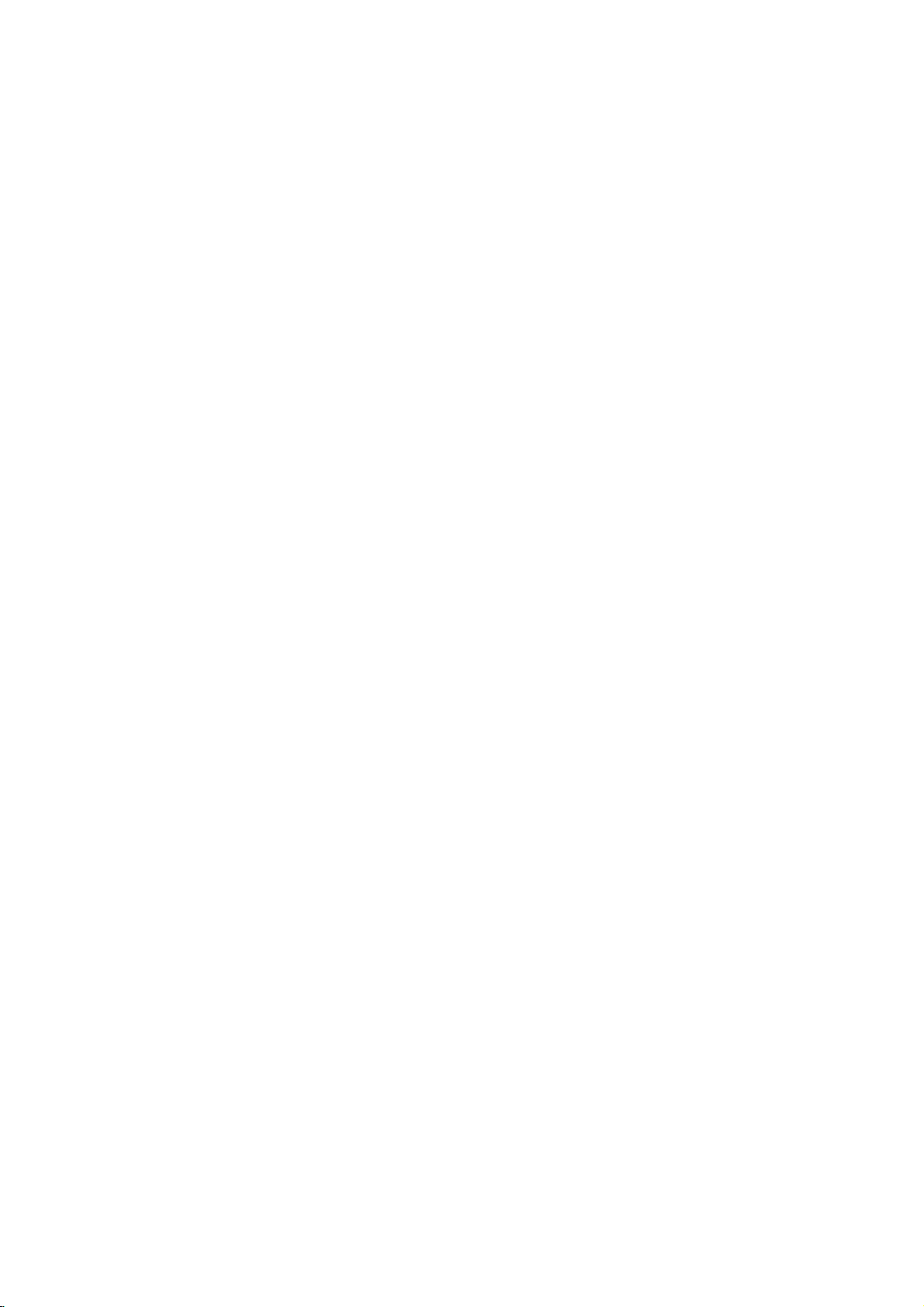
Table
of
Contents
INTRODUCTION
SafetyPrecautions.......................2
IMPORTANT
TableofContents......................4-5
Overview.............................6-9
RecordableDiscs.......................6
SAFETY
INSTRUCTIONS
PlayableDiscs.........................6
Disc-relatedterms......................6
TypesofvideoCDs.....................6
AboutDVD-RandDVD-RWdisc.
?Whatare"Recordingmodes"?.
?
Is
editing
?
About
AboutDVDrecording...................7-8
?
Disc
word
types
DVD
a
'Original'
and
recording
like
editing
and
'Playlist'
formats,
a
andsettings........................7
?Notesforrecording...................8
?RecordingTVaudiochannels.
?Restrictionsonvideorecording.
?Whatis'CPRM'?....................8
?Copyright..........................8
Precautions...........................9
?Handlingtheunit....................9
?Cleaningtheunit....................9
?
?
Remote
Remote
Control
Control
Operation
Battery
Range.
Installation
NotesonDiscs.........................9
?Handlingdiscs......................9
?Storingdiscs.......................9
?Cleaningdiscs......................9
AboutSymbols.........................9
?Aboutthesymboldisplay............9
?
About
the
disc
symbols
for
instructions
FrontPanel............................10
FunctionDisplayWindow................11
RemoteControlOverview................12
RearPanel............................13
. . . . . . .
. . . . . . . . . .
. . . . . . . .
video
tape?
. . . . . . .
modes,
. . . . . . . . .
. . . . . . . .
. . . . . . .
. . . . . .
. . . .
DVR
HOOKUP
3
Connections........................14-17
Connecting
Antenna/Cable
TV
to
VCR/DVDRecorder....................14
ConnectingtoaTV.....................15
ConnectingtoOptional
Accessory
Audio/Video
Equipment
(A/V)
. . . . . . . . .
Connections
toVCR/DVDRecorder..................17
.7
.7
.
7
7
ConnectingaDigitalCamcorder.
BeforeOperation.....................18-29
InitialSettings.........................18
?GeneralOperation..................18
GENERAL.........................18-20
?T
uningBandSelect.................18
. . . . . . . . .
?AutoChannelSet...................18
?T
o
AddorErase
.8
.8
?AutoClockSet.....................19
?ManualClockSet...................19
?TVAspectRatio....................20
Channels
from
Memory
.17
.
16
19
?ProgressiveScan...................20
?FactorySetting.....................20
LANGUAGE..........................20
?DisplayMenu......................20
9
9
9
?DiscLanguage.....................20
AUDIO..............................21
?DolbyDigital.......................21
?DTS.............................21
?MPEG...........................21
?SamplingFreq.(Frequency).
?
DRC(DynamicRangeControl).
?V
ocal............................21
LOCK(ParentalControl).
. . . . . . . . .
. . . . . . . . . . . .
?MovieRating......................22
?SetPassword......................22
. . . . . .
.21
.21
.22-23
?CountryCode......................23
RECORD..........................23-24
?DISCRecordMode.................23
?VCRRecordMode..................23
?DVRecordAudio...................24
?AutoChapter......................24
DISC.............................24-26
?DISCInitialize.....................24
?DISCFinalize......................25
?DISCProtect......................25
?PBC.............................25
?DISCName.......................26
. . .
. . . . .
27
27
27
General
?
?D
Explanation
Displaying
isplaying
of
Information
OSD
While
On-Screen
on-screen
Watching
Display
. . . . . . .
TV
?ChangingTVChannels..............27
?ChangingTVAudioChannel.
OSDMenuOptionsbyMediaType
?DVD.............................28
?V
R.
.
............................28
?V
ideo............................29
?VCD.............................29
?VHS.............................29
. . . . . . . . .
. . . . .
.27
.28-29
4
Page 5
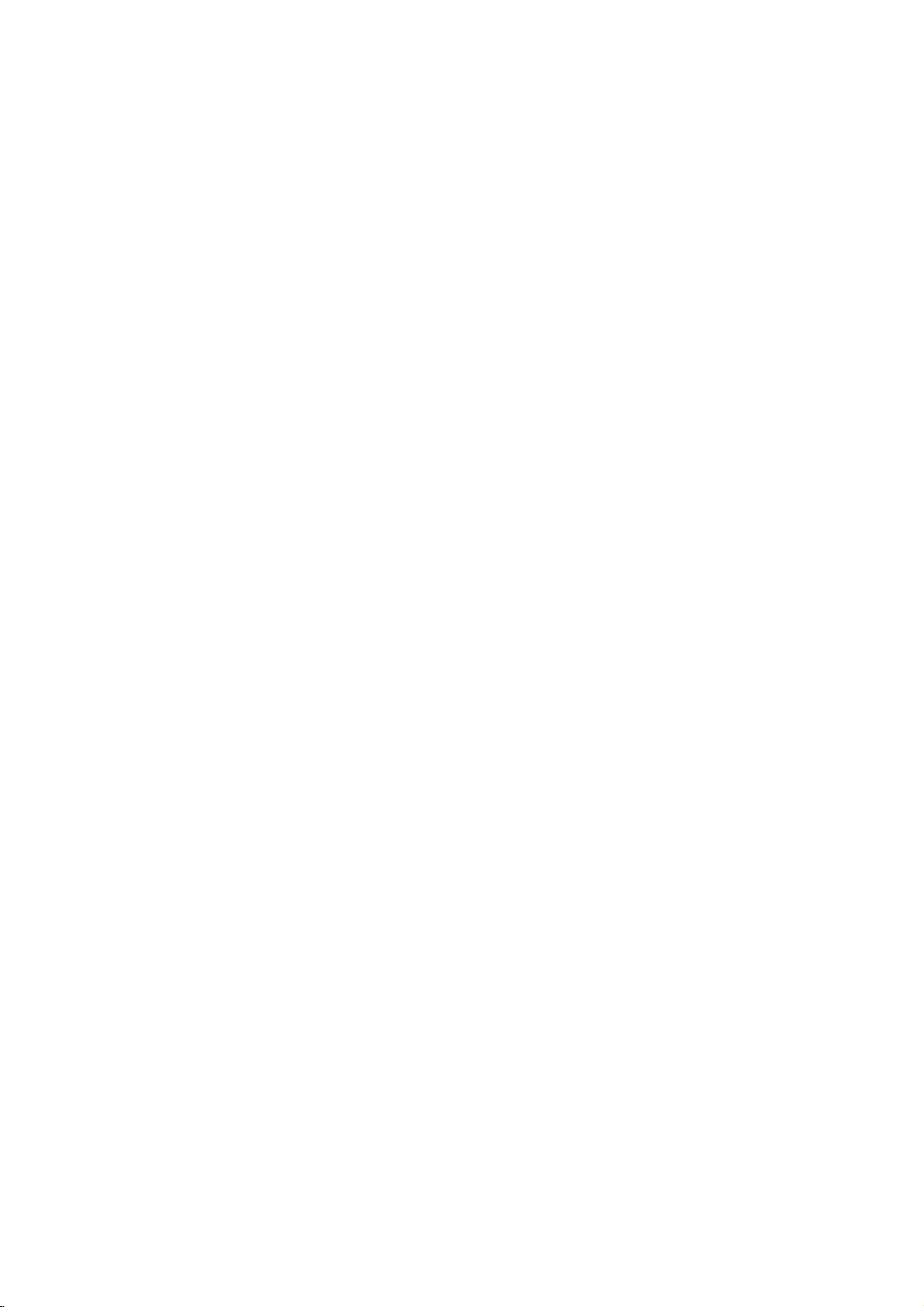
Table
of
Contents
PLAYBACK
with
DVD
and
Video
Operation
PlayingaDVDorVideoCD.
?MovingtoanotherTITLEs.
?
Moving
to
another
CHAPTER/TRACKs.
CD.
. . . . . . . . . .
. . . . . . . . . .
?SlowMotion.......................30
?
Still
Picture
and
Frame-by-Frame
?Search...........................31
?Random..........................31
?Repeat..........................31
?RepeatA-B.......................31
?T
imeSearch.......................32
?Zoom............................32
?MarkerSearch....................32
?DiscMenu........................32
?T
itleMenu........................32
?CameraAngle.....................33
?ChangingtheAudioLanguage.
?ChangingtheAudioChannel.
?3DSurround......................33
?Subtitles..........................33
?FindingLocationsonaDisc.
?LastConditionMemory...............33
AudioCDandMP3Operation.
. . . . . . . . .
PlayinganAudioCDorMP3Disc.
NotesonMP3Recordings...............34
?Pause...........................35
?MovingtoAnotherTrack..............35
?Repeat...........................35
?Random..........................35
?Search...........................35
?RepeatA-B.......................35
with
Audio
the
Program
Program
CD
Programmed
?RepeatProgrammedTracks
?
?
?
Playback
a
Track
Erasing
Erasing
the
multi
from
tracks
ontheProgramList.................36
the
order
Changing
of
PhotoDiscOperation.....................37
ViewingaPhotoDisc...................37
?SelectingotherFiles.................37
?T
orotatethepicture.................37
?T
oviewSlideShow.................37
?NotesonJPEGFiles................37
VCRModeTapePlayback................38
Preparation...........................38
NormalPlayback......................38
?T
rackingControl....................38
SpecialEffectPlayback..................38
?Search...........................38
?
Still
Picture
Frame-by-FramePlayback.
?SlowMotion.......................38
?CounterMemoryFunction.
and
. . . . . . . . . .
. . . . . . . . . .
. . . . . .
.30-33
Playback
. . . . . . .
. . . . . . . .
. . . . . . . . .
.34-35
. . . . . . . .
and
MP3.36
. . . . . . . . .
List
. . . . .
List
30-33
. .
. . .
.30
.
.33
.33
.33
.34
.36
.38
.38
30
31
36
36
RECORDING
BasicRecording.....................39-40
BasicRecordingfromaTV...............39
InstantTimerRecording.................39
CopyingfromDVDtoVCR...............40
CopyingfromVCRtoDVD...............40
TimerRecording.......................41
Checking
Timer
Recording
CancelingaTimerRecording.
a
Stopping
Timer
Recording
Recording
Recording
Playing
Timer
Recording
from
from
from
Recordings
RecordinginProgress
Troubleshooting
an
External
External
a
Digital
on
Details
Components
Camcorder
Other
. . . . . . . . . . .
Input
DVD
players
?FinalizingaDisc....................42
WhatisDV?..........................43
?D
V
-RelatedMessages...............43
?T
roubleshooting....................43
EDITING
VR
Mode:
Original
and
Playlist
Editing
Titles,ChaptersandParts................44
AddingChapterMarkers.................44
Title
Changing
or
Chapter
UsingtheOriginal(Title)menu.
Thumbnails
. . . . . . . . . .
UsingtheOriginal(Chapter)menu
UsingthePlaylist(Title)menu.
. . . . . . . . . . .
UsingthePlaylist(Chapter)menu.
NamingaTitle........................47
Deleting
an
Original
or
Playlist
Title/Chapter
MakingaNewPlaylist...................48
to
Adding
Titles/Chapters
the
Playlist
CombiningTwoChaptersIntoOne.
MovingaPlaylistChapter................49
DeletingaPart........................50
VideoMode:Originalediting.
. . . . . . . . . . . .
UsingtheTitleList.....................51
DeletingaTitle........................51
Ifthedischasalreadybeenfinalized.
REFERENCE
TV
Controlling
Your
withtheSuppliedRemote................52
LanguageCodeList.....................53
CountryCodeList......................54
Troubleshooting.....................55-56
Specifications.......................57-58
About
the
symbols
Indicates
itselforother
hazards
material
for
likely
damage.
instructions
to
cause
. . . . . . . . .
. . . . .
. . . . . . . . . .
. . . . . . .
. . . . . . .
. . . . . . . .
. . . . .
. . .
. . . . . .
. . . . . . . .
. . . . . . . .
. . . . . . .
. . . . . . .
. . . . .
harm
to
the
.41
42-43
44-50
.45
.45
.46
.46
. .
.49
.51
.51
41
41
41
INTRODUCTION
42
42
42
44
47
48
unit
Indicates
Indicates
special
and
tips
operating
hints
for
featuresofthis
the
making
task
unit.
easier.
5
Page 6
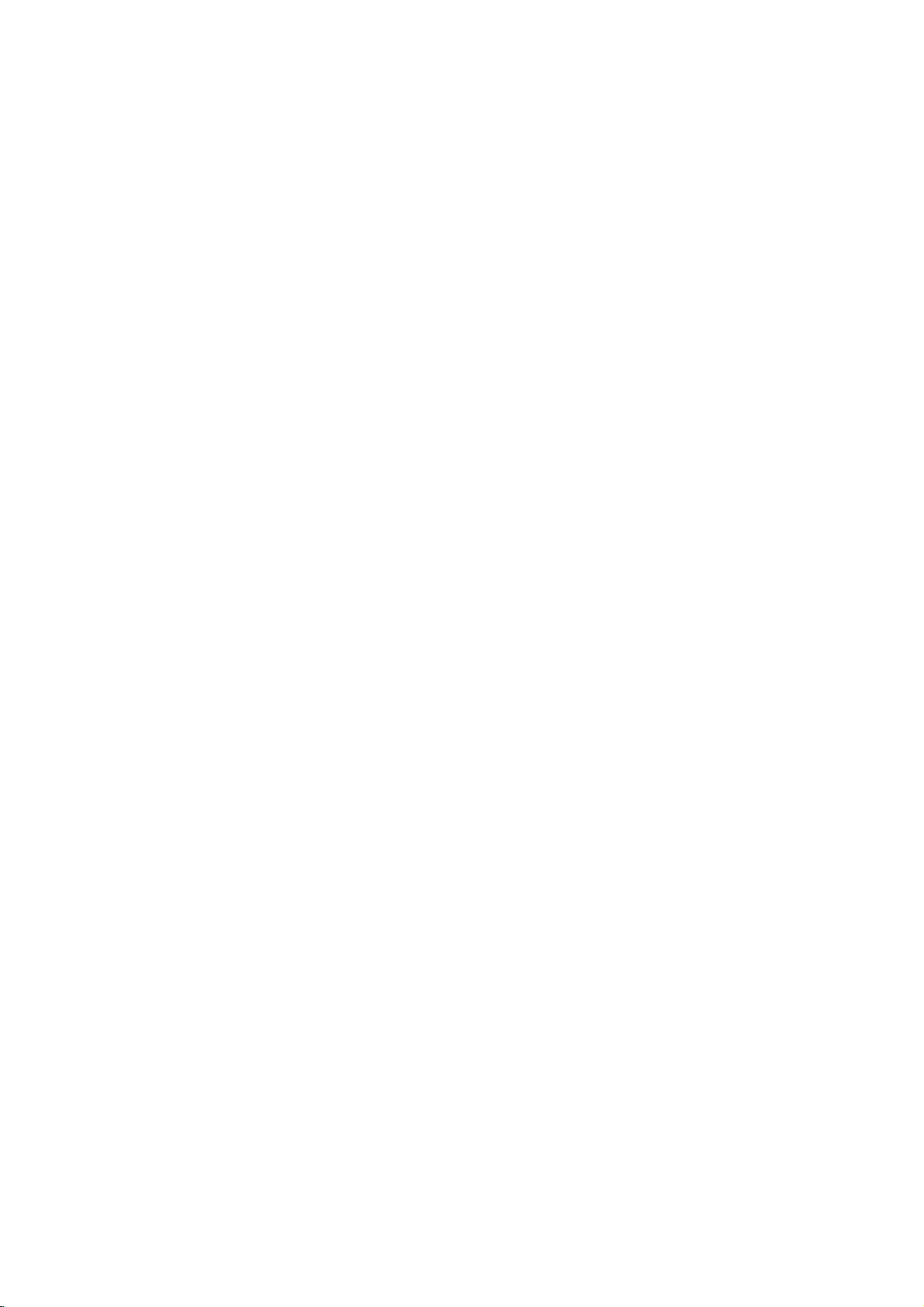
Overview
Recordable
otes
--
This
recorder
--
DVD-R/RW
personal
if
the
play
condensation
--
If
recordadisc
you
if it
is
recorded
in
cases
of
the
application
(Check
information.)
Playable
In
addition,
DVD±R/DVD±RW
contain
and
audio
Kodak
12cm/8cm,
Approx.
240
minutes
12cm/8cm,
Approx.
240
minutes
and
computer
disc
which
with
the
Discs
the
titles,
Picture
Discs
single-sided,
max.
single-sided,
max.
cannot
CD-R/RW
or
is
damaged
on
the
recorder's
usingapersonal
in
a
compatible
it
may
software
software
VCR/DVD
discs,
MP3
CDs.
CD-R
discs
or
time
80
time
80
or
CD
dirty,
lens.
recording
(4.7GB),
recording
(4.7GB),
record
DVD
a
format,
not
play
used
because
to
publisher
DVD
cm/12
(8
Video
cm
CD
(8cm/12cmdisc)
Audio
CD
cm/12
(8
Recorder
CD-R/CD-RW
files,
cm
SVCD
single
(LP
minutes
single
minutes
or
CD-RW
recorded
recorder
or
computer,
create
for
disc)
(VCD)
disc)
can
discs
file
disc
layer
mode):
(1.46GB)
disc
layer
(LP
mode):
(1.46GB)
discs.
using
may
if
thereisdirt
there
are
of
the
the
disc.
more
detailed
play
that
or
JPEG
a
not
of
even
settings
files
otes
on
Some
playback
be
may
As
disc
some
or
Refer
and
poses
intentionally
this
unit
content
playback
other
functions
alsotothe
Video
may
CDs.
Disc-related
Title
(DVD
The
or
Each
you
Chapter
Sections
than
ters.
enable
on
Track
Sections
or
enabling
Scene
On
and
displayed
you
be
film
main
music
album.
title
is
to
locate
(DVD
of
titles.Atitle
Each
you
the
disc,
(Video
of
an
audio
you
a
video
pictures
onamenu
to
quickly
composed
chapterisassignedachapter
DVDs
and
operations
DVDs
plays
designed by
featuresofthe
may
instructions
Some
not
be
played
terms
only)
content
assigned
it
easily.
only)
a
picture
is
composed
to
locate
chapters
CD
and
a
picture
CD.
Each
to
locate
with
CD
are
divided
locate
of
one
Video
CDs
of
DVDs
fixedbysoftware
and
Video
the
software
unit
be
added.
supplied
DVDs
made
on
the
unit.
or
accompanying
a
title
reference
or
a
musical
of
one
the
or
PBC
the
or
chapter
may
audio
a
track
the
into
and
scene
several
you
not
be
CD
only)
musical
is
assigned
track
you
(Playback
"Scenes".
assigned
you
tracks.
and
manufacturers.
CDs
manufacturer,
may
with
for
number
piece
or
want.
labeled.
piece
want.
Control),
a
number,
want.
Video
according
not
be
the
business
feature
that
are
several
number
Depending
on
a
video
a
track
movies
Each
scene
A
scene
CDs
to
available
DVDs
pur-
content
enabling
smaller
chap-
to
CD
number,
is
enabling
may
otes
--
Depending
ment
some
played
--
Do
not
labeled
--
Do
not
or
octagonal).
Regional
This
VCR/DVD
factured
software.
DVD
discs
Recorder
DVD
discs
the
discs,
will
back"
not
may
back
is
6
on
the
or
the
CD-R/RW
CD-R/RW
on
attach
sideorthe
use
(or
the
unit.
any
irregularly
Doing
codeofthe
Recorder
for
playbackofRegion
The
region
indicates
can
labeled
message
appear
have
prohibited
play
a
region
those
4
on
by
conditions
DVD±R/±RW)
sealorlabeltoeither
recorded
shaped
so
VCR/DVD
code
which
ALL.
or
"Incorrect
the
code
area
of
the
(or
DVD±R/±RW)
side)
CDs
resultinmalfunctions.
may
Recorder
is
designed
4
encoded
on
the
labels
of
type
discs.
VCR/DVD
This
If
you
region
TV
screen.
label
even
limits.
discs
ofadisc.
(e.g.,
and
unit
try
code.
Some
recording
disc
cannot
side
heart-shaped
and
manu-
DVD
of
some
can
play
to
play
Can't
DVD
though
DVDs
any
their
equip-
itself,
be
(the
4
only
other
play-
discs
play-
Types
There
Video
PBC
contents
and
other
can
be
Video
Video
except
of
video
are
two
types
CDs
equipped
(Playback
control)
ofaVideo
special
displayedifthey
CDs
not
CDs
they
equipped
without
allow
CDs
of
video
with
allows
CD
using
operations.
are
with
PBC
are
playback
CDs:
PBC
(Version
to
you
menus,
resolution
High
included
PBC
similartoaudio
of
videoaswellassound.
2.0)
interact
search
on
the
(Version
disc.
CDs,
with
the
functions,
pictures
1.1)
Page 7
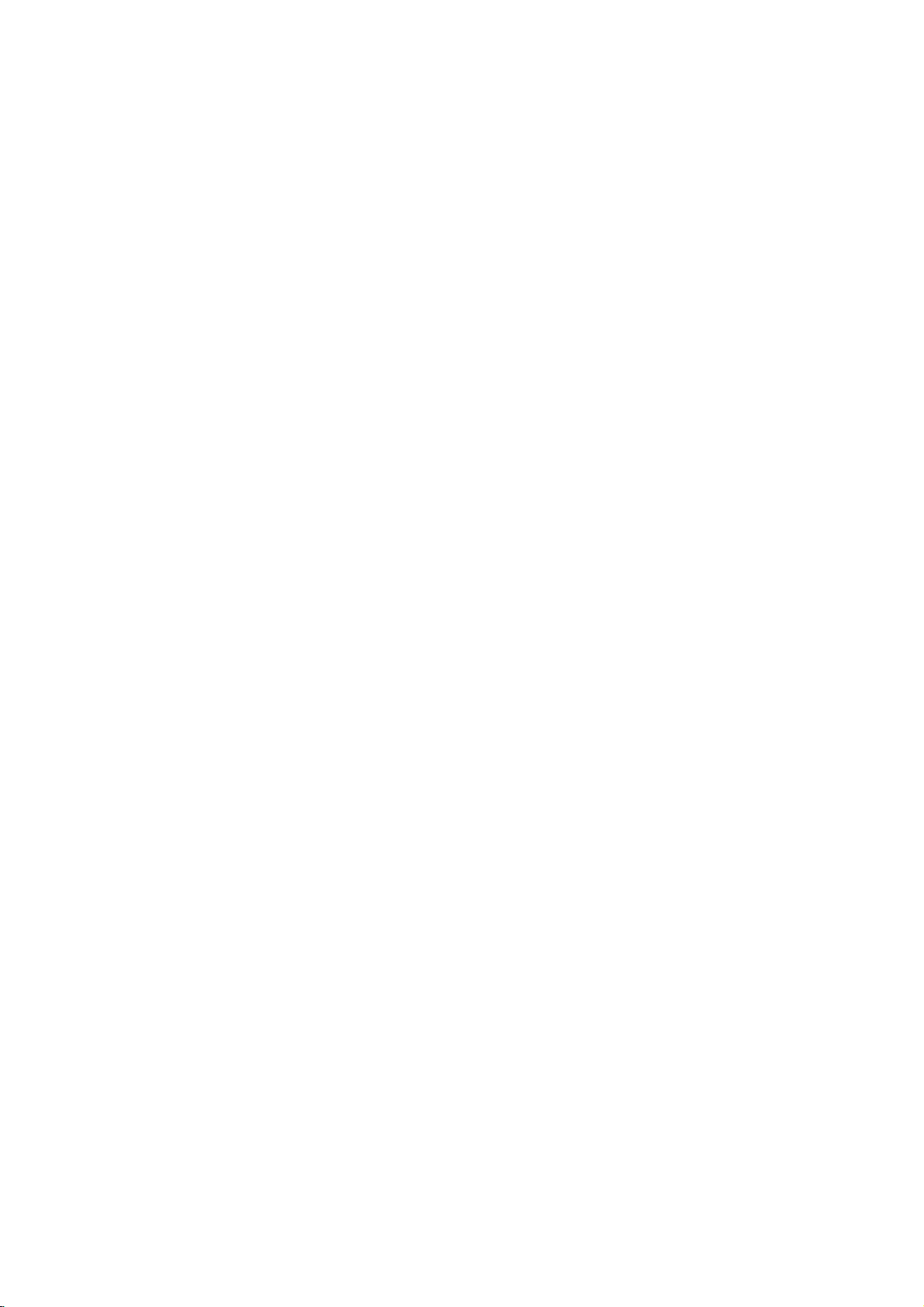
Overview
(Continued)
essential
that
I
are
DVD-R
a
play
DVD-R
DVD-R
DVD-RW
my
and
and
difference
isarecord-once
disc
recordable
About
How
The
is
isare-recordable/erasable
erase
Can
player?
Generally,
Video
they
tents
players
DVD-RW
are
What
There
recorder:
DVD-R
a
DVD-RW
or
Video
VR
?3different
able
?
Not
?
Recordings
Video
?3different
able
?
Playableonregular
?
Limited
Many
recording
Video
(,
in
this
it's
You
recording
DVD-Video
recording
the
problems
ers.
video
Our
playing
other
DVD-R
mode
must
be
of
the
as
DVD-Video
discs
playable
are
are
two
VR
disc,
discs
mode
mode
recording
(SP,
playableonregular
mode
(SP,
editing
functionsofthis
mode.
manual
relevant
can
find
modes
ote
on
DVD
Forum
playing
Symptoms
dropouts
company
discs
players.
discs
are
playable
'finalized'
disctomake
recorded
in
some
This
indicates
ble
of
playing
Video
Recording
"Recording
recording
mode
and
recordings
can
be
recording.
picture
LP,
picture
LP,
VR
for
Format
quality/recording
XP)
can
be
recording
quality/recording
XP)
features
One
)
appears
so
that
the
disc
more
information
on
next
(Video
DVD-R/RW
in
2000.
recordable
include
and
playback
cannot
recorded
DVD-RW
DVD-RW
discs
between
medium,
medium.
approximately
discs
DVD-RW
and
in
a
regular
first.
This
them
readable
discs.
in
VR
(Video
players.
a
product
DVD-RW
(VR)
modes"?
modes
Video
mode.
are
always
formatted
DVD
players
extensively
DVD
players
recorder
or
more
are
of
by
can
you
seeata
loaded.
on
page.
mode)
discs
that
You
may
DVD
video
artifacts,
suddenly
take
responsibility
on
this
VCR/DVD
disc
different?
DVD-R
You
and
while
can
1,000
in
a
regular
discs
DVD
player,
to
fixes
other
process
Recording)
feature
discs
recorded
format.
available
forVRmode
edited
When
in
time
time
using
Video
settings
settings
(after finalizing)
dependent
the
symbols
each
function
glance
disc
formats
is
a
new
format
was
approved
therefore
in
discs
some
audio
stopping.
for
Recorder
DVD-RW
DVD-RW
re-record/
times.
DVD
recorded
but
the
con-
DVD
mode
that
is
capa-
with
this
recording
mode.
recording
avail-
avail-
on
the
explained
whether
and
for
by
experience
play-
and/or
problems
in
in
to
Is
editing
No.
When
deck
to
play
With
edits.
to
and
play
Recorder
About
plays
word
Throughout
Original
the
?
?
About
?
?
?
and
edited
Original:
on
the
disc.
Playlist:
---
disc
how
DVD
otes
This
recorder
CD-RW
Our
ure
the
discs.
company
due
to
recorder.
Fingerprints
playback
care
proper
Disc
types
and
settings
This
recorder
pre-recorded
discs.
The
format"---the
This
means
in
a
regular
The
recording
If
mat.
the
the
recording
Video
mode,
(except
does
Within
whole
changed
the
will
for
not
the
disc)
picture
take
up
have
as
DVD
a
editavideo
you
the
original
DVD,
you
when
to
the
'Original'
this
manual,
Playlist
version.
content
content
the
recording
cannot
takes
power
and
and/or
of
your
and
can
DVD-Video
disc
format
same
that
once
DVD
player.
mode
disc
formatisVideo
mode
then
DVD-Video,
a
recording
recording
are
the
required
quality
on
the
like
editing
tape
tape
edit
by
it.
On
play
disc
according
and
you
to
refertothe
referstowhat's
referstothe
Original
small
contentisto
make
no
responsibility
defective
cuts,
scratches
recording
discs.
recording
three
play
discs,
DVD-R
for
as
pre-recorded
finalized,
is
closely
VR
is
recording
modes
record
for
how
disc.
mode;
which
mode).
(which
settings.
each
much
the
and
a
video
tape?
need
one
you
and
anothertorecord
video
makinga'Playlist'
the
playback,
to
the
VCR/DVD
Playlist.
'Playlist'
will
often
see
the
words
actual
content
actually
edited
recordings
discs,
on
performance.
formats,
different
DVD-RW
discs
DVD-Video
can
you
relatedtothe
Recording
if
the
mode
is
not
recordable,
are
These
recording
space
recorded
versionofthe
be
played.
on
CD-R
for
recording
or
damage
a
disc
can
Please
modes,
is
play
Video
fixed
and
the
DVD
of
DVD-R
and
always
a
disc
format,
format
for
can
determine
recording
kinds
disc
is
of
affect
"Video
discs.
DVD-R
for-
mode
and
the
be
the
what
and
INTRODUCTION
or
fail-
to
take
disc:
then
is
so
7
Page 8

Overview
(Continued)
Notes
?
The
VCR/DVD
for
recording
pression.
will
depend
?
When
recording
or
poor
times
ing
?
If
record
you
time
may
?
The
displayed
not
may
disc.
?
The
recording
heavily
?
If
using
recording
record
you
Initialize)
?
When
using
until
the
Before
amount
?
When
using
time
available
title
recorded
?
The
Erase
hides
the
the
disc
(except
in
Video
Recording
This
recorder
TV
broadcasts,
some
programs
(Secondary
If
you're
can
record
recording
Recorder
This
on
the
picture
may
still
be
longer.
always
editadisc.
DVD-RW
a
format
anything
for
howtodo
a
disc
is
start
you
of
recording
a
will
on
Title
title,
and
increase
for
the
mode).
TV
can
this
are
Audio
recording
either
times
uses
means
the
TV
a
be
shorter.
pictures
times
add
time
(Video
DVD-R
full,
a
recording
DVD-RW
only
the
option
it
does
last
audio
record
usually
broadcast
Program)
in
the
shown
variable
that
material
broadcast,
contains
for
to
up
available
disc,
on
the
this.
disc,
or
until
time
increase
disc.
in
not
the
recorded
channels
one
Video
main
are
not
bit-rate
the
exact
being
interference,
or
audio
recording
exactly
may
make
sure
mode
or
disc.
See
can
you
finalize
you
session,
leftonthe
discinVideo
if
the
Original
actually
recording
title
on
or
two
means
mono
with
audio
channel.
mode
(or
audioorthe
exact
recording
recorded.
if
the
only,
and
the
length
decrease
you
VR
mode)
page
keep
check
disc.
mode,
you
(Title)
erase
time
a
channel
a
main
in
VR
SAP
because
video
reception
the
the
recording
time
remaining
of
if
change
before
24
recording
the
disc.
the
recording
erase
the
menu
the
title
available
DVD-RW
audio.
or
stereo,
and
mode),
audio.
com-
time
is
record-
the
you
the
(DISC
last
from
disc
a
SAP
you
the
only
For
but
Restrictions
?Y
ou
cannot
recorder.
discs
materialisencountered
will
pause
will
be
?V
ideo
using
on
record
Copy-protected
and
some
or
stop
displayed
that
is
'copy-once
DVD-RW
a
below).
What
is
'CPRM'?
CPRM
is
a
copy
tem)
only
programs.
recorder
can
then
in
VR
allowing
Media.
record
make
can
mode,
CPRM
is
copy-once
only
cast
Recordable
This
you
cannot
recordings
ted
playedonplayers
CPRM.
Copyright
?
Audio
and
video
recorder
sell,
?
This
nology
U.S.patents
owned
owners.
must
is
only
poration.
hibited.
lend
product
be
intended
unless
are
for
or
rent
incorporates
that
is
and
Macrovision
by
Useofthis
authorized
for
otherwise
Reverse
video
recording
copy-protected
video
satellite
broadcasts.
video
includes
duringarecording,
automatically
on-screen.
in
disc
protection
the
recordingof'copy
stands
CPRM
compatible,
a
copy
be
made
and
CPRM
that
are
recordings
your
personal
themtoother
of
and
can
only'
VR
system
broadcast
those
on
mode
for
Content
DVD-RW
only
(with
which
recordings.
recordings
specifically
make
you
use
people.
copyright
protected
other
method
by
intellectual
property
Corporation
home
copyright
by
and
authorized
protection
Macrovision
other
limited
by
engineeringordisassembly
this
using
DVD-Video
If
copy-protected
recording
an
error
message
be
recorded
with
CPRM
(see
scramble
once'
broad-
Protection
means
that
programs,
but
CPRM
discs
format-
can
compatible
using
only.
protection
claimsofcertain
You
only
be
with
this
may
tech-
rights
and
other
rights
technology
Corporation,
viewing
Macrovision
uses
is
sys-
for
you
not
and
cor-
pro-
Disc
type
DVD-Video
DVD-RW
DVD-R
DVD+R
DVD+RW
8
Disc
Video
Video
format
Video
Video
Video
Video
format
format
Recording
(default)
format
format
format
format
Recording
n/a
VR
mode
Video
mode
Video
mode
n/a
n/a
mode
Functions
Playback
Playback,
Playback,
Playback,
Playback
Playback
only
recording,
limited
recording,
limited
recording,
only
only
Original/Playlist
limited
limited
editing
editing
editing
Page 9
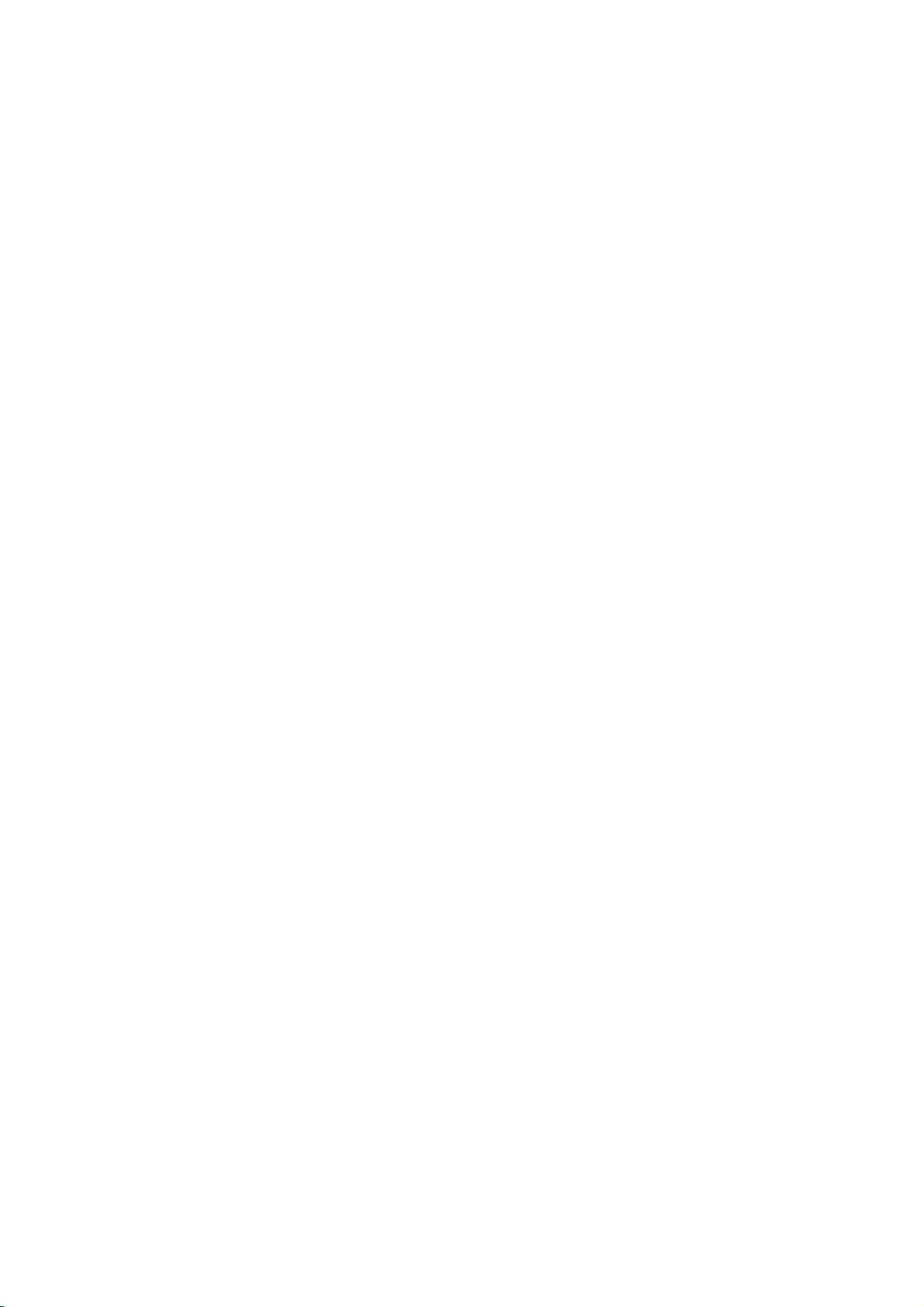
Overview
(Continued)
Precautions
unit
shipping
original
in
handy.
asitwas
setting
picture
be
distorted
away
after
removing
the
use
the
unit.
with
marks
the
a
soft,
a
soft
Do
the
shipping
originally
up
and
from
surface
volatile
Do
the
on
the
cabinet
cloth.Ifthe
dry
cloth
not
the
For
sound
during
not
unit
the
unit
lightly
use
Handling
When
The
come
unit
When
The
may
the
unit
unit
To
keep
Do
not
near
contact
leave
Cleaning
To
clean
Use
use
solution.
benzine,orthinner,
of
the
unit.
To
obtainaclear
The
VCR/DVD
device.Ifthe
are
dirty
Regular
after
every
operating
For
details,
Remote
Point
the
the
buttons.
Distance:
remote
Angle:
remote
Remote
Recorder
optical
or
worn,
inspection
1,000
environment.)
please
Control
remote
sensor.
sensor.
About
About
Control
controlatthe
30°
Detach
the
batteries
rectly.
Caution
not
mix
of
batteries
old
and
Do
types
unit
carton
maximum
packaged
unit
the
of
playback.
the
TV,
the
disc.
clean
liquids,
leave
for
a
surface.
moistened
strong
as
these
picture
is
pick-up
the
picture
and
maintenance
hours
of
contact
Operation
ft
23
(7
in
each
Battery
the
remote
new
(standard,
and
packing
protection,
at
a
VCR,
such
rubber
long
surfaces
nearby
period
solvents
TV,
In
or
as
or
with
might
a
high-tech,
lens
and
quality
use.
(This
nearest
your
Range
remote
from
m)
directionofthe
Installation
battery
control,
with
batteries.
and
alkaline,
materials
re-pack
the
factory.
VCR,
this
case,
or
radio,
insecticide
plastic
of
time.
are
extremely
a
mild
such
as
damage
precision
disc
will
be
are
recommended
depends
dealer.
sensor
the
frontofthe
frontofthe
cover
on
and
insert
aligned
Never
etc.).
or
position
turn
spray,
products
They
detergent
alcohol,
the
drive
poor.
on
and
the
two
mix
the
radio
off
the
will
dirty,
surface
parts
the
press
rear
AAA
cor-
different
in
of
Notes
on
Handling
Do
not
touch
discbythe
surface.
Storing
After
Do
heat,
light,
increase
playing,
not
expose
or
as
Do
discs
leave
there
inside
Cleaning
Fingerprints
ture
quality
disc
outward.
with
the
ter
Yes
Do
not
use
thinner,
spray
About
About
"
This
manual
About
Asection
applicable
Video
VR
DVD
VCD
CD
MP3
JPEG
VHS
commercially
intended
Symbols
the
"
may
icon
means
is
the
whose
only
DVD-R/RW
DVD-RW
DVD-Video
Video
Audio
MP3
JPEG
VHS
discs
edges
not
discs
and
and
a
strong
appear
not
disc
Discs
the
playback
so
stick
store
the
the
disctodirect
it
in
a
beaconsiderable
may
the
car.
dustonthe
sound
clean
solvents
for
older
symbol
on
the
available
symbols
title
has
to
those
with
with
disc
CDs.
CDs.
Discs.
Discs.
Tape.
that
fingerprints
paper
discinits
parked
distortion.
cloth.
available
vinyl
display
TV
the
function
on
one
discs
Video
VR
sideofthe
or
tape
case.
sunlight
car
exposed
disc
can
Before
the
Wipe
No
such
as
cleaners,
records.
screen
explained
that
specific
for
instructions
of
the
following
represented
recording
recording
disc.
will
not
on
the
or
to
temperature
cause
playing,
disc
from
alcohol,
or
during
in
disc.
by
mode
mode
Hold
the
on
get
disc.
sources
direct
poor
clean
the
benzine,
anti-static
operation.
this
owner's
symbols
the
symbol.
the
INTRODUCTION
of
sun-
pic-
cen-
are
9
Page 10
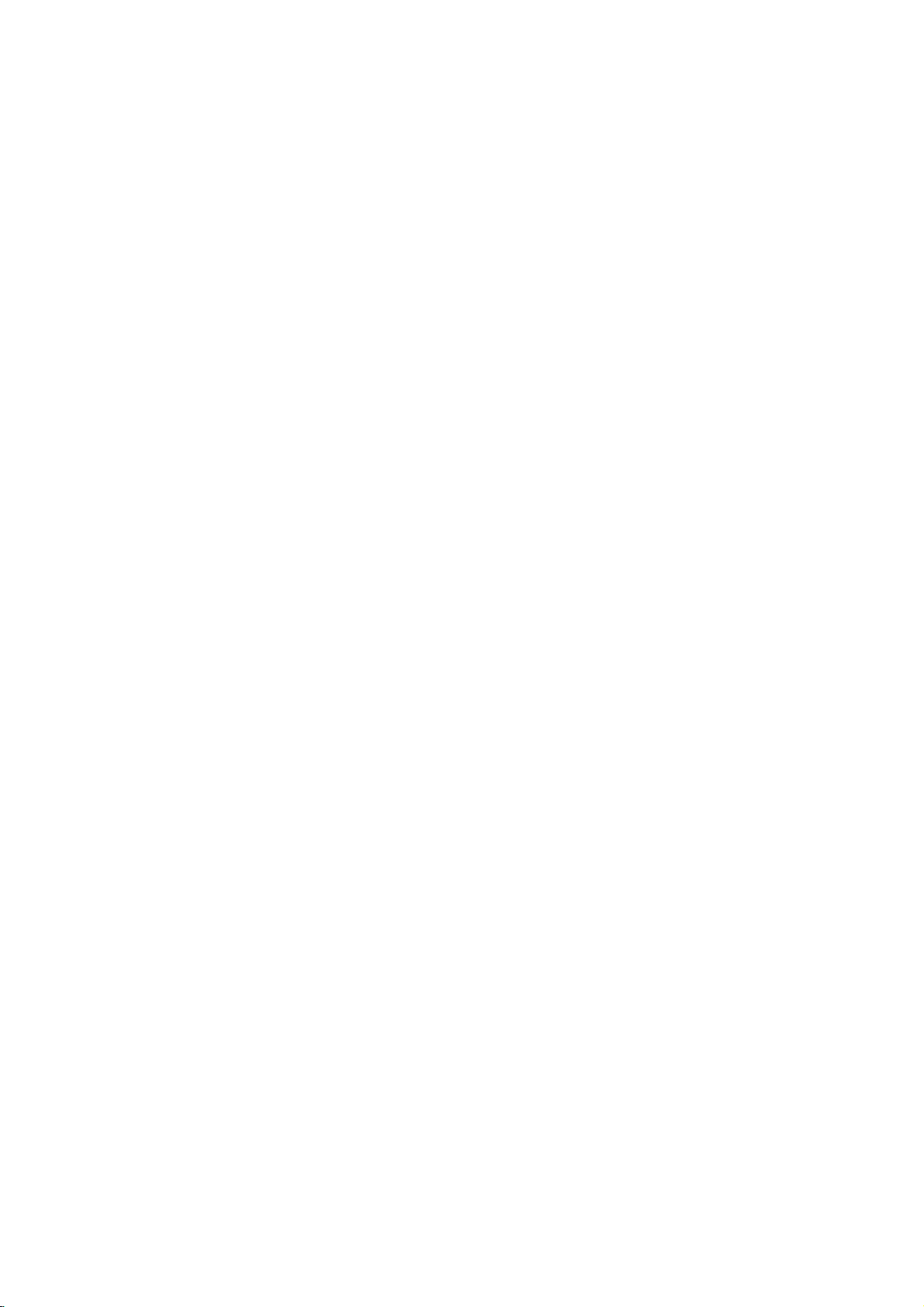
Front
Panel
POWER
Switches
Lights
button
the
green
Disc
VCR/DVD
when
Opens
Tray
Insertadisc
and
the
or
(DVD
indicator
Recorder
VCR/DVD
OPEN/CLOSE
closes
deck)
the
here.
disc
ON
and
Recorder
(Z)
tray.
Shows
the
OFF.
is
turned
Display
the
VCR/DVD
Point
current
on.
Cassette
window
status
Recorder.
the
VCR/DVD
remote
Compartment
Insertavideo
of
Remote
Recorder
control
Sensor
here.
Toggles
Ejects
cassette
(VCR
the
control
deck
tape
deck)
here.
and
in
between
the
the
VCR
DVD/VCR
the
VCR
EJECT
deck.
DVD
deck.
AV2
Connect
(Audio
IN
(VIDEO
system,
S-VIDEO
Connect
(TV/
the
VCR:
DV
INPUT
Connect
digital
Monitor,
/
AUDIO
audio/video
TV/
Monitor,
DVD:
Rewinds
COPY
Press
(or
CH(v/V)
Scans
up
through
channels.
the
camcorder.
IN
the
S-Video
VCR,
(Left/Right))
output
Go
to
the
to
VCR
or
down
memorized
DV
output
output
Camcorder,
ofanexternal
VCR,
Camcorder,
beginning
tape
during
DVD
copy
to
DVD).
of
a
ofanexternal
etc.).
of
current
the
to
VCR
Pause
temporarily/press
source
source
etc.).
chapter/track
Press
STOP
mode
REC
Starts
repeatedly
(z)
recording.
to
recording
PAUSE/STEP
playbackorrecording
repeatedly
frame-by-frame
Stops
Reverse
and
or
hold
for
or
to
forafast
fast
SKIP/SCAN
previous
reverse
To
button
Press
set
the
time.
(X/C)
playback.
STOP
reverse
picture
backadisc
play
playback.
for
(x)
(./m)
chapter/track.
search.
search.
PLAY
or
tape.
(N)
10
DVD:
Forward
NEXT
Go
VCR:
to
chapter/track.
Advances
the
tape
Press
during
and
the
hold
STOP
for
two
mode
seconds
or
for
SKIP/SCAN
forafast
fast
forward
forward
picture
(M/>)
search.
search.
Page 11
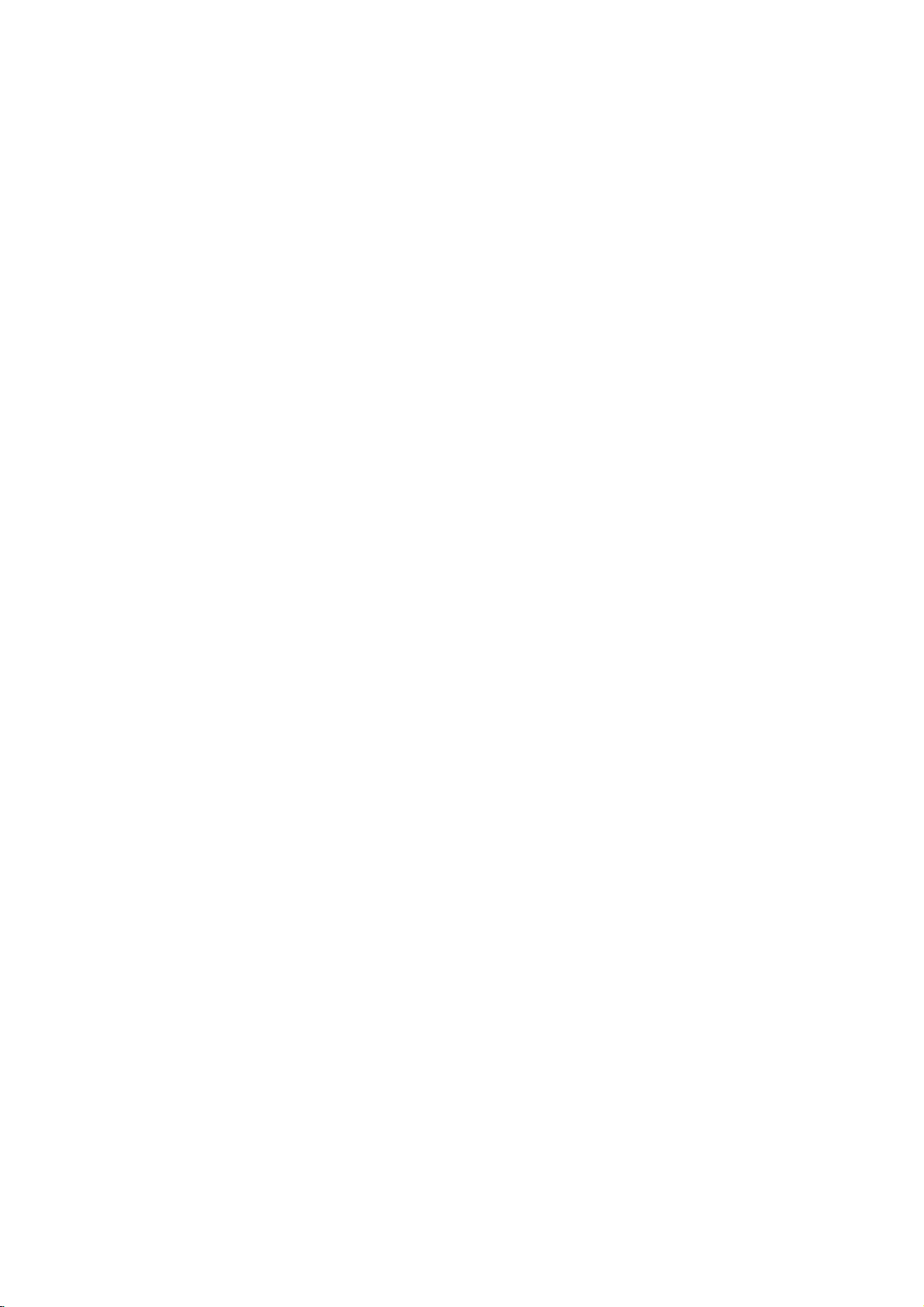
Function
Display
Window
DVD
Disc
type
Indicates
indicators
the
of
type
Indicates
isintimer
disc
recording
loaded.
when
recordingisprogrammed.
REC
The
PRG
TTL
PRG
REC
TTL
the
recorder
or
a
timer
recorder
is
recording.
Programmed
Indicates
A
discisinsertedinthe
A
VHS
VR
playback
current
tape
Indicates
DVD
CHP/TRK
TRK
active
title.
is
insertedinthe
DVD-RW
a
deck.
TV
are
CHPTV
DVD
Indicates
The
selected
SAP
deck.
disc
unit's
VCR
(VR
current
at
COPY
deck.
mode
chapter
functions
TV.
Hi-Fi
only)
are
is
insertedinthe
or
track
available
ST XPSP
number
and
INTRODUCTION
channels
SLP
SAP
SVCD
AB
Indicates
Indicates
-RW
REPEAT
time,
clock,
title
when
Indicates
total
number,
a
COPY
repeat
playing
chapter/track
SAP
BILINGUAL
Indicates
Indicates
Hi-Fi
time,
that
mode.
elapsed
a
when
Indicates
Character
number,
broadcast
DVD
the
time,
to
VCR/DVD
when
indicators
remaining
channel,
is
being
VCR
copy
the
(or
is
VCR/DVD
etc.
received.
VCR
in
Recorder
or
recording
to
DVD)
progress.
Recorder
ST
Indicates
Indicates
is
Locked.
a
tape
a
the
is
stereo
playing
in
Hi-Fi.
being
current
broadcast
received.
SP,
Recording
SLP,
is
XP
LP,
mode.
11
Page 12

Remote
Control
Overview
Turns
VCR/DVD
Select
the
Select
the
Changes
To
BACKWARD
-
VCR:
Go
beginning
Pause
the
Selects
numbered
view
channels
-
DVD:
Search
Rewinds/Advances
the
STOP
ing
to
next
of
go
playbackorrecording
ily,
press
press
repeatedly
Stops
Selectsanaudio
Selects
Repeat
Repeats
sequence
Plays
Locks/unlocks
Recorder
VCR/DVD
VCR/DVD
input
(Tuner,
0-9
Recorder's
tion
Recorder's
tion
to
use
AV1, AV2,
numerical
mode
mode
options
Selects
selectedbythe
tuner
or
by
/
FORWARD
backward
for
mode,
forward
picture
SKIP(./>)
or
chapter
current
to
previous
track.
chapter
chapter
PAUSE/STEP
to
again
exit
for
frame-by-frame
Starts
playbackorrecording.
language
Selectsasubtitle
DVD
a
camera
Enlarges
DVD
chapter,
track,
between
tracksinrandom
front
panel
ON
for
or
in
TV's
the
(m/M)
or
the
fast
Returns
or
temporar-
pause
N
STOP
SUBTITLE
language.
if
video
REPEAT
titleorall.
two
RANDOM
POWER
and
OFF.
DVD
func-
DVD.
to
VCR
func-
to
VCR.
INPUT
recording
DV
IN).
buttons
a
menu.
channel.
TV/VCR
VCR
TV
tuner.
forward.
dur-
tape
reverse/
search.
track
or
track.
(X)
mode.
playback.
(PLAY)
playback.
(x)
AUDIO
(DVD).
ANGLE
angle,
available.
ZOOM
image.
A-B
points
and
(A
order.
LOCK
buttons.
Opens
Ejects
Control
+/--:
the
OPEN/CLOSE
and
closes
the
tape
Switches
Selects
Selects
+/--:
Adjusts
Turns
(z)
recording.
recording
REC
Timer
MODE
the
recording
in
Buttons
the
TV's
on
or
Press
time.
Record
the
disc
the
VCR
TV
ON
TV's
channel.
TV's
volume.
offTVsound.
repeatedly
mode:
source.
menu.
tray.
deck.
and
OFF.
to
EJECT,
-
-
TV
-POWER:
-INPUT:
-CH
-VOL
-MUTE:
REC
Starts
set
TIMER
Displays
REC
Selects
-DVD:SP,LP,orXP.
-VCR:SPorSLP.
MARKER
Marks
any
point
during
playback.
SEARCH
Marker
Search
Displays
menu.
COPY
to
or
Press
DVD).
LIST/DISC
Accesses
Switches
editing
to
in
copy
menu
between
VR
DVD
MENU
mode.
to
on
a
Original
DVD
VCR
(or
disc.
and
VCR
to
Playlist
SETUP
Accesses
or
removes
the
Setup
menu.
DISPLAY
Accesses
Displays
program.
RETURN
-
bBvV(left/right/up/down)
Selects
CH/TRK(v/V):
Adjusts
onscreen.
Removes
On-Screen
information
(O)
the
menu
manually
menu.
options.
Selects
the
Display.
while
a
program.
tape's
viewing
picture
TV
a
ENTER
Confirms
menu
selections.
TITLE
the
disc's
Displays
available.
ADD
CHP
Inserts
a
B)
LOCK
The
Lock
front
children
the
VCR/DVD
Simply
remote
feature
feature
panel
from
press
control
on
buttons
tampering
Recorder.
LOCK
to
and
off.
disables
to
prevent
on
toggle
the
with
the
this
recording
THUMBNAIL
Selectsathumbnail
current
CLEAR
Removes
menu.
chapter
a
title
a
Title
marker
DVD-RW
in
for
use
markonthe
disc
picture
the
menu,
when
in
for
Original
Marker
if
playing/
VR
the
mode.
(Title).
Search
12
Page 13

Rear
Panel
ANT.IN
Connect
the
VHF/UHF/CATV
antenna
to
this
terminal.
AC
Plug
power
Power
into
source.
the
Cord
S-VIDEO
Connect
AV1IN
Connect
(Audio
A/V
Connect
to
IN
audio/video
TV/Monitor,
(VIDEO
TV
to
a
/AUDIO
(VIDEO
the
system,
OUT
COMPONENT/PROGRESSIVE
(YPbPr)
Connect
AUDIO
Connect
to
a
OUT
inputs.
COAXIAL
Connect
OUT
a
S-Video
Input
output
OUT/AUDIO
with
video
TV
with
(Left/Right)
to
aTVor
(DIGITAL
to
digital
TV.
on
IN
(Left/Right))
ofanexternal
VCR,
Camcorder).
OUT
and
audio
YPbPr
other
AUDIO
(coaxial)
source
(Left/Right))
inputs.
SCAN
VIDEO
inputs.
equipment
OUT
jack)
audio
equipment.
with
OUT
audio
INTRODUCTION
RF.
Connect
OUT
(DVD/VCR
TV
to
a
with
OUT)
RF
coaxial
OPTICAL
Connect
inputs.
(Digital
to
digital
audio
(optical)
Caution
Do
not
panel.
damage
out
jack)
audio
equipment.
touch
the
Electrostatic
to
the
unit.
inner
discharge
pins
of
the
may
jacks
cause
on
the
permanent
rear
13
Page 14
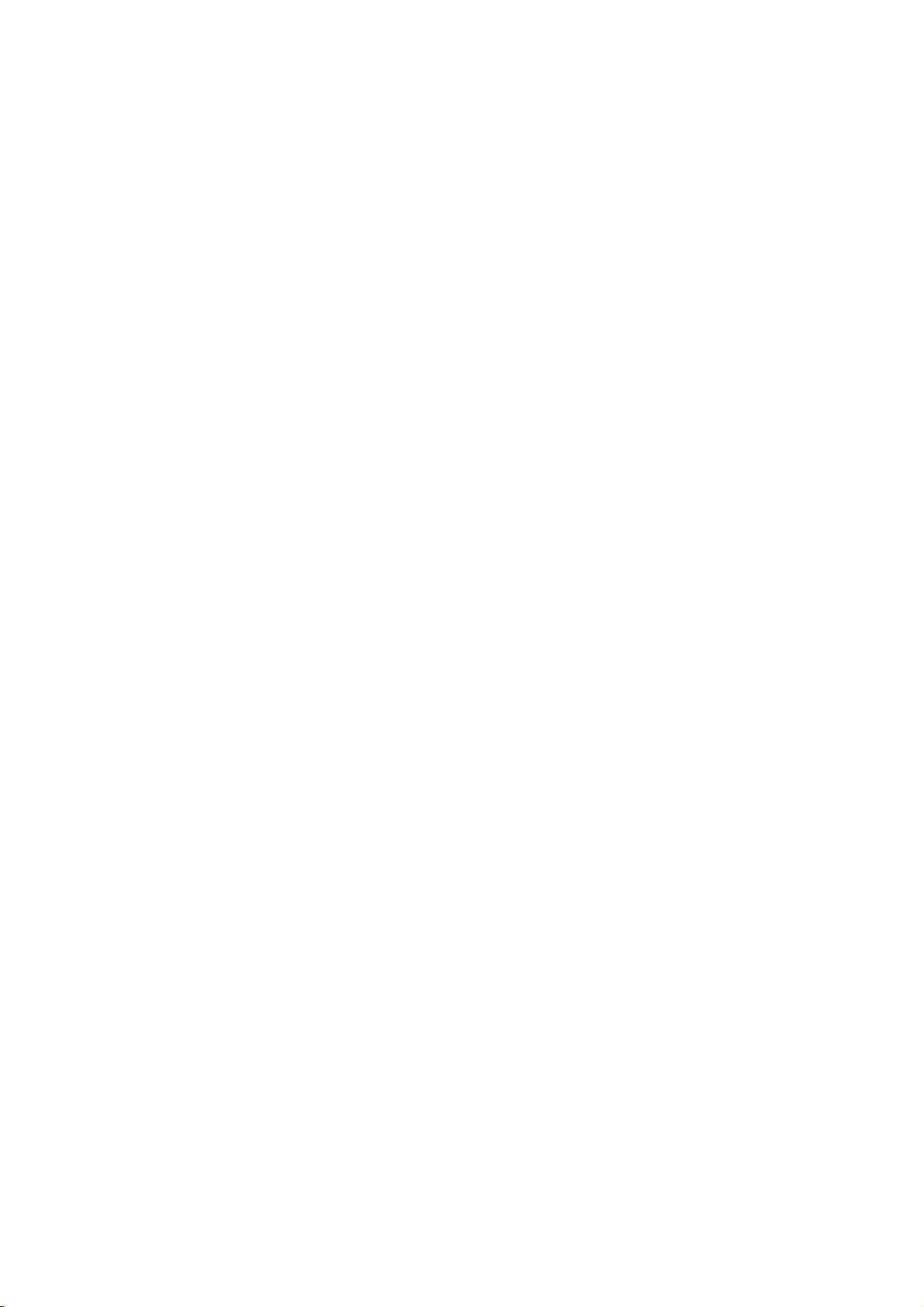
Connections
ips
Depending
to
connect,
the
VCR/DVD
tions
Please
System
best
For
AUDIO
amplifier,
See
Caution
Make
directly
input
Do
not
OUT
audio
Do
not
VCR.
protection
on
there
described
refertothe
or
other
connections.
better
sound
OUT
receiver,
"ConnectingtoOptional
sure
the
to
the
channel.
connect
to
jack
system.
connect
DVD
The
system.
Connecting
VCR/DVD
Disconnect
1
TV.
round
jack
the
cable
cable.
marked
2
Identify
a
antenna
the
TV
your
are
various
Recorder.
below.
manuals
devices
reproduction,
to
jacks
the
stereo
VCR/DVD
TV.
Tune
the
VCR/DVD
the
phonoinjack
VCR/DVD
your
could
image
Antenna/Cable
Recorder
the
antenna
of
type
cable
as
illustrated,
This
cable
ANT.IN
and
Use
as
audio
or
the
on
other
ways
only
of
your
necessary
connect
in
audio/video
Equipment"
Recorder
TV
to
Recorder's
(record
Recorder
be
distortedbythe
leads
from
from
your
it
is
will
connect
your
equipment
could
you
one
of
TV,
VCR,
to
the
of
jacks
equipment.
is
connected
the
correct
deck)
the
rear
antenna.
a
75
ohm
directly
Recorder.
you
connect
the
connec-
make
recorder's
your
on
page
AUDIO
of
via
your
TV
of
coaxial
Stereo
the
video
your
copy
to
the
If
it
to
wish
is
Cable
If
cable
your
or
descrambler
it
to
the
supplied
VCR/DVD
na
input
all
midband,
channels.)
Cable
If
a
converter
instruction
16.
The
cable
operation.
To vieworrecordaCATV
1
Tune
2
Set
the
channelofthe
number
3
Select
ote
If
are
you
to
sary
Service
Without
wireisconnected
box,
ANT.IN
round
Recorder's
jack
Service
below:
hookup
TV
the
VCR/DVD
(0-9)
the
using
do
Auto
on
jack
coaxial
TV.
on
the
band,
super
With
is
required
permits
to
the
Cable
of
your
channeltoviewatthe
a
cable
Channel
Cable
unscrew
the
VCR/DVD
cable
OUT
TO
With
and
Cable
in
your
bothTVand
channel
correct
video
Recorder
Converter
VCR/DVD
box
to
Setasindicated
Typical
Box
to
your
the
wire
to
connect
TV
jack
this
connection,
hyperband
Box
cable
input
channel
box
Recorder.
tune
Back
Panel
Cable
TV
without
from
your
Recorder.
between
and
the75ohm
you
channels.
system,
VCR/DVD
channel.
selectortothe
usingCH(v/V)
(Example:
Cable
Converter
channels,
it
on
page
of
Box
TV
the
follow
is
Cable
Wall
a
converter
and
Use
can
(All
the
Recorder
Box.
not
18.
Jack
attach
the
anten-
receive
cable
output
or
CH3)
neces-
TV
ip
If
antenna
your
connectitto
(not
supplied)
The
jack.
Adapter
Recorder,
Flat
(300
300/75
Adaptor
(Not
supplied)
14
lead
wire
an
Antenna
and
it
just
Antenna Antenna
Wire
slip
does
slips
the
not
over
ohm)
ohm
OR
isaflat
Adapter
type
(300-ohmto75-ohm)
Adapter
screw
on
the
jack.
OR
RearofVCR/DVD
onto
antenna
to
the
the
Cable
Wall
Recorder
cable,
ANT.IN
VCR/DVD
Jack
RearofVCR/DVD
TV
Recorder
Page 15
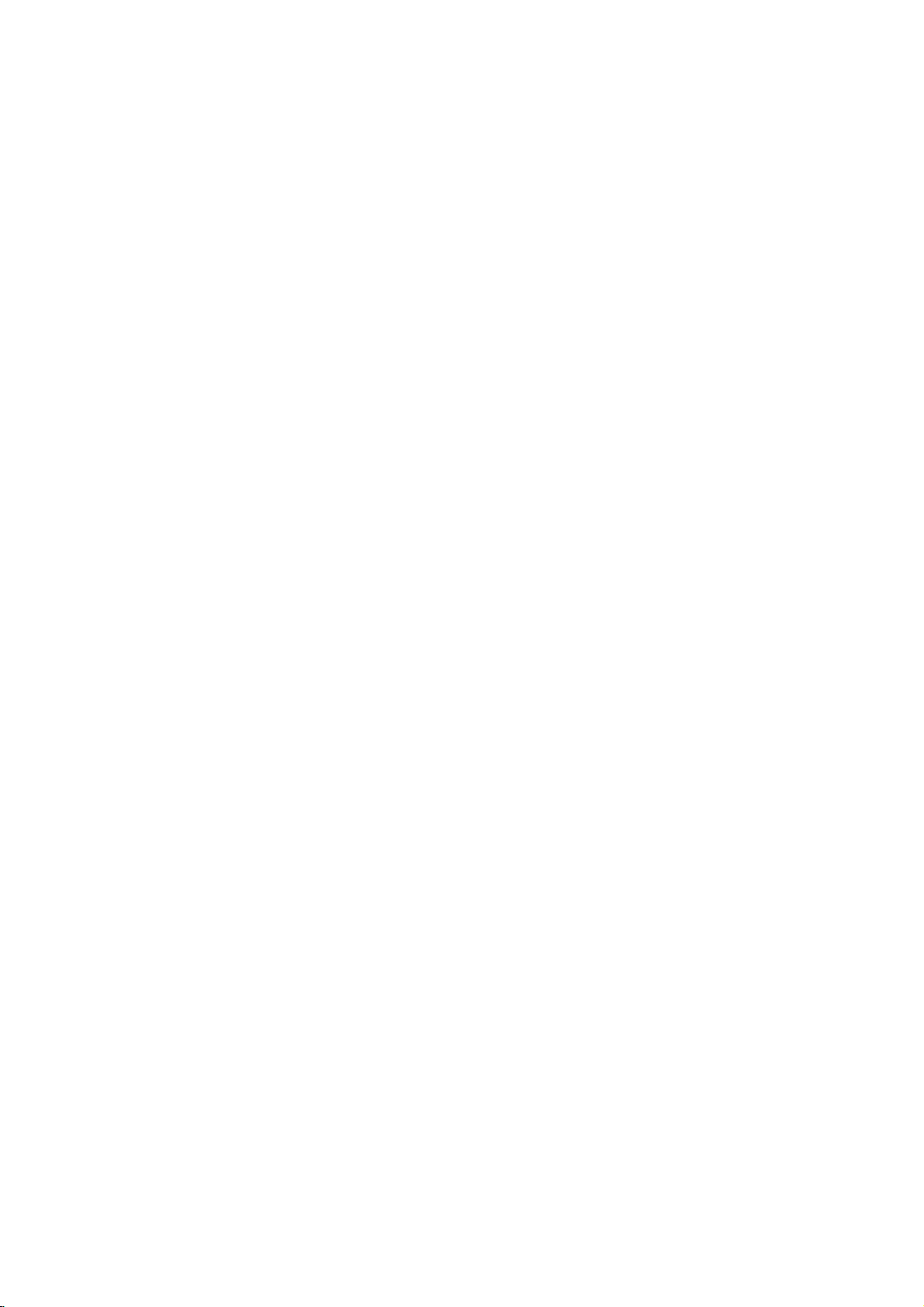
Connections
(Continued)
Connecting
Make
one
of
the
capabilities
RF
coaxial
Connect
the
antenna
Cable
ote
If
you
Recorder's
How
to
channel
When
hold
CH
seconds
CH
04).
dow.
Audio/Video
Connect
1
Recorder
video
Connect
2
the
jacks
RearofTV
ANTENNA
INPUT
the
supplied
use
this
RF
set
the
the
VCR/DVD
(v/V)
to
change
"RF
cable
VCR/DVD
from
connection
RF.OUT
in
03"
the
to
the
S-VIDEO
INPUT
to
the
following
of
your
jack
on
(R).
VCR/DVD
the
or
VIDEO
the
(V).
Left
the
channel
Recorder
front
the
"RF
video
and
Recorder
TV
using
jack
connection,
output
on
connection
the
a
existing
on
TV
tune
Recorder's
panel
RF
output
04"
OUT
in
Right
VIDEO
INPUT
TV
connections,
equipment.
the
VCR/DVD
using
the
3
(CH
is
turned
for
channel
appears
on
jack
on
jack
AUDIO
to
the
audio
the
audio
AUDIO
INPUT
L
the
TV
or
about
in
the
the
R
depending
Recorder
75-ohm
to
the
4).
RF
output
off,
press
five
(CH
the
display
VCR/DVD
TV
using
OUT
left/right
cables
COMPONENT/PROGRESSIVE
Pr
VCR/DVD
03
jacks
(A).
Pb
Coaxial
and
or
win-
the
from
in
VIDEO
INPUT
Y
on
to
S-Video
1
2
Connect
Recorder
S-Video
Connect
the
VCR/DVD
jacks
connection
on
Component
Connect
1
VIDEO
the
correspondinginjacks
Pr
cable
Connect
2
the
VCR/DVD
on
jacks
Progressive
If
television
your
television,
Recorder's
video
resolution
If
TV
your
the
mat,
Progressive
Connect
1
VIDEO
the
correspondinginjacks
optional
Connect
2
the
VCR/DVD
on
jacks
(A).
the
S-VIDEO
to
the
S-Video
cable
(S).
the
Left
and
Recorder
TV
the
using
Video
the
OUT
(Color
COMPONENT/PROGRESSIVE
jacks
(C).
the
Left
and
Recorder
TV
the
using
Scan
(ColorStream
is
a
you
may
progressive
possible.
does
not
will
picture
Scan
on
the
COMPONENT/PROGRESSIVE
OUT
jacks
YPbPr
the
the
Left
Recorder
TV
cable
and
using
on
OUT
in
Right
to
the
the
Right
to
the
on
jack
on
jack
AUDIO
the
audio
audio
cables
Stream)
VCR/DVD
TV
on
the
AUDIO
the
audio
audio
cables
pro)
the
VCR/DVD
TV
the
OUT
left/right
(A).
connection
Recorder
using
OUT
left/right
(A).
connection
high-definitionor"digital
take
accept
appear
the
on
the
advantage
scan
the
scrambled
VCR/DVD
VCR/DVD
output
Progressive
TV
on
the
of
the
for
the
if
you
Recorder.
Recorder
using
(C).
Right
to
the
AUDIO
the
supplied
audio
OUT
left/right
audio
using
jacks
an
jacks
ready"
VCR/DVD
highest
Scan
try
an
jacks
cables
from
in
SCAN
to
from
in
SCAN
to
from
in
the
DVR HOOKUP
Y
Pb
for-
otes
--
Set
Progressive
S
R
A
V C
Rear
of
VCR/DVD
--
Recorder
see
menu,
Progressive
Audio/Video
page
Scan
or
Scan
20.
does
S-Video
option
not
work
connections.
to
"ON"
with
in
the
the
General
RF,
15
Page 16

Connections
(Continued)
Connecting
Connecting
channel
Pro
Logic
Connect
VCR/DVD
on
your
audio
cables
Connecting
channel
Video
decoder
Connect
1
AUDIO
the
optional
You
2
digital
Digital
A
digital
sound
quality.
Audio/Video
audio
formats
(MPEG
manual
to
analog
the
Left
Recorder
amplifier,
(A).
to
digital
receiver
(Dolby
one
OUT
correspondinginjack
digital
will
needtoactivate
output.
Multi-channel
multi-channel
For
receiver
supported
2,
Dolby
and
the
to
Optional
an
amplifier
stereo
and
Right
to
the
receiver,
an
amplifier
stereo
equipped
DigitalTM,
of
the
VCR/DVD
jacks
(OPTICAL
(optical
"AUDIO"
(See
connection
this
you
that
and
Digital
on
logos
Equipment
equipped
or
Dolby
AUDIO
audio
or
stereo
(PCM)
with
MPEG
on
O
or
the
sound
needamulti-channel
supports
by
your
DTS).
the
frontofthe
Pro
OUT
left
and
system,
equipped
ortoan
a
multi-channel
or
2,
Recorder's
OorCOAXIAL
your
amplifier.
coaxialX)audio
VCR/DVD
on
page
provides
one
or
VCR/DVD
Check
with
two
Logic
on
jacks
the
rightinjacks
using
with
two
Audio/
DTS)
DIGITAL
X)
Use
cable.
Recorder's
21).
the
best
more
of
Recorder
the
receiver
receiver.
ll/
the
the
RearofVCR/DVD
O
to
an
OPTICAL
DIGITAL
INPUT
Amplifier
(Receiver)
A
L
AUDIO
Recorder
X
R
COAXIAL
INPUT
DIGITAL
INPUT
Caution:
Duetothe
willbein
selected.
otes
--
If
the
audio
the
capabilities
produce
--
Six
Channel
nection
equipped
--To
see
screen
ote
This
VCR/DVD
channel)
multi
channel
VCR/DVD
one
of
this
DTS
DTS
digital
formatofthe
a
strong,
Digital
can
only
with
the
audio
display,
decoding
surround,
Recorder
VCR/DVD
Licensing
out
of
your
distorted
Surround
be
obtained
a
Digital
formatofthe
press
Recorder
of
a
to
Recorder's
agreement,
when
digital
receiver,
sound
Multi-channel
AUDIO.
does
DTS
sound
must
you
a
DTS
the
DTS
audio
output
the
receiver
or
no
Sound
if
receiver
your
current
not
perform
track.
connect
compatible
digital
digital
stream
does
not
will
soundatall.
via
digital
is
decoder.
DVD
in
internal
To
enjoy
this
receiver
audio
outputs.
output
is
match
con-
the
DTS
via
on-
(2
16
Page 17

Connections
(Continued)
Accessory
Connections
Connect
Recorder
ry
component,
ote
If
you
VIDEO
AV1INorAV2IN
the
to
the
use
the
on
jack
Audio/Video
to
audio/video
using
optional
S-VIDEO
the
front
VCR/DVD
out
audio/video
IN
jack
is
panel
jacks
jacks
on
the
not
(A/V)
Recorder
on
the
on
your
cables.
front
available.
VCR/DVD
accesso-
panel,
the
Connecting
the
Using
nect
DVD-R/RW
DVD-R/RW
Use
jack
IN
This
not
video
DV
front
DV
a
DV
a
of
your
of
this
jack
ote
is
jack
compatible
decks.
Digital
digital
recorder
discs
cable
DV
VCR/DVD
for
Camcorder
a
panel
camcorder
and
DVD-R/RW.
to
(not
supplied)
Digital
connection
with
digital
Digital
DV
IN
jack,
or
digitally
Camcorder
Recorder.
DV
to
satellite
DV
IN/OUT
Camcorder
it
is
video
transfer
to
connect
to
equipment
tuners
possible
deck
or
DV
the
the
front
or
to
tapes
DV
panel
only.
D-VHS
con-
in/out
It
is
or
DV
DVR HOOKUP
FrontofVCR/DVD
Recorder
17
Page 18
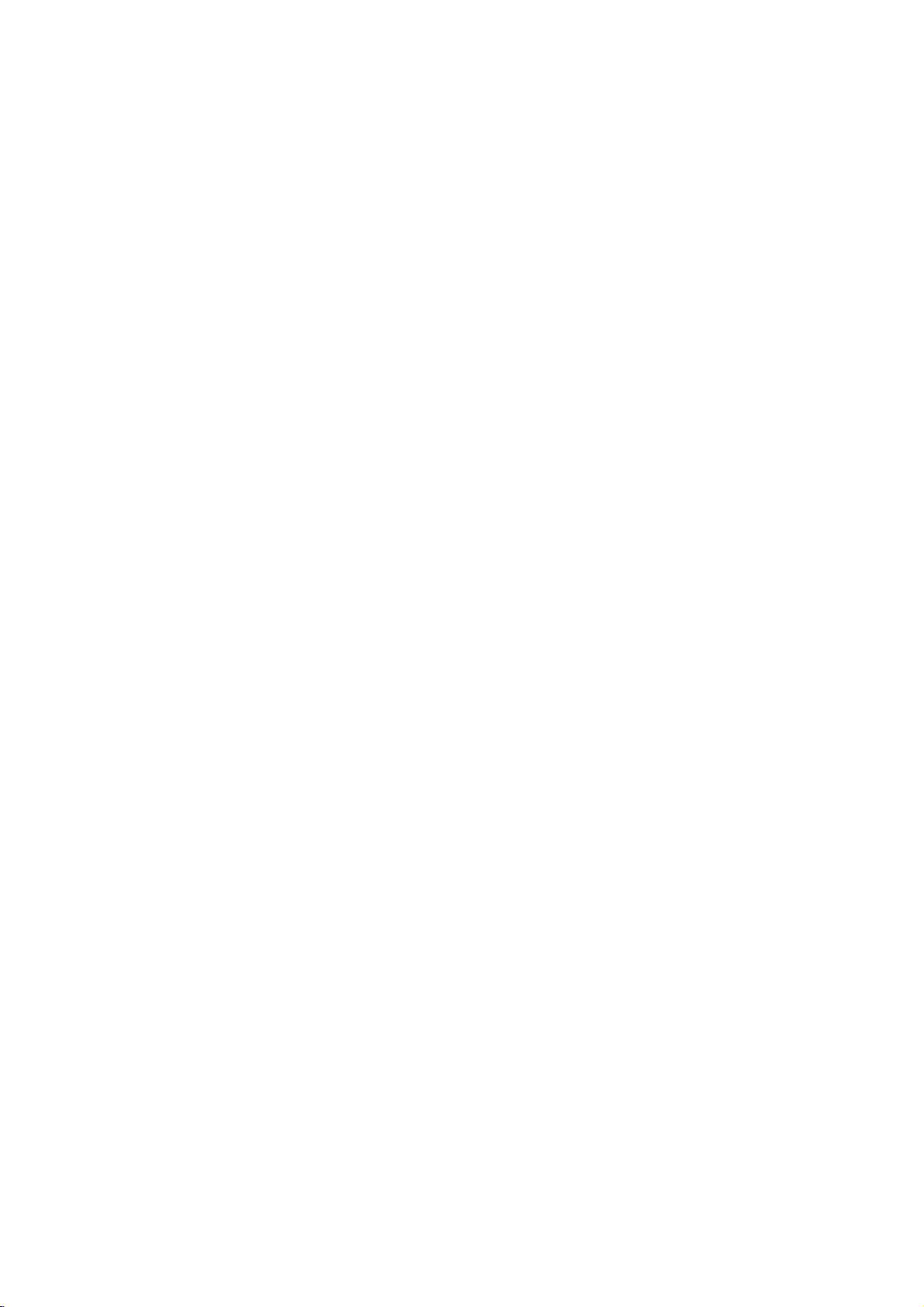
Before
Operation
Initial
In
this
tomize
three
greater
SETUP,
tem
levels
will
menu
the
depth
only
appear
Settings
system,
settings
to
for
the
set
the
first
on
provided.
up
the
displayedbypressing
els,
you
to
help
you
To
bring
Press
SETUP
SETUP
To
to
go
B
Press
Togoback
b
Press
General
Press
1
The
Use
will
will
on
on
Setup
"B"
see
to
go
and
up
to
take
you
the
next
the
remote
to
the
the
remote
Operation
SETUP.
menu
V
v
/
to
the
exit
bring
level:
previous
select
2
While
the
desired
3
move
to
the
second
V
v
/
Use
to
select
4
B
Press
to
move
5
V
v
/
6
Use
press
Some
Press
ENTER
items
SETUP
to
select
to
require
to
7
GENERAL
Tuning
Press
1
The
Use
Band
SETUP.
Setup
v
/
Select
menu
V
to
select
2
While
the
GENERAL
3
to
move
to
the
V
v
/
Use
to
select
4
B
Press
to
move
5
V
v
/
6
Use
or
TV:
CATV:
CATV)
to
select
then
If
are
you
using
If
are
you
using
there
are
several
Most
menus
the
options,
but
varietyofsettings.
and
second
TV
B.
For
on
the
next
the
the
up
backtoinitial
control.
control.
appears.
the
item
level.
the
to
the
the
confirm
additional
exit
appears.
the
second
the
to
the
the
press
a
standard
basic
levelofthe
screen.
navigating
sideofthe
right
level.
Menu:
menu.
level:
desired
is
selected,
second
third
desired
your
the
Setup
GENERAL
option
level.
Tuning
third
tuning
ENTER.
antenna
cabletoreceive
The
screen.
level.
selection.
steps.
is
level.
ways
consist
some
If
you
third
the
A
second
option.
press
desired
setting
menu.
option.
selected,
Band
option.
band
option
to
receive
channels.
to
cus-
require
press
menu
level
menu
menu
press
B
option.
then
press
channels.
of
can
label
(TV
sys-
lev-
to
be
of
B
Auto
This
Channel
VCR/DVD
synthesized
channels.
channels
These
14-69
Preparation:
Connect
antenna
Antenna/Cable
1
Press
The
Use
the
or
Setup
v
2
While
3
to
move
v
Use
4
Press
5
Start
icon
Press
6
The
tuner
available
the
tuner's
ote
After
the
Auto
make
sure
on
CATV)
vious
Band
tuning
(Tuning
or
(TV
tuner
VCR/DVD
cable
SETUP.
V
/
the
to
V
/
B
to
ENTER
the
CATV).
is
will
channels
Channel
Band
Band
Tuning
Auto
Channel
Add/Del
Aspect
Set
Ratio
Scan
Setting
CH.
Clock
TV
Progressive
Factory
Set
Recorder
include
and
TV
TV
menu
to
select
GENERAL
the
to
select
move
highlighted.
memory.
Tuning
band,
is
equipped
capableofreceiving
VHF
CATV
channels
Recordertothe desired
as
system,
to
VCR/DVD
appears.
the
GENERAL
option
second
to
the
to
begin
the
level.
Auto
third
the
automatically
in
the
area
Band
Tuning
Auto
Channel
Add/Del
Ratio
Aspect
Setting
Set
Band
follow
Select)
Set
Scan
proceedingiscomplete,
is
steps
to
CH.
Clock
TV
Progressive
Factory
TV
CATV
Prev.
channels
1-125.
in
shown
Recorder"
is
selected,
Channel
level.
channel
cycle
and
Stop
Prev.
set
appropriately
1~6
choose
Select
with
a
to
up
2-13,
"Connecting
on
page
option.
Set
search.
through
place
11%
Select
as
shown
the
correct
frequency
181
UHF
of
type
14
press
option.
all
in
them
(TV
pre-
Tuning
B
or
18
Page 19

Before
To
Add
This
feature
from
memory
Follow
1
ous
Use
2
Press
3
Edit
Press
4
The
Use
5
to
AddorDelete
Press
6
Repeat
7
channels.
page
v
icon
Channel
v
add
or
steps
/
B
ENTER.
/
or
ENTER
allows
V
to
is
V
steps
Operation
Erase
manually.
(Auto
to
highlighted.
or
delete
Channels
you
1-3asshown
Channel
select
move
to
Edit
menu
Ch.
0-9
Input
number
then
icon
to
confirm
5-6toadd
to
add
the
the
2
is
highlighted.
(Continued)
from
to
or
erase
above
Set).
CH.
Add/Del
third
level.
appears.
Add
Delete
Return
buttons
press
or
your
to
ENTER.
setting.
erase
selectachannel
Memory
channels
to
the
option.
additional
previ-
B
Press
5
V
v
/
Use
6
ENTER.
The
Auto
the
(Extended
clock
Use
7
You
Timezone
XDS
Use
8
Use
You
it
informationtodetermine
Press
9
press
ote
If
your
or
tion,
ually.
Manual
option
VCR/DVD
using
V
v
/
can
set
informationtodetermine
B
to
V
v
/
turn
can
is
set
to
ENTER
SETUP
localTVstation
sends
incorrect
Clock
to
to
Data
the
to
your
is
set
choose
to
Daylight
Auto,
move
select
is
set
Recorder
Services)
Coordinated
choose
local
to
Auto,
choose
the
to
to
does
information,
Set
to
the
at
Time
the
Savings
VCR/DVD
confirm
exit
the
third
Auto
the
factory.
looks
information.
Universal
your
Zone
the
VCR/DVD
Daylight
Auto,
the
proper
the
not
send
level.
option
In
forachannel
Time
manually.
the
proper
Savings
or
On,
OnorOff
Recorder
setting.
your
setting,
menu.
Setup
date
can
you
the
XDS
Time.
Zone.
Recorder
setting.
Off.
manually.
will
and
set
then
Auto
carrying
updates
When
option.
use
then
time
the
press
option,
will
When
XDS
informa-
clock
XDS
the
use
DVR HOOKUP
man-
Auto
The
time
Auto
set
off.
The
"Auto"
nel
XDS
Time.
1
2
3
4
Clock
VCR/DVD
and
date:
Clock
the
up
Clock
setting,
carrying
updates
Press
The
Setup
v
Use
While
to
move
v
Use
Feature
clock
Set
XDS
SETUP.
V
/
the
V
/
Set
Recorder
the
when
feature
the
the
menu
to
GENERAL
to
the
to
gives
Auto
Clock
enables
the
is
set
VCR/DVD
(Extended
clock
using
Band
Tuning
Auto
Channel
CH.
Add/Del
Clock
TV
Ratio
Aspect
Progressive
Factory
Setting
appears.
select
the
second
select
the
Feature
the
VCR/DVD
to
Recorder
Data
the
Set
Scan
GENERAL
menu
level.
Clock
two
you
or
VCR/DVD
Recorder
Autoatthe
Services)
Coordinated
Auto
Manual
Time Zone
Daylight
Savings
Prev.
is
selected,
option.
to
ways
manually.
Recorder
factory.
looks
information.
Auto
Auto
Select
menu.
set
the
The
to
is
turned
In
forachan-
Universal
press
the
B
2
3
4
1
Follow
(Auto
Use
press
Enter
time.
b
/
or
next
v
/
cursor
Press
press
v
B
V
1-5asshown
steps
Clock
Set).
V
/
to
select
ENTER.
Tuning
Auto
CH.
Add/Del
Clock
TV
Aspect
Progressive
Factory
the
necessary
(left/right):
column.
(up/down):
Moves
Changes
position.
ENTER
SETUP
to
to
exit
the
Band
Channel
Ratio
Setting
confirm
above
Manual
Set
Scan
information
the
cursor
the
your
the
Setup
option
Auto
Manual
2003
Year
Date
11
Time
12
setting
setting,
menu.
for
to
to
/
:
00
Select
date
the
at
the
then
AM
previous
the
then
left
and
current
19
Page 20

Before
Operation
(Continued)
TV
Aspect
4:3
Letter
Box:
nected.
above
4:3
nected.
Both
16:9
Displays
and
below
Pan
Scan:
Displays
sidesofthe
Wide:
Select
Progressive
Progressive
pictures
?
If
you
SCAN
VCR/DVD
sion,
?
If
you
SCAN
monitor
signal,
Scan
with
are
using
VIDEO
set
Progressive
are
using
VIDEO
that
set
Ratio
Select
theatrical
the
picture.
Select
whenastandard
pictures
picture
when
Tuning
Auto
Channel
CH.
Add/Del
Clock
TV
Aspect
Progressive
Factory
Scan
Video
less
flickering.
the
OUT
Recorder
the
OUT
is
compatible
Progressive
Tuning
Auto
Channel
CH.
Add/Del
Clock
TV
Aspect
Progressive
Factory
whenastandard
cut
off.
wide
Prev.
4:3
4:3
16:9
the
with
to
Letter
Pan
Wide
fill
TV
Scan
highest
images
cropped
are
a
16:9
Band
Set
Ratio
Scan
Setting
provides
COMPONENT/PROGRESSIVE
but
a
standard
to
are
connecting
OFF.
(analog)
jacks,
to
Scan
COMPONENT/PROGRESSIVE
for
jacks
connection
with
a
progressive
ScantoON.
Band
Set
Ratio
Scan
OFF
Setting
ON
4:3
masking
4:3
your
is
connected.
Box
Select
to
TV
TV
TV
quality
televi-
aTVor
is
bars
is
screen.
the
scan
con-
con-
Factory
If
wish,
you
original
factory
ENTER.
The
Initialize
select
"Yes"
ote
Some
options
Country
Code)
LANGUAGE
Display
Select
a
display.
Setting
you
settings.
menu
and
cannot
Menu
language
can
press
reset
will
ENTER.
be
reset.
Tuning
Auto
Channel
CH.
Add/Del
Clock
TV
Aspect
Progressive
Factory
for
the
Display
DISC
Menu
DISC
Audio
DISC
Subtitle
the
Select
appear.
Band
Ratio
Scan
Setting
Setup
Menu
(Movie
Set
VCR/DVD
"SET"
Use
Prev.
menu
English
Prev.
then
the
Rating,
SET
and
Recorder
press
b
B
Password
Select
on-screen
Select
buttons
to
and
its
to
Caution
Once
the
an
image
compatible
in
to
ON
remove
First,
STOP
press
releasing
standard
on
a
conventional
20
setting
will
only
TV
or
error,
you
the
(x)
it.
The
setting,
for
Progressive
be
visible
monitor.
must
discinthe
and
holditfor five
video
output
and
a
analog
on
If
you
reset
VCR/DVD
picture
TV
Prev.
Scan
a
Progressive
set
the
VCR/DVD
will
be
will
or
monitor.
Select
output
Progressive
Recorder.
seconds
restoredtothe
once
before
again
is
entered,
Scan
Scan
Recorder.
Next,
be
visible
Disc
Select
Original
Other
ENTER.
press
sponding
53.
page
delete
Language
a
language
:
The
original
:
To
select
Use
4-digit
If
enter
you
onebyone
another
number
and
for
the
the
Display
DISC
DISC
DISC
the
disc's
language
language,
numbered
according
wrong
correct
Menu
Menu
Audio
Subtitle
set
number,
it.
Menu,
for
select
buttons
to
the
Audio,
the
discisselected.
Other
to
key-in
language
press
Original
English
French
Spanish
Italian
Japanese
Chinese
Other----
Prev.
and
option
the
code
b
repeatedly
Select
Subtitle.
then
corre-
list
on
to
Page 21

Before
Operation
(Continued)
AUDIO
DVD
Each
Set
the
type
Dolby
PCM:
amplifier.
soundsinthe
disc
Bitstream:
decoder
Dolby
DTS
OFF:
TA
L
Bitstream:
(oranamplifier
decoder).
disc
the
VCR/DVD
of
audio
Digital
Select
when
The
recorded
Select
(oranamplifier
Digital
The
DTS
AUDIO
OUT
Select
VCR/DVD
PCM
on
decoder).
has
Recorder's
system
connected
2ch
the
when
Dolby
DTS
MPEG
Sampling
DRC
Vocal
signal
jack.
when
or
other
Dolby
DTS
MPEG
Sampling
DRC
Vocal
a
variety
Recorder's
format
Dolby
Digital
will
Digital
of
Audio
use.
you
to
a
when
Digital
connected
or
other
Freq.
not
be
connected
equipment
Freq.
audio
output
Output
2-channel
digital
you
recording
to
a
equipment
PCM
Bitstream
Prev.
output
to
a
with
OFF
Bitstream
according
digital
audio
play
system.
Dolby
Select
from
DTS
a
DTS
options.
stereo
outputs
DVD
a
Digital
with
a
the
DIGI-
decoder
to
video
Sampling
If
receiver
your
kHz
96
made,
vert
decode
If
96
made,
without
DRC
With
trackinthe
possible,
you
audio
and
at
DRC
your
kHz
a
signals,
this
96
any
them.
receiver
signals,
this
any
(Dynamic
the
may
output
the
quietest
lower
to
ON
DVD
wish
VCR/DVD
kHz
unit
further
most
thanks
volume
for
Freq.
(Frequency)
or
amplifier
select
signals
or
amplifieriscapableofhandling
select
will
pass
kHz.
48
Recorder
to
kHz.
96
each
is
NOT
capableofhandling
When
will
automatically
kHz
48
When
type
so
of
processing.
Dolby
Digital
DTS
format,
to
(the
this
MPEG
Sampling
DRC
Vocal
Range
you
accurate
to
digital
compress
difference
ones).
without
effect.
Dolby
DTS
MPEG
Sampling
DRC
Vocal
Freq.
can
and
audio
Then,
losing
Digital
Freq.
48KHz
96KHz
Prev.
Control)
hear
realistic
technology.
the
dynamic
between
you
clarity
OFF
ON
a
may
this
choice
your
system
this
choice
signal
through
Select
program's
presentation
However,
range
the
loudest
listen
to
of
sound.
of
a
is
con-
can
is
DVR HOOKUP
sound-
the
sounds
movie
Set
MPEG
PCM:
Select
when
stereo
amplifier.
video
sounds
disc
system.
Select
outputs
DVD
recording
Bitstream:
(oranamplifier
decoder).
connected
The
in
the
recorded
when
or
other
Dolby
DTS
MPEG
Sampling
DRC
Vocal
VCR/DVD
PCM
connected
equipment
Digital
Freq.
on
2ch
the
Prev.
to
a
Recorder's
format
MPEG1,
PCM
Bitstream
Prev.
2-channel
when
to
an
with
an
Select
or
MPEG
Select
digital
digital
you
MPEG2
decoder
MPEG
audio
play
Prev.
Select
Vocal
Set
Vocal
to
ON
DVD
is
into
playing.
normal
mix
a
whenamulti-channel
only
The
karaoke
stereo
sound.
Dolby
Digital
DTS
MPEG
Sampling
Freq.
DRC
Vocal
channels
Prev.
karaoke
disc
will
on
the
OFF
ON
Select
21
Page 22

Before
LOCK
Movie
Movies
children.
information
certain
from
Level
scenes
Ratings
feature
by
your
alternative
Press
1
The
Use
2
While
3
move
Use
4
Press
5
When
6
Enter
tonstocreate
Enter
When
Enter
tons
word.
ip
If
enter
you
delete
password
Operation
(Parental
Rating
on
DVDs
may
Therefore,
that
scenes
are
are
allows
children
applies
on
the
1
to
and
8,
available
country-dependent.
to
you
or
to
scenes.
Movie
Password
Country
Prev.
SETUP.
menu
Setup
V
v
/
to
select
the
LOCK
to
the
second
V
v
/
to
select
B
to
move
have
you
a
4-digit
password
a
the
4-digit
have
you
a
4-digit
confirm
the
password
wrong
numbers
to
Control)
contain
discs
may
to
the
disc.
These
alternatively,
for
selection
prevent
have
certain
Rating
Code
Select
appears.
the
option
level.
the
to
the
not
entered
personal
password
already
the
personal
number,
one
(Continued)
scenes
complete
discs
LOCK
is
Movie
third
using
4-digit
entered
using
contain
scenes
more
on
The
from
discs
Unlock
Level
Level
Level
Level
Level
Level
Level
Level
option.
selected,
Rating
level.
a
password
the
again
the
4-digit
press
one
by
not
suitable
Parental
disc
are
suitable
some
Parental
being
played
8(Adult)
7
6
5
4
3
2
1(Kid Safe)
press
numbered
security
to
confirm.
a
password;
numbered
security
b
repeatedly
then
discs.
correct
Control
or
to
rated
Control
played
with
B
option.
yet.
password.
pass-
for
but-
but-
to
it.
Level
1to8:
Some
discs
able
all
disc
played.
unless
The
lower
back
or
change
Press
8
then
Set
Password
Changing
Follow
1
(Movie
Use
for
children.
scenes
Higher
an
alternative
alternative
one.Ifno
will
stop.
the
ENTER
press
the
steps
Rating).
V
v
/
to
If
you
with
rated
must
suitable
You
rating
to
confirm
SETUP
4-digit
1-3asshown
select
contain
set
the
same
scenes
scene
have
alternative
must
enter
levelinorder
to
exit
code
the
Password
a
is
the
your
the
rating
rating
will
not
available
same
the
rating
menu.
above
scenes
for
the
or
lower
be
rating
is
found,
4-digit
to
play
to
the
option.
not
suit-
recorder,
will
played
on
the
disc.
or
a
play-
password
the
disc.
selection,
left
be
2
B
Press
to
move
to
the
third
level.
3
Follow
4
Rating).
While
5
If
you
wordisdeleted.
to
6
Enter
buttons
password.
Enter
step
"Change"
select
a
4-digit
to
create
the
4-digit
6asshown
is
"Delete"
password
a
password
above
selected,
then
press
using
personal
to
press
ENTER.
the
4-digit
again.
the
ENTER.
numbered
security
left
The
(Movie
pass-
7
ip
If
enter
you
delete
password
If
you
forget
If
you
forget
follow
word,
1
Press
SETUP
2
Use
the
"21019".
The
message
3
Select
"Yes"
wordiscleared.
the
your
the
Number
wrong
numbers
your
4-digit
password,
procedure
to
display
buttons
appears
then
press
Enter
number,
one
below.
on
ENTER.
a
code
to
the
to
the
new
press
by
clear
Setup
enter
TV
code
one
the
screen.
The
b
repeatedly
then
the
current
menu.
5-digit
4-digit
as
shown
correct
to
it.
pass-
number
pass-
above.
7Selectaratingfrom1to8usingthev/Vbut-
tons.
Eight
Unlock:
not
One
(8)
active.
has
the
disc
most
least
Unlock,
will
playback
playback
in
play
Parental
full.
(1)
has
the
If
select
you
The
restrictions.
restrictions.
Control
is
22
Movie
Password
Country
Rating
Code
Change
Delete
Prev.
New
Password
0-9
Input
Select
Page 23

Before
Operation
(Continued)
Country
Enter
the
used
to
(See
"Country
Press
1
The
Use
2
While
3
move
Use
4
Press
5
When
6
Enter
tonstocreate
Enter
When
Enter
tons
word.
code
rate
Setup
v
the
to
v
a
the
a
to
Code
the
Code
SETUP.
V
/
to
LOCK
the
V
/
to
B
to
you
4-digit
4-digit
you
4-digit
confirm
of
a
country/area
DVD
List",
Movie
Password
Country
Prev.
menu
select
second
select
move
have
password
a
personal
password
have
password
the
video
page
Rating
Code
appears.
the
option
level.
the
to
the
not
entered
already
personal
disc,
Select
LOCK
is
Country
third
using
4-digit
entered
using
whose
referring
54.).
MX
option.
selected,
level.
a
password
the
security
again.
the
4-digit
standards
to
press
Code
numbered
a
password;
numbered
security
were
the
list
B
to
option.
yet.
but-
password.
but-
pass-
RECORD
DISC
You
can
(Standard
Press
1
The
Use
2
While
3
to
move
Use
4
option.
Press
5
Use
6
Use
7
(SP,
Press
8
press
Record
set
the
Mode
picture
quality),LP(Low
DISC
VCR
DV
Auto
SETUP.
menu
Setup
V
v
/
to
select
the
RECORD
to
the
V
v
/
to
select
B
to
move
b
/B
to
select
V
v
/
to
selectadesired
or
LP,
XP)
ENTER
SETUP
to
to
quality
Record
Record
Record
Chapter
appears.
second
to
confirm
exit
DVD
for
quality),XP(High
Mode
VR
Mode
RECORD
level.
DISC
third
VR
your
menu.
SP
Video
Mode
SP
is
selected,
Record
level.
Mode
DISC
selection,
Mode
Audio
the
option
the
the
the
the
recording;
quality).
option.
press
Mode
or
Video
Record
then
SP
DVR HOOKUP
B
Set
Mode.
Mode
If
you
delete
7
8
9
ip
enter
password
Select
the
buttons.
Shift
the
second
ENTER
Press
selection,
the
wrong
first
cursor
character
then
numbers
character
to
press
number,
using
using
confirm
one
SETUP
B
press
by
using
buttons
v
/
your
one
V
buttons.
to
b
repeatedly
then
the
and
country
exit
correct
v
the
V
/
select
code
menu.
to
it.
the
VCR
Record
You
can
(Standard
set
Play),
the
Mode
picture
SLP
DISC
VCR
DV
Record
Auto
quality
(Super
Record
Record
Audio
Chapter
for
VCR
recording;
Long
Play).
Mode
Prev.
SP
SLP
Select
Mode
SP
23
Page 24

Before
DV
Record
You
need
32kHz/12-bit
jack.
Some
digital
audio.
One
is
for
overdubbing
On
the
Audio
while
shooting
On
the
Audio
Operation
Audio
to
set
this
sound
camcorders
is
recorded
after
1
setting,
is
used.
2
setting,
DISC
VCR
DV
Auto
if
you
connected
at
shooting.
the
the
Record
Record
Record
Audio
Chapter
have
the
Mode
(Continued)
haveacamcorder
to
the
front
two
stereo
time
of
shooting;
sound
that
was
overdubbed
Mode
Audio
1
Audio
2
Prev.
using
DV
panel
tracks
for
the
other
recorded
soundisused.
Select
DISC
DISC
IN
?
?I
?
Initialize
If
loadablank
you
tializedinVideo
in
played
f
you
edtoinitialize
most
loadablank
compatibility)
ing
features).
If
load
can
a
change
the
you
you
by
erasing
standard
the
or
DVD-RW
disc
mode,
VR
between
DISC
DISC
DISC
DISC
PBC
DVD-R
DVD-RW
discinVideo
mode
using
Initialize
Finalize
Name
Protect
which
DVD
that
disc,
(to
has
Video
the
it
will
allows
players.
disc,
you
mode
enable
already
mode
DISC
Start
always
the
disctobe
will
(for
advanced
been
and
Initialize
be
be
prompt-
maximum
used,
VR
feature.
ini-
edit-
mode
Auto
During
are
added
this
interval
turn
Chapter
recording
off
automatic
(Video
automatically
to
3
minutes,
chapter
DISC
Record
VCR
Record
DV
Record
Auto
Chapter
mode
at
fixed
5
minutes
marking,
Mode
Mode
Audio
only),
intervals.
Not
3 Min
5 Min
10
Prev.
chapter
or
10
select
Use
Min
markers
You
minutes.
"Not
Select
can
Use".
set
To
1
2
3
4
5
6
7
8
9
Press
The
Setup
v
Use
While
move
v
Use
Press
Start
icon
Press
Disc
Initialize
b
Use
Mode
ENTER.
b
Use
It
takesafew
Press
SETUP.
V
/
the
to
the
V
/
B
to
ENTER.
/
B
(VR
/
B
ENTER.
menu
to
DISC
to
move
is
Disc
Select
to
Mode
to
appears.
select
the
option
second
select
is
level.
the
to
the
highlighted.
menu
appears.
Initialize
mode.
VR
Mode
selectadesired
or
Video
select
OK,
moments
to
Prev.
DISC
selected,
DISC
third
Video
Mode)
and
initialize
option.
Initialize
level.
Mode
DISC
then
press
the
Select
press
option.
Initialize
press
ENTER.
disc.
B
to
24
Caution
If
you
recorded
want
to
change
on
the
disc
the
will
disc
be
format,
erased.
everything
Page 25

Before
Operation
(Continued)
DISC
Finalize
Finalizing
can
be
played
equipped
Finalizing
navigating
MENU
or
Caution
Once
you
editorrecord
However,
by
choosing
Follow
1
Initialize).
Use
2
Press
3
Finalize
Press
4
Finalize
'fixes'
with
a
the
TITLE.
v
/
B
ENTER.
Video
have
you
steps
V
to
is
menu
the
recordingsinplace
on
a
regular
a
suitable
mode
disc.
Thisisaccessed
finalized
anything
can
record
Unfinalize.
DISC
Initialize
DISC
Finalize
DISC
Name
DISC
Protect
PBC
1-3asshown
to
select
move
to
highlighted.
appears.
Finalize
Do
want
to
you
DVD-ROM
disc
else
the
the
finalize
DVD
a
creates
DVD-R
and
DISC
third
the
disc?
player
drive.
on
that
edit
Finalize
Unfinalize
Prev.
on
Finalize
level.
a
by
disc,
page
so
or
menu
a
that
computer
screen
pressing
you
disc.
DVD-RW
Select
24
(DISC
option.
the
disc
DISC
cannot
disc
for
DISC
When
recording
dental
needtounlock
you
PBC
PBC
stands
menus
some
Video
-
ON:
Video
-
OFF:
Protect
recording,
for
and
navigation
CDs.
CDs
available.
Video
CDs
CDs.
in
VR
mode,
editingorerasing
the
disctomake
DISC
Initialize
DISC
Finalize
DISC
Name
DISC
Protect
PBC
are
DISC
DISC
DISC
DISC
PBC
Control
features
played
played
Initialize
Finalize
Name
Protect
according
Playback
are
set
the
that
to
Prev.
and
Prev.
same
OFF
ON
OFF
ON
ON
of
edits,
are
to
the
Select
refers
available
to
the
way
Select
prevent
disc
select
to
PBC,
as
acci-
loaded.
OFF.
special
on
if
Audio
If
DVR HOOKUP
Use
5
The
ote
Finalization
the
type
the
number
ips
If
you
on
a
different
choosing
doing
You
cannot
b
/
VCR/DVD
of
disc,
load
this,
B
to
select
can
take
how
of
titlesonthe
DVD-RW
a
DVD
Unfinalize
can
you
unfinalize
OK
Recorder
up
much
Recorder,
from
edit
a
to
OK
that
and
DVD-R
3-4
is
disc.
Cancel
then
starts
minutes
recorded
has
you
the
re-record
press
finalizing
depending
on
already
can
'Unfinalize'
Finalize
onto
disc.
ENTER.
the
been
menu.
the
disc,
the
disc.
on
and
finalized
it
After
disc.
by
25
Page 26

Before
Operation
(Continued)
DISC
Use
disc.
when
?
The
?
For
will
1
2
3
4
Name
the
DISC
This
name
you
display
disc
discs
see
only
Follow
24.
page
v
Use
Press
Edit
icon
Press
Keyboard
Name
appears
name
formatted
a
steps
V
/
to
B
to
move
is
highlighted.
ENTER.
menu
feature
disc
information
can
be
on
limited
character
DISC
Initialize
DISC
Finalize
DISC
Name
DISC
Protect
PBC
1-3asshown
select
to
appears.
when
up
a
different
the
the
to
to
32
DISC
third
enter
you
on-screen.
characters
set.
Prev.
DISC
a
load
DVD
Edit
Name
level.
name
the
disc
long.
Recorder,
Select
Initialize
option.
for
the
and
on
you
SKIP
N
PAUSE/STEP
STOP
0-9:
DISC
Choose
6
and
Press
7
You
can
enter
(.
(PLAY):
of
the
cursor
(x),
of
the
cursor
Enters
selected
MENU/LIST,
type
(English/Latin
Lowercase,
return
SETUP
DISC
/
Inserts
CLEAR:
the
column.
OK
>):
to
also
use
Names:
Moves
a
Deletes
(X):
position.
Deletes
position.
character
DISPLAY:
Symbols).
then
press
the
DISC
to
exit
the
the
at
space
the
the
corresponding
Switches
Capital,
ENTER
menu.
the
menu.
remote
cursor
the
cursor
control
left
or
charactertothe
character
to
the
English/Latin
to
set the
to
right.
position.
right
to
the
left
the
keyboard
name
Enter
5
a
character
selection.
?
English/Latin
uppercase
?
English/Latin
with
?
Symbols:
?
OK:
?
Cancel:
Keyboard
?
Space:
?
Delete:
cursor.
?
b
a
lowercase
Confirms
/
B:
DVD-VR
Language
1
ABCDEFGH
KLMNOPQRST
UVWXYZ
Space
name
Deletes
Inserts
Deletes
Moves
23456789
Delete
for
the
then
press
Capital:
characters.
Lowercase:
characters
Selects
the
menu.
a
the
the
English/Latin
disc.
ENTER
a
keyboard
name
all
characters
space
character
cursor
Capital
OK
Use
Selects
.
you
at
the
left
I
Cancel
vVbBto
to
a
Selects
with
have
and
cursor
to
or
right.
0
J
confirm
keyboard
a
keyboard
all
symbols.
entered.
exits
position.
the
leftofthe
select
your
with
the
26
Page 27

Before
General
On-Screen
This
manual
VCR/DVD
ationorallow
When
screen,
the
this
VCR/DVD
Recorder.
occurs,
indicating
Displaying
You
can
display
loaded
tape
On-screen
Press
information
To
remove
PLAY
or
pears.
See
the
detailed
media
type.
otes
discs
on-screen
on-screen
is
DISPLAY
pressed
1
2
Some
the
The
button
Temporary
Resume
Action
Displaying
While
watching
remove
For
you
Indicates
the
example,
would
disc
Indicates
free
space,
seeascreen
Operation
Explanation
Display
basic
gives
only
Recorder
Information
various
on-screen.
display
displayed
the
RETURN
descriptions
explanations
may
display
Feedback
prohibited
OSD
TV,
on-screen
when
type.
the
Recording
and
DVD-VR
VR
Mode
Some
limited
the
symbol
that
the
repeatedly
on-screen
not
display
for
from
play
press
DVD-RW
a
elapsed
progress
instructions
operation
operation
or
information
(O)
on
of
provide
examples.
disappears
seven
Icons
or
While
display.
similartothe
mode,
SP
01H
(Continued)
of
for
DVDs
require
during
appears
is
not
is
not
available
on-screen
about
operation
to
on-screen.
this
DISPLAY
time
32M
display/change
display,
repeatedly
28
pages
on-screen
all
the
seconds.
point
not
available
Watching
in
VR
Indicates
bar.
Free
and
features
automatically
to
mode
following:
signal
operating
specific
playback.
on
the
permitted
on
the
press
until
29
displays
display/
is
channel
number
audio
received
the
by
DVD
Ch.
6
MONO
the
oper-
TV
the
disc.
disc
or
DIS-
it
disap-
for
for
each
shown
if
TV
inserted,
and
input
tuner.
by
the
in
no
Changing
If
no
disc
the
number
control,
ote
Antenna
channels
Changing
TV
Some
a
Secondary
TV
audio
Press
AUDIO
according
below.
?
STEREO+SAP
Stereo
?
STEREO
Stereo→L→R→Mono→Stereo
?
SAP
Mono
?
MONO
Mono
The
current
?
If
SAP
broadcast,
STEREO)
?
If
the
can
often
?
When
can
be
TV
is
playing,
or
CH/TRK
or
the
CH
channels
are
numbered
TV
programs
Audio
the
using
repeatedlytochange
to
Broadcast
→
Audio
→
Audio
is
sound
→
SAP
Audio
Signal
→
SAP
Signal
audio
selected,
will
you
channel.
is
poor
Audio
improveitby changing
an
external
switched
Channels
you
(v/V)
(v/V)
are
numbered
Audio
are
Program
AUDIO
Mono
Signal
Mono
channel
but
still
quality
input
to
only
can
change
buttons
1
through
Channel
broadcast
(SAP).
button.
audio
Signal
→
Stereo
is
displayed
there
hear
when
is
selected,
Stereo.
buttons
signal
is
no
the
TV
on
on
the
2
through
125.
with
bothamain and
You
the
as
on-screen.
SAP
main
audio
set
to
to
Mono.
the
channels
the
front
69.
can
change
TV
shown
channel
Stereo,
audio
remote
panel.
Cable
audio,
(Mono
you
channel
using
DVR HOOKUP
the
being
or
Indicates
output
Indicates
audio
signal.
current
Mono
date
10/8/2003
11:35
AM
and
time.
27
Page 28

Before
Operation
(Continued)
OSD
DVD
Shows
title/chapter
Menu
Title
Chapter
Time
Audio
and
Output
Subtitle
Angle
Sound
Options
Number
Number
search
language
Digital
mode
language
total
Menu
number
the
number
Options
current
and
of
titles/chapters
Audio
ABC
1.
NORMAL
-:--:--
5.1CH
1/6
4/26
ENG
OFF
1/3
by
Title:
Chapter:
Function
Shows
titles,
Shows
chapters,
Shows
searches
Shows
encoding
changes
Shows
changes
Shows
angles,
Shows
changes
Media
1/4
3/28
and
the
the
the
the
the
the
the
the
the
and
the
the
Type
Shows
(Use
current
skips
current
and
skips
elapsed
point
current
method,
setting.
current
setting.
current
changes
current
setting.
the
elapsed
and
total
0:06:32/2:12:10
V
v
/
to
title
number
to
the
desired
chapter
to
the
playing
the
by
elapsed
audio
and
channel
subtitles
angle
the
angle
sound
time.
select
title
number
desired
time,
soundtrack
language,
number
number.
mode,
playing
desired
and
total
number.
and
chapter
and
time
directly.
number,
and
and
time
option)
number
total
number.
language,
and
and
total
number
DVD
number
Shows
the
Current
mode
Selection
of
Numbers,
of
Numbers,
Numbers,
of
b/B,or
b/B,or
b/B
b/B
b/B
b/B
Method
ENTER
ENTER
ENTER
VR
Shows
recording
Menu
Title
Number
Chapter
Time
search
Sound
the
title
recording
mode,
ORG:
Original
PLS:
Options
Number
name,
date,
etc.
Playlist
NORMAL
-:--:--
1/6
1/1
Title
01/02/03
1
Function
Shows
and
titles,
Shows
chapters,
Shows
searches
Shows
changes
ORG
the
the
the
the
and
the
the
Shows
LP
(Use
current
skips
current
skips
elapsed
point
current
setting.
the
elapsed
and
total
0:06:32/2:12:10
V
v
/
to
title
number
to
the
desired
chapter
to
the
playing
the
by
elapsed
sound
select
number
desired
time,
mode,
playing
time.
and
title
time
and
desired
total
number.
and
chapter
and
directly.
time
option)
number
total
number.
DVD
number
Shows
the
Current
mode
Selection
of
Numbers,
of
Numbers,
Numbers,
b/B,or
b/B,or
b/B
Method
ENTER
ENTER
ENTER
28
Page 29

Before
Operation
(Continued)
OSD
Video
Shows
recording
Menu
Title
Number
Chapter
Time
search
Sound
VCD
Shows
number
tracks,
Menu
the
title
recording
mode,
ORG:
Original
PLS:
Options
Number
the
current
and
total
or
shows
Options
name,
date,
etc.
Playlist
track
number
PBC
mode.
Title
01/02/03
by
1
Media
ORG
Type
Shows
LP
(Continued)
the
elapsed
and
total
0:06:32/2:12:10
playing
time.
time
DVD
Shows
mode.
the
Current
DVR HOOKUP
V
v
to
skips
point
setting.
Shows
/
to
select
title
number
the desired
chapter
by
sound
number
to
the desired
the
time,
elapsed
playing
mode,
the
elapsed
and
total
0:06:32/2:12:10
title
desired
and
number.
chapter
and
time
and
playing
time.
total
and
total
number.
directly.
option)
number
number
time
Selection
of
Numbers,
of
DVD
Numbers,
Numbers,
Shows
mode
b/B,or
b/B,or
b/B
the
Method
ENTER
ENTER
ENTER
current
Function
Shows
1/6
titles,
Shows
1/1
chapters,
-:--:--
NORMAL
of
On
Shows
searches
Shows
changes
Track:1/1
and
the
the
the
the
skips
and
the
the
(Use
current
current
elapsed
current
Menu
Track
Number
Time
Audio
Channel
Sound
VHS
Shows
recording
and
Menu
Time
Audio
Channel
Options
playing
tape
the
elapsed
Options
information
progress
speed,
playing
bar.
STEREO
NORMAL
0:00:20
HIFI
0:10:30
V
v
and
audio
setting.
SP
v
channel,
audio
/
track
skip
playing
audio
channel.
sound
V
/
playing
channel.
to
select
number
to
channel,
mode,
to
select
and
the
time
time
desired
and
total
desired
(Display
and
and
desired
(Display
track
option)
number
number.
only).
option)
only).
of
tracks
VCR
Selection
b/B,or
Numbers,
Shows
mode
Selection
b/B
b/B
b/B
--
the
--
Method
ENTER
Current
Method
Function
Shows
1/4
or
PBC
Shows
Shows
changes
Shows
changes
Function
Shows
Shows
changes
the
On
the
the
the
the
the
(Use
current
mode,
elapsed
current
the
current
the
(Use
elapsed
audio
the
29
Page 30

Operation
Playing
Playback
Before
using
ton
to
select
input
Press
the
system:
TV
OPEN/CLOSE
Turn
nectedtothe
Audio
the
Recorder.
1
Load
playback
Press
READING
playback
start,
In
some
instead.
ip
menu
menu
or
Video
the
bBvVbuttons
to
view,
TITLE
the
view.
RETURN
settings
the
the
may
otes
Parental
Rating
must
(see
may
VCR/DVD
region
region
your
OPEN/CLOSE
press
screen
number
menu.
code
2
3
If
a
The
DVD
DVD
Use
want
Press
screen.
VCD
Use
to
Press
Menu
using
Follow
You
Settings
If
Movie
code
ized
DVDs
Your
a
The
(four).
with
DVD
a
or
Setup
the
remote
the
devicetobe
on
and
select
VCR/DVD
Turn
the
audio
source
connected
chosen
side
appears
starts
PLAY.
cases,
screen
CD
then
or
DISC
menu
instructionsoneach
also
set
Control
settings
be
entered
"Movie
have
different
code
discinthe
down.
on
automatically.Ifplayback
the
disc
is
displayed
be
may
which
contains
to
ENTER
press
MENU
buttonstoselect
to
return
and
the
exact
differ
may
PBC
to
See
page
is
set
(not
and/or
Rating",
a
Region
Recorder
from
for this
DVD
Video
control,
operated.
the
video
Recorder.
system
to
the
to
open
to
close
the
display
menu
displayed
a
select
to
to
return
to
the
menu
operating
depending
menu
OFF
under
25.
and
the
authorized),
the
on
page
Code.
will
not
your
VCR/DVD
and
CD
the
press
input
on
VCR/DVD
the
disc
with
tray,
the
tray.
window,
might
appear
first
after
menu.
the
title/chapter
start
playback.
to
the
the
track
screen.
procedures
on
screen.
the
disc
is
not
the
disc
must
22).
discs
play
VCR/DVD
Recorder
Video
DVD
source
and
tray.
the
does
loading
menu
you
the
disc.
DISC
within
4-digit
be
that
Recorder.
select
and
want
author-
4
is
but-
con-
not
you
have
the
CD
for
ote
Unless
stated
the
a
remote
ableonthe
Moving
DVD
When
another
Press
icon.
(0-9)
ENTER
Moving
DVD
When
you
Press
select
ning
Press
previous
To
press
ter
Then,
bered
On
a
the
Slow
DVD
1
Press
during
The
2
Use
select
control.
to
Video
a
disc
titleasfollows:
DISPLAY
Then,
b
or
to
to
Video
4/26
a
title
can
move
SKIP
the
of
the
SKIP
chapter/track.
go
directly
DISPLAY
icon
(or
enter
buttons
ote
Video
DISC
menu
Motion
Video
BACKWARD
pause
VCR/DVD
the
BACKWARD
the
Setup
on
next
CD
required
t1/2,orT1/16,T1/8,T1/4,T1/2.
With
a
Video
T
ote
motion
CDs.
1/4orT
Slow
playback
1/8,
3Toexit
Slow
Video
otherwise,
Some
menu.
another
VR
has
more
twice
the
press
/
B
to
selectatitle
confirm.
another
VR
a
disc
to
another
or
(.
chapter/track
current
(.)
to
any
twice.
foraVideo
the
chapter/track
(0-9)
with
PBC,
to
use
VR
mode.
Recorder
the
CD,
1/2
Motion
all
operations
features
TITLEs
than
one
title,
and
v
use
appropriate
number
CHAPTER/TRACKs
VCD
1/4
has
more
than
chapter/track
>)
briefly
or
to
chapter/track.
twice
chapter/track
Then,
CD,
or
press
this
(m)
will
(m)
speed:
Slow
(forward).
mode,
in
reverse
to
briefly
use
select
number
b
/
must
you
function.
VCD
or
FORWARD
enter
SLOW
or
FORWARD
t
1/16,t1/8,t1/4,
speed
press
is
described
alsobeavail-
may
1/6
you
V
/
to
numbered
one
as
during
return
step
during
V
v
/
the
track
using
B
and
set
PBC
See
mode.
changes
PLAY.
not
possible
use
can
move
select
the
button
and
press
chapter/track,
follows:
the
to
begin-
playback
to
backtothe
playback,
to
select
chap-
icon).
the
num-
ENTER.
press
to
OFF
25.
page
(M)
to
(M)
:
T
to
with
to
title
in
30
Page 31

Operation
with
DVD
and
Video
CD
(Continued)
Picture
recorder
can
ote
a
Video
PAUSE/STEP
advance
by
pressing
Playing
Still
DVD
1
Press
The
2
You
frame
mode.
Frame-by-frame
Video
CDs.
Search
1
Press
BACKWARD
playback.
The
recorder
2
Press
BACKWARD
required
mX100,
MX16,
With
mX2,
MX8
3Toexit
speed:
MX100,
a
Video
mX4,
(forward).
SEARCH
DVD
and
will
reverse
DVD
will
n
(backward)
CD,
or
Video
Frame-by-Frame
VR
now
mX2,
mX8
now
or
b/B
Video
go
or
N
the
mode,
VCD
(X)
during
into
go
back
repeatedly
playback
(m)
into
FORWARD
mX4,
(forward).
Search
(backward)
press
up
VR
or
SEARCH
or
the
FORWARD
MX2,
CD
playback.
PAUSE
picture
is
mX8,
speed
PLAY
(continued)
Playback
mode.
frame-by-
PAUSE
during
not
VCD
mode.
to
select
MX4,
changes
or
MX2,
(N).
available
mX16,
(M)
on
during
the
MX8,
to:
MX4,
Repeat
REPEAT
DVD
Video
1
To
repeat
REPEAT.
REPEAT
The
2
To
repeat
second
REPEAT
The
3Toexit
REPEAT
The
Video
1
To
repeat
REPEAT
The
2
To
repeat
second
REPEAT
The
3Toexit
REPEAT
The
ote
On
a
Video
DISC
menu
CHAPTER
CDs
DVD
Discs
the
the
time.
Repeat
-
Repeat
the
the
time.
Repeat
CD
to
-
currently
CHAPTER
title
currently
TITLE
mode,
OFF
icon
track
TRACK
disc
ALL
icon
mode,
OFF
icon
with
PBC,
use
the
Video
Repeat
Chapter/Title/Off
playing
appears
appears
on
press
appears
Track/All/Off
currently
icon
appears
currently
appears
press
appears
you
Repeat
VR
chapter,
on
the
playing,
TV
the
REPEAT
on
the
playing,
on
playing,
on
the
REPEAT
on
the
must
set
function.
VCD
press
TV
screen.
press
screen.
a
third
TV
screen.
press
TV
the
press
TV
screen.
a
third
TV
screen.
PBCtoOFF
See
REPEAT
screen.
page
time.
REPEAT.
REPEAT
time.
25.
a
PLAYBACK
a
in
the
ote
When
Search
canceled.
Random
1
Press
The
"RANDOM"
2
To
return
"NORMAL"
ip
By
pressing
VCR/DVD
resumes
otes
This
video
On
in
the
page
you
press
mode
RANDOM
unit
automatically
to
Recorder
Random
function
CDs
a
Video
DISC
25.
togoto
Karaoke
appears
normal
appears
SKIP
only
without
CD
menu
BACKWARD
normal
DVD
during
on
playback,
on
(>)
selects
playback.
works
PBC.
with
PBC,
to
use
playback
begins
the
the
during
another
with
you
the
or
speed,
VCD
Random
TV
press
TV
screen.
Random
DVD
must
Random
FORWARD
search
or
screen.
title
Karaoke
in
Stop
Playback
RANDOM
playback,
(track)
set
PBC
function.
during
mode
mode.
and
discs
to
until
OFF
See
is
and
the
Repeat
DVD
To
repeat
1
Press
REPEAT
2
Press
REPEAT
sequence
3Tocancel
select
or
A-B
Video
a
A-B
A-
A-B
A-B
begins.
REPEAT
sequence
at
your
appears
again
appears
the
sequence,
VR
at
OFF.
in
chosen
on
the
your
briefly
a
VCD
title:
TV
chosen
on
press
starting
screen.
end
TV
the
A-B
-
REPEATA
point.
point.
screen,
repeatedly
B
and
the
repeat
to
31
Page 32

Operation
Playing
Time
The
any
1
2
3
4
Zoom
The
image
1
2
3
The
Search
Time
chosen
Press
display
The
Time
current
Within
Search
"-:--:--"
The
Within
the
required
onds
from
You
can
If
enter
you
under
bar
numbers.
Within
time.
Playback
Zoom
and
Press
ZOOM
vate
the
The
square
picture.
square
Each
press
the
sequence
X1(normal
Use
the
zoomed
To
resume
ZOOM
ote
zoom
-:--:--
Search
DISPLAY
appears
Search
disc.
7
seconds,
iconinthe
7
seconds,
not
(_)
7
seconds,
starts
DVD
function
to
Zoom
If
no
frame
bBvVbuttons
picture.
repeatedly
function
with
DVD
a
function
timeonthe
twice
on
box
appears
start
left
to
right
enter
an
the
wrong
to
the
from
Video
move
during
function.
will
frame
button
will
disappear.
of
the
ZOOM
shown
→
X2
size)
normal
may
or
Video
DVD
disc.
during
the
shows
v
use
on-screen
in
the
use
the
time.
in
invalid
numbers,
wrong
press
the
selected
allows
through
playback
be
displayed
is
pressed
button
below.
→
size
playback,
until
not
DVD
allows
TV
the
/
Time
Enter
the
time.
number.
ENTER
VR
you
X4
the
work
Video
playback.
screen.
elapsed
V
to
display.
Search
number
hours,
box.
press
timeonthe
to
the
enlarged
or
for
more
changes
size
to
move
press
normal
and
Video
CD
(Continued)
VR
to
start
you
The
playing
select
the
box.
buttons
minutes,
b
B
/
to
Then
reenter
to
confirm
disc.
VCD
enlarge
the
image.
still
playback
in
the
right
than
5
TV
the
→
X1(normal
through
CLEAR
picture
for
some
DVDs.
playing
on-screen
timeofthe
Time
to
enter
and
sec-
move
the
the
correct
the
start
video
to
acti-
bottomofthe
seconds,
appears.
screen
size)
the
or
the
in
press
CD
(Continued)
To
RecallaMarked
1
During
The
at
2
Use
that
3
Press
Playback
4
To
press
To
clearaMarked
1
During
The
2
Use
want
3
Press
"Delete
4
Use
5
Repeat
6
To
press
Disc
Many
access
DISC
the
light
1
Press
The
2
To
disc
Marker Search
the
bBvVbuttons
you
ENTER.
remove
RETURN
disc
Marker
bBvVto
to
CLEAR.
selected
b
/
remove
RETURN
Menus
DVDs
special
MENU.
desired
selection
your
DISC
Disc
exit
the
playback,
Marker Search
Marker Search
Move
want
will
start
the
playback,
Search
erase.
B
to
steps
the
contain
Then
option,
MENU.
menu
Disc
menu
to
recall.
from
Marker
(O)
Scene
menu
select
marker.
select
2-4
to
Marker
(O).
DVD
Disc
features.
use
or
and
is
displayed.
menu,
Scene
Select
"Yes"
use
press
will
CLEAR
the
Marked
Search
press
will
the
Continue?"
erase
Search
menus
To
the
the
press
press
SEARCH.
on
appear
Delete
to
selectaMarked
scene.
menu,
SEARCH.
appear
Marked
message
then
press
additional
menu,
that
a
open
0-9
Disc
buttons
bBvVbuttons
ENTER.
STOP
on
the
the
scene
allow
to
(x).
TV
Close
TV
ENTER.
Marked
you
menu,
directly
screen.
scene
screen.
that
appears.
to
press
to
you
scene.
select
high-
Marker
DVD
You
can
six
points
To
enter
1
During
playback
memorize.
The
2
Repeat
disc.
32
start
Marker
Search
Video
can
a
mark,
disc
reaches
step
VR
playback
be memorized.
follow
playback,
the
will
icon
appear
1
to
enter
VCD
fromamemorized
these
steps.
MARKER
press
that
spot
up
you
TV
on
the
to
six
Marker
MARKER
want
screen
1/6
point.
when
to
points
Up
briefly.
on
title
Otherwise,
and
title.
DVD
has
may
subtitle
a
menu,
contain
options,
the
the
Disc
camera
Title
menu
menu
as
wellasthe
will
may
angles,
appear
appear.
spoken
on
chap-
Title
Menus
1
to
2
Press
If
the
The
the
TV
Title
TITLE.
current
screen.
menu
languages
ters
for
the
a
Page 33

Operation
with
DVD
and
Video
CD
(Continued)
DVD
Playing
Camera
If
the
angles,
during
Press
playback
The
a
Angle
disc
contains
can
you
playback.
ANGLE
to
numberofthe
scenes
change
then
selectadesired
current
ip
The
Camera
alternate
angles
Changing
1.
Press
AUDIO
backtohearadifferent
Changing
STEREO
With
a
Video
repeatedly
channel
(STEREO,
Angle
5.1CH
ENG
during
are
the
then
the
CD,
icon
available.
Audio
press
Audio
press
playback
LEFT
or
Video
DVD
to
press
is
displayed
b
audio
AUDIO
CD
recorded
a
different
b
/
B
angle.
angle
appears
on
Language
/
B
repeatedly
language
Channel
then
to
hearadifferent
or
RIGHT).
(Continued)
1/3
at
different
camera
repeatedly
the
press
TV
on
or
the
screen
during
audio
VCD
b
angle
during
TV
DVD
/
B
audio
camera
screen.
when
play-
track.
Finding
You
can
this
function
video
CD
fied.
1
Press
The
progress
TRK
1
b
2
Use
playback.
3
Press
Playback
ote
This
function
see
set;
Last
Condition
This
VCR/DVD
for
the
last
in
memory
VCR/DVD
Recorder.
the
rized,
Locations
directly
within
is
playing.
SEARCH
bar
/
B
to
ENTER
starts
will
32.
page
disc
even
Recorder
If
you
latest
on
a
access
find
from
95%.
during
appears
to
not
the
confirm
any
Use
Playback
playback.
on
desired
the
the selected
if
work
point
this
jumps
the
selected
any
TV
starting
position.
Memory
Recorder
that
if
loadadisc
stop
memorizes
have
remove
switch
viewed.
the
off
that
you
you
or
positionisautomatically
Disc
on
a
function
to
screen.
bookmarks
DVD
the
disc
the
VCR/DVD
had
its
VCD
video
only
the
point
position
position.
have
user
Settings
from
the
settings
CD
using
while
speci-
33%PBC
33%
for
been
settings
remain
memo-
recalled.
a
PLAYBACK
3D
Surround
NORMAL
This
unit
simulates
conventional
more
speakers
channel
1
Press
sound
2
To
turn
Subtitles
Press
SUBTITLE
playback
can
produce
multi-channel
stereo
normally
audio
fromahome
DISPLAY
icon.
Then,
off
the
DVD
to
see
twice
3D
then
the
DVD
a
3D
audio
speakers,
required
then
b
use
Surround
ABC
press
different
Video
Surround
playback
insteadofthe
to
theater
v
use
/
B
to
select
effect,
OFF
b
/
B
subtitle
VR
VCD
which
effect,
from
two
five
listentomulti-
system.
V
/
to
select
"3D
SUR.".
select
"NORMAL".
repeatedly
languages.
or
the
during
otes
Settings
This
VCR/DVD
ofadisc
before
The
Last
on
some
are
stored
if
switch
you
commencing
Condition
DVDs.
in
Recorder
to
Memory
memory
off
the
play
does
for
not
VCR/DVD
it.
function
use
memorize
may
any
Recorder
time.
not
settings
work
33
Page 34

Audio
CD
and
MP3
Operation
Playing
CD
The
VCR/DVD
files
on
CD-ROM,
MP3
ing
1
Audio
2
files,
Insertadisc
AUDIO
screen.
CD
Title
Track
Track
Track
Track
52:16
Track
Track
Track
Track
Track
Tr
ack
Select
AUDIO
v/V
Use
Playback
During
will
time
Playback
ips
On
the
MP3
Also,
Use
If
audio
can
menu
If
you
mations
If
you
subfolders
displayed.
If
you
list,
return
You
pressing
AUDIO
an
Audio
MP3
Recorder
CD-R
read
"Notes
and
close
CD
or
MP3
CD
1
2
3
4
5
6
7
8
9
10
Mark
MARKER
CD
to
starts.
playback,
appear
will
the
MP3
disc.
Use
CD
menu
can
you
vVbBto
tracks
switch
by
pressing
selectatrack
are
selectafolder
areina
use
the
to
the
can
viewTVchannelorvideo
RETURN.
CD
Duration
04:47
04:01
03:01
03:30
04:24
05:01
03:48
04:09
05:10
04:11
LIST
Program
Menu
selectatrack
the
on
the
at
stop
CD
menu,
vVbBto
then
display
selectafolder
and
MP3
between
TITLE
displayed.
and
number
file
list
v/V
to
highlight
previous
If
menu,
press
CD
can
play
or
CD-RW
on
MP3
the
tray.
menu
MP3
CD
00:00
Close
then
current
the
press
the
and
and
and
menu
track's
display
endofthe
can
you
select
ENTER
tracksinthe
only
files
are
AUDIO
repeatedlyinStop
press
press
of
MP3
wanttoreturn
screen.
wanttoreturn
you
DISC
or
MP3
audio
discs.
CDs
Before
Disc
and
MP3
play-
Recordings"atright.
TV
on
01
Mark
MARKER
CD
elapsed
disc.
the
"Folder"
folders.
press
to
press
source
to
the
LIST
Menu
PLAY
and
folders
icononthe
ENTER.
and
mode.
the
file
the
folder
the
ENTER
the
Program
(N).
playing
menu.
disc,
MP3
infor-
number
are
Folder
by
MP3
appears
ROOT
FOLDER
FILE
2.mp3
FILE
3.mp3
FILE
4.mp3
FILE
5.mp3
FILE
6.mp3
FILE
7.mp3
FILE
8.mp3
FILE
9.mp3
FILE
10.mp3
Select
MP3
press
window
display
the
twice.
then
mixedonthe
CD
menu
DISPLAY,
DISPLAY,
filesinthe
and
input
MENU/LIST.
Notes
About
MP3
152
limited
Items
1.
An
MPEG1
files
The
that
CD-R/RW
on
MP3
MP3
fileisaudio
audio
that
have
VCR/DVD
hasafile
Disc
compatibility
as
follows:
MP3
layer-3
the
Recorder
extension
physical
Recordings
data
compressed
file-coding
file
can
other
with
extension
not
than
should
".mp3"
format
this
scheme.
read
".mp3".
recorder
be
by
"MP3
an MP3
"ISO
using
We
9660"
the
call
files".
file
is
and
"JOLIET".
2.
If
record
MP3
you
cannot
create
Close
3.
recommend
creates
The
free
folder
CD"
This
VCR/DVD
meet
certain
optimal
matically
ent
on
types
containing
conditions
Customers
you
required
CD
from
the
grant
be
sought
of
to
or
it
etc.,
an
total
number
but
the
should
technical
playback
set
to
of
recordable
MP3
(see
should
in
ordertodownload
Internet.
such
permission.
from
files
FILE
a
is
impossibletoplayback
that
ISO9660
total
be
you
of
number
less
use
or
files
than
Recorder
standards
quality.
these
Pre-recorded
standards.
disc
that
files)
to
above)
also
Our
company
the
copyright
using
SYSTEM,
"Easy-CD
JOLIET
and
of
files
1999.
requires
formats
require
insure
note
that
Permission
the
software
for
example
MP3
Creator",
file
system.
foldersonthe
and
foldersonthe
discs/recordings
in
ordertoachieve
DVDs
There
are
many
(including
certain
compatible
pre-existing
playback.
permission
MP3
files
and
has
no
right
should
owner.
which
"Direct-
files.
which
disc
are
CD-R
is
music
to
always
We
are
to
auto-
differ-
3
34
To
stop
playback
at
time,
any
press
STOP
(x).
Page 35

Audio
CD
and
MP3
Operation
(Continued)
Pause
1
Press
2
To
return
Moving
Press
playback
beginning
Press
vious
On
an
track
ing
playback.
Repeat
Press
?
Audio
-
TRACK:
-
ALL:
-
OFF:
?
MP3
-
TRACK:
-
FOLDER:
-
OFF:
PAUSE/STEP
SKIP
SKIP
track.
Audio
number
REPEAT
CD
Repeats
Disc
CD
to
playback,
to
Another
.
togoto
of
the
.
CD,
CD
Repeats
Does
Repeats
Repeats
Does
to
MP3
during
press
>
or
the
next
current
twice
briefly
to
go
directly
the
MP3
the
the
play
the
play
numbered
current
tracks
repeatedly
current
all
the
repeatedly
using
selectadesired
all
not
not
playback.
PAUSE/STEP
Track
briefly
track
track.
on
tracks
during
to
to
track.
a
(no
track.
(no
or
to
step
any
buttons
repeat
disc.
display).
on
display).
CD
return
backtothe
track,
mode.
a
folder
again.
MP3
to
the
enter
dur-
(0-9)
ofadisc.
pre-
the
Search
1
Press
playback.
The
recorder
2
Press
required
MX2,
Search
screen.
3Toexit
Repeat
To
repeat
1
Press
Repeat
2
Press
The
Repeat
menu
3Toexit
A-B
The
Repeat
BACKWARD
BACKWARD
MX4,
speed
SEARCH
A-B
a
A-B
icon
A-B
screen,
the
again.
CD
will
speed:
and
sequence
at
and
again
icon
and
sequence
icon
now
mX2,
MX8
direction
mode,
CD
chosen
your
"A-"
at
and
the
disappears
(m)
into
go
or
FORWARD
(forward).
in
a
appears
your
"A-B"
repeat
and
or
FORWARD
SEARCH
mX4,
are
indicatedonthe
PLAY
press
title:
start
point.
on
the
chosen
appears
sequence
return
from
the
mX8
menu
end
to
mode.
to
on
begins.
normal
menu
(M)
select
(backward)
(N).
screen.
point.
the
left
screen.
the
menu
side
play,
during
or
PLAYBACK
of
press
Random
1
Press
has
The
Random
side
2
To
then
RANDOM
stopped.
VCR/DVD
of
menu
return
RANDOM
CD
Recorder
Playback
screen.
to
normal
disappears
MP3
during
and
playback,
playback
or
automatically
RANDOM
press
from
the
when
appears
RANDOM
menu
playback
begins
on
screen.
the
again,
left
35
Page 36

Programmed
Playback
with
Audio
CD
and
MP3
The
Program
tracks
from
Program
tracks
(MP3).
InsertanAudio
1
Audio
Use
2
press
The
Use
3
then
The
Repeat
4
the
ip
You
can
1.
Select
2.
Repeat
3.
Select
The
options
4.
v
Use
press
The
all
otes
Use
the
all
marked
If
you
tracksinthe
Use
5
The
the
program
Use
6
playing.
Press
7
Playback
the
tracks
window.
Playback
the
program
Audio
CD
Title
Track
Track
05/12
Track
Track
00:42
Track
Track
Track
Track
Track
Tr
Select
function
discinthe
any
can
contain
CD
or
MP3
vVto
selectatrackorfoldonthe
ENTER.
options
otes
Press
appears
and
trackorfolder.
Press
and
ous
trackorfolder.
vVto
selected
Program
add
highlight
ENTER.
press
trackisaddedtothe
steps
list.
multi
tracksonthe
a
track
then
1
to
step
track
any
2-3
appears
V
/
to
highlight
ENTER.
marked
CLEAR
tracks
buttontoselect
tracks.
select
folder
folder
B
to
move
programmed
list.
V
v
/
to
select
PLAY
(N)
begins
and
"PRG"
after
stops
list.
Track
5
1
2
3
4
5
6
7
8
9
ack
10
Program
Track
Track
Track
Track
Mark
MARKER
LIST
Program
enables
recorder
99
tracks
CD
or
CD
menu
on
holdVfor
holdvfor
the
to
place
press
mark
additional
then
press
on
the
the
are
for
Programmed
are
added
the
trackstothe
track
you
the
to
start.
in
the
order
indicator
playing
List
5
2
8
4
Close
to
you
memory.
(Audio
MP3
disc.
will
appear.
the
left
sideofthe
fast
to
fast
to
"Program
Program
additional
Listtothe
MARKER.
tracks.
ENTER.
left
sideofthe
"Program
addedtothe
all
to
the
selected
track
you
in
which
appears
the
last
FILE
MP3
CD
FILE
FILE
9/152
FILE
FILE
02:13
FILE
FILE
FILE
FILE
FILE
FILE
Select
store
your
or
CD)
move
to
move
to
Add"
List.
tracks
Program
Add"
Program
tracks,
Playback,
program
Program
last
is
highlighted
want
you
programmed
on
the
programmed
9.mp3
ROOT
1.mp3
2.mp3
3.mp3
4.mp3
5.mp3
6.mp3
7.mp3
8.mp3
9.mp3
10.mp3
Mark
MARKER
256
List
the
the
menu.
icon
or
to
display
Program
FILE
FILE
FILE
FILE
LIST
favorite
menu.
next
previ-
icon
on
then
cancel
all
list.
list.
start
track
List
4.mp3
2.mp3
6.mp3
9.mp3
Program
then
List.
List.
on
Close
on
To
resume
8
grammed
List
then
"PRG"
Repeat
REPEAT
Press
?
TRACK
?
ALL
:
Repeats
?
:
OFF
Does
Erasing
1
Select
the
Program
The
options
2
Select
the
The
selected
3
Repeat
Program
Erasing
Program
1.
Select
MARKER.
2.
Repeat
3.
Select
The
options
4.
v
Use
ENTER.
The
all
List.
Changing
1
Select
the
List
then
The
options
2
Select
"Move"
A
yellow
v/V
3
Use
then
tion,
The
selected
4
If
wish
you
ip
MARKER
Use
normal
playback,
press
indicator
disappears
Programmed
to
selectadesired
:
Repeats
a
List
steps
List.
the
a
trackonthe
step
any
V
/
marked
press
bar
to
press
the
all
the
not
play
Track
track
that
then
press
appears
"Delete"
trackisdeleted
1-2
to
multi
List
1
to
mark
track
then
appears
to
highlight
tracks
the
order
track
you
ENTER.
appear
then
appears
move
the
ENTER.
trackismoved.
to
move
to
move
playback
PLAY
current
tracks
repeatedly
from
wish
you
ENTER.
on
the
icon
then
delete
tracks
Program
additional
press
on
the
the
are
wish
to
on
the
ENTER.
press
in
the
yellow
other
tracks
multiple
from
selectatrack
(N).
from
the
display
Tracks
Repeat
track.
on
a
disc.
(no
display).
the
Program
to
erase
left
sideofthe
ENTER.
press
on
the
Program
additional
List
on
then
tracksonthe
the
tracks.
ENTER.
left
sideofthe
"Delete"
deleted
of
left
Program
Program
move
sideofthe
from
on
icon
the
List.
bartothe
repeat
tracks.
pro-
window.
mode.
from
press
then
the
Program
menu.
desired
stages
on
the
the
menu.
List.
menu.
press
Program
List
List
loca-
-
1
3.
36
Page 37

Photo
Disc
Operation
Viewing
This
VCR/DVD
files.
Before
JPEG
files
Insertadisc
The
Photo
vVbB
Use
2
Open
menu.
Press
3
A
listoffilesinthe
playing
on
icon
ENTER.
a
Photo
Recorder
right.
and
menu
Photo
to
is
highlighted
Photo
JPEG
appears
JPEG
Folder
Folder
Select
select
JPEG
close
03
06
folder
can
files,
MARKER
Disc
play
the
on
Folder
Folder
Folder
Mark
a
folder,
on
appears.
read
tray.
the
01
04
07
the
discs
the
TV
left
JPEG
with
notes
screen.
Folder
02
Folder 05
Folder
08
MP3
TITLE
ENTER.
and
sideofthe
JPEG
advance
V
/
while
clockwise
Slide
Slide
ENTER.
Show
vVbB
All
Selects
other
the
menu
files
Selecting
While
viewingapicture,
once
on
file.
To
rotate
v
Use
picture
To
view
1.
Select
2.
Press
Slide
3.
Use
Object:
Speed:
to
Files
SKIP
press
to
the
next
file
(./>)
or
return
picture
showingapicturetoflip
or
counterclockwise.
Show
Show
Slide
to
or
Slide
set
option
appears.
Show
Object
Speed
Start
the
Selected
Show
on
the
All
Normal
Cancel
options.
file.
speed
menu.
to
the
(Slow,
the
previous
Normal,
bB
or
PLAYBACK
Fast).
4.
5.
Select
show.
Press
Photo
START
STOP
menu.
icon
then
to
the
stop
press
Slide
ENTER
Show
and
to
start
return
slide
to
the
If
the
cannot
4
If
you
list,
5
6
ote
Use
The
ip
areina
use
icon
Use
press
To
or
The
icon
see
vVbB
options
the
and
v
ENTER.
stop
RETURN
Photo
those
file
v
/
press
V
/
File
viewing
Select
displays
JPEG
to
appear
list
V
buttons
ENTER.
to
select
03.jpg
4/20
90
(O).
menu
MARKER
in
files.
select
on
and
want
the
90
at
any
appears.
MP3
file,
left
to
remote
Next
file
return
Screen
TITLE
it
list,
then
press
sideofthe
to
to
option
Hide
Stop
time,
press
means
ENTER.
menu.
the
Folder
highlight
STOP
then
you
the
ote
Use
the
Notes
Depending
it
could
the
play
big
than
The
free
folder
Some
recording
When
Creator"
the
copying
If
the
rename
File
be
readbythis
files
Explorer.
On CDs
and
CD
pressing
MARKER
on
take
disc's
after
---
reduce
4
megapixels
total
but the
should
discs
you
to
selected
into
files
them
names
buttontoselect
JPEG
on
the
size
a
time
long
content.
several
number
formatorconditionofthe
are
have
If
minutes,
the
resolutionofthe
and
of
files
total
number
be
less
be
may
incompatible
using
burn
jpeg
files
have
the
CD
".jpe"or".jpeg"
as
".jpg"
without
".jpg"
VCR/DVD
are
shown
as
JPEG
with
mixed
content
JPEG
files),
you
MP3
TITLE
CD
menu,
repeatedly
menu,
Files
and
for
don't
you
burn
and
of
than
software
files
the
layout.
files.
extension
image
can
select
multiple
number
DVD
the
see
some
of
another
foldersonthe
files
and
1999.
duetodifferent
such
on
a
CD-R,
extension
".jpg"
extensions,
Recorder,
filesinWindows
(audio
among
and
Photo
in
Stop
files.
of
the
JPEG
player
an
on-screen
the
files
JPEG
filestoless
disc.
foldersonthe
disc.
as
"Easy
ensure
before
will
not
be
even
though
MP3
tracks,
the
AUDIO
CD
menu
mode.
to
read
are
disc
CD
that
please
able
files
files,
dis-
too
are
all
to
the
by
Mark
a
JPEG
a
the
on
the
Full
Prev
other
37
Page 38

VCR
Mode
Tape
Playback
Preparation
Before
ton
to
Turn
the
nectedtothe
Audio
the
input
Recorder.
Normal
Insert
1
The
will
power-up
Make
window
If
Recorder
Press
2
"N"
It
back.
Recorder.
In
mode
Press
3
"x"
If
the
the
VCR/DVD
and
Tracking
Auto
Tracking
The
automatic
remove
The
AUTO
cases:
A
tape
Tape
speed
Streaks
Manual
If
noise
either
CH/TRK
CH
(v/V)
screen
is
In
case
Trackingisautomatically
ejected
onds.
using
select
the
TV
on
system:
source
Playback
a
prerecorded
indicator
sure
is
a
without
tape
will
PLAY
icon
appears
is
not
necessary
It
will
be
playback,
automatically.
STOP
icon
appears
reaches
tape
the
eject
Control
tracking
snow
or
TRACKING
is
played
(SP,
or
snow
Tracking
appears
(v/V)
on
the
reduced.
of
vertical
or
the
power
the
and
VCR/DVD
Turn
automatically.
that
not
(N)
automatically
the
(x)
Recorder
tape,
streaks.
back
LP,
appear
on
front
jitter,
remote
control,
devicetobe
select
Recorder.
the
audio
connected
video
will
light
TIMER
the
If
lighted.
a
safety
start
playback
once.
on
the
to
select
TV/VCR
to
stop
on
the
the
end
will
turn
and
VHS
function
function
for
the
SLP)
changes.
because
the
screen
on
the
panel
adjust
reset
cord
is
unplugged
press
operated.
the
video
system
to
the
VCR/DVD
VHS
cassette.
and
the
indicatorinthe
it
is,
press
tab
is
inserted,
automatically.
TV
screen.
the
tape
selectedbythe
selector
switches
playback.
TV
screen.
before
STOP
automatically
itself
off.
adjusts
worksinthe
first
time.
of
scratches
during
remote
until
these
to
control
the
controls
normal
the
VCR
source
input
on
and
VCR/DVD
display
POWER
speed
(x)
stop,
the
once.
the
VCR/DVD
for
VCR/DVD
to
is
picture
rewind
following
on
the
playback,
or
noiseonthe
very
more
carefully.
the
than
when
for
but-
con-
select
Recorder
play-
VCR
pressed,
to
tape.
press
is
tape
3
sec-
effects
audio
the
Slight
Effect
lines
is
automatically
isnosound
high-speed
to
stabilize
interference
playback
(noise
Special
Special
Horizontal
Thisisnormal.
The
so
there
During
needed
mode.
Search
This
function
ward
foradesired
1
Press
during
The
SEARCH
If
the
more
matically
video
2
To
return
Still
Picture
1
Press
A
still
If
a
CH/TRK
If
the
more
matically
video
2
Press
video
picture.
3
To
return
Slow
1
Whileinstill
The
slower
During
Control
If
slow
the
mal
2
To
return
Counter
Thisisusefulifthere
view
immediately
to
the
1
Begin
2
Press
counter
3Atthe
time
Continue
4
Press
5
Press
The
returns
lets
you
BACKWARD
playback.
VCR/DVD
VCR/DVD
than
heads.
mode.
3
minutes,
enter
to
playback,
Recorder
the
and
PAUSE/STEP
picture
picture
(v/V)
VCR/DVD
than
enter
heads.
appears
5
minutes,
vibrates
on
the
still
PAUSE/STEP
one
picture
to
playback,
Motion
mode,
will
than
play
slow
to
motion
mode.
to
minimize
be
the
playback,
mode
Recorder
playback,
tape
VCR/DVD
Memory
after
same
point
recordingorplaying
DISPLAY
TV
on
the
point
you
counter
tape
to
to
play
STOP
when
RETURN
automatically
to
about
0:00:00
Playback
notes
will
bars)
during
picture
tape
visually
scene
(m)
Recorderisleftinthe
the
PLAY
press
Frame-by-Frame
(X)
on
the
remote
Recorderisleftinthe
the
STOP
(X)
frame
press
press
played
normal
use
noise
continues
press
isasection
recording
several
repeatedlytodisplay
screen.
want
to
or
record.
recordingorplayback
(O).
"0:00:00".
appear
muted
during
search.
search
when
speed
be
observed
may
search
on
your
or
FORWARD
will
be
VCR/DVD
mode,
PLAY
during
TV
the
vertically,
control.
VCR/DVD
mode
to
repeatedly
at
a
time
PLAY
FORWARD
back
at
speed.
CH/TRK
bands.
for
will
automatically
PLAY
Function
times.
a
tape.
locate
by
pressing
when
stops
modes,
tape.
activatedinthe
Recorder
to
protect
playback.
screen.
stabilize
Recorder
protect
while
a
speed
(v/V)
more
of
tape
if
or
later,
VHS
on
the
effect
special
a
re-entering
during
forward
(M)
SEARCH
the
(N).
Playback
it
by
STILL
mode
the
tape
to
advance
viewing
(N).
(M).
1/19
on
the
than
3
change
(N).
you
want
you
the
real-time
reset
the
CLEAR.
finishes.
the
tape
TV
short
the
this
and
mode
will
auto-
tape
using
will
auto-
times
Remote
minutes,
to
want
to
real-
counter
screen.
modes,
time
PLAY
time.
back-
and
for
and
the
a
still
nor-
to
return
is
for
38
Page 39

Basic
Recording
Basic
Follow
Recording
tape
1
2
3
4
TV
MONO MONO MONO MONO MONO
STEREO STEREO
the
instructions
starts
full
is
or
Switch
device
recordable
Also
make
If
load
you
ize
menu
to
initialize
Set
a
REC
MODE
DVD:
VCR:
Use
CH
on
the
to
record.
Use
AUDIO
record.
The
table
ent
settings
umn
(Monitor
recording.
?
If
you
SAP
channel
stereo)
Broadcast
Recording
belowtorecord
immediately
stop
the
disc
sure
that
a
completely
will
appear,
the
disc
repeatedly.
(Standard
(Standard
on
(v/V)
to
below
shows
for
different
Audio)
the
audio
being
be
recorded.
Selected
Left
the
VCR/DVD
quality)
control
select
you
on
(VCRorDVD)
recording
SP
XP(High
SP
remote
set
will
Right
MONO MONO MONO MONO
MONO+SAP
STEREO+SAP
Press
5
Recording
display
disc
To
Recording
MONO MONO MONO MONO
SAP SAP SAP SAP
STEREO
SAP SAP SAP SAP
MONO MONO MONO MONO
REC
will
(z)
once.
start.
window.)
continues
full.
tape)
forafixed
is
(or
record
from
and
continues
recording.
Recorder,
for
or
the
(See
mode
the
shows
broadcast,
Recording
tape.
TV
input
DVD-RW
blank
to
selectadesired
page
24).
as
necessary
quality),LP(Low
SLP
Play),
front
to
select
the
audio
will
what
of
types
what
channel
to
the
Audio
REC
(The
until
you
of
length
panel
Broadcast
LChR
L
L L
L
L
a
TV
a
is
set
(Super
the
channel
be
recorded
broadcast.
you'll
SAP,
main
indicator
press
see
time,
TV
program.
until
the
select
and
to
this
recorder.
Disc
disc,
Recording
by
quality),
Long
or
CH/TRK(v/V)
TV
channel
on
The
hear
as
but
there
audio
Audio
Ch
R
R
R
lights
STOP
(x)
Instant
disc
load
pressing
to
the
last
it
is
(mono
Recordingonright.
Press
STOP
(x)
to
stop
recording.
6
ote
The
available
If
the
VCR/DVD
recording,
recording
the
recording
Recorder
DVD
will
title
is
powered
not
be
number
saved.
off
is
99.
during
or
the
initial-
Mode
Play)
differ-
col-
is
no
Monitor
Audio
STEREO
Left
Right
STEREO
in
or
the
Timer
DVD
Instant
Instant
easily
timer.
Follow
1
a
or
from
Press
2
ing
Recording
DVD:
time
space.
VCR:
time
firm
recorded
Checking
Press
time.
ing
TV
the
Also,
window.
play
To
Extend
The
recording
REC
ing
Each
10
minutes
(VCR)
To
Pause
1
Press
Timer
Timer
Recording
of
a
preset
steps
a
TV).
REC
time
length.
starts
Each
10
by
Each
30
by
the
VHS
before
Ch.
Input:
MONO
Ch.
Input:
MONO
the
REC
(z)
The
recalled
screen
remaining
the
(z).
subsequent
(DVD)
.
the
PAUSE/STEP
length
1-4
(z)
repeatedly
after
subsequent
minutes
subsequent
minutes
has
tape
recording.
6
6
Instant
Recording
or
DISPLAY
for
a
moment.
time
of
Recording
time
can
press
within
Recording
Recording
allows
you
without
as
the
(maximum
(maximum
enough
SP
Timer
setting
recording
be
increases
(X)
shown
first
press
press
extended
free
02H
Record
Time
once
will
Time
space
to
using
to
press.
increases
240
increases
540
remaining
01M
00:17:32
pause
to
make
a
the
program
left
(Basic
select
the
the
recording
SP
check
within
the
recording
Please
timetobe
DVD
00:09:05
30min
120min
the
minutes)
minutes).
Free
Menu
to
automatically
shown
in
is
anytime
the
recording
or
30
minutes
the
disc
recording
Recording
record-
free
con-
Rec
VCR
Rec
record-
return
the
dis-
by
press-
time
during
RECORDING
to
by
recording.
2
the
When
PAUSE/STEP
otes
?
If
you
Timer
?
The
when
To
record
1
Press
The
2
Using
ips
Always
changes
For
example:Tochange
PAUSE/STEP
the
desired
PAUSE/STEP
you
press
Recording,
VCR/DVD
the
one
TV/VCR
TV
indicator
the
(VCR
use
PAUSE/STEP
during
channel
want
(X)
PAUSE/STEP
Recorder
Instant
TV
to
select
TV,
mode
recording
to
(X)
(X)
again
to
continue
or
it
Timer
program
select
appears.
only)
put
on
the
REC
will
Recording
theTVmode
the
(X)
.
channels
unit
the
VCR/DVD
to
resume
recording,
(z).
(X)
be
canceled.
will
automatically
while
channel
for
best
during
in
pause
Recorder,
recording.
during
ends.
watching
during
to
be
results
recording,
mode.
press
the
power
viewed.
when
Then
and
Instant
off
another
recording.
making
first
press
select
press
39
Page 40

Basic
Recording
(Continued)
Copying
You
can
using
ote
If
the
protected,
permitted
Discs).
TV
the
InsertaDisc
1
Insert
and
Insert
2
Insertablank
Select
3
remote
front
Find
4
you
PAUSE
For
you
Press
5
front
The
from
copy
the
COPY
DVD
(or
you
to
copy
"Copy-protected.
screen.
the
close
a
VHS
DVD
control
panel.
the
want
functions.
best
results,
want
to
the
panel.
Copy
Copy
6Usev/V/b/BtoselectthedesiredRecord
Mode:
?
SP
(Standard
?
SLP
(Super
Select
7
Copy
copying.
ip
If
you
press
VCR
decksgointo
blinksonthe
can
8
you
REW,
Pause
twice.
Stop
To
You
DVD
over
stop
must
adjust
FF,
mode.
the
copying
movie
and
DVD
the
contents
button.
Discs)
will
not
Macrovision
disc
you
the
disc
Tape
VHS
mode
or
on
place
to
start
pause
record.
COPY
to
VCR
to
VCR
Free
Rec.
Copy
Play)
Long
then
PAUSE
front
panel
the
PAUSE/STEP,
To
resume
Process
Copy
at
the
stop
ends,
over
again.
are
you
be
able
Cannot
wish
tray.
videotape
by
pressing
the
recording
playback
button
menu
Space
Mode
Play,
press
during
Pause
display.
DVD
playback
copying,
any
Copy
or
the
to
VCR
DVD
of
a
attempting
to
encoded
to
copy
pressing
DVD
on
appears.
Stop
3
times
ENTER
Copy
mode
etc.
The
other
process
unit
to
a
VHS
to
the
copy
DVDs
record."
DVD/VCR
(or
at
the
--%
SP
in
into
DVD
Disc)
using
the
is
the
the
the
point
remote
SP).
or
COPY
both the
mode,
and
the
"COPY"
WhileinPause
position
VCR
deck
the
press
time,
press
manually
may
replay
tape
copyiscopy
disc.Itis
(or
displayed
DVD
deck
VCR
deck.
on
the
on
the
from
which
PLAY
which
from
control
to
DVD
indicator
mode,
PLAY,
using
will
remain
COPY
button
STOP
when
and
record
not
and
start
and
(x).
Copying
You
can
copy
DVD-RW
or
or
the
archive
If
copy
on
is
2
in
your
ote
the
VHS
video
protected,
not
permitted
Insert
1
3
4
5
a
Insert
the
VCR
deck.
Insert
a
Insertablank
deck
and
ote
When
using
before
copying;
Select
VCR
remote
front
panel.
Find
the
want
to
and
PAUSE
For
best
want
you
Press
the
front
panel.
The
Copy
Copy
6Usev/V/b/BtoselectthedesiredRecord
Mode:
?
LP
(Low
?
SP
(Standard
?
XP
(High
Select
7
copying.
Copy
ip
If
you
press
VCR
decksgointo
blinksonthe
can
you
REW,
FF,
Pause
mode.
twice.
the
Stop
8
To
stop
Copying
ends.
from
the
contents
using
old
VHS
tape
you
to
VHS
VHS
DVD-R
close
a
mode
control
place
start
functions.
results,
to
record.
COPY
DVD
to
to
Free
Rec.
Quality)
Quality)
then
PAUSE
front
the
adjust
PAUSE/STEP,
To
Copy
copying
will
stop
VCR
the
COPY
tapes
you
will
not
Macrovision
copy
Tape
video
tape
DVD-RW
or
DVD-R
the
disc
DVD-RW
see
page
by
or
pressing
on
the
recording
pause
playback
button
menu
DVD
Space
Mode
Copy
Quality)
press
during
Pause
panel
VCR
resume
Process
at
any
automatically
to
of
a
button.
DVD.
to
are
attempting
be
able
you
DVD-RW
or
tray.
disc,
24.
pressing
VHS
using
on
appears.
ENTER
Copy
mode
display.
playback
etc.
The
copying,
other
DVD
VHS
tape
This
to
copy
encoded
wish
disc.
discinthe
must
you
VCR
DVD/VCR
from
tape
the
at
the
the
remote
01:54M
SP
Stop
or
mode,
and
the
WhileinPause
position
DVD
press
time,
press
when
to
allows
to
to
copy
on
PLAY,
point
COPY
both the
"COPY"
using
deck
the
the
DVD-R
a
you
copy
the
tape.
tapes.
into
initialize
the
on
the
which
FF,
which
from
control
to
DVD
indicator
mode,
PLAY,
will
remain
COPY
STOP
VHS
to
is
It
the
DVD
you
REW
or
start
and
in
button
(x).
tape
40
Page 41

Timer
The
Timer
8
programs
Press
1
The
?
Media
?
Ch.
na
channels),
whichtorecord
?
Date
or
?
Start
?
End
?
Mode
DVD:
VCR:
AUTO
ableonthe
mode,
program.
Enter
2
recording(s).
?
b
?
v
rent
?
Press
menu.
?
Press
mation.
?
Press
Press
3
The
Press
4
List.
Be
5
otes
?
The
Timer
?
If
the
or
tape
?
The
VCR/DVD
to
the
Use
the
the
VCR/DVD
?Y
ou
must
?
The
VCR/DVD
when
?
There
confirm
set
to
very
beginning
Recording
Recording
within
TIMER
Timer
Record
Timer
Record
Media
Ch.
Ch.11
DVD
OK
--
Choose
--
Choose
or
cable
--
Choose
select
a
Time
Time
--
Choose
SP,
SP,
mode
if
necessary,
the
necessary
/
B
(left/right)
V
/
(up/down)
cursor
RETURN
ENTER
TIMER
ENTER
Timer
Record
RETURN
sure
to
loadarecordable
indicator
Disc
and
is
loaded,
TV
current
AUDIO
Recorder
press
the
Timer
isashort
the
recorded
record
sequentially
function
a
period
of
REC.
menu
Date
10/16
Thu
TIMER
REC
a
media
a
channel
channels
or
one
of
the
(AV1orAV2).
a
date
dailyorweekly
--
Set
the
--
Set
the
recording
a
record
AT
XP,
AT
or
(Auto)
LP,
SLP,
determines
disc
or
tape
to
information
--
Move
--
Change
position
(O)
after
filling
REC
to
to
save
will
List
to
(O)
on
lights
indicator
Tape
or
the
loaded
tuner
whenatimer
program.
the
later
will
setting
to
set
to
Standby
to
stop
will
ends.
(one
program
Recorder
button
STOP
Recorder
Recording
delay
of
allows
you
one
month.
will
appear.
SP
Start
Time
End
10:07
AM
11:00
Timer
Rec
List
or
(DVD
or
(2-69
respectively,
external
1
to
up
month
program.
recording
start
end
mode.
(Auto)
how
much
and
switches
complete
the
to
exit
display
the
cursor
the
the
in
all
Timer
program.
recording
setting
Timer
the
appear.
exit
the
Timer
disc
the
front
blinking,
disc
is
the
panel
not
are
record
(Stereo,
the
audio
before
mode.
the
Timer
automatically
recording
If
two
timer
after
right
may
to
record
198
min
Free
Time
Mode
AM
SP
Close
VCR).
1-125
for
excluding
from
inputs
in
advance,
time.
time.
timeisavail-
record
for
your
left/right
at
Record
program
Record
Record
or
tape.
display.
eithernodisc
recordable.
audio
according
Mono
or
switching
Recording.
power
finishes
recordings
the
other),
not
be
up
anten-
skip
the
timer
the
cur-
infor-
List.
SAP).
off
the
recorded.
to
Checking
Programming
Recorder
?
Use
?
Press
Timer
?
Press
from
Canceling
You
can
ing
actually
Timer
can
is
turned
V
v
/
to
ENTER
Record
CLEAR
the
Timer
Timer
Media
Edit
clearatimer
starts.
Recording
be
checked
on.
Press
selectatimer
to
edit
the
menu
appears.
to
delete
Record
Record
List
Date
Ch.
10/19
Sun
Ch.11
Delete
CLEAR
a
Timer
setting
Start
?Usev/Vtoselectaprogramyouwanttoeraseon
the
Timer
program,
Stopping
Afteratimer
the
program.
?
Press
Timer
Even
though
record
?
?Anon-recordable
?
?
You
?Arecordingisalready
?
?
If
?
?
?
Confirmation
?
?
to
If
are
successfully.
shows
There
Disc
(see
There
cannot
The
There
two
The
When
starts.
If
two
time,
Disc
There
the
when:
Protect
page
time
or
earlier
programs
the
Protect
disc
"Rec.
Recorder
press
a
recording
STOP.
Recording
the
isnodisc
25).
are
already
enter
you're
are
already
more
program
the
earlier
program
are
already
is
damaged,
In
OK",
CLEAR.
Timer
timer
(or
is
set
a
trying
timer
program
are
is
not
setting
this
it
List.
Recording
has
Troubleshooting
is
tape)
disc
(or
to
ON
99
titles
timer
underway.
to
8
timer
programs
takes
settostart
entered
possible
is
set
99
titles
the
case
not
may
whenever
TIMER
recording.
selected
the selected
List.
Time
Duration
18:07
AM
30min
Timer
TIMER
REC
Recording
anytime
If
want
you
started,
the
set,
loaded.
is
tape)
in
the
Disc
recorded
program
set
has
programs
overlap:
priority.
finishes,
at
first
takes
when:
to
ON.
recorded
recording
even
though
be.
Details
REC
program.
program
Mode
SP
Rec.
Rec
before the
to
in
can
you
recorder
loaded.
menu
on
when:
already
set.
the
exactly
priority.
on
may
the
the
VCR/DVD
twice.
Check
OK
Close
erase
the
Progress
still
cancel
will
the
disc.
passed.
later
program
the
same
the
disc.
not
complete
Check
RECORDING
record-
not
field
41
Page 42

Recording
from
an
External
Input
Recording
You
can
record
camcorder
Recorder's
1
Make
record
or
external
sure
fromisconnected
VCR/DVD
Press
2
Check
as
you
INPUT
to
input
?A
V1:
Audio/Video
?A
V2
(AV2
panel
?DV:DV
ote
that
the
want
Loadarecordable
3
Set
a
REC
DVD:
recording
MODE
SP
4
XP(High
VCR:
SP
Press
REC
5
Recording
display
Press
window.)
Recording
disc
is
To
record
Recording
STOP
full.
6
ote
If
source
your
be
abletorecord
8
for
more
details.
Recording
You
can
record
DV
for
IN
to
jack
You
control
Before
the
the
Recorder.
remote
Recorder.
input
from
from
an
connected
VCR,
inputs.
that
the
Recorder.
repeatedly
record
them.
COMP):
Input
Audio
from.
mounted
See
mode
repeatedly.
(Standard
Quality)
(Standard
once.
(z)
will
start.
continues
forafixed
on
page
(x)
is
copy-protected
it
using
from
from
a
on
the
can use
both
recording,
DV
IN
jack
External
external
component
See
mounted
Input
Audio/Video
on
In
settings
page
disc
as
Quality),
Play),
(The
until
length
39.
to
stop
using
this
recorder.
a
Digital
digital
front
panel
the
VCR/DVD
the
camcorder
make
is
set
Components
component,
to
of
any
you
properly
17.
page
to
select
on
Input
front
panel
DV
Record
24.
or
tape.
necessary
LP
(Low
SLP
(Super
REC
indicator
you
press
of
time,
recording.
CopyGuard,
See
Camcorder
camcorder
of
this
and
sure
up
(see
the
VCR/DVD
want
to
the
the
external
back
panel
mounted
Audio
by
Quality),
Long
STOP
see
Instant
Copyright
connected
VCR/DVD
Recorder's
the
that
the
page
24).
such
to
on
pressing
Play)
lights
or
(x)
Timer
will
you
on
VCR/DVD
audio
as a
front
are
in
the
page
to
the
not
ips
?
The
source
?
?
this
?Y
?Y
1
2
3
4
Some
VCR/DVD
If
you
cable,
ou
from
ou
DV
cassette.
Make
to
Check
You
Audio
?
Press
DV
Find
which
For
you
?
Press
one.
DV
the
more
Depending
VCR/DVD
camcorder
tions.
camcorders
connect
you
cannot
a
component
cannot
sure
the
front
can
2
Input
General
appears
the
best
want
signal
Recorder
cannot
control
record
that
choose
(overdubbed
is
information.
INPUT
place
you
results,
to
record.
REC
5
?
Recordingisautomatically
detects
?Y
?
Playing
Players
Most
recorded
can
also
finalized
other
Finalizing
Finalizing
disc
can
puter
Finalizing
for
navigating
DISC
"DISC
no
ou
can
PAUSE/STEP
corder
In
remain
pause
from
Video
displayed
stops.
Recordings
regular
in
Video
play
or
not.
to
player
'fixes'
be
played
equipped
a
Video
MENU
Finalize"
mode,
DVD
DVD-RW
the
or
must
be
cannot
remote.
a
second
control
the
VCR/DVD
connected
date
and
your
digital
DV
panel
DV
the
audio
between
audio).
set
from
theDVRec
menu.
See
repeatedly
in
the
display
on
the
want
to
start
pause
playback
on
camcorder,
your
Recorder's
using
(z)
once
the
remote
STOP,
to
signal.
or
stop
or
STOP.
this
remote
the
final
on
screen
players
mode.Asmall
discs
Check
the
check
what
a
Disc
the
recordingsinplace
on
a
a
suitable
mode
disc.
Thisisaccessed
To
page
regular
disc
with
TITLE.
on
DVC-SD
be
DVD
the
time
camcorder
IN
jack.
input
Audio
DV
to
window.
camcorder
format.
controlled
recorder
second
Recorder
DV
to
the
information
See
is
1
(original
Audioinsub-menu
Rec
Audio
select
recorder
as
tape
recording.
at
the
point
can use
you
controltocontrol
PLAY
and
start
recording.
if
during
number
that
DVD
a
the
control
recording
Other
finalized
player
a
disc,
stopped
the
recordingbypressing
You
cannot
control
frameofthe
forawhile
on
can
play
recorded
manual
kindsofdiscs
DVD-ROM
creates
finalize
25.
using
using
remotely
IN
jack.
is
connected
17.
page
you
audio)
on
page
DV
the
from
from
this
PAUSE
recorder
the
recording.
after
recording
DVD
discs
of
players
in
VR
mode,
with
came
it
will
so
that
or
drive.
menu
screen
by
pressing
refer
the
DV
a
from
from
a
require.
and
of
24
for
input.
which
the
func-
cam-
may
the
play.
the
com-
to
42
Page 43

Recording
from
an
External
Input
(Continued)
What
Using
DV-equipped
DV
cable
control
i.LINK
The
"i.LINK"
?
This
(DVC-SD)
Digital
?Y
ou
a
timetothis
?Y
ou
ment
DVD
?
It
may
ed
camcorder
?
Digital
16-bit/48kHz,
The
audio
2
as
?
Audio
(not
?
Picture
source
unrecorded
source
nected.
?
IfDVRecAudioissettoAudio2,butnoAudio2sig-
nal
is
DV?
is
also
for
known
camcorder
input
DV,
signals.
interfaceisalso
VHS
"i.LINK"
the
is
camcorders.
video
connect
recorder.
control
and
recorder
cannot
cannot
connected
Recorders).
not
alwaysbepossible
via
camcorders
or
VCR/DVD
track.
Set
necessary
to
input
the
44.1kHz).
disturbance
component
section
component,
present,
DV
and
only
recorders
this
via
the
the
can
twin
Recorder
DV
(see
DV
on
pauses
of
or
Audio
as
i.LINK,
to
this
of
output
known
are
logo
compatible
Digital
are
more
than
recorder
DV
IN
DV
IN
jack.
usually
stereo
tracksof12-bit/32kHz.
can
Record
page
IN
jack
the
AudiotoAudio
24).
recording
playbackorplays
or
tape,
DV
the
will
be
you
recorder
audio,
as
trademarks.
with
satellite
not
one
from
jack
to
control
record
record
only
should
if
the
cable
reset
can
IEEE
compatible.
DV
(including
power
becomes
matically.
connect
usingasingle
data
video,
1394-1995.
DV-format
tuners
and
camcorder
external
audio
be
may
to
the
connect-
one
1
32
or
occur
failsinthe
Audio
equip-
two
as
stereo
or
48kHz
an
discon-
1
stereo
Audio
a
and
if
auto-
the
DV-Related
You
may
TV
screen
Camcorder
The
camcorder
corderisswitched
Too
many
DV
The
one
just
at
Check
There
ment.
Uncontrollable
The
VCR/DVD
Updating
Camcorder
Camera
Camcorder
Troubleshooting
If
you
IN
jack,
?M
ake
?T
ry
switchitback
?T
ry
see
when
not
devices
on
jack
camcorder.
tape
is
no
cassette
device
is
Mode
is
cannot
check
sure
theDVcable
switching
switching
Messages
the
following
using
connected
is
not
off.
this
device
Recorder
information
updating
set
to
a
get
picture
the
following:
off
the
on.
the
audio
the
connected
connected
recorder
loaded
cannot
information
camera
connected
messages
DV
supports
into
mode.
and/or
is
properly
input.
IN
jack.
properly,
the
control
for
audio
equipment,
appear
connection
connected
the
DV.
through
connected.
on
or
the
camcorder.
then
your
cam-
to
equip-
the
RECORDING
DV
ote
Depending
be
abletocontrol
with
this
on
VCR/DVD
the
connected
it
using
Recorder.
camcorder,
the
remote
you
control
not
may
supplied
43
Page 44

VR
Mode:
Original
and
Playlist
Editing
Edits
you
actual
content
title
or
chapter
Chapter),
freeing
When
not
when
telling
ally
up
you
changing
you
the
deleted
Titles,
Titlesinthe
chapters.
chapters
chapters
DVD-Video
Playlist
can
Playlist
chapter)
part
?
?D
titles.
addordelete
creates
of
ofatitle
Caution
When
editing
the
tions,
in
set
the
uring
tary
pause
make
to
the
of
the
from
that
title
or
extra
recording
edit
the
the
content
deleteatitle
recorder
from
the
Chapters
disc's
the
disc
From
an
Original
from
start
start
between
original
you
that
Playlist
do.
parts.
a
new
the
using
and
and
playback,
When
within
in
Playlist
Original
disc.
For
the
Original
chapter
time.
from
to
disc.
on
of
play
the
the
Playlist,
not
and
content
insertatitle
title
also
behave
Parts
are
the
Original
Addingachapter
title
made
title.
Deleting
Original
the
Delete,
end
frames
end
point
you
edits.
This
content
example,
is
the
that
Parts
appear.
content
deleted
other
disc.
For
Playlist,
title;
contain
into
the
In
changes
if
you
(Title
from
hand,
example,
you
nothing
VR
one
Playlist,
other
exactlyaschapters
sections
or
and
Playlist
ofasection
up
a
Playlist
Add
may
of
part
menu.
and
not
Original
menu
or
removes
Move
be
display.
notice
not
a
a
malfunction.
may
is
the
delete
or
the
disc,
are
you
are
just
is
actu-
or
more
all
words,
on
or
you
titletothe
(ie.,
func-
exactly
momen-
the
a
a
as
Adding
Chapter
You
can
put
the
can
Play
title
feature,
in
insert
and
the
Original
Once
Search
chapters
menu.
You
Original
1
At
the
2
press
A
chapter
?Y
ou
Changing
VR
Each
title
you
from
prefer,
Play
menu
the
Playlist
taken
If
title.
1
Chapter
a
chapter
during
recordingorplayback.
is
chapter
the
point
CHP
can
and
the
marked,
as
well
Original
to
up
Playlist
title
(Original
you
ADD.
marker
icon
also
put
Title
Thumb.
chapter
is
represented
start
of
selectadifferent
title
(Original
Markers
marker
as
(Chapter)
999
chapter
contents.
want
appears
chapter
or
Chapter
displayed
that
anywhere
you
Erase,
or
Playlist).
to
start
markers
by
title
or
still
or
Playlist).
can use
combine
or
markers
a
on
the
in
the
a
thumbnail
chapter.
picture
VR
in
a
the
and
Playlist
during
new
TV
(Chapter)
in
both the
chapter,
screen.
recording.
Thumbnails
Original
picture
from
Playlist
Chapter
move
or
within
or
a
2
You
the
a
chapter
menu
the
Press
played
Original
The
still
Original
ip
can
also
Original
on
then
title
that
THUMBNAIL
picture
or
Playlist
picture
or
Playlist
change
(Chapter)
the
press
includes
the
that
you
menu.
the
or
Original
THUMBNAIL.
the
to
make
the
one
that
menu.
choose
thumbnail
Playlist
(Chapter)
appears
appears
picture
(Chapter)
or
The
thumbnail
currently
Playlist
chapterischanged.
in
in
both
of
menu.
dis-
the
the
the
title
Select
(Chapter)
picture
on
of
44
Page 45

VR
Mode:
Original
and
Playlist
Editing
(Continued)
Using
The
Original
Playlist,
changes
also
play
menu.
Press
1
the
?
Use
page
?T
To
(Title)
The
screen
To
2
you
Original
the
Use
3
to
confirm.
Play
View
Rename
Delete
Playlist
Delete
Copy
Press
4
Original
the
and
where
to
the
individual
DISC
Original
the
if
o
exit
Original
ote
switch
menu,
Original
indicate
view
want
(Title)
Original
V
v
/
Chap.
Add
Part
to
VCR
RETURN
Original
is
(Title)
you
Original
titles
MENU/LIST
(Title)
v/V
buttons
there
are
the
menu,
-Title
DVD-VR
TITLE
1hour 57min
10/12
Free
SP
TITLE 4
10/17
between
press
and
which
Original
then
press
options
(Title)
to
select
(O)
menu.
(Title)
(Title)
where
can
content
directly
menu.
to
more
press
1
TITLE
0:25:20
10/14
0:6:06
DISPLAYSelect
the
Original
DISC
Playlist
mode
(Title)
ENTER.
appears
display.
an
Play:
selected
View
Original
title
(Refertoright
this
page).
Rename:
(page
Delete:
Original
47)
Playlist
the
Playlist.
Delete
the
Title.
Copy
a
VHS
repeatedly
menu
build
and
you
delete
of
titles
the
from
and
disc.
the
edit
make
You
Original
repeatedlytodisplay
RETURN
TITLE
0:5:12
10/16
LIST
Playlist
(Title)
you
on
then
playback
title.
(Chapter)
Edits
the
previous/next
or
(O).
1/4
3
0:2:34
Close
and
repeatedly.
at
the
in.
are
select
the
left
press
Shows
menu
column
the
title
chapters.
top
the
of
the
display
than6titles
2
Info.
MENU/LIST
heading
options,
option
Start
Chap.:
47)
Deletes
(Title)
Add:
Part:
to
(see
VCR:
menu.
Adds
(see
Deletes
page
the
page
Copys
title
(see
the
a
50)
the
tape.
to
exit
the
VR
your
other
can
(Title)
Playlist
of
the
title
side
of
ENTER
the
of
the
on
name.
from
page
title
to
48)
of
part
title
the
want
left
side
Original
TV
screen.
1/3
the
left
ENTER
of
the
the
Original
leftonthis
chapter
chapters
the
chapter
48)
Original
VR
to
of
EDITING
the
side
Using
Press
1
Original
Use
2
view
ENTER.
Original
the
Use
3
(Title)
Original
To
4
chapter
Original
of
Use
5
to
Play
View
Delete
Merge
Playlist
the
DISC
vVbBto
Original
Original
v
/
options
view
the
Original
v
/
confirm.
Title
Add
Original
MENU/LIST
(Title)
(Title)
(Title)
V
to
select
(Chapter)
Original
-Chapter
Original
want
you
(Chapter)
V
to
select
(Chapter)
menu.
choose
(Chapter)
options
menu.
"View
then
press
menu
TITLE
10/12/2003
Select
(Chapter)
then
options
(Chapter)
an
Play:
selected
View
(Title)
page)
Delete:
from
menu.
Merge:
into
repeatedlytodisplay
the
menu
appears
appears
1
Wed
LIST
press
appears
menu.
option
Starts
Title:
menu
Deletes
the
(page
Merges
one.
Playlist
to
the
Playlist.
Press
RETURN
6
(Chapter)
to
menu.
(O)
repeatedly
title
you
then
on
the
Chap."
ENTER.
on
0:25:20TV11
Playlist
options,
ENTER.
then
playback
chapter.
Shows
(refer
Original
47)
(page
Add: Adds
(page
to
menu
press
from
the
Close
select
on
press
to
the
(Chapter)
two
49)
exit
Press
for
ip
DISPLAY
selected
title.
to
display
more
detailed
title
information
45
Page 46

VR
Mode:
Original
and
Playlist
Editing
(Continued)
Using
Press
1
the
?
?T
To
2
you
Playlist
Playlist
Use
3
to
Press
4
(Title)
the
Playlist
DISC
Playlist
Use
page
v/V
the
if
there
o
exit
the
Playlist-Title
view
Playlist
want
then
(Title)
(Title)
V
v
/
to
confirm.
Play
View
Chap.
Rename
Delete
Delete
Part
to
Copy
VCR
RETURN
menu.
MENU/LIST
(Title)
buttons
are
Playlist
TITLE
1
10/12
Select
(Title)
press
options
menu.
select
(O)
(Title)
Menu
repeatedlytodisplay
menu.
to
display
more
than6titles
(Title),
press
TITLE
2
0:25:20
10/14
0:5:12
LIST
Original
options,
ENTER.
option
Start
Chap.:
on
then
playback
menu
appears
an
Play:
ed
title.
View
(Chapter)
(Refertoright
Rename:
(page
Delete:
Playlist
Delete
the
Copy
a
VHS
47)
Title.
to
Edits
Deletes
(Title)
Part:
(page
VCR:
tape.
repeatedly
the
previous/next
or
RETURN
1/2
Close
select
the
left
press
Shows
of
the
on
this
the
title
the
menu.
Deletes
50)
Copys
to
exit
chapters.
(O).
the
title
sideofthe
ENTER
the
select-
the
Playlist
title
page).
name.
title
from
(page
a
part
the
title
Playlist
47)
of
the
want
left
sideofthe
Playlist
TV
1/3
select
the
of
the
to
left
chapter
menu
a
position
chapters
VRVR
to
ENTER.
screen.
the
left
side
ENTER
the
Playlist
on
from
of
menu
the
of
Using
1
2
3
4
5
the
Press
Playlist
Use
vVbBto
view
Playlist
Playlist
Playlist
v
Use
(Title)
Playlist
To
view
chapter
Playlist
the
Playlist
v
Use
to
confirm.
Playlist
DISC
MENU/LIST
(Title)
(Title)
(Title)
V
/
to
options
(Chapter)
Playlist
-Chapter
Playlist
you
(Chapter)
(Chapter)
V
/
to
Play
View
Title
Delete
Move
Merge
to
menu.
choose
(Chapter)
options
menu.
select
then
menu
Select
(Chapter)
want
then
options
select
Play:
selected
View
(Title)
this
Delete:
the
(page
Move:
(Chapter)
repeatedlytodisplay
the
menu
appears
'View
press
appears
TITLE
1
10/12/2003
Wed
LIST
press
appears
menu.
an
option
Starts
Title:
menu
page).
Playlist
47).
Moves
Playlist
on
the
Playlist
(page
49).
Merge:
into
one
Menu
title
then
on
the
Chap.'
ENTER.
on
0:25:20TV11
Original
options,
ENTER.
then
playback
chapter.
Shows
(Refer
Deletes
(Chapter)
a
(Chapter)
(Chapter)
Merges
(page
49).
you
press
from
the
Close
on
press
the
chapter
to
two
46
6
(Chapter)
Press
RETURN
menu.
(O)
repeatedly
to
exit
Playlist
Page 47

VR
Mode:
Original
and
Playlist
Editing
(Continued)
Naming
You
can
Names
Press
1
Original
Use
2
name
Options
Use
3
ENTER.
The
Enter
4
a
selection.
(DISC
Choose
5
and
Press
6
menu.
ote
For
discs
will
see
a
Title
name
can
be
DISC
(Title)orPlaylist
vVbBto
then
appears
Play
View
Chap.
Rename
Delete
Playlist
Delete
to
Copy
Original
v/V
to
Keyboard
TITLE
Language
a
name
character
Name).
OK
return
RETURN
formatted
a
limited
only
Original
to
32
up
MENU/LIST
choose
press
on
Add
Part
VCR
(Title)
select
menu
2
1
23456789
ABCDEFGH
KLMNOPQRST
UVWXYZ
Delete
Space
for
then
Refer
step
then
to
the
(O)
on
VR
and
characters
ENTER.
the
'Rename'
appears.
English/Latin
the
title.
press
5
press
previous
repeatedly
a
different
character
Playlist
titles
independently.
long.
repeatedlytodisplay
menu.
(Title)
the
left
sideofthe
Capital
OK
Use
ENTER
as
shown
ENTER
set.
title
Playlist
option
Cancel
menu
DVD
you
Play
View
Rename
Delete
Delete
Copy
0
I
J
vVbBto
to
to
screen.
to
Recorder,
want
menu.
Chap.
Part
to
VCR
(Title)
then
confirm
on
page
save
exit
the
the
to
press
select
your
26
you
name
Deleting
an
Title/Chapter
When
menu,
title/chapter
If
you
Original
ally
able
from
It
may
than3seconds
1
2
erase
you
you
only
remains
choose
(title/chapter)
deleted
ote
Press
for
recording
the
Original
not
from
be
DISC
Original
If
want
you
Playlist
(Chapter)
(Chapter)
on
pages
Use
vVbBto
want
to
delete
Options
Select
appears
'Delete'
remove
to
possible
long.
(Title)orPlaylist
to
menu"
45-46.
3
ENTER
confirm
b
/
B
selected
pressing
steps
select
to
e.g.,Ifyou
Press
4
The
Use
5
The
After
displayed.
Repeat
6
menu.
Original
VR
a
title
or
chapter
it
from
in
the
Original
deleteatitle
menu,
the
disc
and
increases.
are
also
removed
to
delete
MENU/LIST
menu,
or
choose
then
on
on
"Delete"
Play
View
Rename
Delete
Playlist
Delete
Copy
to
confirm.
ENTER,
-
2
5
the
"Using
press
the
the
for
'Yes'
or
to
menu.
Chap.
to
continue
display
message
select
chapter
or
Playlist
from
the
or
Playlist
the
from
chapter
time
deleted
the
Playlist.
that
the
the
Playlist;
menu.
or
chapter
the
title
the
remaining
Titles/chapters
from
chapters
repeatedlytodisplay
menu.
(Title)
Original
refer
a
left
Add
Part
VCR
deleting
then
titleisdeleted.
the
to
"Using
Playlist
chapter
ENTER.
sideofthe
on
Original
press
new,
updated
to
(Chapter)
Original
(Chapter)
or
title
screen.
(Title)
will
appear.
ENTER.
menu
delete
are
is
from
avail-
less
or
menu"
you
menu.
actu-
EDITING
is
the
7
Press
menu.
RETURN
(O)
repeatedly
to
exit
the
47
Page 48

VR
Mode:
Original
and
Playlist
Editing
(Continued)
Making
Use
the
the
see
page
The
ter
markers
add
are
You
want
a
this
functiontoadd
Playlist.
Playlist
Deleting
48).
title
appears
more
chapter
not
automatically
can
add
to
add
title/chapter
Press
Original
If
want
you
refer
to
45.
page
Choose
to
put
DISC
into
1
2
Original
left
sideofthe
View
Rename
Delete
Playlist
Delete
Copy
Original
v
/
Use
3
Original
ENTER.
New
Playlist
an
When
(you
an
that
you
can
delete
Original
in
the
appear
markers
do
or
Playlist
in
copied
to
999
up
a
chapter
to
the
chapters
of
Playlist
a
MENU/LIST
menu.
(Title)
to
display
the
"Using
a
title
(Title
the
or
Original
or
chapter
Playlist,
Chapter)
Original
Play
Chap.
Add
Part
to
VCR
(Title)
V
to
select
'Playlist
(TitleorChapter)
Select
New
VR
title
Original
the
this,
bits
Playlist
the
Original.
to
the
over
title,
on
this
you
complete
to
use
or
whole
title
don't
Title/Chapter
with
However,
Original
into
the
one
disc
the
Adding
page.
repeatedlytodisplay
the
Original
(Chapter)
(Chapter)
on
the
Original
press
appears
Chapter)
Play
View
Delete
Merge
Playlist
Add'
ENTER.
Title
(Chapter)
from from
then
then
(Title
Playlist.
Playlist
options
or
Original
options
chapter
is
need
later
the
these
later,
Playlist
.
If
you
a
menu"
on
menu.
Add
press
put
on
menu,
on
menu
to
into
---
chap-
if
you
title.
only
the
the
Adding
VR
You
can
Playlist
Press
1
Original
If
you
refer
Choose
2
the
The
appear
Use
3
Original
then
Choose
4
to
The
Repeat
5
Playlist.
Press
6
to
Titles/Chapters
add
an
Original
even
DISC
want
"Using
on
Play
View
Rename
Delete
Playlist
Delete
Copy
V
/
steps
RETURN
back
if it
MENU/LIST
(Title)
to
an
Original
then
(Title)
the
Chap.
Add
Part
to
(Title)
to
(Title)
ENTER.
a
Playlist
a
title,
appears
to
is
menu.
show
the
left
VCR
select
or
then
1-4
(O)
the
title
to
Playlist,
Original
Original
v
press
insert
title
go
title
already
the
Original
Original
title
press
or
Original
sideofthe
'Playlist
Original
Select
Playlist.
New
TITLE
title
that
press
in
the
updated
to
continue
to
Original
to
the
Playlist
or
chapter
to
add
to
registered.
repeatedlytodisplay
(Chapter)"
or
chapter
ENTER.
(Chapter)
screen.
Original
Add'
(Chapter)
Playlist
1
is
ENTER.
or
exit,
(Title)
(Chapter)
Play
View
Delete
Merge
Playlist
already
Playlist
adding
DISC
menu.
on
page
to
put
options
Title
Add
(Chapter)
from
the
options
registered
menu.
to
MENU/LIST
menu,
the
a
45.
into
4
48
Select
The
new
chapters
'New
title
of
Playlist
the
Playlist'
appears
title
are
-Title
TITLE
1
10/12
Select
0:25:20
then
in
the
added
TITLE
10/14
press
updated
2
LIST
Original
0:5:12
to
ENTER.
the
TITLE 3
10/19
Playlist.
Playlist.
3/3
0:17:23
Close
All
Page 49

VR
Mode:
Original
and
Playlist
Editing
(Continued)
Combining
VR
Use
this
functiontocombine
Original
2
Press
1
Original
If
you
Playlist
(Chapter)"
page
First,
ters
the
menu.
Playlist
appears
Original
chapters
want
45-46.
select
you
Original
Play
View
Delete
Merge
Playlist
Two
Chapters
two
into
one.
DISC
MENU/LIST
repeatedlytodisplay
(Title)orPlaylist
to
display
(Chapter)
and
the
want
menu,
"Using
second
to
combine
the
the
Original
refer
(Chapter)orplaylist
(Chapter)orOriginal
on
the
left
sideofthe
Title
Add
(Chapter)
adjacent
(Title)
to
Playlist
chapter
then
(Chapter)
screen.
Play
View
Delete
Move
Merge
Playlist
Into
One
Playlist
menu.
(Chapter)
the
"Using
(Chapter)"
of
the
press
(Chapter)
options
Title
(Chapter)
two
ENTER
or
or
Original
on
chap-
on
Moving
Use
this
Playlist
Press
1
Playlist
To
"Using
ote
This
function
Select
2
menu.
Press
3
Playlist
the
a
function
chapters
DISC
(Title)
display
the
a
ENTER.
(Chapter)
screen.
Playlist
to
re-arrange
on
the
MENU/LIST
menu.
the
Playlist
Playlist
is
not
availableifthere
Playlist
-Chapter
Select
chapter
Chapter
Playlist
repeatedlytodisplay
(Chapter)
(Chapter)"
TITLE
1
10/12/2003
LIST
from
the
options
the
(Title)
on
Wed
0:25:20TV11
Original
Playlist
appears
VR
playing
menu.
menu,
page
is
only
on
order
refer
46.
one
1/3
Close
(Chapter)
the
left
of
to
chapter.
side
of
EDITING
3
4
5
6
This
?
?
?
?I
v
/
Use
ENTER.
The
confirm
b
/
Use
After
pressing
displayed.
Repeat
the
menu.
Press
RETURN
menu.
ote
function
If
there
is
If
two
chapters
f
two
two
title.
chapters
chapters
title.
original
If
original
V
to
B
to
steps
cannot
only
select
message
select
ENTER,
-
2
one
created
created
created
5
to
(O)
operate
chapter
'Merge'
for
combining
'Yes'
then
the
new,
continue
repeatedly
listed
within
by
erasing
from
by
moving
option
press
updated
to
to
below;
the
different
merge
a
an
then
will
ENTER.
exit
title.
part
titles.
order
press
appear.
menu
from
the
from
from
Play
View
Title
Delete
is
V
v
/
Use
4
5
6
options
Use
move
The
Use
After
then
vVbBto
the
confirm
b
/
B
pressing
chapter
to
message
to
select
press
select
ENTER,
Move
Merge
choose
to
'Move'
ENTER.
then
for
'Yes'
the
from
the
place
press
moving
then
new,
Playlist
ENTER.
will
press
updated
you
appear.
ENTER.
want
menu
to
is
displayed.
an
an
7
8
Repeat
menu.
Press
menu.
steps
RETURN
-
2
6tocontinue
(O)
repeatedly
to
move
from
the
to
exit
the
49
Page 50

VR
Mode:
Original
and
Playlist
Editing
(Continued)
Deleting
You
can
delete
Press
1
Original
Use
delete
The
Original
Use
ENTER.
The
the
VCR/DVD
The
vVbBto
options
v
Title
Start
2
3
which
part
MENU/LIST
VR
DISC
a
Part
a
(Title)orPlaylist
choose
press
appears
Add
Part
VCR
ENTER.
then
Play
View
Rename
Delete
Playlist
Delete
Copy
Chap.
to
(Title)
V
/
to
select
Edit
menu
appears
Recorder
Point
optionishighlighted.
do
not
you
want
repeatedlytodisplay
menu.
(Title)
a
title
you
on
the
left
sideofthe
Play
View
Chap.
Rename
Delete
Delete
Part
to
Copy
Playlist
'Delete
goes
Part'
on
into
the
then
TV
Pause
in
want
VCR
(Title)
press
screen
the
to
menu.
mode.
title.
and
ote
If
you
Recorder
mode.
select
will
Cancel
go
then
to
previous
press
ENTER,
option
and
the
into
VCR/DVD
Pause
4
5
6
7
8
9
Use
Motion
Press
ment
The
Bar.
Use
Motion
Press
you
The
To
then
Press
When
b
/
To
When
The
Title
-Delete
Start
End
Cancel
Done
PLAY,
playback
ENTER
you
segment
The
PLAY,
playback
ENTER
want
Done
cancel
press
ENTER
the
B
then
erase
finished
Original
&
Select
Edit
Part
Point
Point
the
Play
TITLE
2
10/14
0:34:12
Select
PAUSE/STEP,
to
find
at
the
want
to
erase.
is
indicated
End
Point
option
PAUSE/STEP,
to
find
at
the
to
edit.
is
Edit
to
selected.
mode,
delete
menu
ENTER.
segments,
option
the
ENTER.
confirm
press
additional
editing,
(Title)orPlaylist
Start
Point
00:00:00
Move
FF,
the
starting
in
is
FF,
the
ending
select
the
appears,
press
Start
End
Point
REW,
starting
point
yellow
selected.
REW,
ending
point
Cancel
selected
repeat
RETURN
(Title)
Close
and
of
on
and
of
select
menu
point.
the
the
point.
the
using
part.
"Yes"
steps
(O).
Slow
seg-
Progress
Slow
section
v
using
4-8.
appears.
V
/
50
Page 51

Video
Mode:
Original
Editing
Using
From
erase
Once
screen
select
Press
1
Use
2
Title
List
If
Use
3
to
Press
4
the
the
titles.
a
Video
changes
titles
v
List
display.
you
v
confirm.
Play
Rename
Delete
Copy
Title
DISC
/
get
/
to
RETURN
Title
List
mode
to
play.
Title
List
DVD
VIDEO
1hour
57min
SP
Free
V
to
options
more
V
to
VCR
List
display
disc
its
appearance
MENU/LIST
TITLE
TITLE 2
TITLE
Select
choose
appears
information,
select
(O)
you
is
finalized,
Title
1
3
DISPLAY
a
title
an
option
Play:
ed
title.
Rename:
(page
Delete:
Title
List.
Copy
a
VHS
repeatedly
can
to
on
Start
47).
Deletes
to
tape.
play,
and
all
display
Date
1/30:02:01
1/ 3
4/120:52:31
Info.
then
the
press
then
playback
Edits
VCR:
name
the
Title
you
the
1/3
Duration
0:06:21
Close
press
left
sideofthe
DISPLAY.
press
the
the
Copys
to
exit
can
Title
the
title
title
and
List
do
ENTER.
ENTER
select-
name
from
the
Title
is
List.
title
List.
Title
the
to
Deleting
Beforeadisc
on
the
disc.
Caution
?
If
erase
you
from
will
erasing
?
appear
time
When
remaining
increase
Press
1
Use
2
3
4
5
vVbBto
then
press
Title
List
List
screen.
v
Use
confirm.
The
confirm
b
Use
The
selected
After
pressing
displayed.
Repeat
menu.
a
not
time
if it
DISC
options
V
/
/
B
steps
Title
is
finalized,
a
title
the
Title
increase.
a
title
available
is
the
MENU/LIST
ENTER.
to
select
message
to
select
chapter
ENTER,
2
VideoVideo
from
List,
from
last
choose
appears
Play
Rename
Delete
Copy
-
4
to
can
you
DVD-R
a
but
the
DVD-RW
a
for
recording
titleonthe
to
display
a
title
on
to
VCR
'Delete'
for
deleting
'Yes'
then
or
titleisdeleted.
the
new,
continue
erase
disc,the
available
the
then
press
titles
disc,
will
disc.
Title
you
left
sideofthe
press
will
updated
to
delete
title
only
want
appear.
ENTER.
recorded
will
dis-
recording
the
List
to
erase
Title
ENTER
menu
is
from
EDITING
to
the
If
You
6
Press
the
will
RETURN
disc
seeascreen
Indicates
Disc
name
Title
DVD
VIDEO
1
TITLE
1
2
TITLE
2
3
TITLE
3
has
list
(O)
already
as
total
and
1/03
0:02:01
1/03
0:24:12
1/03
0:36:30
to
shown
current
exit
PAGE
UP
PAGE
DOWN
EXIT
1/1
the
been
below:
page
menu.
finalized
number
Movestothe
previous
page
Exits
the
Title
next
List
or
screen.
51
Page 52

Controlling
You
can
control
switch
power
You
can
of
control
the
your
your
Your
sound
LG
TV
level,
TV
using
TV
with
the
with
input
the
buttons
source,
supplied
TV
Control
Buttons
the
and
remote.
below.
Supplied
Controlling
You
power
in
code.
1.
2.
Code
If
them
your
the
While
the
code
Release
more
Remote
can
control
switch
table
number
numbers
than
one
TV.
of
below,
holding
for
your
TV
one
at
a
the
time
other
sound
non-LG
set
down
buttons
TV
POWER
code
until
TVs
level,
TVs
as
the
appropriate
TV
POWER
to
select
the
(see
button.
of
controllable
number
find
you
with
input
well.
table
is
the
If
the
below).
listed,
one
the
remote
your
and
TV
source,
manufacturer
button,
manufacturer
TVs
try
entering
that
works
is
press
listed
with
By
pressing
POWER
INPUT
+/--
CH
+/--
VOL
MUTE
ote
Depending
abletocontrol
Manufacturer
LG/GoldStar
Zenith
Samsung
Sony
Hitachi
You
can
the
being
using
TV
the
theTVand
or
up
the
on
or
connected,
some
on
or
off.
TV's
input
down
channels.
volume
offTVsound.
of
the
source
other
through
of
the
you
buttons.
TV.
may
input
not
be
Turn
Switch
between
sources.
Scans
memorized
Adjust
Turns
on
the
unit
TV
your
otes
Depending
function
manufacturer
If
enter
you
previously
When
you
code
number
default
setting.
again.
on
entered
replace
on
the
a
your
TV,
code.
new
you
Set
Code
Number
1
(Default),
1,3,4
6,7
8,9
4
some
TV,
even
after
code
number,
will
be
the
batteriesofthe
have
set
the
appropriate
erased.
may
2
or
all
buttons
entering
the
be
reset
code
the
code
remote,
may
correct
number
to
the
number
not
the
52
Page 53

Language
Enter
the
appropriate
(See
page
20).
Code
code
List
number
for
the
initial
settings
"Disc
Audio",
"Disc
Subtitle"
and/or
"Disc
Menu"
Code
6566
6565
6570
8381
6577
6582
7289
6583
6588
6590
6665
6985
6678
6890
6672
6682
6671
7789
6669
7577
6765
9072
6779
7282
6783
6865
7876
6978
6979
6984
7079
Language
Abkhazian
Afar
Afrikaans
Albanian
Amharic
Arabic
Armenian
Assamese
Aymara
Azerbaijani
Bashkir
Basque
Bengali;
Bhutani
Bihari
Breton
Bangla
Bulgarian
Burmese
Byelorussian
Cambodian
Catalan
Chinese
Corsican
Croatian
Czech
Danish
Dutch
English
Esperanto
Estonian
Faeroese
Code
7074
7073
7082
7089
7176
7565
6869
6976
7576
7178
7185
7265
7387
7273
7285
7383
7378
7365
7165
7384
7465
7487
7578
7583
7575
7589
7579
7585
7679
7665
7686
Language
Fiji
Finnish
French
Frisian
Galician
Georgian
German
Greek
Greenlandic
Guarani
Gujarati
Hausa
Hebrew
Hindi
Hungarian
Icelandic
Indonesian
Interlingua
Irish
Italian
Japanese
Javanese
Kannada
Kashmiri
Kazakh
Kirghiz
Korean
Kurdish
Laothian
Latin
Latvian,
Lettish
Code
7678
7684
7775
7771
7783
7776
7784
7773
7782
7779
7778
7865
7869
7879
7982
8065
8083
7065
8076
8084
8185
8277
8279
8285
8377
8365
7168
8382
8372
8378
8368
Language
Lingala
Lithuanian
Macedonian
Malagasy
Malay
Malayalam
Maltese
Maori
Marathi
Moldavian
Mongolian
Nauru
Nepali
Norwegian
Oriya
Panjabi
Pushto
Pashto,
Persian
Polish
Portuguese
Quechua
Rhaeto-Romance
Romanian
Russian
Samoan
Sanskrit
Scots
Gaelic
Serbian
Serbo-Croatian
Shona
Sindhi
Code
8373
8375
8376
8379
6983
8385
8387
8386
8476
8471
8465
8484
8469
8472
6679
8473
8479
8482
8475
8487
8575
8582
8590
8673
8679
6789
8779
8872
7473
8979
9085
Language
Singhalese
Slovak
Slovenian
Somali
Spanish
Sudanese
Swahili
Swedish
Tagalog
Tajik
Tamil
Tatar
Telugu
Thai
Tibetan
Tigrinya
Tonga
Turkish
Turkmen
Twi
Ukrainian
Urdu
Uzbek
Vietnamese
Volapuk
Welsh
Wolof
Xhosa
Yiddish
Yoruba
Zulu
REFERENCE
53
Page 54

Country
Enter
the
Code
appropriate
code
List
number
for
the
initial
setting
"Country
Code"
(See
page
23).
Code
Country
AD
Andorra
AE
United
AF
Afghanistan
AG
Antigua
AI
Anguilla
AL
Albania
AM
Armenia
AN
Netherlands
AO
Angola
Antarctica
AQ
AR
Argentina
AS
American
AT
Austria
AU
Australia
AW
Aruba
AZ
Azerbaidjan
BA
Bosnia-Herzegovina
BB
Barbados
BD
Bangladesh
BE
Belgium
BF
Burkina
BG
Bulgaria
BH
Bahrain
BI
Burundi
BJ
Benin
BM
Bermuda
BN
Brunei
BO
Bolivia
BR
Brazil
BS
Bahamas
BT
Bhutan
BV
Bouvet
BW
Botswana
BY
Belarus
BZ
Belize
CA
Canada
CC
Cocos
CF
Central
CG
Congo
CH
Switzerland
CI
Ivory
CK
Cook
CL
Chile
CM
Cameroon
CN
China
CO
Colombia
CR
Costa
CS
Former
CU
Cuba
CV
Cape
CX
Christmas
CY
Cyprus
CZ
Czech
DE
Germany
DJ
Djibouti
DK
Denmark
DM
Dominica
DO
Dominican
DZ
Algeria
EC
Ecuador
EE
Estonia
EG
Egypt
EH
Western
Arab
and
Samoa
Faso
Darussalam
Island
(Keeling)
African
Coast
Islands
Rica
Czechoslovakia
Verde
Island
Republic
Republic
Sahara
Emirates
Barbuda
Antilles
Republic
Islands
Code
ER
ES
ET
FI
FJ
FK
FM
FO
FR
FX
GA
GB
GD
GE
GF
GH
GI
GL
GM
GN
GP
GQ
GR
GS
GT
GU
GW
GY
HK
HM
HN
HR
HT
HU
ID
IE
IL
IN
IO
IQ
IR
IS
IT
JM
JO
JP
KE
KG
KH
KI
KM
KN
KP
KR
KW
KY
KZ
LA
LB
Country
Eritrea
Spain
Ethiopia
Finland
Fiji
Falkland
Micronesia
Faroe
Islands
France
France
(European
Territory)
Gabon
Britain
Great
Grenada
Georgia
French
Guyana
Ghana
Gibraltar
Greenland
Gambia
Guinea
Guadeloupe
Equatorial
Greece
S.
Georgia
Isls.
Guatemala
Guam
(USA)
Guinea
Guyana
Hong
Kong
Heard
and
Islands
Honduras
Croatia
Haiti
Hungary
Indonesia
Ireland
Israel
India
British
Indian
Territory
Iraq
Iran
Iceland
Italy
Jamaica
Jordan
Japan
Kenya
Kyrgyzstan
Cambodia6
Kiribati
Comoros
Saint
Kitts&Nevis
North
Korea
South
Korea
Kuwait
Cayman
Kazakhstan
Laos
Lebanon
Islands
Bissau
Islands
(French)
Guinea
&
S.
McDonald
Ocean
Sandwich
Anguilla
Code
LC
LI
LK
LR
LS
LT
LU
LV
LY
MA
MC
MD
MG
MH
MK
ML
MM
MN
MO
MP
MQ
MR
MS
MT
MU
MV
MW
MX
MY
MZ
AN
NC
NE
NF
NG
NI
NL
NO
NP
NR
NU
NZ
OM
PA
PE
PF
PG
PH
PK
PL
PM
PN
PR
PT
PW
PY
QA
RE
RO
RU
RW
SA
SB
Country
Lucia
Saint
Liechtenstein
Lanka
Sri
Liberia
Lesotho
Lithuania
Luxembourg
Latvia
Libya
Morocco
Monaco
Moldavia
Madagascar
Marshall
Macedonia
Mali
Myanmar
Mongolia
Macau
Northern
Martinique
Mauritania
Montserrat
Malta
Mauritius
Maldives
Malawi
Mexico
Malaysia
Mozambique
Namibia
New
Caledonia
Niger
Norfolk
Island
Nigeria
Nicaragua
Netherlands
Norway
Nepal
Nauru
Niue
New
Zealand
Oman
Panama
Peru
Polynesia
New
Papua
Philippines
Pakistan
Poland
Saint
Pierre
Pitcairn
Island
Puerto
Rico
Portugal
Palau
Paraguay
Qatar
Reunion
Romania
Russian
Rwanda
Arabia
Saudi
Solomon
Islands
Mariana
(French)
(French)
Guinea
and
(French)
Federation
Islands
Islands
(French)
Miquelon
Code
SC
SD
SE
SG
SH
SI
SJ
SK
SL
SM
SN
SO
SR
ST
SU
SV
SY
SZ
TC
TD
TF
TG
TH
TJ
TK
TM
TN
TO
TP
TR
TT
TV
TW
TZ
UA
UG
UK
UM
US
UY
UZ
VA
VC
VE
VG
VI
VN
VU
WF
WS
YE
YT
YU
ZA
ZM
ZR
ZW
Country
Seychelles
Sudan
Sweden
Singapore
Saint
Helena
Slovenia
Svalbard
Islands
Slovak
Republic
Sierra
Leone
San
Marino
Senegal
Somalia
Suriname
Saint
Tome
Former
USSR
El
Salvador
Syria
Swaziland
Turks
and
Chad
French
Southern
Territories
Togo
Thailand
Tadjikistan
Tokelau
Turkmenistan
Tunisia
Tonga
East
Timor
Turkey
Trinidad
and
Tuvalu
Taiwan
Tanzania
Ukraine
Uganda
United
Kingdom
USA
Minor
Islands
United
States
Uruguay
Uzbekistan
Vatican
City
Saint
Vincent
Grenadines
Venezuela
Islands
Virgin
Islands
Virgin
Vietnam
Vanuatu
Wallis
and
Samoa
Yemen
Mayotte
Yugoslavia
Africa
South
Zambia
Zaire
Zimbabwe
and
and
Caicos
Tobago
Outlying
State
Futuna
Jan
Mayen
Principe
Islands
&
(British)
(USA)
Islands
54
Page 55

Troubleshooting
Check
the
following
guide
for
the
possible
cause
of
a
problem
before
contacting
service.
Symptom
No
power.
No
picture.
No
sound.
Playback
VCR/DVD
not
Picture
is
Some
skipped
CH(v/V)
Pictureorsound
broadcasting
weak
Camcorder
shown.
Camcorder
input
VCR/DVD
shown
Can't
on
Recorder
player.
start
distorted
channels
or
or
onTVscreen.
play
this
VCR/DVD
picture
Recorder
playback.
from
over
missing.
DV
Recorder
disc
on
external
when
channel
image
image
IN
to
recorded
another
The
cordisdisconnected.
power
Cause
Plug
the
power
Solution
cord
into
the
wall
outlet
securely.
TV
The
is
not
set
to
receive
VCR/DVD
Recorder
The
The
The
cable
Recorder
The
The
the
The
is
poor.
The
Tape
Tape
VCR.
does
input
are
using
of
is
not
No
No
An
The
The
The
The
The
nent
The
CH.
Antenna
Wrong
VCR/DVD
Camcorder
signal
video
cable
TV
power
is
equipment
is
not
set
signal
audio
cables
of
power
audio
audio
disc
discisinserted.
tape
unplayable
disc
disc
disc
Movie
video
is
skipped
Add/Del
the
cableisturned
connecting
is
dirty.
heads
are
isarental
is
inserted.
discisinserted.
is
placed upside
is
not
is
dirty.
Rating
signal
copy-protected.
channels
feature.
or
cables
Bandisselectedinthe
Tuning
Recorder
is
off.
output.
is
not
turned
connected
to
receive
output.
are
equipment
dirty.
or
was
placed
level
from
are
connected
off.
not
cord
recorded
within
is
the
were
loose.
Setup
with
VCR/DVD
connected
connected
off.
is
damaged.
down.
the
set.
external
deleted
menu.
securely.
the
audio
on
another
guide.
compo-
with
securely.
with
the
Select
the
the
picture
on
the
VCR/DVD
on
cable.
the
video
v/V
is
playing.
a
system,
the
the
guide.
the
rating
cannot
TV.
the
See
"Tuning
for
details.
camcorder
appropriate
on
the
the
TV.
the
correct
so
you
the
the
equipment
it
with
disc.
for
playable
disc
disconthe
disc.
the
Movie
level.
connect
Connect
CH.
"To
on
connections
Band
so
appears
Connect
Turn
Select
receiver
the
Connect
Turn
audio
Replace
Clean
Clean
Use
tape
Insertadisc
indicatoronthe
Insert
color
Place
Place
the
Clean
Cancel
the
You
Recorder.
your
Use
nels.
Memory"
Tighten
Try
18
Turn
from
the
TV
screen.
video cable
input
can
listentothe
Recorder.
audio
cable
a
new
heads.
manual
tracking
or
tape.
front
disc.
and
regional
with
the
Rating
via
the
Add/Del
AddorErase
19.
page
or
Select"
on
and
video
VCR/DVD
securely.
mode
securely.
connected
one.
(Check
panel
displayislit.)
(Check
code.)
playback
disc
tray
function
the
VCR/DVD
component
feature
Channels
replace
options;
operate
input
on
sound
adjustment
that
the
side
correctly
to
restore
cable.
on
the
Recorder
the
audio
with
the
disc
disc
or
change
directly
see
TV
REFERENCE
from
the
while
type,
down.
inside
to
chan-
from
page
properly.
A/V
via
VCR/DVD
not
AV1,
The
Some
disc
The
Discs
not
is
DVD
Recorder's
AV2
(AV2
COMP)
disc
was
recordedinVideo
will
players
recordedinVideo
disc
was
recorded
with
on
be
recorded
played
not
other
source
or
play
mode.
in
copy-once
players.
is
not
set
mode.
a
finalized
material
to
can-
DV
IN.
even
VR
mode.
Use
AV2
Finalize
No
solution.
The
order
No
solution.
INPUT
(AV2
other
to
the
play
to
COMP)
disc;
player
it.
select
see
must
AV
DV
or
page
be
input
IN).
25.
RW
channel
compatible
(AV1,
in
55
Page 56

Troubleshooting
(Continued)
Cannot
record
Timer
ble.
Stereo
and/or
ent.
Remote
work
Symptom
recordordid
successfully.
Recording
Audio
Record
Playback
control
properly.
not
does
not
not
possi-
pres-
not
Cause
The
remaining
insufficient.
The
source
you
blank
are
trying
protected.
When
channelistunedonthe
When
grams
be
recorded.
ClockinVCR/DVD
correct
Timer
setting
recording
that
are
time.
has
been
the
recording
to
a
copy-once
programmed
Recorder
incorrectly.
TIMER
indicator
programming
TV
is
not
Broadcast
VCR/DVD
connected
VCR/DVD
selected
VCR/DVD
set
to
SAP
The
remote
remote
sensor
The
remote
VCR/DVD
There
isanobstacleinthe
remote
control
The
batteriesinthe
exhausted.
light
timer.
Stereo-compatible.
TV
viewing
or
MONO.
control
of
control
and
is
A/V
A/V
Audio/Video
at
is
the
is
the
remote
program
Recorder
to
Recorder
for
Recorder's
Recorder.
on
space
to
channel,
TV's
Video
mode
protected
does
not
notinstereo
Out
In
jacks.
TV.
the
TV
audio
not
pointed
VCR/DVD
too
far
path
VCR/DVD
control
the
record
own
is
not
appear
jacks
channel
from
disc
is
the
tuner.
disc,
cannot
set
format.
are
Out
at
the
Recorder.
the
of
the
Recorder.
are
copy-
pro-
to
after
not
is
Solution
is
not
is
Use
another
You
cannot
Select
the
channel
Recorder's
VR
Use
a
mode
material.
Set
clock
to
Set"or"Manual
Reprogram
41.
page
Reprogram
No
solution.
No
solution.
A/V
Make
only
Select
SetTVaudio
"Changing
Point
of
Operate
Remove
Replace
the
via
AUX
the
VCR/DVD
connections.
A/V
TV
remote
the
the
the
disc.
record the
built-in
formatted
correct
Clock
Timer.
Timer.
output
A/V
or
channel
Audio
controlatthe
Recorder.
remote
obstacle.
batteries
source.
on
the
VCR/DVD
TV
tuner.
disc
time.
See
Set"
on
See
"Timer
Stereoisavailable
from
VCR/DVD
source
as
mode
to
Channel"
within23ft
control
with
new
for
copy-once
"Auto
Clock
19.
page
Recording"
Recorder.
TV
input.
Stereo.
on
page
remote
ones.
See
27.
sensor
(7
on
m).
Moisture
?
When
place
?
Under
Reset
If
you
You
can
56
condensation
the
to
extremely
the
observe
When
When
When
reset
Press
Press
Unplug
VCR/DVD
a
warm
VCR/DVD
the
the
the
the
and
the
the
place.
any
VCR/DVD
display
VCR/DVD
VCR/DVD
hold
POWER
power
humid
of
the
can
Recorder
Recorder
the
Recorder
window
Recorder
POWER
button
cord
occur:
is
moved
conditions.
following
is
does
does
Recorder
button
again
and
then
fromacold
symptoms...
plugged
not
working.
not
as
follows
for
more
turn
to
the
the
plug
Moisture
in,
operate
:
VCR/DVD
power
but
normally.
than
cord
the
five
Condensation
will
power
seconds.
Recorder
again
In
locations
?
Keep
outlet
sation.
?
When
for
after
the
not
This
back
more
where
the
VCR/DVD
with
condensation
VCR/DVD
turn
on
will
force
on.
than
POWER
or
five
off.
the
moisture
Recorder
On.
Recorder
VCR/DVD
seconds.
has
condensation
plugged
will
This
occurred,
to
dry
Recorder
into
help
waitafew
before
may
an
prevent
using
to
power
occur:
AC
conden-
hours
it.
off.
power
.
Page 57

Specifications
General
Power
requirements
Power
Dimensions
Operating
consumption
Mass
Operating
Signal
(approx.)
(approx.)
temperature
humidity
system
AC
110-240V,
35W
430X83.5X360
6.8
kg
(14.9
5˚Cto35˚C
5
%to90
NTSC
lbs)
(41˚Fto95˚F)
%
50/60
Hz
mm
(16.9
x
x
3.25
14.2
inches)
(w
xhx
d)
Recording
Video
Audio
VCR
Specifications
Recording
Recordable
Recordable
recording
Sampling
format
frequency
Compression
recording
Sampling
format
frequency
Compression
Head
system
Tape
Tape
Rewind
Antenna
VHF
output
Channel
coverage
Frequency
Signal-to-noise
Dynamic
Channel
separation
format
discs
time
format
format
Timer
speed
width
time
signal
range
ratio
range
DVD
VideoRecording,
DVD-ReRecordable,
DVD
;
Approx.
VCR;SP:2HOURS
27MHz
2
MPEG
48kHz
Dolby
Digital
Four
head
12-hour
SP:
33.35
12.7
mm
About
65
75
ohms
Channel
VHF:
2-13,
20Hz
to
43dB
88
dB
60
dB
helical
display
mm/sec,
seconds
(VHF/UHF)
4
3
or
UHF:
20kHz
1
DVD-VIDEO
DVD-Recordable
hour
(XP
mode),
(T-120),
scan
azimuth
with
LP:
AM,
16.67
type
(T-120)
(Switchable)
CATV:
14-69,
2
hours
SLP:6HOURS
system
PM
mm/sec,
1-125
SLP:
(4A,
(SP
11.12
A-W,
mode),
(T-120)/8
mm/sec
-
W+1
4
hours
HOURS
W+84,
(LP
A-5
mode)
(T-160)
-
A-1)
REFERENCE
DVD
Specifications
Inputs
Laser
system
Frequency
response
Signal-to-noise
Harmonic
distortion
Dynamic
ANTENNA
VIDEO
AUDIO
IN
IN
(AV1,2)
(AV1,2)
ratio
range
DV
Semiconductor
DVD
(PCM
More
than
Less
than
More
than90dB
IN
IN
Antenna
1.0
Vp-p
-6
dBm
4
pin
more
(i.LINK/IEEE
or
75
48
95dB
0.008%
CATV
ohms,
kHz):
than
laser,
input,
sync
47
1394
wavelength
Hz
8
to
75
ohms
negative,
kohms,
standard)
22
RCA
650
kHz,
RCA
jack
CD:
nm
jack
(L,
Hz
8
x
R)
kHz
to
20
2
x
2
57
Page 58

Specifications
(Continued)
Outputs
VIDEO
S-VIDEO
COMPONENT
VIDEO
(PROGRESSIVE
Audio
output
Audio
Audio
output
output
(digital
(optical
(analog
Accessory:
Videocable.............................1
RF75-ohmCoaxialCable..................1
Batteries...............................2
SCAN)
RF
OUT
OUT
OUT
audio)
audio)
audio)
OUT
1
75
Vp-p
V
1.0
(Y)
0.286
(C)
V
1.0
(Y)
(Pb)/(Pr)
V
0.5
(p-p),
Optical
1.1
Vrms
Channel
Ω,
(p-p),
V
(p-p)
(p-p),
0.7
75
connector
kHz,
(1
3
or
sync
negative,
75
Ω,
Ω
75
75
Ω,
V
4
75
(p-p),
RCA
Ω,
x
1
-6
dB),
(Switchable)
x
jack
Mini
RCA
x
jack
1
DIN
4-pin
jack
2
(L,
R)
RCA
negative
negative
jack
Audiocable.....................1
Remotecontrol..................1
Ω,
600
RCA
x
1
Ω,
sync,
sync,
jack
RCA
x
1
x
1
x
2
Design
Manufactured
Laboratories.
DTS
and
and
specifications
under
DTS
Digital
license
Out
from
are
registered
are
subjecttochange
Laboratories.
Dolby
trademarks
without
"Dolby",
of
Digital
"Pro
notice.
Logic"
Theater
and
the
Systems,
double-D
Inc.
symbol
are
trademarks
of
Dolby
58
Page 59

P/NO:
3834RV0002F
