LG RC175W User guide

RC175W_NAAPSL_54K_ENG
DVD
RECORDER/
VIDEO
RECORDER
OWNER'S
MODEL
:
RC175
PAL
CASSETTE
MANUAL
Before
please
connecting,
read
this
instruction
operatingoradjusting
booklet
carefully
this
product,
and
completely.

Safety
Precautions
RISK
CAUTION:
DO
NOT
NO
USER-SERVICEABLE
REFER
SERVICING
This
lightning
equilateral
the
presence
within
the
sufficient
shock
to
The
exclamation
is
intendedtoalert
important operating
instructionsinthe
product.
WARNING:
TRIC
RAIN
WARNING:
such
CAUTION:
This
To
ensure
manual
require
(see
Use
of
dures
ardous
To
prevent
the enclosure.
STARE
CAUTION:
(drippingorsplashing)
as
vases,
SHOCK,
OR
MOISTURE.
as
a
book
DVD
Recorder
proper
carefully
maintenance,
service
controls,
other
radiation
direct
INTO
The
should
TO
REDUCE
DO
Do
not
install
case
use
and
procedure).
adjustments,
than
those
exposure.
exposure
Visible
BEAM.
apparatus
be
CAUTION
OF
DO
TO
OF
ELECTRIC
REMOVE
PERSONNEL.
flash
triangle
of
product's
magnitude
persons.
NOT
EXPOSE
this
or
similar
employs
of
this
retain for
contact
specified
laser
should not
and
placed
ELECTRIC
NOT
uninsulated
point
literature
THE
a
product,
to
radiation
no
on
SHOCK
OPEN
REDUCE
TO
with
is
the
THE
SHOCK
COVER
(OR
PARTS
QUALIFIED
arrowhead
intendedtoalert
dangerous
enclosure
to
and
that
constituteariskofelectric
within
an
user
to
the
maintenance
accompanying
RISK
OF
FIRE
THIS
PRODUCT
equipment
unit.
Laser
future
an
authorized
or
the
herein
laser
objects
the
inaconfined
System.
please
reference
performance
may
do
beam,
when
be
exposed
filled
apparatus.
open.
RISK
BACK)
INSIDE
SERVICE
symbol
the
voltage
be
may
equilateral
presence
(servicing)
OR
ELEC-
read
this
should
service
location
of
proce-
resultinhaz-
not
to
try
DO
to
with
liquids,
within
user
of
triangle
of
the
TO
space
owner's
the
open
NOT
water
such
to
unit
an
NOTES
Itisforbidden
via
cable,
permission.
This
product
Macrovision.
by
discs.
on
a
VCR,
This
product
is
protected
intellectual
and
other
nology
intended
otherwise
ON
by
playinpublic,
features
When
recording
picture
incorporates
by
property
rights
must
be
for
home
authorized
COPYRIGHTS:
law
Copy
noise
method
rights
owners.
authorized
and
to
copy,
or
the
copy
protection
and
will
copyright
claimsofcertain
owned
Useofthis
other
Macrovision
by
engineeringordisassemblyisprohibited.
SERIAL
this
others.
retain
Model
Serial
CAUTION
Most
cated
That
and
specification
Do
damaged
damaged
these
Periodically
appearance
continue
an
Protect
such
walked
the
To
plug.
accessible.
NUMBER:
unit.
This
number
You
should
this
guide
No.
___________________________________
No.
___________________________________
concerning
appliances
circuit;
a
is,
single
hasnoadditional
page
not
overload
wall
outlets,
or
cracked
conditions
examine
indicates
use
replacement
the
as
being
upon.
where
When
of
power
twisted,
Pay
power
installing
exact
point
disconnect
The
record
as
a
recommend
outlet
of
this
wall
outlets.
wire
could
the
the
appliance,
cord
particular
the
cord
from
the
permanent
damage
serial
is
unique
requested
the
circuit
outletsorbranch
owner's
extension
insulation
resultinelectric
cord
part
from
kinked,
exits
the
product,
broadcast,
rent
copyrighted
protection
signals
playing
appear.
by
Macrovision
by
limited
number
to
this
record
Power
theybeplaced
which
manual
Overloaded
cords,
of
your
or
deterioration,
and
an
authorized
by
physical
pinched,
attention
the
appliance.
mains,
ensure
show,
function
are
the
pictures
protection
U.S.
Macrovision
copyright
Corporation,
viewing
Corporation.
is
foundonthe
unit
and
information
of
your
Cord
powers
circuits.
to
wall
frayed
are
dangerous.
shockorfire.
appliance,
have
the
or
mechanical
closed
to
plugs,
out
pull
that
broadcast
material
recorded
of
technology
patents
protection
uses
not
here
purchase.
upon
that
only
Check
be
certain.
outlets,
power
andifits
unplug
cord
servicer.
in
wall
the
the
without
developed
on
some
these
discs
that
and
other
Corporation
tech-
and
unless
only
Reverse
back
and
a
dedi-
appliance
the
loose
cords,
of
Any
dis-
it,
of
or
or
with
available
replaced
abuse,
a
or
door,
and
outlets,
mains
cord
plugiseasily
is
to
2
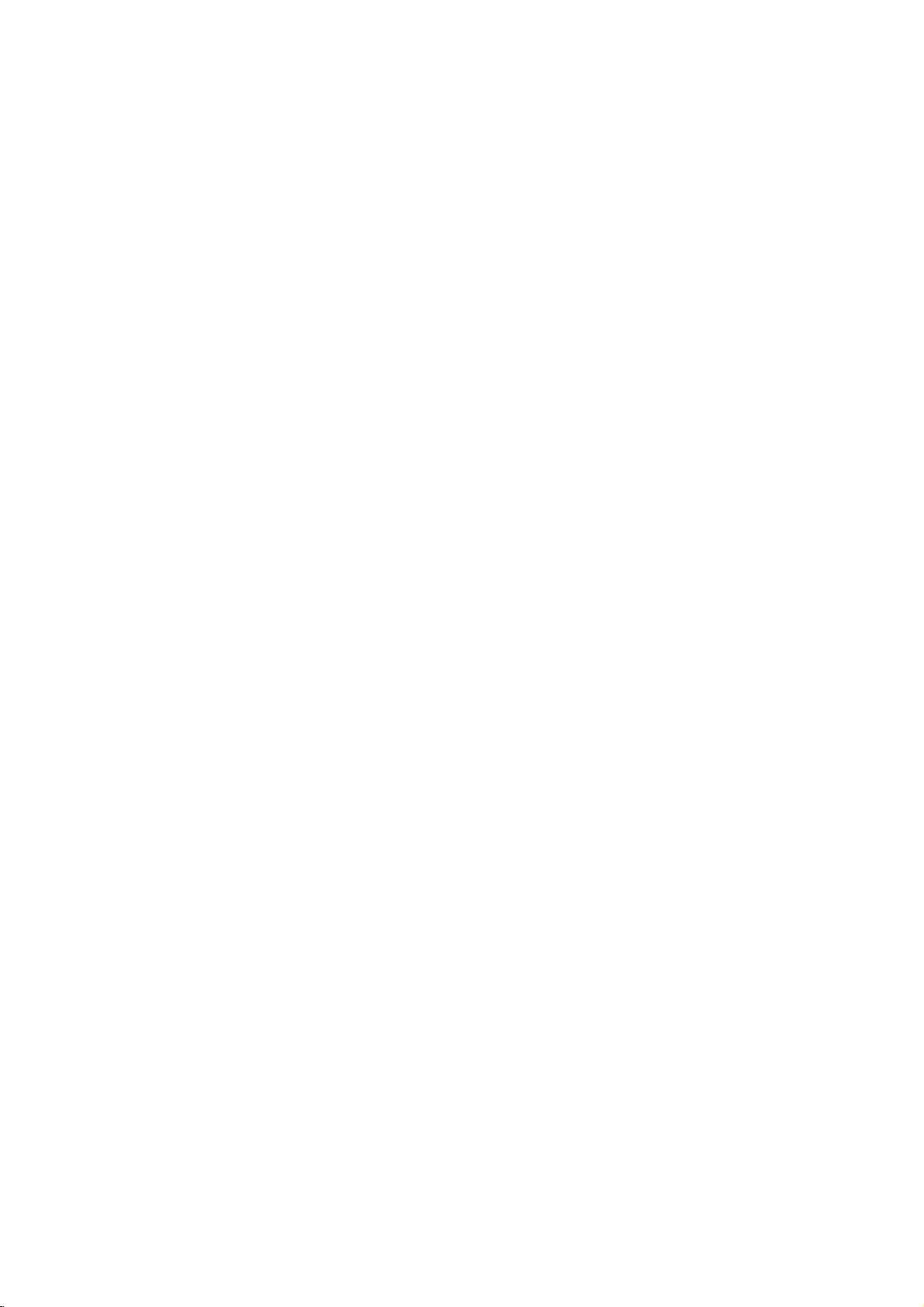
Table
of
Contents
INTRODUCTION
SafetyPrecautions.......................2
TableofContents........................3
Overview.............................4-9
RecordableandPlayableDiscs.
Disc-relatedterms......................5
AboutSymbols.........................5
About
DVD-R(-RW)
and
DVD+R(+RW)
AboutDVDrecording....................7
Precautions...........................9
NotesonDiscs.........................9
FrontPanel............................10
RemoteControlOverview.............11
RearPanel............................12
HOOKUP
Connections........................13-15
ConnectingtotheAerial.................13
ConnectionstoYourTV.................13
ConnectingtoanAmplifier...............14
Accessory
toRecorder..........................15
ConnectingaDigitalCamcorder.
BeforeOperation.....................16-27
AutoSetUp..........................16
UsingtheHomeMenu..................16
GeneralSettings....................16-20
?AutoProgramming...............16-17
?ProgramEdit....................17-18
?ClockSet.........................19
?TVAspect........................19
?VCRPlaySystem...................20
?PowerSaveMode..................20
?FactorySet.......................20
LanguageSettings.....................20
?DisplayLanguage..................20
?DiscLanguage.....................20
AudioSettings........................21
?DolbyDigital.......................21
?DTS.............................21
?MPEG...........................21
?SamplingFrequency................21
?DRC(DynamicRangeControl).
Lock
?SetPassword......................22
?Rating...........................22
?AreaCode........................23
RecordingSettings..................23-24
?DiscRecordMode..................23
?VCRRecordMode..................23
?VCRRecordSystem................23
?DVRecordAudio...................24
?AutoChapter......................24
Audio/Video
(Parental
Control)
Connections
(A/V)
Settings.
. . . . . . . . . .
disc
. . . . . . . . .
. . . . . . .
. . . . . . . .
. . .
22-23
.15
.21
.4
6
DiscSettings.......................24-26
?Initialize..........................24
?Finalize..........................25
?DiscLabel........................25
?DiscProtect.......................26
?PBC.............................26
?AutoPlay.........................26
?AboutDivX(R).....................26
General
Explanation
of
On-Screen
PLAYBACK
DVD
and
Operation
with
Video
PlayingaDivXMovieDisc................32
Audio
CD
and
MP3/WMA
Operation
PlayinganAudioCDorMP3/WMADisc.
Musicmenuoptions....................33
JPEGFileOperation....................35
VCRModeTapePlayback................36
RECORDING
BasicRecording.....................37-38
BasicRecordingfromaTV...............37
InstantTimerRecording.................37
CopyingfromDVDtoVCR...............38
CopyingfromVCRtoDVD...............38
TimerRecording.....................39-40
Recording
Recording
Recording
WhatisDV?..........................42
from
from
from
an
External
External
a
Digital
Input
Components
Camcorder
EDITING
TitleListandChapterListMenu
TitleandChapterEditing.
Titles,ChaptersandParts................47
AddingChapterMarkers.................47
ChangingTitleThumbnails...............47
MakingaNewPlaylist...................48
Adding
Additional
Title/Chapters
DeletingaTitle/Chapter.................49
DeletingaPart........................49
NamingaTitle........................50
CombiningTwoChaptersIntoOne.
MovingaPlaylistChapter................51
ProtectaTitle.........................51
HideaTitle/Chapter....................51
DivideOneTitleIntoTwo................52
TimeSearch..........................52
AdditionalInformation...................53
OverwriteRecording....................53
Title
List
Viewing
menu
DVDrecordersorplayers................53
Playing
Your
Recordings
DVDPlayers(FinalizingaDisc).
. . . . . . . . . . . .
displayed
on
other
Display
CD.
. . . . . .
. . . . . .
. . . . . . .
. . . . . . .
to
the
on
. . . . . . . . .
. . . 27
28-31
33-34
. . .
41-42
. . . . . . .
. . . . . . . .
.43-46
.47-52
Playlist
. . . . . . .
other
INTRODUCTION
.33
41
41
48
.50
.53
REFERENCE
LanguageCodeandAreaCodeList.
Controlling
Troubleshooting.....................56-57
Specifications.........................58
Your
TV
with
the
Supplied
. . . . . .
Remote
.54
.
55

Overview
Recordable
DVD-RW
These
Discs
Discs
Recordings
record
again
DVD-R
These
After
record
DVD+RW
These
(Digital
Discs
you
onitor
Discs
Recordings
record
again
DVD+R
These
After
record
otes
--
This
recorder
--
DVD-R/RW,
ed
usingapersonal
recorder
or
lens.
--
If
if itisrecorded
cases
of
(Check
information.)
--
The
may
if
thereisdirtofcondensation
recordadisc
you
in
which
the
application
with
company
compensate
recorded,
business
arise
from
you
cannot
DVD+R/RW
not
the
does
the
and
any
profit,
malfunction
(Digital
Discs
onitor
play
in
a
it
may
software
software
contents
or
ing/editingasintended).
Problems
?
When
inaDVD
(insertion,
personal
?
When
in
again
?
When
another
DVD
driveisused.
a
a
a
in
arising
DVD
disc
recorder
playback,
computer
DVD
that
this
recorder.
DVD
disc
manufacturer,
can
be
can
be
on
the
Video
can
be
a
edit
can
be
can
be
on
the
Video
can
be
a
edit
record
and
computer
if
the
Video
recorded
erased,
same
recorded
DVD-R,
it
any
Video
recorded
erased,
same
recorded
DVD+R,
it
any
CD-R
disc
Disc
Disc
Disc
CD-R/RW
or
a
is
on
(Digital
finalize
(Digital
finalize
usingapersonal
play
used
format,
because
to
compatible
not
publisher
not
hold
any
responsibility
which
should
losses
or
business
the
recorded
of
damages
intermission)
of
this
recorder
following
on
another
situations
this
manufacturer,
recordingorediting)
DVD
drive.
has
been
used
recorded
orina
inaDVD
personal
-
Disc
ReWritable):
on
repeatedly.
then
you
Disc.
-
Recordable):
only
cannot
you
more.
+
ReWritable):
on
repeatedly.
then
you
Disc.
+
Recordable):
only
cannot
you
more.
or
CD-RW
discs
DVD
or
damaged
the
recorder's
computer,
there
of
create
the
for
more
have
(e.g.
that
(not
are
recorderisused
as
above
recorder
computer
can
once.
can
once.
CD
or
are
the
detailed
been
losses
record-
included.
in
a
is
discs.
record-
dirty,
even
settings
disc.
to
of
may
or
used
used
of
Playable
In
addition,
DVD+R/DVD+RW
contain
and
--
--
--
Regional
This
tured
software.
DVD
play
labeled
message
appear
have
prohibited
Some
may
As
disc
some
or
Refer
and
poses
audio
SVCD.
otes
Depending
ment
or
some
CD-R/RW
played
Do
not
labeled
Do
not
or
octagonal).
DVD
for
playbackofRegion
discs
those
2
on
a
region
otes
playback
be
intentionally
this
unit
content
playback
other
functions
alsotothe
Video
may
Discs
this
unit
titles,
on
the
CD-R/RW
on
the
unit.
attach
any
sideorthe
use
irregularly
code
of
Recorder
The
region
indicates
discs.
or
ALL.
"Incorrect
the
TV
code
area
by
on
DVDs
operations
plays
designed by
featuresofthe
CDs.
Some DVDs
not
be
DVD
cm/12
(8
Video
CD
(8cm/12cmdisc)
Audio
CD
cm/12
(8
can
discs;
MP3
the
conditions
(or
sealorlabeltoeither
recorded
DVD-R/DVD-RW
play
CD-R/CD-RW
WMA
files,
of
(or
DVD±R/±RW)
DVD±R/±RW)
side)
shaped
so
Doing
DVD
the
is
designed
code
which
This
unit
If
you
try
region
screen.
label
limits.
and
fixedbysoftware
DVDs
be
may
instructions
played
resultinmalfunctions.
may
Recorder
2
encoded
on
the
of
type
can
play
to
play
code.
Some
even
though
Video
CDs
of
DVDs
and
Video
the
software
unit
added.
supplied
made
on
the
cm
(VCD)
cm
the
CDs
and
labels
DVD
only
any
Can't
DVD
CDs
may
unit.
disc)
disc)
discs
or
files,
recording
disc
discs
cannot
side
ofadisc.
(e.g.,
heart-shaped
and
DVDs
manufac-
DVD
of
some
Recorder
DVD
other
discs,
back"
play
discs
may
their
playback
and
Video
manufacturers.
according
manufacturer,
not
be
with
the
for
business
discs;
that
JPEG
(the
discs
CDs
available
DVDs
files;
equip-
itself,
be
2
can
the
will
not
is
to
pur-
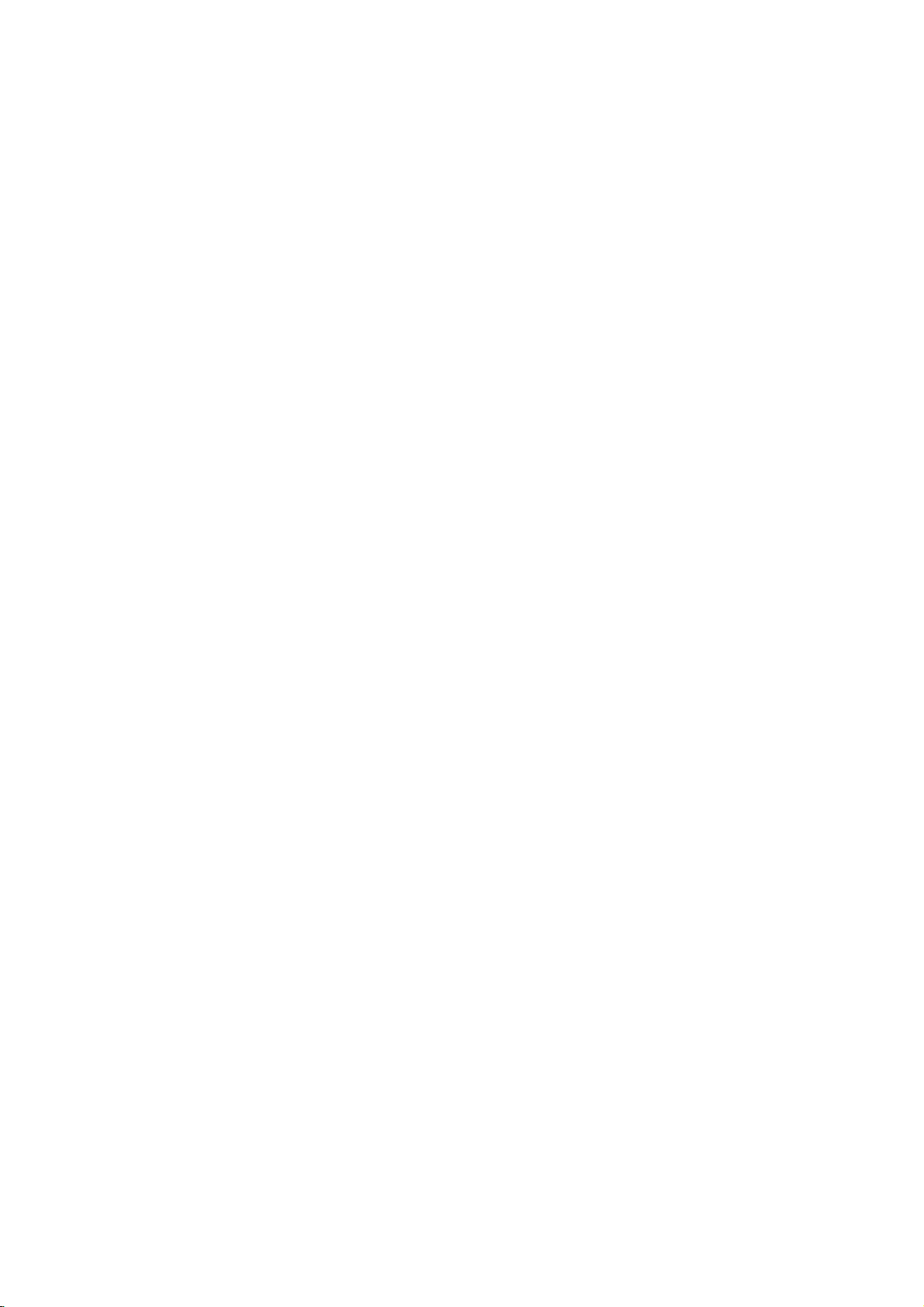
Overview
(Continued)
Disc-related
Title
(DVD
The
main
film
or
music
album.
Each
title is
to
locate
you
Chapter
Sections
than
ters.
enable
on
Track
Sections
or
enabling
Scene
Onavideo
moving
tions
on
enabling
A
Types
There
Video
PBC
with
typical
tion
the
Video
Operated
allow
they
titles.Atitle
Each
you
the
disc,
(Video
an
audio
pictures
called
the
Scene
scene
may
of
are
CDs
(Playback
the
system
computer-like
still
pictures
disc.
CDs
playback
are
(DVD
of
chapterisassignedachapter
of
you
you
video
two
in
not
only)
content
assigned
it
easily.
only)
a
picture
is
to
locate
chapters
CD
a
picture
CD.
Each
to
locate
CD
with
and
"Scenes".
menu
to
locate
be
composed
types
equipped
control)
via
can
not
equipped
the
same
of
equipped
terms
or
a
title
or
a
composed
the
may
and
audio
or
a
track
the
PBC
still
Each
and
the
CDs
of
video
with
functions
menus,
operations.
be
way
video
pictures
with
accompanying
reference
musical
chapter
not
musical
track
of
be
CD
is
assigned
you
piece
one
you
labeled.
only)
piece
(Playback
scene
PBC
search
scene
of
one
CDs:
are
available
a
you
or
(Version
allow
functions,
pictures
assigned
Moreover,
playedifthey
PBC
with
as
audio
as
PBC.
feature
number
that
or
several
number
want.
on
a
want.
control)
divided
scene
want.
several
you
are
(Version
CDs,
well
as
enabling
are
Depending
a
video
track
number,
functions,
into
is
displayed
number,
tracks.
2.0)
to
interact
or
high
included
1.1)
these
sound,
content
smaller
chap-
to
sec-
other
resolu-
discs
but
About
About
"
This
manual
About
A
are
Symbols
the
"
may
appear
icon
means
is
not
the
disc
section
whose
applicable only
symbol
on
the
available
symbols
title
the
function
has
to
those
display
TV
on
that
one
discs
screen
explained
specific
for
instructions
of
the
represented
during
operation.
in
this
disc.
following
owner's
symbols
the
by
symbol.
INTRODUCTION
functions
Many
recording
CD
on
(,
function
a
glance
DVD-R/RW
Video
Audio
JPEG
VHS
The
finalized
DivX
DivXisthe
whichisbased
dard
for
video.You
this
using
of
mode.
explained
whether
DVD-RW
DVD+R
DVD+RW
DVD-Video
CDs
CDs
MP3
files
files
DivX
files
Tape.
DVD
name
on
recorder.
this
recorder
One
or
,
in
this
it's
relevant
with
with
VR
disc
disc
disc
disc
of
a
revolutionary
the
new
willbeable
are
more
of
the
,
manual
Video
so
for
the
recording
recording
isasDVD-Video
MPEG-4
to
play
dependent
symbols
)
appear
that
you
disc
loaded.
mode
mode
disc
new
video
compression
DivX movies
by
can
on
each
codec
the
see
stan-
at
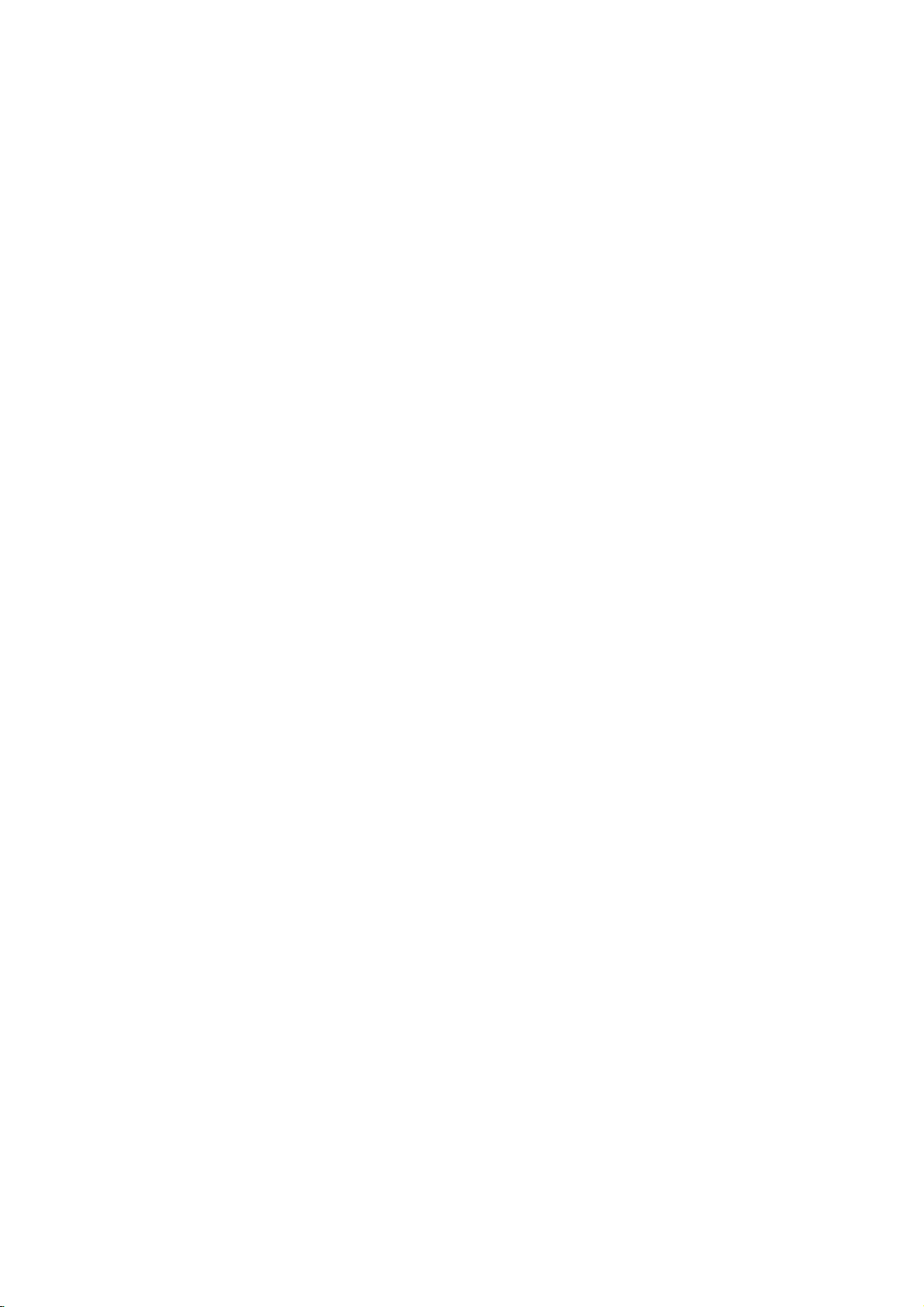
Overview
(Continued)
are
DVD-R
essential
DVD-R
DVD-RW
I
play
DVD-R
difference
isarecord-once
recordable
my
and
and
disc
About
How
The
is
that
isare-recordable/erasable
erase a
Can
player?
Generally,
Video
they
tents
players
DVD-RW
are
What
There
recorder:
a
DVD-R
DVD-RW
or
Video
VR
?4different
able
?
Not
?
Recordings
Video
?4different
able
?
Playableonregular
?
Limited
DVD-Video
recording
was
therefore
discs
facts,
denly
Our
playing
DVD-R
mode
must
be
of
the
as
DVD-Video
discs
playable
are
are
two
VR
disc,
discs
mode
mode
recording
(XP,
playableonregular
mode
(XP,
editing
ote
on
approved
experience
in
some
audio
stopping.
company
discs
discs
are
playable
'finalized'
disctomake
recorded
in
some
This
indicates
ble
of
playing
Video
Recording
'recording
recording
mode
and
recordings
can
be
recording.
picture
SP,
LP,
EP)
can
be
recording
picture
SP,
LP,
EP)
features
Format
DVD-R/RW
by
players.
and/or
cannot
recorded
(Video
the
video
DVD-RW
DVD-RW
between
medium.
discs
DVD-R
medium,
approximately
in
discs
and
DVD-RW
in
a
regular
first.
This
VR
process
readable
(Video
them
discs.
in
players.
a
product
DVD-RW
modes'?
modes
Video
are
formatted
feature
discs
format.
available
mode.
always
forVRmode
quality/recording
DVD
players
extensively
edited
quality/recording
DVD
players
mode)
and
DVD
Forum
problems
Symptoms
dropouts
take
responsibility
on
this
(after finalizing)
is
a
DVD+R/RW
in
playing
include
and
recorderinother
disc
different?
and
while
You
can
1,000
a
regular
discs
DVD
fixes
to
Recording)
recorded
using
When
in
Video
time
settings
time
settings
new
format
discs
2000.
You
recordable
video
playback
for
DVD-RW
DVD-RW
re-record/
times.
DVD
recorded
player,
the
other
DVD
that
is
this
recording
mode.
recording
that
may
arti-
sud-
problems
players.
but
con-
mode
capa-
with
avail-
avail-
for
DVD
in
to
Is
editing
No.
When
deck
to
edits.
With
to
play
the
plays
About
Throughout
Original
the edited
?
Original:
on
the
?
Playlist:
disc
About
How
are
The
essential
is
that
DVD+RW
re-record/
times.
DVD+RW
?4different
able
?
Playableonregular
?
The
ers
only
?
Recordings
DVD+R
?4different
able
?
Playableonregular
?
Any
DVD
mark,
?
Limited
DVD
a
editavideo
you
the
play
DVD,
and
when
disc
according
word
'Original'
this
and
Playlist
version.
content
disc.
content
---
how
the
DVD+R
DVD+R
difference
DVD+R
isare-recordable/erasable
erase a
mode
picture
SP,
(XP,
edited
contents
after
can
mode
recording
picture
SP,
(XP,
edited
contents
players.
etc.)
title/chapter
like
editing
original
you
tape
edit
play
by
it.
to
to
and
manual,
you
to
refertothe
referstowhat's
referstothe edited
Original
and
and
DVD+RW
between
isarecord-once
DVD+RW
recording
quality/recording
LP,
EP)
DVD
is
playableonregular
finalizing
be
edited the
quality/recording
LP,
EP)
DVD
are
(Hide,
chapter
editing
a
video
and
you
another
need
tape
makinga'Playlist'
On
the
playback,
Playlist.
the
'Playlist'
will
often
see
actual
content
actually
versionofthe
content
DVD+RW
not
istobe
disc
discs
different?
DVD+R
medium,
disc
while
medium.
approximately
time
players
title/chapter
time
players
(after
be
compatibleonregular
combine,
features
finalizing)
added
tape?
one
video
to
record
of
recorder
the
words
recorded
played.
and
DVD+RW
You
settings
DVD
settings
chapter
the
what
and
can
1,000
avail-
play-
avail-

Overview
otes
company
due
recorder.
types
settings
is
always
DVD-Video
can
default,
you
the
disc.)
recording
If
the
recording
mode,
for
not
the
disc)
picture
take
DVD
discs.
to
care
and
play
have
as
up
About
?
This recorder
CD-RW
?
Our
ure
the
?
Fingerprints
playback
proper
Disc
and
This recorder
pre-recorded
DVD+RW
discs
ed
you
By
though
if
required.
of
The
mat.
the
Video
(except
does
Within
whole
changed
the
will
(Continued)
recording
cannot
power
and
and/or
of
and
can
DVD-Video
DVD+R
"Video
discs.
a
DVD-R
the
DVD-RW
can
change
(Reinitializing
mode
disc
formatisVideo
mode
then
DVD-Video,
a
recording
are
the
required
quality
on
the
takes
no
cuts,
small
recording
discs.
your
recording
play
format"---the
This
is
is
VR
the
recording
recording
modes
record
for
and
how
disc.
make
five
discs.
in
closely
which
recordings
responsibility
defective
scratches
discs,
performance.
formats,
different
discs,
DVD-RW,
The
disc
means
that
a
regular
disc
formatisVideo
thistoVideo
the
disc
will
relatedtothe
Recording
if
mode;
the
mode
is
not
mode).
(which
settings.
each
recording
much
space
on
for
recording
or
on a
disc
Please
modes,
kindsofDVD
DVD-R,
format
same
as
once
DVD
player.
Recording
erase
format,
disc
format
is
Video
recordable,
are
fixed
These
can
and
the
CD-R
or
damage
can
affect
take
disc:
for
DVD-R
pre-record-
finalized,
format,
format,
the
contents
disc
for-
then
is
mode
and
for
the
be
determine
recording
fail-
to
so
Notes
for
?
The
recording
recorder
This
means
on
the
?
When
or
poor
times
ing
?
If
you
time
may
?
The
displayed
not
may
disc.
?
The
recording
heavily
?
If
using
recording
record
you
(Initialize)
?
When
until
the
Before
amount
?
When
time
available
title
recorded
?
The
Erase
hides
only
from
the
able
(except
discinVideo
?
The
overwrite
disc.
recording
uses
that
material
recording
the
picture
may
record
still
be
longer.
always
editadisc.
a
DVD-RW
format
anything
for
a
using
disc
is
start
you
of
recording
a
using
Title
the
disc
for
times
variable
the
being
a
TV
contains
be
shorter.
pictures
times
add
time
available
disc,
(Video
howtodo
DVD-R
or
full,
a
recording
DVD-RW
will
only
on
the
option
it
title,
and
increase
the
last
mode).
recording
shown
bit-rate
exact
recording
recorded.
broadcast,
or
for
recording
to
up
exactly
make
mode
on
the
this.
disc,
until
time
leftonthe
discinVideo
increase
disc.
in
the
does
not
recorded
is
available
are
not
exact
video
compression.
time
if
the
interference,
audio
only,
and
the
decrease
may
sure
you
or
VR
See
can
finalize
mode)
keep
disc.
you
you
session,
disc.
if
you
Title
List-Original
actually
the
recording
title
with
because
will
reception
the
the
time
length
change
24
page
recording
the
disc.
check
mode,
erase
erase
time
on a
DVD-RW
DVD+RW
the
depend
is
record-
recording
remaining
of
the
if
you
the
before
the
recording
the
last
menu
the
title
avail-
INTRODUCTION
Disc
type
DVD-Video
DVD-RW
DVD-R
DVD+RW
DVD+R
Disc format
Video
format
Video
Recording
format
Video
format(default)Video
Video
format
+RW
Video
format
+R
Video
format
Recording
n/a
VR
mode
mode
Video
mode
DVD+RW
DVD+R
mode
Functions
Playback
Playback,
Playback,
Playback,
Playback,
Playback,
only
recording,
limited
limited
limited
limited
Original/Playlist
recording,
recording,
recording,
recording,
limited
limited
Title/Chapter
limited
editing
editing
editing
editing
Title/Chapter
editing

Overview
TV
Recording
This recorder
If
the
NICAM
broadcast
If
the
broadcast
always
Restrictions
?Y
?V
?
?V
What
CPRM
tem)
cast
This recorderisCPRM
you
cannot
recordings
tedinVR
playedonplayers
CPRM.
recorded.
ou
cannot
recorder.
discs
and
materialisencountered
will
pause
will
be
displayed
ideo
that
a
using
below).
NTSC
format
is
inputs
ideo
signals
tuner
or
format.
is
is
only allowing
programs.
Recordable
can
record
then
audio
can
setting
is
NICAM,
is
on
record
Copy-protected
some
or
stop
is
'copy-once
DVD-RW
signals
not
recorded
in
from
the
'CPRM'?
a
copy
protection
CPRM
Media.
copy-once
make
can
only
and
mode,
(Continued)
channels
record
either
NICAM
is
(page
can
you
non-NICAM,
video
copy-protected
satellite
automatically
on-screen.
discinVR
from
correctly
SECAM
analog
the
recordingof'copy
stands
compatible,
a
of
copy
be
made
CPRM
that
are
set
18)
record
the
recording
video
includes
broadcasts.
duringarecording,
and
can
only'
mode
the
analog
with
format
inputs)
system
for
Content
broadcast
those
on
DVD-RW
recordings
specifically
or
regular
to
Auto,
the
NICAM
video
using
DVD-Video
If
copy-protected
an
error
be
only
with
CPRM
or
the
this
recorder.
the
recorded
scramble
once'
Protection
which
means
programs,
discs
can
audio
regular
(from
are
(with
recordings.
compatible
audio.
thenifthe
audio.
is
this
recording
message
recorded
(see
DV
built-in
in
broad-
that
but
CPRM
format-
be
only
with
TV
PAL
sys-
you
for
Remote
Point
the
buttons.
Remote
Caution
Do
not
types
Reset
If
you
The
The
...you
Press
seconds.
Press
on.
Unplug
and
the
mix
of
batteries
observe
front
Recorder
can
then
Control
remote
Control
old
the
reset
and
the
the
controlatthe
Detach
the
(size
aligned
and
(standard,
Recorder
any
panel
is
the
hold
This
will
POWER
power
it
plug
Operation
Battery
the
remote
AAA)
correctly.
new
of
the
following
display
not
operating
Recorder
the
POWER
force
button
cord,
in
again.
remote
Installation
battery
control,
batteries
batteries.
alkaline,
symptoms...
is
not
working.
normally.
as
follows:
button
the
unit
again
waitatleast
Range
sensor
cover
and
with
Never
etc.).
foratleast
to
power
to
turn
insert
five
on
the
and
mix
off.
the
seconds,
and
two
different
unit
press
rear
five
of
R03
back
Copyright
?
Recording
copying
is
lawful
ing
filmsormusicisunlawful
exception
?
This
nology
U.S.
owned
owners.
must
is
intended
only
poration.
hibited.
?
CONSUMERS
DEFINITION
PATIBLE
ARTIFACTS
IN
CASE OF
PROBLEMS,
USER
'STANDARD
QUESTIONS
BILITY
PLEASE
CENTER.
a
copy.
product
that
patents
by
be
unless
SWITCH
WITH
equipment
and
you
are
copying
Copyingofcopyright
or
consented
incorporates
is
protected
and
Macrovision
Useofthis
authorized
for
home
otherwise
Reverse
SHOULD
TELEVISION
WITH
THIS
TO
BE
625
IT IS
THE
DEFINITION'
REGARDING
THIS
CONTACT
should
advised
in
the
other
copyright
by
and
be used
to
country
unless
to
the
by
copyright
method
by
intellectual
Corporation
protection
Macrovision
other
authorized
only
check
carefully
in
which
you
material
permitted
owner.
rights
protection
claimsofcertain
property
and
other
technology
Corporation,
limited
viewing
Macrovision
by
engineeringordisassembly
NOTE
THAT
NOT
ARE
FULLY
AND
MAY
IN
THE
SCAN
THAT
TO THE
IF
TV
SET
RECORDER,
THERE
SERVICE
PRODUCT
DISPLAYED
PROGRESSIVE
RECOMMENDED
CONNECTION
MODEL
OUR
SETS
OUTPUT.
OUR
625p
CUSTOMER
for
lawful
what
are
such
as
byalegal
tech-
rights
rights
uses
is
ALL
COM-
CAUSE
PICTURE.
PICTURE
THE
COMPATI-
mak-
and
cor-
pro-
HIGH
ARE

Overview
(Continued)
Precautions
the
shipping
handy.
was
originally
and
from
removing
the
surface
volatile
unit.
Do
the
on
the
the
cabinet
dry
cloth
Do
not
unit
the
For
up
sound
during
not
unit
the
unit
cloth.Ifthe
lightly
use
Handling
When
shipping
The
original
come
in
unitasit
When
setting
The
picture
be
unit
after
keep
not
the
distorted
away
use
with
marks
may
the
unit
To
Do
near
contact
leave
Cleaning
To
clean
Use
a
soft,
use
a
soft
solution.
benzine,orthinner,
of
the
unit.
unit
carton
maximum
the
unit
of
the
TV,
the
disc.
clean
liquids,
leave
for
surface.
moistened
strong
as
these
and
packaged
a
nearby
playback.
VCR,
such
rubber
a
long
surfaces
solvents
might
packing
protection,
at
the
TV,
VCR,
In
this
or
radio,
as
insecticide
or
plastic
of
period
are
withamild
such
damage
materials
re-pack
factory.
or
case,
position
or
turn
spray,
products
time.
They
extremely
detergent
as
alcohol,
the
the
radio
off
dirty,
surface
the
will
in
Notes
on
Handling
Do
not
touch
discbythe
surface.
Storing
After
Do
heat,
light,
increase
playing,
not
expose
or
as
Do
discs
leaveitin
there
inside
Cleaning
Fingerprints
ture
quality
the
disc
withaclean
ter
outward.
Yes
Discs
discs
the
edges
not
store
discs
and
and
playback
so
that
stick
paper
the
the
disctodirect
a
parked
beaconsiderable
may
the
car.
dustonthe
sound
cloth.
sideofthe
fingerprints
or
tape
discinits
car
disc
distortion.
Wipe
No
will
on
case.
sunlight
exposed
temperature
can
cause
Before
the
disc
disc.
not
the
or
to
playing,
from
Hold
disc.
sources
direct
get
poor
the
the
on
sun-
pic-
clean
the
INTRODUCTION
of
cen-
Do
not
thinner,
spray
use
strong
commercially
intended
for
solvents
available
older
such
vinyl
as
cleaners,
records.
alcohol,
or
benzine,
anti-static
9
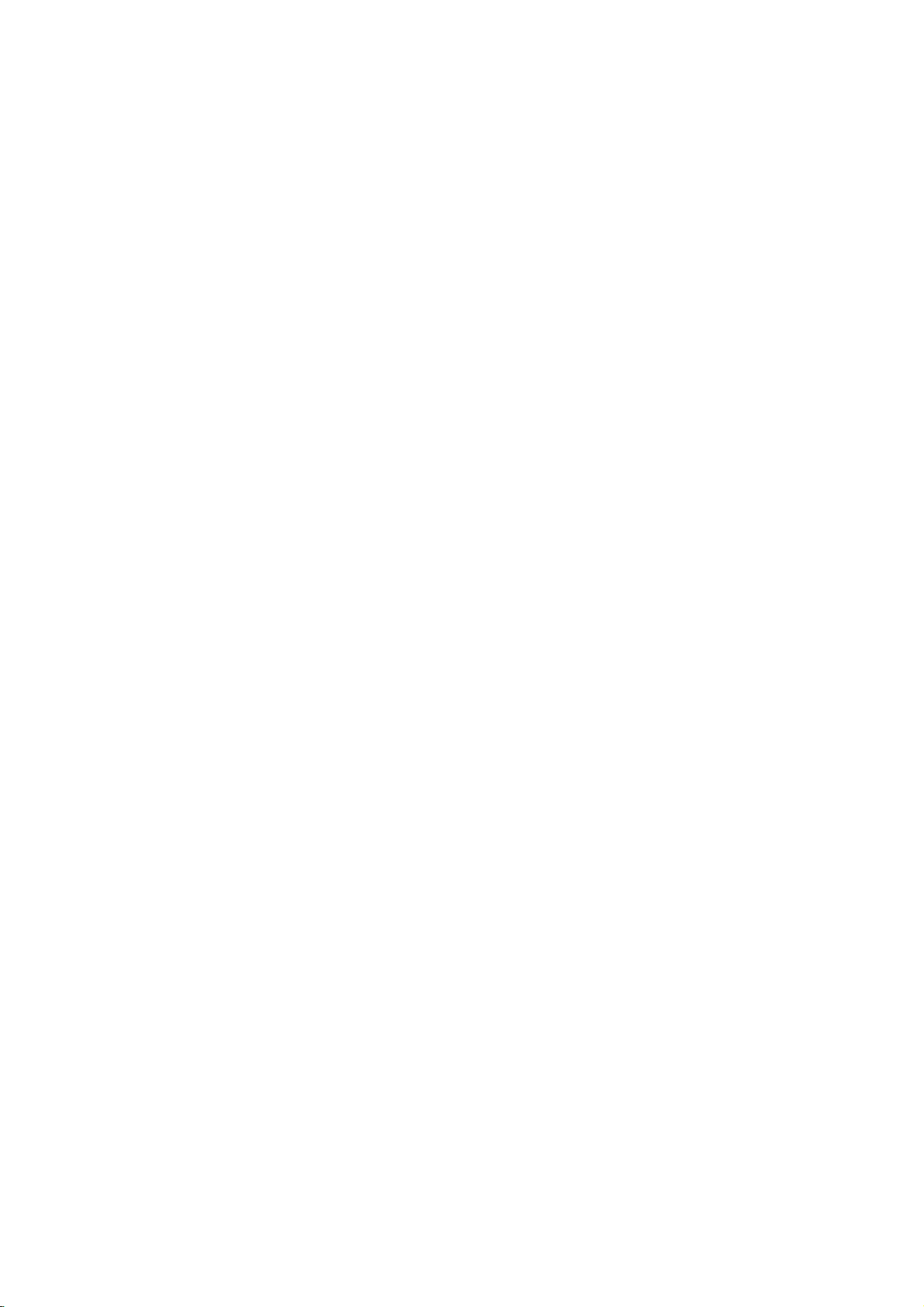
Front
Panel
POWER
Switches
the
Recorder
ON
or
OFF.
PLAY/PAUSE
Starts
playback.
Pause
playbackorrecording
temporarily,
pause
OPEN/CLOSE
press
mode.
Opens
the
disc
STOP
(x)
Stops
playback
or
recording.
(N/X)
or
(Z)
close
tray.
Connect
(Audio
again
the
system,
to
exit
Cassette
AV3
IN
audio/video
Connect
Compartment
Insertavideo
(VIDEO
TV/
external
IN/AUDIO
output
Monitor,
AV3
the
S-Video
source
VCR,
Connect
output
Ejects
ofanexternal
VCR,
Camcorder,
IN
(S-VIDEO
output
(TV/
Camcorder,
(VCR
cassette
DV
INPUT
the
of
a
digital
camcorder.
the
tape
IN
(Left/Right))
IN)
of
an
Monitor,
etc.).
deck)
here.
DV
in
source
etc.).
the
EJECT
VCR
(Z)
deck.
Disc
Insertadisc
Starts
recording.
repeatedly
recording
Scans
memorized
Press
Tray
here.
REC
(z)
Press
to
set
the
time.
PROG.
or
up
to
down
copy
channels.
VCR
(or
(v/V)
through
DUBBING
DVD
to
to
DVD).
VCR
Display
Shows
the
Recorder.
window
the
current
Remote
Point
remote
status
P/SCAN
When
COMPONENT/PROGRESSIVE
SCAN
can
576p
output.
DVD/VCR
Toggles
deck
and
Sensor
the
Recorder
control
of
you
VIDEO
change
for
control
the
here.
use
OUT
the
the
Progressive
between
VCR
the
resolution
deck.
jacks,
the
DVD
you
576i
Scan
to
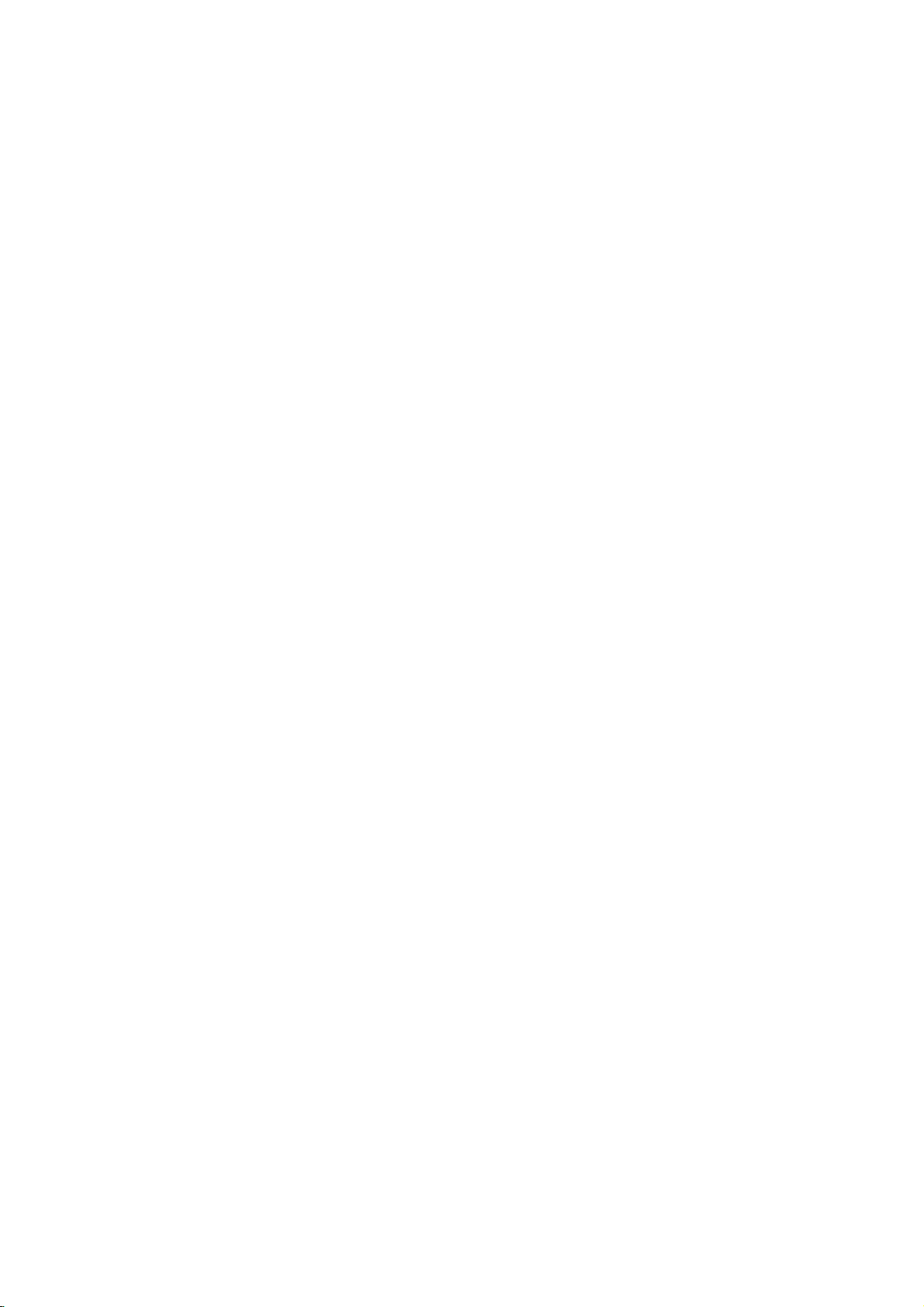
Remote
Control
Overview
Switches
Select
the
Select
the
Selects
30
the
to
copy
a
chapter
the
numbered
Changes
Skips
(about
Press
Selectsanaudio
Inserts
recording
Starts
recording.
Displays
Selectsathumbnail
current
title
the
recorder
Recorder's
Recorder's
0-9
input
(Tuner,
numerical
to
function
function
use
AV1-2,
options
I.SKIP
length
DVDtoVCR
(INSTANT
forward
of
a
typical
seconds
language
audio
Selectsasubtitle
Enlarges
DVD
marker
a
VR
mode
DVD+RW/+R)
Press
repeatedly
the
recording
Selects
the
recording
XP,
the
disc's
THUMBNAIL
and
chapter
Feature
and
is
Original
POWER
ONorOFF.
AV/INPUT
for
recording
or
buttons
in
on
TV
mercial).
DUBBING
(or
(DVD)
channel
SUBTITLE
language.
video
CHP.
when
DVD-RW
REC
REC
SP,
LP,
Title
available.
picture
for
use
Playlist
not
available.
DVD
mode
DVD.
VCR
mode
VCR.
DV
IN).
a
menu.
SKIP)
the
disc
com-
VCR
DVD).
AUDIO
or
(CD).
ZOOM
image.
ADD
playing/
(and
disc.
(z)
to
set
time.
MODE
mode:
or
EP.
TITLE
menu,
for
the
in
the
menu.
Opens
Ejects
Control
DVD:
VCR:
STOP
page
+/--:
+/--:
Search
Rewinds
mode,
and
OPEN/CLOSE
and
closes
the
tape
Buttons
55)
Turns
Selects
Selects
Adjusts
for
Advances
mode,
in
the
TV's
/
FORWARD
backward
the
fast
fast
the
the
TV
the
TV's
tape
disc
VCR
on
TV's
volume.
reverse
the
forward
tray.
deck.
or
off.
source.
channel.
(m/M)
or
forward.
during
picture
tape
the
INTRODUCTION
during
picture
EJECT,
-
-
to
to
TV
(See
POWER:
AV/INPUT:
PR/CH
VOL
BACKWARD
-
-
STOP
search
the
search.
SKIP(./>)
Go
to
next
to
previous
of
beginning
to
go
PAUSE/STEP
Pause
playback
an
repeatedly
for
playback.
N
(PLAY)
Starts
playback.
STOP
(x)
Stops
playbackorrecording.
HOME
Accesses
b
Selects
PR/CH(TRK)(+/-)
-
Select
-
To
-
To
still.
DISC
Accesses
if
or
ENTER
-
-
DISPLAY
*
Accesses
RETURN
-
-
PLAY
Accesses
(Repeat,
MARKER
Marks
SEARCH
Displays
CLEAR
-
-
or
/B/v/
an
channel
adjust
tracking.
control
MENU
menu
menu.
Playlist
Acknowledges
Displays
TV
program.
On-Screen
Removes
Displays
with
PBC.
MODE
the
Random,
any
Marker Search
Removes
Search
menu.
Reset
tape
or
track.
chapter
or
Returns
track.
chapter
current
chapter
(X)
the
the
menu.
DVD
selection.
while
Display.
ofavideo
function
menu.
to
zero.
/
HOME
of
during
disc,
A-B).
Marker
temporarily
frame-by-frame
removes
V
(left/right/up/down)
in
option
programme
vertical
tremble
/
LIST
on
a
menu
information
(O)
the
menu.
the
menu
mode
play
Repeat
point
during playback.
a
markonthe
counter
or
track
press
the
recorder.
picture
Title
viewing
CD
to
or
menu.
List
a

Rear
AERIAL
RF.OUT
Panel
AERIAL
Connect
the
aerialtothis
terminal.
COMPONENT/PROGRESSIVE
Connect
AUDIO
Connect
to
a
OUT
TV
withYPb
(Left/Right)
to
an
amplifier,
AV
IN
Connect
(Audio
1
(VIDEO
the
system,
SCAN
Pr
inputs.
receiver
/
AUDIO
audio/video
TV/Monitor,
VIDEO
or
stereo
(Left/Right))
output
VCR,
Plug
OUT
(YPbPr)
system.
ofanexternal
Camcorder).
AC
into
the
power
Power
source
Cord
source.
RF.
Passes
OUT
the
signal
from
S-VIDEO
Connect
the
AERIAL
COAXIAL
Connect
OUT
to
a
S-Video
to
your
AV
OUT
Connect
(Digital
to
digital
Input
TV/monitor
OPTICAL
Connect
(VIDEO
to
a
TV
audio
out
(coaxial)
on
TV.
/AUDIO
with
audio
(Digital
to
video
jack)
equipment.
audio
digital
(optical)
(Left/Right))
and
audio
out
audio
inputs.
jack)
equipment.
Caution
Do
not
panel.
damage
touch
the
Electrostatic
to
the
unit.
inner
discharge
pins
of
the
may
jacks
cause
on
the
permanent
rear

Connections
ips
Depending
to
connect,
the
recorder.
described
Please
System
best connections.
Caution
--
Make
TV.
Tune
--
Do
not
the
phonoinjack
--
Do
not
DVD
below.
refertothe
or
sure
the
the
connect
connect
image
on
there
other
could
system.
Connecting
Remove
insertitinto
recorder.
socket
input
RF
Connect
input
supplied
through
on
socket
coaxial
jack
from
Aerial
the
Plug
the
the
on
(R).
aerial
the
one
recorder
on
connection
RF.
the
The
the
your
are
Use
only
manuals
devices
Recorder
TVtothe
the
Recorder's
(record
your
be
to
cable
aerial
socketatthe
endofthe
TV
your
OUT
jack
TV
using
RF.
OUT
AERIAL
ANTENNA
INPUT
TV
and
other
various
Recorder
distortedbythe
and
set.
one
is
correct
the
plug
on
the
of
as
connected
deck)
from
aerial
the
the
jack
ways
the
of
your
necessary
video
AUDIO
of
via
Aerial
other
Recorder
75-ohm
passes
jack.
RearofTV
AUDIO
INPUT
equipment
could
you
connections
TV,
VCR,
to
directly
input
OUT
audio
your
VCR.
your
copy
TV
your
backofthe
cable
into
end
into
Coaxial
the
VIDEO
INPUT
you
connect
Stereo
make
the
to
the
channel.
jack
system.
The
protection
set
and
the
TV
the
aerial
to
the
aerial
Cable
signal
wish
to
Component
Connect
VIDEO
ding
OUT
input
the
jacks
Progressive
If
television
your
evision,
gressive
possible.
Scan
Progressive
Connect
VIDEO
ding
--
--
--
Audio
Connect
Recorder
using
Recorder's
(record
you
scan
If
format,
the
OUT
input
jacks
otes
Set
the
resolution
progressive
Progressive
connections
connection.
If
are
you
SCAN
VIDEO
to
a
standard
"576i".
(Left/Right)
the
to
the
audio
deck)
Video
COMPONENT/PROGRESSIVE
jacks
may
output
your
the
Scan
COMPONENT/PROGRESSIVE
jacks
signal,
using
connection
on
the
on
the
TV
Scan
(ColorStream
is
a
high-definitionor"digital
take
advantage
for
the
TV
does
picture
on
scan
(yellow
OUT
(analog)
will
on
the
on
the
the
TV
to
"576p"bypressing
see
does
VIDEO
the
COMPONENT/PROGRESSIVE
jacks,
television,
Connection
left
and
of
audio
cables
your
right
left
(A1orA2).
OUT
jack
audio
the
AUDIO
Recorder
using
highest
not
accept
appear
recorder.
Recorder
using
page
not
work
OUT
but
AUDIO
and
rightINjacks
to
system.
to
the
an
Y
PbPrcable
Pro)
of
the
video
the
scrambled
to
the
an
Y
PbPrcable
10.
with
jack)
are
connecting
set
OUT
Do
the
phonoinjack
SCAN
correspon-
connection
ready"
recorder's
resolution
Progressive
SCAN
correspon-
P/SCAN
the
analog
or
S-VIDEO
the
resolution
of
jacks
on
not
connect
if
the
the
the
you
(C).
tel-
pro-
HOOKUP
try
(C).
for
video
unit
to
TV
the
AERIAL
RF.OUT
Connections
Make
one
the
capabilities
Video
Connect
video
S-Video
Connect
S-Video
connection
the
in
jack
connection
the
in
jack
of
the
VIDEO
on
the
S-VIDEO
on
to
following
of
your
OUT
TV
using
OUT
the
TV
R
Your
connections,
existing
on
jack
the
jack
using
Rear
TV
equipment.
the
Recorder
video
on
the
the
S-Video
of
depending
cable
Recorder
Recorder
to
(V).
cable
the
to
(S).
the
RearofTV
S-VIDEO
COMPONENT/PROGRESSIVE
INPUT
SCAN
VIDEO
INPUT
PbY
S
C
on
RearofRecorder
RearofTV
S-VIDEO
COMPONENT/PROGRESSIVE
INPUT
SCAN
VIDEO
PbY
VIDEO
AUDIO
INPUT
INPUT
Pr
A
2
V
A
1
VIDEO
AUDIO
INPUT
INPUT
INPUT
Pr

Connections
Connecting
analog
the
Left
to
the
receiver,
(A).
to
digital
receiver
(Dolby
one
jacks
(optical
will
needtoactivate
"Audio
(See
to
Connecting
channel
Pro
Logic
Connect
Recorder
amplifier,
cables
Connecting
channel
Video
decoder
Connect
1
OUT
respondinginjack
al
digital
You
2
put.
to
an
amplifier
stereo
and
Right
audio
left
or
stereo
an
amplifier
stereo
equipped
DigitalTM,
of
the
(OPTICAL
Oorcoaxial
Settings"
(Continued)
an
Amplifier
equipped
or
Dolby
AUDIO
and
rightinjacks
system,
(PCM)
withamulti-channel
MPEG
Recorder's
OorCOAXIAL
on
your
the
Pro
OUT
using
equipped
ortoan
2,
DIGITAL
amplifier.
audio
X)
recorder's
on
page
jacks
or
Use
21).
with
Logic
on
the
with
Audio/
DTS)
AUDIO
to
X)
cable.
digital
on
your
audio
two
the
an
two
ll/
the
cor-
option-
out-
Amplifier
X
COAXIAL
DIGITAL
INPUT
(Receiver)
Rear
of
Recorder
A
AUDIO
INPUT
O
OPTICAL
DIGITAL
INPUT
Digital
A
digital
sound
quality.
Audio/Video
audio
formats
(MPEG
manual
Caution:
Duetothe
willbein
selected.
otes
--
If
the
the
capabilities
produce
--
Six
Channel
nection
equipped
--To
see
screen
--
This
recorder
decoding
multi
recorder
recorder's
Multi-channel
multi-channel
For
receiver
supported
2,
Dolby
and
the
DTS
DTS
digital
audio
formatofthe
a
strong,
can
only
with
the
audio
display,
ofaDTS
channel
to
a
digital
this
Digital
logos
Licensing
of
your
distorted
Digital
be
a
Digital
formatofthe
press
does
surround,
DTS
compatible
audio
sound
connection
needamulti-channel
you
that
supports
by
your
and
DTS).
on
the
frontofthe
agreement,
out
when
DTS
digital
receiver,
sound
Surround
obtained
Multi-channel
AUDIO.
not
perform
sound
track.
must
you
outputs.
provides
one
Recorder
Check
output
the
or
Sound
if
your
current
internal
To
receiver
or
the
audio
does
receiver
no
sound
via
receiver
decoder.
enjoy
connect
the
more
the
receiver.
digital
stream
not
will
digital
DVD
(2
channel)
DTS
this
via
one
best
of
receiver
output
is
match
at
all.
con-
is
in
the
of this
the
on-

Connections
(Continued)
Accessory
Connections
Connect
the
nent,
If
VIDEO
audio/video
using
ote
use
you
the
the
IN
jack
audio/video
Audio/Video
input
jacks (AV1,
out
S-VIDEO
on
the
to
jacks
front
AUDIO
OUTPUT
VIDEO
OUTPUT
S-VIDEO
OUTPUT
Recorder
on
cables.
IN
jack
panel
R
L
your
AV2)
on
on
the
accessory
the
front
is
not
OR
(A/V)
Recorder
compo-
panel,
available.
the
Connecting
Using
connect
to
DVD-R/RW
DVD-R/RW
UseaDV
jack
DV
This
not
video
the
front
a
DV
recorder
discstoDVD-R/RW.
cable
of
your
IN
ote
jack
jack
of
is
for
compatible
decks.
panel
digital
(not
DV
camcorder/video
this
recorder.
connection
with
IN/OUT
a
Digital
DV
IN
camcorder
and
supplied)
digital
DV
Digital
DV
jack,
or
digitally
to
to
DV
satellite
Camcorder
Camcorder
it
is
possible
video
deck
transfer
connect
decktothe
equipment
tuners
DV
the
or
to
or
tapes
DV
front
only.
D-VHS
or
in/out
panel
It
is
HOOKUP
Rear
Recorder
OR
of
Front
Recorder
of
Front
of
Recorder
15
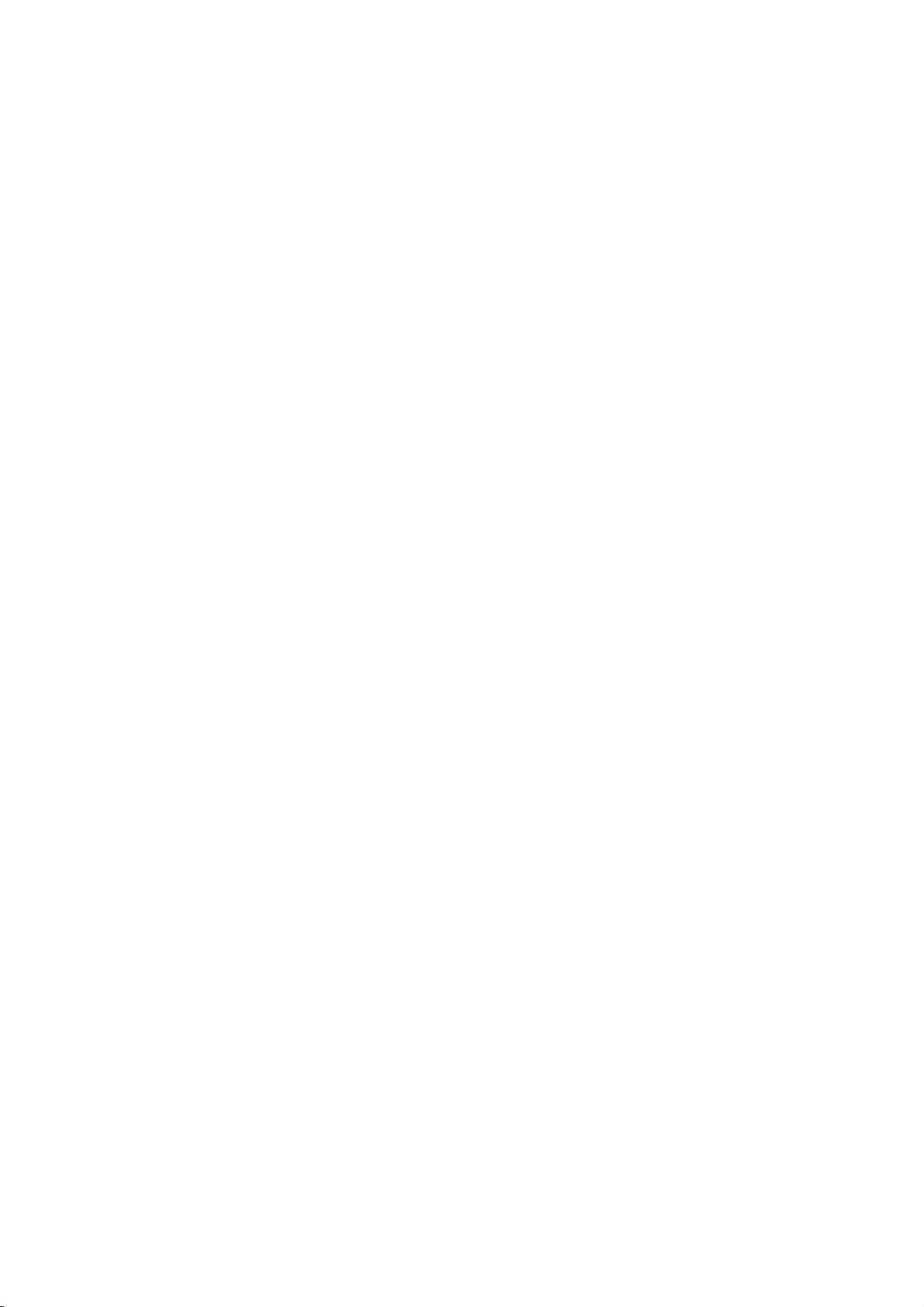
Before
Operation
Auto
After
the
the
unitorafter
Wizard
clock
automatically.
Select
1
screen
then
Please
2
Press
Press
3
Enter
4
time.
Set
POWER
function
a
press
check
ENTER
ENTER
the
Up
is
resetting
sets
language
display.
ENTER.
necessary
pressed
the
Use
your
move
to
to
begin
for
the
unit,
language,
for
the
V
v
/
antenna
next
the
information
the
first
the
tuner
Setup
to
select
connections.
step.
channel
time
Initial
channels
menu
for
to
Setup
and
a
language
search.
date
turn
and
the
Home
HOME.
willbein
menu
/
B
Home
Menu
menu
appears.
to
select
Using
From
on
and
on-
the
functions.
Press
1
The
The
Home
Use
Home
unit
b
2
screen
appears.
tuner
the
Menu
you
mode
desired
can
always
option.
access
when
certain
the
Setup
3
Start:
TV
-
Auto
(page
-
PR
-
Timer
Movie:
Or
Photo:
Music:
Easy
-
Dubbing:
tape
mode
-
Disc
26.
-
Rec.
to
24.
-
DV
v
Use
press
Press
Displays
Ch.
16)
Edit:
Record:
Displays
Menu
(and
and
Manager:
Mode:
Input:
V
/
ENTER
HOME
Scan:
Linktothe
back
Plays
Movie
Displays
Displays
Copys
vice
use
See
Changes
to
select
to
to
the
Setup
Linktothe
Program
See
page
the
menu.
the
Photo
the
Music
the
contents
versa).
V
v
/
to
See
"Disc
"Recording
to
the
confirm
exit
the
menu.
Auto
39.
movie
Useb/
select
Settings"
DV
Input
desired
your
Home
Programming.
Edit.
of
the
menu.
Audio
(or
ofaDVD
Btoselect
"OK".
Settings"
mode.
setting
selection.
menu.
(page
VCR
CD)
on
page
on
to
then
17)
or
menu.
a
page
DISC.
VHS
a
24
to
23
4
5
16
b
/
or
next
v
/
current
Press
Press
B
V
(left/right):
column.
(up/down):
cursor
ENTER
ENTER
Moves
Changes
position.
to
confirm
to
exit
the
the
the
your
Setup
cursor
setting
setting.
menu.
to
the
at
previous
the
ote
The
Movie,
when
there
General
Auto
This
synthesized
channels.
Preparation:
Programming
Recorder
Connect
shown
in
the
Photo
are
the
Settings
is
equipped
tuner
Recorder
Connecting
and
Music
menus
are
Photo
with
and
a
frequency
Movie,
capableofreceiving
to
the
desired
to
the
Aerial
type
on
page
Music
up
of
only
to
aerial,
13.
enable
contents.
99
TV
as

Before
Press
1
The
Use
2
While
3
Press
4
Use
5
option.
Press
6
"Start"
Press
7
The
available
the
Program
You
can
move,
etc.).
Operation
HOME.
Home
menu
b
/
B
to
the
Start
B
move
to
V
v
/
to
B
move
to
icon
is
highlighted.
ENTER
tuner
will
channels
tuner's
memory.
Edit
editachannel
appears.
select
the
Setup
to
the
to
begin
is
the
Auto
the
the
option
select
to
automatically
in
the
Edit
(PR
manually
(Continued)
option.
selected,
second
third
channel
cycle
area
in
(add,
press
level.
Programming
level.
search.
through
and
place
Home
delete,
ENTER.
all
them
Menu)
name,
V
v
/
Use
7
ENTER.
Program
menu
Use
8
confirm.
to
Program
Station
Move:
gram
Delete:
NICAM
program
in
9
Press
List
Program
You
can
nels
manually.
1.
Usev/
menu
Program
Program
2.
Usev/
options
Program
List
display.
V
v
/
Rename:
Moves
list.
Deletes
Auto/Off:
AutoorOff.
RETURN
menu.
Edit
perform
V
to
then
List
List
V
to
then
Edit
to
to
Edit:
a
select
press
options
menu.
select
press
menu
select
options
select
Edits
Edits
the
program's
the
Set
(O)
search
a
ENTER.
'Program
ENTER.
appears.
a
PR
appears
an
option
the
selected
the
program
the
repeatedly
to
select
program
appears
number
station
location
NICAM
on
Edit'
then
on
the
then
program.
name.
from
program
functiontofor
to
and
store
on
the
the
left
option
press
left
sideofthe
press
on
the
exit
Program
TV
Program
sideofthe
from
ENTER
pro-
list.
chan-
the
HOOKUP
the
List
1
2
3
4
5
6
Press
The
Home
b
Use
While
Press
v
Use
press
"Edit"
Press
Program
HOME.
/
the
B
/
B
icon
ENTER.
menu
B
to
select
Start
move
to
V
to
select
move
to
is
highlighted.
List
menu
appears.
the
option
to
the
to
appears.
the
the
Setup
is
selected,
second
Program
third
option.
level.
Edit
level.
press
ENTER.
option
then
3.
See
the
menu.
b
/
B
(left/right):
next
column.
V
v
/
(up/down):
cursor
position.
PR:
Indicates
Seek:
Searches
b
/
Btoselect
Searching
station.
Ch.:
Changes
to
select
MFT:
Changes
descriptions
stops
Ch.
option
Moves
Changes
program
a
Seek
when
the
the
on
below
the
number
station
option
the
channel
then
frequency
cursor
the
automatically.
then
recorder
number
press
Useb/BtoselectMFToptionthenpressv/V.
4.
Choose
and
returns
OK
then
to
the
press
Program
ENTER
List
to
use
setting
(display
press
v
/
for
fine
to
menu.
Program
to
the
at
tunes
to
edit.
V.
tuning.
confirm
previous
the
only)
Use
v
/
V.
in
Useb/
the
Edit
or
current
a
B
setting
17

Before
Program
Station
You
can
to
5
1.
Usev/
menu
Program
Program
Usev/
Program
Keyboard
Enter
a
character
tion.
?
English/Latin
upper
?
English/Latin
to
?
Symbol:
acters.
?
Space:
?
Delete:
cursor
?
b
?
OK:
?
Cancel:
characters
up
2.
3.
Operation
Edit
Rename
name
stations
long.
V
to
select
then
press
List
options
List
menu.
V
to
select
List
options
menu
a
name
for
then
case
characters.
lower
case
Switches
Inserts
Deletes
position.
/B:Moves
Selecttofinish.
Selecttoexit
(Continued)
(Continued)
independently.
a
program
ENTER.
appears
'Station
appears.
the
press
Capital:
Lowercase:
characters.
a
space
the
cursor
Rename'
then
press
station.
Use
ENTER
Switches
the
keyboardtosymbol
at
the
previous
to
left
the
menu.
on
the
on
the
ENTER.
vVbBto
to
confirm
Switches
cursor
character
or
right.
Names
Program
left
option
the
can
List
sideofthe
from
select
selec-
your
keyboard
the
keyboard
char-
position.
at
the
TV
Sort
You
menu.
be
1.
2.
3.
Deleting
You
1.
2.
Setting
This
sionsinNICAM
occurs,
1.
2.
can
Usev/
menu
Program
Program
Usev/
options
Usev/
ENTER
can
Usev/
menu
Program
Program
Usev/
options
DVD
due
Usev/
menu
Program
Program
Usev/
Program
select
channels
sort
the
V
then
List
List
V
then
V
to
a
program
delete
V
then
List
List
V
then
the
recorder
to
V
then
List
List
V
List
Auto,
to
to
to
store.
to
to
NICAM
to
to
manually
program's
select
a
ENTER.
press
options
menu.
select
press
selectadesired
a
select
press
options
menu.
select
press
Stereo.
poor
select
press
options
menu.
select
options
'NICAM'
'Move'
ENTER.
program
a
ENTER.
'Delete'
ENTER.
Auto/Off
can
reception,
a
ENTER.
'NICAM
appears
appears
receive
However,
appears
then
appears
position
program
on
program
program
option
position
the
option
The
Hi-Fi
you
Auto/Off'
press
on
on
the
on
the
from
Program
on
the
on
the
from
Program
sound
if
sound
can
on
the
on
the
ENTER.
on
the
the
Program
left
Program
then
List
Program
left
Program
distortion
switch
Program
left
option
menu
Program
List
sideofthe
press
menu.
List
sideofthe
is
deleted.
transmis-
Off
List
sideofthe
from
If
you
screen.
List
List
List
4.
Choose
and
returns
'OK'
icon
then
to
the
Program
press
List
ENTER
menu.
to
fix
the
name
18
