Page 1
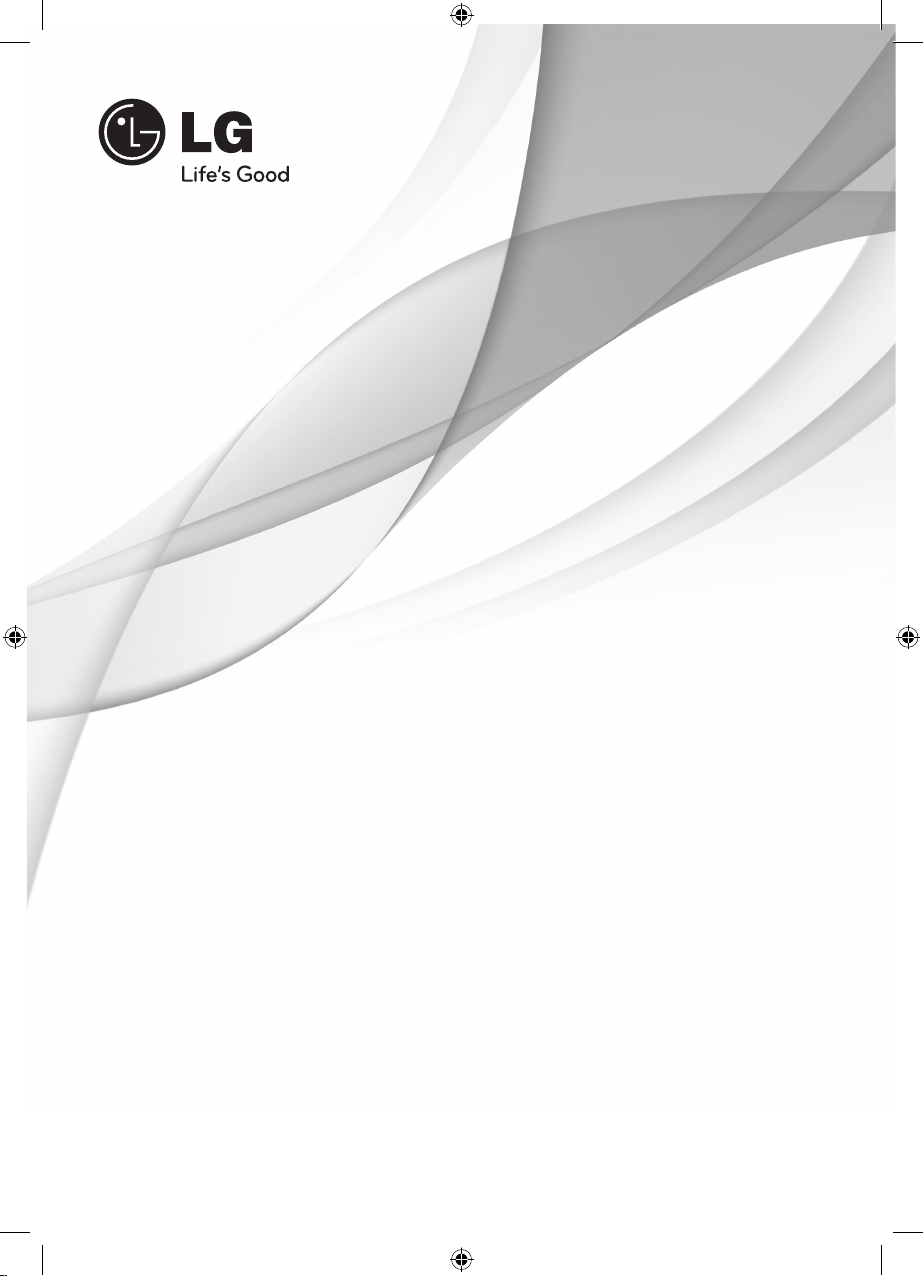
OWNER’S MANUAL
Mini Hi-Fi System
MODEL
RAD125 (RAD125, RAS125F)
P/NO : MFL63284615
Please read this manual carefully before operating
your set and retain it for future reference.
RAD125-A0U_DCOLLLK_ENG_4615.indd1 1 2010-01-18 ¿ÀÈÄ 7:26:05
Page 2
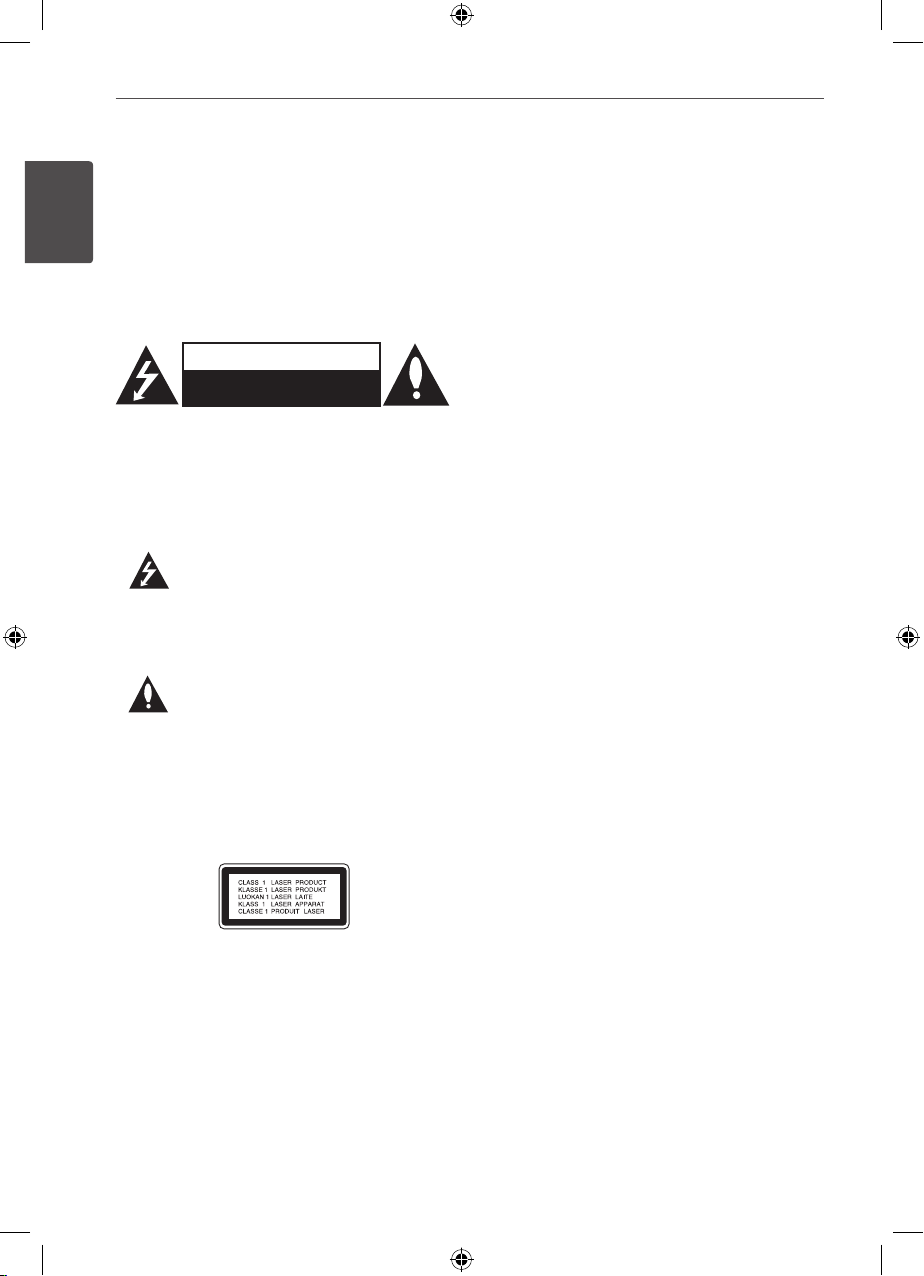
2 Safety Information
Safety Information
1
CAUTION
RISK OF ELECTRIC SHOCK
DO NOT OPEN
CAUTION: TO REDUCE THE RISK OF ELECTRIC SHOCK
DO NOT REMOVE COVER (OR BACK) NO USERSERVICEABLE PARTS INSIDE REFER SERVICING TO
QUALIFIED SERVICE PERSONNEL.
This lightning ash with arrowhead
symbol within an equilateral triangle is
intended to alert the user to the presence
of uninsulated dangerous voltage within
the product’s enclosure that may be of
sucient magnitude to constitute a risk of
electric shock to persons.
The exclamation point within an equilateral
triangle is intended to alert the user to
the presence of important operating and
maintenance (servicing) instructions in the
literature accompanying the product.
WARNING: TO PREVENT FIRE OR ELECTRIC SHOCK
HAZARD, DO NOT EXPOSE THIS PRODUCT TO RAIN
OR MOISTURE.
WARNING: Do not install this equipment in a
conned space such as a book case or similar unit.
CAUTION: This product employs a Laser System.
To ensure proper use of this product, please read
this owner’s manual carefully and retain it for future
reference. Shall the unit require maintenance,
contact an authorized service center.
Use of controls, adjustments or the performance of
procedures other than those specied herein may
result in hazardous radiation exposure.
To prevent direct exposure to laser beam, do not try
to open the enclosure. Visible laser radiation when
open. DO NOT STARE INTO BEAM.
CAUTION: The apparatus shall not be exposed to
water (dripping or splashing) and no objects lled
with liquids, such as vases, shall be placed on the
apparatus.
CAUTION concerning the Power Cord
Most appliances recommend they be placed upon a
dedicated circuit;
That is, a single outlet circuit which powers only
that appliance and has no additional outlets or
branch circuits. Check the specication page of this
owner’s manual to be certain. Do not overload wall
outlets. Overloaded wall outlets, loose or damaged
wall outlets, extension cords, frayed power cords, or
damaged or cracked wire insulation are dangerous.
Any of these conditions could result in electric
shock or re. Periodically examine the cord of your
appliance, and if its appearance indicates damage
or deterioration, unplug it, discontinue use of the
appliance, and have the cord replaced with an exact
replacement part by an authorized service center.
Protect the power cord from physical or mechanical
abuse, such as being twisted, kinked, pinched, closed
in a door, or walked upon. Pay particular attention
to plugs, wall outlets, and the point where the cord
exits the appliance. To disconnect power from the
mains, pull out the mains cord plug. When installing
the product, ensure that the plug is easily accessible.
1
Safety Information
RAD125-A0U_DCOLLLK_ENG_4615.indd2 2 2010-01-18 ¿ÀÈÄ 7:26:05
Page 3
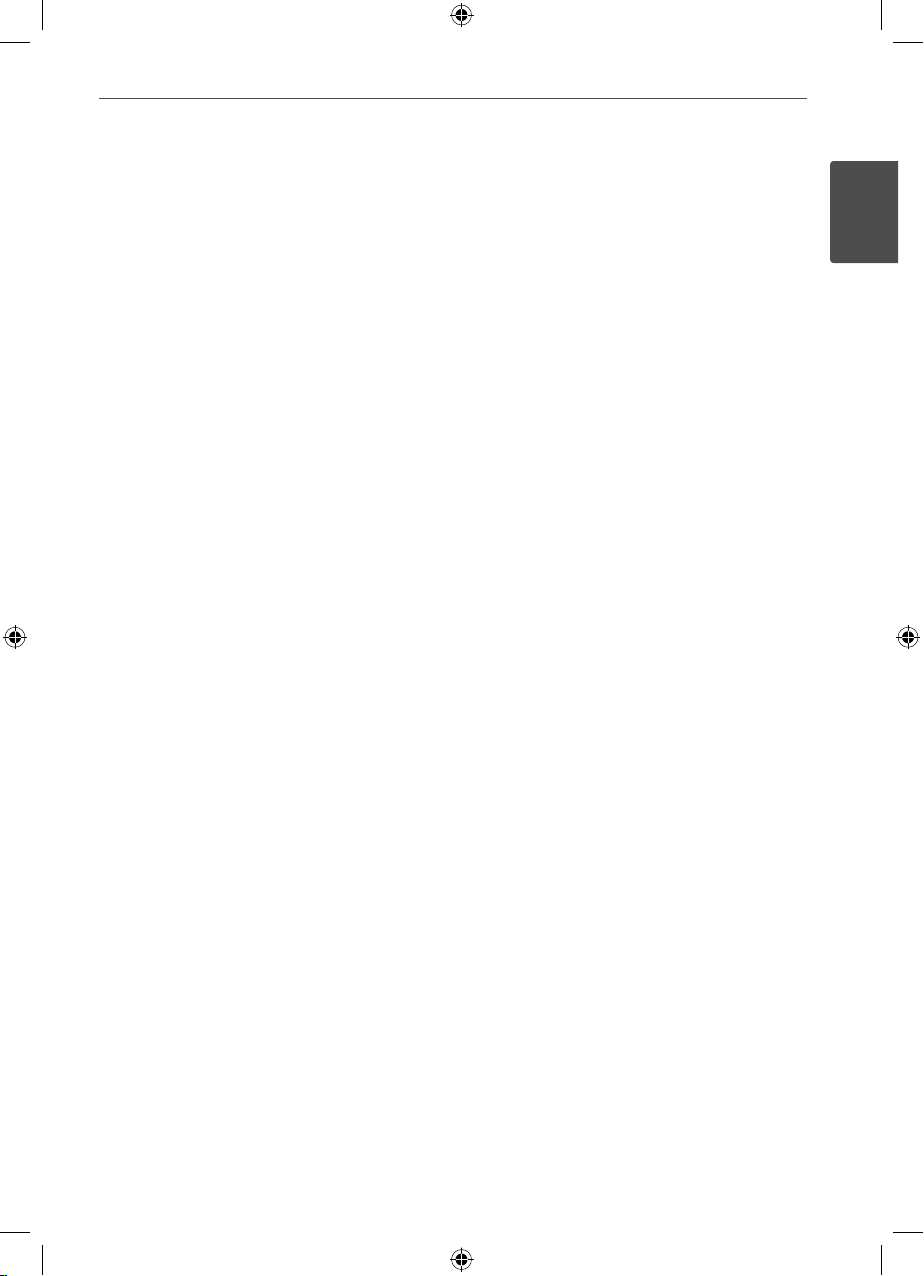
3
Safety Information
1
Safety Information
This device is equipped with a portable battery or
accumulator.
Safe way to remove the battery or the battery
from the equipment:
Remove the old battery pack, follow the steps
in reverse order than the assembly. To prevent
contamination of the environment and bring on
possible threat to human and animal health, the
old battery or the battery put in the appropriate
container at designated collection points. Do not
dispose of batteries or battery together with other
waste. It is recommended that you use local, free
reimbursement system batteries and accumulators.
The battery shall not be exposed to excessive heat
such as sunshine, re or the like.
Unique Features
USB Direct Recording
Records music to your USB device.
RAD125-A0U_DCOLLLK_ENG_4615.indd3 3 2010-01-18 ¿ÀÈÄ 7:26:05
Page 4
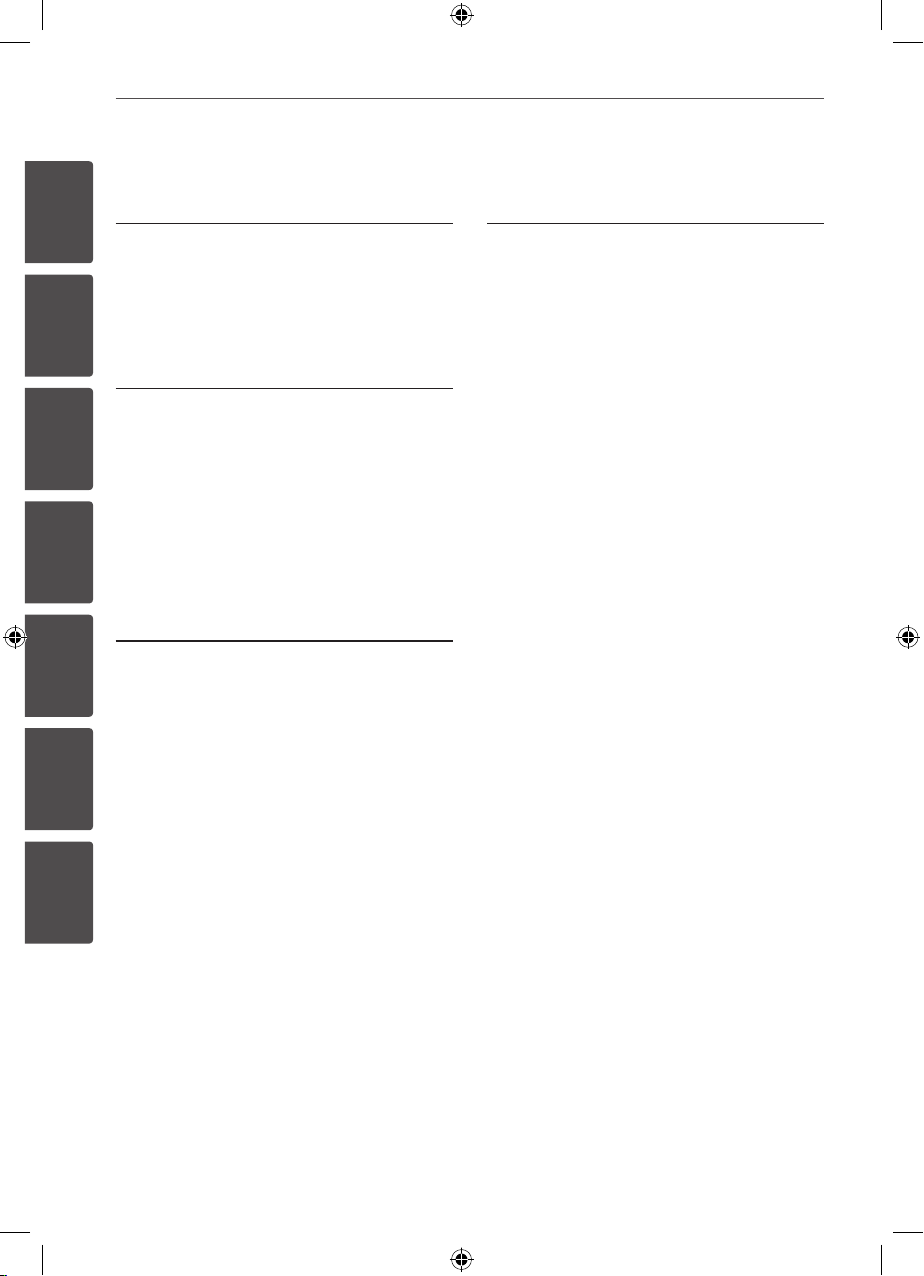
4
Contents
1
2
3
4
5
6
7
1
Safety Information
2 CAUTION
3 Unique Features
2
Preparation
6 Accessories
6 Playable file Requirement
7 Remote Control
8 Front panel
10 Rear panel
3
Installation
11 Connecting the speakers
11 Attaching the speakers to the
unit
11 Optional Equipment Connection
11
AUX IN Connection
12 USB Connection
12 Antenna Connection
4
Operation
13 Basic Operations
13 Other Operations
14 Programmed Playback
14 Displaying file information
(ID3 TAG )
14 Turn off sound temporarily
14 AUTO DJ playback
15 Radio Operations
15 Listening to the Radio
15 Presetting the Radio Stations
15 Deleting all the saved Stations
15 Improving poor FM reception
16 Sound adjustment
16 Setting the surround mode
16 Setting the Clock
17 Using your player as an alarm
Clock
17 Sleep Timer Setting
17 Dimmer
17 Advanced Operations
17 Listening to music from your
external device
18 Recording to USB
RAD125-A0U_DCOLLLK_ENG_4615.indd4 4 2010-01-18 ¿ÀÈÄ 7:26:05
Page 5
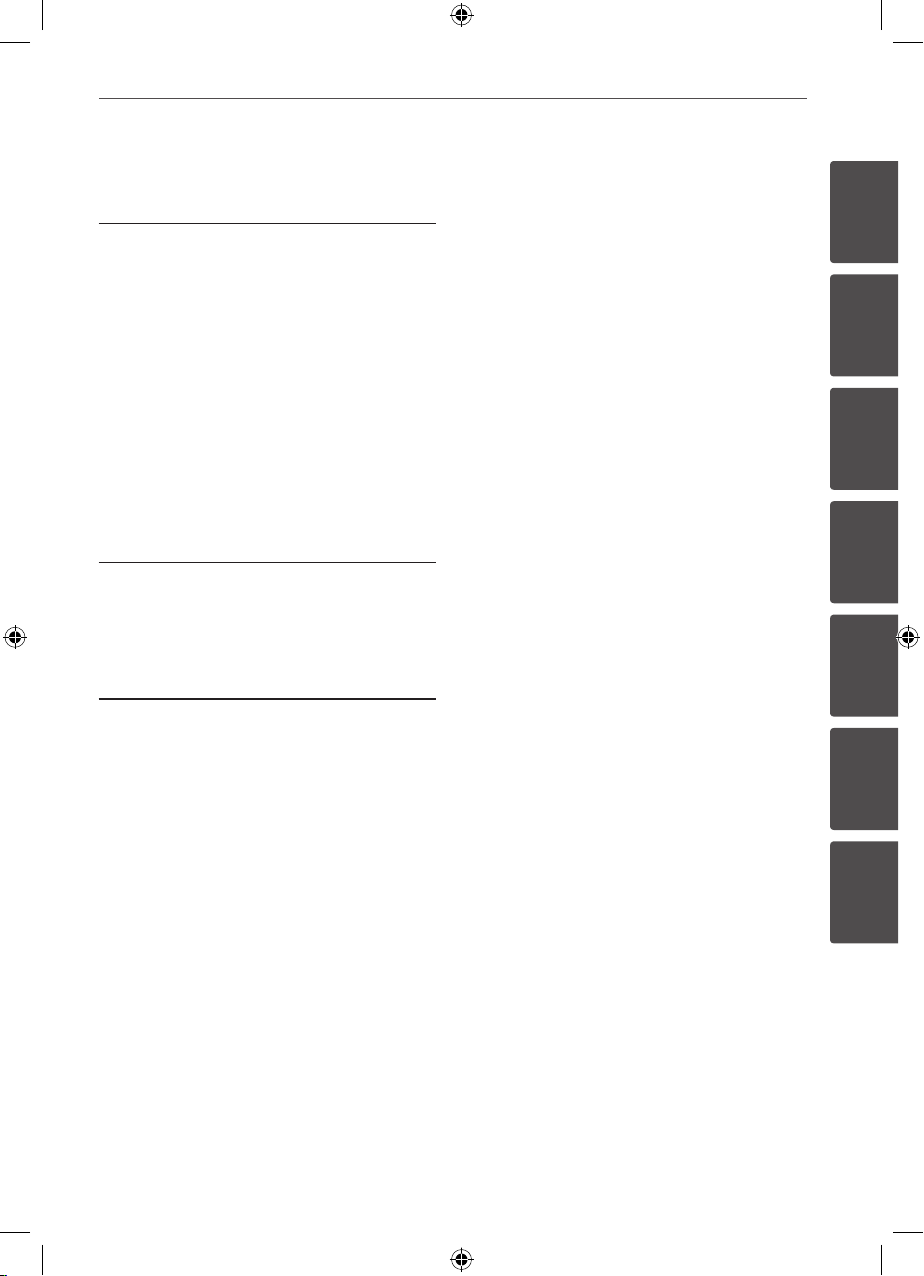
5Contents
1
2
3
4
5
6
7
5
Maintenance
19 Handling the Unit
19 When shipping the Unit
19 Cleaning the Unit
19 Maintaining the Unit
19 Notes on Discs
19 Handling Discs
19 Storing Discs
19 Cleaning Discs
6
Troubleshooting
20 Troubleshooting
7
Appendix
21 Specifications
RAD125-A0U_DCOLLLK_ENG_4615.indd5 5 2010-01-18 ¿ÀÈÄ 7:26:05
Page 6
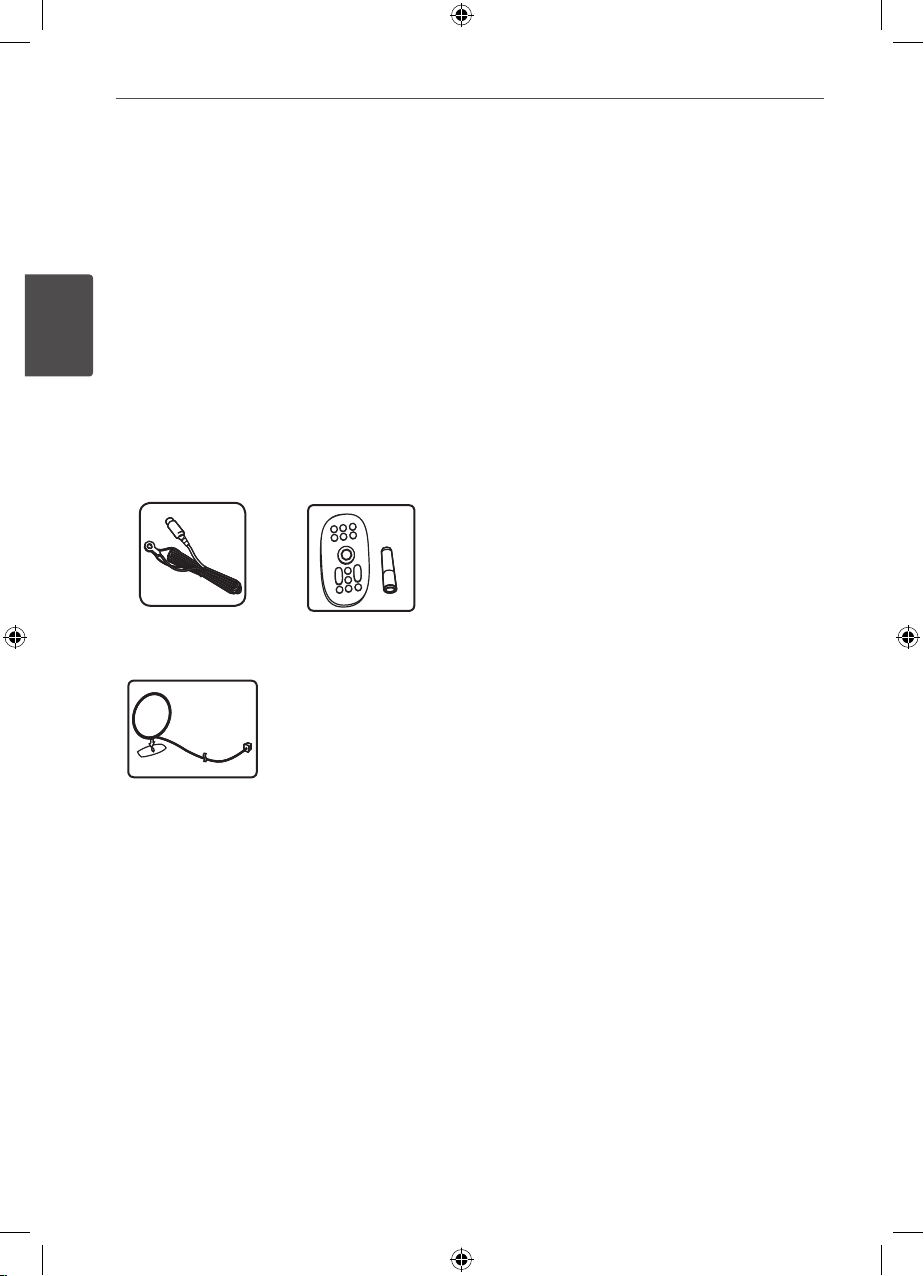
6 Preparation
Preparation
2
2
Preparation
Accessories
Please check and identify the supplied
accessories.
FM Antenna (1)
Remote Control (1)/
Battery(1)
AM Antenna (1)
Playable file Requirement
MP3/ WMA music file requirement
MP3/ WMA le compatibility with this unit is
limited as follows :
• Sampling frequency : within 32 kHz to
48 kHz (MP3), within 32 kHz to 48 kHz
(WMA)
• Bit rate : within 32 kbps to 320 kbps (MP3),
40 kbps to 320 kbps (WMA)
• maximum les : Under 999
• File extensions : “.mp3”/ “.wma”
• CD-ROM le format : ISO9660/ JOLIET
• We recommend that you use Easy-CD
Creator, which creates an ISO9660 le
system.
Compatible USB Devices
• MP3 Player : Flash type MP3 player.
• USB Flash Drive : Devices that support
USB2.0 or USB1.1.
• The USB function of this unit does not
support all USB devices.
USB device requirement
• Devices which require additional program
installation connected to a computer, are
not supported.
• Do not extract the USB device while in
operation.
• For a large capacity USB, it may take longer
than a few minute to be searched.
• To prevent data loss, back up all data.
• If you use a USB extension cable or USB
hub, the USB device is not recognized.
• Using NTFS le system is not supported.
(Only FAT(16/32) le system is supported.)
• This unit is not supported when the total
number of les is 1000 or more.
• External HDD, Card readers, Locked devices,
or hard type usb devices are not supported.
• USB port of the unit cannot be connected
to PC. The unit can not be used as a storage
device.
RAD125-A0U_DCOLLLK_ENG_4615.indd6 6 2010-01-18 ¿ÀÈÄ 7:26:06
Page 7
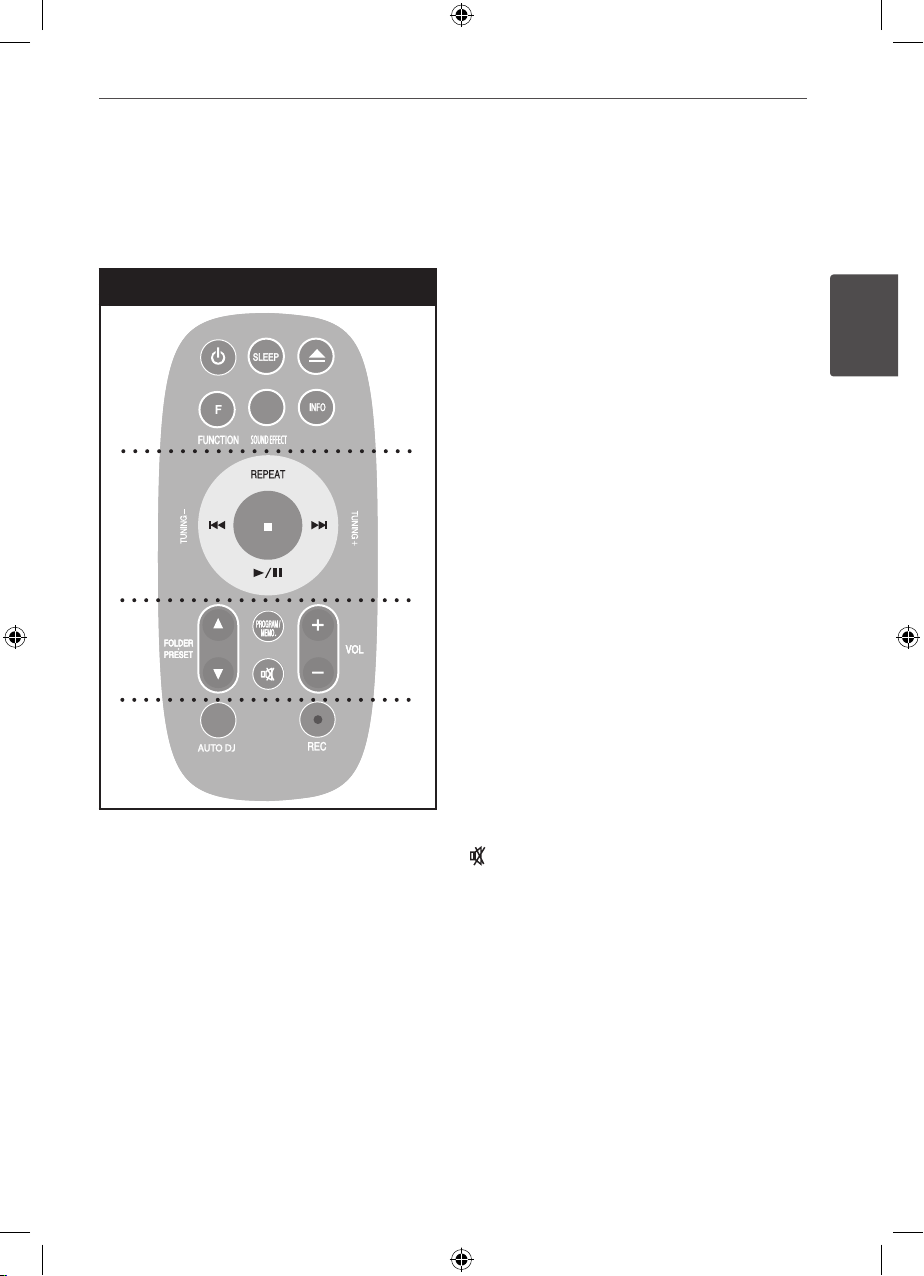
7Preparation
2
Preparation
Remote Control
Remote control
• • • • • • • • • a • • • • • • • •
1
(Power) : Switches the unit ON or OFF.
SLEEP : Sets the System to turn o
automatically at a specied time. (Dimmer :
The display window will be darken by half.)
Z
(Open/Close) : Opens and closes the disc
tray.
F (FUNCTION) : Selects the function and input
source.
SOUND EFFECT : Chooses sound impressions.
INFO : See information about your music.
MP3/ WMA les often come with tags. The
tag gives the Title, Artist, Album or Time
information.
• • • • • • • • • b • • • • • • • • •
REPEAT : Listen to your tracks repeatedly or
randomly.
TUNING (-/+) : Tunes in the desired radio
station.
. / >
(SKIP/ SRARCH)
- Searches for a section within a track
- Skips Fast backward or Forward.
B / X
: Starts or pause playback.
x
: Stops playback or recording.
• • • • • • • • • c • • • • • • • • •
FOLDER · PRESET (V / v) : Searches for a
folder of MP3/ WMA les. When a CD/ USB
containing MP3/ WMA les in several folders is
being played, press FOLDER · PRESET selects
the folder you want to play. Choose a ‘preset
number’ for a radio station
PROGRAM/MEMO. : For storing radio stations
If you have saved radio stations using
PROGRAM/MEMO. , you can scroll through
them and select one.
Listens to your tracks in any order.
(MUTE) : Mutes the sound.
VOL : Adjusts speaker volume.
• • • • • • • • • d • • • • • • • •
AUTO DJ : Selects the AUTO DJ mode. (For
more information refer to the page 14)
z
(REC) : USB Direct Recording.
a
b
c
d
RAD125-A0U_DCOLLLK_ENG_4615.indd7 7 2010-01-18 ¿ÀÈÄ 7:26:06
Page 8

8 Preparation
Preparation
2
Front panel
d
f
e
c
g
h
i
b
a
m
o
n
l
p
q
r
k
j
RAD125-A0U_DCOLLLK_ENG_4615.indd8 8 2010-01-18 ¿ÀÈÄ 7:26:06
Page 9

9Preparation
2
Preparation
a
1/ ) (Power)
b
TIMER
With the TIMER function you can turn CD,
USB play and TUNER reception on or o at
a desired time.
c
SET
Conrms the setting.
d
STOP (x)
e
BASS BLAST
Reinforce the treble, bass and surround
eect.
MP3 Opt.
This function is optimized for compressible
MP3 le. It improves the treble sound.
f
./
TUN. - (Skip/Search)
g
VOLUME
h
(Rec)
Recording to USB.
i
Disc Tray
j
Display window
k
FUNC.
Selects the function or input source.
l
CLOCK
For setting the clock and checking the
time.
m
B/X
, ST./MO.
Starts playback and pause. Selects Mono/
Stereo.
n
EQ
Chooses sound impressions.
o
TUN. + / > (Skip/Search)
p
Z
(Open/Close)
q
AUTO DJ
Selects the AUTO DJ mode. (For more
information refer to the page 14)
r
USB port
You can play sound les by connecting
the USB device.
RAD125-A0U_DCOLLLK_ENG_4615.indd9 9 2010-01-18 ¿ÀÈÄ 7:26:06
Page 10

10 Preparation
Preparation
2
a
Power cord.
b
ANTENNA (FM, AM)
c
AUX IN connector
d
Speaker terminal
Rear panel
d
b
a
c
RAD125-A0U_DCOLLLK_ENG_4615.indd10 10 2010-01-18 ¿ÀÈÄ 7:26:06
Page 11

11Installation
3
Installation
Connecting the
speakers
Attaching the speakers to the
unit
Connect the wires hooked up to the speaker
to the unit.
To connect the cable to the unit, press each
plastic nger pad to open the connection
terminals on the unit. Insert the wire and
release the nger pad.
Connect the black end of each wire to the
terminals marked - (minus) and the other end
to the terminals marked + (plus).
Speaker connection
CAUTION
Be careful to make sure children do not put their
hands or any objects into the *speaker duct.
*Speaker duct : A hole for plentiful bass sound on
speaker cabinet (enclosure).
Optional Equipment
Connection
AUX IN Connection
Connect a Output of auxiliary device to the
AUX Input (L/R) Connector.
If your TV has only one output for audio
(mono), connect it to the left (white) audio jack
on the unit.
AUX IN Connection
3
Installation
RAD125-A0U_DCOLLLK_ENG_4615.indd11 11 2010-01-18 ¿ÀÈÄ 7:26:07
Page 12

12
Installation
Installation
3
USB Connection
Connect the USB port of USB Memory (or MP3
player, etc.) to the USB port on the front of the
unit.
USB Connection
Removing the USB Device from the unit
1. Choose a dierent function mode or
press STOP (x) twice in a row.
2. Remove the USB device from the unit.
Antenna Connection
Connect the supplied FM/AM antenna for
listening to the radio.
Connect the AM Loop antenna to the AM
antenna connector. (A)
Connect the FM Wire antenna to the FM
antenna connector. (F)
Antenna Connection
NOTE
• To prevent noise pickup, keep the AM Loop
antenna away from the unit and other
components.
• Be sure to fully extend the FM wire antenna.
After connecting the FM wire antenna, keep it as
horizontal as possible.
(A)
(F)
RAD125-A0U_DCOLLLK_ENG_4615.indd12 12 2010-01-18 ¿ÀÈÄ 7:26:07
Page 13

13
Operation
4
Operation
Basic Operations
1. Insert the disc by using the
Z
(Open/
Close) or Connect the USB device to the
USB port.
2. Select the CD or USB function by pressing
FUNCTION.
3. Select a le (or track) you want to play by
pressing . or >.
To Do this
Stop
Press
x
Playback
Press B/
X
Pause
Press B/
X
Skipping to
the next/
previous track/
le
During playback, press
.
or > to go to the next
track/le or to return to the
beginning of the current
track/ le.
Press . twice briey to
step back to the previous
track/ le.
Searching for a
section within
a track
Press and hold . or
>
during. playback and release
it at the point you want to
listen to.
To Do this
Playing
repeatedly or
randomly
Press REPEAT on the
remote control repeatedly,
the display change in the
following order, RPT 1 p RPT
DIR (only MP3/ WMA) p RPT
ALL p RANDOM p OFF.
Other Operations
Programmed Playback
The program function enables you to store
your favourite les from any disc or USB device
in the receiver memory.
A program can contain 20 tracks.
1. Insert a CD or USB and wait for it to be
order.
2. Press
PROGRAM/MEMO. on the remote
control in stop status.
3. Press
.
or > on the unit or on the
remote control to select a track.
4. Press
PROGRAM/MEMO. again to save and
select a next track.
5. Press
B/X
to play the programmed music
les.
6. To clear your selection, press
x
,
PROGRAM/MEMO. and then x.
4
Operation
RAD125-A0U_DCOLLLK_ENG_4615.indd13 13 2010-01-18 ¿ÀÈÄ 7:26:07
Page 14

14 Operation
Operation
4
NOTE
The programs are also cleared when the disc or
USB device is removed, the unit is switched to
power o or the function is switched to others.
Displaying file information
(ID3 TAG )
While playing an MP3/ WMA le containing le
information, you can display the information
by pressing INFO..
Turn off the sound temporarily
Press MUTE to mute your unit.
You can mute your unit in order, for example,
to answer the telephone, the “MUTE” displayed
in the display window.
AUTO DJ playback
Auto DJ blends the end of one song into
the beginning of another for seamless
playback. It equalizes volume across tracks for
uninterrupted playback.
Press AUTO DJ on the remote control or unit
repeatedly, the display changes as followings.
order, RANDOM (AUTO DJ RANDOM) p RPT
(AUTO DJ SEQUENTIAL) p (AUTO DJ OFF).
Mode
Display
window
Description
OFF
-
(AUTO DJ OFF)
-
RANDOM
RANDOM
(AUTO DJ
RANDOM)
The music
is played
randomly on
this mode
REPEAT
RPT
(AUTO DJ
SEQUENTIAL)
The music
is played
repeatedly on
this mode
Nota
•
Searching for a section within a track or
Playing repeatedly or randomly is not
supported on the AUTO DJ.
•
If you switch to other functions or stop
the music using STOP on the unit (or
”x” ENTER on the remote control) on
AUTO DJ mode, AUTO DJ function will be
disable.
•
AUTO DJ function is not supported in the
music le whose leugth is less than 60
seconds.
•
All musics are repeated continually
until the user deactivates the AUTO DJ
function.
RAD125-A0U_DCOLLLK_ENG_4615.indd14 14 2010-01-18 ¿ÀÈÄ 7:26:07
Page 15

15
Operation
4
Operation
Radio Operations
Be sure that both FM and AM aerials are
connected. (Refer to the page 12)
Listening to the Radio
1. Press FUNCTION until FM or AM (MW)
appears in the display window.
The last received station is tuned in.
2. Press and hold
TUNING (-/+) for about
two seconds until the frequency indication
starts to change, then release. Scanning
stops when the Unit tunes in a station.
or
Press
TUNING (-/+) repeatedly.
3. Adjust the volume by rotating
VOL on the
front panel or by pressing VOL + or - on the
remote control repeatedly.
Presetting the Radio Stations
You can preset 50 stations for FM and AM
(MW).
Before tuning, make sure that you have turned
down the volume.
1. Press
FUNCTION until FM or AM (MW)
appears in the display window.
2. Select the desired frequency by pressing
TUNING (-/+)
3. Press
PROGRAM/MEMO. a preset number
will ash in the display window.
4. Press
PRESET · FOLDER (v/V) to select the
preset number you want.
5. Press
PROGRAM/MEMO.
The station is stored.
6. Repeat steps 2 to 5 to store other stations.
Deleting all the saved Stations
1. Press and hold PROGRAM/MEMO. for two
seconds.
“ERASE ALL” will ash up on the unit display.
2. Press
PROGRAM/MEMO. to erase all saved
radio stations.
Improving poor FM reception
Press PLAY (B/X) (ST./MO) on the unit or on
the remote control. This will change the tuner
from stereo to mono and usually improve the
reception.
RAD125-A0U_DCOLLLK_ENG_4615.indd15 15 2010-01-18 ¿ÀÈÄ 7:26:07
Page 16

16 Operation
Operation
4
Sound adjustment
Setting the surround mode
This system has a number of pre-set surround
sound elds. You can select a desired sound
mode by using SOUND EFFECT on the remote
control or EQ on the unit.
The displayed items for the Equalizer may be
dierent depending on sound sources and
eects.
On Display Description
NATURAL
You can enjoy comfortable
and natural sound
Local
Specialization
equalizer
Regionally optimized
sound eect. (DANGDUT/
ARABIC/ PERSIAN/ INDIA/
REGUETON/ MERENGUE/
SALSA/ SAMBA/ CUMBIA/
AFRO HIPHOP)
AUTO EQ
Realizes the sound equalizer
that is the most similar to the
genre of which is included in
the MP3 ID3 tag of song les.
POP
CLASSIC
JAZZ
ROCK
This program lends an
enthusiastic atmosphere to
the sound, giving you the
feeling you are at an actual
rock pop, jazz or classic
concert.
MP3 - - OPT
This function is optimized
for compressible MP3 le. It
improves the treble sound.
BASS
During playback, reinforce
the treble, bass and surround
sound eect.
LOUDNESS
Improves bass and treble
sound.
On Display Description
VIRTUAL
You can enjoy more virtual
surround sound.
BYPASS
You can enjoy the sound
without equalizer eect.
NOTE
• In some of surround modes, some speakers
maybe no sound or low sound, it depends on
the mode of surround and the source of audio,
it is not defective.
• You may need resetting the surround mode,
after switch the input, sometimes even after
the sound track changed.
• BASS BLAST, MP3 Opt. button on the unit is
direct select the MP3 -- OPT or BASS sound.
Setting the Clock
1. Turn the power on.
2. Press CLOCK for at least 2 seconds
3. Choose from either, Using
.
or >.
- AM 12:00 (for an AM and PM display) or
0:00 (for a 24 hour display)
4. Press
SET for conrm your selection.
5. Select the hours. Using
.
or >.
6. Press
SET.
7. Select the minutes, using
.
or >.
8. Press
SET.
RAD125-A0U_DCOLLLK_ENG_4615.indd16 16 2010-01-18 ¿ÀÈÄ 7:26:07
Page 17

17
Operation
4
Operation
Using your player as an alarm
clock
1. Turn the power on.
2. Press
TIMER. Each functions ashes.
3. Press
SET when the function you want to
be woken by is showing.
4. “ON TIME” will be displayed. This is where
you set the time you want the alarm to
start. Use . or > to change the hours
and minutes and SET to save.
5. The “OFF TIME” will be displayed. This is
where you set the time you want the
function to stop.
6. Use
.
or > to change the hours and
minutes and press SET to save.
7. You will be shown the volume (VOL) you
want to be woken by. Use . or > to
change the volume and SET to save. The
clock icon
“ ”
shows that the alarm is set.
8. Press
TIMER button 2 times. You can check
the setting status.
NOTE
• If you set the clock time, you can check the
time by pressing CLOCK even when the player
is turned o.
• If you set the clock time and alarm, you can
check the alarm icon “ ” by pressing CLOCK
even when the unit is turned o.
• If you set the clock time and alarm, you
can check the alarm icon “ ”and setting
information by pressing TIMER even when the
unit is turned o.
Sleep Timer Setting
Press SLEEP one or more times to select delay
time between 10 and 180 minutes, after the
unit will turn o.
To cancel the sleep function, press SLEEP
repeatedly until “SLEEP 10” appears, and then
press SLEEP once again while “SLEEP 10” is
displayed.
NOTE
You can check the remaining time before the
unit turns o.
Press SLEEP. The remaining time appears in the
display window.
Dimmer
Press SLEEP once. The display window will
be darken by half. To cancel it, press SLEEP
repeatedly until dim o.
Advanced Operations
Listening to music from your
external device
The unit can be used to play the music from
many types of external device.
(Refer to the page 11)
1. Connect the external device to the AUX IN
connector of the unit.
2 Turn the power on by pressing
1/ )
(Power).
3 Select the AUX function by pressing
FUNCTION.
4 Turn the external device and start it playing.
RAD125-A0U_DCOLLLK_ENG_4615.indd17 17 2010-01-18 ¿ÀÈÄ 7:26:08
Page 18

18 Operation
Operation
4
Recording to USB
1. Connect the USB device to the unit.
2. Select a CD function by pressing
FUNCTION.
One track recording - You can record to USB
after play you want le.
All tracks recording - You can record to USB
after stop
Program list recording - After moving a to
the programmed list and you can record it
to USB
3 Start the recording by pressing
on the
unit or z REC on the remote control.
4 To stop recording, press
x
STOP
Pausing recording
During recording, press to pause recording.
Press z REC to continue recording.
(Only Radio/ AUX)
To select recording bit rate and speed
1. Press on the unit or z REC on the
remote control for longer than 3 seconds.
2. Use
.
or > on the unit or remote
control to select the bit rate.
3. Press
on the unit or z REC on the
remote control again to select the recording
speed.
4. Use
.
or > on the unit or remote
control to select a desired recording speed.
X1 SPEED
- You can listen to music while recording it.
X2 SPEED
- You can just record the music le.
5. Press
on the unit or z REC on the
remote control to nish the setting.
NOTE
• You can check the recording percentage rate
for the USB record on the display window
during the recording. (MP3/ WMA CD Only)
• During recording MP3/ WMA, there is no
sound.
• When you stop recording during playback, the
le that has been recorded at that time will be
stored. (AUDIO CD Only)
• Do not remove the USB device or turn o
the unit during USB recording. If not, an
incomplete le may be made and not deleted
on PC.
• If USB recording does not work, the message
like “NO USB”, “ERROR”, “FULL” or “NO REC” is
displayed on the display window.
• Multi card reader device or External HDD can
not be used for USB recording.
• A le is recorded by about 512 Mbyte when
you record for a long term.
• When you stop recording during playback, the
le will not be stored.
• You may not store more than 999 les.
• On radio or portable mode, you cannot set the
recording speed.
• It’ll be stored as follows.
AUDIO CD MP3/ WMA
The other
source
The making of unauthorized copies of copyprotected material, including computer programs,
les, broadcasts and sound recordings, may be
an infringement of copyrights and constitute a
criminal oense. This equipment should not be
used for such purposes.
Be responsible
Respect copyrights
RAD125-A0U_DCOLLLK_ENG_4615.indd18 18 2010-01-18 ¿ÀÈÄ 7:26:08
Page 19

19Maintenance
5
Maintenance
Handling the Unit
When shipping the Unit
Please save the original shipping carton and
packing materials. If you need to ship the unit,
for maximum protection, re-pack the unit as it
was originally packed at the factory.
Keeping the exterior surfaces
clean
• Do not use volatile liquids such as
insecticide spray near the unit.
• Wiping with strong pressure may damage
the surface. Do not leave rubber or plastic
products in contact with the unit for a long
period of time.
Cleaning the Unit
To clean the unit, use a soft, dry cloth. If the
surfaces are extremely dirty, use a soft cloth
lightly moistened with a mild detergent
solution.
Do not use strong solvents such as alcohol,
benzene, or thinner, as these might damage
the surface of the unit.
Maintaining the Unit
The unit is a high-tech, precision device. If
the optical pick-up lens and disc drive parts
are dirty or worn, the picture quality could be
diminished. For details, please contact your
nearest authorized service center.
Notes on Discs
Handling Discs
Never stick paper or tape on the disc.
Storing Discs
After playing, store the disc in its case. Do not
expose the disc to direct sunlight or sources of
heat and never leave it in a parked car exposed
to direct sunlight.
Cleaning Discs
Fingerprints and dust on the disc can cause
poor picture quality and sound distortion.
Before playing, clean the disc with a clean
cloth. Wipe the disc from the center out.
Do not use strong solvents such as alcohol,
benzene, thinner, commercially available
cleaners, or anti-static spray intended for older
vinyl records.
5
Maintenance
RAD125-A0U_DCOLLLK_ENG_4615.indd19 19 2010-01-18 ¿ÀÈÄ 7:26:08
Page 20

20 Troubleshooting
Troubleshooting
6
6
Troubleshooting
PROBLEM CAUSE CORRECTION
No Power.
The power cord is not plugged in. Plug in the power cord.
Check whether electricity failed. Check the condition by operating other
electronic devices.
No sound
Check whether you select right function. Press FUNCTION and check the selected
function.
The audio cables are damaged. Replace with a new audio cable.
The unit does
not start
playback.
An unplayable disc is inserted. Insert a playable disc.
No disc is inserted. Insert a disc.
The disc is dirty. Clean the disc. (Refer to the 19 page)
The disc is inserted upside down. Place the disc with the label or printed side
facing upwards.
Radio stations
cannot be tuned
in properly.
The antenna is positioned or connected poorly. Connect the antenna securely.
The signal strength of the radio station is too weak. Tune to the station manually.
No stations have been preset or preset stations
have been cleared (when tuning by scanning preset
channels).
Preset some radio stations, see page 15 for
details.
The remote
control does not
work properly.
The remote control is too far from the unit. Operate the remote control within about 23 ft
(7m).
There is an obstacle in the path of the remote control and the unit.
Remove the obstacle.
The battery in the remote control is exhausted. Replace the battery with new one.
RAD125-A0U_DCOLLLK_ENG_4615.indd20 20 2010-01-18 ¿ÀÈÄ 7:26:08
Page 21

21
Appendix
7
Appendix
7
Appendix
Specifications
General
Power supply Refer to main label.
(Mexico only : 120 V ~ 60 Hz)
Power consumption 25 W
Net Weight 3.5 kg
External dimensions (W x H x D) 202 x 307 x 278 mm
Bus Power Supply (USB) DC 5 V 500 mA
Operating conditions Temperature 5 °C to 35 °C,
Operation status: Horizontal
Operating humidity 5 % to 85 %
Laser Semiconductor laser, wavelength 650 nm
Tuner FM/AM [MW]
FM Tuning Range 87.5 to 108.0 MHz or 87.50 to 108.00 MHz
FM Intermediate Frequency 128 kHz
AM Tuning Range 522 to 1 620 kHz, 520 to 1 710 kHz or
522 to 1 710 kHz
AM Intermediate Frequency 45 kHz
Amplier
Output Power 60 W + 60 W (4 Ω at 1 kHz, THD 10 %)
CD
Frequency Response 40 Hz to 20,000 Hz
Signal-to-noise ratio 75 dB
Dynamic range 80 dB
RAD125-A0U_DCOLLLK_ENG_4615.indd21 21 2010-01-18 ¿ÀÈÄ 7:26:08
Page 22

22 Appendix
Appendix
7
Specifications
Speakers
Front Speaker
Type 2 Way 2 Speaker
Impedance 4 Ω
Rated Input Power 60 W
Max. Input Power 120 W
Net Dimensions (W x H x D) 210 x 310 x 235 mm
Net Weight 2.6 kg
Designs and specications are subject to change without prior notice.
RAD125-A0U_DCOLLLK_ENG_4615.indd22 22 2010-01-18 ¿ÀÈÄ 7:26:08
Page 23

RAD125-A0U_DCOLLLK_MXS_4615.indd23 23 2010-02-03 ¿ÀÈÄ 4:34:07
