Page 1
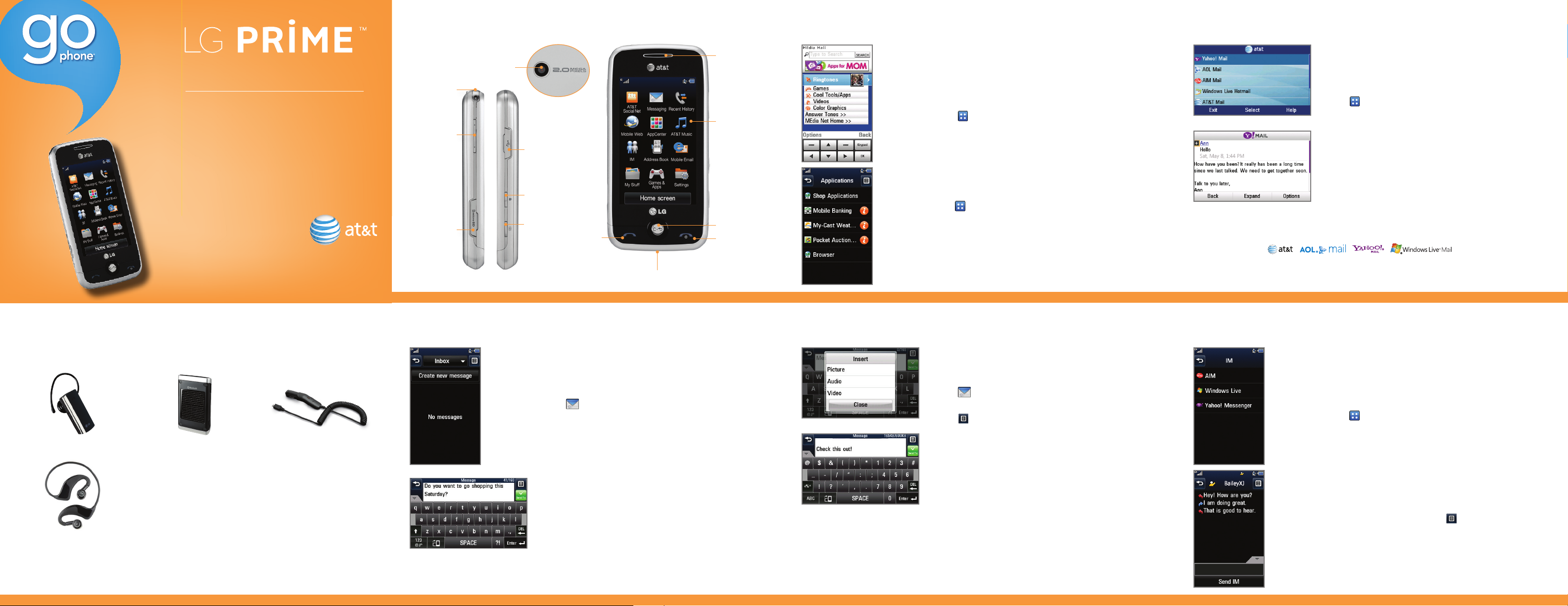
Getting to Know Your Phone
AppCenter
Mobile Email
Optional Accessories
Phone and Feature Guide
•
Mobile Email & Messaging
•
Social Networking
•
AT&T Mobile Music
•
Stereo Bluetooth® Capable
•
Camera/Video
See user guide for Spanish instructions. Additional charges
may apply. Visit at t.com/gophone for more details. Phone
features subject to change without prior notice. All phone
screens are simulated. Product color may var y.
QSG MC DZ00 19701
Camera Lens
Headset Jack
(back)
Volume Up/
Down Keys
microSD™
Memory Slot
For more information, visit att.com/devicesupport.
Micro USB
Charging
Port
Lock/
Unlock
Key
Camera
Key
Text Messaging
Send Key
Microphone
Earpiece
Touch Screen
Clear & Back/
Voice Command
Key
Power/End Key
Entertain yourself with the most popular
downloadable games and applications—all
from the AppCenter.
Access AppCenter
1. From the home screen and with the phone unlocked,
tap .
2. Tap AppCenter.
3. Once connected, select the category you want to view
to browse content. Follow instructions to purchase the
desired item.
Access Applications
1. From the home screen and with the phone unlocked,
tap .
2. Tap Games & Apps.
3. Tap Applications.
Multimedia Messaging
Take your email with you with mobile email. You
can access multiple providers, including AT&T, AOL®,
Yahoo!®, and Windows Live™ email accounts.
1. From the home screen and with the phone unlocked,
tap , and then tap Mobile Email.
2. Tap the name of your provider.
3. Tap the screen name/email/ID field, use the virtual
keyboard to enter your screen name/email/ID, and
tap OK.
4. Tap the password field, enter your password, and
tap OK.
5. Tap Sign In.
6. Tap a message to read it.
7. Tap Options for features such as delete, reply,
or forward.
All providers may not be available on all devices. Yahoo! and the Yahoo! logo are trademarks and/or registered
trademarks of Yahoo! Inc. AOL, America Online, and the Triangle Logo are registered trademarks of America Online.
Windows Live and the Windows logo are either registered trademarks or trademarks of Microsoft Corporation in the
United States and/or other countries.
Instant Messaging
Accessories for productivity, convenience, and fashion are available at att.com/wireless.
Bluetooth® Solar Speakerphone
Stereo Bluetooth® Headset
LG is a registered trademark of LG Electronics, Inc. microSD™ is a trademark of SanDisk. The Bluetoo th® word mark and logos
are registered trademarks owned by Bluetooth SIG, Inc. and any use of such marks by LG Electronics MobileComm, U.S.A., Inc.
is under license. Service provided by AT&T Mobility. © 2010 AT&T Intellectual Property. All rights reserved. AT&T, AT&T logo and all
other marks contained herein are trademarks of AT&T Intellectual Property and/or AT&T affiliated companies. All other marks are
proprietary to their respective owners.
Vehicle Power ChargerBluetooth® Headset
When you need to communicate privately and quickly,
use text messaging. You can send text messages to
other wireless phones and email addresses.
1. From the home screen and with the phone unlocked,
tap .
2. Tap Create new message.
3. Use the virtual keyboard to enter your message.
4. Tap Send To.
5. Tap the name of a contact to select the contact as
a recipient.
6. Tap Send.
Please don’t text and drive.
Snap it. Say it. Share it. Multimedia messaging lets
you share photos, voice messages, and more.
1. From the home screen and with the phone unlocked,
tap .
2. Tap Create new message.
3. Tap
4. Choose to add an existing picture, audio, or video file
5. Tap the Message field, and then use the virtual
6. Tap Send To.
7. Tap the name of a contact to select the contact as
8. Tap Send.
, and then tap Insert.
or create a new one to include with your message. You
can also add vCards, vCalendars, and contacts.
keyboard to add text to your message.
a recipient.
Chat in real time using your favorite instant
messenger provider such as AIM®, Yahoo!®,
or Windows Live™. Log in on the go and stay
connected with your wireless phone.
1. From the home screen and with the phone unlocked,
tap , and then tap IM.
2. Tap a provider name from the list, and then tap Sign In.
3. Tap the Screen Name field, and then use the virtual
keyboard to enter your screen name/email/ID.
4. Swipe up to scroll down and tap the Password field.
5. Enter your password and tap Sign In.
6. Tap the name of a contact currently online.
7. Tap the IM field, type your message, and tap Send IM.
8. To end the conversation, tap
and tap Yes.
, tap End Conversation,
Page 2
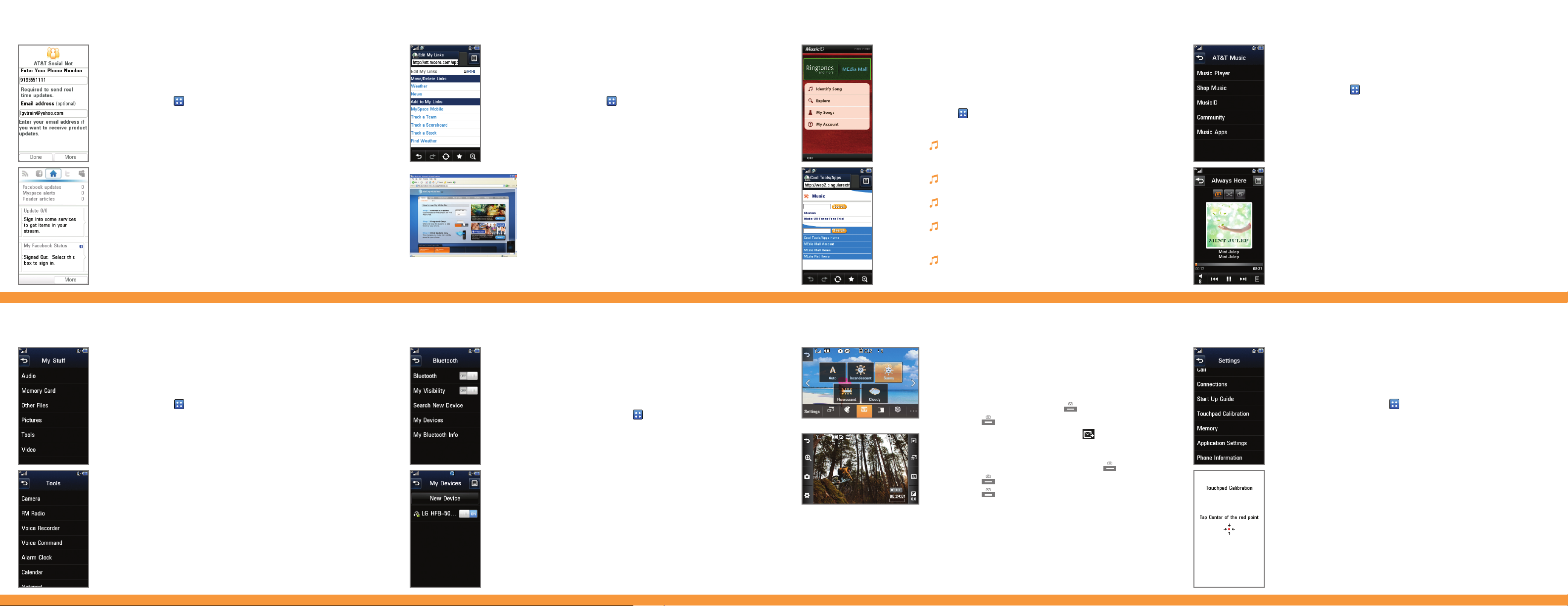
Social Networking Mobile Web
AT&T Mobile Music
Play Music
Keep your friends and family in the loop with AT&T
Social Net! Access Facebook®, Twitter®, MySpace™,
and more, right from your phone!
1. From the home screen and with the phone unlocked,
tap , and then tap AT&T Social Net.
2. Screens may vary from this step depending on your
data package. Tap Continue.
3. Review the End User License Agreement and tap
Accept.
4. Tap the Phone Number field and then enter your
phone number with the virtual keypad.
5. Tap OK.
6. Tap Done.
7. Tap the social networking application you wish to use
and follow the on-screen prompts to sign in.
Browse the web directly from your mobile phone!
Check the weather, visit your favorite websites, and
enjoy access to the Internet on the go!
1. From the home screen and with the phone
unlocked, tap .
2. Tap Mobile Web.
Personalize Your Mobile Web Home Page
1. From the Mobile Web home page, tap EDIT (next to
My Links).
2. Tap the content you would like added, moved, or
deleted from the Mobile Web home page.
Or Personalize Your Home Page from Your PC
1. Go to att.com/mymedianet from your PC.
2. Enter your mobile phone number and follow the
on-screen steps to log in. You can then start
choosing content to add to your home page.
3. Click Update Now to save your changes.
Cool Tools/Organize Me Stereo Bluetooth® Capable
AT&T Mobile Music provides the ultimate music
experience. Listen to your favorite music, identify songs
on the radio, and stay in the know with music news
and more.
1. From the home screen and with the phone unlocked,
tap .
2. Tap AT&T Music.
Listen to your music with the integrated Music
Player. Access your music by all songs, playlists,
artists, albums or genres.
Personalize your phone with music ringtones and
Answer Tones™ at Shop Music.
Instantly find out the artist’s name and the title of
a song with MusicID.
Visit one or more hot user communities by going to
Community. Interact with friends and the community
as well as review artist fan sites.
Purchase additional fun music applications by going
to Music Apps.
LG Prime’s music player lets you enjoy your favorite
songs wherever you are!
1. From the home screen and with music on your phone,
tap , and then tap AT&T Music.
2. Tap Music Player.
3. Tap the name of the song you wish to hear. You may
also tap All to listen to all songs, or tap All Songs at
the top of the screen for other playback options.
Camera/Video Touch Screen and Navigation
Stay organized and on schedule with time-saving
tools including a calendar, alarm clock, and notepad.
All of these great tools are just a few clicks away.
1. From the home screen and with the phone unlocked,
tap .
2. Tap My Stuff.
3. Tap Tools.
4. Tap Voice Command, Alarm Clock, Calendar,
Notepad, or one of the other helpful tools.
Take advantage of Bluetooth wireless technology
to pair your phone with headsets, speakerphones,
computers, and more!
1. Before you begin, place your Bluetooth device into
pairing mode.* From the home screen and with the
phone unlocked, tap .
2. Tap Settings > Connections > Bluetooth.
3. Tap Search New Device. If prompted, turn on
Bluetooth by tapping Yes.
4. Tap the name of the device you wish to pair with.
5. If prompted for a passcode,* enter the passcode with
the virtual keypad and tap OK.
6. Tap Yes to connect to the device.
*Please consult the documentation included with the Bluetooth device
for information on placing the device into pairing mode and entering the
passcode (typically 0 0 0 0 – four zeroes).
Capture everything around you in vivid detail via
the 2.0 megapixel camera and camcorder.
Taking a Picture
1. From standby mode and with the phone rotated
horizontally, quickly press the Key.
2. Press the
3. To send the photo to someone, tap
Key again to take the picture.
.
Recording a Video
1. From standby mode, press and hold the Key.
2. Press the
3. Press the
Key to begin recording.
Key again to stop recording.
LG Prime features a 3-inch touch screen that
makes navigation a breeze. Quickly access your
favorite features with just a tap of the screen!
1. From the home screen and with the phone
unlocked, tap .
2. Tap Settings.
3. Swipe up on the screen to scroll down, and tap
Touchpad Calibration.
4. Follow the on-screen instructions to calibrate your
touch screen.
