Page 1

www.lg.com
INSTALLATION/
USER MANUAL
Premium Wired Remote Controller
PREMTA000A
Please read this installation manual completely before installing
the product.
Installation work must be performed in accordance with the
national wiring standards by authorized personnel only.
Please retain this installation manual for future reference after
reading it thoroughly.
P/NO : MFL62129218
Rev.00_031317
ENGLISH
ITALIANO
РУССКИЙ ЯЗЫК
中文
Page 2

3
IMPORTANT SAFETY INSTRUCTIONS
IMPORTANT SAFETY INSTRUCTIONS
READ ALL INSTRUCTIONS BEFORE USING THE APPLIANCE.
Always comply with the following precautions to avoid dangerous situations and ensure peak
performance of your product
WARNING
This symbol indicates potentially hazardous situation which, if not avoided could result in death or
serious injury.
CAUTION
This symbol indicates a potentially hazardous situation which, if not avoided, may result in minor
or moderate injury.
WARNING
Installation
• For electrical work, contact the dealer, seller, a qualified electrician, or an authorized service Center.
- Do not disassemble or repair the product. There is risk of fire, electric shock, explosion, equipment
malfunction, or injury.
• Request to the service center or installation specialty store when reinstalling the installed product.
- There is risk of fire, electric shock, explosion, equipment malfunction, or injury.
• Do not disassemble, fix, and modify products randomly.
- There is risk of fire, electric shock, explosion, equipment malfunction, or injury.
• The product shall be installed according to the national standards and local code.
• Apply totally enclosed noncombustible conduit in case of local building code requiring plenum.
• Use appropriate unit mounting procedures.
• Avoid direct sunlight.
• Avoid moist areas.
In-Use
• Do not place flammable objects close to the product.
- There is risk of fire, electric shock, explosion, equipment malfunction or injury.
• Do not allow product to get wet.
- There is risk of fire, electric shock, explosion, equipment malfunction or injury.
• Avoid dropping the product.
- There is risk of fire, electric shock, explosion, equipment malfunction or injury.
• If product gets wet, contact your dealer or authorized service center.
- There is risk of fire, electric shock, explosion, equipment malfunction, or injury. If the instructions
are not followed, it may cause death or severe injury of the user.
• Do not use sharp or pointed objects on product.
- There is risk of fire, electric shock, explosion, equipment malfunction or injury.
• Do not touch or pull the lead wire with wet hands.
- There is risk of product breakdown or electric shock.
!
!
!
• Do not cool excessively indoors. This may consume more electricity.
• Block sunlight with blinds or curtains while you are operating the air conditioner.
• Keep doors or windows closed tightly while you are operating the air conditioner.
• Adjust the direction of the air flow vertically or horizontally to circulate indoor air.
• Speed up the fan to cool or warm indoor air quickly, in a short period of time.
• Clean the air filter once every 2 weeks. Dust and impurities collected in the air filter may block the
air flow or reduce the cooling / dehumidifying functions.
For your records
Staple your receipt to this page in case you need it to prove the date of purchase or for warranty
purposes. Write the model number and the serial number here:
Model number :
Serial number :
You can find them on a label on the side of each unit.
Dealer’s name :
Date of purchase :
Here are some tips that will help you minimize the power consumption when you use the air
conditioner. You can use your air conditioner more efficiently by referring to the instructions
below:
TIPS FOR SAVING ENERGY
2
TIPS FOR SAVING ENERGY
ENGLISH
Page 3

5
2 TIPS FOR SAVING EN-
ERGY
3 IMPORTANT SAFETY IN-
STRUCTIONS
8 PART DESCRIPTION
9 OPERATION SETTING –
Standard Mode
9 On/Off
10 General Cooling Operation
11 Power Cooling
13 Heating Operation
14 Dehumidification Operation
15 Monsoon Dehumidifying Mode
16 Fan Only Operation
17 Artificial Intelligence / Automatic Oper-
ation
19 2 set point auto operation (North
America Only)
20 TEMPERATURE SETTING
- Standard Mode
20 Controlling Desired Temperature
22 WIND SETTING - Stan-
dard Mode
22 Fan speed Control
23 Airflow Control
24 OPERATION SETTING -
Advanced Mode
24 On/Off
25 General Cooling Operation
27 Power Cooling
28 Heating Operation
30 Dehumidification Operation
31 Monsoon Dehumidifying Mode
32 Fan Only Operation
33 Artificial Intelligence / Automatic Oper-
ation
35 2 set point auto operation (North
America Only)
36 Override control
39 Hold
40 Zone Control
42 TEMPERATURE SET-
TING – Advanced Mode
42 Controlling Desired Temperature
43 Check Room Temperature
44 WIND SETTING - Ad-
vanced Mode
44 Fan speed Control
45 Airflow Control
46 SUB FUNCTION SETTING
46 Up/Down Vane Angle Setting
49 Plasma Purification Setting
51 Energy-Saving Cooling Setting
53 Heater Setting
55 Fan Auto Setting
57 Robot Cleaning Setting
59 Ventilation kit Setting
61 Humidifier Setting
63 Mosquito Away
65 Himalaya Cooling
67 Comfort cooling
69 OPERATION SETTING -
Ventilator
69 Air conditioner - Ventilation Control
Switching
70 General Ventilation Operation Mode
71 Ventilator with DX(Direct eXchanger)
Operation Mode
TABLE OF CONTENTS
TABLE OF CONTENTS
CAUTION
In-use
• Do not clean using powerful detergents like solvent but use soft cloths.
There is risk of fire, electric shock, explosion, equipment malfunction or deformation.
• Do not press the screen using powerful pressure.
There is risk of product break-down or malfunction.
!
IMPORTANT SAFETY INSTRUCTIONS
4
ENGLISH
Page 4

TABLE OF CONTENTS
76
TABLE OF CONTENTS
ENGLISH
72 FAN SPEED SETTING -
Ventilator
72 Fan speed Control
73 ADDITIONAL MODE SET-
TING - Ventilator
73 Fast Mode
73 Energy-Saving Mode
74 TIMER & PROGRAM
74 Simple Reservation
77 Sleep Reservation
80 Turn-On Reservation
83 Turn-Off Reservation
86 Create and Edit 7-Days Pattern
91 7-Days Pattern Deletion
93 7-Days Pattern – Day of Week Event
Copy/Paste
94 Weekly Schedule
96 Yearly Schedule
98 Delete Yearly Schedule
99 Holiday
99 Add Holiday
102 Delete Holiday
104 ENERGY
104 Check Energy Usage
107 Target Energy Consumption
109 Operation Time Limit
111 Time Limit Control
113 Alarm Popup
115 Initialization Usage Data
117 FUNCTION SETTING
117 Lock Setting – All Lock, On/Off Lock,
Mode Lock
118 Lock Setting – Temperature Lock
121 Filter Sign Check
123 Elevation Grill Setting
125 Robot Cleaning
126 Auto Dry
127 Change Temperature
128 Example of using the change tempera-
ture function
129 Wireless Module AP mode
130 Zone Name Setting
132 Override Set Time
133 Home Leave Set Temperature
134 Dead Band
136 Smart Load Control(SLC)
138 Comfort cooling setting
140 ODU Refrigerant Noise Reduction set-
ting
142 Low noise mode time setting
144 Defrost mode setting
146 Advanced fan speed “Auto” setting
147 Delay Time - Ventilator
149 USER SETTING
149 Date Setting
151 Time Setting
153 Password Setting
154 Change Password
156 Main Screen Display Setting
158 LCD brightness in idle
160 Screen Saver Timer Setting
162 Schedule Initialization
164 Touch Beep
166 Home theme
168 Temperature Unit Setting
170 Language Setting
172 Control Type Setting(North America
Only)
174 Summer Time Setting
176 SERVICE SETTING
176 Service Contact
177 Service number registration and change
179 Model Information
181 Remocon version information
183 Self-diagnosis for Trouble Mode
184 INSTALLATION
184 Installation of Remote Controller
186 Group Control
188 Air conditioner and ventilation interface
189 INSTALLER’S SETTING
OPTIONS
189 How to enter installer setting mode
190 Installer setting code table
194 Test Run Operation (air conditioner /
DX type ventilator)
195 Central control address (air conditioner
/General, DX type ventilator)
196 ESP setting (air conditioner / Gerneral,
DX type ventilator)
197 Indoor temperature detection sensor
setting (air conditioner)
199 Ceiling height selection (air conditioner)
200 Static pressure setting (air conditioner)
202 Remote controller master / slave set-
ting (air conditioner / Gerneral, DX type
ventilator)
203 Operation master / slave setting (air
conditioner / General, DX type ventilator)
205 Dry contact mode setting (air condi-
tioner / DX type ventilator)
206 Fan speed fixing (air conditioner / DX
type ventilator)
207 Celsius / Fahrenheit Switching (air con-
ditioner)
208 Zone Type Setting(air conditioner)
209 Zone Number Setting(air conditioner)
210 Celsius control unit setting (air condi-
tioner)
211 Emergency Heater Setting(air condi-
tioner)
213 Setting of Function control during
group control (air conditioner)
214 External Devices Of Indoor Unit Setting
(air conditioner)
215 Indoor unit address verification (air con-
ditioner)
216 Setting temperature range (air condi-
tioner)
218 Static Pressure Step Setting(air condi-
tioner)
219 Guard timer(air conditioner)
220 Fan operation in the cooling mode and
thermal off conditions (air conditioner)
221 Primary Heater control setting(air con-
ditioner)
222 Air conditioner Fan operation inter-
locked with ventilation (air conditioner)
223 Indoor unit Auto-Start setting (air con-
ditioner)
224 Occupancy Duration Time Setting (air
conditioner)
225 Setting for Simple Dry contact unit(air
conditioner)
227 Fan continuous operation setting (air
conditioner)
228 Outdoor unit function master setting
(air conditioner)
230 CN_EXT setting (air conditioner)
231 Low Noise Mode Priority setting (air
conditioner)
232 Humidity detection location (air condi-
tioner)
233 Product direction (General ventilator)
234 Express ventilation priority (General, DX
type ventilator)
235 Humidification of Stand-alone Ventila-
tion mode (General, DX type ventilator)
236 Humidification Of Ventilation With
Heating Operation (DX type ventilator)
237 Ventilator Fan Speed Alignment (Gen-
eral ventilator)
Page 5

11
ENGLISH
OPERATION SETTING – Standard Mode
10
OPERATION SETTING – Standard Mode
● In operation mode selection screen, press the ‘Cool’ button.
- The initial temperature set for cooling operation is 18°C (64°F).
● If you press On/Off button during the use, product operation will stop.
● Press remote controller screen 1 time to turn on.
- If remote controller operation is not used, screen will go into energy savings mode.
● During the operation of the product, press the mode button on the screen.
- The operation mode selection screen is displayed.
General Cooling Operation
Maintains proper cooling comfort
● Press remote controller screen 1 time to turn on.
- If remote controller operation is not used, screen will go into energy savings mode.
● During the operation of the product, press the fan speed button on the screen.
- The fan speed selection screen is displayed.
● During the cooling operation, if you press fan speed ‘+’ button, power cooling is performed
after fan speed ‘HIGH’.
h For some indoor units products, according to whether there is a wind amount function, power
cooling is performed after fan speed ‘POWER’.
● During the cooling operation, if you press fan speed ‘-’ button, power cooling is performed
after fan speed ‘AUTO’.
h For some indoor units products, according to whether there is a fan speed function, power
cooling is performed after fan speed ‘LOW’ or ‘SLOW’.
Power Cooling
It performs a strong cooling in a short period of time.
Page 6

13
ENGLISH
OPERATION SETTING – Standard Mode
12
OPERATION SETTING – Standard Mode
● If you operate the fan speed control button during the usage, power cooling is turned off and
fan speed and set temperature returns to the setting before the power cooling.
h Some products do not have the power cooling function.
What is power cooling?
• Desired temperature: 18°C (64°F)
• Fan Speed: ‘POWER’
• Fan direction: fixed to cooling operation position
These operations quickly decrease
the indoor temperature.
● If you press ‘Go Back’, or ‘Home’ button, it will exit from the setting menu.
- If there is no button input for about 60 seconds, it automatically exits from the setting menu.
● In operation mode selection screen, press the ‘Heat’ button.
- The initial temperature set for Heating operation is 30°C (86°F).
- Depending on the indoor unit type, the desired temperature can be controlled in increments
1°C or 0.5°C(2°F or 1°F)
● If you press On/Off button during the use, product operation will stop.
● Press remote controller screen 1 time to turn on.
- If remote controller operation is not used, screen will go into energy savings mode.
● During the operation of the product, press the mode button on the screen.
- The operation mode selection screen is displayed.
Heating Operation
Provides warm air to the space.
Page 7

15
ENGLISH
OPERATION SETTING – Standard Mode
14
OPERATION SETTING – Standard Mode
NOTE
!
You can effectively remove moisture and perform cooling operation at the same time if you
use this function during rainy season or when the humidity is high.
Dehumidification Operation
Removes moisture from the air.
● In operation mode selection screen, press the ‘Dry’ button.
- Dehumidification operation’s initial fan speed is ‘LOW’.
- Desired temperature setting is disabled when the dehumidifying operation.
● If you press On/Off button during the use, product operation will stop.
● Press remote controller screen 1 time to turn on.
- If remote controller operation is not used, screen will go into energy savings mode.
● During the operation of the product, press the mode button on the screen.
- It moves to the operation mode selection screen.
NOTE
!
Using this function in the rainy season or high humidity, you can operate simultaneously dehumidifier and cooling mode to remove humidity effectively.
Monsoon Dehumidifying Mode
This is monsoon region-specific dehumidification function.
● In operation mode selection screen, press the ‘M’Dry’ button.
- Dehumidification operation’s initial fan speed is ‘LOW’.
- Desired temperature setting is disabled when the Monsoon dehumidifying operation.
● If you press On/Off button during the use, product operation will stop.
● Press remote controller screen 1 time to turn on.
- If remote controller operation is not used, screen will go into energy savings mode.
● During the operation of the product, press the mode button on the screen.
- It moves to the operation mode selection screen.
Page 8

17
ENGLISH
OPERATION SETTING – Standard Mode
16
OPERATION SETTING – Standard Mode
Artificial Intelligence / Automatic Operation
Operation provides heating and cooling to satisfy space requirements.
● In operation mode selection screen, press the ‘AUTO’ button.
● Press remote controller screen 1 time to turn on.
- If remote controller operation is not used, screen will go into energy savings mode.
● During the operation of the product, press the mode button on the screen.
- It moves to the operation mode selection screen.
NOTE
!
It only circulates indoor air
Fan Only Operation
Only fan will circulate air.
● In operation mode selection screen, press the ‘Fan’ button.
● If you press On/Off button during the use, product operation will stop.
● Press remote controller screen 1 time to turn on.
- If remote controller operation is not used, screen will go into energy savings mode.
● During the operation of the product, press the mode button on the screen.
- It moves to the operation mode selection screen.
Page 9

19
ENGLISH
OPERATION SETTING – Standard Mode
18
OPERATION SETTING – Standard Mode
● If it is cooling only model, you can control the stages from ‘hot’ to ‘cold’ with values of ‘-2’ to
‘2’ based on ‘0’.
ex) If you feel cold, select "2".
If you feel a little cold, select "1".
If you want to keep the current state to select "0".
If you feel a little quite warm and select "-1".
If you feel quite warm and select "2".
● If you press On/Off button during use, product operation will stop.
● If it is cooling/heating model, you can control the desired temperature.
- Indoor temperature is displayed on the remote controller default screen.(As below the pic-
ture)
- According to the indoor unit type, the desired temperature can be controlled in the units of
1°C or 0.5°C(2°F or 1°F)
2 : cold
1 : a little cold
0 : adequate
-1 : a little hot
-2 : hot
NOTE
!
If it does not work as desired, select another operation mode.
2 set point auto operation (North America Only)
The indoor unit automatically manages room temperature with heating and cooling with extended
setting temperature ranges.
2 set point auto mode can operate in 2 set point control mode.
● Press remote controller screen 1 time to turn on.
- If remote controller operation is not used, screen will go into energy savings mode.
● During the operation of the indoor unit, press the mode button on the screen.
- It moves to the operation mode selection screen.
● In operation mode selection screen, press the ‘AUTO’ button.
- "AUTO" when the operation mode is selected, desired temperature is indicated cooling and
heating temperature is desired.
- "COOL" operation mode when selected,displays only the desired cooling temperature (cooling
only the desired temperature control available)
- "HEAT" only when the operation mode selection, Heating desired temperature is displayed
(only heating temperature control can hope)
Page 10

21
ENGLISH
TEMPERATURE SETTING - Standard Mode
20
TEMPERATURE SETTING - Standard Mode
Controlling Desired Temperature
● During the indoor unit operation, press the temperature button on the screen.
- It moves to the temperature selection screen.
● Press the remote controller screen’s temperature setting button to set the desired temperature.
- In cooling, heating, and artificial intelligence And 2setpoint auto mode, you can control the de-
sired temperature.
During the cooling operation
• If the desired temperature is higher than the indoor temperature, cooling is not performed.
• Set the desired temperature below the indoor temperature.
During the heating operation
• If the desired temperature is lower than the indoor temperature, heating is not performed.
• Set the desired temperature higher than the indoor temperature.
TEMPERATURE SETTING - Standard Mode
NOTE
!
According to Control type setting value
• 1Set points
- You can select the desired temperature from 18 °C~30 °C(64~86 °F) for cooling operation and 16 °C~30 °C(60~86 °F) for heating operation.
• 2Set points
- You can select the desired temperature from 18 °C ~ 30 °C(64~86 °F) for cooling operation and 16 °C~30 °C(60~86 °F) for heating operation.
* A temperature area of extended range can be selected through desired temperature
range setting option.
- Cooling : 16~37.5 °C (64~99 °F) / Heating : 4~30 °C (40~86 °F)
• The temperature difference between the indoor temperature and the outdoor temperature
is recommended to be 5 °C.(86 °F)
Page 11

23
ENGLISH
WIND SETTING - Standard Mode
22
WIND SETTING - Standard Mode
Fan speed Control
● During the indoor unit operation, press the fan speed button on the screen.
- It moves to the fan speed selection screen.
● Press the fan speed button to set the desired fan speed.
- Every time you press the fan speed button
You can select the fan speed in the order of ‘SLOW’ → ‘LOW’ → ‘MED’ → ‘HIGH’ →
‘POWER’ → ‘AUTO’.
- Depending on the product function, some fan speed may not be selected.
WIND SETTING - Standard Mode
Airflow Control
● In the airflow selection screen, press the button in the desired air flow direction.
- Some Air Flow options may not be available due to the of indoor unit selected.
● During the indoor unit operation, press the screen’s ‘Air flow’ button.
- It moves to the direction of air flow selection screen.
Page 12

24
OPERATION SETTING - Advanced Mode OPERATION SETTING - Advanced Mode
25
On/Off
Air conditioner and ventilator will be turned on or off.
● Press remote controller screen 1 time to turn on.
- If remote controller operation is not used, screen will go into energy savings mode.
● Press On/Off button in the screen.
- If the product is in operation, Go Back button and Home button will be illuminated.
- If the product is in stop, Go Back button's backlight and Home button's backlight will be off.
● If you press On/Off button during the use, product operation will stop.
ENGLISH
OPERATION SETTING - Advanced Mode
● In operation mode selection screen, press the ‘Cool’ button.
- The initial temperature set for cooling operation is 18°C (64°F).
● Press remote controller screen 1 time to turn on.
- If remote controller operation is not used, screen will go into energy savings mode.
● During the operation of the product, press the mode button on the screen.
- The operation mode selection screen is displayed.
General Cooling Operation
Maintains proper cooling comfort.
Page 13

OPERATION SETTING - Advanced Mode
2726
OPERATION SETTING - Advanced Mode
ENGLISH
● If you press On/Off button during the use, product operation will stop.
● Press the temperature control button to adjust the desired Indoor temperature.
- Indoor temperature is displayed on the remote controller default screen.(As below the picture)
- Depending on the indoor unit type, the desired temperature can be controlled in increments
1°C or 0.5°C(2°F or 1°F)
h If the desired temperature is set higher thermal cooling does not turn on and only the fan will
operate.
NOTE
!
• Setting temperature range :
Option 1. 64~86 °F (18~30 °C) (default setting)
Option 2. 64~99 °F (18~37.5 °C)
Option 3. 50~99 °F (10~37.5 °C) (if connecting to indoor unit with 2set point function)
• The difference between the indoor temperature and the outdoor temperature is recom-
mended to be 5 °C.
What is a 3 minute delay function?
If the indoor unit is operated right after stopping the cooling, no thermal cooling is allowed.
This function protects the compressor from malfunctioning. Compressor starts 3 minutes
after and the fan starts.
● Press remote controller screen 1 time to turn on.
- If remote controller operation is not used, screen will go into energy savings mode.
● During the cooling operation, if you press fan speed ‘▲’ button, power cooling is performed
after fan speed ‘HIGH’.
h For some indoor units products, according to whether there is a wind amount function,
power cooling is performed after fan speed ‘POWER’.
● During the cooling operation, if you press fan speed ‘▼’ button, power cooling is performed
after fan speed ‘AUTO’.
h For some indoor units products, according to whether there is a fan speed function, power
cooling is performed after fan speed ‘LOW’ or ‘SLOW’.
● If you operate the fan speed control button during the usage, power cooling is turned off and
fan speed and set temperature returns to the setting before the power cooling.
h Some products do not have the power cooling function.
What is power cooling?
• Desired temperature: 18°C (64°F)
• Fan Speed: ‘POWER’
• Fan direction: fixed to cooling operation position
These operations quickly decrease
the indoor temperature.
Power Cooling
It performs a strong cooling in a short period of time.
Page 14

OPERATION SETTING - Advanced Mode
2928
OPERATION SETTING - Advanced Mode
ENGLISH
● In operation mode selection screen, press the ‘Heat’ button.
- The heating operation’s initial set temperature is 30°C (86°F).
- Depending on the indoor unit type, the desired temperature can be controlled in increments
1°C or 0.5°C(2°F or 1°F)
● Press remote controller screen 1 time to turn on.
- If remote controller operation is not used, screen will go into energy savings mode.
● During the operation of the product, press the mode button on the screen.
- It moves to the operation mode selection screen.
Heating Operation
Provides warm air to the space.
● Pressing the On/Off button during the use, product operation will stop.
● Press the temperature control button to set the desired temperature higher than the indoor
temperature.
- Indoor temperature is displayed on the remote controller default screen.(As below the picture)
- According to the indoor unit type, the desired temperature can be controlled in the units of
1°C or 0.5°C(2°F or 1°F)
h If the desired temperature is set lower than the indoor temperature, heating mode is disabled.
NOTE
!
• Setting temperature range :
Option 1. 60~86 °F (16~30 °C) (default setting)
Option 2. 40~86 °F (4~30 °C)
Option 3. 40~90 °F (10~32 °C) (if connecting to indoor unit with 2set point function)
• For cooling-only model can not be selected heating.
Page 15

OPERATION SETTING - Advanced Mode
3130
OPERATION SETTING - Advanced Mode
ENGLISH
NOTE
!
You can effectively remove moisture and perform cooling operation at the same time if you
use this function during rainy season or when the humidity is high.
Dehumidification Operation
Removes moisture from the air.
● In operation mode selection screen, press the ‘Dry’ button.
- The dehumidification operation’s initial fan speed is ‘LOW’.
- Desired temperature setting is disabled when the dehumidifying operation.
● If you press On/Off button during the use, product operation will stop.
● Press remote controller screen 1 time to turn on.
- If remote controller operation is not used, screen will go into energy savings mode.
● During the operation of the product, press the mode button on the screen.
- It moves to the operation mode selection screen.
NOTE
!
Using this function in the rainy season or high humidity, you can operate simultaneously dehumidifier and cooling mode to remove humidity effectively.
Monsoon Dehumidifying Mode
This is monsoon region-specific dehumidification function.
● In operation mode selection screen, press the ‘M’Dry’ button.
- Dehumidification operation’s initial fan speed is ‘LOW’.
- Desired temperature setting is disabled when the Monsoon dehumidifying operation.
● If you press On/Off button during the use, product operation will stop.
● Press remote controller screen 1 time to turn on.
- If remote controller operation is not used, screen will go into energy savings mode.
● During the operation of the product, press the mode button on the screen.
- It moves to the operation mode selection screen.
Page 16

OPERATION SETTING - Advanced Mode
3332
OPERATION SETTING - Advanced Mode
ENGLISH
NOTE
!
It only circulates indoor air
Fan Only Operation
Only fan will circulate air.
● In operation mode selection screen, press the ‘Fan’ button.
● If you press On/Off button during the use, product operation will stop.
● Press remote controller screen 1 time to turn on.
- If remote controller operation is not used, screen will go into energy savings mode.
● During the operation of the product, press the mode button on the screen.
- It moves to the operation mode selection screen.
Artificial Intelligence / Automatic Operation
Operation provides heating and cooling to satisfy space requirements.
● In operation mode selection screen, press the ‘AUTO’ button.
● Press remote controller screen 1 time to turn on.
- If remote controller operation is not used, screen will go into energy savings mode.
● During the operation of the product, press the mode button on the screen.
- It moves to the operation mode selection screen.
Page 17

OPERATION SETTING - Advanced Mode
3534
OPERATION SETTING - Advanced Mode
ENGLISH
● If it is cooling only model, you can control the stages from ‘hot’ to ‘cold’ with values of ‘-2’ to
‘2’ based on ‘0’.
ex) If you feel cold, select "2".
If you feel a little cold, select "1".
If you want to keep the current state to select "0".
If you feel a little quite warm and select "-1".
If you feel quite warm and select "2".
● If you press On/Off button during use, product operation will stop.
● If it is cooling/heating model, you can control the desired temperature.
- Indoor temperature is displayed on the remote controller default screen.(As below the pic-
ture)
- According to the indoor unit type, the desired temperature can be controlled in the units of
1°C or 0.5°C(2°F or 1°F)
2 : cold
1 : a little cold
0 : adequate
-1 : a little hot
-2 : hot
NOTE
!
If it does not work as desired, select another operation mode.
2 set point auto operation (North America Only)
The indoor unit automatically manages room temperature with heating and cooling with extended
setting temperature ranges.
2 set point auto mode can operate in 2 set point control mode.
● Press remote controller screen 1 time to turn on.
- If remote controller operation is not used, screen will go into energy savings mode.
● During the operation of the indoor unit, press the mode button on the screen.
- It moves to the operation mode selection screen.
● In operation mode selection screen, press the ‘AUTO’ button.
- "AUTO" when the operation mode is selected, desired temperature is indicated cooling and
heating temperature is desired.
- "COOL" operation mode when selected,displays only the desired cooling temperature (cooling only the desired temperature control available)
- "HEAT" only when the operation mode selection, Heating desired temperature is displayed
(only heating temperature control can hope)
Page 18

OPERATION SETTING - Advanced Mode
37
ENGLISH
36
OPERATION SETTING - Advanced Mode
Override control
The wired remote controller manages indoor unit status based on programmed control events.
User can set timer option at override function and return to original schedule event.
The ability to switch temporarily to the current occupancy status Override function.
- If the current "occupied" state, the transition to the "absence" status when "Override" action.
- If you are a "member" status, "Override" switch to "occupied" state during operation.
- Changes to the current reservation status before the close time and basically, (Find based on
occupancy status will be changed by the "Override".).
- Please refer to "Note" for other details.
● In schedule operation mode selection screen, press the ‘Override’ button.
- Press the Override button "Override" menu will be displayed for setting the end time.
- You can default value set ‘Override time’ by ‘Function setting – Override set time’
● Press remote controller screen 1 time to turn on.
- If remote controller operation is not used, screen will go into energy savings mode.
● Press the Program button on the screen.
- It moves to schedule operation mode selection screen.
NOTE
!
• It revert to default operation setting if Thermostat doesn't have last occupied schedule in
unoccupied override.
- default operation setting: Auto operation mode / set temperature : 86 °F(30 °C)(cool),
60 °F(16 °C)(heat)
• It revert to set back operation setting if Thermostat doesn't have last unoccupied schedule
in occupied override.
- set back operation setting : Auto operation mode / set back setting temperature: function
setting – set back temperature.
• It can be canceled, if Thermostat receive command from other controller.
• When changes occur in the setting by a daytime reservation operation, the schedule override mode gets deactivated.
Home leave (Unoccupied Mode)
The "Home Leave " function enables proper operation of indoor unit when a space is left for a period of time.
This feature can only be used when Control type setting is set to the 2 setpoint control mode"
● Press remote controller screen 1 time to turn on.
- If remote controller operation is not used, screen will go into energy savings mode.
● Press the home leave button on the screen.
Change to ‘home leave set temperature’ setting value.
- Home leave operation setting : Setting / Function / Home Leave Set Temperature.
Page 19

OPERATION SETTING - Advanced Mode
39
ENGLISH
38
OPERATION SETTING - Advanced Mode
● Touch panel is locked until you release the "Home Leave" mode.
NOTE
!
• You can’t change setting in home leave mode except cancel the set back mode.
- lock popup is displayed on the window.
• It can be canceled ,if remote controller receive command from other controller.
• When commands are received by other controllers, the home leave mode gets deactivated.
• When the home leave mode is deactivated, the following takes place.
- The set points shall go to the current schedule set points.
- If there are no weekly schedule, the set point shall go to the last set points before the
home leave operation.
- If there are no set point before the setback operation, the set points will go to the default
if the values have not been adjusted.
- Default setting will be auto. (heat 60 °F(16 °C), cool 86 °F(30 °C))
NOTE
!
You can You can’t change setting in ‘Hold’ except cancel the ‘Hold’
• It can be canceled ,if Thermostat receive command from other controller.
• When commands are received by other controllers, the Hold mode gets deactivated.
Hold
It is a function that holds the current mode of operation.
If it is on hold, weekly or yearly or holiday schedule cannot be operation.
● Press the hold button on the screen.
● Touch panel is locked until you release the “Hold" mode while driving in the “Hold" mode.
Page 20

41
ENGLISH
OPERATION SETTING - Advanced Mode
40
OPERATION SETTING - Advanced Mode
Zone Control
A function to control zone with duct type indoor units.
Wired Remote controller can control maximum 8 zones.
● During the product operation, press the screen’s ‘Zone’ button.
- It moves to the direction of Zone open / close screen.
● Select zone button that you want to control.
● If you press ‘Go Back’ or ‘Home’ button, it will exit from the setting menu.
NOTE
!
according to installation setting value
• If no function is supported
- This entry can not function.
• old type
- Zone control is currently only available to monitor.
• new type(4zone or 8Zone)
- Any number of zones is installed is displayed on the screen can be controlled.
Page 21

43
ENGLISH
42
TEMPERATURE SETTING – Advanced Mode
Check Room Temperature
● Press remote controller screen 1 time to turn on.
- If remote controller operation is not used, screen will go into energy savings mode.
● On the remote controller main screen, you can check the room temperature.
NOTE
!
The temperature distribution in the remote controller installation space is not uniform, so
there can be a little difference between the temperature you actually feel and the remote
controller’s room temperature display
According to Control type setting value
• 1Set points
Fahrenheit: 34~99 °F
- below 34 °F: display ‘LO’
- over 99 °F: display ‘HI’
Celsius: 0.5~39.5 °C
- below 0.5 °C: display ‘LO’
- over 39.5 °C: display ‘HI’
• 2Set points
- Room temperature display range
Fahrenheit: 52~99 °F
- below 52 °F: display ‘LO’
- over 99 °F: display ‘HI’
Celsius: 10.5~39.5 °C
- below 10.5 °C: display ‘LO’
- over 39.5 °C: display ‘HI’
- For indoor temperature below 50 °F (10 °C), the value perceived by the Thermostat(with
cable) is displayed.
• Because of location of Temperature sensing, the real room temperature and
the this displayed value can be different.
TEMPERATURE SETTING – Advanced Mode
NOTE
!
According to Control type setting value
• 1Set points
- You can select the desired temperature from 18 °C~30 °C(64~86 °F) for cooling operation and 16 °C~30 °C(60~86 °F) for heating operation.
• 2Set points
- You can select the desired temperature from 18 °C ~ 30 °C(64~86 °F) for cooling operation and 16 °C~30 °C(60~86 °F) for heating operation.
* A temperature area of extended range can be selected through desired temperature
range setting option.
- Cooling : 16~37.5 °C (64~99 °F) / Heating : 4~30 °C (40~86 °F)
• The temperature difference between the indoor temperature and the outdoor temperature
is recommended to be 5 °C.(86 °F)
Controlling Desired Temperature
● Press the remote controller screen’s temperature setting button to set the desired temperature.
- In cooling, heating, and artificial intelligence And 2setpoint auto mode, you can control the de-
sired temperature.
During the cooling operation
• If the desired temperature is higher than the indoor temperature, cooling is not performed.
• Set the desired temperature below the indoor temperature.
During the heating operation
• If the desired temperature is lower than the indoor temperature, heating is not performed.
• Set the desired temperature higher than the indoor temperature.
TEMPERATURE SETTING – Advanced Mode
Page 22

45
ENGLISH
44
WIND SETTING - Advanced Mode
Airflow Control
● In the airflow selection screen, press the button in the desired air flow direction.
- Some Air Flow options may not be available due to the of indoor unit selected.
● During the indoor unit operation, press the screen’s ‘Air flow’ button.
- It moves to the direction of air flow selection screen.
Figure Description
Automatically changes the airflow to up and down.
Automatically changes the airflow to left and right.
If it is connected to a indoor unit with 4 vanes exits, Air moves by
crossing over and swinging 1,3 and 2,4 vanes.
WIND SETTING - Advanced Mode
Fan speed Control
● Press the fan speed button to set the desired fan speed.
- Every time you press the fan speed button
You can select the fan speed in the order of ‘SLOW’ → ‘LOW’ → ‘MED’ → ‘HIGH’ →
‘POWER’ → ‘AUTO’.
- Depending on the product function, some fan speed may not be selected.
WIND SETTING - Advanced Mode
Page 23

47
ENGLISH
46
SUB FUNCTION SETTING
●
In Vane Angle (Up/Down) Setting screen, press the button of the vane to control the air flow angle.
- Up and down button and check the moving vane.
- To set the angles of all the vanes at the same time, select ‘All’ button.
● Press ‘▲’ and ‘▼’ button to select the vane angle of the selected one.
-
Vane angles of movement are offered 5 stages or 6 stages according to each indoor unit.
- To reset to the initial factory default setting state, press ‘Initialize’ button.
- "Initialize" is selected, and select all the vanes are fixed to the initial value (vane angle 3)
SUB FUNCTION SETTING
Up/Down Vane Angle Setting
● In the setting menu list, press ‘Vane Angle(Up/Down)’
- It moves to Vane Angle (Up/Down) Setting screen.
● During the indoor unit operation, press screen’s ‘additional function menu‘ button.
- It moves to additional function selection screen.
SUB FUNCTION SETTING
Page 24

49
ENGLISH
48
SUB FUNCTION SETTING
Plasma Purification Setting
Improves indoor air quality
● During the product operation, press the screen’s ‘additional function menu’ button.
- It moves to additional function selection screen.
● In Additional Function Setting screen, press ‘Plasma Purification’, ‘OFF/ON’ button to activate
or turn off the desired function.
SUB FUNCTION SETTING
● Press ‘Save’ button to save the vane angle setting.
- If you exit without pressing the Save button, changed value will not be applied.
- When you press the Save button, only the values currently displayed on the screen will be applied. Example) Select vane 1 → Change angle → Save → Select vane 3 → Save
- Verify by sight that the new vane angle setting has been applied. If the vane angle stays at
the original (pre-setting change) angle, your changes were not saved through the screen display.
● Set the vane angles of the remaining vanes using the same procedure as above.
- Depending on the model of your indoor unit, you may only have 1 or 2 vane settings that can
be applied (i.e., 1-way or 2-way cassettes).
● If you press ‘Back’, ‘Go Back’, or ‘Home’ button, it will exit from the setting menu.
- If there is no button input for about 60 seconds, it automatically exits from the setting menu.
Page 25

51
ENGLISH
50
SUB FUNCTION SETTING
Energy-Saving Cooling Setting
Energy-Saving cooling function enhances the comfort of the user and to improves the EnergySaving performance by controlling the desired temperature during the cooling operation.
This function is only available during the cooling operation.
● The set additional operation is displayed at the top right of the main screen.
- If you press ‘Energy Saving’ button one more time, it will be turned off.
● During the indoor unit operation, press “Energy Saving” button at the top right of the screen.
- The Energy-Saving cooling is set.
● You can also set or turn off the Energy-Saving cooling through the additional operation menu.
● During the indoor unit operation, press the screen’s ‘additional function menu’ button.
- It moves to the additional function selection screen.
SUB FUNCTION SETTING
● If you press ‘Go Back’ or ‘Home’ button, it will exit from the setting menu.
- If no buttons are pressed within 60 seconds after setting functions, it automatically exits from
the setting menu.
● The set additional operation symbol is displayed at the top right of the remote controller main
screen.
NOTE
!
• Plasma Purification is an additional function, and it may not be displayed or performed in
some indoor unit models.
• Air cleaning function can only work when indoor unit is in operation.
• If you want to operate purification only, set the plasma purification in fan mode.
Page 26

53
ENGLISH
52
SUB FUNCTION SETTING
Heater Setting
It is the function to reinforce the heating performance by turning on the electric heater during the
heating operation. It can be set only during heating operation.
● In additional function setting screen, press ‘Electric Heater’ category’s ‘OFF/ON’ button to set
or turn off the desired state.
● During the indoor unit operation, press the screen’s ‘additional function menu’ button.
- It moves to additional function selection screen.
● If you press ‘Go Back’ or ‘Home’ button, it will exit from the setting menu.
- If no buttons are pressed for 60 seconds, it automatically exits from the setting menu.
SUB FUNCTION SETTING
● If you press ‘Go Back’ or ‘Home’ button, it will exit from the setting menu.
- If no buttons are pressed for 60 seconds, it automatically exits from the setting menu.
● In additional function setting screen, press ‘Energy Saving’ category’s ‘OFF/ON’ button to set
or turn off the desired state.
● The set additional operation is displayed at the top right of the main screen.
NOTE
!
• You can set the Energy-Saving function only during the cooling operation.
• Energy-Saving function may not work in some indoor unit products.
Page 27

55
ENGLISH
54
SUB FUNCTION SETTING
Fan Auto Setting
Select fan operation after performing thermal control of indoor units.
If set to 'ON', fan operation keeps on after thermal operation of indoor units.
● In additional function setting screen, press ‘Fan Auto’ category’s ‘OFF/ON’ button to set or
turn off the desired state.
● During the indoor unit operation, press the screen’s ‘additional function menu’ button.
- It moves to additional function selection screen.
● If you press ‘Go Back’ or ‘Home’ button, it will exit from the setting mode.
- If there is no button input for about 60 seconds, it automatically exits from the setting mode.
SUB FUNCTION SETTING
● The set additional operation is displayed at the top right of the default screen.
NOTE
!
Heater function may not work in some indoor unit products.
Page 28

57
ENGLISH
56
SUB FUNCTION SETTING
Robot Cleaning Setting
The robot cleaning function is a function to automatically clean the filter with the cleaner installed
in the product after using the air conditioner for certain time period.
It can be set 30 seconds after stopping the operation.
● In additional function setting screen, press the ‘Robot Cleaning’, ‘OFF/ON’ button to set or turn
off the desired state.
● During the indoor unit operation, press the screen’s ‘additional function menu’ button.
- It moves to additional function selection screen.
● If you press ‘Go Back’ or ‘Home’ button, it will exit from the setting menu.
- If no buttons are pressed for 60 seconds, it automatically exits from the setting menu.
SUB FUNCTION SETTING
● The set additional operation is displayed at the top right of the default screen.
NOTE
!
Fan auto function may not work in some indoor unit products.
Page 29

59
ENGLISH
58
SUB FUNCTION SETTING
Ventilation kit Setting
Function enables operation of an optional ventilation kit with indoor units
● In additional function setting screen, press ‘Ventilation’ category’s ‘OFF/ON’ button to set or
turn off the desired state.
● During the indoor unit operation, press the screen’s ‘additional function menu’ button.
- It moves to additional function selection screen.
● If you press ‘Go Back’ or ‘Home’ button, it will exit from the setting menu.
- If no buttons are pressed for 60 seconds after the setting, it will automatically exit from the
setting menu.
SUB FUNCTION SETTING
● The set additional operation is displayed at the top right of the default screen.
NOTE
!
Robot cleaning setting function may not work ins soe indoor unit products.
Page 30

61
ENGLISH
60
SUB FUNCTION SETTING
Humidifier Setting
Function enables a humidifier if one is installed to maintain space comfort.
● In additional function setting screen, press ‘Humidifier’, ‘OFF/ON’ button to set or turn off the
desired state.
● During the product operation, press the screen’s ‘additional function menu’ button.
- It moves to additional function selection screen.
● If you press ‘Go Back’ or ‘Home’ button, it will exit from the setting menu.
- If no buttons are pressed for 60 seconds it automatically exits from the setting menu.
SUB FUNCTION SETTING
● The set additional operation is displayed at the top right of the default screen.
NOTE
!
Ventilation kit control function may not work in some indoor unit products.
Page 31

63
ENGLISH
SUB FUNCTION SETTING
62
SUB FUNCTION SETTING
● The set additional operation is displayed at the top right of the default screen.
NOTE
!
Humidification function may not work in some indoor unit products.
Mosquito Away
Mosquito Away is a device to radiate frequency which mosquitoes don’t like.
● In additional function setting screen, press the ‘Mosquito Away’, ‘OFF/ON’ button to set or
turn off the desired state.
● During the indoor unit operation, press the screen’s ‘additional function menu’ button.
- It moves to additional function selection screen.
● If you press ‘Go Back’ or ‘Home’ button, it will exit from the setting menu.
- If no buttons are pressed for 60 seconds after the setting, it will automatically exit from the
setting menu.
Page 32

65
ENGLISH
SUB FUNCTION SETTING
64
SUB FUNCTION SETTING
● The set additional operation is displayed at the top right of the default screen.
Himalaya Cooling
Mosquito Away is a device to radiate frequency which mosquitoes don’t like.
● In additional function setting screen, press the ‘Himalaya Cooling’, ‘OFF/ON’ button to set or
turn off the desired state.
● During the indoor unit operation, press the screen’s ‘additional function menu’ button.
- It moves to additional function selection screen.
● If you press ‘Go Back’ or ‘Home’ button, it will exit from the setting menu.
- If no buttons are pressed for 60 seconds after the setting, it will automatically exit from the
setting menu.
NOTE
!
Mosquito away function may not work in some indoor unit products.
Page 33

66
SUB FUNCTION SETTING
67
ENGLISH
SUB FUNCTION SETTING
● The set additional operation is displayed at the top right of the default screen.
Comfort cooling
Only products with Comfort Cooling function can use this.
● In additional function setting screen, press the ‘Comfort Cooling’, ‘OFF/ON’ button to set or
turn off the desired state.
● During the indoor unit operation, press the screen’s ‘additional function menu’ button.
- It moves to additional function selection screen.
● If you press ‘Go Back’ or ‘Home’ button, it will exit from the setting menu.
- If no buttons are pressed for 60 seconds after the setting, it will automatically exit from the
setting menu.
NOTE
!
Himalaya cooling function may not work in some indoor unit products.
Page 34

69
ENGLISH
68
OPERATION SETTING - VENTILATION
Air conditioner - Ventilation Control Switching
This function is only used when air conditioner and ventilator are connected to one remote controller.
The function operates to use thermal cooling along with ventilation to provide space comfort.
● Press remote controller screen 1 time to turn on.
- If remote controller operation is not used, screen will go into energy savings mode.
● During the product operation, press the ‘ERV’ tab.
- It switches from the air conditioner mode to the ventilation mode.
● How to switch to the air conditioner mode
- Automatic switching: If no buttons are pressed for 15 seconds or longer in ventilation mode,
it automatically switches to the air conditioner control/monitoring interface.
- Manual switching: If you press the air conditioner Tab in ERV interface, it manually switches.
OPERATION SETTING - Ventilator
SUB FUNCTION SETTING
● The set additional operation is displayed at the top right of the default screen.
NOTE
!
Comfort saving function may not work in some indoor unit products.
Page 35

71
ENGLISH
70
OPERATION SETTING - VENTILATION
Ventilator with DX(Direct eXchanger) Operation Mode
It uses the heat exchanger inside the ventilation product to perform the ventilation operation
function at the same time of cooling or heating operation.
● During the operation of the indoor unit, press the mode button on the screen.
- You can select Auto, Recovery, or Bypass mode.
● Press remote controller screen 1 time to turn on.
- If remote controller operation is not used, screen will go into energy savings mode.
● During the indoor unit operation, press the desired ventilation mode button.
- You can select Auto, Recovery, or Bypass mode.
●
Press the remote controller screen’s temperature control button to set the desired temperature.
- In cooling, heating, and automatic mode, you can control the desired temperature.
OPERATION SETTING - VENTILATION
General Ventilation Operation Mode
You can select the ventilation mode when it is connected to a ventilation product.
● Press remote controller screen 1 time to turn on.
- If remote controller operation is not used, screen will go into energy savings mode.
● During the indoor unit operation, press the desired ventilation mode button.
Ventilation mode Function Description
It measures the ventilation system’s indoor temperature and outdoor temperature to automatically operate in the optimal ventilation mode.
Perform both air supply/discharge ventilation through the heat exchanger. Suitable for use in Summer/Winter during large temperature differences between indoor/outdoor.
Used to keep discharged air from entering the heat exchanger.
Used during the Spring/Fall seasons to keep allergens or pollutant
from entering the room.
Page 36

73
ENGLISH
72
ADDITIONAL MODE SETTING - Ventilator
Energy-Saving Mode
It performs Energy-Saving function at the same time of efficient ventilation.
● During operation, press the ‘Fast’ button.
- Every time you press the ‘Fast’ button, it switches between express mode ‘setting ↔ turned
off’ states.
● During operation, press the ‘Energy’ button.
- Evert time you press the ‘Energy’ button, it switches between Fast mode ‘setting’ ↔ turned
off’ states.
NOTE
!
• General ventilator and the direct expenditure type ventilator have same additional opera-
tions (Fast mode, Energy-Saving mode).
• The additional operation setting method of the air cleaning/heater/humidifier, etc. are the
same as the air conditioner.
FAN SPEED SETTING - Ventilator
Fan speed Control
Remove sentence.
● Choose a fan speed button to set the desired Fan speed.
- You can select the fan speed among Auto, Low, High, or Power.
- For direct ventilation, press the fan speed button to select the fan speed in the order of ‘Low’
→ ‘High’ → ‘Power’ → ‘Auto’.
- You can set and use the automatic fan speed after installing the air pollution (CO
2
) sensor.
< General ventilation >
< Ventilation unit with DX>
FAN SPEED SETTING - Ventilator
Fast Mode
It quickly performs ventilation in a short period of time.
It is a function for more efficient operation of the ventilation function through the fast mode,
which is an additional function of the ventilation product.
ADDITIONAL MODE SETTING - Ventilator
Page 37

75
ENGLISH
74
TIMER & PROGRAM
● During the Simple Reservation setting, press ‘▲’, ‘▼’ button to set the simple reservation
time.
- You can select from 1~7 hours.
● In the easy timer setting menu screen, press ‘Disable/Enable’ button to set or turn off the easy
timer.
●
Press the Save button when done.
- If you exit without pressing the Save button, your settings will not be saved.
TIMER & PROGRAM
Simple Reservation
"Setting has the option to be set between 1-7 hours in 1 hour increments.
● In the Timer Setting menu screen, press ‘Timer’ button.
- It moves to the timer setting screen.
● Press the remote controller screen’s ‘Timer Setting menu’ button.
- It moves to the Timer Setting menu screen.
●
In the timer setting menu screen, press ‘Simple Reservation’ category.
- It moves to the easy timer setting screen.
TIMER & PROGRAM
Page 38

77
ENGLISH
76
TIMER & PROGRAM
Sleep Reservation
Sleep Reservation Places the unit into sleep mode or lets the unit know to stop at a certain time.
After connection with ventilation product, During the Sleep Reservation Setting, The system operations in
Sleep mode, and when it passes the set time, only the Sleep Reservation is turned off.
● In the Timer Setting menu screen, press the ‘Timer’ button.
- It moves to the timer setting screen.
● Press the remote controller screen’s ‘Timer Setting menu’ button.
- It moves to the Timer Setting menu screen.
●
In the timer setting menu screen, press the ‘Sleep Reservation’.
- It moves to the Sleep Reservation Setting screen.
- Sleep Reservation can be activated when the indoor unit is in operation.
TIMER & PROGRAM
●
If you press ‘Cancel’ or ‘Home’ button, it will exit from the setting menu.
- If no buttons are pressed for 60 seconds, it will automatically exit from the setting menu.
Page 39

79
ENGLISH
78
TIMER & PROGRAM
●
If you press ‘Cancel’ or ‘Home’ button, it will exit from the setting menu.
- If no buttons are pressed for 60 seconds, it will automatically exit from the setting menu.
TIMER & PROGRAM
● During the Sleep Reservation setting, press ‘▲’, ‘▼’ button to set the sleep activation time.
- Air conditioner: You can select from 1~7 hours.
- Ventilation: You can select from 1~12 hours.
● In the Sleep Reservation Setting menu screen, press ‘Disable/Enable’ button to set or turn off
this function.
●
Press the Save button when you are done to save all changes.
- If you exit without pressing the Save button, your setting changes will not be applied.
Page 40

81
ENGLISH
80
TIMER & PROGRAM
● Press ‘▲’, ‘▼’ button to set to turn on time.
● In the Turn-On Reservation Setting menu screen, press ‘Disable/Enable’ button to set or turn
off ‘Turn-On Reservation’.
●
Press the Save button well done.
- If you exit without pressing the Save button, your changes will not be applied.
TIMER & PROGRAM
Turn-On Reservation
The unit is instructed to turn on at a set time automatically.
● In the Timer Setting menu screen, press ‘Daily’ button.
- It moves to the Daily Timer Setting screen.
● Press the remote controller screen’s ‘Timer Setting menu‘ button.
- It moves to the Timer Setting menu screen.
●
In Daily Timer Setting menu screen, press ‘Turn-On Reservation’ category.
- It moves to ON Timer Setting screen.
Page 41

83
ENGLISH
82
TIMER & PROGRAM
Turn-Off Reservation
The indoor unit is automatically turned off at the a set time.
● In the Timer Setting menu screen, press ‘Daily‘ button.
- It moves to the Daily Reservation Setting screen.
● Press the remote controller screen’s ‘Timer Setting menu‘ button.
- It moves to the Timer Setting menu screen.
●
In the Daily Timer Setting menu screen, press ‘Turn-Off Reservation’ category.
- It moves to the OFF Timer setting screen.
TIMER & PROGRAM
●
If you press ‘Cancel’ or ‘Home’ button, it will exit from the setting menu.
- If no buttons are pressed for 60 seconds, it will automatically exit from the setting menu.
Page 42
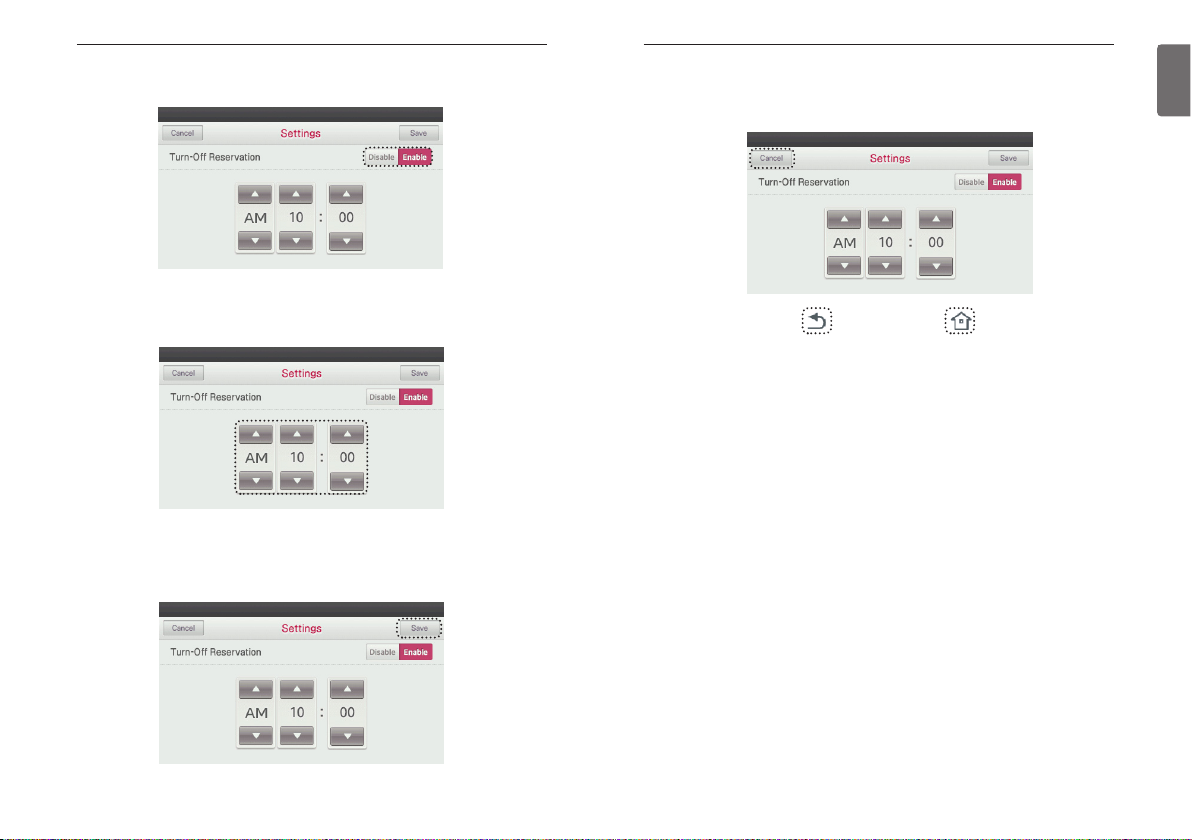
85
ENGLISH
84
TIMER & PROGRAM
●
If you press ‘Cancel’ or ‘Home’ button, it will exit from the setting menu.
- If no buttons are pressed for 60 seconds, it will automatically exit from the setting menu.
TIMER & PROGRAM
● Press ‘▲’, ‘▼’ button to set to turn off time.
● In the OFF Timer Setting menu screen, press ‘Disable/Enable’ button to set or turn off the OFF
Timer.
●
Press the Save button well done.
- If you exit without pressing the Save button, your changes will not be applied.
Page 43

87
ENGLISH
86
TIMER & PROGRAM
● Naming of the 7-Days pattern.
- You can select the name according to the desired usage among the pattern name list by selecting the pattern name edit box.
- Select the pattern name and select ‘Next’ button, then you can set the detail event setting.
- When editing, if you do not need to change the pattern name, you can move directly to the
next step.
TIMER & PROGRAM
Create and Edit 7-Days Pattern
You can create and edit 7-day patterns that can be applied to weekly and yearly schedules
● Edit the existing patterns
- In the 7-Days schedule screen, press ’Edit’ button, enter to edit patterns.
- Select a pattern to edit among the existing registered patterns.
● Create a new pattern
- In the 7-Days schedule screen, press ’Edit’ button, to edit patterns.
- Select one from the pattern list marked as ‘Empty’.
Page 44

89
ENGLISH
88
TIMER & PROGRAMTIMER & PROGRAM
● Through the event edit, set the desired controls.
- The Edit button will change to Save, so you can save your control settings.
● Select the day of week and time to set the desired control event.
- Choose the desired day off week, by pressing one of the days of the week buttons. Note that
you can choose only one day of the week at a time.
- Press the left or right arrow keys on the display to scroll the timer. You can also press the
AM/PM button at the top of the screen to switch to morning or evening hours.
- When choosing a time period, you can make choices in half and hour increments (30 minute
time units).
● Set the detail event.
- When setting up a specific time through the weekly schedule screen, start by pressing the up
or down smaller arrows located above and below the "ON" circle as shown below.
- Pressing the center area of the circle, toggles the time On or Off and advances to the next
event (example: mode, temperature, fan speed) as outlined in the flow setting below.
Indoor unit event setting flow : On/Off → mode → temperature → fan speed
On/Off → occupancy → mode → temperature → fanspeed(in 2set
control mode)
* If you select Auto mode in 2set control operating mode in-
creases the desired temperature setting step.(cooling temperature → heating temperature)
Ventilation event setting flow: On/Off → mode → fan speed
Page 45

91
ENGLISH
90
TIMER & PROGRAM
● Press Save, once the event has been deleted.
- If you exit without pressing the Save button, the changes will not be applied.
7-Days Pattern Deletion
● In the weekly timer setting menu screen, press ‘Edit’ button.
- It switches to the weekly timer edit state.
● Press ‘Delete’ button next to the pattern name to delete.
TIMER & PROGRAM
● You can register up to 5 events per day of week.
- The following warning display will pop up on the screen if you try to schedule over 5 events.
● Delete a detail event.
- To delete an event, press and hold for 2 seconds, a message to confirm whether to delete
the event is displayed on the screen.
Page 46

93
ENGLISH
92
TIMER & PROGRAM
● In the weekly timer setting screen, press ‘Edit’.
- It enters the weekly timer edit mode.
7-Days Pattern – Day of Week Event Copy/Paste
● In the weekly timer setting - timer event setting screen, press and hold the day of week button
for 3 seconds to ‘copy’.
- The timer copied day of week button will have a frame mark.
● The screen to select day of week will be displayed.
- The day of w`eek to copy.
TIMER & PROGRAM
● The following confirmation message window is displayed.
- Press ‘OK’ button to delete.
Page 47
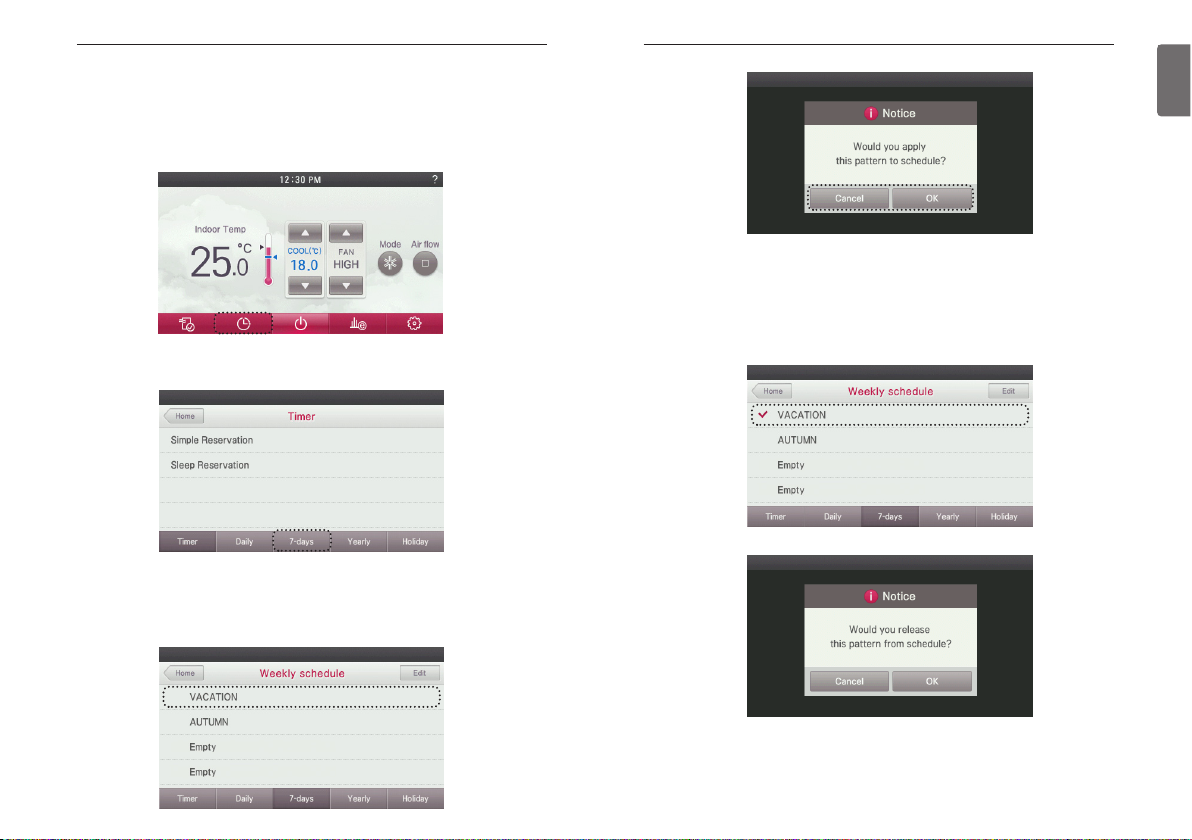
95
ENGLISH
94
TIMER & PROGRAM
● Turning off the application of the pattern applied to the weekly schedule, haults weekly scheduled operation.
- If you select the pattern applied to the weekly timer one more time, turn off confirmation win-
dow is displayed.
- The weekly schedule will be cleared of the checkmark indicating that no schedule is associ-
ated to it.
TIMER & PROGRAM
● Press the remote controller screen’s ‘Timer Setting menu’ button.
- It moves to the Timer Setting menu screen.
● In the Timer Setting menu screen, press ‘7-Days’ button.
- It moves to the Weekly Timer Setting screen.
● In the weekly timer pattern list, select the pattern to apply to the weekly timer.
- When you select the desired pattern among the weekly schedule, a confirmation message
window is displayed.
- If you select Confirm in the confirm message window, it is immediately applied, and the selection check will be marked next to the corresponding pattern name.
Weekly Schedule
You can set the weekly schedule events in the unit of a week.
Note : Once you set the weekly schedule, the function will continue until it is cancelled.
Page 48

97
ENGLISH
96
TIMER & PROGRAM
● In the yearly schedule screen, press the desired time area.
- Yearly Timer event is created.
● Press ▲, ▼ button to select the weekly schedule pattern to use in the yearly schedule operation.
- You can set the Yearly schedule setting only when the weekly timer pattern is created.
● After selecting the yearly schedule, set by pressing the center circle.
TIMER & PROGRAM
● Press the remote controller screen’s ‘Timer Setting menu’ button.
- It moves to the Timer Setting menu screen.
● In the Timer Setting menu screen, press ‘Yearly’ button.
- It moves to the Yearly schedule Setting screen.
●
Press ‘<’, ‘>‘ button to advance through each month's numerical equivalent (1=Jan, 2=Feb, etc.)
- You can adjust in the units of ‘month’.
- Example) June, July, August
Yearly Schedule
You can set yearly schedules that can be applied by month.
It uses the weekly schedule to perform the Yearly schedule function.
Page 49

99
ENGLISH
98
TIMER & PROGRAM
● Press the remote controller screen’s ‘Timer’ button.
- It moves to the Timer Setting screen.
Add Holiday
● In the Timer Setting screen, press ‘Holiday‘ button.
- It moves to the Holiday Setting screen.
● In the Holiday Timer Setting screen, press ‘Edit’.
- It changes to a state that you can add scheduled holiday.
Holiday
It automatically stops on the set date.
If the operation is set, the operation stops at every o’clock.
TIMER & PROGRAM
● Press the ‘Save’ button to save the set desired reservation.
- If you exit this screen before pressing the Save button, the changes will not be applied.
Delete Yearly Schedule
● In the yearly schedule screen, press ‘Edit’ button.
- The yearly schedule screen will be placed into edit mode.
● Press the yearly event for 2 seconds or longer to delete.
- Yearly schedule event will be deleted.
- Verify the deletion, and press ’Save’ button to apply the change.
Page 50

101
ENGLISH
100
TIMER & PROGRAM
● In the Holiday Timer screen, press ‘Done’ button one more time to complete the addition of
Holiday.
- If you exit without pressing the ‘Done’ button, your changes will not be applied.
- Pressing Done will close the edit mode of this screen.
● Press ‘Home’‘, Go Back’, or ‘Home’ button to exit from the setting screen.
TIMER & PROGRAM
● Press empty to add a scheduled Holiday event.
- It moves to Add Holiday screen.
- You can make any changes to an already set timer for that Holiday.
● Press ‘▲’, ‘▼’ button to set the date for a scheduled holiday.
● Press Done to commit any date changes.
- If you exit without pressing the Finish button, your changes will not be applied.
Page 51

103
ENGLISH
102
TIMER & PROGRAM
● Press ‘Home’, ‘Go Back’, or ‘Home’ button to exit from the setting screen.
TIMER & PROGRAM
● In the Holiday screen, press ‘Edit’.
- It is changed to the state that you can delete a Holiday.
- ‘Delete’ button is displayed on the right side of the section set as a holiday.
● Press the Holiday you want to delete and then press the Delete button to the right of that Holiday.
● After the deletion, press ‘Done’.
- If you exit without pressing the ‘Done’ button, your changes will not be applied.
Delete Holiday
Page 52

105
ENGLISH
104
ENERGY
● In the Energy Saving menu screen, press ‘Weekly’ button to view the weekly energy usage
goal and the usage amount.
- The energy usage is displayed as a bar graph for each day of the week. The bars are color
coded to indicate if the usage is under (green), near (yellow) or over (red) the target/goal energy setpoint.
● In the Energy Saving menu screen, press ‘Monthly’ button to check the monthly energy usage
goal and the usage amount.
- The energy usage is displayed in the units of ‘week’ for the indicated month.
- The bars are color coded to indicate if the usage is under (green), near (yellow) or over (red)
the target/goal energy setpoint.
- Note: Depending on the specific month, you might see 4 or 5 week bars.
● In the Energy Saving menu screen, press ‘Yearly’ button to check the yearly energy usage goal
and the usage amount. The bars are color coded to indicate if the usage is under (green), near
(yellow) or over (red) the target/goal energy setpoint.
- The energy usage is displayed in the units of ‘month’.
ENERGY
● Press the remote controller screen’s ‘Energy Saving menu’ button.
- It moves to the Energy Saving setting menu screen.
● From the Energy Saving setting screen, you can view the energy usage.
- Unit operation will be shown in total hours, while power consumption units will be shown in
total KWh.
- The power consumption can be verified only when it is connected to the indoor unit that supports the power consumption information display function.
● Press ‘◀‘, ‘▶’ button to move between the energy usage display ‘month’.
Check Energy Usage
You can check energy usage (operation time, power consumption).
ENERGY
Page 53

107
ENGLISH
106
ENERGY
● In the Energy Saving screen, press ‘Settings’ button.
- It moves to the Energy saving setting screen.
● In the Energy Saving setting screen, press ‘Energy Usage Limit’ menu.
- It moves to the Target Energy Consumption setting screen.
ENERGY
● The guide to the energy consumption display is as follows.
It is displayed in 3 stages (good, normal, bad) compared to the previous year’s information.
- The display compares each year at the same month (year over year). The three screens
below, show each energy savings scenario. Green indicates a significant energy savings. Yellow is a normal or on target energy savings. Red indicates that there was a higher energy
usage than the previous year of the same month.
Target Energy Consumption
This function is that user can set daily amount target usage.
After setting the daily target value, weekly and monthly targets will be calculated and applied au-
tomatically. (Please refer to the "check energy usage" section of this manual. )
The daily target value is used as the reference value in the graph displays of each period (weekly,
monthly, yearly). (Please refer to the "Alarm Popup" section of this manual.)
● Press the remote controller screen’s ‘Energy menu’ button.
- It moves to the Energy Saving screen.
Page 54

109
ENGLISH
108
ENERGY
Operation Time Limit
This function is that user can set daily amount target usage.
After setting the daily target value, weekly and monthly targets will be calculated and applied au-
tomatically. (Please refer to the "check energy usage" section of this manual. )
The daily target value is used as the reference value in the graph displays of each period (weekly,
monthly, yearly). (Please refer to the "Alarm Popup" section of this manual.)
● Press the remote controller screen’s ‘Energy menu’ button.
- It moves to the Energy screen.
● In the Energy Saving screen, press ‘Settings’ button.
- It moves to the Energy setting screen.
● In the Energy Saving setting screen, press ‘Operation Time Limit’ from the menu.
- It moves to the Operation Time Limit setting screen.
ENERGY
● In the Target Energy Consumption setting screen, press Disable/Enable button to select
whether to set the target amount.
● Set the energy usage.
- If you touch the box at the bottom of the daily target amount, you can set the energy usage
using the umeric keypad.
- During the daily target amount setting, the weekly target amount and the monthly target
amount are automatically calculated and displayed.
h Weekly target amount: Daily target amount x 7
h Monthly target amount: Daily target amount x 31
● Press the Done button to save the set Target Energy Consumption setting.
- If you exit without pressing the Done button, your changes will not be applied.
Page 55

111
ENGLISH
110
ENERGY
● Press the remote controller screen’s ‘Energy Saving menu’ button.
- It moves to the Energy Saving setting menu screen.
Time Limit Control
It is the function to save energy by operating the product only for the set time and automatically
stopping the operation after starting the product operation.
● In the Energy Saving setting screen, press ‘Settings’ button.
- It moves to the Energy Saving setting screen.
● In the Energy Saving setting screen, press ‘Time Limit Control’ from the menu.
- It moves to the Time Restriction Operation Setting screen.
ENERGY
● In the Operation Time Limit setting screen, press Disable/Enable button to select whether to
set the target amount.
● Set the operation hours.
- If you touch the box at the bottom of the daily target amount, you can set the operation hours
using the umeric keypad.
- During the daily target amount setting, the weekly target amount and the monthly target
amount are automatically calculated and displayed.
h Weekly target amount: Daily target amount x 7
h Monthly target amount: Daily target amount x 31
● Press the Done button to save the set Target Operation Hours.
- If you exit without pressing the Done button, your changes will not be applied.
Page 56

113
ENGLISH
112
ENERGY
● Press the remote controller screen’s ‘Energy’ button.
- It moves to the Energy screen.
Alarm Popup
This function allows you to set up a popup notice message for the Power Consumption and Operation Time Restriction feature. It will be displayed on the remote controller once a percentage
threshold is reached (i.e., 80%, 90% etc. of power consumption or time target).
● In the Energy Saving screen, press ‘Settings’ button.
- It moves to the Energy setting screen.
● In the Energy setting screen, Press ‘Alarm Popup’ button.
- It moves to the Alarm Popup setting screen.
ENERGY
● In the Time Limit Control Setting screen, press the Enable button to begin setting a time limit.
● Press ‘▲’, ‘▼’ button to set the operation hours.
● Press the Done button to save the set time value.
- If you exit without pressing the Done button, your changes will not be applied.
h When the operation stops, the calculated time value will reset to its initial value.
Example: If the Time Limit Control is set to operate for 1 hour, but the unit is prematurely
stopped after 25 minutes, the time will reset back to the full 1 hour control limit. The
next time the unit begins operation, it will again start at the 1 hour limit mark to
countdown.
Page 57

115
ENGLISH
114
ENERGY
● Press the remote controller screen’s ‘Energy’ button.
- It moves to the Energy screen.
Initialization Usage Data
This function is used to initialize energy and time usage information. Once you initialize the data,
all the usage information will be reset and all the usage data will be deleted.
● In the Energy Saving screen, press ‘Set’ button.
- It moves to the Energy setting screen.
● In the Energy setting screen, press ‘Initialization Usage Data‘ button.
- It moves to the Energy information initialization screen.
ENERGY
● Press Disable/Enable button to set or turn off the category to use.
- Once you press Enable, the notice determination period (daily/weekly/monthly) will be dis-
played on the screen. Choose the notice determination period.
● After setting the alarm or notice display setting, you can press ‘Back’, ‘Go Back’, or ‘Home’
button, to exit from the screen.
● For the categories with Alarm Popup setting, the popup is displayed on the remote controller
screen when it reaches 80%, 90%, 95%, and 100% of the target usage amount.
Example) Display when it reaches 80% of the target usage amount
Page 58

117
ENGLISH
116
FUNCTION SETTING
● While unit is in operation, press ‘Set’ button.
- It moves to the ‘settings’ screen.
Lock Setting – All Lock, On/Off Lock, Mode Lock
This function locks the remote controller’s button operation to prevent the unauthorized operation by children or others.
● In the setting menu list, press ‘Lock’ button.
- It moves to the ‘Lock’ setting screen.
● From the Release/Lock button choices, press Lock to activate the lock function, and press
‘Done’ button to save the setting.
- If you exit without pressing the ‘Done’ button, your changes will not be applied.
- Once you press the ‘Done’ button, the setting screen will close.
FUNCTION SETTING
ENERGY
● Select the checkbox to the left of ‘Initialization Usage Data‘.
● If you press ‘Done’ button, it will start to delete the data.
- The Notice popup message will display until the deletion process has completed.
Page 59

119
ENGLISH
118
FUNCTION SETTING
● In 1Set Point Control type) Press ‘Cancel‘, ‘Go Back’, or ‘Home’ button to exit from the setting
screen.
FUNCTION SETTING
● In the Lock setting screen, press ‘Temperature Lock’ button.
Lock Setting – Temperature Lock
The Temperature Lock function locks the ability to set the temperature beyond a preset value
setting.
h The changes to the desired temperature by external equipments(Central Controller, Dry con-
tact, Wireless Remote Controller) will not be affected the wired remote controller’s desired
temperature range lock.
h If the temperature range lock is set from the central controller, the desired temperature range
lock setting of the wired remote controller is released.
Lower Limit Upper Limit
Possible setting
boundary
16~30 °C
(60~86 °F)
18~30 °C
(64~86 °F)
● (In 1Set Point Control type) In the Temperature Range Lock setting menu, press
‘Release/Lock’ button to activate the lock function, and press ‘Done’ to complete the temperature range lock setting.
- If you press the ‘Done’ button, it will exit from the setting screen.
- Press the up and down arrow buttons from the Minimum and Maximum settings to adjust
the temperature range as needed. Be sure that the Lock button is set once your temperature
adjustments are made. Press Done to commit the changes.
● (In 2Set Point Control type) In the Temperature Range Lock setting menu, press
‘Release/Lock’ button to set the lock function, and press ‘Done’ button to complete the temperature range lock setting.
● (In 2Set Point Control type) Press ‘Cancel‘, ‘Go Back’, or ‘Home’ button to exit from the setting
screen.
Indoor unit Control
Method
Option
(Installer code No.31)
Cooling Set point range Heating Set point range
1set point 31:000 64~86 °F (18~30 °C) 60~86 °F (16~30 °C)
31:000 64~99 °F (18~37.5 °C) 40~86 °F (4~30 °C)
2set point - 50~99 °F (10~37.5 °C) 40~90 °F (4~32 °C)
Page 60

FUNCTION SETTING
121
ENGLISH
● Press ‘Set’ button.
- It moves to the ‘settings’ screen.
Filter Sign Check
This function gives you the option to view a "Filter Sign" message so that you can check the status of the condition of the filter and gauge when it should be changed.
● In the setting menu list, press ‘Filter Sign’ button.
- It moves to the ‘Filter Sign’ setting screen.
● When the filter cleaning indicator is displayed on the top right side of the screen, you can initialize the filter status by pressing the ‘Reset’ button in the Filter Sign menu.
- When it is the time to clean the filter, the filter icon appears on the top right side of the
screen, and you can enter the Filter Sign menu.
h If your units functionality allows it to display time remaining until the filter cleaning, you can
enter the Filter Sign menu even if the filter cleaning alarm icon is not displayed.
120
FUNCTION SETTING
● If you press ‘Cancel’, ‘Go Back’, or ‘Home’ button, it will exit from the setting screen.
Lock Category Description
All Lock Locks operations of all the buttons of the remote controller.
On/Off Lock Locks the remote controller’s On/Off button.
Mode Lock Locks the remote controller’s operation mode button.
Temperature Range Lock
Sets the remote controller’s desired temperature range which
can be changed only within the set boundary.
Page 61

FUNCTION SETTING
123
ENGLISH
122
FUNCTION SETTING
● While unit is in operation, press ‘Set’ button.
- It moves to the ‘settings’ screen.
Elevation Grill Setting
This function allows you to operate the elevation grill for indoor unit filter cleaning.
● In the setting menu list, press ‘Elevation Grill’ button.
- It moves to the ‘Elevation Grill’ setting screen.
● Press ‘Up/Stop/Down’ button to set the elevation grill’s movement.
● Example) If indoor unit has a function to display the remaining time,
- If you unit has the capability to display the remaining time until the filter cleaning alarm, the
following screen below is displayed in the current time display area.
- If there is time remaining until the next filter cleaning alarm, you can enter the ‘Filter Sign’
menu even if the filter cleaning alarm icon has not displayed as yet.
● If you press ‘Cancel’, ‘Go Back’, or ‘Home’ button, the system will exist out of this screen.
NOTE
!
•
If dust is accumulated in the filter, cooling/heating ability is degraded, and the electricity bill will
increase, so make sure to clean the filter when it becomes the time to clean the filter.
• Filter cleaning alarm icon will be disappeared after certain time.
Page 62

FUNCTION SETTING
125
ENGLISH
124
FUNCTION SETTING
● Press the screen’s ‘Set’ button.
- It moves to the settings menu.
● In the settings menu, press ‘Robot Cleaning’ button.
● Press ‘Auto/Manual’ button to set the desired state, and If you press ‘Back’, ‘Go Back’, or
‘Home’ button, it will exit from the setting screen.
NOTE
!
Robot cleaning function may not work in some indoor unit products.
Robot Cleaning
Robot cleaning is the function for the cleaner attached to the product to perform automatic filter
cleaning after certain time of the air conditioner usage. Set the robot cleaning to operate manually or automatically. It can be set 30 seconds after indoor unit turn off.
● Press ‘Back’, ‘Go Back’ or ‘Home’ button to exit from the setting menu.
Page 63

FUNCTION SETTING
127
ENGLISH
126
FUNCTION SETTING
● Press the screen’s ‘Set’ button.
- It moves to the settings menu.
● In the settings menu, press ‘Change Temp.’ button.
● Press ‘▲’, ‘▼’ buttons to set the switching temperature value, and press ‘Save’ button to save
the setting.
- Switching temperature boundary: It can be set from 1~7.
- If you exit without pressing the Save button, your settings will not be applied.
- If you press the Save button the changes will be applied and, it will exit from the setting
screen.
Change Temperature
This function allows you to set the temperature to automatically switch between cooling and
heating operation as setup in the artificial intelligence operation mode.
● Press the screen’s ‘Set’ button.
- It moves to the settings menu.
● In the settings menu, press ‘Auto Dry’ button.
● Press ‘Disable/Enable’ button to set the desired state, and If you press ‘Back’, ‘Go Back’, or
‘Home’ button, it will exit from the setting screen.
NOTE
!
Auto dry function may not work in some indoor unit products.
Auto Dry
Auto dry removes moisture by drying the inside of the indoor unit after cooling operation once
the indoor unit is turned OFF.
Page 64

FUNCTION SETTING
129
ENGLISH
128
FUNCTION SETTING
● Press the screen’s ‘Set’ button.
- It moves to the settings menu.
● In the settings menu, press ‘Wi-Fi Module AP Mode’ button.
● Press ‘Apply’ button to set the desired state, and then press ‘Back’,
‘Go Back’, or ‘Home’ button, then exit from the setting screen.
NOTE
!
Wireless module AP mode function may not work in some indoor unit products.
Wireless Module AP mode
Wireless Module AP mode function that wireless module change to AP mode.
● Press ‘Cancel’, ‘Go Back’ or ‘Home’ button to exit from the setting screen.
● Conditions
1) Mode: artificial intelligence mode
2) Desired temperature: 22 °C
3) Change temperature: 3
→ Difference of change temperature is 3 °C
● The illustration in this section shows the exam-
ple of operation as set through the conditions in
the example above.
Example of using the change temperature function
h It is the function that can be used only in cooling/heating product.
Temperature[°C]
25°C
22°C
19°C
Cooling changeover
Heating changeover
Time
Page 65

FUNCTION SETTING
131
ENGLISH
130
FUNCTION SETTING
● Push each zone button, then select a desired zone name.
● Select zone name and then press the “Done” button.
● Press the screen’s ‘Set’ button.
- It moves to the settings menu.
● In the settings menu, press ‘Zone Control’ button.
NOTE
!
Zone Control setting function may not work in some indoor unit products.
Zone Name Setting
Zone Control settings allow you to select zone name.
Page 66

FUNCTION SETTING
133
ENGLISH
132
FUNCTION SETTING
● Press the screen’s ‘Set’ button.
- It moves to the settings menu.
● In the settings menu, press ‘Home Leave Set Temp’ button.
● Select temperature using ‘▲’, ‘▼’ buttons, and then press ‘Save’.
If you press ‘Cancel’, ‘Go Back’, or ‘Home’ button, without pressing 'Save', you will exit the
setting screen and you changes will not be applied.
NOTE
!
Home Leave Set Temperature function can only be used in a 2 set control mode.
Home Leave Set Temperature
Home Leave Set Temperature function is used in 2 Set control mode.
When customer operate as home leave mode, this setting temperature value will be applied.
● Press the screen’s ‘Set’ button.
- It moves to the settings menu.
● In the settings menu, press ‘Override Set Time’ button.
● Select time increment using ‘▲’, ‘▼’ buttons, and then press ‘Save’.
If you press ‘Cancel’, ‘Go Back’, or ‘Home’ button, before pressing 'Save', you will exit the
screen and your changes will not be applied.
NOTE
!
Override Set Time function can only be used in a 2 set control mode.
Override Set Time
Override Set Time function can only be used in 2 Set Control mode.
When timed override is used, the set time will be a default value.
Page 67

FUNCTION SETTING
135
ENGLISH
134
FUNCTION SETTING
NOTE
!
Dead Band function only can use in 2 set control mode.
• When changing the desired cooling temperature, in case of that the difference with the
heating temperature becomes lesser than its minimal value of difference, it lowers the desired heating temperature automatically.
• When changing the desired heating temperature, in case of that the difference with the
heating temperature becomes lesser than its minimal value of difference, it raises the desired cooling temperature automatically.
● Press the screen’s ‘Set’ button.
- It moves to the settings menu.
● In the settings menu, press ‘Dead Band’ button.
● Select degrees of separation using ‘▲’, ‘▼’ buttons, and then press ‘Save’.
If you press ‘Cancel’, ‘Go Back’, or ‘Home’ button, without pressing 'Save', you will exit the
setting screen and you changes will not be applied.
h available setting range : 0~10°F(0~5°C)
Dead Band
Dead Band function is used with a 2 Set control mode.
When heating and cooling desired temperatures have been changed, the set value will maintain a
difference between the heating and cooling desired temperature.
Page 68

139
ENGLISH
FUNCTION SETTING
138
FUNCTION SETTING
● Press the screen’s ‘Set’ button.
- It moves to the settings menu.
● In the settings menu, press ‘Comfort cooling’ button.
Comfort cooling setting
It is the function to set the outdoor unit comfort cooling operation value.
● Select value increment using ‘▲’, ‘▼’ buttons, and then press ‘Save’.
If you press ‘Cancel’, ‘Go Back’, or ‘Home’ button, before pressing 'Save', you will exit the
screen and your changes will not be applied.
NOTE
!
The Comfort cooling function does not work in the group control.
Comfort cooling setting function is only available in some products.
Value
Step 1
Step 2
Step 3
Page 69

141
ENGLISH
FUNCTION SETTING
140
FUNCTION SETTING
● Press the screen’s ‘Set’ button.
- It moves to the settings menu.
● In the settings menu, press ‘ODU Refrigerant Noise Reduction’ button.
ODU Refrigerant Noise Reduction setting
It is the function to set the outdoor unit’s refrigerant noise reduction function.
● Select value increment using ‘▲’, ‘▼’ buttons, and then press ‘Save’.
If you press ‘Cancel’, ‘Go Back’, or ‘Home’ button, before pressing 'Save', you will exit the
screen and your changes will not be applied.
NOTE
!
The ODU Refrigerant Noise Reduction function can be set only when the installer setting’s
outdoor unit function master setting is set to “Master”.
ODU Refrigerant Noise Reduction function is only available in some products.
Value Description
Step 0 Not use
Step 1 Outdoor unit noise mode 1
Step 2 Outdoor unit noise mode 2
Page 70

143
ENGLISH
FUNCTION SETTING
142
FUNCTION SETTING
● Press the screen’s ‘Set’ button.
- It moves to the settings menu.
● After setting the start time and the end time, press [Save] button to move to the upper level
list.
- If the start time and the current time are the same, it enters the outdoor unit low noise opera-
tion mode
- If the end time and the current time are the same, the outdoor unit low noise operation mode
is cleared.
● In the settings menu, press ‘Low noise mode time ’ button.
Low noise mode time setting
It is the function to set the start and end time of the outdoor unit’s low noise mode operation.
● Select value increment using ‘▲’, ‘▼’ buttons, and then press ‘Save’.
If you press ‘Cancel’, ‘Go Back’, or ‘Home’ button, before pressing 'Save', you will exit the
screen and your changes will not be applied.
NOTE
!
Low noise mode time setting function can be set only when the installer setting’s outdoor
unit function master setting is set to “Master”.
Low noise mode time setting function is only available in some products.
Page 71

145
ENGLISH
FUNCTION SETTING
144
FUNCTION SETTING
● Press the screen’s ‘Set’ button.
- It moves to the settings menu.
● In the settings menu, press ‘Defrost mode’ button.
Defrost mode setting
Change the outdoor unit’s defrost mode operation.
● Select value increment using ‘▲’, ‘▼’ buttons, and then press ‘Save’.
If you press ‘Cancel’, ‘Go Back’, or ‘Home’ button, before pressing 'Save', you will exit the
screen and your changes will not be applied.
NOTE
!
The Defrost mode setting function can be set only when the installer setting’s outdoor unit
function master setting is set to “Master”.
Defrost mode setting function is only available in some products.
Value
Step 0 Not use
Step 1 Forced snow removal
Step 2 Quick defrost
Step 3 Forced snow removal + quick defrost
Page 72

147
ENGLISH
√FUNCTION SETTING
146
FUNCTION SETTING
● Press the screen’s ‘Set’ button.
- It moves to the settings menu.
● In the settings menu, press ‘Advanced fan speed “Auto”’ button.
Advanced fan speed “Auto” setting
It is the function to automatically change the fan speed according to the difference between the
indoor temperature and the desired temperature.
● Select value and then press ‘Save’. If you press ‘Cancel’, ‘Go Back’, or ‘Home’ button, before
pressing 'Save', you will exit the screen and your changes will not be applied.
NOTE
!
“Advanced fan speed Auto” setting function is only available in some products.
● Press the screen’s ‘Set’ button.
- It moves to the settings menu.
● In the settings menu, press ‘Delay Time’ button.
● Select delay time ‘OFF/ON’ button.
- If you select ON, the number key pad and edit box are displayed at the bottom.
Delay Time - Ventilator
Ventilation mode is activated after the preset delay time.
Page 73

149
ENGLISH
148
USER SETTING
● Press ‘Done’ button to save the changed Delay Time.
- If you exit without pressing ‘Done’ button, your changes will not be applied.
● If you press ‘Cancel’ or ‘Home’ button, without pressing 'Save', you will exit the setting screen
and you changes will not be applied.
- If no buttons are pressed after 60 seconds, it will automatically exit from the edit menu.
FUNCTION SETTING
● Press the screen’s Set’ button.
- It moves to the settings menu screen.
● In setting screen, press ‘User’ button at the bottom of the screen.
- It moves to the User Setting screen.
● In User Setting screen, press ‘Date’ button.
- It moves to the Date Setting screen.
Date Setting
This functions allows you to set the current date to be displayed on the remote controller.
USER SETTING
Page 74

151
ENGLISH
150
USER SETTING
● After setting the year, month, day, and day of week, press ‘Save’ button to save the settings.
- If you exit without pressing the Save button, your changes will not be applied.
- If you press the Save button, it will exit from the setting screen with your changes applied.
● If you press ‘Cancel’, ‘Go Back’, or ‘Home’ button, without pressing 'Save', you will exit the
setting screen and you changes will not be applied.
USER SETTING
● Press the screen’s Set’ button.
- It moves to the settings menu screen.
● In setting screen, press ‘User’ button.
- It moves to the User Setting screen.
● In User Setting screen, press ‘Time’ button.
- It moves to the Time Setting screen.
Time Setting
This functions allows you to set the current time to be displayed on the remote controller.
Page 75

153
ENGLISH
152
USER SETTING
● Press ‘▲’, ‘▼’ buttons to set ‘AM/PM’, hour, and minute, and then press the ‘Save’ button to
apply the settings.
- If you exit without pressing the Save button, your changes will not be applied.
- If you press the Save button, it will exit from the setting screen.
● If you press ‘Cancel’, ‘Go Back’, or ‘Home’ button, without pressing 'Save', you will exit the
setting screen and your changes will not be applied.
USER SETTING
● DPress the screen’s Set’ button.
- It moves to the settings menu screen.
● In setting screen, press ‘User’ button.
- It moves to the User Setting screen.
● In User Setting screen, press ‘Password’ button.
- It moves to the Password Setting screen.
Password Setting
This function allows you to set a password so that children or others cannot change the remote
controller setting without permission.
Page 76

155
ENGLISH
154
USER SETTING
Change Password
● Press ‘OFF/ON’ button to set whether to apply the password.
- Pressing "ON" will display 4 numeric boxes in order to enter your 4 digit code.
● Enter the 4 digit code for your password into the fields as shown and press Done when completed. The numeric keypad will disappear when done.
● In the Password Setting screen, press ‘Change Password’ button.
- It moves to the password change screen.
USER SETTING
● In order to change the password, you will be asked to input the current password as verification. When done, move to entering the new password code in the "Input New Password"
screen. Then you will be asked to reenter (to confirm) the new password in the "Re-enter the
password" fields as shown below.
- Enter each password, and you need to press ’Done’ button to proceed to the next step.
● If you press ‘Back’, ‘Go Back’, or ‘Home’ button, without pressing 'Done', you will exit the setting screen and your changes will not be applied.
Page 77

157
ENGLISH
156
USER SETTING
● Press the screen’s Set’ button.
- It moves to the settings menu screen.
● In setting screen, press ‘User’ button.
- It moves to the User Setting screen.
● In User Setting screen, press ‘Main Screen’ button.
- It moves to the main screen setting screen.
Main Screen Display Setting
This function allows you to show or hide certain elements on the remote controller’s default
screen.
USER SETTING
● Press ‘Hide/Show’ button to set the which elements should display on the default screen.
Note that the elements are dependant on the type of unit in operation.
● If you press ‘Back’, ‘Go Back’, or ‘Home’ button, it will exit from the main screen setting
screen.
Page 78

159
ENGLISH
158
USER SETTING
● Press the screen’s Set’ button.
- It moves to the settings menu screen.
● In setting screen, press ‘User’ button.
- It moves to the User Setting screen.
● In User Setting screen, press ‘LCD Brightness In Idle’ button.
- It moves to the Brightness Setting screen.
LCD brightness in idle
This function allows you to adjust the brightness of the remote controller’s standby screen.
USER SETTING
● Set the desired screen brightness percentage by and press ‘Save’ button to save the setting.
- If you exit without pressing the Save button, your changes will not be applied.
- Your choices are: 0% / 10% / 20% / 30%.
- Once you press the Save button, the screen will exit.
● If you press ‘Cancel’, ‘Go Back’, or ‘Home’ button, without pressing 'Save", your changes will
not be applied and the screen will exit.
NOTE
!
Setting the standby screen brightness to ‘30%’, may degrade LCD's illumination function.
Page 79

161
ENGLISH
160
USER SETTING
● Press the screen’s Set’ button.
- It moves to the settings menu screen.
● In setting screen, press ‘User’ button.
- It moves to the User Setting screen.
● In User Setting screen, press ‘Screen Saver Timer’ button.
Screen Saver Timer Setting
This function adjusts the length of time that the screen will stay on before turning off (sleep
mode).
USER SETTING
●
In the setting screen, choose the amount of time screen will stay on before it goes into sleep mode
and then press ‘Save’ button to save the setting.
- If you exit without pressing the Save button, your changes will not be applied.
- Your choices are: 15 seconds / 30 seconds / 1 minute / not used.
- Once you press the Save button, it will exit from the setting screen.
● If you press ‘Cancel’, ‘Go Back’, or ‘Home’ button, without pressing 'Save", your changes will
not be applied and the screen will exit.
NOTE
!
If you choose 'not used' as your Screen Saver Timer choice, the LCD will remain on at all
times (will not dim) which will shorten your LCD display lifespan.
Page 80

163
ENGLISH
162
USER SETTING
● Press the screen’s Set’ button.
- It moves to the settings menu screen.
● In setting screen, press ‘User’ button.
- It moves to the User Setting screen.
● In User Setting screen, press ‘Schedule Initialization’ button.
Schedule Initialization
It is the function to initialize all timer settings of the remote controller.
USER SETTING
●
Press the check box, and press ‘Done’ button to initialize all timer settings of the remote controller.
- Pressing the Done button, it will exit from the setting screen.
● If you press ‘Back’, ‘Go Back’, or ‘Home’ button without pressing done, you will be returned to
the previous screen and your changes will not be applied.
Page 81

165
ENGLISH
164
USER SETTING
● Press the screen’s Set’ button.
- It moves to the settings menu screen.
● In setting screen, press ‘User’ button.
- It moves to the User Setting screen.
● In User Setting screen, press ‘Sound’ button.
- It moves to the touch beep setting screen.
Touch Beep
This function allows you to choose whether or not you would like a touch screen sound effect.
USER SETTING
●
Press ‘Sound’ category’s ‘Disable/Enable’ button to set whether to use the touch beep.
- If you select ‘Disable’, no sound effect will occur when you press the keypad display.
- If you select ‘Enable’, you will have an audible beep for key presses on the display.
● Press ‘Back’, ‘Go Back’, or ‘Home’ button to exit from the setting screen.
Page 82

167
ENGLISH
166
USER SETTING
● Press the screen’s Set’ button.
- It moves to the settings menu screen.
● In setting screen, press ‘User’ button.
- It moves to the User Setting screen.
● In User Setting screen, press ‘Home Theme’ button.
Home theme
You can change the amount of information you would like displayed on the home screen. There
are two modes. Standard mode and simple mode.
USER SETTING
●
Select the desired Screen Mode and press the Save button.
Standard mode displays only the frequently used functions in the main screen.
● If you press ‘Cancel’, ‘Go Back’, or ‘Home’ button, without pressing 'Save', the Home Theme
screen will be closed and your changes will not be applied.
●
If you choose the Advanced mode theme, you will see the following screen as your main screen.
Page 83

169
ENGLISH
168
USER SETTING
● Press the screen’s Set’ button.
- It moves to the settings menu screen.
● In setting screen, press ‘User’ button.
- It moves to the User Setting screen.
● In User Setting screen, press ‘Temperature Unit’ button.
- It moves to the Temperature Unit Setting screen.
Temperature Unit Setting
This function allows you to set your unit of measure in whole or half degree increments.
USER SETTING
●
Set the temperature unit increments that you want to display, and press ‘Save’ button to save the
setting.
- You can select the temperature control in the units of 1°C / 0.5°C.
- If you exit without pressing the Save button, your changes will not be applied.
- If you press the Save button, it will exit from the setting screen.
● If you press ‘Cancel’, ‘Go Back’, or ‘Home’ button, without pressing 'Save', the screen will be
closed and your changes will not be applied.
NOTE
!
This feature is not available in all products.
Page 84

171
ENGLISH
170
USER SETTING
● Press the screen’s Set’ button.
- It moves to the settings menu screen.
● In setting screen, press ‘User’ button.
- It moves to the User Setting screen.
● In User Setting screen, press ‘Language’ button.
- It moves to the Language screen.
Language Setting
This function allows the user to choose the local language for the display screen.
USER SETTING
●
Set the language to use, and then press 'Save'.
- If you exit without pressing the Save button, your changes will not be applied.
- Once the Save button is press, after change value, it will Pop-up window appears.
- After waiting about 5 seconds if you push the reset button on the bottom of the remote control to
reboot the selected language.
* Please refer to “PART DESCRIPTION” section of the manual reset button location.
● If you press ‘Cancel’, ‘Go Back’, or ‘Home’ button without pressing 'Save', it will exit from the
Language setting screen without saving any of the settings.
Page 85

173
ENGLISH
172
USER SETTING
● Press the screen’s Set’ button.
- It moves to the settings menu screen.
● In setting screen, press ‘User’ button.
- It moves to the User Setting screen.
● In User Setting screen, press ‘Control Type’ button.
- It moves to the Control Type Settings screen.
Control Type Setting(North America Only)
It is the function to set GUI type on the remote controller.
* If you want to use in other regions, except North America, does not fit in the environment are
expected to use this feature inconvenient.
We recommend that you use it only in the region (North America).
USER SETTING
●
Set the control type to use, and press ‘Save’ button when done.
- If you exit without pressing the Save button, your changes will not be applied.
- If the setting is changed by pressing the Save button, a pop-up window appears, perform the ini-
tialization schedule.
● If you press ‘Cancel’, ‘Go Back’, or ‘Home’ button without pressing 'Save', it will exit from the
Control Type setting screen without saving any of the settings.
●
Replace sentence with " When 2 Set Point control is selected, a different main screen is displayed,
as shown below."
Page 86

175
ENGLISH
174
USER SETTING
● Press the screen’s Set’ button.
- It moves to the settings menu screen.
● In setting screen, press ‘User’ button.
- It moves to the User Setting screen.
● In User Setting screen, press ‘Summer Time’ button.
- It moves to the Summer Time Setting screen.
Summer Time Setting
It is the function to set summer time duration on the remote controller system date and time.
USER SETTING
●
Set summer time duration, and press ‘Save’ button when done.
- If you exit without pressing the Save button, your changes will not be applied.
- If you press the Save button, your changes will be applied and the controller will exit from the set-
ting screen.
● If you press ‘Cancel’, ‘Go Back’, or ‘Home’ button, it will exit from the Summer time setting
screen without saving any of the settings.
Page 87

177
ENGLISH
176
SERVICE SETTING
● Press the screen’s Set’ button.
- It moves to the settings menu screen.
● In setting screen, press ‘Service’ button.
- It moves to the Service Setting screen.
● In the service screen, press ‘Service Contact’ button.
- It moves to the Check Service Number screen.
Service Contact
It is the function to check and input the telephone number of the service center that can be contacted when a defect occurs in the product.
SERVICE SETTING
SERVICE SETTING
●
Check the service number.
- If the service number is not registered, + 1544 7777 will be displayed.
● In the service number screen, press ‘Telephone’.
- It moves to the service number change screen.
Service number registration and change
● In the service number change screen, press the digits to input the service center number.
Page 88

179
ENGLISH
178
SERVICE SETTING
● Press ‘Done’ button to save the changed service number.
- If you exit without pressing the Done button, your changed value will not be applied.
- Once you press the Done button, it will exit from the setting screen.
● If you press ‘Cancel‘, ‘Go Back’, or ‘Home’ button without pressing the 'Save' button, it will
exit from the service number screen and you changes will not be applied.
SERVICE SETTING
● Press the screen’s Set’ button.
- It moves to the settings menu screen.
● In setting screen, press ‘Service’ button.
- It moves to the Service Setting screen.
● In service screen, press ‘Model Information’ button.
- It moves to indoor/outdoor unit information screen.
Model Information
It is the function to check indoor/outdoor unit product type connected to the remote controller
and capacity information.
Page 89

181
ENGLISH
180
SERVICE SETTING
●
Check indoor/outdoor unit and capacity information.
● Once you press ‘Back’, ‘Go Back’, or ‘Home’ button, it will exit from the setting screen.
NOTE
!
The indoor/outdoor unit information checking function is not available on all products.
SERVICE SETTING
● Press the screen’s Set’ button.
- It moves to the settings menu screen.
● In setting screen, press ‘Service’ button.
- It moves to the Service Setting screen.
● In service screen, press ‘Remocon Version Info.’ button.
- It moves to remote controller version information.
Remocon version information
It is the function to check remote controller model name and software version.
This information is useful when having a service call placed.
Page 90

SERVICE SETTING
183
ENGLISH
182
SERVICE SETTING
●
Check software version information of wired remote controller.
● If you press ‘Back’, ‘Go Back’, or ‘Home’ button, it will exit from the setting screen.
Self-diagnosis for Trouble Mode
It automatically runs a self-diagnosis when there is a trouble detected in the system.
It displays the troble mode number with maintenance CODE.
<Individual control>
<Group control>
In order to expedite a service, please remember the error number and provide it when consulting
an installer.
An emergency elevation grill can be operated even in the case of errors.
(Except the trouble mode number 03)
* If the centralized control lock or wired remote controller lock is programmed, this function will
not work.
* Some product may not include this function.
Page 91

INSTALLATION
185
ENGLISH
184
INSTALLATION
● Secure the back plate flush to the wall using the provided hardware.
- Take care not to bend the back plate during installation as this may cause it to malfunction.
- If a reclamation box is included with your remote controller, install the remote controller in-
stallation plate as shown by the illustrations below.
● Remote controller’s wire may be installed at three different locations on the plate.
Select appropriate direction according to the installation environment.
- Wiring directions: wall reclamation, top side, or left side
- If you install the remote controller cable on top side or left side, install after removing the re-
mote controller cable guide groove. (h Use pliers to remove guide groove.)
● Fix the remote controller top part to the back plate on the wall as shown in the figure below,
and press the bottom part to combine it with the back plate.
- Press together so that there is no gap between the remote controller and the
top/bottom/left/right side of the back plate.
- Before combining with the installation plate, arrange the cable so that it does not interfere
with the circuit parts.
Installation of Remote Controller
2. Top side guide groove
3. Left side
guide groove
1. Wall reclamation
Wall Wall
2. Top side guide groove
3. Left side guide groove
<4 socket reclamation box installation> <2 socket reclamation box installation>
<Order of Combining>
INSTALLATION
● To remove the remote controller from the back plate, insert a flat head screwdriver in the bottom part separation hole and turn clockwise.
- There are 2 separation holes at the bottom side. Slowly separate using each hole.
- During the separation, be careful not to damage the internal parts.
● Use the connection cable to connect the indoor unit and the remote controller.
● In the following cases, separately purchase and use the cable suitable for the situation.
- Do not install the cable for longer than 50 m. (It may cause communication defect like CH03)
- If the distance between the wired remote controller and the indoor unit is 10 m or longer:
Use 10 m extension cable. (Model : PZCWRC1)
- If several indoor unit products are controlled by one wired remote controller: Use group con-
trol cable. (Model : PZCWRCG3)
Wall
Check if the connector is properly connected
Connection cable
Indoor unit
direction
<Order of Separation>
12 V Red
Signal cable Yellow
GND Black
NOTE
!
• During the wired remote controller installation, do not reclaim in the wall. (It may cause
temperature sensor disorder.)
• Do not install the cable for longer than 50 m. (It may cause communication defect such as
Code CH03)
h During the installation of the extension cable, carefully check the connecting socket and
plug of the remote controller and linked indoor unit.
h If the extension cable is connected in reverse direction, connector will not make a solid
connection causing loss of communications.
h Specification of the extension cable: Use 2547 1007 22# 2core 3shield, 5 Ø or equivalent
or higher level.
Page 92

INSTALLATION
187
ENGLISH
186
INSTALLATION
Purchase Specialized Company’s Accessories
① Group control cable (PZCWRCG3): Connect to indoor unit’s wired remote controller connector
② Extension cable (PZCWRC1): Connect to No. ① cable and slave indoor unit’s wired remote
controller connector
While No. ① cable is connected, connect No. ② cable.
Group Control
Connects and controls 2 or more air conditioner indoor units to one wired remote controller.
h Use the group control cable for connection.
Indoor unit Main PCB
Indoor unit 1 Indoor unit 2 Indoor unit 3
Master Slave Slave
RED(12V)
YELLOW(SIG)
BLACK(GND)
YELLOW(SIG)
BLACK(GND)
YELLOW(SIG)
BLACK(GND)
1 2
NOTE
!
• Connect only GND and signal cable to the indoor unit set as slave. (If power cable is also
connected, it may cause loss of communication)
• Inquiries related to the purchase of the cable shall be directed to the specialized company
and the service center.
● Check the existence of the event communication in the product manual, and change
master/slave of the remote controller.
- It only supports the interface with event communication applied models (corresponding to the
models after Multi-V Super II).
h For details, refer to ‘Remote controller master/slave‘.
NOTE
!
• During the group control, set only one indoor unit as master.
• During the group control, some functions except default operation setting, fan Setting
Low/medium/high, remote controller lock setting, and time setting may be restricted.
• Slave set indoor unit cannot communicate with remote controller when remote controller
has a connection with only one indoor unit.
● Change indoor unit’s master/slave setting.
- Change master/slave setting with switch on the indoor unit PCB for ceiling type cassette and
duct group.
- For details of the wireless remote controller master/slave setting changes, refer to the wire-
less remote controller manual.
- After completing the master/slave setting in the indoor unit, turn OFF the power of the indoor
unit, and turn the power ON again after 1 minute.
Master Slave Slave
GND
GND
12V
Signal cable
Signal cable
Black
Red
Ȗ
(Group control connection)
No. 3 switch OFF: master (factory ship-out based)
No. 3 switch ON: slave
YellowYellow
Page 93

INSTALLER’S SETTING OPTIONS
189
ENGLISH
188
INSTALLATION
Air conditioner and ventilation interface
● Use wired remote controller to control when air conditioner indoor unit and ventilation product
are connected and installed at the same time.
- Once power is connection, and the remote controller establishes communication with the in-
door unit, normal operation will commence.
Independent operation Interfaced operation
General
ventilation
Wired
remote
controller
General
ventilation
Wired
remote
controller
General
ventilation
Air conditioner
indoor unit
Direct
ventilation
Wired
remote
controller
General
ventilation
Wired
remote
controller
General
ventilation
Air conditioner
indoor unit
[general ventilation
independent operation]
[General ventilation interfaced operation]
[Direct ventilation interfaced operation]
[Direct ventilation
independent operation]
h Connection method is the same as the air conditioner user manual. (Refer to the remote con-
troller manual group control page.)
h Ventilation units represent general ventilation units and direct expenditure type ventilation
units.
How to enter installer setting mode
CAUTION
Installer setting mode configures the detailed function of the remote controller.
If the installer setting mode is incorrectly set, it may cause product failure, user injury, or property damage. It must be set by an installation specialist who holds an installation license. If it is
installed or changed without installation license and without authorization, installer will be responsible for all malfunctions, which will result in voiding of any warranties or provision of free
technical service.
!
●
When you press and hold the wireless remote controller signal receiver for 3 seconds or longer and
release it in the air conditioner or ventilation main screen, it enters the installer setting mode.
- When you enter from air conditioner screen, it enters air conditioner installer setting, and when
you enter from ventilation screen, it enters ventilation installer setting.
- If button is not pressed for at least 3 seconds, it will not enter the setting mode.
● In ‘Input Code’ screen, you can input code to carry out Installer Setting Function.
NOTE
!
Some categories of the menu may not be displayed or menu name may differ depending on
your specific indoor unit model type.
h During the input of the installer code, refer to the installer code If no buttons are pressed.
h If no buttons are pressed for about 60 seconds, it automatically exits from the setting screen.
INSTALLER’S SETTING OPTIONS
Page 94

INSTALLER’S SETTING OPTIONS
191
ENGLISH
190
INSTALLER’S SETTING OPTIONS
Installer setting code table
<General air conditioner product code table>
Code Setting Mode
Setting Value
Value 1 Value 2 Value 3
1 Test Run
001 : Cooling
002 : Heating
2
Central control ad-
dress setting
0~F : Group 0~F : Unit
3 ESP
<ESP step>
001 : SLOW
002 : LOW
003 : MED
004 : HIGH
005 : POWER
<ESP setting value>
0~255
4 Temperature sensor
001 : remote controller
002 : indoor unit
003 : 2TH
5 Ceiling height
001: low
002: standard
003: high
004: very high
6 Static pressure
001 : V-H
002 : F-H
003 : V-L
004 : F-L
7
Remote controller
master / slave setting
000 : slave
001 : master
8
Operation master /
slave setting
(Mode Override)
000 : slave
001 : master
9
Dry contact mode
setting
000 : manual
001 : automatic
11
Wind amount fixing 001 : variable
002 : fixed
12
Celsius / Fahrenheit
Switching
000 : Celsius
001 : Fahrenheit
13 Zone type
000 : Old
001 : New(4Zone)
002 : New(8Zone)
14 Zone number
002~008 : Installed number
17
Celsius control unit
setting
000 : 1 °C control
001 : 0.5 °C control
18
Emergency Heater
Setting
<Select mode>
000 : not use
001 : use
<Setup Low Ambient
Setup FAN
Heating Operation>
000 : not use
001 ~ 003 : Setting Step
001 ~ 015 : Setting Step
(step expand indoor unit)
<Setup Fan speed>
000 : fan off
001 : fan on
Code Setting Mode
Setting Value
Value 1 Value 2 Value 3
19
Function setting in
group control
000 : use basic function only
001 : use basic function & some
Master indoor unit function
20
Plasma
000: Not Installed
001: Installed
21
Heater
22
Humidification
23
Elevation grill
24
Ventilation Kit
25
Auxiliary heater
000: Not installed
001: installed-General
002: installed-Duct type
26
Check indoor unit Address Number
29
Use Refrigerant leakage Sensor
000 : not use
001 : use
31
Setting temperature
range
000: 60~86 °F / 16~30 °C
001: 40~99 °F / 4~37.5 °C
32
Static Pressure step
000: use static pressure (code 06)
set value
001~011: static pressure step
(code 32) set value
33
Guard timer
000: 0 minute
001: 15 minutes
002: 30 minutes
003: 45 minutes
004: 60 minutes
35
Cooling thermal off
Fan operation
000: Cooling thermal off Fan speed
-Low
001: Cooling thermal off Fan OFF
002: Cooling thermal off Fan speed
setting value
36
Use Primary Heater
control
000: Cancel primary heater control
001: use primary heater control
38
Air conditioner Fan
operation
interlocked with ventilation
000: air-conditioner fan off
001: air-conditioner fan operate
very low
39
Indoor unit Auto-Start
setting
000: Use indoor unit auto restart
001: not use indoor unit auto
restart
40
Occupy sensor 'occupy maintain' time
setting
000: 0 minute
001: 10 minutes
002: 30 minutes
003: 60 minutes
41
Simple Dry Contact
Setting
00: Default
01: Not Use Simple Dry Contact
02: Use Simple Dry Contact
03:
Use Programmable Digital Input
Page 95

195
ENGLISH
INSTALLER’S SETTING OPTIONS
194
INSTALLER’S SETTING OPTIONS
● Press and hold ‘wireless remote controller signal receiver part’ of the remote controller for 3
seconds or longer to enter the installer function.
● In the Code input field, select test run code value ‘01’.
- You can press ‘▲’, ‘▼’ button to change the code value.
● At the Value 1 field, press the ‘▲’, ‘▼’ button to select the test run mode, and press ‘Done’
button to start the test run.
- If you do not press ‘Done’ button, the setting value will not be applied.
● During the test operation, if you operate any of the following functions, the test run will be interrupted and stop.
- Operation mode, temperature up/down, fan speed, Air flow direction, power on/off button.
Test Run Operation (air conditioner / DX type ventilator)
Test Run (air conditioner / DX(Direct Expenditure) type ventilator)
You must perform test operation after the product installation.
For details related to the trial operation, refer to the product manual.
h Test operation mode value
- 01: cooling operation
- 02: heating operation
● Press and hold ‘wireless remote controller signal receiver part’ of the remote controller for 3
seconds or longer to enter the installer function.
● Select "02" for Code value.
- You may need to press ‘▲’, ‘▼’ button to change the code value.
● At the Value 1 and Value 2 fields, press the use ‘▲’, ‘▼’ button to select group address and indoor unit address value, and press ‘Done’ button to complete the address setting.
- If you do not press ‘Done’ button, your value settings will not be applied.
- Hexadecimal values, can be set from 0~F.
h If no buttons are pressed for about 60 seconds after the setting, it automatically exits from the
setting mode.
h Address setting
- Value 1: group number
- Value 2: indoor number
Central control address (air conditioner /General, DX type ventilator)
This function allows the user to set the central control address of the indoor units during the central controller connection.
Page 96

197
ENGLISH
196
INSTALLER’S SETTING OPTIONSINSTALLER’S SETTING OPTIONS
● Press and hold ‘wireless remote controller signal receiver part’ of the remote controller for 3
seconds or longer to enter the installer function.
● In the Code field, set the ESP setting value to '03'.
h For ventilation product, code values are divided to ‘03’ supply air and ‘04’ discharge air ESP
setting. Refer to the installer setting code table.
- You can press ‘▲’, ‘▼’ button to change the code value.
● At the Value 1 and Value 2 fields, press the, ‘▲’, ‘▼’ button to select ESP air amount stage and
ESP value, and press ‘Done’ button to apply the ESP setting.
- If you do not press ‘Done’ button, your field input value will not be applied.
h ESP setting
- Value 1: ESP fan speed step
- Value 2: ESP value
ESP setting (air conditioner / Gerneral, DX type ventilator)
This function allows you to set the fan speed step value for each speed rate.
NOTE
!
• If ESP is incorrectly set, it may cause air conditioner malfunction.
• This function must be set by an installation professional.
h ESP setting value input can be 0~255
NOTE
!
• Be especially careful not to switch ESP values corresponding to each wind amount.
• ’SLOW’ and ‘POWER’ may not be set for some indoor unit products.
• Available ESP value may be different for each product and capacity.
ESP wind amount stage wind amount
01
02
03
04
05
SLOW
LOW
MED
HIGH
POWER
ESP wind amount stage wind amount
01
02
03
LOW
HIGH
POWER
<Air conditioner> <Ventilator>
● Press and hold ‘wireless remote controller signal receiver part’ of the remote controller for 3
seconds or longer to enter the installer function.
● At the Code input field select indoor temperature detection sensor setting code value ‘04’.
- You can press ‘▲’, ‘▼’ button to change the code value.
Indoor temperature detection sensor setting (air conditioner)
This function select the temperature sensor to determine the indoor temperature.
Page 97

199
ENGLISH
INSTALLER’S SETTING OPTIONS
h Ceiling height setting value
- 01: low
- 02: standard
- 03: high
- 04: very high
● Press and hold ‘wireless remote controller signal receiver part’ of the remote controller for 3
seconds or longer to enter the installer function.
● At the Code field select ceiling height setting code value ‘05’.
- You can press ‘▲’, ‘▼’ button to change the code value.
● In value1, use ‘▲’, ‘▼’ button to select ceiling height setting value, and then press ‘Done’ button to apply the ceiling height setting.
- If you do not press ‘Done’ button, your settings will not be applied.
Ceiling height selection (air conditioner)
This function adjusts the wind amount stages according to the ceiling height for the ceiling type
unit.
198
INSTALLER’S SETTING OPTIONS
● At the Value 1 field, press the ‘▲’, ‘▼’ button to select the sensor location setting value and
press ‘Done’ button to apply the indoor temperature detection sensor location setting.
- If you do not press ‘Done’ button, your settings will not be applied.
h Sensor location setting value
- 01: remote controller
- 02: indoor unit
- 03: 2TH
h 2TH function’s operation characteristics may be different for each product.
h If no buttons are pressed for about 60 seconds after the setting, it automatically exits from the
setting mode.
Temperature sensor location Function
Remote controller
Operate the system with wired remote
controller’s temperature sensor
Indoor unit Operate the system with indoor unit’s temperature sensor
2TH
Cooling
Compare the temperatures of the indoor unit and the wired remote controller and operate with the higher temperature (There are system oper-
ated with lower temperature)
Heating
Compare the temperatures of the indoor unit and the wired remote con-
troller and operate with the lower temperature
Page 98

201
ENGLISH
200
INSTALLER’S SETTING OPTIONS
● At the Value 1 field, press the ‘▲’, ‘▼’ button to select static pressure selection setting value,
and press ‘Done’ button to apply the static pressure level setting.
- If you do not press ‘Done’ button, your settings will not be applied.
h Static pressure selection setting values
- 01: V - H
- 02: F - H
- 03: V - L
- 04: F - L
h If no buttons are pressed for about 60 seconds after the setting, it automatically exits from the
setting mode.
Static pressure
Function
Operation region ESP default value
Variable high static pressure V - H Variable High static pressure (High)
Fixed high static pressure F - H Fixed High static pressure (High)
Variable low static pressure V - L Variable Low static pressure (Low)
Fixed low static pressure F - L Fixed Low static pressure (Low)
INSTALLER’S SETTING OPTIONS
Ceiling height Function
Low Fan speed operates one step slower than the default value.
Standard Operates at the default fan speed
High Fan speed operates one step faster than the default value.
Very high Fan speed operates two steps faster than the default value.
h If no buttons are pressed for about 60 seconds after the setting, it automatically exits from the
setting mode.
NOTE
!
• Ceiling height setting is only available for certain models.
• Some indoor units may not have a "very high" ceiling option.
• For details, refer to the indoor indoor unit’s manual.
● Press and hold ‘wireless remote controller signal receiver part’ of the remote controller for 3
seconds or longer to enter the installer function.
● At the Code field, select static pressure setting code value ‘06’.
- You can press ‘▲’, ‘▼’ button to change the code value.
Static pressure setting (air conditioner)
Static pressure can be set only for the duct products.
It cannot be set for other products.
Page 99

203
ENGLISH
202
INSTALLER’S SETTING OPTIONS
● Press and hold ‘wireless remote controller signal receiver part’ of the remote controller for 3
seconds or longer to enter the installer function.
● At the Code field select operation master / slave setting code value ‘08’.
- You can press ‘▲’, ‘▼’ button to change the code value.
Operation master / slave setting
(air conditioner / General, DX type ventilator)
This function sets the indoor unit to either slave or master mode depending on the input code
value.
Remote controller Function
Master
During the group control, the indoor units are operated based on the remote controller. (It is set as master at as shipped.)
Slave
During the group control, all remote controllers except 1 master remote controller are set as slaves.
h If no buttons are pressed for about 60 seconds after the setting, it automatically exits from the
setting mode.
INSTALLER’S SETTING OPTIONS
h Remote controller setting value
- 00: slave
- 01: master
● Press and hold ‘wireless remote controller signal receiver part’ of the remote controller for 3
seconds or longer to enter the installer function.
● At the Code field select remote controller master / slave setting code value ‘07’.
- You can press ‘▲’, ‘▼’ button to change the code value.
● At the Value 1 field, press the ‘▲’, ‘▼’ button to select remote controller setting value, and
press ‘Done’ button to apply the remote controller master / slave selection input.
- If you do not press ‘Done’ button, your settings will not be applied.
Remote controller master / slave setting
(air conditioner / Gerneral, DX type ventilator)
This function sets configuration for the master/slave setting through the remote controller.
Page 100

205
ENGLISH
204
INSTALLER’S SETTING OPTIONS
h Dry contact setting value
- 00: manual
- 01: automatic
● Press and hold ‘wireless remote controller signal receiver part’ of the remote controller for 3
seconds or longer to enter the installer function.
● Select dry contact mode setting code value ‘09’.
- You can press ‘▲’, ‘▼’ button to change the code value.
● At the Value 1 field, press the ‘▲’, ‘▼’ button to select dry contact setting value, and press
‘Done’ button to apply the dry contact mode setting.
- If you do not press ‘Done’ button, your settings will not be applied.
Dry contact mode setting (air conditioner / DX type ventilator)
What is a dry contact?
It refers to the contact point signal input such as a hotel card key, human body detection sensor,
etc. is used with the air conditioner.
h If no buttons are pressed for about 60 seconds after the setting, it automatically exits from the
setting mode.
NOTE
!
For detailed functions related to the dry contact mode, refer to the dry contact manual.
INSTALLER’S SETTING OPTIONS
h Operation setting value
- 00: slave
- 01: master
● At the Value 1 field, press the ‘▲’, ‘▼’ button to select operation setting value, and press
‘Done’ button to apply the master / slave setting.
- If you do not press ‘Done’ button, your settings will not be applied.
NOTE
!
Master/slave operation is not available with all products
h If no buttons are pressed for about 60 seconds after the setting, it automatically exits from the
setting mode.
h Operation master / slave selection function may not work in some products.
h When the slave operation function is selected, 'linked control' is displayed in the remote con-
troller display window as in the figure below
