Page 1
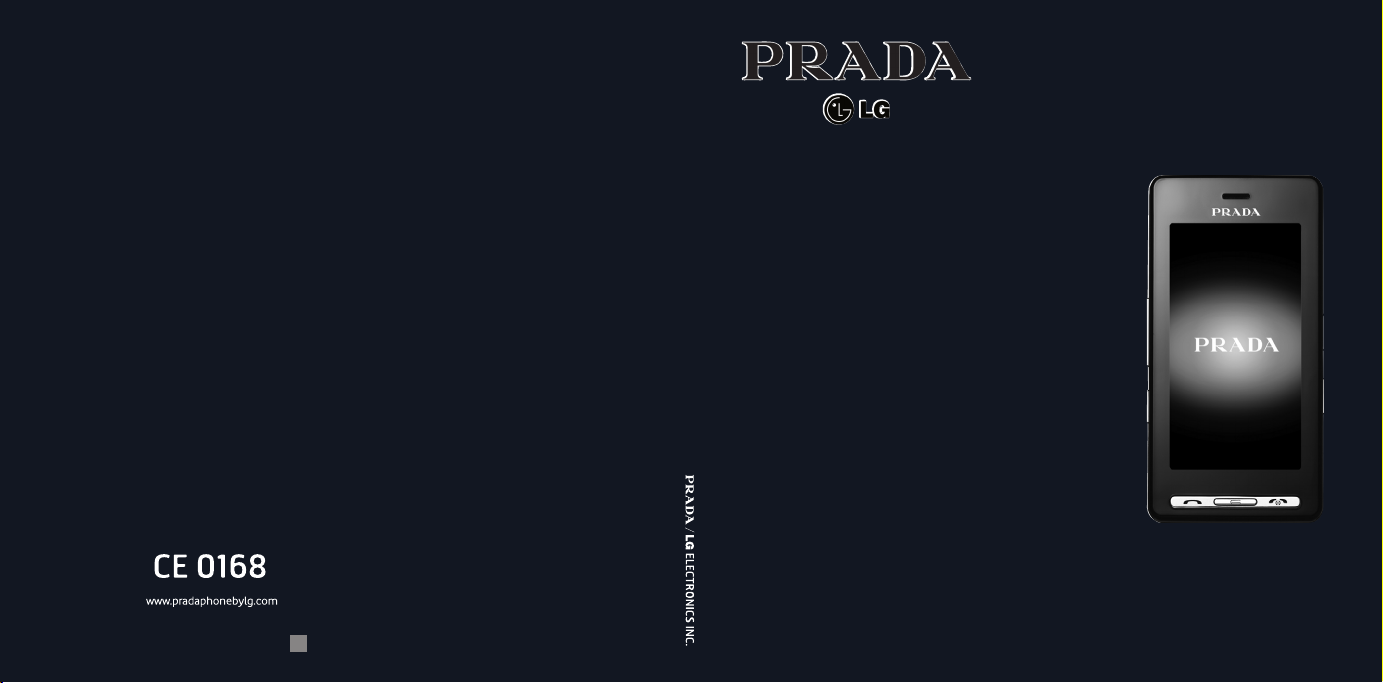
KE850
P/N : MMBB0222206 (1.1
KE850/USER GUIDE
ENGLISH
PPlleeaassee rreeaadd tthhiiss mmaannuuaall ccaarreeffuullllyy bbeeffoorree
ooppeerraattiinngg yyoouurr mmoobbiillee pphhoonnee.. RReettaaiinn iitt
)
G
ffoorr ffuuttuurree rreeffeerreennccee..
Page 2
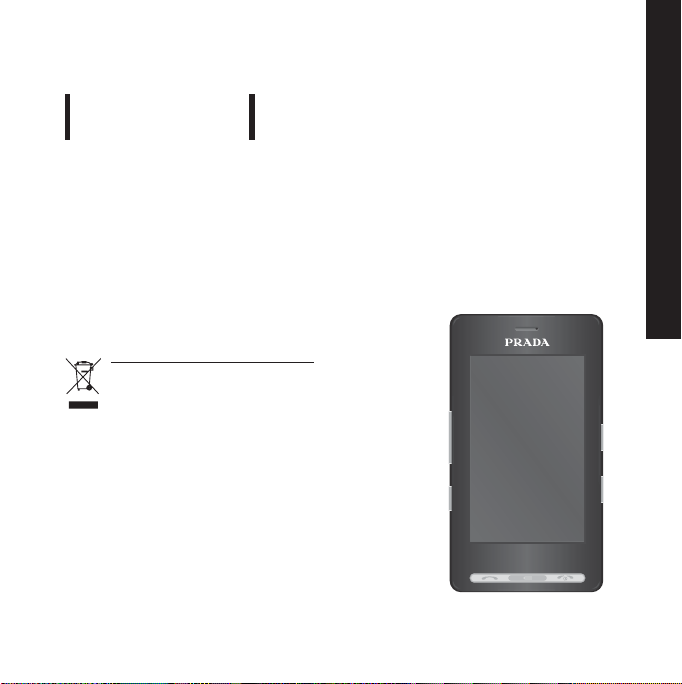
ENGLISH
KE850
USER GUIDE
Some of contents in this manual may differ from your phone
depending on the software version of the phone or your
service provider.
Disposal of your old appliance
1.
When this crossed-out wheeled bin symbol is
attached to a product it means the product is
covered by the European Directive 2002/96/EC.
2. All electrical and electronic products should be
disposed of separately from the municipal waste
stream via designated collection facilities appointed
by the government or the local authorities.
3. The correct disposal of your old appliance will help
prevent potential negative consequences for the
environment and human health.
4. For more detailed information about disposal of your
old appliance, please contact your city office, waste
disposal service or the shop where you purchased
the product.
Page 3
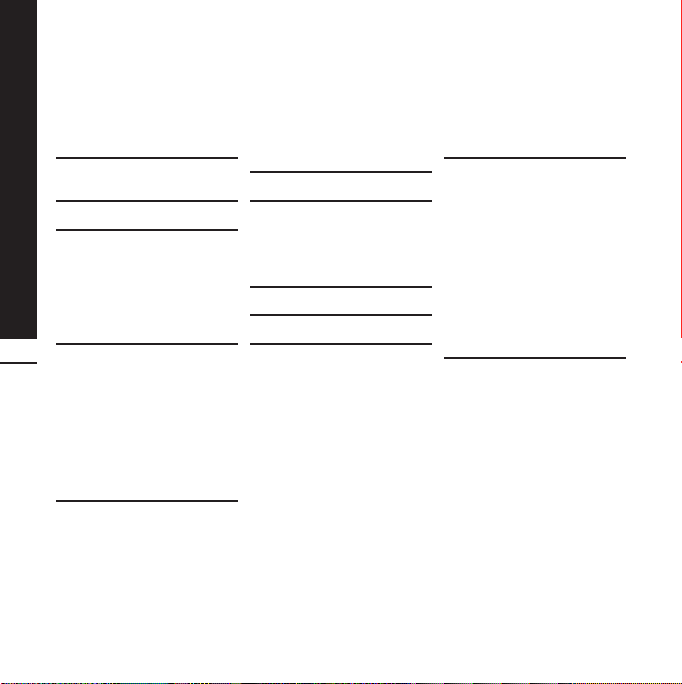
Contents
CONTENTS
5 INTRODUCTION
7 GUIDELINES FOR SAFE AND
EFFICIENT USE
10 KE850 FEATURES
10 Part of the phone
13 Display information
14 On-Screen Icons
15 INSTALLATION
2
15 Installing the SIM card and the
handset battery
17 Charging the Battery
17 Disconnecting the charger
18 Memory Card
19 GENERAL FUNCTIONS
19 Making a Call
19 Adjusting the Volume
19 Answering a Call
20 Entering Text
22 SELECTING FUNCTIONS AND
OPTIONS
23 IN-CALL MENU
23 During a Call
24 Conference Calls
26 MENU TREE
29 DIALLING
30 CONTACTS
30 Search
30 New contact
30 Speed dials
31 Groups
31 Settings
31 Information
32 CALL HISTORY
32 All calls
32 Missed calls
32 Dialled calls
32 Received calls
32 Call charges
33 Data information
34 MESSAGE
34 New text message
34 New multimedia message
35 New email message
36 Inbox
36 Email box
36 Drafts
37 Outbox
37 Sent
37 Voice mail
37 Info service
Page 4
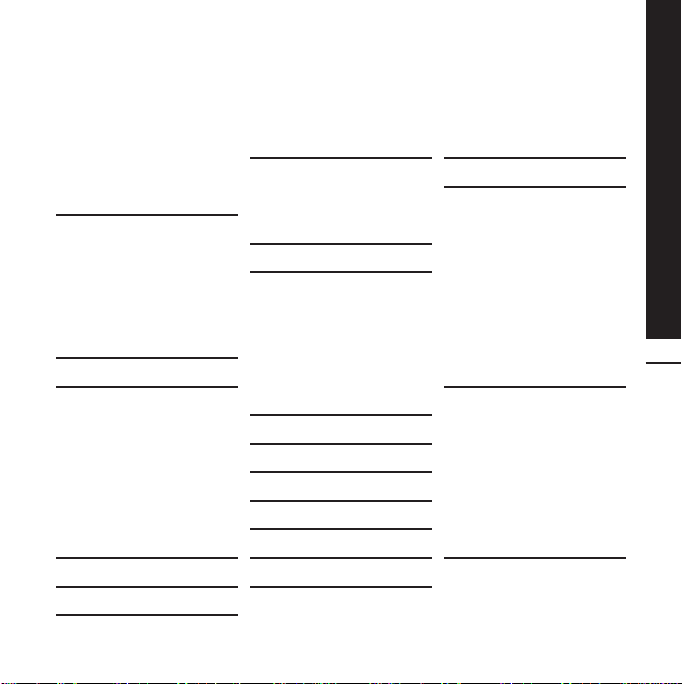
Contents
38 Templates
38 Settings
40 BROWSER
40 Home
40 Bookmarks
40 Go to URL
40 Settings
42 MULTIMEDIA
42 MY STUFF
42 Images
43 Sounds
44 Videos
46 Documents
46 Others
47 CAMERA
49 CAMCORDER
50 VOICE RECORDER
51 MP3 PLAYER
51 All songs
52 Settings
53 FM RADIO
54 GAMES & APPS
54 Default games
54 Downloaded
54 Information
54 Settings
55 TOOLS
55 ALARM CLOCK
55 CALCULATOR
55 WORLD CLOCK
55 UNIT CONVERTER
56 CALENDAR
56 MEMO
57 SETTINGS
57 DISPLAY
57 Wallpaper
57 Backlight
57 Clock
57 Brightness
57 Theme
57 Network name
58 PROFILE
58 General
58 Silent
58 Vibrate only
58 Outdoor
58 Headset
59 SETTINGS
59 Date & Time
59 Power saving
59 Languages
3
Page 5
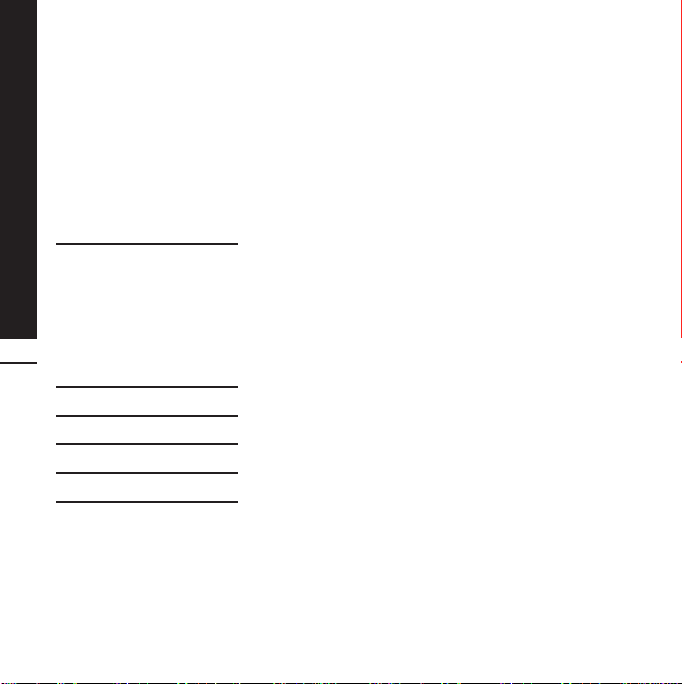
Contents
59 Call
60 Security
62 Connectivity
62 Flight mode
63 Reset setting
63 Memory status
64 BLUETOOTH
64 Bluetooth on/off
64 Device list
64 Bluetooth settings
64 Supported services
4
65 SIM SERVICE
66 ACCESSORIES
67 NETWORK SERVICE
68 TROUBLESHOOTING
70 TECHNICAL DATA
Page 6
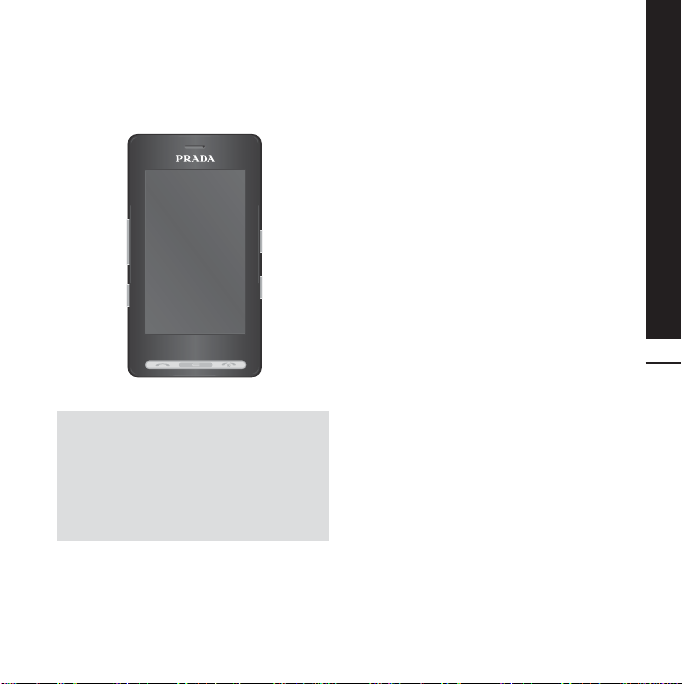
Congratulations on your purchase of the
advanced and compact Prada phone by LG,
designed to operate with the latest digital mobile
communication technology.
This user’s guide contains important information
on the use and operation of this phone. Please
read all the information carefully for optimal
performance and to prevent any damage to or
misuse of the phone. Any changes or
modifications not expressly approved in this
user’s guide could void your warranty for this
equipment.
Introduction
5
Page 7
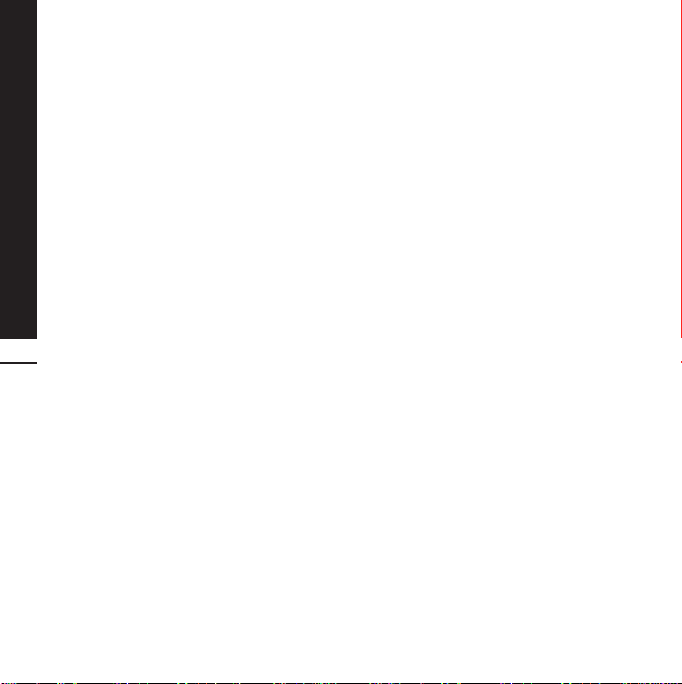
For Your Safety
Please read these simple guidelines. Not following
these guidelines may be dangerous or illegal.
Further detailed information is given in this
manual.
WARNING
Mobile Phones must be switched off at all times
°
in an aircraft.
Do not hold the phone in your hand while driving.
°
Do not use your phone near petrol stations, fuel
°
depots, chemical plants or blasting operations.
For your safety, use ONLY specified ORIGINAL
°
batteries and chargers.
Do not handle the phone with wet hands while it
°
is being charged. It may cause an electric shock
or seriously damage your phone.
Keep the phone in a safe place out of small
°
children’s reach. It includes small parts which if
detached may cause a choking hazard.
6
CAUTION
Switch off the phone in any area where required
°
by special regulations. For example, do not use
your phone in hospitals or it may affect sensitive
medical equipment.
Emergency calls may not be available under all
°
mobile networks. Therefore, you should never
depend solely on the phone for emergency calls.
Only use ORIGINAL accessories to avoid
°
damage to your phone.
All radio transmitters carry risks of interference
°
with electronics in close proximity. Minor
interference may affect TVs, radios, PCs, etc.
Batteries should be disposed of in accordance
°
with relevant legislation.
Do not dismantle the phone or battery.
°
Page 8
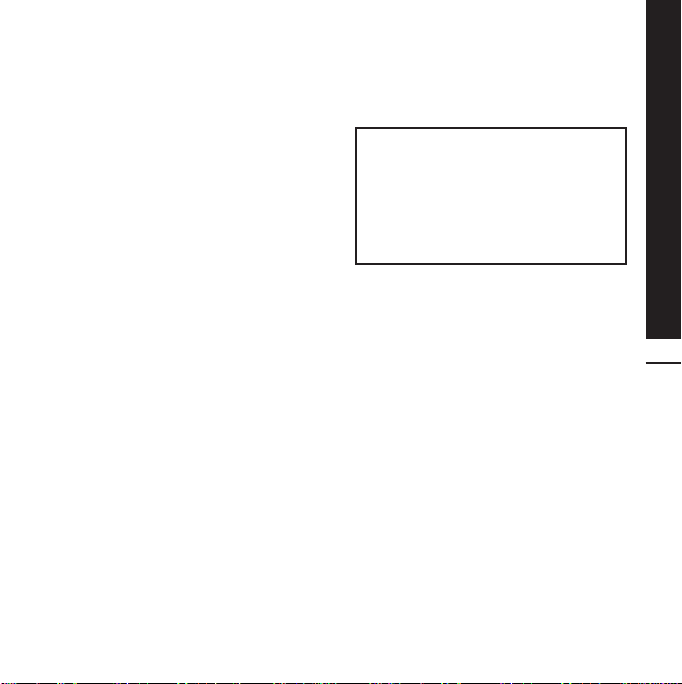
EXPOSURE TO RADIO
FREQUENCY ENERGY
Radio wave exposure and Specific Absorption
Rate (SAR) information
This mobile phone model KE850 has been
designed to comply with applicable safety
requirement for exposure to radio waves. This
requirement is based on scientific guidelines that
include safety margins designed to assure this
safety of all persons, regardless of age and
health.
The radio wave exposure guidelines employ a
°
unit of measurement known as the Specific
Absorption Rate, or SAR. Tests for SAR are
conducted using standardized method with the
phone transmitting at its highest certified power
level in all used frequency bands.
While there may be differences between the
°
SAR levels of various LG phone models, they are
all designed to meet the relevant guidelines for
exposure to radio waves.
The SAR limit recommended by the international
°
Commission on Non-Ionizing Radiation
Protection (ICNIRP), which is 2W/kg averaged
over ten (10) gram of tissue.
The highest SAR value for this model phone
°
tested by DASY4 for use at the ear is 0.838
W/kg (10g).
SAR data information for residents in
°
countries/regions that have adopted the SAR
limit recommended by the Institute of Electrical
and Electronics Engineers (IEEE), which is 1.6
W/kg averaged over one (1) gram of tissue.
PRODUCT CARE AND
MAINTENANCE
WARNING:
>
Use only batteries, chargers and
accessories approved for use with this
particular phone model. The use of any
other types may invalidate any approval
or warranty applying to the phone, and
may be dangerous.
Do not disassemble this unit. Take it to a
°
qualified service technician when repair work is
required.
Keep away from electrical appliances such as
°
TVs, radios, and personal computers.
The unit should be kept away from heat sources
°
such as radiators or cookers.
Do not drop.
°
Do not subject this unit to mechanical vibration
°
or shock.
The coating of the phone may be damaged if
°
covered with wrap or vinyl wrapper.
Use dry cloth to clean the exterior of the unit.
°
(Do not use solvent such as benzene, thinner or
alcohol.)
Do not subject this unit to excessive smoke or
°
dust.
Do not keep the phone next to credit cards or
°
transport tickets; it can affect the information
on the magnetic strips.
Do not tap the screen with a sharp object;
°
otherwise, it may damage the phone.
Do not expose the phone to liquid or moisture.
°
Use the accessories like an earphone cautiously.
°
Do not touch the antenna unnecessarily.
Guidelines for safe and efficient use
7
Page 9
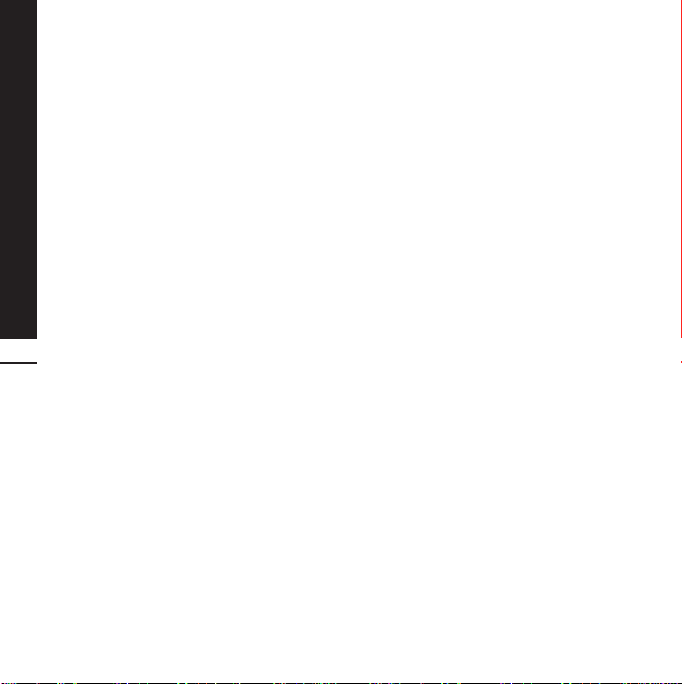
Guidelines for safe and efficient use
EFFICIENT PHONE
OPERATION
ELECTRONICS DEVICES
All mobile phones may get interference, which
could affect performance.
Do not use your mobile phone near medical
°
equipment without requesting permission. Avoid
placing the phone over pacemakers, i.e. in your
breast pocket.
Some hearing aids might be disturbed by mobile
°
phones.
Minor interference may affect TVs, radios, PCs,
°
etc.
ROAD SAFETY
8
Check the laws and regulations on the use of
mobile phones in the areas when you drive.
Do not use a hand-held phone while driving.
°
Give full attention to driving.
°
Use a hands-free kit, if available.
°
Pull off the road and park before making or
°
answering a call if driving conditions so require.
RF energy may affect some electronic systems
°
in your vehicle such as car stereos and safety
equipment.
When your vehicle is equipped with an air bag,
°
do not obstruct with installed or portable
wireless equipment. It can fail or cause serious
injury due to improper performance.
BLASTING AREA
Do not use the phone where blasting is in
progress. Observe restrictions, and follow any
regulations or rules.
POTENTIALLY EXPLOSIVE
ATMOSPHERES
Do not use the phone at a refueling point. Don’t
°
use near fuel or chemicals.
Do not transport or store flammable gas, liquid,
°
or explosives in the compartment of your
vehicle which contains your mobile phone and
accessories.
IN AIRCRAFT
Wireless devices can cause interference in
aircraft.
Turn off your mobile phone before boarding any
°
aircraft.
Do not use it on the ground without crew
°
permission.
CHILDREN
Keep the phone in a safe place out of small
children’s reach. It includes small parts which if
detached may cause a choking hazard.
EMERGENCY CALLS
Emergency calls may not be available under all
mobile networks. Therefore, you should never
depend solely on the phone for emergency calls.
Check with your local service provider.
Page 10
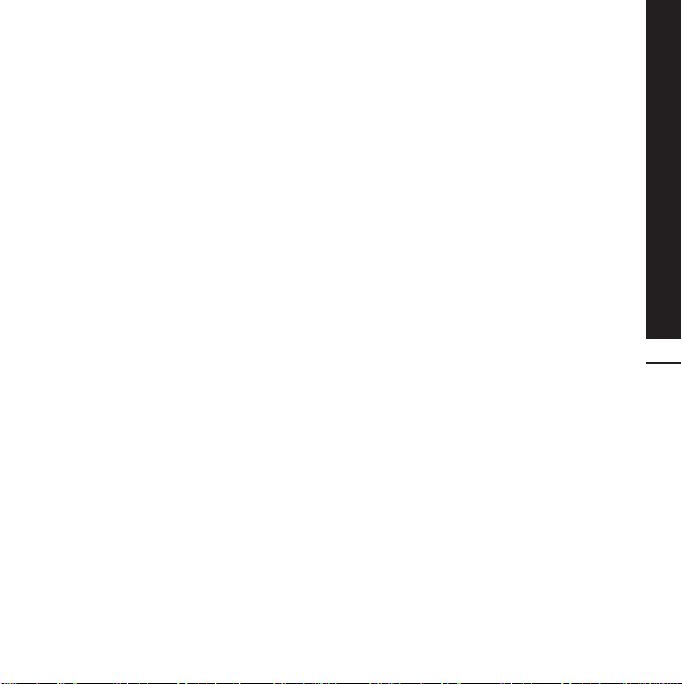
BATTERY INFORMATION
AND CARE
You do not need to completely discharge the
°
battery before recharging. Unlike other battery
systems, there is no memory effect that could
compromise the battery’s performance.
Use only LG batteries and chargers. LG chargers
°
are designed to maximize the battery life.
Do not disassemble or short-circuit the battery
°
pack.
Keep the metal contacts of the battery pack
°
clean.
Replace the battery when it no longer provides
°
acceptable performance. The battery pack may
be recharged hundreds of times until it needs
replacing.
Recharge the battery if it has not been used for
°
a long time to maximize usability.
Do not expose the battery charger to direct
°
sunlight or use it in high humidity, such as the
bathroom.
Do not leave the battery in hot or cold places,
°
this may deteriorate the battery performance.
There is risk of explosion if the battery is
°
replaced by an incorrect type.
Dispose of used batteries according to the
°
manufacturer’s instructions. Please recycle
when possible. Do not dispose as household
waste.
Guidelines for safe and efficient use
9
Page 11
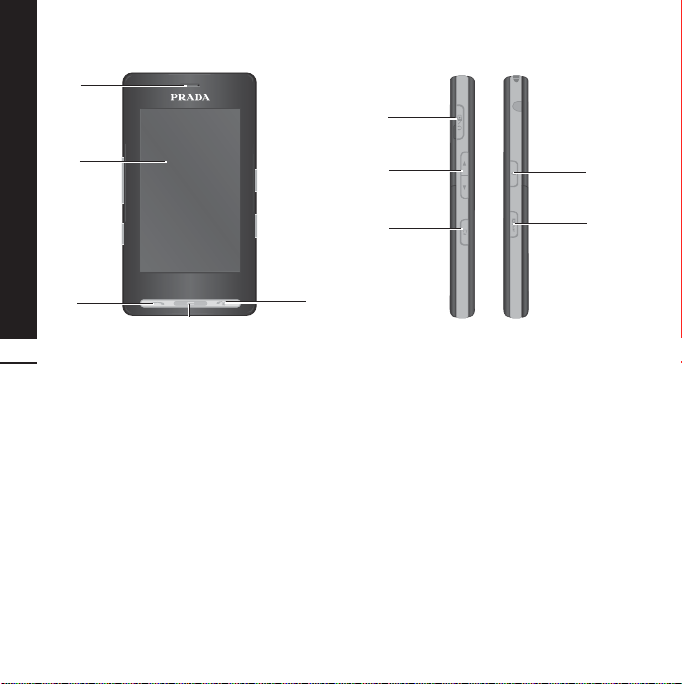
KE850 features
1
6
2
3
4
10
PART OF THE PHONE
1. EARPIECE
2. MAIN LCD
Top: Signal strength, battery level and various
°
function
Bottom: Menu/Dialling/Message/Phonebook
°
indications
3. SEND KEY
Dials a phone number and answers incoming
°
calls.
4. CLEAR KEY
Deletes a character with each press.
°
Uses this key to go back to a previous
°
screen.
5. END/POWER KEY
Ends or rejects a call.
°
Turns the phone on/off.
°
6. CHARGER/CABLE/HANDSFREE CONNECTOR
7
8
5
7. SIDE KEYS
When the screen is idle: Volume of key tone
°
In menu: scroll up & down
°
During a call: volume of the earpiece
°
8. PROFILE KEY
Long press activates/deactivates vibrate
°
mode.
Enters the profile menu directly by pressing
°
this key shortly.
Long press activates Unlock mode in key
°
lock.
9. KEYPAD LOCK/UNLOCK KEY
10. MP3/CAMERA KEY
Press this key shortly to enter MP3 menu.
°
Press and hold this key to activate camera.
°
9
10
Page 12
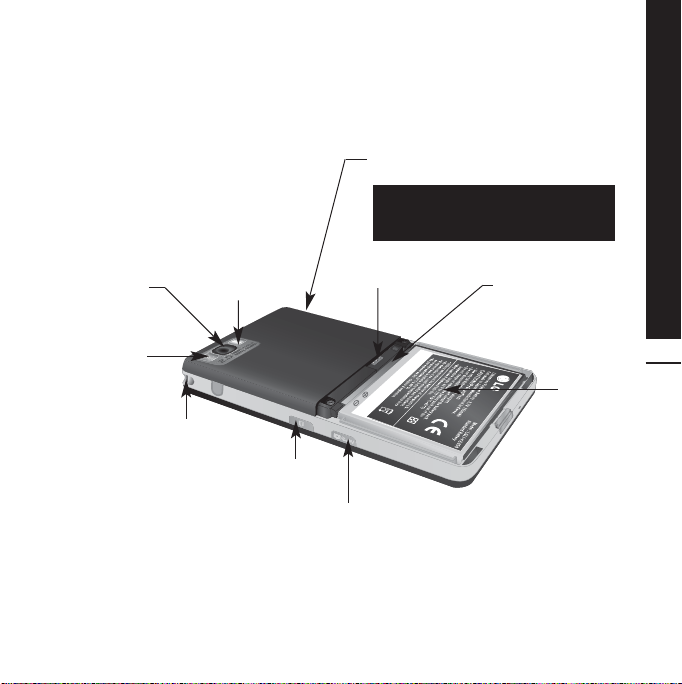
REAR VIEW
CABLE CONNECTOR
/BATTERY CHARGING CONNECTOR
To connect the USB cable, wait until
the phone has powered up and has
registered to the network.
KE850 features
CAMERA LENS
SELF
PORTRAIT
MIRROR
FLASH
HANDSTRAP HOLE
SIM CARD SOCKET
LOCK KEY
CAMERA AND MP3 HOT KEY
MEMORY CARD SLOT
11
BATTERY
Page 13
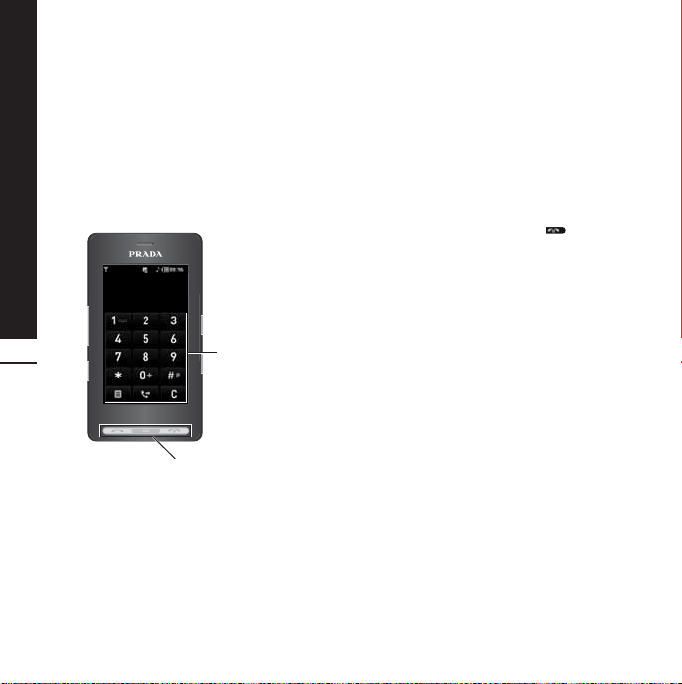
KE850 features
This product’s keys on the LCD screen are touch keys.
°
Be sure to read “Cautions for Touch Keys” before using this product.
°
CAUTIONS FOR TOUCH
KEYS
1. Make sure your hands are clean and dry.
Remove all moisture from the surface of your
°
hands or the touch keys in a humid
environment.
12
Touch keypad
Hard keys
2. You do not need to press hard on the touch
keys to make them work.
Do not subject the product to severe impact, as
this may damage the touch key sensors.
3. Use the tip of your finger to press exactly on
the touch key you want, being careful not to
touch the keys for other functions.
4. When both the home screen and touch key
lights are off, pressing a touch key will not turn
on the home screen light. Press and the
home screen light will turn back on(touch keys
do not work when the touch key lights are off).
5. Touch keys may not work normally if a mobile
phone case or plastic cover is covering them.
Also, touch keys may not work if you are
wearing gloves.
6. Keep metal and other conductive materials
away from the surface of the touch keys, as
contact with them may result in an error.
7. This phone does not allow to use a pen or a
stylus to select menu. If you use a pen or a
stylus, the menus cannot be activated properly.
Use the phone by only finger.
8. Touch key cannot be activated properly in hot
and humid environment.
Page 14
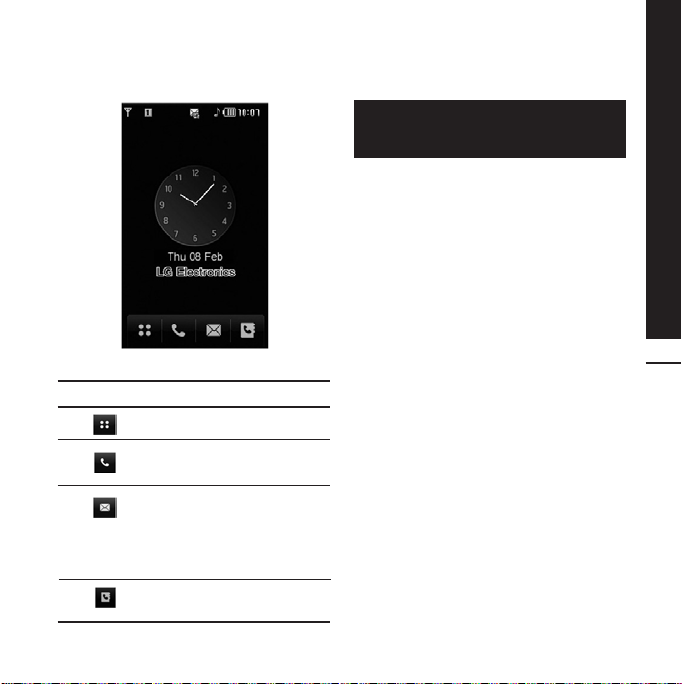
DISPLAY INFORMATION
If you tap the wallpaper "Analogue clock"
once, you can set the alarm. Analogue clock
is set as a default.
KE850 features
13
ICON
DESCRIPTION
Used to enter menu directly.
Used to make a call or send text/
multimedia message.
Used to send the text/
multimedia message and to view
the messages in the inbox. You
can activate various functions
related to messages.
Used to access the phonebook
list.
Page 15
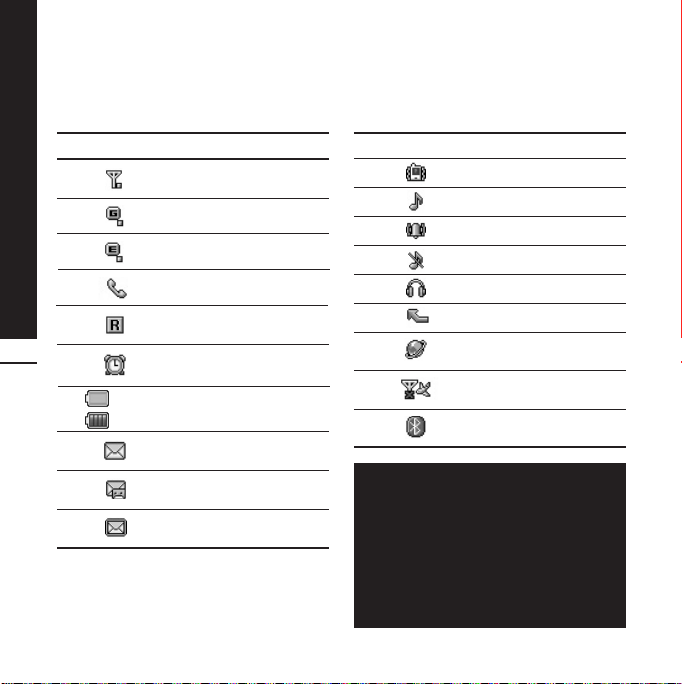
KE850 features
The screen displays several icons. These are
described below.
ON-SCREEN ICONS
14
ICON/INDICATOR
(Empty)
(Full)
DESCRIPTION
Tells you the strength of the
network signal.
Indicates that you are using
GPRS.
Indicates that you are using
EDGE service.
Shows that you are out of
service area.
Shows that you are using a
roaming service.
The alarm has been set and
is on.
Tells you the status of the
battery.
Indicates that you have
received a text message.
Indicates that you have
received a voice message.
Indicates that the message
box is full.
ICON/INDICATOR
The quality of the conversation may change
depending on network coverage. When the
signal strength is below 2 bars, you may
experience muting, call drop and poor audio.
Please take the network bars as an indicator
for your calls. When there are no bars, that
means that there is no network coverage: in
this case, you won’t be able to access the
network for any service (call, messages and
so on).
DESCRIPTION
Vibrate only menu in profile.
General menu in profile.
Outdoor menu in profile.
Silent menu in profile.
Headset menu in profile.
Indicates that you have
diverted a call.
Indicates that the phone is
accessing WAP.
Indicates that you have
activated flight mode.
Indicates that you have
activated Bluetooth.
Page 16

INSTALLING THE SIM
CARD AND THE HANDSET
BATTERY
Make sure the power is off before you remove the
battery.
1. REMOVE THE BATTERY COVER.
Press the battery release latch and lift the battery
cover from the bottom of the phone.
Removing the battery from the phone when
the power is on may cause the phone to
malfunction.
2. REMOVE THE BATTERY.
Hold the top edge of the battery and lift the
battery from the battery compartment.
Installation
15
Page 17
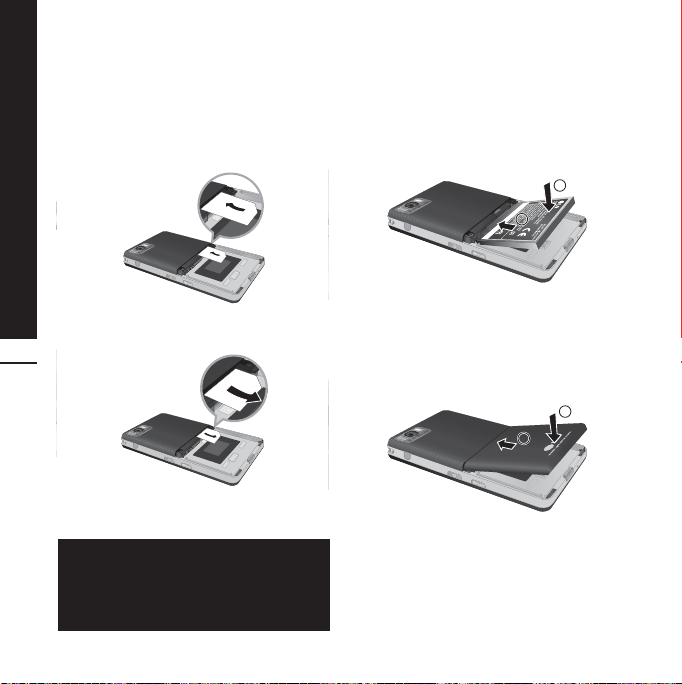
Installation
3. INSTALL THE SIM CARD.
Slide the SIM card into the SIM card holder. Make
sure that the SIM card is inserted properly and
that the gold contact area on the card is facing
downwards. To remove the SIM card, press down
lightly and pull it in the reverse direction.
4. INSTALL THE BATTERY.
Insert the bottom of the battery first into the
bottom edge of the battery compartment. Ensure
the battery contacts align with the terminals on
the phone. Push down the top of the battery until
it snaps into space. Do not force the battery.
2
1
To insert the SIM card
16
To remove the SIM card
The metal contact of the SIM card can be
easily damaged by scratches. Pay special
attention to the SIM card while handling.
Follow the instructions supplied with the SIM
card.
5. REPLACE THE BATTERY COVER.
Lay the battery cover in place on the phone and
press it down until the latch clicks.
2
1
1
Page 18
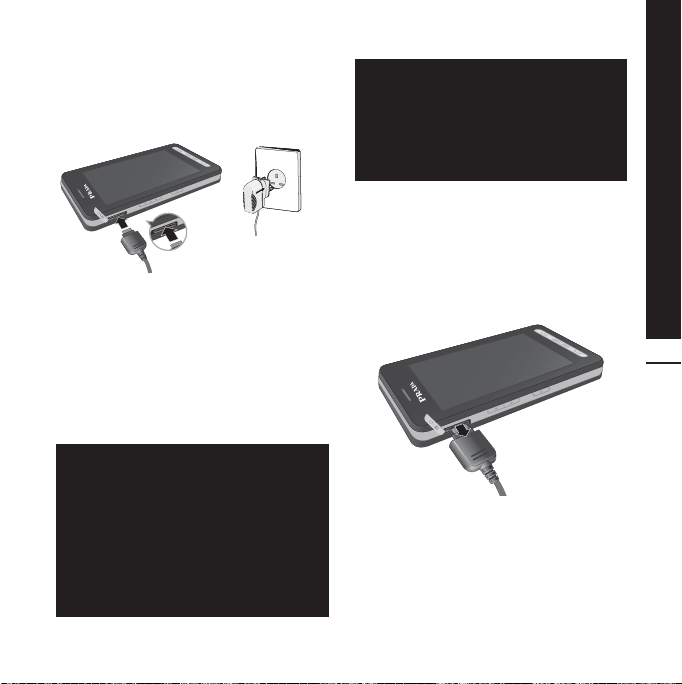
CHARGING THE BATTERY
Before connecting the charger to the phone you
must first check the battery is installed.
1. Ensure the battery is fully charged before using
the phone.
2. With the arrow on the plug facing down, push
the plug on the charger into the socket on the
side of the phone.
3. Connect the other end of the charger to the
main socket. Use only the charger included in
the box with the phone.
4. The moving bars of the battery icon will stop
after charging is complete.
- Do not force the connector as this may
damage the phone and/or the charger.
- If you use the charger out of your own
country, use an attachment plug adaptor
for the proper configuration.
- Do not remove your battery or the SIM
card while charging.
- There is risk of explosion if battery is
replaced by an incorrect type. Dispose of
used batteries according to the maker's
instructions.
- Unplug the charger from the mains and
phone during lightning storms to avoid
electric shock or fire.
- Make sure that no sharp-edged items such
as animal teeth or nails come into contact
with the battery. There is a risk of this
causing a fire.
DISCONNECTING THE
CHARGER
Disconnect the travel adapter from the phone as
shown in the diagram. Make sure you pull by the
plug, not the cord.
Installation
17
Page 19
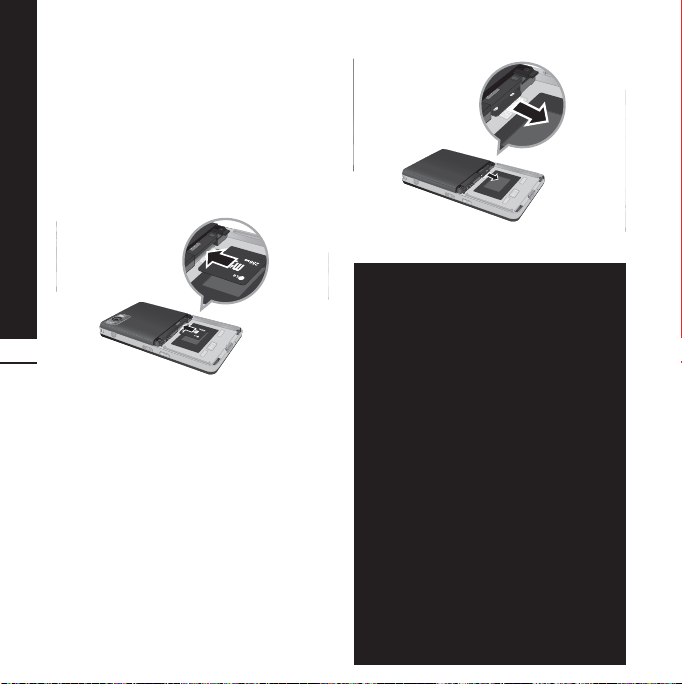
Installation
MEMORY CARD
Slide the memory card into the slot until the
memory card is fully inserted into the slot, as
shown in the figure below:
INSTALLING THE MEMORY
CARD
18
Slide the memory card
in with the metal contacts facing down.
REMOVING THE MEMORY
CARD
1. Push in memory card with the tip of your finger
into the slot which will activate the eject
mechanism.
2. Carefully pull the memory card out of slot.
Remove the memory card
- The memory card must be removed or
inserted only when necessary as its
removal/insertion may lead to failure.
- When inserting an external memory card,
remove and insert it again if its icon
appears red. (If the icon remains red after
re-insertion, the memory card may likely
be damaged, so replace it with another
one.)
- Removal of an external memory card or
turning the mobile phone off while using
the card (Store, Copy, Remove, Initialise,
Play, etc.) may clear or initialise any
stored file, which in turn may lead to
severe damage on the card or malfunction
of the phone.
- It is recommended the card be initialised
within the mobile phone. The memory card
includes some system space for any
external memory file so some capacity
may survive the initialisation of the
memory card.
- It is always advised to make a backup of
any data stored on your memory card.
- A few memory cards cannot be compatible
with a phone, so please contact
manufacuture for details.
Page 20
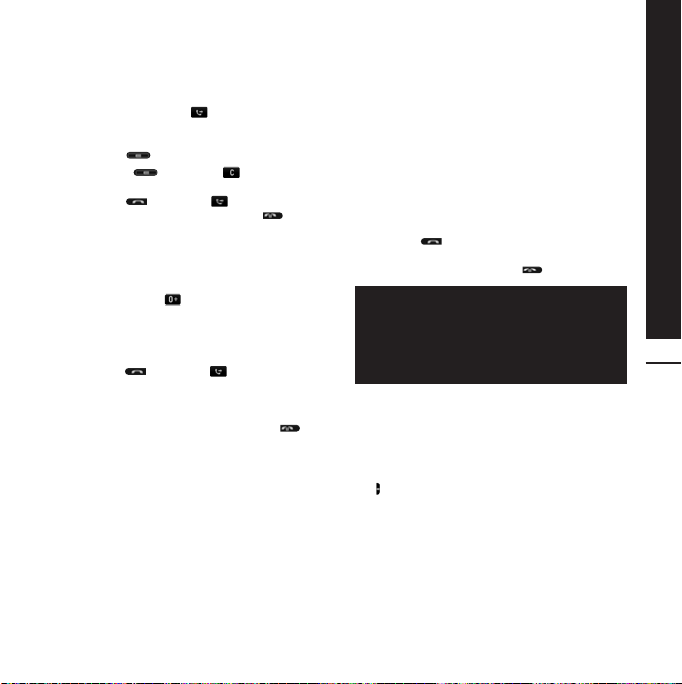
MAKING A CALL
1. Make sure your phone is powered on.
2. In standby mode, tap icon.
3. Enter a phone number including the area code.
To edit a number on the display screen, simply
press the key to erase one digit at a time.
If you press key or tap , you can go
°
back to previous menu.
4. Press the key or tap to call.
5. When you want to finish, press the key.
MAKING AN
INTERNATIONAL CALL
1. Tap and hold the key for the international
prefix. The ‘+’ character can be replaced with
the international access code.
2. Enter the country code, area code, and the
phone number.
3. Press the key or tap to call.
ADJUSTING THE VOLUME
Use the up/down keys on the side of the phone to
adjust the volume during a call.
ANSWERING A CALL
When you receive a call, the phone rings and the
animated phone icon appears on the screen. If
the caller can be identified, the caller’s phone
number (or name/picture if stored in your Contact
list) is displayed.
1. Press the key or the left soft key to answer
2. End the call by pressing the key.
ENDING A CALL
When you have finished a call, press the key.
MAKING A CALL FROM THE
CONTACT LIST
You can store names and phone numbers dialled
frequently in the SIM card as well as the phone
memory known as the Contact list.
You can dial a number by simply looking up a
name in the contact list. For more details on the
Contacts feature, please refer to page 30.
LOCK TOUCH SCREEN AND
KEYPAD
Keypad Lock Mode can be activated by pressing
the key.
an incoming call.
You can answer a call while using the
address book or other menu features. In
case the phone is connected to the PC via
USB cable, incoming calls will be rejected,
but after disconnecting the phone from the
PC you can see a Missed call window.
General Functions
19
Page 21
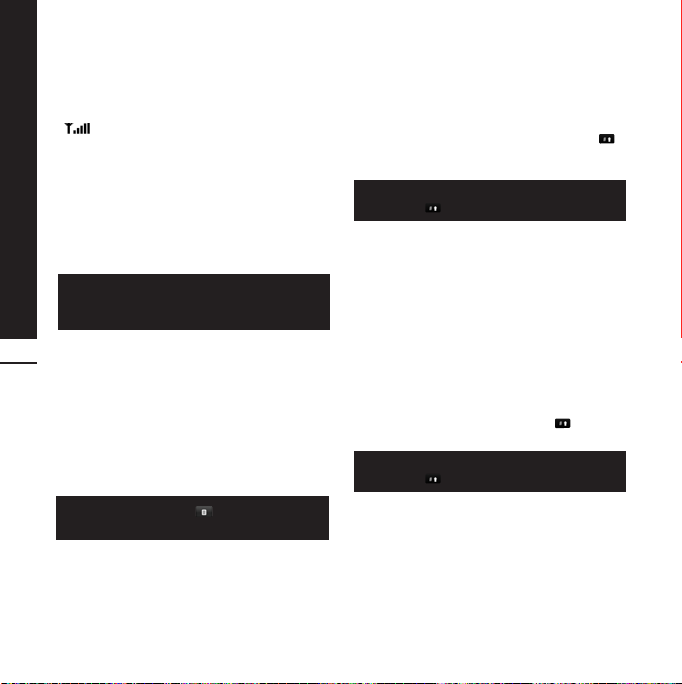
General Functions
SIGNAL STRENGTH
If you are inside a building, being near a window
may give you better reception. You can see the
strength of your signal by the signal indicator
( ) on your phone’s display screen.
ENTERING TEXT
You can enter alphanumeric characters by using
the keypad on the touch screen. For example,
storing names in the phonebook, writing a
message, and scheduling events in the calendar
all require entering text. The following text input
methods are available in the phone.
Some fields may allow only one text input
mode (e.g. telephone number in address
book fields).
20
T9 MODE
This mode allows you to enter words with only one
keystroke per letter. Each key on the keypad has
more than one letter. The T9 mode automatically
compares your keystrokes with an internal
linguistic dictionary to determine the correct
word, thus requiring far fewer keystrokes than the
traditional ABC mode. T9 is set to Off as default.
To enter T9 mode, tap , and then select
T9 then T9 on.
ABC MODE
This mode allows you to enter letters by pressing
the key labeled with the required letter once,
twice, three or four times until the letter is
displayed.
123 MODE (NUMBERS
MODE)
Type numbers using one keystroke per number. To
change to 123 mode in a text entry field, tap
key until 123 mode is displayed in the upper right
corner of the display.
You can go back to previous letter mode by
long press .
SYMBOLIC MODE
This mode allows you to enter special characters.
CHANGING THE TEXT
INPUT MODE
1. When you are in a field that allows characters
to be entered, you will notice the text input
mode indicator in the upper right corner of the
display.
2. If you want to change modes, tap to step
through the available modes.
You can go back to previous letter mode by
long press .
Page 22
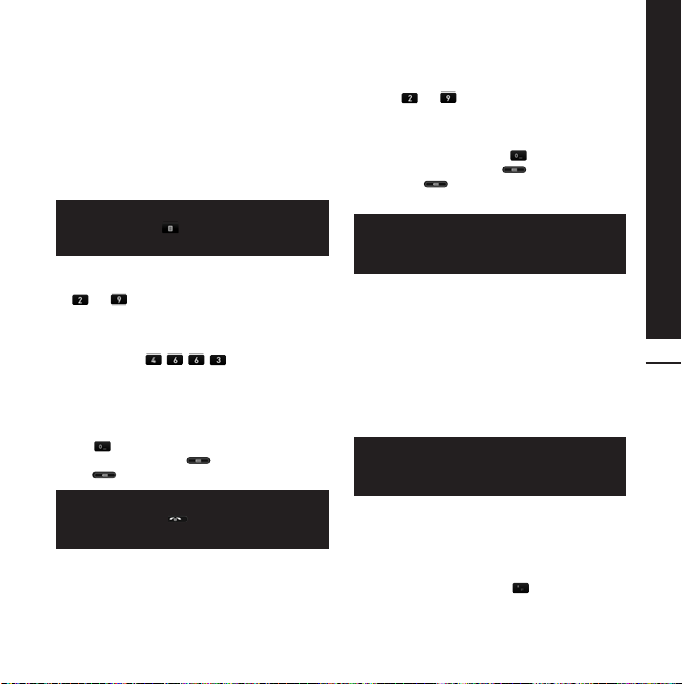
USING THE T9 MODE
The T9 predictive text input mode allows you to
enter words easily with a minimum number of key
presses. As you press each key, the phone begins
to display the characters that it thinks you are
typing based on a built-in dictionary. As new
letters are added, the word changes to reflect the
most likely candidate from the dictionary.
You can select a different T9 language from
the menu option . The default setting on
the phone is T9 disable mode.
1. When you are in the T9 predictive text input
mode, start entering a word by tapping keys
to .
The word changes as letters are typed-ignore
°
what’s on the screen until the word is typed
completely.
Example: Press to type Good.
If the desired word is missing from the word
°
choices list, add it by using the ABC mode.
2. Enter the whole word before editing or deleting
any key strokes.
3. Complete each word with a space by pressing
the key.
To delete letters, press . Press and hold
down to erase the letters continuously.
To exit the text input mode without saving
your input, press . The phone returns to
the idle screen.
USING THE ABC MODE
General Functions
Use the to keys to enter your text.
1. Tap the key labelled with the required letter:
Once for the first letter.
°
Twice for the second letter, and so on.
°
2. To insert a space, tap the key once. To
delete letters, press the key. Tap and hold
down the key to erase the letters
continuously.
If you select Insert menu on writing the
message, you can insert the symbol, image,
sound, text template and contact point.
USING THE 123
(NUMBERS) MODE
The 123 Mode enables you to enter numbers in a
text message (a telephone number, for example).
Tap the keys corresponding to the required digits
before manually switching back to the
appropriate text entry mode.
You can also add numbers whilst remaining
in letter modes by tapping and holding the
desired key.
21
USING THE SYMBOL MODE
The Symbol Mode enables you to enter various
symbols or special characters.
To enter a symbol, press the key.
Page 23
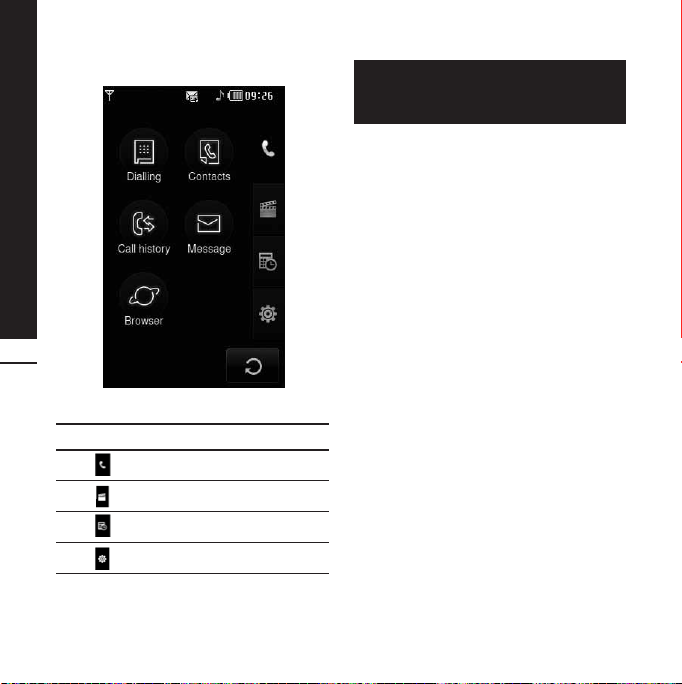
Selecting Functions and Options
The touch screen consists of the menus as follow:
22
Title menu
ICON
DESCRIPTION
Call menu
Multimedia menu
Tool menu
Setting menu
The top menu icons of title can be different
depending on the theme. (The default mode
is Black theme.)
Page 24

Your phone provides a number of control
functions that you can use during a call. To access
these functions during a call, press the left soft
key [Options].
If you activate Key lock, you can select Mute
key.
DURING A CALL
The menu displayed on the handset screen during
a call is different than the default main menu
displayed when in idle screen, and the options are
described below.
SPEAKER PHONE
During call you can activate speaker phone by
pressing the LOCK key and then pressing the
key.
MAKING A SECOND CALL
(NETWORK DEPENDENT)
You can get a number you wish to dial from the
phonebook to make a second call. During a call, if
you press profile key, you can activate the dial
pad.
SWITCHING BETWEEN
TWO CALLS
To switch between two calls, press key or
the left soft key, and then select Swap call.
ANSWERING AN INCOMING
In-Call Menu
CALL
To answer an incoming call when the handset is
ringing, simply press the key. The handset is
also able to warn you of an incoming call while
you are already on a call. A tone sounds in the
earpiece, and the display will show that a second
call is waiting.
This feature, known as Call waiting, is only
available if your network supports it. If Call
waiting is on, you can put the first call on hold and
answer the second, by pressing the left soft key.
REJECTING AN INCOMING
CALL
You can reject an incoming call without answering
by simply pressing the key.
During a call, you can reject an incoming call by
pressing the key twice.
23
MUTING THE MICROPHONE
You can mute the microphone during a call by
tapping the [Mute] key in the bottom right. The
handset can be unmuted by tapping the
[Unmute]. When the handset is muted, the caller
cannot hear you, but you can still hear them.
DTMF TONES WHILE
CALLING
To switch on DTMF tones while calling (e.g. to use
the phone with an automatic switchboard) tap
[Options] followed by Send DTMF – DTMF on.
Select DTMF off to disable DTMF tones. DTMF
tones are normally on.
Page 25

In-Call Menu
The display and keypad backlights will turn
off after a few seconds while in a call if no
keys are pressed. To turn on the backlight
press any key. DTMF is not sent when the
backlight is off.
To activate the keypad in a call, press the
on the side.
CONFERENCE CALLS
The conference service provides you with the
ability to have a simultaneous conversation with
more than one caller, if your network service
provider supports this feature. A conference call
can only be set up when you have one active call
and one call on hold, both calls having been
answered. Once a conference call is set up, calls
may be added, disconnected or separated (that is,
24
removed from the conference call but still
connected to you) by the person who set up the
conference call. These options are all available
from the In-Call menu. The maximum callers in a
conference call are five. Once started, you are in
control of the conference call, and only you can
add calls to the conference call.
MAKING A SECOND CALL
You can make a second call while currently on a
call. Enter the second number and press
the . When the second call is connected,
the first call is automatically placed on hold. You
can swap between calls, by pressing the key.
To activate the keypad in a call, press the
on the side.
SETTING UP A
CONFERENCE CALL
To set up a conference call, place one call on hold
and while the active call is on, press the left soft
key and then select the Join menu of Conference
call.
ACTIVATE THE
CONFERENCE CALL ON
HOLD
To activate Hold on a conference call, press the
key. Alternatively press the left soft key
[Options] and select Conference/Hold all calls.
Other users on hold will stay connected. To return
to conference call mode, tap [Options]
followed by Conference call.
ADDING CALLS TO THE
CONFERENCE CALL
To add a call to an existing conference call, tap
the left soft key, and then select the Join menu of
Conference call.
PRIVATE CALL IN A
CONFERENCE CALL
To have a private call with one caller from a
conference call, display the number of the caller
you wish to talk to on the screen, then tap the left
soft key. Select the Private menu of Conference
call to put all the other callers on hold.
Page 26

ENDING A CONFERENCE
CALL
A currently displayed caller from a conference call
can be disconnected by pressing the key.
In-Call Menu
25
Page 27

26
Menu Tree
This icon refers to the menus
related to call, message and
browser.
Dialling
Contacts
1 Search
2 New contact
3 Speed dials
4 Groups
5 Settings
6 Information
Call history
1 All calls
2 Missed calls
3 Dialled calls
4 Received calls
5 Call charges
6 Data information
Message
1 New text message
2 New multimedia message
3 New email message
4 Inbox
5 Email box
6 Drafts
7 Outbox
8 Sent
9 Voice mail
0 Info service
11 Templates
12 Settings
Browser
1 Home
2 Bookmarks
3 Go to URL
4 Settings
This icon refers to the menus
related to Multimedia functions
such as MP3, camera, video
camera, FM radio.
My stuff
1 Images
2 Sounds
3 Videos
4 Documents
5 Others
Camera
Camcorder
Voice recorder
MP3 Player
1 All songs
2 Settings
Page 28

FM Radio
Games & Apps
1 Default games
2 Downloaded
3 Information
4 Settings
This icon refers to the menus
related to Tool for user's
convienience.
Alarm clock
Calculator
World clock
Unit converter
1 Currency
2 Area
3 Length
4 Weight
5 Temperature
6 Volume
7 Velocity
Calendar
Memo
This icon refers to the
menus related to settings
of device.
Display
1 Wallpaper
2 Backlight
3 Clock
4 Brightness
5 Theme
6 Network name
Profile
1 General
2 Silent
3 Vibrate only
4 Outdoor
5 Headset
Settings
1 Date & Time
2 Power saving
3 Languages
4 Call
5 Security
6 Connectivity
7 Flight mode
8 Reset setting
9 Memory status
Menu Tree
27
Page 29

28
Menu Tree
Bluetooth
1 Bluetooth on/off
2 Device list
3 Bluetooth settings
4 Supported services
SIM service
This menu depends on SIM and the
network services.
Page 30

DIALLING (Menu 1)
This icon stands for the menu related to Call. If
you select this icon, you can make a call, and send
a message.
You can enter Dialing, Message and Contacts
menu directly in standby mode by tapping the
corresponding icon.
To make and receive calls,
make sure that the phone
is turned on. When the
power is on and the PIN
code is entered (or not,
depending on setting of
PIN code request) the
phone automatically
searches for the network
registered in the SIM card.
To make a call tap the
icon and then enter
Dialling menu. After the
keypad is displayed on
screen, enter the phone
number.
Dialling
29
Page 31

Contacts
CONTACTS (Menu 2)
1. Tap icon or menu icon in standby mode.
2. Select Contacts menu.
Search (Menu 2.1)
1. Tap Search in Contacts menu.
2. You can view the list of contacts you saved.
3. If you want to edit, delete, or copy an entry,
select icon. The following menu will be
displayed.
New message: After you have found the
°
number you want, you can send a text/
multimedia message, or an e-mail to the
selected number.
Delete: You can delete an entry.
°
Edit: You can edit the name, number, group,
°
character and picture by using the navigation
key.
New contact: You can add new entry.
°
Send contact via Text/Multimedia/E-mail/
30
°
Bluetooth: You can send the data of phonebook
to other devices which is compatible with
Bluetooth. You can also send text/multimedia/
E-mail message with an entry saved in
phonebook.
Copy to SIM/phone: You can copy the entry
°
from SIM card or phone memory.
Multiple delete: You can delete the multiple
°
entries at the same time.
Search by 3x4: You can search the entry by
°
entering the name. This menu is displayed on
activating search editor.
New contact (Menu 2.2)
You can add phonebook entry by using this
function. The phone memory capacity is 1000
entries. The SIM card memory capacity depends
on the SIM. The number of characters is a SIM
dependent feature.
1. Select New contact.
2. Select the memory you want to save: SIM or
Phone.
a. Tap the blank of name to input a name and
tap [OK].
b. Input a number and tap [Save].
Maximum stored name and number length
depends on SIM-card type.
c. You can set a group for the entry by scrolling
a bar.
d. you can select a ringtone.
e. You can set a character and a picture for the
entry by scrolling a bar.
The step of c, d, and e only can be set for
numbers stored on the phone, not on the
SIM.
Speed dials (Menu 2.3)
You can assign any of the keys 2 to 9 with a Name
list entry. You can call directly by tapping and
holding this key. After assigning the number as
speed dial, you can change and delete the entry.
You can also send a message to this number.
1. Select Speed dials.
2. If you want to add a speed dial, select (Empty).
Then, you can search the name in the
phonebook.
3. Select [Assign] in the middle of the bottom
line.
Page 32

Groups (Menu 2.4)
You can list up to the members per each group.
There are 7 groups you can make lists to.
Set group ringtone: Allows you to specify ring
°
tone for the group members’ call.
Set group icon: Allows you to select the icon
°
depending on Group.
Add member: You can add a member to the
°
selected group.
Remove member: Allows you to remove a
°
member from the group.
Rename: You can change a group name.
°
Remove all: Allows you to remove all the
°
members from the group.
Settings (Menu 2.5)
1. Select Settings.
Copy all
°
You can copy/move entries from the SIM card
memory to the Phone memory and vice versa.
2. Select Copy all
• SIM to Phone: You can copy all entries from
SIM Card to Phone memory.
• Phone to SIM: You can copy all entries from
Phone memory to SIM Card.
Delete all
°
You can delete all entries in the SIM card or
phone. This function requires the security code.
Information (Menu 2.6)
Service dial numbers
°
Use this function to access a particular list of
services provided by your network operator (if
supported by the SIM card).
Own number
°
You can view your own number. If you use other
SIM cards, you can save the new number by
using <Add>.
Memory status
°
You can check the status of SIM or phone
memory.
Business card
°
You can compose a business card. If you select
Edit, you can make a new business card.
Contacts
31
Page 33

Call history
CALL HISTORY (Menu 3)
You can check the record of missed, received, and
dialled calls only if the network supports the
Calling Line Identification (CLI) within the service
area.
The number and name (if available) are displayed
together with the date and time at which the call
was made. You can also view call times.
All calls (Menu 3.1)
You can view all lists of outgoing or incoming
calls.
Missed calls (Menu 3.2)
This option lets you view the last 40 unanswered
calls. You can also:
View the number if available and call it, or save
°
it in the phonebook.
Enter a name for the number and save both in
°
32
the phonebook.
Send a message to this number.
°
Delete the call from the list.
°
Dialled calls (Menu 3.3)
This option lets you view the last 40 outgoing
calls (called or attempted).
You can also:
View the number if available and call it or save it
°
in the phonebook.
Enter a name for the number and save both in
°
the phonebook.
Send a message to this number.
°
Delete the call from the list.
°
Received calls (Menu 3.4)
This option lets you view the last 40 incoming
calls. You can also:
View the number if available and call it or save it
°
in the phonebook.
Enter a name for the number and save both in
°
the phonebook.
Send a message to this number.
°
Delete the call from the list.
°
Call charges (Menu 3.5)
Call duration
Allows you to view the duration of your incoming
and outgoing calls. You can also reset the call
times.
The following timers are available:
Last call: Length of the last call.
°
All calls: Total length of all calls made and
°
incoming calls since the timer was last reset.
Dialled calls: Length of the outgoing calls.
°
Received calls: Length of the received calls.
°
Call costs
Allows you to check the cost of Last call and All
calls.
Settings
In this menu, you can change the settings after
entering the PIN2 code.
Set credit: This network allows you to limit the
°
cost of your calls by selected charging units.
Page 34

Set tariff: You can set the currency type and
°
the unit price. Contact your service providers to
obtain charging unit prices. To select the
currency or unit in this menu, you need the PIN2
code.
Auto display: This network service allows you to
°
see automatically the cost of your last calls. If
set to On, you can see the last cost when the
call is released.
Data information (Menu 3.6)
You can check the amount of data transferred
over the network through the GPRS information
option. In addition, you can also view how much
time you are online.
Data time (Menu 3.6.1)
You can check the duration of Last session and All
sessions. You can also reset the session timer.
Data volume (Menu 3.6.2)
You can check Sent, Received, All data volumes,
and Reset all.
Call history
33
Page 35

Message
MESSAGE (Menu 4)
This menu includes functions related to SMS
(Short Message Service), MMS (Multimedia
Message Service), Email, voice mail, as well as the
network’s service messages.
New text message (Menu 4.1)
You can write and edit text message, checking the
number of message pages.
1. Enter the Message menu.
2. If you want to write a new message, select New
text message.
3. To make text input easier, use T9.
4. If you tap icon, you can view submenus as
follow:
Insert: You can insert symbols, images, sounds,
°
text templates, phonebook entries, or your own
business card.
T9: You can activate or cancel T9 mode.
°
Writing language: You can select the language.
34
°
New T9 word: You can add a new word by using
°
T9 mode.
Save to drafts: You can save the message in
°
drafts.
Clear text: You can delete all the text.
°
Exit: If you select Exit while writing a message,
°
you can finish, and go back to message menu.
The message you have written is not saved.
This phone supports EMS release 5 is and is
able to send colour pictures, sounds, text
styles, etc.. The other party may not receive
pictures, sounds or text styles you sent
properly if the phone does not support such
options.
New multimedia message (Menu 4.2)
You can write and edit multimedia messages,
checking the message size.
1. Enter the Message menu.
2. If you want to write a new message, select New
multimedia message.
3. You can create a new message or choose one
of the multimedia message templates already
made.
The maximum available file size that can be
inserted into the MMS-message is 300 kb.
Options menu in To tab
Send: You can send multimedia messages to
°
multiple recipients, priorities your message, or
send later.
Save: You can save multimedia messages to
°
drafts or as templates.
Contacts: You can insert the contact to a
°
message.
Recent messages: You can view the latest
°
number of messages.
Settings: You can configure the settings to send
°
the message.
Exit: You can get back to the Message menu.
°
All messages will be automatically saved in
the outbox folder, even after a sending
failure.
Options menu in Subject tab
Send: You can send multimedia messages to
°
multiple recipients, priorities your message, or
send later.
Save: You can save multimedia messages to
°
drafts or as templates.
Exit: You can get back to the Message menu.
°
Page 36

Options menu in Slide tab
Insert: You can insert image, video, sound, slide,
°
text template, contact, business card, vCard,
and vCalendar.
Preview: You can preview multimedia messages
°
you wrote.
Save: You can save multimedia messages to
°
drafts or as templates.
Edit subject: Modifies the subject of multimedia
°
messages you chose.
Slide duration: You can set a timer for slides,
°
texts, pictures and sounds.
Exit: You can get back to the Message menu.
°
If you preview a picture (50K) on writing a
multimedia message, the loading duration
will take around 5 seconds. You can’t
activate any keys during the loading time.
After it has loaded you will be able to write
the multimedia message.
New email message (Menu 4.3)
To send/receive an email, you should set up an
email account.
1. You can input up to 20 email addresses in the
To and Cc field.
Tip: To input "@", tap the and select "@".
2. Key in the subject of the mail and tap OK.
Accounts (Menu 4.3.1)
You can set up email accounts by selecting New.
Using you can set the following values.
Set as default: You can select a mail account
°
as default.
Edit
°
- Account name: You can edit the Email
account name.
- Email address: Enter the email address given
to you by your service provider.
- My name: Enter a user name.
- Incoming mail server: Enter the POP3 or
IMAP4 address that receives your email.
- User name: Enter your email ID.
- Password: Enter your email password.
- Outgoing mail server: Enter the SMTP
address and Port number of computer that
sends your email.
Save: You can save the e-mail settings.
Advanced settings
- Protocol type: Choose your protocol type.
(POP3/IMAP4)
- Maximum receive size: Set up the size of
files that can receive(100KB/200KB/300KB).
- Save to server: Select On to save the file on
the server.
- Insert signature: Select On to add your
signature to your email messages.
- Reply email address: You can set up the
reply email address.
- Incoming port number: Enter the POP3 or
IMAP4 Port number that receives your email.
- Outgoing port number: Enter the SMTP
address and Port number of computer that
sends your email.
- Outgoing mail authentication: When you
send the mail, you can set authentication
whether or not.
- Outgoing server ID: Enter your email ID.
- Outgoing server password: Enter your email
password.
Network profile (Menu 4.3.2)
A profile is the network information used to
connect to the Internet.
There are default profiles for some operators
stored in phone memory.
Message
35
Page 37

Message
Signature (Menu 4.3.3)
You can make your signature.
- For each e-mail account you may save up
to 20 messages (totally 100 for five
accounts). In the Inbox folder you may
save not more than 20 messages, in Drafts
and Outbox folders - 5 messages, and in
Sent folder up to 10 messages. In case
Drafts, Outbox or Sent folder is full, and
you try to save a new message to one of
these folders, the oldest saved message
will be automatically deleted.
- Maximum size for one sent message is 300
kb with attachments, and maximum size
for one received message is 100 kb. In
case you have received a message with
more than 5 attachments, only 5 of them
will be received. Some attachments may
display incorrectly.
36
Inbox (Menu 4.4)
You will be alerted when you have received
messages. They will be stored in the Inbox.
In the Inbox, you can identify each message by
icons.
If the phone shows ‘No space for SIM message’,
you have to delete some messages from the
Inbox. If the phone displays ‘No space for
message’, you can make space of each repository
by deleting messages, media and applications.
* SIM message
SIM message means the message exceptionally
stored in SIM card. You can move this message
to the phone.
For notified multimedia message, you have to wait
for downloading and processing of the message.
To read a message, select one of the messages by
pressing View.
Delete: You can delete the current message.
°
Reply: You can reply to the sender.
°
Reply all: You can send a reply to all recipients.
°
Forward: You can forward the selected
°
message to another party.
Return call: You can call back to the sender.
°
Information: You can view information about
°
received messages; Sender’s address, Subject
(only for Multimedia message), Message date &
time, Message type, Message size.
Multiple delete: After the messages you want
°
to remove, you can delete the selected
messages.
Delete all read: You can delete all messages
°
read.
Delete all: You can delete all messages.
°
Email box (Menu 4.5)
When you access this menu, you can either
connect to your remote mailbox to retrieve your
new email messages, or you can view the
previously retrieved email messages without
logging in to the email server.
You can check the saved emails, drafts, outbox,
and sent emails. In the Inbox, up to 20 emails are
stored.
Drafts (Menu 4.6)
Using this menu, you can preset up to five
multimedia messages that you use most
frequently. This menu shows the preset
multimedia message list.
The following options are available.
Edit: Modifies the massage you choose.
°
Delete: Deletes the message you choose.
°
Information: To view the information of the
°
message.
Multiple delete: After selecting the messages
°
you want to remove, press OK and you can
delete the selected messages.
Page 38

Delete all: Deletes all of the messages in the
°
folder.
Outbox (Menu 4.7)
This menu allows to view the message which is
about to send or is failed sending. After sending
the message successfully, the message will be
moved to sent menu.
Resend: You can send the message. After
°
sending the message, this will be moved to sent
box.
Edit: Modifies the massage you choose.
°
Information: You can check information of each
°
message.
Delete: You can delete the message.
°
Multiple delete: After selecting the messages
°
you want to remove, press OK and you can
delete the selected messages.
Delete all: You can delete all messages in
°
outbox.
Sent (Menu 4.8)
This menu allows you to view the messages which
are already sent. You can check the time and the
contents of message.
Voice mail (Menu 4.9)
Once this menu has been selected, simply tap
[OK] to listen to voice mail. You can also tap and
hold down the key in dial mode to listen to
voice mail.
When you receive a voice mail, your phone
displays the icon and you hear an alert.
Please check with your network provider for
details of their service in order to configure
the handset correctly.
Info service (Menu 4.0)
(Dependent to network and subscription)
Info service messages are text messages
delivered by the network to the your phone. They
provide general information such as weather
reports, traffic news, taxis, pharmacies, and stock
prices. Each type of has the number; therefore,
you can contact the service provider as long as
you have input the relevant number for the
information you want. When you have received an
info service message, you can see the popup
message to show you that you have received a
message or the info service message is directly
displayed. To view the message again or not in
standby mode, follow the sequence shown below;
Read (Menu 4.0.1)
1. When you have received an info service
message and select Read to view the message,
it will be displayed on the screen. You can read
another message by scrolling .
2. The message will be shown until another
message is reached.
Topic (Menu 4.0.2)
(Dependent to network and subscription)
Add new: You can add Info service message
°
numbers in the phone memory with its
nickname.
View list: You can see info service message
°
numbers which you added. If you tap icon,
you can edit and delete info message category
which you added.
Active list: You can select info service message
°
numbers in the active list. If you activate an info
service number, you can receive messages sent
from the number.
Message
37
Page 39

Message
Templates (Menu 4.11)
Text template (Menu 4.11.1)
You have 6 text templates as below;
• Please call me back.
• I'm late. I will be there at
• Where are you now?
• I am on the way.
• Urgent! Please contact.
• I love you.
Multimedia template (Menu 4.11.2)
If you the template list is empty, you can add
new template by tapping New. If the template is
existed, you can view submenus as follow:
- Edit: You can edit multimedia templates.
- Send: You can send a message with
multimedia template.
- Delete: You can delete multimedia templates.
38
- New template: You can write and send
multimedia messages.
- Delete all: Allows you to delete all
multimedia messages.
Settings (Menu 4.12)
Text message (Menu 4.12.1)
If you select this menu, you can tap the submenus
in bar as follow:
Service centre: If you want to send the text
°
message, you can receive the address of SMS
centre through this menu.
Delivery receipt: If you set to Yes, you can
°
check whether your message has been delivered
successfully.
Validity period: This network service allows you
°
to set how long your text messages will be
stored at the message centre.
Reply charging: When a message is sent, it
°
allows the recipients to reply and charge the
cost of the reply to your telephone bill. This
service is dependant on your service provider.
Message type:
°
Text, Voice, Fax, Natl. paging, X.400, E-mail,
ERMES
Usually, the type of message is set to Text. Yo u
can convert your text into alternative formats.
Contact your service provider for the availability
of these functions.
Mulitimedia message (Menu 4.12.2)
If you select this menu, you can tap the submenus
in each bar.
Slide duration: You can set the duration of
°
each slide.
Priority: You can set the priority of the message
°
you choose.
Validity period: This network service allows you
°
to set how long your text messages will be
stored at the message centre.
Delivery report: If it is set to Yes in this menu,
°
you can check whether your message has been
delivered successfully.
Read report: If it is set to Yes in this menu, you
°
can check whether the receiver has read the
message or not.
Auto download: If you select On, you receive
°
multimedia messages automatically. If you
select Off, you receive only notification message
in the inbox and then you can check this
notification. If you select Home network only,
you receive multimedia messages only when
using your home network.
Page 40

Network profile: If you select multimedia
°
message server, you can set the URL for
multimedia message server.
Permitted msg type
°
Personal: Personal message.
Advertisement: Commercial message.
Information: Necessary information.
Email (Menu 4.12.3)
This menu allows you to edit, delete or add an
email account.
Accounts
°
You can set email accounts by selecting Add
new. Using the Edit menu, you can edit the
setting values. For details, please refer to page
35 and 36.
Network profile
°
You can activate the profile saved as a default.
Signature
°
You can make your signature.
Voicemail number (Menu 4.12.4)
You can receive the voicemail if your network
service provider supports this feature. When a
new voicemail arrives, the symbol will be
displayed on the screen. Please check with your
network service provider for details of their
service in order to configure the phone
accordingly.
Push message (Menu 4.12.5)
You can set the option whether you will receive
the message or not.
Info message (Menu 4.12.6)
Receive
°
On: If you select this menu, your phone will
receive Info service messages.
Off: If you select this menu, your phone will not
receive Info service messages.
Alert
°
On: Your phone will beep when you have
received Info service message numbers.
Off: Your phone will not beep even though you
have received info service messages.
Language
°
You can select the language you want. Then,
the info service message will be shown in the
language that you selected.
Message
39
Page 41

Browser
BROWSER (Menu 5)
You can access various WAP (Wireless Application
Protocol) services such as banking, news, weather
reports and flight information. These services are
specially designed for mobile phones and they are
maintained by WAP service providers.
Check the availability of WAP services, pricing and
tariffs with your network operator and/or the
service provider whose service you wish to use.
Service providers will also give you instructions on
how to use their services.
Once connected, the homepage is displayed. The
content depends on the service provider. To exit
the browser at any time, press the ( ) key.
The phone will return to the idle menu.
Navigating with the WAP browser
You can surf the Internet using either the phone
keys or the WAP mobile browser menu.
Using the WAP browser menu
There are various menu options available when
40
surfing the Mobile Web.
The WAP browser menus may vary,
depending on your browser version.
Home (Menu 5.1)
Connects to a homepage. The homepage will be
the site which is defined in the activated profile. It
will be defined by the service provider if you have
not defined it in the activated profile.
Bookmarks (Menu 5.2)
This menu allows you to store the URL of
favourite web pages for easy access at a later
time.
To create a bookmark
1. Select icon.
2. Select New.
3. After entering the desired URL and name, tap
Save.
After selecting a desired bookmark, the following
options are available.
View: You can check the name and URL saved
°
as a bookmark.
Edit: You can edit the URL and/or the name of
°
the selected bookmark.
New: Select this to create a new bookmark.
°
Delete: Deletes the selected bookmark.
°
Send URL: You can send the URL saved as a
°
bookmark.
Delete all: Deletes all the bookmarks.
°
Go to URL (Menu 5.3)
You can connect directly to the site you want.
After entering a specific URL, tap Connect.
Settings (Menu 5.4)
You can set the profile, cache, cookie and security
related to internet service.
Network profile (Menu 5.4.1)
A profile is the network information used to
connect to the Internet.
There are default profiles for some operators,
stored in phone memory. It's impossible to
rename default profiles.
Each profile has submenus as follows:
View: You can view the selected profile.
°
Edit: You can change the profile name.
°
New profile: You can add a new profile.
°
Reset all: Deletes the selected profile from the
°
list.
Page 42

Cache (Menu 5.4.2)
The information or services you have accessed
are saved in the cache memory of the phone.
Clear cache: Removes all context saved in
°
cache.
Allow cache: If you select On, you can use
°
cache memory to save the contents temporarily.
Security certificates (Menu 5.4.3)
A list of the available certification is shown.
Information (Menu 5.4.4)
You can view the version of WAP browser.
Browser
41
Page 43

My stuff
MULTIMEDIA
If you tap the Multimedia icon, you can enter the
menu related to Multimedia such as camera,
video camera, voice recorder, MP3, Radio, and
Java games.
Do not change the default folder names, or it
will not work properly.
MY STUFF (Menu 1)
Images (Menu 1.1)
Show the list of JPG/BMP/GIF/PNG files at Default
images or Downloaded folder. You can view the
taken picture and downloaded image from WAP. If
you tap the image in list view or thumbnail view,
you can view the normal image.
42
You can create new folder by connecting
USB driver.
If you tap icon in a JPG/BMP/GIF/PNG list,
you can view the submeus as follows (in
Thumbnail view):
Memory
Send via: You can send the image through MMS
°
/Email/Bluetooth.
Set as wallpaper: You can set the image as a
°
wallpaper. The wallpaper is supported by full
screen/adjust screen/original mode.
Delete: You can delete the selected image.
°
File:
°
- Rotate image: You can rotate image with an
angle of 90°/180°/270°.
- Rename: You can change the name of file.
- Move/Copy: You can move or copy image
between internal memory and external
memory.
- Information: Shows the file information.
Print via Bluetooth: You can print the selected
°
file to another device via Bluetooth.
View as slide show: You can view the JPG/BMP
°
/GIF/PNG file as slide show.
Multiple delete: You can delete multiple files at
°
the same time.
Delete all: Deletes all files in the list.
°
List view: You can view the JPG/BMP/GIF/PNG
°
list.
Page 44

If you tap icon in a JPG/BMP/GIF/PNG list,
you can view the submenus as follows (in List
view):
Send via: You can send the image through
°
MMS/Email/Bluetooth.
Set as wallpaper: You can set the image as a
°
wallpaper. (Only for JPG/BMP/PNG)
Delete: You can delete the selected image.
°
File:
°
- Rotate image: You can rotate image with an
angle of 90°/180°/270°.
- Rename: You can change the name of file.
- Move/Copy: You can move or copy image
between internal memory and external
memory.
- Information: Shows the file information.
Print via Bluetooth: You can print the selected
°
file to another device via Bluetooth.
View as slide show: You can view the JPG file
°
as a slide show.
Delete: Deletes a file.
°
Multiple delete: You can delete multiple files at
°
the same time.
Delete all: Deletes all files in the list.
°
Thumbnail view/List view : You can view the
°
JPG/BMP/GIF/PNG file as a thumbnail/list image.
- You can store .JPG (.JPEG) files in both the
phone and memory card in the Photos
folder. In the Images folder in both the
phone and external memory you may store
JPG, BMP, PNG, GIF, WBMP and other
image format files.
- To setup a JPG/BMP/GIF/PNG file from the
Photo folder as wallpaper, go to MenuMultimedia-Photo album and then select
Set as wallpaper in Options menu.
- You cannot set GIF, Ani GIF,Animated
GIF,Transparent GIF, and Progressive JPG
file as a wallpaper.
Sounds (Menu 1.2)
Shows the list of MP3, AAC, WMA, I-MELODY,
WAVE, MIDI, AMR, MMF, M4A files at Default
sounds, Downloaded, Voice records and MP3
folder.
If you tap icon in a list, you can view the
menu as follows:
Send via: You can send the sound file on writing
°
the message.
Set as ringtone: You can set the sound as a
°
ringtone.
File: You can view the file and DRM information.
°
Delete: Deletes a file.
°
Multi delete: You can delete multiple files at the
°
same time.
Delete all: Deletes all files in the list.
°
Videos (Menu 1.3)
Shows the list of MP4, 3GP files in the
Downloaded folder.
Default Folder
Downloaded folder is set by default. You cannot
edit or delete the default folder. You can save the
file downloaded from the network service in this
folder.
My stuff
43
Page 45

My stuff
Internal memory (Phone)
External memory
Thumbnail view/List view: You can view the
°
file list.
Up & down, Page
Up & Down Button
If you don’t insert the external memory card
into a phone, the warning message “No
external memory inserted” will be displayed.
If you tap the icon in a list, you can view the
44
submenus as follows (in Thumbnail view):
Send via: Send the selected file to another
°
device via MMS, Email and Bluetooth.
You can’t use the following characters, \ / : *
? “ < > |
Delete: Delete a file.
°
File:
°
- Rename: You can change the name of file.
- Move/Copy: You can move or copy image
between internal memory and external
memory.
- Information: Shows the file information.
Delete all: Delete all files in the list except
°
default files and folder.
Multiple delete: You can delete multiple files at
°
the same time. If you mark v on the check box
by tapping the screen, you can delete the
selected file or cancel the actions.
If the folder has video files over 9, up/down
and page up/down icons will be shown up on
the right side of screen.
The maximum available file size that can be
inserted into the MMS-message and email is
300kb. If you try to attach the file over
300kb, the warning message "Oversized"
will be displayed, and then the actions will
be canceled automatically.
When you open the video file in folder, you can
use the functions as follow:
The video player supports:
Video Codec : MPEG4,H.263
°
Audio Codec : AAC,AMR
°
Resolution: 128X96, 176X144, 320X240,
°
352X288, 400X240, 176x120, 240x176,
320x176, 368x208, 384x160, 400x192, 416x176,
480x160
File Extension : .3gp,.mp4
°
Page 46

Volume
setting
Normal view
• You can set the volume of video file by pressing
volume soft key.
If you convert the screen to wide version, you can
use the functions as follow:
ICON
You cannot listen to the sound with
Bluetooth headset on playing the video file.
You can convert the screen horizontally by
selecting Landscape menu in option. The default
mode is full screen.(400X240)
DESCRIPTION
Checks the running time of video
file. Taps the bar to turn the
indicating position.
Sends the video file by MMS
Touch lock key
Controlling the volume
Wide view
Rewind
Pause or Play
Fast Forward
Converts to normal view.
Full image
My stuff
45
Page 47

My stuff
Wide screen
46
Full screen
You can set the video file as a wallpaper as
follow:
- JPG: Not supported Greay scale format,
Progressive format
- BMP: Maximum up to 24bit
- PNG : No limit
Documents (Menu 1.4)
Show the text documents in SIM or phone
memory. After opening the file, you can view the
submenus by tapping icon.
Landscape: You can read the text in landscape.
°
Go to page: You can go the selected page
°
directly without searching it.
Set magnification: You can magnify it by
°
tapping the icon.
View setting: You can set the size of text by
°
using Fit to height and Fit to width menus.
Bookmark setting: If you select On, you can go
°
back to the latest page you opened directly. You
can save the documents as a bookmark up to
100.
- If the file has over 300 lines, it may not be
opened properly.
- You can open the file the maximum of up to
10MB.
- The display screen for loading can be
stopped if the file size is exceeded the
maximum.
Others (Menu 1.5)
Show the list of files in My media\Others in the
Multimedia memory.
Send via: Send the selected file to another
°
device via Email or Bluetooth.
Delete: Delete a file.
°
File: You can edit the file name. You can also
°
copy and move the file.
Multiple delete: You can delete multiple files at
°
the same time.
Delete all: Delete all files in the list.
°
DRM (Digital Rights Management)
As a result of the Digital Rights Management
(DRM) system, some of the media items you
download from the Internet or receive by
MMS may have a "Purchase right" menu to
access them. You can acquire the key to
purchase the right from the website which
owns the rights to the contents.
Page 48

CAMERA (Menu 2)
Do one of the following to display the camera
capture screen:
1. Press the key at least two seconds to enter
camera capture mode directly. Or, tap the
Multimedia icon, and then select Camera menu.
2. Focus on the subject to capture the image, and
then press the key.
3. You can save the picture automatically.
Before taking a picture, you can view the menu as
follows:
IconMenu Description
Mode
Zoom
Flash
ON/OFF
Resolution
Allows you to take a picture.
Allows you to take a moving
image.
Allows you to set the zooming
value.
Allow you to set the flash when
you take a photo in dark place.
320X240, 640X480, 1280X960,
1600X1200
IconMenu Description
Meter
Filter
Quality
AF,
ON/OFF
Multishot
View
Storage
Timer
Shutter
tone
WB
All, Centre
Off, Negative, Gray, Sepia
Normal, Fine, Super fine
Automatically adjusts the focus
for a clear, sharp image with a
single press of a button.
Allows to take multishot photos
successively.
- QVGA (1,3,6)
- VGA (1,3)
- ONE_MEGA (1)
- TWO_MEGA (1)
4:3, 16:9
You can select a storage space;
Phone or Memory card.
Allows you to select the delay
time (Off, 3 Seconds, 5 Seconds,
10 seconds). Then the phone
takes a photo after the specified
time.
Shutter1, Shutter2, Shutter3
Auto, Tungsten, Fluorescent,
Daylight, Cloudy
Camera
47
Page 49

Camera
If you tap on the screen, you can view the menu
as follows:
Brightness
IconMenu Description
48
Setting
Mode
Folder
Cancel
You can change the setting.
You can change the mode from
camera to camcorder.
You can move the picture to
each folder.
You can go back to previous
menu.
Zooming
After taking a picture, you can check the menu as
follows:
Delete
IconMenu Description
Option
Delete
Camera
If you tap this icon after taking a
picture, you can set it as a
wallpaper or send a message via
MMS, Email.
If you don't want to save the
picture, you can delete it.
You can take a picture.
Page 50

CAMCORDER (Menu 3)
1. Select Camcorder menu.
Once the settings are displayed on the screen,
you can scroll through them touching the icons.
Scroll to the setting you wish to change, tap the
screen and it will bring up the setting values.
Scroll to your preferred choice.
2. To start recording press . As soon as it starts
to record a timer will be displayed.
Recording
time
Same as Camera settings except of Duration.
For details, refer to P.47.
IconMenu Description
Duration
3. Press the to end the recording and this will
now be saved.
You can check the recording
duration in this menu.
(Multimedia msg/ No limit)
Delete
After taking a moving image, you can check the
menu as follow:
IconMenu Description
Option
Delete
Video
camera
If you tap this icon after taking a
picture, you can set it as a
wallpaper or send a message via
MMS, Email.
If you don't want to save the
picture, you can delete it.
You can take a video.
Camcorder
49
Page 51

Voice recorder
VOICE RECORDER (Menu 4)
You can record voice memo in Voice recorder
menu.
If you select with no voice file, you can view
the submenus as follow:
My stuff: You can enter the Voice records menu
°
50
directly.
Storage: You can select the storage to save the
°
voice in phone or external memory.
Recording mode: You can select the proper
°
mode of No limit or Multimedia msg.
In No limit mode, you can record the voice
as an MP3. But if you record the voice during
a call or in multimedia msg mode it will be
recorded as an AMR.
1. Once recording is started, the message
Recording and the remaining time is displayed.
2. If you want to finish recording, press the center
key Stop.
Recording
time
If you tap Option after saving the voice
memo, you can view the submenus as follow:
New voice record: You can record new voice
°
memo.
Send via: You can send the voice memo via
°
MMS, Bluetooth, infrared or E-mail.
My stuff: You can access the Sounds folders.
°
Page 52

MP3 PLAYER (Menu 5)
All songs (Menu 5.1)
The KE850 has an integrated MP3 player built-in.
You can enjoy listening to MP3 music files on a
memory in your phone using a compatible
headset or via the internal loudspeaker.
Because of the small dimension of the
speaker, in some cases the audio could be
distorted, especially at maximum volume
and when there are lots of bass sounds.
Therefore, we recommend you to use the
stereo headset in order to appreciate the
high quality of your music.
The music player supports:
• MPEG-1 Layer III, MPEG-2 Layer III, MPEG-
2.5 Layer III: Sampling frequency up from 8KHz
to 48KHz. Bit rate up to 320Kbps, stereo.
• AAC: LC (Low complexity)
• AAC+: V1: (Bit rate 16~128Kbps)
V2: (Bit rate 16~48Kbps)
(Sampling frequency from 8KHz to
48KHz)
• WMA, RA
The KE850 doesn't support the variable bit
rate of all mentioned file types. Therefore,
you can't change the file from MP3 format to
AAC.
You can transfer MP3 files from a compatible PC
to the memory in your phone using the Mass
Storage.
When you connect the phone to a PC using the
USB cable (supplied in the box), the phone will be
recognised as a removable disk through windows
explorer. After you copy songs to the removable
disk, you should execute the safe removal of
hardware from your system. Never remove the
cable from the PC or phone while data is
transferring as this can seriously damage the
phone.
- You should copy MP3 tracks to
Sounds\MP3 folder. If you copy to any
other folder, you can't see or play the MP3
files.
- The PC should run Windows 2000,
Windows XP operating system.
Playmode
Progressive bar
Running
time
In case an invalid file is included in the
playlist, the menu will return back to the
play list.
Shuffle
Status of the
music controller
File name
Player skin
MP3 Player
51
Page 53

MP3 Player
1. Press the MP3 key on the side of the phone to
open the MP3 player. Then select the play list to
play.
2. Press the left soft key [Options] to access
the following menus.
Set as ringtone: You can set as a ringtone the
°
current music on playing MP3 file.
Settings: You can set up various functions such
°
as shuffle, repeat.
Playlist (Menu 5.1.1)
This menu allows to view the whole play list. You
can move the track by pressing the navigation
key. In addition, if you select the option menu, you
can delete the file or view its information.
Settings (Menu 5.2)
Shuffle
°
It you select On, the tracks will be played
randomly.
52
Repeat
°
This menu allows to set the play mode: Off,
Repeat all, Repeat one.
Player skin
°
You can select the visual effect menus: White
skin and Black skin. This menu allows you to
change the background of the display.
Music is copyright protected in international
treaties and national copyright laws. It may
be necessary to obtain permission or a
license to reproduce or copy music. In some
countries national law prohibits private
copying of copyrighted material. Please
check the national legislation of the
applicable country concerning the use of
such material.
When an MP3 is playing on the MP3 player,
if you press MP3 short key, you can use BGM
mode. In BGM mode MP3 can be played
while other functions are being used. BGM
can be stopped on the MP3 player screen.
Page 54

FM RADIO (Menu 6)
Radio (Menu 6.1)
You can search radio stations and enjoy listening
to the radio.
- To improve the radio reception, extend the
headset cord which functions as the FM
antenna.
- You cannot use FM radio without headset.
4. You can access the following option menus by
pressing the left soft key [Options].
FM Radio
53
Options
1. Tap the corresponding number key of a channel
to store the currently selected radio station
into.
2. After presetting the radio channels, you can
listen to all the preset channels.
3. You can adjust frequency and change the radio
station in the selected channel. You can search
for the next station by tapping for at least two
seconds or pressing the side keys.
Cancel
Volume control
Auto scan: If you select "Auto Scan Now?" to
°
On, it automatically sets the radio channels.
When "Save this Station?" message appears, if
you select Yes, the selected frequency will be
stored.
Reset channels: You can reset all channels at
°
87.5Mhz.
- You can lock the FM radio function by
pressing side lock key.
- You cannot switch on the backlight by
pressing the clear key or touching the
keypad if the function is locked.
Page 55

Games & Apps
GAMES & APPS (Menu 7)
In this menu, you can manage the Java
applications installed in your phone. You can play
or delete downloaded applications, or set the
connect option.
Default games (Menu 7.1)
You can enjoy four default games. If you want to
know the contents of games, you can use Help in
a game.
Downloaded (Menu 7.2)
You can play the downloaded games from the
network.
Information (Menu 7.3)
You can check the Java version installed in a
phone.
54
Settings (Menu 7.4)
To download a game, you can set the value to
connect the network in this menu.
Page 56

TOOLS
You can use various tools installed in the phone
such as alarm, calculator, world clock, unit
converter, and scheduler.
ALARM CLOCK (Menu 1)
You can set alarm clocks to go off at a specified
time.
1. Select On and enter the alarm time you want.
: You can set the alarm by tapping On or
°
Off.
: You can set the specified time to alert.
°
: You can set the repeat duration for alarm.
°
: You can set the alarm tone in each folder.
°
: You can input the memo for alarm. When
°
the alarm alerts, you can view the memo.
After setting each value, tap Save.
You can set multiple alarms up to 5.
CALCULATOR (Menu 2)
This contains the standard functions such as +, –,
*, / : Addition, Subtraction, Multiplication and
Division.
Furthermore, you can use the various function of
calculator such as +/-, sin, cos, tan, log, ln, exp,
deg, rad by tapping Science bar.
1. Input the numbers by tapping numeric keys.
2. If you want the complicate calculation such as
sin, cos, tap key.
3. If you input wrong number, tap key.
4. Tap = key to view the result.
5. To end Calculator, tap .
WORLD CLOCK (Menu 3)
You can check the time of selected major city in
world by dragging around the screen of world
map. You can zoom in, and use the arrow keys to
find the correct city.
UNIT CONVERTER (Menu 4)
This converts any measurement into a unit you
want. There are 7 types that can be converted
into units: Currency, Area, Length, Weight,
Temperature, Volume and Velocity.
Unit type
Alarm clock
55
Page 57

Alarm clock
1. You can select one of seven unit types by
tapping the menu.
2. Input the number you want to convert in each
bar. It's impossible to input "-" symbol in unit
converter.
3. If you want to reset the value, tap Reset.
CALENDAR (Menu 5)
When you enter this menu a calendar will show
up. On top of the screen there are sections for
date. Whenever you change the date, the
calendar will be updated according to the date. A
square cursor will be used to locate the specific
day. If you see a marked date in the calendar, it
means that there is a schedule or memo on that
day. This function helps to remind you of your
schedule and memo. The phone will sound an
alarm tone if you set this for the note.
To change the day, month, and year:
56
If you select icon, you can view the menu as
follows:
Delete past: You can delete the past schedules.
°
Delete all: You can delete all schedules.
°
Go to Date: You can go the selected date
°
directly.
If you tap each
day/month/
year area, you
can change it.
MEMO (Menu 6)
If you select icon after entering the menu,
you can view the submenu as follows:
New: You can create new memo.
°
Send via BT/Email/SMS/MMS: You can send
°
the memo via Bluetooth, E-mail, SMS and MMS.
Multiple delete: You can delete the selected
°
memos at once.
Delete: You can delete the memo.
°
Delete all: You can delete all memos.
°
Page 58

SETTINGS
You can configure the settings related to the
phone.
DISPLAY (Menu 1)
Wallpaper (Menu 1.1)
You can select the background pictures in
standby mode.
A few items of background such as the butterfly
or the clock can move with a finger.
Backlight (Menu 1.2)
You can set the light-up duration of the display.
Clock (Menu 1.3)
You can select the various clock types to display.
Brightness (Menu 1.4)
You can set the brightness of the LCD: 100%, 80%,
60%, 40%
Theme (Menu 1.5)
You can set the theme of display: PRADA theme,
Blue theme, Butterfly theme, and Fish theme.
The phone will display different top menus
depending on the theme.
Network name (Menu 1.6)
If this function is activated, network name will be
displayed on main LCD.
Display
57
Page 59

Profile
PROFILE (Menu 2)
In Profile, you can adjust and customise the
phone tones for different events, environments,
or caller groups.
There are five preset profiles: General, Silent,
Vibrate only, Outdoor, and Headset. Each
profile can be personalised.
Activate (Menu 2.X.1)
1. A list of profiles is displayed.
2. In the Profiles list, scroll to the profile you want
to activate and tap Activate.
Personalise (Menu 2.X.2)
Scroll to the desired profile in the Profile list, and
then tap Personalise.
Call alert type: Set the alert type for incoming
°
calls.
Ringtones: Select the desired ring tone from
°
58
the list.
Ring volume: Set the volume of the ringing
°
tone.
Message alert type: Set the alert type for
°
messages.
Message tones: Select the alert tone for
°
messages.
Touch tones: Select the desired touch and
°
keypad tone.
Touch volume: Set the volume of touch and
°
keypad tone.
Effect sound volume: Set the volume of effect
°
sound.
Power on/off volume: Set the volume of the
°
ringing tone when switching the phone on/off.
Auto answer: This function will be activated
°
only when your phone is connected to the
handsfree kit.
• Off: The phone will not answer automatically.
• After 5 secs: After 5 seconds, the phone will
answer automatically.
• After 10 secs: After 10 seconds, the phone will
answer automatically.
Page 60

SETTINGS (Menu 3)
Date & Time (Menu 3.1)
You can set the date and time.
Date (Menu 3.1.1)
You can enter the current date.
Date format (Menu 3.1.2)
You can set the date format such as
YYYY/MM/DD, DD/MM/YYYY, MM/DD/YYYY.
(D: Day / M: Month / Y: Year)
Time (Menu 3.1.3)
You can enter the current time.
Time format (Menu 3.1.4)
Your can set the time format between 24-hour
and 12-hour.
Auto update (Menu 3.1.5)
(Network dependent)
If you select On, the date and time setting will be
updated automatically.
Power saving (Menu 3.2)
If you set On, you can save the power when you
don't use the phone.
Languages (Menu 3.3)
You can change the language for the display texts
in your phone. This change will also affect the
Language Input mode.
Call (Menu 3.4)
You can set the menu relevant to a call by tapping
Setting menu.
Call divert (Menu 3.4.1)
The Call divert service allows you to divert
incoming voice calls, fax calls, and data calls to
another number. For details, contact your service
provider.
All voice calls
°
Diverts voice calls unconditionally.
If busy
°
Diverts voice calls when the phone is in use.
If no reply
°
Diverts voice calls which you do not answer.
If out of reach
°
Diverts voice calls when the phone is switched
off or out of coverage.
All data calls
°
Diverts to a number with a PC connection
unconditionally.
All fax calls
°
Diverts to a number with a fax connection
unconditionally.
Cancel all
°
Cancels all call divert service.
The submenus
Call divert menus have the submenus shown
below.
- Activate
Activate the corresponding service.
To voice mail centre
Forwards to message centre. This function is
not shown at All data calls and All fax calls
menus.
To other number
Inputs the number for diverting.
To favourite number
You can check recent 5 diverted numbers.
- Cancel
Deactivate the corresponding service.
- View status
View the status of the corresponding service.
Settings
59
Page 61

Settings
Send my number (Menu 3.4.2)
(network and subscription dependent)
Set by network
°
If you select this, you can send your phone
number depending on two line service such as
line 1 or line 2.
On
°
You can send your phone number to another
party. Your phone number will be shown on the
receiver’s phone.
Off
°
Your phone number will not be shown.
Call waiting (Menu 3.4.3)
(network dependent)
Activate
°
If you select Activate, you can accept a waiting
(receiving) call.
Cancel
°
60
If you select Cancel, you cannot recognize the
waiting (receiving) call.
View status
°
Shows the status of Call waiting.
Minute minder (Menu3.4.4)
If you select On, you can check the call duration
by a beep sound given every minute during a call.
Auto redial (Menu 3.4.5)
On
°
When this function is activated, the phone will
automatically try to redial in the case of failure
to connect a call.
Off
°
Your phone will not make any attempts to
redial when the original call has not connected.
Send DTMF tones (Menu 3.4.6)
You can send touch tones during an active call to
control your voice mailbox or other automated
phone services.
Information
DTMF tone: Dual Tones Multiple Frequency.
Select line (Menu 3.4.7)
(SIM dependent)
This menu is shown only if the SIM supports two
subscriber numbers, that is, two phone lines.
Select which phone line (between Line 1 and Line
2) you want to use for making calls and sending
short messages. Calls on both lines can be
answered irrespective of the selected line.
Security (Menu 3.5)
Request PIN code (Menu 3.5.1)
In this menu, you can set the phone to ask for the
PIN code of your SIM card when the phone is
switched on.
If this function is activated, you’ll be requested to
enter the PIN code.
1. Select Request PIN code in the security
settings menu.
2. Set Enable/Disable.
3. If you want to change the setting, you need to
enter PIN1 code when you switch on the phone.
4. If you enter wrong PIN1 code more than 3
times, the phone will lock out. If the PIN1 is
blocked, you will need to key in PUK code.
5. You can enter your PUK code up to 10 times. If
you put wrong PUK code more than 10 times,
you can not unlock your phone. You will need to
contact your service provider.
Page 62

Auto key lock (Menu 3.5.2)
If you activate this function, the key will be locked
automatically in standby mode without requesting
the action of key.
Handset lock (Menu 3.5.3)
You can use a security code to avoid
unauthorized use of the phone. Whenever you
switch on the phone, the phone will request
security code if you set phone lock to When
switch on.
If you set phone lock to When SIM changed, your
phone will request security code only when you
change your SIM card.
Call barring (Menu 3.5.4)
The Call barring service prevents your phone from
making or receiving certain category of calls. This
function requires the call barring password. You
can view the following submenus.
All outgoing calls
°
The barring service for all outgoing calls.
Outgoing international
°
The barring service for all outgoing
international calls.
Outgoing international when roaming
°
The barring service for all international
outgoing calls except home network.
All incoming
°
The barring service for all incoming calls.
Incoming when roaming
°
The barring service for all incoming calls when
roaming.
Cancel all
°
You can cancel all barring services.
Change password
°
You can change the password for Call Barring
Service.
The submenus:
- Activate
Allows to request the network to set call
restriction on.
- Cancel
Set the selected call restriction off.
- View status
View the status whether the calls are barred or
not.
Fixed dial number (Menu 3.5.5)
(SIM dependent)
You can restrict your outgoing calls to selected
phone numbers. The numbers are protected by
your PIN2 code.
On
°
You can restrict your outgoing calls to selected
phone numbers.
Off
°
You can cancel fixed dialling function.
Number list
°
You can view the number list saved as fixed dial
number.
The default security code for this phone is
0000. The PIN 1 and PIN 2 and related to
the SIM card and your service provider.
Change codes (Menu 3.5.6)
PIN is an abbreviation of Personal Identification
Number to prevent use by unauthorized person.
You can change the access codes: Security code,
PIN1 code, PIN2 code.
1. If you want to change the Security code/PIN1/
PIN2 code input your original code, and then
tap [OK].
2. Input new Security code/PIN/PIN2 code and
verify them.
Settings
61
Page 63

Settings
Connectivity (Menu 3.6)
Network selection (Menu 3.6.1)
You can select a network type.
Automatic: If you select Automatic mode, the
°
phone will automatically search for and select a
network for you. Once you have selected
“Automatic”, the phone will be set to
“Automatic” even if you turn your phone off
and on.
Manual: The phone will find the list of available
°
networks and show them on a list. Then you can
select the network which you want to use if this
network has a roaming agreement with your
home network operator. The phone allows you
select another network if the phone fails to
access the selected network.
Preferred: You can set a list of preferred
°
networks and the phone attempts to register
with first, before attempting to register to any
62
other networks. This list is set from the phone’s
predefined list of known networks.
Network profile (Menu 3.6.2)
A profile is the network information used to
connect to the Internet.
There are default profiles for some operators
stored in phone memory. It's impossible to delete
default profiles.
GPRS attach (Menu 3.6.3)
You can set GPRS service depending on various
situations.
Switch on
°
If you select this menu, the phone is
automatically registered to a GPRS network
when you switch the phone on. Starting a WAP
or PC dial-up application created the
connection between phone and network and
data transfer is possible. When you end the
application, GPRS connection is ended but the
registration to the GPRS network remains.
When needed
°
If you select this menu, the GPRS connection is
established when you connect a WAP service
and closed when you end the WAP connection.
USB connection (Menu 3.6.4)
You can use your phone with a variety of PC
connectivity and data communications
applications though USB.
Flight mode (Menu 3.7)
If you activate the Flight mode, you can use the
phone without connecting to the GSM wireless
network. You can still do tasks which do not
require the use of wireless network. With Flight
mode you cannot make any calls including of
emergency calls or use other features that
require network service.
Page 64

Reset setting (Menu 3.8)
You can initialize all factory defaults. You need
Security code to activate this function.
Restore default settings: Allows you to restore
°
default settings.
Clear multimedia memory: Allows you to
°
format the multimedia memory and create a
default directory.
Clear external memory: Allows you to format
°
all data in the external memory.
Memory status (Menu 3.9)
You can check free space and memory usage of
each repository, Internal memory, Multimedia
memory and external memory. You can go to each
repository menu.
Settings
63
Page 65

Bluetooth
BLUETOOTH (Menu 4)
Bluetooth enables compatible mobile devices,
peripherals and computers that are in close
proximity to communicate directly with each
other without wires. This handset supports built-in
Bluetooth connectivity, which makes it possible to
connect them with compatible Bluetooth
headsets, computer applications and so on.
- If you use a pcsync via Bluetooth, you can
exchange the data within only the
phonebook.
- When you receive data from another
Bluetooth device, the phone requests a
confirmation. After confirming the
transfer, the file will be copied in your
phone.
- Depending on the file type, it will be stored
in the following folders:
64
• MP3(.mp3, mp4, aac, wma): Music folder.
• Video (.3GP): Video folder.
• Phonebook contacts (.VCF): Phonebook.
• Text(.txt): Text folder.
• Other files (.*): File storage folder.
- Supported Bluetooth software (Bluetooth
stacks) for DUN: Recommended drivers
WidComm Bluetooth for Windows 1.4 and
3.0.
Bluetooth on/off (Menu 4.1)
You can activate or cancel the Bluetooth in this
menu.
Device list (Menu 4.2)
You can view all devices which are compatible
with Bluetooth on your phone.
Due to a compatibility problem, some
devices may not support this function.
Bluetooth settings (Menu 4.3)
You can register a new device which is compatible
with Bluetooth. If you already have added the
device, you can search it after entering the
password.
My visibility
°
You can set the function so that your phone is
shown on the other peoples Bluetooth devices.
My name
°
You can set the name of your Bluetooth device.
The default name is KE850.
My address
°
You can check the address of Bluetooth device
you activated.
Supported services (Menu 4.4)
You can view the list of devices such as headsets
and handsfree kits supported by this Bluetooth
enabled phone.
Print via Bluetooth: It is available in printers
which support Basic Printing Profile. You
can print with “Send via Bluetooth” menu
for the printers which support Object Push
Profile. If the file size is the more than each
of 500KB(Animated GIF file) 200KB(others),
the popup message is displayed “Not
supported”.
Page 66

SIM SERVICE (Menu 5)
This menu depends on SIM and the network
services.
- In case the SIM card support SAT(i.e. SIM
Application Toolkit) services, this menu will
be the operator specific service name
stored on the SIM card.
- In case the SIM card does not support SAT
services, this menu will be Profiles.
SIM service
65
Page 67

Accessories
ACCESSORIES
There are various accessories for your mobile phone. You can select these options according to your
personal communication requirements.
Travel Adapter
This charger allows you to
charge the battery while
away from home or your
office.
Standard Battery
66
Data cable/CD
You can connect your phone
to PC to exchange the data
between them.
Hands free ear-microphone and
music player controller combo
Stereo headset
Controller: Answer &
End button, music player
control, volume control,
Hold button and
microphone.
LCD cleaner
Leather case
Memory card
Page 68

NETWORK SERVICE
The wireless phone described in this guide is
approved for use on the GSM 900, DCS 1800,
PCS1900 network.
Dualband is a network dependent feature. Check
°
with your local service provider if you can
subscribe to and use this feature.
A number of features included in this guide are
°
called Network Services. These are special
services that you arrange through your wireless
service provider. Before you can take advantage
of any of these Network Services, you must
subscribe to them through your service provider
and obtain instructions for their use from your
service provider.
Network service
67
Page 69

Troubleshooting
TROUBLESHOOTING
This chapter lists some problems that you might encounter while using your phone. Some problems
require that you call your service provider, but most of problems you encounter are easy to correct
yourself.
68
MESSAGE
SIM error
No connection
to the network
Codes do not
match
Function
cannot be set
Calls not
available
Phone cannot
be switched on
POSSIBLE CAUSES
There is no SIM card in the phone or
you may have inserted it incorrectly.
Signal weak
Outside GSM network
When you want to change a security
code you have to confirm the new
code by entering it again. The two
codes that you have entered do not
match.
Not supported by Service Provider or
registration required
Dialling error
New SIM card inserted Charge limit
reached
On/Off key pressed too briefly
Battery empty
Battery contacts dirty
POSSIBLE CORRECTIVE MEASURES
Make sure that the SIM card is correctly
inserted.
Move higher to a window or open space.
Check service provider coverage map.
Contact your Service Provider.
Contact your Service Provider.
New network not authorised. Check for new
restrictions. Contact Service Provider or
reset limit with PIN 2.
Press On/Off key for at least two seconds.
Charge battery. Check charging indicator in
the display.
Clean contacts.
Page 70

Troubleshooting
MESSAGE
Charging error
Phone loses
network
Number not
permitted
POSSIBLE CAUSES
Battery totally empty
Temperature out of range
Contact problem
No mains voltage
Charger defective
Wrong charger
Battery defective
Signal too weak
The Fixed dial number function is on.
POSSIBLE CORRECTIVE MEASURES
Charge battery.
Make sure the ambient temperature is
right, wait for a while, and then charge
again.
Check power supply and connection to the
phone. Check the battery contacts, clean
them if necessary.
Plug in to a different socket or check
voltage.
If the charger does not warm up, replace it.
Only use original LG accessories.
Replace battery.
Reconnection to another service provider
is automatic.
Check settings.
69
Page 71

Technical Data
TECHNICAL DATA
General
Product name : KE850
System : GSM 900 / DCS 1800 / PCS 1900
Ambient Temperatures
Max. : +55°C (discharging)
+45°C (charging)
Min : -10°C
70
Page 72

Page 73

Page 74

LLIIMMIITTEEDD WWAARRRRAANNTTYY SSTTAATTEEMMEENNTT
11.. WWHHAATT TTHHIISS WWAARRRRAANNTTYY CCOOVVEERRSS ::
LG offers you a limited warranty that the enclosed phone and its enclosed accessories will be free
from defects in material and workmanship according to the following terms and conditions:
(1) The limited warranty for the product extends the warranty period beginning on the
date of purchase of the product.
(2)
The limited warranty applies for 1 year from the original date of purchase and extends only to
the original purchaser of the product and is not assignable or transferable to any subsequent
purchaser/end user. It shall neither exclude nor limit any mandatory statutory rights of the
customer or any of the customer rights against the seller/dealer of the product.
(3) This warranty is good only to the original purchaser during the warranty period, but
limited to certain country if specified.
(4) The external housing and cosmetics parts shall be free of defects at the time of
shipment and, therefore, shall not be covered under these limited warranty terms.
(5) Upon request from LG. or their designated service agent the consumer must provide
information to reasonably prove the date of purchase.
(6) Unless other service arrangements have been specified the customer shall bear the
cost of shipping a defective product back to the Customer Service Department of LG.
LG shall bear the cost of shipping the product back to the consumer after the
completion of service under this limited warranty.
(7) During the warranty period LG or its authorised service agent will repair or replace at
LG’s sole discretion a defective product. A repaired or replaced product will not be
given a prolonged or renewed warranty period.
Additionally, you can call our Customer Services Helpline on 08700 505123 for any
phone related technical queries.
22.. WWHHAATT TTHHIISS WWAARRRRAANNTTYY DDOOEESS NNOOTT CCOOVVEERR ::
(1) Defects OR Damages resulting from use of the product in other than its normal and
customary manner.
(2) Defects or damages from abnormal use, abnormal conditions, improper storage.
exposure to moisture or dampness, unauthorised modifications, unauthorised
connections, unauthorised repair, neglect, abuse, accident, alteration, improper
Page 75

installation, or other acts which are not the fault of LG, including damage caused by
shipping, blown fuses, spills of food or liquid.
(3)
Breakage or damage to antennas unless caused directly by defects in material or workmanship.
(4) A warranty repair if the Customer Service Department at LG or other agreed service
agent was not notified by the consumer of the alleged defect or malfunction of the
product during the applicable limited warranty period.
(5) Products which have had the serial number or IMEI number removed or made illegible.
(6) This limited warranty is in lieu of all other warranties, express or implied either in fact
or by operations of law, statutory or otherwise, including, but not limited to any implied
warranty of marketability or fitness for a particular use.
(7) Damage resulting from use of non-LG approved accessories.
(8) All plastic surfaces and all other externally exposed parts that are scratched or
damaged due to normal customer use.
(9) Products operated outside published maximum ratings.
(10) Products used or obtained n a rental program.
(11) Consumables (such as fuses).
(12) Suspected defects caused by a failure of the cellular network.
33.. CCOONNDDIITTIIOONNSS ::
No other express warranty is applicable to this product.
The DURATION OF ANY IMPLIED WARRANTIES, INCLUDING THE IMPLIED WARRANTY OF
MARKETABILITY, IL LIMITED TO THE DURATION OF THE EXPRESS WARRANTY HERIN. LG
ELECTRONCS INC. SHALL NOT BE LIABLE FOR THE LOSS OF THE USE OF THE PRODUCT,
INCOVINIENCE, LOO OR ANY OTHER DAMAGES, DIRECT OR CONSEQUENTIAL, ARISING OUT
OF THE USE OF, OR INABILITY TO USE, THIS PRODUCT OR FOR ANY EXPRESS OR IMPLIED
WARRANTY, INCLUDING THE IMPLIED MARKETABLITY APPLICABLE TO THIS PRODUCT.
Some do not allow the exclusive of limitation of incidental or consequential damages or
limitations on how long an implied warranty lasts; so these limitations or exclusions may not
apply to you. This warranty gives you specific legal rights and you may also have other
rights which vary from country to country.
