Page 1
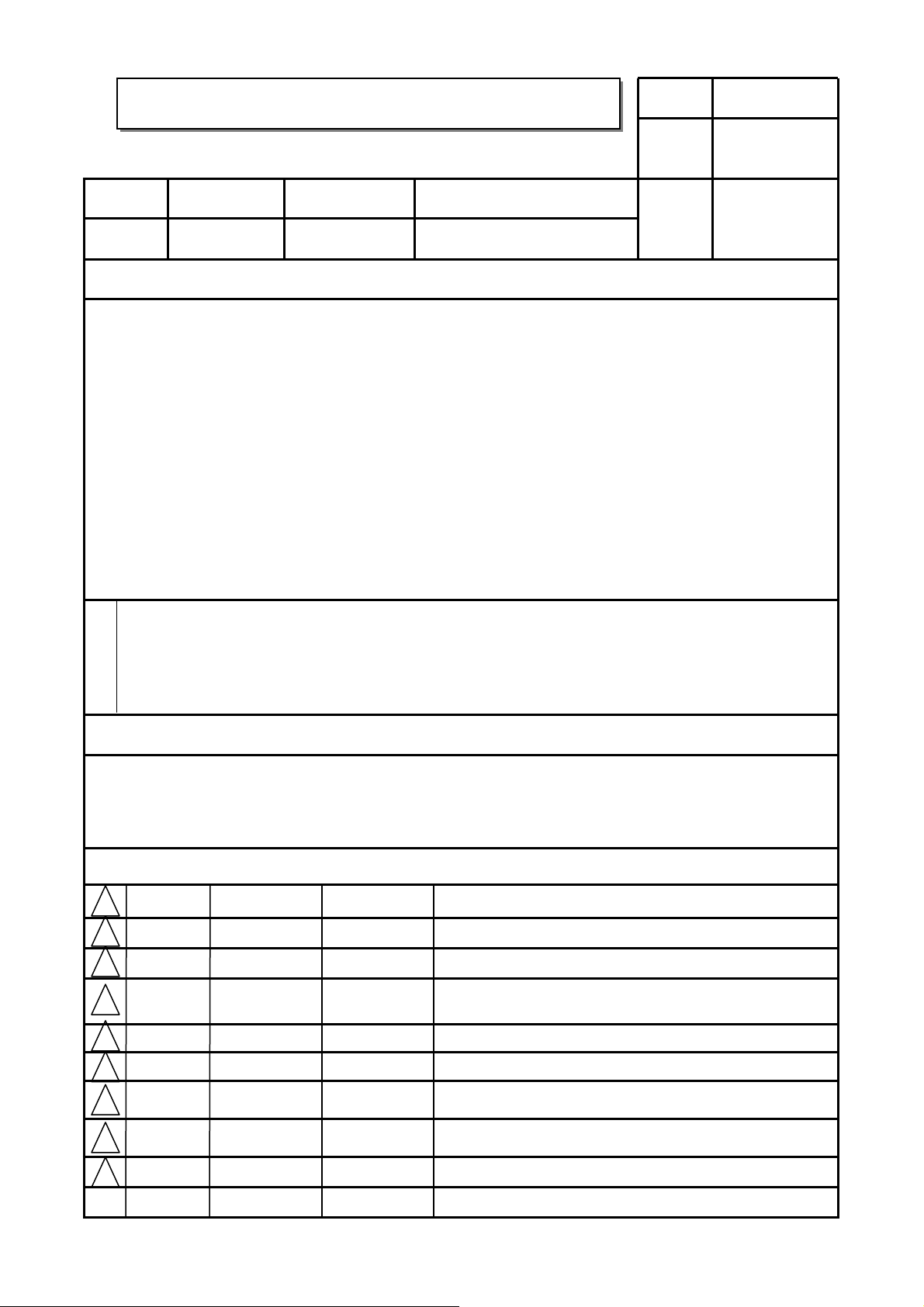
User’s Guide Specification
User’s Guide Specification
Model Description
1.
담당 관리자
Jang
J.H
10.01.27
KANG KWANG
SUK
10.01.27
MODEL
SUFFIX
2.
PJ250R
Latin America
Printing Specification
BRAND
Product Name
LG
PJ250R-MA
Part No.
MFL62883003
(1003-REV01)
1. Trim Size (Format) : 185mm x 260 mm
2. Printing Colors
• Cover : 1 COLOR (BLACK)
• Inside : 1 COLOR (BLACK)
3. Stock (Paper)
• Cover : Coated paper , S/White 150 g/㎡
• Inside : Uncoated paper , 백상지 60 g/㎡
4. Printing Method : Off set
5. Bindery : Perfect bind
6. Language : English/Spanish (2)
7. Number of pages : 240
“This part contain Eco-hazardous substances (Pb, Cd, Hg, Cr6+, PBB, PBDE, etc.) within LG standard level,
N
O
T
E
S
Details should be followed Eco-SCM management standard[LG(56)-A-2524].
Especially, Part should be followed and controlled the following specification.
(1)Eco-hazardous substances test report should be submitted
when Part certification test and First Mass Production.
(2) Especially, Don’t use or contain lead(Pb) and cadmium(Cd) in ink.
Special Instructions
3.
(1) Origin Notification
* LGESY : China * LGEVN : Vietnam * LGEEG : Egypt * LGEAZ : Brazil
* LGENP : China * LGETH : Thailand * LGEMA : Poland
* LGEIN : Indonesia * LGEIL : India * LGERA : Russia
* LGEDI : Indonesia * LGEAK : Kazakhstan * LGERS : Mexico
4.
Changes
Changes
9
8
7
6
5
4
3
2
1
Mar./10/17
REV.
MM/DD/YY SIGNATURE CHANGE NO.
NO.
Jang Ji Hyun
S0-81504
[ 42PJ250R-MA ] Changed manual contents.
CHANGE CONTENTS
Page 2
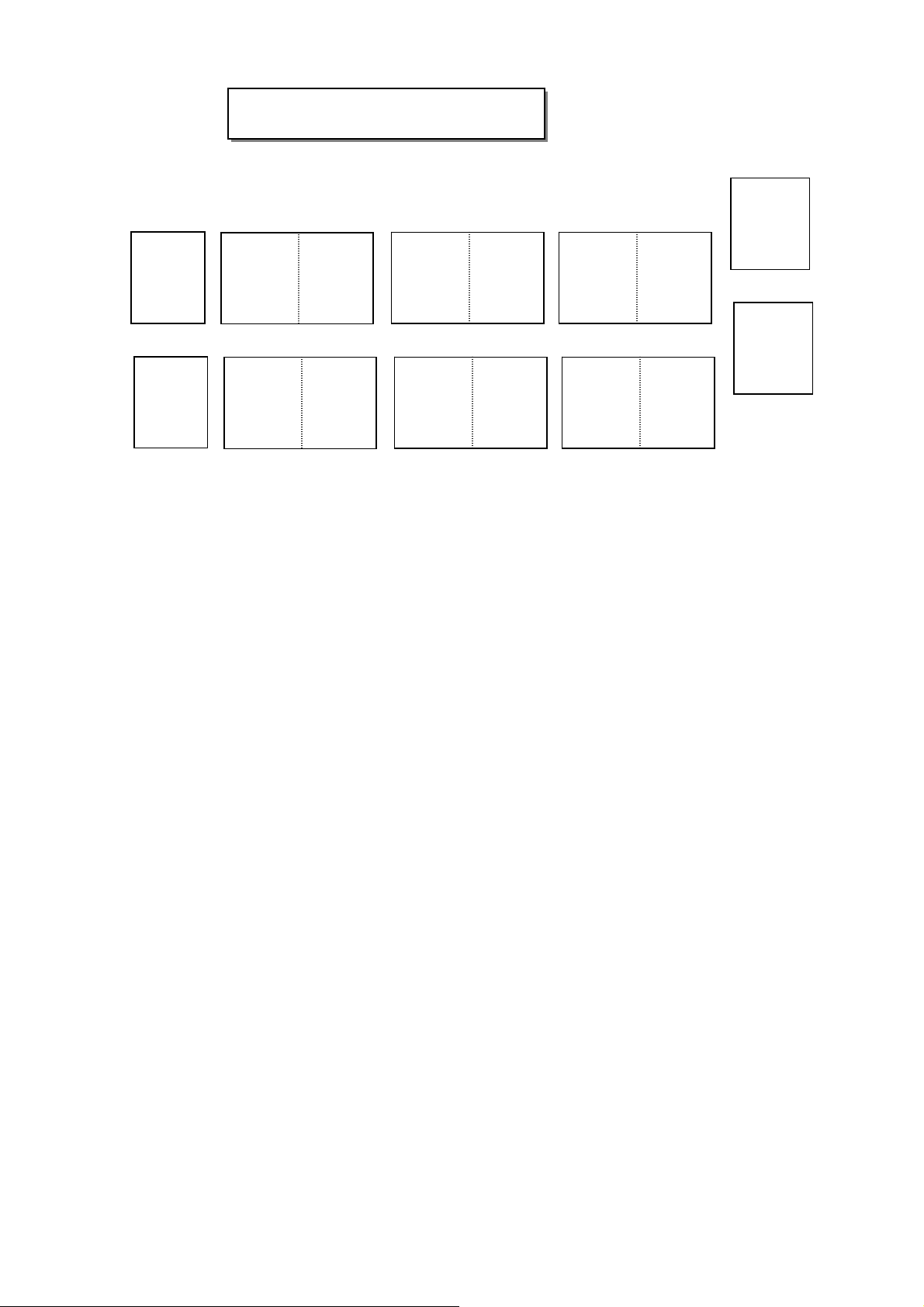
Pagination sheet
Pagination sheet
P/NO.MFL62883003
Total pages : 240
Front cover
LG(EN)
P/NO.
LG(SP)
LG(EN)
Rear cover
2
2
….
….
….
….
…
…
118
119118
LG(SP)
119
Page 3
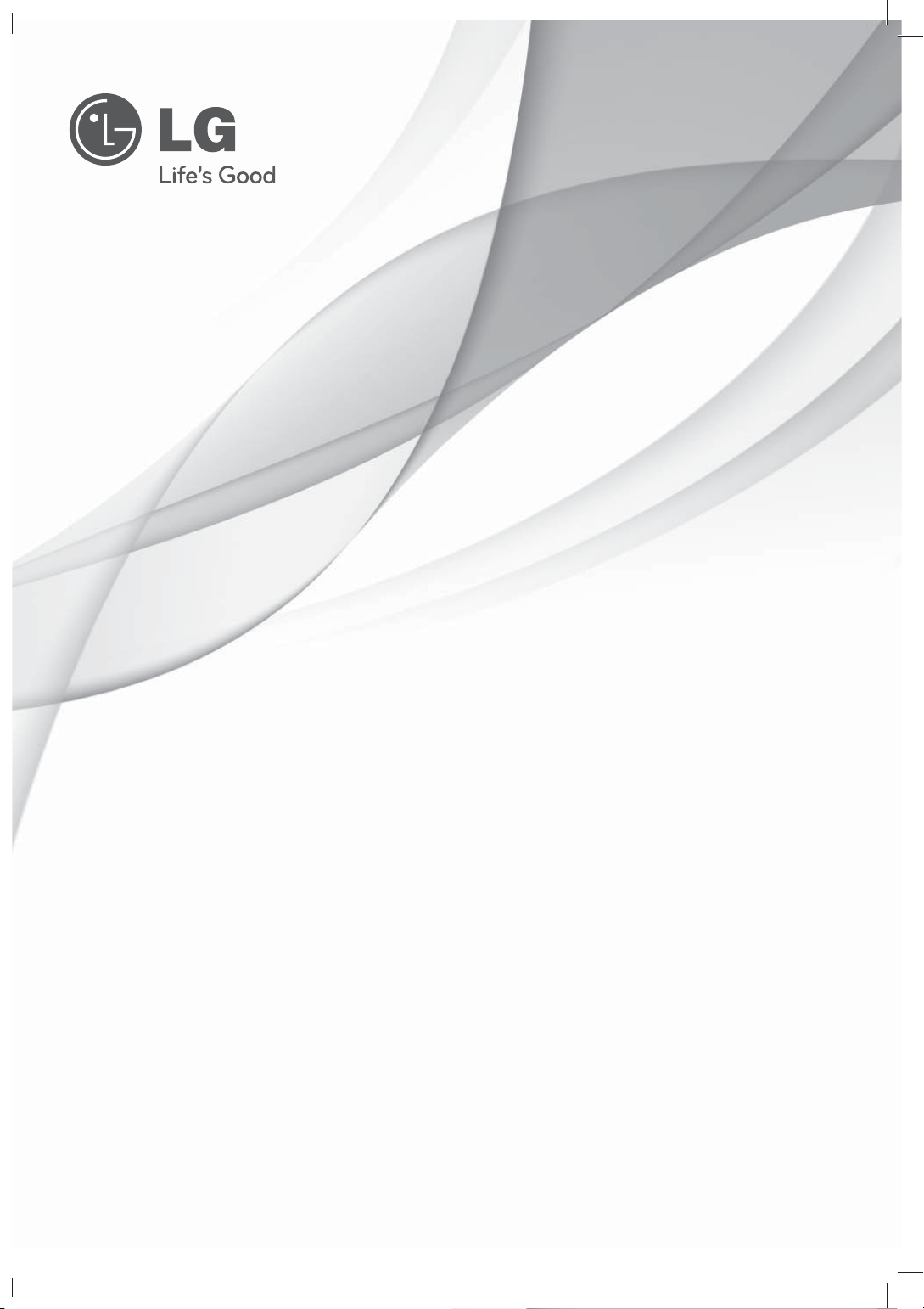
OWNER’S MANUAL
PLASMA TV
Please read this manual carefully before operating
your set and retain it for future reference.
42PJ250R
50PJ250R
42PJ260R
50PJ260R
P/NO : MFL62883003 (1003-REV01)
42PJ350R
50PJ350R
50PK550R
60PK550R
www.lg.com
Page 4

2
WARNING / CAUTION
The lightning flash with arrowhead
symbol, within an equilateral triangle, is
intended to alert the user to the presence
of uninsulated “dangerous voltage” within the
product’s enclosure that may be of sufficient
magnitude to constitute a risk of electric shock to
persons.
The exclamation point within an equilateral
triangle is intended to alert the user to
the presence of important operating and
maintenance (servicing) instructions in the literature accompanying the appliance.
TO REDUCE THE RISK OF ELECTRIC SHOCK
DO NOT REMOVE COVER (OR BACK). NO
USER SERVICEABLE PARTS INSIDE. REFER TO
QUALIFIED SERVICE PERSONNEL.
WARNING/CAUTION
TO REDUCE THE RISK OF FIRE AND ELECTRIC
SHOCK, DO NOT EXPOSE THIS PRODUCT TO
RAIN OR MOISTURE.
MFL62883001-Edit1-en 3/17/10 3:46 PM Page 2
Page 5

3
IMPORTANT SAFETY INSTRUCTIONS
SAFETY INSTRUCTIONS
Read these instructions.
Keep these instructions.
Heed all warnings.
Follow all instructions.
Do not use this apparatus near water.
Clean only with soft dry cloth.
Do not block any ventilation openings. Install in
accordance with the manufacturer’s instructions.
Do not install near any heat sources such as
radiators, heat registers, stoves, or other
apparatus (including amplifiers)that produce
heat.
Do not defeat the safety purpose of the polarized
or grounding-type plug. A polarized plug has
two blades with one wider than the other. A
grounding type plug has two blades and a
third grounding prong, The wide blade or the
third prong are provided for your safety. If the
provided plug does not fit into your outlet,
consult an electrician for replacement of the
obsolete outlet.
Protect the power cord from being walked on
or pinched particularly at plugs, convenience
receptacles, and the point where they exit from
the apparatus.
Only use attachments/accessories specified by
the manufacturer.
Use only with the cart, stand, tripod, bracket,
or table specified by the manufacturer, or sold
with the apparatus. When a cart is used, use
caution when moving the cart/apparatus combination to avoid injury from tip-over.
Unplug this apparatus during lighting storms
or when unused for long periods of time.
Refer all servicing to qualified service personnel.
Servicing is required when the apparatus has
been damaged in any way, such as powersupply cord or plug is damaged, liquid has
been spilled or objects have fallen into the
apparatus, the apparatus has been exposed to
rain or moisture, does not operate normally, or
has been dropped.
1
2
3
4
5
7
8
6
9
10
MFL62883001-Edit1-en 3/17/10 3:46 PM Page 3
Page 6

4
SAFETY INSTRUCTIONS
Never touch this apparatus or antenna during
a thunder or lighting storm.
When mounting a TV on the wall, make sure
not to install the TV by the hanging power and
signal cables on the back of the TV.
Do not allow an impact shock or any objects to
fall into the product, and do not drop onto the
screen with something.
CAUTION concerning the Power Cord:
It is recommend that appliances be placed
upon a dedicated circuit; that is, a single
outlet circuit which powers only that appliance
and has no additional outlets or branch
circuits. Check the specification page of this
owner's manual to be certain.
Do not connect too many appliances to the
same AC power outlet as this could result in
fire or electric shock.
Do not overload wall outlets. Overloaded wall
outlets, loose or damaged wall outlets, extension
cords, frayed power cords, or damaged or
cracked wire insulation are dangerous. Any of
these conditions could result in electric shock
or fire. Periodically examine the cord of your
appliance, and if its appearance indicates damage
or deterioration, unplug it, discontinue use of
the appliance, and have the cord replaced with
an exact replacement part by an authorized
servicer. Protect the power cord from physical
or mechanical abuse, such as being twisted,
kinked, pinched, closed in a door, or walked
upon. Pay particular attention to plugs, wall
outlets, and the point where the cord exits the
appliance.
Do not make the TV with the power cord
plugged in. Do not use a damaged or loose
power cord. Be sure do grasp the plug when
unplugging the power cord. Do not pull on the
power cord to unplug the TV.
WARNING - To reduce the risk of fire or electrical
shock, do not expose this product to rain,
moisture or other liquids. Do not touch the TV
with wet hands. Do not install this product
near flammable objects such as gasoline or
candles or expose the TV to direct air
conditioning.
Do not expose to dripping or splashing and do
not place objects filled with liquids, such as
vases, cups, etc. on or over the apparatus (e.g.
on shelves above the unit).
GGRROOUUNNDDII NN GG
Ensure that you connect the earth ground wire
to prevent possible electric shock (i.e. a TV
with a three-prong grounded AC plug must be
connected to a three-prong grounded AC outlet). If grounding methods are not possible,
have a qualified electrician install a separate
circuit breaker.
Do not try to ground the unit by connecting it
to telephone wires, lightening rods, or gas
pipes.
DDIISSCCOONNNNEECCTTIINNGG DDEEVVIICCEE FFRROOMM MMAAIINNSS
Mains plug is the disconnecting device. The
plug must remain readily operable.
As long as this unit is connected to the AC wall
outlet, it is not disconnected from the AC power
source even if you turn off this unit by SWITCH.
12
11
14
13
16
17
18
19
Power
Supply
Short-circuit
Breaker
15
MFL62883001-Edit1-en 3/17/10 3:46 PM Page 4
Page 7
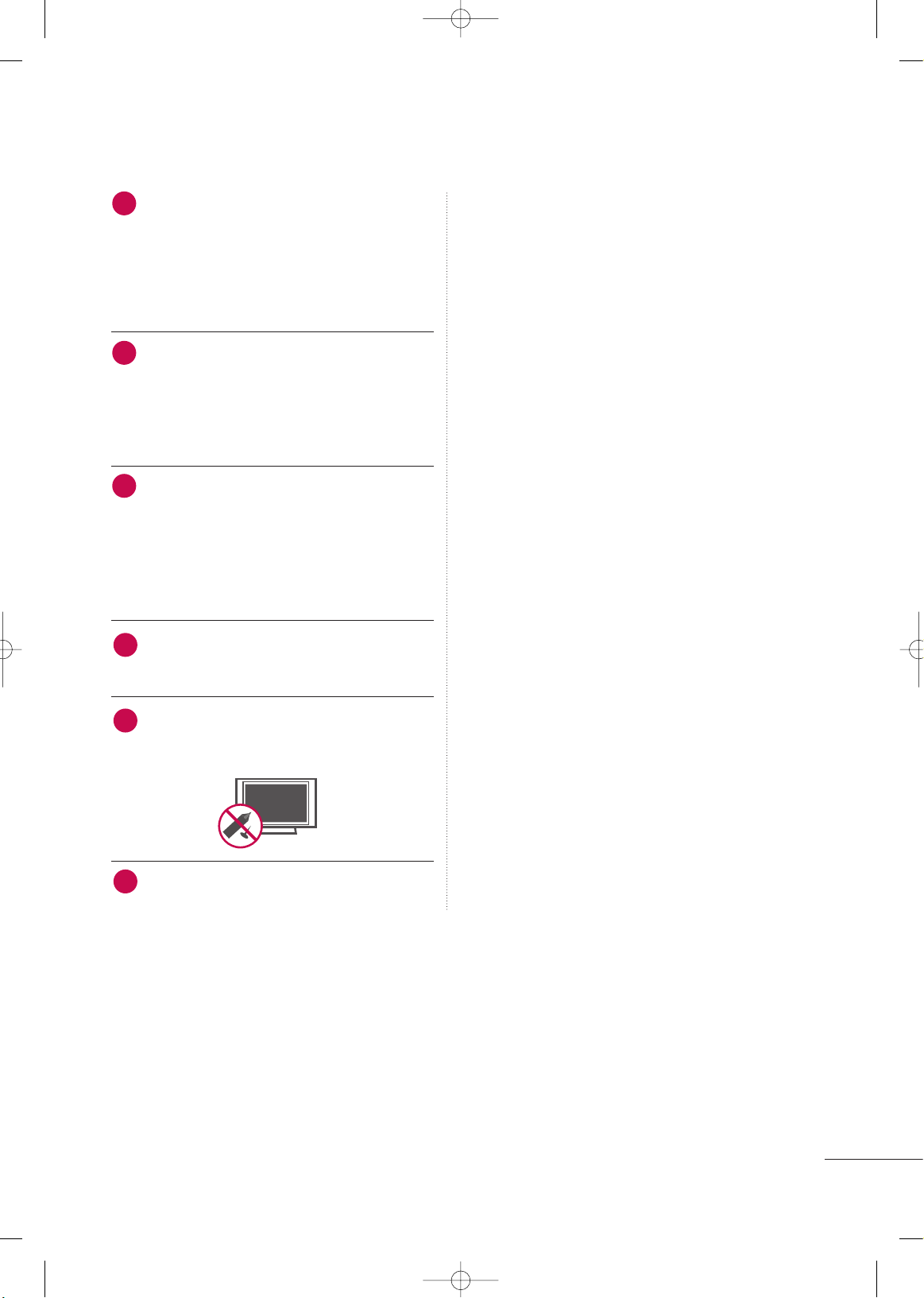
5
CClleeaanniinngg
When cleaning, unplug the power cord and
scrub gently with a soft cloth to prevent
scratching. Do not spray water or other liquids
directly on the TV as electric shock may occur.
Do not clean with chemicals such as alcohol,
thinners or benzene.
MMoovvii nngg
Make sure the product is turned off,
unplugged and all cables have been removed. It
may take 2 or more people to carry larger TVs.
Do not press against or put stress on the front
panel of the TV.
VVee nnttiillaattiioonn
Install your TV where there is proper ventila-
tion. Do not install in a confined space such as
a bookcase. Do not cover the product with
cloth or other materials (e.g.) plastic while
plugged in. Do not install in excessively dusty
places.
If you smell smoke or other odors coming from
the TV or hear strange sounds, unplug the power
cord contact an authorized service center.
Do not press strongly upon the panel with
hand or sharp object such as nail, pencil or
pen, or make a scratch on it.
Keep the product away from direct sunlight.
20
23
24
25
21
22
MFL62883001-Edit1-en 3/17/10 3:46 PM Page 5
Page 8

6
CONTENTS
WARNING / CAUTION
. . . . . . . . . . . . . . . . . . . . . . . . . . . . 2
SAFETY INSTRUCTIONS
. . . . . . . . . . . . . . . . . . . . . . . . . . 3
FEATURE OF THIS TV
. . . . . . . . . . . . . . . . . . . . . . . . . . . . . . . 8
PREPARATION
Accessories . . . . . . . . . . . . . . . . . . . . . . . . . . . . . . . . . . . . . . . . . . . . . . . . . . . . . . 9
Front Panel Information
. . . . . . . . . . . . . . . . . . . . . . . . . . . . . . . . . . . 10
Back Panel Information . . . . . . . . . . . . . . . . . . . . . . . . . . . . . . . . . . . . 12
Stand Instruction
. . . . . . . . . . . . . . . . . . . . . . . . . . . . . . . . . . . . . . . . . . . . . 14
VESA Wall Mounting . . . . . . . . . . . . . . . . . . . . . . . . . . . . . . . . . . . . . . . . 16
Cable Arrangement
. . . . . . . . . . . . . . . . . . . . . . . . . . . . . . . . . . . . . . . . . . 17
Desktop Pedestal Installation . . . . . . . . . . . . . . . . . . . . . . . . . . . . 18
Swivel Stand . . . . . . . . . . . . . . . . . . . . . . . . . . . . . . . . . . . . . . . . . . . . . . . . . . . . 18
Securing the TV to the wall to prevent falling when
the TV is used on a stand
. . . . . . . . . . . . . . . . . . . . . . . . . . . . . . . . 19
Antenna or Cable Connection . . . . . . . . . . . . . . . . . . . . . . . . . . 20
EXTERNAL EQUIPMENT SETUP
HD Receiver Setup . . . . . . . . . . . . . . . . . . . . . . . . . . . . . . . . . . . . . . . . . 21
DVD Setup
. . . . . . . . . . . . . . . . . . . . . . . . . . . . . . . . . . . . . . . . . . . . . . . . . . . . . 24
VCR Setup
. . . . . . . . . . . . . . . . . . . . . . . . . . . . . . . . . . . . . . . . . . . . . . . . . . . . .26
Other A/V Source Setup
. . . . . . . . . . . . . . . . . . . . . . . . . . . . . . . . . 27
USB Connection
. . . . . . . . . . . . . . . . . . . . . . . . . . . . . . . . . . . . . . . . . . . . . 28
PC Setup . . . . . . . . . . . . . . . . . . . . . . . . . . . . . . . . . . . . . . . . . . . . . . . . . . . . . . . . 29
Variable Audio Out
. . . . . . . . . . . . . . . . . . . . . . . . . . . . . . . . . . . . . . . . . . 35
WATCHING TV / CHANNEL CONTROL
Remote Control Functions . . . . . . . . . . . . . . . . . . . . . . . . . . . . . . . 36
Turning On TV . . . . . . . . . . . . . . . . . . . . . . . . . . . . . . . . . . . . . . . . . . . . . . . .40
Channel Selection . . . . . . . . . . . . . . . . . . . . . . . . . . . . . . . . . . . . . . . . . . . 41
Volume Adjustment
. . . . . . . . . . . . . . . . . . . . . . . . . . . . . . . . . . . . . . . . . 41
Initializing Setup (Mode Setting)
. . . . . . . . . . . . . . . . . . . . . . 42
On-Screen Menus Selection
. . . . . . . . . . . . . . . . . . . . . . . . . . . . . 43
Quick Menu . . . . . . . . . . . . . . . . . . . . . . . . . . . . . . . . . . . . . . . . . . . . . . . . . . . . 45
Channel Setup
- Auto Scan (Auto Tuning)
. . . . . . . . . . . . . . . . . . . . . . . . . . . 46
- Add / Delete Channel (Manual Tuning)
. . . . . . 47
- Channel Editing
. . . . . . . . . . . . . . . . . . . . . . . . . . . . . . . . . . . . . . . . 48
Input List . . . . . . . . . . . . . . . . . . . . . . . . . . . . . . . . . . . . . . . . . . . . . . . . . . . . . . . . 49
Input Label
. . . . . . . . . . . . . . . . . . . . . . . . . . . . . . . . . . . . . . . . . . . . . . . . . . . . . 50
Channel List
. . . . . . . . . . . . . . . . . . . . . . . . . . . . . . . . . . . . . . . . . . . . . . . . . . . . 51
Favorite Channel Setup
. . . . . . . . . . . . . . . . . . . . . . . . . . . . . . . . . . . . 52
Favorite Channel List
. . . . . . . . . . . . . . . . . . . . . . . . . . . . . . . . . . . . . . . 53
AV Mode
. . . . . . . . . . . . . . . . . . . . . . . . . . . . . . . . . . . . . . . . . . . . . . . . . . . . . . . . 54
Key Lock
. . . . . . . . . . . . . . . . . . . . . . . . . . . . . . . . . . . . . . . . . . . . . . . . . . . . . . . . . 55
SIMPLINK . . . . . . . . . . . . . . . . . . . . . . . . . . . . . . . . . . . . . . . . . . . . . . . . . . . . . . . 56
USB
Entry Modes . . . . . . . . . . . . . . . . . . . . . . . . . . . . . . . . . . . . . . . . . . . . . . . . . . . 58
Photo List
. . . . . . . . . . . . . . . . . . . . . . . . . . . . . . . . . . . . . . . . . . . . . . . . . . . . . . . 60
Music List
. . . . . . . . . . . . . . . . . . . . . . . . . . . . . . . . . . . . . . . . . . . . . . . . . . . . . . . 66
Movie List
. . . . . . . . . . . . . . . . . . . . . . . . . . . . . . . . . . . . . . . . . . . . . . . . . . . . . . . 69
DivX Registration Code
. . . . . . . . . . . . . . . . . . . . . . . . . . . . . . . . . . . 75
Deactivation
. . . . . . . . . . . . . . . . . . . . . . . . . . . . . . . . . . . . . . . . . . . . . . . . . . . 77
PICTURE CONTROL
Picture Size (Aspect Ratio) Control . . . . . . . . . . . . . . . . . . 78
Preset Picture Settings (Picture Mode)
. . . . . . . . . . . . . 80
Manual Picture Adjustment (User Mode)
. . . . . . . . . . 81
Picture Improvement Technology
. . . . . . . . . . . . . . . . . . . . . .82
Energy Saving
. . . . . . . . . . . . . . . . . . . . . . . . . . . . . . . . . . . . . . . . . . . . . . . . . 84
Picture Reset
. . . . . . . . . . . . . . . . . . . . . . . . . . . . . . . . . . . . . . . . . . . . . . . . . . 85
Image Sticking Minimization (ISM) Method
. . . . . . 86
Demo Mode
. . . . . . . . . . . . . . . . . . . . . . . . . . . . . . . . . . . . . . . . . . . . . . . . . . . 87
Initial Setting (Factory Reset)
. . . . . . . . . . . . . . . . . . . . . . . . . . . 88
MFL62883001-Edit1-en 3/17/10 3:46 PM Page 6
Page 9
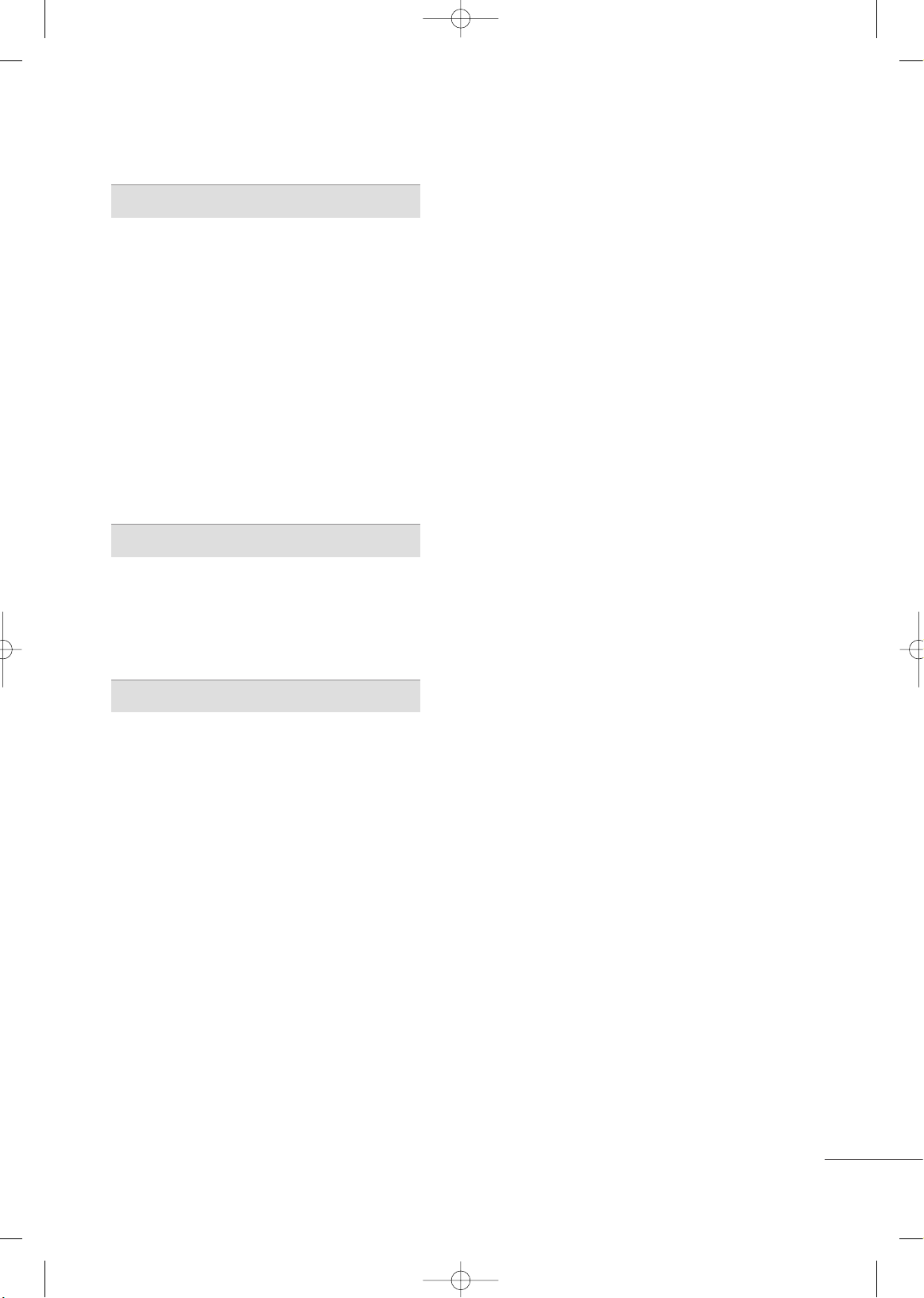
7
SOUND & LANGUAGE CONTROL
Auto Volume Leveler (Auto Volume) . . . . . . . . . . . . . . . . . 89
Clear Voice ll
. . . . . . . . . . . . . . . . . . . . . . . . . . . . . . . . . . . . . . . . . . . . . . . . . . 90
Preset Sound Setting (Sound Mode)
. . . . . . . . . . . . . . . . 91
Sound Setting Adjustment - User Mode
. . . . . . . . . . . 92
- Infinite Sound
. . . . . . . . . . . . . . . . . . . . . . . . . . . . . . . . . . . . . . . . . . . 93
Balance
. . . . . . . . . . . . . . . . . . . . . . . . . . . . . . . . . . . . . . . . . . . . . . . . . . . . . . . . . . 93
TV Speakers On/Off Setup
. . . . . . . . . . . . . . . . . . . . . . . . . . . . . . 94
Selecting Audio Out
. . . . . . . . . . . . . . . . . . . . . . . . . . . . . . . . . . . . . . . . 95
Audio Reset
. . . . . . . . . . . . . . . . . . . . . . . . . . . . . . . . . . . . . . . . . . . . . . . . . . . 96
Stereo/SAP Broadcast Setup
. . . . . . . . . . . . . . . . . . . . . . . . . . . 97
On-Screen Menus Language Selection
. . . . . . . . . . . . . 98
Closed Captions
. . . . . . . . . . . . . . . . . . . . . . . . . . . . . . . . . . . . . . . . . . . . . 99
TIME SETTING
Clock Setting
- Clock Setup . . . . . . . . . . . . . . . . . . . . . . . . . . . . . . . . . . . . . . . . . . . 10 0
On/Off Time Setting
. . . . . . . . . . . . . . . . . . . . . . . . . . . . . . . . . . . . . 101
Sleep Timer Setting . . . . . . . . . . . . . . . . . . . . . . . . . . . . . . . . . . . . . . . 10 2
APPENDIX
Troubleshooting . . . . . . . . . . . . . . . . . . . . . . . . . . . . . . . . . . . . . . . . . . . .10 3
Maintenance . . . . . . . . . . . . . . . . . . . . . . . . . . . . . . . . . . . . . . . . . . . . . . . . .10 5
Product Specifications
. . . . . . . . . . . . . . . . . . . . . . . . . . . . . . . . . . . .10 6
IR Codes . . . . . . . . . . . . . . . . . . . . . . . . . . . . . . . . . . . . . . . . . . . . . . . . . . . . .10 8
External Control Through RS-232C
. . . . . . . . . . . . . . . . .110
MFL62883001-Edit1-en 3/17/10 3:46 PM Page 7
Page 10
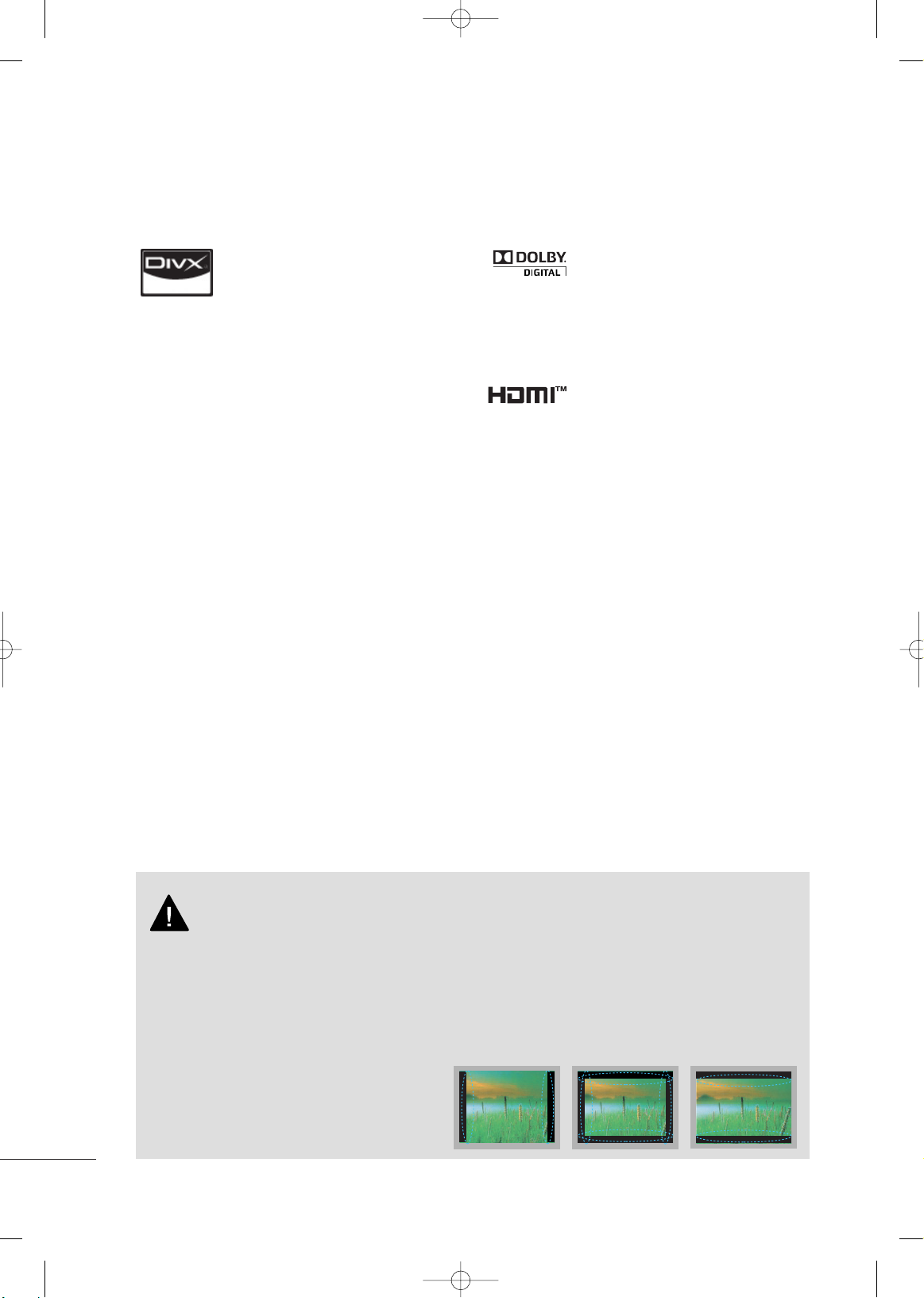
8
FEATURE OF THIS TV
Manufactured under license from Dolby Laboratories.
“
Dolby
“and the double-D symbol are trademarks of
Dolby Laboratories.
■
When a fixed image (e.g. logos, screen menus, video game, and computer display) is displayed on the TV
for an extended period, it can become permanently imprinted on the screen. This phenomenon is known
as “image burn” or “burn-in.” Image burn is not covered under the manufacturer’s warranty.
■
In order to prevent image burn, avoid displaying a fixed image on your TV screen for a prolonged period
(2 or more hours for LCD, 1 or more hours for Plasma).
■
Image burn can also occur on the letterboxed
areas of your TV if you use the 4:3 aspect
ratio setting for an extended period.
IMPORTANT INFORMATION TO PREVENT “IMAGE BURN
/ BURN-IN” ON YOUR TV SCREEN
■
This feature is not available for all models.
HDMI, the HDMI logo and High-Definition Multimedia
Interface are trademarks or registered trademarks of
HDMI Licensing LLC."
ABOUT DIVX VIDEO: DivX® is a digital video format created by DivX,Inc. This is an official DivX
Certified device that plays DivX video. Visit
www.divx.com for more information and software
tools to convert your files into DivX video.
ABOUT DIVX VIDEO-ON-DEMAND: This DivX
Certified® device must be registered in order to play
DivX Video-on-Demand (VOD) content. To generate
the registration code, locate the DivX VOD section
in the device setup menu. Go to vod.divx.com with
this
code to complete the registration process and learn
more about DivX VOD.
“DivX Certified to play DivX video, including premium content”
“Pat. 7,295,673; 7,460,688;7,519,274”
MFL62883001-Edit1-en 3/17/10 3:46 PM Page 8
Page 11
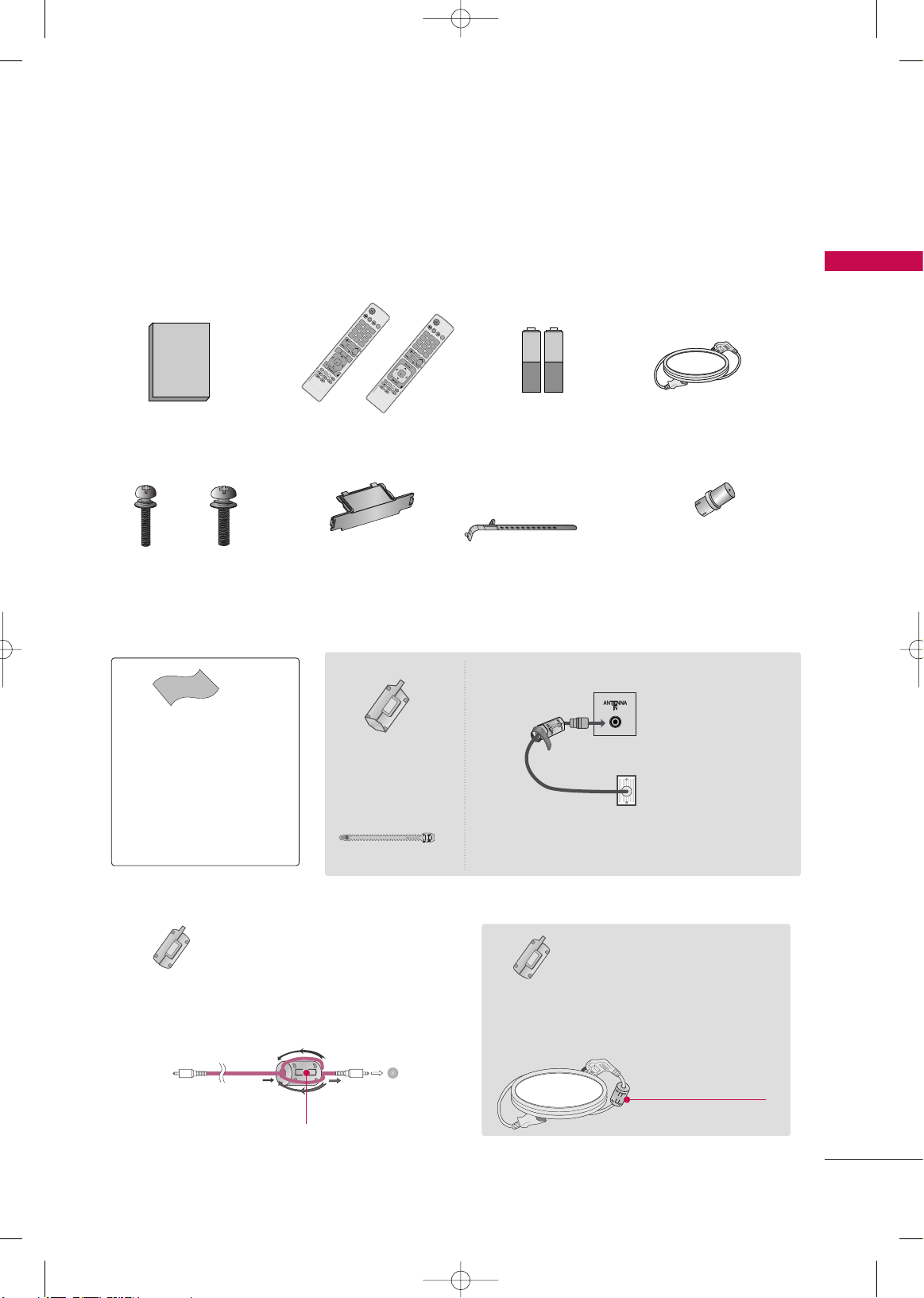
PREPARATION
9
PREPARATION
ACCESSORIES
Ensure that the following accessories are included with your TV. If an accessory is missing, please contact the
dealer where you purchased the TV.
The accessories included may differ from the images below.
1.5V 1.5V
Owner’s Manual
Power Cord
Remote Control
ENERGY
CHVOL
123
45
0
6
789
LIST
F
R
E
E
Z
E
SA
VING
TV
A
V M
ODE
INPU
T
FA
V
RA
T
IO
MUTE
Q.VIEW
POW
ER
P
A
G
E
M
EN
U
Q
.MENU
B
AC
K
EXIT
E
NT
E
R
CLEA
R
VOICE
ll
Bolts for stand assembly
(Refer to P.14)
x 4
Cable Holder
(Refer to P.17)
* Wipe spots on the exterior only with
the polishing cloth.
* Do not wipe roughly when removing
stain. Excessive pressure may cause
scratch or discoloration.
Polishing Cloth
(Not included with all models.)
Protection Cover
(Refer to P.15)
Batteries
(Some models)
RF Adapter
(Some models)
You must connect it to the antenna
wire after fixing in Antenna Input.
This adapter is only supplied in
AArrggee nnttiinnaa
.
x 2
EN
ERGY
CHVOL
123
45
0
6
789
LIST
F
R
E
E
Z
E
SA
VING
TV
AV M
ODE
INPU
T
F
A
V
R
A
TIO
M
UTE
M
E
N
U
Q.M
ENU
EX
IT
EN
TE
R
Q.VIEW
PO
WE
R
BACK
P
A
G
E
or
M4x28
(Except 60PK550R)
x 3
M5x14
Ferrite Core
(Black)
(This feature is not
available for all
models.)
close to the wall plug.
Ferrite core can be used to reduce the electromagnetic waves that may interfere with the
TV. Install the Ferrite core on the power cable
close to the wall plug.
The ferrite core can be used to reduce the electromagnetic waves in the PC Audio cable.
Wind the PC Audio cable on the ferrite core twice, and
then plug the cables into the TV as shown in the following picture.
Place the ferrite core close to AUDIO IN(RGB/DVI) jack
on the display.
Place the ferrite core close to
AUDIO IN(RGB/DVI) jack on the display.
Ferrite Core
(Gray)
(This feature is not
available for all
models.)
AUDIO IN
(RGB/DVI)
Ferrite Core
(Gray)
(This feature is
available only
42PJ*** models.)
Ferrite core can be used to reduce RF noise when connecting
the RF cable.
The closer the location of the ferrite core to the “ANTENNA
IN”, the better it is.
TV
Wa ll
Tie Band
MFL62883001-Edit1-en 3/17/10 3:46 PM Page 9
Page 12
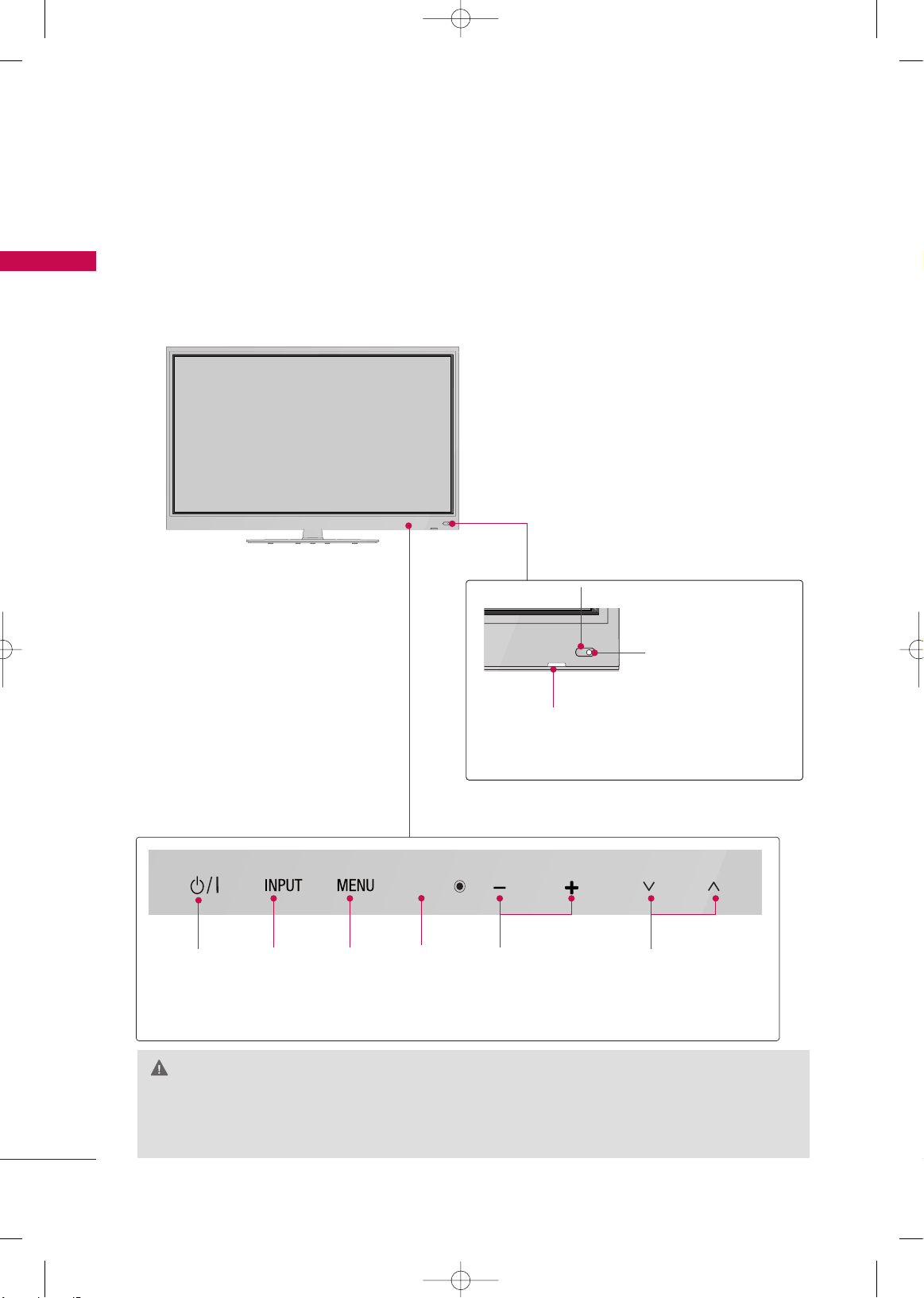
PREPARATION
10
FRONT PANEL INFORMATION
PREPARATION
■
Image shown may differ from your TV.
GG
Do not step on the glass stand or subject it to any impact. It may break, causing possible injury from fragments of glass, or the TV may fall.
GG
Do not drag the TV. The floor or the product may be damaged.
CAUTION
42/50PJ250R, 42/50PJ260R
POWER
Button
CHANNEL
(
EE,DD
)Buttons
INPUT
Button
MENU
Button
ENTER
Button
VOLUME
(-, +) Buttons
Intelligent Sensor
Adjusts picture according to the surrounding
conditions.
Power/Standby Indicator
Illuminates red in standby mode.
The LED is off while the TV remains on.
Remote Control Sensor
You can operate the button just by touching the button lightly with your finger.
MFL62883001-Edit1-en 3/17/10 3:46 PM Page 10
ENTER
VOL
CH
Page 13
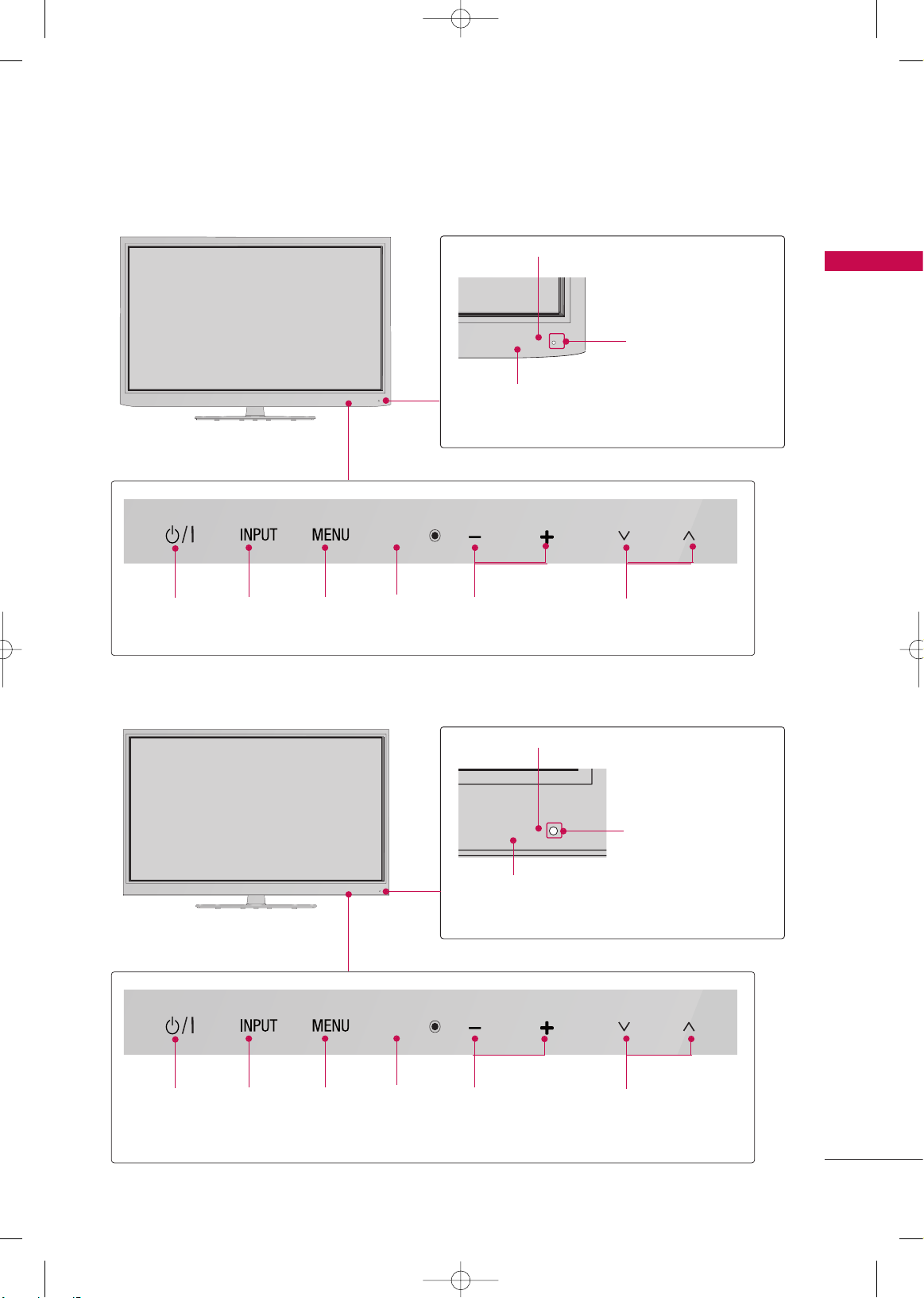
PREPARATION
11
42/50PJ350R
Intelligent Sensor
Adjusts picture according to the surrounding
conditions.
Power/Standby Indicator
Illuminates red in standby mode.
The LED is off while the TV remains on.
Remote Control Sensor
POWER
Button
CHANNEL
(
EE,DD
)Buttons
INPUT
Button
MENU
Button
ENTER
Button
VOLUME
(-, +) Buttons
Intelligent Sensor
Adjusts picture according to the surrounding
conditions.
Power/Standby Indicator
Illuminates red in standby mode.
The LED is off while the TV remains on.
Remote Control Sensor
POWER
Button
CHANNEL
(
EE,DD
)Buttons
INPUT
Button
MENU
Button
ENTER
Button
VOLUME
(-, +) Buttons
50/60PK550R
You can operate the button just by touching the button lightly with your finger.
You can operate the button just by touching the button lightly with your finger.
MFL62883001-Edit1-en 3/17/10 3:46 PM Page 11
ENTER
VOL
CH
ENTER
VOL
CH
Page 14
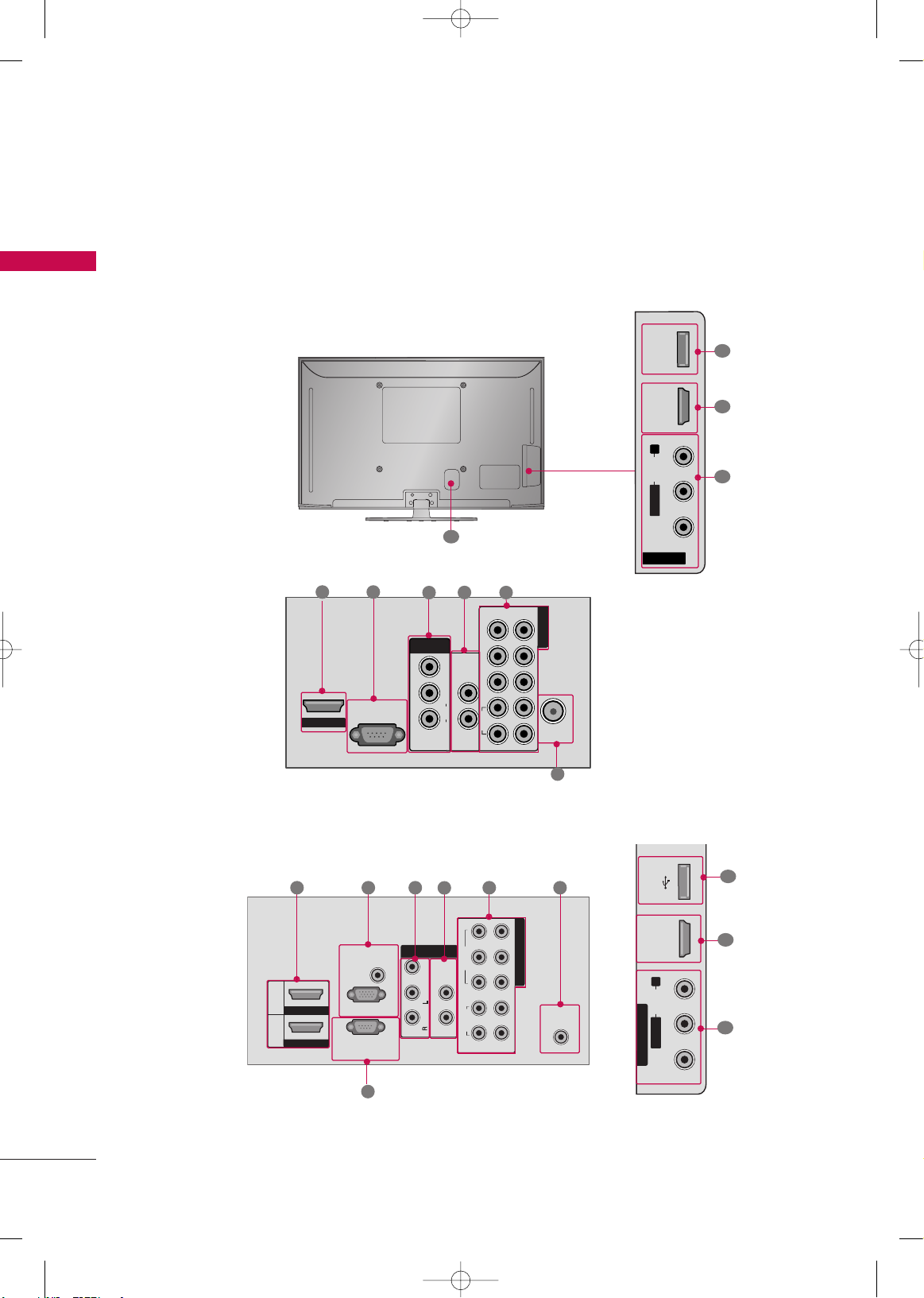
PREPARATION
12
BACK PANEL INFORMATION
PREPARATION
■
Image shown may differ from your TV.
For 42/50PJ250R
R
RS-232C IN
(
CONTROL&SERVICE)
ANTENNA
IN
VIDEO
AUDIO
L
LR
IN1
YP
B
P
R
R
1
2
AV
COMPONENT IN
VARIABLE AUDIO OUTVARIABLE AUDIO OUT
VIDEOVIDEOAUDIOAUDIORR L(MONO)L(MONO)
VARIABLE AUDIO OUT
VIDEOAUDIOR L(MONO)
HDMI IN 1
1 2
VARIABLE AUDIO OUT
VIDEOAUDIOR L(MONO)
3
7
1
3
4
5
6
VARIABLE AUDIO OUT
VIDEOAUDIOR L(MONO)
8
R
R
ANTENNA
IN
RGB IN(PC)
AUDIO IN
(RGB/DVI)
VIDEO
IN1
VARIABLE AUDIO OUTVARIABLE AUDIO OUT
RL YP
B
P
R
VIDEO
AUDIO
2
1
COMPONENT IN
1
2
RS-232C IN
(CONTROL&SERVICE)
HDMI/DVI IN
HDMI IN
Mono
( )
AUDIO
-
-
AV
L
R
R
1
2
9
3 5 6
3
1
7
4
For 42/50PJ260R, 42/50PJ350R, 50/60PK550R
MFL62883001-Edit1-en 3/17/10 3:46 PM Page 12
SERVICE
ONLY
HDMI IN 2
R
AUDIO
L/ MONO
VIDEO
AV IN 2
USB IN HDMI IN 3
R
AUDIO
AV IN 2
L/MONO
VIDEO
Page 15

PREPARATION
13
HDMI/DVI IN
Digital Connection. Supports HD video and Digital audio.
Accepts DVI video using an adapter or HDMI to DVI cable (not included)
RS-232C IN (CONTROL & SERVICE) PORT
Used by third party devices.
AV (Audio/Video) IN
Analog composite connection. Supports standard definition video only (480i).
VARIABLE AUDIO OUT
Analog audio output for use with amps and home theater systems.
COMPONENT IN
Analog Connection. Supports SD/HD.
Uses a red, green, and blue cable for video & red and white for audio.
ANTENNA IN
Connect over-the air signals to this jack.
Connect cable signals to this jack.
USB IN(Except 42/50PJ250R)
Used for photo, music and movie.
USB IN SERVICE ONLY (For 42/50PJ250R)
Used for software updates.
Power Cord Socket
For operation with AC power.
Caution: Never attempt to operate the TV on DC power.
RGB (PC) (Except 42/50PJ250R)
Analog PC Connection. Uses a D-sub 15 pin cable (VGA cable).
AUDIO IN (RGB/DVI) (Except 42/50PJ250R)
1/8" (0.32 cm) headphone jack for analog PC audio input.
1
2
3
4
6
7
5
8
9
MFL62883001-Edit1-en 3/17/10 3:46 PM Page 13
Page 16
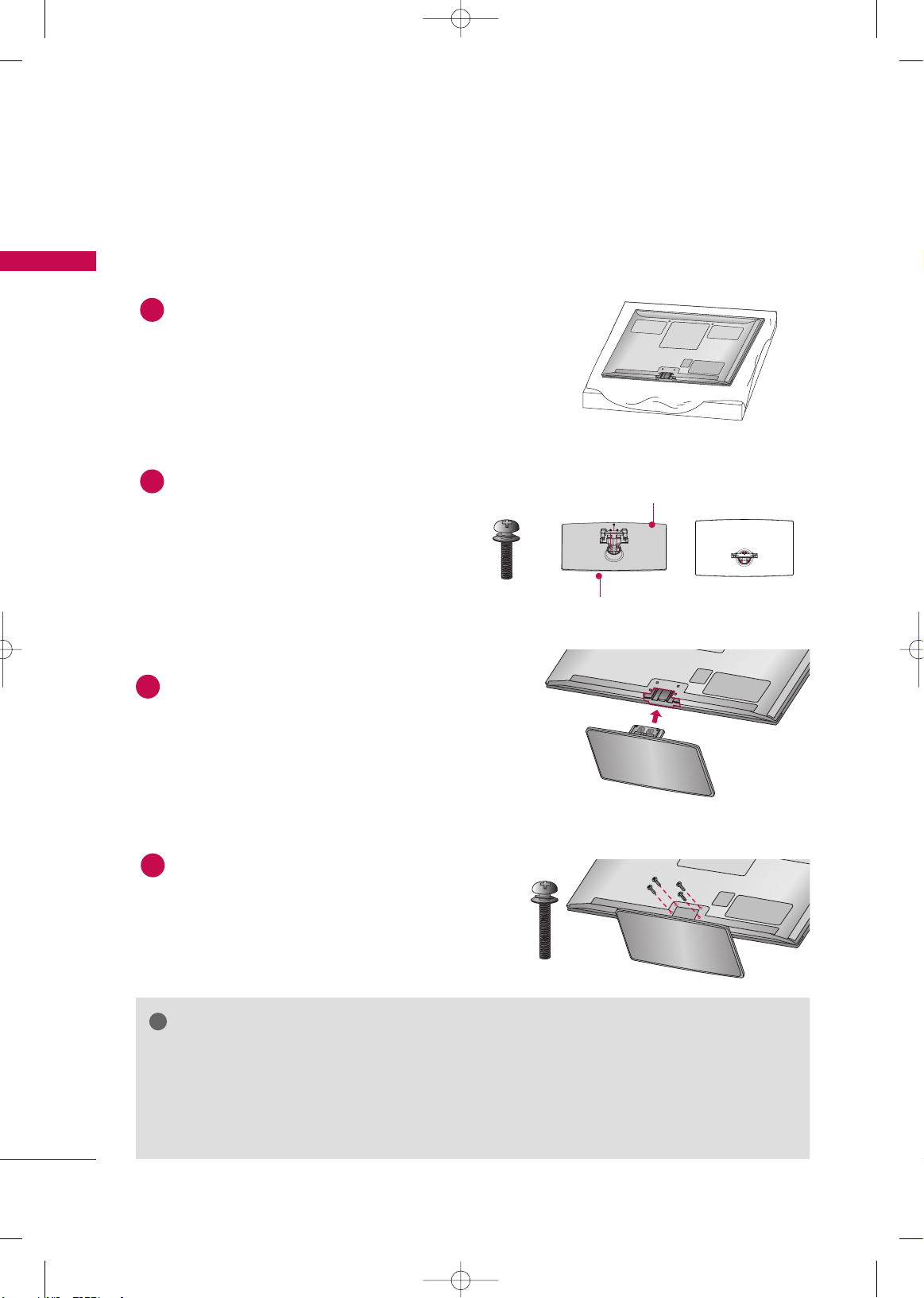
PREPARATION
14
PREPARATION
STAND INSTRUCTION
■
Image shown may differ from your TV.
GG
When assembling the stand, make sure to distinguish and assemble the front and rear side of the stand correctly.
GG
When assembling the desk type stand, check whether the bolt is fully tightened. (If not tightened fully, the
product can tilt forward after the product installation). If you tighten the bolt with excessive force, the bolt
can deviate from abrasion of the tightening part of the bolt.
NOTE
!
Carefully place the TV screen side down on a
cushioned surface to protect the screen from
damage.
Assemble the parts of the
SSttaa nndd BB ooddyy
with
the
SSttaa nndd BB aassee
of the TV.
1
2
Assemble the TV as shown.
3
Installation
(Except 60PK550R)
Assemble the TV as shown and fix the 4 bolts
securely using the holes in the back of the TV.
4
Stand Body
Stand Base
M4x28
M5x14
x 3
x 4
MFL62883001-Edit1-en 3/17/10 3:46 PM Page 14
Page 17
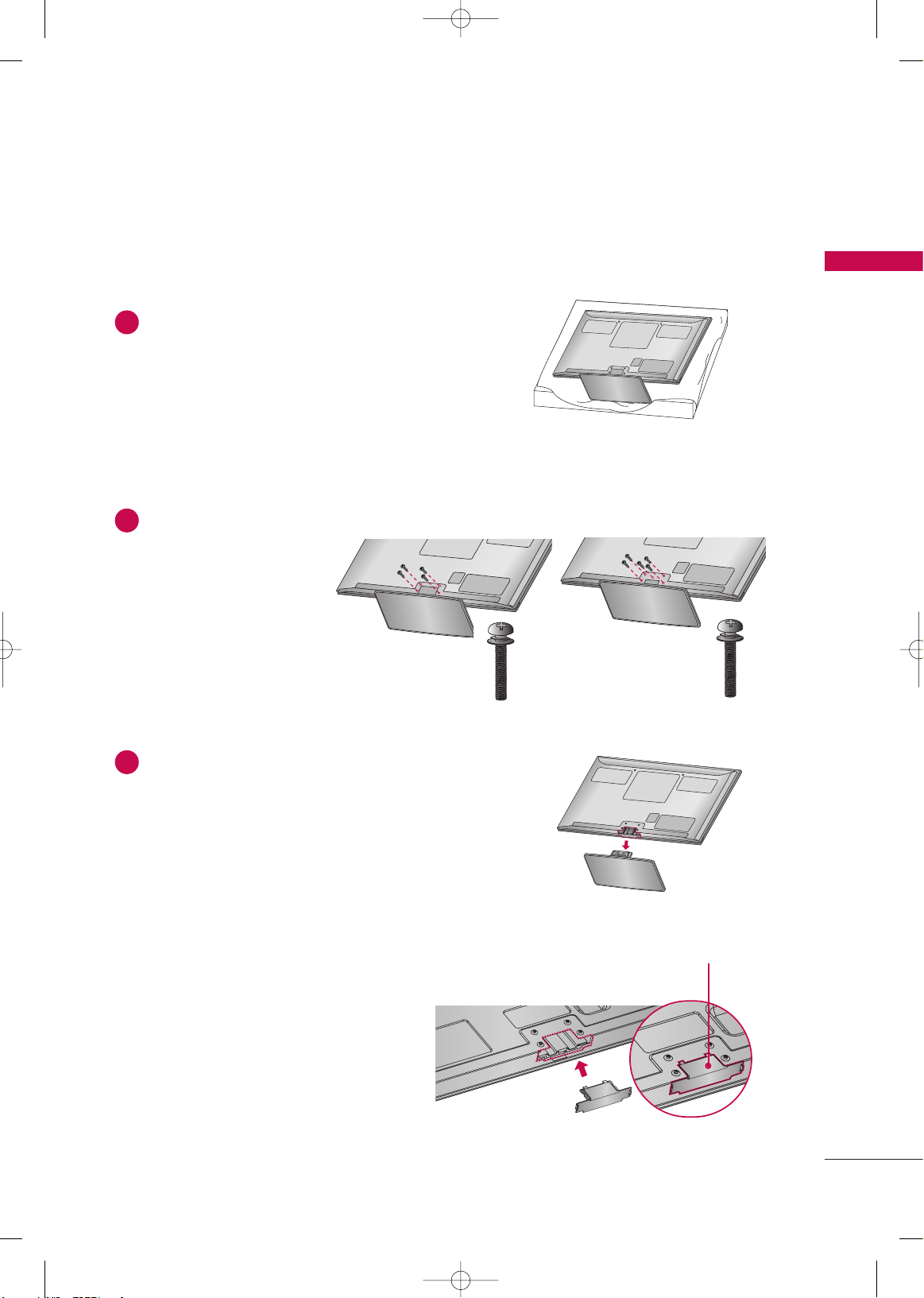
PREPARATION
15
Carefully place the TV screen side down on a
cushioned surface to protect the screen from
damage.
1
Loose the bolts from TV.
2
Detach the stand from TV.
3
After removing the stand, install the included
pprroo tteeccttiioonn ccoo vvee rr
over the hole for the stand.
Press the
PPRROOTTEECCTTIIOONN CCOOVVEERR
into the TV
until you hear it click.
PROTECTION COVER
Detachment
PROTECTION COVER
(Fix a Guide to the Outsides.)
M4x28
x 4
M4x30
x 4
(60PK550R)
(42/50PJ250R, 42/50PJ350R,
42/50PJ260R, 50PK550R)
MFL62883001-Edit1-en 3/17/10 3:46 PM Page 15
Page 18
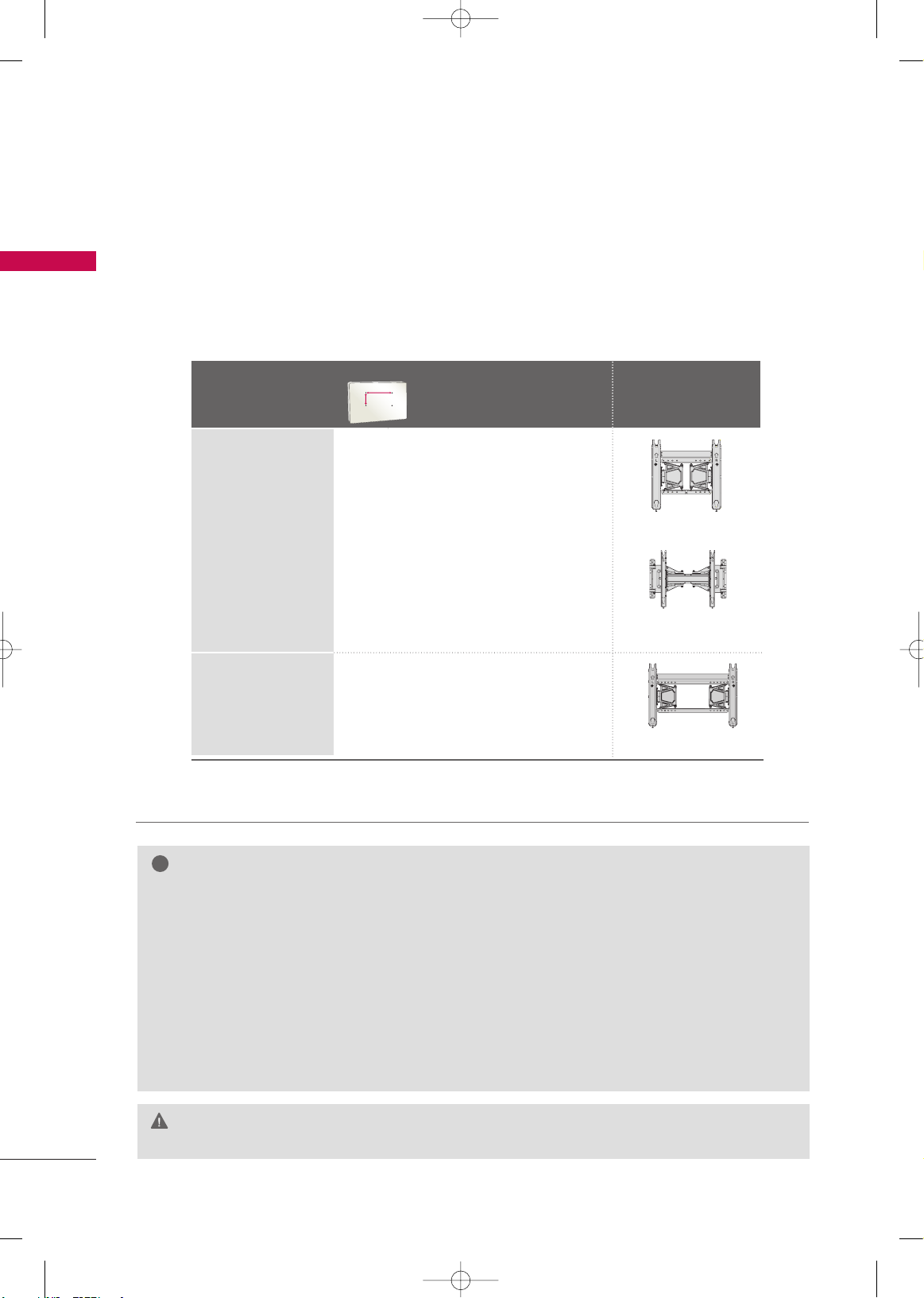
PREPARATION
16
VESA WALL MOUNTING
PREPARATION
Install your wall mount on a solid wall perpendicular to the floor. When attaching to other building materials, please
contact your nearest installer.
If installed on a ceiling or slanted wall, it may fall and result in severe personal injury.
We recommend that you use an LG brand wall mount when mounting the TV to a wall.
LG recommends that wall mounting be performed by a qualified professional installer.
GG
Do not install your wall mount kit while your TV is turned on. It may result in personal
injury due to electric shock.
CAUTION
GG
Screw length needed depends on the wall mount
used. For further information, refer to the instructions included with the mount.
GG
Standard dimensions for wall mount kits are shown
in the table.
GG
When purchasing our wall mount kit, a detailed
installation manual and all parts necessary for
assembly are provided.
GG
Do not use screws longer then the standard dimension, as they may cause damage to the inside to
the TV.
GG
For wall mounts that do not comply with the VESA
standard screw specifications, the length of the
screws may differ depending on their specifications.
GG
Do not use screws that do not comply with the
VESA standard screw specifications.
Do not use fasten the screws too strongly, this may
damage the TV or cause the TV to a fall, leading to
personal injury. LG is not liable for these kinds of
accidents.
GG
LG is not liable for TV damage or personal injury
when a non-VESA or non specified wall mount is
used or the consumer fails to follow the TV installation instructions.
NOTE
!
Model
VESA (A *B)
Standard Screw Quantity
Wall Mounting
bracket
(sold separately)
42/50PJ250R
42/50PJ260R
50PK550R,
42/50PJ350R
400* 400 M6 4
AW-50PG60MS
AW-50PG60M
60PK550R
600* 400 M8 4
AW-60PG60MS
Wall Mounting
bracket
(sold separately)
MFL62883001-Edit1-en 3/17/10 3:46 PM Page 16
AA
BB
Page 19
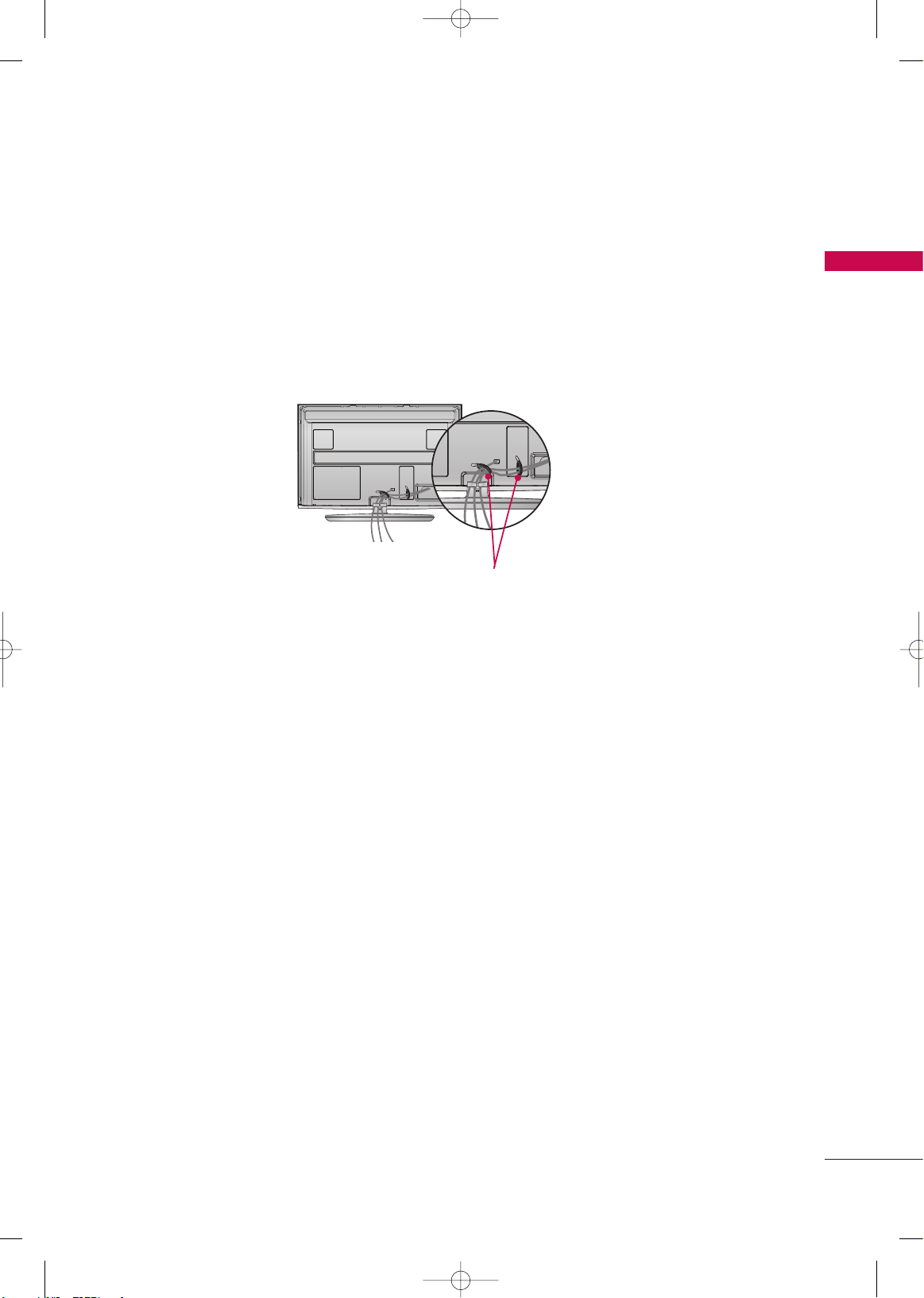
PREPARATION
17
CABLE ARRANGEMENT
■
Image shown may differ from your TV.
After connecting the cables as necessary, install CABLE HOLDER as shown and bundle the cables.
To connect additional equipment, see EXTERNAL EQUIPMENT SETUP section.
CABLE HOLDER
MFL62883001-Edit1-en 3/17/10 3:46 PM Page 17
Page 20
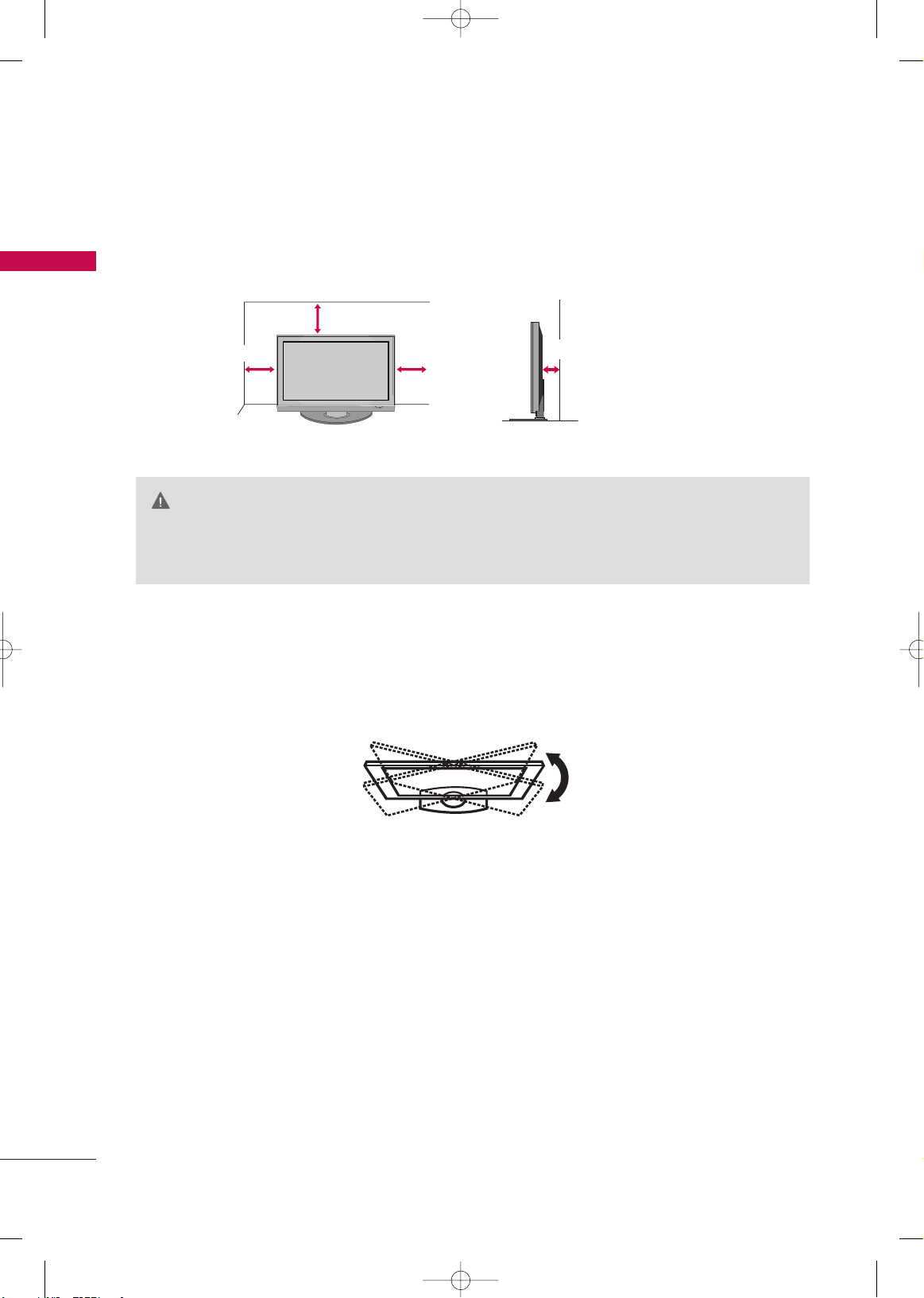
PREPARATION
18
PREPARATION
DESKTOP PEDESTAL INSTALLATION
For proper ventilation, allow a clearance of 4 inches on all four sides from the wall.
■
Image shown may differ from your TV.
4 inches
4 inches
4 inches
4 inches
SWIVEL STAND
After installing the TV, you can adjust the TV manually to the left or right direction by 20 degrees to suit your
viewing position.
(This feature is not available for all models.)
GG
Ensure adequate ventilation by following the clearance recommendations.
GG
Do not mount near or above any type of heat source.
CAUTION
MFL62883001-Edit1-en 3/17/10 3:46 PM Page 18
Page 21
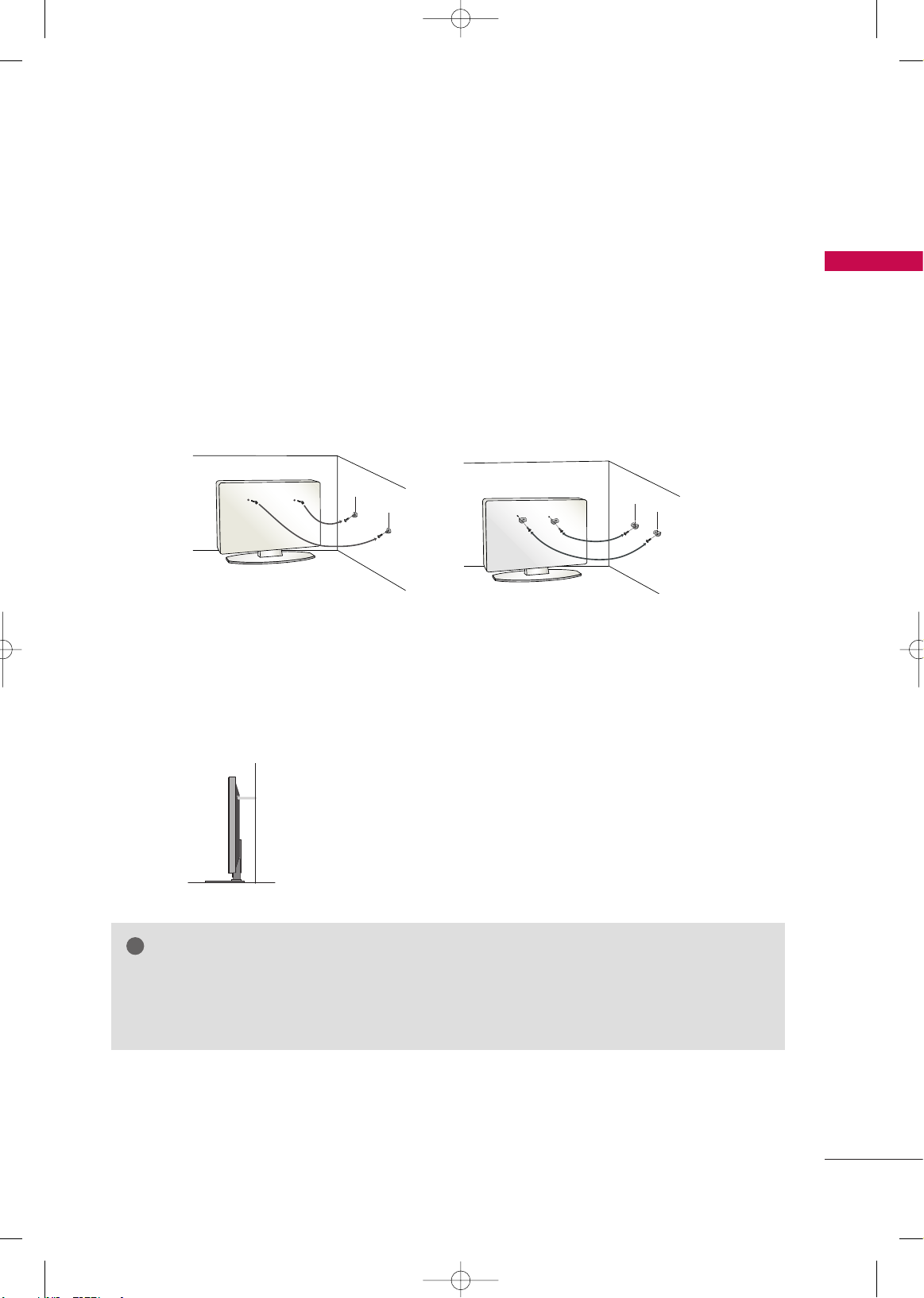
PREPARATION
19
SECURING THE TV TO THE WALL TO PREVENT FALLING
WHEN THE TV IS USED ON A STAND
We recommend that you set up the TV close to a wall so it cannot fall over if pushed backwards.
Additionally, we recommend that the TV be attached to a wall so it cannot be pulled in a forward direction,
potentially causing injury or damaging the product.
Caution: Please make sure that children don’t climb on or hang from the TV.
■
Insert the eye-bolts (or TV brackets and bolts) to tighten the product to the wall as shown in the picture.
*If your product has the bolts in the eye-bolts position before inserting the eye-bolts, loosen the bolts.
* Insert the eye-bolts or TV brackets/bolts and tighten them securely in the upper holes.
Secure the wall brackets with the bolts (sold separately) to the wall. Match the height of the bracket that is
mounted on the wall to the holes in the product.
Ensure the eye-bolts or brackets are tightened securely.
■
Use a sturdy rope (sold separately) to tie the product. It is safer to tie
the rope so it becomes horizontal between the wall and the product.
■
You should purchase necessary components to prevent the TV from tipping over (when not using a wall mount).
■
Image shown may differ from your TV.
GG
Use a platform or cabinet strong enough and large enough to support the size and weight of the TV.
GG
To use the TV safely make sure that the height of the bracket on the wall and the one on the TV are the same.
NOTE
!
MFL62883001-Edit1-en 3/17/10 3:46 PM Page 19
Page 22
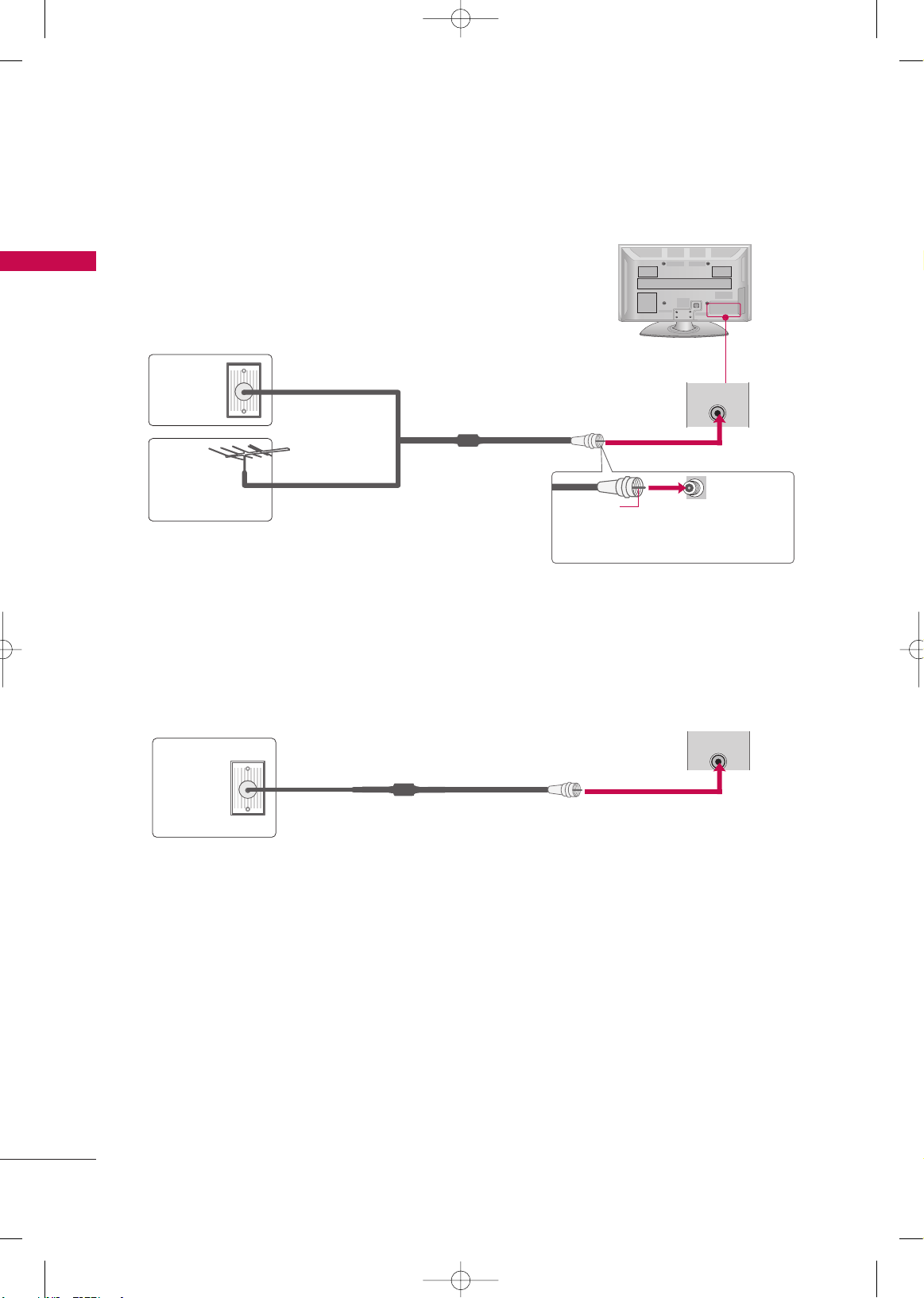
PREPARATION
20
ANTENNA OR CABLE CONNECTION
PREPARATION
■
To prevent damage do not connect to the power outlet until all connections are made between the devices.
1. Antenna (Analog)
Wall Antenna Socket or Outdoor Antenna without a Cable Box
Connection.
For optimum picture quality, adjust antenna direction if needed.
2. Cable
Wall
Antenna
Socket
Outdoor
Antenna
(VHF, UHF)
Cable TV
Wall Jack
Multi-family Dwellings/Apartments
(Connect to wall antenna socket)
RF Coaxial Wire (75 ohm)
RF Coaxial Wire (75 ohm)
Single-family Dwellings /Houses
(Connect to wall jack for outdoor antenna)
Be careful not to bend the copper wire
when connecting the antenna.
Copper Wire
( )
(
)
ANTENNA
IN
( )
(
)
■
To improve the picture quality in a poor signal area, please purchase a signal amplifier and install properly.
■
If the antenna needs to be split for two TV’s, install a 2-Way Signal Splitter.
■
If the antenna is not installed properly, contact your dealer for assistance.
MFL62883001-Edit1-en 3/17/10 3:46 PM Page 20
ANTENNA
IN
Page 23
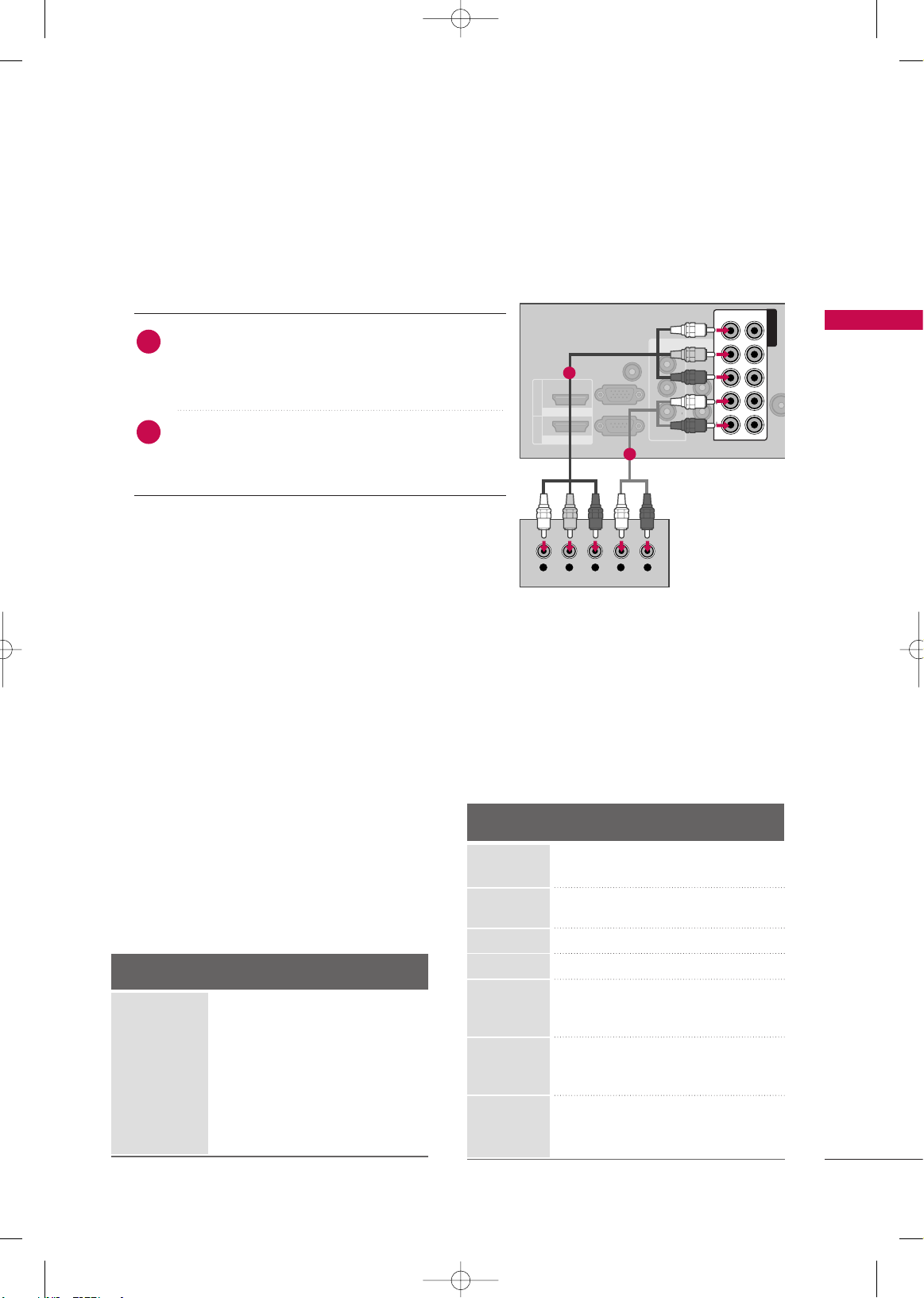
EXTERNAL EQUIPMENT SETUP
21
EXTERNAL EQUIPMENT SETUP
HD RECEIVER SETUP
Component Connection
1. How to connect
Connect the video outputs (Y, P
B, PR
)
of the digital set-
top box to the
CCOOMMPPOONNEENNTT IINN VVIIDDEEOO 11
jacks on
the TV. Match the jack colors (Y = green, P
B = blue, and
P
R = red).
Connect the audio output of the digital set-top box to
the
CCOOMMPPOONNEENNTT IINN AAUUDDIIOO 11
jacks on the TV.
2
1
2. How to use
■
Turn on the digital set-top box.
(
Refer to the owner’s manual for the digital set-top box.
operation
)
■
Select the
CCoo mmppoo nneenntt11
input source on the TV
using the
IINNPPUUTT
button on the remote control.
■
If connected to
CCOOMM PPOONNEENNTT IINN 22
input,
select the
CCoo mmppoo nneenntt22
input source on the TV.
■
To prevent the equipment damage, never plug in any power cords until you have finished connecting all equipment.
■
Image shown may differ from your TV.
ANTEN
IN
LR
IN1
AV
VARIABLE AUDIO OUT
VIDEOAUDIOR L(MONO)
RS-232C IN
(
CONTROL&SERVICE)
AUDIO IN
(RGB/DVI)
1
2
HDMI/DVI IN
HDMI IN
RGB (PC)
VIDEO
AUDIO
LYP
B
P
R
R
1
2
COMPONENT IN
Y L RPB PR
1
2
Y, CB/PB, CR/PR
Supported Resolutions
Horizontal Vertical
Frequency(KHz)Frequency(Hz
)
15.73 59.94
15.75 60.00
31.47 59.94
31.50 60.00
15.625 50.00
31.25 50.00
44.96 59.94
45.00 60.00
37.50 50.00
33.72 59.94
33.75 60.00
28.125 50.00
56.25 50.00
67. 432 59.94
67.50 60.00
Resolution
720x480i
720x480p
1280x720p
1920x1080i
1920x1080p
Signal
480i
480p
576i
576p
720 p
10 8 0 i
10 8 0 p
Component
Yes
Yes
Yes
Yes
Yes
Yes
Yes
HDMI
No
Yes
No
Yes
Yes
Yes
Yes
720x576i
720x576p
MFL62883001-Edit1-en 3/17/10 3:46 PM Page 21
Page 24
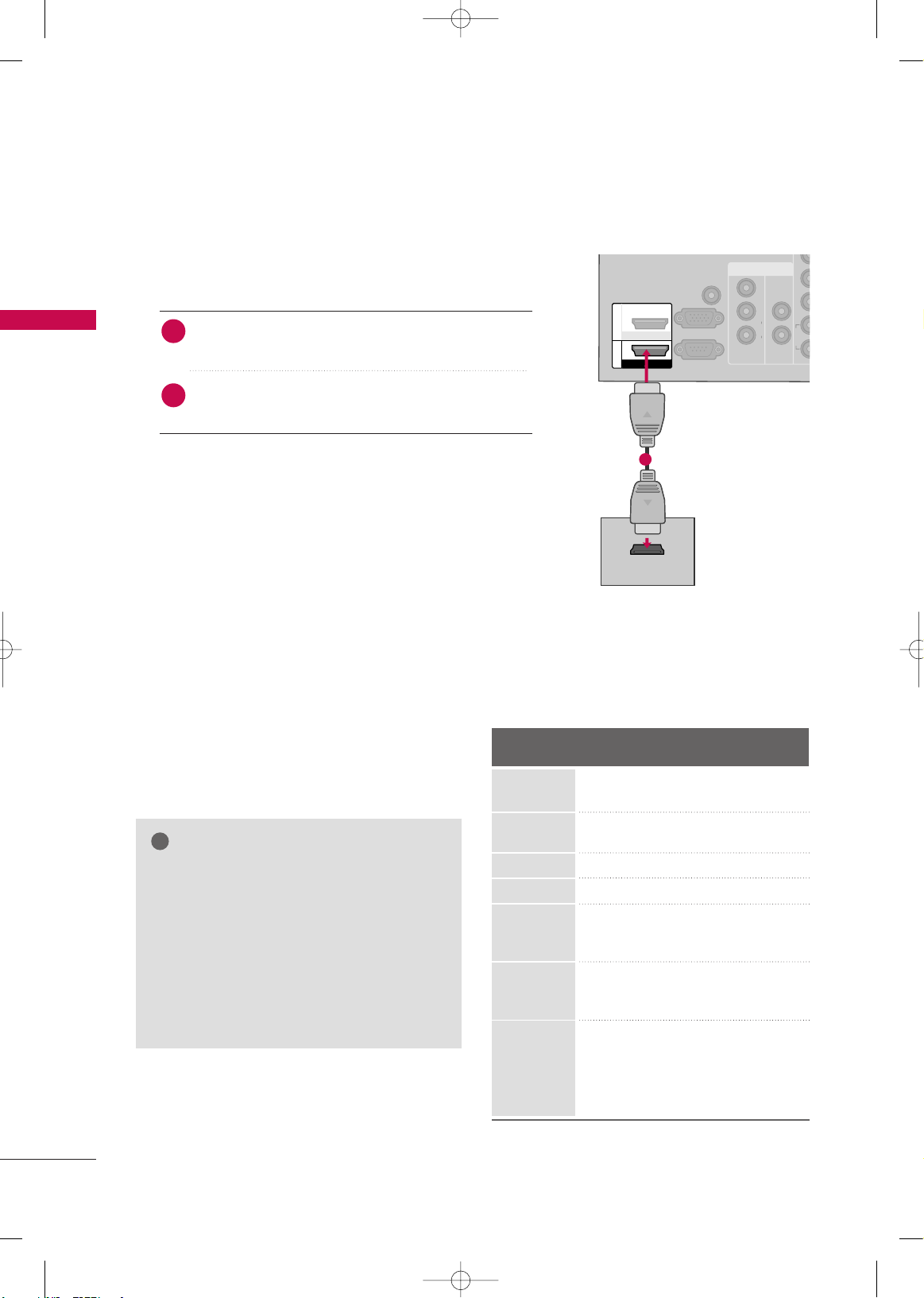
EXTERNAL EQUIPMENT SETUP
22
EXTERNAL EQUIPMENT SETUP
HDMI Connection
Connect the digital set-top box to
HHDDMMII IINN 11
*,
HHDDMMII//DDVVII IINN 11
*,
HHDDMMII IINN 22
*or
HHDDMMII 33
* jack on
the TV.
No separate audio connection is necessary.
HDMI supports both audio and video.
1. How to connect
2. How to use
■
Turn on the digital set-top box.
(
Refer to the owner’s manual for the digital set-top box.
)
■
Select the
HHDDMMII11*,HHDDMMII22
* or
HHDDMMII33
* input source
on the TV using the
IINNPPUUTT
button on the remote control.
2
1
HDMI-DTV
VIDEO
AUDIO
LR
IN1
1
AV
VARIABLE AUDIO OUT
VIDEOAUDIOR L(MONO)
RS-232C IN
(
CONTROL&SERVICE)
AUDIO IN
(RGB/DVI)
RGB (PC)
1
2
HDMI/DVI IN
HDMI IN
HDMI OUTPUT
1
GG
Check HDMI cable over version 1.3.
If the HDMI cables don’t support HDMI version
1.3, it can cause flickers or no screen display. In
this case use the latest cables that support
HDMI version 1.3.
GG
HDMI mode supports PCM audio format only.
GG
If the Audio setting is set to Dolby/DTS/Bitstream
in some DVDP/STB, make sure to change the setting to PCM.
NOTE
!
*
HHDDMMII IINN 11,, HHDDMMII IINN 22
: For 42/50PJ250R
*
HHDDMMII//DDVVII II NN 11, HHDDMMII IINN 22,, HHDDMMII 33
: For
42/50PJ260R, 42/50PJ350R, 50/60PK550R
Horizontal Vertical
Frequency(KHz)Frequency(Hz
)
15.73 59.94
15.75 60.00
31.47 59.94
31.50 60.00
15.625 50.00
31.25 50.00
44.96 59.94
45.00 60.00
37.50 50.00
33.72 59.94
33.75 60.00
28.125 50.00
56.25 50.00
67.432 59.94
67.50 60.00
27.00 24.00
33.75 30.00
Resolution
720x480i
720x480p
1280x720p
1920x1080i
1920x1080p
720x576i
720x576p
MFL62883001-Edit1-en 3/17/10 3:46 PM Page 22
Page 25
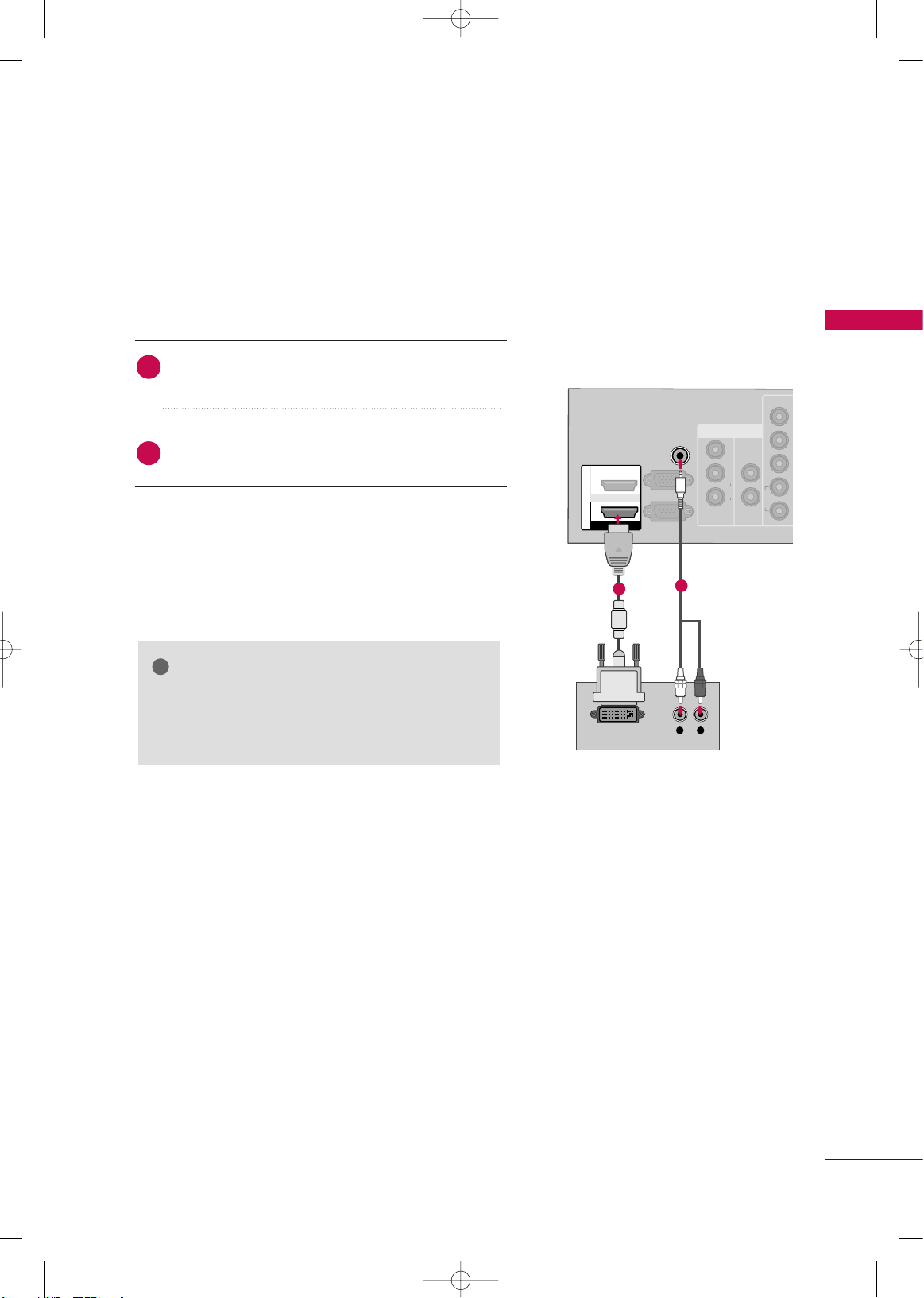
EXTERNAL EQUIPMENT SETUP
23
DVI to HDMI Connection
-
Except 42/50PJ250R
VIDEO
AUDIO
L
LR
IN1
YP
B
P
R
R
1
AV
VARIABLE AUDIO OUT
VIDEOAUDIOR L(MONO)
RS-232C IN
(
CONTROL&SERVICE)
AUDIO IN
(RGB/DVI)
RGB (PC)
1
2
HDMI/DVI IN
HDMI IN
L R
DVI-DTV OUTPUT
1
2
GG
A DVI to HDMI cable or adapter is required for this
connection. DVI doesn't support audio, so a separate
audio connection is necessary.
NOTE
!
Connect the DVI output of the digital set-top box to the
HHDDMMII//DDVVII II NN 11
jack on the TV.
Connect the audio output of the digital set-top box to
the
AAUU DDIIOO IINN ((RRGGBB// DDVVII))
jack on the TV.
1. How to connect
2. How to use
■
Turn on the digital set-top box. (Refer to the owner’s manual for the digital set-top box.
)
■
Select the
HHDDMMII11
input source on the TV using the
IINNPPUUTT
button on the remote control.
2
1
MFL62883001-Edit1-en 3/17/10 3:46 PM Page 23
Page 26
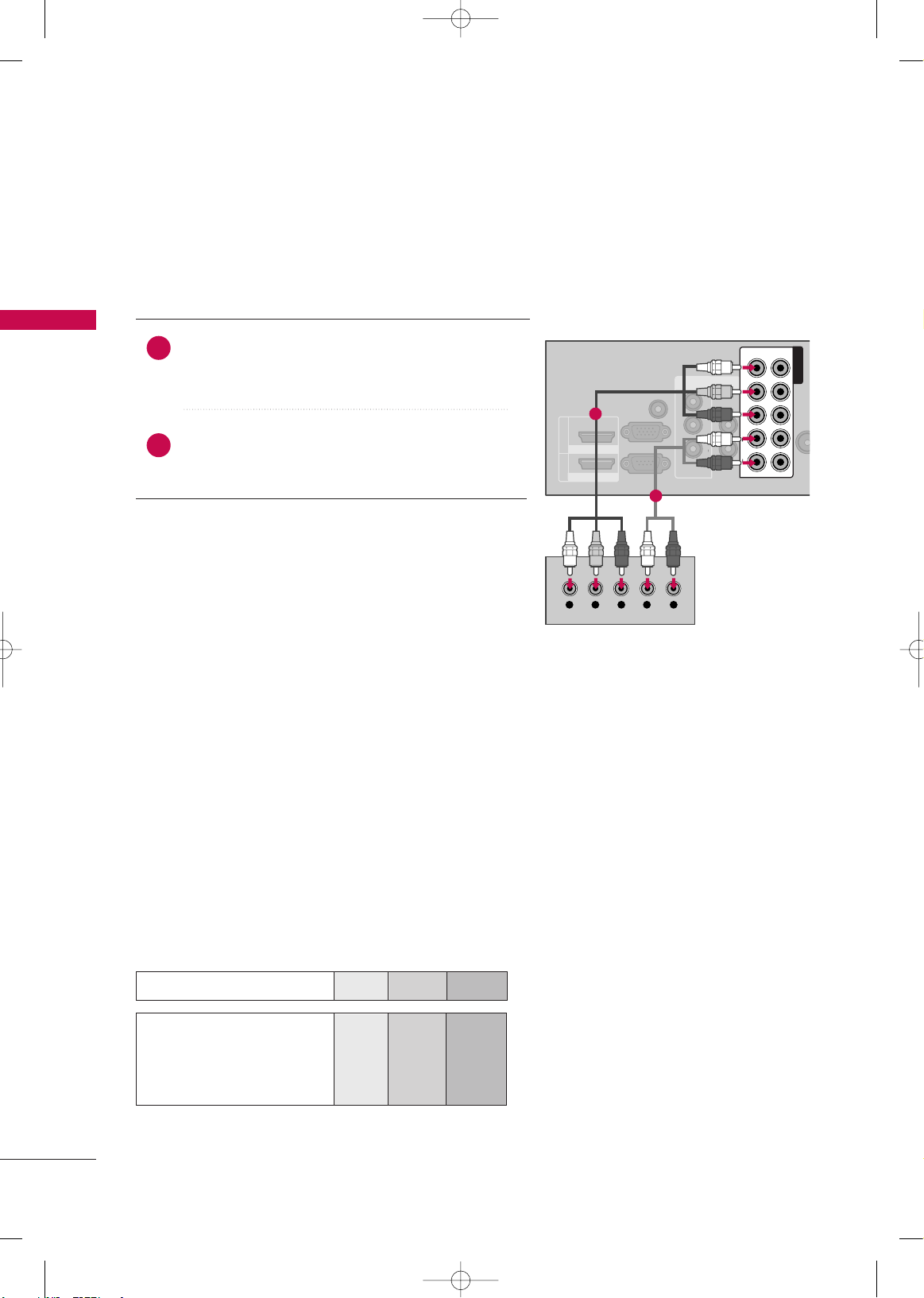
EXTERNAL EQUIPMENT SETUP
24
DVD SETUP
EXTERNAL EQUIPMENT SETUP
Component Connection
Component Input ports
To get better picture quality, connect a DVD player to the component input ports as shown below.
Component ports on the TV
YPBP
R
Video output ports
on DVD player
Y
Y
Y
Y
PB
B-Y
Cb
Pb
P
R
R-Y
Cr
Pr
Connect the video outputs (Y, PB, PR
)
of the DVD to the
CCOOMMPPOONNEENNTT IINN VVIIDDEEOO 11
* jacks on the TV.
Match the jack colors (Y = green, PB = blue, and PR = red).
Connect the audio outputs of the DVD to the
CCOOMMPPOO--
NNEENNTT IINN AAUUDDIIOO 11
* jacks on the TV.
1. How to connect
2. How to use
■
Turn on the DVD player, insert a DVD.
■
Select the
CCoo mmppoonneenn tt11
* input source on the TV using the
IINNPPUUTT
button on the remote control.
■
If connected to
CCOOMM PPOONNEENNTT IINN 22
input, select the
CCoo mmppoonneenn tt22
input source on the TV.
■
Refer to the DVD player's manual for operating instructions.
2
1
ANTE
IN
LR
IN1
AV
VARIABLE AUDIO OUT
VIDEOAUDIOR L(MONO)
RS-232C IN
(
CONTROL&SERVICE)
AUDIO IN
(RGB/DVI)
1
2
HDMI/DVI IN
HDMI IN
RGB (PC)
VIDEO
AUDIO
LYP
B
P
R
R
1
2
COMPONENT IN
Y L RPB PR
1
2
MFL62883001-Edit1-en 3/17/10 3:46 PM Page 24
Page 27
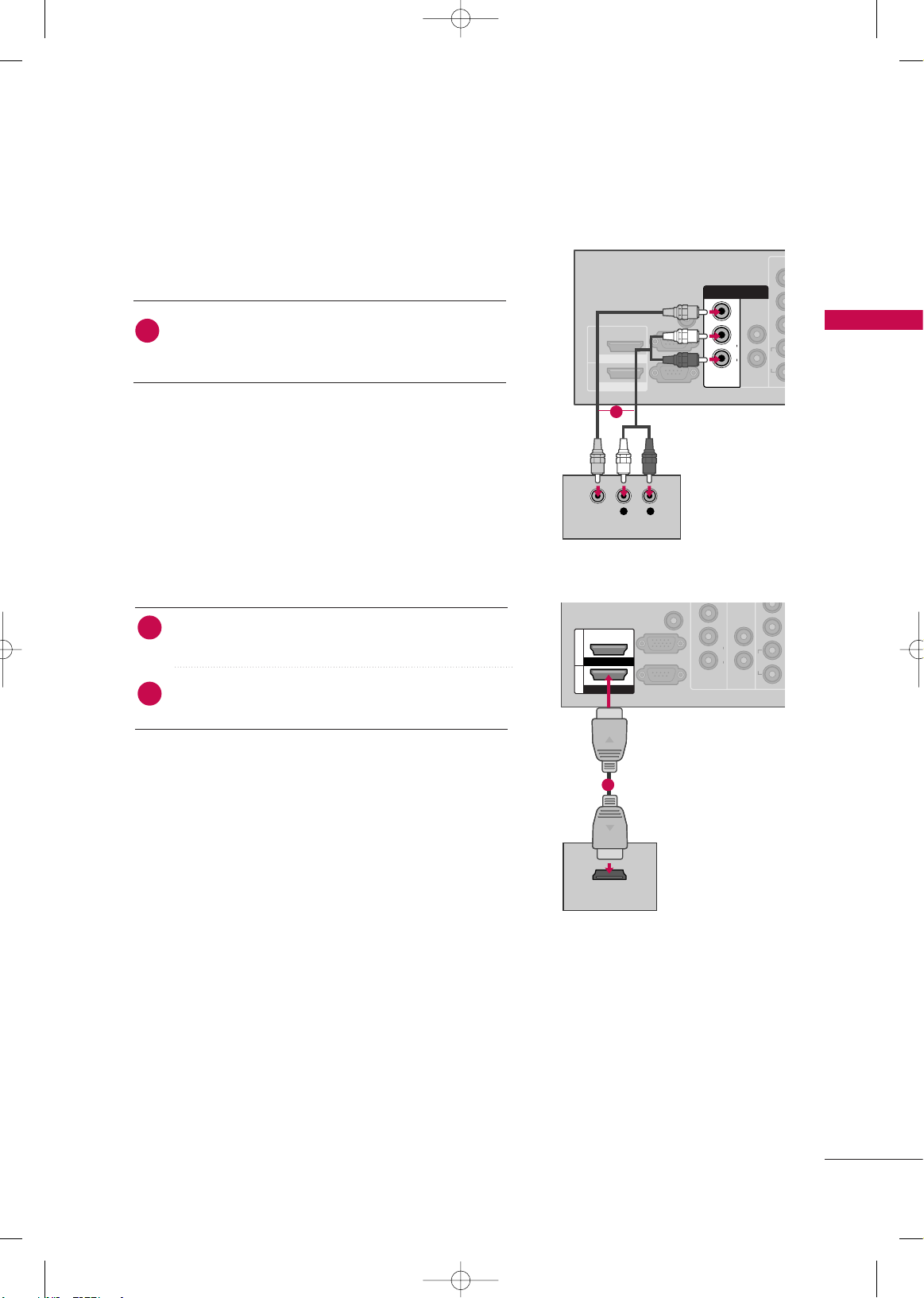
EXTERNAL EQUIPMENT SETUP
25
HDMI Connection
Connect the HDMI output of the DVD to the
HHDDMMII IINN 11
*,
HHDDMMII//DDVVII IINN 11
*,
HHDDMMII IINN 22
*or
HHDDMMII 33
* jack on
the TV.
No separate audio connection is necessary.
HDMI supports both audio and video.
1. How to connect
2. How to use
■
Select the
HHDDMMII11*,HHDDMMII22
* or
HHDDMMII33
* input source
on the TV using the
IINNPPUUTT
button on the remote control.
■
Refer to the DVD player's manual for operating instructions.
2
1
VIDEOAUDIOR L(MONO)
VID
AUDIO
L
LR
IN1
P
R
R
1
VARIABLE AUDIO OUT
VIDEOAUDIOR L(MONO)
RS-232C IN
(
CONTROL&SERVICE)
(RGB/DVI)
RGB (PC)
1
2
HDMI/DVI IN
HDMI IN
HDMI OUTPUT
1
Composite (RCA) Connection
VIDEO
AUDIO
LR
IN1
1
AV
VARIABLE AUDIO OUT
VIDEOAUDIOR L(MONO)
RS-232C IN
(
CONTROL&SERVICE)
AUDIO IN
(RGB/DVI)
1
2
HDMI/DVI IN
HDMI IN
RGB (PC)
IN1
VIDEOVIDEOAUDIOAUDIORR L(MONO)L(MONO)
AV
L R
VIDEO
AUDIO
Connect the
AAUUDD IIOO/VVIIDD EEOO
jacks between TV and
DVD. Match the jack colors (Video = yellow, Audio Left
= white, and Audio Right = red)
1. How to connect
2. How to use
■
Turn on the DVD player, insert a DVD.
■
Select the
AAVV11
or
AAVV22
input source on the TV using the
IINNPPUUTT
button on the remote control.
■
Refer to the DVD player's manual for operating instructions.
1
1
*
HHDDMMII IINN 11,, HHDDMMII IINN 22
: For 42/50PJ250R
*
HHDDMMII//DDVVII IINN 11, HHDDMMII IINN 22,, HHDDMMII 33
:For
42/50PJ260R, 42/50PJ350R, 50/60PK550R
MFL62883001-Edit1-en 3/17/10 3:46 PM Page 25
Page 28
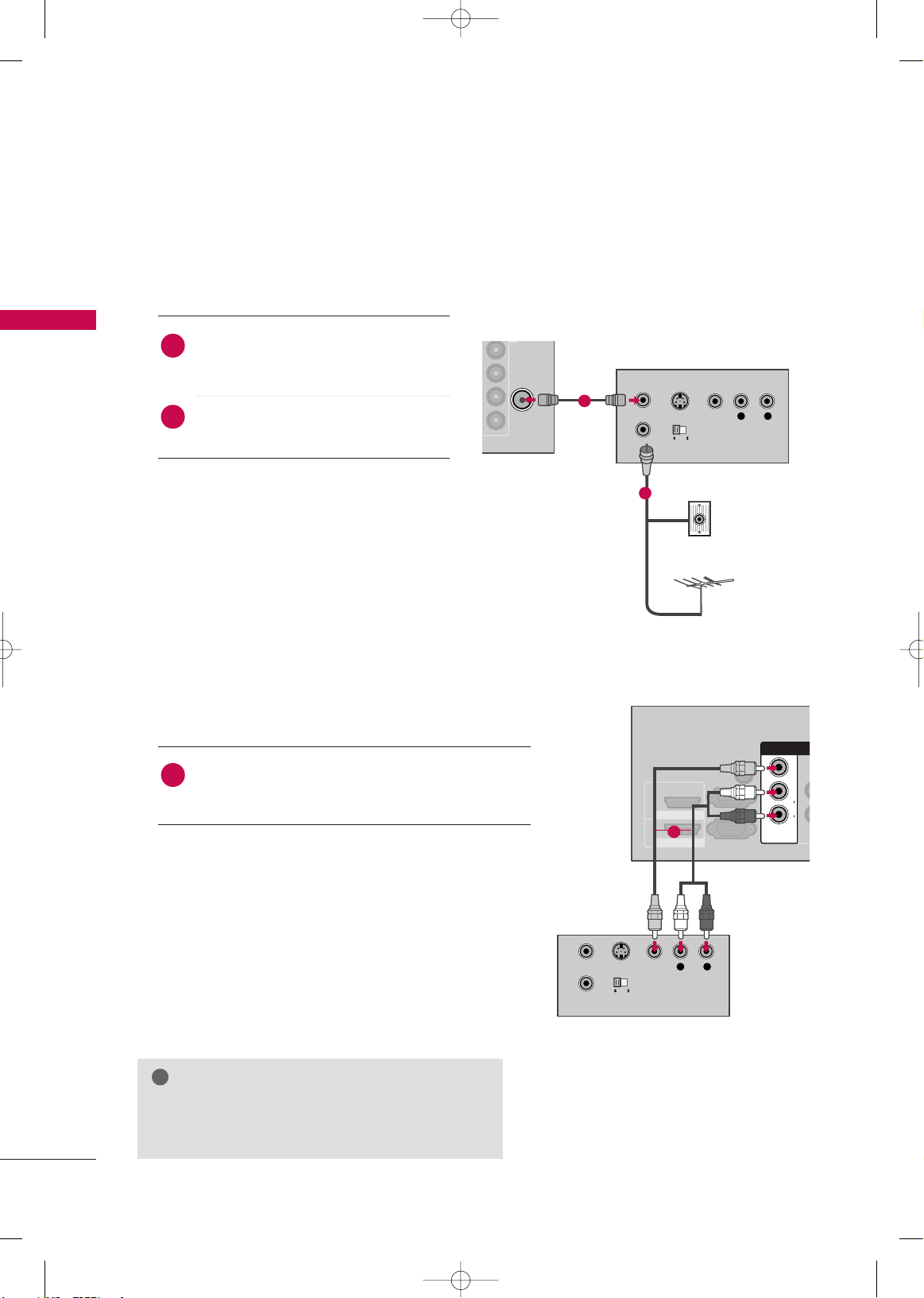
EXTERNAL EQUIPMENT SETUP
26
VCR SETUP
EXTERNAL EQUIPMENT SETUP
Antenna Connection
L P
R
R
2
C
ANTENNA
IN
L R
S-VIDEO VIDEO
OUTPUT
SWITCH
ANT IN
ANT OUT
VIDEOAUDIOR L(MONO)
Wall Jack
Antenna
1
2
Connect the RF antenna out socket of the
VCR to the
AANNTTEE NNNNAA IINN
socket on the
TV.
Connect the antenna cable to the RF
antenna in socket of the VCR.
1. How to connect
2. How to use
■
Set VCR output switch to 3 or 4 and then
tune TV to the same channel number.
■
Insert a video tape into the VCR and press
PLAY on the VCR. (Refer to the VCR owner’s
manual.
)
2
1
Composite (RCA) Connection
Connect the
AAUUDD IIOO/VVIIDD EEOO
jacks between TV and
VCR. Match the jack colors (Video = yellow, Audio Left
= white, and Audio Right = red)
1. How to connect
2. How to use
■
Insert a video tape into the VCR and press PLAY on the
VCR. (Refer to the VCR owner’s manual.
)
■
Select the
AAVV11
input source on the TV using the
IINNPPUUTT
button on the remote control.
■
If connected to
AAVV IINN 22
, select
AAVV22
input source on the TV.
1
GG
If you have a mono VCR, connect the audio cable
from the VCR to the
AAUUDDIIOO--LL((MMoonnoo))
jack of the
TV.
NOTE
!
L R
S-VIDEO VIDEO
AUDIO
OUTPUT
SWITCH
ANT IN
ANT OUT
IN1
AV
VARIABLE AUDIO OUT
VIDEOAUDIOR L(MONO)
RS-232C IN
(
CONTROL&SERVICE)
AUDIO IN
(RGB/DVI)
1
2
HDMI/DVI IN
HDMI IN
RGB (PC)
IN1
VIDEOVIDEOAUDIOAUDIORR L(MONO)L(MONO)
AV
1
MFL62883001-Edit1-en 3/17/10 3:46 PM Page 26
Page 29
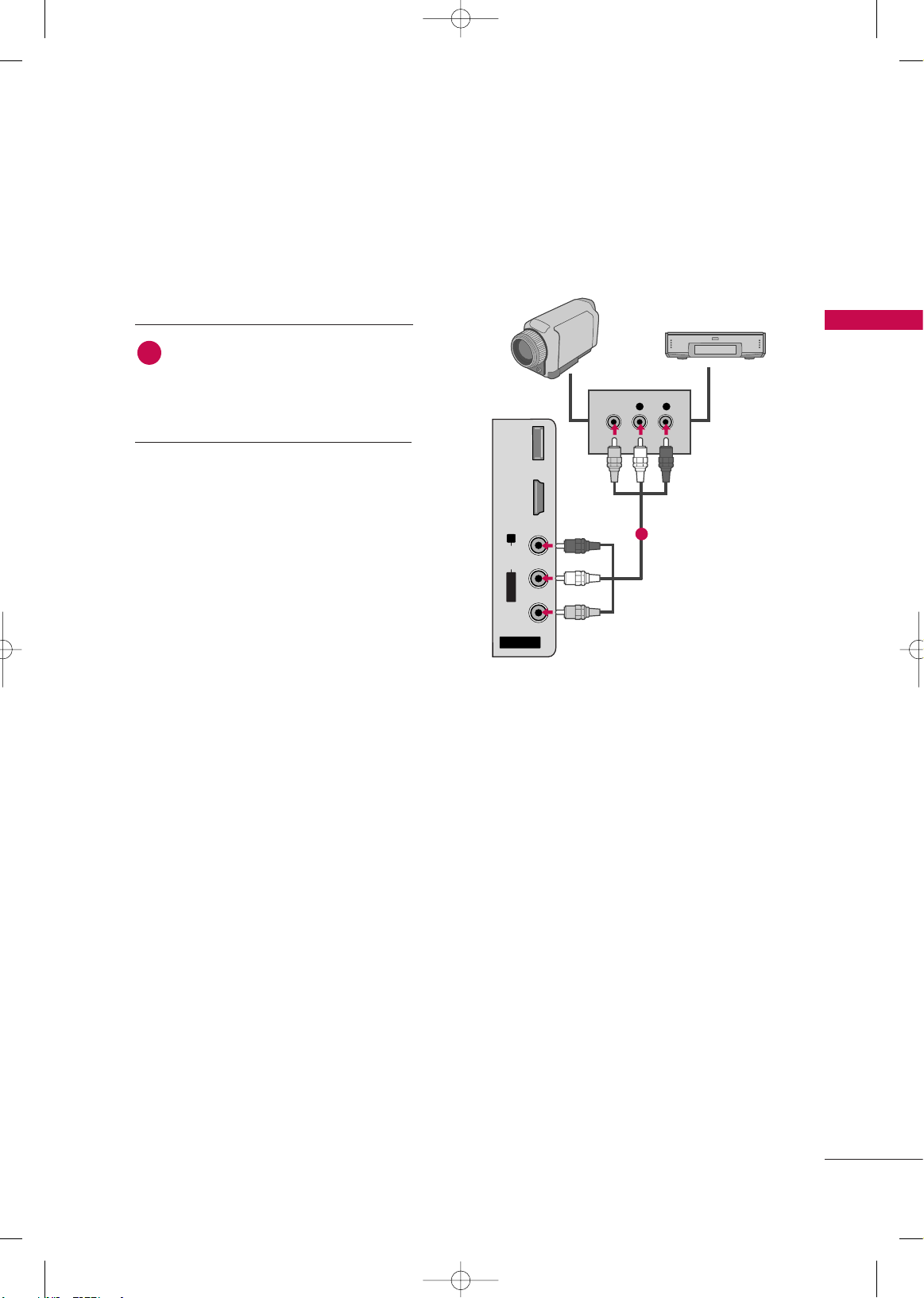
EXTERNAL EQUIPMENT SETUP
27
OTHER A/V SOURCE SETUP
L/ MONO
R
AUDIO
VIDEO
SERVICE
ONLY
HDMI IN 2
AV IN 2
L R
VIDEO
Camcorder
Video Game Set
Connect the
AAUUDDIIOO/VVIIDDEEOO
jacks
between TV and external equipment.
Match the jack colors
.
(
Video = yellow, Audio Left = white, and
Audio Right = red
)
1. How to connect
2. How to use
■
Select the
AAVV 22
input source on the TV using
the
IINNPPUUTT
button on the remote control.
■
If connected to
AAVV IINN 11
* input, select the
AAVV11
* input source on the TV.
■
Operate the corresponding external equipment.
1
1
■
Image shown may differ from your TV.
MFL62883001-Edit1-en 3/17/10 3:46 PM Page 27
Page 30
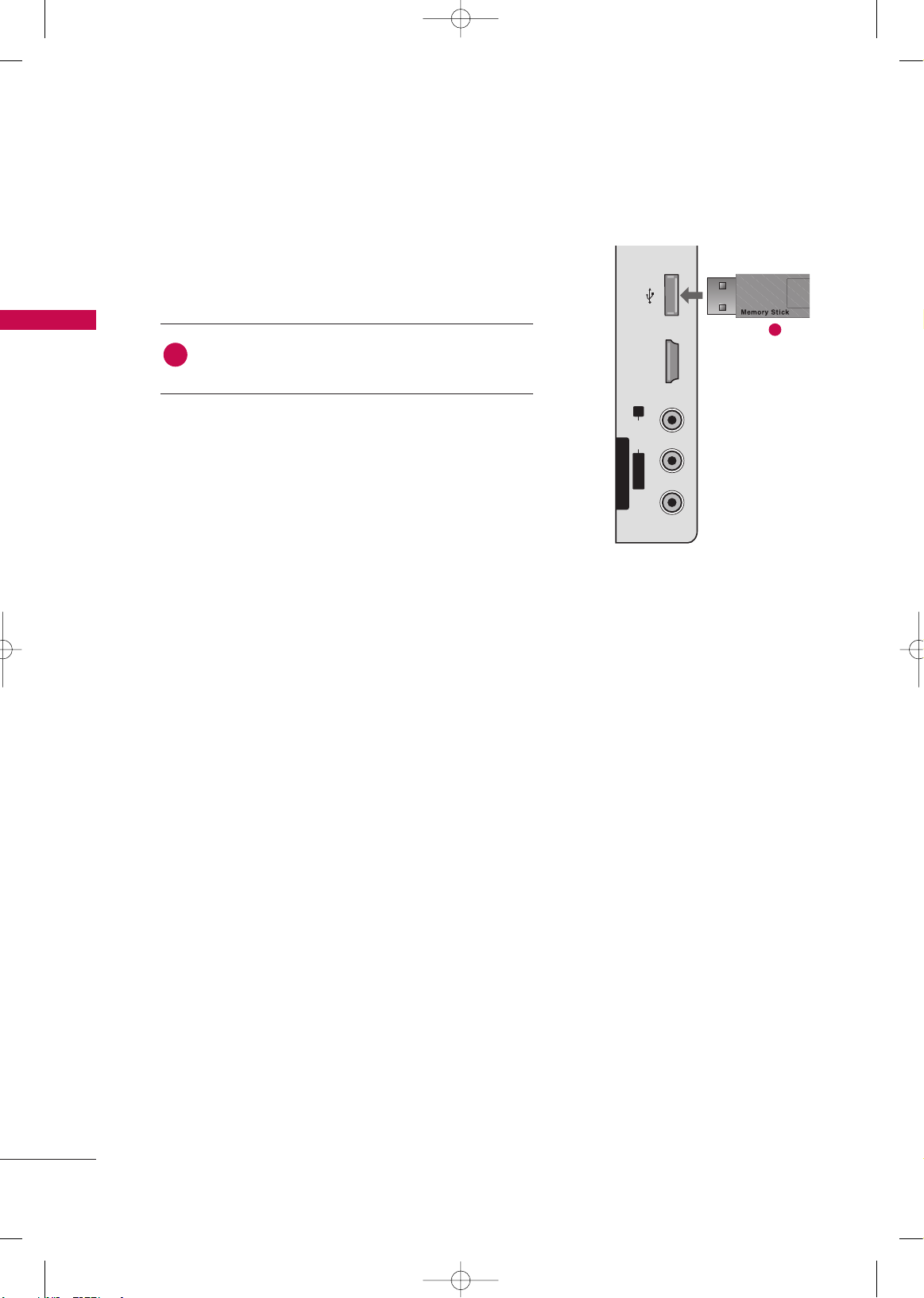
EXTERNAL EQUIPMENT SETUP
28
EXTERNAL EQUIPMENT SETUP
USB CONNECTION
-
Except 42/50PJ250R
L/ MONO
R
AUDIO
VIDEO
USB IN HDMI IN
AV IN 2
1
i.e)
Connect the USB device to the
UUSS BB II NN
jack on the side
of TV.
1. How to connect
1
2. How to use
■
After connecting the
UUSSBB IINN
jack, you use the USB function. (
GG
pp..5588
)
MFL62883001-Edit1-en 3/17/10 3:46 PM Page 28
Page 31

EXTERNAL EQUIPMENT SETUP
29
PC SETUP
-
Except 42/50PJ250R
DVI to HDMI Connection
This TV provides Plug and Play capability, meaning that the PC adjusts automatically to the TV's settings.
VGA (D-Sub 15 pin) Connection
VIDEO
AUDIO
L
LR
IN1
PP
R
R
1
2
AV
VARIABLE AUDIO OUT
VIDEOAUDIOR L(MONO)
RS-232C IN
(
CONTROL&SERVICE)
1
2
HDMI/DVI IN
HDMI IN
RGB (PC)
RGB OUTPUT
AUDIO
AUDIO IN
(RGB/DVI)
1
2
VIDEO
AUDIO
L
LR
IN1
P
B
P
R
R
1
AV
VARIABLE AUDIO OUT
VIDEOAUDIOR L(MONO)
RS-232C IN
(
CONTROL&SERVICE)
RGB (PC)
1
2
HDMI/DVI IN
HDMI IN
AUDIO IN
(RGB/DVI)
AUDIO
DVI OUTPUT
1
2
2. How to use
■
Turn on the PC and the TV.
■
Select the
RRGGBB-- PPCC
input source on the TV using the
IINNPPUUTT
button on the remote control.
Connect the VGA output of the PC to the
RRGGBB II NN
((
PP CC
))
jack on the TV.
Connect the PC audio output to the
AAUUDDIIOO IINN
((
RRGGBB//DD VVII
))
jack on the TV.
1. How to connect
2
1
2. How to use
■
Turn on the PC and the TV.
■
Select the
HHDDMMII 11
input source on the TV using the
IINNPPUUTT
button on the remote control.
Connect the DVI output of the PC to the
HHDDMMII//DDVVII
IINN 11
jack on the TV.
Connect the PC audio output to the
AAUUDDIIOO IINN
((RRGGBB// DDVVII ))
jack on the TV.
1. How to connect
2
1
MFL62883001-Edit1-en 3/17/10 3:46 PM Page 29
Page 32

EXTERNAL EQUIPMENT SETUP
30
EXTERNAL EQUIPMENT SETUP
GG
To get the best picture quality, adjust the PC graphics card to 1024x768(42PJ250R/260R/350R),
1365x768(50PJ250R/260R/350R),
1920x1080(50/60PK550R).
GG
Depending on the graphics card, DOS mode may
not work if a HDMI to DVI Cable is in use.
GG
In PC mode, there may be noise associated with the
resolution, vertical pattern, contrast or brightness.
If noise is present, change the PC output to another resolution, change the refresh rate to another
rate or adjust the brightness and contrast on the
PICTURE menu until the picture is clear.
GG
Avoid keeping a fixed image on the screen for a long
period of time. The fixed image could become permanently imprinted on the screen.
GG
The synchronization input form for Horizontal and
Vertical frequencies is separate.
GG
Depending on the graphics card, some resolution
settings may not allow the image to be positioned
on the screen properly.
Supported Display Specifications
(RGB-PC, HDMI-PC)
Resolution
720x400
1360x768
640x480
800x600
1024x768
1920x1080
1280x768
Horizontal Vertical
Frequency(KHz)Frequency(Hz
)
31.468 70.09
31.469 70.09
31.469 59.94
37.879 60.317
48.363 60.004
47. 776 59 .87
47. 720 59.799
63.668 59.895
66.587 59.934
640x350
1280x1024
MFL62883001-Edit1-en 3/17/10 3:46 PM Page 30
Page 33

EXTERNAL EQUIPMENT SETUP
31
Selecting Resolution
You can choose the resolution in RGB mode.
The
PPoossiittiioonn, PPhhaassee
, and
SSiizzee
can also be adjusted.
Select
PPIICCTTUURREE
.
Select
SSccrr eeeenn
.
Select
RReessoolluuttiioonn
.
Select the desired resolution.
1
MENU
3
4
2
ENTER
5
Screen Setup for PC mode
Auto config.
Resolution
G
Position
Size
Phase
Reset
Screen
Move
Prev.
1024 x 768
1280 x 768
1360 x 768
Enter
Move
PICTURE
E
WC
• Brightness 50
• Sharpness 70
• Color 70
• Tint 0
• Color Temperature 0
• Advanced Control
• Picture Reset
Screen
ENTER
ENTER
ENTER
MFL62883001-Edit1-en 3/17/10 3:46 PM Page 31
Page 34

EXTERNAL EQUIPMENT SETUP
32
EXTERNAL EQUIPMENT SETUP
Auto Configure
Automatically adjusts picture position and minimizes image instability. After adjustment, if the image is still
not correct, try using the manual settings or a different resolution or refresh rate on the PC.
Select
SSccrr eeeenn
.
Select
AAuuttoo ccoonnffiigg..
.
3
2
ENTER
ENTER
Select
YYeess
.
4
ENTER
Start Auto Configuration.
5
ENTER
Select
PPIICCTTUURREE
.
1
MENU
• If the position of the image is still not
correct, try Auto adjustment again.
• If picture needs to be adjusted again
after Auto adjustment in RGB, you can
adjust the
PPoo ssii ttii oonn, SSiizzee
or
PPhhaa ssee
.
Auto config.
G
Resolution
Position
Size
Phase
Reset
Screen
Move
Prev.
To Set
Yes No
Enter
Move
PICTURE
E
WC
• Brightness 50
• Sharpness 70
• Color 70
• Tint 0
• Color Temperature 0
• Advanced Control
• Picture Reset
Screen
MFL62883001-Edit1-en 3/17/10 3:46 PM Page 32
Page 35

EXTERNAL EQUIPMENT SETUP
33
Adjustment for screen Position, Size, and Phase
If the picture is not clear after auto adjustment and especially if characters are still trembling, adjust the picture
phase manually.
Position: This feature operates only in Component(except 480i, 576i) and RGB mode.
Size, Phase: This feature operates only in RGB mode.
Select
PPoo ssii ttii oonn, SSiizzee
, or
PPhhaa ssee
.
Make appropriate adjustments.
3
ENTER
4
ENTER
■
PPoo ssii ttii oonn
: This function is to adjust picture to left/right and up/down as you
prefer.
■
SSiizzee
: This function is to minimize any
vertical bars or stripes visible on the
screen background. And the horizontal
screen size will also change.
■
PP hh aa ss ee
: This function allows you to
remove any horizontal noise and clear or
sharpen the image of characters.
Select
PPIICCTTUURREE
.
Select
SSccrr eeeenn
.
1
MENU
2
ENTER
5
ENTER
Auto config.
Resolution
Position
G
Size
Phase
Reset
Screen
Move
Prev.
Enter
Move
PICTURE
E
WC
• Brightness 50
• Sharpness 70
• Color 70
• Tint 0
• Color Temperature 0
• Advanced Control
• Picture Reset
Screen
G
F
D
E
MFL62883001-Edit1-en 3/17/10 3:46 PM Page 33
Page 36

EXTERNAL EQUIPMENT SETUP
34
EXTERNAL EQUIPMENT SETUP
Screen Reset (Reset to original factory values)
Returns
PPoossiittii oonn, SSiizzee
, and
PPhhaassee
to the default factory settings.
This feature operates only in Component(except 480i, 576i) and RGB mode.
Select
RReesseett
.
3
ENTER
Select
PPIICCTTUURREE
.
Select
SSccrr eeeenn
.
1
MENU
2
ENTER
Select
YYeess
.
4
ENTER
5
ENTER
Auto config.
Position
Resolution
Size
Phase
Reset
G
Screen
Move
Prev.
To Set
Yes No
Enter
Move
PICTURE
E
WC
• Brightness 50
• Sharpness 70
• Color 70
• Tint 0
• Color Temperature 0
• Advanced Control
• Picture Reset
Screen
MFL62883001-Edit1-en 3/17/10 3:46 PM Page 34
Page 37

EXTERNAL EQUIPMENT SETUP
35
VARIABLE AUDIO OUT
Send the TV’s audio to external audio equipment via the Audio Output port.
ANTENNA
IN
VIDEO
AUDIO
L
LR
IN1
P
B
P
R
R
1
2
AV
COMPON
VARIABLE AUDIO OUT
VIDEOAUDIOR L(MONO)
LR
VARIABLE AUDIO OUTVARIABLE AUDIO OUT
L R
AUDIO
1
GG
When connecting with external audio equipments, such as
amplifiers or speakers, you can turn the TV speakers off in
the menu. (
GG
pp ..9955
)
NOTE
!
Connect audio outputs to the TV’s
VVAARRIIAABBLLEE AAUUDDIIOO
OOUUTT
jacks.
Set up your speakers through your analog stereo amplifier, according to the instructions provided with the
amplifier.
1. How to connect
2
1
MFL62883001-Edit1-en 3/17/10 3:46 PM Page 35
Page 38

WATCHING TV / CHANNEL CONTROL
36
WATCHING TV / CHANNEL CONTROL
REMOTE CONTROL FUNCTIONS
When using the remote control, aim it at the remote control sensor on the TV.
ENERGY
CHVOL
123
4506
789
LIST
FREEZE
SAVING
TV
AV MODE INPUT
FAV
RATIO
MUTE
MENU
Q.MENU
EXIT
ENTER
Q.VIEW
POWER
BACK
P
A
G
E
NUMBER button
Turns the TV on from standby or off to standby.
Adjusts the Energy Saving.
Toggles through preset Video and Audio modes.
GG
pp..5544
Rotates through inputs.
Also switches the TV on from standby.
GG
pp..4499
Select the remote operating mode: TV
Select a Channel.
Selects numbered items in a menu.
Displays the channel list.
Tunes to the last channel viewed.
Program edit.
FF
(Rewind),
GG
(Fast Forward), G (Playback)
,
ll ll
(Pause)
Controls the SIMPLINK compatible devices.
Freezes the current frame.
POWER
ENERGY SAVING
AV MODE
INPUT
TV
LIST
Q.VIEW
Colored
buttons
FREEZE
SIMPLINK
Control buttons
42/50PJ260R, 42/50PJ350R, 50/60PK550R
MFL62883001-Edit1-en 3/17/10 3:46 PM Page 36
Page 39

WATCHING TV / CHANNEL CONTROL
37
Installing Batteries
■
Open the battery compartment cover on the back side and install
the batteries matching correct polarity.
■
Install two 1.5V AAA batteries. Don’t mix old or used batteries with
new ones.
■
Close cover.
VOLUME UP
/DOWN
FAV
RATIO
MUTE
CHANNEL
UP/DOWN
PAG E
UP/DOWN
THUMBSTICK
(Up/Down/Left
Right/ENTER)
MENU
X STUDIO
Q.MENU
BACK
EXIT
SIMPLINK
Adjusts the volume.
Scroll through the programmed Favorite channels.
GG
pp..5522
Changes the aspect ratio.
Switches the sound on or off.
GG
pp..4411
Changes the channel.
Moves from one full set of screen information to the next one.
Navigates the on-screen menus and adjusts the system settings to your preference.
Displays the main menu or clears all on-screen displays and returns to TV viewing.
Select the Photo/Music/Movie list.
Opens the list of Quick Menu options.
Allows the user to move return one step in an interactive application or other user interaction
function.
Clears all on-screen displays and return to TV viewing from any menu.
Displays channel information at the top of the screen.
MFL62883001-Edit1-en 3/17/10 3:46 PM Page 37
Page 40

WATCHING TV / CHANNEL CONTROL
38
WATCHING TV / CHANNEL CONTROL
ENERGY
CHVOL
123
4506
789
LIST
FREEZE
SAVING
TV
AV MODE INPUT
FAV
RATIO
MUTE
Q.VIEW
POWER
P
A
G
E
MENU
Q.MENU
BACK
EXIT
ENTER
CLEAR
VOICE ll
NUMBER button
Turns the TV on from standby or off to standby.
Adjusts the Energy Saving.
Toggles through preset Video and Audio modes.
GG
pp..5544
Rotates through inputs.
Also switches the TV on from standby.
GG
pp..4499
Select the remote operating mode: TV
Select a Channel.
Selects numbered items in a menu.
Displays the channel list.
Tunes to the last channel viewed.
Program edit.
FF
(Rewind),
GG
(Fast Forward), G (Playback)
,
ll ll
(Pause)
Controls the SIMPLINK compatible devices.
Freezes the current frame.
POWER
ENERGY SAVING
AV MODE
INPUT
TV
LIST
Q.VIEW
Colored
buttons
FREEZE
SIMPLINK
Control buttons
42/50PJ250R
MFL62883001-Edit1-en 3/17/10 3:46 PM Page 38
Page 41

WATCHING TV / CHANNEL CONTROL
39
Installing Batteries
■
Open the battery compartment cover on the back side and install
the batteries matching correct polarity.
■
Install two 1.5V AAA batteries. Don’t mix old or used batteries with
new ones.
■
Close cover.
VOLUME UP
/DOWN
FAV
RATIO
MUTE
CHANNEL
UP/DOWN
PAG E
UP/DOWN
THUMBSTICK
(Up/Down/Left
Right/ENTER)
MENU
CLEAR VOICE ll
Q.MENU
BACK
EXIT
SIMPLINK
Adjusts the volume.
Scroll through the programmed Favorite channels.
GG
pp..5522
Changes the aspect ratio.
Switches the sound on or off.
GG
pp..4411
Changes the channel.
Moves from one full set of screen information to the next one.
Navigates the on-screen menus and adjusts the system settings to your preference.
Displays the main menu or clears all on-screen displays and returns to TV viewing.
It helps users listen to human voices better.
Opens the list of Quick Menu options.
Allows the user to move return one step in an interactive application or other user interaction
function.
Clears all on-screen displays and return to TV viewing from any menu.
Displays channel information at the top of the screen.
MFL62883001-Edit1-en 3/17/10 3:46 PM Page 39
Page 42

WATCHING TV / CHANNEL CONTROL
40
TURNING ON TV
First, connect the power cord correctly.
At this moment, the TV is in standby mode.
■
In standby mode to turn TV on, press the ,
IINNPPUUTT,CCHH ((
or ))button on the TV or press the
PPOOWWEERR, IINNPPUUTT, CC HH((
or )),
NNuu mmbb ee rr ((00~99 ))
button on the remote control.
Select the viewing source by using the
IINNPPUUTT
button on the remote control.
■
This TV is programmed to remember which power state it was last set to, even if the power cord is out.
1
2
Turning on TV just after installation
NOTE
!
GG
If you intend to be away on vacation, disconnect the power plug from the wall power outlet.
MFL62883001-Edit1-en 3/17/10 3:46 PM Page 40
Page 43

WATCHING TV / CHANNEL CONTROL
41
Press the
CCHH ((
or ))or
NNUUMMBBEERR
buttons to select a channel number.
1
VOLUME ADJUSTMENT
CHANNEL SELECTION
Press the
VVOOLL ((++
or
--))
button to adjust the volume.
If you want to switch the sound off, press the
MMUUTTEE
button.
You can cancel the Mute function by pressing the
MMUUTTEE, VVOOLL ((++
or
--)) orAAVV MMOODDEE
button.
Adjust the volume to suit your personal preference.
1
2
3
MFL62883001-Edit1-en 3/17/10 3:46 PM Page 41
Page 44

WATCHING TV / CHANNEL CONTROL
42
INITIALIZING SETUP (MODE SETTING)
WATCHING TV / CHANNEL CONTROL
This Function guides the user to easily set the essential items for viewing the TV for the first time when
purchasing the TV. It will be displayed on the screen when turning the TV on for the first time. It can also be
activated from the user menus.
■
Default selection is “
HHoommee UUssee
”. We recommend setting the TV to “
HHoommee UUssee
” mode for the best pic-
ture in your home environment.
■
“
SSttoo rr ee DD ee mmoo
” Mode is only intended for use in retail environments. Customers can adjust the “
PPiicc ttuu rree
menu -
PPiiccttuurree mmoodd ee
” manually while inspecting the TV, but the TV will automatically return to preset in-
store mode after 5 minutes.
■
“
SSttoo rr ee DD eemmoo
” Mode is an optimal setting for displaying at stores. “Store Demo” mode initializes the TV
to set the image quality.
■
You can also adjust
MMoodd ee SSeett ttiinn gg
in the
OOPPTTIIOONN
menu.
■
Factory defaults are set when you choose “
HHoommee UUssee
”.
Select
LLaa nn gguuaa gg ee
.
1
2
ENTER
Step2. Selecting Language
Step3. Mode Setting
Start
AAuuttoo TTuunniinngg
.
1
ENTER
Before starting,
be sure that the
TV antenna is connected.
Previous
Next
Step4. Auto Tuning
Auto Tuning
Select
HHoommee UUssee
Mode.
1
2
ENTER
Thank you for choosing LG
Next
WELCOME !
Step1. Welcome
Language
English Español
Portugués
Previous
Next
Selecting the environment.
Choose the setting mode you want.
Store Demo
Home Use
Select Mode
Select [Home Use] to use this TV at Home. To
use this TV at store, select [Store Demo].
Previous
Next
1
ENTER
MFL62883001-Edit1-en 3/17/10 3:46 PM Page 42
Page 45

WATCHING TV / CHANNEL CONTROL
43
Your TV's OSD (On Screen Display) may differ slightly from that shown in this manual.
Display each menu.
Select a menu item.
Accept the current selection.
1
MENU
3
2
ENTER
ENTER
Return to TV viewing.
4
Enter
Move
Auto Tuning
Manual Tuning
Channel Edit
CHANNEL
CHANNEL
TIME
PICTURE
OPTION
AUDIO
Enter
Move
Aspect Ratio : 16:9
Energy Saving : On
Picture Mode : Standard
• Contrast 90
• Brightness 50
• Sharpness 60
• Colour 60
• Tint 0
PICTURE
E
Enter
Move
Auto Volume : Off
Clear Voice ll : Off
• Level 3
Balance 0
Sound Mode : Standard
•
Infinite Sound :
Off
• Treble 50
• Bass 50
AUDIO
E
LR
Enter
Move
Clock
Off Time : Off
On Time : Off
Sleep Timer : Off
TIME
Enter
Move
TV
AV1
AV2
Component 1
Component 2
HDMI1
HDMI2
INPUT
Enter
Move
Menu Language : English
Input Label
SIMPLINK : On
Key Lock : Off
Caption : Off
Set ID : 1
ISM Method : Normal
Demo Mode : Off
OPTION
RG
-+
E
■
Image shown may differ from your TV.
ON-SCREEN MENUS SELECTION AND ADJUSTMENT
For 42/50PJ250R
INPUT
EXIT
MFL62883001-Edit1-en 3/17/10 3:46 PM Page 43
Page 46
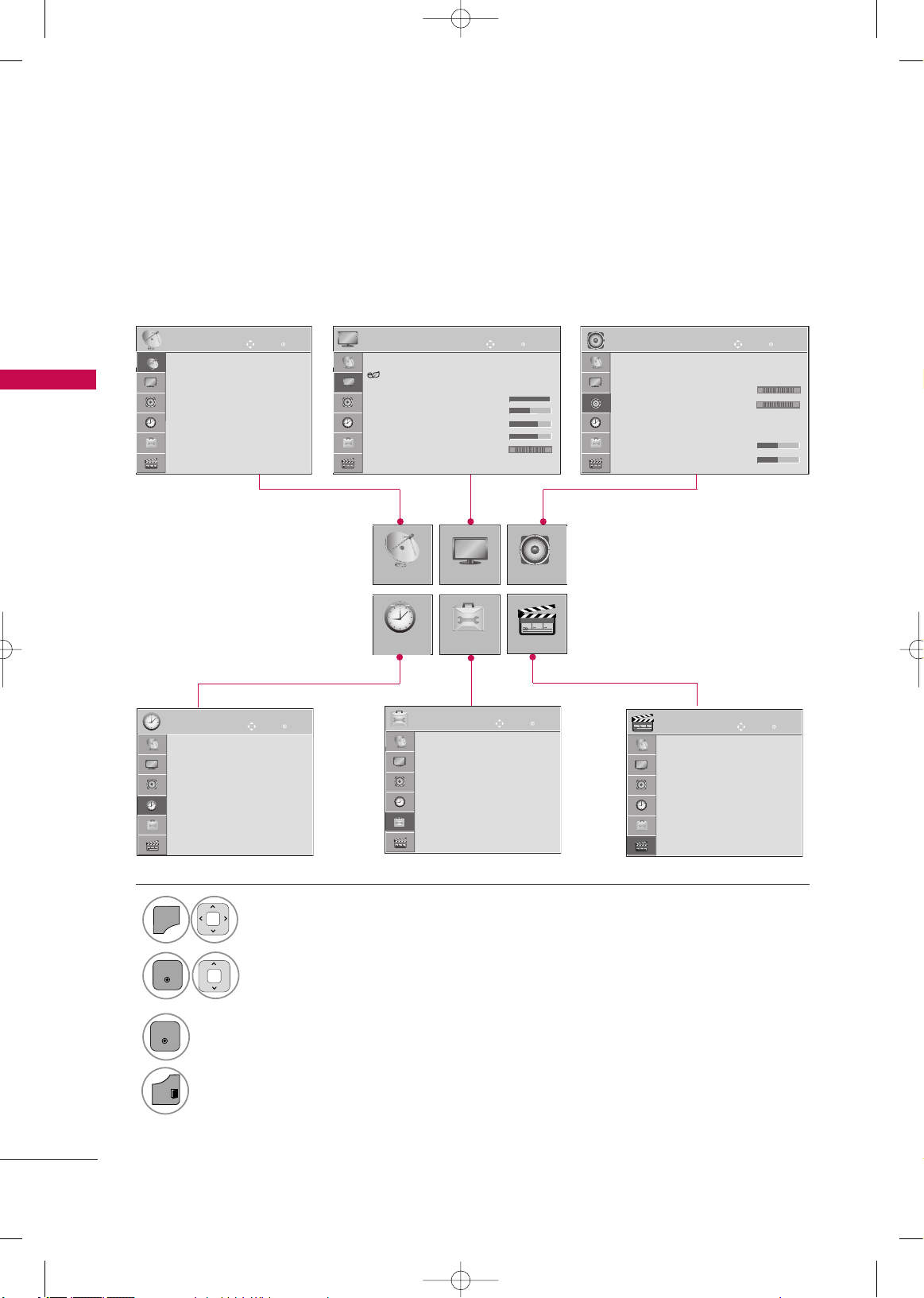
WATCHING TV / CHANNEL CONTROL
44
WATCHING TV / CHANNEL CONTROL
For 42/50PJ260R, 42/50PJ350R, 50/60PK550R
ON-SCREEN MENUS SELECTION AND ADJUSTMENT
Your TV's OSD (On Screen Display) may differ slightly from that shown in this manual.
Display each menu.
Select a menu item.
Accept the current selection.
1
MENU
3
2
ENTER
ENTER
Return to TV viewing.
4
Enter
Move
Auto Tuning
Manual Tuning
Channel Edit
CHANNEL
CHANNEL
TIME
PICTURE
OPTION
AUDIO
Enter
Move
Aspect Ratio : 16:9
Energy Saving : Off
Picture Mode : Standard
• Contrast 90
• Brightness 50
• Sharpness 60
• Color 60
• Tint 0
PICTURE
E
Enter
Move
Auto Volume : Off
Clear Voice ll : Off
• Level 3
Balance 0
Sound Mode : Standard
•
Infinite Sound :
Off
• Treble 50
• Bass 50
AUDIO
E
LR
Enter
Move
Clock
Off Time : Off
On Time : Off
Sleep Timer : Off
TIME
Enter
Move
Menu Language : English
Input Label
SIMPLINK : On
Key Lock : Off
Caption : Off
Set ID : 1
ISM Method : Normal
Demo Mode : Off
OPTION
RG
-+
E
USB
Enter
Move
Photo List
Music List
Movie List
DivX Reg. Code
Deactivation
USB
EXIT
MFL62883001-Edit1-en 3/17/10 3:46 PM Page 44
Page 47

WATCHING TV / CHANNEL CONTROL
45
QUICK MENU
Display each menu.
Make appropriate adjustments.
■
AAssppeecctt RRaattiioo
: Selects your desired picture format.
■
PPiiccttuurree MM ooddee
: Selects the factory preset picture
depending on the viewing environment.
■
SSoo uu nndd MMoodd ee
: Selects the factory preset sound for
type of program.
■
CCaa pptt ii oonn
: Select on or off.
■
SSAAPP
: Selects MTS sound.
■
SSlleeeepp TTiimmee rr
: Select the amount of time before
your TV turns off automatically.
■
DDeell//AAdddd//FFaavv
: Select channel you want to add/delete
or add the channel to the Favorite List.
■
UUSS BB EEjjeecctt
: Select “Eject” in order to eject a USB
device.
Your TV's OSD (On Screen Display) may differ slightly from what is shown in this manual.
Q.Menu (Quick Menu) is a menu of features which users might use frequently.
1
Q.MENU
2
Q.Menu
Close
FF
16:9
GG
Off
Standard
STEREO
Off
Delete
Eject
Aspect Ratio
Picture Mode
Sound Mode
Caption
SAP
Sleep Timer
Del/Add/Fav
USB Eject
CH
3
Return to TV viewing.
Vivid
Except 42/50PJ250R
EXIT
MFL62883001-Edit1-en 3/17/10 3:46 PM Page 45
Page 48

WATCHING TV / CHANNEL CONTROL
46
CHANNEL SETUP
WATCHING TV / CHANNEL CONTROL
Auto Scan (Auto Tuning)
Automatically finds all channels available through antenna or cable inputs, and stores them in memory on the
channel list.
Select
CCHH AANNNNEELL
.
Select
AAuuttoo TTuunniinngg
.
Select
SSttaarr tt
.
Run
AAuuttoo TTuunniinngg
.
1
MENU
3
2
ENTER
ENTER
4
ENTER
5
BACK
Return to the previous menu.
Return to TV viewing.
Enter
Move
CHANNEL
Auto Tuning
Manual Tuning
Channel Edit
Enter
Move
CHANNEL
Auto Tuning
Manual Tuning
Channel Edit
Check your antenna
connection.
The previous channel
information will be updated
during Auto Tuning.
Start
Close
■
The TV will ask for a password if parental
control has been activated (LOCK
Menu). Use the password you set up in
the LOCK Menu to allow a channel
search.
■
When setting the Auto tuning or Manual
tuning, the number of maximum channel
you can store is 200.
It is subject to change depending on the
broadcasting signal environment.
■
Memorizes all the available channels in
the order of DTV, TV, CADTV and CATV.
EXIT
MFL62883001-Edit1-en 3/17/10 3:46 PM Page 46
Page 49

WATCHING TV / CHANNEL CONTROL
47
Select
CCHH AANNNNEELL
.
1
MENU
2
ENTER
Add/Delete Channel (Manual Tuning)
Select
MMaannuuaall TTuunniinngg
.
Select
TTVV
or
CCAATTVV
.
Select channel you want to add
or delete.
3
ENTER
4
Select
AAdddd
or
DDeelleettee
.
5
ENTER
6
BACK
Return to the previous menu.
Return to TV viewing.
Enter
Move
CHANNEL
Auto Tuning
Manual Tuning
Channel Edit
Enter
Move
CHANNEL
Auto Tuning
Manual Tuning
Channel Edit
Channel
Select channel type and
RF-channel number.
FF
TV
GG
2
Close
Add
TV 2
■
The TV will ask for a password if parental
control has been activated (LOCK
Menu). Use the password you set up in
the LOCK Menu to allow a channel
search.
■
When setting the Auto tuning or Manual
tuning, the number of maximum channel
you can store is 900.
It is subject to change depending on the
broadcasting signal environment.
■
Memorizes all the available channels in
the order of DTV, TV, CADTV and CATV.
EXIT
MFL62883001-Edit1-en 3/17/10 3:46 PM Page 47
Page 50

WATCHING TV / CHANNEL CONTROL
48
WATCHING TV / CHANNEL CONTROL
The channels in the Custom List are displayed in black and the channels deleted from the Custom List are displayed in blue.
When a channel number is deleted, it means that you will be unable to select it using CH or button during
TV viewing.
If you wish to select the deleted channel, directly enter the channel number with the NUMBER buttons or select
it in the Channel Edit menu.
Channel Editing
Ch.Change
Page Change
CH
Move
Previous Add/Delete
Enter
Move
CHANNEL
Auto Tuning
Manual Tuning
Channel Edit
■
Keep pressing the button and use the
or buttons to move between DTV,
TV, CADTV and CATV.
■
If the channel list is too long, use the
CC HH
or button to move between pages.
Select a channel.
Add or delete the channel.
3
ENTER
4
Select
CCHH AANNNNEELL
.
1
MENU
2
ENTER
Select
CChhaannnneell EEddiitt
.
5
Return to the previous menu.
Return to TV viewing.
S119
0
4 C 01
8
C 10
12
16
20
24
28
1 ARD
5 S 46
4
S 11
13
17
21
25
29
2 BBC1
6 C 05
4 C 52
14
18
22
26
30
4 ARD
7 C 06
11
15
19
23
27
31
CATV
TV
BACK
EXIT
MFL62883001-Edit1-en 3/17/10 3:46 PM Page 48
Page 51

WATCHING TV / CHANNEL CONTROL
49
INPUT LIST
Select the desired input source.
AV1 AV2 Component1
Component2
HDMI2
HDMI1
TV AV1 AV2 Component1 Component2
42/50PJ250R
TV
■
TTVV
: Select it to watch over-the-air and digital cable
broadcasts.
■
AAVV
: Select them to watch a VCR or other external
equipment.
■
CCoo mmppoonneenntt
: Select them to watch DVD or a Digital
set-top box.
■
RRGGBB-- PPCC
: Select it to view PC input.
■
HHDDMM II
: Select them to watch high definition devices.
1
ENTER
HDMI3
42/50PJ350R,
50/60PK550R
AV1
AV2 AV3 Component
HDMI2
HDMI1
RGB
TV
MFL62883001-Edit1-en 3/17/10 3:46 PM Page 49
INPUT
Page 52

WATCHING TV / CHANNEL CONTROL
50
INPUT LABEL
WATCHING TV / CHANNEL CONTROL
You can set a label for each input source when it's not in use.
Enter
Move
OPTION
Menu Language : English
Input Label
SIMPLINK : On
Key Lock : Off
Caption : Off
Set ID : 1
ISM Method : Normal
Demo Mode : Off
Enter
Move
OPTION
Menu Language : English
Input Label
SIMPLINK : Off
Key Lock : Off
Caption : Off
Set ID : 1
ISM Method : Normal
Demo Mode : Off
E E
AV1
AV2
Component1
Component2
HDMI1
HDMI2
FF GG
Close
42/50PJ250R
AV1
AV2
AV3
Component
RGB
HDMI1
HDMI2
HDMI3
FF GG
Close
50/60PK550R
Select
OO PPTTII OONN
.
Select
IInnppuutt LL aabbee ll
.
Select the label.
1
MENU
2
ENTER
Select the source.
3
ENTER
4
5
Return to the previous menu.
Return to TV viewing.
With using OPTION menu
Select the
source(except
TTVV
).
Select the label.
1
2
3
Return to the previous menu.
Return to TV viewing.
With using INPUT button
BACK
EXIT
BACK
EXIT
MFL62883001-Edit1-en 3/17/10 3:46 PM Page 50
INPUT
Page 53

WATCHING TV / CHANNEL CONTROL
51
CHANNEL LIST
You can check channels which are stored in the memory by displaying the channel list.
TV2
TV5
TV6
Channel List
Exit
Display the
CChhaannnneell LL ii sstt
.
1
LIST
Displaying Channel List
Select a channel.
1
Switch to the chosen channel number.
2
ENTER
Selecting a channel in the channel list
Turn the pages.
1
CH
P
A
G
E
2
Paging through a channel list
EXIT
MFL62883001-Edit1-en 3/17/10 3:46 PM Page 51
Page 54

WATCHING TV / CHANNEL CONTROL
52
WATCHING TV / CHANNEL CONTROL
Favorite Channels are a convenient feature that lets you quickly select channels to channels of your choice without
waiting for the TV to select through all the in-between channels.
To tune to a favorite channel, press the
FFAAVV
(favorite) button repeatedly.
FAVORITE CHANNEL SETUP
Q.Menu
Close
FF
16:9
GG
Off
Standard
STEREO
Off
Delete
Eject
Aspect Ratio
Picture Mode
Sound Mode
Caption
SAP
Sleep Timer
Del/Add/Fav
USB Eject
CH
Vivid
Except 42/50PJ250R
Select
DDeell//AAdddd//FFaavv
.
2
Q.MENU
1
CH
P
A
G
E
123
4506
789
Select your desired channel.or
3
Select
FFaavvoorrii ttee
.
4
Return to TV viewing.
EXIT
MFL62883001-Edit1-en 3/17/10 3:46 PM Page 52
Page 55

WATCHING TV / CHANNEL CONTROL
53
FAVORITE CHANNEL LIST
TV2
TV5
TV6
Favorite List
Exit
Select a channel.
1
Switch to the chosen channel number.
2
ENTER
Selecting a channel in the favorite channel list
Turn the pages.
1
CH
P
A
G
E
Return to TV viewing.
2
Paging through a favorite channel list
Display the Favorite channel list.
1
Displaying the favorite channel list
MARK
FAV
EXIT
MFL62883001-Edit1-en 3/17/10 3:46 PM Page 53
Page 56

AV MODE
WATCHING TV / CHANNEL CONTROL
54
WATCHING TV / CHANNEL CONTROL
AV Mode toggles through preset Video and Audio settings.
1
AV MODE
Off Cinema
Game Sport
Press the
AAVV MMOODD EE
button repeatedly to select the desired source.
■
If you select “
CCiinneemmaa
” in AV mode,
CCiinneemmaa
will be selected both for “PICTURE menu - Picture Mode” and “AUDIO
menu - Sound Mode” respectively.
■
If you select “
OO ffff
” in AV mode, the
“
PPiiccttuurree MMoodd ee
” and “
SSoo uu nndd MMooddee
”
return to previous selected value.
■
OO ffff
: Disables the AV MODE.
■
CCiinneemmaa
: Optimizes video and audio for
watching movies.
■
SSppoorrtt
: Optimizes video and audio for
watching sports events.
■
GGaammee
: Optimizes video and audio for
playing games.
MFL62883001-Edit1-en 3/17/10 3:46 PM Page 54
Page 57

X
WATCHING TV / CHANNEL CONTROL
55
The TV can be set up so that it can only be used with the remote control.
This feature can be used to prevent unauthorized viewing by locking out the front panel controls.
This TV is programmed to remember which option it was last set to even if you turn the TV off.
Select
OO PPTTII OONN
.
Select
KKeeyy LLoocckk
.
1
MENU
2
ENTER
Select
OO nn
or
OO ffff
.
3
ENTER
■
In
KKee yy LLoocckk‘OO nn
’, if the TV is turned
off, to turn on the TV, press the INPUT,
CH button on the TV or POWER,
INPUT, CH or NUMBER buttons
on the remote control.
■
With the
KKeeyy LLoocckk OOnn
, the display
‘
KKeeyy LLoocckk
’ appears on the screen if
any button on the front panel is pressed
while viewing the TV (Except (power)
botton).
4
BACK
Return to the previous menu.
Return to TV viewing.
Enter
Move
OPTION
Menu Language : English
Input Label
SIMPLINK : On
Key Lock : Off
Caption : Off
Set ID : 1
ISM Method : Normal
Demo Mode : Off
Off
On
E
Enter
Move
OPTION
Menu Language : English
Input Label
SIMPLINK : On
Key Lock : Off
Caption : Off
Set ID : 1
ISM Method : Normal
Demo Mode : Off
E
KEY LOCK
EXIT
MFL62883001-Edit1-en 3/17/10 3:46 PM Page 55
Page 58

WATCHING TV / CHANNEL CONTROL
56
WATCHING TV / CHANNEL CONTROL
Simplink allows you to control and play other AV devices connected with HDMI cable without additional cables
and settings. This TV may work with devices with HDMI-CEC support, but only devices with the logo
are fully supported.
SIMPLINK
can be turned on and off in the user menus.
NOTE
!
GG
Connect the HDMI/DVI IN or HDMI IN terminal of the TV to the rear terminal (HDMI terminal) of the SIMPLINK device with the HDMI cable.
GG
When you switch the Input source with the INPUT button on the remote control, the SIMPLINK device will
stop.
GG
When you select a device with home theater functionality, the sound output automatically switches to the
home theater speakers and the TV speakers are turned off.
GG
When the unit is connected to SIMPLINK Home Theater, set to Variable Out and turn off the TV Speaker
to operate the Home Theater Speaker. At this time, the maximum volume of the Home Theater Speaker is
set to the TV volume.
Enter
Move
OPTION
Menu Language : English
Input Label
SIMPLINK : On
Key Lock : Off
Caption : Off
Set ID : 1
ISM Method : Normal
Demo Mode : Off
Enter
Move
OPTION
Menu Language : English
Input Label
SIMPLINK : On
Key Lock : Off
Caption : Off
Set ID : 1
ISM Method : Normal
Demo Mode : Off
Off
On
E
E
Select
OO PPTTII OONN
.
Select
SSIIMM PPLLIINNKK
.
Select
OO nn orOO ffff
.
1
MENU
3
2
ENTER
ENTER
4
Return to the previous menu.
Return to TV viewing.
BACK
EXIT
MFL62883001-Edit1-en 3/17/10 3:46 PM Page 56
Page 59

WATCHING TV / CHANNEL CONTROL
57
■
DDii rreecctt PPllaayy ::
After connecting AV devices to the TV, you can directly control the devices and play media with-
out additional settings.
■
SSeelleecctt AAVV ddeevviicc ee ::
Enables you to select one of the AV devices connected to TV.
■
DDiisscc pp llaayybbaacckk::
Control connected AV devices by pressing the ,
ENTER, G, A,
ll ll
, FFand GGbuttons.
■
PPoowweerr ooffff aallll ddeevviicceess::
When you power off the TV, all connected devices are turned off.
■
SSwwiittcchh aauuddiioo--oo uutt::
Offers an easy way to switch audio-out.
■
SSyynncc PP oowweerr oonn::
When you play the connected AV device, TV will automatically turn on.
(A device, which is connected to the TV through a HDMI cable but does not support SIMPLINK, does not provide
this function)
Note: To operate SIMPLINK, an HDMI cable over Version 1.3 with *CEC function should be used. (*CEC: Consumer
Electronics Control).
SIMPLINK Functions
SIMPLINK Menu
TTVV vviiee wwii nngg
: Switch to the previous TV
channel regardless of the current mode.
DDIISSCC ppllaayybbaacckk
: Select and play discs.
When multiple discs are available, the titles
of discs are conveniently displayed at the
bottom of the screen.
VVCCRR ppll aayybbaa cckk
: Control the connected
VCR.
HHDDDD RReeccoorrddiinnggss ppll aayy bbaacc kk
: Control
recordings stored in HDD.
AAuuddiioo OOuutt tt oo HHoommee TThheeaattee rr ssppeea
akk--
eerr//AAuuddiioo OOuutt ttoo TT VV
: Select Home
Theater speaker or TV speaker for Audio
Out.
1
2
3
4
5
GG
When no device is connected
(displayed in gray)
GG
Selected Device
GG
When a device is connected
(displayed in bright color)
1
2
3
4
5
Display
SSIIMM PPLLIINNKK
menu.
Select the desired device.
Control connected AV devices.
1
3
2
ENTER
ENTER
MFL62883001-Edit1-en 3/17/10 3:46 PM Page 57
Page 60

USB
58
USB
- Except 42/50PJ250R
GG
In order to avoid losing the USB memory stick, use
the USB connector(sold separately) to fix the USB
memory stick to the USB connector holder of the TV.
NOTE
!
USB Input
Port
USB Connector (sold separately)
- Fix the one end of the USB connector to
the USB memory stick and the other end
to the USB connector holder.
USB connector holder
■
Image shown may differ from your TV.
1
ENTRY MODE
When you connect a USB device, this pop up menu is displayed, automatically.
“POP UP MENU” will not be displayed while the OSD including Menu is activated.
In USB device, you can not add a new folder or delete the existing folder.
■
Here shown may be somewhat different from your TV.
When removing the USB device
Connect the USB device to the
UUSS BB IINN
jacks on the side of TV.
3
Select
PPHH OOTTOO LLII SSTT,MMUUSSII CC LLII SS TT
or
MMOO VVIIEE LL IISSTT
USB memory stick
Select
EEjjeecctt
.
Select the USB Eject menu before removing the USB
device.
2
ENTER
1
Q.MENU
2
ENTER
• This TV Supports on JPEG and MP3.
USB IN IN
PHOTO LIST MUSIC LIST MOVIE LIST
MFL62883001-Edit2-usb-ta 3/17/10 3:43 PM Page 58
Page 61

USB
59
Precautions when using the USB device
GG
Only a USB storage device is recognizable.
GG
If the USB storage device is connected through a USB hub, the device is not recognizable.
GG
A USB storage device using an automatic recognition program may not be recognized.
GG
A USB storage device which uses its own driver may not be recognized.
GG
The recognition speed of a USB storage device may depend on each device.
GG
Please do not turn off the TV or unplug the USB device when the connected USB storage device is working. When such device is suddenly separated or unplugged, the stored files or the USB storage device may
be damaged.
GG
Please do not connect the USB storage device which was artificially maneuvered on the PC. The device may
cause the product to malfunction or fail to be played. Never forget to use only a USB storage device which
has normal music files or image files.
GG
Please use only a USB storage device which was formatted as a FAT16, FAT32, NTFS file system provided
with the Windows operating system. In case of a storage device formatted as a different utility program
which is not supported by Windows, it may not be recognized.
Data in a USB storage device cannot be deleted in the NTFS file system.
GG
Please connect power to a USB storage device which requires an external power supply. If not, the device
may not be recognized.
GG
Please connect a USB storage device with cable is offered by USB maker. If connected with cable is not
offered by USB maker or an excessively long cable, the device may not be recognized.
GG
Some USB storage devices may not be supported or operated smoothly.
GG
Maximum of 200 files and folders can be recognized.
GG
Data in a USB storage device cannot be aligned.
Up to 128 English characters can be recognized as a file name.
GG
Please back up the important file because a data of USB device may be damaged. Data management is consumer's responsibility and in consequence the manufactures does not cover the product bearing data damage.
GG
If the USB is connected in Standby Mode, specific hard disk will automatically be loaded when the TV is
turned on.
GG
The recommended capacity is 1TB or less for a USB external hard disk and 32GB or less for USB memory.
GG
TV need more time to detect if the storage size is bigger.
If the USB memory is connected in Standby Mode, power on time would be longer than without memory.
GG
Any device with more than the recommended capacity may not work properly.
GG
If a USB external hard disk with a "Energy Saving" function does not work, turn the hard disk off and on
again to make it work properly.
GG
When using a USB HDD via the USB extension cable, connect a support electric power source.
MFL62883001-Edit2-usb-ta 3/17/10 3:43 PM Page 59
Page 62

USB
60
USB
PHOTO LIST
You can view .JPG files from USB storage devices.
The On Screen Display on your model may be slightly different.
Screen Components
Supported photo file: *.JPG
Baseline: Max 4800 x no limit
■
You can play JPG files only.
■
Only baseline scan is supported among JPG. (SOF0, SOF1 only)
■
Non-supported files are displayed in the form of bitmap.
Moves to upper level folder
Current page/Total pages
Total number of marked photos
Corresponding buttons on the
remote control
1
3
4
2
Select
UUSSBB
.
Select
PPhhoottoo LLiisstt..
2
1
MENU
ENTER
ENTER
Page 2/3
No Marked
Photo List
Up Folder
1366
x
768, 125KB
KY101 09/10/2008
KY102 09/10/2008
JMJ001 09/10/2008
JMJ002 09/10/2008
JMJ003 09/10/2008
JMJ004 09/10/2008
KY103 09/10/2008
KY104 09/10/2008
KY105 09/10/2008
JMJ005 09/10/2008
JMJ006 09/10/2008
JMJ007 09/10/2008
JMJ008 09/10/2008
Up Folder
2 3
4
1
Drive1
JMJ001
Popup Menu
Navigation
Page Change
Mark
Exit
E
CH
MFL62883001-Edit2-usb-ta 3/17/10 3:43 PM Page 60
MARK
Page 63

USB
61
Photo Selection and PopUp Menu
Select the target folder or drive.
Select the desired photos.
2
Show the PopUp menu.
3
1
• Use the
CC HH
button to navigation in the
photo page.
• Use the
MMAARRKK
button to mark or unmark a
photo. When one or more photos are marked,
you can view individual photos or a slide show of
the marked photos. If no photos are marked, you
can view all photos individually or all photos in
the folder in a slide show.
4
Select the desired PopUp menu.
ENTER
ENTER
ENTER
Page 2/3
No Marked
Photo List
Up Folder
1366x768, 125KB
KR101 09/10/2008
KR102 09/10/2008
JMJ001 09/10/2008
JMJ002 09/10/2008
JMJ003 09/10/2008
JMJ004 09/10/2008
KR103 09/10/2008
KR104 09/10/2008
KR105 09/10/2008
JMJ005 09/10/2008
JMJ006 09/10/2008
JMJ007 09/10/2008
JMJ008 09/10/2008
Up Folder
Drive1
JMJ001
E
E
Popup Menu
Navigation
Page Change
Mark
Exit
Page 2/3
No Marked
Photo List
Up Folder
1366x768, 125KB
KR101 09/10/2008
KR102 09/10/2008
JMJ001 09/10/2008
JMJ002 09/10/2008
JMJ003 09/10/2008
JMJ004 09/10/2008
KR103 09/10/2008
KR104 09/10/2008
KR105 09/10/2008
JMJ005 09/10/2008
JMJ006 09/10/2008
JMJ007 09/10/2008
JMJ008 09/10/2008
Up Folder
1366x768, 125KB
View
Mark All
Delete
Close
GG
VViieeww
: Display the selected item.
GG
MMaarrkk AAllll
: Mark all photos on the screen.
GG
UUnnmmaarrkk AAllll
: Deselect all marked photos.
GG
DDeelleettee
or
DDeelleettee MMaarrkkeedd
: Delete the select-
ed photo item.
GG
CClloossee
: Close the pop-up menu.
Drive1
JMJ001
E
E
Popup Menu
Navigation
Page Change
Mark
Exit
MFL62883001-Edit2-usb-ta 3/17/10 3:43 PM Page 61
CH
CH
MARK
MARK
Page 64

USB
62
USB
Set up the menu in Full-Sized Screen
You can change the settings to display photos stored on a USB device, on a full-sized screen.
Detailed operations are available on full-sized photo view screen.
The aspect ratio of a photo may change the size of the photo
displayed on the screen in full size.
Press the
BB AA CCKK
button to move to the previous menu screen.
Select the target folder or drive.
Select the desired photos.
Show the PopUp menu.
5
Select
VViieeww
The selected photo is displayed in full size.
2
3
1
4
ENTER
ENTER
ENTER
1/17
Slideshow
BGM Delete
OPTION
Hide
Q.MENU
Page 2/3
No Marked
Photo List
Up Folder
1366x768, 125KB
KR101 09/10/2008
KR102 09/10/2008
JMJ001 09/10/2008
JMJ002 09/10/2008
JMJ003 09/10/2008
JMJ004 09/10/2008
KR103 09/10/2008
KR104 09/10/2008
KR105 09/10/2008
JMJ005 09/10/2008
JMJ006 09/10/2008
JMJ007 09/10/2008
JMJ008 09/10/2008
Up Folder
Drive1
JMJ001
E
Popup Menu
Navigation
Page Change
Mark
Exit
Page 2/3
No Marked
Photo List
Up Folder
1366x768, 125KB
KR101 09/10/2008
KR102 09/10/2008
JMJ001 09/10/2008
JMJ002 09/10/2008
JMJ003 09/10/2008
JMJ004 09/10/2008
KR103 09/10/2008
KR104 09/10/2008
KR105 09/10/2008
JMJ005 09/10/2008
JMJ006 09/10/2008
JMJ007 09/10/2008
JMJ008 09/10/2008
Up Folder
Drive1
JMJ001
E
Popup Menu
Navigation
Page Change
Mark
Exit
MFL62883001-Edit2-usb-ta 3/17/10 3:43 PM Page 62
CH
CH
MARK
MARK
Page 65

USB
63
GG
SSlliiddeesshh ooww
: When no picture is selected, all photos in the current
folder are displayed during slide show. When selected, the selected photos are displayed during slide show.
■
Set the time interval of the slide show in
OO ppttiioonn
.
GG
BBGGMM
: Listen to music while viewing photos in full size.
■
Set the BGM device and album in
OO ppttiioonn
.
GG
((RRoottaattee))
: Rotate photos.
■
Rotates the photo 90°, 18 0 °, 270°, 360° clockwise.
GG
DDeelleettee
: Delete photos.
GG
HHiiddee
: Hide the menu on the full-sized screen.
■
To see the menu again on the full-sized screen, press
OO KK
but-
ton to display.
Select the
SSlliiddeesshhooww , BBGGMM, ((RRoottaattee))
,
DDeellee ttee
or
HHiiddee
• Use button to select the previous or next
photo.
• Use button to select and control the
menu on the full-sized screen.
ENTER
6
1/17
Slideshow
BGM Delete
OPTION
Hide
Q.MENU
MFL62883001-Edit2-usb-ta 3/17/10 3:43 PM Page 63
Page 66

USB
64
USB
Set Photo View.
Set Video.
Set Audio.
Choose Options
Prev.
1/17
Slideshow
BGM Delete
OPTION
Hide
Q.MENU
Using the Photo List function
Show the PopUp menu.
Select
SSeett PPhhoottoo VViiee ww, SSeett VVii ddeeoo
or
SSeett AAuuddii oo
.
2
1
Q.MENU
ENTER
GG
When you select the
SSeett PPhhoottoo VViieeww,,
■
You cannot change
MMuuss ii cc FFoo lldd ee rr
while BGM is playing.
Press
FF GG
to set the time interval between slides.
Slide Speed
Music Album
Fast
Prev.
Show the
SSllii ddee SSppeeeedd
or
MMuu ssiicc AAll bbuumm
.
Make appropriate adjustments.
2
1
ENTER
ENTER
NOTE
!
GG
If you select “Off” for TV speaker,
SSeett AAuuddiioo
features in Choose Options will not work.
MFL62883001-Edit2-usb-ta 3/17/10 3:43 PM Page 64
Page 67

USB
65
W
C
R
G
Set Video.
Picture Mode
Contrast
Brightness
Sharpness
Color
Color Temperature
Noise Reduction
Picture Reset
Medium
Vivid
Prev.
L
R
Set Audio
Sound Mode
Auto Volume
Clear Voice ll
Balance
Cinema
Off
Off
Prev.
GG
When you select the
SSeett VViiddeeoo,,
GG
When you select the
SSeett AAuuddiioo,,
Show the
PPiiccttuurree MMoodd ee
.
Make appropriate adjustments.
2
1
ENTER
ENTER
Show the
SSoo uunndd MMooddee,AAuutt oo VVoolluummee,CClleeaarr VVooiiccee IIII
and
BBaallaann ccee
.
Make appropriate adjustments.
2
1
ENTER
ENTER
Tint
100
50
70
70
0
0
0
MFL62883001-Edit2-usb-ta 3/17/10 3:43 PM Page 65
Page 68

USB
66
USB
MUSIC LIST
You can use the Music List menu to play MP3 files from a USB storage device.
This TV cannot play back copy-protected files.
The On Screen Display on your model may be slightly different.
Supported music file: *.MP3
Bit rate range 32 kbps ~ 320 kbps
• Sampling rate
MPEG1 layer 3: 32 KHz ~ 48 KHz
Screen Components
Select
UUSSBB
.
Select
MMuussiicc LLiisstt
.
2
1
MENU
ENTER
ENTER
Page 2/3
No Marked
Music List
Up Folder
00:00/01:34
Up Folder
Music
Title
Duration
1
S003
E
E
001. S001
003. S002
004. S003
006. S004
007. S005
03:33
04:45
01:30
02:37
01:58
4
Popup Menu
Navigation
Page Change
Exit
Mark
Option
Moves to upper level folder
Current page/Total pages
Total number of marked music
title
Corresponding buttons on
the remote control
1
3
4
2
2 3
MFL62883001-Edit2-usb-ta 3/17/10 3:43 PM Page 66
CH
Q.MENU
MARK
Page 69

USB
67
Music Selection and PopUp Menu
GG
PPllaayy
(During stop) : Play the selected music
titles.
Once a music finishes playing, the next selected
one will be played. When there are no selected
music titles to play, the next one in the current
folder will be played.
GG
PPllaayy MMaarrkkeedd
: Play the selected music titles.
Once a music finishes playing, the next selected
one will be played automatically.
GG
SSttoo pp PP ll aayy
(During playback) : Stop the play-
ing music titles.
GG
PPllaayy wwii tthh PPhh oottoo
: Start playing the selected
music titles and then move to the Photo List.
GG
MMaarrkk AAllll
: Mark all music titles in the folder.
GG
UUnn mmaa rrkk AAll ll
: Deselect all marked music titles.
GG
DDeellee ttee
: Delete the selected music titles.
GG
CClloossee
: Close the pop-up menu.
• Use the
CC HH
button to navigation in the
music page.
• Use
MMAARRKK
button to mark or unmark a music.
When one or more music files are marked, the
marked music title will be played in sequence.
For example, if you want to listen to only one
music repeatedly, just mark the music only and
play it. If no music is marked, all the music in the
folder will be played in sequence.
As shown , up to 6 music titles are listed per page.
Select the target folder or drive.
Select the desired music title
Show the PopUp menu.
2
3
1
4
ENTER
ENTER
ENTER
Page 2/3
No Marked
Music List
Up Folder
00:00/01:34
Up Folder
Music
Title
Duration
S003
E
001. S001
003. S002
004. S003
006. S004
007. S005
03:33
04:45
01:30
02:37
01:58
Popup Menu
Navigation
Page Change
Mark
Exit
Option
1366x768
125KB
Play
Play with Photo
Mark All
Delete
Close
Page 2/3
No Marked
Music List
Up Folder
00:00/01:34
Up Folder
Music
Title
Duration
S003
E
001. S001
003. S002
004. S003
006. S004
007. S005
03:33
04:45
01:30
02:37
01:58
Popup Menu
Navigation
Page Change
Mark
Exit
Option
Select the desired PopUp menu.
MFL62883001-Edit2-usb-ta 3/17/10 3:43 PM Page 67
CH
CH
Q.MENU
Q.MENU
MARK
MARK
Page 70

USB
68
USB
■
If you don't press any button for a while during the playing,
the play information box (as shown in the below) will float as
a screen saver.
■
The ‘Screen Saver’?
Screen saver is to prevent screen pixel damage due to an
fixed image remaining on the screen for a extended period of
time.
NOTE
!
GG
When music is playing, is displayed in back of the music title.
GG
A damaged or corrupted music does not play but displays 00:00 in playtime.
GG
A music downloaded from a paid service with copyright protection does not start but displays inappropriate information in playtime.
GG
If you press
OO KK
,
AA
buttons, screen saver is stopped.
GG
This TV can not play music files less than 32 Kbytes.
GG
The
PPLLAAYY
((
GG
))
,
PPaauu ssee((II II
))
,
AA,GGGG,FFFF
buttons on the remote control are also available in this mode.
GG
You can use the
GGGG
button to select the next music and the
FFFF
button to select the previous music.
GG
If you select “Off” for TV speaker,
SSeett AAuuddiioo
features in Choose Options will not work.
L
R
Set Audio
Sound Mode
Auto Volume
Clear Voice ll
Balance
Cinema
Off
Off
Prev.
Using the Music List function, play
Page 2/3
No Marked
Music List
Up Folder
00:00/01:34
Up Folder
Music
Title
Duration
S003
E
001. S001
003. S002
004. S003
006. S004
007. S005
03:33
04:45
01:30
02:37
01:58
Popup Menu
Navigation
Page Change
Mark
Exit
Option
Show the
SSoo uunndd MMooddee
.
2
1
Q.MENU
Make appropriate adjustments.
0
MFL62883001-Edit2-usb-ta 3/17/10 3:44 PM Page 68
CH
Q.MENU
MARK
Page 71

MOVIE LIST
USB
69
The movie list is activated once USB is detected. It is used when playing movie files on TV.
Displays the movies in the USB folder and supports Play.
Allows playback of all movies in the folder and user desired files.
Editing such as delete and add is not allowed.
It is a movie list that displays folder information and Divx file.
Supports up to four drives.
MOVIE(*.avi/*.Divx) supporting file
Video format : MPEG1 , MPEG2, MPEG4 (Doesn’t support Microsoft MPEG4-V2, V3), DivX 3.xx , DivX
4.xx, DivX 5.xx , DivX VOD ( DRM ) , XviD, DivX 6.xx(Playback)
Audio format : Mpeg, Mp3, PCM, Dolby Digital.
Sampling frequency : 32k ~ 48kHz
Bit rate : 32k ~ 320kbps
Subtitle format : *.smi/ *.srt/ *.sub(MicroDVD, SubViewer 2.0)/ *.ass/ *.ssa/*.txt(DVD Subtitle System)
•
Some user-created subtitles may not work properly.
• Time information in an external subtitle file should be arranged in ascending order to be played.
• The video file and the subtitle file must be located in the same folder.
• The name of the video file and the subtitle file must be the same to view the subtitles normally.
• If the video and audio structure of recorded file is not interleaved, either video or audio is outputted.
• Playing a video via a USB connection that does not support high speed may not work properly.
• USB storage devices below USB 2.0 are supported as well. But they may not work properly in the movie list.
• DivX may not be played depending on its types or recording methods.
• If the video and audio structure of recorded file is not interleaved, either video or audio is outputted.
•• MMaaxx bbiittrr aattee ooff ppll aayyaabbllee DDiivvXX iiss 44MMbbppss..
• Maximum FPS (Frame Per Second) can be reached only at SD level. FPS is 25 FPS (720*576) or 30 FPS
(720*480) depending on Resolution.
• Files of 25 FPS or 30 FPS of higher may not be played properly.
• Files encoded with GMC(Global Motion Compensation) may not be played.
• Certain video files created with an encoder may not be played.
• Some of subtitle files that are not ordered in sequence may not be display.
mpg, mpeg, mpe, vob, dat
Avi, divx, m4v
MPEG1, MPEG2 AC3,MPEG,MP3,PCM
MPEG 4-SP, MPEG4-ASP, Divx 3.xx,Divx 4.xx,
Divx 5.xx, Divx 6.xx(Playback),
Xvid
AC3,MPEG,MP3,PCM
720x576@25p
720x480@30p
Video CodecExtension name Audio Codec
Resolution
MFL62883001-Edit2-usb-ta 3/17/10 3:44 PM Page 69
Page 72

USB
70
USB
Screen Components
Select
UUSSBB
.
Select
MMoovviiee LLiisstt
.
1
2
MENU
ENTER
ENTER
Moves to upper level folder
Current page/Total pages
Total number of marked movie
title
Corresponding buttons on the
remote control
1
3
4
2
NOTE
!
GG
A DivX movie file and its subtitle file must be located in the same folder.
GG
A video file name and its subtitle file name must be identical for it to be displayed.
GG
Use the left/right ( / ) keys to move to a specific frame forward or backward while playing a movie.
(The left/right ( / ) keys may not work properly for some files while playing a movie.)
Page 2/3
No Marked
Movie List
Up Folder
640x480, 720KB
Up Folder
2 3
1
Movie
Title
Duration
H003
E
E
H001
H002
H003
H004
H005
00:03:33
00:04:45
00:01:30
00:03:13
00:02:51
4
Popup Menu
Navigation
Page Change
Mark
Exit
MFL62883001-Edit2-usb-ta 3/17/10 3:44 PM Page 70
CH
MARK
Page 73

USB
71
Movie Selection and PopUp Menu
GG
PPllaa yy
: Play the selected movie titles. Divx Play
is executed while screen changes.
GG
PPllaayy MMaarrkkee dd
: Play the selected movie titles.
Once a movie finishes playing, the next selected one will be played automatically.
GG
MMaarrkk AAllll
: Mark all movie titles in the folder.
GG
UUnn mmaa rrkk AAll ll
: Deselect all marked movie titles.
GG
DDeellee ttee
: Delete the selected movie titles.
GG
CClloossee
: Close the pop-up menu.
• In the case of files not supported, a message
regarding non-supported file is displayed.
This file is invalid.
As shown , up to 6 movie titles are listed per page.
Select the target folder or drive.
Select the desired movie titles.
Show the PopUp menu.
Select the desired PopUp menu.
2
3
1
4
ENTER
ENTER
ENTER
Page 2/3
No Marked
Movie List
Up Folder
640x480, 720KB
Movie
Title
Duration
H003
Up Folder
H001
H002
H003
H004
H005
00:03:33
00:04:45
00:01:30
00:03:13
00:02:51
Popup Menu
Navigation
Page Change
Mark
Exit
E
E
Page 2/3
No Marked
Movie List
Up Folder
640x480, 720KB
Movie
Title
Duration
H003
1366x768, 125KB
Play
Mark All
Delete
Close
Up Folder
H001
H002
H003
H004
H005
00:03:33
00:04:45
00:01:30
00:03:13
00:02:51
Popup Menu
Navigation
Page Change
Mark
Exit
E
E
MFL62883001-Edit2-usb-ta 3/17/10 3:44 PM Page 71
CH
CH
MARK
MARK
Page 74

USB
72
USB
Set Video Play.
Set Video.
Set Audio.
Choose Options
Prev.
Using the Movie List function, play
Option
Q. MENU
Show the PopUp menu.
Select
SSeett VViiddeeoo PPllaayy, SSeett VVii ddeeoo
or
SSeett AAuuddii oo
.
2
1
Q.MENU
ENTER
DivX Audio Language & Subtitle Language
GG
PPiiccttuurree SSiizzee
: Selects your desired picture format during movie play.
GG
AAuudd iioo LLaanngguuaaggee && SS uubbttiittllee LLaanngguuaaggee
: Changes the Language
Group of the audio/subtitle during movie play.
GG
SSyynncc
: Adjusts the time synchronisation of the subtitle from -10 secs
~ +10 secs by steps of 0.5 secs during movie play.
GG
PPoo ssii ttii oonn
: Changes the position of the subtitle either up or down
during movie play.
Show the
PPiiccttuurree SSiizzee,AAuuddiioo LL aann gguuaa ggee
, or
SSuubbttiittllee LLaanngg uuaa ggee
.
Make appropriate adjustments.
2
1
ENTER
ENTER
Picture Size
Audio Language
Subtitle Language
.
Language
.
Sync
.
Position
FF
Full Screen
GG
1/8(AC3)
---
---
---
1/8
Set Video Play.
Prev.
MFL62883001-Edit2-usb-ta 3/17/10 3:44 PM Page 72
Page 75

USB
73
NOTE
!
GG
Some special characters are not supported in subtitles.
GG
HTML tags are not supported in subtitles.
GG
Subtitles in languages other than the supported languages are not available.
GG
When you select the
SSeett VViiddeeoo,,
Show the
PPiiccttuurree MMoodd ee
.
Make appropriate adjustments.
2
1
ENTER
ENTER
Set Video.
Picture Mode
Contrast
Brightness
Sharpness
Color
Color Temperature
Noise Reduction
Picture Reset
Medium
Vivid
Prev.
Tint
100
50
70
70
0
0
French, Spanish, Catalan Basque, Portuguese, Italian, Albanian, Rhaeto-Romanic, Dutch,
German, Danish, Swedish, Norwegian, Finnish, Faroese, Icelandic, Irish, Scottish, English
Latin1
Czech, Hungarian, Ploish, Romanian, Croatian, Slovak, Slovenian, Sorvian
Estonian, the Baltic languages Latvian(Lettish) and Lithuanian, Greenlandic
and Lappish
English, Trukish
Bulgarian, Byelorussian, Macedonian, Russian, Serbian and pre-1990 (no ghe
with upturn) Ukrainian
English, modern Greek
English, modern Hebrew
Chinese
Thai
English, Arabic
Latin2
Latin4
Latin5
Cyrillic
Greek
Hebrew
Chinese
Thai
Arabic
Support LanguageSubtitle Language
NOTE
!
GG
mode is not supported in Set Video function.
Auto Power Save
MFL62883001-Edit2-usb-ta 3/17/10 3:44 PM Page 73
R
W
G
C
Page 76

USB
74
USB
Using the remote control
When playing,
repeatedly, press the
RREEWW
((
FFFF
))
button to speed up
FFFF
->
FFFFFF
->
FFFFFFFF
->
FFFFFFFFFF->FFFFFFFFFFFF
.
repeatedly, press the
FF FF
((
GGGG
))
button to speed up
GGGG
->
GGGGGG
->
GGGGGGGG
->
GGGGGGGGGG
-
>
GGGGGGGGGGGG
.
■
Pressing these buttons repeatedly increases the fast forward/reverse speed.
During playback, press the
PPaauu ssee((II II
))
button.
■
Still screen is displayed.
■
When using the or button during playback a cursor indicating the position
can be viewed on the screen.
Press the
PPLLAAYY
((
GG
))
button to return to normal playback.
FFFF /GGGG
PPLLAAYY
((
GG
))
II II
GG
When you select the
SSeett AAuuddiioo,,
Show the
SSoo uunndd MMooddee,AAuutt oo VVoolluummee,CClleeaarr VVooiiccee IIII
and
BBaallaann ccee
.
Make appropriate adjustments.
2
1
ENTER
ENTER
Set Audio
Sound Mode
Auto Volume
Clear Voice ll
Balance
Standard
Off
Off
Prev.
0
MFL62883001-Edit2-usb-ta 3/17/10 3:44 PM Page 74
L
R
Page 77

USB
75
ENTER
Move
Photo List
Music List
Movie List
DivX Reg. Code
Deactivation
USB
DIVX REGISTRATION CODE
Confirm the DivX registration code number of the TV. Using the registration number, movies can be rented or purchased at www.divx.com/vod.
With a DivX registration code from other TV, playback of rented or purchased DivX file is not allowed. (Only DivX
files matched with the registration code of the purchased TV are playable.)
Select
UUSSBB
.
Select
DDiivvxx RReegg.. CCooddee
.
Display
DDii vvxx RReegg.. CC ooddee
.
1
MENU
3
2
ENTER
ENTER
• Press the
MMEENNUU//EE XXIITT
button to return to normal TV viewing.
• Press the
BBAACCKK
button to move to the previous menu screen.
DivX Reg. Code DivX Reg. Code
ENTER
Move
Photo List
Music List
Movie List
DivX Reg. Code
Deactivation
USB
DivX Reg. Code
DivX(R) Video On Demand
Your registration code is : xxx xxxxxxx
To learn more visit www.divx.com/vod
Close
ii
MFL62883001-Edit2-usb-ta 3/17/10 3:44 PM Page 75
Page 78

USB
76
USB
ABOUT DIVX VIDEO:DivX is a digital video format created by DivX,Inc.This is an offi-
cial DivX Certified device that plays DivX video.Visit www.divx.com for more information and software tools to convert your files into DivX video.
ABOUT DIVX VIDEO-ON-DEMAND:This DivX Certified device must be registered in
order to play DivX Video-on-Demand (VOD)content.To generate the registration
code, locate the DivX VOD section in the device setup menu.Go to vod.divx.com with
this
code to complete the registration process and learn more about DivX VOD.
DivX Certified to play DivX video,including premium content
“Pat.7,295,673;7,460,688;7,519,274 ”
NOTE
!
GG
Video Codec : MPEG1, MPEG2, MPEG4(Doesn’t support Microsoft MPEG4-V2, V3), DivX3.xx, DivX4.xx,
DivX5.xx, DivX VOD(DRM), XviD, DivX 6.xx(Playback)
GG
When loading, some buttons may not work.
GG
If you use the DivX registration code of another device, the rented or purchased DivX file cannot be
played. Therefore always use the DivX registration code assigned to this product.
Supported movie file
Resolution : under 720x480(720x576) WxH pixels.
Frame rate : under 30 frames/sec
Manufactured under license from Dolby Laboratories. “
Dolby
“and the
double-D symbol are trademarks of Dolby Laboratories.
MFL62883001-Edit2-usb-ta 3/17/10 3:44 PM Page 76
Page 79

USB
77
DEACTIVATION
Delete the existing authentication information to receive a new DivX user authentication for TV.
Once this function is executed, a DivX user authentication is required again to see DivX DRM files.
Select
UUSSBB
.
Select
DDeeaaccttiivvaattiioonn
.
1
MENU
2
ENTER
Select
YYeess
or
NNoo
.
3
ENTER
4
ENTER
• Press the
MMEENNUU//EE XXIITT
button to return to normal TV viewing.
• Press the
BBAACCKK
button to move to the previous menu screen.
OK
Move
Photo List
Music List
Movie List
DivX Reg. Code
Deactivation
USB
Deactivation
OK
Move
Photo List
Music List
Movie List
DivX Reg. Code
Deactivation
USB
Deactivation
Yes
DivX(R) Video On Demand
Do you want to deactivate your device?
ii
No
MFL62883001-Edit2-usb-ta 3/17/10 3:44 PM Page 77
Page 80

PICTURE CONTROL
78
PICTURE SIZE (ASPECT RATIO) CONTROL
PICTURE CONTROL
This feature lets you choose the way an analog picture with a 4:3 aspect ratio is displayed on your TV.
■
RGB input source use 4:3 or 16:9 aspect ratio.
Enter
Move
PICTURE
E
RG
Aspect Ratio : 16:9
Energy Saving : Intelligent Sensor
Picture Mode : Vivid
• Contrast 100
• Brightness 50
• Sharpness 70
• Color 70
• Tint 0
Enter
Move
PICTURE
E
RG
Aspect Ratio : 16:9
Energy Saving : Intelligent Sensor
Picture Mode : Vivid
• Contrast 100
• Brightness 50
• Sharpness 70
• Color 70
• Tint 0
16:9
Just Scan
4:3
Zoom
Cinema Zoom 1
■
You can also adjust
AAssppeecctt RRaattiioo
in
the
QQ..MM EENNUU
.
■
Press the
RRAATTIIOO
button repeatedly to
select the desired picture format.
Select
PPIICCTTUURREE
.
Select
AAssppeecctt RRaattiioo
.
Select the desired picture format.
1
MENU
3
2
ENTER
ENTER
4
BACK
Return to the previous menu.
Return to TV viewing.
EXIT
MFL62883001-Edit3-en 3/17/10 3:47 PM Page 78
Page 81

16:9
Adjust the picture horizontally, in a linear proportion to fill the entire screen.
Just Scan
Normally the edges of video signals are cropped
1-2%. Just Scan turns off this cropping and
shows the complete video.
Notes: If there is noise on the edges of the original
signal, it will be visible when Just Scan is activated.
JJuusstt SSccaann
operates only in
Component/HDMI/DVI(720p/1080i/1080p)
input source.
4:3
Choose 4:3 when you want to view a picture
with an original 4:3 aspect ratio.
Zoom
Choose Zoom when you want to view the picture
without any alteration. However, the top and
bottom portions of the picture will be cropped.
Cinema Zoom1
Choose Cinema Zoom when you want to enlarge
the picture in correct proportion.
Note: When enlarging or reducing the pictrue,
the image may become distorted.
■
or button: Adjust enlarge proportion of
Cinema Zoom. The adjustment range is 1-16.
PICTURE CONTROL
79
MFL62883001-Edit3-en 3/17/10 3:47 PM Page 79
Page 82

PICTURE CONTROL
80
PRESET PICTURE SETTINGS (PICTURE MODE)
PICTURE CONTROL
There are factory presets for picture settings available in the user menus. You can use a preset, change each
setting manually.
Enter
Move
PICTURE
E
RG
Aspect Ratio : 16:9
Energy Saving : Intelligent Sensor
Picture Mode : Vivid
• Contrast 100
• Brightness 50
• Sharpness 70
• Color 70
• Tint 0
Enter
Move
PICTURE
E
RG
Aspect Ratio : 16:9
Energy Saving : Intelligent Sensor
Picture Mode : Vivid
• Contrast 100
• Brightness 50
• Sharpness 70
• Color 70
• Tint 0
Vivid
Standard
Cinema
Sport
Game
Auto Power Save
Select
PPIICCTTUURREE
.
Select
PPiiccttuurree MMooddee
.
Select
VViivviidd,SSttaannddaa rrdd
,,
CCiinneemmaa
,
SSpp oorrtt
, or
GGaammee
.
Auto Power Save
1
MENU
3
2
ENTER
ENTER
4
BACK
Return to the previous menu.
Return to TV viewing.
■
VViivv ii dd, SSttaanndd aarrdd
,,
CC iinnee mmaa
,
SSpp oorrtt
, and
GGaammee
Settings are preset for
the optimum picture quality at the factory.
■
You can also adjust
PPiiccttuurree MM ooddee
in
the
QQ.. MM eennuu
.
■
VViivviidd
: This is the mode to maximize the
effect of the video in the retail store.
Strengthen the contrast, brightness,
sharpness and color for vivid picture.
■
SSttaannddaa rrdd
: This is the mode to realize
optimum viewing condition for the general user.
■
: This mode maximizes reducting
the power consumption without hurting
the picture quality.
■
CCiinneemmaa
: This mode optimizes video for
watching movies.
■
SSppoo rrtt
: This is the video mode to emphasize dynamic video and primary color (Ex,
white, uniform, grass, sky blue etc.) by
realizing the optimal screen for sports.
■
GGaammee
: This is the mode to realize fast
response speed in a fast gaming screen.
Auto Power Save
Auto Power Save
EXIT
MFL62883001-Edit3-en 3/17/10 3:47 PM Page 80
Page 83

PICTURE CONTROL
81
MANUAL PICTURE ADJUSTMENT (USER MODE)
Adjust the picture appearance to suit your preference and viewing situations.
Select
PPIICCTTUURREE
.
Make appropriate adjustments.
Select
CCoo nn ttrraass tt, BBrriigghh ttnneessss, SShhaarrppnneessss
,
CCooll oorr, TTii nntt
or
CCoo lloorr TTeemmppee rraatt uurree
.
1
MENU
Select
PPiiccttuurree MMooddee
.
2
ENTER
Select
VViivviidd,SSttaannddaa rrdd
,,
CCiinneemmaa
,
SSpp oorrtt
or
GGaammee
.
Auto Power Save
3
ENTER
4
ENTER
5
ENTER
6
BACK
Return to the previous menu.
Return to TV viewing.
Enter
Move
PICTURE
E
Aspect Ratio : 16:9
Energy Saving : Intelligent Sensor
Picture Mode : Vivid
• Contrast 100
• Brightness 50
• Sharpness 70
• Color 70
• Tint 0
• Contrast 80
EE
EE
EE
EE
Enter
RG
■
CCoo nn ttrraass tt
: Increase or decrease the gra-
dient of the vidoe signal. You may use
Contrast when the bright part of picture
is saturated.
■
BBrriigghh ttnneessss
: Increases or decreases the
black level of video signal. You may use
Brightness when the black level of the
picture is not visible.
■
SShhaarrppnneessss
: Adjusts the level of crispness in the edges between the light and
dark areas of the picture. The lower the
level, the softer the image.
■
CCooll oorr
: Adjusts intensity of all colors.
■
TTii nn tt
: Adjusts the balance between red
and green levels.
■
CCoo lloorr TTeemmppeerraattuurree
: Set to warm to
enhance hotter colors such as red, or set
to cool to make picture bluish.
EXIT
MFL62883001-Edit3-en 3/17/10 3:47 PM Page 81
Page 84

PICTURE CONTROL
82
PICTURE IMPROVEMENT TECHNOLOGY
PICTURE CONTROL
You can calibrate the screen for each Picture Mode or set the video value according to the special video screen.
You can set the video seeing differently for each input.
To reset to the factory default after making adjustments to each input source, execute the
PPiiccttuurree RRee ssee tt
function for each Picture Mode.
Select
PPIICCTTUURREE
.
Select
AAddvvaanncceedd CC oonnttrrooll
.
Select your desired options.
1
MENU
3
2
ENTER
ENTER
5
BACK
Return to the previous menu.
Return to TV viewing.
Select your desired options.
4
Enter
Move
PICTURE
E
WC
• Brightness 50
• Sharpness 70
• Color 70
• Tint 0
• Color Temperature 0
• Advanced Control
• Picture Reset
Screen
Enter
Move
PICTURE
E
WC
• Brightness 50
• Sharpness 70
• Color 70
• Tint 0
• Color Temperature 0
• Advanced Control
• Picture Reset
Screen
Dynamic Contrast
FF
Off
GG
Dynamic Color
Off
Noise Reduction
Off
Gamma
Medium
Black Level
Low
Film Mode
Off
Close
42/50PJ250R
EXIT
MFL62883001-Edit3-en 3/17/10 3:47 PM Page 82
Page 85

PICTURE CONTROL
83
■
Set to warm to enhance hotter colors such as red, or set to cool to make picture
bluish.
■
Adjusts the contrast to keep it at the best level according to the brightness of the
screen. The picture is improved by making bright parts brighter and dark parts darker.
■
Adjusts screen colors so that they look livelier, richer and clearer. This feature
enhances hue, saturation and luminance so that red, blue, green and white look
more vivid.
■
Reduces screen noise without compromising video quality.
Low : Make dark and middle gray level area of the picture brighter.
Medium: Express original picture levels.
High: Make dark and middle gray level area of the picture darker.
■
You can adjust brightness of dark area and middle gray level area of the picture.
■
Makes video clips recorded in film look more natural.
■
DVD and Blu-ray movies are filmed at 24 frames per second.
Dynamic Contrast
Dynamic Color
Noise Reduction
Gamma
Film Mode
Color Temperature
(Except 42/50PJ250R)
Low: The reflection of the screen gets darker.
High: The reflection of the screen gets brighter.
Auto: Realizing the black level of the screen and set it to High or Low automatically.
■
Set black level of the screen to proper level.
■
This function enables to select 'Low' or 'High' in the following mode: TV, AV, HDMI
or Component. Otherwise, 'Black level' is set to 'Auto'.
Black Level
MFL62883001-Edit3-en 3/17/10 3:47 PM Page 83
Page 86

PICTURE CONTROL
84
PICTURE CONTROL
ENERGY SAVING
It reduces the TV’s power consumption.
You can increase the brightness of your screen by adjusting the
EEnneerrggyy SSaavviinngg
level or by setting the
PPiicctt uurr ee
MMoodd ee
.
Enter
Move
PICTURE
E
Aspect Ratio : 16:9
Energy Saving : Intelligent Sensor
Picture Mode : Vivid
• Contrast 100
• Brightness 50
• Sharpness 70
• Color 70
• Tint 0
RG
Enter
Move
PICTURE
E
RG
Aspect Ratio : 16:9
Energy Saving : Intelligent Sensor
Picture Mode : Vivid
• Contrast 100
• Brightness 50
• Sharpness 70
• Color 70
• Tint 0
Select
PPIICCTTUURREE
.
Select
IInntteelllliiggeenntt SSeennssoorr,, OOffff,MMiinniimmuumm,MMeeddiiuumm, MMaaxxiimmuumm
or
SScc rreeeenn ooffff
.
4
BACK
Return to the previous menu.
Return to TV viewing.
Select
EE nneerrgg yy SS aavv ii nngg
.
■
IInntteelllliiggeenntt sseennssoorr??
This function automatically adjusts the brightness
of screen to the most suitable picture according to
the surrounding conditions.
■
You can also press the
EE NNEERRGGYY SSAAVVII NNGG
bot-
ton on the remote control.
■
When selecting
SSccrree eenn ooffff
, TV turned off
after 3 seconds.
Intelligent Sensor
Off
Minimum
Medium
Maximum
Screen Off
1
MENU
3
2
ENTER
ENTER
EXIT
MFL62883001-Edit3-en 3/17/10 3:47 PM Page 84
Page 87

PICTURE CONTROL
85
PICTURE RESET
Settings of the selected picture modes return to the default factory settings.
Select
PPIICCTTUURREE
.
Select
PPiiccttuurree RR ee ssee tt
.
Initialize the adjusted value.
3
ENTER
4
Return to TV viewing.
1
MENU
2
ENTER
Enter
Move
PICTURE
E
WC
• Brightness 50
• Sharpness 70
• Color 70
• Tint 0
• Color Temperature 0
• Advanced Control
• Picture Reset
Screen
Enter
Move
PICTURE
E
WC
• Brightness 50
• Sharpness 70
• Color 70
• Tint 0
• Color Temperature 0
• Advanced Control
• Picture Reset
Screen
Resetting video configuration...
i
EXIT
MFL62883001-Edit3-en 3/17/10 3:47 PM Page 85
Page 88

PICTURE CONTROL
86
IMAGE STICKING MINIMIZATION (ISM) METHOD
PICTURE CONTROL
A frozen still picture displayed on the screen for prolonged periods can result in a ghost image. You can use
Orbiter to help prevent image sticking. The other two functions are for removing a ghost image.
GG
An excessive ghosted image may be impossible to
clear entirely with Color Wash and White Wash.
To return to normal viewing, press any button.
NOTE
!
■
NNoorrmmaa ll
: If image sticking is never a
problem, ISM is not necessary - set to
Normal.
■
OO rr bbii ttee rr
: Orbiter may help prevent
ghost images. However, it is best not to
allow any fixed image to remain on the
screen. To avoid a ghost image on the
screen, the image will move every 2 minutes.
■
CCoo ll oorr WWaasshh
: The color block with the
screen moved a little and the white pattern are alternately displayed. It is difficult to sense the afterimage occurred
while the temporary afterimage is
removed and the color pattern is operating.
■
WW hhiitt ee WWaa sshh
: White Wash removes
ghost images from the screen. Use sparingly. Watch the TV normally for a while
before using this feature to see if the
ghost image disappears on its own.
Select
OO PPTTII OONN
.
Select
IISSMM MMeett hhoo dd
.
Select
NNoorrmmaa ll,OOrrbbiittee rr,CCooll oorr
WWaasshh
or
WWhhiittee WWaasshh
.
4
BACK
Return to the previous menu.
Return to TV viewing.
Enter
Move
OPTION
Menu Language : English
Input Label
SIMPLINK : On
Key Lock : Off
Caption : Off
Set ID : 1
ISM Method : Normal
Demo Mode : Off
Enter
Move
OPTION
Menu Language : English
Input Label
SIMPLINK : On
Key Lock : Off
Caption : Off
Set ID : 1
ISM Method : Normal
Demo Mode : Off
Normal
Orbiter
Color Wash
White Wash
E E
1
MENU
2
ENTER
3
ENTER
EXIT
MFL62883001-Edit3-en 3/17/10 3:47 PM Page 86
Page 89

PICTURE CONTROL
87
DEMO MODE
Enter
Move
OPTION
Use it to see the difference between XD Demo on and XD Demo off.
This feature is disabled in “
MMoo ddee SS eettttiinngg- HHoo mmee UU ss ee
”.
Menu Language : English
Input Label
SIMPLINK : On
Key Lock : Off
Caption : Off
Set ID : 1
ISM Method : Normal
Demo Mode : Off
Enter
Move
OPTION
Menu Language : English
Input Label
SIMPLINK : On
Key Lock : Off
Caption : Off
Set ID : 1
ISM Method : Normal
Demo Mode : Off
E E
Select
OO PPTTII OONN
.
Select
DDeemmoo MMooddee
.
Select
OO nn..
DDeemmoo MMooddee
starts.
4
Return to TV viewing.
If you want to stop the demo, press any button.
Off
On
1
MENU
2
ENTER
3
ENTER
EXIT
Off
On
MFL62883001-Edit3-en 3/17/10 3:47 PM Page 87
Page 90

Enter
Move
OPTION
E
SIMPLINK : On
Key Lock : Off
Caption : Off
Set ID : 1
ISM Method : Normal
Demo Mode : Off
Mode Setting : Home Use
Initial Setting
Yes
No
PICTURE CONTROL
88
INITIAL SETTING (FACTORY RESET)
PICTURE CONTROL
Use to quickly reset all the menu options to their original factory preset values.
All user settings and channel settings will be reset.
Select
OO PPTTII OONN
.
Select
IInnii ttiiaall SS eetttt ii nngg
.
Select
YYeess
or
NNoo
.
4
BACK
Return to the previous menu.
Return to TV viewing.
Enter
Move
OPTION
SIMPLINK : On
Key Lock : Off
Caption : Off
Set ID : 1
ISM Method : Normal
Demo Mode : Off
Mode Setting : Home Use
Initial Setting
E
All user settings and channel settings will be
reset.
Still continue?
1
MENU
2
ENTER
3
ENTER
!
EXIT
MFL62883001-Edit3-en 3/17/10 3:47 PM Page 88
Page 91

SOUND & LANGUAGE CONTROL
89
AUTO VOLUME LEVELER (AUTO VOLUME)
SOUND & LANGUAGE CONTROL
Auto Volume makes sure that the volume level remains consistent whether you are watching a commercial or a
regular TV program.
Because each broadcasting station has its own signal conditions, volume adjustment may be needed every
time the channel is changed. This feature allows users to enjoy stable volume levels by making automatic
adjustments for each program.
Select
AAUUDD IIOO
.
Select
AAuuttoo VVooll uu mmee
.
Select
OO nn
or
OO ffff
.
Return to the previous menu.
Return to TV viewing.
Enter
Move
AUDIO
Auto Volume : Off
Clear Voice ll : Off
• Level 3
Balance 0
Sound Mode : Standard
•
Infinite Sound :
Off
• Treble 50
• Bass 50
LR
E
Enter
Move
AUDIO
LR
E
Auto Volume : Off
Clear Voice ll : Off
• Level 3
Balance 0
Sound Mode : Standard
•
Infinite Sound :
Off
• Treble 50
• Bass 50
-+
-+
-+
Off
On
1
MENU
2
ENTER
3
ENTER
4
BACK
EXIT
MFL62883001-Edit3-en 3/17/10 3:47 PM Page 89
Page 92
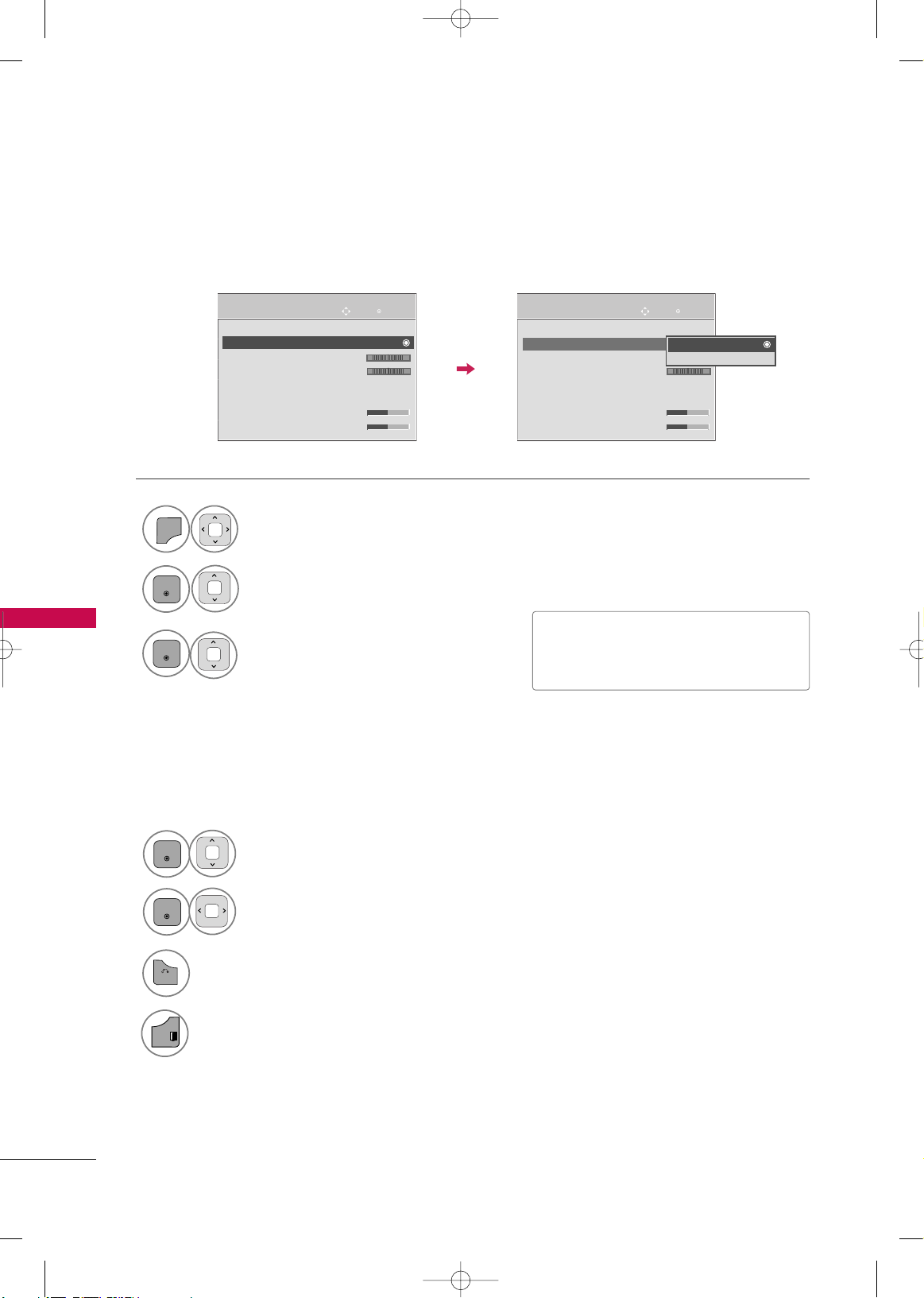
SOUND & LANGUAGE CONTROL
90
SOUND & LANGUAGE CONTROL
CLEAR VOICE II
By differentiating the human sound range from others, it improves the sound quality of voices.
■
If you select “
CClleeaarr VVoo iiccee IIII--OOnn
”,
IInnffiinniittee SSoo uunndd
feature will not work.
■
The adjustment range is -6 ~ 6.
Select
AAUUDD IIOO
.
Select
CClleeaarr VVoo ii ccee IIII
.
Select
OO nn
or
OO ffff
.
Enter
Move
AUDIO
Auto Volume : Off
Clear Voice ll : Off
• Level 3
Balance 0
Sound Mode : Standard
•
Infinite Sound :
Off
• Treble 50
• Bass 50
LR
E
Enter
Move
AUDIO
LR
E
Auto Volume : Off
Clear Voice ll : Off
• Level 3
Balance 0
Sound Mode : Standard
•
Infinite Sound :
Off
• Treble 50
• Bass 50
6
BACK
Return to the previous menu.
Return to TV viewing.
Select
LLee vv ee ll
.
4
ENTER
Make appropriate adjustments.
5
ENTER
Adjustment for Clear Voice ll Level
With selecting On
This feature adjusts the voice level.
-+ -+
Off
On
1
MENU
2
ENTER
3
ENTER
EXIT
MFL62883001-Edit3-en 3/17/10 3:47 PM Page 90
Page 93

SOUND & LANGUAGE CONTROL
91
PRESET SOUND SETTINGS (SOUND MODE)
Sound Mode lets you enjoy the best sound without any special adjustment as the TV sets the appropriate
sound options based on the program content.
SSttaa nnddaarrdd, MMuu ssiicc, CCiinneemmaa, SSppoo rrtt
, and
GGaammee
are preset for optimum sound quality at the factory.
Select
AAUUDD IIOO
.
Select
SSoo uu nndd MMoo ddee
.
Select
SSttaannddaarrdd, MMuussiicc
,
CCiinneemmaa, SSppoorrtt
, or
GGaammee
.
Return to the previous menu.
Return to TV viewing.
Enter
Move
AUDIO
Auto Volume : Off
Clear Voice ll : Off
• Level 3
Balance 0
Sound Mode : Standard
•
Infinite Sound :
Off
• Treble 50
• Bass 50
LR
E
Enter
Move
AUDIO
LR
E
Auto Volume : Off
Clear Voice ll : Off
• Level 3
Balance 0
Sound Mode : Standard
•
Infinite Sound :
Off
• Treble 50
• Bass 50
Standard
Music
Cinema
Sport
Game
■
You can also adjust
SSoo uu nndd MMoo ddee
in
the
QQ..MM EENNUU
.
■
SSttaannddaarrdd
: Offers standard-quality
sound.
■
MMuussiicc
: Optimizes sound for listening
to music.
■
CCiinneemmaa
: Optimizes sound for watching
movies.
■
SSppoorrtt
: Optimizes sound for watching sports
events.
■
GGaammee
: Optimizes sound for playing
games.
-+
-+
1
MENU
2
ENTER
3
ENTER
4
BACK
EXIT
MFL62883001-Edit3-en 3/17/10 3:47 PM Page 91
Page 94

SOUND & LANGUAGE CONTROL
92
SOUND & LANGUAGE CONTROL
SOUND SETTING ADJUSTMENT - USER MODE
Adjust the sound to suit your taste and room situations.
Select
AAUUDD IIOO
.
Select
SSoo uu nndd MMoo ddee
.
Select
TTrreebb ll ee
or
BBaassss
.
4
Select
SSttaannddaarrdd, MMuussiicc
,
CCiinneemmaa, SSppoorrtt
, or
GGaammee
.
ENTER
Make appropriate adjustments.
5
ENTER
6
BACK
Return to the previous menu.
Return to TV viewing.
Enter
Move
AUDIO
Auto Volume : Off
Clear Voice ll : Off
• Level 3
Balance 0
Sound Mode : Standard
•
Infinite Sound :
Off
• Treble 50
• Bass 50
LR
E
Enter
Move
AUDIO
LR
E
Auto Volume : Off
Clear Voice ll : Off
• Level 3
Balance 0
Sound Mode : Standard
•
Infinite Sound :
Off
• Treble 50
• Bass 50
Close
EE
EE
•Treble 50
•Bass 50
•
Infinite Sound
Off
-+
-+
1
MENU
2
ENTER
3
ENTER
EXIT
MFL62883001-Edit3-en 3/17/10 3:47 PM Page 92
Page 95

SOUND & LANGUAGE CONTROL
93
INFINITE SOUND
Select
AAUUDD IIOO
.
Select
IInnffii nniittee SS oouunn dd
.
Select
OO nn
or
OO ffff
.
■
If sound quality or volume is not at the level
you want, it is recommended to use a separate
home theater system or amp to cope with different user environments.
4
BACK
Return to the previous menu.
Return to TV viewing.
Select this option to sound realistic.
1
MENU
2
ENTER
3
ENTER
Adjust the sound to suit your taste and room situations.
Enter
Move
AUDIO
Auto Volume : Off
Clear Voice ll : Off
• Level 3
Balance 0
Sound Mode : Standard
•
Infinite Sound :
Off
• Treble 50
• Bass 50
LR
E
Enter
Move
AUDIO
LR
E
Auto Volume : Off
Clear Voice ll : Off
• Level 3
Balance 0
Sound Mode : Standard
•
Infinite Sound :
Off
• Treble 50
• Bass 50
Close
•Treble 50
•Bass 50
•
Infinite Sound
Off
-+
-+
EE
EE
EXIT
MFL62883001-Edit3-en 3/17/10 3:47 PM Page 93
Page 96

SOUND & LANGUAGE CONTROL
94
SOUND & LANGUAGE CONTROL
BALANCE
Select
AAUUDD IIOO
.
Select
BBaallaannccee
.
Make appropriate adjustments.
Adjust the left/right sound of speaker to suit your taste and room situations.
Return to the previous menu.
Return to TV viewing.
Enter
Move
AUDIO
Auto Volume : Off
Clear Voice ll : Off
• Level 3
Balance 0
Sound Mode : Standard
•
Infinite Sound :
Off
• Treble 50
• Bass 50
LR
E
-+
Enter
Move
AUDIO
LR
E
-+
Auto Volume : Off
Clear Voice ll : Off
• Level 3
Balance 0
Sound Mode : Standard
•
Infinite Sound :
Off
• Treble 50
• Bass 50
Close
EE
EE
Balance 0
LR
4
BACK
1
MENU
2
ENTER
3
ENTER
EXIT
MFL62883001-Edit3-en 3/17/10 3:47 PM Page 94
Page 97

SOUND & LANGUAGE CONTROL
95
TV SPEAKERS ON/OFF SETUP
Turn the TV speakers off if using external audio equipment.
In
AA VV, CCoommpp oo nneenntt, RRGGBB
and
HHDDMMII
with HDMI to DVI cable, the TV speaker can be operational even
when there is no video signal.
Select
AAUUDD IIOO
.
Select
TTVV SS ppeeaa kkeerr
.
Select
OO nn
or
OO ffff
.
Return to the previous menu.
Return to TV viewing.
Enter
Move
AUDIO
Balance 0
Sound Mode : Standard
•
Infinite Sound :
Off
• Treble 50
• Bass 50
• Reset
TV Speaker : On
LR
E
Enter
Move
AUDIO
LR
E
Balance 0
Sound Mode : Standard
•
Infinite Sound :
Off
• Treble 50
• Bass 50
• Reset
TV Speaker : On
Off
On
NOTE
!
GG
When the TV speaker is turned off while the Simplink home theater is operating, the sound output automatically switches to the home theater speaker, but when the TV speaker is turned on, the sound outputs
to the TV speaker.
1
MENU
2
ENTER
3
ENTER
4
BACK
EXIT
MFL62883001-Edit3-en 3/17/10 3:47 PM Page 95
Page 98

SOUND & LANGUAGE CONTROL
96
AUDIO RESET
SOUND & LANGUAGE CONTROL
Settings of the selected Sound Mode return to the default factory settings.
Select
AAUUDD IIOO
.
Select
RReesseett
.
Initialize the adjusted value.
3
ENTER
4
Return to TV viewing.
Enter
Move
AUDIO
Balance 0
Sound Mode : Standard
•
Infinite Sound :
Off
• Treble 50
• Bass 50
• Reset
TV Speaker : On
LR
E
Enter
Move
AUDIO
LR
E
Balance 0
Sound Mode : Standard
•
Infinite Sound :
Off
• Treble 50
• Bass 50
• Reset
TV Speaker : On
1
MENU
2
ENTER
i
Resetting sound configuration...
EXIT
MFL62883001-Edit3-en 3/17/10 3:47 PM Page 96
Page 99

SOUND & LANGUAGE CONTROL
97
STEREO/SAP BROADCAST SETUP
For Analog only: This TV can receive MTS stereo programs and any SAP (Secondary Audio Program) that accompanies the stereo program if the station transmits an additional sound signal. Mono sound is automatically used
if the broadcast is only in Mono.
Select
SS AA PP
.
Select
MMOONNOO, SSTTEERREEOO
, or
SS AA PP
.
Return to TV viewing.
1
Q.MENU
3
2
Q.Menu
Close
FF
16:9
GG
Off
Standard
STEREO
Off
Delete
Eject
Aspect Ratio
Picture Mode
Sound Mode
Caption
SAP
Sleep Timer
Del/Add/Fav
USB Eject
CH
Vivid
Except 42/50PJ250R
EXIT
MFL62883001-Edit3-en 3/17/10 3:47 PM Page 97
Page 100

SOUND & LANGUAGE CONTROL
98
SOUND & LANGUAGE CONTROL
The menus can be shown on the screen in the selected language.
Select
OO PPTTII OONN
.
Select
MMeennuu LL aanngg uuaaggee
.
Enter
Move
OPTION
Menu Language : English
Input Label
SIMPLINK : On
Key Lock : Off
Caption : Off
Set ID : 1
ISM Method : Normal
Demo Mode : Off
Enter
Move
OPTION
Menu Language : English
Input Label
SIMPLINK : Off
Key Lock : Off
Caption : Off
Set ID : 1
ISM Method : Normal
Demo Mode : Off
Menu Language
English Español
Portugués
Confirm
E
E
ON-SCREEN MENUS LANGUAGE SELECTION
Select your desired language.
From this point on, the on-screen menus will
be shown in the selected language.
Return to the previous menu.
Return to TV viewing.
4
BACK
1
MENU
2
ENTER
3
ENTER
EXIT
MFL62883001-Edit3-en 3/17/10 3:47 PM Page 98
