Page 1
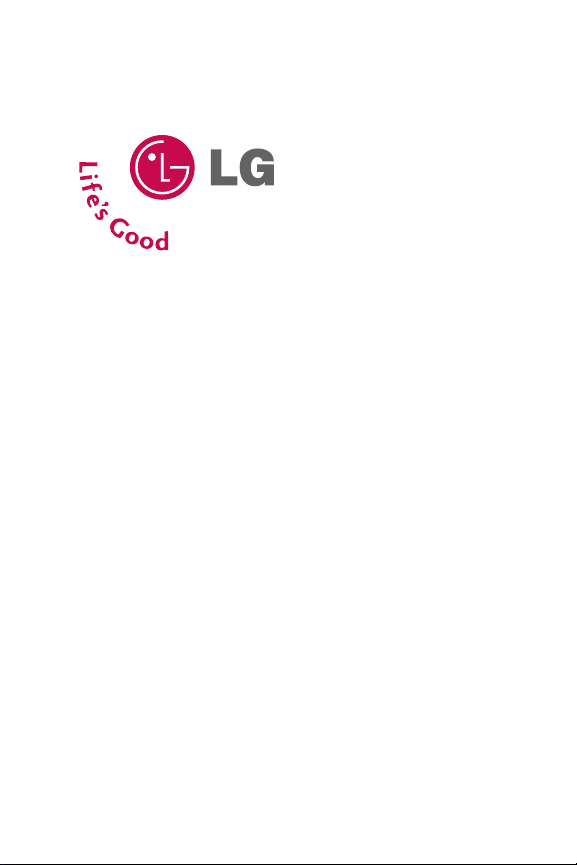
LLGG®®LLGG115500 PPhhoonnee GGuuiiddee
Page 2
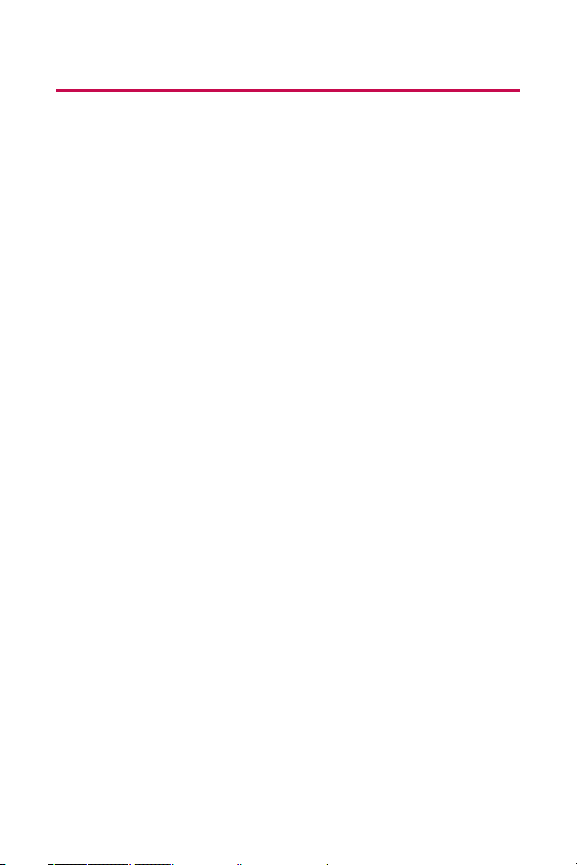
Table of Contents
Introduction . . . . . . . . . . . . . . . . . . . . . . . . . . . . . . . . . . . . . .i
Your Phone’s Menu . . . . . . . . . . . . . . . . . . . . . . . . . . . . . . . .ii
Getting Started . . . . . . . . . . . . . . . . . . . . . . . . . . . . . . . . . . .1
Setting Up Service . . . . . . . . . . . . . . . . . . . . . . . . . . . . . . . . . . . . .2
Getting Started . . . . . . . . . . . . . . . . . . . . . . . . . . . . . . . . . . . . . . . . . . . . .3
Setting Up Your Voicemail . . . . . . . . . . . . . . . . . . . . . . . . . . . . . . . . . . . .4
Getting Help . . . . . . . . . . . . . . . . . . . . . . . . . . . . . . . . . . . . . . . . . . . . . . . .5
Your Phone . . . . . . . . . . . . . . . . . . . . . . . . . . . . . . . . . . . . . . .7
Your Phone: The Basics . . . . . . . . . . . . . . . . . . . . . . . . . . . . . . . . .8
FrontView of Your Phone . . . . . . . . . . . . . . . . . . . . . . . . . . . . . . . . . . . .9
Viewing the Display Screen . . . . . . . . . . . . . . . . . . . . . . . . . . . . . . . . .12
Features of Your Phone . . . . . . . . . . . . . . . . . . . . . . . . . . . . . . . . . . . . .14
Turning Your Phone On and Off . . . . . . . . . . . . . . . . . . . . . . . . . . . . . .16
Using Your Phone’s Battery and Charger . . . . . . . . . . . . . . . . . . . . .17
Navigating Through Phone Menus . . . . . . . . . . . . . . . . . . . . . . . . . .20
Displaying Your Phone Number . . . . . . . . . . . . . . . . . . . . . . . . . . . . .21
Making and Answering Calls . . . . . . . . . . . . . . . . . . . . . . . . . . . . . . . .22
Entering Text . . . . . . . . . . . . . . . . . . . . . . . . . . . . . . . . . . . . . . . . . . . . . .33
Controlling Your Phone’s Settings . . . . . . . . . . . . . . . . . . . . . .38
Sound Settings . . . . . . . . . . . . . . . . . . . . . . . . . . . . . . . . . . . . . . . . . . . .39
Display Settings . . . . . . . . . . . . . . . . . . . . . . . . . . . . . . . . . . . . . . . . . . . .42
Location Settings . . . . . . . . . . . . . . . . . . . . . . . . . . . . . . . . . . . . . . . . . .47
Messaging Settings . . . . . . . . . . . . . . . . . . . . . . . . . . . . . . . . . . . . . . . .48
Airplane Mode . . . . . . . . . . . . . . . . . . . . . . . . . . . . . . . . . . . . . . . . . . . . .52
TTY Use . . . . . . . . . . . . . . . . . . . . . . . . . . . . . . . . . . . . . . . . . . . . . . . . . . .53
Phone Setup Options . . . . . . . . . . . . . . . . . . . . . . . . . . . . . . . . . . . . . . .55
Setting Your Phone’s Security . . . . . . . . . . . . . . . . . . . . . . . . . .58
Accessing the Security Menu . . . . . . . . . . . . . . . . . . . . . . . . . . . . . . . .59
Using Your Phone’s Lock Feature . . . . . . . . . . . . . . . . . . . . . . . . . . . . .59
Using Special Numbers . . . . . . . . . . . . . . . . . . . . . . . . . . . . . . . . . . . . .61
Page 3
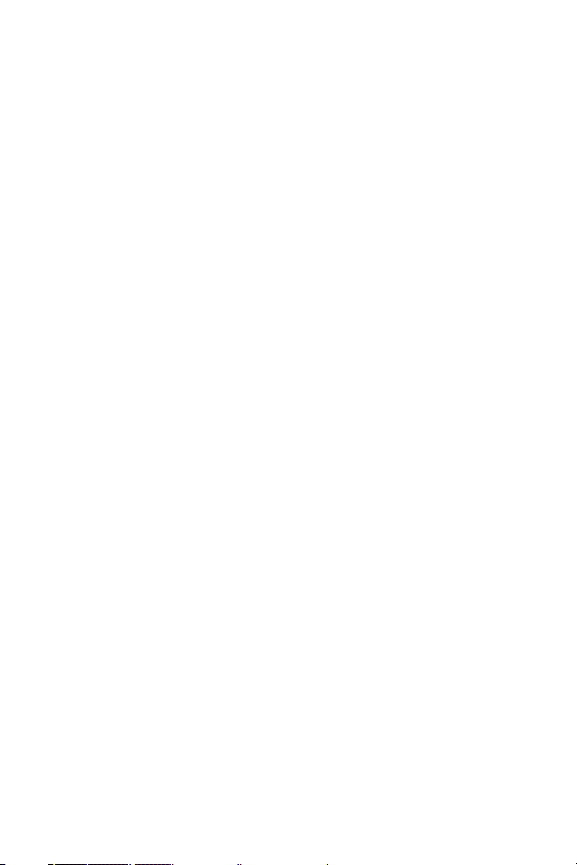
Erasing the Contacts List . . . . . . . . . . . . . . . . . . . . . . . . . . . . . . . . . . . .61
Restricting Your Phone . . . . . . . . . . . . . . . . . . . . . . . . . . . . . . . . . . . . .62
Resetting Your Phone . . . . . . . . . . . . . . . . . . . . . . . . . . . . . . . . . . . . . . .63
Security Features for Data service . . . . . . . . . . . . . . . . . . . . . . . . . . .64
Selective Call Block . . . . . . . . . . . . . . . . . . . . . . . . . . . . . . . . . . . . . . . . .65
Controlling Your Roaming Experience . . . . . . . . . . . . . . . . . . .66
Understanding Roaming . . . . . . . . . . . . . . . . . . . . . . . . . . . . . . . . . . .67
Setting Your Phone’s Roam Mode . . . . . . . . . . . . . . . . . . . . . . . . . . .69
Using Call Guard . . . . . . . . . . . . . . . . . . . . . . . . . . . . . . . . . . . . . . . . . . .70
Using Data Roam Guard . . . . . . . . . . . . . . . . . . . . . . . . . . . . . . . . . . . .71
Managing Call History . . . . . . . . . . . . . . . . . . . . . . . . . . . . . . . .72
Viewing History . . . . . . . . . . . . . . . . . . . . . . . . . . . . . . . . . . . . . . . . . . .73
Call History Options . . . . . . . . . . . . . . . . . . . . . . . . . . . . . . . . . . . . . . . .74
Making a Call From Call History . . . . . . . . . . . . . . . . . . . . . . . . . . . . .75
Saving a Phone Number From Call History . . . . . . . . . . . . . . . . . . .75
Prepending a Phone Number From Call History . . . . . . . . . . . . . . .76
Erasing Call History . . . . . . . . . . . . . . . . . . . . . . . . . . . . . . . . . . . . . . . . .77
Using Contacts . . . . . . . . . . . . . . . . . . . . . . . . . . . . . . . . . . . . . . .78
Adding a New Contacts Entry . . . . . . . . . . . . . . . . . . . . . . . . . . . . . . .79
Finding Contacts Entries . . . . . . . . . . . . . . . . . . . . . . . . . . . . . . . . . . . .80
Contacts Entry Options . . . . . . . . . . . . . . . . . . . . . . . . . . . . . . . . . . . . .82
Adding a Phone Number to a Contacts Entry . . . . . . . . . . . . . . . . .83
Editing a Contacts Entry’s Phone Number . . . . . . . . . . . . . . . . . . . .84
Assigning Speed Dial Numbers . . . . . . . . . . . . . . . . . . . . . . . . . . . . . .84
My Name Card . . . . . . . . . . . . . . . . . . . . . . . . . . . . . . . . . . . . . . . . . . . . .86
Editing a Contacts Entry . . . . . . . . . . . . . . . . . . . . . . . . . . . . . . . . . . . .87
Selecting a Ringer Type for an Entry . . . . . . . . . . . . . . . . . . . . . . . . . .88
Dialing Services . . . . . . . . . . . . . . . . . . . . . . . . . . . . . . . . . . . . . . . . . . . .89
Using the Phone’s Calendar and Tools . . . . . . . . . . . . . . . . . . .90
Using Your Phone’s Calendar . . . . . . . . . . . . . . . . . . . . . . . . . . . . . . . .91
Using Your Phone’s Alarm Clock . . . . . . . . . . . . . . . . . . . . . . . . . . . . .95
Using Your Phone’s Notepad . . . . . . . . . . . . . . . . . . . . . . . . . . . . . . . .96
Page 4
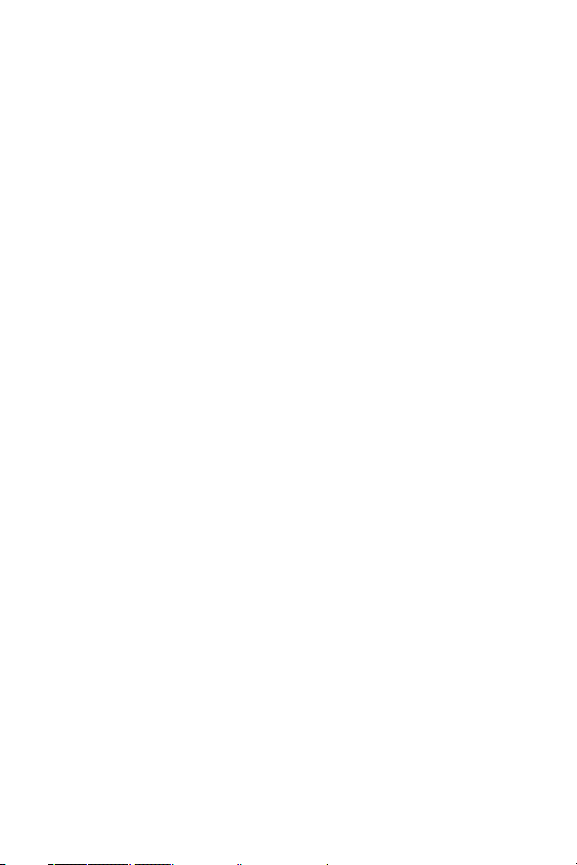
Using Your Phone’s Tools . . . . . . . . . . . . . . . . . . . . . . . . . . . . . . . . . . . .96
Using Your Phone’s Voice Services . . . . . . . . . . . . . . . . . . . . . .98
Managing Voice Memos . . . . . . . . . . . . . . . . . . . . . . . . . . . . . . . . . . . .99
Using Voice-Activated Dialing . . . . . . . . . . . . . . . . . . . . . . . . . . . . .101
Using Bluetooth . . . . . . . . . . . . . . . . . . . . . . . . . . . . . . . . . . . . .103
Turning Bluetooth On and Off . . . . . . . . . . . . . . . . . . . . . . . . . . . . .104
Using the Bluetooth Settings Menu . . . . . . . . . . . . . . . . . . . . . . . .105
Bluetooth Profiles . . . . . . . . . . . . . . . . . . . . . . . . . . . . . . . . . . . . . . . .107
Pairing Bluetooth Devices . . . . . . . . . . . . . . . . . . . . . . . . . . . . . . . . .108
Service Features . . . . . . . . . . . . . . . . . . . . . . . . . . . . . . . .111
Service Features: The Basics . . . . . . . . . . . . . . . . . . . . . . . . . .112
Using Voicemail . . . . . . . . . . . . . . . . . . . . . . . . . . . . . . . . . . . . . . . . . .113
Using SMS Text Messaging . . . . . . . . . . . . . . . . . . . . . . . . . . . . . . . .121
Using Caller ID . . . . . . . . . . . . . . . . . . . . . . . . . . . . . . . . . . . . . . . . . . . .124
Responding to Call Waiting . . . . . . . . . . . . . . . . . . . . . . . . . . . . . . . .125
Making a Three-Way Call . . . . . . . . . . . . . . . . . . . . . . . . . . . . . . . . . .126
Using Call Forwarding . . . . . . . . . . . . . . . . . . . . . . . . . . . . . . . . . . . . .127
Data service . . . . . . . . . . . . . . . . . . . . . . . . . . . . . . . . . . . . . . . .128
Data service Applications . . . . . . . . . . . . . . . . . . . . . . . . . . . . . . . . . .129
Getting Started With Data service . . . . . . . . . . . . . . . . . . . . . . . . .130
Downloading Premium Content . . . . . . . . . . . . . . . . . . . . . . . . . . .136
Exploring the Web . . . . . . . . . . . . . . . . . . . . . . . . . . . . . . . . . . . . . . . .140
Data service FAQs . . . . . . . . . . . . . . . . . . . . . . . . . . . . . . . . . . . . . . . . .145
Using Your Phone as a Modem . . . . . . . . . . . . . . . . . . . . . . . . . . . . .147
Safety and Warranty Information . . . . . . . . . . . . . . . . .149
Important Safety Information . . . . . . . . . . . . . . . . . . . . . . . .150
General Precautions . . . . . . . . . . . . . . . . . . . . . . . . . . . . . . . . . . . . . .151
Maintaining Safe Use of and Access to Your Phone . . . . . . . . . .151
Caring for the Battery . . . . . . . . . . . . . . . . . . . . . . . . . . . . . . . . . . . . .154
Radiofrequency (RF) Energy . . . . . . . . . . . . . . . . . . . . . . . . . . . . . . .155
Owner’s Record . . . . . . . . . . . . . . . . . . . . . . . . . . . . . . . . . . . . . . . . . . .157
Phone Guide Proprietary Notice . . . . . . . . . . . . . . . . . . . . . . . . . . .157
Page 5
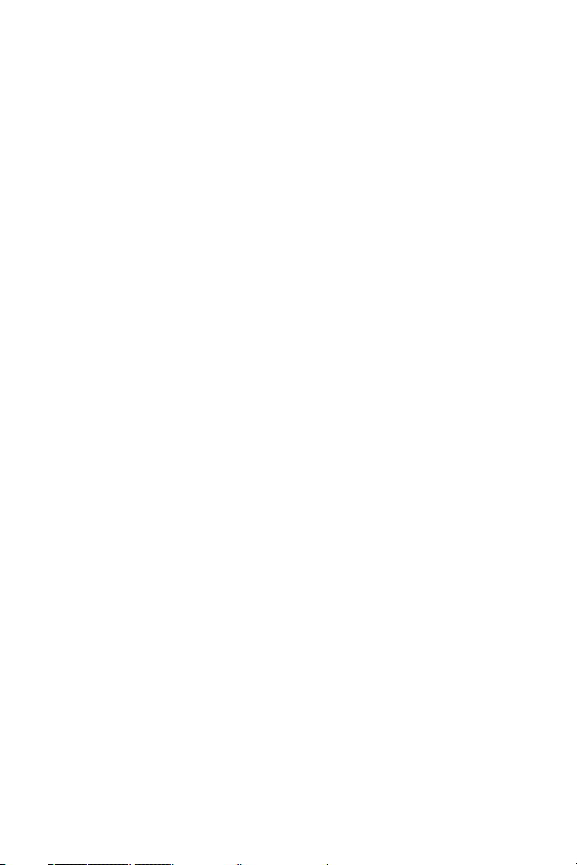
Manufacturer’s Warranty . . . . . . . . . . . . . . . . . . . . . . . . . . . .158
Manufacturer’s Warranty . . . . . . . . . . . . . . . . . . . . . . . . . . . . . . . . .159
Index . . . . . . . . . . . . . . . . . . . . . . . . . . . . . . . . . . . . . . . . . .162
Page 6
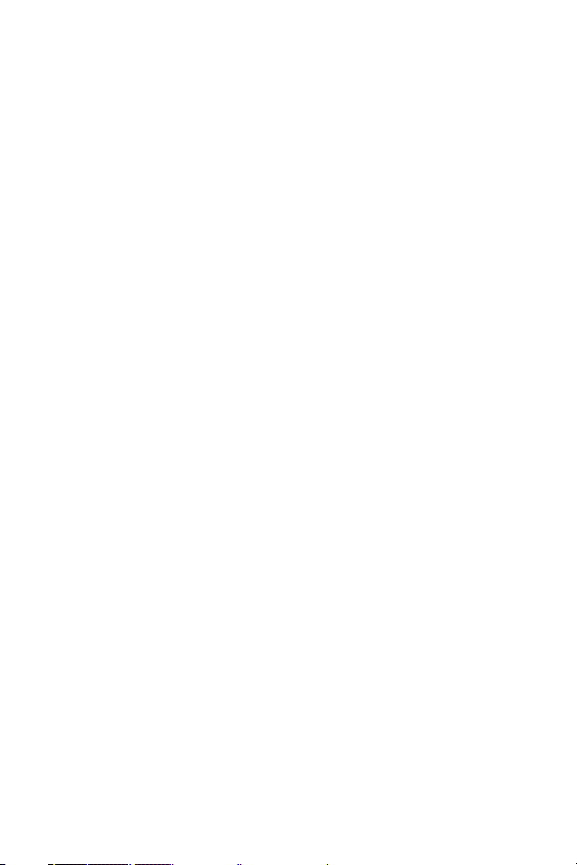
Page 7
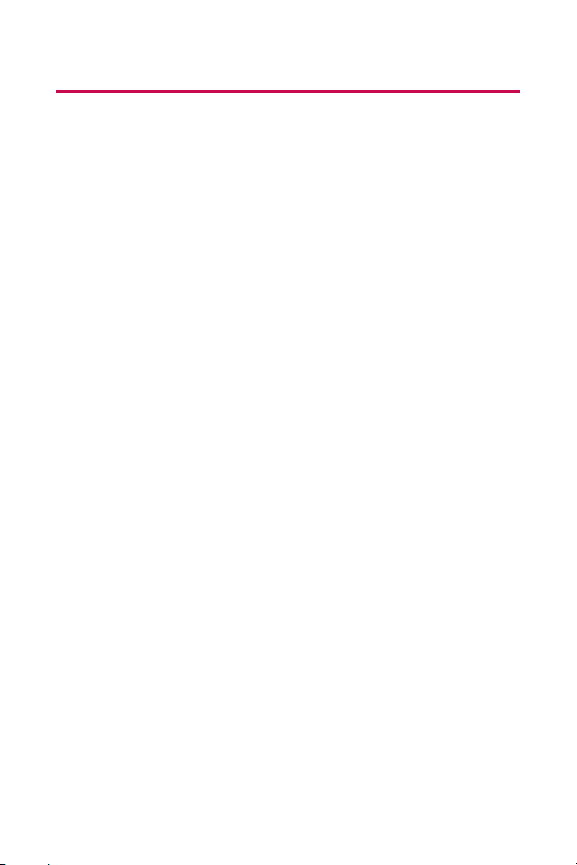
Introduction
This Phone Guideintroduces you to your wireless service
and all the features of your new phone. It’s divided into four
sections:
⽧ Section 1: Getting Started
⽧ Section 2: Your Phone
⽧ Section 3: Service Features
⽧ Section 4: Safety and Warranty Information
Throughout this guide, you’ll find tips that highlight special
shortcuts and timely reminders to help you make the most
of your new phone and service. The Table of Contents and
Index will also help you quickly locate specific information.
You’ll get the most out of your phone if you read each section.
However, if you’d like to get right to a specific feature, simply
locate that section in the Table of Contents and go directly to
that page. Follow the instructions in that section, and you’ll
be ready to use your phone in no time.
i
Page 8
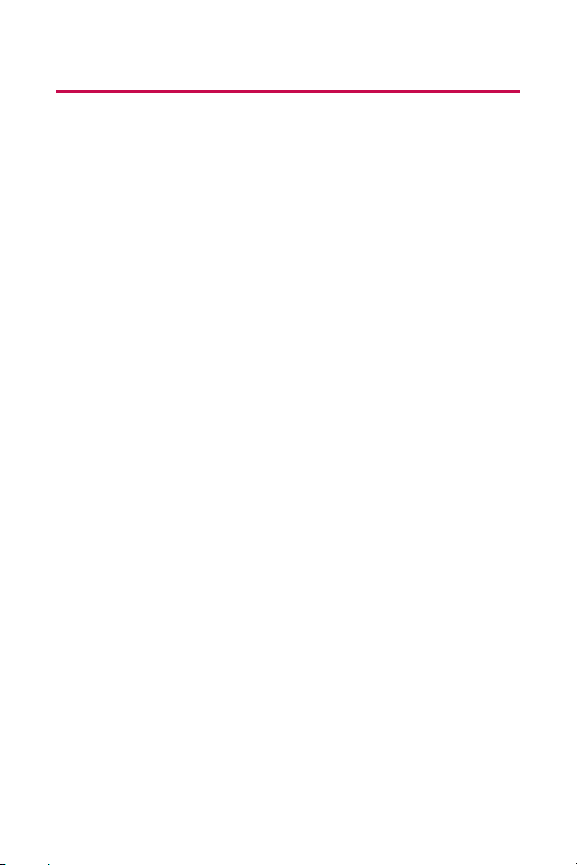
ii
Your Phone’s Menu
The following list outlines your phone’s menu structure. For
more information about using your phone’s menus, see
“Navigating Through Phone Menus”on page 20.
1. Bluetooth
1. Add Device
2. Trusted Devices
3. Supported Services 1. Audio/2. Dial-up Networking/
3. Sending Contact/Calendar (OPP)
4. Settings 1. On/Off / 2. Visibility /
3. Bluetooth Info
2. Messaging
1. Send Message
2. Text Messages 1. Inbox / 2. Sent / 3. Outbox / 4. Draft /
5. Edit Folder / 6. Send Message
3. Picture Messaging
4. Voicemail 1. Call Voicemail / 2. Voicemail Details /
3. Clear Icon
5. Settings 1. Notification / 2. Message Reminder /
3. Auto-Delete / 4. Delivery Receipt /
5. Signature / 6. Callback Number /
7. Preset Messages
3. Web
1. Launch
4. Tools
1. Scheduler
2. Alarm Clock 1. Alarm 1 / 2. Alarm 2 / 3. Alarm 3 /
4. Quick Alarm
3. Activate Activate/Self-Service
4. Voice Memo
5. Notepad
6. Bluetooth
7. Ez Tip Calculator
8. Calculator
9. World Clock
Page 9
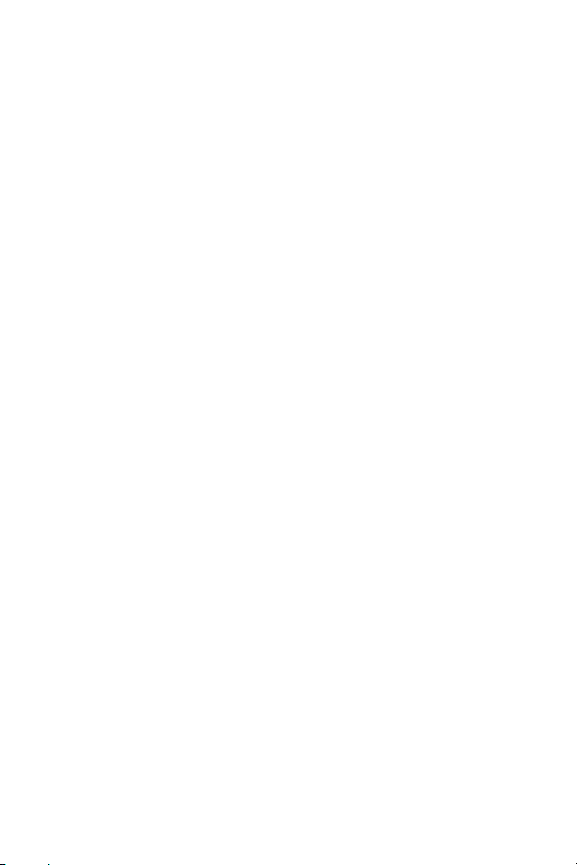
iii
5. Call History
1. Missed Calls
2. Incoming Calls
3. Outgoing Calls
4. Recent Calls
5. Delete Calls 1. Missed Calls / 2. Incoming Calls /
3. Outgoing Calls / 4. Recent Calls /
5. All Calls
6. Contacts
1. Find/Add Entry
2. Groups
3. Speed Dials
4. My Name Card
5. Services 1. Customer Service / 2. Dir Assistance /
3. Operator
7. Voice Services
1. Voice Dial
2. Voice Memo
8. My Content
Games Get New/My Content Manager
Ringers Get New/My Content Manager
Screen Savers Get New/My Content Manager
Applications Get New/My Content Manager
<Options> Memory Status/Get New/
My Content Manager
9. Settings
1. Display
1. Screen Saver Preloaded/My Content
2. Clock & Calendar 1. Main LCD / 2. Front LCD
3. Incoming Calls 1. Caller ID / 2. No Caller ID / 3. Roaming
4. Greeting Custom/Off
5. Menu Styles Grid/List
6. Font Size 1. Message / 2. Browser / 3. Notepad
7. Backlight 1. Display / 2. Keypad
8. Power Save Mode Off/30 seconds/60 seconds/
90 seconds
9. Status Light On/Off
2. Sounds
1. Ringers 1. Caller ID / 2. No Caller ID / 3. Roaming
2. Key Tones Short Tones/Long Tones
Page 10
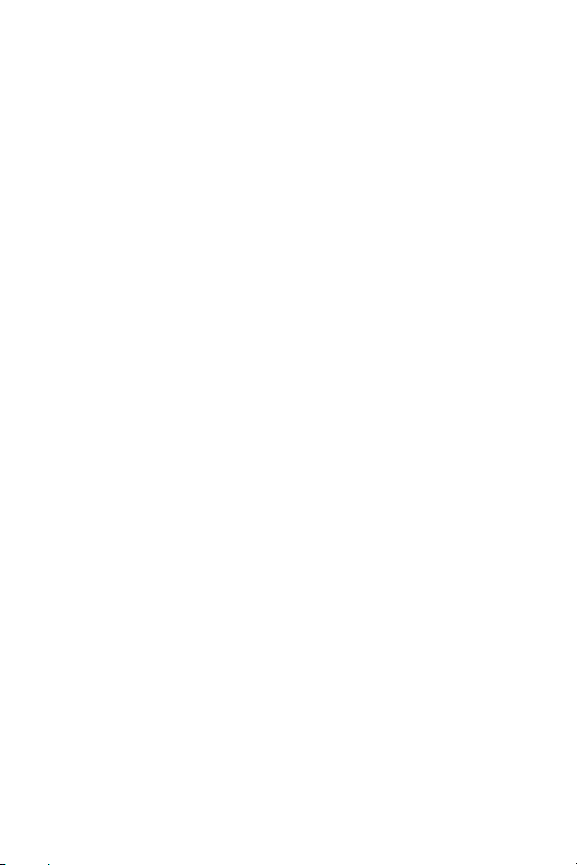
iv
3. Volume
1. Ringer Silence All / Off / Vibrate All / Level 1/
Level 2/ Level 3/Level 4 / Level 5
2. Earpiece Level 1/Level 2/Level 3/Level 4/Level 5
3. Key Beep Off/Level 1/Level 2/Level 3/Level 4/Level 5
4. Application Off/Level 1/Level 2/Level 3/Level 4/Level 5
5. Power On/Off Off/Level 1/Level 2/Level 3/Level 4/Level 5
4. Alerts
1. Voicemail Alerts Silent/Custom/Vib & Sound/Vib once/
1 Low beep/Low beeps/1 Loud beep/
Loud beeps
2. Message Alerts Silent/Custom/Vib & Sound/Vib once/
1 Low beep/Low beeps/1 Loud beep/
Loud beeps
3. Service Change On/Off
4. Minute Beep On/Off
5. Call Connect On/Off
6. Signal Fade On/Off
3. Web
1. Enable Web (Disable Web)
2. Net Guard On/Off
3. Update Vision Profile
4. Roaming
1. Set Mode Automatic/Home Only/Roaming Only
2. Call Guard On/Off
3. Data Roam Guard Always Ask/Never Ask Again
5. Location On/Off
6. Messaging
1. Notification Msg & Icon/Icon Only
2. Message Reminder On/Off
3. Auto-Delete On/Off
4. Delivery Receipt On/Off
5. Signature None/Custom
6. Callback Number None/My Phone Number/Other
7. Preset Messages
7. Text Entry
1. Auto-Capital Enable/Disable
2. Auto-Space Enable/Disable
3. Word Choice List Enable/Disable
4. Word Prediction Enable/Disable
5. Word Completion Enable/Disable
6. Use My Words Enable/Disable
Page 11
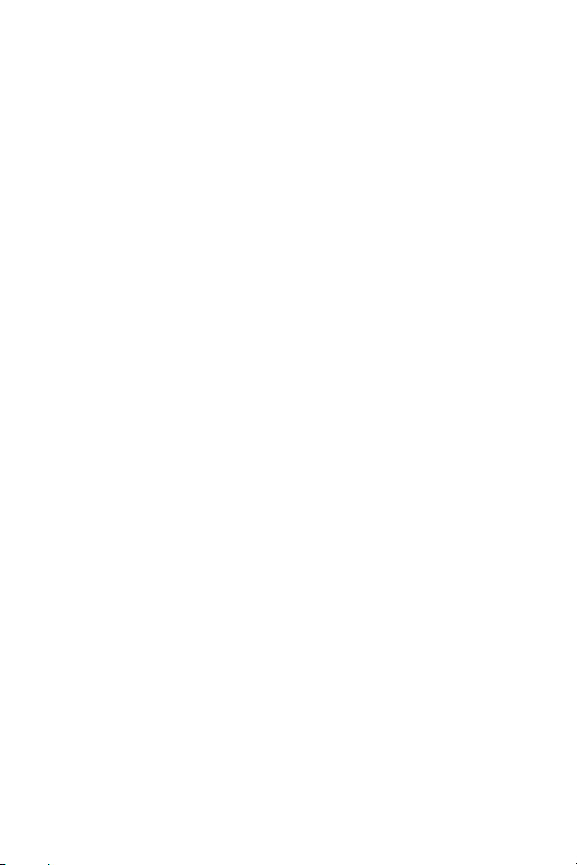
v
7. My Words
8. Help
8. Bluetooth
1. On/Off On/Off
2. Visibility Hidden/Visible for 3 Min/
Always Visible
3. Bluetooth Info
9. Security [Enter Lock Code]
1. Lock Phone Unlock/Lock Now/On Power Up
2. Change Lock
3. Special #s 911/*2/Empty
4. Delete Contacts 1. Yes / 2. No
5. Limit Calls Unlock/911 Emergency Services Only/
Special #’s Only/Contacts Only
6. Selective Call Block
7. Reset Phone 1. Yes / 2. No
0. Setup/Others
1. Shortcuts Left Navigation/Right Navigation/
Up Navigation/Down Navigation
2. Answer Call Flip Open/Any Key / TALK Only
3. Auto-Answer Off / Headset
4. Dialing Match 1. Abbreviated Dialing / 2. Contacts
Match / 3. Speed Dial
5. Language English/Español
6. TTY Mode Enable/Disable
7. Airplane Mode On/Off
8. Update Phone SW
*
. Phone Info 1. My Phone Number / 2. Version /
3. Icon Glossary / 4. Advanced
Page 12
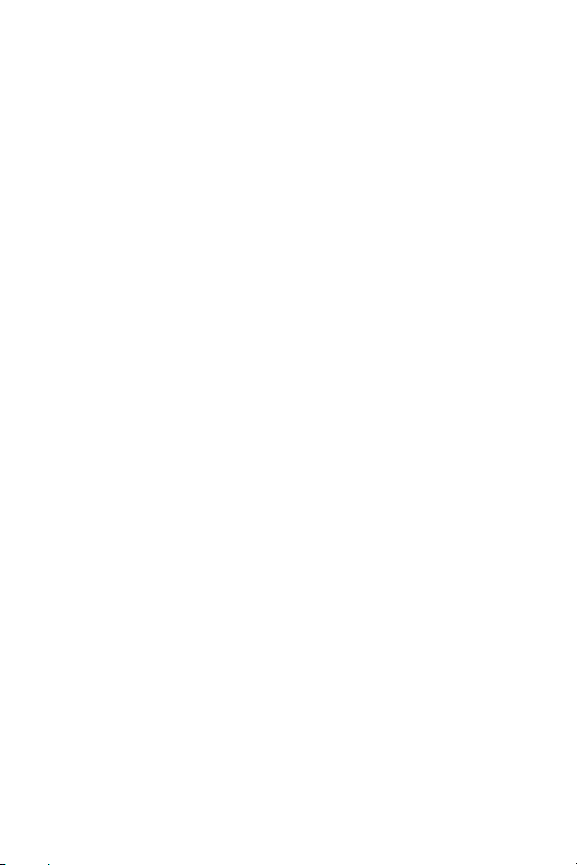
vi
Page 13
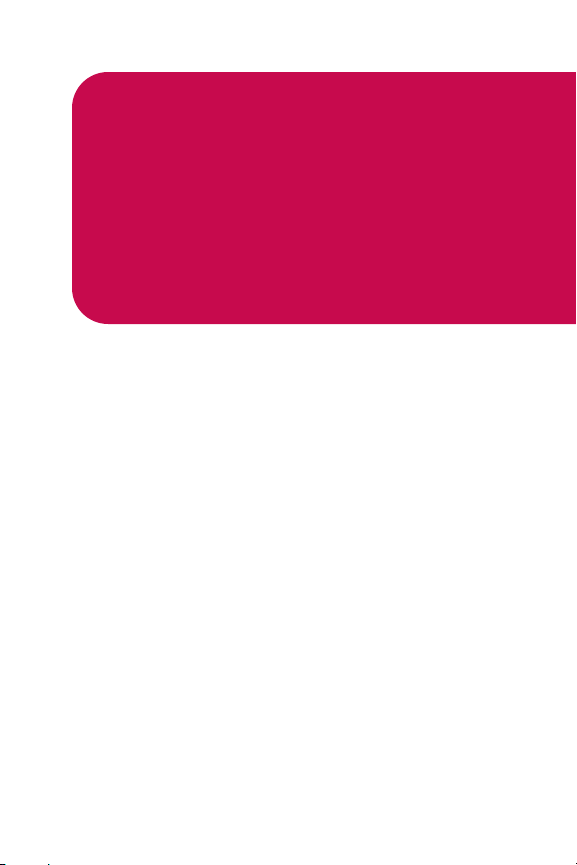
Getting Started
Section 1
Page 14
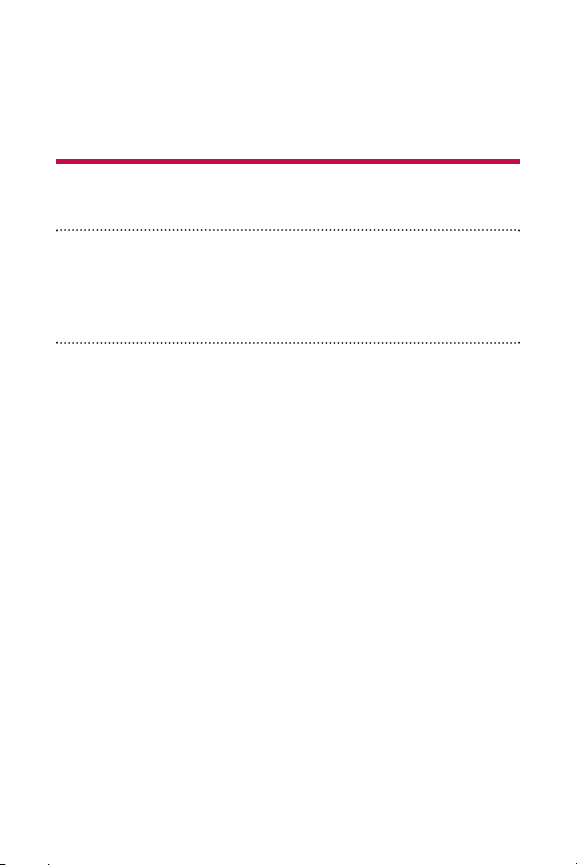
2 Section 1A: Setting Up Service
Section 1A
Setting Up Service
In This Section
⽧ Getting Started
⽧ Setting Up Your Voicemail
⽧ Getting Help
Setting up service on your new phone is quick and easy. This
section walks you through the necessary steps to unlock
your phone, set up your voicemail, establish passwords, and
contact your service provider for assistance with your
wireless service.
Page 15
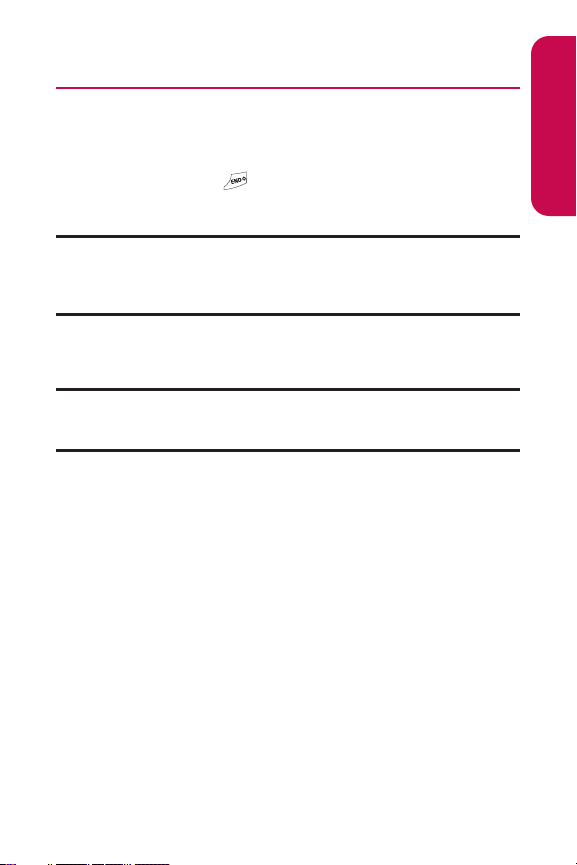
Section 1A: Setting Up Service 3
Getting Started
Unlocking Your Phone
To unlock your phone, follow these easy steps:
1. Press and hold to turn the phone on.
2. Press Unlock (right softkey).
Note: To select a softkey, press the softkey button directly below the softkey
text that appears at the bottom left and bottom right of your phone’s
display screen. Softkey actions change according to the screen you’re
viewing and will not appear if there is no corresponding action available.
3. Enter your four-digit lock code. (For security purposes,
the code is not visible as you type.)
Tip: If you can’t recall your lock code, try using the last four digits
of your wireless phone number or try 0000. If neither of these works, call
your service provider.
Setting Up Service
Page 16
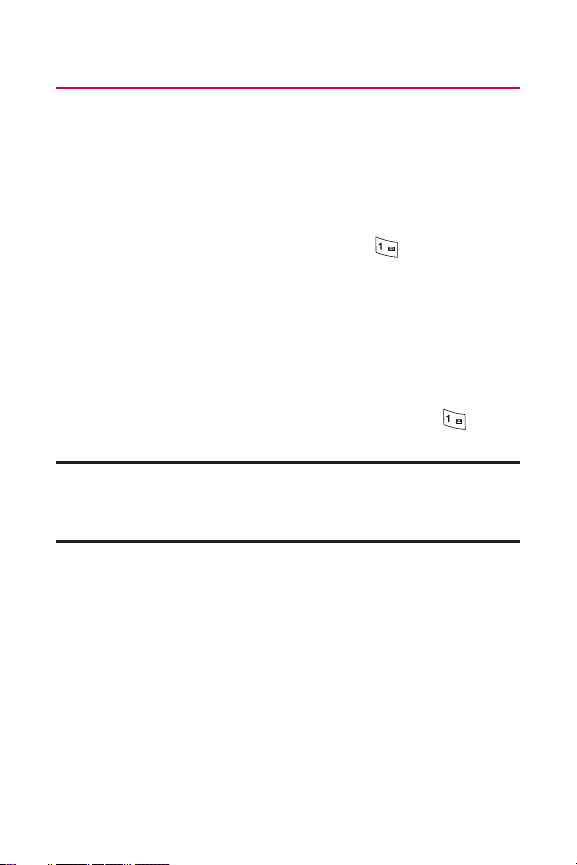
4 Section 1A: Setting Up Service
Setting Up Your Voicemail
All unanswered calls to your phone are automatically
transferred to your voicemail, even if your phone is in use or
turned off. Therefore, you will want to set up your voicemail
and personal greeting as soon as your phone is activated.
To set up your voicemail:
1. From standby mode, press and hold .
2. Follow the system prompts to:
䡲
Create your passcode
䡲
Record your name announcement
䡲
Record your greeting
䡲
Choose whether or not to activate One-Touch
Message Access (a feature that lets you access
messages simply by pressing and holding ,
bypassing the need for you to enter your passcode)
Voicemail Passcode
You'll create your voicemail password (or pass code) when you set up your
voicemail. For more information or to change your voicemail password,
please contact your service provider.
For more information about using your voicemail, see “Using
Voicemail”on page 113.
Page 17
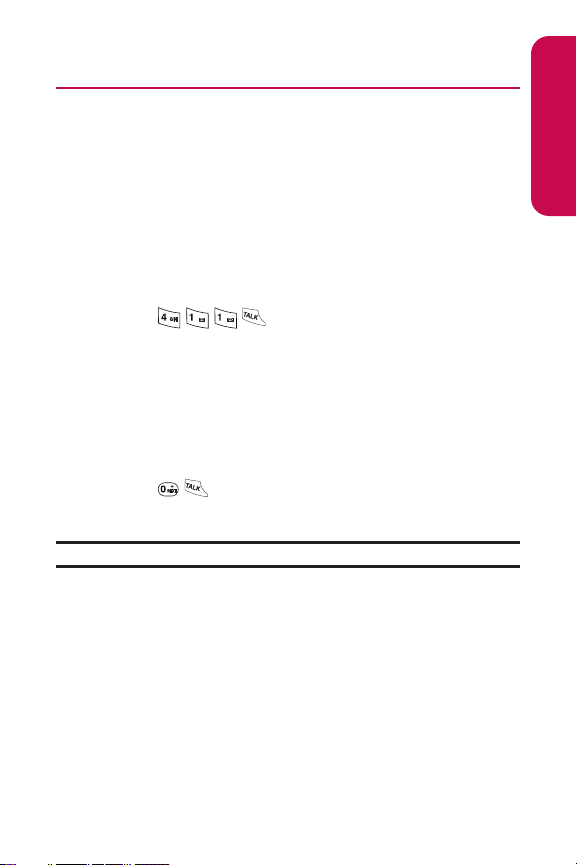
Section 1A: Setting Up Service 5
Getting Help
Directory Assistance
You have access to a variety of services and information
through Directory Assistance, including residential, business,
and government listings; assistance with local or longdistance calls; movie listings; and hotel, restaurant, shopping,
and major local event information. There is a per-call charge,
and you will be billed for airtime.
To call your wireless Directory Assistance:
䊳
Press .
Operator Services
Operator Services provides assistance when placing collect
calls or when placing calls billed to a local telephone calling
card or third party.
To access your wireless Operator Services:
䊳
Press .
For more information, call your service provider.
Note: Operator Services may not be available in all Affiliate areas.
Setting Up Service
Page 18
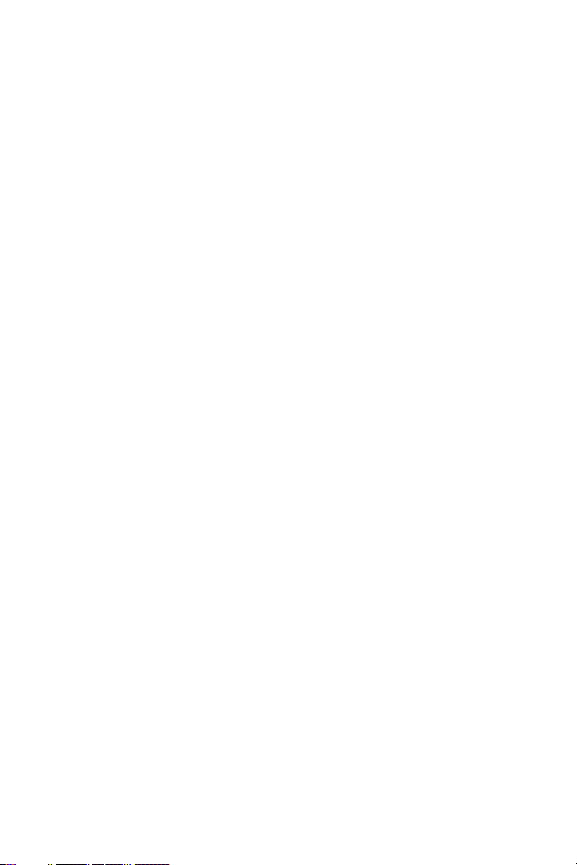
6
Page 19
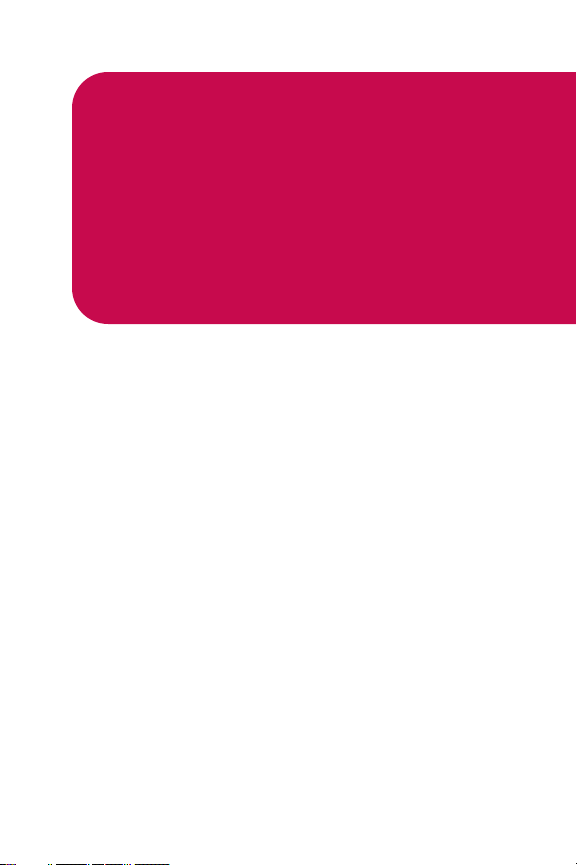
Section 2
Your Phone
Page 20
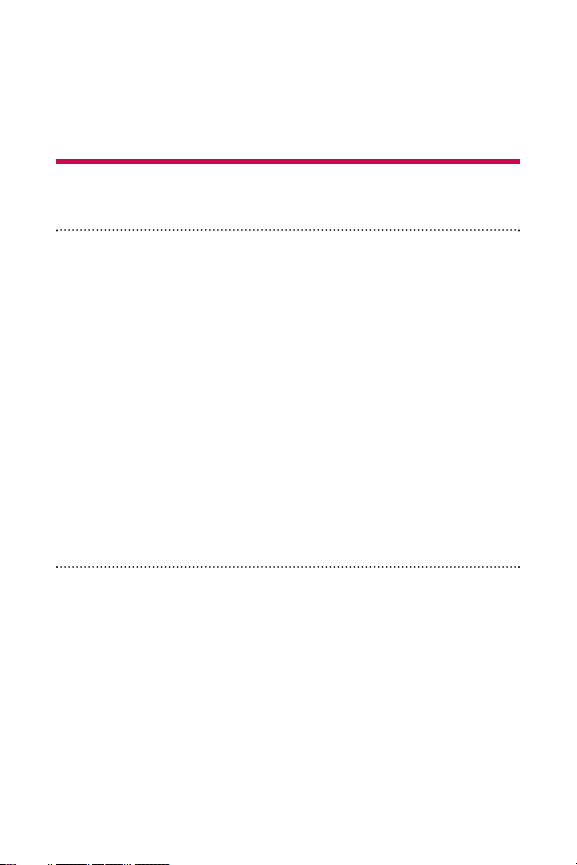
8 Section 2A: Your Phone – The Basics
Section 2A
Your Phone: The Basics
In This Section
⽧ Front View of Your Phone
⽧ Viewing the Display Screen
⽧ Features of Your Phone
⽧ Turning Your Phone On and Off
⽧ Using Your Phone’s Battery and Charger
⽧ Navigating Through Phone Menus
⽧ Displaying Your Phone Number
⽧ Making and Answering Calls
⽧ Entering Text
Your phone is packed with features that simplify your life and
expand your ability to stay connected to the people and
information that are important to you. This section will guide
you through the basic functions and calling features of your
phone.
Page 21

Section 2A: Your Phone – The Basics 9
Front View of Your Phone
Phone Basics
2. Softkey Buttons
3. Speaker Key
11. End (Power)
10. Navigation Key
13. Menu/OK
6. Voice Services Key
8. Microphone
9. Charger Jack
14. Headset Jack
7. Back (Clear)
4. Volume Control
15. Display Screen
17. Earpiece
1. Signal Strength
Indicator
16. Battery
Strength
Indicator
5. TALK
12. TEXT
Page 22
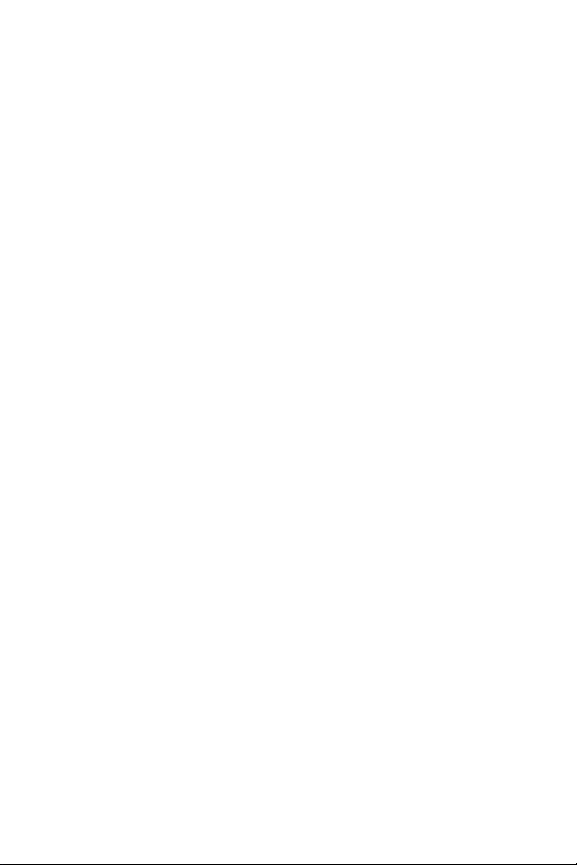
10 Section 2A: Your Phone – The Basics
Key Functions
1. Signal Strength Indicator represents the signal strength by
displaying bars. The more bars displayed, the better the
signal strength.
2. Softkey Buttons let you select softkey actions or menu
items corresponding to the bottom left and right lines on
the display screen.
3. Speaker Key enables your phone's built-in speaker,
allowing you to hear other callers.
4. Volume Control allows you to adjust the ringer volume in
standby mode (with the flip open) or adjust the voice
volume during a call. The volume key can also be used to
scroll up or down to navigate through the different menu
options. To mute the ringer during an incoming call, press
the volume key up or down.
5. TALK allows you to place or receive calls, answer Call
Waiting, use Three-Way Calling, or activate Voice Dial.
6. Voice Services Key lets you dial phone numbers by saying a
contact's name with the flip open in standby mode.
7. Back (Clear) deletes characters from the display in text
entry mode. When in a menu, press the Back key to return
to the previous menu. This key also allows you to return to
the previous screen in a data session.
8. Microphone allows other callers to hear you clearly when
you are speaking to them.
9. Charger Jack connects the phone to the battery charger.
10. Navigation Key scrolls through the phone’s menu options
and acts as a shortcut key from standby mode. You may
also customize the navigation shortcuts in the Settings
menu (see “Shortcuts” on page 55).
Page 23
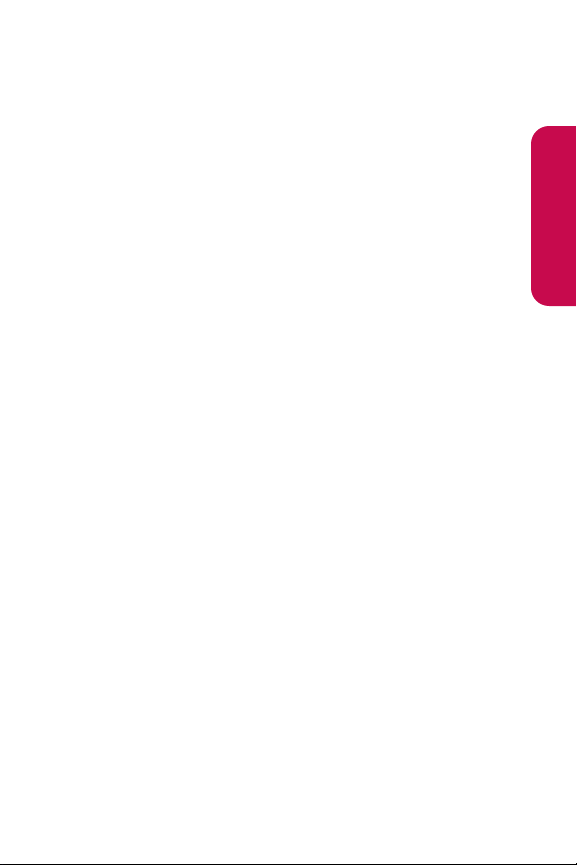
Section 2A: Your Phone – The Basics 11
䡲
Press Up to access Messaging.
䡲
Press Down to access My Content.
䡲
Press Right to access Contacts.
䡲
Press Left to view your Calendar.
11. End (Power) ends a call. Press and hold this key for two
seconds to turn your phone on or off. While in the main
menu, it returns the phone to standby mode and cancels
your input.
12. TEXT allows you to send quick text messages.
13. Menu/OK displays the phone's main menu from standby
mode. It also selects the highlighted choice when
navigating through a menu.
14. Headset Jack allows you to plug in an optional headset for
convenient, hands-free conversations.
CAUTION!Inserting an accessory into the incorrect jack
may damage the phone.
15. Display Screen displays all the information needed to
operate your phone, such as the call status, the Contacts list,
the date and time, and the signal and battery strength.
16. Battery Strength Indicator represents the amount of
remaining battery charge currently available in your phone.
When all bars are displayed in the battery icon, the phone’s
battery is fully charged. When no bars are displayed, the
phone’s battery is completely discharged or empty.
17. Earpiece lets you hear the caller and automated prompts.
Phone Basics
Page 24
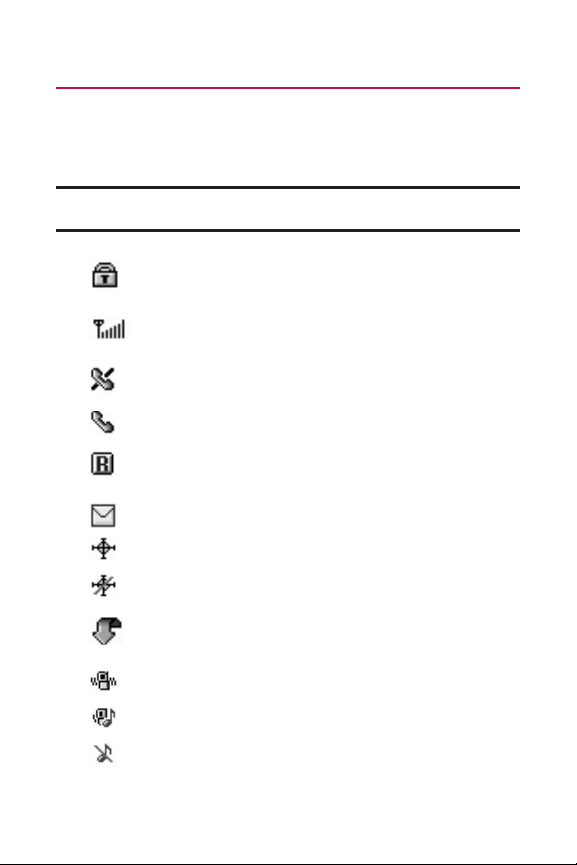
12 Section 2A: Your Phone – The Basics
Viewing the Display Screen
Your phone’s display screen provides a wealth of information
about your phone’s status and options. This list identifies the
symbols you’ll see on your phone’s display screen:
Note: To view a list of your phone’s icons and descriptions, from the main
menu select Settings > Phone Info > Icon Glossary.
indicates your phone is using SSL (Secure Sockets
Layer) protocol for client/server communication.
shows your current signal strength. (The more lines
you have, the stronger your signal.)
means your phone cannot find a signal.
tells you a call is in progress.
indicates you are “Roaming”off the available
network.
indicates you have new messages.
indicates your phone’s location feature is on.
indicates your phone’s location feature is off.
indicates your data connection is active. (Data is
being transferred.)
indicates ringer volume is set to vibrate.
indicates Ringer & Vibrate mode is set.
indicates Ringer Off/Silence All mode is set.
Page 25
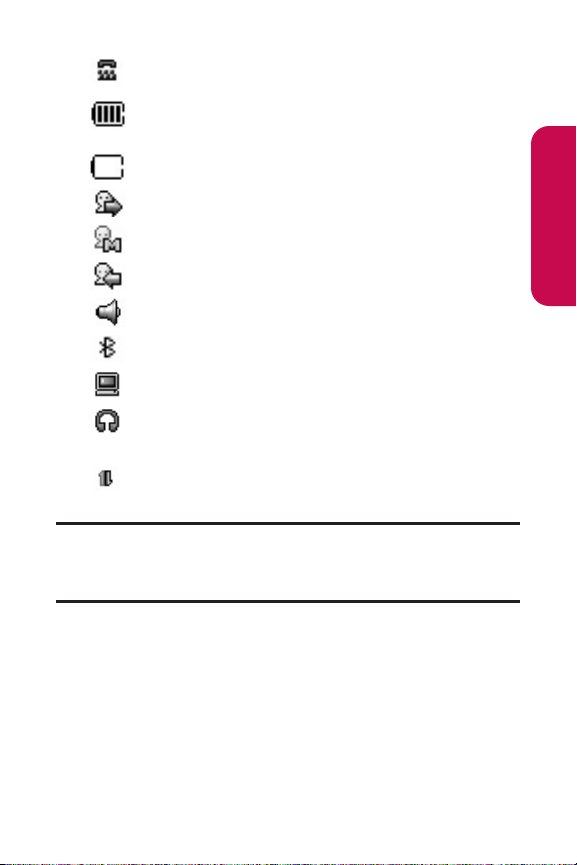
Section 2A: Your Phone – The Basics 13
indicates your phone is operating in TTY mode.
indicates battery charge level (icon shows full
charge).
indicates battery needs to be recharged.
indicates outgoing calls number.
indicates missed calls number.
indicates incoming calls number.
indicates speaker is activated.
indicates Bluetooth is enabled.
indicates PC or PDA is now under dial-up networking.
indicates a Bluetooth headset or hands-free device
is connected.
indicates your data connection is active (data is
being transferred).
Note: Display indicators help you manage your roaming charges by
letting you know when you’re off the available Network, and whether
you're operating in digital or analog mode. (For more information, see
Section 2D: Controlling Your Roaming Experience.)
Phone Basics
Page 26
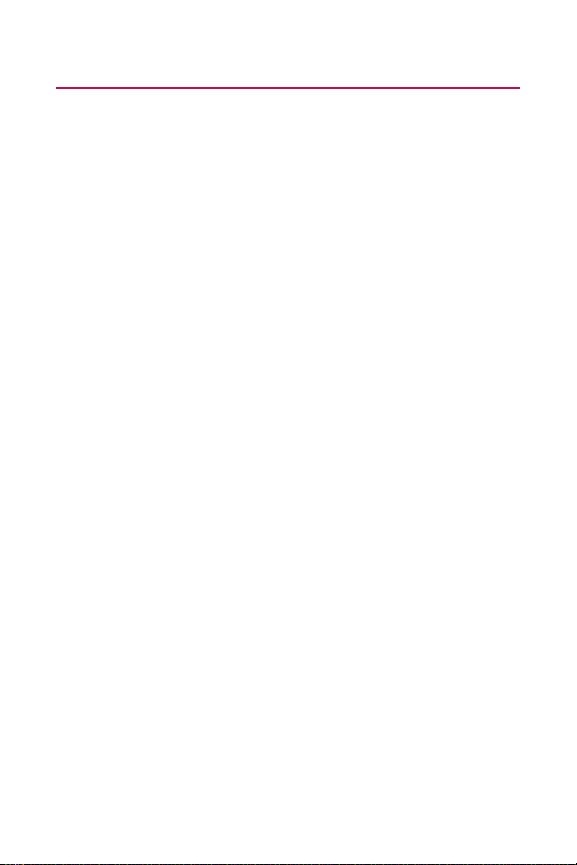
14 Section 2A: Your Phone – The Basics
Features of Your Phone
Congratulations on the purchase of your phone. The LG150 by
LG is lightweight, easy-to-use, and reliable, and it also offers
many significant features and service options. The following
list previews some of those features and provides page
numbers where you can find out more:
䢇 Dual-band/tri-modecapability allows you to make and
receive calls while on the available network and to roam
on other analog and 1900 and 800 MHz digital networks
where roaming agreements (page 66).
䢇 Data service provides access to the wireless Internet in
digital mode (page 128).
䢇 SMS Text Messaging (page 121) provide quick and
convenient messaging capabilities.
䢇 Games, ringers, screen savers, and other applications can
be downloaded to make your phone as unique as you are
(page 136). Additional charges may apply.
䢇 Your Contacts list allows you to store up to 500 entries,
with up to five phone numbers per entry (page 78).
䢇 The built-in Calendar offers several personal information
management features to help you manage your busy
lifestyle (page 90).
䢇 Your phone is equipped with a Location feature for use in
connection with location-based services that may be
available in the future (page 47).
䢇 Your phone’s external LCD display allows you to monitor
the phone’s status and to see who’s calling without
opening the phone.
䢇 T9 Text Input lets you quickly type messages with one
keypress per letter (page 33).
Page 27
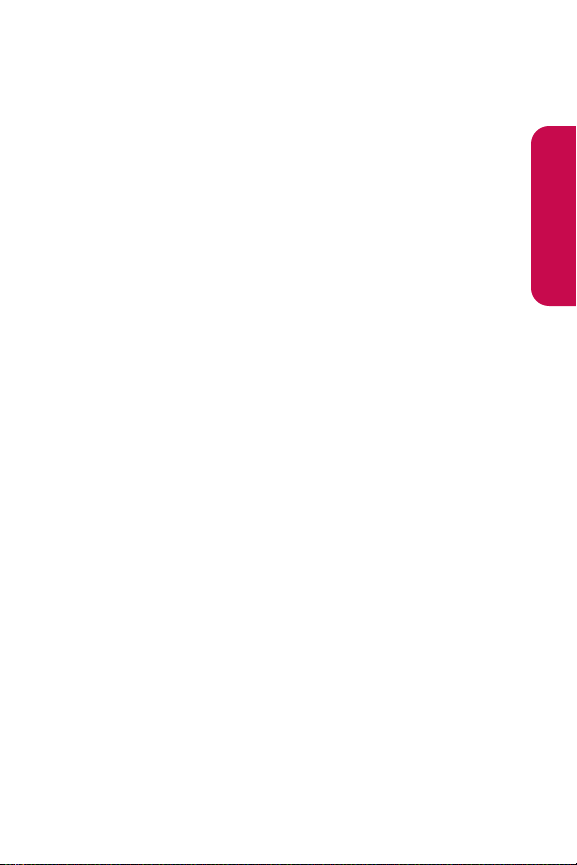
Section 2A: Your Phone – The Basics 15
䢇 Speed dial lets you dial phone numbers with one or two
keypresses (page 32).
䢇 You can wirelessly pair your Bluetooth-enabled phone to
other Bluetooth devices, including headsets and handsfree devices. You may also pair a personal computer or
hand-held device with your phone for dial-up networking,
using your phone as a wireless modem (page 103).
䢇 Data Roam Guard will alert you when you are roaming and
using your browser or other online applications, giving
you the option to continue using those applications while
in the roaming area (page 71).
Phone Basics
Page 28
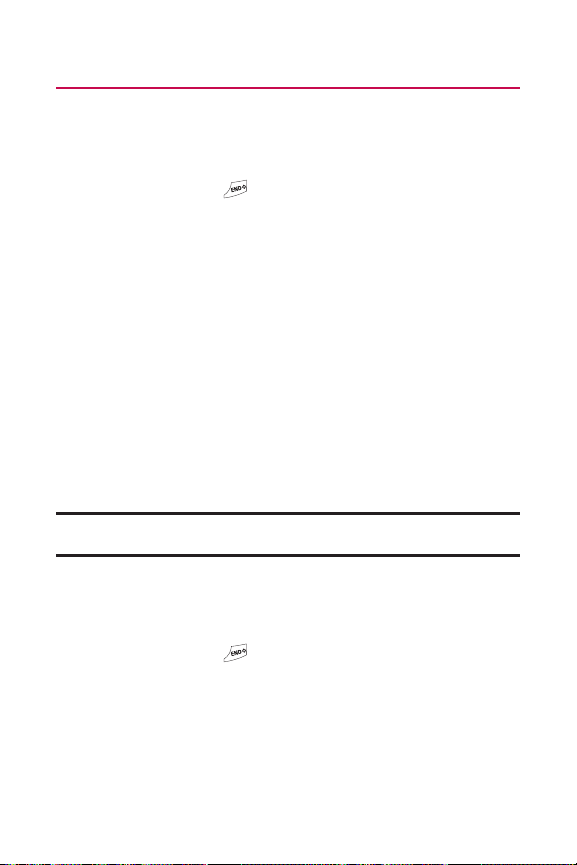
16 Section 2A: Your Phone – The Basics
Turning Your Phone On and Off
Turning Your Phone On
To turn your phone on:
䊳
Press and hold for approximately two seconds.
Once your phone is on, it may display “Searching for Service,”
which indicates that your phone is searching for a signal.
When your phone finds a signal, it automatically enters
standby mode – the phone’s idle state. At this point, you are
ready to begin making and receiving calls.
If your phone is unable to find a signal after 15 minutes of
searching, a Power Save feature is automatically activated.
When a signal is found, your phone automatically returns to
standby mode.
In Power Save mode, your phone searches for a signal
periodically without your intervention. You can also initiate a
search for service by pressing any key (when your phone is
turned on).
Tip: The Power Save feature helps to conserve your battery power when you
are in an area where there is no signal.
Turning Your Phone Off
To turn your phone off:
䊳
Press and hold for two seconds until you see the
powering-down animation on the display screen.
Your screen remains blank while your phone is off (unless the
battery is charging).
Page 29
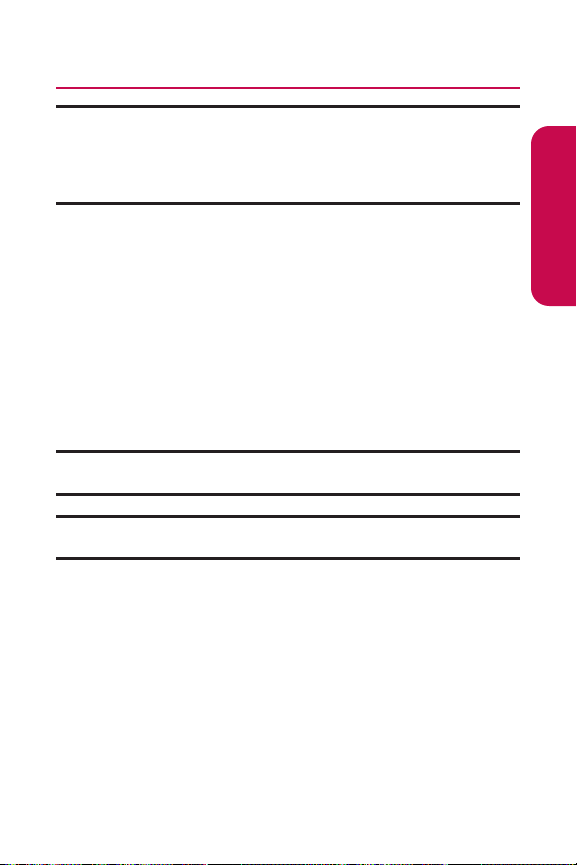
Section 2A: Your Phone – The Basics 17
Using Your Phone’s Battery and Charger
WARNING: Use only manufacturer-approved batteries and chargers
with your phone. The failure to use a manufacturer-approved battery
and charger may increase the risk that your phone will overheat, catch
fire, or explode, resulting in serious bodily injury, death, or property
damage.
Battery Capacity
Your phone is equipped with a Lithium-Ion (Li-Ion) battery. It
allows you to recharge your battery before it is fully drained.
The battery provides up to 4 hours of continuous digital talk
time.
When the battery reaches 5% of its capacity, the battery icon
blinks. When there are approximately two minutes of talk
time left, the phone sounds an audible alert and then powers
down.
Note: Long backlight settings, searching for service, vibrate mode, and
browser use affectthe battery’s talk and standby times.
Tip: Be sure to watch your phone’s battery level indicator and charge the
battery before it runs out of power.
Phone Basics
Page 30
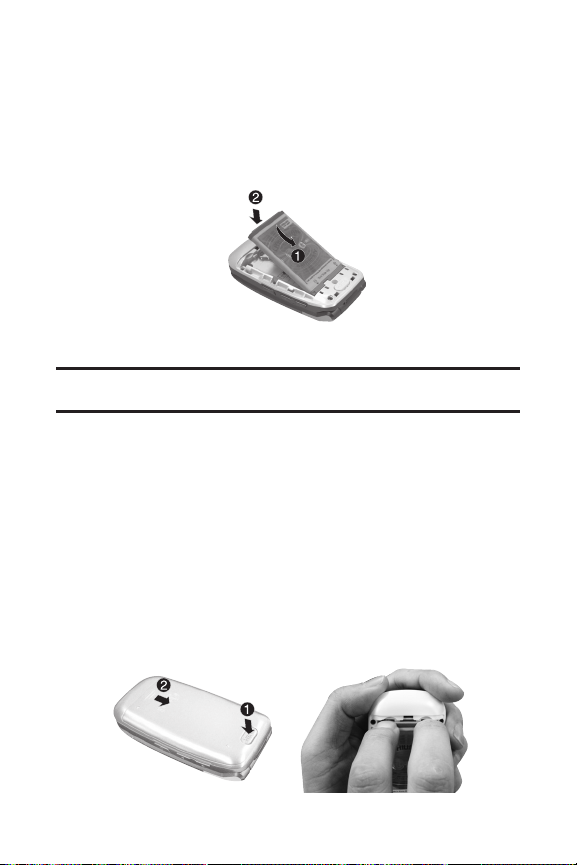
18 Section 2A: Your Phone – The Basics
Installing the Battery
To install the Li-Ion battery:
䊳
To install, insert the battery into the opening on the back
of the phone and gently press down until the latch snaps
into place.
Removing the Battery
WARNING: Do nothandle a damaged or leaking Li-Ion battery as you
can be burned.
To remove your battery:
1. Make sure the power is off so that you don’t lose any
stored numbers or messages.
2. Press the PUSH button and slide the cover upward until it
comes free from the phone.
3. Hold the phone in one hand so that the battery is facing
you and the PUSH button is at the bottom.
4. Using two fingernails, hook the top edge of the battery
(as shown in the photograph), and push down while
pulling out on the battery to remove it from the phone.
Page 31

Section 2A: Your Phone – The Basics 19
Charging the Battery
Your phone’s Li-Ion battery is rechargeable and should be
charged as soon as possible so you can begin using your
phone.
Keeping track of your battery’s charge is important. If your
battery level becomes too low, your phone automatically turns
off and you will lose all the information you were just working
on. For a quick check of your phone’s battery level, glance at
the battery charge indicator located in the upper-right corner
of your phone’s display screen. If the battery charge is getting
too low, the battery icon ( ) blinks and the phone sounds a
warning tone.
Always use a manufacturer-approved desktop charger, travel
charger, or vehicle power adapter to charge your battery.
Using the Charger
To use the travel charger provided with your phone:
䊳
Plug the round end of the AC adapter into the phone’s
charger jack and the other end into an electrical outlet.
䡲
Ared indicator light on the phone lets you know the
battery is charging.
䡲
A green indicator light lets you know that the battery
is at least 90 percent charged.
It takes approximately 3hours to fully recharge a completely
rundown battery. With the manufacturer-approved Li-Ion
battery, you can recharge the battery before it becomes
completely run down.
Phone Basics
Page 32

20 Section 2A: Your Phone – The Basics
Navigating Through Phone Menus
The navigation key on your phone allows you to scroll through
menus quickly and easily. The scroll bar at the right of the
menu keeps track of your position in the menu at all times.
To navigate through a menu, simply press the navigation key
up or down. If you are in a first-level menu, such as Settings,
you may also navigate to the next or previous first-level menu
by pressing the navigation key right or left.
For a diagram of your phone’s menu, please see “Your Phone’s
Menu”on page ii.
Selecting Menu Items
As you navigate through the menu, menu options are
highlighted. Select any numbered option by simply pressing
the corresponding number on the phone’s keypad. You may
also select any item by highlighting it and pressing
.
For example, if you want to view your last incoming call (when
menu display is set to "grid" style):
1. Press to access the main menu.
2. Select Call History by pressing or by highlighting it
and pressing . (It may already be highlighted.)
3. Select Incoming Callsby pressing or by highlighting it
and pressing . (If you have received any calls, they are
displayed on the screen.)
Note: For the purposes of this guide, the above steps condense into
“Select Menu > Call History > Incoming Calls.”
Page 33

Section 2A: Your Phone – The Basics 21
Backing Up Within a Menu
To go to the previous menu:
䊳
Press .
To return to standby mode:
䊳
Press .
Displaying Your Phone Number
Just in case you forget your phone number, your phone can
remind you.
To display your phone number:
䊳
Select Menu > Settings > Phone Info > My Phone Number.
(Your phone number and other information about your
phone and account will be displayed.)
Note: To select Menu, press . To select menu options (such as Settings,
above), highlight the option and press . (If the menu options are
numbered, you may also select an option simply by pressing the
corresponding number key.)
Phone Basics
Page 34

22 Section 2A: Your Phone – The Basics
Making and Answering Calls
Making Calls
Placing a call from your phone is as easy as making a call from
any landline phone. Just enter the number and press , and
you’re on your way to clear calls.
To make a call using your keypad:
1. Make sure your phone is on.
2. Enter a phone number from standby mode. (If you make
a mistake while dialing, press to erase one digit at
a time. Press and hold to erase the entire number.)
3. Press . ( To make a call when you are roaming and
Call Guard is enabled, highlight Roam Call and press .
See “Using Call Guard”on page 70.)
4. Press or close the phone when you are finished.
Tip: To redial your lastoutgoing call, press TALK twice.
Tip: When making calls off the available network, always dial using 11 digits
(1 + area code + phone number).
You can also place calls from your phone by using Speed
Dialing numbers from your Contacts (page 84), and using your
Call History listings (page 74).
Page 35

Section 2A: Your Phone – The Basics 23
Dialing Options
When you enter numbers in standby mode, you will see a
variety of dialing options appear on the phone’s display
screen.
Tip: To speed dial a phone number from standby mode, press and hold the
speed dial number. If the speed dial number is two digits, enter the first
digit, and then press and hold the second digit. (For information on setting
up speed dial numbers, see “Assigning Speed Dial Numbers”on page 84.)
(This feature will not work when you are roaming off the available
network; when roaming you must dial using eleven digits
[1 + the area code + the seven-digit phone number.])
䢇
Call dials the displayed phone number.
䢇
Send Message allows you to send a text message to the
number being dialed.
䢇
Save allows you to enter a seven- or ten-digit number
(phone number and area code) and press Saveto save the
phone number in your Contacts. (See “Saving a Phone
Number”on page 28.)
䢇
Find allows you to enter a digit or string of digits. (See
“Finding a Phone Number”on page 29.)
䢇
Hard pause allows you to enter a hard pause. (See “Dialing
and Saving Phone Numbers With Pauses”on page 30.)
䢇
2-sec pause allows you to enter a two-second pause.
(See “Dialing and Saving Phone Numbers With Pauses”on
page 30.)
Phone Basics
Page 36

24 Section 2A: Your Phone – The Basics
Answering Calls
To answer an incoming call:
1. Make sure your phone is on. (If your phone is off,
incoming calls go to voicemail.)
2. Press to answer an incoming call. (Depending on
your phone’s settings, you may also answer incoming
calls by opening the phone or by pressing any number
key. See “Call Answer Mode”for more information.)
Your phone notifies you of incoming calls in the following
ways:
䢇 The phone rings or vibrates.
䢇 The indicator light flashes.
䢇 The backlight illuminates.
䢇 The screen displays an incoming call message.
If the incoming call is from a number stored in your Contacts,
the entry’s name is displayed. The caller’s phone number may
also be displayed, if available.
If Call Answer is set to TALK only, the following options are also
displayed. To select an option, press the corresponding softkey
button.
䢇 Quietto mute the ringer.
䢇 Ignoreto send the call to your voicemail box.
Note: When your phone is off, incoming calls go directly to voicemail.
Page 37

Section 2A: Your Phone – The Basics 25
Answering a Roam Call With Call Guard Enabled
Call Guard is an option that helps you manage your roaming
charges when making or receiving calls while outside the
available network. Please see Section 2D: Controlling Your
Roaming Experience for more information about roaming.
To answer a call when you are roaming and Call Guard is enabled:
䊳
Select Answerto answer the call. (See “Call Guard” for
additional information.)
Ending a Call
To disconnect a call when you are finished:
䊳
Close the phone or press .
Missed Call Notification
When an incoming call is not answered, the Missed Call log is
displayed on your screen.
To display the Missed Call entry from the notification screen:
䊳
Highlight the entry and press . (To dial the phone
number, press .)
To display a Missed Call entry from standby mode:
1. Select Menu > Call History > Missed Calls.
2. Highlight the entry you wish to view and press .
Phone Basics
Page 38

26 Section 2A: Your Phone – The Basics
Calling Emergency Numbers
You can place calls to 911 (dial ), even if your
phone is locked or your account is restricted.
Note: When you place an emergency call, your phone automatically enters
Emergency mode.
During an emergency call, a list of menu options is displayed
onscreen. To select an option, highlight the desired option and
press . The following options are available.
䢇
Speaker On or Speaker Off to route the phone's audio
through the speaker or through the earpiece.
䡲
Select Speaker Onto route the phone’s audio
through the speaker. (You can adjust the speaker
volume using the volume keys on the side of the
phone.)
䡲
Select Speaker Off to use the phone’s earpiece.
䢇
3-Way Call to set up a three-way conversation.
䢇
My Phone Number to display the phone’s directory number,
MSID, and ESN.
To exit Emergency mode:
1. Press to end a 911 call.
2. Press Exit (rightsoftkey).
Note: When you are in Emergency mode, you can exit only from the
options menu.
Enhanced 911 (E911) Information
This phone features an embedded Global Positioning System
(GPS) chip necessary for utilizing E911 emergency location
services where available.
Page 39

Section 2A: Your Phone – The Basics 27
When you place an emergency 911 call, the GPS feature of
your phone begins to seek information to calculate your
approximate location. Depending on several variables,
including availability and access to satellite signals, it may
take 30 seconds or more to determine and report your
approximate location.
IMPORTANT: Always report your location to the 911 operator when placing
an emergency call.
Some designated emergency call takers, known as Public
Safety Answering Points (PSAPs) may not be equipped to receive GPS
location information from your phone.
In-Call Options
While a call is in progess, a list of options is displayed that you
may use during the call. To select an option, highlight the
option and press . The following options are available:
䢇
Mute orUnmute to mute your microphone, or to unmute
the microphone if it was muted earlier.
䢇
Speaker On or Speaker Off routes the phone’s audio
through the speaker or through the earpiece.
䡲
Select Speaker Onto route the phone’s audio through
the speaker. (You can adjust the speaker volume
using the volume keys on the side of the phone.)
䡲
Select Speaker Off to use the phone’s earpiece.
Warning!Due to higher volume levels, do not place the phone near your ear
during speakerphone use.
䢇
3-Way Call to set up a three-way conversation.
䢇
Contactsto access the Contacts menu.
䢇
Recent Calls to access the RecentCalls list .
䢇
Send Message to send a text message.
䢇
Record Voice Memo to record the current conversation.
Phone Basics
Page 40
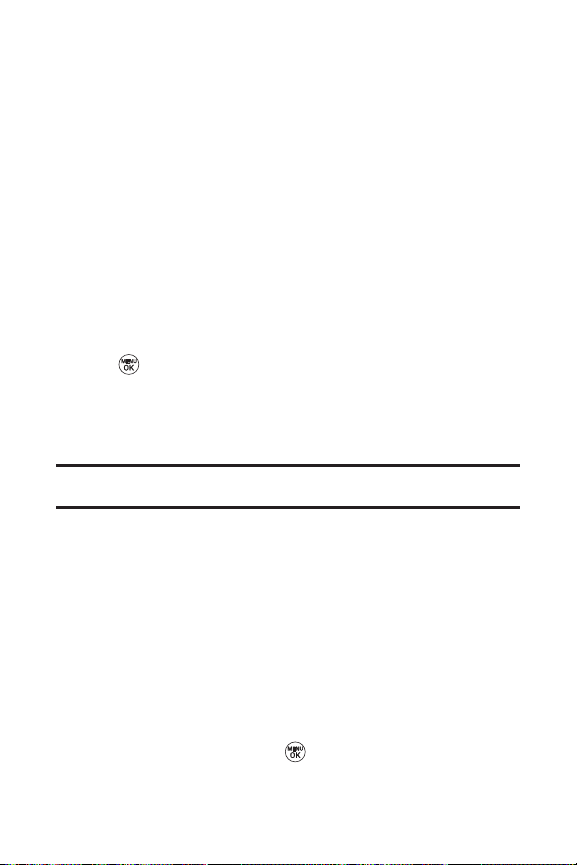
28 Section 2A: Your Phone – The Basics
䢇
Notepad to display the phone’s electronic notepad.
䢇
Menu to display the phone’s main menu.
End-of-Call Options
After receiving a call from or making a call to a phone number
that is not in your Contacts, the phone number and the duration
of the call are displayed. Select this option if you wish to add the
new number to your Contacts. (See “Saving a Phone Number”
below.)
After receiving a call from or making a call to a phone number
that is already in your Contacts, the Contacts entry name
and phone number and the duration of the call are displayed.
To select one of the following options after a call has ended,
press :
䢇
Saveto save the phone number in your Contacts list.
䢇
View to view the Contacts entry if the number is already in
your Contacts list.
Note: The End-of-Call options are not displayed for calls identified as No ID
or Restricted.
Saving a Phone Number
Your phone can store up to five phone numbers in each of 500
Contacts entries. Each entry’s name can contain up to 32
characters. Your phone automatically sorts the Contacts
entries alphabetically. (For more information, see Section 2F:
Using Contacts.)
To save a number from standby mode:
1. Enter a phone number.
2. Scroll to Saveand press .
Page 41

Section 2A: Your Phone – The Basics 29
3. Select New Entry for a new contact or ExistingEntry to
add a number to an existing contact and press .
Scroll to the desired phone label.
Mobile/Home/Office/Pager/Fax/None
4. Use the numeric keypad to enter the new contact name
and press to save the new entry.
– or –
Search for an existing contact name and press to
save the new number.
5. Press Done (left softkey) to save the new entry.
Finding a Phone Number
You can search Contacts entries for phone numbers that
contain a specific string of numbers.
To find a phone number:
1. Enter one or more digits in standby mode. (The more
numbers you enter, the more specific the search
becomes.)
2. Scroll to Contacts Match and press .
3. To display the Contacts entry that contains the phone
number, highlight the entry and press .
4. To dial the number, scroll to Calland press .
Tip:You can also dial the number by highlighting it and pressing TALK
during step 3 above.
Phone Basics
Page 42
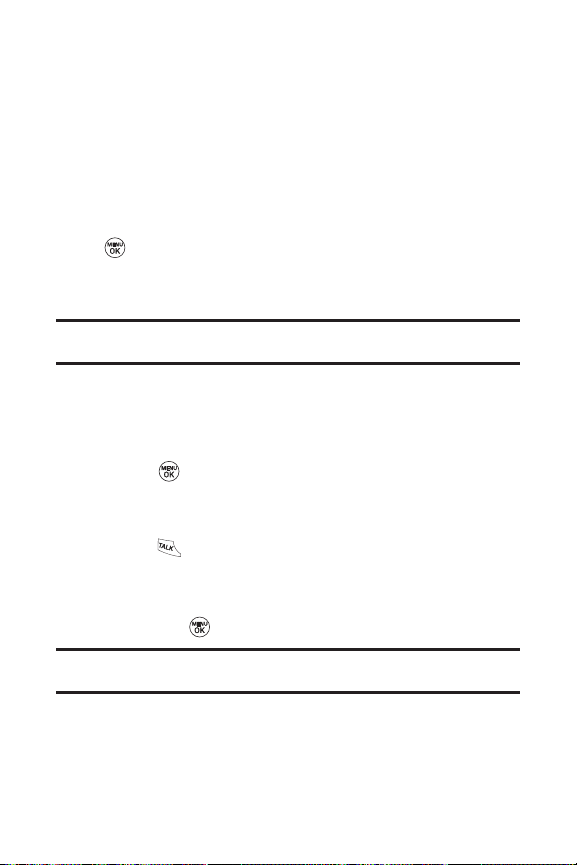
30 Section 2A: Your Phone – The Basics
Dialing and Saving Phone Numbers
With Pauses
You can dial or save phone numbers with pauses for use with
automated systems, such as voicemail or credit card billing
numbers.
There are two types of pauses available on your phone:
䢇
Hard pause sends the next set of numbers when you press
.
䢇
2-sec pause automatically sends the next set of numbers
after two seconds.
Note:You can have multiple pauses in a phone number and combine
two-second and hard pauses.
To dial or save phone numbers with pauses:
1. Enter the phone number.
2. Scroll to either Hard pause or 2-sec pause and
press . (Hard pauses are displayed as a “P”and
two-second pauses as a “T.”)
3. Enter additional numbers.
4. Press to dial the number.
– or –
To save the number in your Contacts list, highlight Save
and press .
Note:When dialing a number with a hard pause, press OKto send the next
set of numbers.
Page 43

Section 2A: Your Phone – The Basics 31
Plus (+) Code Dialing
When placing international calls, you can use Plus Code
Dialing to automatically enter the international access code
for your location (for example, 011 for international calls
made from the United States).
To make a call using Plus Code Dialing:
1. Press and hold until a “+”appears on your phone
display.
2. Dial the country code and phone number you’re calling
and press . (The access code for international dialing
will automatically be dialed, followed by the country
code and phone number.)
Dialing From the Contacts
To dial directly from a Contacts entry:
1. Press to access the main menu.
Contacts may also be accessed by pressing right on the
navigation key from the idle screen.
2. Select Contacts().
3. Scroll to Find/Add Entry and press .
Shortcut: Press Righton the Navigation key to list entries.
4. Use your Navigation key to scroll through the Contacts
list, then highlight your desired entry.
5. Press to dial the entry’s default phone number.
– or –
To dial another number from the entry, press ,
highlight the desired number, and press .
Phone Basics
Page 44

32 Section 2A: Your Phone – The Basics
Using Speed Dialing
You can store up to 99 numbers in your phone’s speed dial
memory to make contacting friends and family as easy as
pressing a button or two. With this feature, you can dial speed
dial entries using one keypress for locations 1-9 or two
keypresses for locations 10-99.
To use One-Touch Dialing for speed dial locations 1-9:
䢇
Press and hold the appropriate key for approximately two
seconds. The display confirms that the number has been
dialed when it shows “Calling... .”
To use Two-Touch Dialing for speed dial locations 10-99:
1. Press the first digit.
2. Press and hold the second digit for approximately two
seconds. The display confirms that the number has been
dialed when it shows “Calling... .”
Note : Speed dialing is not available when you are roaming; when you are
roaming off the available network, you must always dial using 11 digits (1 +
area code + number).
Page 45
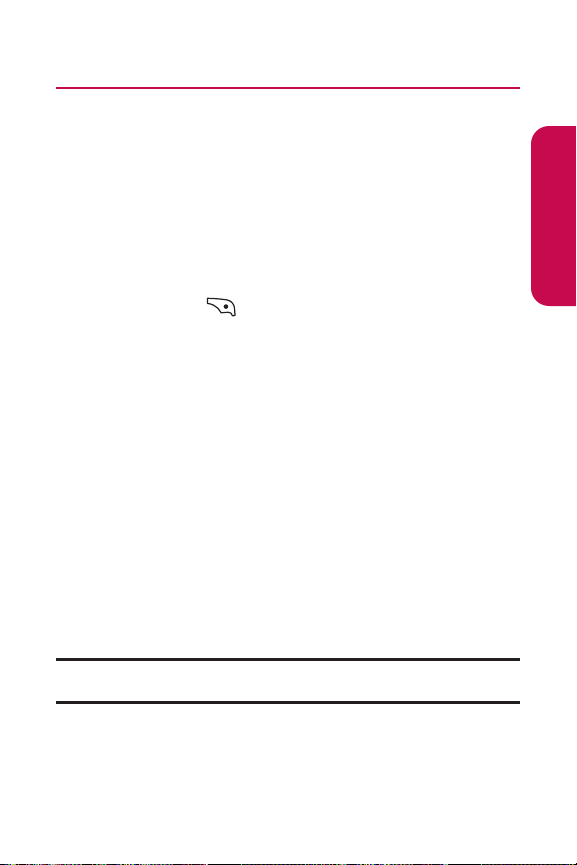
Section 2A: Your Phone – The Basics 33
Entering Text
Selecting a Character Input Mode
Your phone provides convenient ways to enter words, letters,
punctuation, and numbers whenever you are prompted to
enter text (for example, when adding a Contacts entry or
when using SMS Text Messaging).
To change the character input mode:
1. When you display a screen where you can enter text,
press Mode ( ) to change the character input mode.
2. Select one of the following options:
䡲
Abc to cycle through the alpha characters associated
with the letters on the keypad.
䡲
T9Wordto enter text using a predictive text entering
system that reduces the amount of keys that need to
be pressed while entering a word.
䡲
123 to enter numbers by pressing the numbers on
the keypad.
䡲
Symbols to enter symbols.
䡲
Smileysto enter “emoticons”.
䡲
Preset Messagesto enter preprogrammed messages.
䡲
Preset Suffix to enter preset suffix such as
http://www., https://www., www., .com, .net , .org,
.edu, .wap, //, ","", (), {}, [], <>, <<>>
Tip: When entering text, press the
*
(Shift) key to change letter
capitalization (Abc > ABC > abc).
Phone Basics
Page 46
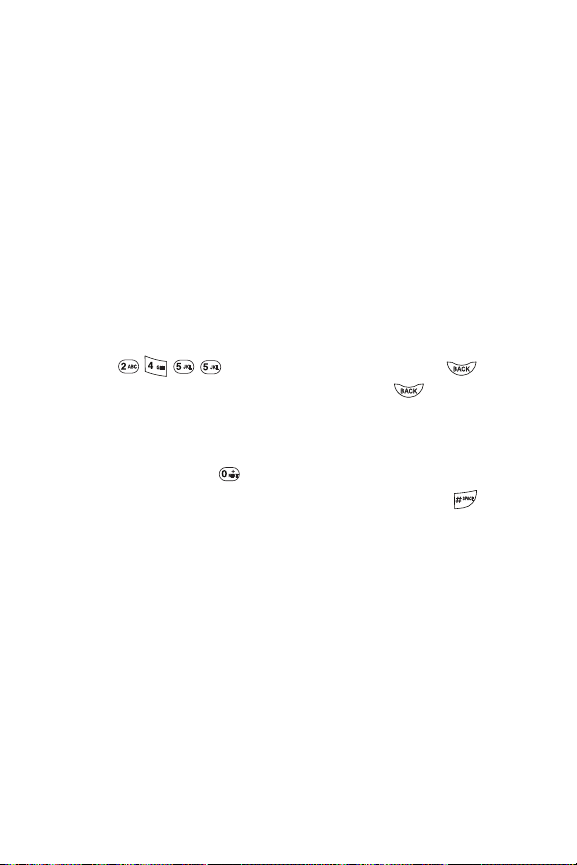
34 Section 2A: Your Phone – The Basics
Entering Characters Using T9 Text Input
T9 Text Input lets you enter text in your phone by pressing
keys just once per letter. (To select the T9 Wordmode when
entering text, see “Selecting a Character Input Mode”.)
T9 Text Input analyzes the letters you enter using an intuitive
word database and creates a suitable word. (The word may
change as you type.)
To enter a word using T9 Text Input:
1. Select the T9 Word character input mode. (See “Selecting
a Character Input Mode”.)
2. Press the corresponding keys once per letter to enter
a word. (For example, to enter the word “Bill,”press
.) (If you make a mistake, press to
erase a single character. Press and hold to delete an
entire entry.)
If the word you want is not displayed after you have entered
all the letters, press to scroll through additional word
selections. To accept a word and insert a space, press .
Page 47
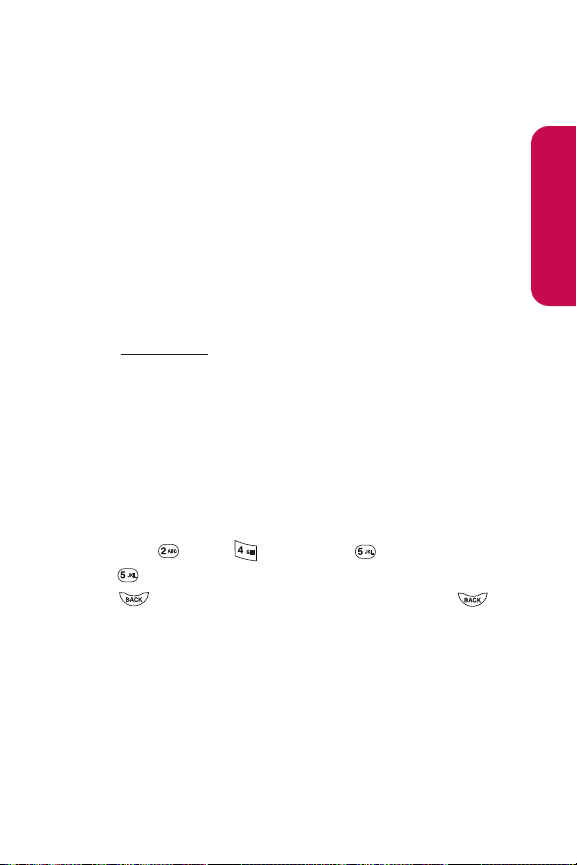
Section 2A: Your Phone – The Basics 35
Adding a Word to the T9 Database
If a word you want to enter is not displayed as an option when
you are using T9 Text Input, you can add it to the database.
To add a word to the T9 Text Input database:
1. Select the Abc character input mode. (See “Selecting a
Character Input Mode”.)
2. Enter the word using multi-tap text entry. (See “Entering
Characters by Tapping the Keypad”.) The word will
appear as an option the next time you scroll through
options during T9 Text Input.
For more information aboutT9 Text Input, visit the Tegic Web
site at
www.T9.c om.
Entering Characters by Tapping the Keypad
To enter characters by tapping the keypad:
1. Select the Abc Mode. (See “Selecting a Character Input
Mode”.)
2. Press the corresponding keys repeatedly until the desired
letter appears. (For example, to enter the word “Bill,”
press twice, three times, three times, and
three times again.) (If you make a mistake, press
to erase a single character. Press and hold to
delete an entire entry.)
By default, the first letter of an entry is capitalized and the
following letters are lowercased. After a character is entered,
the cursor automatically advances to the next space after two
seconds or when you enter a character on a different key.
Phone Basics
Page 48
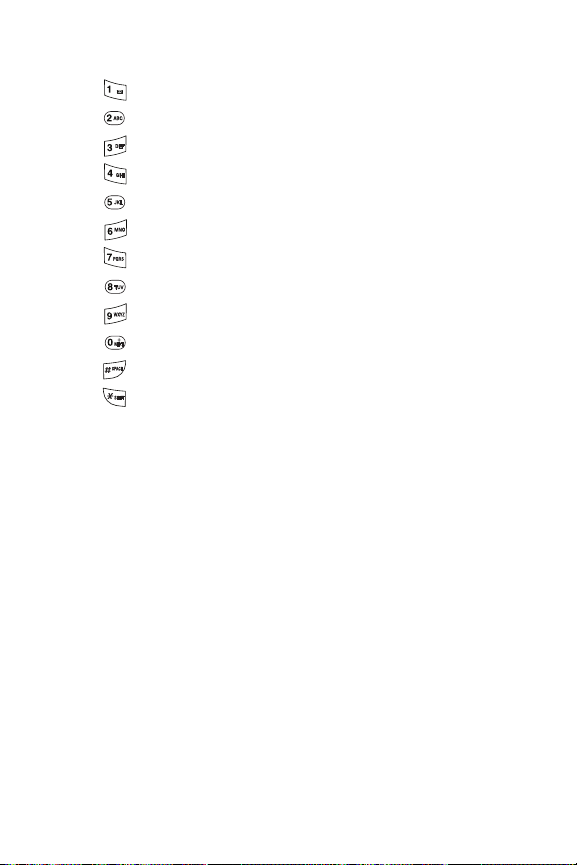
36 Section 2A: Your Phone – The Basics
Characters scroll in the following order:
. , @ 1' ? ! * # /
A B C 2
D E F 3
G H I 4
J K L 5
M N O 6
P Q R S 7
T U V 8
W X Y Z 9
0
SPACE
SHIFT
Entering Numbers, Symbols, Smileys, Preset
Messages and Recent Messages
To enter numbers:
䊳
Select the 123 mode and press the appropriate key.
(See “Selecting a Character Input Mode”).
To enter symbols:
䊳
Select the Symbols mode. (See “Selecting a Character
Input Mode”.) To enter a symbol, press the appropriate
key indicated on the display.
To enter “emoticons”(smileys):
䊳
Select the Smileys mode and press the appropriate key.
(See “Selecting a Character Input Mode” .)
Page 49

Section 2A: Your Phone – The Basics 37
To enter preset messages:
1. Select the Preset Messages mode. (See “Selecting a
Character Input Mode” .)
2. Scroll to the desired preprogrammed message and
press .
To enter recent messages:
1. Select SendMessage.
2. In message input mode, select Mode (right softkey),
scroll to RecentMessages, and press .
Note: Preset messages make composing text messages even easier by
allowing you to enter preset messages, such as “Meetme at,” “Let's get
lunch,”or a customized message of your own. (For more information on
preset messages, please see “Managing PresetMessages” .)
Phone Basics
Page 50

38 Section 2B: Controlling Your Phone’s Settings
Section 2B
Controlling Your Phone’s Settings
In This Section
⽧ Sound Settings
⽧ Display Settings
⽧ Location Settings
⽧ Messaging Settings
⽧ Airplane Mode
⽧ TTY Use
⽧ Phone Setup Options
Using the menu options available on your phone, you can
customize your phone to sound, look, and operate just the
way you wantit to. This section describes how you can
change your phone’s settings to best suit your needs. Take a
few moments to review these options and to adjust or add
settings that are right for you.
Page 51

Section 2B: Controlling Your Phone’s Settings 39
Sound Settings
Ringer Types
Ringer types help you identify incoming calls and messages.
You can assign ringer types to individual Contacts entries,
types of calls, and types of messages.
䢇
Preprogrammed Ringers include a variety of standard
ringer types and familiar music.
䢇
Vibrating Ringer alerts you to calls or messages without
disturbing others.
䢇
Downloaded Ringers can be downloaded right to your
phone. (See “Downloading Premium Services Content”.)
Selecting Ringer Types for Voice Calls
Your phone provides a variety of ringer options that allow you
to customize your ring and volume settings. These options
allow you to identify incoming calls by the ring.
To select a ringer type for voice calls:
1. Select Menu > Settings > Sounds > Ringers.
2. Select Caller ID, No Caller ID, or Roaming.
3. Select Single Tones, Ring Tones, My Content, or Voice
Memo. If you selected Roaming, select Normal, or
Distinctive.
4. Use your navigation key to scroll through the available
ringers. A sample ringer will sound as you highlight each
option.
5. Press to assign the desired ringer.
Your Phone’s Settings
Page 52

40 Section 2B: Controlling Your Phone’s Settings
Selecting Ringer Types for Messages
To select a ringer type for messages:
1. Select Menu > Settings > Sounds > Alerts.
2. Select Voicemail Alerts or Message Alerts. (The list of
preprogrammed ringers is displayed.)
3. Use your navigation key to scroll through the available
ringers. A sample ringer will sound as you highlight each
option.
4. Press to assign the desired ringer.
Selecting a Key Tone
Your phone offers two options for selecting the audible tones
accompanying a keypress. (Longer tone lengths may be better
for tone recognition when dialing voicemail or other
automated systems.)
To select a key tone:
1. Select Menu > Settings > Sounds > Key Tones.
2. Select ShortTones or Long Tones and press .
Page 53

Section 2B: Controlling Your Phone’s Settings 41
Adjusting the Phone’s Volume Settings
You can adjust your phone’s volume settings to suit your
needs and your environment.
To adjust your phone’s volume settings:
1. Select Menu > Settings > Sounds > Volume.
2. Select Ringer, Earpiece, Key Beep, Application, or Power
On/Off.
3. Using the navigation key, choose a volume level and
press .
Tip: You can adjust the ringer volume in standby mode (or the earpiece
volume during a call) by using the volume key on the left side of your
phone.
Alert Notification
Your phone can alert you with an audible tone when you
receive voicemail or other messages, change service areas,
once a minute during a voice call, or when a call has been
connected.
To enable or disable alert sounds:
1. Select Menu > Settings > Sounds > Alerts.
2. Select Voicemail Alerts, Message Alerts, Service Change,
Minute Beep,Call Connect , or Signal Fade and press .
3. Select On or Off and press .
Your Phone’s Settings
Page 54

42 Section 2B: Controlling Your Phone’s Settings
Silence All
There may be times when you need to silence your phone
entirely. The phone’s Silence All option allows you to mute all
sounds without turning your phone off.
To activate Silence All:
䊳
With the phone open, press and hold the volume key down
in standby mode. (The screen will display “Silence All.”)
To deactivate Silence All:
䊳
Press the volume key up repeatedly to select a desired
volume level.
Display Settings
Changing the Text Greeting
The text greeting can be up to 16 characters and is displayed
on your phone’s screen in standby mode. You may choose to
keep the phone’s default greeting, or you may enter your own
custom greeting.
To display or change your greeting:
1. Select Menu > Settings > Display > Greeting > Custom.
2. Use the numeric keypad to enter a new custom greeting.
(See “Entering Text”.) (To erase the existing greeting one
character at a time, press . To erase the entire
greeting, press and hold .)
3. Press to save your new greeting.
Page 55
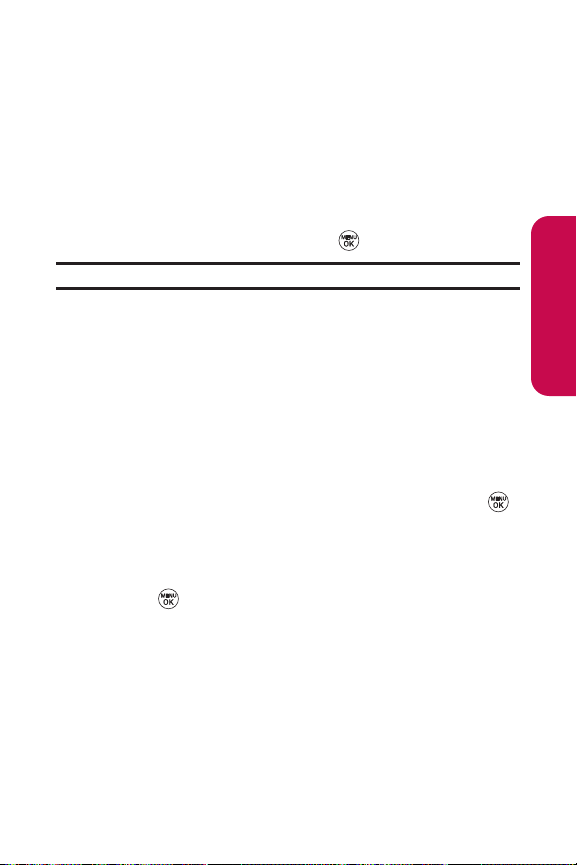
Section 2B: Controlling Your Phone’s Settings 43
Changing the Backlight Time Length
The backlight setting lets you select how long the display
screen and keypad are backlit after any keypress is made.
To change the backlight setting:
1. Select Menu > Settings > Display > Backlight.
2. Select Display or Keypad.
3. Select a time setting and press .
Note: Long backlight settings affect the battery’s talk and standby times.
Changing the Display Screen
Your new phone offers options for what you see on the display
screen while powering on or off and when in standby mode.
To change the display images:
1. Select Menu > Settings > Display > Screen Saver.
2. Selected Preloadedor My Content.
3. Use the navigation key to select an image and press
to view the image. (Once an image is displayed, you can
use your navigation key to scroll through and view the
other default images.)
4. Press to assign the desired image.
Your Phone’s Settings
Page 56

44 Section 2B: Controlling Your Phone’s Settings
Changing the Display Screen for Incoming Calls
You can set the color or downloaded image (screen saver) to be
shown on the Incoming Calls display.
To set the incoming calls display:
1. Select Menu > Settings > Display > Incoming Calls.
2. Select Caller ID, No Caller ID, or Roaming .
3. Selected Preloadedor My Content.
4. Use the navigation key to highlight your selection and
press to view the image. (Once an image is
displayed, you can use your navigation key to scroll
through and view the other default images.)
5. Press to assign the desired image.
Changing the Phone’s Menu Style
Your phone allows you to choose how the menu appears on
your display screen.
To select the display’s menu style:
1. Select Menu > Settings > Display > Menu Styles.
2. Select Grid to view each main menu item as an animated
single-screen icon or Listto view the main menu as a list,
and press .
Page 57

Section 2B: Controlling Your Phone’s Settings 45
Changing the Clock Display
Choose whether you want your phone’s clock to be displayed
in analog mode, digital mode, or with time and date.
To change the clock’s appearance on the standby screen:
1. Select Menu > Settings > Display > Clock & Calendar.
2. Select Main LCD or Front LCD.
3. Select Normal Clock, Analog Clock, Digital Clock, Dual
Clock,or Calendar and press . If you selected Front LCD,
select Time & Date, or Time Only.
4. Press to apply the clock display setting.
Changing the Text Input Font
This setting allows you to adjust the display appearance when
entering text (for example, when using the notepad or when
adding a Contacts entry).
To change the text input font:
1. Select Menu > Settings > Display > Font Size.
2. Select Message, Browser, or Notepad.
3. Select a desired size and press .
Your Phone’s Settings
Page 58

46 Section 2B: Controlling Your Phone’s Settings
Changing the Power Save Mode
This feature helps conserve your battery power by restricting
the display.
To change the power save mode:
1. Select Menu > Settings > Display > Power Save Mode.
2. Select Off, 30 seconds, 60 seconds, or 90 seconds and press
. (If you select Off, a prompt will be displayed. Select
Ye s and press to save your setting.)
Changing the Status Light Mode
This feature shows the status of your phone by blinking
the light.
To change the status light mode:
1. Select Menu > Settings > Display > Status Light.
3. Select On or Off and press .
Page 59

Section 2B: Controlling Your Phone’s Settings 47
Location Settings
Your phone is equipped with a Location feature for use in
connection with location-based services that may be available
in the future.
The Location feature allows the network to detect your
position. Turning Location off will hide your location from
everyone except 911.
Note: Even if the Location feature is enabled, no service may use your
location without your express permission, unless the service called cannot
identify the caller.
To enable your phone’s Location feature:
1. Select Menu > Settings > Location. (The Location
disclaimer is displayed.)
2. Read the disclaimer and press .
3. Select On or Off and press .
When the Location feature is on, your phone’s standby screen
will display the icon. When Location is turned off, the
icon will be displayed.
Your Phone’s Settings
Page 60
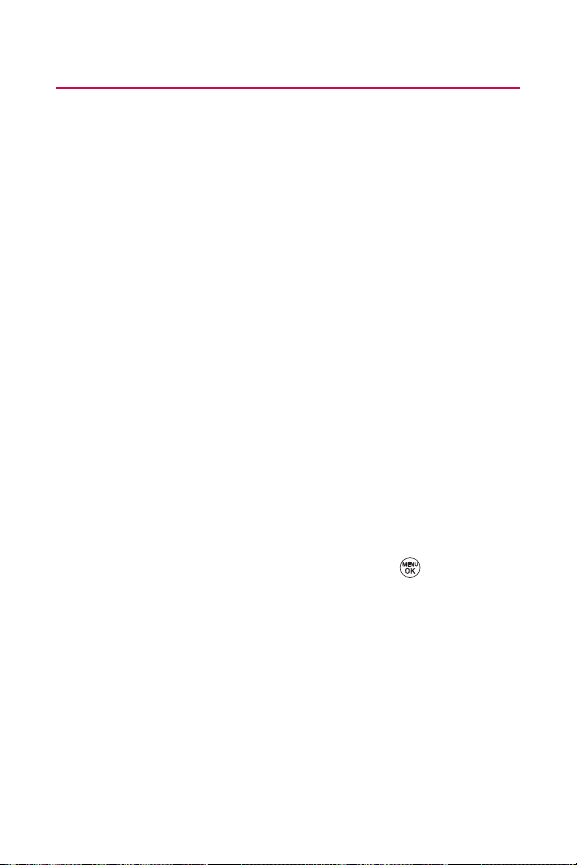
48 Section 2B: Controlling Your Phone’s Settings
Messaging Settings
Staying connected to your friends and family has never been
easier. With your phone’s advanced messaging capabilities,
you can send and receive many different kinds of text
messages without placing a voice call. (For more information,
see “Using SMS Text Messaging”.)
Your phone’s messaging settings make text messaging even
faster and easier by letting you decide how you would like to
be notified of new messages, create a signature with each
sent message, and create your own preset messages, to name
just a few.
Displaying Pop-up Messages
When you receive a text message, your phone notifies you by
displaying an icon on your display screen. You can also choose
to be notified with a larger pop-up message on your display
screen. (When Msg & Icon is enabled, a larger pop-up message
as well as an icon will be displayed.)
To display pop-up messages:
1. Select Menu > Settings > Messaging > Notification.
2. Select Msg & Icon or Icon Only and press .
Setting Message Reminders
To hear a recurring alert when you receive a new message:
1. Select Menu > Settings > Messaging > Message Reminder.
2. Select Onor Off.
Page 61
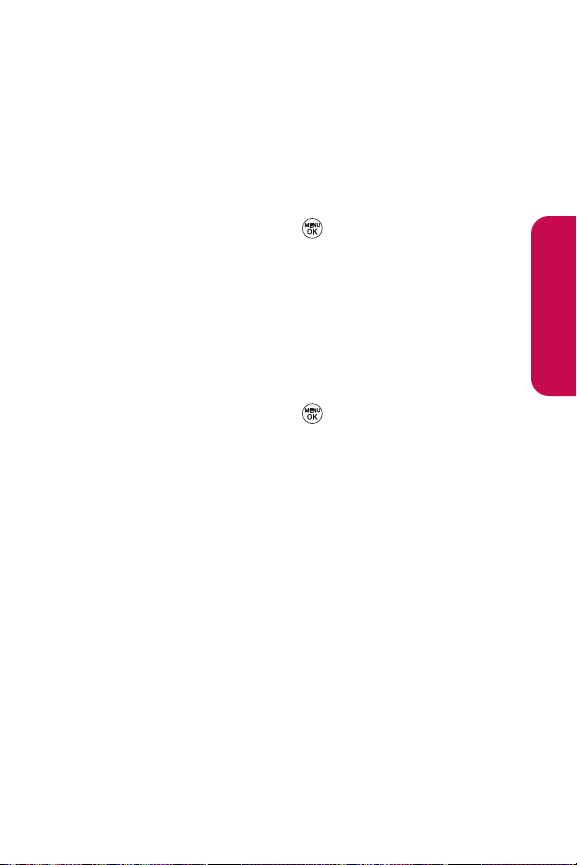
Section 2B: Controlling Your Phone’s Settings 49
Deleting Old Messages
You can delete messages that you’ve already read whenever
you like, or you can have your phone delete them
automatically for you.
To automatically delete read messages:
1. Select Menu > Settings > Messaging > Auto-Delete.
2. Select On or Off and press .
Delivery Receipt
With this feature, you can be notified if a message you have
sent has been received.
To enable delivery receipts:
1. Select Menu > Settings > Messaging > Delivery Receipt.
2. Select On or Off and press .
Your Phone’s Settings
Page 62

50 Section 2B: Controlling Your Phone’s Settings
Callback Number
With this feature, you can notify your recipients of your
callback number with a text message.
To set the callback number:
1. Select Menu > Settings > Messaging > Callback Number.
2. Select None, My Phone Number, or Other and press .
(If you select Other, enter a number and press .)
Adding a Customized Signature
Each message you send can have a customized signature to
reflect your personality.
To add a customized signature to each sent message:
1. Select Menu > Settings > Messaging > Signature > Custom.
(If you do not wish to attach a signature to your outgoing
messages, select None.)
2. Enter your signature and press . (See “Entering Text”.)
Managing Preset Messages
Your phone is loaded with 20 preset messages to help make
sending text messages faster and easier. These messages, such
as “Where are you?,”“Let's get lunch,” and “Meetme at,” can be
customized or deleted to suit your needs. You can even add your
own preset messages to the list.
To edit or delete a preset message:
1. Select Menu > Settings > Messaging > Preset Messages.
(The list of preset messages is displayed.)
2. To edit or delete a preset message, highlight it and
press .
Page 63

Section 2B: Controlling Your Phone’s Settings 51
3. Scroll to Edit and press , edit the selected message
(see “Entering Text”), and press .
– or –
Scroll to Delete and press , and then select Yes to delete
the selected message. (Select No to cancel the deletion.)
Note:Default preset messages cannot be deleted.
To add a new preset message:
1. Select Menu > Settings > Messaging > Preset Messages.
(The list of preset messages is displayed.)
2. To add a new preset message, select <Add New>.
3. Enter your message (see “Entering Text ”), and press .
(Your new message will be added to the beginning of the
list.)
Your Phone’s Settings
Page 64

52 Section 2B: Controlling Your Phone’s Settings
Airplane Mode
Airplane Mode allows you to use many of your phone’s
features, such as Games, Notepad, Voice Memos, etc., when
you are in an airplane or in any other area where making calls
or receiving calls or data is prohibited. When your phone is in
Airplane Mode, it cannot send or receive any calls or access
online information.
To set your phone to Airplane Mode:
1. Select Menu > Settings > Setup/Others > Airplane Mode.
(The Airplane Mode disclaimer is displayed.)
2. Read the disclaimer and press .
3. Select On or Off and press .
While in Airplane Mode, your phone’s standby screen will
display “Phone off.”
Note:If Airplane Mode is set to On, this mode is automatically reactivated
when you power off or reset the phone.
When entering Airplane Mode, Bluetooth power is
automatically turned Off. To reactivate Bluetooth after exiting
Airplane Mode, you must enable Bluetooth power.
Page 65

Section 2B: Controlling Your Phone’s Settings 53
TTY Use
A TTY (also known as a TDD or Text Telephone) is a
telecommunications device that allows people who are
deaf, hard-of-hearing, or who have speech or language
disabilities, to communicate by telephone.
Your phone is compatible with select TTY devices. Please check
with the manufacturer of your TTY device to ensure that it
supports digital wireless transmission. Your phone and TTY
device will connect via a special cable that plugs into your
phone’s headset jack. If this cable was not provided with your
TTY device, contact your TTY device manufacturer to purchase
the connector cable.
When establishing your wireless service, please call your
service provider via the state Telecommunications Relay
Service (TRS) by first dialing . Then provide the
state TRS with this number: 866-727-4889.
Your Phone’s Settings
Page 66
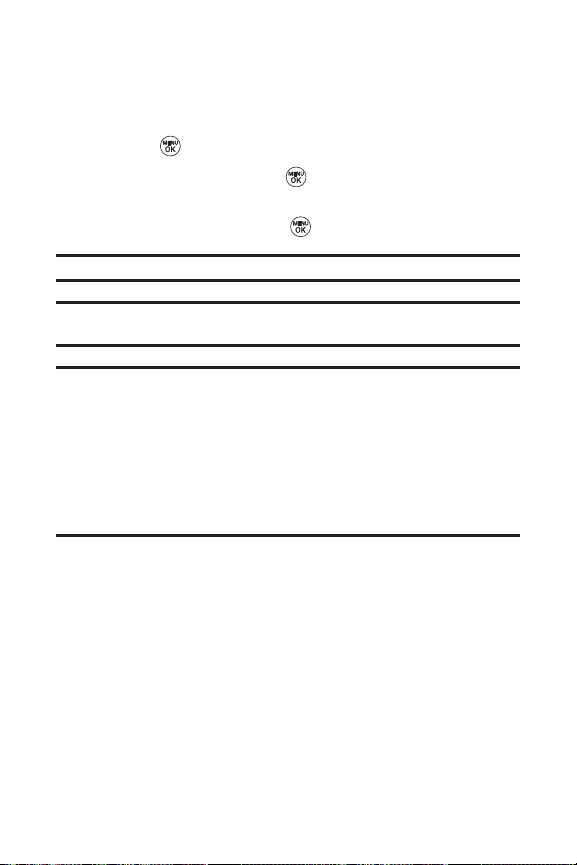
54 Section 2B: Controlling Your Phone’s Settings
To turn TTY Mode on or off:
1. Select Menu > Settings > Setup/Others > TTY Mode. (An
informational message is displayed)
2. Press .
3. Select Enable and press to turn TTY mode on.
– or –
Select Disable and press to turn TTY mode off.
Note:In TTY Mode, your phone will display the TTY access icon.
Note:If TTY Mode is enabled, the audio quality of non-TTY devices
connected to the headset jack may be impaired.
WARNING: 911 Emergency Calling
It is recommended thatTTY users make emergency calls by other means,
including Telecommunications Relay Services (TRS), analog cellular, and
landline communications. Wireless TTY calls to 911 may be corrupted when
received by public safety answering points (PSAPs) rendering some
communications unintelligible. The problem encountered appears related
to TTY equipment or software used by PSAPs. This matter has been brought
to the attention of the FCC, and the wireless industry and PSAP community
are currently working to resolve this.
Page 67

Section 2B: Controlling Your Phone’s Settings 55
Phone Setup Options
Shortcuts
Your phone offers you the option of assigning a shortcut key
to a favorite or often-used function. Pressing the navigation
left, right, up, or down in standby mode will launch your
personally designated shortcut.
To assign your shortcut key:
1. Select Menu > Settings > Setup/Others > Shortcuts. (An
information window is displayed.)
2. Read the information and press .
3. Select LeftNavigation, RightNavigation, Up Navigation, or
Down Navigation and press .
4. Using the navigation key or your keypad, select the
desired shortcut and press .
5. Press to return to standby mode.
Call Answer Mode
You can determine how to answer incoming calls on your
phone, whether only by pressing , by pressing any number
key, or simply by opening the phone.
To set call answer mode:
1. Select Menu > Settings > Setup/Others > Answer Call.
2. To select an option, highlight it and press .
䡲
Flip Open/Any Key to allow an incoming call to be
answered by opening the phone or by pressing
any key.
䡲
TALK Onlyto require to be pressed to answer all
incoming calls.
Your Phone’s Settings
Page 68

56 Section 2B: Controlling Your Phone’s Settings
Auto Answer Mode
You may set your phone to automatically pick up incoming
calls when connected to an optional hands-free car kit or
headset.
To set Auto Answer mode:
1. Select Menu > Settings > Setup/Others > Auto-Answer.
2. To select an option, highlight it and press .
䡲
Offto disable Auto Answer.
䡲
Headset to answer calls automatically when the
phone is connected to a hands-free car kit or a
headset (sold separately). Remember, your phone
will answer calls in Auto Answer mode even if you
are not present.
Dialing Match
Your dialing match options allow you to enable or disable
Abbreviated Dialing and Speed Dialing.
To set your dialing match options:
1. Select Menu > Settings > Setup/Others > Dialing Match.
2. Select Abbreviated Dialing, Contacts Match, or Speed Dial
and press .
3. Select Enable or Disableand press .
4. (Abbreviated Dialing only) If you enable Abbreviated
Dialing, enter a five- or six-digit number (for example,
area code and prefix) and press .
Page 69
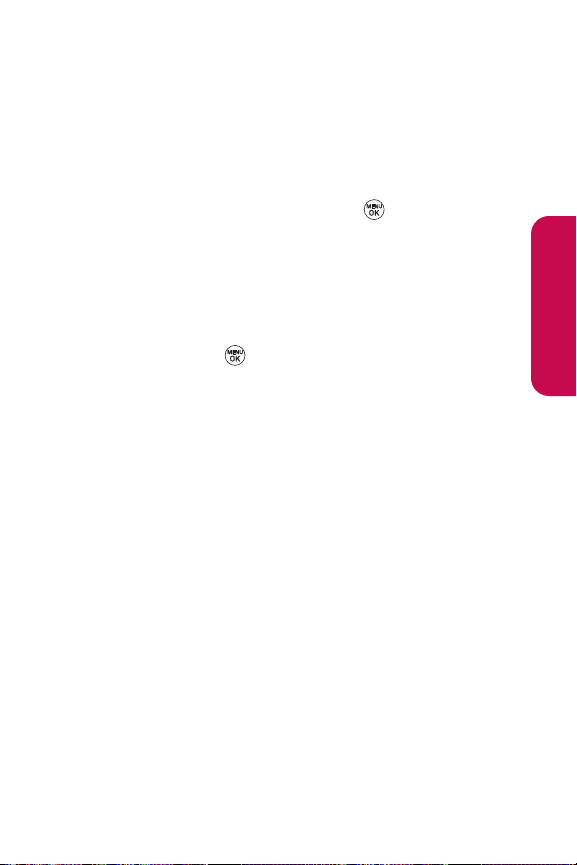
Section 2B: Controlling Your Phone’s Settings 57
Display Language
You can choose to display your phone’s on screen menus in
English or in Spanish.
To assign a language for the phone’s display:
1. Select Menu > Settings > Setup/Others > Language.
2. Select English or Español and press .
Te xt E nt r y
1. Select Menu > Settings > Text Entry.
2. Select Auto-Capital, Auto-Space, Word Choice List, Wor d
Prediction, Word Completion,Use My Words,My Words,or
Help and press .
Your Phone’s Settings
Page 70

58 Section 2C: Setting Your Phone’s Security
Section 2C
Setting Your Phone’s Security
In This Section
⽧ Accessing the Security Menu
⽧ Using Your Phone’s Lock Feature
⽧ Using Special Numbers
⽧ Erasing the Contacts List
⽧ Restricting Your Phone
⽧ Resetting Your Phone
⽧ Security Features for Data service
⽧ Selective Call Block
By using the security settings on your phone, you receive
peace of mind without sacrificing flexibility.This section will
familiarize you with your phone’s security settings. With
several options available, you can customize your phone to
meet your personal needs.
Page 71

Section 2C: Setting Your Phone’s Security 59
Accessing the Security Menu
All of your phone’s security settings are available through the
Security menu. You must enter your lock code to view the
Security menu.
To access the Security menu:
1. Select Menu > Settings > Security.
2. Enter your lock code to display the Security menu.
Tip: If you can’t recall your lock code, try using the last four digits of your
wireless phone number or try 0000. If neither of these works, call your
service provider.
Using Your Phone’s Lock Feature
Locking Your Phone
When your phone is locked, you can only receive incoming
calls or make calls to 911, or special numbers.
To lock your phone:
䊳
From the Security menu, select Lock Phone > Lock Now.
(To set your phone to lock the next time it is turned on,
select On Power Up.)
Unlocking Your Phone
To unlock your phone:
1. From standby mode, press Unlock(right softkey).
2. Enter your lock code.
Your Phone’s Security
Page 72

60 Section 2C: Setting Your Phone’s Security
Changing the Lock Code
To change your lock code:
1. Select Menu > Settings > Security, and then enter your
lock code. (The Security menu is displayed.)
2. Select Change Lock, and then enter and re-enter your
new lock code.
Calling in Lock Mode
You can place calls to 911 and to your special numbers when in
lock mode. (For information on special numbers, see “Using
Special Numbers”.)
To place an outgoing call in lock mode:
䊳
To call an emergency number, or special number,
enter the phone number and press .
Page 73

Section 2C: Setting Your Phone’s Security 61
Using Special Numbers
Special numbers are important numbers that you have
designated as being “always available.” You can call and
receive calls from special numbers even if your phone is
locked.
You can save up to 10 special numbers in addition to your
Contacts entries. (The same number may be in both
directories.)
To add or replace a special number:
1. Select Menu > Settings > Security, and then enter your
lock code. (The Security menu is displayed.)
2. Select Special #s.
3. Select a location for your entry.
4. Enter the number and press .
Note: There are no speed dial options associated with special numbers.
Erasing the Contacts List
You can quickly and easily erase all of the contents of your
Contacts.
To erase all the names and phone numbers in your Contacts:
1. Select Menu > Settings > Security, then enter your lock
code. (The Security menu is displayed.)
2. Select Delete Contacts.
3. If you are certain you would like to erase all of your
Contacts entries, select Yes .
Your Phone’s Security
Page 74

62 Section 2C: Setting Your Phone’s Security
Restricting Your Phone
There may be occasions when you want to limit the numbers
your phone can call. You can use the Restrict Calls setting to do
just that. (The Restrict Calls setting does not apply to
incoming calls, calls made to 911.)
To restrict your phone:
1. Select Menu > Settings > Security, and then enter your
lock code. (The Security menu is displayed.)
2. Select LimitCalls.
3. Select Unlock, 911 Emergency Services Only, Special #’s
Only, or Contacts Only and press .
䡲
Unlock allows all calls to be made without any
restrictions (default setting).
䡲
911 Emergency Services Only restricts all outgoing
calls (except 911).
䡲
Special #’s Only allows you to call only the 10
numbers stored in the Special Number section in the
Security menu.
䡲
Contacts Only allows you to call only the entries
saved in the Contacts.
Note:“Lock Code”is displayed when your restriction is set to Contacts Only
and you make a call to a saved number or try to editan existing entry.
Page 75

Section 2C: Setting Your Phone’s Security 63
Resetting Your Phone
Resetting the phone restores all the factory defaults,
including the ringer types and display settings. The Contacts,
Call History, Scheduler, and Messaging are not affected.
To reset your phone:
1. Select Menu > Settings > Security, and then enter your
lock code. (The Security menu is displayed.)
2. Select ResetPhone. (A disclaimer appears.)
3. Read the disclaimer and press .
4. If you are certain that you would like to restore all the
factory settings, select Ye s.
Your Phone’s Security
Page 76
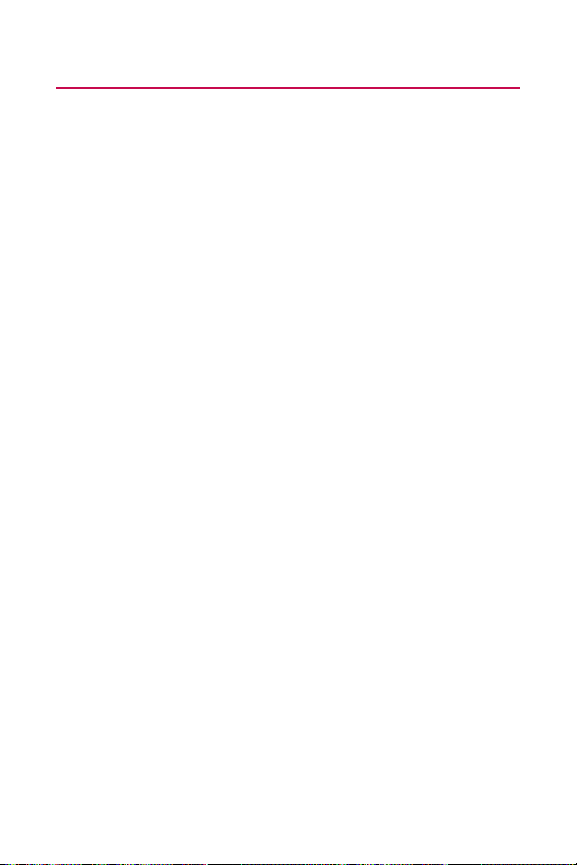
64 Section 2C: Setting Your Phone’s Security
Security Features for Data service
Enabling and Disabling Data service Services
You can disable Data service services without turning
off your phone; however, you will not have access to all
Data service services, including Web and messaging.
Disabling Data service will avoid any charges associated with
Data service services. While signed out, you can still place or
receive phone calls, check voicemail, and use other voice
services. You may enable Data service services again at any
time.
To disable Data service services:
1. Select Menu > Settings > Web > Disable Web.
(A message will appear.)
2. Select Yes (right softkey) to confirm that you want to
sign out.
To enable Data service services:
1. Select Menu > Settings > Web > Enable Web.
(A message will appear.)
2. Press OK to enable Vision service.
Page 77

Section 2C: Setting Your Phone’s Security 65
Selective Call Block
Enabling Selective Call Block
You can enable Call Block for selected calls that you do not
wish to answer.
1. Select Menu > Settings > Security, and then enter your
lock code. (The Security menu is displayed.)
2. Select Selective Call Block.
Your Phone’s Security
Page 78

66 Section 2D: Controlling Your Roaming Experience
Section 2D
Controlling Your Roaming Experience
In This Section
⽧ Understanding Roaming
⽧ Setting Your Phone’s Roam Mode
⽧ Using Call Guard
⽧ Using Data Roam Guard
Roaming is the ability to make or receive calls when you’re off
the available network.Your new dual-band/ tri-mode
LG150 by LG works anywhere on the available network and
allows you to roam on other analog and 1900 and 800 MHz
digital networks where we’ve implemented roaming
agreements with other carriers.
This section explains how roaming works as well as special
features that let you manage your roaming experience.
Page 79

Section 2D: Controlling Your Roaming Experience 67
Understanding Roaming
Recognizing the Roaming Icon on the Display Screen
Your phone’s display screen always lets you know when you’re
off the available network. Anytime you are roaming, the
phone displays the roaming icon ( ). If you are roaming on a
digital system, the roaming icon will be displayed along with
the text – Digital Roam – . If you are roaming on an analog
system, the roaming icon will be displayed along with the text
– Analog Roam – .
Tip: Remember, when you are using your phone off the available network,
always dial numbers using 11 digits (1 + area code + number).
Note: Unless your wireless service Plan includes roaming, you will pay a
higher per-minute rate for roaming calls.
Roaming on Other Digital Networks
When you’re roaming on other digital networks, your call
quality and security will be similar to the quality you receive
when making calls on the available network. However, you
may not be able to access certain features,
such as Data service.
Note:If you’re on a call when you leave the available network and enter an
area where roaming is available , your call is dropped. If your call is dropped in
an area where you think network service is available, turn your phone off
and on again to reconnect to the available network.
Roaming
Page 80

68 Section 2D: Controlling Your Roaming Experience
Roaming on Analog Networks
When you roam on analog networks, you will experience a
quality similar to that provided by other analog carriers today.
Although some features, such as Data service, will be
unavailable, you can still make and receive calls and access
voicemail. If you are accustomed to Data Service, you may
notice some of the following differences when using analog
service:
䢇
You are more likely to experience static, crosstalk,
fade-out, and dropped calls.
䢇
Some features which are standard on the available
network, such as call waiting, Data service, and direct
international dialing, may be unavailable.
䢇
Though callers can leave voicemail messages while you
are roaming, you will not receive notification until you
return to the available network. (See “Checking for
Voicemail Messages While Roaming”.)
䢇
There are security and privacy risks (eavesdropping and
cloning) that exist with conventional analog services
today.
䢇
Your battery’s charge will deplete more quickly and you
will need to recharge it more often when you use your
phone for analog roaming.
Note: When usingyour phone in analog mode, the phone may feel warm.
This is normal for analog operation.
Page 81
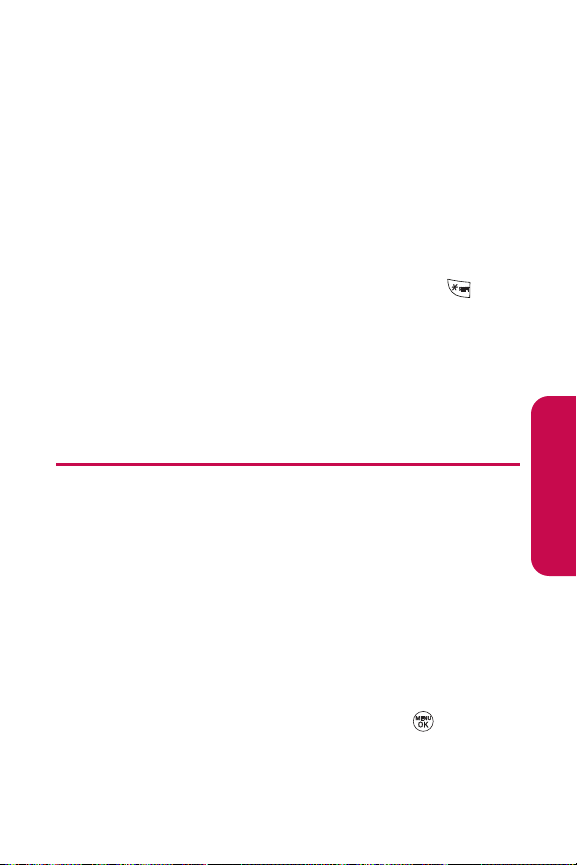
Section 2D: Controlling Your Roaming Experience 69
Checking for Voicemail Messages While Roaming
When you are roaming off the available network, you will not
receive on-phone notification of new voicemail messages.
Callers can still leave messages, but you will need to
periodically check your Voicemail for new messages if you are
in a roaming service area for an extended period of time.
To check your voicemail while roaming:
1. Dial 1 + area code + your phone number.
2. When you hear your voicemail greeting, press .
3. Enter your passcode at the prompt and follow the voice
prompts.
When you return to the available network, voicemail
notification will resume as normal.
Setting Your Phone’s Roam Mode
Your phone allows you to control your roaming capabilities. By
using the Roaming menu option, you can determine which
signals your phone accepts.
Set Mode
Choose from three different settings on your dual- band phone
to control your roaming experience.
To set your phone’s roam mode:
1. Select Menu > Settings > Roaming > SetMode.
2. To select an option, highlight it and press .
Roaming
Page 82

70 Section 2D: Controlling Your Roaming Experience
䡲
Automatic seeks network service. When network
service unavailable, the phone searches for an
alternate system.
䡲
Home Only
allows you to access the available
network only and prevents roaming on other
networks.
䡲
Roaming Only forces the phone to seek a roaming
system. The previous setting (Home Only or
Automatic) is restored the next time the phone is
turned on.
Using Call Guard
Your phone has two ways of alerting you when you are
roaming off the available network: the onscreen roaming icon
and Call Guard. Call Guard makes it easy to manage your
roaming charges by requiring an extra step before you can
place or answer a roaming call. (This additional step is not
required when you make or receive calls while on the available
network.)
To turn Call Guard on or off:
1. Select Menu > Settings > Roaming > Call Guard.
2. Highlight Onor Off and press .
Note: Voice dialing and speed dialing are not available when you are
roaming with Call Guard enabled.
To place roaming calls with Call Guard on:
1. From standby mode, dial 1 + area code + the seven-digit
number and press . (You can also initiate a call from
the Contacts, Call History, or Messaging.)
2. Select Roam Call.
Page 83

Section 2D: Controlling Your Roaming Experience 71
To answer incoming roaming calls with Call Guard on:
1. Press . (A message will be displayed notifying you
that roaming charges will apply.)
2. Select Answer.
Note: If the Call Guard feature is set to On, you need to take extra steps to
make and receive roaming calls.
Using Data Roam Guard
When Data Roam Guard is enabled, you will be asked if you
want to continue using your browser or other online
applications when you are in a data roaming area. When Data
Roam Guard is turned off, your phone will establish or
maintain a data connection in a data roaming area without
asking you for permission.
To turn Data Roam Guard on or off:
1. Select Menu > Settings > Roaming > Data Roam Guard.
2. Highlight Always Ask or Never Ask Againand press .
Roaming
Page 84

72 Section 2E: Managing Call History
Section 2E
Managing Call History
In This Section
⽧ Viewing History
⽧ Call History Options
⽧ Making a Call From Call History
⽧ Saving a Phone Number From Call History
⽧ Prepending a Phone Number From Call History
⽧ Erasing Call History
The Call History keeps track of incoming calls, calls made
from your phone, and missed calls. This section guides you
through accessing and making the most of your Call
History.
Page 85

Section 2E: Managing Call History 73
Viewing History
You’ll find the Call History feature very helpful. It is a list of the
last 50 phone numbers (or Contacts entries) for calls you
placed, accepted, or missed. Call History makes redialing a
number fast and easy. It is continually updated as new
numbers are added to the beginning of the list and the oldest
entries are removed from the bottom of the list.
Each entry contains the phone number (if it is available) and
Contacts entry name (if the phone number is in your
Contacts). All call logs (same number and type of call) may
appear on the list.
To view a Call History entry:
1. Press Menu > Call History, and then select Missed Calls,
Incoming Calls, Outgoing Calls, or Recent Calls.
2. Highlight the entry you wish to view and press .
Note: Call History records only calls that occur while the phone is turned on.
If a call is received while your phone is turned off, it will not appear in the
phones Incoming or Missed call logs.
Note:If you return a call from the voicemail menu, it will not appear in your
phone’s Outgoing call log.
Call History
Page 86

74 Section 2E: Managing Call History
Call History Options
For additional information and options on a particular call,
highlight a Call History entry and press
.This feature
displays the date and time of the call, the phone number (if
available), and the caller’s name (if the number is already in
your Contacts). By pressing , you can select from the
following options:
䢇
Callto dial the number.
䢇
Saveto save the number if it is not already in your internal
Contacts. (See “Saving a Phone Number From Call
History”.)
䢇
Send Message to send a message.
䢇
Prependto add numbers to the beginning of the selected
number. (See “Prepending a Phone Number From Call
History”.)
䢇
Delete to delete the entry.
䢇
Nextto view the next entry.
䢇
Prevto view the previous entry.
Tip: You can also view the next Call History entry by pressing the navigation
key right or view the previous entry by pressing the navigation key left.
Page 87

Section 2E: Managing Call History 75
Making a Call From Call History
To place a call from Call History:
1. Select Menu > Call History, and then select Missed Calls,
Incoming Calls, Outgoing Calls, or Recent Calls.
2. Use your navigation key to select a Call History entry and
press .
Note: You cannot make calls from Call History to entries identified as No ID
or Restricted.
Saving a Phone Number From Call History
Your phone can store up to 500 Contacts entries. Contacts
entries can store up to a total of five phone numbers, and each
entry’s name can contain 32 characters.
To save a phone number from Call History:
1. Use your navigation key to select a Call History entry and
press .
2. Scroll to Saveand press .
3. Select New Entry to create a new internal Contacts entry
for the number or Existing Entry to save the number to an
existing entry.
4. Use your navigation key to highlight the information
you want to edit, and then press .
Call History
Page 88

76 Section 2E: Managing Call History
5. Use the keypad to type in the new entry name and
press .
– or –
Use your navigation key to scroll through your existing
Contacts entries, highlight a name, and press .
6. Use your navigation key to select a phone number type
(Mobile, Home, Office, etc.) and press .
7. Press Done (left softkey) to save the entry.
After you have saved the number, the new Contacts entry is
displayed. (See “Contacts Entry Options”.)
Note: You cannot save phone numbers already in your Contacts or from
calls identified as No ID or Restricted.
Prepending a Phone Number From
Call History
If you need to make a call from Call History and you happen to
be outside your local area code, you can add the appropriate
prefix by prepending the number.
To prepend a phone number from Call History:
1. Select a Call History entry and press .
2. Scroll to Prepend and press .
3. Enter the prefix and press to call the number.
– or –
Scroll to Save and press to save the amended
number in your Contacts.
Page 89

Section 2E: Managing Call History 77
Erasing Call History
To erase individual Call History entries, see “Call History
Options”.
To erase Call History:
1. Select Menu > Call History > Delete Calls.
2. Select Missed Calls, Incoming Calls, Outgoing Calls, Recent
Calls, or All Calls. (A confirmation dialog will appear.)
3. If you are certain you want to erase the call history,
select Yes .
– or –
Select No to return to the previous menu.
Call History
Page 90

78 Section 2F: Using Contacts
Section 2F
Using Contacts
In This Section
⽧ Adding a New Contacts Entry
⽧ Finding Contacts Entries
⽧ Contacts Entry Options
⽧ Adding a Phone Number to a Contacts Entry
⽧ Editing a Contacts Entry’s Phone Number
⽧ Assigning Speed Dial Numbers
⽧ My Name Card
⽧ Editing a Contacts Entry
⽧ Selecting a Ringer Type for an Entry
⽧ Dialing Services
Now that you know the basics that make it easier to stay in
touch with people and information, you’re ready to explore
your phone’s more advanced features. This section explains
how to use your phone’s Contacts list and helps you make the
most of your contacts and time when you are trying to
connect with the important people in your life.
Page 91

Section 2F: Using Contacts 79
Adding a New Contacts Entry
Your phone can store up to 500 Contacts entries. Contacts
entries can store up to a total of five phone numbers, and each
entry’s name can contain 32 characters.
To add a new entry:
1. Select Menu > Contacts > Find/Add Entry.
2. Scroll to <New Entry> and press .
3. Enter a name for the new entry and press . (See
“Entering Text” .)
4. Scroll to [Add Number], enter the phone number, and
then press .
5. Select a label field (Mobile, Home, Office, Pager, Fax, or
None) and press .
6. Scroll down to additional fields and enter or edit
information as desired.
7. Press Done (leftsoftkey).
Shortcut:You can also begin by entering the phone number in standby
mode and selecting Save. (See "Saving a Phone Number" .)
After you have saved the number, the new Contacts entry is
displayed. (See “Contacts Entry Options”.)
Contacts
Page 92
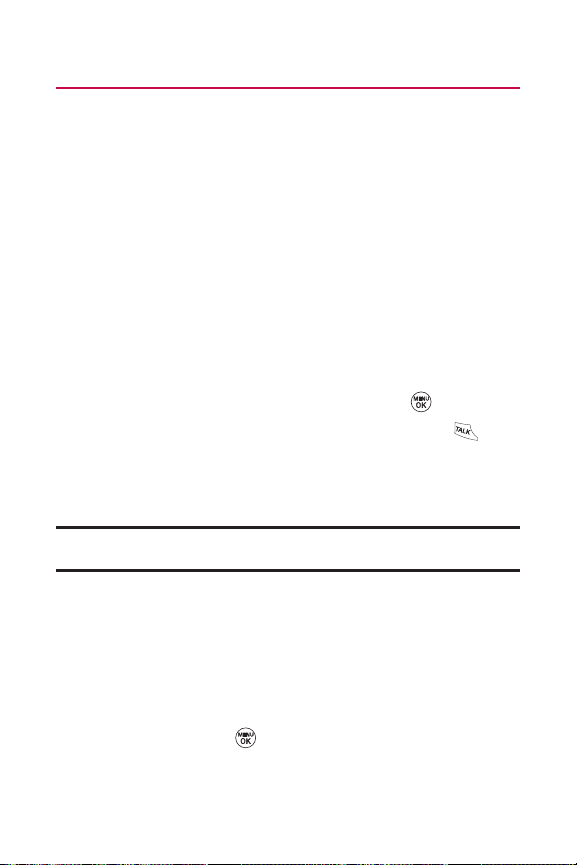
80 Section 2F: Using Contacts
Finding Contacts Entries
There are several ways to display your Contacts entries: by
name, by speed dial number, and by group. Follow the steps
outlined in the sections below to display entries from the
Contacts menu.
Finding Names
To find Contacts entries by name:
1. Select Menu > Contacts > Find/Add Entry.
2. Scroll through all the entries using your navigation key.
– or –
Enter the full letter of a name or part of a name.
3. To display an entry, highlight it and press .
4. To dial the entry’s default phone number, press .
– or –
To display additional Contacts entries, press the
navigation key left or right.
Shortcut: From standby mode, press Contacts (rightsoftkey) to display the
Contacts feature.
Finding Group Entries
To find entries designated as part of a group:
1. Select Menu > Contacts > Groups.
2. Scroll through the group titles using your navigation key.
To display entries belonging to a group, highlight the
group and press .
Page 93

Section 2F: Using Contacts 81
3. To display an entry within the group, highlight it and
press .
4. To dial the entry’s default phone number, press .
– or –
To display additional Contacts entries, press the
navigation key left or right.
Finding Speed Dial Numbers
To find phone numbers you have stored in speed dial locations:
1. Select Menu > Contacts > Speed Dials.
2. Scroll through speed dial entries using your navigation
key. Speed dial numbers are displayed in numeric order.
– or –
Enter the number of a speed dial location using your
keypad.
3. To display an entry, highlight it and press .
4. To dial the entry’s default phone number, press .
– or –
To display additional Contacts entries, press the
navigation key left or right.
Contacts
Page 94

82 Section 2F: Using Contacts
Contacts Entry Options
To access a Contacts entry’s options, display the entry,
highlight <EditEntry>, and press . To select an option,
highlight it and press .
䢇
[Add Number] to add a phone number to the entry.
(See “Adding a Phone Number to a Contacts Entry”.)
䢇
[Add Email] to add an email address to the entry.
䢇
[No Group] to assign the entry to a group.
䢇
[Default] to assign a preprogrammed or downloaded
ringer.
䢇
[Memo] to add a note, street address, or other
information.
䢇
[URL] to add a Web site’s URL to the entry.
䢇
[Preloaded] to assign an image type to the entry.
Tip: You can view the next entry by pressing the navigation key right or view
the previous entry by pressing the navigation key left.
Page 95

Section 2F: Using Contacts 83
Adding a Phone Number to a Contacts Entry
To add a phone number to an entry:
1. Display a Contacts entry. (See “Finding Contacts
Entries”.)
2. Scroll to <Edit Entry> and press .
3. Highlight [Add Number] and press .
4. Enter the new phone number and press .
5. Use the keypad to enter the new number and press .
6. Press Done (left softkey) to save the new number.
– or –
Press Options (right softkey), assign a speed dial number
for the number, and then press Done (left softkey) to
save your new settings.
Contacts
Page 96
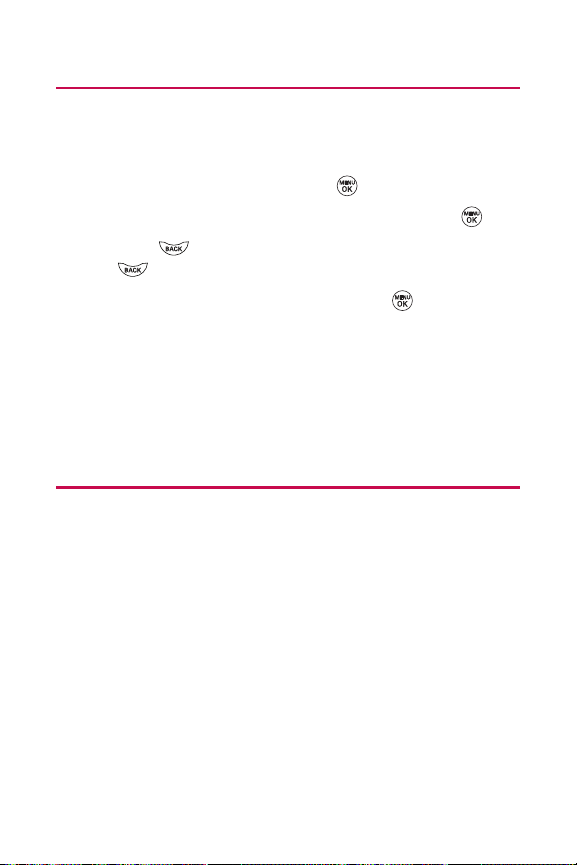
84 Section 2F: Using Contacts
Editing a Contacts Entry’s Phone Number
To edit an entry’s phone number:
1. Display a Contacts entry.
2. Scroll to <Edit Entry> and press .
3. Highlight the number you wish to edit and press .
4. Press to clear one digit at a time, or press and hold
to erase the entire number.
5. Re-enter or edit the number and press .
6. Press Done (left softkey) to save the number.
– or –
Press Options (right softkey) for additional options.
When you’re finished, press Done (left softkey) to save
your new settings.
Assigning Speed Dial Numbers
Your phone can store up to 99 phone numbers in speed dial
locations. For details on how to make calls using speed dial
numbers, see “Using Speed Dialing”.
Speed dial numbers can be assigned when you add a new
Contacts entry, when you add a new phone number to an
existing entry, or when you edit an existing number.
To assign a speed dial number to a new phone number:
1. Add a phone number to a new or to an existing Contacts
entry. (See “Adding a New Contacts Entry”or “Adding a
Phone Number to a Contacts Entry”.)
2. Press Options (right softkey).
Page 97

Section 2F: Using Contacts 85
3. Highlight SetSpeed Dial and press .
4. Select an available speed dial location and press .
(A confirmation will be displayed.)
5. Scroll to Set Speed Dial and press .
(A confirmation will be displayed.)
6. Press Done (left softkey) to save the new speed dial number.
To assign a speed dial number to an existing phone number:
1. Display a Contacts entry. (See “Finding Contacts
Entries”.)
2. Scroll to <Edit Entry> and press .
3. Highlight the phone number for which you wish to assign
a speed dial number, and press Options (rightsoftkey).
4. Highlight SetSpeed Dial and press .
5. Select an available speed dial location and press .
6. Scroll to Set Speed Dial and press . (A confirmation
will be displayed.)
7. Press Done (left softkey) to save the new speed dial number.
Note: If you attempt to assign an already in-use speed dial location to a new
phone number, a dialog will appear asking if you wish to replace the existing
speed dial assignment. Select Ye s to assign the location to the new phone
number and delete the previous speed dial assignment.
Contacts
Page 98

86 Section 2F: Using Contacts
My Name Card
You can view your phone number, edit your personal data, and
send a vCard via Bluetooth using the My Name Card feature.
To access to My Name Card:
䊳
Select Menu > Contacts > My Name Card.
To edit My Name Card:
1. Select Menu > Contacts > My Name Card.
2. Scroll to <Edit Entry> and press .
3. Enter a name for the new entry and press .
4. Scroll to [Add Number], enter the phone number, and
then press .
5. Select a label field (Mobile, Home, Office, Pager, Fax, or
None) and press .
6. Scroll down to additional fields and enter or edit
information as desired.
7. Press Done (leftsoftkey).
To send Contacts via Bluetooth:
䊳
Select Menu > Contacts > My Name Card.
䡲
Send Name Card via Bluetooth: After searching for
available Bluetooth devices, transmits My Name
Card to the selected device.
䡲
Pull Name Card via Bluetooth: After searching for
available Bluetooth devices, requests the name card
from the selected device.
Page 99
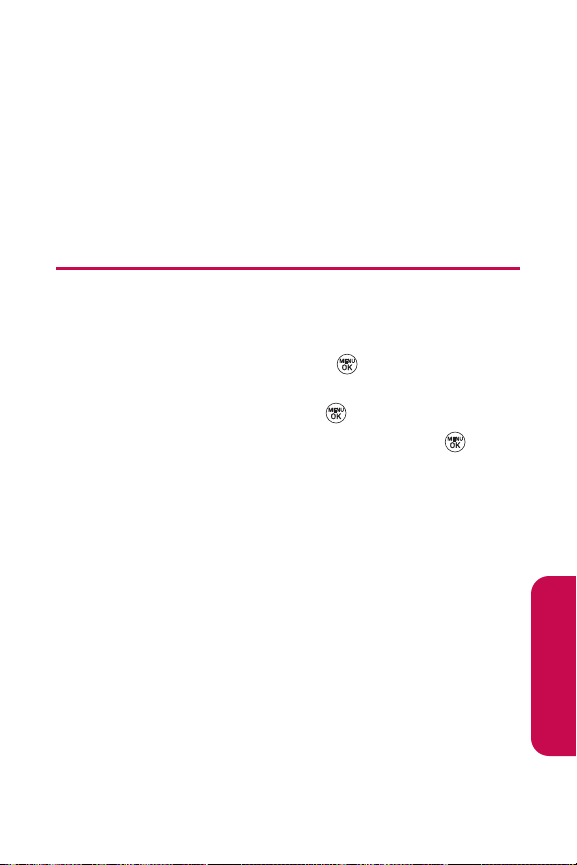
Section 2F: Using Contacts 87
䡲
Exchange Name Card via Bluetooth: After searching
for available Bluetooth devices, transmits My Name
Card to the selected devices and requests the
device's name card.
䡲
Send All Contacts via Bluetooth: After searching for
available Bluetooth devices, allows you to send all
entries saved in the Contacts list to the selected
device.
Editing a Contacts Entry
To make changes to an entry:
1. Display a Contacts entry.
2. Scroll to <Edit Entry> and press .
3. Highlight the part of the entry you wish to edit (Name,
Group, Ringer, etc.) and press .
4. Add or edit the desired information and press .
5. Press Done (left softkey) to save your changes.
Contacts
Page 100

88 Section 2F: Using Contacts
Selecting a Ringer Type for an Entry
You can assign a ringer type to a Contacts entry so you can
identify the caller by the ringer type. (See “Ringer Types” .)
To select a ringer type for an entry:
1. Display a Contacts entry.
2. Scroll to <Edit Entry> and press .
3. Highlight the current ringer type ( ) and press to
display the Ringer Type menu.
4. Choose Single Tones or Ring Tones for preprogrammed
ringers or My Content for downloaded ringers.
5. Use your navigation key to scroll through available
ringers. (When you highlight a ringer type, a sample
ringer will sound.)
6. Highlight a ringer and press .
7. Press Done (left softkey) to save the new ringer type.
– or –
1. Display a Contacts entry and press .
2. Scroll to <Edit> and press .
3. Highlight the current ringer type ( ) and press the
navigation key right or left to display available ringer
types. As each ringer is displayed, you will hear a preview
of that ringer’s sound.
4. When you’ve selected a ringer, press Done (leftsoftkey)
to save the new ringer type.
