Page 1
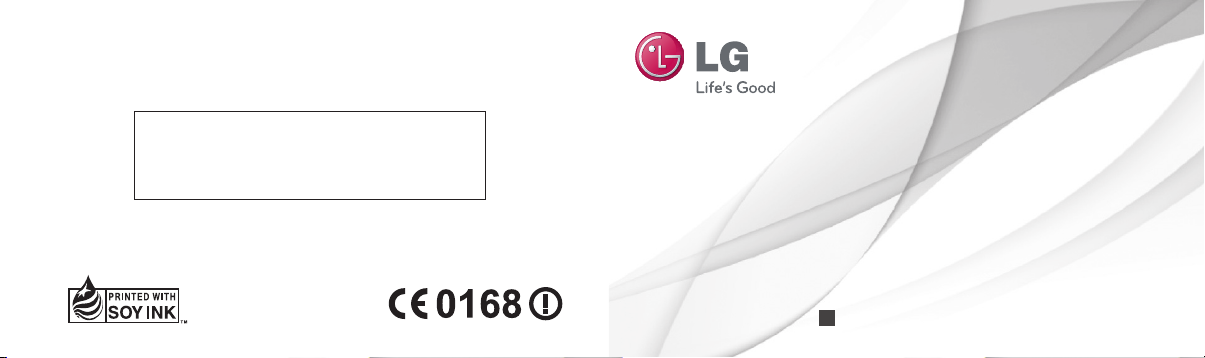
General Inquiries
<LG Customer Information Centre>
0844-847-5847 or +44-844-847-5847
* Make sure the number is correct before making a call.
ENGLISH
User Guide
LG-P920
P/N : MFL67230101 (1.3)
G
www.lg.com
Page 2
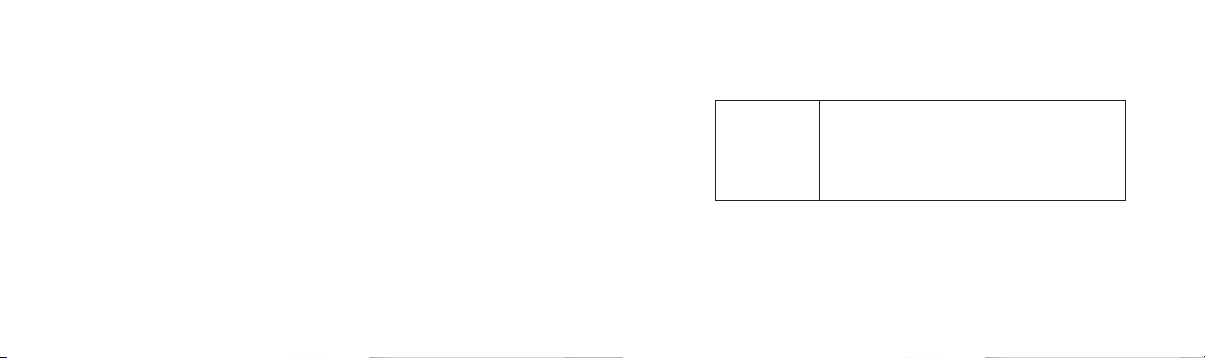
Wi-Fi
(WLAN)
This equipment may be operated in all European
countries.
The WLAN can be operated in the EU without
restriction indoors, but cannot be operated outdoors
in France,Russia and Ukraine.
Page 3
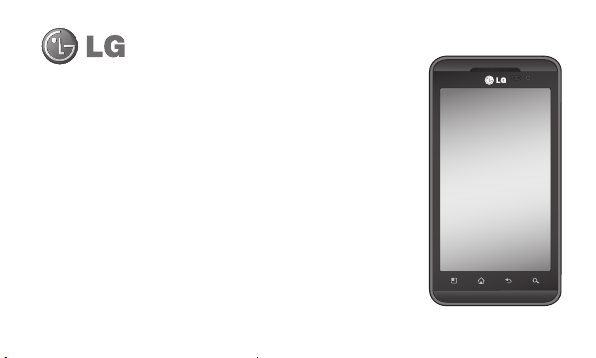
LG-P920 User Guide - English
Some parts of this manual may not apply to your phone, depending on its
•
software or your service provider.
This handset is not recommended for the visually-impaired because it has a
•
touch-screen keypad.
Copyright ©2011 LG Electronics, Inc. All rights reserved. LG and the LG logo are
•
registered trademarks of LG Group and its related entities. All other trademarks
are the property of their respective owners.
Google Search, Maps, Gmail, YouTube, Talk and Market are trademarks of Google,
•
Inc.
Page 4
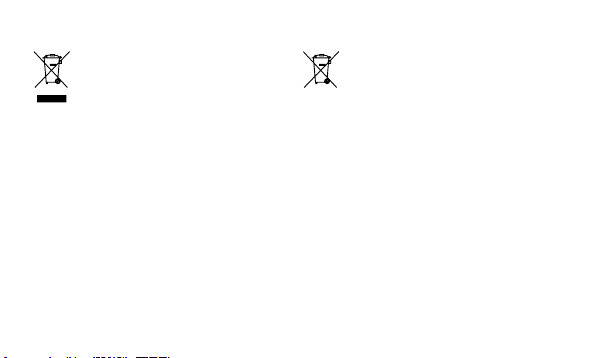
Disposal of your old appliance
1 When this crossed-out wheeled bin symbol is attached
to a product it means the product is covered by the
European Directive 2002/96/EC.
2 All electrical and electronic products should be disposed
of separately from the municipal waste stream via
designated collection facilities appointed by the
government or the local authorities.
3 The correct disposal of your old appliance will help
prevent potential negative consequences for the
environment and human health.
4 For more detailed information about disposal of your old
appliance, please contact your city office, waste disposal
service or the shop where you purchased the product.
Disposal of waste batteries/accumulators
1 When this crossed-out wheeled bin symbol is attached to
batteries/ accumulators of Your product it means they are
covered by the European Directive 2006/66/EC.
2 This symbol may be combined with chemical symbols for
mercury(Hg), cadmium(Cd) or lead(Pb) if the battery Contains
more than 0.0005% of mercury, 0.002% of cadmium or
0.004% of lead.
3 All batteries/accumulators should be disposed separately
from the municipal waste stream via designated collection
facilities appointed by the government or the local authorities.
4 The correct disposal of Your old batteries/accumulators will
help to prevent potential negative consequences for the
environment, animal and human health.
5 For more detailed information about disposal of Your old
batteries/ accumulators, please contact Your city office,
waste disposal service or the shop where You purchased the
product.
Page 5
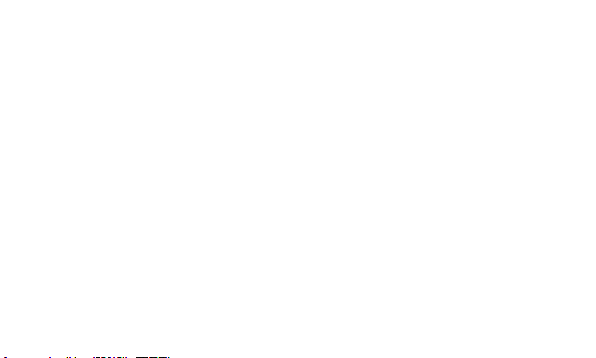
Contents
Guidelines for safe and efficient
use .............................................. 7
Important notice ....................... 17
Getting to know your phone ..... 27
Installing the SIM card and battery 29
Charging your phone ....................30
Installing the memory card ............31
Formatting the memory card .........31
Your Home screen .................... 33
Touch-screen tips .........................33
Lock your phone ...........................36
Unlock screen ..............................36
Home ..........................................36
Adding widgets to your home
screen .........................................37
Getting back to a recently used
application ...................................38
Notification drawer .......................39
Viewing the status bar ..................39
On-screen keyboard .....................43
Entering accented letters ..............43
Google Account Set-up ............44
Creating your Google account .......44
Signing in to your Google account . 44
Calls/Contacts .......................... 47
Making a voice call .......................47
Making a video call .......................47
In Video call Menu .......................48
Calling your contacts ....................48
Answering and rejecting a call.......48
Adjusting call volume ....................49
Making a second call ....................49
Viewing your call logs ...................50
Call settings .................................50
Contacts ......................................52
Searching for a contact .................52
Adding a new contact ...................53
Favourite contacts ........................53
Messaging/Email ......................55
Messaging ...................................55
Sending a message ......................55
Changing your message settings ...56
Setting up your email ....................56
Microsoft Exchange email account 57
Other (POP3, IMAP) email account 57
Composing and sending email ......59
Working with account folders ........60
3
Page 6
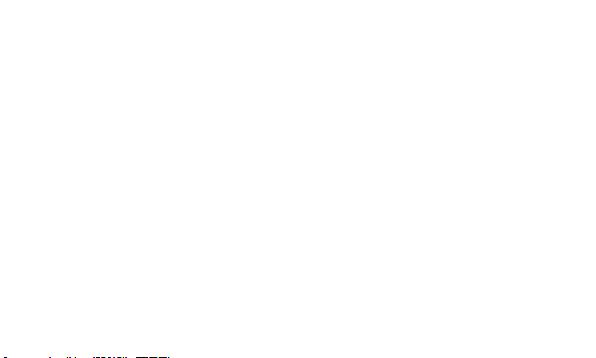
4
Contents
Adding and editing email accounts 61
Social networking .................... 62
Adding your account to your phone 62
Viewing and updating your status . 62
Removing accounts from your
phone ..........................................63
What’s New ..................................64
Photos and videos ....................65
Getting to know the viewfinder
(Camera) ......................................65
Taking a quick snap .....................66
Once you’ve taken the photo .........66
Using the advanced settings
(Camera) ......................................67
Viewing your saved photos ............69
Getting to know the viewfinder
(Video camera) .............................70
Shooting a quick video ..................71
After shooting a video ...................71
Using advanced settings (Video
camera) .......................................72
Watching your saved videos ..........73
Adjusting the volume when
viewing a video .............................73
3D photos and videos ...................74
3D Space ..................................77
YouTube 3D ..................................77
3D Gallery ....................................77
3D Camera ..................................78
3D Game & Apps ..........................78
3D Guide......................................78
Multimedia ............................... 79
Gallery .........................................79
Music...........................................80
Playing a song ..............................80
Transferring files using USB mass
storage devices ............................81
How to save music/video files to
your phone ...................................82
How to move contacts from your old
phone to your current phone .........82
How to send data from your phone via
Bluetooth .....................................83
HDMI ...........................................85
Utilities .....................................86
Setting your alarm ........................86
Using your calculator ....................86
Page 7
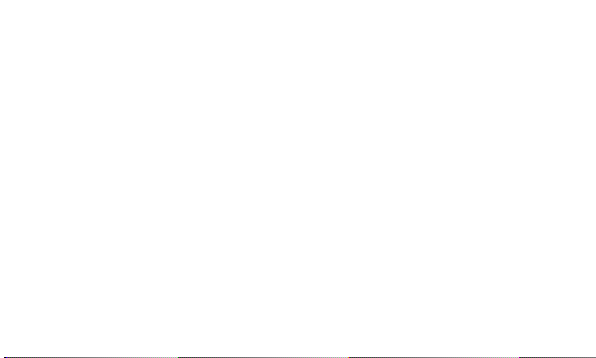
Adding an event to your calendar ..86
Recording a sound or voice ...........87
Sending the voice recording ..........88
The Web ....................................89
Browser .......................................89
Using options ...............................89
Google applications .................. 91
Maps ...........................................91
Market .........................................91
Gmail ...........................................91
Talk ..............................................92
Google Search ..............................92
LG World ................................... 93
How to Get to LG World from Your
Phone ..........................................93
How to use LG World ....................93
Settings ....................................95
Wireless & Networks.....................95
Sound ..........................................96
Display ........................................97
Gesture ........................................98
Location & security ......................98
Applications ...............................100
Accounts & sync ........................101
Privacy .......................................102
SD card & phone storage ............102
Language & keyboard .................103
Voice input & output ...................103
Accessibility ...............................104
Date & time ................................105
About the phone .........................105
Wi-Fi ..........................................105
Turn on Wi-Fi ..............................105
To connect to Wi-Fi .....................105
Sharing your phone’s mobile data
connection .................................106
Portable Wi-Fi hotspot settings ....107
To share your phone’s data
connection as a portable Wi-Fi
hotspot ......................................107
To rename or secure your portable
hotspot ......................................108
Using SmartShare ......................109
How to use On-Screen Phone .....112
On-Screen Phone icons ..............112
On-Screen Phone features ..........112
How to install On-Screen Phone on
your PC ......................................113
5
Page 8
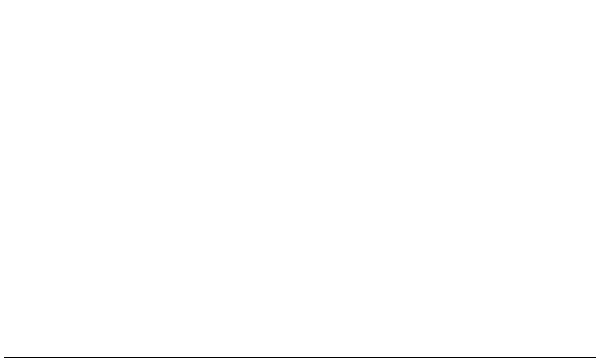
6
Contents
How to connect your mobile
phone to your PC ........................114
To check the phone-to-PC
connection ................................115
To disconnect your phone from
your PC ......................................115
Phone Software update ...............115
Sync your phone with your
computer ...................................117
Copyrights and trademarks ...119
Accessories ............................122
Technical data ........................ 123
Troubleshooting ...................... 124
Page 9
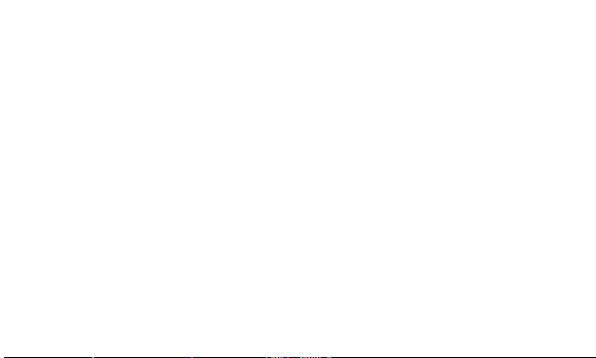
Guidelines for safe and efficient use
Please read these simple guidelines. Not following these
guidelines may be dangerous or illegal.
Exposure to radio frequency energy
Radio wave exposure and Specific Absorption Rate
(SAR) information. This mobile phone model LG-P920
has been designed to comply with applicable safety
requirements for exposure to radio waves. These
requirements are based on scientific guidelines that
include safety margins designed to ensure the safety of
all persons, regardless of age and health.
The radio wave exposure guidelines employ a unit
•
of measurement known as the Specific Absorption
Rate, or SAR. Tests for SAR are conducted using
•
•
•
standardised methods with the phone transmitting at
its highest certified power level in all used frequency
bands.
While there may be differences between the SAR
levels of various LG phone models, they are all
designed to meet the relevant guidelines for exposure
to radio waves.
The SAR limit recommended by the International
Commission on Non-Ionizing Radiation Protection
(ICNIRP) is 2W/kg averaged over 10g of tissue.
The highest SAR value for this model phone tested by
DASY4 for use at the ear is 0.368 W/kg (10 g) and
when worn on the body is 0.562 W/kg(10 g).
7
Page 10
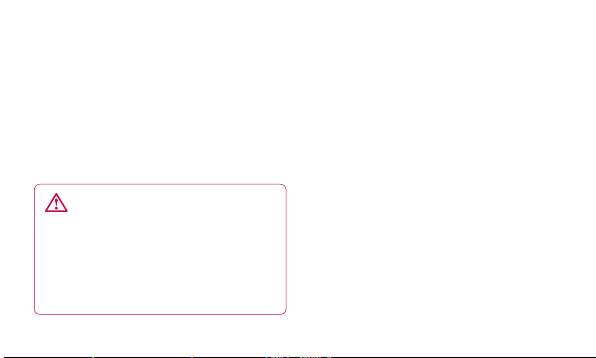
8
Guidelines for safe and efficient use
SAR data information for residents in countries/
•
regions that have adopted the SAR limit
recommended by the Institute of Electrical and
Electronics Engineers (IEEE), which is 1.6 W/kg
averaged over 1g of tissue.
Product care and maintenance
WARNING
Only use batteries, chargers and accessories
approved for use with this particular phone model.
The use of any other types may invalidate any
approval or warranty applying to the phone, and
may be dangerous.
•
•
•
•
•
•
Do not disassemble this unit. Take it to a qualified
service technician when repair work is required.
Repairs under warranty, at LG’s discretion, may
include replacement parts or boards that are either
new or reconditioned, provided they have functionality
equal to that of the parts being replaced.
Keep away from electrical appliances such as TVs,
radios, and personal computers.
The unit should be kept away from heat sources such
as radiators or cookers.
Do not drop.
Do not subject this unit to mechanical vibration or
shock.
Page 11
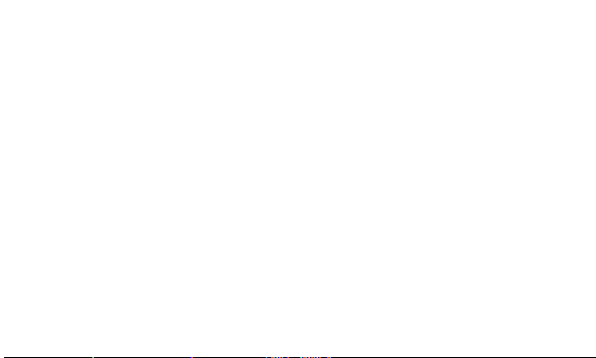
Switch off the phone in any area where you are
•
required to do so by special regulations. For example,
do not use your phone in hospitals as it may affect
sensitive medical equipment.
Do not handle the phone with wet hands while it is
•
being charged. It may cause an electric shock and
can seriously damage your phone.
Do not charge a handset near flammable material as
•
the handset can become hot and create a fire hazard.
Use a dry cloth to clean the exterior of the unit (do not
•
use solvents such as benzene, thinner or alcohol).
Do not charge the phone when it is on soft
•
furnishings.
The phone should be charged in a well ventilated
•
area.
Do not subject this unit to excessive smoke or dust.
•
Do not keep the phone next to credit cards or
•
transport tickets; it can affect the information on the
magnetic strips.
Do not tap the screen with a sharp object as it may
•
damage the phone.
Do not expose the phone to liquid or moisture.
•
Use the accessories like earphones cautiously. Do not
•
touch the antenna unnecessarily.
Do not use, touch or attempt to remove or fix broken,
•
chipped or cracked glass. Damage to the glass
9
Page 12
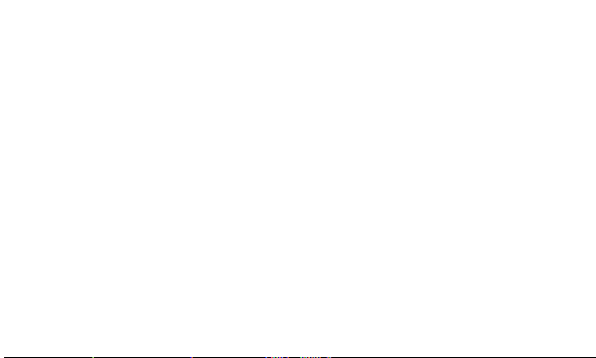
10
Guidelines for safe and efficient use
display due to abuse or misuse is not covered under
the warranty.
Efficient phone operation
Electronics devices
All mobile phones may get interference, which could
affect performance.
Do not use your mobile phone near medical
•
equipment without requesting permission. Avoid
placing the phone over pacemakers, for example, in
your breast pocket.
Some hearing aids might be disturbed by mobile
•
phones.
•
Road safety
Check the laws and regulations on the use of mobile
phones in the area when you drive.
•
•
•
•
•
Minor interference may affect TVs, radios, PCs, etc.
Do not use a hand-held phone while driving.
Give full attention to driving.
Pull off the road and park before making or answering
a call if driving conditions so require.
RF energy may affect some electronic systems in your
vehicle such as car stereos and safety equipment.
When your vehicle is equipped with an air bag, do not
obstruct with installed or portable wireless equipment.
Page 13
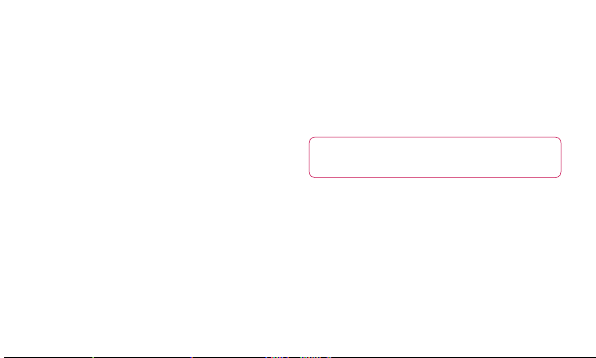
It can cause the air bag to fail or cause serious injury
due to improper performance.
If you are listening to music whilst out and about,
•
please ensure that the volume is at a reasonable level
so that you are aware of your surroundings. This is
particularly imperative when near roads.
Avoid damage to your hearing
Damage to your hearing can occur if you are exposed
to loud sound for long periods of time. We therefore
recommend that you do not turn the handset on or off
when close to your ear. We also recommend that music
and call volumes are set to a reasonable level.
When using headphones, turn the volume down if
•
you cannot hear the people speaking near you, or if
the person sitting next to you can hear what you are
listening to.
NOTE: Excessive sound pressure from earphones
can cause hearing loss.
Glass Parts
Some parts of your mobile device are made of glass.
This glass could break if your mobile device is dropped
on a hard surface or receives a substantial impact. If the
glass breaks, do not touch or attempt to remove. Stop
using your mobile device until the glass is replaced by
an authorised service provider.
11
Page 14
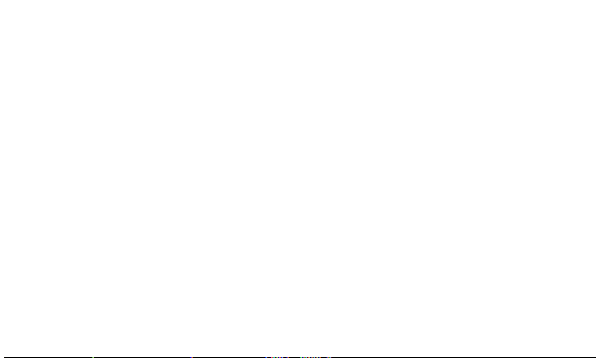
12
Guidelines for safe and efficient use
Blasting area
Do not use the phone where blasting is in progress.
Observe restrictions, and follow any regulations or rules.
Potentially explosive atmospheres
Do not use the phone at a refuelling point.
•
Do not use near fuel or chemicals.
•
Do not transport or store flammable gas, liquid, or
•
explosives in the same compartment of your vehicle
as your mobile phone and accessories.
In aircraft
Wireless devices can cause interference in aircraft.
•
•
Children
Keep the phone in a safe place out of the reach of small
children. It contains small parts which may cause a
choking hazard if detached.
Turn your mobile phone off before boarding any
aircraft.
Do not use it on the ground without permission from
the crew.
Page 15
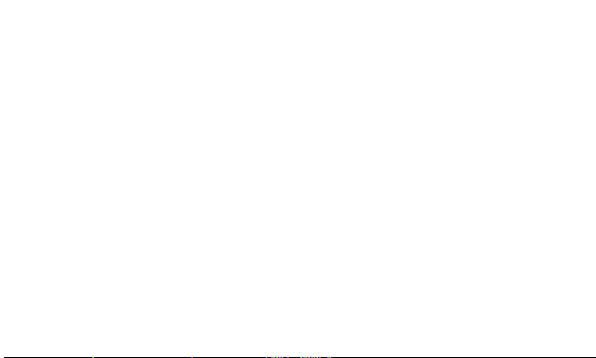
Emergency calls
Emergency calls may not be available under all mobile
networks. Therefore, you should never depend solely on
the phone for emergency calls. Check with your local
service provider.
Battery information and care
You do not need to completely discharge the battery
•
before recharging. Unlike other battery systems,
there is no memory effect that could compromise the
battery’s performance.
Use only LG batteries and chargers. LG chargers are
•
designed to maximise the battery life.
Do not disassemble or short-circuit the battery pack.
•
Keep the metal contacts of the battery pack clean.
•
Replace the battery when it no longer provides
•
acceptable performance. The battery pack may be
recharged hundreds of times until it needs replacing.
Recharge the battery if it has not been used for a long
•
time to maximise usability.
Do not expose the battery charger to direct sunlight or
•
use it in high humidity, such as in the bathroom.
Do not leave the battery in hot or cold places as this
•
may deteriorate the battery performance.
There is risk of explosion if the battery is replaced by
•
an incorrect type.
13
Page 16
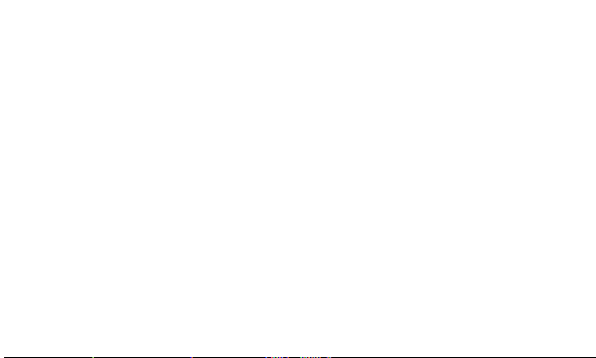
14
Guidelines for safe and efficient use
Dispose of used batteries according to the
•
manufacturer’s instructions. Please recycle when
possible. Do not dispose as household waste.
If you need to replace the battery, take it to the
•
nearest authorised LG Electronics service point or
dealer for assistance.
Always unplug the charger from the wall socket after
•
the phone is fully charged to save unnecessary power
consumption of the charger.
Actual battery life will depend on network
•
configuration, product settings, usage patterns,
battery and environmental conditions.
3D Content Viewing Precautions
NOTES FOR VIEWING 3D CONTENT: When viewing 3D
content, hold and adjust the device to an appropriate
viewing angle and distance, to optimise the 3D
experience. If you exceed this viewing angle or distance,
you may not be able to view the 3D content.
WARNINGS FOR VIEWING 3D CONTENT:
•
Viewing 3D content, including videos and games,
for a long period of time can cause eyestrain,
drowsiness, headaches, nausea or fatigue. Stop
viewing immediately and rest if you experience any of
these symptoms.
Page 17
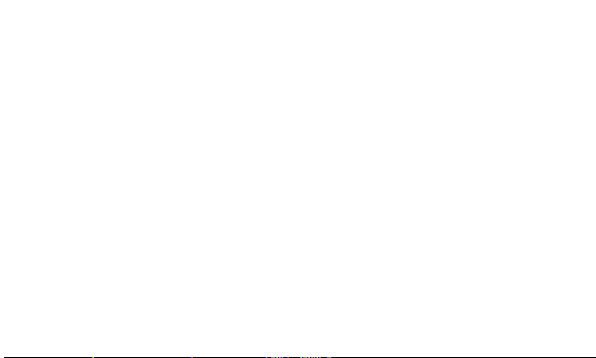
If you watch 3D content too closely or for too long, it
•
may harm your eyesight.
Some 3D content may cause you reactions such
•
as ducking or dodging the image displayed in the
video/game. Therefore, it is best if not to view 3D
content near fragile objects or any sharp objects that
could cause injury.
Do not view 3D content while driving, walking
•
or moving around. This may result in injury from
bumping into objects, tripping or falling.
Please check with a medical specialist before allowing
•
children to view 3D content on the device, as viewing
3D content may affect sight development.
Warning about photosensitisation seizures:
•
• If you or anyone in your family has a history of
epilepsy or seizures, please check with a medical
specialist before viewing 3D content.
• If you or anyone in your family experiences any of
the following symptoms, immediately stop viewing
the 3D content and consult a doctor: dizziness or
light-headedness, visual transition or alterations,
visual or facial instability, such as eye or muscle
twitching, unconscious actions, convulsions, loss
of consciousness, confusion or disorientation,
loss of directional sense, cramps or nausea.
Parents should closely monitor children, including
teenagers, for these symptoms as they may be
15
Page 18
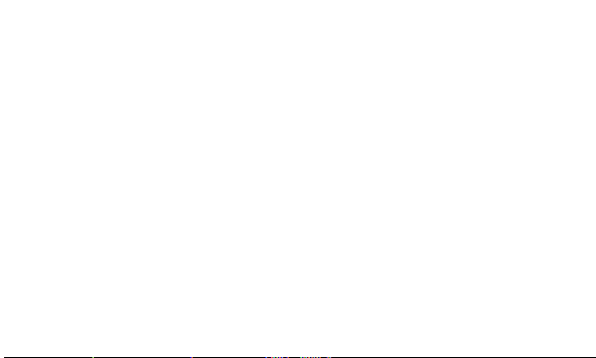
16
Guidelines for safe and efficient use
more sensitive to the effects of watching 3D
content. Note: These symptoms can occur in any
situation without any previous history.
• The risk of photosensitisation seizure can be
reduced by taking the following actions:
• Take frequent breaks from watching 3D
content on your phone.
• If your sight is different in each eye, only
view 3D content after taking vision correction
measures.
• Some viewers may feel disoriented after viewing
3D content. Therefore, after viewing 3D content on
your phone, take a moment to regain awareness
of your surroundings before moving.
• Due to characteristics of polarized sunglasses,
images on the phone can appear dark in certain
angles while viewing with the glasses on.
Page 19
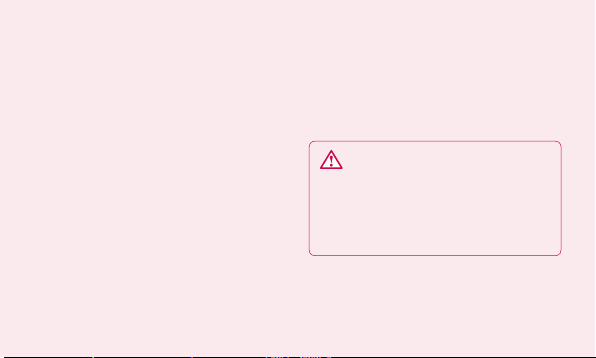
Important notice
Please check this section to see if any problems
you have had with your phone are described, before
taking the phone in for servicing or calling a service
representative.
When all applications appear, scroll down to the
2
application you want to uninstall and select it.
Tap Uninstall and touch OK to uninstall the selected
3
application.
1. Phone memory
When the available space in your phone memory is less
than 10%, your phone can't receive new messages. You
will need to delete some data from your phone memory,
such as applications or messages, to provide more
memory space.
To manage the application:
On the home screen, touch the Applications tab
1
and select Settings > Applications > Manage
applications.
WARNING
If you delete your data stored on the internal SD
card of your phone, you cannot restore it using the
Factory data reset option (Settings > Privacy >
Factory data reset).
2. Optimising battery life
You can extend your battery's life by turning off features
that you don't need that run in the background. You can
17
Page 20
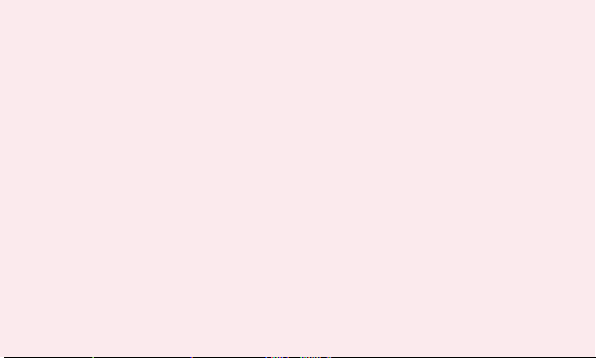
18
Important notice
also monitor how applications and system resources use
battery power.
To extend the life of your battery:
Turn off radio communications that aren't in use. Turn
•
off Wi-Fi, Bluetooth or GPS when not in use.
Turn down screen brightness and set a shorter screen
•
timeout.
Turn off automatic syncing for Gmail, Calendar,
•
Contacts and other applications.
Some applications you have downloaded may reduce
•
your battery’s life.
To check the battery charge level:
On the home screen, touch the Applications tab
1
and select Settings > About phone > Status.
The battery status (charging, discharging) and level
2
(as a percentage of a full charge) are displayed at
the top of the screen.
To monitor and control battery use:
On the home screen, touch the Applications tab
1
and select Settings > About phone > Battery use.
The top of the screen displays the battery usage
2
time. This is either how long since your phone was
last connected to a power source or, if connected to
a power source, how long since your phone last ran
on battery power. The body of the screen lists the
applications or services using battery power, from
highest consumption to least.
Page 21
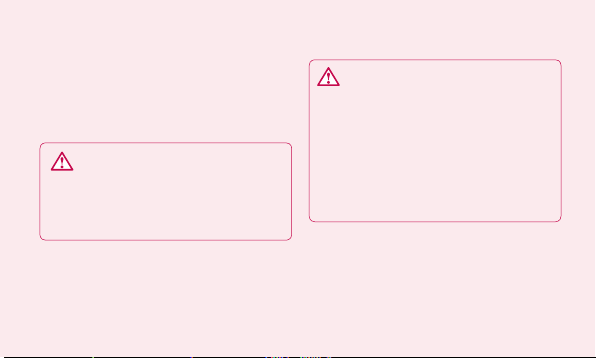
3. Installing an open source OS
If you install an open source OS on your phone and
do not use the OS provided by the manufacturer, your
phone may malfunction.
WARNING
If you install and use an OS other than the one
provided by the manufacturer, your phone will not
be covered by the warranty.
WARNING
To protect your phone and personal data, only
download applications from trusted sources such as
Android Market. If some applications are incorrectly
installed on your phone, your phone may not work
properly, or serious errors may occur. You will need
to remove these applications and all their data and
settings from the phone.
4. Using unlock pattern
Set unlock pattern to secure your phone. This opens a
set of screens that guide you through drawing a screen
unlock pattern.
You can draw your own unlock pattern by connecting
19
Page 22
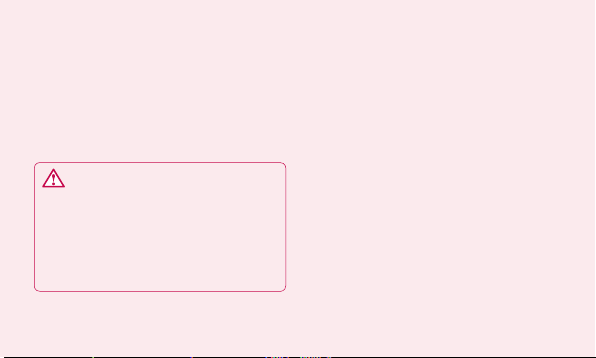
20
Important notice
four or more dots.
If you set a pattern, the phone screen will lock. To unlock
the phone, enter the pattern you have set on the screen.
Caution: Create a Gmail account first, before setting an
unlock pattern.
WARNING
Precautions to take when using Pattern Lock
It is essential that you remember the unlock pattern
you set. You have five chances to enter your unlock
pattern, PIN or password. Once you have used all
five chances, you can try again 30 seconds later.
If you can’t remember your unlock pattern, PIN or
password:
If you have tried to log on to your Google account on the
phone and failed to enter the correct pattern five times,
tap the Forgot pattern button. You will then be required
to sign in with your Google account to unlock your
phone.
If you haven’t created a Google account on the phone or
cannot remember it, you will have to carry out a factory
reset.
5. Connecting to Wi-Fi networks
To use Wi-Fi on your phone you need to access a
wireless access point or “hotspot.” Some access points
Page 23
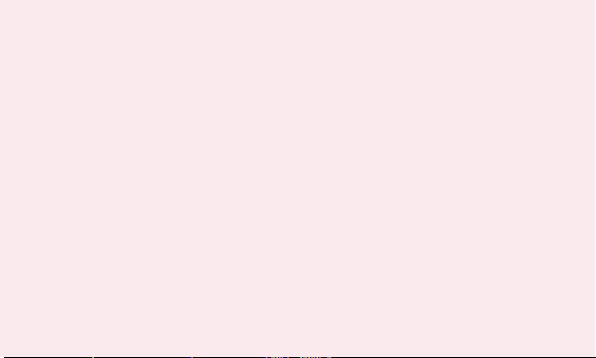
are open, and you can simply connect to them. Others
are hidden or have other security features, so you must
configure your phone to connect to them.
Turn off Wi-Fi when you're not using it to extend the life
of your battery.
To turn Wi-Fi on and connect to a Wi-Fi network:
On the home screen, touch the Applications tab
1
and select Settings > Wireless & networks >
Wi-Fi settings.
Touch Wi-Fi to turn it on and start scanning for
2
available Wi-Fi networks.
A list of available Wi-Fi networks is displayed. Secured
•
networks are indicated by a lock icon.
Touch a network to connect to it.
3
If the network is open, you are prompted to confirm
•
you want to connect to that network by touching
Connect.
If the network is secured, you are prompted to enter
•
a password or other credentials. (Ask your network
administrator for details.)
The status bar displays icons indicating Wi-Fi status.
4
6. Opening and switching
applications
Multi-tasking is easy with Android because open
applications keep running even when you open a further
21
Page 24
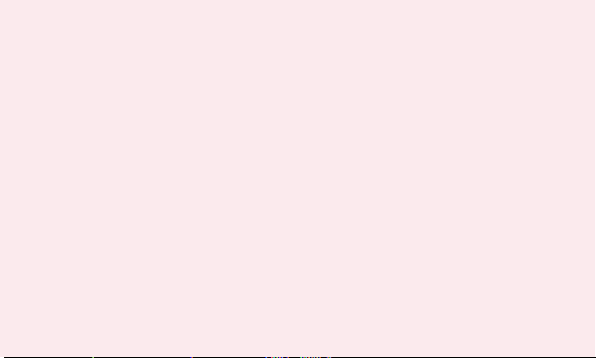
22
Important notice
application. You do not need to quit an application before
opening another one. Use and switch between several
open applications. Android manages each application,
stopping and starting it as needed, to ensure idle
applications don’t consume resources unnecessarily.
To stop using an application:
On the home screen, touch the Applications tab
1
and select Settings> Applications> Manage
applications.
Scroll to the chosen application and touch Force
2
Stop to close it.
TIP!
Going back to a recent Application
Touch and hold the Home key. A screen will appear
listing the applications you have used recently.
7. Installing the LG PC suite on your
PC
To synchronise your phone with your PC via a USB cable,
you need to install the LG PC suite programme on your
PC.
You can download this programme from the LG website
at www.lg.com. Go to http://www.lg.com and select your
region, country and language. Visit the LG website for
more information on installing and using the programme.
Page 25
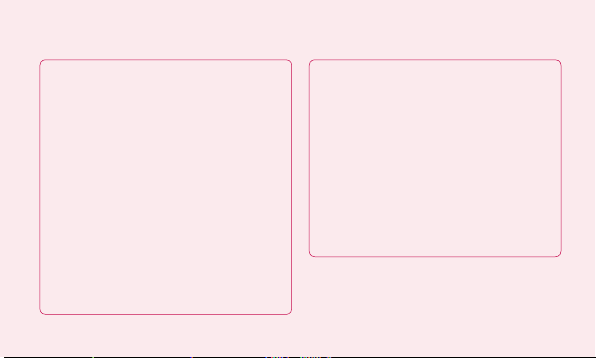
LG PC SUITE
The LG PC Suite IV is a programme that helps you
connect your mobile phone to a PC using a USB
data communication cable, so you can use your
mobile phone's functions on your PC.
Major LG PC Suite IV functions
Create, edit and delete phone data easily.
•
Synchronise data from a PC or phone (contacts,
•
calendar, messages (SMS), bookmarks, call log).
Transfer multimedia files (photo, video and
•
music) easily with a simple drag & drop between
your PC and phone.
Transfer messages from your phone to your PC.
•
Software update without losing your data
•
The LG-P920 does not support:
- PC Connection via Bluetooth
- To-do in Calendar
- Java Applications
For more information, please refer to the LG PC
Suite IV user guide. This can be found in the Help
menu after installing LG PC Suite IV.
23
Page 26
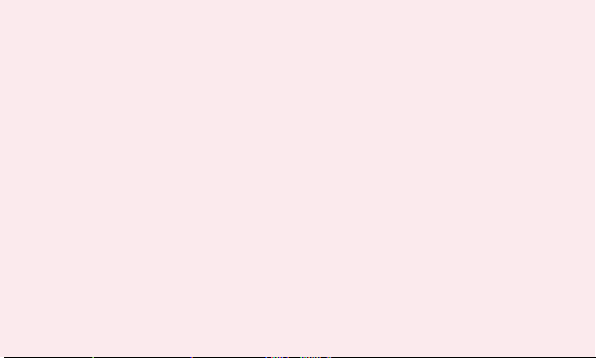
24
Important notice
8. C
onnecting your phone to a
computer via USB
To transfer files in your microSD card using USB
devices:
Install your microSD card on your phone. (It may
1
already be inserted in your phone.)
Before connecting the USB data cable, make sure
2
the Mass storage mode is enabled on your phone.
(On the Applications tab, choose Settings > SD
card & phone storage > Mass storage only)
Use the USB cable with your phone to connect it to
3
a USB port on your computer. Touch Turn on USB
storage. You will get a notification that the USB is
connected.
When the phone is connected as USB storage, you
will receive a notification. You phone’s microSD card is
installed as a drive on your computer. You can now copy
files to and from the microSD card.
NOTE: When uninstalling PC Suite IV, USB and Bluetooth
Drivers are not automatically removed. They must
therefore be removed manually.
TIP! To use the microSD card on your phone again, you
need to open the notification drawer and touch Turn
off USB storage. During this time, you can’t access
the microSD card from your phone, so you can’t use
applications that rely on the microSD card such as
camera, gallery and music functions.To disconnect your
phone from the computer, carefully follow the computer
Page 27
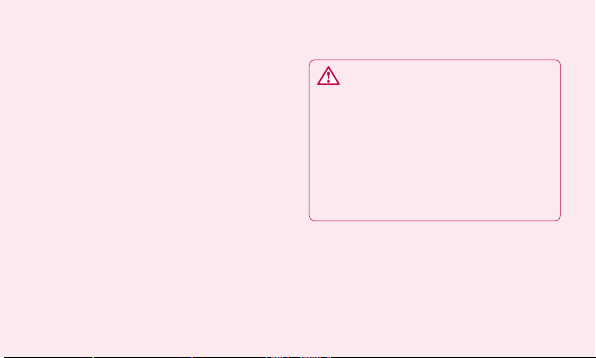
’s instructions about how to disconnecting USB devices,
to avoid losing information on the card.
Safely disconnect the USB device from your
1
computer.
Open the notification drawer and touch Turn off USB
2
storage.
Touch Turn off in the dialogue box that opens.
3
WARNING
Do not insert or remove the microSD card when the
phone is on. This might damage the microSD card
as well as your phone, and the data stored on the
microSD card could be corrupted. To remove the
microSD card safely, from the Home screen press
the Menu key and touch Settings > SD card &
phone storage > Unmount SD card.
25
Page 28
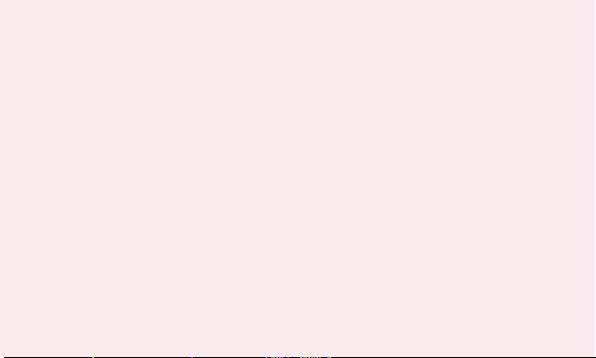
Important notice
9. Unlock screen when using a data
connection
The LCD display will go dark if untouched for a set time
when using a data connection. Touch it to turn it on
again.
10. Do not connect your phone when
you turn your PC on and off
Make sure you disconnect your phone and PC via a data
cable to avoid any harm to your PC.
26
11. Hold your phone upright
Please hold your phone straight and level, like a normal
phone. The LG-P920 has an internal antenna. Be careful
not to scratch or damage the back of the phone, as this
will impair performance. While making/receiving calls
or sending/receiving data, try to avoid holding the lower
part of the phone where the antenna is located. This
may affect call quality.
12. If the screen freezes
If the phone does not respond to user input, or the
screen freezes:
Remove the battery, reinsert it and switch on the phone.
If it still does not work, please contact the service centre.
Page 29
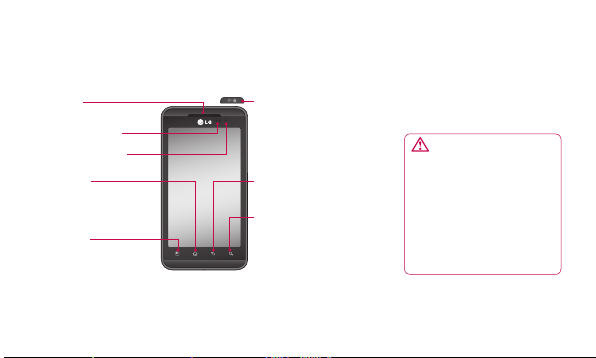
Getting to know your phone
To turn on the phone, hold down the Power key for 3 seconds.
To turn off the phone, hold down the Power key for 3 seconds, touch Power off and touch OK.
Earpiece
Proximity Sensor
Inner camera lens
Home key
- Return to home from any
screen.
Menu key
- Check available options.
TIP! Touch the Menu key whenever you tap an application to see what options are available.
TIP!
If the LG-P920 displays an error message when you use it, or if you cannot turn it on, remove the battery,
put it back in, then turn it on again after 5 seconds.
Power/Lock key
- Switch your phone on/off by
holding this key down.
- Lock and unlock the screen.
Back key
- Return to the previous screen.
Search key
- Search the web and contents in
your phone.
WARNING: Placing a heavy
object on the phone or sitting on
it can damage its LCD and touch
screen functions. Do not cover
the protective film on the LCD
’s proximity sensor. This could
cause the sensor to malfunction.
27
Page 30
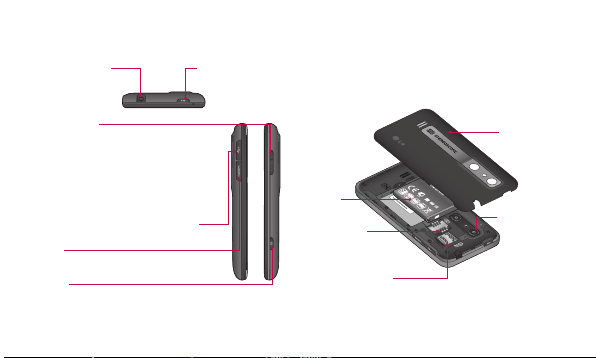
28
Getting to know your phone
Stereo earphone
connector
Power/Lock key
Volume keys
- On the home screen: control ringer volume.
- During a call: control your earpiece volume.
- When playing music: control volume at any
time.
Charger, micro USB cable connector
HDMI
3D key
- Access 3D Space directly by holding this key down.
Battery
SIM card slot
microSD memory
card slot
Back cover
Camera lens
Page 31

Installing the SIM card and battery
Before you can start using your new phone, it has to be
set up. To insert the SIM card and battery:
To remove the back cover, hold the phone firmly in
1
one hand. With the other hand, firmly press down
on the centre of the battery cover, while pulling
the top away with your forefinger. Then lift off the
battery cover.
Slide the SIM card into the SIM card holder. Make
2
sure the gold contact area on the card is facing
downwards.
29
Page 32

30
Getting to know your phone
Insert the battery in place by aligning the gold
3
contacts on the phone and the battery.
Replace the phone's back cover.
4
Charging your phone
The charger connector is on the top of your LG-P920.
Insert the charger and plug it into an electrical socket.
Your LG-P920 must be charged until you can see .
NOTE: The battery must be fully charged on first use to
extend battery lifetime.
Page 33

Installing the memory card
To store multimedia files, such as photographs taken
with the built-in camera, you must insert a memory card
into your phone.
To insert a memory card:
Turn off your phone before inserting or removing the
1
memory card. Remove the back cover.
Insert the memory card into the slot. Make sure the
2
gold contact area is facing downwards.
Formatting the memory card
Your memory card may already be formatted. If not, you
must format it before you can use it.
31
Page 34

32
Getting to know your phone
NOTE: All files on your memory card are deleted when
it is formatted.
On your home screen, touch the Applications tab to
1
open the applications menu.
Scroll down and touch Settings.
2
Scroll down and touch SD card & phone storage.
3
Touch Unmount SD Card.
4
Touch Format SD card, then confirm your choice.
5
If you set a pattern lock,enter it and select Erase
6
Everything. The card will then be formatted and
ready to use.
NOTE: If there is content on your memory card, the
folder structure may be different after formatting, as all
files will have been deleted.
TIP! If your memory card is already removed, you
can use the following steps to format it. Touch
Applications > Settings > SD card & phone storage
> Format SD Card.
WARNING Do not insert or remove the
memory card while the phone is on. Otherwise you
may damage the memory card and your phone,
and the data stored on the memory card may be
corrupted. To remove the memory card safely, select
Applications > Settings > SD card&phone storage >
Unmount SD card.
Page 35

Your Home screen
Touch-screen tips
Here are some tips on navigating around your phone.
Touch - To choose a
menu/option or open an
application, touch it.
Touch and hold - To open
an options menu or grab an
object you want to move,
touch and hold it.
33
Page 36

34
Your Home screen
Drag - To scroll through a
list, or move slowly, drag
across the touch screen.
Flick - To scroll through a
list, or move quickly, flick
across the touch screen
(drag quickly and release).
Page 37

Pinch and stretch - To
zoom in on content while
centring the image between
the finger tips, pinch on
the screen by pressing
two fingers down and
bringing them together. For
stretching content, move
the fingers away from each
other to zoom out on an
image.
NOTE:
To select an item, touch the centre of the icon.
•
Do not to press too hard: the touch screen is
•
sensitive enough to pick up a light, steady touch.
Use the tip of your finger to touch the option you
•
want. Be careful not to touch any other keys.
35
Page 38

36
Your Home screen
Lock your phone
When you are not using your LG-P920, press the Power
key to lock it. This helps avoid accidental touches on the
screen and saves battery power.
If you do not use the phone for a while, whatever screen
you are viewing will be replaced by the lock screen to
conserve the battery.
NOTE: If there are any programmes running when you
set the pattern, they may keep running in lock mode.
We recommend you exit all programmes before entering
lock mode to avoid unnecessary charges (e.g. for phone
calls, web access or data communications).
Unlock screen
To wake up your phone, press the Power key. The lock
screen will appear. Touch and slide up the lock screen
to unlock your home screen. The last screen you viewed
will open.
Home
Simply move your finger left or right to view them.
You can also customise each panel with widgets,
shortcuts to your favourite applications, folders and
wallpaper.
NOTE: Some screen images may vary depending on
your phone provider.
Page 39

On your home screen, you can view quick keys on the
bottom of the screen. Quick keys provide easy, onetouch access to the functions you use most.
Touch the Phone icon to bring up the touch-dialling
pad to make a call.
Touch to open your contacts.
Touch the Messaging icon to access the
messaging menu. You can create a new message here.
Touch the Applications tab at the bottom of the
screen. You can then view all the installed applications.
Just touch to scroll through your applications.
To open any application, simply touch the icon in the
applications list.
NOTE: Pre-loaded applications may vary depending on
your phone’s software or your service provider.
Adding widgets to your home
screen
You can customise your home screen by adding
shortcuts, widgets or folders to it. For added
convenience when using your phone, put your favourite
widgets on the home screen.
To add an icon to your home screen:
On the home screen, touch the Menu key and
1
select Add. Alternatively, touch the empty part of the
home screen for an extended period.
37
Page 40

38
Your Home screen
In the Edit Mode menu, touch the type of item you
2
want to add.
For example, select Folders from the list and tap
3
it. Select Contacts with phone numbers from the
list and tap it.
A new folder’s icon will appear on the home screen.
4
Drag it to the desired location on the right panel and
take your finger off the screen.
TIP! To add an application icon to the home screen
from the Applications menu, touch and hold the
application you want to add.
To remove an application icon from the home
screen:
Touch and hold the icon you want to remove. The
1
rubbish bin icon will appear.
Drag and drop the application icon to the rubbish
2
bin icon .
NOTE: You cannot delete pre-loaded applications. (You
can only remove their icons from the screen.)
Getting back to a recently used
application
Touch and hold the Home key . The screen will
1
give a pop up with icons for applications you have
used recently.
Page 41

Touch an icon to open its application. Or touch the
2
Back key to go back to your current application.
Notification drawer
The notification drawer runs across the top of your
screen.
Wi-Fi
Ring
Touch and slide the notification drawer down with your
finger.
GPSBluetooth
3G
Alternatively, on the home screen touch the Menu key
and select Notifications. Here you can check and
manage Wi-Fi, Bluetooth and GPS status, as well as
other notifications.
Viewing the status bar
The status bar uses different icons to display phone
information, such as signal strength, new messages,
39
Page 42

40
Your Home screen
battery life and Bluetooth and data connections.
The table below explains the meaning of the icons you
are likely to see in the status bar.
[Status bar]
Icon
Description
No SIM card
No signal
Airplane mode
Connected to a Wi-Fi network
Icon
Description
Wired headset
Call in progress
Call on hold
Speakerphone
Phone microphone is muted
Missed call
Bluetooth is on
Connected to a Bluetooth device
Page 43

Icon
Description
System warning
Alarm is set
New voicemail
Ringer is silenced
Vibrate mode
Battery fully charged
Battery is charging
Data in and out
Icon
Description
Phone is connected to PC via USB cable
Downloading data
Uploading data
GPS is acquiring
Receiving location data from GPS
On-Screen Phone connected
3 more notifications not displayed
Data is synchronising
41
Page 44

42
Your Home screen
Icon
Description
Download finished
New email
New Gmail
New Google Talk message
New message
Song is playing
Upcoming event
Icon
Description
Portable Wi-Fi hotspot is active
Portable hotspot is active
SmartShare On
SmartShare Off or sharing request
Page 45

On-screen keyboard
You can enter text using the on-screen keyboard. The
on-screen keyboard appears automatically on the screen
when you need to enter text. To manually display the
keyboard, simply touch a text field where you want to
enter text.
Using the keypad & entering text
Tap once to capitalise the next letter you type.
Double-tap for all capitals.
Tap to switch to the numbers and symbols
keyboard. You can also hold this tab down to view the
settings menu.
Tap to view or change the writing language.
space
Tap to enter a space.
Tap to create a new line in the message field.
Tap to delete the previous character.
Tap to hide the on-screen keyboard.
Entering accented letters
When y
ou select French or Spanish as the text entry
language, you can enter special French or Spanish
characters (e.g. á).
For example, to input "á", touch and hold the "a" key
until the special characters are shown. Then select the
special character you
want.
43
Page 46

44
Google Account Set-up
The first time you open the Google application on your
phone, you will be required to sign in with your existing
Google account. If you do not have a Google account,
you will be prompted to create one.
Creating your Google account
On the home screen, touch the Applications tab
1
to open the applications menu.
Tap Gmail and tap Next > Create to start the Gmail
2
set up wizard.
Touch a text field to open the touch keyboard, and
3
enter your name and username for your Google
account. When entering text, you can move to the
next text field by touching Next on the keyboard.
When you have entered your name and username,
4
tap Next. Your phone will communicate with Google
servers and check username availability.
Enter and re-enter your password. Then follow the
5
instructions and enter the required and optional
information about the account. Wait while the server
creates your account.
Signing in to your Google account
Enter your email address and password, then tap
1
Sign in. Wait to sign in.
After sign in, you can use Gmail and Google services
2
on your phone.
Page 47

Once you have set up your Google account on your
3
phone, it will automatically be synchronised with
your Google account on the web. (This depends on
your synchronisation settings.)
After sign in, you can use Gmail, Google Calendar and
Android Market, download applications from Android
Market, back up your settings to Google servers and use
other Google services on your phone.
IMPORTANT!
Some applications, such as Calendar, only work with
•
the first Google Account you add. If you plan to use
more than one Google Account with your phone,
make sure you sign into the one you want to use
with these applications first. When you sign in, your
contacts, Gmail messages, calendar events and other
information from these web applications and services
are synchronised with your phone. If you don’t sign
into a Google account during setup, you will be
prompted to sign in or create one the first time you
start an application that requires an account, such as
Gmail or Android Market.
If you want to use the backup feature to restore your
•
settings to this phone from another phone running
Android OS or later, you must sign into your Google
account now, during setup. If you wait until setup is
complete, your settings will not be restored.
45
Page 48

46
Google Account Set-up Calls/Contacts
If you have an enterprise account through your
•
company or another organisation, your IT department
may have special instructions on how to sign into
that account.
Page 49

Making a voice call
Touch to open the keypad.
1
Enter the number on the keypad. To delete a digit,
2
touch the Clear icon .
Touch the Call icon to make a call.
3
To end a call, touch the End icon .
4
TIP! To enter “+” to make international calls, hold
down .
TIP! To bring up the keypad during a call, touch
Dialpad.
Making a video call
Touch to open the keypad.
1
Enter the phone number as before.
2
Touch the Video call icon to make a video call.
3
If you do not want to use the speaker phone, touch
4
Speaker and make sure you have your headset
plugged in.
While the video call is connecting, you will see your
5
own image: after the other party answers, you will
see their image on the screen. Adjust the inner
camera position if necessary.
To end a video call, touch End.
6
47
Page 50

48
Calls/Contacts
Private: You can change the image instead of showing
the current private one.
Dialpad: Type in a number.
Hold: Mute the microphone and pause the video.microphone and pause the video. and pause the video.
Mute: Mute the microphone.
Speaker: Speaker on or off.
In Video call Menu
Capture - You can capture an image of the other party
or your own.
Use back/front camera - Switch cameras.
Calling your contacts
Touch to open your list of contacts.
1
Scroll through the contact list or enter the first
2
letter(s) of the contact you want to call by touching
Search.
In the list, touch the contact you want to call.
3
Answering and rejecting a call
TIP! Place your phone screen down or press the
volume (side) key to mute the sound of an incoming
call. Tap Applications > Settings > Gesture >
Use motion gestures > Incoming call > tick
Mute.
Page 51

When screen is locked:
When your phone rings, drag the Decline icon to
the left to Decline/Reject an incoming call.
When screen is unlocked:
When your phone rings, touch the Accept icon .
Touch the Decline icon to Decline/Reject an
incoming call.
TIP! Excuse messages
When you want to Decline/Reject a call, you can send
a message quickly by dragging Excuse msg on the
screen. This is useful if you need to reply to a message
during a meeting.
Adjusting call volume
To adjust the in-call volume during a call, use
the volume up & down key on the left side of
the phone.
Making a second call
During your first call, touch Dialpad and dial
1
the number. Also, you can search your contacts by
touching Contacts
want to call.
Touch the Call icon to connect the call.
2
Both calls will be displayed on the call screen. Your
3
initial call will be locked and put on hold.
and select the number you
49
Page 52

50
Calls/Contacts
Touch the hold list to toggle between calls.
4
NOTE:
You can touch
a conference call.
To end active calls, touch the End icon .
5
Viewing your call logs
On the home screen, touch and choose the Call
log tab.
View a complete list of all dialled, received and missed
calls.
TIP! Touch any single call log entry to view
the date, time and duration of the call.
Merge calls
to make
TIP! Touch the Menu key, then touch Delete
All to delete all recorded items.
Call settings
You can configure phone call settings, such as call
forwarding and other special features offered by your
carrier.
On your home screen, touch the Applications tab to
1
open the applications menu.
Scroll down and touch Settings.
2
Tap Call settings and choose the options you want
3
to adjust.
Page 53

< Fixed Dialling Numbers >
Select Fixed Dialling Numbers to turn on and compile
a list of numbers that can be called from your phone.
You’ll need your PIN 2 code, available from your
operator. Only numbers on the fixed dial list can be
called from your phone.
< Voicemail >
Voicemail service – Allows you to select your carrier’s
voicemail service.
Voicemail settings – If you are using your carrier’s
voicemail service, this option allows you to enter the
phone number to use for listening to and managing
your voicemail.
< Other call settings >
Call reject – Set to reject calls on list or all calls. If you
make a Call reject list, touch Call reject list > Menu key
> New reject entry. Then create New reject entry from
Contacts, Call logs or New number.
Call forwarding – You can configure how your calls
are forwarded if you’re on the phone, if you don’t
answer, etc.
Additional settings – This lets you change the following
settings:
Caller ID: Choose whether to display your number on
•
an outgoing call.
Call waiting: If call waiting is activated, the handset
•
51
Page 54

52
Calls/Contacts
will notify you of an incoming call while you are on
another call. (This depends on your network provider.)
Select line: Allow selection of different phone
•
numbers in your SIM.
Call barring – Select when you would like calls to be
barred. Enter the call barring password. Please check
with your network operator about this service.
Call costs – View the charges applied to your calls.
(This service is network dependent: some operators do
not support this function.)
Call duration – View the duration of all calls, dialled
calls, received calls and the last call.
Excuse messages – When you reject a call, you
can send a message quickly using this function. This
is useful if you need to reply to a message during a
meeting.
Video call settings – Change your video call settings.
Contacts
You can add contacts on your phone and synchronise
them your Google account contacts or those in other
accounts that support contact synchronisation.
Searching for a contact
On the home screen, touch to open your
1
contact list.
Touch Search and enter the contact name using
2
Page 55

the keypad.
Adding a new contact
On the home screen, touch , and enter the new
1
contact’s number, then touch the Menu key
, and touch Add to contacts. Then choose whether
to create new contact or Add to the existing.
If you want to add a picture to the new contact,
2
touch .
Choose between Capture picture or Pick from
gallery.
Select the contact type by touching .
3
Touch a text field to open the touch keyboard and
4
enter a new contact’s name.
Touch a contact information category and enter your
5
contact's details.
Touch Save to save the contact.
6
Favourite contacts
You can assign frequently-called contacts as favourites.
To add a contact to your favourites:
On the home screen, touch to open your
1
contact list.
Touch a contact to view their details.
2
Touch the star to the right of the contact’s name.
3
The star will turn gold.
53
Page 56

54
Calls/Contacts
To remove a contact from your favourites list:
On the home screen, touch to open your
1
contact list.
Touch the Groups tab and select Favourites. Touch
2
a contact to view their details.
Touch the gold star to the right of the contact’s
3
name. The star will turn grey and the contact will be
removed from favourites.
Page 57

Messaging/Email
Messaging
Your LG-P920 combines SMS and MMS into one
intuitive, easy-to-use menu.
Sending a message
Touch the icon on the home screen to open a
1
blank message.
Enter a contact name or call number in the To field.
2
As you enter the contact name, matching contacts
will appear. You can touch a suggested recipient. You
can add multiple contacts.
NOTE: You will be charged for a text message for every
person you send the message to.
Touch Enter message below to start entering your
3
message.
Touch Send to send your message.
4
TIP! You can touch the icon to attach the file
you want to send with your message.
The message screen opens, with your message after
5
your name. Responses will appear on the screen. As
you view and send additional messages, a message
thread will be created.
55
Page 58

56
Messaging/Email
WARNING
The 160-character limit may vary from country to
country, depending on language and how the SMS
is coded.
WARNING
If an image, video or audio file is added to an
SMS message, it will be automatically converted
into an MMS message and you will be charged
accordingly.
NOTE: If you get an SMS message during a call, there
will be a ring notification.
Changing your message settings
Your LG-P920 message settings are pre-defined, so you
can send messages immediately. You can change these
settings based on your preferences.
Touch the Messaging icon on the home screen and
touch the Menu key, then tap Settings.
Setting up your email
Touch the Applications tab and select Email. If the
email account is not set up, you need to start the email
set up wizard.
Page 59

TIP! If an email account is already set up, the
wizard is not activated automatically.
You can select mailbox type MS Exchange or Others.
Microsoft Exchange email account
Email address – Enter the account email address.
User name – Enter the account username.
Password – Enter the account password.
Domain – Enter the account domain (optional)
Server address – Enter the server address
Use SSL – Choose whether or not to use SSL
SSL for Microsoft Exchange.
Touch the Next button to connect the server.
Setup complete page will appear: you will need to enter
“name” for account display and My name.
The account will now appear in the list of accounts in
your Email folder.
Other (POP3, IMAP) email account
Email address – Enter the account email address.
Password – Enter the account password.
Setup complete page will appear and you will need to
enter “name”.
The account will now appear in the list of accounts in
your Email folder.
57
Page 60

58
Messaging/Email
POP3 / IMAP4 – Select protocol type, either POP3 or
IMAP4.
Incoming server – Enter the incoming email server
address.
Secure type – TLS/SSL/Off.
Port number – Normally each account’s default number
will be displayed.
Outgoing server – Enter the outgoing email server
address.
SMTP Secure type – TLS/SSL/Off.
Port number – Normally each account’s default number
will be displayed.
The Accounts screen
The Accounts screen lists your Combined Inbox and
each of your email accounts.
Touch the
Application
•
The
Account list
TIP! In account lists, touch an email account more
heavily to move the account icon to the home
screen. Touch the icon to go to straight to the inbox.
You can touch an account to view its Combined
Inbox. The default account from which you send
email is indicated with a tick.
tab and select
screen appears.
Email
.
Page 61

To open your Combined Inbox:
If you have configured email to send and receive email
from more than one account, you can view all messages
sent to all accounts in your Combined Inbox.
Touch Email.
1
Touch Combined Inbox (on the Accounts screen).
2
Messages in the Combined Inbox are colour-coded
on the left, by account, using the same colours used
for your accounts in the Accounts screen.
Composing and sending email
To compose and send a message:
In the Email application, touch the Menu key, then
1
touch Compose.
Enter an address for the message’
2
s intended recipient. As you enter text,
matching addresses will be offered from
your contacts. Separate multiple addresses
with commas.
Touch the Menu key and then touch Add Cc/Bcc to
3
copy or blind copy to other contacts/email addresses.
Enter the text of the message.
4
Touch Attach to attach the file you want to
5
send with your message.
Touch Send.
6
If you’re not ready to send the message, touch the
Menu key and the touch Save as draft to save it in
a Drafts folder. Touch a message in a Drafts folder
59
Page 62

60
Messaging/Email
to resume working on it. Your message will also be
saved as a draft if you touch the Back key
before sending it. Touch Discard to abandon and
delete a message, including any saved drafts. If you
aren’t connected to a network, for example if you
’re working in airplane mode, the messages you
send are stored in your Outbox folder until you’re
connected to a network. If it contains any pending
messages, the Outbox will be displayed on the
Accounts screen.
Please note that messages sent using an Exchange
account will not be stored on the phone: they will be
stored on the Exchange server itself.
If you want to see your sent messages in the Sent folder
(or with the Sent label), you may need to open the Sent
folder/label and select Refresh from the options menu.
TIP! When a new email arrives in the inbox, there
will be sound and vibration notification. Tap the
email notification to end it.
Working with account folders
Each account has Inbox, Outbox, Sent, Drafts,
Rubbish Bin and Junk folders. Depending on the
features your account service provider supports, you
may have additional folders.
Page 63

Adding and editing email accounts
To add an email account:
Touch the Applications tab and select Email.
1
Select MS Exchange or Other. If an email account
2
is already set up, the wizard is not activated
automatically. In this case, you need to touch the
Menu key then tap Add account.
To change account settings:
Open the Accounts screen.
1
Touch the Menu key and select Settings.
2
To delete an email account:
Open the Accounts screen.
1
Touch and hold the account you want to delete.
2
Touch Remove account in the menu that opens
3
and touch OK in the dialogue box to confirm.
61
Page 64

62
Social networking
You can use your phone for social networking and to
manage your micro-blog in on-line communities. You
can update your current status, upload photos and view
your friends’ status updates.
If you don’t have an account, you can visit the website
to set one up.
NOTE: Additional costs may be incurred when
connecting to and using online services. Check data
charges with your network provider.
Adding your account to your phone
Touch and hold the home screen. When various
1
Widgets appear, choose Social+ and tap the
Setting button. You can also access a different
way. On the home screen, choose Applications >
Settings > Accounts & sync > Social+ settings.
Choose the social networking client application you
2
want to use from Facebook, Twitter and MySpace.
Enter your community email address and password,
3
then tap
Log in
Wait while your details are confirmed with your
4
community.
If you tap your community, you can see the its
5
current status.
.
Viewing and updating your status
You can view and update social community content
1
using the Social+ widget at any time.
Page 65

On the Social+ widget, choose the Social
2
Networks service you log in to. You will then see your
status and contents.
When you touch the input box, the screen will switch
3
to update your current status with comments or
upload photos.
TIP! You can update your status simultaneously
by checking the SNS services you want to upload
from Facebook, Twitter and MySpace.
NOTE:
This depends on network services.
TIP! You can use information about friends on the
social networking site only, or synchronise all data
to contacts.
Removing accounts from your
phone
Choose Applications > Settings > Accounts &
1
sync.
Choose the account you want to delete, then touch
2
Remove account.
63
Page 66

64
Social networking Photos and videos
What’s New
Show notifications for a Missed call, an Unread message,
Voice mail, Email in priority order. Notifications over a
certain period of time are shown.
Choose Applications > What’s New.
1
By tapping the button, you can choose
2
between list view or category view.
Page 67

Getting to know the viewfinder (Camera)
Zoom - Zoom in or out. Alternatively, you can use the side volume keys.
Switch camera - You can move to the internal camera from the external one.
Transition between 2D - 3D modes - Touch to
switch photo shoot mode between 2D and 3D.
Taking a photo
Video mode -
to switch to video mode.
Gallery - Touch the last photo you took to view. This enables you to access your
gallery and view saved photos within camera mode.
Settings - Touch this icon to open the settings menu. See Using the advanced settings.
Flash - Allows you to turn on the flash when taking a photo in a dark place.
Brightness - This defines and controls the amount of sunlight entering the image. Slide the brightness indicator along the
bar towards “-” to lower the image brightness or towards “+” to increase it.
Slide this icon to the right
TIP! You can close all shortcut
options to give a clearer
viewfinder screen. Just touch
the centre of the viewfinder
once. To restore the options,
touch the screen again.
65
Page 68

66
Photos and videos
Taking a quick snap
Open the Camera application.
1
Holding the phone, point the lens towards the
2
subject you want to photograph.
Touch the shutter icon .
3
The camera brings the image into focus. When the
4
image is in focus, the focus indicators in each corner
turn green and the camera takes a picture.
Notice: A shading issue may occur when you take
a picture indoors, due to the characteristics of
the camera. (Shading means a colour difference
between centre and sides.)
Once you’ve taken the photo
Your captured photo will appear on the screen.
Touch to share it via Bluetooth, Picasa,
Share
Messaging, Facebook for LG, MySpace
for LG, Twitter for LG, Gmail or Email.
NOTE: Additional charges may apply when MMS
messages are downloaded while roaming.
TIP! If you have a social networking site account and
set it up on your phone, you can share your photos with
your community.
Touch to set the image as Contact icon or
Set as
Wallpaper.
Page 69

Touch to edit the name of the selected
Rename
picture.
Touch to edit the photo you took.
Edit
Touch to delete the image.
Touch to take another photo immediately.
Touch to view the last photo you took.
Using the advanced settings
(Camera)
In the viewfinder, touch to open all the advanced
options.
You can change the camera setting by scrolling the
wheel. After selecting an option, touch the Back key.
Focus – Select the focus option from Auto, Macro,
Continuous AF and Face tracking.
Image size – Touch to set the size (in pixels) of the
picture you are taking.
Scene mode – Choose between Auto, Portrait,
Landscape, Sunset and Night.
White balance – Choose between Auto, Incandescent,
Sunny, Fluorescent and Cloudy.
Color effect – Choose a colour tone for your new photo.
Choose between None, Sepia, Mono and Negative.
Timer – The self-timer allows you to set a delay before
a picture is taken after pressing the shutter.
67
Page 70

68
Photos and videos
Shot mode – Select shooting mode from Normal or
Continuous shot.
Image quality – Choose between Super Fine, Fine
and Normal. The finer the quality, the sharper the photo.
However, the file size will be larger, meaning you’ll be
able to store fewer photos in the memory.
Auto review – If you set Auto review to on, it will
automatically show you the picture you have just taken.
Shutter sound – Select one of the four shutter sounds.
Tag location – Activate to use your phone’s location-
based services. Take pictures wherever you are and tag
them with the location. If you upload tagged pictures
to a blog that supports geotagging, you can see the
pictures displayed on a map.
NOTE: This function is only available when location
service is activated.
Storage – Select either Internal SD card or External
SD card to save images.
Restore all camera default settings.
Touch this if you want to know how this function
operates. The following gives you a quick guide.
TIP! When you exit the camera, some
settings will return to their defaults. Check the
camera settings before you take your next photo.
Page 71

TIP! The settings menu is superimposed
over the viewfinder, so when you change image
colour or quality features you will see the image
preview change behind the settings menu.
Viewing your saved photos
You can access your saved photos from within
1
camera mode. Just touch and your gallery
will appear on the screen. Touch the photo on the
screen. You will then see Slideshow and Menu.
Touch to see slide show. Touch Menu and select
the options you want.
Touch to share the contents.
Touch to delete a photo.
Touch More for more options, as below.
Details - Find out more information about the
content.
Set as - Set as contact icon or wallpaper.
Crop - Crop your photo. Move your finger across
the screen to select an area.
Rotate - Rotate left or right.
Edit - Touch to edit the image using various tools.
69
Page 72

70
Photos and videos
Getting to know the viewfinder (Video camera)
Zoom - Zoom in or out. Alternatively, you can use the side volume keys.
Switch camera - You can move to the internal camera from the external one.
Transition between 2D - 3D modes - Touch to
switch photo shoot mode between 2D and 3D.
Start recording
Camera mode - Slide this icon to the left to switch
to camera mode.
Gallery - Touch to view the video you recorded last. This enables you to access your
Settings - Touch this icon to open the settings menu. See Using the advanced settings.
Flash - Allows you to turn on the flash when taking a photo in a dark place.
Brightness - This defines and controls the amount of sunlight entering the image. Slide the brightness indicator along the bar
towards “-” to lower the image brightness or towards “+” to increase it.
gallery and view your saved videos from within the video mode.
TIP! You can close all shortcut
options to give a clearer
viewfinder screen. Just touch
the centre of the viewfinder
once. To restore the options,
touch the screen again.
Page 73

Shooting a quick video
Open the Camera application and slide the camera
1
mode button down to the Video position. The shutter
icon will change to .
The video camera viewfinder will appear on the
2
screen.
Holding the phone, point the lens towards the video
3
subject.
Touch the start video icon .
4
REC will appear at the bottom of the viewfinder,
5
along with a timer showing the length of the video.
Touch the stop video icon to stop recording.
6
After shooting a video
A still image representing your video will appear on
the screen.
Play
Touch to play the video.
Share
Touch to share your video via Bluetooth,
Email, Gmail, Messaging or YouTube.
NOTE:
Additional charges may apply when MMS
messages are downloaded while roaming.
Touch to edit the name of the selected video.
Rename
Touch to delete the video you made and confirm
by touching Yes. The viewfinder will reappear.
Touch to shoot another video straight away.
71
Page 74

72
Photos and videos
Touch to view the last video you recorded.
Using advanced settings
(Video camera)
Using the viewfinder, touch to open all the
advanced options.
Adjust the video camera settings by scrolling the wheel.
After selecting an option, touch the Back key.
Video size – Touch to set the size (in pixels) of the
video you will record. Set the video image size asecord. Set the video image size as
1080P(1920x1080), 720P(1280x720), D1(720x480),
VGA(640x480), QVGA(320x240) or QCIF(176x144).
White balance – The white balance ensures white
areas in your video are realistic. To enable your camera
to adjust the white balance correctly, you may need to
determine the light conditions. Choose between Auto,
Incandescent, Sunny, Fluorescent and Cloudy.
Color effect – Choose a colour tone to use for your
new view. Choose between None, Sepia, Mono and
Negative.
Video quality – Choose between Super Fine, Fine
and Normal.
Duration – Set a time limit for your video. Choose
between Normal and MMS to limit the maximum size to
send as an MMS message.
Page 75

Audio recording – Choose Mute to record a video
without sound.
Auto review – If you set this to On, it will automatically
show you the video you have just recorded.
Storage – Select either Internal SD card or External
SD card to save videos.
Reset all video camera settings.
Touch this if you want to know how this function
operates. The following gives you a quick guide.
Watching your saved videos
In the viewfinder, touch on the lower right-hand
1
corner.
Your gallery will appear on the screen.
2
Touch a video once to bring it to the front of the
3
gallery. It will start to play automatically.
Adjusting the volume when
viewing a video
To adjust the volume of a video while it is playing, use
the volume keys on the left side of the phone.
73
Page 76

74
Photos and videos
3D photos and videos
Taking a 3D Photo
a
b
c
d
e
Switch camera - You can move to the internal camera
a
from the external one.
3D focus- You can manually fine-tune 3D focus by
b
adjusting the amount of overlapping with a bar that
appears at the bottom. Before starting to take a 3D
picture, you can use this function.
Brightness - This defines and controls the amount
c
of sunlight entering the video. Slide the brightness
indicator along the bar towards “-” to lower the video
brightness or “+” to increase it.
3D Photo size - Touch to set the size of the 3D photo
d
you will take. Set your 3D photo image size as 3M,
2M or 1M.
Settings - Touch this icon to open the settings menu.
e
See Using the advanced settings.
3D focus mode - Select the auto 3D focus option
from Border, Center. Border uses a border area
for optimizing the amount of overlapping. Center
uses a center area for it. You can also find-tune
manually with 3D focus function of viewfinder.
Page 77

Open the Camera application.
1
Touch the 3D button on the viewfinder.
2
Holding the phone, point the lens towards the
3
subject you want to photograph.
Touch the shutter icon .
4
The camera brings the image into focus. When the
5
image is in focus, the focus indicators in each corner
turn green and the camera takes a picture.
Recording a 3D Video
a
b
c
d
e
Switch camera - You can move to the internal camera
a
from the external one.
3D focus - You can manually fine-tune 3D focus by
b
adjusting the amount of overlapping with a bar that
appears at the bottom. Before starting to take a 3D
video, you can use this function. You can't adjust this
function while recording.
Brightness - This defines and controls the amount
c
of sunlight entering the video. Slide the brightness
indicator along the bar towards “-” to lower the video
brightness or “+” to increase it.
3D Video size - Touch to set the size (in pixels) of the
d
3D video you will record. Set your 3D video image size
as HD (1280x720), D1 (720x480) or VGA (640x480).
75
Page 78

76
Photos and videos
Settings - Touch this icon to open the settings menu.
e
See Using the advanced settings.
3D focus mode - Select the auto 3D focus option
from Border, Center. Border uses a border area
for optimizing the amount of overlapping. Center
uses a center area for it. You can also find-tune
manually with 3D focus function of viewfinder.
Stabilization - Set On to compensate unsteady
hand.
Open the Camera application and slide the camera
1
mode button down to the Video position. The shutter
icon will change to .
The video camera viewfinder will appear on the
2
screen: touch the 3D button .
Holding the phone in landscape view, point the lens
3
towards the video subject.
Touch the start video icon . REC will appear
4
at the bottom of the viewfinder, along with a timer
showing the length of the video.
Touch the stop video icon to stop recording.
5
NOTE
3D camera mode is only allowed in landscape view.
•
Keep the distance between the camera and the object
•
more than 0.5m.
For the optimal 3D viewing experience, hold the
•
device 30~40cm away from your eyes.
Page 79

3D Space
Press and hold the 3D key on the right side of the
phone to access 3D Space. It will show you 3D
content such as YouTube 3D, 3D Gallery, 3D Camera
and 3D guide.
YouTube 3D
Touch YouTube 3D to launch. As the screen switches
1
to YouTube 3D web, various 3D videos appear.
Select a video you want to watch. The video will be
2
shown in side by side format in portrait mode.
Rotate to landscape and 3D mode will turn
3
on automatically.
3D Gallery
Touch the 3D Gallery. The 3D images will then
1
be listed.
Choose one you want to see.
2
NOTE
3D content is best viewed with the screen 30~40cm
•
in front of you.
To enjoy the 3D effect, the content needs to be set in
•
the right 3D format. If the content is not shown in 3D,
change the format using the 3D formatter.
77
Page 80

78
3D Space Multimedia
3D Camera
Touch the 3D Camera and the screen will
1
switch to 3D camera mode. To create 3D photos
and 3D recordings, see the 3D photos and videos on
previous pages.
3D Game & Apps
Touch 3D Game & Apps and any 3D Games
1
and Applications you have downloaded from Market
will be listed. Four applications, such as Asphalt6,
Let's Golf2, Nova, Gulliver's Travels, are provided as
default settings.
3D Guide
The 3D Guide contain instructions that makes 3D
content easier to use with this phone. It will advise you
how to create 3D pictures, connect to 3D TV via HDMI,
view 3D content and share them.
Page 81

Gallery
You can also save your files to an external
memory card. The advantage of using a
memory card is that you can free up memory
space on your phone.
Touch the Applications tab, then select Gallery.
You can access your saved photos from within
1
camera mode. Just touch and your gallery
will appear on the screen. Touch the photo on the
screen. You will then see Slideshow and Menu.
Touch to see slide show. Touch Menu and select
the options you want.
Touch to share the content.
Touch to delete a photo.
Touch More for more options, as below.
Details - Find out more information about the
content.
Set as - Set as contact icon or wallpaper.
Crop - Crop your photo. Move your finger across
the screen to select an area.
Rotate - Rotate left or right.
Edit - Touch to edit the image using various tools.
NOTE: You can access 3D content on Gallery.
To view MPO files,
Select the image you want to watch.
1
79
Page 82

80
Multimedia
Rotate to landscape and touch the MPO viewer.
2
Tilt your phone.
3
To view 3D content,
Select the image you want to watch.
1
Rotate to landscape and 3D mode turns on.
2
For more information, refer to the 3D Guide.
3
NOTE: A part of image files can be converted 2D to 3D.
Music
Your LG-P920 has a built-in player that lets you play all
your favourite music. To access the music player, touch
the Applications tab then select Music.
Playing a song
On the home screen, touch the Applications tab
1
and select Music.
Touch Songs.
2
Select the song you want to play.
3
Touch to pause the song.
4
Touch to skip to the next song.
5
Touch to go back to the start of the song.
6
Touch twice to go back to the previous song.
To adjust the volume while listening to music, touch the
up and down volume keys on the left side of the phone.
Touch and hold any song in the list. It will display Play,
Add to playlist, Use as ringtone, Delete and Share
as options.
Page 83

NOTE:
Music file copyright may be protected by
international treaties and national copyright laws.
You may therefore need to obtain permission
or a licence to reproduce or copy music. In
some countries, laws prohibit private copying of
copyrighted material. Before downloading or copying
a file, please check the laws of the relevant country
governing the use of such material.
Transferring files using USB mass
storage devices
To transfer files using USB devices:
Connect the LG-P920 to a PC using a USB cable.
1
If you haven't installed LG Android Platform Driver on
2
your PC, you will need to change settings manually.
Choose Settings > SD card & phone storage >
Mass storage only and connect your phone to your
PC using the USB data cable.
Touch Turn on USB storage.
3
You can view the mass storage content on your PC
4
and transfer files.
NOTE: You will need to install your microSD card first.
Without a microSD card, you cannot use USB mass
storage.
81
Page 84

82
Multimedia
How to save music/video files to
your phone
Connect your phone to the PC using the USB cable.
1
Touch and drag down the status bar on the home
•
screen. Select USB connected > Turn on USB
storage > Open folder to view files.
If you haven't installed LG Android Platform Driver on
•
your PC, you will need to set it manually. For more
information, refer to 'Transferring files using mass
storage devices'.
Save music or video files from your PC to the
2
phone's removable storage.
You can copy or move files from a PC to the phone's
•
removable storage using a card reader.
If there is a video file with a subtitle file (a .smi or .srt
•
file with the same name as the video file), put them
in the same folder to display the subtitle automatically
when playing the video file.
When downloading music or video files, copyright
•
must be respected. Please note that a file that is
corrupted or has the wrong extension may cause
damage to your phone.
How to move contacts from your
old phone to your current phone
Export your contacts as a CSV file from your old
phone to your PC, using a PC sync programme.
Page 85

Download Mobile Sync for Android at www.lg.com
1
and install it on your PC. Run the programme, and
connect your Android mobile phone to the PC using
a USB cable.
Select the Contacts icon. Go to Menu > More >
2
Import and select the CSV file saved on the PC.
If the fields in the imported CSV file are different
3
from the ones in Mobile Sync for Android, you need
to map the fields. After mapping the fields, click
OK. The contacts will then be added in Mobile Sync
for Android.
If the LG-P920 phone connection using the USB
4
cable is detected by Mobile Sync for Android,
click "Sync" or "Sync contacts" to synchronise the
contacts saved in the PC to your phone and save
them.
How to send data from your phone
via Bluetooth
You can send data via Bluetooth by running a suitable
application, rather than from the Bluetooth menu as with
normal mobile phones.
Sending pictures: Run the Gallery application and
•
select Picture > Menu. Click Share and select
Bluetooth > Check if Bluetooth is turned on and
select Scan for devices > Choose the device you
want to send data from the list.
Exporting contacts: Run the Contacts application.
•
83
Page 86

84
Multimedia
Touch the address you want to export to. Touch the
Menu and select Share > Bluetooth > Check if
Bluetooth is turned on and select Scan for devices
> Choose the device you want to send data from
on the list.
Sending multiple contacts: Run the Contacts
•
application. To select more than one contact touch the
Menu key and touch the Menu key and touch Share.
Select the contacts you want to send or touch Select
all > Share > Bluetooth > Check if Bluetooth is
turned on and select Scan for devices > Choose
the device you want to send data from on the list.
Connecting to FTP (Only FTP servers are
•
supported on this handset): Settings > Wireless
& networks > Bluetooth settings. Then select the
Discoverable tickbox and search for other devices.
Find the service you want and connect to the FTP
server.
TIP! Its is Bluetooth version 2.1+EDR,
certified by Bluetooth SIG. It is compatible with other
Bluetooth SIG certified devices.
NOTE: If you want to search for this phone from other
devices, go to Settings > Wireless & Networks >
Bluetooth settings. Then select the Discoverable
tickbox. The tickbox is cleared after 120 seconds.
NOTE: The following profiles are supported: SDAP, HFP,
HSP, OPP, PBAP (server), FTP (server), A2DP and AVRCP.
Page 87

HDMI
HDMI (High Definition Multimedia Interface) is a compact
audio/video interface for transmitting uncompressed
digital data. If you connect your phone to a TV or monitor
using an HDMI cable, you can transmit images or video
files with the video player/image viewer of your phone
and see them on the TV or monitor. You can also play 3D
content on a 3D TV or monitor.
Note: It may take time to play media files depending on
the device connected to your phone. Files may not be
played properly when using a non-HDMI certified cable
or product. The image orientation you set on your phone
is also used on the device.
3D content may not be transmitted automatically if your
phone and 3D TV support different HDMI versions. In
this case, you can change the 3D settings of TV referring
to the TV user’s manual. When using a HDMI cable, 3D
video playback, 3D camera preview, or 3D video camera
preview is displayed only on a TV or monitor. HDMI OUT
may not be supported from some of files due to request
from copyright owner.
If your phone data is not displayed properly on the
device due to a sync issue, you need to change the
resolution of your phone. (On the Home screen, tap the
Menu key, and then tap Settings > HDMI > Resolution.)
85
Page 88

86
Utilities
Setting your alarm
On the home screen, touch the Applications tab
1
and select Alarm Clock.
If you want to add a new alarm, touch New alarm.
2
Set the alarm and touch Save to turn it on.
3
NOTE: To delete the alarm on the alarm list screen,
touch the Menu key and select Delete/Delete all.
Using your calculator
On the home screen, touch the Applications tab
1
and select Calculator.
Touch the number keys to enter numbers.
2
For simple calculations, touch the function you want
3
(+, –, x or ÷) followed by =.
For more complex calculations, touch Menu and
4
Advanced panel, then choose sin, cos, tan, log, etc.
NOTE: As a standard unit of angle measure, radian is
only supported by this calculator.
Adding an event to your calendar
On the home screen, touch the Applications tab
1
and select Calendar.
You must first create MS Exchange or Google
2
account to use Calendar.
To check the event, touch the date. Hold it down
3
if you want to add a new event. Then touch New
event.
Page 89

Touch What, then enter the event name. Check the
4
date and enter the time you want your event to start
and finish.
Then touch Where and enter the location.
5
To add a note to your event, touch Description and
6
enter the details.
If you want to repeat the alarm, set Repetition and
7
set Reminders if necessary.
Touch Done to save the event in the calendar. A
8
coloured square in the calendar will mark all days
that have saved events. An alarm will sound at the
event start time to help you stay organised.
Recording a sound or voice
Use the voice recorder to record voice memos or other
audio files.
On the home screen, touch the Applications tab
1
and select Voice Recorder.
Touch to start recording.
2
Touch to stop recording.
3
Touch to listen to the recording.
4
Touch to access your album. You can listen to
5
the saved recording.
Notice: Available recording time may differ from the
real time.
87
Page 90

88
Sending the voice recording
Once you have finished recording, you can send the
1
audio clip by touching Share.
Choose between Bluetooth, Email, Gmail and
2
Messaging. When you select Email, Gmail and
Messaging, the voice recording will be added to the
message you write, and it will be sent as normal.
Page 91

The WebUtilities
Browser
Browser gives you a fast, full-colour world of games,
music, news, sports, entertainment and much more,
right on your mobile phone - Wherever you are and
whatever you’re into.
NOTE:
Additional charges apply when connecting to
these services and downloading content. Check data
charges with your network provider.
< Tool bar >
The icons bar on the screen below makes it easier to
use the browser.
Backward: Move to the previous web page.
Forward: Move to the next web page.
Windows: Show all your open windows.
New windows: Open a new window.
Settings: Move to Browser settings.
Using options
Touch the Menu key to view options.
Read it later: Added in Read it later.
Share page: Send the web page via Bluetooth,
Email, Facebook, Gmail, Messaging and so on.
Find on page: If you enter a letter or word, it will
mark all the letters you entered from on the web page.
Select text: Touch and select the lines you want to
copy. You can paste it into any input box by touching it
89
Page 92

90
for an extended period.
Add RSS Feed: Add your favourite web page.
When a new item appears on the site, you will
automatically be notified by Google reader.
NOTE: RSS (Really Simple Syndication) is a family of
web feed formats used to publish frequently updated
content, such as blog entries, news headlines or
podcasts. An RSS document, called a feed, web feed or
channel, contains either a summary of content from an
associated website or its full text. RSS makes it possible
for people to keep up-to-date with their favourite
websites in an automated way that is easier than
checking manually. The user subscribes to a feed by
entering its link into the reader or clicking an RSS icon
in a browser that starts the subscription process. The
reader checks the user’s subscribed feeds regularly for
new content, and downloads any updates it finds.
For unavailable RSS Feed webpages, the 'Add RSS
Feed' icon menu will be disabled.
More
• Home page: Move to Home page.
•
Set home page:
Set the current page as your
home page
•
Page info:
Show the web page information.
• Downloads: Show downloaded history.
Page 93

Google applicationsThe Web
First, set up a Google account. Enter your user name
1
and password.
After signing in, the contacts, email and calendar in
2
your Google account will automatically synchronise
with your LG-P920.
Maps
Check your current location and traffic and receive
directions to your destination. Your phone must be
connected to Wi-Fi or 3G/GPRS.
NOTE: Google Maps does not cover all cities and
countries.
Market
Android Market lets you download applications and
games. If you install applications and games from
Android Market, they will appear in the LG-P920 menu.
You can check other peoples' comments regarding an
application, or post your own comments.
Gmail
Gmail is configured when you first set up your
phone. Depending on your synchronisation
settings, Gmail on your phone is automatically
synchronised with your Google account on the
web. The inbox conversations list will be your
91
Page 94

92
default Gmail view.
Touch the Menu key, then touch Refresh to send or
receive new emails and to synchronise your emails with
your Google account on the web. With the Menu key,
you can compose an email, add accounts, go to labels,
search, etc.
Talk
Google Talk is Google’s instant messaging programme.
It lets you communicate with other people who use
Google Talk.
Touch the Menu key and select the available options
as below: All friends, Add friend, Search, Sign out,
Settings, etc.
Google Search
Google Mobile Web Search allows you to search for
websites.
Page 95

LG WorldGoogle applications
LG World offers an assortment of exciting content
- games, applications, wallpaper and ringtones - giving
LG phone users the chance to enjoy richer “Mobile Life”
experiences.
How to Get to LG World from Your
Phone
Tap the icon to access LG World.
1
Tap Sign in and enter ID/PW for LG World. If you
2
have not yet signed up, tap Register and get a LG
World membership.
Download the content you want.
3
NOTE: What if there is no icon?
Using a mobile Web browser, access LG World
1
(www.lgworld.com) and select your country.
Download LG World App.
2
Execute and install the downloaded file.
3
Access LG World by tapping the icon.
4
How to use LG World
Participate in monthly LG World promotions.
•
Find and download exciting 3D content from the
•
‘3D zone’.
93
Page 96

94
Try the easy “Menu” buttons to find what you’re
•
looking for fast.
Categories: Find contents by category (e.g.
•
Education, Entertainment, Games, etc).
My Apps: List of downloaded/to-be-updated
•
contents.
Apps for you: Recommended content based on
•
your previous choices.
Search: Search Content.
•
Settings: Set Profile and Display.
•
Try other useful functions as well. (Content Detail
•
screen)
Wish List: Save the content you're interested in
•
Share: Share content information through E-mail,
•
Facebook, Twitter and SMS.
NOTE: LG World may not be available in all carriers or
countries.
Page 97

SettingsLG World
On the home screen, touch the Application tab then
scroll and touch Settings.
Wireless & Networks
Here, you can manage Wi-Fi, SmartShare and Bluetooth.
You can also set mobile networks and airplane mode.
Airplane mode – After setting Airplane mode, all
wireless connections will be disabled.
Wi-Fi – Touch to select: This turns on Wi-Fi to connect
to available Wi-Fi networks.
Wi-Fi settings – Allows you to set up and manage
wireless access points. Set network notification or add
a Wi-Fi network. The advanced Wi-Fi settings screen
is accessed from the Wi-Fi settings screen. Touch the
Menu key and touch Advanced.
SmartShare settings – Allows you to change the device
name and select content type to be shared.
Bluetooth – Touch to select: Turns on Bluetooth to
connect to Bluetooth devices.
Bluetooth settings – Set device name & discoverable
mode, scan for other devices. Alternatively, check a
list of Bluetooth devices you’ve previously configured
plus those detected when the phone last scanned for
Bluetooth devices.
Tethering & portable hotspot – Tether your phone to
your computer with a USB cable to share your phone's
95
Page 98

96
Settings
Internet connection with your computer and turn your
phone into a Wi-Fi access point to share your phone's
Internet connection with additional computers or devices.
VPN settings – Displays the list of Virtual Private
Networks (VPNs) that you’ve previously configured.
Allows you to add different types of VPNs.
Mobile network settings – Set options for data
roaming, network mode & operators, access point
names (APNs) etc.
On-Screen Phone settings – Allows you to change Allows you to changeAllows you to change
the On-Screen Phone password (the default password
is "0000"). On-Screen Phone allows you to view your
mobile phone screen from a PC via a USB or Bluetooth
connection. You can also control your mobile phone from
your PC, using the mouse or keyboard.
Sound
< General >
Silent mode – Allows you to silence all sounds
(including call and notification ringtones) except the
audio from music and videos, and any alarms you have
set. (Media and alarms must be silenced from their own
applications.)
Notice: After setting silent mode it is not available to use
Settings > Sound > Volume menu.
Vibrate – Allows you to set your phone to vibrate when
you receive an incoming call.
Page 99

Volume – Allows you to set the volume for ringtones,
media and alarms. If you un-select the option to use the
same volume for calls and notifications, you can set the
volumes for each separately.
< Incoming calls >
Phone ringtone – Allows you to set your default
incoming call ringtone.
< Notifications >
Notification ringtone – Allows you to set your default
notification ringtone.
< Feedback >
Audible touch tones – Allows you to set the phone to
play tones when dialling numbers using the dial keypad.
Audible selection – Allows you to set your phone to
make a sound when you touch buttons, icons and other
on-screen items that are touch-sensitive.
Screen lock sounds – Allows you to set your phone to
make a sound when locking and unlocking the screen.
Haptic feedback – Allows you to set your phone to
vibrate briefly when you touch the soft keys and carry
out other actions.
Display
Brightness – Adjust the brightness of the screen.
Auto-rotate screen – Allows you to set the orientation
to switch to landscape mode or portrait mode
97
Page 100

98
Settings
automatically when you turn the phone on its side or
upright.
Animation – Allows you to set animated transitions
when navigating from screen to screen.
Screen timeout – Allows you to adjust the delay
time before the screen automatically turns off. For
best battery performance, use the shortest convenient
timeout.
Display font - Change the display font.
Gesture
Use motion gestures – Adjust the gesture settings for
the incoming calls and for use with the alarm.
Reset gesture sensor – Calibrate the motion sensor
with the phone placed on a flat surface.
<Incoming call>
Mute – Allows you to mute the sound by flipping the
phone over while the phone is ringing.
<Alarm>
Snooze (stop) – Allows you to snooze(stop) the alarm
by flipping the phone over.
Location & security
< My Location >
Use wireless networks – If you select Use wireless
networks, your phone will determine your approximate
