Page 1
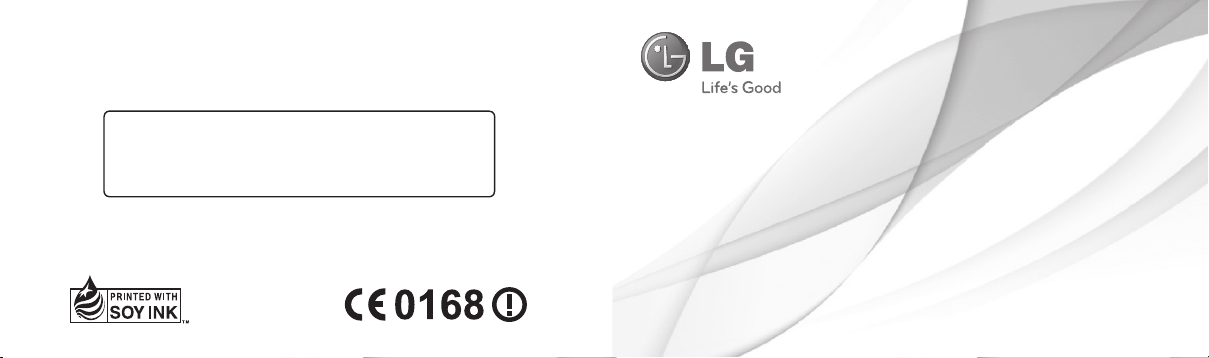
General Inquiries
<LG Customer Information Centre>
0844-847-5847 or +44-844-847-5847
* Make sure the number is correct before making a call.
ENGLISH
User Guide
LG-P880
P/N : MFL67582702 (1.0) H www.lg.com
Page 2
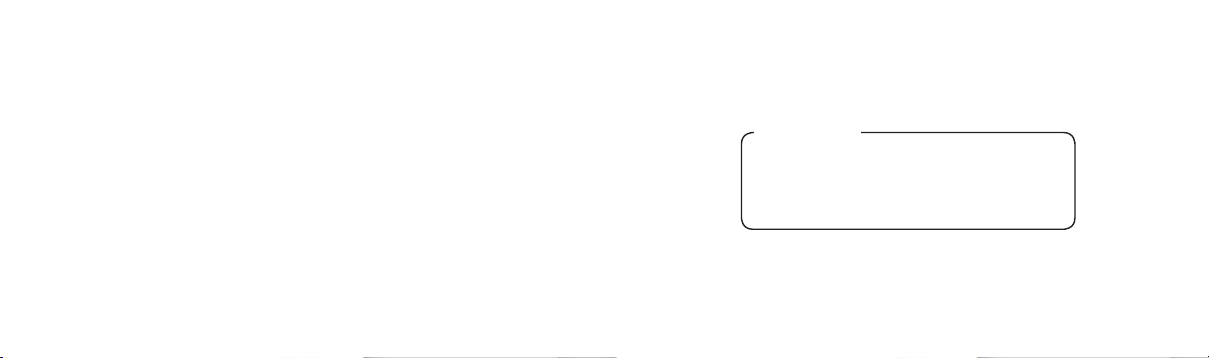
Wi-Fi (WLAN)
This equipment may be operated in all European
countries.
The WLAN can be operated in the EU without
restriction indoors, but cannot be operated outdoors
in France, Russia and Ukraine.
Page 3
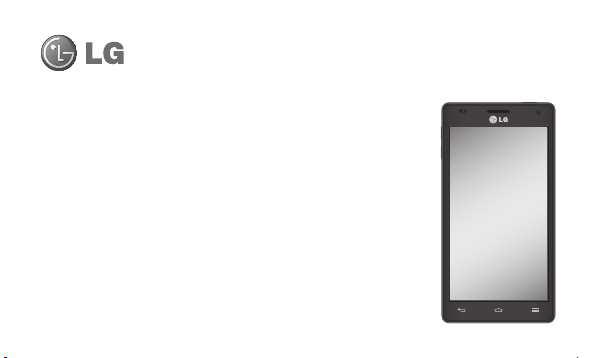
LG-P880 User Guide
This guide helps you to get started using your phone.
Some of the contents of this manual may not apply to your phone,
•
depending on the software and your service provider.
This handset is not suitable for people who have a visual impairment
•
due to the touch screen keyboard.
Copyright ©2012 LG Electronics, Inc. All rights reserved. LG and the
•
LG logo are registered trademarks of LG Group and its related entities.
All other trademarks are the property of their respective owners.
Google™, Google Maps™, Gmail™, YouTube™, Google Talk™ and
•
Play Store™ are trademarks of Google, Inc.
ENGLISH
Page 4
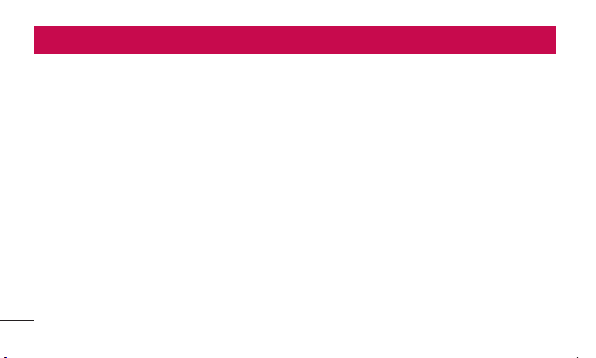
Contents
Guidelines for safe and effi cient use .........7
Getting to know your phone ....................20
Device components .................................34
QuickMemo ............................................37
Installing the SIM card and battery ........... 39
Charging your phone ...............................41
Using the memory card ...........................42
Locking and unlocking the screen ............45
Secure your lock screen ..........................46
Your Home screen ...................................48
Touch screen tips ....................................48
Home .....................................................49
2
Customising the Home screen .................50
Returning to recently-used applications ....51
Notifi cation drawer ..................................51
Viewing the status bar .............................52
Onscreen keyboard .................................56
Entering accented letters .........................57
Google account set up .............................58
Connecting to Networks and Devices ......59
Wi-Fi ......................................................59
Connecting to Wi-Fi networks ..................59
Bluetooth ................................................60
Sharing your phone's data connection ......62
Page 5
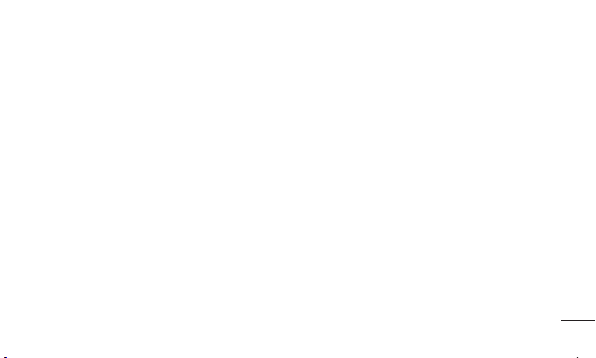
To rename or secure your portable
hotspot ...................................................64
Using the Wi-Fi Cast................................66
Enabling Wi-Fi Direct to share through
SmartShare ............................................66
Using SmartShare ...................................68
Calls .........................................................72
Making a call ..........................................72
Calling your contacts ...............................72
Answering and rejecting a call .................72
Adjusting call volume ..............................73
Making a second call ..............................73
Viewing your call logs ..............................74
Call settings ...........................................74
Contacts ...................................................77
Searching for a contact ...........................77
Adding a new contact..............................77
Favourite contacts ...................................78
Moving contacts from your Old Device to
your New Device .....................................79
Messaging ...............................................80
Sending a message ................................80
Threaded box ........................................81
Using Smilies ..........................................82
Changing your message settings .............82
3
Page 6
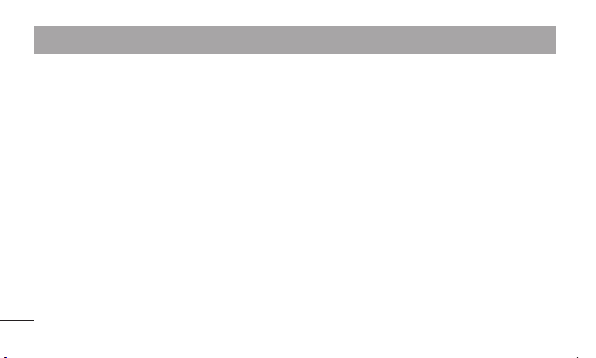
Contents
E-mail ......................................................83
Managing an email account .....................83
Email account screen ..............................84
Working with account folders ................... 85
Composing and sending email .................85
Camera ....................................................87
Getting to know the viewfi nder .................87
Taking a quick photo ..............................88
Once you've taken the photo ...................88
Using the advanced settings ....................90
Video camera ...........................................93
Getting to know the viewfi nder .................93
4
Shooting a quick video ............................94
After shooting a video .............................94
Using the advanced settings ....................95
Adjusting the volume when viewing a
video ......................................................96
Multimedia ...............................................97
Video Player ...........................................97
Playing a video .......................................97
Gallery ...................................................98
Music Player ...........................................99
Transferring music fi les using USB mass
storage devices ......................................99
Playing a song ........................................99
Page 7
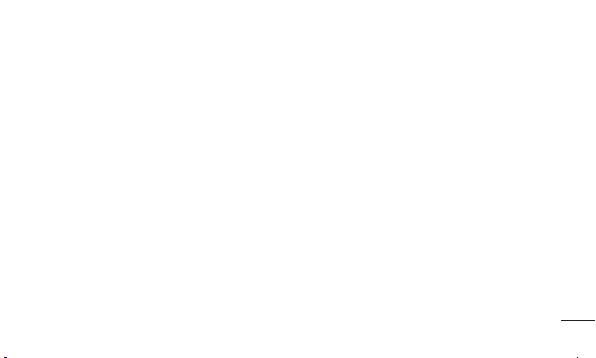
FM Radio ..............................................101
Searching for stations ...........................101
LG Tag+ ...............................................103
Media Home .........................................103
LG SmartWorld .......................................105
How to Get to LG SmartWorld from Your
Phone ..................................................105
How to use LG SmartWorld .................... 106
Utilities ...................................................107
Setting your alarm.................................107
Using your calculator .............................107
Adding an event to your calendar ...........108
Polaris Offi ce ........................................109
Backup ................................................110
Back up your smart phone data .............111
Scheduling automatic backups ..............111
Restoring smart phone data ...................112
The web .................................................115
Internet ................................................115
Using the web toolbar ...........................115
Using options ........................................ 116
Settings .................................................117
WIRELESS & NETWORKS.......................117
DEVICE .................................................120
5
Page 8

Contents
PERSONAL ...........................................124
SYSTEM ...............................................126
Phone software update .........................128
DivX HD ................................................130
Accessories ...........................................132
Troubleshooting .....................................133
6
Page 9
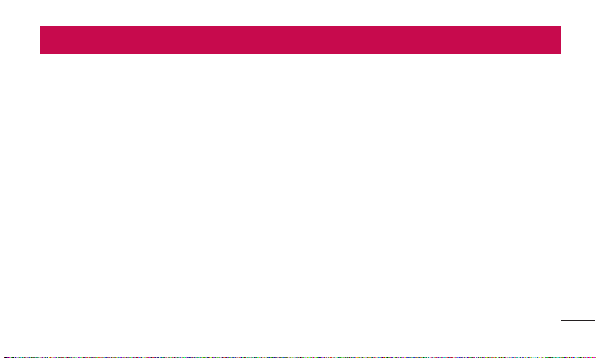
Guidelines for safe and effi cient use
Please read these simple guidelines. Not
following these guidelines may be dangerous
or illegal.
Exposure to radio frequency
energy
Radio wave exposure and Specific
Absorption Rate (SAR) information.
This mobile phone model LG-P880 has been
designed to comply with applicable safety
requirements for exposure to radio waves.
These requirements are based on scientific
guidelines that include safety margins
designed to assure the safety of all persons,
regardless of age and health.
The radio wave exposure guidelines
•
employ a unit of measurement known as
the Specific Absorption Rate, or SAR. Tests
for SAR are conducted using standardised
methods with the phone transmitting at
its highest certified power level in all used
frequency bands.
While there may be differences between
•
the SAR levels of various LG phone
models, they are all designed to meet the
relevant guidelines for exposure to radio
waves.
7
Page 10
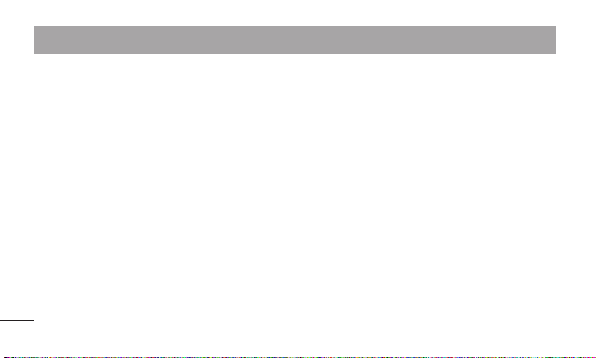
Guidelines for safe and effi cient use
The SAR limit recommended by the
•
International Commission on Non-Ionizing
Radiation Protection (ICNIRP) is 2 W/kg
averaged over 10g of tissue.
The highest SAR value for this model
•
phone tested by DASY4 for use at the ear
is 0.618 W/kg (10g) and when worn on
the body is 0.594 W/Kg (10g).
This device meets RF exposure guidelines
•
when used either in the normal use
position against the ear or when positioned
at least 1.5 cm away from the body. When
a carry case, belt clip or holder is used for
8
body-worn operation, it should not contain
metal and should position the product at
least 1.5 cm away from your body. In order
to transmit data files or messages, this
device requires a quality connection to the
network. In some cases, transmission of
data files or messages may be delayed
until such a connection is available. Ensure
the above separation distance instructions
are followed until the transmission is
completed.
Page 11
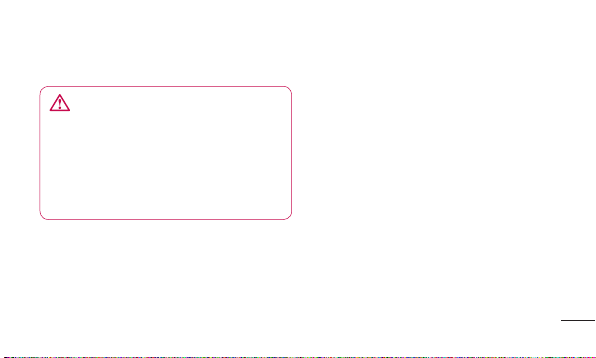
Product care and maintenance
WARNING
Only use batteries, chargers and
accessories approved for use with
this particular phone model. The use
of any other types may invalidate any
approval or warranty applying to the
phone and may be dangerous.
Do not disassemble this unit. Take it to a
•
qualified service technician when repair
work is required.
Repairs under warranty, at LG's discretion,
•
may include replacement parts or boards
that are either new or reconditioned,
provided that they have functionality equal
to that of the parts being replaced.
Keep away from electrical appliances such
•
as TVs, radios and personal computers.
The unit should be kept away from heat
•
sources such as radiators or cookers.
Do not drop.
•
Do not subject this unit to mechanical
•
vibration or shock.
9
Page 12
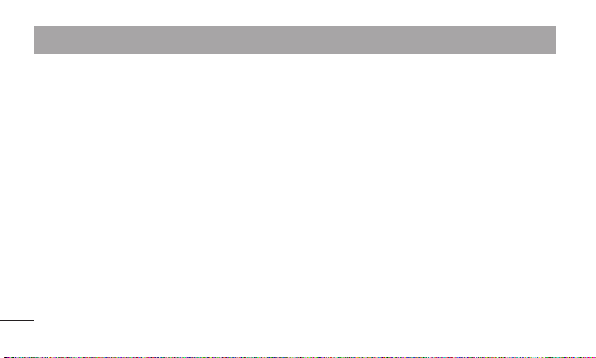
Guidelines for safe and effi cient use
Switch off the phone in any area where
•
you are required to by special regulations.
For example, do not use your phone in
hospitals as it may affect sensitive medical
equipment.
Do not handle the phone with wet hands
•
while it is being charged. It may cause an
electric shock and can seriously damage
your phone.
Do not charge a handset near flammable
•
material as the handset can become hot
and create a fire hazard.
10
Use a dry cloth to clean the exterior of the
•
unit (do not use solvents such as benzene,
thinner or alcohol).
Do not charge the phone when it is on soft
•
furnishings.
The phone should be charged in a well
•
ventilated area.
Do not subject this unit to excessive
•
smoke or dust.
Do not keep the phone next to credit
•
cards or transport tickets; it can affect the
information on the magnetic strips.
Page 13
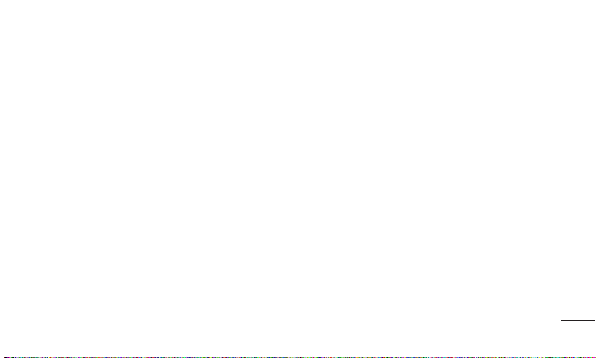
Do not tap the screen with a sharp object
•
as it may damage the phone.
Do not expose the phone to liquid or
•
moisture.
Use accessories like earphones cautiously.
•
Do not touch the antenna unnecessarily.
Do not use, touch or attempt to remove
•
or fix broken, chipped or cracked glass.
Damage to the glass display due to
abuse or misuse is not covered under the
warranty.
Your phone is an electronic device that
•
generates heat during normal operation.
Extremely prolonged, direct skin contact
in the absence of adequate ventilation
may result in discomfort or minor burns.
Therefore, use care when handling
your phone during or immediately after
operation.
11
Page 14
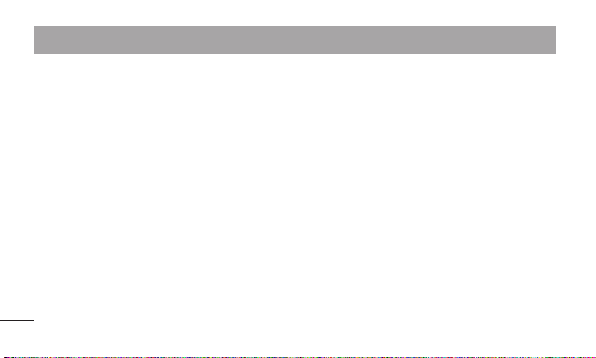
Guidelines for safe and effi cient use
Efficient phone operation
Electronics devices
All mobile phones may receive interference,
which could affect performance.
Do not use your mobile phone near
•
medical equipment without requesting
permission. Avoid placing the phone over
pacemakers, for example, in your breast
pocket.
Some hearing aids might be disturbed by
•
mobile phones.
Minor interference may affect TVs, radios,
•
PCs etc.
12
Road safety
Check the laws and regulations on the use
of mobile phones in the area when you drive.
Do not use a hand-held phone while
•
driving.
Give full attention to driving.
•
Pull off the road and park before making
•
or answering a call if driving conditions
so require.
RF energy may affect some electronic
•
systems in your vehicle such as car
stereos and safety equipment.
Page 15
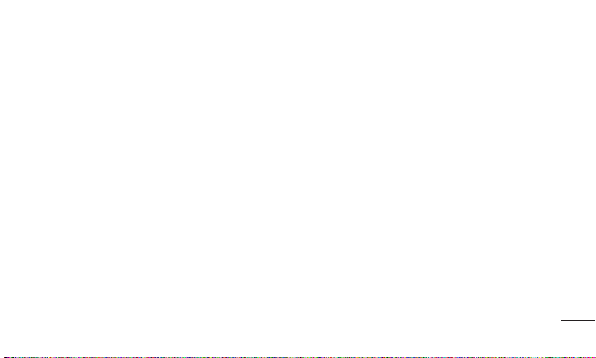
When your vehicle is equipped with an
•
air bag, do not obstruct with installed or
portable wireless equipment. It can cause
the air bag to fail or cause serious injury
due to improper performance.
If you are listening to music whilst out and
•
about, please ensure that the volume is at
a reasonable level so that you are aware
of your surroundings. This is of particular
importance when near roads.
Avoid damage to your hearing
Damage to your hearing can occur if you are
exposed to loud sound for long periods of
time. We therefore recommend that you do
not turn on or off the handset close to your
ear. We also recommend that music and call
volumes are set to a reasonable level.
When using headphones, turn the volume
•
down if you cannot hear the people
speaking near you, or if the person
sitting next to you can hear what you are
listening to.
13
Page 16
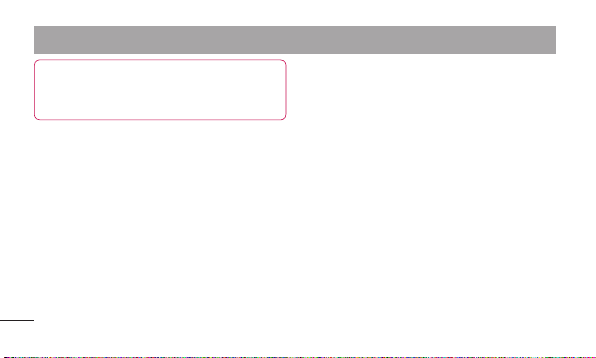
Guidelines for safe and effi cient use
NOTE: Excessive sound pressure
from earphones can cause hearing
loss.
Glass Parts
Some parts of your mobile device are made
of glass. This glass could break if your
mobile device is dropped on a hard surface
or receives a substantial impact. If the glass
breaks, do not touch or attempt to remove it.
Stop using your mobile device until the glass
is replaced by an authorised service provider.
14
Blasting area
Do not use the phone where blasting is in
progress. Observe restrictions and follow any
regulations or rules.
Potentially explosive
atmospheres
Do not use your phone at a refueling point.
•
Do not use near fuel or chemicals.
•
Do not transport or store flammable
•
gas, liquid or explosives in the same
compartment of your vehicle as your
mobile phone or accessories.
Page 17
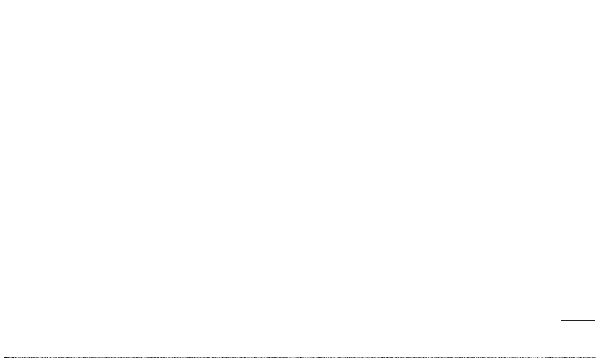
In aircraft
Wireless devices can cause interference in
aircraft.
Turn your mobile phone off before
•
boarding any aircraft.
Do not use it on the ground without
•
permission from the crew.
Children
Keep the phone in a safe place out of the
reach of small children. It includes small
parts which may cause a choking hazard if
detached.
Emergency calls
Emergency calls may not be available on all
mobile networks. Therefore you should never
depend solely on your phone for emergency
calls. Check with your local service provider.
Battery information and care
You do not need to completely discharge
•
the battery before recharging. Unlike other
battery systems, there is no memory
effect that could compromise the battery's
performance.
15
Page 18
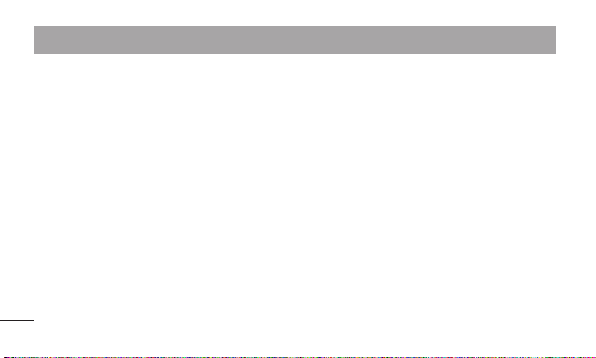
Guidelines for safe and effi cient use
Use only LG batteries and chargers. LG
•
chargers are designed to maximise the
battery life.
Do not disassemble or short-circuit the
•
battery.
Keep the metal contacts of the battery
•
clean.
Replace the battery when it no longer
•
provides acceptable performance. The
battery pack may be recharged hundreds
of times before it needs replacing.
16
Recharge the battery if it has not been
•
used for a long time to maximise usability.
Do not expose the battery charger to direct
•
sunlight or use it in high humidity, such as
in the bathroom.
Do not leave the battery in hot or cold
•
places, as this may deteriorate battery
performance.
There is risk of explosion if the battery is
•
replaced with an incorrect type.
Page 19
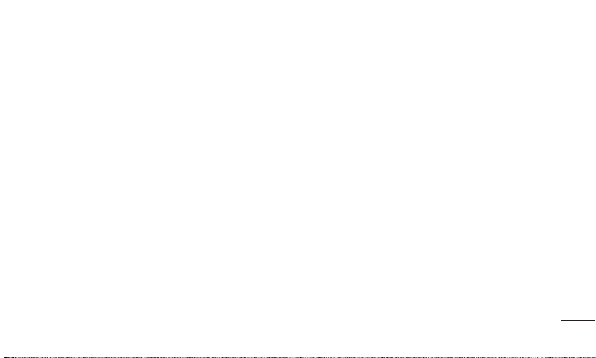
Dispose of used batteries according to
•
the manufacturer's instructions. Please
recycle when possible. Do not dispose as
household waste.
If you need to replace the battery, take it
•
to the nearest authorised LG Electronics
service point or dealer for assistance.
Always unplug the charger from the wall
•
socket after the phone is fully charged to
save unnecessary power consumption of
the charger.
Actual battery life will depend on network
•
configuration, product settings, usage
patterns, battery and environmental
conditions.
Make sure that no sharp-edged items
•
such as animal’s teeth or nails, come into
contact with the battery. This could cause
a fire.
17
Page 20
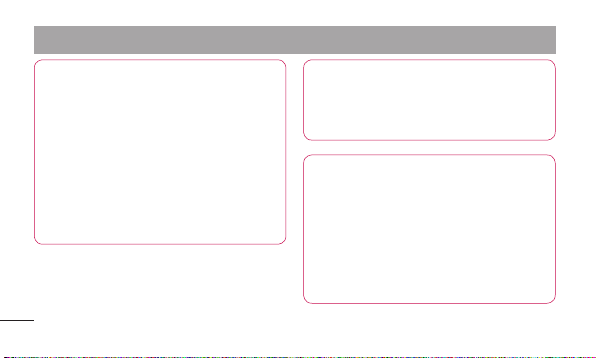
Guidelines for safe and effi cient use
DECLARATION OF CONFORMITY
Hereby, LG Electronics declares
that this LG-P880 product is in
compliance with the essential
requirements and other relevant
provisions of Directive 1999/5/EC. A
copy of the Declaration of Conformity
can be found at http://www.
lg.com/global/support/cedoc/
RetrieveProductCeDOC.jsp
18
Ambient temperatures
Max: +50°C (discharging),
+45°C (charging)
Min: -10°C
Notice: Open Source Software
To obtain the corresponding source
code under GPL, LGPL, MPL and
other open source licences, please
visit http://opensource.lge.com/
All referred licence terms, disclaimers
and notices are available for download
with the source code.
Page 21
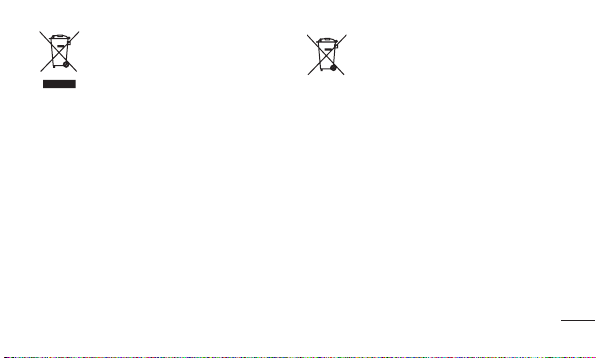
Disposal of your old appliance
1 When this crossed-out wheeled bin symbol is
attached to a product it means `the product is
covered by the European Directive 2002/96/
EC.
2 All electrical and electronic products should
be disposed of separately from the municipal
waste stream via designated collection
facilities appointed by the government or the
local authorities.
3 The correct disposal of your old appliance will
help prevent potential negative consequences
for the environment and human health.
4 For more detailed information about disposal
of your old appliance, please contact your
city office, waste disposal service or the shop
where you purchased the product.
Disposal of waste batteries/accumulators
1
When this crossed-out wheeled bin symbol
is attached to batteries/ accumulators of your
product it means they are covered by the
European Directive 2006/66/EC.
2 This symbol may be combined with chemical
symbols for mercury (Hg), cadmium (Cd) or lead
(Pb) if the battery Contains more than 0.0005% of
mercury, 0.002% of cadmium or 0.004% of lead.
3 All batteries/accumulators should be disposed
separately from the municipal waste stream via
designated collection facilities appointed by the
government or the local authorities.
4 The correct disposal of your old batteries/
accumulators will help to prevent potential
negative consequences for the environment,
animal and human health.
5 For more detailed information about disposal of
your old batteries/ accumulators, please contact
your city office, waste disposal service or the shop
where you purchased the product.
19
Page 22
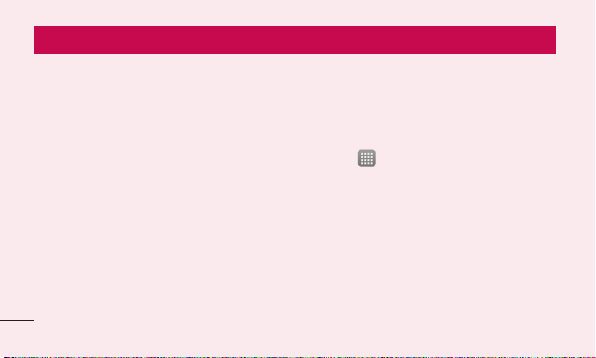
Getting to know your phone
Before you start using the phone, please read this!
Please check to see whether any problems
you encountered with your phone are
described in this section before taking
the phone for service or calling a service
representative.
1. Phone memory
When there is less than 10% of space
available in your phone memory, your phone
cannot receive new messages. You need to
check your phone memory and delete some
20
data, such as applications or messages, to
make more memory available.
To uninstall applications:
Touch
1
2
3
> Apps tab > Settings >
Apps from the DEVICE category.
Once all applications appear, scroll to
and select the application you want to
uninstall.
Touch Uninstall.
Page 23
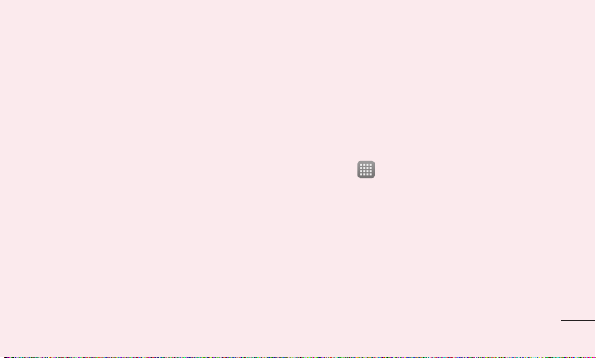
2. Optimising battery life
Extend your battery's life between charges
by turning off features that you don't need to
having running constantly in the background.
You can monitor how applications and
system resources consume battery power.
Extending your phone's battery life:
Turn off radio communications you are not
•
using. If you are not using Wi-Fi, Bluetooth
or GPS, turn them off.
Reduce screen brightness and set a
•
shorter screen timeout.
Turn off automatic syncing for Gmail,
•
Calendar, Contacts and other applications.
Some applications you have downloaded
•
may reduce battery power.
To check the battery power level:
Touch
•
The battery status (charging or not charging)
and battery level (percentage charged) is
displayed at the top of the screen.
> Apps tab > Settings >
About phone from the SYSTEM > Status
21
Page 24
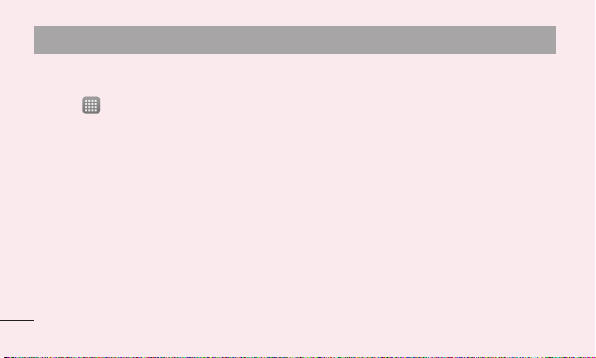
Getting to know your phone
To monitor and control how battery
power is being used:
Touch
•
Battery usage time is displayed at the top of
the screen. It tells you how long it has been
since you last connected your phone to a
power source or, if currently connected, how
long the phone was last running on battery
power. The screen shows the applications or
services using battery power, listed in order
from the greatest to smallest amount used.
22
> Apps tab > Settings >
Power saver from the DEVICE > Battery
use from the BATTERY INFORMATION
3. Using folders
You can combine several app icons in a
folder. Drop one app icon over another on
a home screen, and the two icons will be
combined.
Page 25
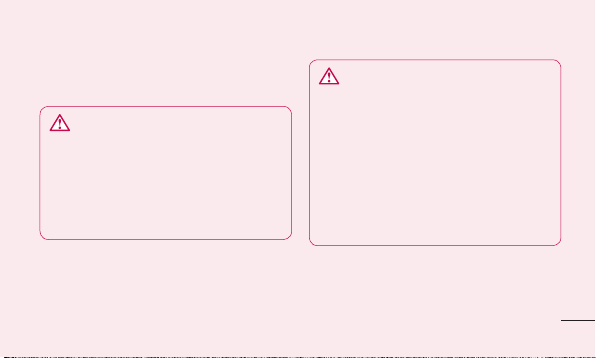
4. Before installing an open
source application and OS
WARNING
If you install and use an OS other than
the one provided by the manufacturer
it may cause your phone to
malfunction. In addition, your phone
will no longer be covered by the
warranty.
WARNING
To protect your phone and personal
data, only download applications
from trusted sources, such as Play
Store™. If there are improperly
installed applications on your phone,
it may not work normally or a serious
error may occur. You must uninstall
those applications and all associated
data and settings from the phone.
23
Page 26
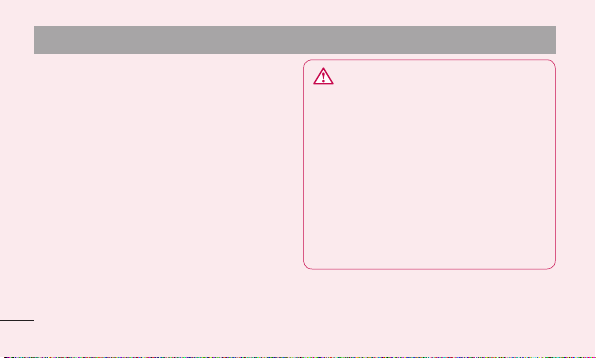
Getting to know your phone
5. Using unlock pattern
Set unlock pattern to secure your phone.
This opens a screen that guide you through
how to draw a screen unlock pattern. You
have to create a Backup PIN as a safety
measure if you forgot pattern lock.
Caution: Create a Google account before
setting an unlock pattern and remember
Backup PIN you created while creating
Pattern lock.
24
WARNING
Precautions to take when using
pattern lock.
It is very important to remember the
unlock pattern you set. You will not be
able to access your phone if you use
an incorrect pattern 5 times. You have
5 opportunities to enter your unlock
pattern, PIN or password. If you have
used all 5 opportunities, you can try
again after 30 seconds.
Page 27
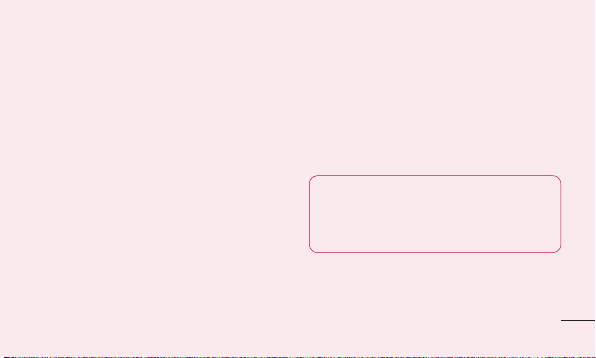
When you can’t recall your unlock
Pattern, PIN, or Password:
<If you have forgotten pattern>
If you logged in to your Google account on
the phone but failed to enter the correct
pattern 5 times, tab the Forgot Pattern
button on the bottom of the screen. You
are then required to log in with your Google
Account or you have to enter Backup PIN
which you entered while creating Pattern
Lock.
If you have not created a Google account
on the phone or you forgot Backup PIN, you
have to perform a hard reset.
<If you have forgotten PIN or Password>
If you forgot your PIN or Password, you need
to do hard reset.
Caution: If you perform a hard reset,
all user applications and user data are
deleted.
Note: If you have not logged in
Google Account and forgot Unlock
Pattern, you need to enter Backup
PIN.
25
Page 28
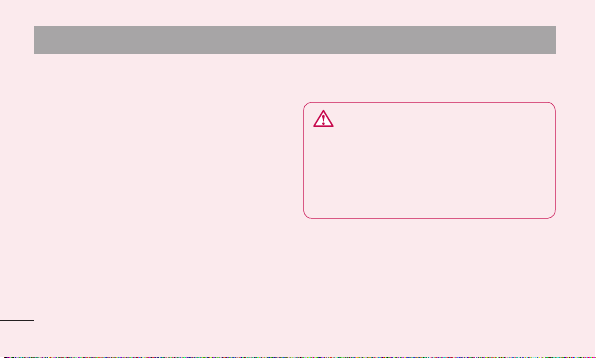
Getting to know your phone
6. Using the hard reset
(Factory reset)
If your phone does not restore to the original
condition, use a Hard Reset (Factory Reset)
to initialise it.
1
Turn the power off.
2
Press and hold the Power/Lock key +
Volume Down key.
3
Once LG Logo appears on the screen,
release all Keys.
After some seconds, allow you to select
4
factory reset function in the Android
system recovery utility.
26
Scroll the list by Volume keys and select
5
it by Power/Lock key.
WARNING
If you perform a Hard Reset, all user
applications, user data and DRM
licenses will be deleted. Please
remember to back up any important
data before performing a Hard Reset.
Page 29
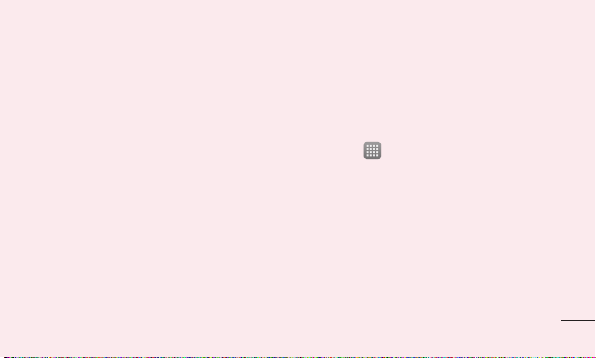
7. Opening and switching
applications
Multitasking is easy with Android because
you can keep more than one application
running at the same time. There's no
need to quit an application before opening
another. Use and switch between several
open applications. Android manages each
application, stopping and starting them as
needed to ensure that idle applications don't
consume resources unnecessarily.
To return to view list recently used
applications:
Simply press and hold the Home key.
To stop applications:
Touch
1
2
> Apps tab > Settings >
Apps > Running from the DEVICE
Scroll and touch the desired application
and touch Stop to stop it.
27
Page 30
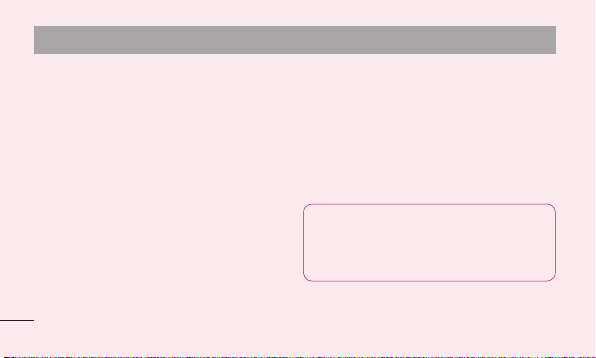
Getting to know your phone
8. Installing PC Software
(LG PC Suite)
"LG PC Suite" PC Application is a program
that helps you connect your device to a PC
via a USB cable and Wi-Fi. Once connected,
you can use the functions of your device
from your PC.
With your "LG PC Suite" PC Application,
You Can...
Manage and play your media contents
•
(music, movie, pictures) on your PC.
Send multimedia contents to your device.
•
28
Synchronises data (schedules, contacts,
•
bookmarks) in your device and PC.
Backup the applications in your device.
•
Update the softwares in your device.
•
Backup and restore the device.
•
Play multimedia contents of your PC from
•
other device.
NOTE: You can use the Help menu
from the application to find out
how to use your "LG PC Suite" PC
application.
Page 31

Installing "LG PC Suite" PC Application
"LG PC Suite" PC application can be
downloaded from the webpage of LG.
Go to www.lg.com and select a country
1
of your choice.
Go to Support > Mobile Phone Sup-
2
port > Select the Model (LG-P880).
Click PC Sync from Download, and
3
click WINDOW PC Sync Download to
download "LG PC Suite" PC software.
System Requirements for "LG PC Suite"
PC software
OS: Windows XP 32 bit(Service pack 2),
•
Windows Vista 32 bit/64 bit, Windows 7
32 bit/64 bit
CPU: 1 GHz or higher processors
•
Memory: 512 MB or higher RAMs
•
Graphic card: 1024 x 768 resolution,
•
32 bit color or higher
29
Page 32

Getting to know your phone
HDD: 100 MB or more free hard disk
•
space (More free hard disk space may be
needed depending on the volume of data
stored.)
Required software: LG integrated drivers,
•
Windows Media Player 10 or later
NOTE: LG Integrated USB Driver
LG integrated USB driver is required
to connect an LG device and PC and
installed automatically when you install
"LG PC Suite" PC software.
30
9. Synchronising your phone to
a Computer
Data from your device and PC can be
synchronised easily with "LG PC Suite"
PC application for your convenience.
Contacts, schedules, and bookmarks can be
synchronised.
The procedure is as follows:
Connect your device to PC. (Use a USB
1
cable or Wi-Fi connection.)
After connection, run the program and
2
select the device section from the category on the left side of the screen.
Page 33

Click [Personal information] to select.
3
Select the checkbox of contents to
4
synchronise and click the Sync button.
10. Synchronising your phone to
a computer via USB
NOTE: To synchronise your phone
with your PC using the USB cable,
you need to install LG PC Suite onto
your PC.
Please refer to previous pages to
install LG PC Suite.
Touch > Apps tab > Settings >
1
Storage from the DEVICE to check out
the storage media. (If you want to transfer fi les from or to a memory card, insert
a memory card into the phone.)
Connect the phone to your PC using the
2
USB cable.
USB connection mode list will appear,
3
and select Media sync (MTP) option.
Open the removable memory folder on
4
your PC. You can view the mass storage
content on your PC and transfer the fi les.
31
Page 34

Getting to know your phone
Copy the fi les from your PC to the drive
5
folder.
Select Charge only option to disconnect
6
the phone.
TIP! To use the microSD card on
your phone again, you need to open
the notification drawer and touch
> Charge only.
32
To disconnect your phone from the
computer:
Open the notification drawer and touch
> Charge only to disconnect your
phone from the computer safely.
11. Hold your phone upright
Hold your mobile phone vertically, as you
would a regular phone. The LG-P880 has an
internal antenna. Be careful not to scratch or
damage the back of the phone, as this may
affect performance.
While making/receiving calls or sending/
Page 35

receiving data, avoid holding the lower part
of the phone where the antenna is located.
Doing so may affect call quality.
12. When the screen freezes
If the screen freezes or the phone does
not respond when you try to operate it:
Remove the battery, reinsert it, then turn the
phone on.
OR
Press and hold the Power/Lock key for
10 seconds to turn it off.
If it still does not work, please contact the
service centre.
33
Page 36

Getting to know your phone
Device components
Earpiece
Proximity sensor
Camera lens
Home key
Return to the home screen from
any screen.
Back key
Return to the previous screen.
34
Power/Lock key
• Switch your phone on/off by pressing and
holding this key.
• Short press to lock/unlock the screen.
Menu key
• Check what options are available.
• Go to Google Search™ by pressing and
holding this key.
Page 37

NOTE: Proximity sensor
When receiving and making calls,
the proximity sensor automatically
turns the backlight off and locks the
touch screen by sensing when the
phone is near your ear. This extends
battery life and prevents you from
unintentionally activating the touch
screen during calls.
WARNING
Placing a heavy object on the phone
or sitting on it can damage the LCD
and touch screen functions. Do not
cover the LCD proximity sensor with
protective film. This could cause the
sensor to malfunction.
35
Page 38

Getting to know your phone
Volume keys
•
In the home screen: Control
ringer volume.
•
During a call: Control your
earpiece volume.
•
When playing a track: Control
volume continuously.
TIP! Press and hold the Volume Up and
Volume Down Keys for one second to use
the QuickMemo function.
36
Power/Lock key
Earphone Jack
Charger/USB port/MHL port
Camera lens
microSD
Card slot
SIM card slot
Microphone
Battery cover
Battery
Speaker
Page 39

QuickMemo
Enter the QuickMemo
1
screen by pressing
both the Volume Up
and Volume Down
Keys for one second
on the screen you
want to capture.
Use QuickMemo to practically and efficiently create memos during a call, with a
saved picture or on the current phone screen.
Or touch and slide the
Status Bar downwards and
.
touch
2
Select the desired
menu option from Pen
type, Color, Eraser,
and create a memo.
Touch from the
3
Edit menu and select
to save the memo
with the current
screen.
37
Page 40

Getting to know your phone
NOTE: Please use a fingertip while
using the QuickMemo function. Do
not use your fingernail.
Using the QuickMemo options
While using the QuickMemo function, you
can easily use the QuickMenu options.
– Select if you want to use the
background screen or not.
– Select the pen type and the colour.
– Erase the memo that you created.
– Set the location where you want to
save the memo.
38
– Save the memo with the current
screen.
– Send or share the current QuickMemo
to others.
Viewing the saved QuickMemo
Touch Gallery and select the QuickMemo
album.
Page 41

Installing the SIM card and
battery
Before you can start exploring your new
phone, you'll need to set it up. To insert the
SIM card and battery:
To remove the battery cover, hold the
1
phone fi rmly in one hand. With your other
hand, lift off the battery cover with your
thumbnail as shown in fi gure.
39
Page 42

Getting to know your phone
Slide the SIM card into the SIM card slot.
2
Make sure the gold contact area on the
card is facing downwards.
40
Insert the battery into place by aligning
3
the gold contacts on the phone and the
battery (1) and pressing it down until it
clicks into place (2).
Page 43

Align the battery cover over the battery
4
compartment (1) and press it down until
it clicks into place (2).
Charging your phone
The charger connector is at the bottom of
the phone. Insert the charger and plug it into
an electrical outlet.
41
Page 44

Getting to know your phone
NOTE
• The battery must be fully charged
initially to improve battery lifetime.
• Do not open the battery cover
during the charging your phone.
42
Using the memory card
To insert a memory card:
Insert the memory card into the slot.
Make sure the gold contact area is facing
downwards.
To remove the memory card safely:
Touch
> Apps tab > Settings >
Storage from the DEVICE > Unmount SD
card > OK.
Page 45

NOTE: The LG-P880 supports
memory cards up to 64 GB.
WARNING
Do not insert or remove the memory
card when the phone is on. Doing
so may damage the memory card
as well as your phone, and the data
stored on the memory card may get
corrupted.
43
Page 46

Getting to know your phone
To format the memory card:
Your memory card may already be
formatted. If it isn't, you must format it
before you can use it.
NOTE: All files on your memory card
are deleted when it is formatted.
On the home screen, touch > Apps
1
tab to open the menu.
Scroll and touch Settings > Storage.
2
Touch Unmount SD card and touch OK
3
to confi rm it.
44
Touch Erase SD card > Erase SD card
4
> Erase everything, then confi rm your
choice.
If you have set a pattern lock, input
5
the pattern lock then select Erase
everything.
NOTE: If there is content on your
memory card, the folder structure may
be different after formatting as all the
files will be deleted.
Page 47

Locking and unlocking the
screen
If you do not use the phone for a while, the
screen is turned off and locked automatically.
This helps to prevent accidental touches and
saves battery power.
When you are not using the LG-P880, press
the Power/Lock key
phone.
to lock your
If there are any programs running when you
set lock screen, they may be still running in
Lock mode. It is recommended that you exit
all programs before entering Lock mode to
avoid unnecessary charges (e.g. phone calls,
web access and data communications).
To wake up your phone, press the Power/
Lock key
appear. Touch and slide the lock screen in
any direction to unlock your home screen.
The last screen you viewed will open.
. The lock screen will
45
Page 48

Getting to know your phone
Secure your lock screen
You can lock your screen so that only you
can unlock it to access your phone.
To set an Unlock Pattern, PIN or
Password for the first time:
Touch
•
46
> Apps tab > Settings > Lock
screen > Select screen lock > None,
Swipe, Face Unlock, Pattern, PIN or
Password
NOTE:
Precautions to take when using
pattern lock.
It is very important to remember the
unlock pattern you set. You will not be
able to access your phone if you use
an incorrect pattern 5 times. You have
5 opportunities to enter your unlock
pattern, PIN or password. If you have
used all 5 opportunities, you can try
again after 30 seconds.
Page 49

When you cannot recall your unlock
pattern:
If you logged in to your Google account on
the phone but failed to enter the correct
pattern 5 times, tap the Forgot pattern
button. You are then required to log in with
your Google account to unlock your phone.
If you have not created a Google account
on the phone or you forgot it, you have to
perform a hard reset.
47
Page 50

Your Home screen
Touch screen tips
Here are some tips on how to navigate
around your phone.
Touch – To choose a menu/option or open
an application, touch it.
Touch and hold – To open an options menu
or grab an object you want to move, touch
and hold it.
Drag – To scroll through a list or move
slowly, drag across the touch screen.
48
Flick – To scroll through a list or move
quickly, flick across the touch screen (drag
quickly and release).
NOTE:
• To select an item, touch the centre
of the icon.
• Do not press too hard; the touch
screen is sensitive enough to pick
up a light, firm touch.
• Use the tip of your finger to touch
the option you want. Be careful not
to touch any other keys.
Page 51

Home
Simply swipe your finger to the left or right
to view the panels. You can customise each
panel with Apps, Downloads, Widgets and
wallpapers.
NOTE: Some screen images may be
different depending on your phone
provider.
On your home screen, you can view menu
icons at the bottom of the screen. Menu
icons provide easy, one-touch access to the
functions you use the most.
Touch the Phone icon to bring up the
touch screen dialpad to make a call.
Touch the Contacts icon to open your
contacts.
Touch the Messaging icon to access
the messaging menu. This is where you can
create a new message.
Touch the Apps icon at the bottom of the
screen. You can then view all your installed
applications. To open any application, simply
touch the icon in the applications list.
49
Page 52

Your Home screen
Customising the Home screen
You can customise your home screen
by adding Apps, Downloads, Widgets or
Wallpapers. For more convenience using
your phone, add your favourite apps and
widgets to the home screen.
To add items on your home screen:
Touch and hold the empty part of the
1
home screen.
Or touch
In the Add Mode menu, select items you
2
want to add. You will then see added
items on the home screen.
50
at the top of the right side.
Drag it to the location you want and lift
3
your fi nger.
To remove an item from the home
screen:
Home screen > touch and hold the icon
•
you want to remove > drag it to
TIP! To add an application icon to the
home screen from the Apps menu,
touch and hold the application you
want to add.
Page 53

Returning to recently-used
applications
Touch and hold the Home key. The
1
screen displays a pop-up with icons of
applications you used recently.
Touch an icon to open the application.
2
Or touch the Back key to return to your
current application.
Notification drawer
The notification drawer runs across the top
of your screen.
51
Page 54

Your Home screen
Touch and slide the notification drawer down
with your finger.
Touch
> to manage the
Notifications. Here you can check and
manage QuickMemo, Sound profile, Wi-Fi,
Bluetooth, NFC, Accounts & sync, Airplane
mode, Auto-rotate screen, Brightness, Data
enabled, GPS or Portable Wi-fi hotspot.
52
Viewing the status bar
The status bar uses different icons to display
phone information such as signal strength,
new messages, battery life, active Bluetooth
and data connections.
Page 55

Below is a table explaining the meaning of icons you're likely to see in the status bar.
Icon Description
No SIM card
No signal
Airplane mode
Connected to a Wi-Fi network
Wired headset
Icon Description
Call in progress
Call hold
Speakerphone
Phone microphone is muted
Missed call
53
Page 56

Your Home screen
Icon Description
Bluetooth is on
System warning
Alarm is set
New voicemail
Ringer is silenced
NFC is on
54
Icon Description
Vibrate mode
Battery fully charged
Battery is charging
Phone is connected to PC via
USB cable
Downloading data
Uploading data
Page 57

Icon Description
GPS is acquiring
Receiving location data from GPS
Data is syncing
New Gmail
New Google Talk message
New message
Icon Description
Song is playing
FM radio turned on in the
background
USB tethering is active
Portable Wi-Fi hotspot is active
Both USB tethering and portable
hotspot are active
55
Page 58

Your Home screen
Onscreen keyboard
You can enter text using the onscreen
keyboard. The onscreen keyboard appears
automatically on the screen when you
need to enter text. To manually display the
keyboard, simply touch a text field where
you want to enter text.
56
Using the keypad & entering text
Tap once to capitalise the next letter you
type. Double-tap for all caps.
Tap to switch to the numbers and
symbols keyboard. You can also touch and
hold this tab to view the Settings menu.
Tap to enter a space.
Tap to create a new line in the message
field.
Tap to delete the previous character.
Page 59

Entering accented letters
When you select French or Spanish as the
text entry language, you can enter special
French or Spanish characters (e.g. "á").
For example, to input "á", touch and hold
the "a" key until the zoom-in key grows
bigger and displays characters from different
languages.
Then select the special character you want.
57
Page 60

Google account set up
When you first turn on your phone, you have
the opportunity to activate the network, to
sign into your Google Account and how you
want to use some Google services.
To set up your Google account:
Sign into a Google Account from the
•
prompted set up screen.
OR
Touch
•
If you have a Google account, touch
Existing, enter your email address and
58
> Apps tab > select a Google
application, such as Gmail > select New
to create a new account.
password, then touch Sign in.
Once you have set up your Google account
on your phone, your phone automatically
synchronises with your Google account on
the web.
Your contacts, Gmail messages, Calendar
events and other information from these
applications and services on the web are
synchronised with your phone. (This depends
on your synchronisation settings.)
After signing in, you can use Gmail™ and
take advantage of Google services on your
phone.
Page 61

Connecting to Networks and Devices
Wi-Fi
With Wi-Fi, you can use high-speed Internet
access within the coverage of the wireless
access point (AP). Enjoy wireless Internet
using Wi-Fi, without extra charges.
Connecting to Wi-Fi networks
To use Wi-Fi on your phone, you need to
access a wireless access point or "hotspot".
Some access points are open and you can
simply connect to them. Others are hidden
or use security features, you must configure
your phone to be able to connect to them.
Turn off Wi-Fi when you're not using it to
extend the life of your battery.
NOTE: If you are out of the Wi-Fi
zone or set Wi-Fi to OFF, additional
charges may be applied by your
mobile operator for mobile data use.
Turning Wi-Fi on and connecting to a
Wi-Fi network
Touch
1
Fi from the WIRELESS & NETWORKS
Set Wi-Fi to ON to turn it on and start
2
scanning for available Wi-Fi networks.
> Apps tab > Settings > Wi-
59
Page 62

Connecting to Networks and Devices
Tap Wi-Fi menu again to see a list of
3
active and in-range Wi-Fi networks.
Secured networks are indicated by a lock
•
icon.
Touch a network to connect to it.
4
If the network is secured, you are
•
prompted to enter a password or
other credentials. (Ask your network
administrator for details)
After connecting to a Wi-Fi network,the
5
status bar displays icon that indicate
Wi-Fi status.
60
Bluetooth
You can use Bluetooth to send data by
running a corresponding application as on
most other mobile phones.
Page 63

TIP!
With LG-P880, you can enjoy
Bluetooth high speed.
If the device you want to share files
which also supports high speed
Bluetooth, the files will automatically
be transferred via the high-speed
network. To use Bluetooth high speed
data transfer, please make sure the
Wi-Fi is OFF on your devices before
use. The settings for Bluetooth high
speed may be different depends on
the device. Please check the device's
settings with their service provider.
Turning on Bluetooth and pairing up your
phone with a Bluetooth device
You must pair your device with another
device before you connect to it.
Touch
1
> Apps tab > Settings > Set
Bluetooth to ON from the WIRELESS &
NETWORKS
Tap Bluetooth menu again. Your phone
2
will scan for and display the IDs of all
available Bluetooth in-range devices. If
the device you want to pair which isn’t
on the list, make sure the target device is
set to be discoverable, then tap Search
for devices again.
61
Page 64

Connecting to Networks and Devices
Choose the device you want to pair up
3
with from the list.
Once the paring is successful, your device
will connect to the device.
Sending pictures using Bluetooth
Select a Picture >
1
2
Check whether Bluetooth is ON, then
select Search for devices.
3
Choose the device you want to send data
to from the list.
62
> Bluetooth
Sharing your phone's data
connection
USB tethering and portable Wi-Fi hotspot are
great features when there are no wireless
connections available. You can share your
phone's mobile data connection with a
single computer via a USB cable (USB
tethering). You can also share your phone's
data connection with more than a single
device at a time by turning your phone into a
portable Wi-Fi hotspot.
When your phone is sharing its data
connection, an icon appears in the status
Page 65

bar and as an ongoing notification in the
notifications drawer.
For the latest information about tethering
and portable hotspots, including supported
operating systems and other details, visit
http://www.android.com/tether.
To change Portable Wi-Fi hotspot
settings:
Touch
•
> Apps tab > Settings > More
from the WIRELESS & NETWORKS >
Portable Wi-Fi hotspot > Choose options
that you want to adjust
TIP!
If your computer is running Windows
7 or a recent distribution of some
flavours of Linux (such as Ubuntu),
you don't usually need to prepare
your computer for tethering. But
if you're running an earlier version
of Windows or another operating
system, you may need to prepare
your computer to establish a network
connection via USB. For the most
current information about which
operating systems support USB
tethering and how to configure them,
visit http://www.android.com/tether.
63
Page 66

Connecting to Networks and Devices
To rename or secure your
portable hotspot
You can change the name of your phone's
Wi-Fi network name (SSID) and secure its
Wi-Fi network.
On the home screen, touch
1
tab > Settings
Touch More from the WIRELESS &
2
NETWORKS and select Portable Wi-Fi
hotspot.
Ensure Portable Wi-Fi hotspot is ticked.
3
Touch Confi gure Wi-Fi hotspot.
4
64
> Apps
The Configure Wi-Fi hotspot dialog box
•
will open.
You can change the network SSID (name)
•
that other computers see when scanning
for Wi-Fi networks.
You can also touch the Security menu to
•
configure the network with Wi-Fi Protected
Access 2 (WPA2) security using a preshared key (PSK).
Page 67

If you touch the WPA2 PSK security
•
option, a password field is added to the
Configure Wi-Fi hotspot dialog. If you
enter a password, you will need to enter
that password when you connect to the
phone's hotspot with a computer or other
device. You can set Open in the Security
menu to remove security from your Wi-Fi
network.
Touch Save.
5
ATTENTION!
If you set the security option as Open,
you cannot prevent unauthorised
usage of online services by other
people and additional charges can
be incurred. To avoid unauthorised
usage, you are advised to keep the
security option active.
65
Page 68

Connecting to Networks and Devices
Using the Wi-Fi Cast
You can share your music, picture and video
content between users who use Android
Phones connected via the same Wi-Fi & WiFi Direct network.
Check your Wi-Fi & Wi-Fi Direct network
in advance and make sure the users are
connected to the same network.
Touch
1
2
66
> Apps tab > Settings >
More from the WIRELESS & NETWORKS
> Wi-Fi Direct
Touch the Wi-Fi Direct checkbox to turn
on.
Select a device to connect from the
3
scanned device list.
Touch Connect.
4
Enabling Wi-Fi Direct to share
through SmartShare
Wi-Fi Direct automatically scans nearby WiFi Direct devices and the searched devices
are listed as they are found and you can
select a specific device to share multimedia
data through SmartShare.
Wi-Fi Direct cannot be enabled while using
other Wi-Fi functions.
Page 69

Touch > Apps tab > Settings >
1
More from the WIRELESS & NETWORKS
> Wi-Fi Direct
Select a device to connect from the
2
scanned device list.
CREATE GROUP – Touch to activate group
owner mode, which enables the legacy Wi-Fi
devices to connect by scanning your phone.
In this case you must enter the password
that is set in Password.
NOTE: When your phone becomes
a group owner, it will consume
more battery power than when it
is a client. Wi-Fi Direct connection
does not provide Internet service.
Additional costs may be incurred
when connecting and using online
services. Check data charges with
your network provider.
67
Page 70

Connecting to Networks and Devices
Using SmartShare
SmartShare uses DLNA (Digital Living
Network Alliance) technology to share digital
content through a Wi-Fi network.
Both devices must be DLNA certified to
support this feature.
To turn SmartShare on and allow sharing
contents
Touch
1
2
3
68
> Apps tab > SmartShare
Press
and select Settings.
Touch Discoverable checkbox to turn off.
Touch Always accept request to turn on
•
if you would like to automatically accept
sharing requests from other devices.
Touch Receive files to turn on if you
•
would like to automatically allow upload
files to my phone from other devices.
Under the Sharing contents section,
1
touch to checkmark the types of content
you would like to share. Choose from
Pictures, Videos and Music.
SmartShare is now activated and ready
2
to share contents.
Page 71

Connecting to Networks and Devices
To share contents from remote content
library to other devices
Let your renderer device (e.g. TV) play
multimedia contents from your remote
content library (e.g. PC).
NOTE: Make sure that the DLNA
functionality of your devices is
properly configured (e.g. TV and PC).
Touch the top right button to or select
1
the device from renderer lists.
Touch the top left button and select the
2
device of the remote content library.
You can browse the content library.
3
Touch a content thumbnail or press the
4
Menu key and select Play button.
To share contents from your phone to
your renderer device(e.g. TV)
NOTE: Make sure that your renderer
device is properly configured.
While browsing your pictures or videos
1
using the Gallery application, touch
to select fi les. Then you will be able to
select multiple fi les to be shared.
69
Page 72

Connecting to Networks and Devices
Touch Share on the menu and select the
2
SmartShare.
SmartShare is automatically launched
3
with the selected fi les.
Select the device from renderer lists to
4
play the fi les.
NOTE: Follow the similar steps to use
the Music Player, Camera and Video
player to share contents.
70
Notice: Check that your device is
connected with your home network using
Wi-Fi connection to use this application.
Some DLNA enabled devices (e.g. TV)
support only the DMP feature of DLNA
and will not appear in the renderer device
list. Your device might not be able to play
some contents.
To download contents from remote
content library
Touch
1
2
> Apps tab > SmartShare
Touch the top left button and select the
device of the remote content library.
Page 73

You can browse the content library.
3
Touch and hold a content thumbnail then
4
touch Download menu key.
Notice: A few types of contents are not
supported.
To upload contents from my phone to
remote content library
NOTE: Mare sure that SD card is
correctly mounted and the Receive
files in settings menu is checked.
Touch > Apps tab > SmartShare
1
Touch the top left button and select My
2
phone.
You can browse the content library.
3
Touch and hold a content thumbnail and
4
then touch the Upload menu key.
Select a device of remote content library
5
to be uploaded.
Notice: Some DLNA enabled devices
do not support DMS upload functionality
and will not be uploaded. A few types of
contents are not supported.
71
Page 74

Calls
Making a call
Touch to open the keypad.
1
Enter the number using the keypad. To
2
delete a digit, touch the
3
Touch
4
To end a call, touch the End icon
TIP! To enter "+" to make international
calls, touch and hold
72
to make a call.
.
Calling your contacts
Touch to open your contacts.
1
Scroll through the contact list or enter
2
.
the fi rst few letters of the contact you
want to call by touching Search
contacts.
.
In the list, touch the contact you want
3
to call.
Answering and rejecting a call
When you receive a call in Lock state, hold
and slide the
Hold and slide the
incoming call.
to Answer incoming call.
to Decline an
Page 75

Hold and slide the Quick msg icon from the
bottom if you want to send one.
TIP! Quick msg
You can send a message quickly
using this function. This is useful if you
need to reply the message during a
meeting.
Adjusting call volume
To adjust the in-call volume during a call,
use the Volume up and down keys on the
left-hand side of the phone.
Making a second call
During your fi rst call, touch Menu >
1
Add call and dial the number. Also, you
can go recent dialled list by touching
or can search contacts by touching
and select the number you want to call.
Touch
2
3
4
to make the call.
Both calls are displayed on the call
screen. Your initial call is locked and put
on hold.
Touch the displayed number to toggle
between calls. Or touch
Merge call
to make a conference call.
73
Page 76

Calls
To end active calls, touch End or press
5
Home Key and slide the notifi cation bar
down and select End call icon
NOTE: You are charged for each call
you make.
Viewing your call logs
On the home screen, touch and choose
the Call logs tab
View a complete list of all dialled, received
and missed calls.
74
.
TIP! Touch any call log entry to view
.
the date, time and duration of the call.
TIP! Press the Menu key, then touch
Delete all to delete all the recorded
items.
Call settings
You can configure phone call settings such
as call forwarding and other special features
offered by your carrier.
Page 77

On the home screen, touch .
1
Touch menu.
2
Tap Call settings and choose the op-
3
tions that you want to adjust.
Fixed dialing numbers – To turn on and
compile a list of numbers that can be called
from your phone. You’ll need your PIN2,
which is available from your operator. Only
numbers within the fixed dial list can be
called from your phone.
Voicemail service – Allows you to select
your carrier’s voicemail service.
Voicemail settings – If you are using your
carrier’s voicemail service, this option allows
you to enter the phone number to use for
listening to and managing your voicemail.
Save unknown numbers – Add unknown
numbers to contacts after a call.
Call reject – Allows you to set the call reject
function. Choose from Disabled, Reject
calls on list or Reject all calls.
Quick messages – When you want to reject
a call, you can send a quick message using
this function. This is useful if you need to
reject a call during a meeting.
75
Page 78

Calls77Contacts
Call forwarding – Choose whether to divert
all calls, when the line is busy, when there is
no answer or when you have no signal.
Call barring – Select when you would like
calls to be barred. Enter the call barring
password. Please check with your network
operator about this service.
Call duration – View the duration of calls
including all calls, dialled calls, received calls
and last call.
Call costs – View the charges applied
to your calls. (This service is network
76
dependent; some operators do not support
this function)
Additional settings – This lets you change
the following settings:
Caller ID: Choose whether to display your
number on an outgoing call.
Call waiting: If call waiting is activated,
the handset will notify you of an
incoming call while you are on the phone
(depending on your network provider).
Page 79

Add contacts to your phone and synchronise
them with the contacts in your Google
account or other accounts that support
contact syncing.
Searching for a contact
In the home screen
Touch
1
2
to open your contacts.
Touch Search contacts and enter the
contact name using the keyboard.
Adding a new contact
Touch , enter the new contact's num-
1
ber, then press the Menu key. Touch Add
to Contacts > Create new contact.
If you want to add a picture to the new
2
contact, touch the image area.
Choose from Take photo or Select from
Gallery.
Select the contact type by touching
3
4
Touch a category of contact information
and enter the details about your contact.
5
Touch Save.
.
Page 80

Contacts
Favourite contacts
You can classify frequently called contacts
as favourites.
Adding a contact to your favourites
Touch
1
2
3
78
to open your contacts.
Touch a contact to view their details.
Touch the star to the right of the
contact's name. The star turns colorful.
Removing a contact from your favourites
list
Touch
1
2
3
to open your contacts.
Touch the
the top of the list and choose a contact
to view its details.
Touch the colorful star to the right of
the contact's name. The star turns grey
and the contact is removed from your
favourites.
tab, select Favourites at
Page 81

Moving contacts from your Old
Device to your New Device
Export your contacts as a CSV file from
your old device to your PC using a PC
sync program.
Install "LG PC Suite" on the PC fi rst. Run
1
the program and connect your Android
mobile phone to the PC using a USB
cable.
On the top menu, select Device >
2
Import to device > Import contacts.
A popup window to select the fi le type
3
and a fi le to import will appear.
On the popup, click the Select a fi le and
4
Windows Explorer will appear.
Select the contacts fi le to import in
5
Windows Explorer and click the Open.
Click OK.
6
A Field mapping popup to link the
7
contacts in your device and new contacts
data will appear.
If there is a confl ict between the data in
8
your PC contacts and device contacts,
make the necessary selections or modifi cations in LG PC Suite.
Click OK.
9
79
Page 82

Messaging
Your LG-P880 combines SMS and MMS into
one intuitive, easy-to-use menu.
Sending a message
Touch on the home screen, and
1
touch
to open a blank message.
2
Enter a contact name or contact number
in the To fi eld. As you enter the contact
name, matching contacts appear. You
can touch a suggested recipient. You can
add multiple contacts.
80
NOTE: You will be charged for a text
message for every person you send
the message to.
Touch Enter message fi eld and start to
1
compose your message.
Press
2
3
to open the Options menu.
Choose from Add subject, Discard, At-
tach, Insert smiley and All messages.
Touch Send to send your message.
Page 83

The message screen opens, with your
4
message after Recipient Name/Number.
Responses appear on the screen. As you
view and send additional messages, a
message thread is created.
WARNING: The 160-character
limit may vary from country to country
depending on the language and how
the SMS is coded.
WARNING: If an image, video
or audio file is added to an SMS
message, it is automatically converted
into an MMS message and you are
charged accordingly.
Threaded box
Messages (SMS, MMS) exchanged
with another party can be displayed
in chronological order so that you can
conveniently see an overview of your
conversation.
81
Page 84

Messaging
Using Smilies
Liven up your messages using Smilies.
When writing a new message, press the
Menu key, then choose Insert smiley.
Changing your message
settings
Your LG-P880 message settings are
predefined, so you can send messages
immediately. You can change the settings
based on your preferences.
82
Page 85

E-mail
You can use the Email application to read
emails from services other than Gmail. The
Email application supports the following
account types: POP3, IMAP and Exchange.
Your service provider or system administrator
can provide the account settings you need.
Managing an email account
The first time you open the E-mail
application, a setup wizard opens to help you
to set up an email account.
To add another email account:
Touch
•
After the initial setup, Email displays the
contents of your inbox. If you have added
more than one account, you can switch
among accounts.
To change an email account's setting:
•
> Apps tab > E-mail > in
the account screen, touch
account
Touch
> Apps tab > E-mail > in the
account screen, touch
> Add
> Settings
83
Page 86

E-mail
To delete an email account:
•
Email account screen
You can touch an account to view its Inbox.
The account from which you send email by
default is indicated with a tick.
with messages sent to all of your accounts.
Messages in the Combined Inbox are colour
84
> Apps tab > E-mail > in the
Touch
account screen, touch
account > touch an account you want to
delete > Delete
– Touch to open your Combined Inbox,
> Remove
coded on the left, by account, using the
same colours used for your accounts in the
Accounts screen.
– Touch the folder icon to open the
account folders.
Only the most recent emails in your account
are downloaded to your phone. To download
more (earlier) email messages, touch Load
more emails at the bottom of the emails list.
Page 87

Working with account folders
Each account has an Inbox, Outbox, Sent
and Drafts folder. Depending on the features
supported by your account's service provider,
you may have additional folders.
Composing and sending email
To compose and send a message
1
While in the E-mail application, touch
the
.
Enter an address for the message's
2
intended recipient. As you enter text,
matching addresses are offered from
your Contacts. Separate multiple addresses with semicolon.
Add Cc/Bcc and add attachment fi les if
3
required.
Enter the text of the message.
4
Touch the
5
If you aren't connected to a network, for
example, if you're working in airplane
mode, the messages that you send are
stored in your Outbox folder until you're
connected to a network again. If it contains any pending messages, the Outbox
is displayed on the Accounts screen.
.
85
Page 88

E-mail
TIP! When a new email arrives in the
inbox, you will receive a notification
by sound or vibration. Tap the email
notification to stop notifications.
86
Page 89

Camera
Getting to know the viewfinder
Switch lenses – Switch between the rear–facing camera lens
and the front–facing camera lens.
Zoom – Zoom in or zoom out. Alternatively you can use the
zoom in or out by pinching in or out.
Time machine shot – Touch this icon to capture the missing
moment before pressing the shutter.
Shot mode – Choose from Normal, HDR, Panorama or
Continuous shot.
Settings – Touch this icon to open the Settings menu.
Video mode – Touch this icon to switch to video mode.
Taking a photo
Gallery – Touch to view the last photo you captured. This
enables you to access your gallery and view saved photos
within camera mode.
87
Page 90

Camera
Taking a quick photo
Open the Camera application.
1
Hold the phone, point the lens towards
2
the subject you want to photograph.
Touch the screen and a focus box will
3
appear in the viewfi nder screen.
When the focus box turns green, the
4
camera has focused on your subject.
Click on the
5
88
to capture the photo.
Once you've taken the photo
Touch to view the last photo you
captured.
Touch to share your photo using
Bluetooth, E-mail, Gmail, Google+,
Memo, Messaging, Picasa,
SmartShare and Social+.
TIP! If you have an SNS account
and set it up on your phone, you
can share your photo with the SNS
community.
Page 91

Touch to delete the photo.
to open the options.
Touch
Set image as – Touch to use the photo as
a Contact photo, Lockscreen Wallpaper or
Wallpaper.
Move – Touch to move the photo to other
place.
Rename – Touch to edit the name of the
selected picture.
Rotate left/right – To rotate left or right.
Crop – Crop your photo. Move your finger
across the screen to select the area.
Edit – View and edit the picture.
Select the photo resolution. If you
choose the high resolution, the file size will
increase, which means you will be able to
store fewer photos in the memory.
Improves colour qualities in different
lighting conditions.
Applies artistic effects to the pictures.
Applies the additional options for
pictures.
Slideshow – Auto review automatically
shows you the picture you just recorded.
Details – Show the picture information.
89
Page 92

Camera
Using the advanced settings
In the viewfinder, touch to open all
advanced options.
– Allows you to turn on the flash when
taking a photo in dark conditions.
– This defines and controls the amount
of sunlight entering the photo.
– Focuses on the specific spot.
– Select the photo resolution. If you
choose the high resolution, the file size will
increase, which means you will be able to
store fewer photos in the memory.
90
– Finds the color and light settings
appropriate for the current environment.
Choose from Normal, Portrait, Landscape,
Sports, Sunset or Night.
– The ISO rating determines the
sensitivity of the camera's light sensor.
The higher the ISO, the more sensitive the
camera is. This is useful in darker conditions
when you cannot use the flash.
– Improves colour qualities in different
lighting conditions.
Page 93

– Applies artistic effects to the pictures.
– Set a delay after the capture button
is pressed. This is ideal if you want to be in
the photo.
– Activate to use your phone's locationbased services. Take pictures wherever
you are and tag them with the location.
If you upload tagged pictures to a blog
that supports geotagging, you can see the
pictures displayed on a map.
NOTE: This function is only available
when GPS is active.
– Select one of some shutter sounds.
– It automatically shows you the picture
you just took.
– Select storage to save photos.
– Restore all camera default settings.
– Touch whenever you want to know
how this function operates. This provides you
with a quick guide.
91
Page 94

Camera
TIP! When you exit the camera, some
settings return to their defaults, such
as white balance, colour tone, timer
and scene mode. Check these before
you take your next photo.
TIP! The Settings menu is
superimposed over the viewfinder
so, when you change elements of
the photo colour or quality, you see a
preview of the image change behind
the Settings menu.
92
Page 95

Video camera
Getting to know the viewfinder
Switch lenses – Switch between the rear–facing camera lens
and the front-facing camera lens.
Zoom – Zoom in or zoom out. Alternatively you can use the
zoom in or out by pinching in or out.
Brightness – This defines and controls the amount of sunlight
entering the video.
Live effect – Live effect provides various visual effects when
taking a video.
Settings – Touch this icon to open the settings menu.
Camera mode – Touch this icon to switch to camera mode.
Start recording
Gallery – Touch to view the last video you recorded. This
enables you to access your gallery and view your saved videos
from within video mode.
93
Page 96

Video camera
Shooting a quick video
Touch the Camera mode button.
1
The video camera viewfi nder appears on
2
the screen.
Holding the phone, point the lens
3
towards the subject you want to capture
in your video.
Press the Record
4
recording.
A red light appears at the top corner of
5
the viewfi nder with a timer showing the
length of the video.
94
button once to start
Tip!
– Touch to capture image during
recording a video.
Touch on the screen to stop record-
6
ing.
After shooting a video
Your captured video will appear on the
Gallery. Touch
recorded.
Touch to play the video.
Touch to share the video Bluetooth,
to view the last video you
Page 97

E-mail, Gmail, Messaging, SmartShare
or YouTube.
Touch to delete the video you just made.
Confirm by touching OK. The viewfinder
reappears.
Touch
to open the options.
Move – Touch to move the video to other
place.
Rename – Tap to edit the name of the
selected video.
Details – Tap to see a detailed information,
such as the name, date, time, size and type.
Using the advanced settings
Using the viewfinder, touch to open all
the advanced options.
– Allows you to turn on the flash when
recording a video in dark conditions.
– Touch to set the size (in pixels) of the
video you are recording.
– Improves colour qualities in different
lighting conditions.
– Choose a colour tone to use for your
new view.
– Activate to use your phone's location-
based services.
95
Page 98

Video camera
– Choose Off to record a video without
sound.
– Auto review automatically shows you
the video you just recorded.
– Select storage to save videos.
– Restore all video camera default
settings.
– Touch if you want to know how this
function operates. This provides you with a
quick guide.
96
Adjusting the volume when
viewing a video
To adjust the volume of a video while it is
playing, use the volume keys on the lefthand side of the phone.
Page 99

Multimedia
You can store multimedia files on a memory
card for easy access to all your multimedia
files.
Video Player
Your LG-P880 has a built-in video player
that lets you play all your favourite videos. To
access the video player, Touch
tab > Video Player.
> Apps
Playing a video
In the home screen, touch > Apps
1
tab > Video Player.
Select the video you want to play.
2
Touch to pause playback a video.
Touch to resume playback a video.
Touch to go 10 seconds forward.
Touch to go 10 seconds backward.
Touch to manage the video volume.
97
Page 100

Multimedia
Touch to set Dolby audio effect
when connected with headset jack.
Touch Speed controller icon and drag the
progress bar to control playback speed.
Touch Preview frame icon and drag
the handler of seek bar to explore the
content with a preview screen.
Touch to lock a video screen.
Touch the direct list icon to see the list
of videos.
98
To change the volume while listening to
music, press the up and down volume keys
on the left-hand side of the phone.
Touch and hold any song in the list. It
displays SmartShare, Delete and Details
as options.
Gallery
Touch > Apps tab > Gallery. Open
a list of catalogue bars that store all your
multimedia files.
