LG Optimus U Quick Start Manual

1
Make a Phone Call/
Send a Message
Manage Contacts
Customize
Your Phone
Adjust Sound
Settings
Set Up Gmail™
Set Up Email
Download an App
Manage Settings
Use Google
Voice™ Actions
Bluetooth® Pairing
Take a Picture/Video
Use Wi-Fi®
Browse the Web
QUICK START GUIDE
lgusa.com/OptimusU

2
BACK
Getting to Know Your Phone
1. Earpiece
2. LCD Touch Screen
3. Home Key
4. Menu Key
5. Micro USB Charging Port
6. Microphone
7. Search Key
8. Back Key
9. Power/Lock Key
10. Camera Lens
11. 3.5mm Headset Jack
12. Speaker
13. microSD™ Memory Slot
14. Camera Key
15. Voice Command Key
16. Volume Up/Down Keys
1
2
4
5
3
8
9
7
6
10
13
14
15
16
FRONT SIDES
11
12
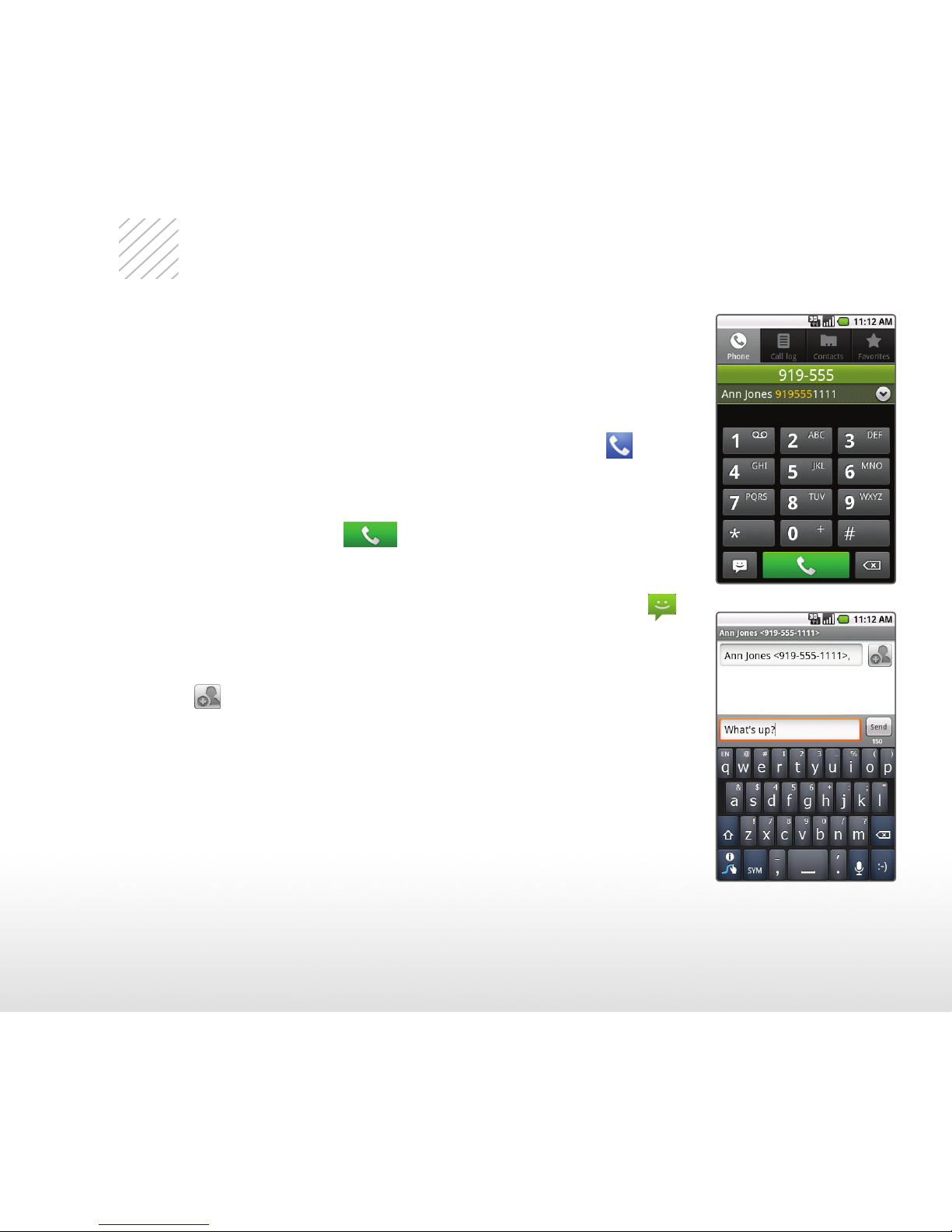
3
Make a Phone Call/Send a Message
Optimus U’s responsive touch screen makes dialing
phone numbers and sending text messages quick
and easy.
Make a Phone Call
1. From the Home screen, touch the Phone icon
.
2. Dial a number with the virtual keypad or touch
Contacts to access your contact list.
3. Touch the Call icon
.
Send a Message
1. From the Home screen, touch the Messaging icon
.
2. Touch New message.
3. Enter a number in the To field or touch the Contacts
icon
to access your contact list.
4. Touch the Type to compose field and enter your
message.
5. Touch Send.
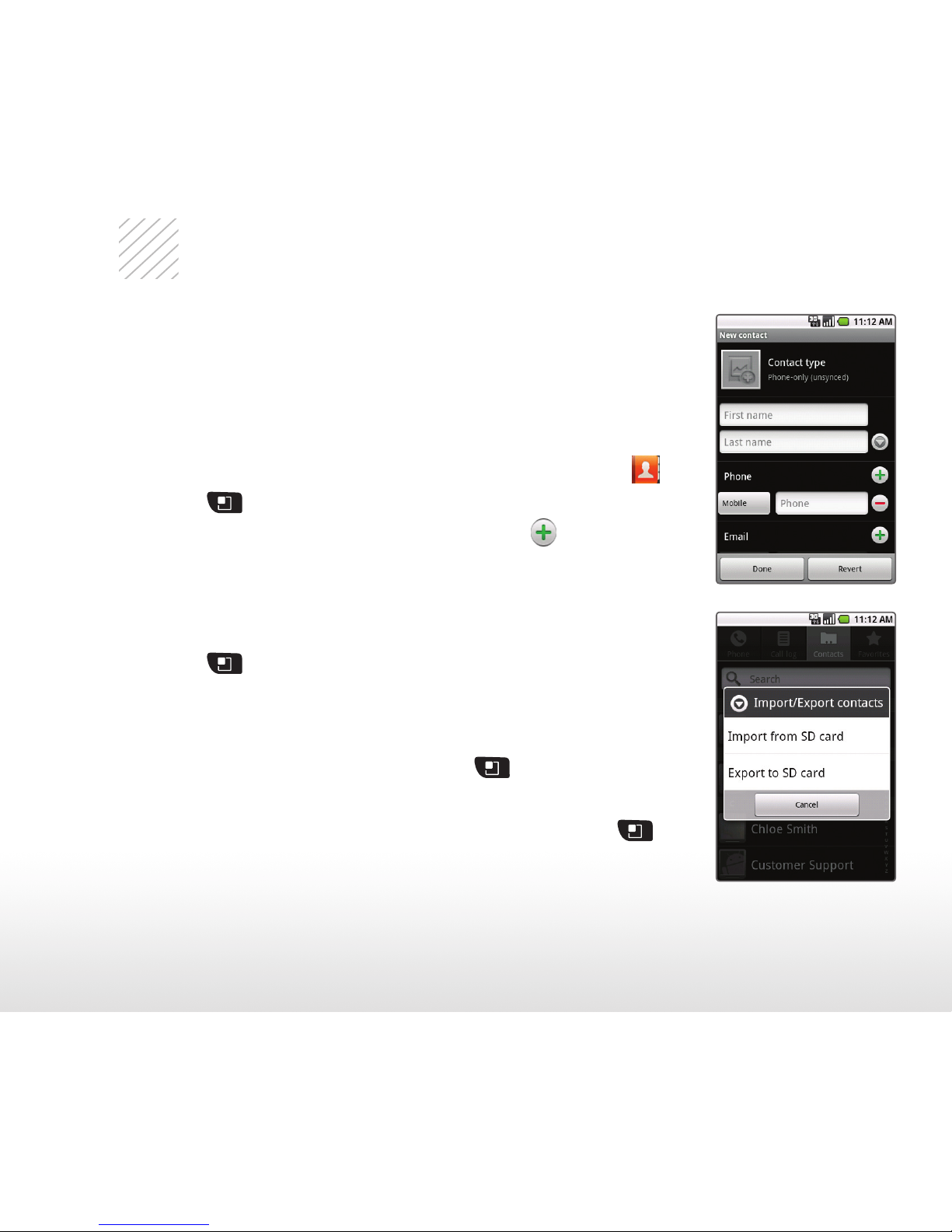
4
Manage Contacts
Your Optimus U has room for an unlimited number of
contacts (dependent on available memory). Guard that
information against loss by copying your contacts to a
microSD card.
Add Contact
1. From the Home screen, touch the Contacts icon
.
2. Press
> New contact.
3. Enter the contact’s information. Touch
to add
information fields. When you’re finished, touch Done.
Edit Contact
1. From the Contacts screen, touch a contact name.
2. Press
> Edit contact.
3. Touch Done to save your changes.
Back Up Contacts
1. From the Contacts screen, press
> More.
2. Touch Import/Export > Export to SD card.
3. Touch the contacts you wish to export, or press
>
Select all. Touch Done.
4. Touch OK.
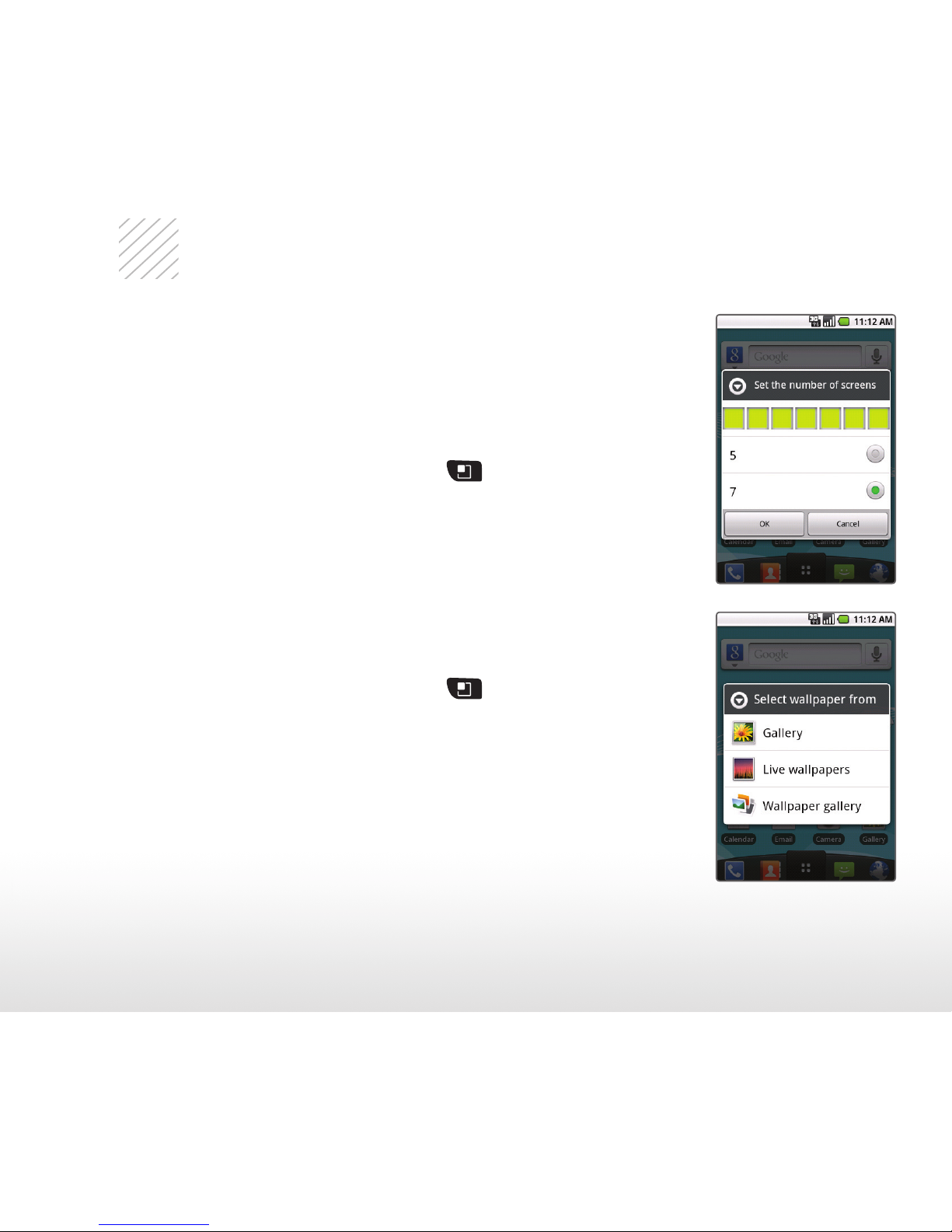
5
Customize Your Phone
Add shortcuts, favorites, apps, and widgets to your
choice of five or seven home screens, and add live
wallpaper for a moving, interactive background.
Organize your Optimus U to fit your lifestyle!
Add Home Screens/Widgets
1. From the Home screen, press
> Home settings.
2. Touch 7 > OK.
3. Swipe to an empty home screen and then press and
hold an empty part of the screen.
4. Touch a category, and then select an item from
the list.
Change Wallpaper
1. From the Home screen, press
> Wallpaper.
2. You may set wallpapers, your own photos, or
live wallpapers as your background. Touch
Wallpaper gallery.
3. When you find wallpaper you like, simply touch
Set wallpaper.
