Page 1
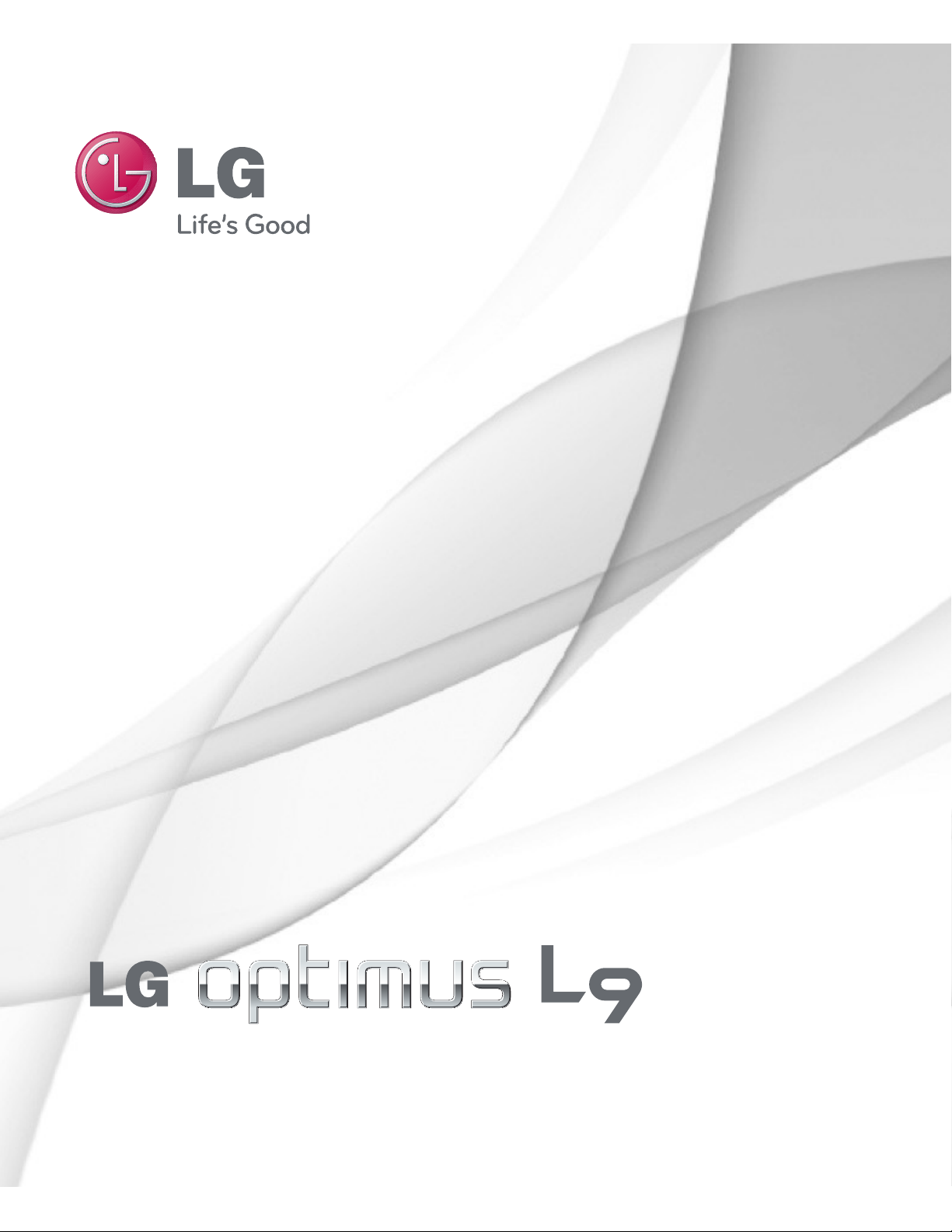
User Guide
MFL67649601 (1.0) www.lg.com
E N G L I S H
Page 2
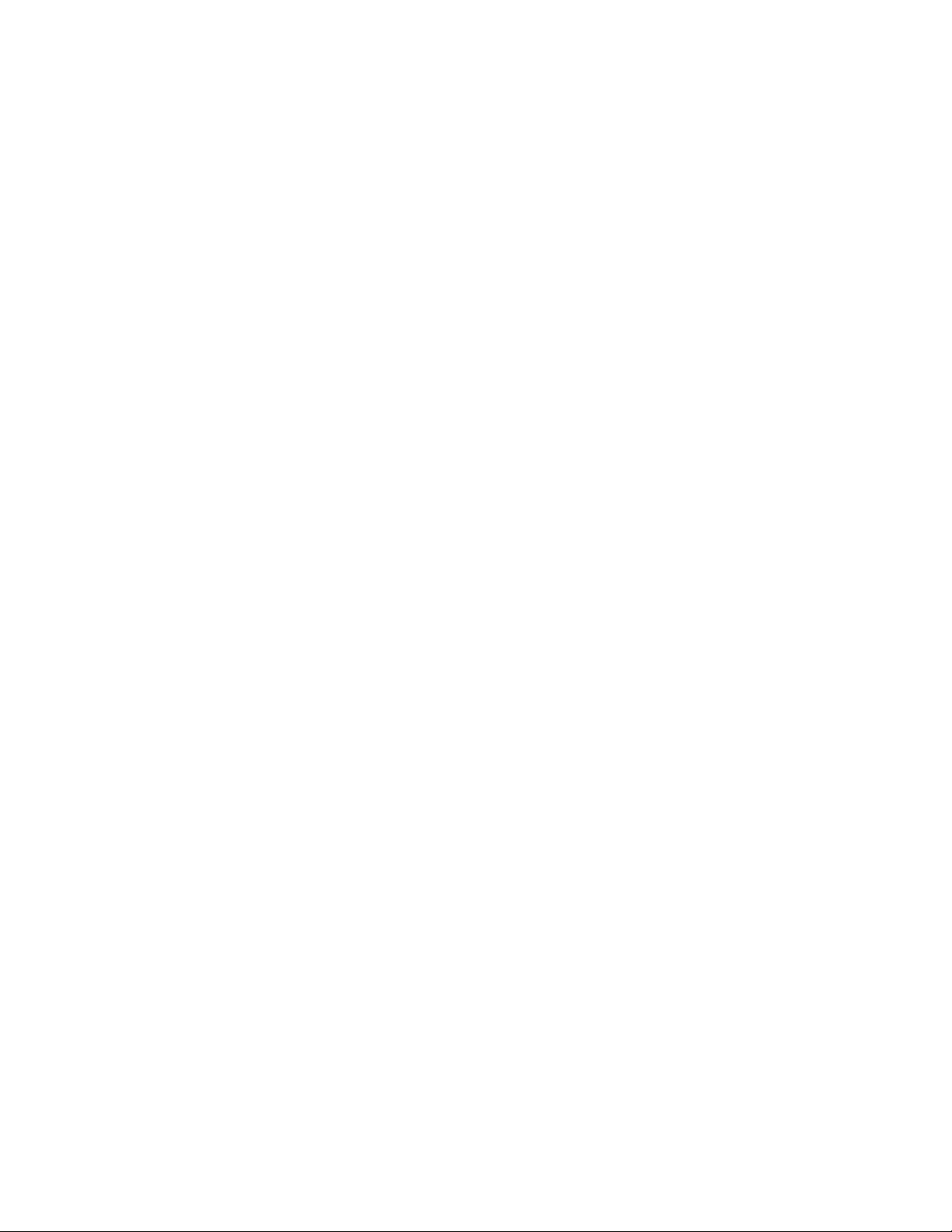
Page 3

English
LG Optimus L9 User Guide
This guide helps you get started using your phone.
If you need more information, please visit www.lg.com.
• Some of the contents of this manual may not
apply to your phone. This depends on your
phone’s software and your service provider.
• This handset is not recommended for the
visually impaired because of its touch screen
keyboard.
• Copyright ©2012 LG Electronics, Inc. All rights
reserved. LG and the LG logo are registered
trademarks of LG Group and its related entities.
All other trademarks are the property of their
respective owners.
• Google™, Maps™, Gmail™, YouTube™, Google
Talk™ and Play Store™ are trademarks of
Google, Inc.
Page 4
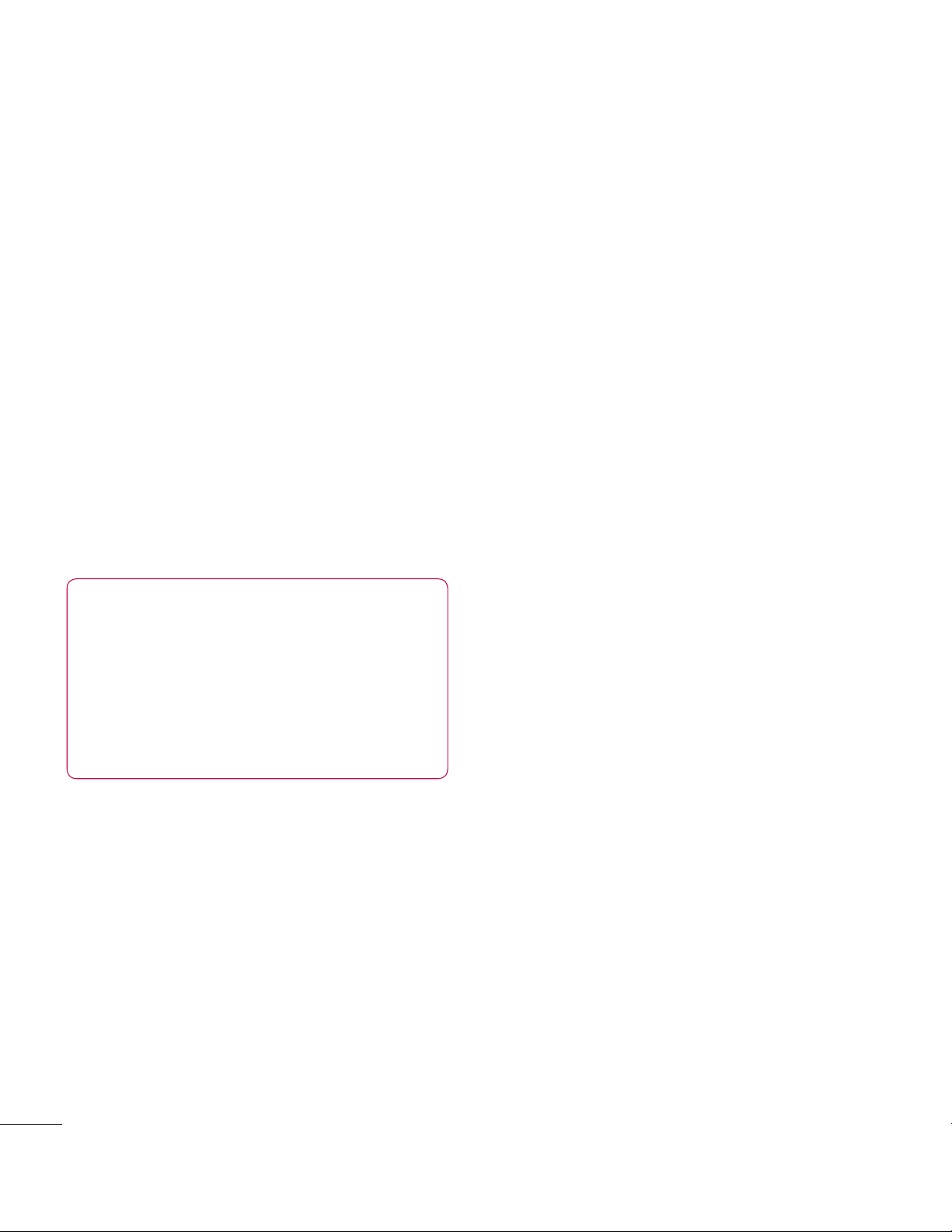
2
If you are a new T-Mobile® customer
and your service has not been
activated, simply call Customer
Care at 1-800-937-8997 from
your landline phone and a T-Mobile
Activations representative will assist
you. You will need the following
information when activating service:
• Service Agreement and agent code
on your Agreement.
• Your name, home address, home
phone, and billing address.
NOTE
For business and government
accounts, please provide the
name of your company or
government agency, address, and
tax ID.
• Your Social Security number,
current driver’s license number,
and date of birth for credit check
purposes.
• Your choice of T-Mobile rate plan
and services (see www.t-mobile.com
for the latest plan information).
• SIM serial number and IMEI
number (located on the box bar
code label).
By activating service, you acknowledge
that you have read, understand,
and agree to be bound by each of
T-Mobile’s Terms and Conditions and
your Service Agreement.
About this user guide
Please read this user guide carefully
before you use your phone and keep
it handy for future reference.
Should your phone fails to operate
correctly, refer to the FAQ section.
• Some features and service may
vary by area, phone, carrier, plan
and version of phone software.
• Screen displays and illustrations on
this user manual may differ from
those you see on the actual phone.
• Designs and specifications of the
phone and other accessories are
subject to change without any
notice.
SERVICE ACTIVATION
Page 5
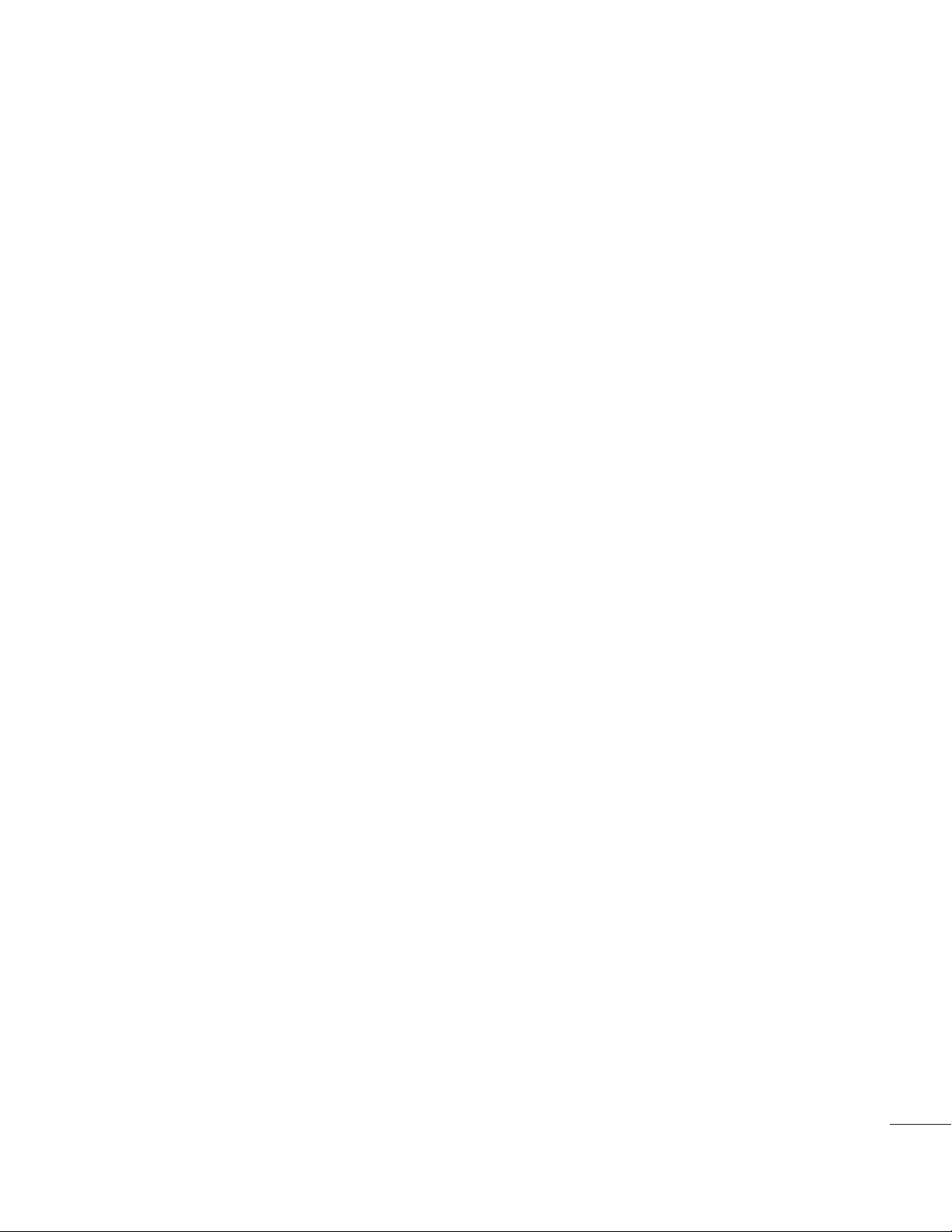
3
Getting to know your phone .........7
Your Phone
.................................... 13
Getting Started
............................ 17
Installing the Micro SIM card and
battery
.....................................................17
Charging your phone
..........................18
Inserting a microSD card
.................20
Removing the microSD card
............ 21
Formatting the microSD card
.......... 22
Switching between and exiting
applications
.......................................... 22
Your Home screen ....................... 24
Touch screen tips ............................... 24
Proximity sensors
...............................25
Lock your phone
.................................26
Setting Swipe, Face Unlock, Pattern,
PIN, Password to unlock
your phone
........................................... 26
Quick Switch to Silent Mode
........... 27
QuickMemo.......................................... 27
Home screen
...................................... 29
Customizing your Home screen
..... 29
Getting back to a recently used
application
............................................30
Notifications Panel
.............................. 31
Quick Setttings
.................................... 31
Viewing the Status Bar
...................... 32
On-screen Keyboard
.........................34
123 Mode.............................................. 36
Entering special characters
.............. 36
Applications
..........................................37
Google Account Setup ............... 49
Creating your Google account ........ 49
Signing into your Google account
. 49
Connecting to Networks and
Devices .......................................... 51
Wi-Fi ....................................................... 51
Bluetooth®
............................................. 52
Tethering
...............................................54
Smartphone Mobile Hotspots
......... 55
Wi-Fi Direct
......................................... 56
FileShare
...............................................56
Calls .............................................. 57
Making a call ........................................ 57
Calling your contacts
......................... 57
Answering and rejecting a call
........ 57
Adjusting the in-call volume
........... 58
Making a second call
......................... 58
Ending a Call
.......................................58
Ending a Call from the Status Bar
.. 59
Viewing your call logs
........................ 59
Table of Contents
Page 6
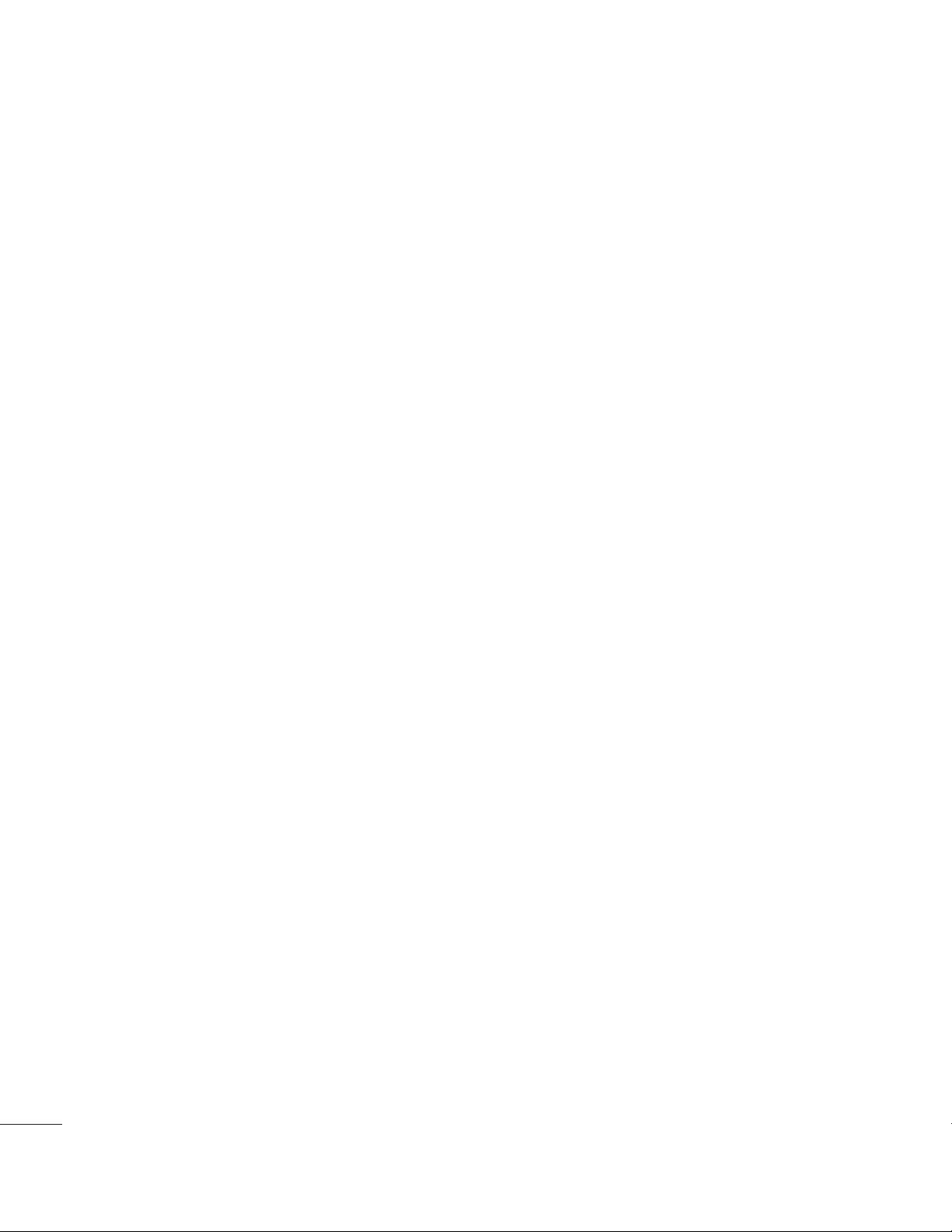
4
Table of Contents
Call settings ......................................... 59
Contacts .......................................60
Searching for a contact ....................60
Adding a new contact
.......................60
Favorite Contacts
................................60
Messaging/Email ......................... 62
Messaging ............................................62
Social Networking ....................... 68
Adding an account to your phone
..68
Adding a social networking widget on
the home screen
................................68
Viewing and updating your status
69
Syncing accounts on your phone
... 70
Removing accounts on your phone
.. 70
Camera .......................................... 71
Getting to know the viewfinder .........71
Taking a photo
................................... 72
Once you’ve taken the photo
.......... 72
Using the advanced settings............73
Viewing your saved photos
.............. 75
Setting a photo as wallpaper
........... 75
Video Camera ...............................76
Getting to know the viewfinder ........76
Recording a video
...............................77
After recording a video
......................77
Using the advanced settings........... 78
Watching your saved videos
............ 79
Adjusting the volume when viewing a
video....................................................... 79
Multimedia ...................................80
Gallery ....................................................80
Sending a video
..................................80
Using an image as Wallpaper or
Caller ID
................................................. 81
Viewing a slideshow
............................ 81
View photo details
............................... 81
Transferring files using USB Media
sync (MTP)
............................................ 81
Music Player
.........................................82
How to save music/video files to the
phone.....................................................82
How to play video files on the
phone.....................................................83
Playing a song
..................................... 83
Working with Playlists
........................83
To remove a song from a playlist
...84
To rename or delete a playlist
.........84
Using SmartShare
.............................. 84
Google Applications .................... 88
About Google applications ..............88
Page 7
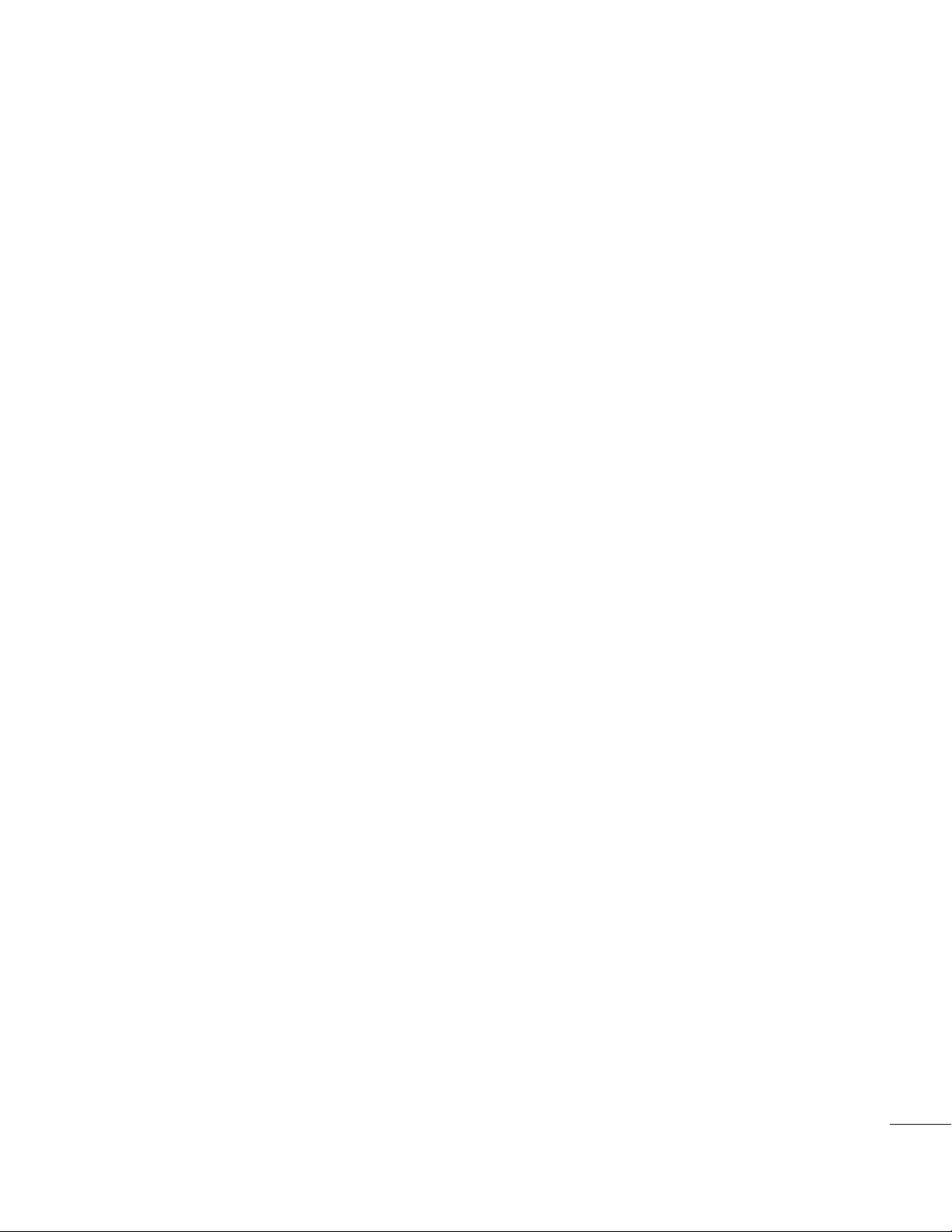
5
Google Maps™ ....................................88
Searching For Locations and
Places
....................................................88
Getting Directions
.............................. 89
Clear Map
.............................................90
Latitude
.................................................90
Local
....................................................... 91
Play Store™
.......................................... 92
Gmail™
.................................................. 93
Talk™
...................................................... 93
Utilities ......................................... 96
411 & More ............................................ 96
Setting the alarm
................................ 96
Using the calculator
........................... 96
Adding an event to your calendar.. 96
Downloads
.............................................97
File Manager
........................................ 98
Lookout Security
................................. 98
More for Me
......................................... 99
Initial Setup
...................................... 99
The More for Me Application
....... 99
Polaris Office
....................................... 99
Slacker Radio
..................................... 102
T-Mobile Name ID
............................ 102
T-Mobile TV........................................ 102
Application Manager
....................... 103
TeleNav® GPS Navigator
................. 103
Video Player
....................................... 103
Visual Voicemail
................................ 104
Voice Recorder
.................................. 104
YouTube
............................................... 105
The Web ..................................... 106
Browser ................................................ 106
Using options
.................................... 106
Settings ...................................... 108
Wireless & networks ........................ 108
Wi-Fi
................................................. 108
Bluetooth
......................................... 109
Data usage.........................................111
Call
.......................................................111
More...
.................................................111
Device
....................................................115
Sound.................................................115
Display................................................116
Home screen
....................................116
Lock screen
......................................117
Storage
..............................................118
Power saver
.......................................118
Apps
...................................................119
PERSONAL
..........................................119
Accounts & sync
.............................119
Location services
............................119
Security
............................................ 120
Language & input
...........................121
Backup & reset
................................121
Page 8
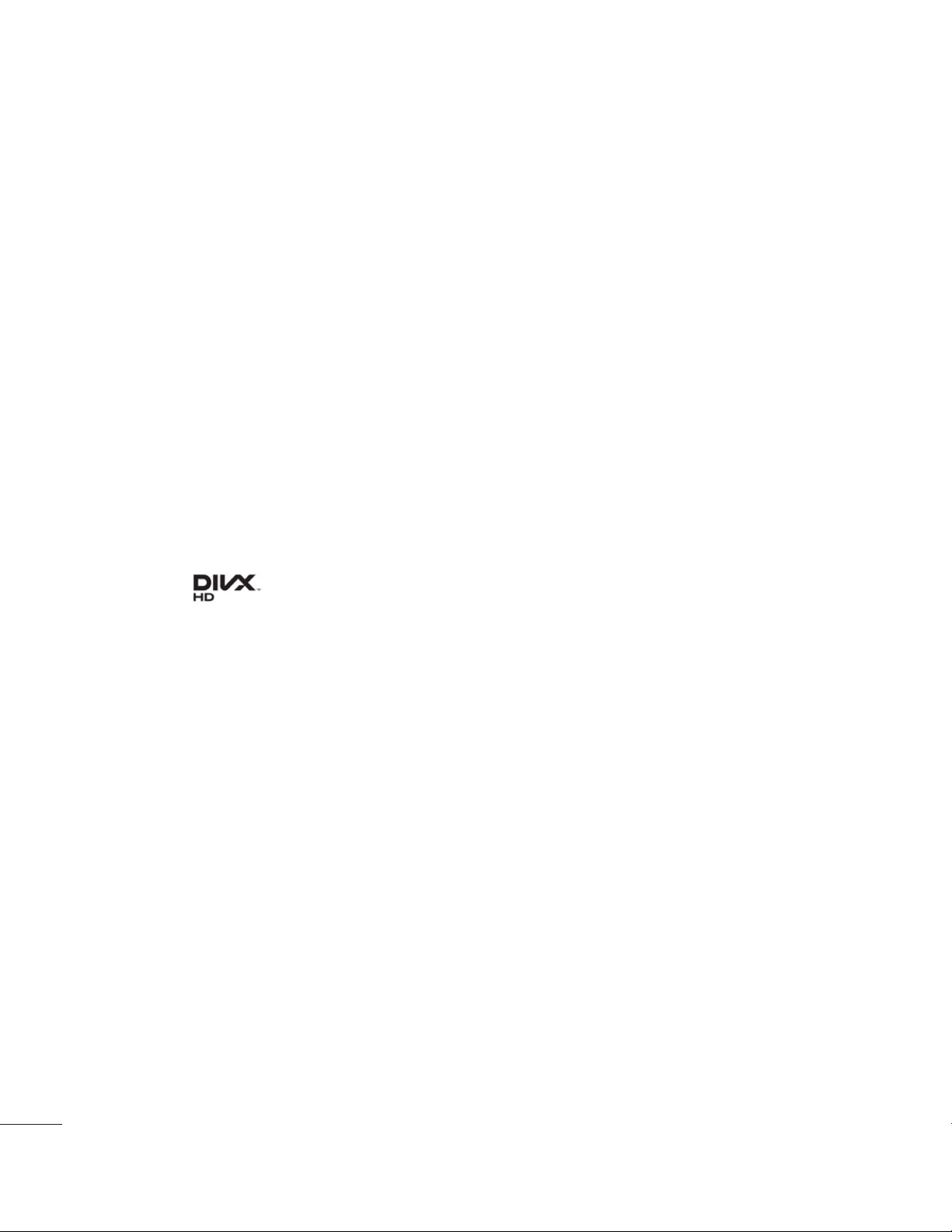
6
Table of Contents
SYSTEM ...............................................122
Date & Time
....................................122
Accessibility
.....................................122
Connectivity
.....................................122
Developer options
..........................122
About phone
...................................123
Software Update ........................124
Phone Software Update ..................124
LG Mobile Phone Software update
via Over-the-Air (OTA)
.....................124
Copyrights and trademarks ......126
DivX Mobile ...................126
Accessories .................................127
Technical data
.............................128
Troubleshooting
..........................129
For Your Safety
...........................133
Page 9
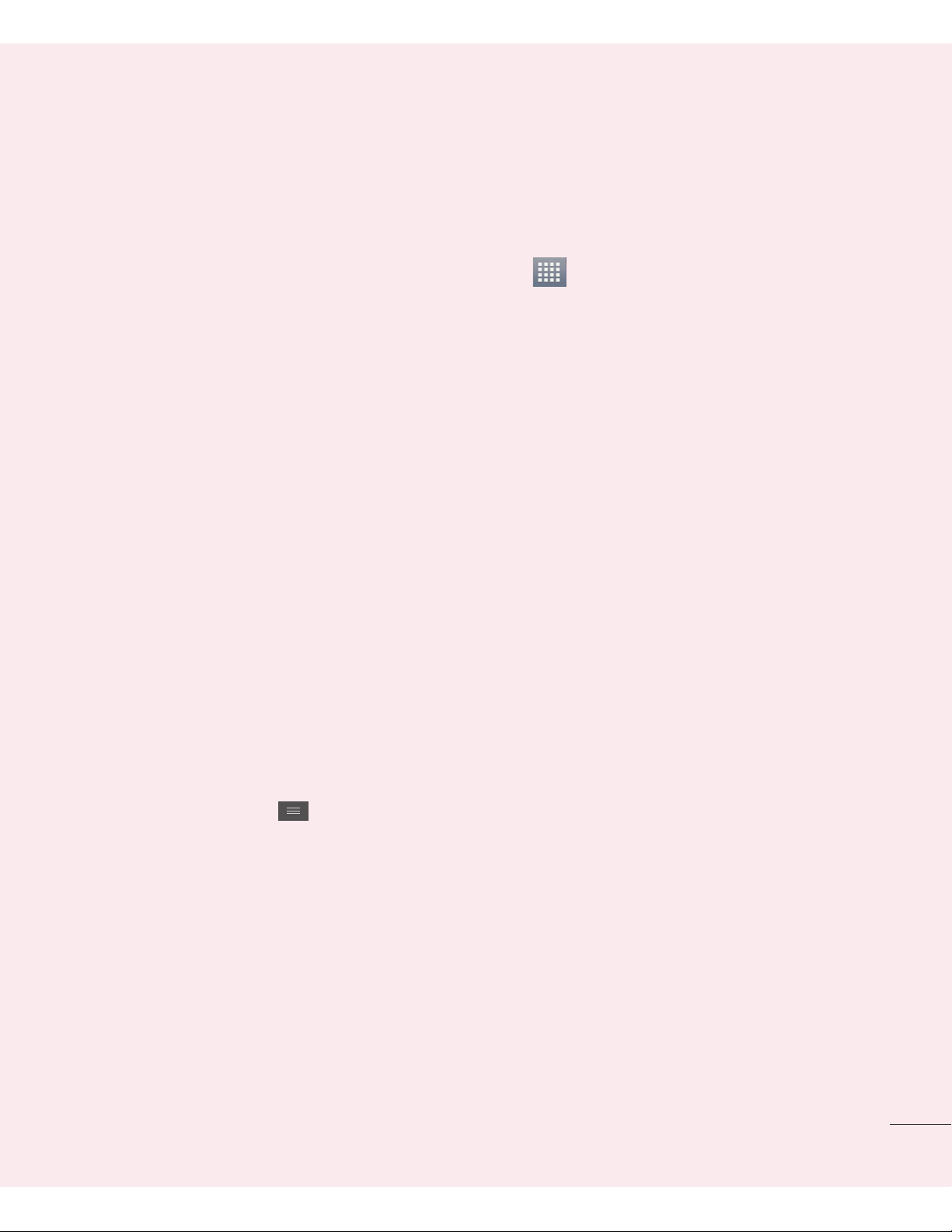
7
Getting to know your phone
Before you start using
the phone, please read
this!
Please check to see if any
problems you have encountered
with your phone are described
in this section before taking the
phone in for service or calling a
service representative.
1. Phone Memory
In order to make more memory
available, you will have to manage
your applications and delete some
data, such as applications or
messages.
Managing Applications
1 From the Home screen, tap
the Menu Key and tap App
settings.
2 When the list of applications
appears, scroll and tap the
application you want to disable.
3 Tap Uninstall and then tap OK to
confirm that you want to uninstall
the desired application.
To stop applications:
1 From the Home screen, tap Apps
> Settings > Apps and select
the Running tab.
2 Scroll to the desired application
and tap
Stop
to stop it.
2. Optimizing Battery
Life
You can extend your battery’s life
between charges by turning off
features that you don’t need to
run constantly in the background.
You can also monitor how
applications and system resources
consume battery power.
To extend the life of your battery
- Turn off radio communications
that you aren’t using, such as
Wi-Fi, Bluetooth, or GPS.
- Lower screen brightness and set
a shorter screen timeout.
- Turn off automatic syncing for
Gmail™, Calendar, Contacts, and
other applications.
- Some applications you have
downloaded may cause your
Page 10
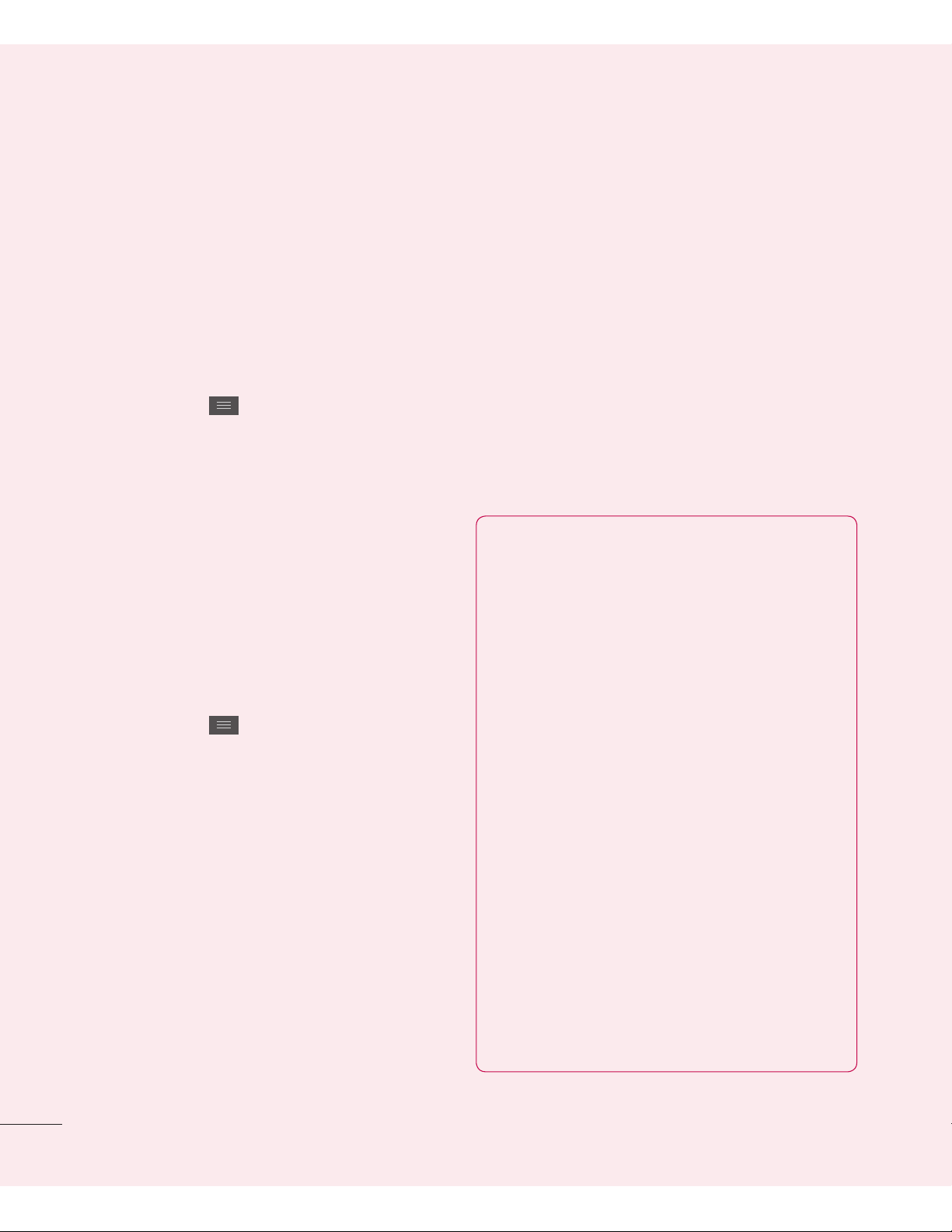
8
battery power to be reduced.
- While using downloaded
applications, check the battery
charged level.
To view the battery charge level
1 From the Home screen, tap the
Menu Key and tap System
settings > About phone >
Battery.
2 The battery status (charging
or not charging) and level are
displayed on the top menu of
the screen.
To monitor and control what uses
the battery
1 From the Home screen, tap the
Menu Key and tap System
settings > About phone > Battery
> Battery use.
2 The bottom of the screen
displays battery usage time.
Either how long since last
connected to a power source,
or if connected to a power
source, how long you were last
running on battery power. The
screen also lists applications or
services using battery power from
greatest amount to least.
3. Installing an Open
Source Operating
System
Installing an open source
operating system on your phone
and not using the operating
system provided by the
manufacturer can cause your
phone to malfunction.
Warning
• If you install and use an OS
other than the one provided by
the manufacturer, your phone
is no longer covered by the
warranty.
• To protect your phone and
personal data, download
applications only from trusted
sources, such as Play Store.
If some applications are not
properly installed on your phone,
your phone may not work
properly- or serious errors may
occur. You will need to uninstall
those applications and all of its
data and settings from the phone.
Getting to know your phone
Page 11
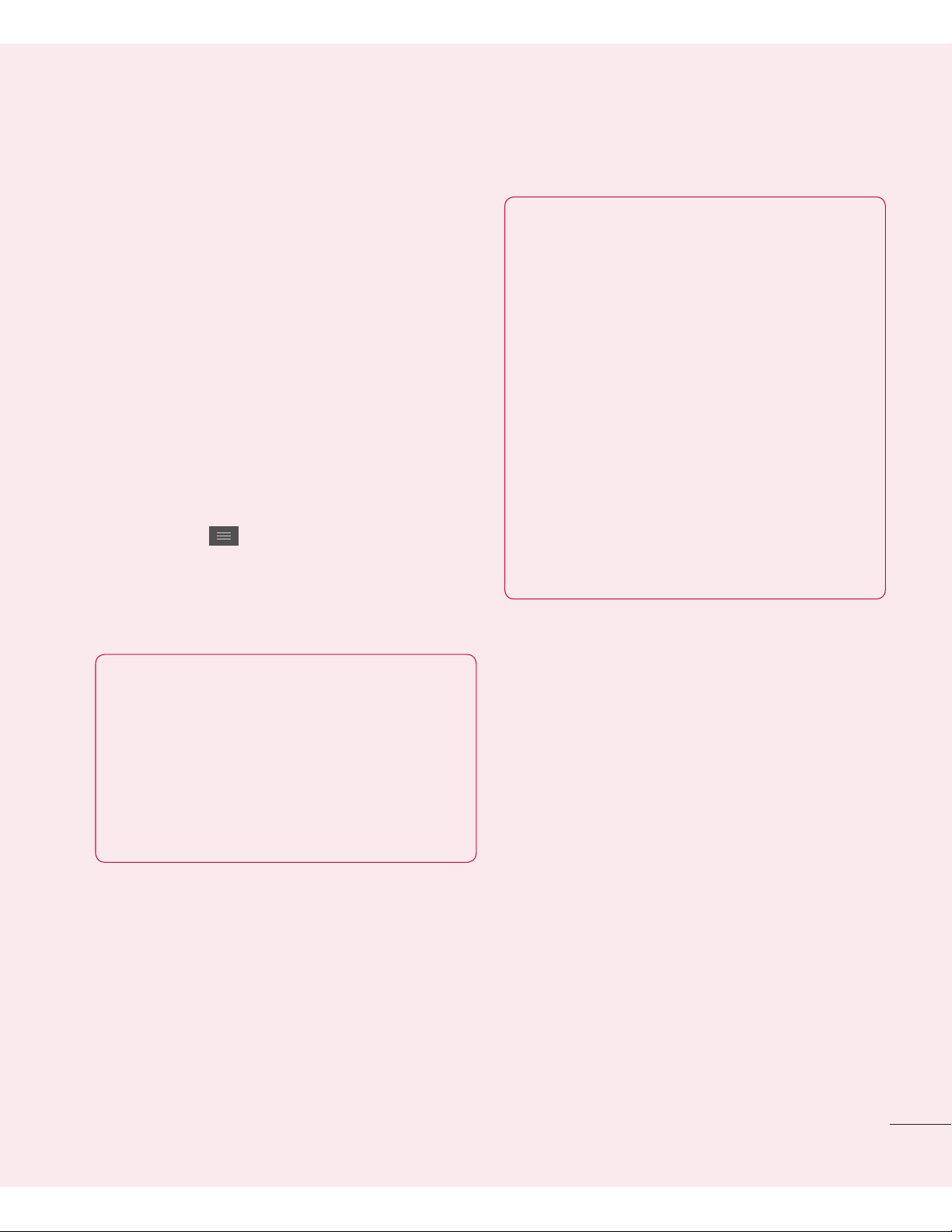
9
4. Using Swipe, Face
Unlock, Pattern,
PIN, or Password
Screen Lock
Set Swipe, Face unlock, Pattern,
PIN, or Password to secure your
phone. To set the screen lock,
follow the process below.
From the Home screen, tap the
Menu Key
, tap
Lock screen
settings
>
Select screen lock
and
select among
Swipe, Face Unlock
,
Pattern, PIN or Password
.
NOTE
In case that you have trouble
with Face Unlock, you can
unlock the screen with a
pattern and/or PIN as a
backup.
Warning
Take precautions when using
an Unlock Pattern, PIN, or
Password. It is very important
that you remember the screen
unlock information you set.
You are allowed 5 attempts
to enter your screen unlock
information. If you used up all
5 opportunities, you will have
to wait 30 seconds to attempt
unlocking the phone again.
When you can’t recall your Unlock
Pattern, PIN, or Password:
If you logged into a Google
account on the phone and failed
to use the correct pattern 5
times, tap
Forgot pattern?
You will
be required to sign in with your
Google account and prompted to
create a new unlock pattern.
If you have set a backup PIN, you
can unlock the screen by entering
the backup PIN.
Page 12
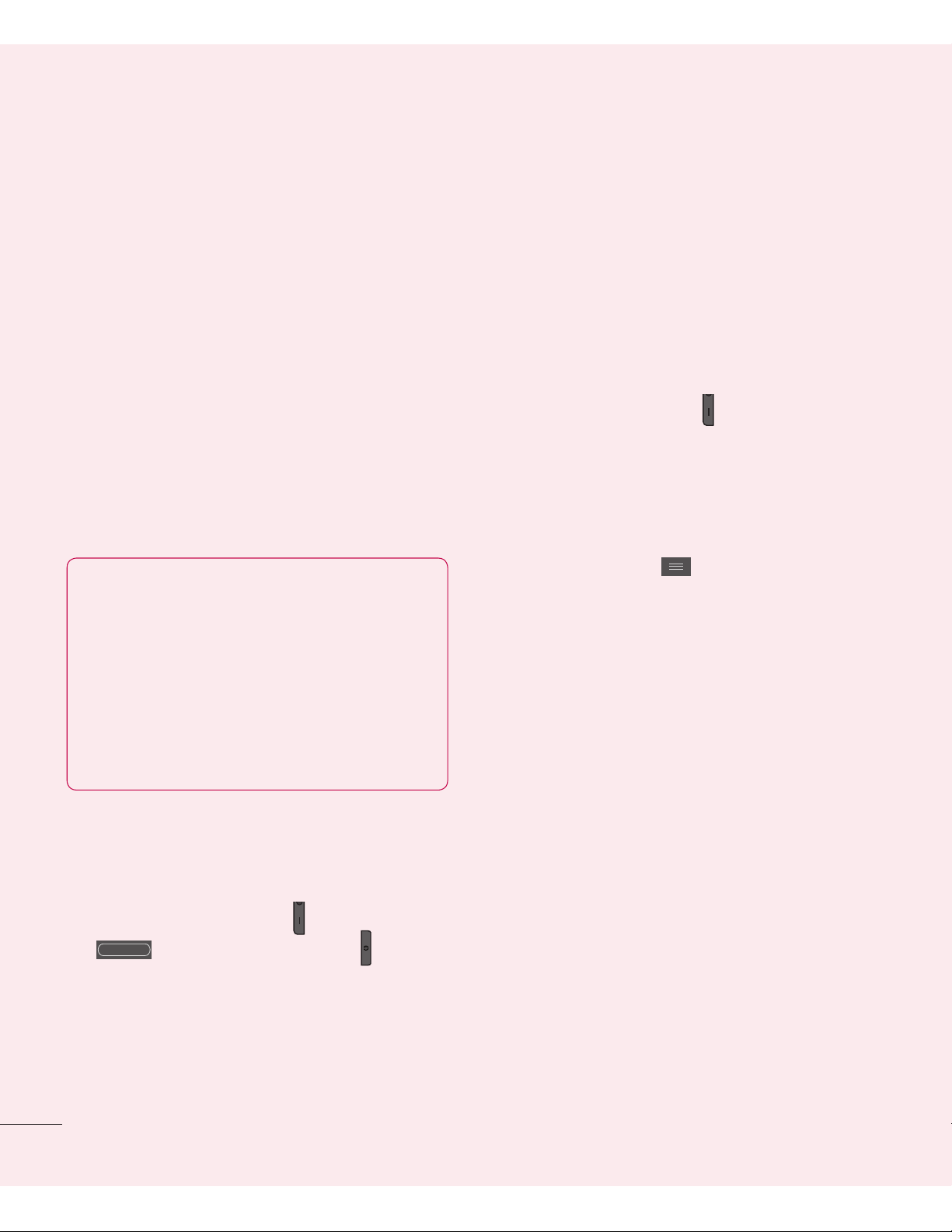
10
Getting to know your phone
If you haven’t created a Google
account on the phone or you
forgot your PIN or Password, you
need to perform a hard reset.
5. Using Hard Reset
(Factory Reset)
If your phone needs to be
restored to its original condition,
use a Hard Reset to initialize your
phone.
Warning
If you perform a Hard Reset,
all user applications and
user data will be deleted.
Please remember to back up
any important data before
performing a
Hard Reset
.
1 Turn the power off.
2 Press and hold the following keys
at the same time for 8 seconds:
Volume Down Key + Home Key
+ Power/Lock Key .
3 Your device will perform a factory
reset and reboot.
6. Using Safe Mode
To recover your phone when
malfunctioning.
1 Turn off your phone and reboot.
When you see the Android robot
animation press and hold the
Down Volume Key . Your main
screen will then be displayed with
the words “Safe mode” in the
lower left corner.
2 From the Home screen, tap
the Menu Key and tap App
settings.
3 Tap one of the available tabs
at the top of the screen and
select the application you wish to
uninstall.
4 Tap Uninstall and OK to confirm.
5 After uninstalling the application,
turn off and reboot your phone.
7. Using a microSD
Card
Pictures, Music and Video files,
can be saved to external memory.
Before saving these files to
external memory, you need to
Page 13
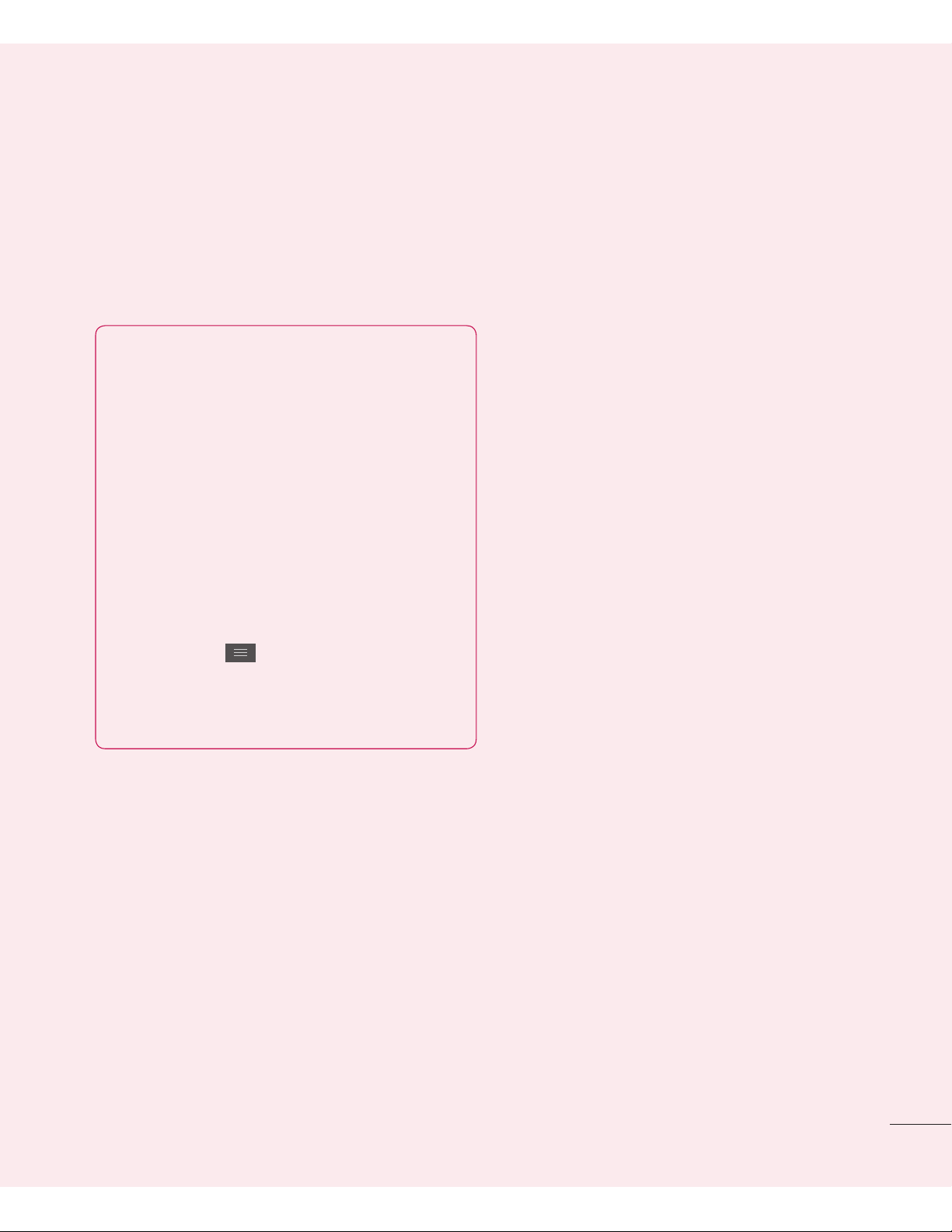
11
insert a microSD card. If you have
not inserted a microSD card, your
items will be saved to internal
memory.
Warning
Do not remove the microSD
card without unmounting
it first. Otherwise, it may
damage the microSD card as
well as your phone, and the
data stored on the microSD
card may be corrupted. To
unmount the microSD card,
from the Home screen, tap the
Menu Key
and tap
System
settings > Storage > Unmount
SD card > OK
.
8. Connecting
Your Phone to a
Computer via USB
1 Use the USB cable that was
provided with your phone to
connect the phone to a USB port
on your computer. You’ll receive
a notification that the USB is
connected and can see USB
connection type pop-up.
2 Tap Media sync (MTP) to confirm
that you want to transfer files
between your phone’s microSD
card and the computer.
When the phone is connected
as USB storage, you receive a
notification. Your phone’s microSD
card is installed as a drive on your
computer. You can now copy files
to and from the microSD card.
9. Opening and
Switching
Applications
Multitasking is easy with Android
because you can keep more than
one application running at the
same time. There’s no need to
quit an application before opening
another. Use and switch between
several open applications. Android
manages each application,
stopping and starting them
as needed to ensure that idle
applications don’t consume
resources unnecessarily.
Page 14
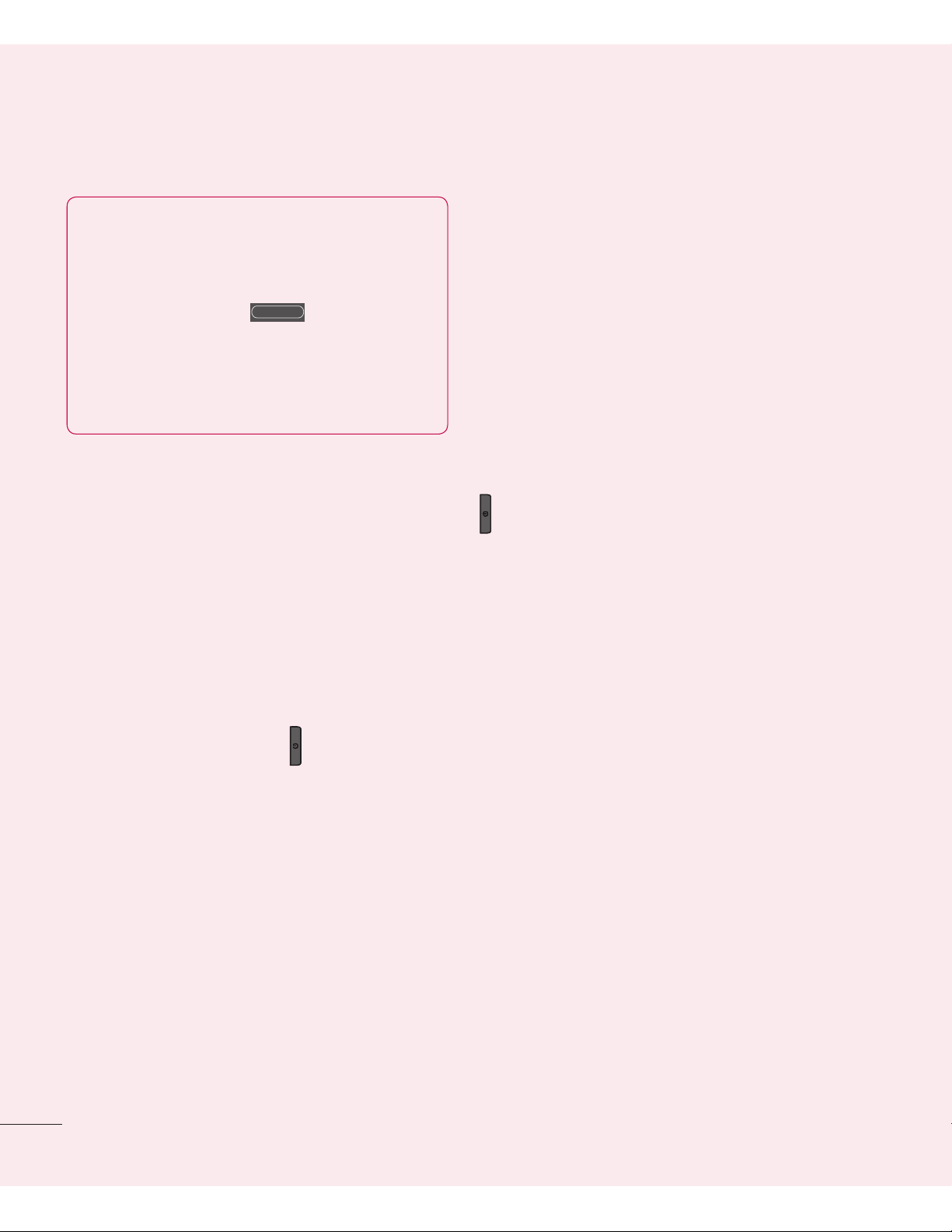
12
Getting to know your phone
TIP
To return to a recent
application, press and hold
the Home Key
. The
screen then displays a list of
applications you have recently
used.
10. Unlock Screen
When Using Data
Connection
Your screen will go dark if
untouched for a period of time
when using a data connection. To
turn on your LCD screen, press
the
Power/Lock Key
.
11. Hold the Phone
Straight Up
Please hold the mobile phone
straight up as a regular phone.
While making/receiving calls or
sending/receiving data, try to
avoid holding the lower part of
the phone where the antenna is
located. It may affect call quality.
12. When the Screen
Freezes
If the phone does not respond to
user input or the screen freezes:
Remove the battery, reinsert it, then
turn the phone on.
OR
Press and hold the Power/Lock Key
for 10 seconds to turn it off. If it
still does not work, please contact
the service center.
13. Do Not Connect
Your Phone When
You Power On/Off
Your PC
Make sure to disconnect your
phone from the PC when
powering your PC on or off as it
might result in PC errors.
Page 15
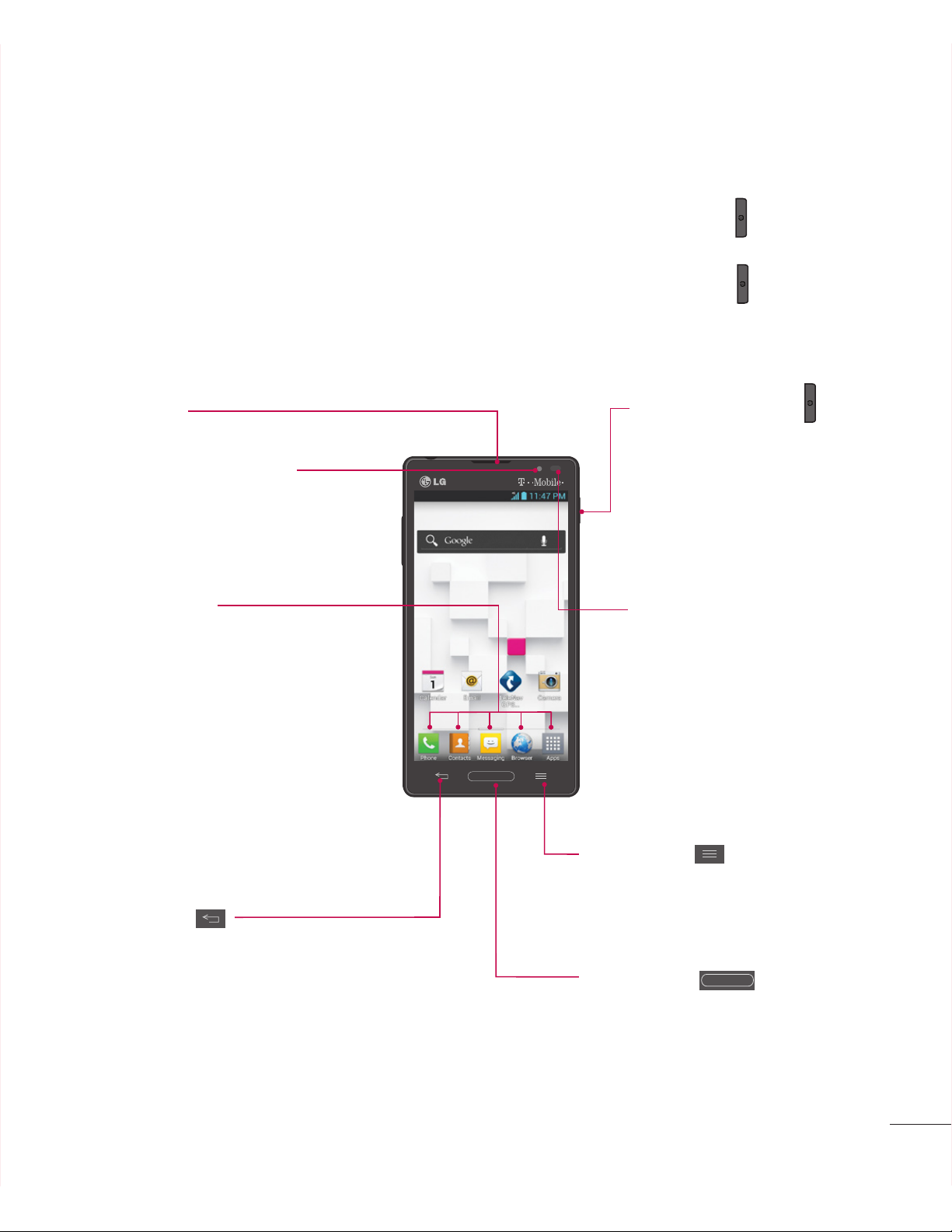
13
To turn on the phone, press and hold the
Power/Lock Key
for 3
seconds.
To turn off the phone, press and hold the
Power/Lock Key
for 3
seconds and tap
Power off
and
OK
to confirm.
Front view
Back Key
- Returns to the previous screen.
- Closes pop-up menus and dialog
boxes.
Home Key
- Returns to the Home screen
from any screen.
- Press and hold to view a list of
the most recently used apps.
Earpiece
Menu Key
- Displays available options
for the current screen or
app.
Power/Lock Key
- Powers your phone on/
off by pressing and
holding the key.
- Turns your screen on
and off and locks it.
Proximity Sensors
- Senses proximity
toward other objects,
such as your head
during a call, so that
you do not accidentally
activate unwanted
features.
Front Camera Lens
- Use to take a picture of
yourself or to video chat
on supported applications.
Quick Keys
- Allow you to quickly access
your most used apps.
- To add an icon, drag and
drop the desired icon on
the Quick Keys bar.
- To remove an icon, touch
and hold the desired icon,
then remove it from the
Quick Keys bar.
Your Phone
Page 16
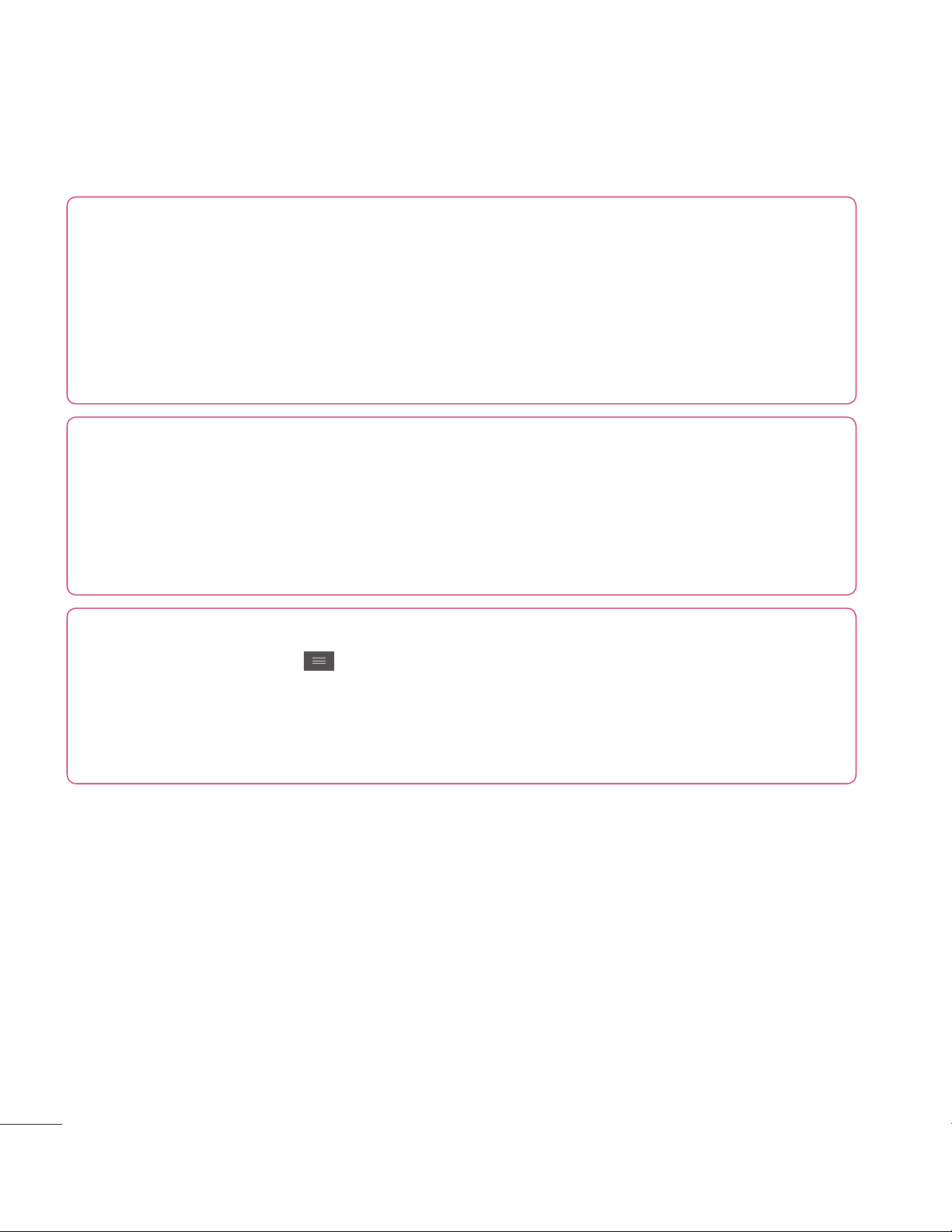
14
NOTE:
Proximity sensor
When receiving and making calls, the proximity sensor
automatically turns the backlight off and locks the touch screen by
sensing when the phone is near your ear. This extends battery life
and prevents you from unintentionally activating the touch screen
during calls.
Warning
Placing a heavy object on the phone or sitting on it can damage
its LCD and touch screen functionalities. Do not cover the LCD’s
proximity sensor with a protective film. This can cause the sensor to
malfunction.
TIPS
- Tap the
Menu Key
whenever you open an application to check
what options are available.
- If your phone has errors when you use it or you cannot turn it on,
remove the battery, install it again and turn it on after 5 seconds.
Your Phone
Page 17
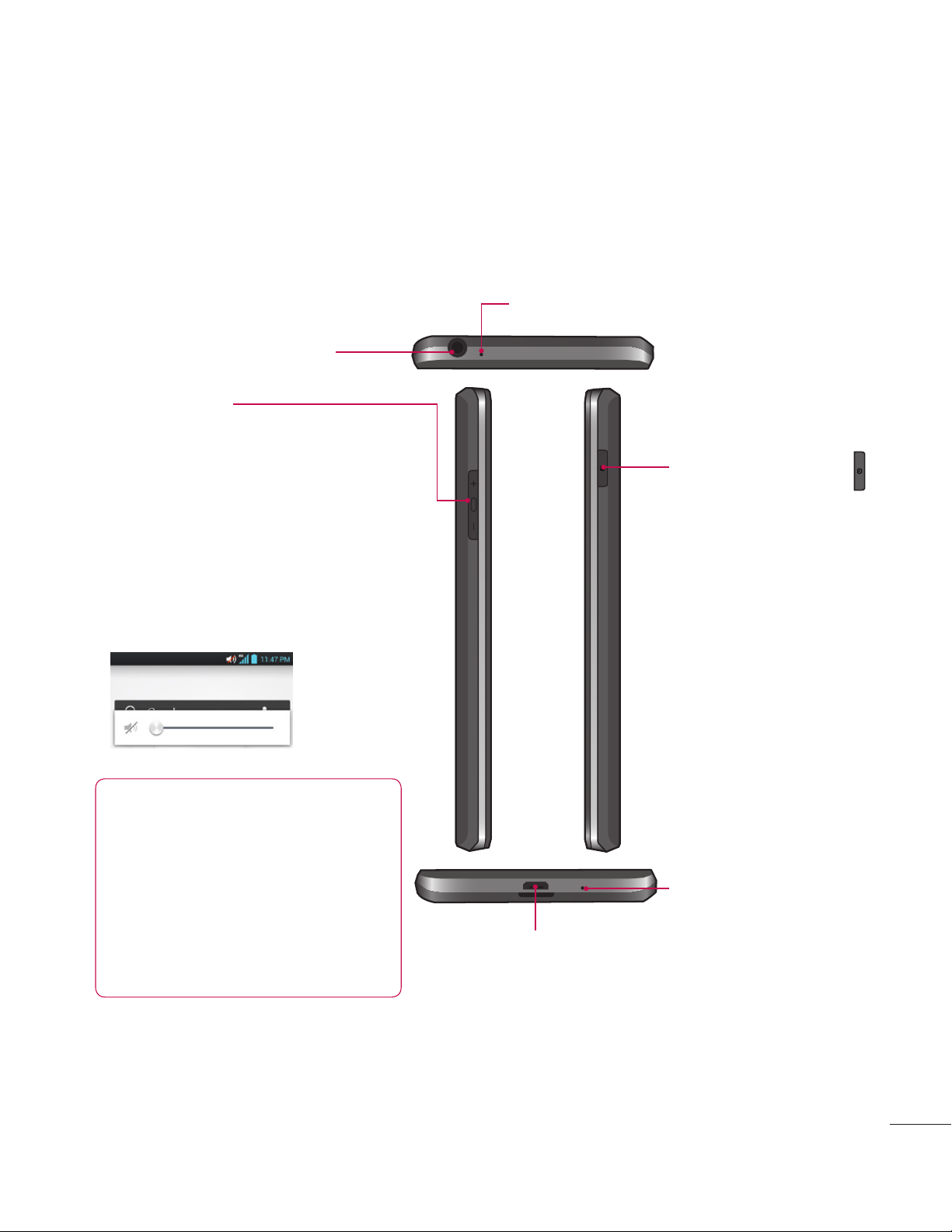
15
Side view
Power/Lock Key
Microphone(Main)
Microphone(Sub)
Charger/Accessory Port
3.5mm Headset Jack
Volume Keys
- Allows you to adjust the
ringer and media volumes, or
to adjust the in-call volume
during a call.
- Press and hold the Volume
Down Key to switch to the
silent mode.
TIP
Press and hold the Volume
Up and Volume Down
Keys for one second to
access QuickMemo. (See
on page 27).
Page 18
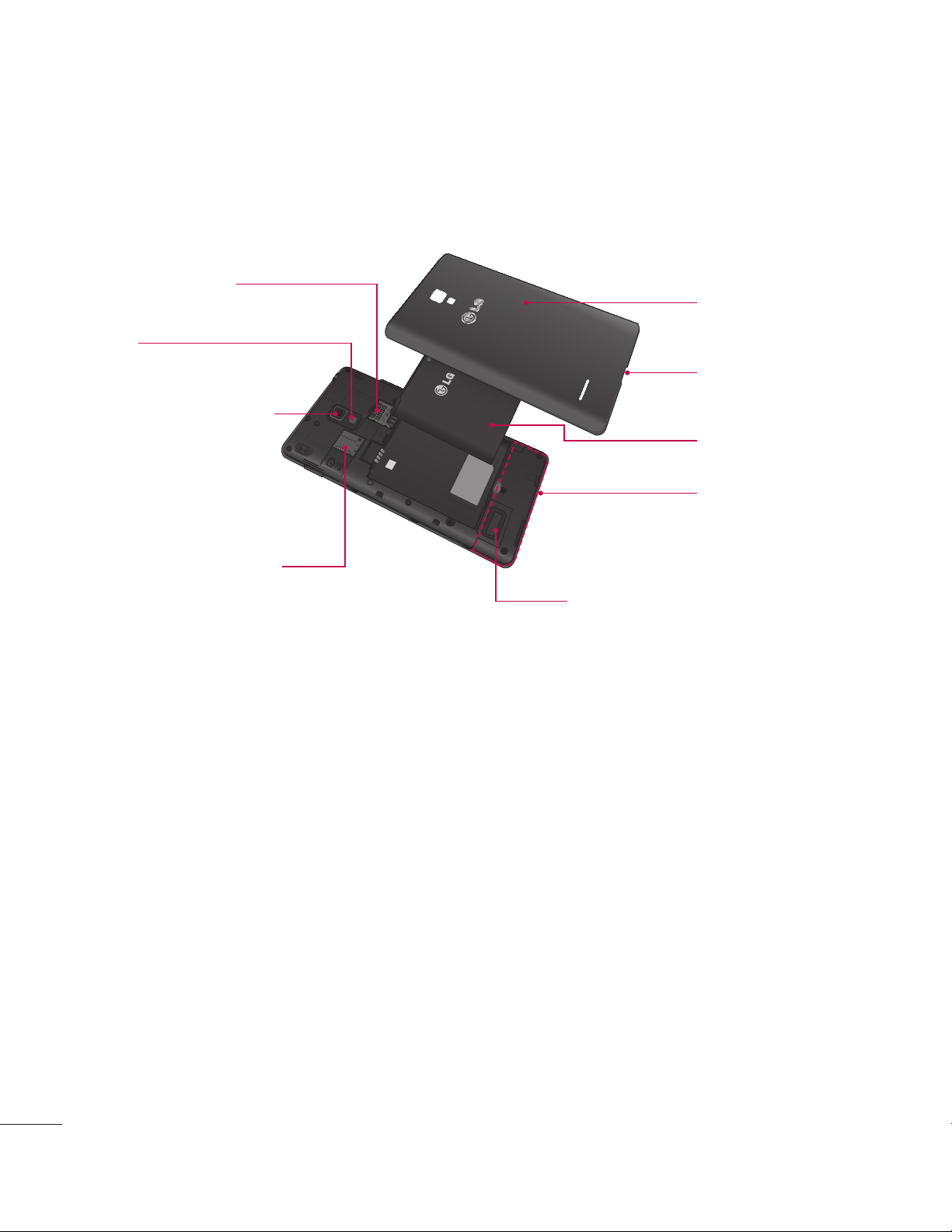
16
Your Phone
Rear view
Back Camera Lens
SIM Card Slot
Flash
microSD Card Slot
Battery
External Speaker
- Allows you to listen to
sounds on your phone
such as ringtones and
music.
Back Cover
Fingertip
cutout
Internal
Antenna
Page 19
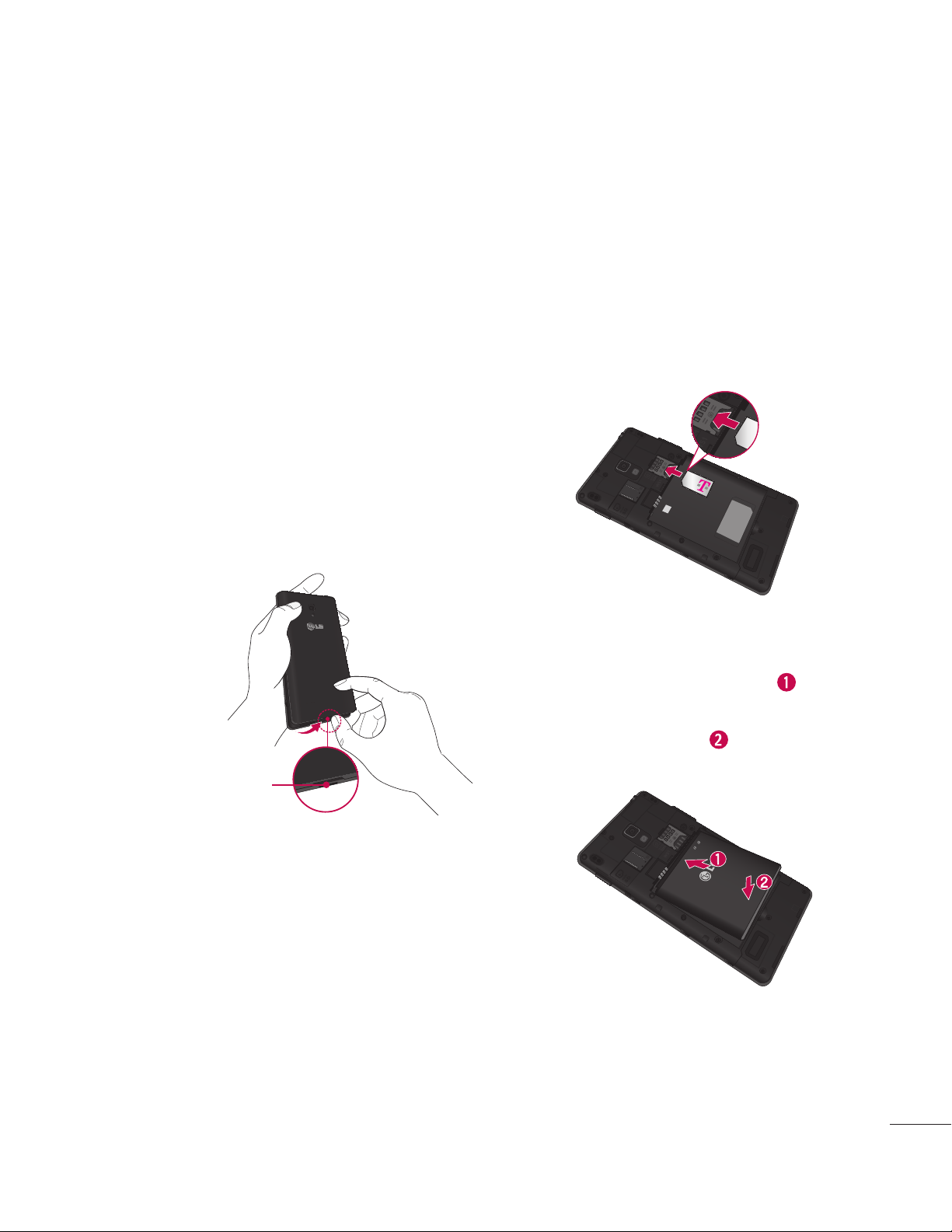
17
Getting Started
Installing the Micro
SIM card and battery
Before you can start exploring
your new phone, you’ll need to
set it up. To insert the Micro SIM
card and battery:
1 Hold the phone on your hand
firmly. With the other hand, lift
the back cover using the fingertip
cutout located on the bottom of
the cover and remove it.
Fingertip Cutout
2 Slide the Micro SIM card into the
Micro SIM card slot. Make sure
the gold contact area on the
card is facing downwards and the
notched side is inserted first (see
image below).
3 Insert the battery into place by
aligning the gold contacts on the
phone and the battery and
press the battery down until it
clicks into place .
Page 20
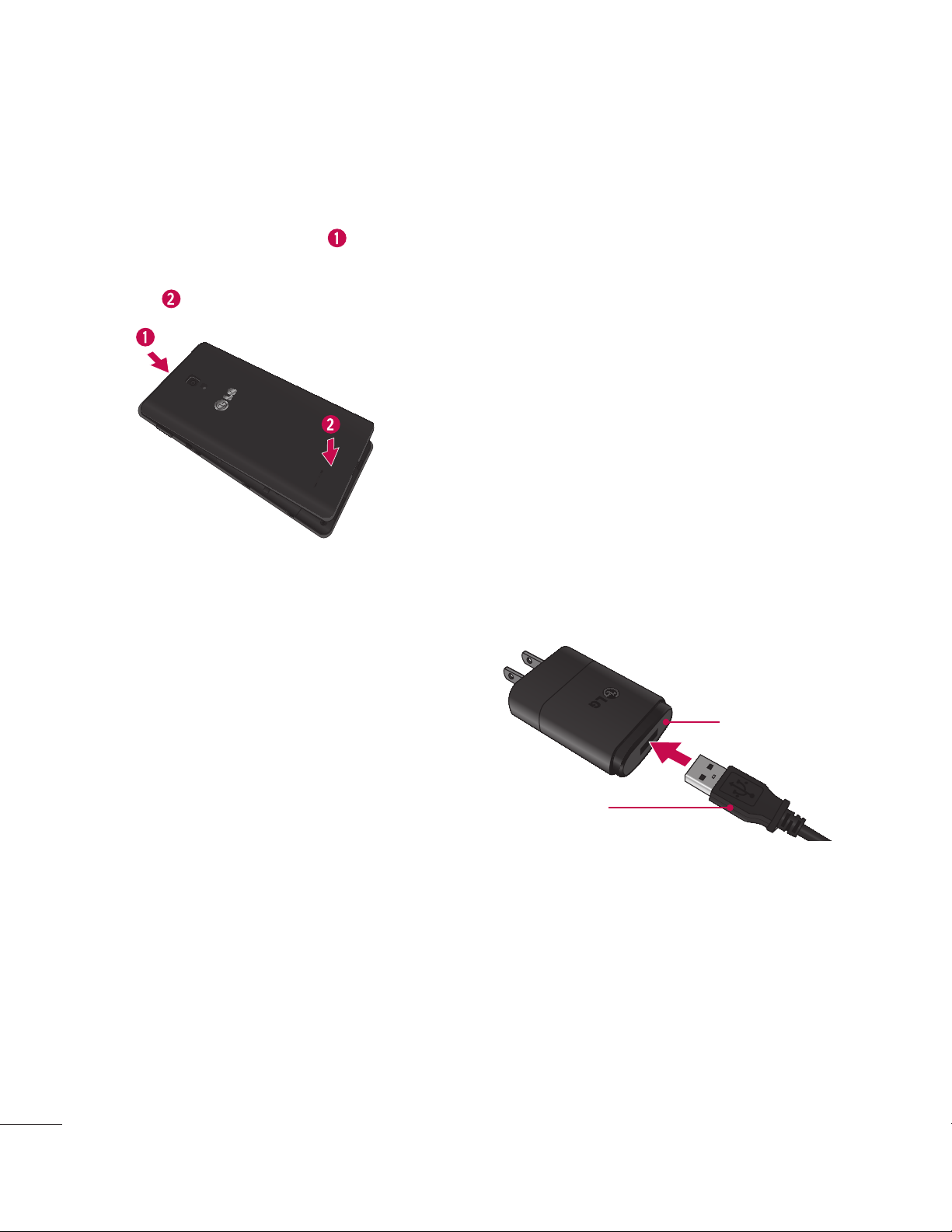
18
4 Align the back cover over the
battery compartment and
press it down until it clicks into
place .
Charging your phone
A rechargeable Li-ion battery
is used to power your phone. A
wall charger, which is included
with your phone, is be used to
charge the battery. Ask your
T-Mobile sales representative for
further details regarding approved
batteries and chargers.
Before first time use of your
phone, make sure the battery is
fully charged.
An uncharged battery will fully
recharge after 4 hours.
USB Adapter
USB Cable
Getting Started
Page 21
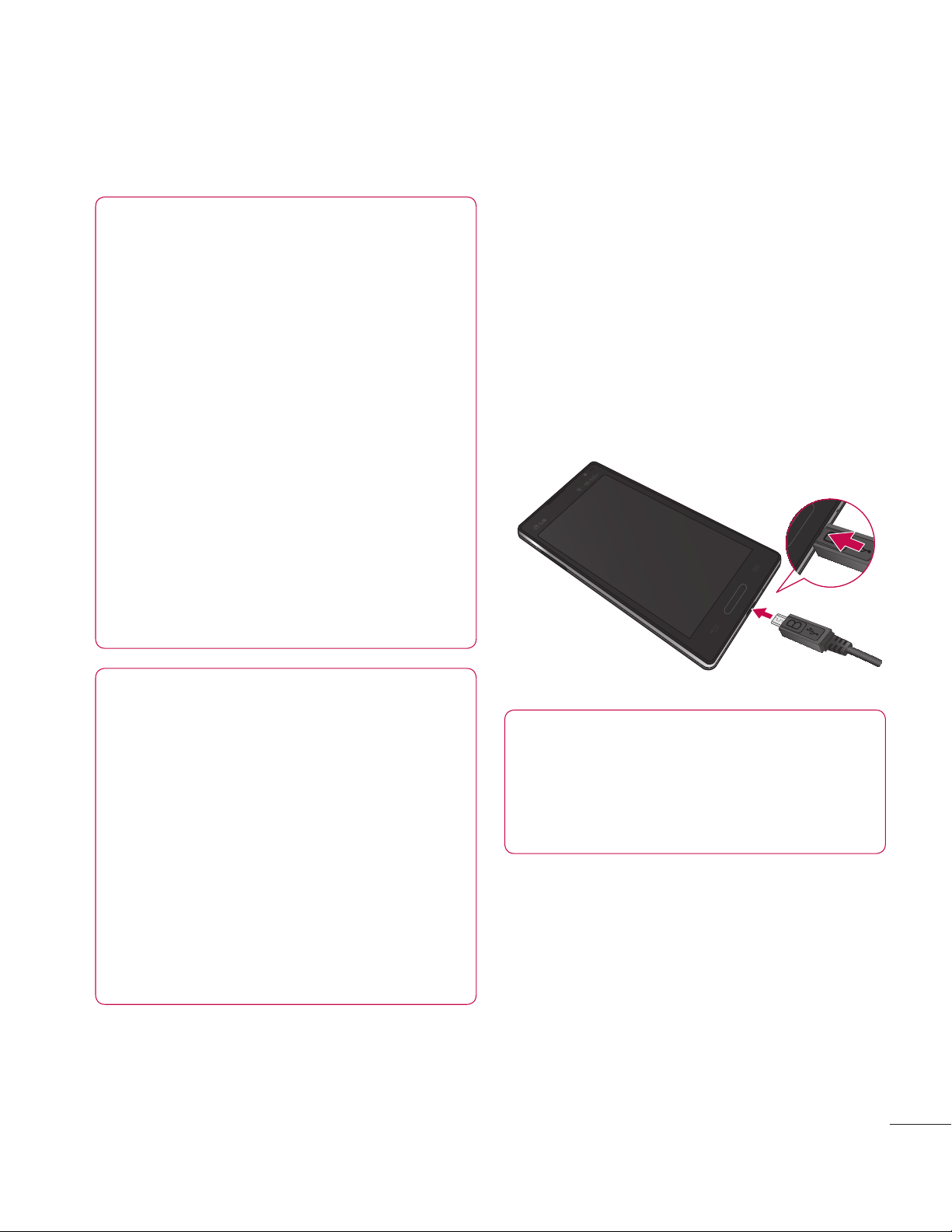
19
NOTE
Make sure the battery is
installed before connecting
the wall charger. If the battery
is not installed and the wall
charger is connected, the
phone will not operate properly
due to prolonged power
cycling. Also, removing the
battery with the wall charger
connected may damage the
device. Please unplug wall
charger before removing
battery.
Warning!
If the touch screen does not
function while the phone’s in
the process of charging, this
may be due to an unstable
power supply. As a result,
disconnect the USB cable
from the device or unplug the
USB power adapter from the
power outlet.
1 Connect the USB adapter and
USB cable (as shown on the
previous page).
2 Plug the USB cable (as shown
below) into the phone’s Charger/
Accessory Port. Make sure the
USB symbol on the charging
cable is facing upwards.
NOTE
The battery must be fully
charged initially to improve
battery lifetime.
Page 22
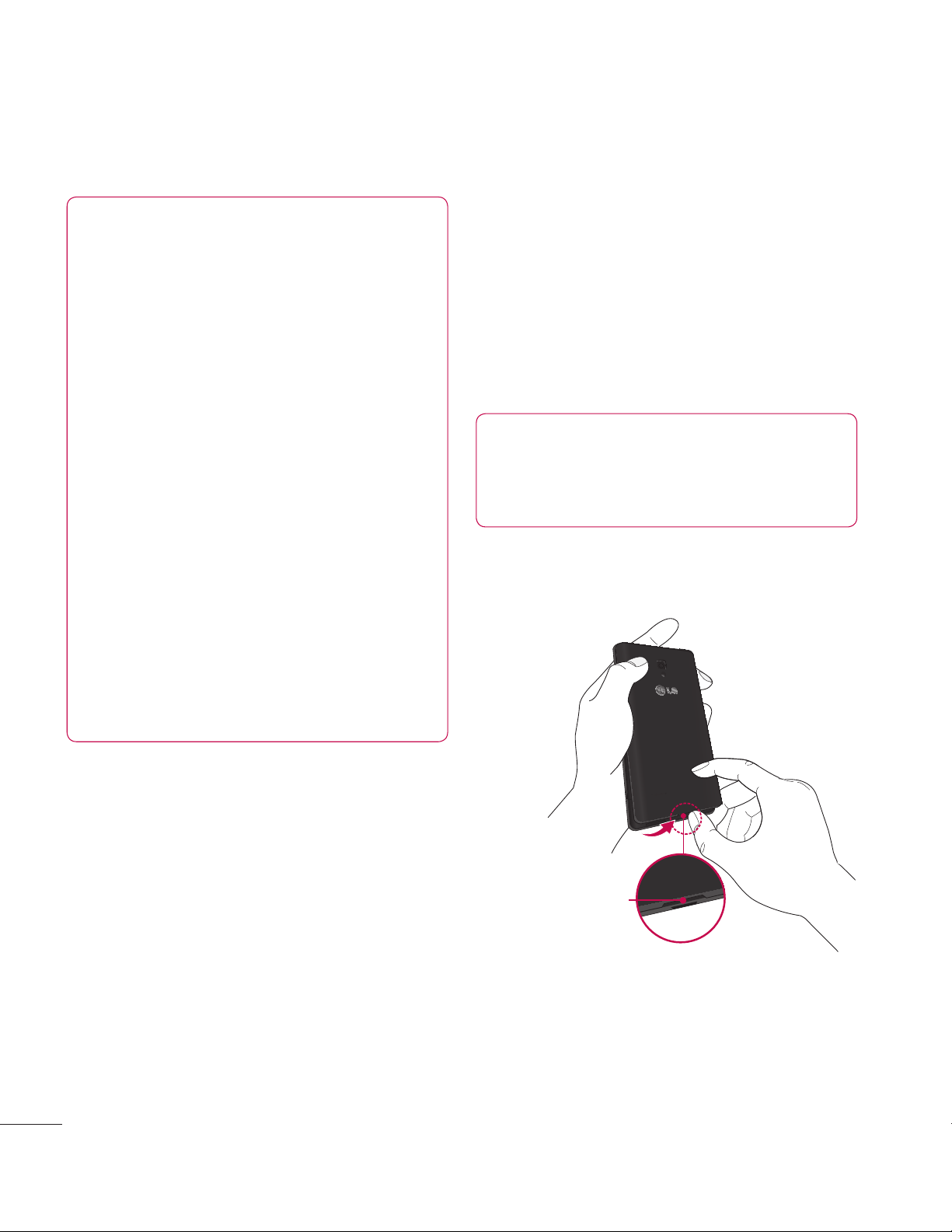
20
Getting Started
NOTE
Your phone has an internal
antenna(See on page 16).
Be careful not to scratch or
damage this rear area, as that
will cause loss of performance.
When charging your phone
with a fully discharged battery,
the keypad LED will briefly
flash indicating charging
is occurring in a mode
designed to prevent battery
damage. The blinking will
stop and normal charging will
commence once a sufficient
minimum charge has been
established.
Inserting a microSD
card
Insert a microSD™ card to use
the camera and other multimedia
features. Multimedia contents can
be saved in the microSD card.
NOTE
This device supports up to a
32GB microSD card.
1 Remove the back cover as
previously described.
Fingertip
Cutout
Page 23
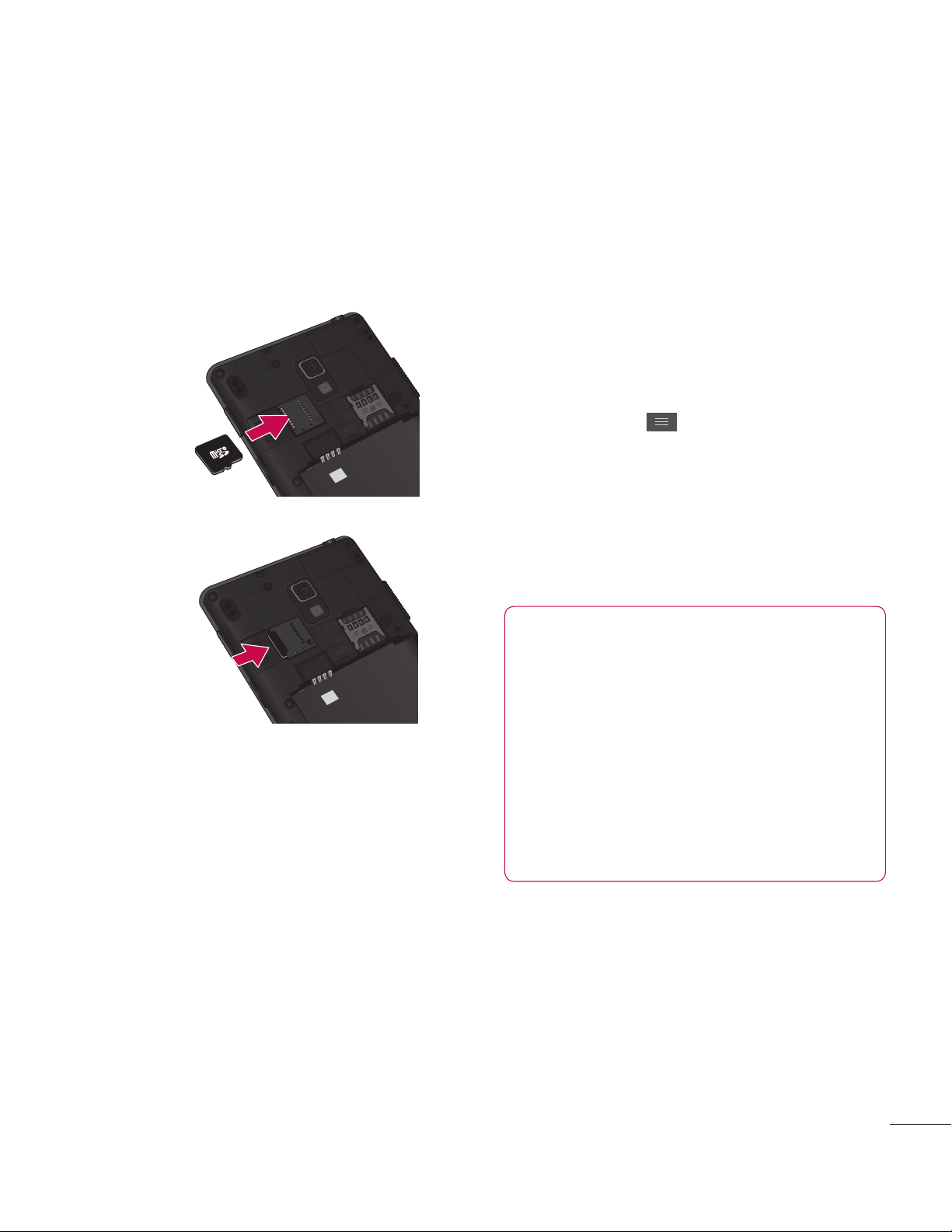
21
2 Then insert the microSD card
into the slot. Make sure the gold
contact area is facing downwards.
Removing the
microSD card
To safely remove the microSD
card from your phone, first you
need to unmount it.
1 From the Home screen, tap the
Menu Key and tap System
settings > Storage > Unmount
SD card > OK.
2 Remove the back cover and
battery, then gently pull the
microSD card from the slot.
Warning
Do not remove the microSD
card without unmounting it
first. Otherwise, it may damage
the microSD card as well as
your phone, and the data
stored on the microSD card
may be corrupted.
Page 24
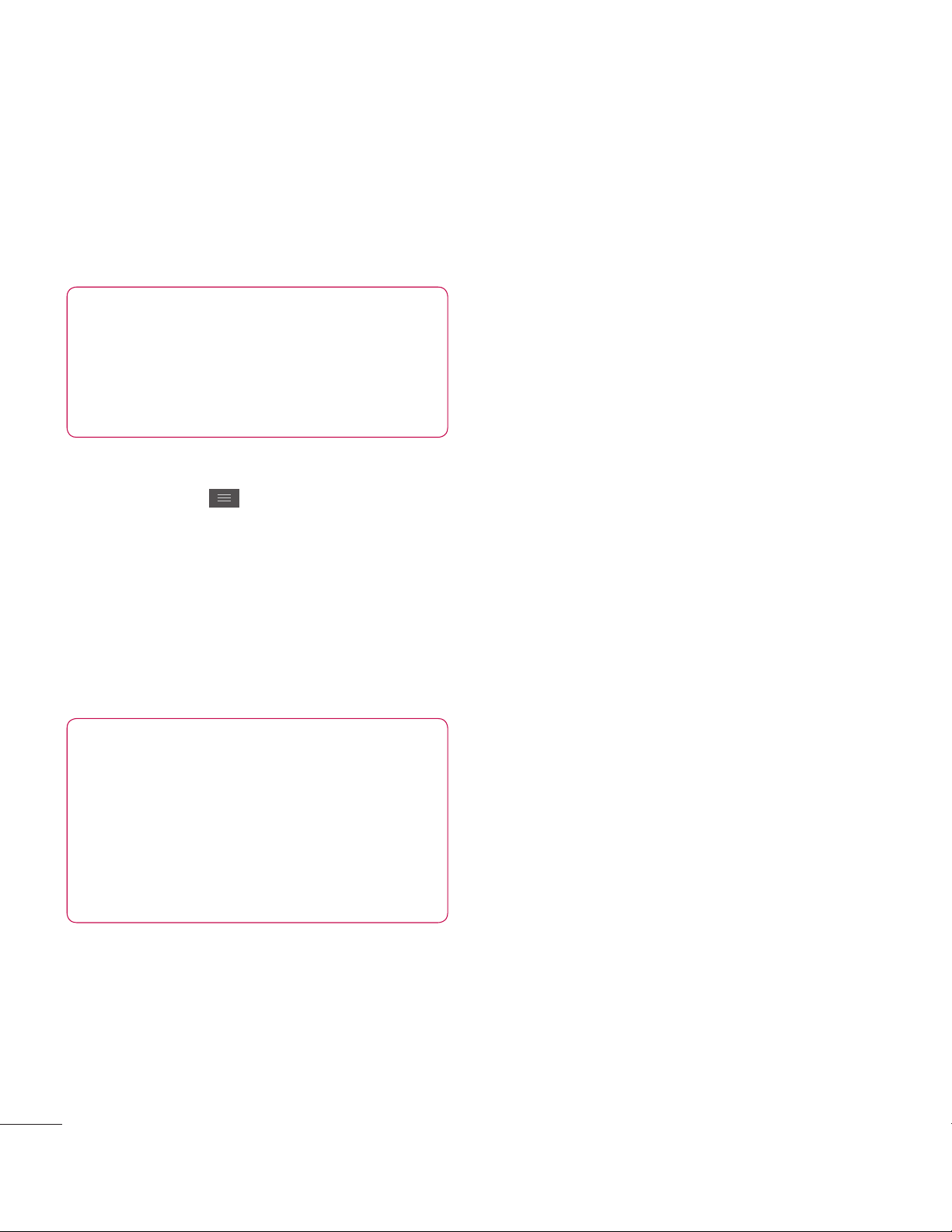
22
Getting Started
Formatting the
microSD card
Warning
All files stored on your
microSD card are deleted
when you format the card.
1 From the Home screen, tap the
Menu Key and tap System
settings > Storage.
2 Tap Erase SD card twice.
3 If you set an unlock pattern, enter
it and tap Erase everything. The
card will then be formatted and
ready to use.
NOTE
If there is content on your
microSD card, the folder
structure may be different after
formatting since all the files will
have been deleted.
Switching between
and exiting
applications
Multi-tasking is easy with Android
because open applications keep
running even when you open
another application. There is no
need to quit an application before
opening another. Use and switch
among several open applications.
Android manages each
application, stopping and starting
them as needed, to ensure that
idle applications don’t consume
battery power unnecessarily.
Page 25
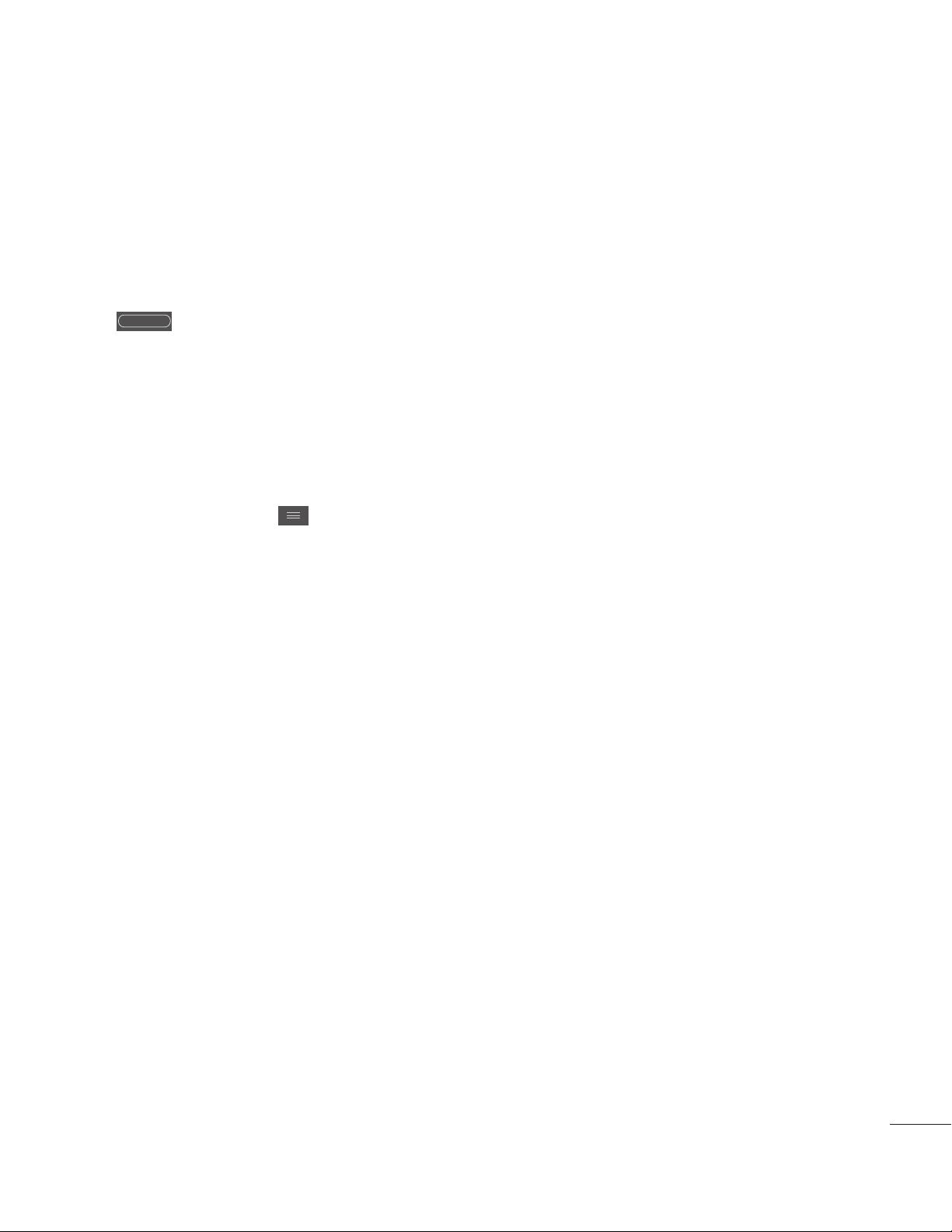
23
Switching between
applications
- Press and hold the
Home Key
. A list of recently used
applications will be displayed.
Then tap the application you
want to access.
To stop/exit an application
1 From the Home screen, tap
the Menu Key and tap App
settings and select the Running
tab.
2 Tap the desired application and
tap Stop to stop it.
Page 26
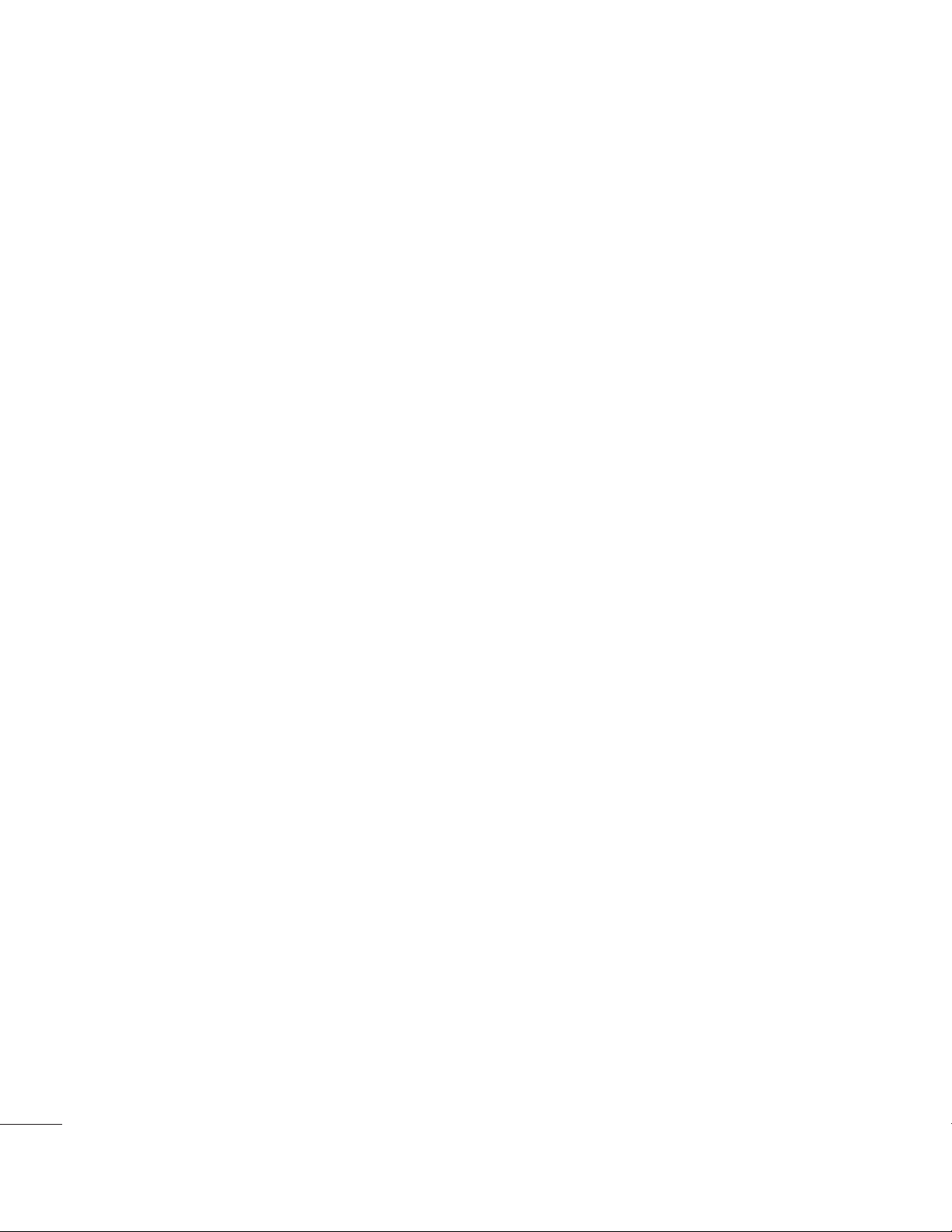
24
Your Home screen
Touch screen tips
With the touch of your finger, you
can access available applications,
make menu selections, and
access data saved to your phone.
The following terms are used for
describing the different available
actions using the touchscreen:
Tap -
A single finger tap selects
items, links, shortcuts and letters
on the on-screen keyboard.
Touch and hold -
Touch and hold
an item on the screen by touching
it and not lifting your finger until
an action occurs. For example, to
open a contact’s available options,
touch and hold the contact in
the Contacts list until the context
menu opens.
Drag -
Touch and hold an item
for a moment and then, without
lifting your finger, move your finger
on the screen until you reach
the target position. You can drag
items on the Home screen to
reposition them.
Swipe or slide -
To swipe or slide,
quickly move your finger across
the surface of the screen, without
pausing when you first touch it (so
you don’t drag an item instead).
For example, you can slide the
screen up or down to scroll
through a list, or browse through
the different Home screens by
swiping from left to right (and vice
versa).
Double-tap -
Double-tap to zoom
on a Web page or a map. For
example, quickly double-tap a
section of a Web page to adjust
that section to fit the width of the
screen. You can also double-tap
to zoom in and out when taking
a picture (using the Camera), and
when using Maps.
Pinch-to-Zoom -
Use your index
finger and thumb in a pinch or
spread motion to zoom in or out
when using the browser, Maps, or
browsing pictures. You can also
double-tap to zoom in and out
when taking a picture (using the
Camera).
Page 27
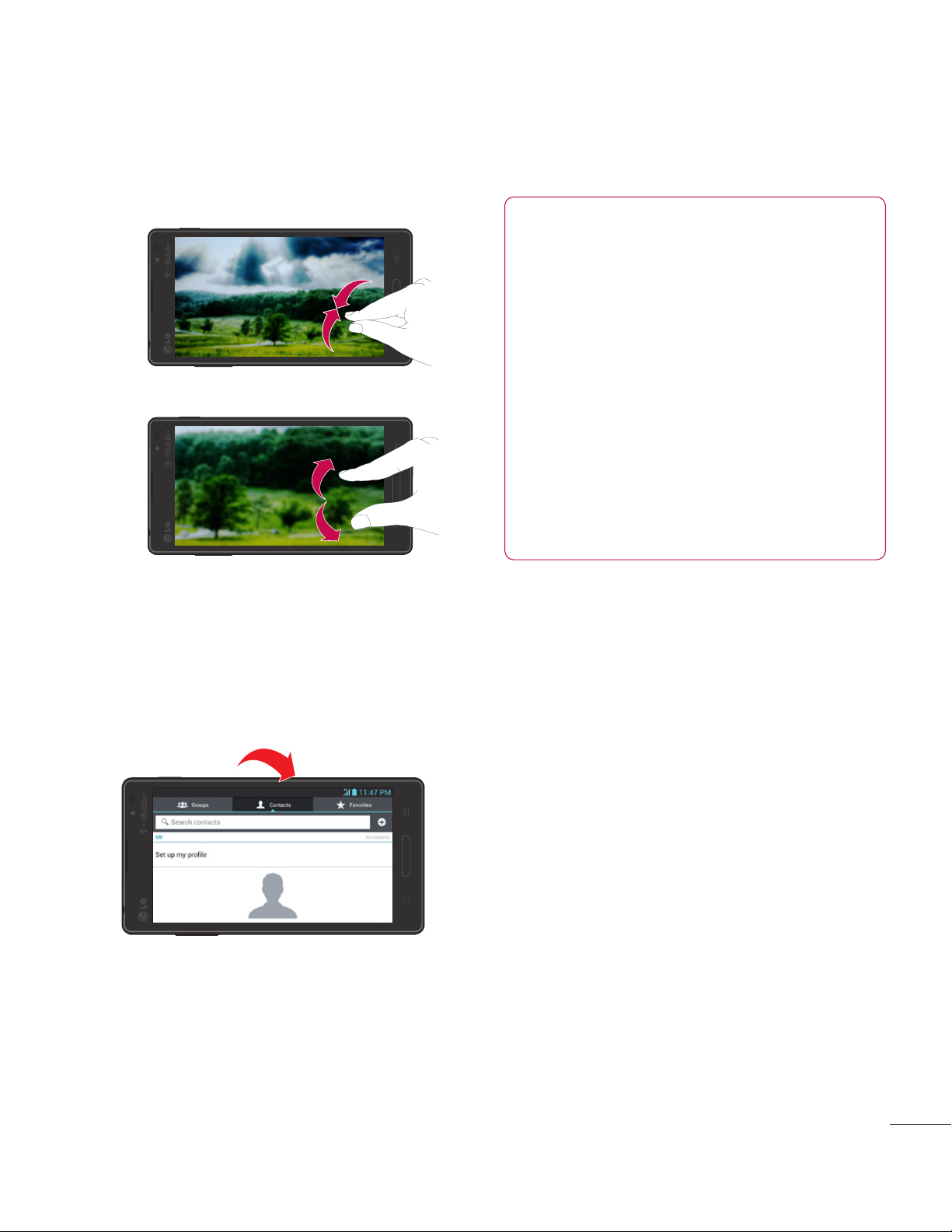
25
Pinch in (Zoom Out)
Pinch out (Zoom In)
Rotate the screen -
From
many applications and menus,
the orientation of the screen
adjusts to the device’s physical
orientation.
Rotate
NOTE
• To select an item, tap the
center of the icon.
• Do not to press too hard;
the touch screen is sensitive
enough to pick up a light,
firm touch.
• Use the tip of your finger to
tap the option you want. Be
careful not to tap any other
keys or icons.
Proximity sensors
When receiving and making calls,
this sensor automatically turns
the backlight off and locks the
touch keypad by sensing when
the phone is near your ear. This
extends battery life and prevents
the touch keypad from activating
unintentionally during calls.
Page 28
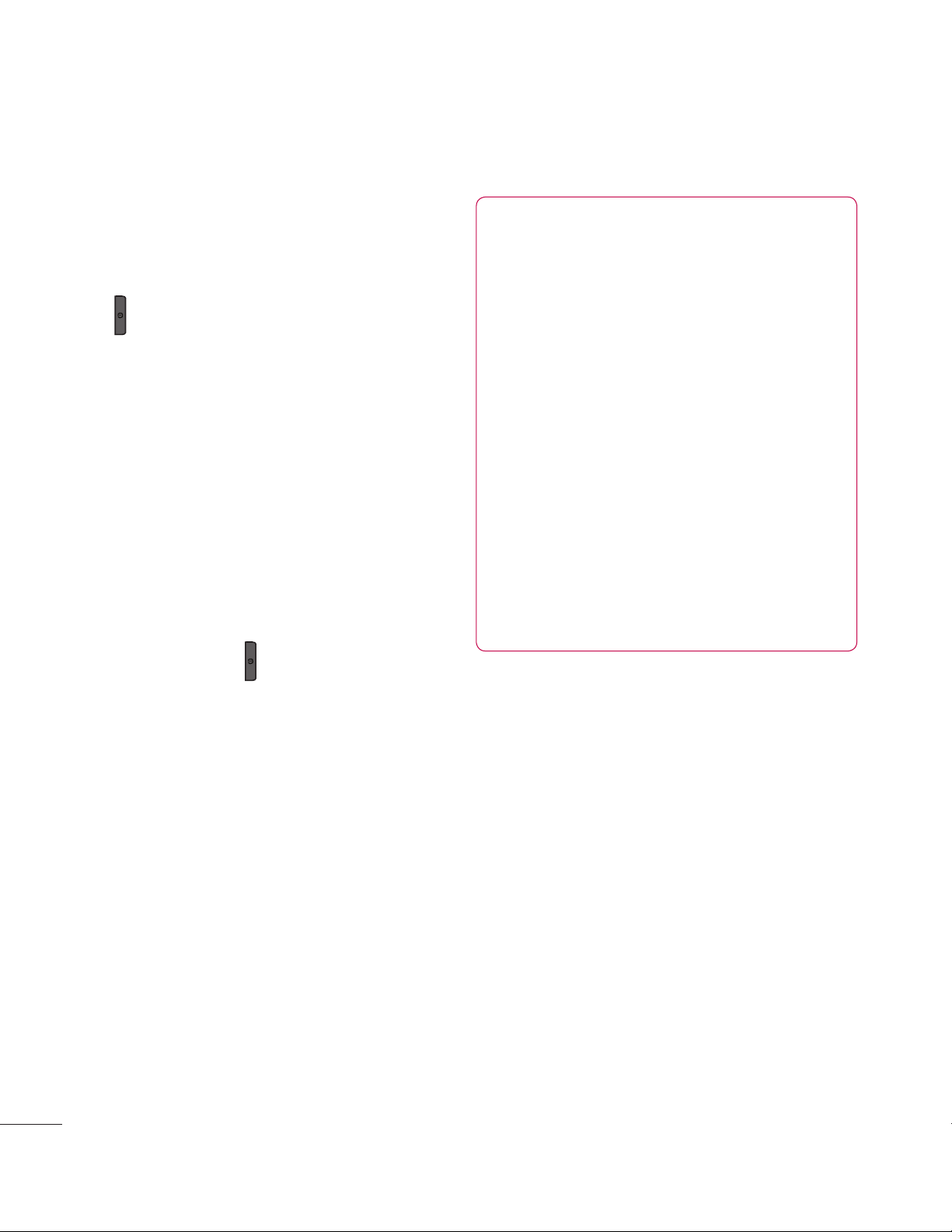
26
Lock your phone
When you are not using the LG
Optimus L9 press the
Power/Lock
Key
to lock your phone. This
helps prevent accidental presses
and saves battery power.
Also, if you do not use the phone
for a while, the Home screen or
other screen you are viewing,
is automatically replaced with
the lock screen to conserve
the battery and prevent pocket
dialling.
To wake up your phone, press the
Power/Lock Key
. The lock screen
will appear. Slide the lock screen
in any direction to unlock it. The
last screen you were working on
opens.
NOTE
• The automatic screen
timeout can be configured
manually in Settings.
• If there are any programs
running when you lock the
phone, they may still be
running in lock mode. It is
recommended that you exit
all programs before entering
the lock mode to avoid
unnecessary charges (e.g.,
phone call, web access and
data communications).
Setting Swipe, Face
Unlock, Pattern, PIN,
Password to unlock
your phone
You can slide the screen without
entering any information, utilize
facial recognition, draw your own
unlock Pattern or enter a PIN or
Password to add more security
to your device. To set Swipe, Face
Unlock, Pattern, PIN, or Password,
Your Home screen
Page 29
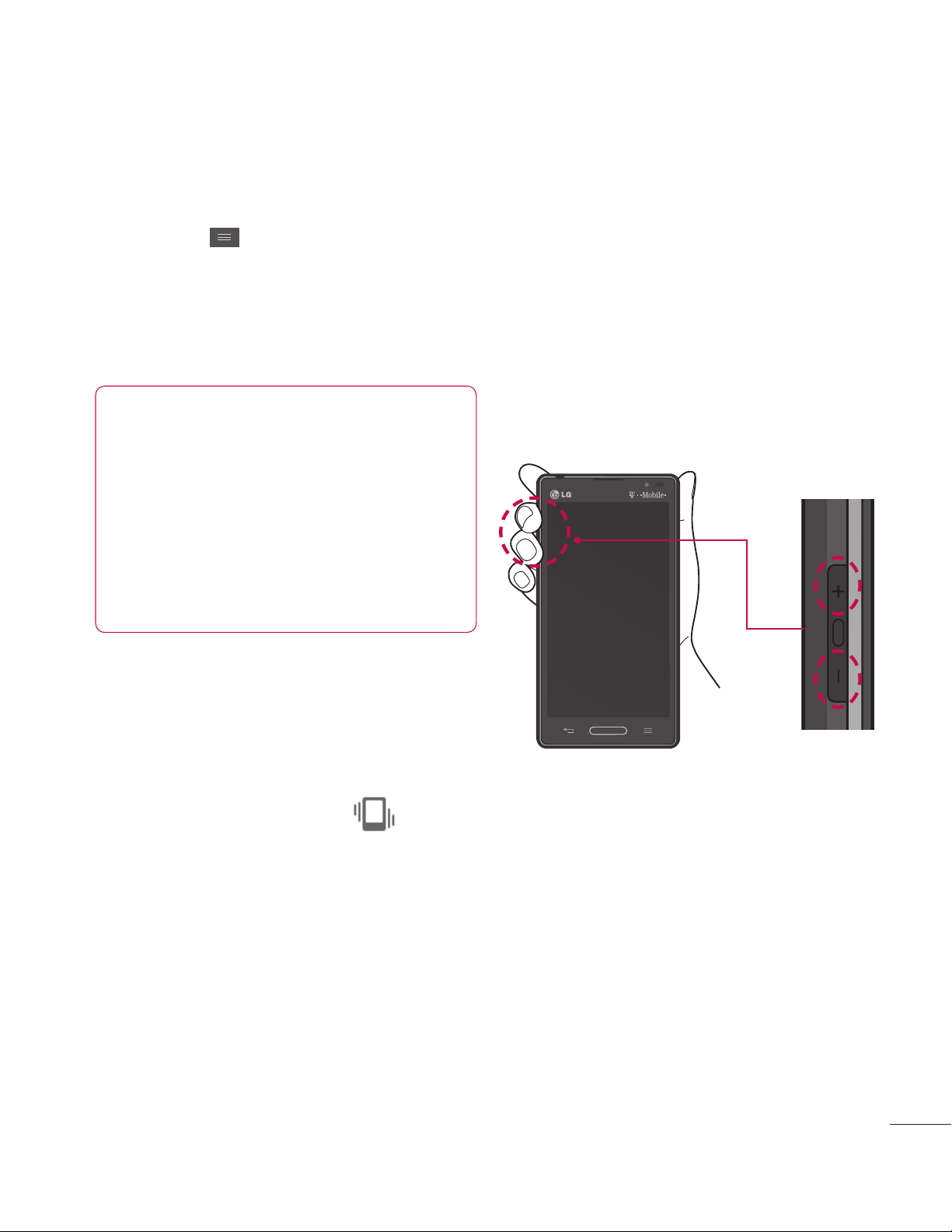
27
from the Home screen tap the
Menu Key
> Lock screen
settings > Select screen lock
. Then
choose from
Swipe, Pattern, PIN
,
or
Password
and enter the desired
information.
Caution
You are allowed 5 attempts
to enter your screen unlock
information. If you used up all
5 opportunities, you will have
to wait 30 seconds to attempt
unlocking the phone again.
Quick Switch to Silent
Mode
To quickly set your phone to silent
mode, press and hold the
Volume
Down Key
until you see on the
screen.
QuickMemo
QuickMemo allows you to create
memos and capture screen
shots. You can use QuickMemo
to practically and efficiently create
memos during a call, with a saved
picture or on the current phone
screen.
1 While viewing the screen you want
to capture and create a memo on,
press and hold both Volume Keys
for one second.
Page 30
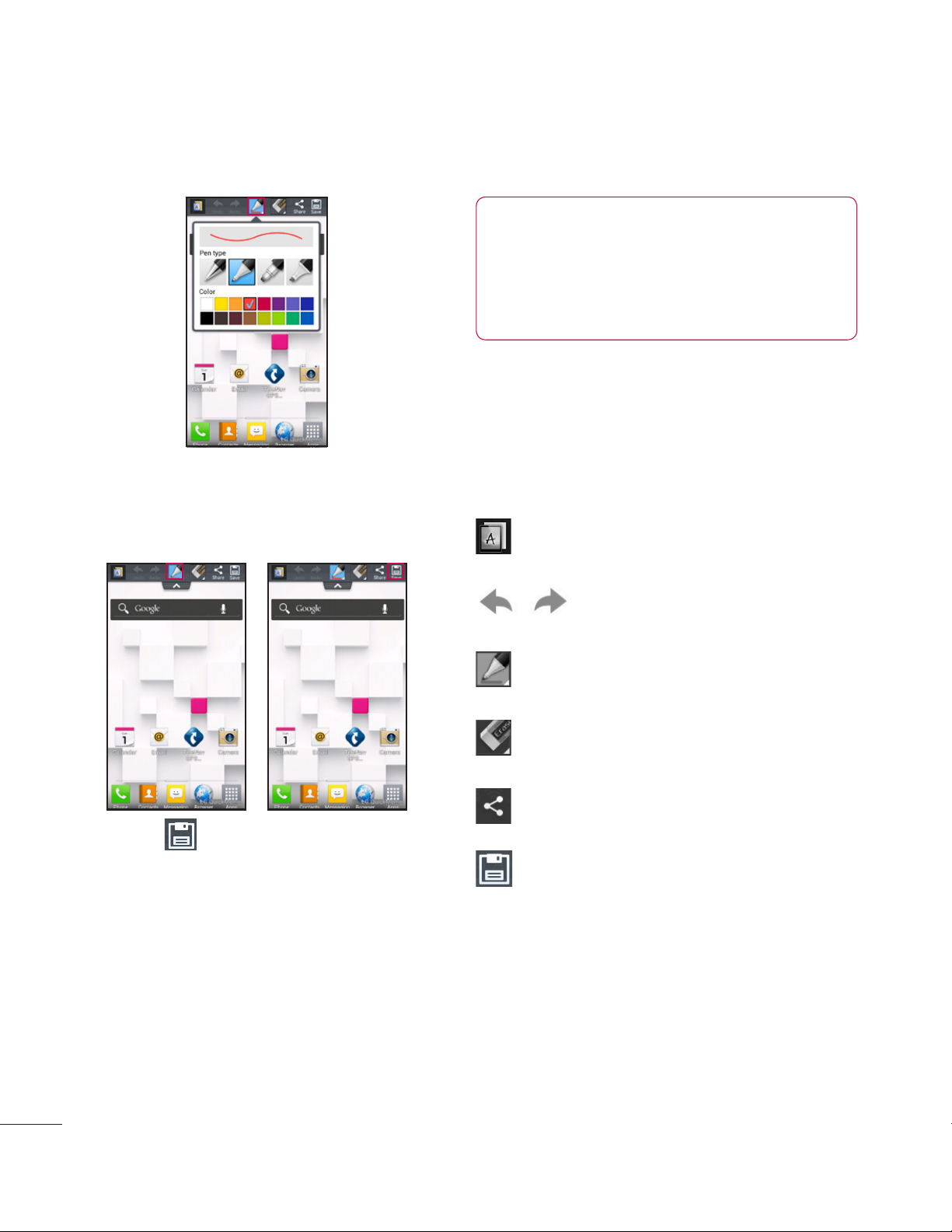
28
Your Home screen
2 Select the desired menu option
from Pen type, Color, Eraser, and
create a memo.
3 Touch to save the memo.
The image is saved into the
QuickMemo album in the Gallery
application.
NOTE
Please use a fingertip while
using QuickMemo. Do not use
your fingernail.
Using the QuickMemo
options
While using QuickMemo, the
following options are available:
– Select if you want to use the
background screen.
– Tap to undo or redo
the most recent action.
– Select the pen type and
color.
– Erase the memo that you
created.
– Share the memo with
others.
– Save the memo.
Page 31

29
Viewing the saved
QuickMemo
From the Home screen, tap >
Gallery and select the
QuickMemo album.
Home screen
Simply swipe your finger to the
left or right to view the different
Home screen panels.
You can also customize each
panel with folders and widgets,
which are shortcuts to your
favorite applications.
NOTE
On the Home screen, you can
view quick keys at the bottom
of the screen. The quick keys
provide easy, one-touch access
to the functions you use the
most.
Customizing your
Home screen
You can customize your Home
screen by adding quick access
elements, such as shortcuts,
widgets, folders to it, or changing
the wallpaper.
•
Apps
: Add shortcuts to
applications on the Home
screen.
•
Downloads
: Add shortcuts to
downloaded applications on the
Home screen.
•
Widgets
: Add dynamically
updating widgets to your Home
screen to allow quick access to
applications without opening
the full application.
•
Wallpapers
: Change the Home
screen wallpaper.
To add shortcuts or Widgets on the
Home screen:
1 Select a location (Home screen
panels) to add an item by
swiping the Home screen from
left to right or vice versa.
Page 32

30
Your Home screen
2 Touch and hold an empty part of
the Home screen.
3 Tap the type of item you
want to add on the screen:
Apps, Downloads, Widgets, or
Wallpapers.
4 Tap an available apps, downloads,
or widget.
5 You will see a new icon on the
Home screen. To place it on a
different panel, touch and hold it
to drag it to the desired location
on the desired panel and release
your finger from the screen.
TIP
To add a preloaded application
or an application you have
downloaded from Play Store to
the Home screen, simply touch
and hold the icon you want in
the Applications screen to add
to the Home screen.
NOTE
If there is no available space
on a particular Home screen
panel, you must delete or
remove an item before you
can add another item. In this
case, you have the option of
switching to another Home
screen panel.
To delete an application icon from
the Home screen, touch and hold
the shortcut icon you want to
delete and drag to the
Remove
icon at the top of the screen.
You cannot delete the preloaded
applications. (Only their icons can
be deleted from the screen).
Getting back to
a recently used
application
1 Press and hold the Home Key
. The screen will display the
icons of applications that you
have used recently.
Page 33

31
2 Tap the desired app preview to
open its application or tap the
Back Key to return to the
current application.
Notifications Panel
Notification icons on the Status
Bar report the arrival of new
messages, calendar events,
alarms, as well as ongoing events,
such as when you are on a call.
You can view and edit a list
of all recent notifications. The
Notifications Panel runs across the
top of your screen.
1 Touch and drag the Status Bar to
the bottom of the screen to open
the Notifications Panel.
2 Touch the desired notification
to access the associated
application.
Quick Setttings
The top of the Notifications Panel
includes the Quick Settings.
These icons allow quick and
easy access to set modes,
including QuickMemo, Sound,
Wi-Fi, Bluetooth, Accounts &
sync, Airplane Mode, Auto-rotate
screen, Brightness, Data enabled,
and GPS. Tap , then to
add more icons. Touch and drag
to rearrange the order of the
items.
Page 34

32
Your Home screen
Viewing the Status
Bar
The Status Bar uses different
icons to display phone
information, such as signal
strength, new messages, battery
life, and active Bluetooth and data
connections.
Below is a table explaining the
meaning of icons you are likely to
see in the Status Bar.
[Status Bar]
Icon Description
No SIM card inserted
No network signal
available
Airplane mode is on
Connected to a Wi-Fi
network
Wired headset
connected
Icon Description
Call in progress
Call on hold
Missed call
Bluetooth is on
Connected to a
Bluetooth device
Alarm is set
New voicemail available
Ringer is silenced
Vibrate mode is on
Battery fully charged
Battery is charging
Phone is connected to
PC via USB cable
Downloading data
Uploading data
GPS is on
Page 35

33
Icon Description
Receiving location data
from GPS
More notifications
available
Data is synchronizing
Download finished
New email available
New Gmail available
New Google Talk
message available
New text/multimedia
message available
Song is playing
Upcoming event
USB tethering, Mobile
Hotspot (or both) are
active
Data in and out
SmartShare On
Icon Description
SmartShare music
playing
Page 36

34
Your Home screen
On-screen Keyboard
You can enter text using the
on-screen keyboard. The
on-screen keyboard displays
automatically on the screen
when you need to enter text. To
manually display the keyboard,
simply tap a text field where you
want to enter text.
There are two types of keypads
that you can use: Google voice
typing and LG keyboard.
To select the keyboard:
1 From the Home screen, tap the
Menu Key > System settings
> Language & input > Default
(Under KEYBOARD & INPUT
METHODS)
.
2 Select the default keyboard
between Google voice typing and
LG Keyboard.
OR
1 While entering text, drag the
Status Bar down
and tap
Select
input method
.
2 Select the desired input method
from Google voice typing, or LG
Keyboard.
LG keyboard - QWERTY
- Letters Entry
Shift Key
- Tap once to
capitalize the next letter you
type. Double-tap for all caps.
Number and Symbols/ Settings
Key
- Tap to change input to
number and symbol entry.
Touch and hold to set various
LG keyboard settings.
Delete Key
- Tap to delete
characters to the left of the
cursor.
Next Key
- Tap to move the
cursor to the next field.
Voice to Text Key
- Tap to use
the voice input function.
Page 37

35
LG keyboard - QWERTY
- Numbers and Symbols Entry
Alt Key
- Tap to enter additional
symbols. The keyboard will
change to alternate characters.
Letters/Settings Key
- Tap to
change input to letters entry.
Touch and hold to set various
LG keyboard settings.
Space Key
- Tap to enter space.
Delete Key
- Tap to delete
characters to the left of the
cursor.
Next Key
- Tap to move the
cursor to the next field.
Voice to Text Key
- Tap to use
the voice input function.
LG keyboard – Phone keypad
To switch to the phone keypad
on LG keyboard, touch and hold
. Tap
Input language & type >
> Phone keyboard
. The Phone
keyboard allows you to enter
letters by tapping the key labelled
with the desired letters, similar to
how you would on a traditional 12
key phone. You may have to tap
a key up to four times to type the
desired letter or number.
Symbol Key
- Tap to change
input to symbol.
Number Key
- Tap to change
input to number.
Page 38

36
Your Home screen
Shift Key
- Tap once to
capitalize the next letter you
type. Double-tap for all caps.
Delete Key
- Tap to delete
characters to the left of the
cursor.
T9 Key
- Tap to turn on the T9
entry mode.
Voice to Text/Settings Key
- Tap
to use the voice input function.
Touch and hold to set various
LG keyboard settings.
Next Key
- Tap to move the
cursor to the next field.
Space Key
- Tap to enter space.
123 Mode
This mode allows you to enter
numbers in a text message (a
telephone number, for example)
more quickly. Tap the keys
corresponding to the required
digits before manually switching
back to the appropriate text entry
mode by tapping the key.
Entering special
characters
The on-screen keyboard allows
you to enter special characters
(e.g., “á”).
From Phone Keypad (LG
Keyboard)
Tap the key that corresponds to
the desired character repeatedly
until you see the special character
you want.
From QWERTY keyboard
To input the accent, press and
hold the desired key (press the “a”
key for example).
After the accented character
appears, slide your finger over it
and lift it off it to enter it.
Page 39

37
Applications
The Application screen enables
you fast and convenient access
to the most repeatedly used
applications.
This table contains the
descriptions of each application
available via the Applications
screen. If the application is already
described in another section of
this user manual, then a cross
reference to that section will be
shown.
From the Home screen, tap
Apps
.
Icon Description
411 & More
This offers more than
just access to directory
assistance and other
portals. Other categories
include: 411 Directory
Assistance, Current
Weather, etc.
(See on page 96)
Alarm/Clock
This application enables
you to create an alarm to
go off at a specific time.
It can also display various
times in different country
time zones as well as be
uses a stopwatch and or
set a timer.
(See on page 96)
Page 40

38
Your Home screen
Icon Description
Amazon
Amazon is a shopping
mall site and its
application allows you
to purchase various
items such as MP3
players, clothing, digital
appliances.
Application Manager
This application allows
you to install, uninstall and
update applications.
Backup
This gives you the option
to backup all your user
data on your device into
internal memory or on a
microSD card. You can
restore the user data
using the backup when
you need it. (backup
data, Apps, Bookmarks,
Calendar, Call log,
Contacts, Home screen,
Messages, System
settings)
Icon Description
Browser
Tap to start surfing the
internet. The browser is
optimized with advanced
functionality to enhance
the web browsing
experience on your
phone.
(See on page 106)
Calculator
The calculator
provides basic
arithmetic functions;
addition, subtraction,
multiplication, and
division. You also have
the option to use it as a
scientific calculator.
(See on page 96)
Page 41

39
Icon Description
Calendar
You can view your
calendar by day, week,
or month. You can also
create events and set
an alarm to function
as a reminder. Google
Calendar, which is built
into the phone, can also
synchronize both new and
existing entries between
your phone and your
online Google account.
(See on page 96)
CallerTunes
It is a caller tunes
application that allows
you to purchase music
related to call waiting
service and you can also
customize the music.
Icon Description
Camcorder
Allows you to use the 5.0
megapixel camera. With
this application you can
record video with either
the front or back facing
cameras.
(See on page 76)
Camera
Allows you to use the 5.0
megapixel camera. With
this application you can
take a picture with either
the front or back facing
cameras.
(See on page 71)
Chrome
The speed and simplicity
of Chrome. Search and
browse fast with Chrome
on your Android phone.
Sign in to sync your
personalized Chrome
experience from your
computer to bring it with
you anywhere you go.
Page 42

40
Your Home screen
Icon Description
CMAS
Get emergency alerts
messages from the
Commercial Mobile
Alert System (CMAS),
including public safety
alerts, AMBER Alerts,
and Presidential Alerts.
Contacts
This is the default
storage location for
saving phone numbers.
The Contact List is in
your phone’s built-in
memory.
(See on page 60)
Downloads
Offers quick access to
the list of your recent
downloaded files. (See
on page 97)
Icon Description
Email
Access your email
account via Outlook
(Exchange Serverbased)
and other Internet email
accounts, such as Gmail
or Yahoo! mail. (See on
page 63)
File Manager
Store and organize all
of your personal data,
images, etc. in your own
file folders. Files are
stored in the memory
card in separate (user
defined) folders. (See on
page 98)
FileShare
Share your pictures,
videos, music and other
content with various
users via the same Wi-Fi,
Wi-Fi Directed or a
potable hotspot network.
(See on page 56)
Page 43

41
Icon Description
Gallery
Displays all the captured
images from your
camera and videos
stored on the microSD
card. (See on page 80)
Game Base
It is a marketplace
application that allows
you to download (paid/
free) the contents related
to the electronic games.
Games
It is a marketplace
application that allows
you to download games
provided by WildTangent.
Icon Description
Gmail
Google Mail (Gmail) is a
web-based email client.
This application allows
direct access to your
Gmail account. When you
first set up your phone,
Gmail is configured.
(See on page 93)
Google+
Google+ is a social
networking application
that lets you stay up-todate with your friends,
family, and the rest of the
world.
Page 44

42
Your Home screen
Icon Description
Latitude
Enables you to view your
friends’ locations and
share your locations
with them. You have
the option to view your
friends’ locations on a
map or in a list. You can
also send IM’s, emails,
make phone calls, as well
as get directions to your
friends’ locations.
(See on page 90)
Local
Shows company logos
on Google Maps. When
looking at a certain area,
you can conveniently
locate a person or
business, learn more
information about the
business, view coupons,
public responses, etc.
(See on page 91)
Icon Description
Lookout Security
Lookout™ offers you
mobile device security
features that have little
effect on your phone’s
overall performance.
(See on page 98)
Maps
Launches a Web-based
dynamic map that helps
you find local businesses,
locate friends, view
maps and get driving
directions.
(See on page 88)
Memo
Allows you to create new
text memos.
Messaging
Compose new messages
and access your
text and multimedia
messages(SMS and
MMS).
(See on page 62)
Page 45

43
Icon Description
Messenger
Google+ Messenger lets
you chat and coordinate
with any of your friends,
all at the same time.
More for Me
This features provides
you with discounts, deals
and customized offers.
(See on page 99)
Music Player
Allows you to use the
Music Player on your
phone and enables you
to create playlists or play
music files stored on
your microSD card. (See
on page 82)
Icon Description
Navigation
With Google Maps
Navigation and an
internet connection, you
can make use of the
GPS navigation system
with voice guidance. (See
on page 89)
Phone
Allows you to dial phone
numbers. (See on page
57)
Page 46

44
Your Home screen
Icon Description
Play Books
Read your favorite
books and authors on
the go today. Choose
from millions of titles on
Google Play including
new releases, New York
Times best sellers,
up-and-coming authors,
and free books. Easily
personalize your reading
experience, pick up
where you left off on your
phone, or computer, and
get reading today!
Play Magazines
Enjoy your favorite
magazines, anywhere you
go. Discover hundreds of
bestselling magazines on
Google Play.
You can shop a wide
selection of titles, from
cooking to technology,
travel, fashion, sports,
photography, and so
much more.
Icon Description
Play Movies & TV
Watch movies and
TV shows purchased
on Google Play. Play
Movies & TV allows you
to watch movies and
TV shows purchased on
Google Play. You can
stream instantly on your
Android phone or tablet,
or download so you can
watch from anywhere,
even when you’re not
connected. Also, get
quick access to your
personal video collection,
including those taken on
your phone.
Page 47

45
Icon Description
Play Music
Shop music on Google
Play and listen instantly
using the Play Music
app. The Google Play
Music app lets you listen
to your music collection
anywhere. All your music
is stored online, so no
need to worry about
syncing or storage space.
Play Store
Play Store™ allows you
to browse and download
from thousands of
entertaining and useful
applications and games.
(See on page 92)
Polaris Office
Polaris Office® Mobile for
Android is compatible
with Microsoft Office suit.
This application allows
you to manage your
documents online or
offline. (See on page 99)
Icon Description
Search
Allows you to do a search
on your phone and
provides an on-screen
Internet search via the
Google™ search engine.
Settings
Accesses your phone’s
Settings menu. (See on
page 108)
Setup
This application helps to
use the phone with ease
by supporting the set up
of language, network and
applications by Google.
Slacker Radio
Slacker® offers free
internet radio for mobile
devices.
(See on page 102)
Page 48

46
Your Home screen
Icon Description
Smartphone Mobile
HotSpot
You can access “USB
Tethering & Mobile
HotSpot” more
conveniently through
“Smartphone Mobile
HotSpot”.
(See on page 55)
SmartShare
SmartShare
uses DLNA
(Digital Living Network
Alliance) technology to
share digital content via
a wireless network. For
this feature to work, both
devices must be DLNA
certified. (See on page
84)
Icon Description
T-Mobile My Account
T-Mobile My Account
allows you to view
device information and
provides quick access
to a summary of your
account.
T-Mobile Name ID
Lets you modify the
on-screen Caller ID
information.
(See on page 102)
T-Mobile TV
This application lets you
watch live mobile TV on
your phone. However, it
is a subscription service.
(See on page 102)
Talk
Allows you to access the
Google Talk application.
This application allows
you chat with friends and
family online for free.
(See on page 93)
Page 49

47
Icon Description
Task Manager
Use Task Manager to
view what applications
are running on
your phone in the
background. By ending
running applications, you
will prolong the battery
life. (See on page 103)
TeleNav GPS Navigator
Driving assistance
that offers both visual
and voice navigation
instructions for GPS
navigation. (See on page
103)
Video Player
Activates your phone’s
video application that
plays video files stored on
your microSD card. (See
on page 103)
Icon Description
Visual Voicemail
Allows users to view a
list of people who left
voicemail messages on
your phone. You can
listen to your message
without being limited by
the date. (See on page
104)
Voice Recorder
Enables you to record
audio clips up to one
minute long and then
send it as a message.
(See on page 104)
Weather
The Weather information
is provided by Yahoo
Weather server. Add your
current location’s weather
or any cities’ around the
world.
Page 50

48
Your Home screen
Icon Description
YouTube
Allows you to access
the YouTube application
to view videos. (See on
page 105)
Page 51

49
The first time you open a Google
application on your phone, you will
be required to sign in with your
existing Google account. If you do
not have a Google account, you
will be prompted to create one.
Creating your Google
account
1 From the Home screen, tap Apps
.
2 Tap Gmail > Next to start the
Gmail™ setup wizard.
3 Tap a text field to open the
keyboard and enter your name
and tap Next.
4 Enter your username and
tap Next. Your phone will
communicate with Google
servers and check for username
availability.
5 Enter and re-enter your password.
Then follow the instructions and
enter the required and optional
information about the account.
Wait while the server creates your
account.
Signing into your
Google account
1 Enter your email address and
password, then tap Sign in (If
accessing Gmail for the first time,
tap Existing prior to this step).
2 Enter your username and
password and tap Sign in.
3 After signing in, you can use
Gmail™ and take advantages of
Google services on your phone.
4 Once you have set up your
Google account, your phone will
be automatically synchronized
with your Google account on
the web depending on your
synchronization settings.
After signing in, your phone will
sync with your Google services,
such as GmailTM, Contacts, Google
Calendar, and Picasa™ photo
albums. You can also use Google
MapsTM, download applications
from Play Store™, back up your
settings to Google servers, and
take advantage of other Google
services on your phone.
Google Account Setup
Page 52

50
Google Account Setup
IMPORTANT
• Some applications, such as
Calendar, work only with the
first Google Account you add.
If you plan to use more than
one Google Account with your
phone, be sure to sign into the
one you want to use with such
applications first. When you
sign in, your Contacts, Gmail
messages, Calendar events, and
other information from these
applications and services on
the web are synchronized with
your phone. If you don’t sign
into a Google Account during
setup, you will be prompted to
sign in or to create a Google
Account the first time you start
an application that requires one,
such as Gmail or Play Store™.
• If you have an enterprise
account through your company
or other organization, your IT
department may have special
instructions on how to sign into
that account.
Page 53

51
Wi-Fi
To use Wi-Fi on your phone, you
need access to a wireless access
point, or “hotspot.” Some access
points are open and you can
simply connect to them. Others
are hidden or implement other
security features, so you must
configure your phone in order to
connect to them.
Turn on Wi-Fi
From the Home Screen, touch
and drag the Status Bar downward
to open the Notifications Panel
and tap to turn Wi-Fi on.
OR
Tap the
Menu Key
and tap
System settings
>
Wi-Fi
. Then
drag to the right to turn
Wi-Fi on.
To connect to a Wi-Fi
Network
1 From the Home screen, tap the
Menu Key and tap System
settings > Wi-Fi.
2 Make sure Wi-Fi is on. Your
phone will begin scanning for
available Wi-Fi networks.
- A list of available Wi-Fi
networks will be displayed.
Secured networks are
indicated by a lock icon.
3 Tap a network to connect to it.
- If the network is secured,
you are prompted to
enter a password or other
credentials. (Ask your network
administrator for details).
4 The Status Bar at the top of your
screen will display an icon that
indicates your Wi-Fi status.
TIP
If you are not in range of
a Wi-Fi network and use a
network connection, additional
data charges may apply. See
Service Plan for details and
restrictions.
Connecting to Networks and Devices
Page 54

52
Connecting to Networks and Devices
TIP
Turn off Wi-Fi when you’re not
using it to extend the life of
your battery.
NOTE
This device supports WEP,
WPA/WPA2- PSK, WPA PSK,
WPA2 Only PSK and 802.1x
EAP. (Some EAP methods are
not supported.) If your Wi-Fi
service provider or network
administrator sets encryption
for network security, enter the
key in the pop-up window. If
encryption is not set, this popup window will not be shown.
You can obtain the key from
your Wi-Fi service provider or
network administrator.
Bluetooth®
Using Bluetooth
1 From the Home screen, tap the
Menu Key and tap System
settings > Bluetooth.
2 Drag
to the right to turn
Bluetooth on, then tap Search for
devices.
3 Tap the name of the device you
wish to pair with and connect.
TIP
Please consult documentation
included with Bluetooth device
for information on pairing
mode and passcode (typically
0 0 0 0 – four zeroes).
How to send data from your phone
via Bluetooth
You can send data via Bluetooth
by running a corresponding
application, not from Bluetooth
menu.
*
Sending pictures:
Open the
Gallery
application and tap
a picture. Then tap >
Bluetooth
. Check if Bluetooth
is turned on and tap
Search for
devices
. Then tap the device
you want to send data to from
the list.
Page 55

53
*
Exporting contacts:
Open the
Contacts
application. Tap the
contact you want to share, tap
the
Menu Key
and tap
Share
>
Bluetooth
. Check if Bluetooth
is turned on and tap
Search for
devices
. Then tap the device
you want to send data to from
the list.
*
Sending multi-selected contacts:
Open the
Contacts
application.
To select more than one contact,
tap the
Menu Key
and tap
Share
. Tap the contacts you want
to send or tap
Select all > Attach
>
Bluetooth.
Check if Bluetooth
is turned on and tap
Search for
devices
. Then tap the device
you want to send data to from
the list.
*
Connecting to FTP (Only if the
FTP server is supported on
your handset):
From the Home
screen, tap the
Menu Key
and tap
System settings >
Bluetooth
. Make sure Bluetooth
is turned on. Tap
Make phone
visible
. Then search for other
devices. Find the service you
want and connect to the FTP
server.
TIP
Your phone is loaded with
Bluetooth 3.0 and certified by
Bluetooth SIG. It is compatible
with other Bluetooth SIG
certified devices.
- If you want to search for this
phone from other devices,
from the Home screen, tap
the
Menu Key
and tap
System settings > Bluetooth
.
Make sure Bluetooth is
turned on. Tap
Make phone
visible
to make your device
visible to other Bluetooth
devices for 120 seconds.
- Supported profiles are HFP/
HSP, A2DP, AVRCP, OPP,
FTP(Server) and PBAP.
Page 56

54
Connecting to Networks and Devices
Tethering
You can use your phone to
provide a data connection to
a computer by activating data
tethering and connecting the
phone and computer with a USB
cable.
To tether your phone with your
computer using the USB
1 Connect your phone to your
computer with a USB cable.
2 Tap the Menu Key
> System
settings > More > USB Tethering
& Mobile HotSpot > USB
tethering. A checkmark indicates
that the function is active.
NOTE
- To use your phone’s tethering
capability, you must have the
Smartphone Mobile Hotspot
service added to your rate
plan. Performance may vary
depending on the number of
devices connected and other
factors.
- You cannot access your
phone’s microSD card on
your computer when using
USB tethering.
Page 57

55
Smartphone Mobile
Hotspots
You can also use your phone
to provide a mobile broadband
connection for up to 8 other
devices. Create a hotspot and
share your connection.
To create a portable hotspot,
tap the
Menu Key
>
System
settings > More > USB Tethering &
Mobile HotSpot > Mobile HotSpot
.
A checkmark indicates that
the function is active. Then tap
Configure Mobile HotSpot
and set
a password upon first use.
NOTE
To use your phone’s Hotspot
capability, you must have the
Smartphone Mobile Hotspot
service added to your rate plan.
In addition, your Smartphone
Mobile Hotspot service cannot
be used at the same time as
Wi-Fi. Please close your WiFi
connection prior to launching
this service. Performance may
vary depending on the number
of devices connected and
other factors. If you do not use
a password, other unauthorized
devices be able to use your
Mobile Hotspot connection.
Page 58

56
Connecting to Networks and Devices
Wi-Fi Direct
Learn to use the Wi-Fi Direct
feature to connect two devices via
Wi-Fi without requiring an access
point.
Connect your device to another
Wi-Fi device
1 From the Home screen, tap the
Menu Key > System settings
> More > Wi-Fi Direct.
2 Tap the Wi-Fi Direct checkbox to
activate the function.
3 Select a device and then select
Connect. When the owner of
the other device accepts the
connection, pairing is complete.
4 To deactivate the Wi-Fi Direct
feature, unmark the Wi-Fi Direct
checkbox.
FileShare
Fileshare in file sharing application
which is provided auto connection
based on Wi-Fi Direct. Choose the
types of content you would like
to share. Choose from Pictures,
Videos, Music and Document.
Send data
1 From the Home screen, tap Apps
> FileShare .
2 Select one of images, videos,
music or documents category
to send.
3 Tap to select the files you
want to send.
4 Tap the files you want to send.
Then tap Send and select the
device to send them to.
Tap the
Menu Key
> Settings
to set various FileShare options.
Page 59

57
Calls
Making a call
1 From the Home screen, tap
Phone to open the keypad.
2 Enter the number on the keypad.
To delete a digit, tap Clear .
3 Tap Call to make a call.
4 To end a call, tap End .
TIP
To enter “+” to make
international calls, touch and
hold
.
Calling your contacts
1 From the Home screen, tap Apps
and then tap Contacts to
open your contacts.
2 Scroll through the contact list
or tap the Search contacts box
and enter the first letter(s) of
the contact you want to call. You
can also tap a letter along the
right side of the screen to access
names starting with the chosen
letter.
3 In the list that is displayed, tap
the contact you want to call.
4 In the Contact Info screen, tap
the phone number you wish to
call.
Answering and
rejecting a call
When the screen is locked
When your phone rings, swipe
Answer
in any direction to
answer the incoming call.
Swipe
Decline
in any direction
to reject an incoming call.
When the screen is unlocked
When your phone rings, tap
Answer
. Tap
Decline
icon
to reject an incoming call.
NOTE
Tap or swipe Quick msg
if
you want to send a message to
the caller. If the caller is unknown,
this option is not available
.
Page 60

58
Adjusting the in-call
volume
To adjust the in-call volume
during a call, use the volume up
and down keys on the left side of
the phone.
Making a second call
1 During your initial call, tap the
Menu Key and select Add
call.
2 Dial the number or search your
contacts.
3 Tap Call to connect the call.
4 Both calls will be displayed on
the call screen. Your initial call will
be put on hold.
5 Tap the Call entry on the screen
to toggle between active calls
or tap Merge call to merge
the calls.
6 To end active calls, tap End
.
If
there is no active call, it will end
the call on Hold.
Ending a Call
Tap
End
to end a call.
NOTE
To redial recent numbers, touch
Redial
at the end of the call
or find the number within the
Logs list, touch the entry and
touch Call .
If you end the current call screen
and return to the Home screen,
you will be notified that you are
still on an active call by the green
phone icon within the Status Bar.
Active Call notification
Calls
Page 61

Ending a Call from the
TIP
Status Bar
1 Touch and drag the Status Bar
down to open the Notifications
Panel .
2 Tap End
active call .
to end the currently
Tap any single call log entry
to view the date, time, and
duration of the call.
TIP
Tap the
tap
recorded items.
Menu Key ,
Clear all
to delete all the
then
Call settings
You can configure phone call
settings, such as call forwarding,
and other special features offered
by T-Mobile.
Viewing your call logs
From the Home screen, tap
and the
View a complete list of all dialed,
received, and missed voice calls.
Call log
tab.
Phone
1 From the Home screen, tap the
Menu Key and tap System
settings.
2 Tap Call.
3 Set any of the available options.
59
Page 62

60
Contacts
You can add contacts on your
phone and synchronize them
with the contacts in your Google
Account or other accounts that
support syncing contacts.
Searching for a
contact
1 From the Home screen, tap Apps
and then tap Contacts
to open your contacts.
2 Tap the Search contacts box and
enter the contact name using the
keypad. You can also tap a letter
along the right side of the screen
to access names starting with the
chosen letter.
Adding a new contact
1 Tap Phone and enter the new
contact’s number. Tap the Menu
Key > Add to Contacts >
Create new contact.
2 If you want to add a picture to
the new contact, tap . Choose
from Take photo or Select from
Gallery. Then browse for an
image and select it.
3 Tap
Phone contact
Phone
to select the
account to save to.
4 Enter the details about your
contact.
5 Tap Save to save the contact
entry.
Favorite Contacts
You can classify frequently called
contacts as Favorites.
To add a contact to your Favorites
1 From the Home screen, tap Apps
and then tap Contacts
to open your contacts.
2 Tap a contact to view its details.
3 Tap the star to the right of the
contact’s name. The star turns
gold and the contact is added to
your Favorites.
To remove a contact from your
Favorites list
1 From the Home screen, tap Apps
and then tap Contacts
to open your contacts.
2 Tap the Favorites tab to view your
favorite contacts.
Page 63

61
3 Tap a contact to view its details.
4 Tap the gold star to the right
of the contact’s name. The star
turns grey and the contact is
removed from your Favorites.
Page 64

62
Messaging
Your phone combines text and
multimedia messages into one
intuitive, easy-to-use menu.
Threaded box
Messages exchanged with
another party are displayed in
chronological order so that you
can conveniently see an overview
of your conversations.
Sending a message
1 From the Home screen, tap
Messaging > Compose to
create a new message.
2 Enter a contact name or phone
number in the To field. As
you enter the contact name,
matching contacts appear. You
can tap a suggested recipient.
You can also add multiple
contacts.
3 Tap the text field to start entering
your message.
4 Tap the Menu Key to open
the options menu. Choose from
any of the available options.
5 Tap Send to send your message.
Warning
The 160-character limit may
vary from country to country
depending on how the text
message is coded and the
language used in the message.
Warning
If an image, video, or audio file
is added to a text message, it
will be automatically converted
into a multimedia message
and your service plan will be
decremented accordingly.
NOTE
When you get a text message
during a call, there will be an
audible notification.
Messaging/Email
Page 65

63
Using smilies
Liven up your messages using
smilies.
When writing a new message, tap
the
Menu Key ,
then tap
Insert
smiley
.
Changing your message
settings
Your phone’s message settings
are predefined, so you can send
messages immediately. You can
change the settings based on
your preferences.
► From the Home screen, tap
Messaging
>
Menu Key
>
Settings
.
Email
You can use the
Email
application
to read Email from providers other
than Gmail. The Email application
supports the following account
types: POP3, IMAP and Microsoft
Exchange (for Enterprise users).
To open the Email
application
► From the Home screen, tap
Apps Key
>
Email
.
The first time you open the
Email
application, a setup wizard opens
to help you add an Email account.
Page 66

64
Messaging/Email
Microsoft Exchange
Email Account
Email address
– Enter the account
email address.
User name
– Enter the account
username.
Password
– Enter the account
password.
Domain
– Enter the account
domain (optional)
Server address
– Enter the server
address
Use SSL
– Choose whether or
not to use SSL for Microsoft
Exchange.
Other (POP3, IMAP)
Email Account
Email address
– Enter the account
email address.
Password
– Enter the account
password.
User name
– Enter the account
username.
Incoming Server Settings
POP3 / IMAP4
– Select protocol
type, either POP3 or IMAP4.
POP/IMAP server
– Enter the
incoming email server address.
Security type
– TLS/SSL/Off.
Port number
– Normally each
account’s default number will be
displayed.
Advanced Server Settings
(Outgoing)
SMTP server
– Enter the outgoing
email server address.
Security type
– TLS/SSL/Off.
Port number
– Normally each
account’s default number will be
displayed.
Page 67

65
The Accounts Screen
The
Accounts
screen lists your
Combined Inbox
and each of your
email accounts.
► From the Home screen, tap
Apps
>
Email
>
Menu
Key
>
Accounts
.
The Account list appears.
TIP
To make a shortcut to the
Inbox of an account: In the
accounts list, touch and hold
an email account, tap Add to
homescreen.
You can tap an account to view its
Inbox
. The default account from
which you send email is indicated
with a checkmark.
To open your Combined
Inbox
If you have configured email to
send and receive email from more
than one account, you can view all
messages sent to all accounts in
your Combined Inbox.
► Open the
Email
application
and tap the
Menu Key
>
Accounts
>
Combined Inbox
(on
the
Accounts
screen).
Messages in the
Combined Inbox
are color coded on the left, by
account, using the same colors
used for your accounts in the
Accounts
screen.
When a new email arrives in the
inbox, there will be sound and
vibration notification. Tap the
email notification to end it.
Page 68

66
Messaging/Email
Composing and Sending
Email
1 In the Email application, tap
Compose .
2 Enter an address for the
message’s intended recipient.
As you enter text, matching
addresses will be offered from
your contacts.
3 Tap the Cc/Bcc, From field to
copy or blind copy to other
contacts/email addresses.
4 Enter the text of the message.
5 Tap Attach
to attach the
file you want to send with your
message.
6 Tap Send .
Touch a message in the
Drafts
folder to resume working on it.
Your message will also be saved
as a draft if you touch the
Back
Key
before sending it.
If you are not connected to a
network, for example if you’re
working in airplane mode, the
messages you send are stored
in your
Outbox
folder until you’re
connected to a network. If it
contains any pending messages,
the
Outbox
will be displayed on
the
Accounts
screen.
NOTE
The messages sent using an
Exchange account will not be
stored on the phone; they will
be stored on the Exchange
server itself. If you want to
see your sent messages in
the
Sent
folder, you may need
to open the
Sent
folder and
select
Refresh
from the options
menu.
Working with Account
Folders
Each account has
Inbox, Outbox
,
Sent, Drafts, Trash
and
Junk
folders. Depending on the
features your account service
provider supports, you may have
additional folders.
Page 69

67
Adding and Editing
Email Accounts
To add an email account
1 Tap Apps Key > Email .
2 Select Microsoft Exchange or
Other.
If an email account is already set
up, the wizard is not activated
automatically.
In this case, tap the
Menu Key
> Accounts
>
Menu Key
>
Add
account
.
To change account settings
1 Open the Accounts screen.
2 Tap the Menu Key > Settings.
To delete an email
account
1 Open the Accounts screen.
2 Touch and hold the account you
want to delete.
3 Tap Delete account in the menu
that opens and tap OK in the
dialogue box to confirm.
Page 70

68
Social Networking
With your phone, you can enjoy
social networking and manage
your micro-blog in on-line
communities. You can update your
current status, upload photos, and
view your friends’ status updates
in real-time.
You can add your Facebook,
Twitter accounts to your phone.
If you don’t have an account, you
can visit their sites to set one up.
NOTE
Additional costs may be
incurred when connecting and
using online services. Check
your data charges with your
network provider.
Adding an account to
your phone
1 From the Home screen, tap the
Menu Key > System settings
> Account & sync.
2 Tap ADD ACCOUNT.
3 Tap any social networking service
you want to use.
4 Enter your email address and
password that you set up for your
social networking account, then
tap Log in.
Adding a social
networking widget on
the home screen
If you add a social networking
widget on your Home screen, the
widget will show your status when
your phone receives updates from
the network.
You can also access the social
community directly by tapping the
widget.
1 Touch and hold an empty spot
on the Home screen.
Page 71

69
NOTE
If there is no available space
on a particular Home screen
panel, you won’t be able to add
any widget; you must delete
or remove an item before you
can add another item. In this
case, you have the option of
switching to another Home
screen panel.
2 Tap the Widgets tab and scroll to
the right until you see Social+.
3 Tap Social+ to add it to the
Home screen panel.
Viewing and updating
your status
1 Go to the Home screen panel
where the Social+ widget is. You
can see the current status of
social applications you set.
2 You can select each social
application you’d like to view.
Tap the arrow (for example,
on the upper left corner of
the widget) and tap the social
application you’d like to display.
3 Tap “What’s on your mind?”
field to update your status with
comments or upload pictures.
- Check all the social
applications you’d like to
update. It will simultaneously
update all.
4 After entering comments with
attachment (if any), tap Post.
TIP
You can use information about
friends only in your social
network(s) or sync all data to
Contacts.
Page 72

70
Syncing accounts on
your phone
You can sync information from
your social networking accounts
with your Contacts and other
functions on your phone, if
applicable.
1 From the Home screen, tap the
Menu Key > System settings
> Accounts & sync. Choose the
account you want to synchronize.
2 Check sync options such as
Sync Contacts. “ ” indicates
that synchronization has been
enabled.
Removing accounts on
your phone
1 From the Home screen, tap the
Menu Key > System settings
> Accounts & sync.
2 Tap the account(s) you want to
delete, then tap the Menu Key
> Remove account > OK..
Social Networking
Page 73

71
To open the Camera application, tap
Apps
>
Camera
.
Getting to know the viewfinder
Camera Switch
- Allows you to switch between the front-facing
and back-facing cameras.
Settings
– Tap this icon to open the settings menu. See
Using
the advanced settings
on page 73.
Shot mode
– Choose from
Normal, Panorama
or
Continuous shot
.
Camera mode – Slide this icon down
to switch to video mode.
Capture – Allows you to take a photo.
Gallery – This enables you to access
your saved photos and videos within
the camera mode. Simply tap and
your Gallery will appear on the
screen.
Brightness – This defines and controls of the amount of sunlight entering
the lens. Slide the brightness indicator along the bar, towards “-” for a
lower brightness image, or towards “+” for a higher brightness image.
Voice Shutter
– Say Cheese when you get ready to take a photo.
Zoom(Volume
Keys)
– Zoom in
or zoom out.
Camera
Page 74

72
Taking a photo
1 Open the Camera application.
2 Hold the phone, point the lens
towards the subject you want to
photograph.
3 Touch the screen and a focus
box will appear in the viewfinder
screen.
4 When the focus box turns green,
the camera has focused on your
subject.
5 Tap Capture to capture the
image.
NOTE
A shading issue may
occur when you take a
picture indoors, due to the
characteristics of the camera.
(Shading means a color
difference between the center
and sides.)
Once you’ve taken the
photo
Your captured photo will appear
on the screen if Auto review is set
to On.
Share
Tap to share the picture
via various methods
such as
Bluetooth, Email
,
FileShare, Gmail, Google+
,
Memo, Messaging, Picasa
,
Social+
, or any other
downloaded applications
that is supported.
NOTE
Additional charges may apply
when multimedia messages
are sent while roaming.
Set as
Tap to use the image
as
Contact photo, Home
screen wallpaper, Lock
screen wallpaper
.
Tap to delete the image.
Tap to take another photo
immediately. Your current
photo will be saved.
Camera
Page 75

73
Tap to view the Gallery of your
saved photos.
Using the advanced
settings
In the viewfinder, tap to open
the advanced options.
You can change the camera
settings by scrolling the list. After
selecting the option, tap the
Back
Key
.
Flash
– Turn Off / On / Auto.
Focus –Tap to select the focus mode.
•
Auto
: Allows the camera
to focus automatically. (The
camera continuously focuses on
the objects in the photo)
•
Face tracking
: The camera
detects and focuses on human
faces automatically.
Image size
– Tap to set the
size (in pixels) of the picture
you take. Select a pixel value
from the following options:
5M(2592X1944), 3M(2048X1536),
W3M(2592X1458), 1M(1280x960),
W1M(1280X720).
Scene mode
– Select the color
and light settings appropriate for
the current environment.
•
Normal
: Automatically adjusts
according to the environment.
•
Portrait
: Ideal to capture
people.
•
Landscape
: Ideal to capture
natural scenery such as trees,
flowers and sky.
•
Sunset
: Ideal to capture the
sunset scenery.
ISO -
Control the camera’s
sensitivity to light. Choose from
Auto, 400, 200
and
100
.
White balance
– The white balance
ensures any the white areas in
your picture are realistic. To enable
your camera to adjust the white
balance correctly, you may need
to determine the light conditions.
Choose from
Auto, Incandescent,
Sunny, Fluorescent
, and
Cloudy
.
Color effect
– Choose a color tone
for your new photo.
Page 76

74
Camera
Timer
– The self-timer allows you
to set a delay after the shutter is
pressed. Select
Off, 3 sec, 5 sec
or
10 sec.
This is ideal if you want
to be included in a photo.
Geotagging
– Activate to use your
phone’s location-based services.
Take pictures wherever you are
and tag them with the location.
If you upload tagged pictures to
a blog that supports geotagging,
you can see the pictures displayed
on a map.
NOTE
This function is only available
when GPS is active.
NOTE
This function uses wireless
networks. You need to
checkmark Use wireless
networks.
From the Home screen, tap the
Menu Key
>
System settings
>
Location services.
Check
Google’s location service
.
Shutter sound
– Select one of the
four shutter sounds.
Auto review
– If you set Auto
review on, it will display the picture
that was just taken automatically.
Storage
– Choose from
SD card or
Internal memory
.
Reset
– Restore all camera default
settings.
Camera help guide
– Touch
whenever you want to know how
some function operates. This
provides you with a quick guide.
NOTE
• When you exit the camera,
some settings will return to
their defaults. Check the
camera settings before you
take your next photo.
• The settings menu is
superimposed over the
viewfinder, so when you
change elements of the
image color or quality, you will
see a preview of the image
change behind the settings
menu.
Page 77

75
Viewing your saved
photos
You can access your saved photos
from within the camera mode.
Just tap the Gallery icon and
your Gallery will be displayed.
TIP
Flick left or right to view other
photos or videos.
Tap a photo to display other
options menus.
– Tap to share via
SmartShare.
– Tap to take a new photo.
– Tap to share the photo via
various methods such as
Bluetooth or Messaging.
– Tap to delete the photo.
Menu Key
– Tap to access
Set
image as, Move, Rename, Rotate
left, Rotate right, Crop, Edit
,
Slideshow
, or
Details
.
Setting a photo as
wallpaper
1 Tap the photo you want to set as
wallpaper to open it.
2 Tap the screen to open the
options menu.
3 Tap the Menu Key
> Set
image as > Home screen
wallpaper.
4 Crop the image as desired and
tap OK.
Page 78

76
Video Camera
Getting to know the viewfinder
Zoom (or Volume Keys)
– Zoom in or zoom out.
Brightness – This defines and controls of the amount of sunlight entering
the lens. Slide the brightness indicator along the bar, towards “-” for a
lower brightness video, or towards “+” for a higher brightness video.
Camera mode
– Slide this icon up
to switch to camera mode.
Record
– Allows you to start
recording.
Gallery
– This enables you to
access your saved photos and
videos from within the video
camera mode. Simply tap and your
Gallery will appear on the screen.
Camera Switch
- Allows you to switch between the front-facing
and back-facing cameras.
Live effect
– Live effect provides various visual effects when taking
a video.
Settings
– Tap this icon to open the settings menu. See
Using the
advanced settings
on page 78.
Swap
camera
Zoom
Live
effect
Setting
Brightness
Page 79

77
Recording a video
1 From the Home screen, tap
Camera and drag the Camera
mode button down to change to
Video mode. The capture icon
will change to .
2 The video camera’s viewfinder will
appear on the screen.
3 Holding the phone horizontally,
point the lens towards the
subject of the video.
4 Tap Record once to start
recording.
5 A timer showing the length of
the video is displayed at the top
left corner of the screen.
TIP
Tap to capture image
during recording a video.
6 Tap Stop to stop recording.
After recording a
video
A still image representing your
video will appear on the screen if
Auto review is set to On.
Play
Tap to play the video.
Share
Tap to share the picture
via various methods
such as
Bluetooth, Email
,
FileShare, Gmail, Google+
,
Messaging, YouTube
, or
any other downloaded
applications that is
supported.
NOTE
Additional charges may apply
when multimedia messages
are downloaded while roaming.
Tap to delete the video you
just recorded. Tap
OK
to
confirm it. The viewfinder will
reappear.
Tap to record another video
right away. Your current video
will be saved.
Page 80

78
Video Camera
Tap to view the Gallery of your
saved videos.
Using the advanced
settings
Using the viewfinder, tap to
open the advanced options.
Adjust the video camera settings
by scrolling the list. After selecting
the option, tap the
Back Key
.
Flash
– Allows you turn on the
flash when recording video in a
dark place.
Video size
– Tap to set the size
(in pixels) of the video you record.
Select the video size from Full
HD(1920x1080), HD(1280x720),
TV(720x480), VGA(640x480),
MMS(QVGA-320x240) and
MMS(QCIF-176x144).
White balance
– The white balance
ensures any the white areas in
your video are realistic. To enable
your camera to adjust the white
balance correctly, you may need
to determine the light conditions.
Choose from
Auto, Incandescent
,
Sunny, Fluorescent
and
Cloudy
.
Color effect
– Choose a color tone
to use for your new video.
Geotagging
– Activate to use your
phone’s location-based services.
Take videos wherever you are and
tag them with the location. If you
upload tagged videos to a blog
that supports Tag location, you
can see the videos displayed on
a map.
Audio recording
– Choose off to
record a video without sound.
Auto review
– If you set
Auto review on, it will display
automatically display the video
after recording it.
Storage
– Choose from SD card,
or Internal memory.
Reset
– Restore all video camera
default settings.
Video help guide
– Touch whenever
you want to know how some
function operates. This provides
you with a quick guide.
Page 81

79
Watching your saved
videos
1 In the viewfinder, tap .
2 Your Gallery will appear on the
screen.
3 Tap a video to play it
automatically.
Adjusting the volume
when viewing a video
To adjust the volume of a video
while it is playing, use the Volume
Keys on the left side of the
phone.
Page 82

80
Multimedia
You can store multimedia files to a
microSD card to have easy access
to all your image and video files.
Gallery
From the Home screen, tap
Apps
>
Gallery
.
View mode
When you open the Gallery, your
photos will be presented in Folder
view. Once you open a folder, your
photos will be in Grid view. When
you tap a photo from Grid view, it
will be displayed in Full view.
Changing Views
To change views, tap
Albums
and
choose from
Albums, Locations
, or
Timestamp
.
Gallery menu options
Tap a photo and tap the
Menu Key
to see the following available
options:
Set image as, Move
,
Rename, Rotate left, Rotate right
,
Crop, Edit, Slideshow, Details
.
Sending a photo
1 To send a photo, touch the photo
you want.
2 Tap and choose from any of
the available applications.
TIP
If you have a social networking
account set up on your phone,
you can share your photo
with that social networking
community.
Sending a video
1 To send a video, touch and hold
the video you want.
2 Tap Share and choose from any
of the available applications.
Page 83

81
Using an image as
Wallpaper or Caller ID
Choose images to use as
wallpaper or identify callers.
1 Touch a photo then tap the Menu
Key > Set image as.
2 Choose from Contact photo,
Home screen wallpaper and Lock
screen wallpaper.
Viewing a slideshow
To view a slideshow of your
photos, open the Gallery and
tap a photo. Once the photo is
displayed, tap the
Menu Key >
Slideshow
to begin the slideshow
of all your photos.
View photo details
You can view a photo’s detailed
information, such as the name,
date, time, size, and type.
While viewing a photo, tap the
Menu Key > Details
.
Transferring files
using USB Media sync
(MTP)
To transfer files using a USB
device:
1 Connect the phone to a PC
using a USB cable.
2 You can see USB connection
mode popup. (From the Home
screen, tap the Menu Key
and tap System settings >
Connectivity > USB connection
type.
3 Tap Media sync (MTP) to
confirm.
4 You can view the phone content
on your PC and transfer the files.
NOTE
If you don't want to see USB
connection mode pop-up,
deactivate Ask on connection.
(
Menu Key > System
settings > Connectivity > Ask on
connection
).
Page 84

82
Music Player
Your phone has a music player
that lets you play all your Favorite
tracks. To access the music player
from the Home screen, tap
Apps
and tap
Music Player
.
How to save music/
video files to the
phone
Connect your phone to
the PC using the USB
cable
You’ll receive a notification that the
USB is connected and can see
USB connection mode popup.
Tap Media sync (MTP) to confirm.
Then open the folder you wish to
view from your computer.
Save music or video
files from the PC to
the phone’s removable
storage
- You may copy or move files
from the PC to the phone’s
removable storage using a card
reader.
- If there is a video file with a
subtitle file (.smi file with the
same name as the video file),
place them in the same folder to
display the subtitle automatically
when playing the video file.
- When downloading music or
video files, copyright must be
secured. Please note that a
corrupted file or file with a wrong
extension may cause damage to
the phone.
Multimedia
Page 85

83
How to play video files
on the phone
Playing video files
Locate the file you want in the
Gallery and tap it to play it.
Playing a song
1 From the Home screen, tap Apps
and tap Music Player
.
2 Tap the Songs tab.
3 Tap the song you want to play.
4 Tap to pause the song.
5 Tap to skip to the next song.
6 Tap to go back to the
beginning of the song. Tap
twice to go back to the previous
song.
To change the volume while
listening to music, press the up
and down Volume Keys on the left
side of the phone.
To display the options for a song,
touch and hold any song in the
list. You will see the following
options:
Play, Add to playlist, Set
as ringtone
,
Delete, Share, Search
and
Details
.
Working with Playlists
You can create playlists to
organize your music files into sets
of songs, which you can play in
the order you set or in a shuffle.
To create a playlist
1 When viewing the library tap the
Playlists tab.
2 Tap the Menu Key .
3 Tap New playlist.
4 Enter a name for the playlist,
then tap OK.
The new playlist is
added to the
Playlists
library.
You can also add the song that
is playing in the Playback screen
as the first song in a playlist by
pressing the
Menu Key ,
then
tapping
Add to playlist
.
Page 86

84
Multimedia
To remove a song
from a playlist
1 Open a playlist.
2 Touch and hold the song you
want to remove, then tap Remove
from playlist.
To rename or delete a
playlist
1 Open the Playlist library.
2 Touch and hold the playlist to
display the menu, then tap
Delete or Rename.
NOTE
Music file copyrights may be
protected by international
treaties and national copyright
laws. Therefore, it may be
necessary to obtain permission
or a licence to reproduce or
copy music. In some countries,
national laws prohibit private
copying of copyrighted
material. Before downloading
or copying the file, please
check the national laws of the
relevant country concerning
the use of such material.
Using SmartShare
SmartShare
uses DLNA (Digital
Living Network Alliance)
technology to share digital content
through a wireless network. Both
devices must be DLNA certified
to support this feature.
To turn SmartShare on and allow
sharing contents
1 From the Home screen, tap Apps
> SmartShare .
Page 87

85
2 Touch the Menu Key >
Settings.
3 Touch Discoverable to allow your
device to be detected by other
devices.
- Touch
Always accept requests
if
you would like to automatically
accept sharing requests from
other devices.
- Touch
Receive files
if you would
like to allow the other devices
to upload media files to my
phone.
4 Under the My shared contents
section, touch to checkmark the
types of content you would like
to share. Choose from Photos,
Videos, and Music.
5 SmartShare is now activated and
ready to share contents.
To control your renderer devices
Let your renderer device (e.g., TV)
play multimedia contents from
your remote content library (e.g.,
PC).
NOTE
Make sure that the DLNA
functionality of your devices is
properly configured (e.g., TV
and PC).
1 From the Home screen, tap Apps
> SmartShare .
2 Touch the To button
and
select the device from the
renderer device list.
3 Touch the From button
and
select the device of the remote
content library.
4 You can browse the content
library.
5 Touch the Menu Key > Play.
Page 88

86
Multimedia
To share contents from your phone
to your renderer device (e.g. TV)
NOTE
Make sure that your renderer
device is properly configured.
1 While watching your photos
or videos using the Gallery
application, touch / /
at
the top of the screen.
2 Select the device from renderer
lists to play the files.
NOTE
Follow the similar steps to
use the Video Player to share
contents.
: Need to be connected
network.
: Select the device on
network.
: Currently, the content is
being shared through
SmartShare.
NOTICE
Check that your device is
connected with your home
network using Wi-Fi connection
to use this application.
Some DLNA enabled devices
(e.g. TV) support only the DMP
feature of DLNA and will not
appear in the renderer device
list. Your device might not be
able to play some contents.
To download contents from the
remote content library
1 From the Home screen, tap Apps
> SmartShare .
2 Touch the From button
and
select the device of the remote
content library.
3 You can browse the content
library.
4 Touch and hold a content
thumbnail and then touch
Download.
Page 89

87
NOTE
A few types of contents are not
supported.
To upload contents from the remote
content library
NOTE
Make sure that the microSD
card is correctly mounted and
the
Receive files
option in the
Settings menu is checked.
1 From the Home screen, tap Apps
> SmartShare .
2 Touch the From button
and
select My phone.
3 You can browse the local content
library.
4 Touch and hold a content
thumbnail and then touch
Upload.
5 Select the device of the remote
content library to be uploaded.
NOTICE
Some DLNA enabled devices
do not support the DMS
upload functionality and will
not upload files. A few types of
contents are not supported.
Page 90

88
About Google
applications
Google applications, including
mobile versions of Gmail, Google
Talk, Google Calendar, and Google
Maps, are loaded on your phone.
1 To set up a Google account, tap
any Google application, enter
your user name and password
and sign in.
2 After signing in, your contacts,
email, and calendar in your
Google account will automatically
synchronize with your phone.
Google Maps™
To open Google Maps
and view your location
1 From the Home screen, tap Apps
and tap Maps
.
2 Tap My location on the map.
The map centers on a blue arrow
that indicates your location. A blue
circle around the arrow indicates
that your actual location is within
the circle.
To get an address and
additional information
for a location
►Touch and hold a location on
the map. A balloon with the
address and a thumbnail from
Street View (if available) opens
over the location.
►Tap the balloon to access
additional options.
To view map, satellite, or
traffic layers
►Tap
Layers
on the map and
select a layer option. You can
choose from Traffic, Satellite,
Terrain, Latitude and others.
Searching For
Locations and Places
You can search for a location and
view it on a map. You can also
search for places on the map that
you’re viewing.
Google Applications
Page 91

89
To search for a location
1 While viewing a map, tap at
the bottom of the screen.
2 In the search box, enter the place
you’re looking for. You can enter
an address, a city, or a type of
business or establishment. For
example, “theater in New York”.
3 Tap Search .
Markers with letter labels
indicate search matches on
the map.
NOTE
Location information might be
inaccurate if GPS and Wi-Fi is
turned off. Please make sure
that GPS and Wi-Fi is turned
on.
Getting Directions
To get directions
1 While viewing a map, tap .
2 Enter a starting point in the top
text box and your destination in
the bottom text box.
To reverse directions, tap the
Menu Key and tap Reverse
Start & End.
3 Tap the icon for car, public transit,
bicycling, or walking directions.
4 Tap GET DIRECTIONS to get
route directions or NAVIGATION
to get navigation directions.
To view turn-by-turn
directions in a list
You can view each turn in your
route as a list of written directions.
When viewing a list of directions,
tap
Navigation
to view turnby-turn directions in Navigation
View.
Page 92

90
Google Applications
To search for locations
along your route
You can search for businesses,
points of interest, and other
features along your route. When
you search while navigating, your
results include locations along
your route, rather than locations
that are near your current location.
►Touch and hold the
Menu Key
>
Search
to search for
locations of interest.
The results are displayed as
markers along your route; the
first result is labeled. You can
tap a label for more information
about the marker.
►When you’re finished, tap
Navigation
to return to
Navigation View.
Clear Map
Clear any information, such as
routes and search results, from
the map.
To clear a map
While viewing a map, tap the
Menu Key
and tap
Clear Map
.
Latitude
Finding Your Friends with Google
Latitude
TM
Google Latitude lets you and your
friends view each others’ locations
on maps and get directions to
your friends’ locations using
Google Latitude. Your location is
not shared automatically. It is by
invitation only.
You must join Latitude and then
invite your friends to view your
location or accept invitations from
your friends.
To join Latitude
►While viewing a map, tap
and tap
Join Latitude
.
The first time you join Latitude,
you’re prompted to accept or
reject the Google privacy policy.
After you’ve joined Latitude, the
Join Latitude option changes to
Latitude
.
Page 93

91
To open Latitude
After you join Latitude, you can
open it to find your friends and
view their updates.
►While viewing a map, tap
and tap
Latitude
.
To invite friends to share their
locations
After you join Latitude, you can
start sharing your location with
your friends. Only friends whom
you have explicitly invited or
accepted can see your location.
1 Open Latitude and tap
.
2 Tap Select from Contacts or Add
via email address in the menu
that opens.
3 Tap Add friends at the bottom of
the screen. If your friends already
use Latitude, they receive an
email request and a notification
on Latitude. If they have not
yet joined Latitude, they receive
an email inviting them to sign
in to Latitude with their Google
Account.
Local
To find venues
From the Home screen, tap
Apps
> Local
to find different
venues, such as gas stations,
coffee shops, bars, restaurants,
etc.
Once you select a category, you
will see a list of closest matches,
including their distance, compass
bearing, description and even user
reviews. You can customize your
own location search categories,
and even add the Local icon to
your Home screen.
Tip
While viewing a map, tap the
Menu Key
for the following
options:
Clear map, Search,
Directions, Layers, Settings
and
Help
.
Page 94

92
Google Applications
Play Store™
Play Store™ lets you browse
through and download thousands
of fun and useful applications
and games. You can check other
users’ comment regarding an
application or you can post your
own comments. If you install
applications and games from
Play Store™, they appear in the
Applications screen by tapping
the Downloads tab. You can
view and open downloaded
applications from the Play Store
by tapping the
Menu Key
>
My apps
.
To download applications and
games
1 From the Play Store home page,
tap a category.
2 Scroll to view subcategories and
tap the one you want to explore.
3 Tap an application to open its
details screen.
4 Tap the application you desire to
install. The descriptions and the
prices of the application will be
displayed.
5 Tap the Price button at the
top right of the screen for paid
applications. For free applications,
tap the Install button. The
applications will then be
downloaded and installed.
NOTE
To purchase a paid app,
you’ll need to set up a
payment method with Google
Checkout™. You have the
option to use a credit card or
charge to your carrier bill.
Page 95

93
NOTE
When you want to exit a game
or application, use the Home
or Back Key, which will return
you to the Home screen. Or
select Menu (or Options) within
the game or application and
select Exit. (Exit option may
vary by game/application).
Ending applications that
continue to run in the
background (after going back
to the Home screen) will help
conserve battery life and
reduce unwanted data usage.
Gmail™
Gmail™ can be configured
when you first set up your
phone. Depending on your
synchronization settings, Gmail™
on your phone is automatically
synchronized with your Gmail™
account on the web.The inbox
conversations list is your default
Gmail™ view.
Tap
to send or receive new
email and to synchronize your
email with your Gmail™ account
on the web. Tap the
Menu Key
for the following additional
options:
Label settings, Settings,
Help,
and
Send feedback.
Compose
- Allows you to
compose a new message.
Search
- Allows you to search
your account.
Labels
- Allows you to view the
account’s labels.
Refresh
- Allows you to refresh
the account to view new activity.
Talk™
Google Talk™ is Google’s instant
messaging program. It lets you
communicate with other people
who also use Google Talk™.
The following options are available.
Add friend
– Send invitations
to chat.
Page 96

94
Google Applications
Search
– It searches for
contacts to chat with or any chat
records that contain the word(s)
you entered.
Tap the
Menu Key
for the
following available options:
Display options
– Allows you to
change the way your contacts are
displayed.
Sign out
– Sign out from chat.
Settings
– Allows you to adjust
various settings.
Help
– Allows you to view help
topics about Talk.
Send feedback
– Allows you to
send feedback about Talk to
Google.
Changing Google Talk
Settings
You can configure Google Talk to
send you a notification of each
message that you receive in a
chat and also to sound a ringtone
or vibrate the phone.
You can also configure Google
Talk to sign you in automatically
when you turn on your phone, and
you can set whether the mobile
indicator is displayed next to your
name in other people’s Friends
lists.
To configure
notifications for new
Google Talk messages
1 From the Friends list, tap the
Menu Key , then tap Settings.
2 Tap the desired account. Then
tap Invitation notifications to
receive a notification in the
Status Bar when a new chat
message arrives.
3 Tap IM notifications and Video
chat notifications to receive
notifications in the Status Bar
when you receive new chats.
4 Tap Notification ringtone and
Video chat ringtone to choose
a ringtone that will ring to notify
you of a new chat.
Page 97

95
5 Tap Vibrate in the Chat
notifications and Voice & Video
Chat sections to choose the
vibration setting when you receive
a notification of a new chat.
To show or hide the
mobile indicator to
friends
1 From the Friends list, tap the
Menu Key , then tap Settings.
2 Checkmark or uncheck Mobile
indicator.If Mobile indicator is
checkmarked, your friends see
an outline of an AndroidTM next
to your name in their Friends list
when you are signed into Google
Talk on an Android phone.
To set Google Talk to
change your status
1 From the Friends list, tap the
Menu Key , then tap Settings.
2 Checkmark or uncheckmark
Away when screen off.
When
Away when screen off
is
checkmarked, your status will
automatically be changed to
Away when the screen is turned
off.
Page 98

96
Utilities
411 & More
This offers alot more than just
access to directory assistance and
other portals. Available categories
include: 411 Directory Assistance,
Current Weather, etc.
1 From the Home screen, tap Apps
> 411 & More .
2 Tap the on-screen options and
follow the on-screen prompts.
Choices include: 411 Directory
Assistance with Maps, Current
Weather, Sports Report and
Horoscopes.
Setting the alarm
1 From the Home screen, tap Apps
and tap Alarm/Clock .
2 To add a new alarm, tap the
at the bottom left and set the
alarm time.
3 Set any other desired options
and tap Save.
4 Tap the Menu Key to delete
all alarms or adjust the alarm
settings.
Using the calculator
1 From the Home screen, tap Apps
and tap Calculator .
2 Tap the number keys to enter
numbers.
3 For simple calculations, tap the
function you want (+, –, x, or ÷),
followed by =.
4 For more complex calculations,
tap the Menu Key , tap the
Advanced panel, then choose an
option.
Adding an event to
your calendar
NOTE
You must create a Google
account to use Calendar.
1 From the Home screen, tap Apps
and tap Calendar .
2 To view an event, tap the date.
The events occurring on that
date are displayed below the
Calendar in Month view. Tap the
event to view its details. If you
want to add an event, tap
Page 99

97
at the top right corner of the
Calendar.
3 Tap the
Phone
field and choose
the account you want to save the
event to.
4 Tap the Event name field and
enter the event name. Check
the date and enter the start and
end time you want your event to
begin and finish.
5 Tap the Location field to enter
the location.
6 To add a note to your event, tap
the Description field and enter
the details.
7 To repeat the event, set REPEAT
and set REMINDERS, if
necessary.
8 Tap Save to save the event in the
calendar. A colored square in the
calendar will mark all days that
have saved events. An alarm will
sound at the event start time if
you set it.
Changing your calendar
view
1 From the Home screen, tap Apps
and tap Calendar .
2 At the top left of the Calendar,
tap
to choose from Day,
Week, Agenda or Month.
Downloads
Allows fast access to a list of
your recent internet and other
downloaded files.
1 From the Home screen, tap Apps
> Downloads .
2 Touch the desired file to open it.
Page 100

98
Utilities
File Manager
Enables you to manage in one
location your sounds, images,
videos, bluetooth files, Android
files, and other memory card
data. This application enables
you to open associated file types
if already on your phone such as
MP4.
• From the Home screen,
tap
Apps > Files Manager
.
Lookout Security
Lookout™ offers you mobile
device security features that
have little effect on your phone’s
overall performance. Lookout
Mobile Security gives you key
security options that are special
to the mobile market. In addition
to antivirus and anti-malware
technology, there is also a lost and
stolen phone locator service, an
application privacy adviser, and a
backup service.
1 From the Home screen, tap Apps
> Lookout .
2 Read the on-screen descriptions
and tap Get started to begin the
configuration process.
3 Read the on-screen Security
information and if needed,
tap the Enable Security box to
activate this feature.
4 Tap Next.
5 Read the on-screen information
about Backup and if desired,
tap the Enable Backup box to
activate the feature.
6 Tap Next.
7 Read the on-screen information
about the feature that can aid in
locating your missing phone and
if needed, tap New user (to setup
a new account) or Existing user
(to log into your account field to
activate the feature).
8 Tap Start Lookout.
From the main application, the
main features are shown as
buttons. Touch one to show a
button that will run the feature.
