Page 1

welcome
user guide
TM1827
LG OPTIMUS L9
MBM63817901 (1.0) W Printed in Korea
Page 2
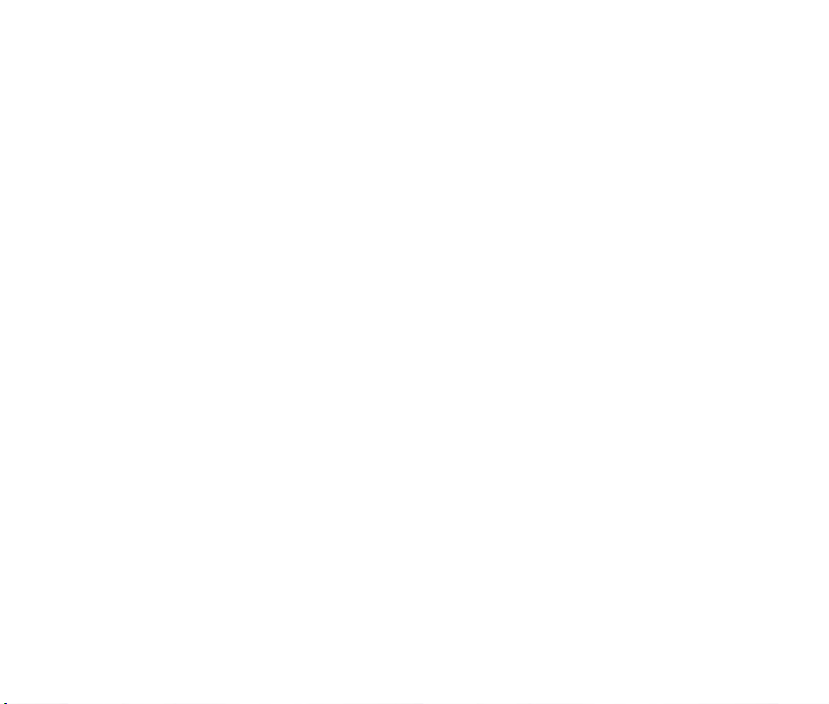
Page 3

Page 4
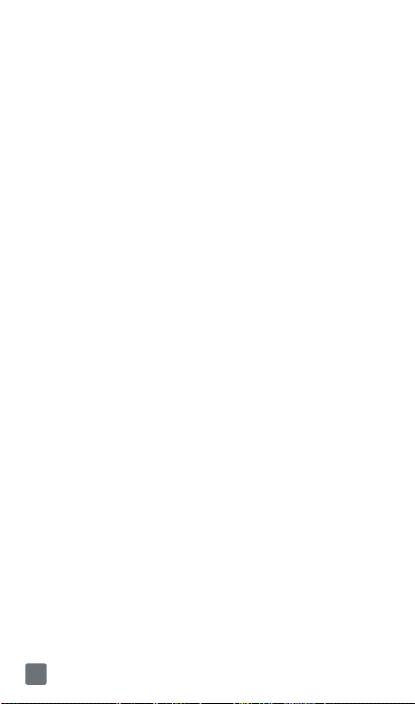
TABLE OF CONTENTS
INTRODUCTION ..............................................4
Support ............................................................................ 4
Service ............................................................................. 4
Your Phone.......................................................6
Front view ........................................................................ 6
Side/Rear view................................................................. 7
Getting Started .................................................8
Installing the Micro SIM card and battery ....................... 8
Charging your phone ....................................................10
Inserting a microSD card .............................................. 12
Removing the microSD card ......................................... 13
Formatting the microSD card ........................................ 14
Switching between and exiting applications ................. 14
Switching between applications.................................... 15
MHL ............................................................................... 15
Home screen ................................................................. 16
Notifi cations Panel ......................................................... 16
Quick Setttings .............................................................. 17
QuickMemo .................................................................. 17
Using the QuickMemo options ..................................... 19
Viewing the saved QuickMemo .................................... 19
Google Account Setup ..................................19
Creating your Google account ...................................... 19
Signing into your Google account ................................ 20
Connecting to Networks and Devices ..........22
Wi-Fi .............................................................................. 22
Turn on Wi-Fi ................................................................. 22
To connect to a Wi-Fi Network ...................................... 22
®
Bluetooth
..................................................................... 23
Tethering ........................................................................ 25
Mobile Hotspot .............................................................. 26
Wi-Fi Direct ................................................................... 27
Calls ...............................................................28
Making a call ................................................................. 28
Calling your contacts .................................................... 28
Answering and rejecting a call ...................................... 28
Adjusting the in-call volume .......................................... 29
2
Page 5
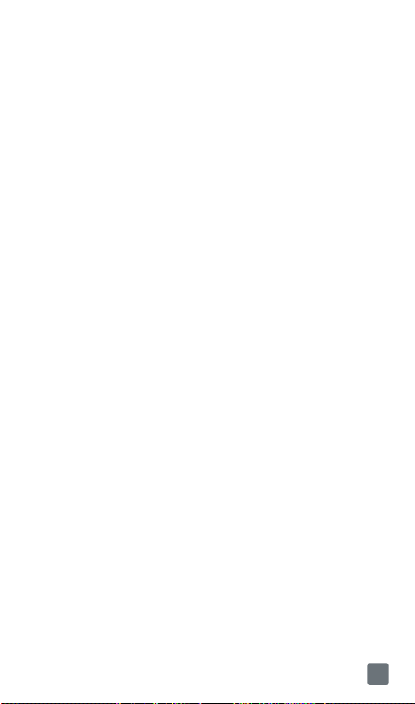
Making a second call .................................................... 29
Ending a Call ................................................................. 30
Ending a Call from the Status Bar ................................. 30
Viewing your call logs .................................................... 31
Call settings ................................................................... 31
Contacts .........................................................32
Searching for a contact ................................................. 32
Adding a new contact ...................................................32
Favorite Contacts .......................................................... 33
Messaging/Email ...........................................34
Messaging ..................................................................... 34
Threaded box ............................................................... 34
Sending a message ...................................................... 34
Using smilies ................................................................. 35
Changing your message settings ................................. 35
Email .............................................................................. 35
To open the Email application ....................................... 36
Microsoft Exchange Email Account ............................. 36
Other (POP3, IMAP) Email Account ............................. 36
The Accounts Screen .................................................... 37
To open your Combined Inbox ...................................... 38
Composing and Sending Email ................................... 38
Working with Account Folders ..................................... 39
Adding and Editing Email Accounts ............................ 39
To delete an email account ........................................... 40
Visual Voicemail ............................................................ 40
Slacker Radio ................................................................ 41
T-Mobile Name ID .......................................................... 41
T-Mobile TV .................................................................... 42
®
TeleNav
GPS ................................................................ 43
Accessories ...................................................44
Safety Tips .....................................................45
Consider device compatibility ....................................... 45
Drive safely .................................................................... 45
Information About Safeguarding Handsets ..46
Emergency Dialing ........................................47
Caring For Your Phone ..................................48
Additional Information ...................................48
3
Page 6
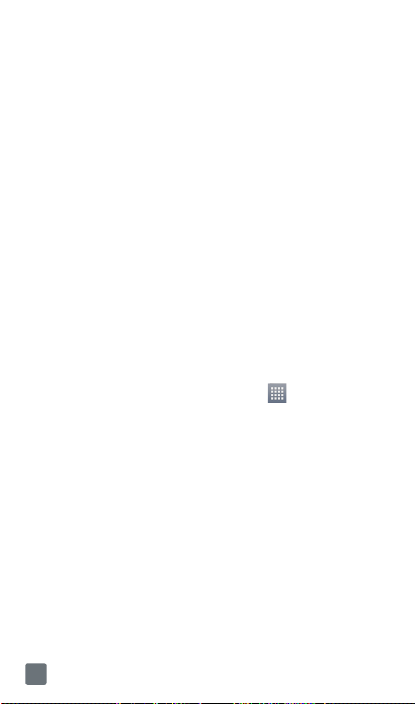
INTRODUCTION
Support
This guide provides you with the information you
need to get started.
For more information and additional support,
please visit
can:
• Register at
minutes, pay your bill, upgrade your phone, and
change your rate plan.
• Review your phone’s User Manual and
troubleshooting FAQs.
• View the latest troubleshooting solutions in the
Support Forums or ask a question of your own.
You can also access account and device
information from your phone.
1 From any Home screen, tap Apps .
2 Under the Apps tab, tap T-Mobile My Account.
Service
If you are a new T-Mobile® customer and your
service has not yet been activated, call Customer
Care at
representative will assist you.
You will need the following information when
activating service:
• Service Agreement and agent code on your
Agreement.
www.T-Mobile.com/support
My.T-Mobile.com
1-800-937-8997
and a T-Mobile Activations
where you
to check your
4
Page 7
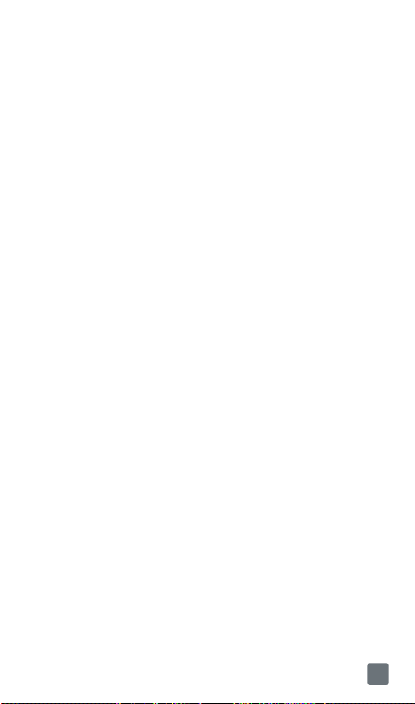
• Your name, home address, home phone
number, and billing address.
Note
For business and government accounts, please
provide the name of your company or government
agency, address, and tax ID.
• Your Social Security number, current driver’s
license number, and date of birth for credit
check purposes.
• Your choice of T-Mobile rate plan and services
www.T-Mobile.com
(see
for latest plan
information).
• Micro SIM serial number and IMEI number
(located on the box barcode label).
Note
By activating service, you acknowledge that you have
read, understand, and agree to be bound by each of
T-Mobile’s Terms and Conditions, and your Service
Agreement.
5
Page 8
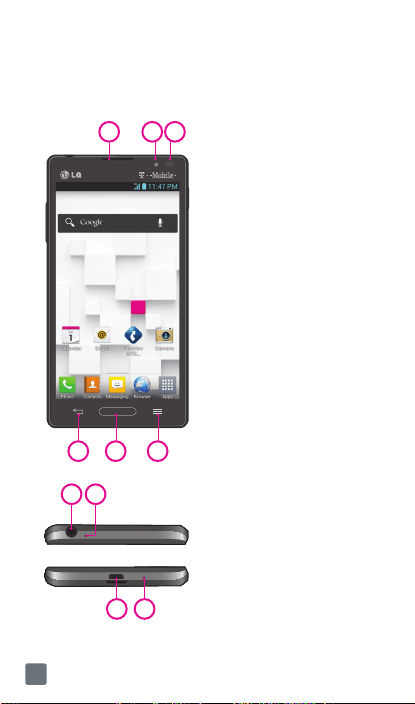
Your Phone
Front view
1
2 3
4 5 6
7 8
9 10
1 Earpiece
2 Front Camera Lens
3 Proximity Sensor
4 Back Key
5 Home Key
6 Menu Key
7 3.5mm Headset Jack
8 Microphone(Sub)
9 Charger/Accessory
Port
10 Microphone(Main)
6
Page 9
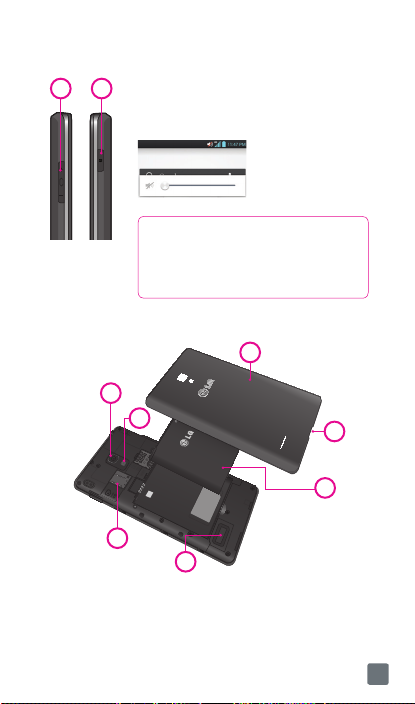
Side/Rear view
1 2
1 Volume Keys
Press and hold the Volume Down
Key to switch to silent mode.
TIP:
Press and hold the Volume Up and
Volume Down Keys for one second to
access QuickMemo (See on page 17).
2 Power/Lock Key
5
6
7
1 Back Cover
2 Fingertip Cutout
3 Battery
4 External Speaker
QuickMemo
1
2
3
4
5 Back Camera Lens
6 Flash
7 MicroSD Card Slot
7
Page 10
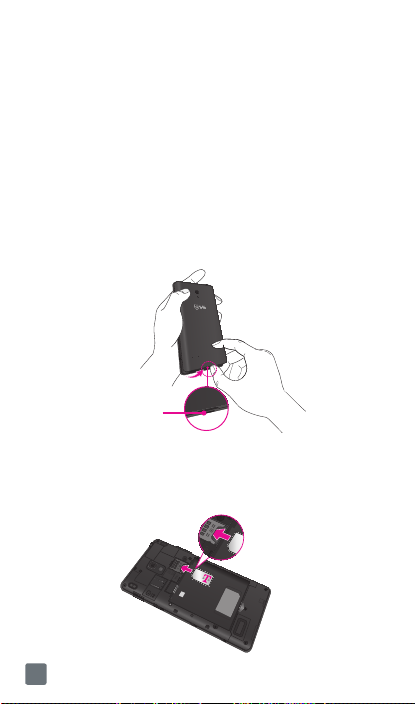
Getting Started
Installing the Micro SIM card and
battery
Before you can start exploring your new phone,
you’ll need to set it up. To insert the Micro SIM
card and battery:
1 Hold the phone on your hand firmly. With the other
hand, lift the back cover using the fingertip cutout
located at the bottom of the cover and pull it to
remove it.
Fingertip Cutout
2 Slide the Micro SIM card into the Micro SIM card
slot. Make sure the gold contact area on the card is
facing downwards and the notched side is inserted
first (see image below).
8
Page 11
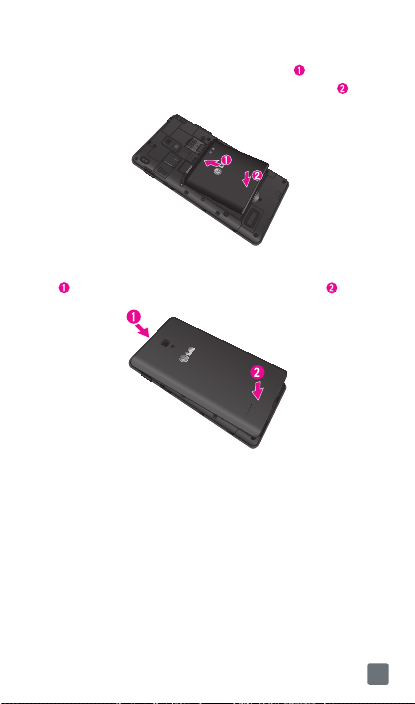
3 Insert the battery into place by aligning the gold
contacts on the phone and the battery and
press the battery down until it clicks into place .
4 Align the back cover over the battery compartment
and press it down until it clicks into place .
9
Page 12
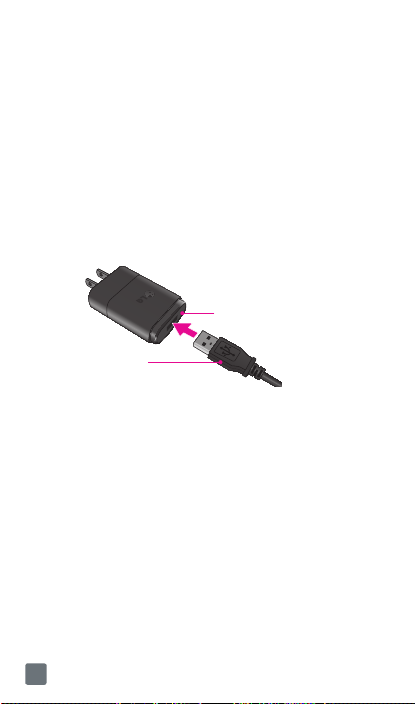
Charging your phone
A rechargeable Li-ion battery is used to power
your phone.
A wall charger, which is included with your phone,
is used to charge the battery. Ask your T-Mobile
sales representative for further details regarding
approved batteries and chargers.
Before using your phone for the first time, make
sure the battery is fully charged.
An uncharged battery will fully recharge after 4
hours.
USB Adapter
USB Cable
NOTE
Make sure the battery is installed before connecting
the wall charger. If the battery is not installed and the
wall charger is connected, the phone will not operate
properly due to prolonged power cycling. Also,
removing the battery with the wall charger connected
may damage the device. Please unplug the wall
charger before removing the battery.
Warning!
If the touch screen does not function while the
phone is in the process of charging, it may be due
to an unstable power supply. As a result, disconnect
the USB cable from the device or unplug the USB
Adapter from the power outlet.
10
Page 13

1 Connect the USB Adapter and USB cable (as
shown above).
2 Plug the USB cable (as shown on the next image)
into the phone’s Charger/Accessory Port. Make
sure the USB symbol on the USB cable is facing
upwards.
NOTE
The battery must be fully charged initially to improve
battery lifetime.
NOTE
Your phone has an internal antenna (as shown
below). Be careful not to scratch or damage this rear
area, as that will cause loss of performance.
When charging your phone with a fully discharged
battery, the keypad LED will briefl y fl ash indicating
charging is occurring in a mode designed to prevent
battery damage. The blinking will stop and normal
charging will commence once a suffi cient minimum
charge has been established.
11
Page 14
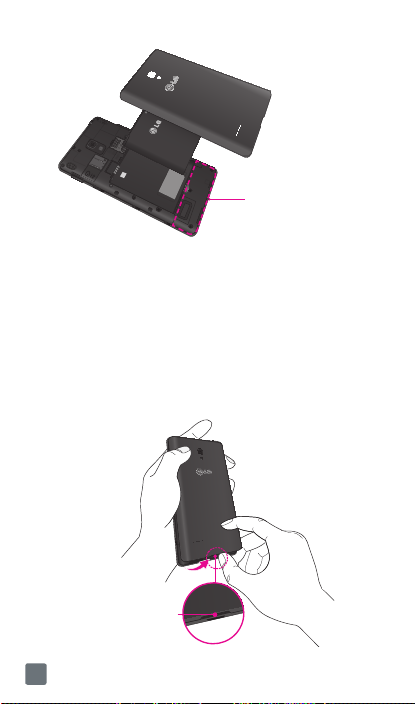
Internal Antenna
Inserting a microSD card
Insert a microSD™ card to use the camera and
other multimedia features. Multimedia contents
can be saved in the microSD card.
NOTE
This device supports up to a 32GB microSD card.
1 Remove the back cover as previously described.
Fingertip Cutout
12
Page 15
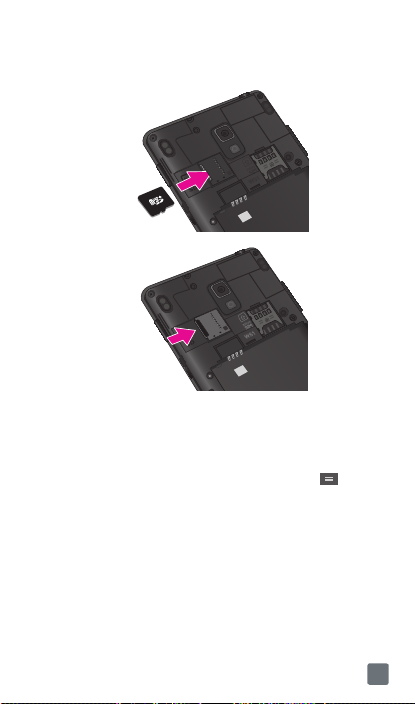
2 Then insert the microSD card into the slot. Make
sure the gold contact area is facing downwards.
Removing the microSD card
To safely remove the microSD card from your
phone, first you need to unmount it.
1 From the Home screen, tap the Menu Key and
tap System settings > Storage > Unmount SD
card > OK.
2 Remove the back cover and gently pull the
microSD card from the slot.
Warning
Do not remove the microSD card without unmounting
it fi rst. Otherwise, it may damage the microSD card
as well as your phone, and the data stored on the
microSD card may be corrupted.
13
Page 16
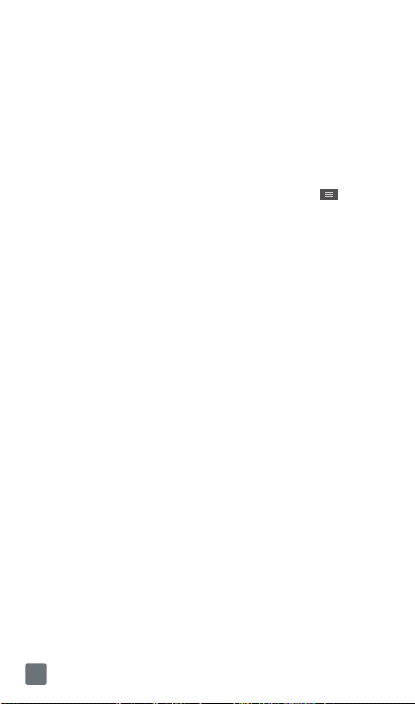
Formatting the microSD card
Warning
All fi les stored on your microSD card are deleted
when you format the card.
NOTE
To format the microSD card, you must fi rst unmount
it.
1 From the Home screen, tap the Menu Key and
tap System settings > Storage.
2 Tap Erase SD card (twice).
3 If you set an unlock pattern, enter it and tap Erase
everything. The card will then be formatted and
ready to use.
NOTE
If there is content on your microSD card, the folder
structure may be different after formatting since all
the fi les will have been deleted.
Switching between and exiting
applications
Multi-tasking is easy with Android because open
applications keep running even when you open
another application. There is no need to quit an
application before opening another. Use and
switch among several open applications. Android
manages each application, stopping and starting
them as needed, to ensure that idle applications
don’t consume battery power unnecessarily.
14
Page 17
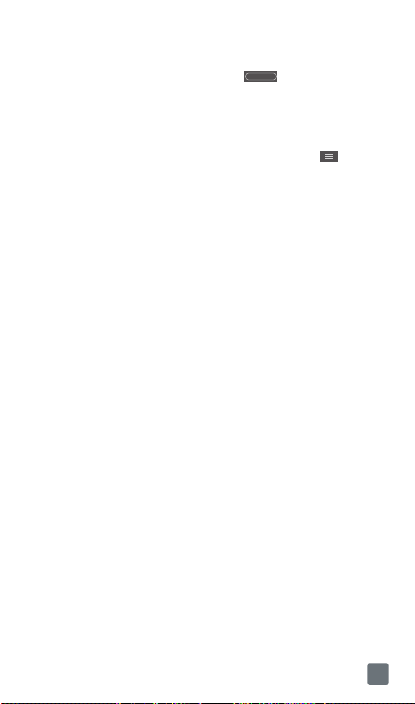
Switching between applications
Touch and hold the
recently used applications will be displayed. Then
tap the application you want to access.
To stop/exit an application
1 From the Home screen, tap the Menu Key
tap App settings and select the Running tab.
2 Tap the desired application and tap Stop to stop it.
Home Key
. A list of
and
MHL
MHL(Mobile High-Definition Link) is a mobile
audio/video interface standard for connecting
mobile phones and other portable consumer
electronics devices to high-definition televisions
and displays. The MHL standard features a single
cable with a 5-pin interface able to support up to
1080p HD video and digital audio. You can see
the image and video file through the TV/monitor
when the video player or image viewer is visible on
your phone screen.
NOTE
When your device is connected to an MHL-enabled
HDTV, the cable will simultaneously charge the device
and output media. If connected to an HDTV without
MHL, the cable will not charge the connected device
unless an MHL-HDMI adapter is used.
15
Page 18
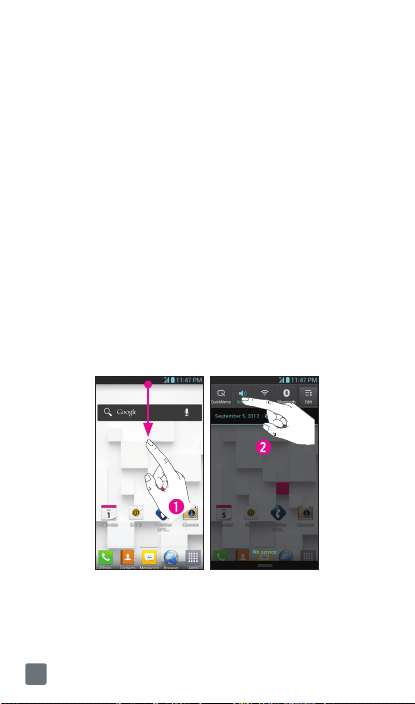
Home screen
Simply swipe your finger to the left or right to view
the different Home screen panels. You can also
customize each panel with folders and widgets,
which are shortcuts to your favorite applications.
NOTE
On the Home screen, you can view quick keys at the
bottom of the screen. The quick keys provide easy,
one-touch access to the functions you use the most.
Notifi cations Panel
Notification icons on the Status Bar report the
arrival of new messages, calendar events, alarms,
as well as ongoing events, such as when you are
on a call. You can view and edit a list of all recent
notifications. The Notifications Panel runs across
the top of your screen.
1 Touch and drag the Status Bar to the bottom of the
screen to open the Notifications Panel.
16
Page 19

2 Touch the desired notification to access the
associated application.
Quick Setttings
The top of the Notifications Panel includes the
Quick Settings. These icons allow quick and easy
access to set modes, including QuickMemo,
Sound, Wi-Fi, Bluetooth, Accounts & sync,
Airplane Mode, Auto-rotate screen, Brightness,
Data enabled, and GPS. Tap
more icons. Touch and drag to rearrange the
order of the items.
, then to add
QuickMemo
QuickMemo allows you to create memos and capture
screen shots. You can use QuickMemo to easily and
efficiently create memos during a call, with a saved
picture or on the current phone screen.
1 While viewing the screen you want to capture and
create a memo on, press and hold both Volume
Keys for one second.
17
Page 20

2 Select the desired menu option from Pen type,
Color, Eraser, and create a memo.
3 Touch to save the memo. The image is
saved into the QuickMemo album in the Gallery
application.
NOTE
Please use a fi ngertip while using QuickMemo.
Do not use your fi ngernail.
18
Page 21

Using the QuickMemo options
While using QuickMemo, the following options are
available:
–
Select if you want to use the background
screen.
– Tap to undo or redo the most recent
action.
– Select the pen type and color.
– Erase the memo that you created.
–
Share the memo with others.
– Save the memo.
Viewing the saved QuickMemo
From the Home screen, tap > Gallery and
select the QuickMemo album.
Google Account Setup
The first time you open a Google application on
your phone, you will be required to sign in with
your existing Google account. If you do not have
a Google account, you will be prompted to create
one.
Creating your Google account
1 From the Home screen, tap Apps .
2 Tap Gmail > New to to create a new account. The
Google Account setup wizard begins.
3 Tap a text field to open the keyboard and enter your
name and tap Next.
19
Page 22

4 Enter your email and tap Next. Your phone will
communicate with Google servers and check for
username availability.
5 Enter and re-enter your password. Then follow the
instructions and enter the required and optional
information about the account. Wait while the
server creates your account.
Signing into your Google account
1 Enter your email address and password, then tap
Sign in (If accessing Gmail for the first time, tap
Existing prior to this step).
2 Enter your username and password and tap Sign
in.
3 After signing in, you can use Gmail™ and take
advantages of Google services on your phone.
4 Once you have set up your Google account, your
phone will be automatically synchronized with your
Google account on the web depending on your
synchronization settings.
After signing in, your phone will sync with your
Google services, such as GmailTM, Contacts,
Google Calendar, and Picasa™ photo albums.
You can also use Google MapsTM, download
applications from Play Store™, back up your
settings to Google servers, and take advantage of
other Google services on your phone.
20
Page 23

IMPORTANT
• Some applications, such as Calendar, work only
with the first Google Account you add. If you
plan to use more than one Google Account with
your phone, be sure to sign into the one you
want to use with such applications first. When
you sign in, your Contacts, Gmail messages,
Calendar events, and other information from
these applications and services on the web are
synchronized with your phone. If you don’t sign
into a Google Account during setup, you will
be prompted to sign in or to create a Google
Account the first time you start an application
that requires one, such as Gmail or Play Store.
• If you have an enterprise account through
your company or other organization, your IT
department may have special instructions on
how to sign into that account.
21
Page 24

Connecting to Networks and
Devices
Wi-Fi
To use Wi-Fi on your phone, you need access to a
wireless access point, or “hotspot.” Some access
points are open and you can simply connect
to them. Others are hidden or implement other
security features, so you must configure your
phone in order to connect to them.
Turn on Wi-Fi
From the Home Screen, touch and drag the Status
Bar downward to open the Notifications Panel,
then tap to turn Wi-Fi on.
OR
Tap the
Menu Key
Wi-Fi
. Then drag to the right to turn Wi-Fi on.
To connect to a Wi-Fi Network
1 From the Home screen, tap the Menu Key and
tap System settings > Wi-Fi.
2 Make sure Wi-Fi is on. Your phone will begin
scanning for available Wi-Fi networks.
- A list of available Wi-Fi networks will be
displayed. Secured networks are indicated by
a lock icon.
3 Tap a network to connect to it.
- If the network is secured, you are prompted
to enter a password or other credentials. (Ask
your network administrator for details.)
22
and tap
System settings
>
Page 25

4 The Status Bar at the top of your screen will display
an icon that indicates your Wi-Fi status.
TIP
If you are not in range of a Wi-Fi network and use a
network connection, additional data charges may
apply. See Service Plan for details and restrictions.
TIP
Turn off Wi-Fi when you’re not using it to extend the
life of your battery.
NOTE
This device supports WEP, WPA/WPA2- PSK, WPA
PSK, WPA2 Only PSK and 802.1x EAP. (Some EAP
methods are not supported.) If your Wi-Fi service
provider or network administrator sets encryption for
network security, enter the key in the pop-up window.
If encryption is not set, this pop-up window will not
be shown. You can obtain the key from your Wi-Fi
service provider or network administrator.
Bluetooth
®
Using Bluetooth
1 From the Home screen, tap the Menu Key
and
tap System settings > Bluetooth.
2 Drag
to the right to turn Bluetooth on, then
tap Search for devices.
3 Tap the name of the device you wish to pair with
and connect.
TIP
Please consult documentation included with
Bluetooth device for information on pairing mode and
passcode (typically 0 0 0 0 – four zeroes).
23
Page 26

How to send data from your phone via Bluetooth
You can send data via Bluetooth by running a
corresponding application, not from Bluetooth
menu.
Sending pictures:
*
and tap a picture. Then tap >
Check if Bluetooth is turned on and tap
for devices
Open the Gallery application
Bluetooth
Search
. Then tap the device you want to
.
send data to from the list.
*
Exporting contacts:
Open the Contacts
application. Tap the contact you want to
share, tap the
Bluetooth
tap
Search for devices
Menu Key
and tap
Share
>
. Check if Bluetooth is turned on and
. Then tap the device you
want to send data to from the list.
*
Sending multi-selected contacts:
Open the
Contacts application. To select more than one
contact, tap the
Tap the contacts you want to send or tap
all > Attach > Bluetooth.
turned on and tap
Menu Key
and tap
Check if Bluetooth is
Search for devices
Share
.
Select
. Then tap
the device you want to send data to from the list.
Connecting to FTP (only if the FTP server is
*
supported on your handset):
screen, tap the
Menu Key
settings > Bluetooth
turned on. Tap
Make phone visible
From the Home
and tap
System
. Make sure Bluetooth is
. Then search
for other devices. Find the service you want and
connect to the FTP server.
24
Page 27

TIP
Your phone is loaded with Bluetooth 3.0 and
certifi ed by Bluetooth SIG. It is compatible with other
Bluetooth SIG certifi ed devices.
- If you want to search for this phone from other
devices, from the Home screen, tap the
and tap
sure Bluetooth is turned on. Tap
visible
- Supported profi les are HFP/HSP, A2DP, AVRCP, OPP,
FTP(Server) and PBAP.
System settings > Bluetooth
to other Bluetooth devices for 120 seconds.
Menu Key
. Make
Make phone
Tethering
You can use your phone to provide a data
connection to a computer by activating data
tethering and connecting the phone and computer
with a USB cable.
To tether your phone with your computer using
the USB
1 Connect your phone to your computer with a USB
cable.
2 Tap the Menu Key > System settings > More
> USB Tethering & Mobile HotSpot > USB
tethering. A checkmark indicates that the function
is active.
NOTE
- To use your phone’s tethering capability, you must
have the Smartphone Mobile HotSpot service
added to your rate plan. Performance may vary
depending on the number of devices connected
and other factors.
- You cannot access your phone’s microSD card on
your computer when using USB tethering.
25
Page 28

Mobile Hotspot
You can also use your phone to provide a mobile
broadband connection for up to 8 other devices.
Create a hotspot and share your connection.
To create a portable hotspot, tap the
>
System settings > More > USB Tethering &
Mobile HotSpot > Mobile HotSpot
indicates that the function is active.
Then tap
Configure Mobile HotSpot
password upon first use.
NOTE
To use your phone’s HotSpot capability, you must
have the Smartphone Mobile HotSpot service added
to your rate plan. In addition, your Smartphone
Mobile Hotspot service cannot be used at the same
time as Wi-Fi. Please close your Wi-Fi connection
prior to launching this service.
Performance may vary depending on the number of
devices connected and other factors. If you do not
use a password, other unauthorized devices will be
able to use your Mobile Hotspot connection.
Menu Key
. A checkmark
and set a
26
Page 29

Wi-Fi Direct
Learn to use the Wi-Fi Direct feature to connect
two devices via Wi-Fi without requiring an access
point.
Connect your device to another Wi-Fi device
1 From the Home screen, tap the Menu Key
System settings > More > Wi-Fi Direct.
2 Tap the Wi-Fi Direct checkbox to activate the
function.
3 Select a device and then select Connect. When the
owner of the other device accepts the connection,
pairing is complete.
4 To deactivate the Wi-Fi Direct feature, unmark the
Wi-Fi Direct checkbox.
>
27
Page 30

Calls
Making a call
1 From the Home screen, tap Phone to open
the keypad.
2 Enter the number on the keypad. To delete a digit,
tap Clear
3 Tap Call
4 To end a call, tap End
TIP
To enter “+” to make international calls, touch and
hold
Calling your contacts
1 From the Home screen, tap Apps and then tap
Contacts to open your contacts.
2 Scroll through the contact list or tap the Search
contacts box and enter the first letter(s) of the
contact you want to call. You can also tap a letter
along the right side of the screen to access names
starting with the chosen letter.
3 In the list that is displayed, tap the contact you
want to call.
4 In the Contact Info screen, tap the phone number
you wish to call.
Answering and rejecting a call
When the screen is locked
When your phone rings, swipe
direction to answer the incoming call.
.
to make a call.
.
.
Answer
in any
28
Page 31

Swipe
Decline
incoming call. Swipe Quick msg in any
direction if you want to send a message to the
caller. If the caller is unknown, the
is not available.
When the screen is unlocked
When your phone rings, tap
Decline
Tap Quick msg
message to the caller. If the caller is unknown, the
Quick msg key
in any direction to reject an
Quick msg
Answer
to reject an incoming call.
if you want to send a
is not available.
icon
. Tap
Adjusting the in-call volume
To adjust the in-call volume during a call, use the
Volume Keys on the left side of the phone.
Making a second call
1 During your initial call, tap the Menu Key and
select Add call.
2 Dial the number or search your contacts.
3 Tap Call
4 Both calls will be displayed on the call screen. Your
initial call will be put on hold.
5 Tap the Call entry on the screen to toggle between
active calls or tap Merge call to merge the
calls.
6 To end active calls, tap End . If there is no
active call, it will end the call on Hold.
to connect the call.
29
Page 32

Ending a Call
Tap End to end a call.
NOTE
To redial recent numbers, touch Redial at the
end of the call or fi nd the number within the Logs list,
touch the entry and touch
If you end the current call screen and return to the
Home screen, you will be notified that you are still
on an active call by the green phone icon within
the Status Bar.
Active Call Notification
Call
.
Ending a Call from the Status Bar
1 Touch and drag the Status Bar down to open the
Notifications Panel .
2 Tap End
to end the currently active call .
30
Page 33

Viewing your call logs
From the Home screen, tap
Call log
View a complete list of all dialed, received, and
missed voice calls.
TIP
Tap any single call log entry to view the date, time,
and duration of the call.
TIP
Tap the
all the recorded items.
tab.
Menu Key ,
Phone
then tap
Clear all
and the
to delete
Call settings
You can configure phone call settings, such as call
forwarding, and other special features offered by
T-Mobile.
1 From the Home screen, tap the Menu Key and
tap System settings.
2 Tap Call.
31
Page 34

Contacts
You can add contacts on your phone and
synchronize them with the contacts in your Google
Account or other accounts that support syncing
contacts.
Searching for a contact
1 From the Home screen, tap Apps and then tap
Contacts to open your contacts.
2 Tap the Search contacts box and enter the contact
name using the keypad. You can also tap a letter
along the right side of the screen to access names
starting with the chosen letter.
Adding a new contact
1 Tap Phone and enter the new contact’s
number. Tap the Menu Key > Add to
Contacts > Create new contact.
2 If you want to add a picture to the new contact,
tap .
Choose from Take photo or Select from Gallery.
Then browse for an image and select it.
Phone
Phone
3 Tap
information.
4 Enter the details about your contact.
5 Tap Save to save the contact entry.
to enter more specific name
32
Page 35

Favorite Contacts
You can classify frequently called contacts as
favorites.
To add a contact to your favorites
1 From the Home screen, tap Apps
Contacts to open your contacts.
2 Tap a contact to view its details.
3 Tap the star to the right of the contact’s name. The
star turns gold and the contact is added to your
favorites.
To remove a contact from your favorites list
1 From the Home screen, tap Apps
Contacts to open your contacts.
2 Tap the Favorites tab to view your favorite
contacts.
3 Tap a contact to view its details.
4 Tap the gold star to the right of the contact’s name.
The star turns grey and the contact is removed
from your favorites.
and then tap
and then tap
33
Page 36

Messaging/Email
Messaging
Your phone combines text and multimedia
messages into one intuitive, easy-to-use menu.
Threaded box
Messages exchanged with another party can
be displayed in chronological order so that
you can conveniently see an overview of your
conversations.
Sending a message
1 From the Home screen, tap Messaging >
Compose to create a new message.
2 Enter a contact name or phone number in the To
field. As you enter the contact name, matching
contacts appear. You can tap a suggested
recipient. You can also add multiple contacts.
3 Tap the text field to start entering your message.
4 Tap the Menu Key to open the options menu.
Choose from any of the available options.
5 Tap Send to send your message.
Warning
The 160-character limit may vary from country to
country depending on how the text message is
coded and the language used in the message.
34
Page 37

Warning
If an image, video, or audio fi le is added to a text
message, it will be automatically converted into a
multimedia message and your service plan will be
decremented accordingly.
NOTE
When you get a text message during a call, there will
be an audible notifi cation.
Using smilies
Liven up your messages using smilies.
When writing a new message, tap the
,
then tap
Insert smiley
.
Menu Key
Changing your message settings
Your phone’s message settings are predefined,
so you can send messages immediately. You can
change the settings based on your preferences.
► From the Home screen, tap
Menu Key
>
Settings
Messaging
.
>
Email
You can use the
from providers other than Gmail. The Email
application supports the following account
types: POP3, IMAP and Microsoft Exchange (for
Enterprise users).
Email
application to read Email
35
Page 38

To open the Email application
► From the Home screen, tap
Email
The first time you open the
setup wizard opens to help you add an Email
account.
.
Apps Key
Email
application, a
>
Microsoft Exchange Email
Account
Email address
User name
Password
Domain
Server address
Use SSL
Microsoft Exchange.
– Enter the account email address.
– Enter the account username.
– Enter the account password.
– Enter the account domain (optional)
– Enter the server address
– Choose whether or not to use SSL for
Other (POP3, IMAP) Email
Account
Email address
Password
Incoming Server Settings
POP3 / IMAP4
or IMAP4.
POP/IMAP server
server address.
Security type
Port number
number will be displayed.
– Enter the account email address.
– Enter the account password.
– Select protocol type, either POP3
– Enter the incoming email
– TLS/SSL/Off.
– Normally each account’s default
36
Page 39

Advanced Server Settings (Outgoing)
SMTP server
address.
Security type
Port number
number will be displayed.
– Enter the outgoing email server
– TLS/SSL/Off.
– Normally each account’s default
The Accounts Screen
The
Accounts
and each of your email accounts.
► Tap
Accounts. The Account list appears.
TIP
To make a shortcut to the Inbox of an account: In the
accounts list, touch and hold an email account, tap
Add to home screen.
You can tap an account to view its
default account from which you send email is
indicated with a checkmark.
screen lists your
Apps
>
Email
Combined Inbox
> Menu Key >
Inbox
. The
37
Page 40

To open your Combined Inbox
If you have configured email to send and receive
email from more than one account, you can
view all messages sent to all accounts in your
Combined Inbox.
► Tap
Email
>
Combined Inbox
Messages in the
on the left, by account, using the same color used
for your accounts in the
When a new email arrives in the inbox, there will
be sound and vibration notification. Tap the email
notification to end it.
Menu Key > Accounts >
(on the
Accounts
Combined Inbox
Accounts
screen).
are color coded
screen.
Composing and Sending Email
1 In the Email application, tap Compose .
2 Enter an address for the message’s intended
recipient. As you enter text, matching addresses
will be offered from your contacts.
3 Tap the Cc/Bcc, From field to copy or blind copy
to other contacts/email addresses.
4 Enter the text of the message.
5 Tap Attach
with your message.
6 Tap Send
Touch a message in the
working on it. Your message will also be saved
as a draft if you touch the
sending it.
If you are not connected to a network, for example
if you’re working in airplane mode, the messages
38
to attach the file you want to send
.
Drafts
folder to resume
Back Key
before
Page 41

you send are stored in your
you’re connected to a network. If it contains any
pending messages, the
on the
Accounts
NOTE
The messages sent using an Exchange account will
not be stored on the phone; they will be stored on the
Exchange server itself. If you want to see your sent
messages in the
the
Sent
menu.
screen.
Sent
folder and select
Outbox
folder until
Outbox
will be displayed
folder, you may need to open
Refresh
from the options
Working with Account Folders
Each account has
Trash
and
features your account service provider supports,
you may have additional folders.
Inbox, Outbox, Sent, Drafts
Junk
folders. Depending on the
,
Adding and Editing Email
Accounts
To add an email account
1 Tap Apps
2 Select Microsoft Exchange or Other.
If an email account is already set up, the wizard is
not activated automatically.
In this case, tap the
Menu Key
To change account settings
1 Open the Accounts screen.
2 Tap the Menu Key
> Email .
>
Menu Key
Add account
> Settings.
.
>
Accounts
>
39
Page 42

To delete an email account
1 Open the Accounts screen.
2 Touch and hold the account you want to delete.
3 Tap Delete account in the menu that opens and
tap OK in the dialogue box to confirm.
Visual Voicemail
Allows users to view a list of people who left
voicemail messages on your phone. You can listen
to your message without being limited by the date.
1 From the Home screen, tap Apps > Visual
Voicemail .
2 Read the on-screen information and touch Next. A
list of the voicemail messages will show.
Important!
If this is the fi rst time accessing Visual Voicemail, you
may be prompted to enter a new PIN code and touch
Next to activate Visual Voicemail.
Note
To use your phone’s Visual Voicemail capability, you
must have the Visual Voicemail service added to your
rate plan.
3 Tap an on-screen voicemail message to play it
back.
40
Page 43

Slacker Radio
Slacker® offers Internet radio for mobile devices.
1 From the Home screen, tap Apps Key >
Slacker Radio .
2 If prompted, enter your email address and
password.
– or –
Tap Create Account if you have not created an
account.
3 Begin selecting the music you want to listen to.
T-Mobile Name ID
Lets you modify the on-screen Caller ID information.
Name ID identifies unknown callers by Name, City,
and State.
1 From the Home screen, tap Apps
Name ID .
2 Choose an on-screen option.
> T-Mobile
41
Page 44

T-Mobile TV
This application lets you watch live TV and Video on
Demand on your phone.
1 From the Home screen, tap Apps Key
> T-Mobile TV . The T-Mobile Terms and
Conditions page will be shown.
2 Tap Accept if you accept the Terms and
Conditions.
– or –
Tap Exit to close the application.
3 Tap Disable Wi-Fi if you currently have an active
Wi-Fi connection.
4 Tap Start Trial to begin a free 30-day trial of the
service.
5 Tap any of the available categories to begin
viewing.
Note
T-Mobile TV must be confi gured over network before
fi rst use. 30-days free offer is available for a limited
time and subject to change. Unsubscribe during the
fi rst 30 days to avoid any charges; access to free
content will remain available. See T-Mobile TV app for
details. Qualifying data plan and/or Wi-Fi connection
required.
42
Page 45

TeleNav® GPS
TeleNav GPS Navigator provides driving assistance
that offers both visual and voice navigation
instructions for GPS navigation.
1 From the Home screen, tap Apps
GPS .
2 If prompted, read the GPS Settings notification,
tap OK and enable the necessary GPS location
features.
3 Read the agreement and tap Accept to accept the
terms, or tap Exit to close the window. Allow some
time for the application to load the required firsttime user files.
4 Select to either upgrade to the premium application
or select to use basic navigation.
5 Use the available on-screen functions.
> TeleNav
43
Page 46

Accessories
Whether you want a charger, a fashionable
carrying case, a Bluetooth headset, or you just
want to browse for fun extras, T-Mobile is the place
to shop for all your phone accessories. Here are a
few examples…
Battery Boost
Headset
MicroUSB Car Charger
To purchase accessories for your phone, visit
T-Mobile.com, call 1.800.204.2449, or visit your
nearest T-Mobile store.
Accessory selection subject to change and may
vary by location.
44
Page 47

Safety Tips
Consider device compatibility
If you have a pacemaker or hearing aid, check
with your doctor to make sure it is safe for you to
use a cell phone. In some cases, cellular radio
frequencies can disrupt the performance of other
electronic equipment. If you have questions about
the interaction between your phone and any other
piece of electronic equipment, ask the equipment
manufacturer.
Drive safely
When you are driving, T-Mobile encourages you
to use your phone in a safe and sensible manner.
Here are a few tips:
• Assess road conditions before answering your
phone. Your safety is more important than any
call.
• Prepare your hands-free headset, if you have
one, or turn on your speakerphone, before you
start moving.
• Keep your phone close. If it rings and you
discover it’s in the back seat, do NOT crawl over
the seat to answer it while driving.
• Pre-program frequently used numbers into your
phone for easy, one-touch dialing.
• Remember that laws prohibiting or restricting
the use of a cell phone while driving may apply
in your area.
45
Page 48

Information About
Safeguarding Handsets
T-Mobile encourages customers to take
appropriate measures to secure their handsets
and invites them to take advantage of the features
available on this handset to help secure it from
theft and/or other unauthorized access and
use. This handset has a locking function (e.g.,
user-defined codes or patterns) that can serve
as a first line of defense against unauthorized
use or access to stored information. Preloaded
security applications that allow customers to
track or locate misplaced devices can be found
on several T-Mobile devices. Remote locking and
wiping capabilities are also available to T-Mobile
customers that have elected to subscribe to the
Mobile Security service offered by our partner,
Asurion, along with insurance to help replace lost
or stolen devices. Lost or stolen devices should
be immediately reported to T-Mobile so that proper
measures can be taken to protect accounts. For
additional information, visit: www.t-mobile.com/
devicesecurity and www.t-mobile.com/Company/
PrivacyResources.aspx
Note
Mobile Security is a service provided by Asurion
Mobile Applications and is not an insurance product.
46
Page 49

Emergency Dialing
Although all phones are equipped with 9-1-1
emergency calling, this phone may or may not
permit its location to be approximated during a
9-1-1 call.*
* Availability of this feature depends on upgrades
to the (a) wireless network and (b) 9-1-1 calling
system that are required to be installed by the local
9-1-1 response agency or public safety answering
point (PSAP); these upgrades may not be available
everywhere within our wireless coverage area or your
roaming area. This approximation of the phone’s
location and the transmittal of location information are
subject to emergency situations, transmission limits,
network problems/limitations, interconnecting carrier
problems, your phone, buildings/tunnels, signal
strength and atmospheric/topographical conditions,
and may be curtailed, interrupted, dropped or
refused. The phone’s approximate location is
transmitted to the local 9-1-1 response agency or
PSAP while the call is in progress; this approximation
is intended solely to aid the PSAP in dispatching
emergency assistance or to limit the search area
for emergency services personnel. You should not
rely solely on a phone for essential communications
(such as a medical or other emergency). Please see
T-Mobile’s Terms and Conditions and Privacy Policy
for additional service restrictions and details.
47
Page 50

Caring For Your Phone
Your phone is a complex electronic device; think of
it as a mini-computer. Here are some tips to help
you extend the life of your new device:
Do not get your device wet. Water will damage
your phone and accessories. Even a small amount
of moisture can cause damage.
Protect your phone’s touch screen. Your
phone’s touch screen is delicate. Guard against
scratches by using a screen protector or by
keeping it in a protective case.
Use the original manufacturer’s batteries
and accessories. Non-approved batteries and
accessories can harm you and damage your
phone.
Do not use damaged accessories. Do not
attempt to charge your phone if the charger
has received a sharp blow, been dropped, or is
otherwise damaged; doing so may damage your
phone. If your charger or any other accessory is
damaged, replace it or take it to a qualified service
dealer.
Additional Information
Use of some content, features, or services may
incur separate, additional charges, require a
qualifying data plan and/or access to a Wi-Fi
connection.
Wi-Fi:
Device will not transition between Wi-Fi
and the cellular network. Devices using wireless
connections may be vulnerable to unauthorized
attempts to access data and software stored
48
Page 51

on the device. Plan data allotment applies to
use by connected devices sharing Wi-Fi. Use of
connected devices subject to T-Mobile Terms and
Conditions.
Smartphone Mobile HotSpot/Tethering:
Qualifying
plan required. Plan data allotment applies. Use
of connected devices subject to T-Mobile’s terms
and conditions.
Mobile Security:
Capable phone required;
technical limitations may prevent certain features
(e.g., LOCK) from working on certain phones.
For a list of eligible devices, visit www.T-Mobile.
com/mobilesecurity. Enabling the location history
features of Mobile Security can cause your
phone’s battery life to diminish more quickly.
Device must be powered on, have text messaging
capability, and be within the T-Mobile coverage
area for Mobile Security features to function.
Data usage applies for download and use of
Mobile Security. As with other software, Mobile
Security may be disabled or uninstalled by other
applications, software, devices or hacking. In this
event the protective features of Mobile Security
may not function properly. In addition, even
though installed, Mobile Security may not function
properly due to other prior installed software on
your device. Mobile Security is a service provided
by Asurion Mobile Applications and is not an
insurance product.
49
Page 52

Messaging/Data:
You will be charged for all
messaging and data sent by or to you through
the network, regardless of whether or not data is
received. Character length/file size of messages/
attachments may be limited. T-Mobile is not liable
for content of messages/attachments or for any
failures, delays or errors in any T-Mobile generated
alerts or notifications. Your data session, plan, or
service may be slowed, suspended, terminated,
or restricted if you use your service in a way that
interferes with or impacts our network or ability to
provide quality service to other users, if you roam
for a significant portion of your usage, or if you use
a disproportionate amount of bandwidth during a
billing cycle. You may not use your plan or device
for prohibited uses.
Downloads/Applications:
T-Mobile is not
responsible for any third party content or Web site
you may be able to access using your phone.
Additional charges may apply; not all downloads
available on all phones. You obtain no rights
in downloads; duration of use may be limited
and downloads may be stored solely for use
with your phone. T-Mobile is not responsible for
any download lost due to your error. T-Mobile is
not responsible for Apps, including download,
installation, use, transmission failure, interruption
or delay, third party advertisements you may
encounter while using an App, alterations any
App may make to the functionality of your device,
including any changes that may affect your
T-Mobile plan, service, or billing, or any content
or website you may be able to access through
an App.
50
Page 53

Device, screen and accessory images simulated.
See brochures and the Terms and Conditions
(including arbitration provision) at T-Mobile.com,
for rate plan information, charges for features and
services, and restrictions and details,
including
important limitations on availability and reliability
of 9-1-1 emergency service when using Wi-Fi
calling
.
The Bluetooth
®
word mark and logo are owned by
the Bluetooth SIG, Inc. and are used by T-Mobile
under license. T-Mobile and the magenta color
are registered trademarks of Deutsche Telekom
AG. The Visual Voicemail and T-Mobile TV icons
are trademarks, of T-Mobile USA, Inc. Android,
Google, Google Play Store, Google Maps, Picasa,
and Gmail are trademarks of Google Inc. TeleNav
is a registered trademark of TeleNav, Inc. ©2012
T-Mobile USA, Inc.
51
Page 54

Page 55

Page 56

Page 57

Page 58

