Page 1
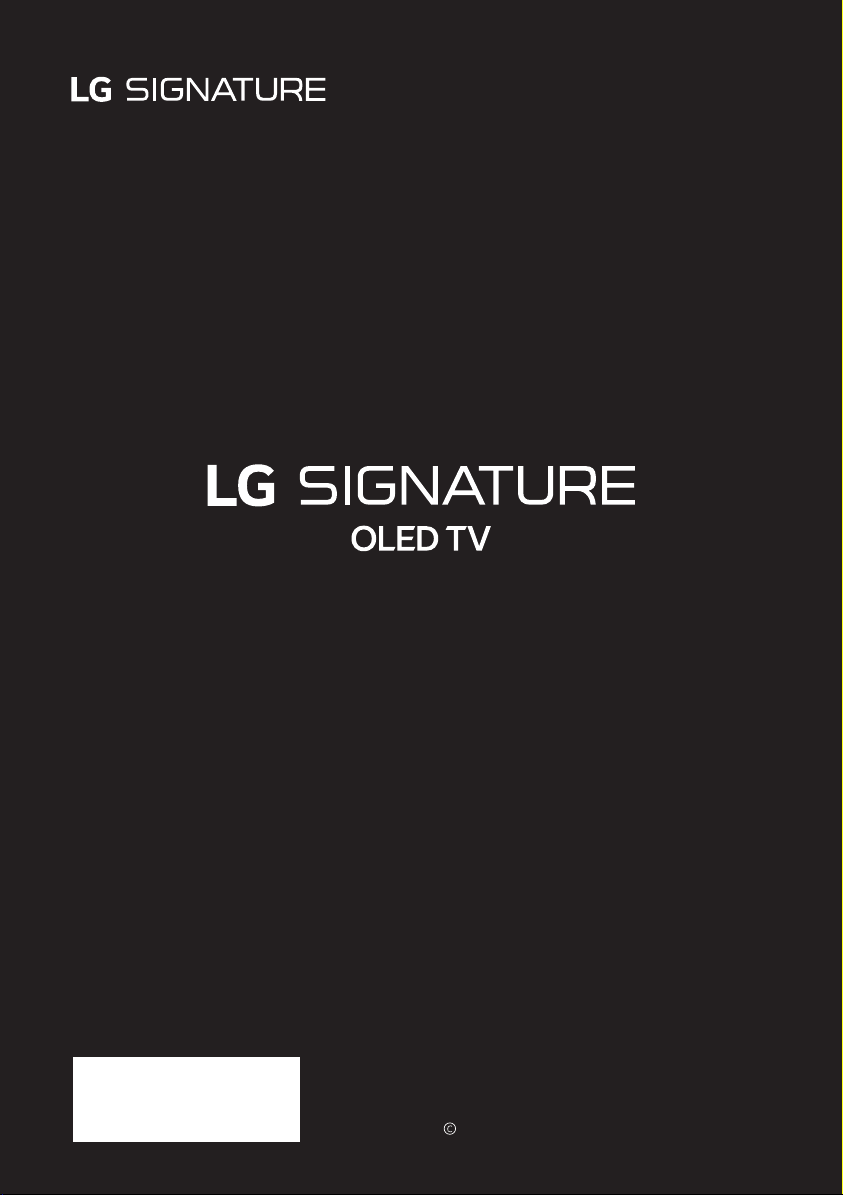
Safety and Reference
Please read this manual carefully before operating your set and
retain it for future reference.
*MFL71182436*
(2012-REV03)
www.lg.com
Copyright 2019 LG Electronics Inc. All Rights Reserved.
Page 2
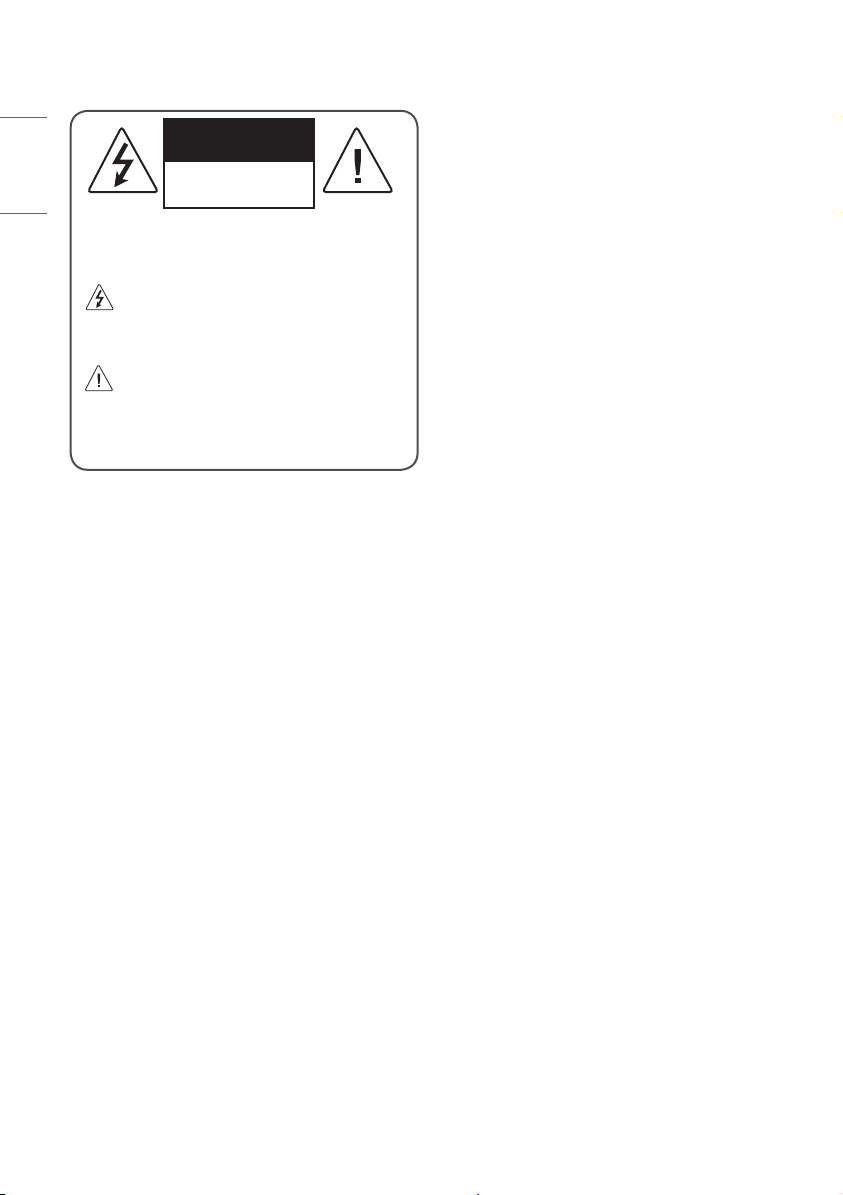
Warning! Safety Instructions
ENGLISH
CAUTION: TO REDUCE THE RISK OF ELECTRIC SHOCK, DO NOT
REMOVE COVER (OR BACK). NO USER-SERVICEABLE PARTS INSIDE.
REFER TO QUALIFIED SERVICE PERSONNEL.
This symbol is intended to alert the user to the presence of
uninsulated “dangerous voltage” within the product’s
enclosure that may be of sucient magnitude to constitute a risk
of electric shock to persons.
This symbol is intended to alert the user to the presence of
important operating and maintenance (servicing)
instructions in the literature accompanying the appliance.
WARNING: TO REDUCE THE RISK OF FIRE AND ELECTRIC SHOCK, DO
NOT EXPOSE THIS PRODUCT TO RAIN OR MOISTURE.
• TO PREVENT THE SPREAD OF FIRE, KEEP CANDLES OR OTHER ITEMS
WITH OPEN FLAMES AWAY FROM THIS PRODUCT AT ALL TIMES.
• Do not place the TV and/or remote control in the following
environments:
- Keep the product away from direct sunlight.
- An area with high humidity such as a bathroom
- Near any heat source such as stoves and other devices that
produce heat.
- Near kitchen counters or humidiers where they can easily be
exposed to steam or oil.
- An area exposed to rain or wind.
- Do not expose to dripping or splashing and do not place objects
lled with liquids, such as vases, cups, etc. on or over the
apparatus (e.g., on shelves above the unit).
- Near ammable objects such as gasoline or candles, or expose
the TV to direct air conditioning.
- Do not install in excessively dusty places.
Otherwise, this may result in re, electric shock, combustion/
explosion, malfunction or product deformation.
CAUTION
RISK OF ELECTRIC SHOCK
DO NOT OPEN
• Ventilation
- Install your TV where there is proper ventilation. Do not install in
a conned space such as a bookcase.
- Do not install the product on a carpet or cushion.
- Do not block or cover the product with cloth or other materials
while unit is plugged in.
• Take care not to touch the ventilation openings. When watching
the TV for a long period, the ventilation openings may become hot.
• Protect the power cord from physical or mechanical abuse, such as
being twisted, kinked, pinched, closed in a door, or walked upon.
Pay particular attention to plugs, wall outlets, and the point where
the cord exits the device.
• Do not move the TV whilst the Power cord is plugged in.
• Do not use a damaged or loosely tting power cord.
• Be sure do grasp the plug when unplugging the power cord. Do
not pull on the power cord to unplug the TV.
• Do not connect too many devices to the same AC power outlet as
this could result in re or electric shock.
• Disconnecting the Device from the Main Power
- The power plug is the disconnecting device. In case of an
emergency, the power plug must remain readily accessible.
• Do not let your children climb or cling onto the TV. Otherwise, the
TV may fall over, which may cause serious injury.
• Outdoor Antenna Grounding (Can dier by country):
- If an outdoor antenna is installed, follow the precautions below.
An outdoor antenna system should not be located in the vicinity
of overhead power lines or other electric light or power circuits,
or where it can come in contact with such power lines or circuits
as death or serious injury can occur.
Be sure the antenna system is grounded to provide some
protection against voltage surges and built-up static charges.
Section 810 of the National Electrical Code (NEC) in the U.S.A.
provides information with respect to proper grounding of the
mast and supporting structure, grounding of the lead-in wire
to an antenna discharge unit, size of grounding conductors,
location of antenna discharge unit, connection to grounding
electrodes and requirements for the grounding electrode.
Antenna grounding according to the National Electrical Code,
ANSI/NFPA 70
2
Page 3

• Grounding (Except for devices which are not grounded.)
- TV with a three-prong grounded AC plug must be connected to
a three-prong grounded AC outlet. Ensure that you connect the
earth ground wire to prevent possible electric shock.
• Never touch this apparatus or antenna during a lightning storm.
You may be electrocuted.
• Make sure the power cord is connected securely to the TV and wall
socket if not secured damage to the Plug and socket may occur and
in extreme cases a re may break out.
• Do not insert metallic or inammable objects into the product. If a
foreign object is dropped into the product, unplug the power cord
and contact the customer service.
• Do not touch the end of the power cord while it is plugged in. You
may be electrocuted.
• If any of the following occur, unplug the product
immediately and contact your local customer service.
- The product has been damaged.
- If water or another substance enters the product (like an AC
adapter, power cord, or TV).
- If you smell smoke or other odors coming from the TV
- When lightning storms or when unused for long periods of time.
Even the TV is turned o by remote control or button, AC power
source is connected to the unit if not unplugged in.
• Do not use high voltage electrical equipment near the TV (e.g., a
bug zapper). This may result in product malfunction.
• Do not attempt to modify this product in any way without written
authorization from LG Electronics. Accidental re or electric shock
can occur. Contact your local customer service for service or repair.
Unauthorized modication could void the user’s authority to
operate this product.
• Use only an authorized attachments / accessories approved by
LG Electronics. Otherwise, this may result in re, electric shock,
malfunction, or product damage.
• Never disassemble the AC adapter or power cord. This may result in
re or electric shock.
• Handle the adapter carefully to avoid dropping or striking it. An
impact could damage the adapter.
• To reduce the risk of re or electrical shock, do not touch the TV
with wet hands. If the power cord prongs are wet or covered with
dust, dry the power plug completely or wipe dust o.
• Batteries
- Store the accessories (battery, etc.) in a safe location out of the
reach of children.
- Do not short circuit, disassemble, or allow the batteries to
overheat. Do not dispose of batteries in a re. Batteries should
not be exposed to excessive heat.
- Caution: Risk of re or explosion if the battery is replaced by an
incorrect type.
• Moving
- When moving, make sure the product is turned o, unplugged,
and all cables have been removed. It may take 2 or more people
to carry larger TVs. Do not press or put stress on the front panel
of the TV. Otherwise, this may result in product damage, re
hazard or injury.
• Keep the packing anti-moisture material or vinyl packing out of the
reach of children.
• Do not allow an impact shock, any objects to fall into the product,
and do not drop anything onto the screen.
• Do not press strongly upon the panel with a hand or a sharp
object such as a nail, pencil, or pen, or make a scratch on it. It may
causedamage to screen.
• Cleaning
- When cleaning, unplug the power cord and wipe gently with a
soft/dry cloth. Do not spray water or other liquids directly on the
TV. Do not clean your TV with chemicals including glass cleaner,
any type of air freshener, insecticide, lubricants, wax (car,
industrial), abrasive, thinner, benzene, alcohol etc., which can
damage the product and/or its panel. Otherwise, this may result
in electric shock or product damage.
ENGLISH
3
Page 4
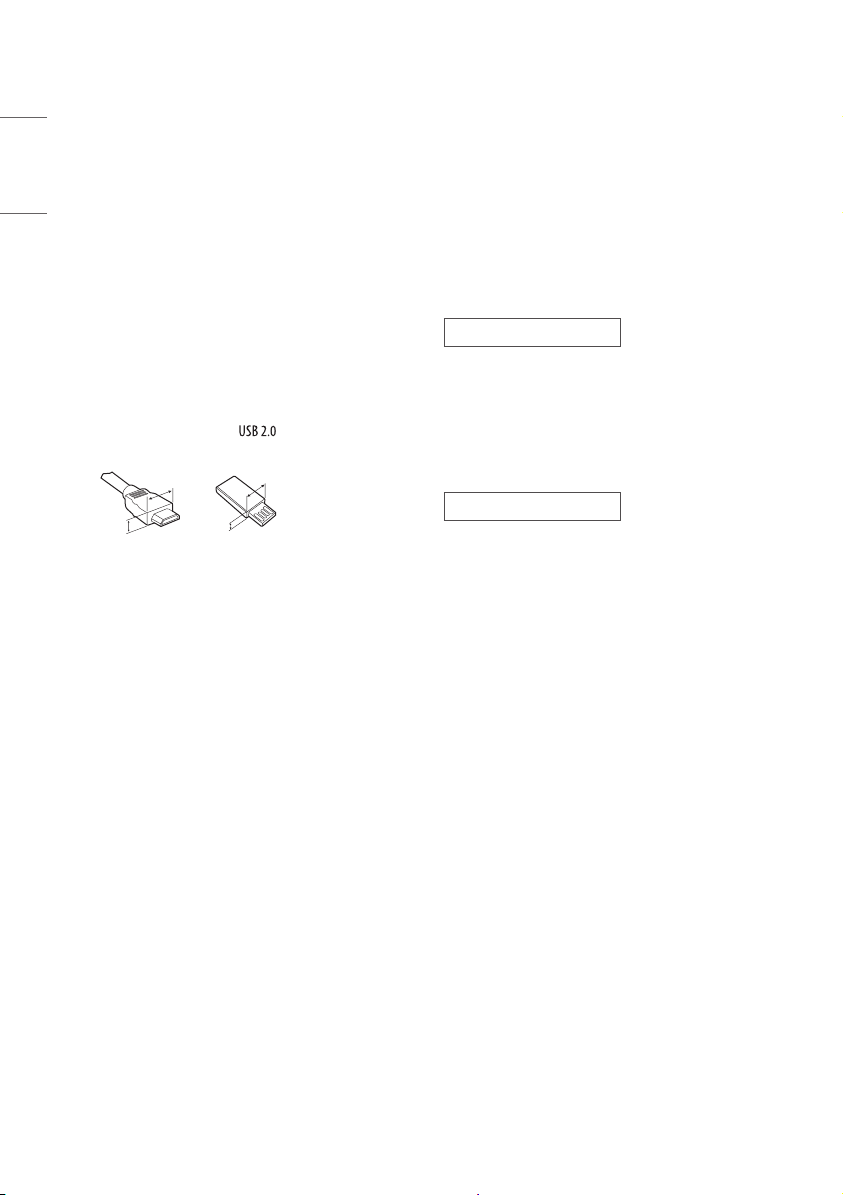
Preparing
<
Separate Purchase
• If the TV is turned on for the rst time after it was shipped from the
ENGLISH
factory, initialization of the TV may take a few minutes.
• Image shown may dier from your TV.
• Your TV’s OSD (On Screen Display) may dier slightly from that
shown in this manual.
• The available menus and options may dier from the input source
or product model that you are using.
• New features may be added to this TV in the future.
• The device must be easily accessed to a location outlet near the
access. Some devices are not made by turning on / o button,
turning o the device and unplugging the power cord.
• The items supplied with your product may vary depending on the
model.
• Product specications or contents of this manual may be changed
without prior notice due to upgrade of product functions.
• For an optimal connection, HDMI cables and USB devices should
have bezels less than 10 mm thick and 18 mm width. Use an
extension cable that supports if the USB cable or USB
memory stick does not t into your TV’s USB port.
B
A
• Use a certied cable with the HDMI logo attached.
• If you do not use a certied HDMI cable, the screen may not display
or a connection error may occur. (Recommended HDMI Cable Types)
- Ultra High Speed HDMI®/™ cable (3 m or less)
• You need to enable easy access for connecting and disconnecting
electric cables fed from the mains.
B
*A < 10 mm
A
*B
18 mm
Separate purchase items can be changed or modied for quality
improvement without any notication. Contact your dealer to buy these
items. These devices only work with certain models.
The model name or design may be changed depending on the upgrade
of product functions, manufacturer’s circumstances or policies.
The manufacturer shall not be held responsible for any injuries,
damages, or quality issues that may arise if an item that is not listed
below is purchased separately and used.
Magic Remote Control
AN-MR19BA
Check whether your TV model supports Bluetooth in the Wireless
Module Specication to verify whether it can be used with the Magic
Remote.
Companion Box (AV box) Wall
mount
W7AWB
4
Page 5
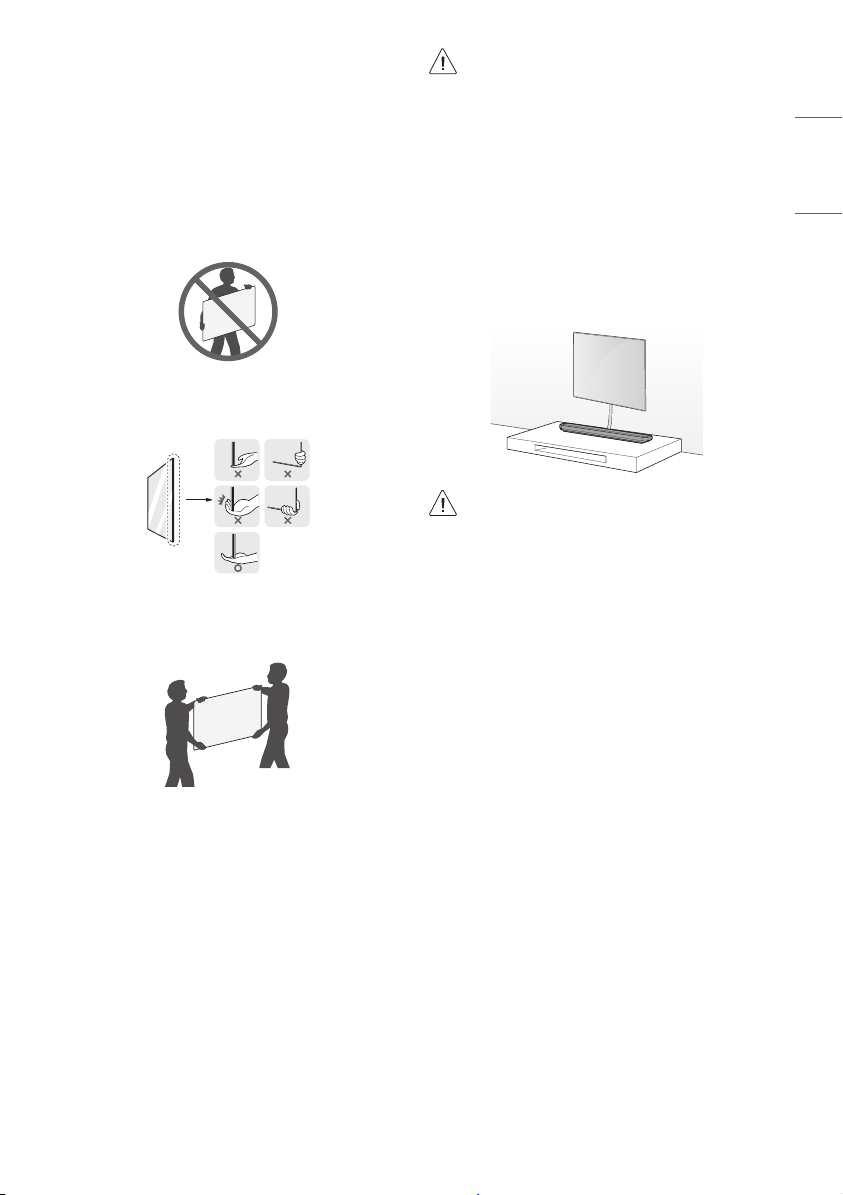
Lifting and moving the TV
Please note the following advice to prevent the TV from being scratched
or damaged and for safe transportation regardless of its type and size.
• It is recommended to move the TV in the box or packing material
that the TV originally came in.
• Before moving or lifting the TV, disconnect the power cord and
all cables.
• When holding the TV, the screen should face away from you to
avoid damage.
• Hold the top and bottom of the TV frame rmly. Make sure not to
hold the transparent part, speaker, or speaker grill area.
• When transporting a large TV, there should be at least 2 people.
• When transporting the TV by hand, hold the TV as shown in the
following illustration.
• When transporting the TV, do not expose the TV to jolts or
excessive vibration.
• When transporting the TV, keep the TV upright, never turn the TV
on its side or tilt towards the left or right.
• Do not apply excessive pressure to cause exing / bending of frame
chassis as it may damage screen.
• When handling the TV, be careful not to damage the protruding
buttons.
• Avoid touching the screen at all times, as this may result in
damage to the screen.
• When supported cable is not long enough to connect
TV set with Companion Box (AV Box), you can use an
extension cable.
• Please do not pile the stu up or press strongly the
speaker. This may result in product damage or degradation.
Mounting to the Wall
When you attach the TV to other building materials, please contact
qualied personnel.
• The installation should be done by a qualied and
licensed electrician in accordance with wiring rules in the
Australian and New Zealand Standards AS/NZS 3000 for
Electrical Installations. (Depending on country)
• Do not apply foreign substances (oils, lubricants, etc.) to
the screw parts when assembling the product. (Doing so
may damage the product.)
• Do not use any unapproved items to ensure the safety
and product life span.
• Any damage or injuries caused by using unapproved
items are not covered by the manufacturer’s warranty.
• Make sure that the screws are inserted correctly and
fastened securely. (If they are not fastened securely
enough, the TV may tilt forward after being installed.)
Do not use too much force and over tighten the screws;
otherwise screw may be damaged and not tighten
correctly.
ENGLISH
5
Page 6
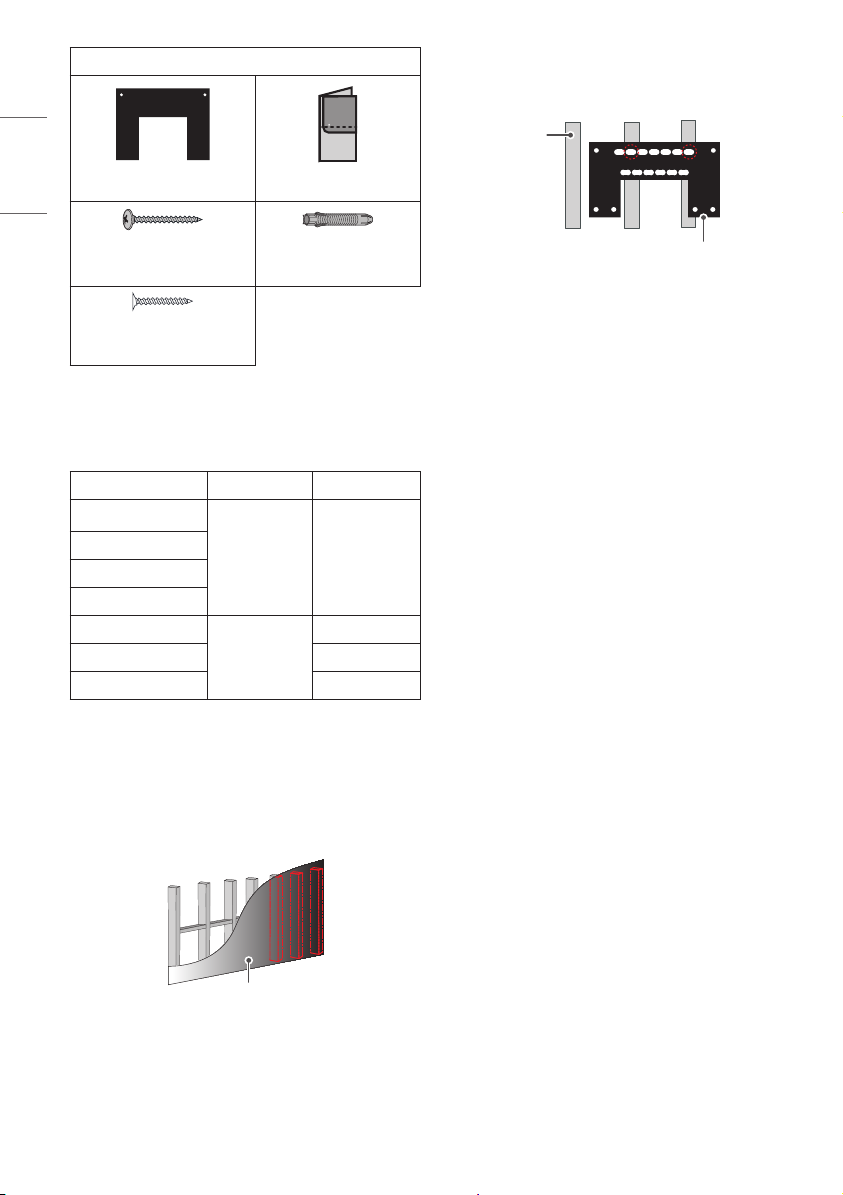
Provided item
• When installing the wall mount, check the positions of the wooden
studs using a stud nder. Then, fasten the screws on at least two
separate studs before proceeding.
ENGLISH
Wall mount Punching Guide
Wall mounting screw
Ø5 x L65
Wall mounting screw for wood
Ø3 x L18
• Check the material of the wall and the thickness of the nishing.
• Use the Wall mount anchor for wall material of concrete, light
concrete, strong natural stone, soft natural stone masonry brick
and hallow block that do not crack.
Wall Material Tools Wall Width
Concrete
Brick
Natural stone
Metal Panel
Plywood
EPS Panel Penetrate the wall
Plasterboard + Plywood 30 mm
• When installing on a gypsum board or medium-density berboard
(MDF) wall, fasten the screws to the studs that support the wall. If
there are no studs, check the distance from the inner wall before
installing.
- 30 mm or below: Install directly on the inner wall using a 65
mm screw.
- 30 mm or above: Install using a separate hanger.
Wall mounting
anchor, Wall
mounting screw,
Ø 3/6/8 mm
Drill bit
Wall mounting
screw, Ø 1.8 mm
Drill bit
Wall mounting anchor
Stud
Wall mount
• When installing the product on wall material not designated,
install the product so that each location can withstand the pull out
load of 70 kgf (686 N) and shear load of 100 kgf (980 N) or above.
• Use the Ø 8 mm drill bit for concrete and hammer (Impact) drill.
Tools you will need
• Phillips head + driver (manual or motorized), Ø 3/6/8 mm Drill bit,
Level, Stud nder, Drill
70 mm
30 mm
Wall
6
Page 7
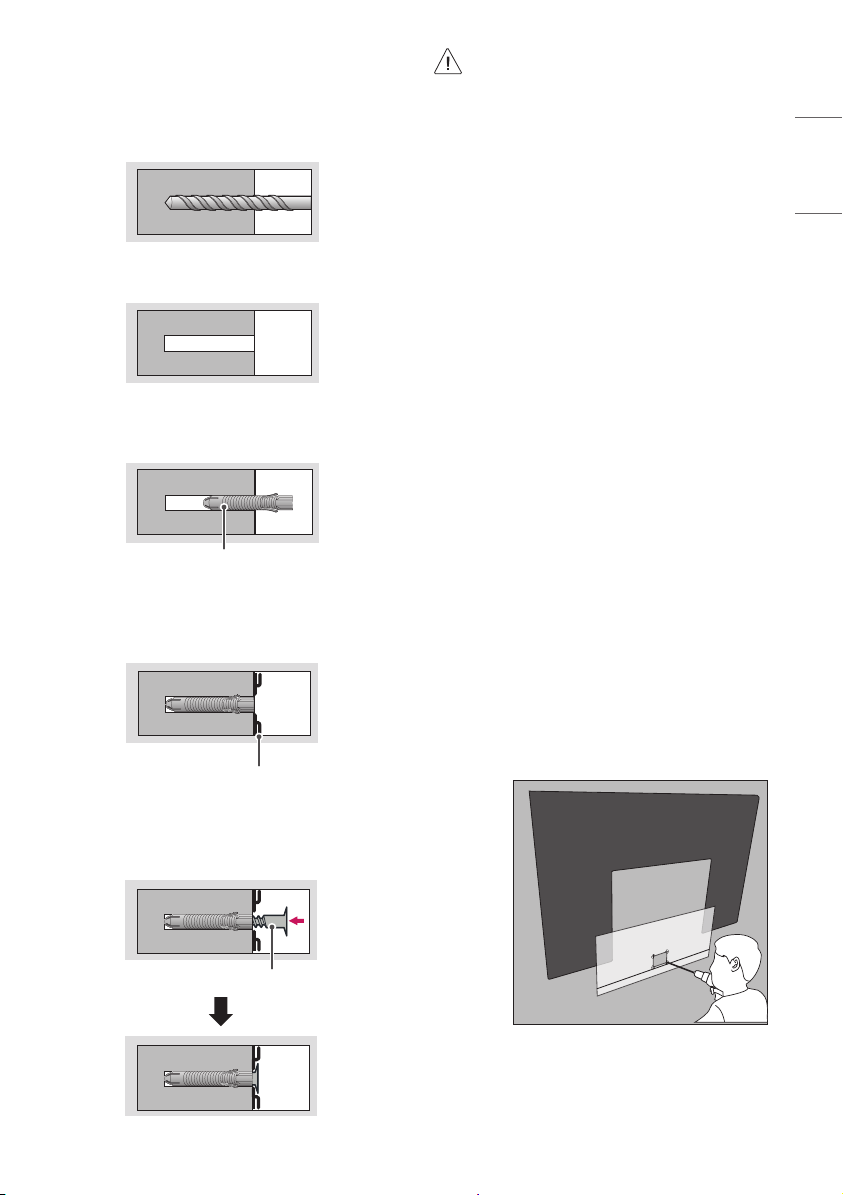
How to attach to masonry walls
Please follow the below direction.
1 Use a drill bit Ø 8 mm to drill a hole for the anchor location within a
depth of 80 mm to 100 mm.
2 Clean the drilled hole.
3 Insert the sealed wall mounting anchor to the hole. (When inserting
the anchor, use a hammer.)
Wall mounting anchor
4 Set the wall mount on the wall by aligning to the location of the
hole. And, set the angle adjusting part to face upward.
Wall mount
• When mounting a TV on the wall, make sure not to
install the TV by hanging the power and signal cables
on the back of the TV.
• Do not install this product on a wall if it could be
exposed to oil or oil mist. This may damage the
product and cause it to fall.
• Make sure that children do not climb on or hang on
the TV.
• Use a platform or cabinet that is strong and large
enough to support the TV securely.
• When installing the product, rst check that the wall is
strong enough. Use the anchors and screws provided.
- If you use anchors and screws that are not
specied by the manufacturer, they may not hold
the weight of the product, causing safety issues.
• Be sure to use the accessory cable provided.
Otherwise, friction between the product and the wall
may cause damage to the connector.
• When drilling holes into the wall, make sure you use
a drill and drill bit with the specied diameter. Ensure
that you also follow the instructions regarding the
depth of the holes.
- Otherwise, the product may be installed
incorrectly and cause safety issues.
• Wear safety gloves when installing the product. Do
not use your bare hands.
- Otherwise, it may cause personal injury.
• If some parts of the wall mount do not touch the wall
after it is attached, use the double-sided tape included
in the accessory box to stick the mount to the wall.
• If some parts of the wall mount do not touch the wall
after using the wall mounting screws for wood, use
the remaining screws.
• Be sure to use only the exclusive wall mounting screws
provided as accessories.
• If you want to connect the TV Cable is connected to
the back panel partition, please use the enclosed
Punching Guide.
ENGLISH
5 Align the wall mounting screw to the hole and tighten it. Then,
fasten the screws at torque of 45 kgf/cm to 60 kgf/cm.
Wall mounting screw
7
Page 8
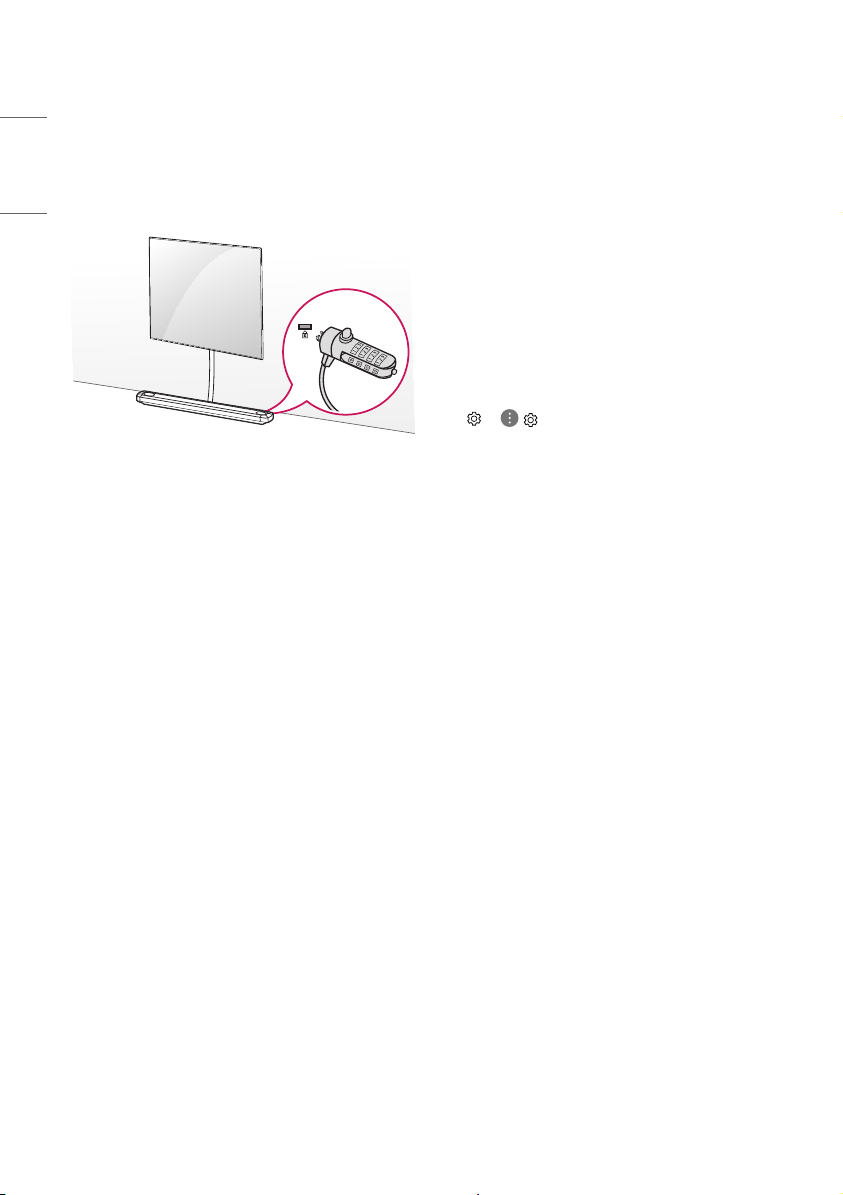
Using the kensington security
system
(Only OLED65W9*)
ENGLISH
The Kensington security system connector is located at the rear of
the Companion Box (AV Box). For more information of installation
and using, refer to the manual provided with the Kensington security
system or visit
http://www.kensington.com
.
Connections
Connect various external devices to the TV and switch input modes to
select an external device. For more information of external device’s
connection, refer to the manual provided with each device.
Antenna/Cable
Connect the TV to a wall antenna socket with an RF cable (75 Ω).
• Use a signal splitter to use more than 2 TVs.
• If the image quality is poor, install a signal amplier properly to
improve the image quality.
• If the image quality is poor with an antenna connected, try to
realign the antenna in the correct direction.
• An antenna cable and converter are not supplied.
• For a location that is not supported with ULTRA HD broadcasting,
this TV cannot receive ULTRA HD broadcasts directly.
Satellite dish
Connect the TV to a satellite dish to a satellite socket with a satellite RF
cable (75 Ω). (Depending on model)
Other connections
Connect your TV to external devices. For the best picture and audio
quality, connect the external device and the TV with the HDMI cable.
Some separate cable is not provided.
HDMI
• When connecting the HDMI cable, the product and external devices
should be turned o and unplugged.
• Supported HDMI Audio format :
(Depending on model)
DTS (44.1 kHz, 48 kHz, 88.2 kHz, 96 kHz),
DTS HD (44.1 kHz, 48 kHz, 88.2 kHz, 96 kHz, 176.4 kHz, 192 kHz),
True HD (48 kHz),
Dolby Digital / Dolby Digital Plus (32 kHz, 44.1 kHz, 48 kHz),
PCM (32 kHz, 44.1 kHz, 48 kHz, 96 kHz, 192 kHz)
(Only UHD models)
• → ( ) → [Picture] → [Additional Settings] → [HDMI
ULTRA HD Deep Colour]
- On : Support 4K @ 50/60 Hz (4:4:4, 4:2:2, 4:2:0)
- O : Support 4K @ 50/60 Hz 8 bit (4:2:0)
If the device connected to Input Port also supports ULTRA HD Deep
Colour, your picture may be clearer. However, if the device doesn’t
support it, it may not work properly. In that case, change the TV’s
[HDMI ULTRA HD Deep Colour] setting to o.
USB
Some USB Hubs may not work. If a USB device connected using a USB
Hub is not detected, connect it to the USB port on the TV directly.
External Devices
Available external devices are: Blu-ray player, HD receivers, DVD players,
VCRs, audio systems, USB storage devices, PC, gaming devices, and
other external devices.
• The external device connection may dier from the model.
• Connect external devices to the TV regardless of the order of the
TV port.
• If you record a TV program on a Blu-ray/DVD recorder or VCR, make
sure to connect the TV signal input cable to the TV through a DVD
recorder or VCR. For more information of recording, refer to the
manual provided with the connected device.
• Refer to the external equipment’s manual for operating
instructions.
8
Page 9
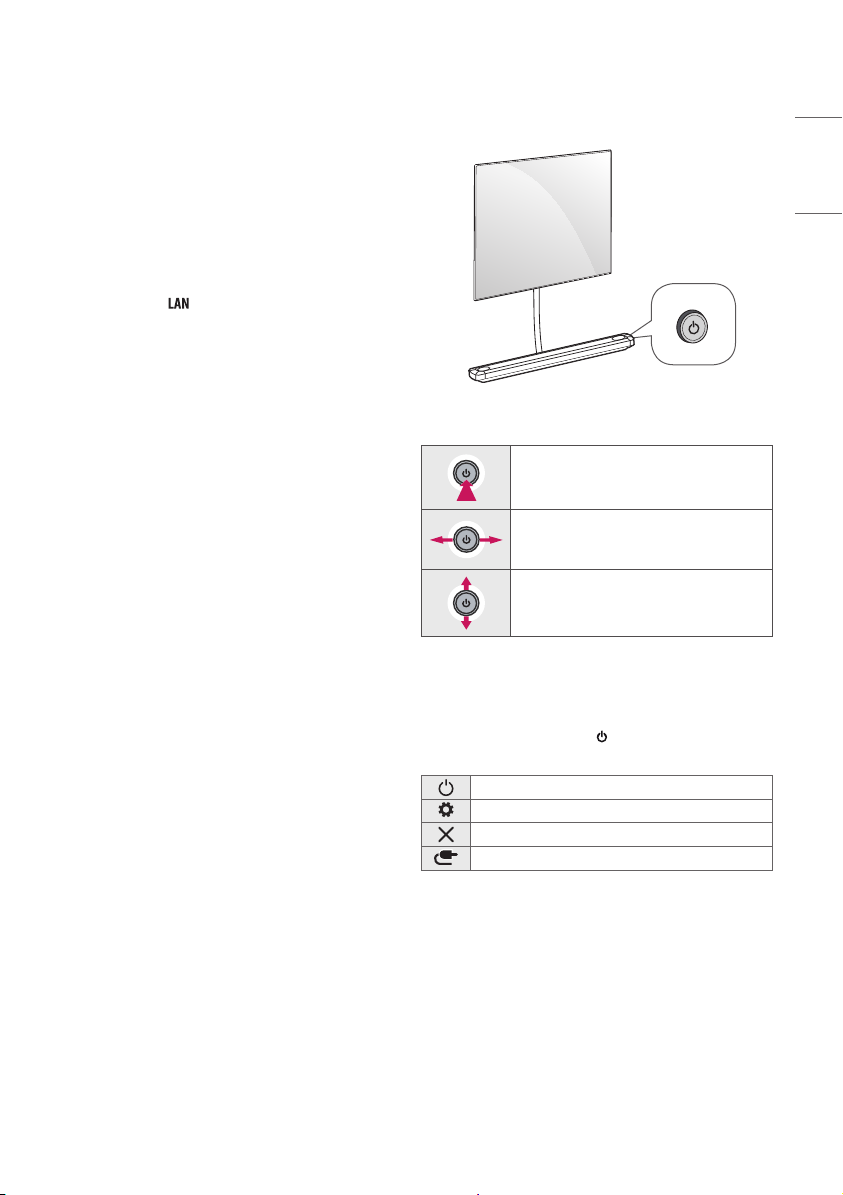
• If you connect a gaming device to the TV, use the cable supplied
with the gaming device.
• In PC mode, there may be noise associated with the resolution,
vertical pattern, contrast or brightness. If noise is present, change
the PC output to another resolution, change the refresh rate to
another rate or adjust the brightness and contrast on the PICTURE
menu until the picture is clear.
• In PC mode, some resolution settings may not work properly
depending on the graphics card.
• If ULTRA HD content is played on your PC, video or audio may
become disrupted intermittently depending on your PC’s
performance.
• When connecting via a wired LAN, it is recommended to use a CAT
7 cable. (Only when port is provided.)
Using Button
You can simply operate the TV functions, using the button.
ENGLISH
Basic functions
Power On (Press)
Power O 1 (Press and hold)
Volume Control
Programmes Control
1 All running apps will close, and any recording in progress will stop.
(Depending on country)
Adjusting the menu
When the TV is turned on, press the button one time. You can adjust
the Menu items using the button.
Turns the power o.
Accesses the settings menu.
Clears on-screen displays and returns to TV viewing.
Changes the input source.
9
Page 10

Using Magic Remote
Control
ENGLISH
(Depending on model)
The descriptions in this manual are based on the buttons on the remote
control. Please read this manual carefully and use the TV correctly.
When the message [Magic Remote battery is low. Please change the
battery.] is displayed, replace the battery.
To replace batteries, open the battery cover, replace batteries (1.5 V AA)
matching the and ends to the label inside the compartment,
and close the battery cover. Be sure to point the magic remote toward
the remote control sensor on the TV. To remove the batteries, perform
the installation actions in reverse.
1
1
(Some buttons and services may not be provided depending on models
or regions.)
1
1
To use the button, press and hold for more than 1 second.
(POWER) Turns the TV on or o.
(STB POWER) You can turn your set-top box on or o by adding
the set-top box to the universal remote control for your TV.
Number buttons Enters numbers.
Accesses the [QUICK HELP].
(DASH) Inserts a between numbers such as 2-1 and 2-2.
(DASH) Enter data broadcast.
Accesses the saved programmes list.
(MORE ACTIONS) Displays more remote control functions.
Edits QUICK ACCESS.
- QUICK ACCESS is a feature that allows you to enter a specied app
or Live TV directly by pressing and holding the number buttons.
Audio descriptions function will be enabled.
Adjusts the volume level.
(MUTE) Mutes all sounds.
(MUTE) Accesses the [Accessibility] menu.
Scrolls through the saved programmes.
(Voice recognition) Network connection is required to use the
voice recognition function. Once the voice display bar is activated on
the TV screen, press and hold the button and speak your command
out loud.
(HOME) Accesses the Home menu.
(HOME) Shows the previous history.
(Q. Settings) Accesses the Quick Settings.
(Q. Settings) Displays the [All Settings] menu.
Wheel (OK) Press the center of button to select a menu. You
can change programmes by using button.
(up/down/left/right) Press the up, down, left or right
button to scroll the menu. If you press buttons while the
pointer is in use, the pointer will disappear from the screen and Magic
Remote will operate like a general remote control. To display the
pointer on the screen again, shake Magic Remote to the left and right.
(BACK) Returns to the previous level.
(BACK) Clears on-screen displays and returns to last input
viewing.
Shows programme guide.
Streaming Service buttons Connects to the Video Streaming
1
Service.
Shows the previous history.
(INPUT) Changes the input source.
(INPUT) Accesses the [HOME DASHBOARD].
Displays the set-top box Home menu.
- When you are not watching via a set-top box: the display changes
to the set-top box screen.
, , , These access special functions in some
menus.
Runs the record function.
Enter Cheering mode.
, (Control buttons) Controls media contents.
10
Page 11
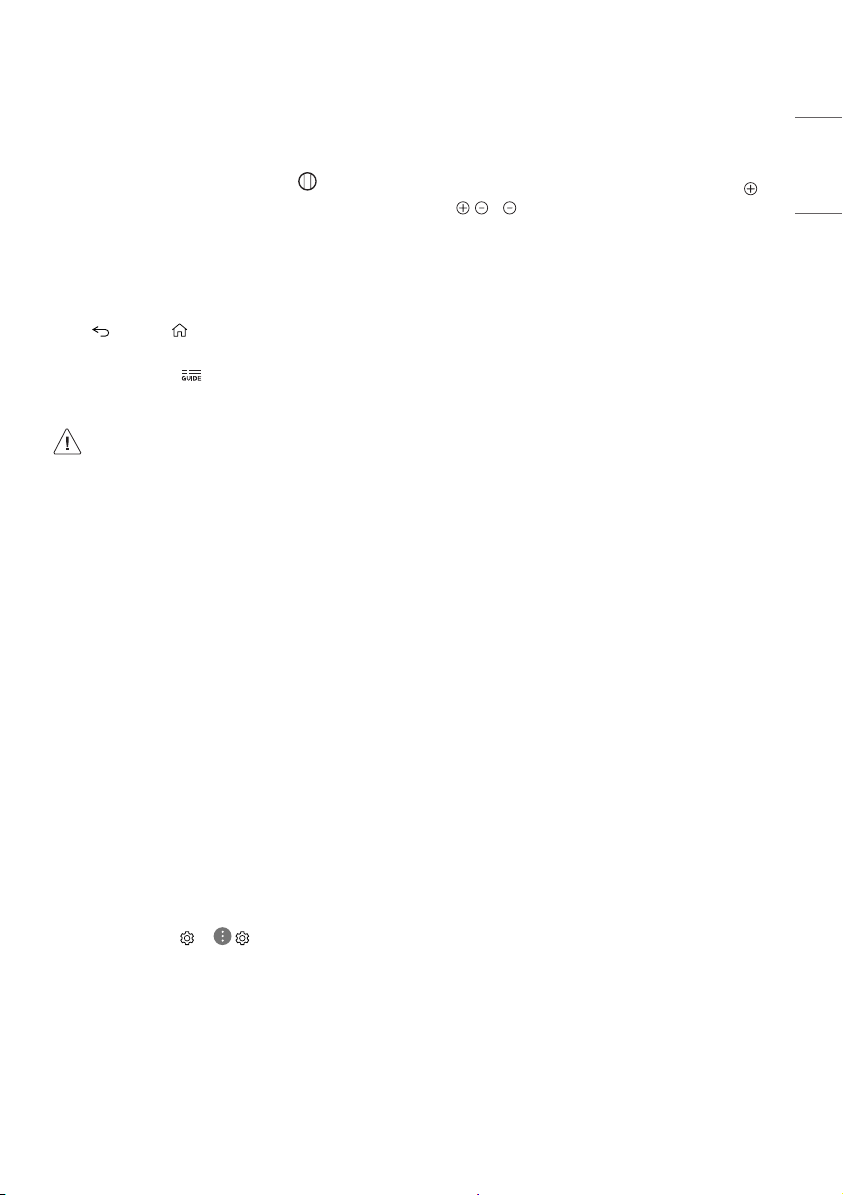
Registering Magic Remote Control
Troubleshooting
How to register the Magic Remote Control
To use the Magic Remote, rst pair it with your TV.
1 Put batteries into the Magic Remote and turn the TV on.
2 Point the Magic Remote at your TV and press the Wheel (OK) on
the remote control.
* If the TV fails to register the Magic Remote, try again after turning
the TV off and back on.
How to deregister the Magic Remote
Control
Press the (BACK) and (HOME) buttons at the same time, for ve
seconds, to unpair the Magic Remote with your TV.
* Pressing and holding the button will let you cancel and re-regis-
ter Magic Remote at once.
• It is recommended that an Access Point (AP) be located
more than 0.2 m away from the TV. If the AP is installed
closer than 0.2 m, the Magic remote control may not
perform as expected due to frequency interference.
• In Analogue TV and some countries, some remote control
buttons may not work.
• Do not mix new batteries with old batteries. This may
cause the batteries to overheat and leak.
• Failure to match the correct polarities of the battery
may cause the battery to burst or leak, resulting in re,
personal injury, or ambient pollution.
• This apparatus uses batteries. In your community there
might be regulations that require you to dispose of these
batteries properly due to environmental considerations.
Please contact your local authorities for disposal or
recycling information.
• Batteries inside or inside the product shall not be
exposed to excessive heat such as sunshine, re or the
like.
User Guide
Cannot control the TV with the remote control.
• Check the remote control sensor on the product and try again.
• Check if there is any obstacle between the product and the remote
control.
• Check if the batteries are still working and properly installed (
to , to ).
No image display and no sound is produced.
• Check if the product is turned on.
• Check if the power cord is connected to a wall outlet.
• Check if there is a problem in the wall outlet by connecting other
products.
The TV turns o suddenly.
• Check the power control settings. The power supply may be
interrupted.
• Check if the auto-o function is activated on the settings related
time.
• If there is no signal while the TV is on, the TV will turn o
automatically after 15 minutes of inactivity.
When connecting to the PC (HDMI), no signal is detected.
• Turn the TV o/on using the remote control.
• Reconnect the HDMI cable.
• Restart the PC with the TV on.
Abnormal Display
• If the product feels cold to the touch, there may be a small “icker”
when it is turned on. This is normal, there is nothing wrong with
product.
• This panel is an advanced product that contains millions of pixels.
You may see tiny black dots and/or brightly coloured dots (white,
red, blue or green) at a size of 1ppm on the panel. This does not
indicate a malfunction and does not aect the performance and
reliability of the product.
This phenomenon also occurs in third-party products and is not
subject to exchange or refund.
• You may nd dierent brightness and colour of the panel
depending on your viewing position(left/right/top/down).
This phenomenon occurs due to the characteristic of the panel.
It is not related with the product performance, and it is not
malfunction.
ENGLISH
For more information about this TV, read the USER GUIDE embedded in
the product.
• To open the USER GUIDE → ( )→ [General] → [About This
TV] → [User Guide]
11
Page 12
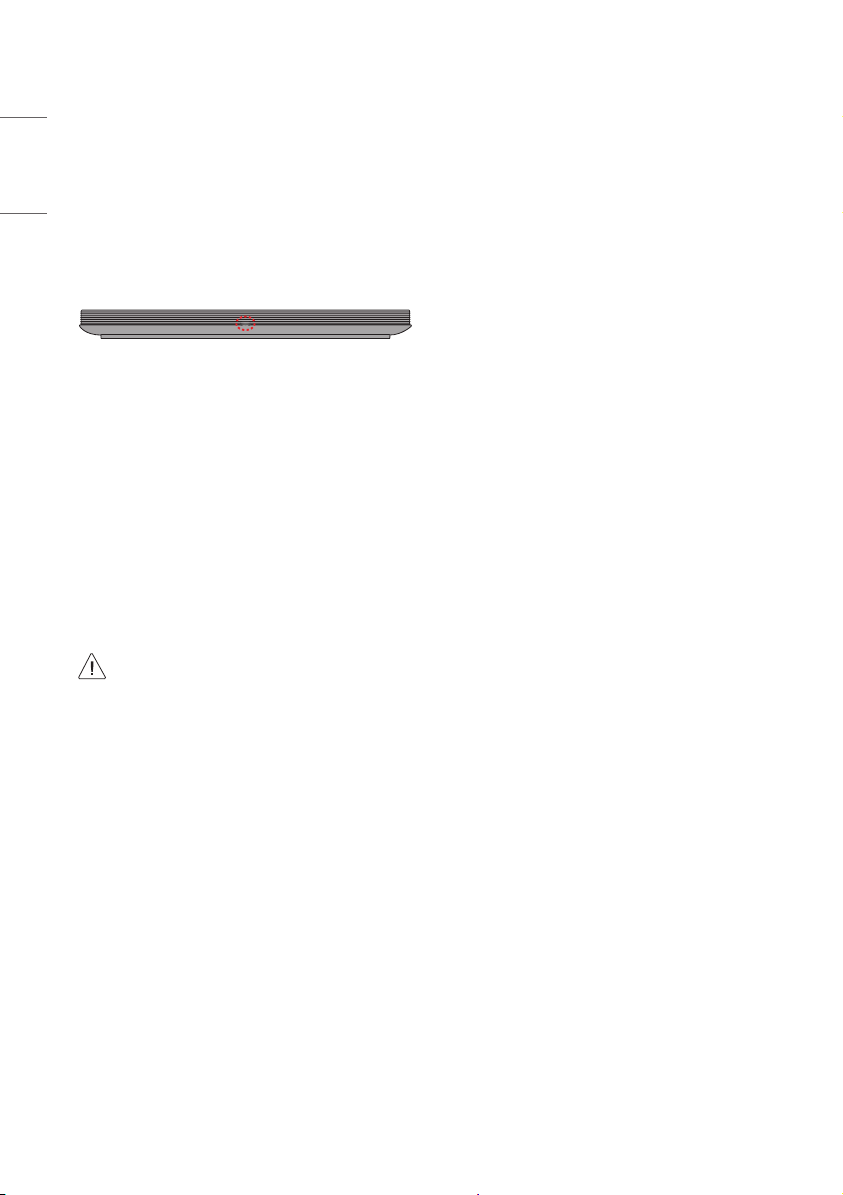
• A blue light blinks on the front of the Companion Box (AV Box).
- The TV may have a problem with the cooling fan or the
temperature in the TV may be too high. Contact an authorized
ENGLISH
service center.
• A magenta light blinks on the front of the Companion Box (AV Box).
- The TV may have a problem in the moving speaker. Contact an
authorized service center.
• An orange light blinks on the front of the Companion Box (AV Box).
- The cable from panel may not be properly connected to the
Companion Box (AV Box). Unplug the power cord and reconnect
the cable and then plug the power cord and press the power
button. If it still doesn’t work after the steps above, contact an
authorized service center.
Generated Sound
• “Cracking” noise: A cracking noise that occurs when watching or
turning o the TV is generated by plastic thermal contraction due
to temperature and humidity. This noise is common for products
where thermal deformation is required.
• Electrical circuit humming/panel buzzing: A low level noise is
generated from a high-speed switching circuit, which supplies a
large amount of current to operate a product. It varies depending
on the product.
This generated sound does not aect the performance and
reliability of the product.
12
• Make sure to wring any excess water or cleaner from
the cloth.
• Do not spray water or cleaner directly onto the TV screen.
• Make sure to spray just enough of water or cleaner onto a
dry cloth to wipe the screen.
• To clean the top of the Companion Box (AV box), spray a
soft cloth with water. Then, wipe the surface so that the
product does not come in direct contact with water. Next,
wipe it again so that no moisture remains.
Page 13
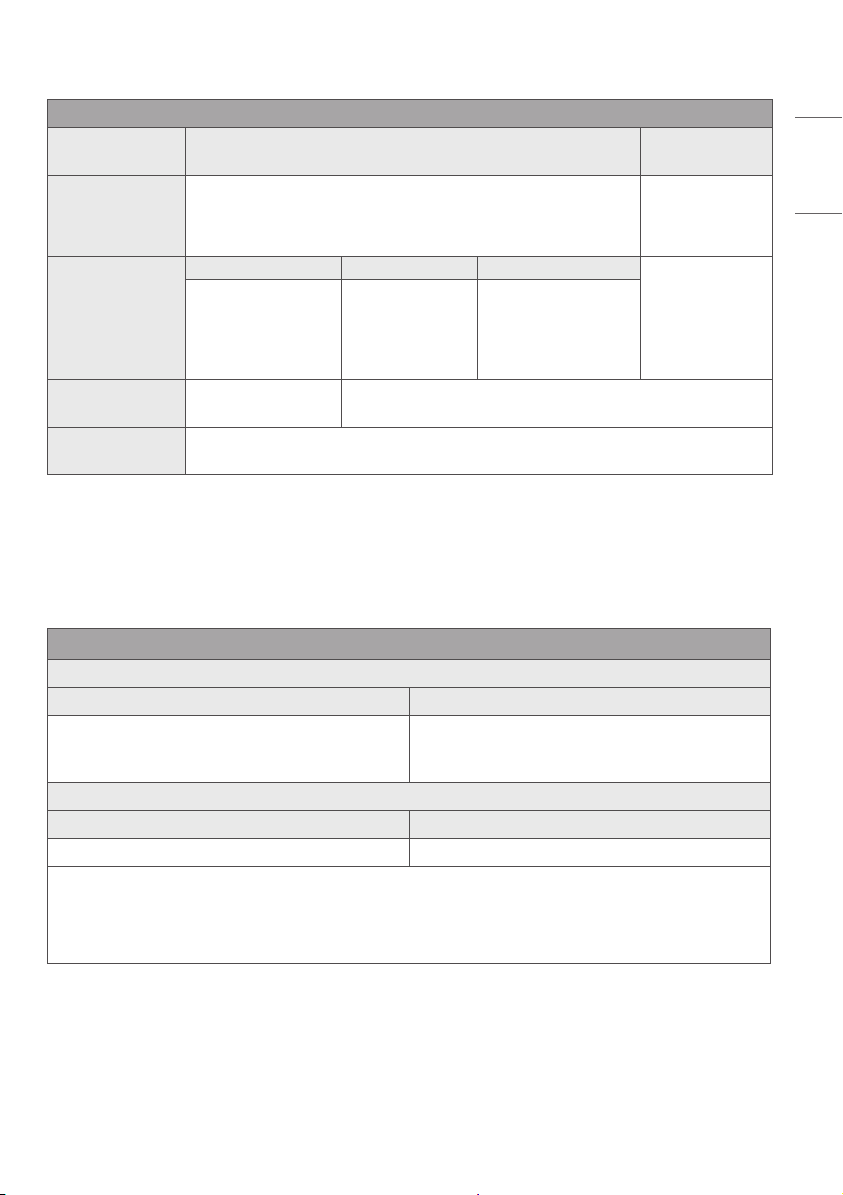
Specications
Broadcasting Specifications
Analogue TV
(Depending on country)
PAL B/B, PAL B/G,
PAL D/K, PAL-I,
SECAM B/G, SECAM D/K,
NTSC-M
Television system
DVB-S/S2
Digital TV
(Depending on country)
DVB-T/T2
DVB-C
DVB-S/S2
1
DVB-C
1
DVB-T/T2
1
VHF III : 174 ~ 230 MHz
Program coverage
950 ~ 2150 MHz 46 ~ 890 MHz
UHF IV : 470 ~ 606 MHz
UHF V : 606 ~ 862 MHz
46 ~ 862 MHz
S Band II : 230 ~ 300 MHz
S Band III : 300 ~ 470 MHz
Maximum number of
storable programmes
External antenna
impedance
6,000 3,000
75 Ω
1 Only DVB-T2/C/S2 support model only.
• The energy information provided with the product is indicated in accordance with the regulations of each country. (Depending on country)
- The Energy consumption is measured in accordance with IEC 62087.
• Actual Energy consumption may vary depending on factors such as the type of video content being played and TV settings.
(Except for Philippines)
Wireless module(LGSBWAC92)Specifications
Wireless LAN (IEEE 802.11a/b/g/n/ac)
Frequency range Output power(Max.)
2400 to 2483.5 MHz
5150 to 5725 MHz
5725 to 5850 MHz (Not for EU)
18 dBm
18 dBm
12 dBm
Bluetooth
Frequency range Output power(Max.)
2400 to 2483.5 MHz 8 dBm
As band channels can vary per country, the user cannot change or adjust the operating frequency. This product is congured for the regional
frequency table.
For consideration of the user, this device should be installed and operated with a minimum distance of 20 cm between the device and the body.
* IEEE 802.11ac is not available in all countries.
ENGLISH
13
Page 14
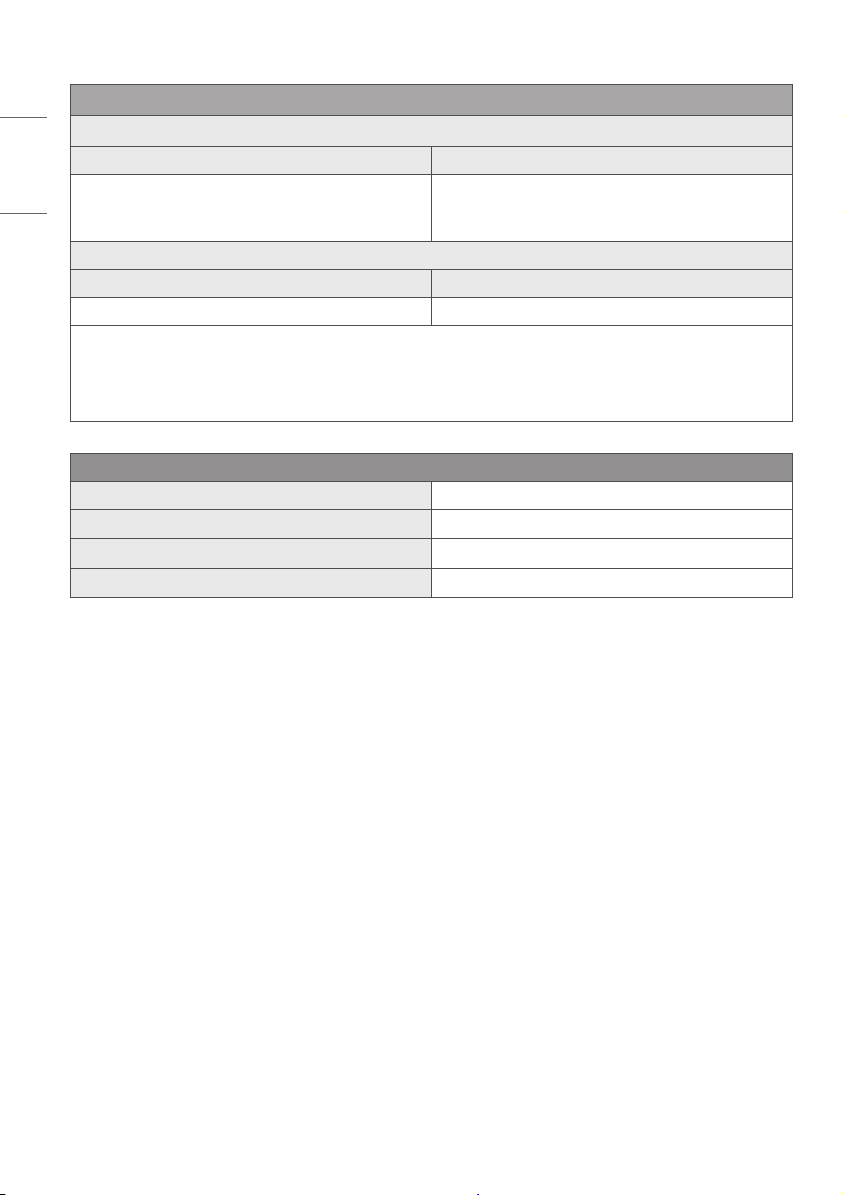
(Only Philippines)
Wireless module(LGSBWAC92)Specifications
ENGLISH
Frequency range Output power(Max.)
2400 to 2483.5 MHz
5150 to 5725 MHz
5725 to 5850 MHz
Frequency range Output power(Max.)
2400 to 2483.5 MHz 8 dBm
As band channels can vary per country, the user cannot change or adjust the operating frequency. This product is congured for the regional
frequency table.
For consideration of the user, this device should be installed and operated with a minimum distance of 20 cm between the device and the body.
FCC ID: BEJLGSBWAC92 / IC: 2703H-LGSBWAC92
Operating Temperature 0 °C to 40 °C
Operating Humidity Less than 80 %
Storage Temperature -20 °C to 60 °C
Storage Humidity Less than 85 %
Wireless LAN (IEEE 802.11a/b/g/n/ac)
18 dBm
18 dBm
18 dBm
Bluetooth
Environment condition
14
Page 15
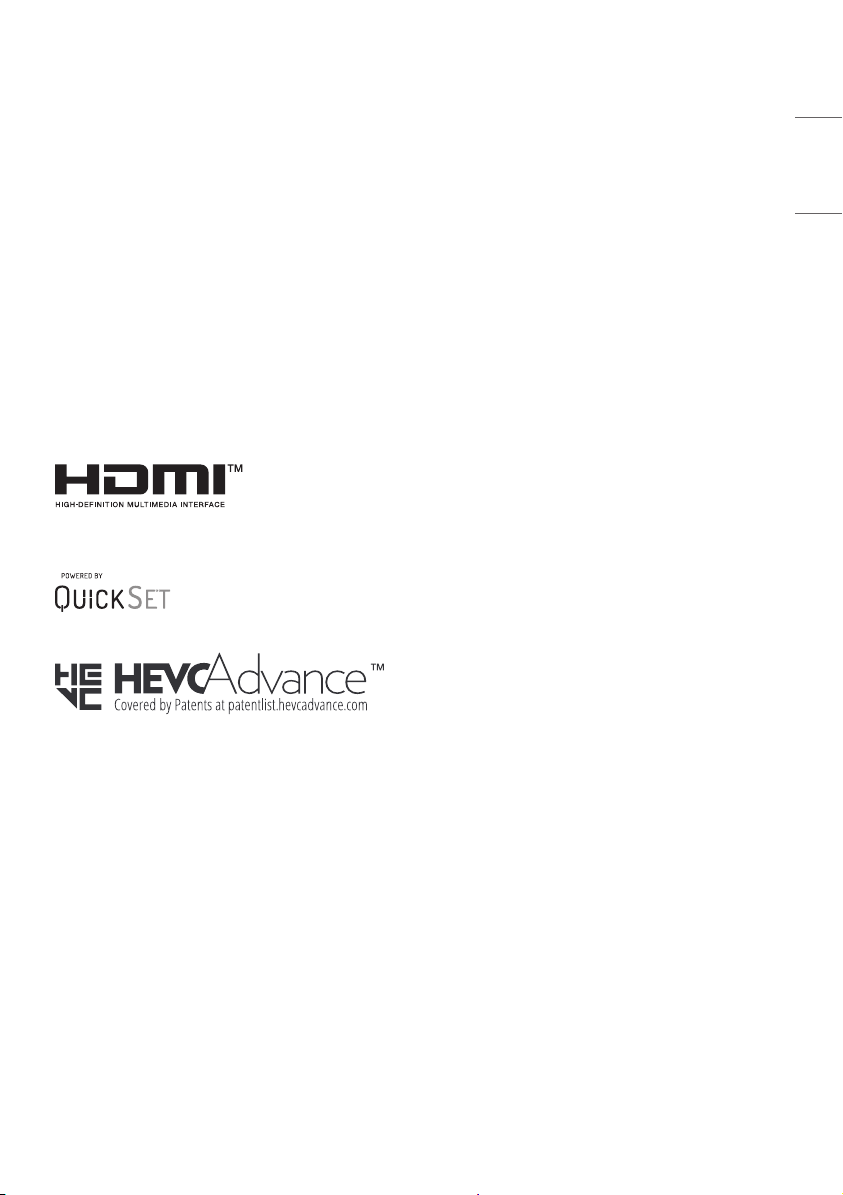
Open Source Software
Notice Information
To obtain the source code under GPL, LGPL, MPL, and other open
source licenses, that is contained in this product, please visit
opensource.lge.com.
In addition to the source code, all referred license terms, warranty
disclaimers and copyright notices are available for download.
LG Electronics will also provide open source code to you on CD-ROM
for a charge covering the cost of performing such distribution (such
as the cost of media, shipping, and handling) upon email request to
opensource@lge.com
This oer is valid for a period of three years after our last shipment of
this product. This oer is valid to anyone in receipt of this information.
.
http://
Licenses
(Magic Remote supported models only)
ENGLISH
15
Page 16
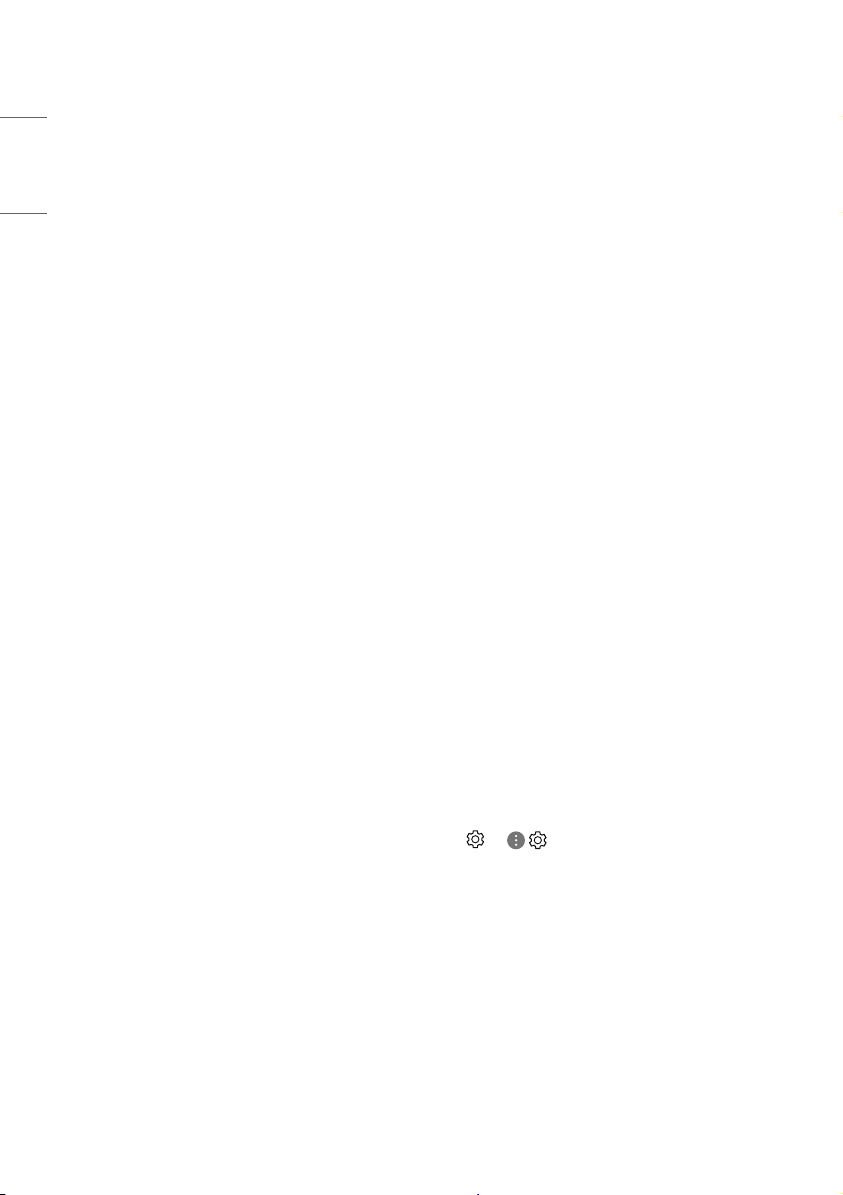
Important Information for
Preventing Image Retention
ENGLISH
OLED is a self-emissive technology, which brings many signicant
benets to image quality and performance. As with any self-emitting
display, it is possible for users of OLED TVs to experience temporary
image retention under certain conditions, such as when displaying a
static image on the screen for a long time. LG OLED TVs incorporate
dedicated functions that protect the screen from possible image
retention.
If a static image persists on screen, screen brightness is automatically
reduced in specic areas of, or across the entire screen. Once the static
image disappears, screen brightness will automatically return to its
prior setting. This is not a product malfunction.
Examples of Images that may Cause
Image Retention
• Still images or xed images containing certain information
that are displayed uninterrupted on the screen, such as channel
numbers, station logos, program titles, news or movie subtitles,
and headlines.
• Fixed menu or icons for video game consoles or broadcasting
set-top boxes.
• Black bars shown on the left, right, top, or bottom of the screen,
such as in images with a 4:3 or 21:9 ratio.
Recommended Measures for
Preventing Image Retention
• Avoid watching a video displaying an image as listed above for
extended periods of time.
• Adjust your TV settings as below when turning on a video
exhibiting an image as listed above for extended periods of time.
- [Picture] → [Picture Mode Settings] → [Picture Mode] →
[Eco]/[APS] (Depending on model)
- [Picture] → [Picture Mode Settings] → [OLED LIGHT] → Adjust
to lower value
- [Picture] → [Additional Settings] → [OLED Panel Settings] →
[Logo Luminance Adjustment] → [High]
• Turn o the menu bar of an external device, such as a set-top
box, to prevent long-term display of the menu bar of such device.
(Please refer to the manual of the applicable external device for
instructions.)
• Adjust the settings as below when watching a video constantly
showing black bars on the left, right, top or bottom, in order to
remove the black bars.
- [Picture] → [Aspect Ratio Settings] → [Aspect Ratio] →
[Vertical Zoom] or [All-Direction Zoom]
Information on Functions
Supporting Image Quality in
Relation to Temporary Image
Retention
• LG OLED TVs provide a feature called Pixel Refresher, which helps to
prevent temporary image retention.
• When the accumulated television viewing time reaches 2,000
hours or more (this is equivalent to watching TV for ve hours a
day over the course of a year), Pixel Refresher will be automatically
activated once your TV is turned o. When turning o your TV, a
notice will appear on the screen informing the activation of Pixel
Refresher. This feature will run for an hour while your TV is turned
o. A horizontal line may appear at the top or bottom of the screen
when the process is almost nished.
• You may also manually activate Pixel Refresher via the TV menu:
→ ( ) → [Picture] → [Additional Settings] → [OLED
Panel Settings] → [Pixel Refresher].
• Whenever you watch your T V for more than four cumulative hours,
Pixel Refresher will be automatically activated for a few minutes
once your TV is turned o. (Note: Pixel Refresher will not be
activated if the power cord of your TV is not plugged in or the main
power is o.)
16
Page 17
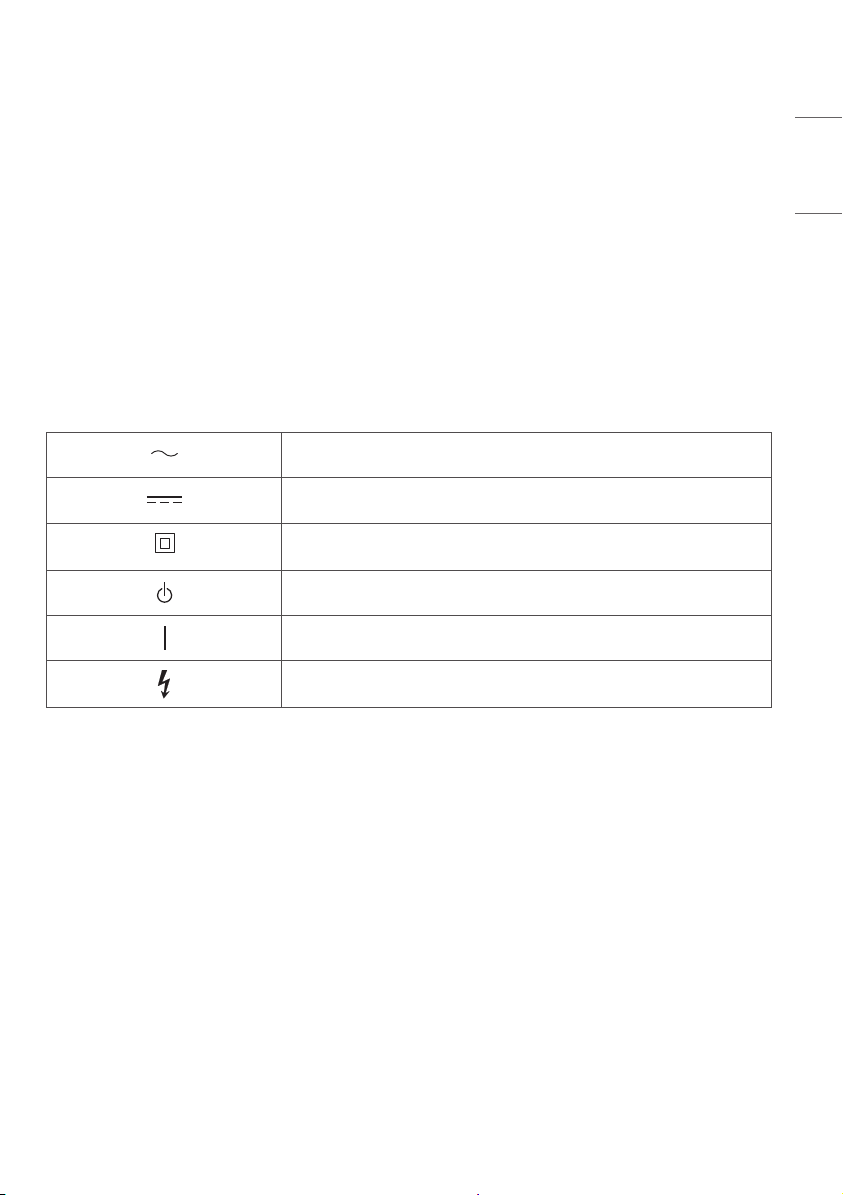
Regulatory
WARNING!
Never place a television set in an unstable location. A television set may fall, causing serious personal injury or death. Many injuries, particularly to
children, can be avoided by taking simple precautions such as:
• Using cabinets or stands recommended by the manufacturer of the television set.
• Only using furniture that can safely support the television set.
• Ensuring the television set is not overhanging the edge of the supporting furniture.
• Not placing the television set on tall furniture (for example, cupboards or bookcases) without anchoring both the furniture and the television set
to a suitable support.
• Not placing the television set on cloth or other materials that may be located between the television set and supporting furniture.
• Educating children about the dangers of climbing on furniture to reach the television set or its controls.
If your existing television set is being retained and relocated, the same considerations as above should be applied.
Symbols
Refers to alternating current(AC).
Refers to direct current(DC).
Refers to class II equipment.
Refers to stand-by.
Refer to “ON” (power).
Refers to dangerous voltage.
ENGLISH
17
Page 18

The model and serial number of the product are located
on the back and on one side of the product. Record
them below in case you ever need service.
MODEL
SERIAL NO.
Page 19

ﺩﺣﺃ ﻰﻠﻋﻭ ﻪﻧﻣ ﺔﻳﻔﻠﺧﻟﺍ ﺔﻬﺟﻟﺍ ﻰﻠﻋ ﻲﻠﺳﻠﺳﺗﻟﺍ ﻪﻣﻗﺭﻭ ﺞﺗﻧﻣﻟﺍ ﺯﺍﺭﻁ ﺩﺟﺗ
.ﺔﻣﺩﺧ ﻱﺃ ﻰﻟﺇ ﺕﺟﺗﺣﺍ ﻝﺎﺣ ﻲﻓ ﻩﺎﻧﺩﺃ ﺎﻣﻬﻧ
ﻭﺩ .ﻪﺑﻧﺍﻭﺟ
ّ
ﺯﺍﺭﻁﻟﺍ
ﻲﻠﺳﻠﺳﺗﻟﺍ ﻡﻗﺭﻟﺍ
Page 20

ﺔﻳﻣﻳﻅﻧﺗ ﺕﺎﻣﻭﻠﻌﻣ
ﺎًﺻﻭﺻﺧ ،ﺕﺎﺑﺎﺻﺇ ﺙﻭﺩﺣ ﺏﻧﺟﺗ ﻥﻛﻣﻳ .ﺓﺎﻓﻭﻟﺍ ﻭﺃ ﺓﺭﻳﻁﺧ ﺕﺎﺑﺎﺻﺇ ﺔﺑﺑﺳﻣ ﺯﺎﻔﻠﺗﻟﺍ ﺔﻋﻭﻣﺟﻣ ﻊﻘﺗ ﺩﻗ .ﺍًﺩﺑﺃ ﺏﺳﺎﻧﻣ ﺭﻳﻏ ﻊﻗﻭﻣ ﻲﻓ ﺯﺎﻔﻠﺗ ﺔﻋﻭﻣﺟﻣ ﻊﺿﺗ ﻻ
:ﻝﺛﻣ ﺔﻁﻳﺳﺑ ﺕﺍءﺍﺭﺟﺇ ﺫﺎﺧﺗﺍ ﻝﻼﺧ ﻥﻣ ﻝﺎﻔﻁﻸﻟ
ﺔﻳﺑﺭﻌﻟﺍ
.ﺏﺳﺎﻧﻣ ﻝﻣﺎﺣ ﻰﻠﻋ
.ﺎﻬﺳﻔﻧ ﻩﻼﻋﺃ ﺓﺩﺭﺍﻭﻟﺍ ﺕﺍﺭﺎﺑﺗﻋﻻﺍ ﻖﻳﺑﻁﺗ ﺏﺟﻳ ،ﺎﻬﻠﻘﻧﻭ ﺔﻳﻟﺎﺣﻟﺍ ﺯﺎﻔﻠﺗﻟﺍ ﺔﻋﻭﻣﺟﻣﺑ ﻅﺎﻔﺗﺣﻻﺍ ﻡﺗ ﺍﺫﺇ
.(AC) ﺩﺩﺭﺗﻣﻟﺍ ﺭﺎﻳﺗﻟﺍ ﻰﻟﺇ ﺭﻳﺷﻳ
.(DC) ﺭﻣﺗﺳﻣﻟﺍ ﺭﺎﻳﺗﻟﺍ ﻰﻟﺇ ﺭﻳﺷﻳ
.II ﺔﺋﻔﻟﺍ ﺓﺯﻬﺟﺃ ﻰﻟﺇ ﺭﻳﺷﻳ
.ﺩﺍﺩﻌﺗﺳﻻﺍ ﻊﺿﻭ ﻰﻟﺇ ﺭﻳﺷﻳ
.(ﺔﻗﺎﻁﻟﺍ) "ﻝﻳﻐﺷﺗ" ﻰﻟﺇ ﺭﻳﺷﻳ
!ﺭﻳﺫﺣﺗ
•.ﺯﺎﻔﻠﺗﻠﻟ ﺔﻌﻧﺻﻣﻟﺍ ﺔﻬﺟﻟﺍ ﺎﻬﺑ ﻲﺻﻭﺗ ﻝﻣﺍﻭﺣ ﻭﺃ ﻝﻛﺎﻳﻫ ﻡﺍﺩﺧﺗﺳﺍ
•.ﻁﻘﻓ ﻥﺎﻣﺄﺑ ﺯﺎﻔﻠﺗﻟﺍ ﺔﻋﻭﻣﺟﻣ ﻝﻣﺣ ﻪﻧﻛﻣﻳ ﻱﺫﻟﺍ ﺙﺎﺛﻷﺍ ﻡﺍﺩﺧﺗﺳﺍ
•.ﺎﻬﻟ ﻝﻣﺎﺣﻟﺍ ﺙﺎﺛﻷﺍ ﺔﻓﺎﺣﻟ ﺯﺎﻔﻠﺗﻟﺍ ﺔﻋﻭﻣﺟﻣ ﺯﻭﺎﺟﺗ ﻡﺩﻋ ﻥﻣ ﺩﻛﺄﺗﻟﺍ
• ﺯﺎﻔﻠﺗﻟﺍﻭ ﺙﺎﺛﻷﺍ ﻥﻣ ﻝﻛ ﺕﻳﺑﺛﺗ ﻥﻭﺩ (ﺏﺗﻛﻟﺍ ﺕﺎﻧﺍﺯﺧ ﻭﺃ ﺱﺑﻼﻣﻟﺍ ﺕﺎﻧﺍﺯﺧ ،ﻝﺎﺛﻣﻟﺍ ﻝﻳﺑﺳ ﻰﻠﻋ) ﻊﻔﺗﺭﻣﻟﺍ ﺙﺎﺛﻷﺍ ﻰﻠﻋ ﺯﺎﻔﻠﺗﻟﺍ ﺔﻋﻭﻣﺟﻣ ﻊﺿﻭ ﻡﺩﻋ
•.ﺎﻬﻟ ﺔﻠﻣﺎﺣﻟﺍ ﺙﺎﺛﻷﺍ ﺔﻌﻁﻗﻭ ﺯﺎﻔﻠﺗﻟﺍ ﺔﻋﻭﻣﺟﻣ ﻥﻳﺑ ﺩﺟﻭﺗ ﺩﻗ ﻯﺭﺧﺃ ﺩﺍﻭﻣ ﻭﺃ ﺵﺎﻣﻗ ﻰﻠﻋ ﺯﺎﻔﻠﺗﻟﺍ ﺔﻋﻭﻣﺟﻣ ﻊﺿﻭ ﻡﺩﻋ
•.ﻪﻁﺑﺿ ﺓﺯﻬﺟﺃ ﻭﺃ ﺯﺎﻔﻠﺗﻟﺍ ﺯﺎﻬﺟ ﻰﻟﺇ ﻝﻭﺻﻭﻠﻟ ﺙﺎﺛﻷﺍ ﻖﻠﺳﺗ ﺭﻁﺎﺧﻣ ﻝﻭﺣ ﻝﺎﻔﻁﻷﺍ ﻑﻳﻘﺛﺗ
ﺯﻭﻣﺭﻟﺍ
17
.ﺓﺭﻳﻁﺧﻟﺍ ﺔﻳﺗﻟﻭﻔﻟﺍ ﻰﻟﺇ ﺭﻳﺷﻳ
Page 21

ﺓﺭﻭﺻﻟﺎﺑ ﻅﺎﻔﺗﺣﻻﺍ ﻊﻧﻣﻟ ﺎﻬﺑ ﻰﺻﻭُﻣﻟﺍ ﺕﺍءﺍﺭﺟﻹﺍ
.ﻥﻣﺯﻟﺍ ﻥﻣ ﺔﻠﻳﻭﻁ ﺕﺍﺭﺗﻔﻟ
.ﻥﻣﺯﻟﺍ ﻥﻣ ﺔﻠﻳﻭﻁ ﺕﺍﺭﺗﻔﻟ ﻩﻼﻋﺃ ﺢﺿﻭﻣ ﻭﻫ ﺎﻣﻛ ﺓﺭﻭﺻ
← [ﺓﺭﻭﺻﻟﺍ ﻊﺿﻭ] ← [ﺓﺭﻭﺻﻟﺍ ﻊﺿﻭ ﺕﺍﺩﺍﺩﻋﺇ] ← [ ﺓﺭﻭﺻ]
← [OLED ﺓءﺎﺿﺇ] ← [ﺓﺭﻭﺻﻟﺍ ﻊﺿﻭ ﺕﺍﺩﺍﺩﻋﺇ] ← [ ﺓﺭﻭﺻ]
← [OLED ﺔﺣﻭﻟ ﺕﺍﺩﺍﺩﻋﺇ] ← [ﺔﻳﻓﺎﺿﺇ ﺕﺍﺩﺍﺩﻋﺇ] ← [ ﺓﺭﻭﺻ]
.ﺯﺎﻬﺟﻟﺍ ﺍﺫﻬﺑ ﺹﺎﺧﻟﺍ ﻡﺋﺍﻭﻘﻟﺍ ﻁﻳﺭﺷﻟ ﻝﻳﻭﻁﻟﺍ ﻯﺩﻣﻟﺍ ﻰﻠﻋ ﺽﺭﻌﻟﺍ ﻊﻧﻣﻟ
ﻰﻠﻋ ﻝﻭﺻﺣﻠﻟ ﻡﺩﺧﺗﺳﻣﻟﺍ ﻲﺟﺭﺎﺧﻟﺍ ﺯﺎﻬﺟﻟﺍ ﻝﻳﻟﺩ ﻰﻟﺇ ﻉﻭﺟﺭﻟﺍ ﻰﺟﺭُﻳ)
ءﺯﺟﻟﺍ ﻭﺃ ﻱﻭﻠﻌﻟﺍ ءﺯﺟﻟﺍ ﻭﺃ ﻥﻳﻣﻳﻟﺍ ﻭﺃ ﺭﺎﺳﻳﻟﺍ ﻰﻠﻋ ﺭﺍﺭﻣﺗﺳﺎﺑ ءﺍﺩﻭﺳ
[ﺕﺎﻫﺎﺟﺗﻻﺍ ﻊﻳﻣﺟﻟ ﺭﻳﺑﻛﺗﻟﺍ] ﻭﺃ [ﻲﺳﺃﺭﻟﺍ ﺭﻳﺑﻛﺗﻟﺍ] ← [ﺽﺭﻋ ﻰﻟﺇ
(ﺯﺍﺭﻁﻟﺍ ﺏﺳﺣ)
[ﻰﻟﺎﻋ] ← [ﺭﺎﻌﺷﻟﺍ ﺓءﺎﺿﺇ ﻁﺑﺿ]
.ءﺍﺩﻭﺳﻟﺍ ﺔﻁﺭﺷﻷﺍ ﺔﻟﺍﺯﻹ ﻲﻠﻔﺳﻟﺍ
[Eco]/[APS]
ﻝﻗﺃ ﺔﻣﻳﻗ ﻰﻟﺇ ﻁﺑﺿﺍ
.(ﺕﺎﻣﻳﻠﻌﺗﻟﺍ
ﺓﺭﻭﺻﻟﺍ ﺓﺩﻭﺟ ﻡﻋﺩﺗ ﻲﺗﻟﺍ ﻑﺋﺎﻅﻭﻟﺍ ﻥﺄﺷﺑ ﺕﺎﻣﻭﻠﻌﻣ
ﺭﻭﺻﻟﺎﺑ ﺕﻗﺅﻣﻟﺍ ﻅﺎﻔﺗﺣﻻﺎﺑ ﻖﻠﻌﺗﻳ ﺎﻣﻳﻓ
ﺕﻗﺅﻣﻟﺍ ﻅﺎﻔﺗﺣﻻﺍ ﻊﻧﻣ ﻰﻠﻋ ﺩﻋﺎﺳﺗ (ﻝﺳﻛﺑ ﺙﻳﺩﺣﺗ) Refresher
ﺭﺍﺩﻣ ﻰﻠﻋ ﺎًﻳﻣﻭﻳ ﺕﺎﻋﺎﺳ ﺱﻣﺧ ﺓﺩﻣﻟ ﺯﺎﻔﻠﺗﻟﺍ ﺓﺩﻫﺎﺷﻣ ﻝﺩﺎﻌﻳ ﺍﺫﻫ) ﺭﺛﻛﺃ
ﺎًﻳﺋﺎﻘﻠﺗ (ﻝﺳﻛﺑ ﺙﻳﺩﺣﺗ) Pixel Refresher ﻁﻳﺷﻧﺗ ﻡﺗﻳﺳ ،(ﻡﺎﻌﻟﺍ
ﺭﻬﻅﻳﺳ ،ﺯﺎﻔﻠﺗﻟﺍ ﻝﻳﻐﺷﺗ ﻑﺎﻘﻳﺇ ﺩﻧﻋ .ﺯﺎﻔﻠﺗﻟﺍ ﻝﻳﻐﺷﺗ ﻑﺎﻘﻳﺇ ﺩﺭﺟﻣﺑ
ﺙﻳﺩﺣﺗ) Pixel Refresher ﻁﻳﺷﻧﺗﺑ ﻍﻼﺑﻺﻟ ﺔﺷﺎﺷﻟﺍ ﻰﻠﻋ ﺭﺎﻌﺷﺇ
.ﺯﺎﻔﻠﺗﻟﺍ ﻝﻳﻐﺷﺗ ﻑﺎﻘﻳﺇ ءﺎﻧﺛﺃ ﺔﻋﺎﺳ ﺓﺩﻣﻟ ﺓﺯﻳﻣﻟﺍ ﻩﺫﻫ ﻝﻳﻐﺷﺗ ﻡﺗﻳﺳ .(ﻝﺳﻛﺑ
ﻥﻣ ءﺎﻬﺗﻧﻻﺍ ﺏﺭﻗ ﺩﻧﻋ ﺔﺷﺎﺷﻟﺍ ﻝﻔﺳﺃ ﻭﺃ ﻰﻠﻋﺃ ﻲﻓ ﻲﻘﻓﺃ ﻁﺧ ﺭﻬﻅﻳ ﺩﻗ
ﻳﻭﺩﻳ (ﻝﺳﻛﺑ ﺙﻳﺩﺣﺗ) Pixel Refresher ﻁﻳﺷﻧﺗ ﺎ
ً
[ﺔﻳﻓﺎﺿﺇ ﺕﺍﺩﺍﺩﻋﺇ] ← [ﺓﺭﻭﺻ] ← (
.[ ]
ﻖﺋﺎﻗﺩ ﻊﺿﺑﻟ ﺎ
Pixel ﺓﺯﻳﻣ ﻁﻳﺷﻧﺗ ﻡﺗﻳ ﻥﻟ :ﺔﻅﺣﻼﻣ) .ﺯﺎﻔﻠﺗﻟﺍ ﻝﻳﻐﺷﺗ ﻑﺎﻘﻳﺇ ﺩﺭﺟﻣﺑ
ﺯﺎﻔﻠﺗﻟﺎﺑ ﺹﺎﺧﻟﺍ ﺔﻗﺎﻁﻟﺍ ﻙﻠﺳ ﻥﺎﻛ ﺍﺫﺇ (ﻝﺳﻛﺑ ﺙﻳﺩﺣﺗ) Refresher
ﻳﺋﺎﻘﻠﺗ (ﻝﺳﻛﺑ ﺙﻳﺩﺣﺗ) Pixel Refresher ﻁﻳﺷﻧﺗ
ً
(.ﻝﻳﻐﺷﺗﻟﺍ ﻑﺎﻘﻳﺇ ﺩﻳﻗ ﺔﻳﺳﻳﺋﺭﻟﺍ ﺔﻗﺎﻁﻟﺍ ﺕﻧﺎﻛ ﻭﺃ ﻝﺻﻭﻣ ﺭﻳﻏ
) ← :ﺯﺎﻔﻠﺗﻟﺍ ﺔﻣﺋﺎﻗ
← [ ] ←
.ﺭﻭﺻﻟﺎﺑ
.ﺔﻳﻠﻣﻌﻟﺍ
ﺿﻳﺃ ﻙﻧﻛﻣﻳ
ً
ﺓﺭﻭﺻﻟﺎﺑ ﻅﺎﻔﺗﺣﻻﺍ ﻊﻧﻣﻟ ﺔﻣﻬﻣ ﺕﺎﻣﻭﻠﻌﻣ
• ﻩﻼﻋﺃ ﺢﺿﻭﻣ ﻭﻫ ﺎﻣﻛ ﺓﺭﻭﺻ ﺽﺭﻌﻳ ﻭﻳﺩﻳﻓ ﻊﻁﻘﻣ ﺓﺩﻫﺎﺷﻣ ﺏﱠﻧﺟﺗ
ﺔﻳﺗﺍﺫ ﺔﻳﻧﻘﺗ (OLED) ءﻭﺿﻠﻟ ﺙﻋﺎﺑﻟﺍ ﻱﻭﺿﻌﻟﺍ ﻲﺋﺎﻧﺛﻟﺍ ﻡﺎﻣﺻﻟﺍ ﺔﺷﺎﺷ ﺩﻌُﺗ
ﻭﻫ ﺎﻣﻛ .ﺎﻬﺋﺍﺩﺃﻭ ﺓﺭﻭﺻﻟﺍ ﺓﺩﻭﺟﻟ ﺔﻣﻬﻣﻟﺍ ﺎﻳﺍﺯﻣﻟﺍ ﻥﻣ ﺩﻳﺩﻌﻟﺍ ﻖﻘﺣﺗ ﺙﺎﻌﺑﻧﻻﺍ
• ﺽﺭﻌﻳ ﻭﻳﺩﻳﻓ ﻊﻁﻘﻣ ﻝﻳﻐﺷﺗ ﺩﻧﻋ ﻲﻠﻳ ﺎﻣﻛ ﺯﺎﻔﻠﺗﻟﺍ ﺕﺍﺩﺍﺩﻋﺇ ﻁﺑﺿﺍ
ﺓﺯﻬﺟﺃ ﻭﻣﺩﺧﺗﺳﻣ ﺭﺑﺗﺧﻳ ﻥﺃ ﻥﻛﻣﻳ ،ﺙﺎﻌﺑﻧﻻﺍ ﺔﻳﺗﺍﺫ ﺔﺷﺎﺷ ﻱﺃ ﻲﻓ ﻝﺎﺣﻟﺍ
ﻑﻭﺭﻅ ﻲﻓ ﺭﻭﺻﻟﺎﺑ ﺕﻗﺅﻣﻟﺍ ﻅﺎﻔﺗﺣﻻﺍ OLED ﺔﺷﺎﺷﺑ ﺓﺩﱠﻭﺯﻣﻟﺍ ﺯﺎﻔﻠﺗﻟﺍ
.ﺔﻠﻳﻭﻁ ﺓﺭﺗﻔﻟ ﺔﺷﺎﺷﻟﺍ ﻰﻠﻋ ﺔﺗﺑﺎﺛ ﺓﺭﻭﺻ ﺽﺭﻋ ﺩﻧﻋ ﻝﺎﺣﻟﺍ ﻭﻫ ﺎﻣﻛ ،ﺔﻧﻳﻌﻣ
ﻲﻣﺣﺗ ﺔﺻﺻﺧﻣ ﻑﺋﺎﻅﻭ OLED ﺔﺷﺎﺷﺑ ﺓﺩﱠﻭﺯﻣﻟﺍ LG ﺯﺎﻔﻠﺗ ﺓﺯﻬﺟﺃ ﺞﻣﺩﺗ
-
-
ﺎًﻳﺋﺎﻘﻠﺗ ﺔﺷﺎﺷﻟﺍ ﻉﻭﻁﺳ ﺽﻔﺧ ﻡﺗﻳ ،ﺔﺷﺎﺷﻟﺍ ﻰﻠﻋ ﺔﺗﺑﺎﺛ ﺓﺭﻭﺻ ﺕﺭﻣﺗﺳﺍ ﺍﺫﺇ
ءﺎﻔﺗﺧﺍ ﺩﺭﺟﻣﺑ .ﺎﻬﻠﻣﻛﺄﺑ ﺔﺷﺎﺷﻟﺍ ﻲﻓ ﻭﺃ ﺔﺷﺎﺷﻟﺍ ﻥﻣ ﺓﺩﺩﺣﻣ ﻖﻁﺎﻧﻣ ﻲﻓ
• ،ﺭﻳﻔﺷﺗﻟﺍ ﻙﻓ ﺯﺎﻬﺟ ﻝﺛﻣ ،ﻲﺟﺭﺎﺧﻟﺍ ﺯﺎﻬﺟﻠﻟ ﻡﺋﺍﻭﻘﻟﺍ ﻁﻳﺭﺷ ﻝﻳﻐﺷﺗ ﻑﻗﻭﺃ
ﺍﺫﻫ .ﻖﺑﺎﺳﻟﺍ ﺩﺍﺩﻋﻹﺍ ﻰﻟﺇ ﺎ
• ﺔﻁﺭﺷﺃ ﺽﺭﻌﻳ ﻭﻳﺩﻳﻓ ﻊﻁﻘﻣ ﺓﺩﻫﺎﺷﻣ ﺩﻧﻋ ﻲﻠﻳ ﺎﻣﻛ ﺕﺍﺩﺍﺩﻋﻹﺍ ﻁﺑﺿﺍ
ﺓﺭﻭﺻﻟﺎﺑ ﻅﺎﻔﺗﺣﻻﺍ ﻲﻓ ﺏﺑﺳﺗﺗ ﺩﻗ ﻲﺗﻟﺍ ﺭﻭﺻﻠﻟ ﺔﻠﺛﻣﺃ
- ﻝﻭﻁ ﺔﺑﺳﻧ] ← [ﺽﺭﻌﻟﺍ ﻰﻟﺇ ﻝﻭﻁﻟﺍ ﺔﺑﺳﻧ ﺕﺍﺩﺍﺩﻋﺇ] ← [ ﺓﺭﻭﺻ]
ﺕﺍﻭﻧﻘﻟﺍ ﻡﺎﻗﺭﺃ ﻝﺛﻣ ،ﺔﺷﺎﺷﻟﺍ ﻰﻠﻋ ﻉﺎﻁﻘﻧﺍ ﻥﻭﺩ ﻥﻣ ﺎﻬﺿﺭﻋ ﻡﺗﻳ ﻲﺗﻟﺍﻭ
ﻭﺃ ﺭﺎﺑﺧﻷﺍ ﺔﻣﺟﺭﺗﻭ ﺞﻣﺍﺭﺑﻟﺍ ﻥﻳﻭﺎﻧﻋﻭ ﺔﻋﺍﺫﻹﺍ ﺔﻁﺣﻣ ﺕﺍﺭﺎﻌﺷﻭ
• Pixel ﻰﻣﺳُﺗ ﺓﺯﻳﻣ OLED ﺔﺷﺎﺷﺑ ﺩﱠﻭﺯﻣﻟﺍ LG ﺯﺎﻔﻠﺗ ﺭﻓﻭﻳ
ﻰﻟﺇ ﺽﺭﻌﻟﺍ ﺔﺑﺳﻧ ﻎﻠﺑﺗ ﻲﺗﻟﺍ ﺭﻭﺻﻟﺍ ﻲﻓ ﻝﺎﺣﻟﺍ ﻭﻫ ﺎﻣﻛ ،ﺎﻬﻠﻔﺳﺃ ﻭﺃ
• ﻭﺃ ﺔﻋﺎﺳ 2,000 ﻰﻟﺇ ﺯﺎﻔﻠﺗﻠﻟ ﺔﻣﻛﺍﺭﺗﻣﻟﺍ ﺓﺩﻫﺎﺷﻣﻟﺍ ﺕﻗﻭ ﻝﺻﻳ ﺎﻣﺩﻧﻋ
• ﻥﻣ ﺎ
• ﻡﺗﻳﺳ ،ﺔﻳﻟﺎﺗﺗﻣ ﺕﺎﻋﺎﺳ ﻊﺑﺭﺃ ﻥﻣ ﺭﺛﻛﻷ ﻙﺑ ﺹﺎﺧﻟﺍ ﺯﺎﻔﻠﺗﻟﺍ ﺩﻫﺎﺷﺗ ﺎﻣﺩﻧﻋ
.ﻝﻣﺗﺣﻣﻟﺍ ﺓﺭﻭﺻﻟﺎﺑ ﻅﺎﻔﺗﺣﻻﺍ ﻥﻣ ﺔﺷﺎﺷﻟﺍ
ﻳﺋﺎﻘﻠﺗ ﺔﺷﺎﺷﻟﺍ ﻉﻭﻁﺳ ﺩﻭﻌﻳﺳ ،ﺔﺗﺑﺎﺛﻟﺍ ﺓﺭﻭﺻﻟﺍ
.ﺞﺗﻧﻣﻟﺍ ﻲﻓ ًﻼﻁﻋ ﺱﻳﻟ
.ﺔﻳﺳﻳﺋﺭﻟﺍ ﻥﻳﻭﺎﻧﻌﻟﺍﻭ ﻡﻼﻓﻷﺍ
.ﺙﺑﻟﺎﺑ ﺔﻳﻧﻌﻣﻟﺍ
.9 :21 ﻭﺃ 3 :4 ﺎﻬﻳﻓ ﻉﺎﻔﺗﺭﻻﺍ
ﺔﻳﺑﺭﻌﻟﺍ
• ﺕﺎﻣﻭﻠﻌﻣﻟﺍ ﺽﻌﺑ ﻥﻣﺿﺗﺗ ﻲﺗﻟﺍ ﺔﺗﺑﺛﻣﻟﺍ ﺭﻭﺻﻟﺍ ﻭﺃ ﺔﺗﺑﺎﺛﻟﺍ ﺭﻭﺻﻟﺍ
• ﺭﻳﻔﺷﺗﻟﺍ ﻙﻓ ﺓﺯﻬﺟﺃ ﻭﺃ ﻭﻳﺩﻳﻔﻟﺍ ﺏﺎﻌﻟﺃ ﺓﺯﻬﺟﺃ ﺯﻭﻣﺭ ﻭﺃ ﺔﺗﺑﺎﺛﻟﺍ ﺔﻣﺋﺎﻘﻟﺍ
• ﺎﻫﻼﻋﺃ ﻭﺃ ﺎﻬﻧﻳﻣﻳ ﻭﺃ ﺔﺷﺎﺷﻟﺍ ﺭﺎﺳﻳ ﻰﻠﻋ ﺭﻬﻅﺗ ﻲﺗﻟﺍ ءﺍﺩﻭﺳﻟﺍ ﺔﻁﺭﺷﻷﺍ
16
Page 22

ﺔﻳﺑﺭﻌﻟﺍ
ﺔﺣﻭﺗﻔﻣﻟﺍ ﺞﻣﺍﺭﺑﻟﺍ ﺭﺎﻌﺷﺇ ﻝﻭﺣ ﺕﺎﻣﻭﻠﻌﻣ
ﺭﺩﺻﻣﻟﺍ
ﻭ LGPLﻭ GPL ﺏﺟﻭﻣﺑ ﺭﺩﺻﻣﻟﺍ ﺔﻳﺟﻣﺭﺑﻟﺍ ﺕﺎﻣﻳﻠﻌﺗﻟﺍ ﻰﻠﻋ ﻝﻭﺻﺣﻠﻟ
ﻰﺟﺭﻳ ،ﺞﺗﻧﻣﻟﺍ ﺍﺫﻫ ﺎﻬﻧﻣﺿﺗﻳ ﻯﺭﺧﺃ ﺭﺩﺻﻣﻟﺍ ﺔﺣﻭﺗﻔﻣ ﺹﻳﺧﺍﺭﺗﻭ MPL
ﺹﻳﺧﺭﺗﻟﺍ ﻡﺎﻛﺣﺃ ﻝﻛ ﺭﻓﻭﺗﺗ ،ﺭﺩﺻﻣﻟﺍ ﺔﻳﺟﻣﺭﺑﻟﺍ ﺕﺎﻣﻳﻠﻌﺗﻟﺍ ﻰﻟﺇ ﺔﻓﺎﺿﻹﺎﺑ
ﺭﺩﺻﻣﻟﺍ ﺔﺣﻭﺗﻔﻣﻟﺍ ﺔﻳﺟﻣﺭﺑﻟﺍ ﺕﺎﻣﻳﻠﻌﺗﻟﺍ
ﻊﻳﺯﻭﺗﻟﺍ ﺍﺫﻬﺑ ﻡﺎﻳﻘﻟﺍ ﺔﻔﻠﻛﺗ ﻲﻁﻐﻳ ﻡﺳﺭ ﻝﺑﺎﻘﻣ CD-ROM ﺹﺭﻗ ﻰﻠﻋ
ﺭﺑﻋ ﻝﺳﺭ
ﺍﺫﻬﻟ ﺓﺭﻳﺧﻷﺍ ﻥﺣﺷﻟﺍ ﺔﻳﻠﻣﻋ ﺩﻌﺑ ﺕﺍﻭﻧﺳ ﺙﻼﺛ ﺓﺭﺗﻔﻟ ٍﺭﺎﺳ ﺽﺭﻌﻟﺍ ﺍﺫﻫ ﻥﺇ
.
http://opensource.lge.com
.ﻝﻳﺯﻧﺗﻠﻟ ﺭﺷﻧﻟﺍ ﻕﻭﻘﺣ ﺕﺍﺭﺎﻌﺷﺇﻭ ﺔﻳﻟﻭﺅﺳﻣﻟﺍ ءﻼﺧﺇ ﺕﺍﺭﺎﻌﺷﺇﻭ
ً
ﺎﺿﻳﺃ
LG Electronics ﺭﻓﻭﺗﺳ
ﻳ ﺏﻠﻁ ﻰﻠﻋ ًءﺎﻧﺑ (ﻡﻳﻠﺳﺗﻟﺍﻭ ﻥﺣﺷﻟﺍﻭ ﻝﻘﻧﻟﺍ ﻝﺋﺎﺳﻭ ﺔﻔﻠﻛﺗ ﻝﺛﻣ)
ُ
.opensource@lge.com
.ﺕﺎﻣﻭﻠﻌﻣﻟﺍ ﻩﺫﻫ ﻰﻘﻠﺗﻳ ﺹﺧﺷ ﻱﻷ ﺽﺭﻌﻟﺍ ﺍﺫﻫ ﺭﻓﻭﺗﻳ .ﺞﺗﻧﻣﻟﺍ
ﻊﻗﻭﻣﻟﺍ ﺓﺭﺎﻳﺯ
ﻰﻟﺇ ﻲﻧﻭﺭﺗﻛﻟﻹﺍ ﺩﻳﺭﺑﻟﺍ
ﺹﻳﺧﺍﺭﺗﻟﺍ
15
Magic ﺩﻌُﺑ ﻥﻋ ﻡﻛﺣﺗﻠﻟ ﻱﺭﺣﺳﻟﺍ ﺕﻭﻣﻳﺭﻟﺍ ﻡﻋﺩﺗ ﻲﺗﻟﺍ ﺕﺍﺯﺍﺭﻁﻟﺍ)
(ﻁﻘﻓ
Page 23

(LGSBWAC92) ﺓﺩﺣﻭﻟ ﺔﻳﻛﻠﺳﻻ ﺕﺎﻔﺻﺍﻭﻣ
(IEEE 802.11a/b/g/n/ac) ﺔﻳﻛﻠﺳﻼﻟﺍ LAN ﺔﻛﺑﺷ
ﻁﺍﻭ ﻲﻠﻠﻣ ﻝﺑﻳﺳﻳﺩ 18
ﻁﺍﻭ ﻲﻠﻠﻣ ﻝﺑﻳﺳﻳﺩ 18
ﻁﺍﻭ ﻲﻠﻠﻣ ﻝﺑﻳﺳﻳﺩ 18
Bluetooth ﺔﻳﻧﻘﺗ
.ﻲﻣﻳﻠﻗﻹﺍ ﺩﺩﺭﺗﻟﺍ ﻝﻭﺩﺟﻟ ﺞﺗﻧﻣﻟﺍ ﻥﻳﻭﻛﺗ ﻡﺗ .ﻪﻠﻳﺩﻌﺗ ﻭﺃ ﻝﻳﻐﺷﺗﻟﺍ ﺩﺩﺭﺗ ﺭﻳﻳﻐﺗ ﻡﺩﺧﺗﺳﻣﻠﻟ ﻥﻛﻣ
.ﻡﺳﺟﻟﺍﻭ ﺯﺎﻬﺟﻟﺍ ﻥﻳﺑ ﻝﻗﻷﺍ ﻰﻠﻋ ﻡﺳ 20 ﺔﻓﺎﺳﻣ ﻰﻠﻋ ﻪﻠﻳﻐﺷﺗﻭ ﺯﺎﻬﺟﻟﺍ ﺏﻳﻛﺭﺗ ﺏﺟﻳ ،ﻡﺩﺧﺗﺳﻣﻟﺎﺑ ﺔﺻﺎﺧ ﺕﺍﺭﺎﺑﺗﻋﻻ
FCC ID: BEJLGSBWAC92 / IC: 2703H-LGSBWAC92
ﻝﻳﻐﺷﺗﻟﺍ ﺔﺋﻳﺑ ﻑﻭﺭﻅ
(ﻥﻳﺑﻠﻔﻟﺍ ﻁﻘﻓ)
ﺩﺩﺭﺗﻟﺍ ﻕﺎﻁﻧ(ﻰﺻﻗﻷﺍ ﺩﺣﻟﺍ) ﺝﺍﺭﺧﻹﺍ ﺔﻗﺎﻁ
ﺯﺗﺭﻫﺎﺟﻳﻣ 2483.5 ~ 2400
ﺯﺗﺭﻫﺎﺟﻳﻣ 5725 ~ 5150
ﺯﺗﺭﻫﺎﺟﻳﻣ 5850 ~ 5725
ﺩﺩﺭﺗﻟﺍ ﻕﺎﻁﻧ(ﻰﺻﻗﻷﺍ ﺩﺣﻟﺍ) ﺝﺍﺭﺧﻹﺍ ﺔﻗﺎﻁ
ﺯﺗﺭﻫﺎﺟﻳﻣ 2483.5 ~ 2400ﻁﺍﻭ ﻲﻠﻠﻣ ﻝﺑﻳﺳﻳﺩ 8
ﻳ ﻼﻓ ،ﺔﻟﻭﺩﻟﺍ ﺏﺳﺣ ﺭّﻳﻐﺗﺗ ﻥﺃ ﻕﺎﻁﻧﻟﺍ ﺕﺍﻭﻧﻘﻟ ﻥﻛﻣُﻳ ﻪﻧﻷ
ُ
ﻝﻳﻐﺷﺗﻟﺍ ﺓﺭﺍﺭﺣ ﺔﺟﺭﺩﺔﻳﻭﺋﻣ ﺔﺟﺭﺩ 40 ﻰﻟﺇ 0 ﻥﻣ
ﻝﻳﻐﺷﺗﻟﺍ ﺔﺑﻭﻁﺭ ﺔﺑﺳﻧ% 80 ﻥﻣ ﻝﻗﺃ
ﻥﻳﺯﺧﺗﻟﺍ ﺓﺭﺍﺭﺣ ﺔﺟﺭﺩﺔﻳﻭﺋﻣ ﺔﺟﺭﺩ 60 ﻰﻟﺇ 20- ﻥﻣ
ﻥﻳﺯﺧﺗﻟﺍ ﻥﺎﻛﻣ ﻲﻓ ﺔﺑﻭﻁﺭﻟﺍ ﺔﺑﺳﻧ% 85 ﻥﻣ ﻝﻗﺃ
ﺔﻳﺑﺭﻌﻟﺍ
14
Page 24

،PAL B/G ،PAL B/B
،PAL-I ،PAL D/K
،SECAM B/G
ﺔﻳﺑﺭﻌﻟﺍ
،SECAM D/K
ﺯﺗﺭﻫﺎﺟﻳﻣ 862 ~ 46
ﻱﺭﻅﺎﻧﺗﻟﺍ ﺯﺎﻔﻠﺗﻟﺍ
(ﺩﻠﺑﻠﻟ ﺎًﻘﻓﻭ)
NTSC-M
1
VHF III :
ﺯﺗﺭﻫﺎﺟﻳﻣ 230 ~ 174
UHF IV :
ﺯﺗﺭﻫﺎﺟﻳﻣ 606 ~ 470
UHF V:
ﺯﺗﺭﻫﺎﺟﻳﻣ 862 ~ 606
S Band II :
ﺯﺗﺭﻫﺎﺟﻳﻣ 300 ~ 230
S Band III:
ﺯﺗﺭﻫﺎﺟﻳﻣ 470 ~ 300
ﻡﻭﺃ 75 ﺎﻫﺭﺩﻗ ﺔﻣﻭﺎﻘﻣﺑ
ﺙﺑﻟﺍ ﺕﺎﻔﺻﺍﻭﻣ
ﻲﻣﻗﺭ ﺯﺎﻔﻠﺗ
ً
(ﺩﻠﺑﻠﻟ ﺎ
ﻘﻓﻭ)
DVB-T/T2
DVB-C
DVB-S/S2
DVB-C1 DVB-T/T2
DVB-S/S2
ﺯﺗﺭﻫﺎﺟﻳﻣ 2150 ~ 950ﺯﺗﺭﻫﺎﺟﻳﻣ 890 ~ 46
ﺕﺎﻔﺻﺍﻭﻣﻟﺍ
ﺯﺎﻔﻠﺗﻟﺍ ﻡﺎﻅﻧ
1
ﺞﻣﺍﺭﺑﻟﺍ ﺔﻳﻁﻐﺗ
6,0003,000
ﺞﻣﺍﺭﺑﻟﺍ ﻥﻣ ﺩﺩﻋ ﻰﺻﻗﺃ
ﻥﻳﺯﺧﺗﻠﻟ ﺔﻠﺑﺎﻘﻟﺍ
ﻲﺋﺍﻭﻬﻟﺍ ﺔﻗﻭﺎﻌﻣ
ﻲﺟﺭﺎﺧﻟﺍ
1 .ﻁﻘﻓ DVB-T2/C/S2 ﻡﻋﺩﺗ ﻲﺗﻟﺍ ﺕﺍﺯﺍﺭﻁﻟﺍ
ً
ﻘﻓﻭ) .ﺩﻠﺑﻟﺍ ﺢﺋﺍﻭﻠﻟ ﺎًﻘﻓﻭ ﺞﺗﻧﻣﻟﺍ ﻊﻣ ﺔﻣﱠﺩﻘﻣﻟﺍ ﺔﻗﺎﻁﻟﺍ ﺕﺎﻣﻭﻠﻌﻣ ﺩﱠﺩﺣُﺗ
(LGSBWAC92) ﺓﺩﺣﻭﻟ ﺔﻳﻛﻠﺳﻻ ﺕﺎﻔﺻﺍﻭﻣ
(IEEE 802.11a/b/g/n/ac) ﺔﻳﻛﻠﺳﻼﻟﺍ LAN ﺔﻛﺑﺷ
ﺩﺩﺭﺗﻟﺍ ﻕﺎﻁﻧ(ﻰﺻﻗﻷﺍ ﺩﺣﻟﺍ) ﺝﺍﺭﺧﻹﺍ ﺔﻗﺎﻁ
ﻁﺍﻭ ﻲﻠﻠﻣ ﻝﺑﻳﺳﻳﺩ 18
ﻁﺍﻭ ﻲﻠﻠﻣ ﻝﺑﻳﺳﻳﺩ 18
ﻁﺍﻭ ﻲﻠﻠﻣ ﻝﺑﻳﺳﻳﺩ 12
Bluetooth ﺔﻳﻧﻘﺗ
.ﻲﻣﻳﻠﻗﻹﺍ ﺩﺩﺭﺗﻟﺍ ﻝﻭﺩﺟﻟ ﺞﺗﻧﻣﻟﺍ ﻥﻳﻭﻛﺗ ﻡﺗ .ﻪﻠﻳﺩﻌﺗ ﻭﺃ ﻝﻳﻐﺷﺗﻟﺍ ﺩﺩﺭﺗ ﺭﻳﻳﻐﺗ ﻡﺩﺧﺗﺳﻣﻠﻟ ﻥﻛﻣُﻳ ﻼﻓ ،ﺔﻟﻭﺩﻟﺍ ﺏﺳﺣ ﺭّﻳﻐﺗﺗ ﻥﺃ ﻕﺎﻁﻧﻟﺍ ﺕﺍﻭﻧﻘﻟ ﻥﻛﻣُﻳ ﻪﻧﻷ
.ﻡﺳﺟﻟﺍﻭ ﺯﺎﻬﺟﻟﺍ ﻥﻳﺑ ﻝﻗﻷﺍ ﻰﻠﻋ ﻡﺳ 20 ﺔﻓﺎﺳﻣ ﻰﻠﻋ ﻪﻠﻳﻐﺷﺗﻭ ﺯﺎﻬﺟﻟﺍ ﺏﻳﻛﺭﺗ ﺏﺟﻳ ،ﻡﺩﺧﺗﺳﻣﻟﺎﺑ ﺔﺻﺎﺧ ﺕﺍﺭﺎﺑﺗﻋﻻ
(ﻲﺑﻭﺭﻭﻷﺍ ﺩﺎﺣﺗﻻﺍ ﻲﻓ ﺱﻳﻟ) ﺯﺗﺭﻫﺎﺟﻳﻣ 5850 ~ 5725
ﺯﺗﺭﻫﺎﺟﻳﻣ 2483.5 ~ 2400
ﺯﺗﺭﻫﺎﺟﻳﻣ 5725 ~ 5150
ﺩﺩﺭﺗﻟﺍ ﻕﺎﻁﻧ(ﻰﺻﻗﻷﺍ ﺩﺣﻟﺍ) ﺝﺍﺭﺧﻹﺍ ﺔﻗﺎﻁ
ﺯﺗﺭﻫﺎﺟﻳﻣ 2483.5 ~ 2400ﻁﺍﻭ ﻲﻠﻠﻣ ﻝﺑﻳﺳﻳﺩ 8
13
•(ﺩﻠﺑﻠﻟ ﺎ
-.(IEC 62087) ﺔﻳﻟﻭﺩﻟﺍ ﺔﻳﻧﻘﺗﻟﺍ ﺔﻳﺋﺎﺑﺭﻬﻛﻟﺍ ﺔﻧﺟﻠﻟ ﺎًﻌﺑﺗ ﺔﻗﺎﻁﻟﺍ ﻙﻼﻬﺗﺳﺍ ﺱﺎﻘُﻳ
•.ﺯﺎﻔﻠﺗﻟﺍ ﺕﺍﺩﺍﺩﻋﺇﻭ ﺽﻭﺭﻌﻣﻟﺍ ﻭﻳﺩﻳﻔﻟﺍ ﻯﻭﺗﺣﻣ ﻉﻭﻧ ﻝﺛﻣ ﻝﻣﺍﻭﻌﻟ ﺎًﻌﺑﺗ ﻲﻠﻌﻔﻟﺍ ﺔﻗﺎﻁﻟﺍ ﻙﻼﻬﺗﺳﺍ ﻑﻠﺗﺧﻳ ﺩﻗ
(ﻥﻳﺑﻠﻔﻟﺍ ءﺎﻧﺛﺗﺳﺎﺑ)
*.ﻝﻭﺩﻟﺍ ﻊﻳﻣﺟ ﻲﻓ IEEE 802.11ac ﺭّﻓﻭﺗﺗ ﻻ
Page 25

.ﺩﻣﺗﻌﻣﻟﺍ ﺔﻣﺩﺧﻟﺍ ﺯﻛﺭﻣﺑ ﻝﺻﺗﺍ .ﺔﻳﺎﻐﻠﻟ ﺔﻌﻔﺗﺭﻣ ﺯﺎﻔﻠﺗﻟﺍ ﻲﻓ ﺓﺭﺍﺭﺣﻟﺍ
.ﺩﻣﺗﻌﻣﻟﺍ ﺔﻣﺩﺧﻟﺍ
ﻕﻭﺩﻧﺻﻟﺎﺑ ﺢﻳﺣﺻ ﻝﻛﺷﺑ ﺔﺣﻭﻠﻟﺍ ﻥﻣ ﺝﺭﺧﻳ ﻱﺫﻟﺍ ﻝﺑﺎﻛﻟﺍ ﻝﺻﺗﻳ ﻻ ﺩﻗ
ﻝﺑﺎﻛﻟﺍ ﻝﻳﺻﻭﺗ ﺩﻋﺃﻭ ﺔﻗﺎﻁﻟﺍ ﻙﻠﺳ ﻝﺻﻓﺍ .(AV ﺯﺎﻬﺟ) ﻖﻓﺍﺭﻣﻟﺍ
ﺩﻌﺑ ﻝﻣﻌﻳ ﻡﻟ ﺍﺫﺇ .ﻝﻳﻐﺷﺗﻟﺍ ﺭﺯ ﻰﻠﻋ ﻁﻐﺿﺍﻭ ﺔﻗﺎﻁﻟﺍ ﻙﻠﺳ ﻝّﺻﻭ ﻡﺛ
.ﺩﻣﺗﻌﻣﻟﺍ ﺔﻣﺩﺧﻟﺍ ﺯﻛﺭﻣﺑ ﻝﺻﺗﺎﻓ ،ﻩﻼﻋﺃ ﺔﻌﺑﺗﻣﻟﺍ ﺕﺍﻭﻁﺧﻟﺍ
ﺓﺭﺩﺎﺻﻟﺍ ﺕﺍﻭﺻﻷﺍ
ﺓﺭﺍﺭﺣﻟﺍ ﻝﻌﻔﺑ ﻙﻳﺗﺳﻼﺑﻠﻟ ﻱﺭﺍﺭﺣﻟﺍ ﺹّﻠﻘﺗﻟﺍ ﻰﻟﺇ ﻪﻠﻳﻐﺷﺗ ﻑﺎﻘﻳﺇ ﻭﺃ
ﺭﻳﻳﻐﺗ ﺎﻬﻳﻓ ﻥﻭﻛﻳ ﻲﺗﻟﺍ ﺕﺎﺟﺗﻧﻣﻟﺍ ﻲﻓ ﻊﺋﺎﺷ ﺕﻭﺻﻟﺍ ﺍﺫﻫ .ﺔﺑﻭﻁﺭﻟﺍﻭ
ﺔﻳﻟﺎﻋ ﺭﺎﻳﺗ ﺓﻭﻘﺑ ﺞﺗﻧﻣﻟﺍ ّﺩﻣﺗ ﻲﺗﻟﺍﻭ ،ﺔﻳﻟﺎﻌﻟﺍ ﺔﻋﺭﺳﻟﺍ ﺕﺍﺫ ﻝﻳﺩﺑﺗﻟﺍ ﺓﺭﺋﺍﺩ
.ﻪﺗﻗﺩﻭ ﺞﺗﻧﻣﻟﺍ ءﺍﺩﺃ ﻲﻓ ﺭﺛﺅﻳ ﻻ ﺩﻟﻭﻣﻟﺍ ﺕﻭﺻﻟﺍ ﺍﺫﻫ
.ﺔﺷﺎﺷﻟﺍ ﺢﺳﻣﻟ ﺔﻓﺎﺟﻟﺍ ﺵﺎﻣﻘﻟﺍ ﺔﻌﻁﻗ ﻰﻠﻋ
،ﺔﻣﻋﺎﻧ ﺵﺎﻣﻗ ﺔﻌﻁﻗ ﻰﻠﻋ ﻩﺎﻳﻣﻟﺍ ّﺵﺭ ،(AV ﻕﻭﺩﻧﺻ)
،ﻡﺛ .ﺞﺗﻧﻣﻟﺍ ﻰﻟﺇ ﺓﺭﺷﺎﺑﻣ ﻩﺎﻳﻣﻟﺍ ﺏﺭﺳﺗ ﻊﻧﻣﻟ ﺢﻁﺳﻟﺍ ﺢﺳﻣﺍﻭ
.ﺎ
ﻳﺭﻭﺭﺿ ﺓﺭﺍﺭﺣﻟﺍ ﻝﻌﻔﺑ ﻝﻛﺷﻟﺍ
.ﺞﺗﻧﻣﻟﺍ ﺏﺳﺣﺑ ﻙﻟﺫ ﻑﻠﺗﺧﻳﻭ .ﻪﻠﻳﻐﺷﺗﻟ
ً
ﺓﺭﺷﺎﺑﻣ ﻑﻅﻧﻣﻟﺍ ﻭﺃ ءﺎﻣﻟﺍ ﺵﺭﺗ ﻻ
ﻑﺎﻛ ﺭﺩﻗ ﺵﺭ ﻰﻠﻋ ﺹﺭﺣﺍ
ٍ
.ﺔﺑﻭﻁﺭ ﻱﺃ ﺔﻟﺍﺯﻹ ﺍًﺩﺩﺟﻣ ﻪﺣﺳﻣﺍ
ّ
•.ﺵﺎﻣﻘﻟﺍ ﺔﻌﻁﻗ ﻥﻣ ﺩﺋﺍﺯ ﻑﻅﻧﻣ ﻭﺃ ءﺎﻣ ﻱﺃ ﺔﻟﺍﺯﺇ ﻥﻣ ﺩ
ﻛﺄﺗ
•.ﺯﺎﻔﻠﺗﻟﺍ ﺔﺷﺎﺷ ﻰﻠﻋ
• ﻑﻅﻧﻣﻟﺍ ﻭﺃ ءﺎﻣﻟﺍ ﻥﻣ ﺏﺳﺣﻓ
• Companion Box ﻥﻣ ﺎﻳﻠﻌﻟﺍ ﺔﻬﺟﻟﺍ ﻑﻳﻅﻧﺗﻟ
•.(AV ﺯﺎﻬﺟ) ﻖﻓﺍﺭﻣﻟﺍ ﻕﻭﺩﻧﺻ ﺔﻣﺩﻘﻣ ﻲﻓ ﻕﺭﺯﺃ ءﻭﺿ ﺽﻣﻭﻳ
- ﺔﺟﺭﺩ ﻥﻭﻛﺗ ﺩﻗ ﻭﺃ ﺩﻳﺭﺑﺗﻟﺍ ﺔﺣﻭﺭﻣﺑ ﻖﻠﻌﺗﺗ ﺔﻠﻛﺷﻣ ﺯﺎﻔﻠﺗﻟﺍ ﻪﺟﺍﻭﻳ ﺩﻗ
•.(AV ﺯﺎﻬﺟ) ﻖﻓﺍﺭﻣﻟﺍ ﻕﻭﺩﻧﺻ ﺔﻣﺩﻘﻣ ﻲﻓ ﻲﻧﺍﻭﺟﺭﺃ ءﻭﺿ ﺽﻣﻭﻳ
- ﺯﻛﺭﻣﺑ ﻝﺻﺗﺍ .ﻙﺭﺣﺗﻣﻟﺍ ﺕﻭﺻﻟﺍ ﺭﺑﻛﻣ ﻲﻓ ﺔﻠﻛﺷﻣ ﺯﺎﻔﻠﺗﻟﺍ ﻪﺟﺍﻭﻳ ﺩﻗ
•.(AV ﺯﺎﻬﺟ) ﻖﻓﺍﺭﻣﻟﺍ ﻕﻭﺩﻧﺻ ﺔﻣﺩﻘﻣ ﻲﻓ ﻲﻟﺎﻘﺗﺭﺑ ءﻭﺿ ﺽﻣﻭﻳ
-
ﺔﻳﺑﺭﻌﻟﺍ
• ﺯﺎﻔﻠﺗﻟﺍ ﺓﺩﻫﺎﺷﻣ ﺩﻧﻋ ﺭﺩﺎﺻﻟﺍ ﺕﻭﺻﻟﺍ ﺏﺑﺳ ﺩﻭﻌﻳ :"ﺭﻳﺳﻛﺗ" ﺕﻭﺻ
• ﻥﻣ ﺕﻓﺎﺧ ﺕﻭﺻ ﺭﺩﺻﻳ :ﺔﺷﺎﺷﻟﺍ ﻥﻳﻧﻁ/ﺔﻳﺋﺎﺑﺭﻬﻛﻟﺍ ﺓﺭﺋﺍﺩﻟﺍ ﻥﻳﻧﻁ
12
Page 26

ﺎﻬﺣﻼﺻﺇﻭ ءﺎﻁﺧﻷﺍ ﻑﺎﺷﻛﺗﺳﺍ
Magic ﺩﻌُﺑ ﻥﻋ ﻡﻛﺣﺗﻠﻟ ﻱﺭﺣﺳﻟﺍ ﺕﻭﻣﻳﺭﻟﺍ ﻝﻳﺟﺳﺗ
.ﺕﻭﻣﻳﺭﻟﺍ ﻡﺍﺩﺧﺗﺳﺎﺑ ﺯﺎﻔﻠﺗﻟﺍ ﻲﻓ ﻡﻛﺣﺗﻟﺍ ﺭﺫﻌﺗﻳ
ﺑﺛﻣ ﺕﻧﺎﻛ ﺍﺫﺇ ﺎﻣﻭ ﻝﻣﻌﺗ ﻝﺍﺯﺗ ﻻ ﺕﺎﻳﺭﺎﻁﺑﻟﺍ ﺕﻧﺎﻛ ﺍﺫﺇ ﺎﻣ ﻖﻘﺣﺗ
ّ
ﺔﻳﺑﺭﻌﻟﺍ
.ﺓﺭﺎﺷﺇ ﺩﻭﺟﻭ ﻥﻭﺩ ﺔﻘﻳﻗﺩ 15 ﺭﻭﺭﻣ ﺩﻌﺑ ﺎًﻳﺋﺎﻘﻠﺗ ﺯﺎﻬﺟﻟﺍ
.ﺓﺭﺎﺷﺇ ﻱﺃ ﻥﻋ ﻑ
ﺔﻌﻁﺎﺳ ﺔﻧﻭﻠﻣ ﺎًﻁﺎﻘﻧ ﻭﺃ/ﻭ ﺓﺭﻳﻐﺻ ءﺍﺩﻭﺳ ﺎًﻁﺎﻘﻧ ﻯﺭﺗ ﺩﻗ .ﻝﺳﻛﺑﻟﺍ
ﻥﻣ ﻥﻭﻳﻠﻣﻟﺍ ﻲﻓ ءﺯﺟ 1 ﻡﺟﺣﺑ (ﺭﺿﺧﺃ ﻭﺃ ﻕﺭﺯﺃ ﻭﺃ ﺭﻣﺣﺃ ﻭﺃ ﺽﻳﺑﺃ)
.ﻪﺗﻗﺩﻭ ﺞﺗﻧﻣﻟﺍ ءﺍﺩﺃ ﻲﻓ ﺭﺛﺅﻳ ﻻﻭ ﻝﻠﺧ ﻰﻟﺇ ﻙﻟﺫ ﺭﻳﺷﻳ ﻻ .ﺔﺣﻭﻠﻟﺍ
ﻭﺃ ﻝﺍﺩﺑﺗﺳﻼﻟ ﻊﺿﺧﺗ ﻻﻭ ﺭﻳﻐﻟﺍ ﺕﺎﺟﺗﻧﻣ ﻊﻣ ﺎ
،ﺞﺗﻧﻣﻟﺍ ءﺍﺩﺄﺑ ﻖﻠﻌﺗﺗ ﻻ .ﺔﺣﻭﻠﻟﺍ ﺹﺋﺎﺻﺧﻟ ﺎًﻌﺑﺗ ﺓﺭﻫﺎﻅﻟﺍ ﻩﺫﻫ ﺙﺩﺣﺗ
ﺷﻛُﻳ ﻻ ،(HDMI) ﻲﺻﺧﺷﻟﺍ ﺭﺗﻭﻳﺑﻣﻛﻟﺎﺑ ﻝﺎﺻﺗﻻﺍ ﺩﻧﻋ
َ
ﻰﻟﺇ ، ﻰﻟﺇ ) ﺢﻳﺣﺻ ﻭﺣﻧ
.(
.ﺕﻭﺻ ﻱﺃ ﺭﺩﺻﻳ ﻻﻭ ﺓﺭﻭﺻ ﻱﺃ ﺽﺭﻌ
ً
ﻼﺻﺗﻣ ﺔﻗﺎﻁﻟﺍ ﻙﻠﺳ ﻥﺎﻛ ﺍﺫﺇ ﺎﻣ ﻖﻘﺣﺗ
.ﺓﺄﺟﻓ ﺯﺎﻔﻠﺗﻟﺍ ﻝﻳﻐﺷﺗ ﻑﻗﻭﺗﻳ
.ﺞﺗﻧﻣﻟﺍ ﻲﻓ ﺄﻁﺧ ﺩﺟﻭﻳ ﻻ ،ﺎًﻳﻌﻳﺑﻁ ﻙﻟﺫ ﺩﻌُﻳ
ﻣﺩﻘﺗﻣ ﺎًﺟﺗﻧﻣ ﺔﺣﻭﻠﻟﺍ ﻩﺫﻫ ﱡﺩﻌُﺗ
ً
ﺿﻳﺃ ﺓﺭﻫﺎﻅﻟﺍ ﻩﺫﻫ ﺙﺩﺣﺗ
ً
.(ﻝﻔﺳﺃ/ﻰﻠﻋﺃ/ﻥﻳﻣﻳ/ﺭﺎﺳﻳ)
.ﻯﺭﺧﺃ ﺕﺎﺟﺗﻧﻣ
.ﺕﻗﻭﻟﺎﺑ
ّ
ﻐﺷ
ِ
ﻲﻌﻳﺑﻁ ﺭﻳﻏ ﺽﺭﻋ
.ﻝﺍﻭﻣﻷﺍ ﺓﺩﺎﻌﺗﺳﺍ
.ًﻼﻠﺧ ﱡﺩﻌُﺗ ﻻﻭ
Magic ﺩﻌُﺑ ﻥﻋ ﻡﻛﺣﺗﻠﻟ ﻱﺭﺣﺳﻟﺍ ﺕﻭﻣﻳﺭﻟﺍ ﻝﻳﺟﺳﺗ ﺔﻳﻔﻳﻛ
•.ﺍًﺩﺩﺟﻣ ﻝﻭﺎﺣﻭ ﺞﺗﻧﻣﻟﺍ ﻰﻠﻋ ﺕﻭﻣﻳﺭﻟﺍ ﺭﻌﺷﺗﺳﻣ ﺹﺣﻓﺍ
•.ﺕﻭﻣﻳﺭﻟﺍﻭ ﺞﺗﻧﻣﻟﺍ ﻥﻳﺑ ﻖﺋﺎﻋ ﻱﺃ ﺩﻭﺟﻭ ﻡﺩﻋ ﻥﻣ ﻖﻘﺣﺗ
• ﻰﻠﻋ ﺔﺗ
ُ
ﺗ ﻻ
•.ﻝﻣﻌﻳ ﺞﺗﻧﻣﻟﺍ ﻥﺎﻛ ﺍﺫﺇ ﺎﻣ ﻖﻘﺣﺗ
•.ﻁﺋﺎﺣﻟﺍ ﺱﺑﻘﻣﺑ
• ﻝﻳﺻﻭﺗ ﻝﻼﺧ ﻥﻣ ﻁﺋﺎﺣﻟﺍ ﺱﺑﻘﻣ ﻲﻓ ﺔﻠﻛﺷﻣ ﻙﺎﻧﻫ ﻥﺎﻛ ﺍﺫﺇ ﺎﻣ ﻖﻘﺣﺗ
•.ﺔﻗﺎﻁﻟﺎﺑ ﺩﺍﺩﻣﻹﺍ ﻊﻁﻘُﻳ ﺩﻗ .ﺔﻗﺎﻁﻟﺍ ﻲﻓ ﻡﻛﺣﺗﻟﺍ ﺕﺍﺩﺍﺩﻋﺇ ﻥﻣ ﻖﻘﺣﺗ
• ﺔﻘﻠﻌﺗﻣﻟﺍ ﺕﺍﺩﺍﺩﻋﻹﺍ ﻲﻓ ﻲﺋﺎﻘﻠﺗﻟﺍ ﻖﻠﻐﻟﺍ ﺔﻳﺻﺎﺧ ﻁﻳﺷﻧﺗ ﻥﻣ ﻖﻘﺣﺗ
• ﻝﻳﻐﺷﺗ ﻑﻗﻭﺗﻳﺳ ،ﺯﺎﻬﺟﻟﺍ ﻝﻳﻐﺷﺗ ءﺎﻧﺛﺃ ﺓﺭﺎﺷﺇ ﺩﻭﺟﻭ ﻡﺩﻋ ﺔﻟﺎﺣ ﻲﻓ
•.ﺩﻌُﺑ ﻥﻋ ﻡﻛﺣﺗﻟﺍ ﺯﺎﻬﺟ ﻡﺍﺩﺧﺗﺳﺎﺑ ﻪﻠﻳﻐﺷﺗ ﻑﻗﻭﺃ ﻭﺃ ﺯﺎﻔﻠﺗﻟﺍ ﻝ
•.HDMI ﻝﺑﺎﻛ ﻝﻳﺻﻭﺗ ﺩﻋﺃ
•.ﺯﺎﻔﻠﺗﻟﺍ ﻝﻳﻐﺷﺗ ﻊﻣ ﻲﺻﺧﺷﻟﺍ ﺭﺗﻭﻳﺑﻣﻛﻟﺍ ﻝﻳﻐﺷﺗ ﺩﻋﺃ
• .ﻪﻠﻳﻐﺷﺗ ﺩﻧﻋ ﺓﺭﻳﻐﺻ "ﺔﺿﻣﻭ" ﺄﺷﻧﺗ ﺩﻘﻓ ،ﺍًﺩﺭﺎﺑ ﺞﺗﻧﻣﻟﺍ ﺱﻣﻠﻣ ﻥﺎﻛ ﺍﺫﺇ
• ﺕﺍﺩﺣﻭ ﻥﻣ ﻥﻳﻳﻼﻣﻟﺍ ﻰﻠﻋ ﻱﻭﺗﺣﻳ ﺎ
•ﻪﻧﻣ ﺭﻅﻧﺗ ﻱﺫﻟﺍ ﻊﻗﻭﻣﻟﺍ ﺏﺳﺣ ﺎﻬﻘﻳﺭﺑﻭ ﺔﺣﻭﻠﻟﺍ ﻥﻭﻟ ﻑﻠﺗﺧﻳ ﺩﻗ
ً
ﻪﻧﺍﺭﻗﺈﺑ
ﻻﻭﺃ ﻡﻗ ،Magic ﺩﻌُﺑ ﻥﻋ ﻡﻛﺣﺗﻠﻟ ﻱﺭﺣﺳﻟﺍ ﺕﻭﻣﻳﺭﻟﺍ ﻡﺍﺩﺧﺗﺳﻻ
ﻡﻛﺣﺗﻟﺍ ﺯﺎﻬﺟ ﻰﻠﻋ ﺓﺩﻭﺟﻭﻣﻟﺍ
.ﻯﺭﺧﺃ ًﺓﺭﻣ ﻪﻠﻳﻐﺷﺗﻭ ﺯﺎﻔﻠﺗﻟﺍ ﻑﺎﻘﻳﺇ ﺩﻌﺑ ﻯﺭﺧﺃ ًﺓﺭﻣ ﻝﻭﺎﺣ ،Magic
(ﻖﻓﺍﻭﻣ) ﺔﻠﺟﻌﻟﺍ ﻰﻠﻋ ﻁﻐﺿﺍﻭ
ﺩﻌُﺑ ﻥﻋ ﻡﻛﺣﺗﻠﻟ ﻱﺭﺣﺳﻟﺍ ﺕﻭﻣﻳﺭﻟﺍ ﻝﻳﺟﺳﺗ ءﺎﻐﻟﺇ ﺔﻳﻔﻳﻛ
ﺱﻔﻧ ﻲﻓ (ﺔﻳﺳﻳﺋﺭﻟﺍ ﺔﺣﻔﺻﻟﺍ) ﻭ (ﻉﻭﺟﺭﻟﺍ) ﺭﺍﺭﺯﺃ ﻰﻠﻋ ﻁﻐﺿﺍ
ﺑ ﻥﻋ ﻡﻛﺣﺗﻠﻟ ﻱﺭﺣﺳﻟﺍ ﺕﻭﻣﻳﺭﻟﺍ ﻥﺍﺭﺗﻗﺍ ءﺎﻐﻟﻹ ،ﻖﺋﺎﻗﺩ
ﺩﻌ
ُ
.ﻪﺳﻔﻧ ﺕﻗﻭﻟﺍ ﻲﻓ ﻪﻠﻳﺟﺳﺗ ﺓﺩﺎﻋﺇﻭ Magic ﺩﻌ
ﻰﻠﻋ ﻝﻭﺻﻭﻟﺍ ﺔﻁﻘﻧ ﺕﻳﺑﺛﺗ ﻡﺗ ﺍﺫﺇ .ﺯﺎﻔﻠﺗﻟﺍ ﻥﻋ ﻡ 0.2
ﻱﺭﺣﺳﻟﺍ ﺕﻭﻣﻳﺭﻟﺍ ﻝﻣﻌﻳ ﻻ ﺩﻘﻓ ،ﻡ 0.2 ﻥﻣ ﺏﺭﻗﺃ ﺩﻌُﺑ
ﻝﺧﺍﺩﺗﻟ ﺍًﺭﻅﻧ ﻊﻗﻭﺗﻣﻟﺍ ﻭﺣﻧﻟﺍ ﻰﻠﻋ Magic ﺩﻌ
ﺙﻭﺩﺣﻭ ﺕﺎﻳﺭﺎﻁﺑﻟﺍ ﺓﺭﺍﺭﺣ ﻉﺎﻔﺗﺭﺍ ﻰﻟﺇ ﻱﺩﺅﻳ ﺩﻗ ﺍﺫﻫ ﻥﻷ
ﻖﻳﺭﺣ ﺏﻭﺷﻧ ﻰﻟﺇ ﻱﺩﺅﻳ ﺎﻣﻣ ،ﺏّﺭﺳﺗ ﻭﺃ ﺭﺎﺟﻔﻧﺍ ﺙﻭﺩﺣﺑ
.ﺔﻁﻳﺣﻣﻟﺍ ﺔﺋﻳﺑﻟﺍ ﺙّﻭﻠﺗ ﻭﺃ ﺔﻳﺩﺳﺟ ﺔﺑﺎﺻﺇ ﺙﻭﺩﺣ ﻭﺃ
ﺹﻠﺧﺗﻟﺎﺑ ﻙﻣﺯﻠ
ﺕﺍﺭﺎﺑﺗﻋﻻﺍ ﺏﺑﺳﺑ ﺢﻳﺣﺻ ﻝﻛﺷﺑ ﺕﺎﻳﺭﺎﻁﺑﻟﺍ ﻩﺫﻫ ﻥﻣ
ﻝﻭﺻﺣﻠﻟ ﺔﻳﻠﺣﻣﻟﺍ ﺕﺎﻁﻠﺳﻟﺎﺑ ﻝﺎﺻﺗﻻﺍ ﻰﺟﺭُﻳ .ﺔﻳﺋﻳﺑﻟﺍ
ﺓﺩﺎﻋﺇ ﺔﻳﻔﻳﻛ ﻭﺃ ﺎﻬﻧﻣ ﺹﻠﺧﺗﻟﺍ ﺔﻘﻳﺭﻁ ﻝﻭﺣ ﺕﺎﻣﻭﻠﻌﻣ ﻰﻠﻋ
ﻭﺃ ﻥﺍﺭﻳﻧﻟﺍ ﻭﺃ ﺱﻣﺷﻟﺍ ﺔﻌﺷﺃ ﻝﺛﻣ ﺓﺩﺋﺍﺯ ﺓﺭﺍﺭﺣ ﻰﻟﺇ ﺞﺗﻧﻣﻟﺍ
ﺭﺯﻟﺍ ﻰﻠﻋ ًﻻﻭﻁﻣ ﻁﻐﺿﻟﺍ ﻙﻟ ﺢﻣﺳﻳ ﻑﻭﺳ
ﺑ ﻰﻠﻋ (AP) ﻝﻭﺻﻭ ﺔﻁﻘﻧ ﻊﺿﻭﺑ ﻰﺻﻭﻳ
ُ
ُ
ﺗ ﻙﻌﻣﺗﺟﻣ ﻲﻓ ﺔﻳﻣﻳﻅﻧﺗ ﻥﻳﻧﺍﻭﻗ ﻙﺎﻧﻫ
ﺑ ﻥﻋ ﻡﻛﺣﺗﻠﻟ ﻱﺭﺣﺳﻟﺍ
ُ
ﺑ ﻥﻋ ﻡﻛﺣﺗﻠﻟ
ُ
.ﺕﺍﺩﺩﺭﺗﻟﺍ
.ﺕﻭﻣﻳﺭﻟﺍ ﺭﺍﺭﺯﺃ
.ﺎﻬﺑ ﺏﺭﺳﺗ
.ﺎﻫﺭﻳﻭﺩﺗ
.ﻙﻟﺫ ﻪﺑﺎﺷ ﺎﻣ
.ﻙﺯﺎﻔﻠﺗ ﻊﻣ
.ﺯﺎﻔﻠﺗﻟﺍ ﻝﻳﻐﺷﺗﺑ
.ﺩﻌ
ﺑ ﻥﻋ
ُ
Magic
5 ﺓﺩﻣﻟ ،ﺕﻗﻭﻟﺍ
.ﺯﺎﻔﻠﺗﻟﺍ ﻊﻣ Magic
• ﻥﻣ ﺭﺛﻛﺃ ﺩﻌ
• ﻝﻣﻌﺗ ﻻ ﺩﻗ ،ﻥﺍﺩﻠﺑﻟﺍ ﺽﻌﺑﻭ ﻱﺭﻅﺎﻧﺗﻟﺍ ﺯﺎﻔﻠﺗﻟﺍ ﺓﺯﻬﺟﺃ ﻲﻓ
• .ﺔﻣﻳﺩﻘﻟﺍ ﺕﺎﻳﺭﺎﻁﺑﻟﺍﻭ ﺓﺩﻳﺩﺟﻟﺍ ﺕﺎﻳﺭﺎﻁﺑﻟﺍ ﻥﻳﺑ ﻁﻠﺧﺗ ﻻ
• ﺔﺣﻳﺣﺻﻟﺍ ﺔﻳﺭﺎﻁﺑﻟﺍ ﺏﺎﻁﻗﺃ ﻊﻣ ﻖﺑﺎﻁﺗﻟﺍ ﻡﺩﻋ ﺏﺑﺳﺗﻳ ﺩﻗ
• ﻥﻭﻛﺗ ﻥﺃ ﻥﻛﻣﻣﻟﺍ ﻥﻣﻭ .ﺕﺎﻳﺭﺎﻁﺑ ﺯﺎﻬﺟﻟﺍ ﺍﺫﻫ ﻡﺩﺧﺗﺳﻳ
• ﻝﺧﺍﺩ ﺓﺩﻭﺟﻭﻣﻟﺍ ﻭﺃ ﺔﻳﻠﺧﺍﺩﻟﺍ ﺕﺎﻳﺭﺎﻁﺑﻟﺍ ﺽﺭﻌﺗﺗ ﻻﺃ ﺏﺟﻳ
1 ﻡﻗﻭ Magic ﺩﻌُﺑ ﻥﻋ ﻡﻛﺣﺗﻠﻟ ﻱﺭﺣﺳﻟﺍ ﺕﻭﻣﻳﺭﻟﺍ ﻲﻓ ﺕﺎﻳﺭﺎﻁﺑﻟﺍ ﻊﺿ
2 ﻙﺯﺎﻔﻠﺗ ﻰﻟﺇ Magic ﺩﻌُﺑ ﻥﻋ ﻡﻛﺣﺗﻠﻟ ﻱﺭﺣﺳﻟﺍ ﺕﻭﻣﻳﺭﻟﺍ ﻪّﺟﻭ
* ﺩﻌُﺑ ﻥﻋ ﻡﻛﺣﺗﻠﻟ ﻱﺭﺣﺳﻟﺍ ﺕﻭﻣﻳﺭﻟﺍ ﻝﻳﺟﺳﺗ ﻲﻓ ﺯﺎﻔﻠﺗﻟﺍ ﻝﺷﻓ ﺔﻟﺎﺣ ﻲﻓ
* ﺕﻭﻣﻳﺭﻟﺍ ءﺎﻐﻟﺈﺑ
11
ﻡﺩﺧﺗﺳﻣﻟﺍ ﻝﻳﻟﺩ
ﻲﻓ ﻖﻓﺭُﻣﻟﺍ ﻡﺩﺧﺗﺳﻣﻟﺍ ﻝﻳﻟﺩ ﺃﺭﻗﺍ ،ﺯﺎﻔﻠﺗﻟﺍ ﺍﺫﻫ ﻝﻭﺣ ﺕﺎﻣﻭﻠﻌﻣﻟﺍ ﻥﻣ ٍﺩﻳﺯﻣﻟ
← [ﺯﺎﻔﻠﺗﻟﺍ ﺍﺫﻫ ﻝﻭﺣ] ← [ﻡﺎﻋ] ←( ) ← ﻡﺩﺧﺗﺳﻣﻟﺍ ﻝﻳﻟﺩ ﺢﺗﻔﻟ
.ﺞﺗﻧﻣﻟﺍ
[ﻡﺩﺧﺗﺳﻣﻟﺍ ﻝﻳﻟﺩ]
•
Page 27

.ﺔﻳﻧﺎﺛ 1 ﻥﻣ ﺭﺛﻛﻷ ًﻻﻭﻁﻣ ﻁﻐﺿﺍ ،ﺭﺯﻟﺍ ﻡﺍﺩﺧﺗﺳﻻ
.ﻪﻠﻳﻐﺷﺗ ﻑﺎﻘﻳﺇ ﻭﺃ ﺯﺎﻔﻠﺗﻟﺍ ﻝﻳﻐﺷﺗﻟ (ﻝﻳﻐﺷﺗﻟﺍ)
ﺭﻳﻔﺷﺗﻟﺍ ﻙﻓ ﺯﺎﻬﺟ ﻑﺎﻘﻳﺇ ﻭﺃ ﻝﻳﻐﺷﺗ ﻥﻛﻣُﻳ (STB POWER)
ﻝﻣﺎﺷﻟﺍ ﺕﻭﻣﻳﺭﻟﺍ ﻰﻟﺇ ﺭﻳﻔﺷﺗﻟﺍ ﻙﻓ ﺯﺎﻬﺟ ﺔﻓﺎﺿﺇ ﻝﻼﺧ ﻥﻣ ﻙﺑ ﺹﺎﺧﻟﺍ
.ﻡﺎﻗﺭﻷﺍ ﻝﺎﺧﺩﻹ ﻡﺎﻗﺭﻷﺍ ﺭﺍﺭﺯﺃ
.2-2ﻭ 1-2 ﻝﺛﻣ ﻡﺎﻗﺭﻷﺍ ﻥﻳﺑ ﻝﺎﺧﺩﻹ (ﺔﻁﺭﺷ)
.ﺩﻌﺑ ﻥﻋ ﻡﻛﺣﺗﻟﺍ ﺯﺎﻬﺟ ﻑﺋﺎﻅﻭ ﻥﻣ ﺩﻳﺯﻣﻟﺍ ﺽﺭﻌﻟ (ﺔﻳﻓﺎﺿﺇ ﺕﺍءﺍﺭﺟﺇ)
ﻰﻠﻋ ًﻻﻭﻁﻣ ﻁﻐﺿﻟﺍ ﻖﻳﺭﻁ ﻥﻋ ﺓﺭﺷﺎﺑﻣ ،ﺭﺷﺎﺑﻣ ﻲﻧﻭﻳﺯﻔﻠﺗ ﺙﺑ ﻭﺃ
.[ﻝﻭﺻﻭﻟﺍ ﺔﻳﻧﺎﻛﻣﺇ] ﺔﻣﺋﺎﻗ ﻰﻟﺇ ﻝﻭﺻﻭﻟﺍ ﻰﻟﺇ ﻱﺩﺅﻳ (ﺕﻭﺻﻟﺍ ﻡﺗﻛ)
ﺔﻔﻳﻅﻭ ﻡﺍﺩﺧﺗﺳﻻ ﺔﻛﺑﺷﻟﺎﺑ ﻝﺎﺻﺗﻻﺍ ﻡﺯﻠﻳ (ﺕﻭﺻﻟﺍ ﻰﻠﻋ ﻑّﺭﻌﺗﻟﺍ)
ﻰﻠﻋ ﻲﺗﻭﺻﻟﺍ ﺽﺭﻌﻟﺍ ﻁﻳﺭﺷ ﻝﻳﻌﻔﺗ ﺩﺭﺟﻣﺑ .ﺕﻭﺻﻟﺍ ﻰﻠﻋ ﻑّﺭﻌﺗﻟﺍ
.ٍﻝﺎﻋ ﺕﻭﺻﺑ ﻙﺭﻣﺍﻭﺃ ﻝﻗﻭ ﺭﺯﻟﺍ ﻰﻠﻋ ًﻻﻭﻁﻣ ﻁﻐﺿﺍ ،ﺯﺎﻔﻠﺗﻟﺍ ﺔﺷﺎﺷ
.ﺔﻳﺳﻳﺋﺭﻟﺍ ﺔﺣﻔﺻﻟﺍ ﺔﻣﺋﺎﻗ ﻰﻟﺇ ﻝﻭﺻﻭﻠﻟ (ﺔﻳﺳﻳﺋﺭﻟﺍ ﺔﺣﻔﺻﻟﺍ)
.ﺔﻌﻳﺭﺳﻟﺍ ﺕﺍﺩﺍﺩﻋﻹﺍ ﻰﻟﺇ ﻝﻭﺻﻭﻠﻟ (ﺔﻌﻳﺭﺳﻟﺍ ﺕﺍﺩﺍﺩﻋﻹﺍ)
.[ﺕﺍﺩﺍﺩﻋﻹﺍ ﻊﻳﻣﺟ] ﺔﻣﺋﺎﻗ ﺽﺭﻌﺗ (ﺔﻌﻳﺭﺳﻟﺍ ﺕﺍﺩﺍﺩﻋﻹﺍ)
.ﺔﻣﺋﺎﻗ ﺩﻳﺩﺣﺗﻟ ﺭﺯ ﻑﺻﺗﻧﻣ ﻰﻠﻋ ﻁﻐﺿﺍ (ﻖﻓﺍﻭﻣ) ﺔﻠﺟﻌﻟﺍ
ﻰﻠﻋﺃ ﺭﺯ ﻰﻠﻋ ﻁﻐﺿﺍ (ﻥﻳﻣﻳ/ﺭﺎﺳﻳ/ﻝﻔﺳﺃ/ﻰﻠﻋﺃ)
ﻰﻠﻋ ﻁﻐﺿﻟﺎﺑ ﺕﻣﻗ ﺍﺫﺇ .ﺔﻣﺋﺎﻘﻟﺍ ﺭﻳﺭﻣﺗﻟ ﻥﻳﻣﻳ ﻭﺃ ﺭﺎﺳﻳ ﻭﺃ ﻝﻔﺳﺃ ﻭﺃ
ﻑﻭﺳﻓ ،ﻡﺍﺩﺧﺗﺳﻻﺍ ﺔﻟﺎﺣ ﻲﻓ ﺭﺷﺅﻣﻟﺍ ﻥﺎﻛﻭ ﺭﺍﺭﺯﺃ
ﻥﻋ ﻡﻛﺣﺗﻠﻟ ﻱﺭﺣﺳﻟﺍ ﺕﻭﻣﻳﺭﻟﺍ ﻝﻣﻌﻳﺳﻭ ﺔﺷﺎﺷﻟﺍ ﻥﻣ ﺭﺷﺅﻣﻟﺍ ﻲﻔﺗﺧﻳ
ﻰﻠﻋ ﺭﺷﺅﻣﻟﺍ ﺽﺭﻌﻟ .ﺩﻌ
ﺩﻌُﺑ ﻥﻋ ﻡﻛﺣﺗﻠﻟ ﻱﺭﺣﺳﻟﺍ ﺕﻭﻣﻳﺭﻟﺍ ﻙﻳﺭﺣﺗﺑ ﻡﻗ ،ﻯﺭﺧﺍ ًﺓﺭﻣ ﺔﺷﺎﺷﻟﺍ
ﺓﺩﻭﻌﻟﺍﻭ ﺔﺷﺎﺷﻟﺍ ﻰﻠﻋ ﺓﺭﻫﺎﻅﻟﺍ ﺽﺭﻌﻟﺍ ﺕﺎﺷﺎﺷ ﺢﺳﻣﻟ (ﻉﻭﺟﺭﻟﺍ)
.ﺕﺎﻫﻭﻳﺩﻳﻔﻟﺍ ﺙﺑ ﺔﻣﺩﺧﺑ ﻝﺎﺻﺗﻼﻟ ﺙﺑﻟﺍ ﺔﻣﺩﺧ ﺭﺍﺭﺯﺃ
.[ﻝﺯﻧﻣﻟﺍ ﺕﺎﻣﻭﻠﻌﻣ ﺔﺣﻭﻟ] ﻰﻟﺇ ﻝﻭﺻﻭﻟﺍ (ﻝﺎﺧﺩﻹﺍ)
ﻑﺋﺎﻅﻭﻟﺍ ﻰﻟﺇ ﻝﻭﺻﻭﻟﺍ ﺭﺍﺭﺯﻷﺍ ﻩﺫﻫ ﺢﻳﺗﺗ
.ﻁﺋﺎﺳﻭﻟﺍ ﺕﺎﻳﻭﺗﺣﻣ ﻲﻓ ﻡﻛﺣﺗﻠﻟ (ﻡﻛﺣﺗﻟﺍ ﺭﺍﺭﺯﺃ) ,
.[ﺔﻌﻳﺭﺳﻟﺍ ﺓﺩﻋﺎﺳﻣﻟﺍ] ﻰﻟﺇ ﻝﻭﺻﻭﻟﺍ
.ﺕﺎﻧﺎﻳﺑﻟﺍ ﺙﺑ ﻝﺎﺧﺩﻹ (ﺔﻁﺭﺷ)
.ﺔﻅﻭﻔﺣﻣﻟﺍ ﺞﻣﺍﺭﺑﻟﺍ ﺔﻣﺋﺎﻗ ﻰﻟﺇ ﻝﻭﺻﻭﻠﻟ
.ﻊﻳﺭﺳﻟﺍ ﻝﻭﺻﻭﻟﺍ ﺕﻼﻳﺩﻌﺗ
.ﺔﻳﺗﻭﺻﻟﺍ ﻑﺎﺻﻭﻷﺍ ﺔﻔﻳﻅﻭ ﻥﻳﻛﻣﺗ ﻡﺗﻳﺳ
.ﺕﻭﺻﻟﺍ ﻯﻭﺗﺳﻣ ﻁﺑﺿﻟ
.ﺕﺍﻭﺻﻷﺍ ﻊﻳﻣﺟ ﻡﺗﻛﻟ (ﺕﻭﺻﻟﺍ ﻡﺗﻛ)
.ﺔﻅﻭﻔﺣﻣﻟﺍ ﺞﻣﺍﺭﺑﻟﺍ ﺭﺑﻋ ﺭﻳﺭﻣﺗﻠﻟ
.ﻖﺑﺎﺳﻟﺍ ﻝﺟﺳﻟﺍ ﺽﺭﻌﻟ (ﺔﻳﺳﻳﺋﺭﻟﺍ ﺔﺣﻔﺻﻟﺍ)
. ﺭﺯ ﻡﺍﺩﺧﺗﺳﺍ ﺔﻁﺳﺍﻭﺑ ﺞﻣﺍﺭﺑﻟﺍ ﺭﻳﻳﻐﺗ ﻙﻧﻛﻣ
ﺑ ﻥﻋ ﻡﻛﺣﺗﻠﻟ ﺔﻣﺎﻋ ﺓﺩﺣﻭ ﻝﺛﻣ Magic ﺩﻌُﺑ
ُ
.ﻖﺑﺎﺳﻟﺍ ﻯﻭﺗﺳﻣﻟﺍ ﻰﻟﺇ ﺓﺩﻭﻌﻠﻟ (ﻉﻭﺟﺭﻟﺍ)
.ﺭﻳﻔﺷﺗﻟﺍ ﻙﻓ ﺯﺎﻬﺟﻟ ﺔﻳﺳﻳﺋﺭﻟﺍ ﺔﻣﺋﺎﻘﻟﺍ ﺽﺭﻌﻟ
.ﻝﻳﺟﺳﺗﻟﺍ ﺔﻔﻳﻅﻭ ﻝﻳﻐﺷﺗ ﻰﻠﻋ ﻝﻣﻌﻳ
.ﻥﻳﻣﻳﻟﺍﻭ ﺭﺎﺳﻳﻟﺍ ﻰﻟﺇ Magic
.ﻝﺎﺧﺩﻹﺍ ﺭﺩﺻﻣ ﺭﻳﻳﻐﺗﻟ (ﻝﺎﺧﺩﻹﺍ)
.ﺭﻳﻔﺷﺗﻟﺍ ﻙﻓ ﺯﺎﻬﺟ ﺔﺷﺎﺷ ﻰﻟﺇ
.ﻑﺎﺗﻬﻟﺍ ﻊﺿﻭ ﻝﺧﺩﺃ
.ﺯﺎﻔﻠﺗﻟﺎﺑ ﺹﺎﺧﻟﺍ
- ﻥﻳﻌﻣ ﻖﻳﺑﻁﺗ ﻰﻟﺇ ﻝﻭﺧﺩﻟﺎﺑ ﻙﻟ ﺢﻣﺳﺗ ﺓﺯﻳﻣ ﻭﻫ ﻊﻳﺭﺳﻟﺍ ﻝﻭﺻﻭﻟﺍ
.ﻡﺎﻗﺭﻷﺍ ﺭﺍﺭﺯﺃ
.ﻖﺑﺎﺳﻟﺍ ﻝﺎﺧﺩﻹﺍ ﻰﻟﺇ
.ﺞﻣﺎﻧﺭﺑﻟﺍ ﻝﻳﻟﺩ ﺽﺭﻌﻟ
.ﻖﺑﺎﺳﻟﺍ ﻝﺟﺳﻟﺍ ﺽﺭﻌﻟ
- ﺔﺷﺎﺷﻟﺍ ﺭﻳﻐﺗﺗ :ﺭﻳﻔﺷﺗﻟﺍ ﻙﻓ ﺯﺎﻬﺟ ﻖﻳﺭﻁ ﻥﻋ ﺓﺩﻫﺎﺷﻣﻟﺍ ﻡﺩﻋ ﺩﻧﻋ
, , ,
.ﻡﺋﺍﻭﻘﻟﺍ ﺽﻌﺑ ﻲﻓ ﺓﺯﻳﻣﻣﻟﺍ
ﻥﻋ ﻡﻛﺣﺗﻠﻟ ﻱﺭﺣﺳﻟﺍ ﺕﻭﻣﻳﺭﻟﺍ ﻡﺍﺩﺧﺗﺳﺍ
Magic ﺩﻌُﺑ
(ﺯﺍﺭﻁﻟﺍ ﺏﺳﺣ)
ﻲﻓ ﺓﺩﻭﺟﻭﻣﻟﺍ ﺭﺍﺭﺯﻷﺍ ﻰﻟﺇ ﻝﻳﻟﺩﻟﺍ ﺍﺫﻫ ﻲﻓ ﺓﺭﻭﻛﺫﻣﻟﺍ ﻑﺎﺻﻭﻷﺍ ﺩﻧﺗﺳﺗ
ﺎًﻣﺍﺩﺧﺗﺳﺍ ﺯﺎﻔﻠﺗﻟﺍ ﻡﺍﺩﺧﺗﺳﺍﻭ ﺔﻳﺎﻧﻌﺑ ﻝﻳﻟﺩﻟﺍ ﺍﺫﻫ ﺓءﺍﺭﻗ ﻰﺟﺭُﻳ .ﺕﻭﻣﻳﺭﻟﺍ
ﺑ ﻥﻋ ﻡﻛﺣﺗﻟﺍ ﺓﺩﺣﻭ)
ﺩﻌ
ُ
.ﺔﻳﺭﺎﻁﺑﻟﺍ ﻝﻳﺩﺑﺗﺑ ﻡﻗ ،[.ﺔﻳﺭﺎﻁﺑﻟﺍ ﺭﻳﻳﻐﺗ ﻰﺟﺭﻳ .ﺔﺿﻔﺧﻧﻣ (ﺔﻳﺭﺣﺳﻟﺍ
ﺕﺎﻳﺭﺎﻁﺑﻟﺍ ﻝﺩﺑﺗﺳﺍﻭ ،ﺔﻳﺭﺎﻁﺑﻟﺍ ءﺎﻁﻏ ﺢﺗﻓﺍ ،ﺕﺎﻳﺭﺎﻁﺑﻟﺍ ﻝﺍﺩﺑﺗﺳﻻ
ﻊﻣ
ّ
ﻥﻣ ﺩ
ﻛﺄﺗ .ﺔﻳﺭﺎﻁﺑﻟﺍ ءﺎﻁﻏ ﻖﻠﻏﺃﻭ ﺕﺎﻳﺭﺎﻁﺑﻟﺍ ﺓﺭﺟﺣ ﻝﺧﺍﺩ ﺓﺩﻭﺟﻭﻣﻟﺍ ﺔﻳﻣﺳﺗﻟﺍ
ﻥﻋ ﻡﻛﺣﺗﻟﺍ ﺭﻌﺷﺗﺳﻣ ﻰﻟﺇ Magic ﺩﻌُﺑ ﻥﻋ ﻡﻛﺣﺗﻠﻟ ﻱﺭﺣﺳﻟﺍ ﺕﻭﻣﻳﺭﻟﺍ ﻪﻳﺟﻭﺗ
.ﺔﺳﻭﻛﻌﻣ ﺏﻳﻛﺭﺗﻟﺍ ﺕﺍءﺍﺭﺟﺇ ﺫ
ﻳ
ُ
1
1
(ﻖﻁﺎﻧﻣﻟﺍ ﻭﺃ ﺕﺍﺯﺍﺭﻁﻟﺍ ﺏﺳﺣﺑ ﺕﺎﻣﺩﺧﻟﺍﻭ ﺭﺍﺭﺯﻷﺍ ﺽﻌﺑ ﺭﻓﻭﺗﺗ ﻻ ﺩﻗ)
Magic Remote ﺔﻳﺭﺎﻁﺑ] ﺔﻟﺎﺳﺭ ﺭﻭﻬﻅ ﺩﻧﻋ
ﻭ ﺏﺎﻁﻗﻷﺍ ﺎﻬﻳﻓ ﻖﺑﺎﻁﺗﺗ ﻲﺗﻟﺍ (AA ﻉﻭﻧ ﻥﻣ ﺕﻟﻭﻓ 1.5)
ّ
ﻔﻧ ،ﺕﺎﻳﺭﺎﻁﺑﻟﺍ ﻉﺯﻧﻟ .ﺯﺎﻔﻠﺗﻟﺍ ﻲﻓ ﺩﻌُﺑ
ِ
1
1
.ﺎًﺣﻳﺣﺻ
ﺔﻳﺑﺭﻌﻟﺍ
1
10
Page 28

ﺔﻳﺑﺭﻌﻟﺍ
ﺭﺯﻟﺍ ﻡﺍﺩﺧﺗﺳﺍ
.ﺭﺯﻟﺍ ﻡﺍﺩﺧﺗﺳﺎﺑ ،ﺔﻁﺎﺳﺑﺑ ﺯﺎﻔﻠﺗﻟﺍ ﻑﺋﺎﻅﻭ ﻝﻳﻐﺷﺗ ﻙﻧﻛﻣﻳ
ﺔﻳﺳﺎﺳﻷﺍ ﻑﺋﺎﻅﻭﻟﺍ
(ﻁﻐﺿ) ﻝﻳﻐﺷﺗﻟﺍ
(ﺭﺍﺭﻣﺗﺳﻻﺍ ﻊﻣ ﻁﻐﺿ)
1
ﻝﻳﻐﺷﺗﻟﺍ ﻑﺎﻘﻳﺇ
ﺕﻭﺻﻟﺍ ﻲﻓ ﻡﻛﺣﺗﻟﺍ
ﺞﻣﺍﺭﺑﻟﺍ ﻲﻓ ﻡﻛﺣﺗﻟﺍ
.ﺏﺎﻌﻟﻷﺍ
ﺝﺍﺭﺧﺇ ﺭّﻳﻐﻓ ،ﺵﻳﻭﺷﺗ ﺙﺩﺣ ﺍﺫﺇ .ﻉﻭﻁﺳﻟﺍ ﻭﺃ ﻥﻳﺎﺑﺗﻟﺍ ﻭﺃ ﻲﺳﺃﺭﻟﺍ
ﺭﺧﺁ ﻝﺩﻌﻣ ﻰﻟﺇ ﺩﻳﺩﺟﺗﻟﺍ ﻝﺩﻌﻣ ﺭّﻳﻏ ﻭﺃ ﻯﺭﺧﺃ ﺔﻗﺩ ﻰﻟﺇ ﺭﺗﻭﻳﺑﻣﻛﻟﺍ
ﺢﺑﺻﺗ ﻥﺃ ﻰﻟﺇ "ﺓﺭﻭﺻﻟﺍ" ﺔﻣﺋﺎﻗ ﻰﻠﻋ ﻥﻳﺎﺑﺗﻟﺍﻭ ﻉﻭﻁﺳﻟﺍ ﻁﺑﺿﺍ ﻭﺃ
ﺕﺍﺭﺗﻓ ﻰﻠﻋ ﺎًﺷﻭﺷﻣ ﺕﻭﺻﻟﺍ ﻭﺃ ﻭﻳﺩﻳﻔﻟﺍ ﺢﺑﺻﻳ ﺩﻘﻓ ،ﻙﺑ ﺹﺎﺧﻟﺍ
.ﻙﻳﺩﻟ ﺭﺗﻭﻳﺑﻣﻛﻟﺍ ﺯﺎﻬﺟ ءﺍﺩﺃ ﺏﺳﺣ ﺔﻌﻁﻘﺗﻣ
(.ﻁﻘﻓ
ﺫﻔﻧﻣﺑ ﺯﺎﻬﺟﻟﺍ ﺩﻳﻭﺯﺗ ﺩﻧﻋ) .CAT 7 ﻝﺑﻛ
.ﺔﺣﺿﺍﻭ ﺓﺭﻭﺻﻟﺍ
.ﺕﺎﻣﻭﺳﺭﻟﺍ ﺔﻗﺎﻁﺑ ﻰﻟﺇ ﺍًﺩﺎﻧﺗﺳﺍ
• ﺯﺎﻬﺟ ﻊﻣ ﻖﻓﺭﻣﻟﺍ ﻝﺑﺎﻛﻟﺍ ﻡﺩﺧﺗﺳﺎﻓ ،ﺯﺎﻔﻠﺗﻟﺎﺑ ﺏﺎﻌﻟﺃ ﺯﺎﻬﺟ َﺕﻠّﺻﻭ ﺍﺫﺇ
• ﻁﻣﻧﻟﺍ ﻭﺃ ﺔﻗﺩﻟﺎﺑ ﺔﻠﺻ ﻭﺫ ﺵﻳﻭﺷﺗ ﺙﺩﺣﻳ ﺩﻗ ،ﺭﺗﻭﻳﺑﻣﻛﻟﺍ ﻊﺿﻭ ﻲﻓ
• ﺢﻳﺣﺻ ﻝﻛﺷﺑ ﺔﻗﺩﻟﺍ ﺕﺍﺩﺍﺩﻋﺇ ﺽﻌﺑ ﻝﻣﻌﺗ ﻻ ﺩﻗ ،ﺭﺗﻭﻳﺑﻣﻛﻟﺍ ﻊﺿﻭ ﻲﻓ
• ﺭﺗﻭﻳﺑﻣﻛﻟﺍ ﺯﺎﻬﺟ ﻰﻠﻋ ULTRA HD ﻯﻭﺗﺣﻣ ﻝﻳﻐﺷﺗ ﺔﻟﺎﺣ ﻲﻓ
•ﻡﺍﺩﺧﺗﺳﺎﺑ ﻰﺻﻭﻳ ،ﺔﻳﻛﻠﺳ LAN ﺔﻛﺑﺷ ﺭﺑﻋ ﻝﺎﺻﺗﻻﺍ ﺩﻧﻋ
ّ
ﻗﻭﺗﻳ ﻑﻭﺳﻭ ﻝﻳﻐﺷﺗﻟﺍ ﺩﻳﻗ ﺕﺎﻘﻳﺑﻁﺗﻟﺍ ﻊﻳﻣﺟ ﻖﻠﻐُﺗ ﻑﻭﺳ
(ﺩﻠﺑﻠﻟ ﺎًﻘﻓﻭ) .ٍﺭﺎﺟ
ﺔﻣﺋﺎﻘﻟﺍ ﻁﺑﺿ
ﺭﺻﺎﻧﻌﻟﺍ ﻁﺑﺿ ﻙﻧﻛﻣﻳ .ﺓﺩﺣﺍﻭ ﺓﺭﻣ ﺭﺯ ﻰﻠﻋ ﻁﻐﺿﺍ ،ﺯﺎﻔﻠﺗﻟﺍ ﻝﻳﻐﺷﺗ ﺩﻧﻋ
.ﺕﺍﺩﺍﺩﻋﻹﺍ ﺔﻣﺋﺎﻗ ﻰﻟﺇ ﻝﻭﺻﻭﻠﻟ
ﻰﻟﺇ ﺓﺩﻭﻌﻟﺍﻭ ﺔﺷﺎﺷﻟﺍ ﻰﻠﻋ ﺓﺭﻫﺎﻅﻟﺍ ﺽﺭﻌﻟﺍ ﺕﺎﺷﺎﺷ ﺢﺳﻣﻟ
.ﺭﺯﻟﺍ ﻡﺍﺩﺧﺗﺳﺎﺑ ﺔﻣﺋﺎﻘﻟﺍ ﻲﻓ
.ﻝﻳﻐﺷﺗﻟﺍ ﻑﺎﻘﻳﻹ
.ﺯﺎﻔﻠﺗﻟﺍ ﺽﺭﻋ
.ﻝﺎﺧﺩﻹﺍ ﺭﺩﺻﻣ ﺭﻳﻳﻐﺗﻟ
9
1 ﻝﻳﺟﺳﺗ ﻱﺃ ﻑ
Page 29

ﻯﺭﺧﺃ ﺕﻼﺻﻭ
ﺭﻭﺻﻠﻟ ﺓﺩﻭﺟ ﻝﺿﻓﺃ ﻰﻠﻋ ﻝﻭﺻﺣﻠﻟ .ﺔﻳﺟﺭﺎﺧ ﺓﺯﻬﺟﺄﺑ ﻙﺯﺎﻔﻠﺗ ﻝّﺻﻭ
.HDMI ﻝﺑﺎﻛﺑ ﺯﺎﻔﻠﺗﻟﺍﻭ ﻲﺟﺭﺎﺧﻟﺍ ﺯﺎﻬﺟﻟﺍ ﻝّﺻﻭ ،ﺔﻳﺗﻭﺻﻟﺍ ﺕﺎﻔﻠﻣﻟﺍﻭ
.ﺔﻠﺻﻔﻧﻣﻟﺍ ﺕﻼﺑﺎﻛﻟﺍ ﺽﻌﺑ ﺭﻓﻭﺗﺗ ﻻ
HDMI
.ﺔﻗﺎﻁﻟﺍ ﺭﺩﺻﻣ ﻥﻋ ﻡﻬﻠﺻﻓﻭ ﺔﻳﺟﺭﺎﺧﻟﺍ
(ﺯﺍﺭﻁﻟﺍ ﺏﺳﺣ)
،ﺯﺗﺭﻫﻭﻠﻳﻛ 88.2 ،ﺯﺗﺭﻫﻭﻠﻳﻛ 48 ،ﺯﺗﺭﻫﻭﻠﻳﻛ 44.1) DTS
،(ﺯﺗﺭﻫﻭﻠﻳﻛ 96
،ﺯﺗﺭﻫﻭﻠﻳﻛ 88.2 ،ﺯﺗﺭﻫﻭﻠﻳﻛ 48 ،ﺯﺗﺭﻫﻭﻠﻳﻛ 44.1) DTS HD
،(ﺯﺗﺭﻫﻭﻠﻳﻛ 192 ،ﺯﺗﺭﻫﻭﻠﻳﻛ 176.4 ،ﺯﺗﺭﻫﻭﻠﻳﻛ 96
،(ﺯﺗﺭﻫﻭﻠﻳﻛ 48) True HD
،ﺯﺗﺭﻫﻭﻠﻳﻛ 32) Dolby Digital Plus / Dolby Digital
،(ﺯﺗﺭﻫﻭﻠﻳﻛ 48 ،ﺯﺗﺭﻫﻭﻠﻳﻛ 44.1
،ﺯﺗﺭﻫﻭﻠﻳﻛ 48 ،ﺯﺗﺭﻫﻭﻠﻳﻛ 44.1 ،ﺯﺗﺭﻫﻭﻠﻳﻛ 32) PCM
(ﺯﺗﺭﻫﻭﻠﻳﻛ 192 ،ﺯﺗﺭﻫﻭﻠﻳﻛ 96
ﻥﻭﺗﺟﻧﻳﺳﻧﻳﻛ ﻥﺎﻣﺃ ﻡﺎﻅﻧ ﻡﺍﺩﺧﺗﺳﺍ
(ﻁﻘﻓ OLED65W9*)
ﻕﻭﺩﻧﺻﻟﺍ ﻥﻣ ﻲﻔﻠﺧﻟﺍ ءﺯﺟﻟﺍ ﻲﻓ ﻥﻭﺗﺟﻧﻳﺳﻧﻳﻛ ﻥﺎﻣﺃ ﻡﺎﻅﻧ ﻝّﺻﻭﻣ ﺩﺟﻭﻳ
ﺕﻳﺑﺛﺗﻟﺍ ﻥﻋ ﺕﺎﻣﻭﻠﻌﻣﻟﺍ ﻥﻣ ﺩﻳﺯﻣ ﻰﻠﻋ ﻝﻭﺻﺣﻠﻟ .(AV ﺯﺎﻬﺟ) ﻖﻓﺍﺭﻣﻟﺍ
ﻝ
ﺿﻔﺗ ﻭﺃ ﻥﻭﺗﺟﻧﻳﺳﻧﻳﻛ ﻥﺎﻣﺃ ﻡﺎﻅﻧ ﻊﻣ ﻖﻓﺭﻣﻟﺍ ﻝﻳﻟﺩﻟﺍ ﻊﺟﺍﺭ ،ﻡﺍﺩﺧﺗﺳﻻﺍﻭ
ّ
• ﺓﺯﻬﺟﻷﺍﻭ ﺞﺗﻧﻣﻟﺍ ﻝﻳﻐﺷﺗ ﻑﺎﻘﻳﺇ ﺏﺟﻳ ،HDMI ﻝﺑﻛ ﻝﻳﺻﻭﺗ ﺩﻧﻋ
• :ﻡﻭﻋﺩﻣﻟﺍ HDMI ﺕﻭﺻ ﻖﻳﺳﻧﺗ
http://www.kensington.com
.
ﺓﺭﺎﻳﺯﺑ
ﺔﻳﺑﺭﻌﻟﺍ
(ﻁﻘﻓ UHD ﺕﺍﺯﺍﺭﻁ)
[ULTRA HD Deep Colour
ﻡﻋﺩﻳ ﻝﺎﺧﺩﻹﺍ ﺫﻔﻧﻣﺑ ﻝﺻﺗﻣﻟﺍ ﺯﺎﻬﺟﻟﺍ ﻥﺎﻛ ﺍﺫﺇ
ُ
ﻙﻳﺩﻟ ﺓﺭﻭﺻﻟﺍ ﺢﺑﺻ
ﻊﺿﻭ ﻰﻟﺇ ﺯﺎﻔﻠﺗﻟﺍ ﻲﻓ [HDMI ULTRA HD Deep Colour]
ﺗ ﺩﻘﻓ ،ﺎًﺿﻳﺃ ULTRA HD Deep Colour
.ﺍًﺩﻳﺟ ﻝﻣﻌﻳ ﻻ ﺩﻘﻓ ﺯﺎﻬﺟﻟﺍ ﻪﻣﻋﺩﻳ ﻡﻟ ﺍﺫﺇ ﻥﻛﻟﻭ .ﺢﺿﻭﺃ
ﺩﺍﺩﻋﺇ ﺭﻳﻳﻐﺗﺑ ﻡﻗ ،ﺔﻟﺎﺣﻟﺍ ﻙﻠﺗ ﻲﻓ
) ←
.ﻝﻳﻐﺷﺗﻟﺍ ﻑﺎﻘﻳﺇ
• HDMI] ← [ﺔﻳﻓﺎﺿﺇ ﺕﺍﺩﺍﺩﻋﺇ] ← [ﺓﺭﻭﺻ] ← (
-(0: 2: 4 ،2: 2: 4 ،4:4:4) ﺯﺗﺭﻫ 60/ 50 @ 4K ﻡﻋﺩﻳ :ﻝﻳﻐﺷﺗ
-(0: 2: 4) ﺕﺑ 8 ﺯﺗﺭﻫ 60/ 50 @ 4K ﻡﻋﺩﻳ :ﻑﺎﻘﻳﺇ
USB
USB ﺯﺎﻬﺟ ﻑﺎﺷﺗﻛﺍ ﻡﺗﻳ ﻡﻟ ﻥﺇ .USB ﺕﺎﻋﺯﻭﻣ ﺽﻌﺑ ﻝﻣﻌﺗ ﻻ ﺩﻗ
ﺯﺎﻔﻠﺗﻟﺍ ﻰﻠﻋ USB ﺫﻔﻧﻣﺑ ﻪﻠﻳﺻﻭﺗﺑ ﻡﻗ ،USB ﻉﺯﻭﻣ ﻡﺍﺩﺧﺗﺳﺎﺑ ﻝﺻﺗﻣﻟﺍ
.ًﺓﺭﺷﺎﺑﻣ
ﺔﻳﺟﺭﺎﺧﻟﺍ ﺓﺯﻬﺟﻷﺍ
ﻝﺎﺑﻘﺗﺳﻻﺍ ﺓﺯﻬﺟﺃﻭ ،Blu-ray ﺕﻼّﻐﺷﻣ :ﻲﻫ ﺔﺣﺎﺗﻣﻟﺍ ﺔﻳﺟﺭﺎﺧﻟﺍ ﺓﺯﻬﺟﻷﺍ
،VCR ﺓﺯﻬﺟﺃﻭ ،(DVD) ﺔﻳﻣﻗﺭﻟﺍ ﻭﻳﺩﻳﻔﻟﺍ ﺹﺍﺭﻗﺃ ﺕﻼّﻐﺷﻣﻭ ،ﺔﻗﺩﻟﺍ ﺔﻳﻟﺎﻋ
ﺭﺗﻭﻳﺑﻣﻛﻟﺍ ﺓﺯﻬﺟﺃﻭ ،USB ﻥﻳﺯﺧﺗ ﺓﺯﻬﺟﺃﻭ ،ﺔﻳﺗﻭﺻﻟﺍ ﺔﻣﻅﻧﻷﺍﻭ
.ﻯﺭﺧﺃ ﺔﻳﺟﺭﺎﺧ ﺓﺯﻬﺟﺃﻭ ،ﺏﺎﻌﻟﻷﺍ ﺓﺯﻬﺟﺃﻭ ،ﻲﺻﺧﺷﻟﺍ
•.ﺯﺍﺭﻁﻟﺍ ﺍﺫﻫ ﻥﻋ ﻲﺟﺭﺎﺧﻟﺍ ﺯﺎﻬﺟﻟﺍ ﻝﻳﺻﻭﺗ ﻑﻠﺗﺧﻳ ﺩﻗ
• ﺫﻓﺎﻧﻣﻟﺍ ﺏﻳﺗﺭﺗ ﻥﻋ ﺭﻅﻧﻟﺍ ﺽﻐﺑ ﺯﺎﻔﻠﺗﻟﺎﺑ ﺔﻳﺟﺭﺎﺧﻟﺍ ﺓﺯﻬﺟﻷﺍ ﻝّﺻﻭ
.ﺯﺎﻔﻠﺗﻟﺍ ﻲﻓ
ﻝﺎﺧﺩﺇ ﻝﺑﺎﻛ ﻝﻳﺻﻭﺗ ﻥﻣ ﺩﻛﺄﺗﻓ ،VCR ﺯﺎﻬﺟ ﻭﺃ (DVD) ﺔﻳﻣﻗﺭﻟﺍ
ﺔﻳﻣﻗﺭﻟﺍ ﻭﻳﺩﻳﻔﻟﺍ ﺹﺍﺭﻗﺃ ﻝّﺟﺳﻣ ﺭﺑﻋ ﺯﺎﻔﻠﺗﻟﺎﺑ ﺯﺎﻔﻠﺗﻟﺍ ﻲﻓ ﺓﺭﺎﺷﻹﺍ
ﻥﻋ ﺕﺎﻣﻭﻠﻌﻣﻟﺍ ﻥﻣ ﺩﻳﺯﻣ ﻰﻠﻋ ﻝﻭﺻﺣﻠﻟ .VCR ﺯﺎﻬﺟ ﻭﺃ (DVD)
.ﻝﺻﺗﻣﻟﺍ ﺯﺎﻬﺟﻟﺍ ﻊﻣ ﻖﻓﺭﻣﻟﺍ ﻝﻳﻟﺩﻟﺍ ﻊﺟﺍﺭ ،ﻝﻳﺟﺳﺗﻟﺍ
• ﻭﻳﺩﻳﻔﻟﺍ ﺹﺍﺭﻗﺃ/Blu-ray ﻝّﺟﺳﻣ ﻰﻠﻋ ﺯﺎﻔﻠﺗﻟﺍ ﺞﻣﺎﻧﺭﺑ َﺕﻠﺟﺳ ﺍﺫﺇ
• ﺕﺎﻣﻳﻠﻌﺗ ﻰﻠﻋ ﻉﻼﻁﻼﻟ ﻲﺟﺭﺎﺧﻟﺍ ﺯﺎﻬﺟﻟﺍ ﻊﻣ ﻖﻓﺭﻣﻟﺍ ﻝﻳﻟﺩﻟﺍ ﻊﺟﺍﺭ
.ﻝﻳﻐﺷﺗﻟﺍ
ﺕﻼﻳﺻﻭﺗﻟﺍ
ﻝﺎﺧﺩﻹﺍ ﻉﺎﺿﻭﺃ ﻝّﺩﺑﻭ ﺯﺎﻔﻠﺗﻟﺎﺑ ﺔﻋﻭﻧﺗﻣﻟﺍ ﺔﻳﺟﺭﺎﺧﻟﺍ ﺓﺯﻬﺟﻷﺍ ﻝّﺻﻭ
ﻝﺎﺻﺗﻻﺍ ﻥﻋ ﺕﺎﻣﻭﻠﻌﻣﻟﺍ ﻥﻣ ﺩﻳﺯﻣ ﻰﻠﻋ ﻝﻭﺻﺣﻠﻟ .ﻲﺟﺭﺎﺧ ﺯﺎﻬﺟ ﺩﻳﺩﺣﺗﻟ
ﻱﻭﻳﺩﺍﺭ ﺩﺩﺭﺗ ﻝﺑﺎﻛ ﻡﺍﺩﺧﺗﺳﺎﺑ ﻁﺋﺎﺣﻟﺍ ﻰﻠﻋ ﻲﺋﺍﻭﻫ ﺱﺑﻘﻣﺑ ﺯﺎﻔﻠﺗﻟﺍ ﻝّﺻﻭ
ﻡﺍﺩﺧﺗﺳﺎﺑ ﻲﻋﺎﻧﺻﻟﺍ ﺭﻣﻘﻟﺍ ﺱﺑﻘﻣﻭ ﻲﻋﺎﻧﺻﻟﺍ ﺭﻣﻘﻟﺍ ﻖﺑﻁﺑ ﺯﺎﻔﻠﺗﻟﺍ ﻝّﺻﻭ
.ﺯﺎﻬﺟ ﻝﻛ ﻊﻣ ﻖﻓﺭﻣﻟﺍ ﻝﻳﻟﺩﻟﺍ ﻊﺟﺍﺭ ،ﻲﺟﺭﺎﺧﻟﺍ ﺯﺎﻬﺟﻟﺎﺑ
ﻝﺑﺎﻛﻟﺍ/ﻲﺋﺍﻭﻬﻟﺍ
.(ﻡﻭﺃ 75 ﺎﻫﺭﺩﻗ ﺔﻣﻭﺎﻘﻣﺑ)
ﺑﺛﻓ ،ﺔﺋﻳﺩﺭ ﺓﺭﻭﺻﻟﺍ ﺓﺩﻭﺟ ﺕﻧﺎﻛ ﺍﺫﺇ
ّ
ِ
.ﺓﺭﻭﺻﻟﺍ ﺓﺩﻭﺟ ﻥﻳﺳﺣﺗﻟ
.ﺢﻳﺣﺻﻟﺍ ﻩﺎﺟﺗﻻﺍ ﻲﻓ ﻲﺋﺍﻭﻬﻟﺍ ﻪﻳﺟﻭﺗ ﺓﺩﺎﻋﺇ
.ًﺓﺭﺷﺎﺑﻣ ULTRA HD ﺙﺑ ﻝﺎﺑﻘﺗﺳﺍ ﺯﺎﻔﻠﺗﻟﺍ ﺍﺫﻬﻟ ﻥﻛﻣ
ﻭﺣﻣﻭ ﻲﺋﺍﻭﻫ ﻝﺑﺎﻛ ﺭﻓﻭﺗﻳ ﻻ
ّ
ﻳ ﻼﻓ
ُ
ﻲﻋﺎﻧﺻﻟﺍ ﺭﻣﻘﻟﺍ ﻖﺑﻁ
(ﺯﺍﺭﻁﻟﺍ ﺏﺳﺣ) .(ﻡﻭﺃ 75 ﺎﻫﺭﺩﻗ ﺔﻣﻭﺎﻘﻣﺑ) ﻱﻭﻳﺩﺍﺭ ﺩﺩﺭﺗ ﻝﺑﺎﻛ
•.ﺯﺎﻔﻠﺗ ﻱﺯﺎﻬﺟ ﻥﻣ ﺭﺛﻛﺃ ﻡﺍﺩﺧﺗﺳﻻ ﺓﺭﺎﺷﻹﺍ ﺉﺯﺟﻣ ﻡﺩﺧﺗﺳﺍ
• ﺢﻳﺣﺻ ﻝﻛﺷﺑ ﺓﺭﺎﺷﻹﺍ ﺭﺑﻛﻣ ﺕ
• ﻝﻭﺎﺣﻓ ،ﻝﺻﺗﻣ ﻲﺋﺍﻭﻫ ﺩﻭﺟﻭ ﻊﻣ ﺔﺋﻳﺩﺭ ﺓﺭﻭﺻﻟﺍ ﺓﺩﻭﺟ ﺕﻧﺎﻛ ﺍﺫﺇ
•.ﻝ
•،ULTRA HD ﺙﺑ ﻥﻣ ﻡﻭﻋﺩﻣﻟﺍ ﺭﻳﻏ ﻊﻗﻭﻣﻟﺍ ﻰﻟﺇ ﺔﺑﺳﻧﻟﺎﺑ
8
Page 30

ﺓﺭﺎﺷﻹﺍﻭ ﻝﻳﻐﺷﺗﻟﺍ ﺕﻼﺑﺎﻛ ﺎﻬﻳﻓ ﻥﻭﻛﺗ ﺔﻘﻳﺭﻁﺑ ﺯﺎﻔﻠﺗﻟﺍ
ﺍ
ﺭﺭﺿ ﺍﺫﻫ ﻖﺣﻠﻳ ﺩﻘﻓ .ﺕﻳﺯﻟﺍ ﺫﺍﺫﺭ ﻭﺃ ﺕﻳﺯﻠﻟ ﻪﺿّﺭﻌﺗ
ً
.ﻪﺑ ﻡﻬﻘ
ﺔﻳﺑﺭﻌﻟﺍ
،ﺞﺗﻧﻣﻟﺍ ﻥﺯﻭ ﻝﻣﺣﺗﺗ ﻻ ﺩﻘﻓ ،ﻊﻳﻧﺻﺗﻟﺍ ﺔﻬﺟ ﺎﻫﺩﺩﺣ
ﺕﺎﻣﻳﻠﻌﺗﻟﺍ ﻉﺎﺑﺗﺍ ﻥﻣ ﺩﻛﺄﺗ .ﺩﺩﺣﻣ ﺭﻁُﻗ ﺎﻣﻬﻟ ﺏﺎﻘﺛﻣ ﺔﻣﻘﻟﻭ
ﻁﺋﺎﺣﻟﺍ ﻰﻠﻋ ﺕﻳﺑﺛﺗﻟﺎﺑ ﺔﺻﺎﺧﻟﺍ ءﺍﺯﺟﻷﺍ ﺽﻌﺑ ﻥﻛﺗ ﻡﻟ ﺍﺫﺇ
ﻁﺋﺎﺣﻟﺍ ﻰﻠﻋ ﺕﻳﺑﺛﺗﻟﺍ ﻲﻏﺍﺭﺑ ﻡﺍﺩﺧﺗﺳﺍ ﺩﻌﺑ ﻁﺋﺎﺣﻠﻟ ﺔﺳﻣﻼﻣ
.ﺔﻳﻘﺑﺗﻣﻟﺍ ﻲﻏﺍﺭﺑﻟﺍ ﻡﺩﺧﺗﺳﺎﻓ ،ﺏﺎﺷﺧﻸﻟ ﺔﺻﺻﺧﻣﻟﺍﻭ
.ﻖﻓﺭﻣﻟﺍ ﺏﻭﻘﺛﻟﺍ ﺙﺍﺩﺣﺇ ﻝﻳﻟﺩ ﻡﺍﺩﺧﺗﺳﺍ ﻰﺟﺭﻳﻓ ،ﺔﻳﻔﻠﺧﻟﺍ
.ﺯﺎﻔﻠﺗﻟﺍ ﻥﻣ ﺔﻳﻔﻠﺧﻟﺍ ﺔﻬﺟﻟﺍ ﻰﻠﻋ ﺔﻘّﻠﻌُﻣ
ّ
ﻠﻌﺗ ﻭﺃ ﺯﺎﻔﻠﺗﻟﺍ ﺯﺎﻬﺟﻟ ﻝﺎﻔﻁﻷﺍ ﻖﻠﺳﺗ ﻡﺩﻋ ﻥﻣ ﺩﻛﺄﺗ
.ﻥﻣﺁ ﻝﻛﺷﺑ ﺯﺎﻔﻠﺗﻟﺍ ﺯﺎﻬﺟ ﻝﻣﺣﺗﻟ
ً
.ﺔﻘﻓﺭﻣﻟﺍ ﻲﻏﺍﺭﺑﻟﺍﻭ ﺕﻳﺑﺛﺗﻟﺍ ﺓﺩﻣﻋﺃ ﻡﺩﺧﺗﺳﺍ .ﻲﻔﻛﻳ
.ﺔﻣﻼﺳﻟﺎﺑ ﻖﻠﻌﺗﺗ ﺕﻼﻛﺷﻣ ﻲﻓ ﺏﺑﺳﺗﻳ ﺎﻣ
ﻁﺋﺎﺣﻟﺍﻭ ﺞﺗﻧﻣﻟﺍ ﻥﻳﺑ ﻙﺎﻛﺗﺣﻻﺍ ﺏﺑﺳﺗﻳ ﺩﻘﻓ ،ﻻﺇﻭ
.ﺔﻣﻼﺳﻟﺎﺑ ﻖﻠﻌﺗﺗ ﺕﻼﻛﺷﻣ ﻰﻟﺇ ﻙﻟﺫ ﻱﺩﺅﻳﻭ
.ﻥﻳﺗﻳﺭﺎﻋ ﻥﻳﺩﻳﺑ ﺭﻣﻷﺍ ﺍﺫﻫ ﻝﻌﻔﺗ ﻻ .ﺞﺗﻧﻣﻟﺍ
ﻥﻳﺗﻬﺟﻟﺍ ﻥﻣ ﻖﺻﻼﻟﺍ ﻁﻳﺭﺷﻟﺍ ﻡﺩﺧﺗﺳﺎﻓ ،ﻁﺋﺎﺣﻟﺍ
ﻰﻠﻋ ﺱﻭﻘﻟﺍ ﻖﺻﻠﻟ ﺕﺎﻘﺣﻠﻣﻟﺍ ﺔﺑﻠﻋ ﻲﻓ ﻥ
ﻻﻭﺃ ﻖﻘﺣﺗ ،ﺞﺗﻧﻣﻟﺍ ﺕﻳﺑﺛﺗ ﺩﻧﻋ
.ﻝّﺻﻭﻣﻟﺎﺑ ﺭﺭﺿﻟﺍ ﻕﺎﺣﻟﺇ ﻲﻓ
.ﻙﻟﺫﻛ ﺏﻭﻘﺛﻟﺍ ﻖﻣﻌﺑ ﺔﻘﻠﻌﺗﻣﻟﺍ
.ﻪﻁﻭﻘﺳ ﺏﺑﺳﻳﻭ ﺞﺗﻧﻣﻟﺎﺑ
- ﻡﻟ ﻲﺗﻟﺍ ﻲﻏﺍﺭﺑﻟﺍﻭ ﺕﻳﺑﺛﺗﻟﺍ ﺓﺩﻣﻋﺃ ﻡﺩﺧﺗﺳﺗ ﺕﻧﻛ ﺍﺫﺇ
ُ
ﺗ
- ﺢﻳﺣﺻ ﺭﻳﻏ ﻝﻛﺷﺑ ﺞﺗﻧﻣﻟﺍ ﺕﻳﺑﺛﺗ ﻡﺗﻳ ﺩﻘﻓ ،ﻻﺇﻭ
-.ﻲﺻﺧﺷ ﺭﺭﺿﻟ ﺽﺭﻌﺗﻟﺍ ﻲﻓ ﺏﺑﺳﺗﻳ ﺩﻘﻓ ،ﻻﺇﻭ
ﻣﺿﻣﻟﺍ
ّ
.ﻁﺋﺎﺣﻟﺍ
.ﻁﻘﻓ ﺕﺎﻘﺣﻠﻣﻛ ﺓﺭﻓﻭﺗﻣﻟﺍﻭ
• ﺏﻳﻛﺭﺗ ﻡﺩﻋ ﻥﻣ ﺩﻛﺄﺗ ،ﻁﺋﺎﺣﻟﺍ ﻰﻠﻋ ﺯﺎﻔﻠﺗﻟﺍ ﺕﻳﺑﺛﺗ ﺩﻧﻋ
• ﻝﺎﻣﺗﺣﺍ ﺩﻭﺟﻭ ﻝﺎﺣ ﻲﻓ ﻁﺋﺎﺣ ﻰﻠﻋ ﺞﺗﻧﻣﻟﺍ ﺍﺫﻫ ﺕّﺑﺛﺗ ﻻ
•
• ٍﻑﺎﻛ ﻝﻛﺷﺑ ﺓﺭﻳﺑﻛﻭ ﺔﻳﻭﻗ ﺔﻧﺍﺯﺧ ﻭﺃ ﺔﺻﻧﻣ ﻡﺩﺧﺗﺳﺍ
• ﺎﻣﺑ ﻱﻭﻗ ﻁﺋﺎﺣﻟﺍ ﻥﺃ ﻥﻣ
•.ﻖﻓﺭﻣﻟﺍ ﻲﻓﺎﺿﻹﺍ ﻝﺑﺎﻛﻟﺍ ﻡﺍﺩﺧﺗﺳﺍ ﻥﻣ ﺩﻛﺄﺗ
• ﺏﺎﻘﺛﻣ ﻡﺍﺩﺧﺗﺳﺍ ﻥﻣ ﺩﻛﺄﺗ ،ﻁﺋﺎﺣﻟﺍ ﻲﻓ ﺏﻭﻘﺛﻟﺍ ﺭﻔﺣ ﺩﻧﻋ
(.ﺔﻗﺭﻁﻣ ﻡﺩﺧﺗﺳﺍ ،ﺕﻳﺑﺛﺗﻟﺍ ﺩﻭﻣﻋ ﻝﺎﺧﺩﺇ ﺩﻧﻋ) .ﺏﻘﺛﻟﺍ ﻲﻓ
• ﺕﻳﺑﺛﺗ ﺩﻧﻋ ﺔﻣﻼﺳﻟﺍ ﺕﺍﺯﺎﻔﻗ ءﺍﺩﺗﺭﺍ ﻰﻠﻋ ﺹﺭﺣﺍ
• ﻰﻠﻋ ﺕﻳﺑﺛﺗﻟﺍ ﺱﻭﻗ ءﺍﺯﺟﺃ ﺽﻌﺑ ﺕﺑﺛﻳ ﻡﻟ ﻝﺎﺣ ﻲﻓ
ﻁﺋﺎﺣﻟﺍ ﻰﻠﻋ ﺕﻳﺑﺛﺗﻟﺍ ﺩﻭﻣﻋ
•
• ﺔﺻﺎﺧﻟﺍ ﻁﺋﺎﺣﻟﺍ ﻰﻠﻋ ﺕﻳﺑﺛﺗﻟﺍ ﻲﻏﺍﺭﺑ ﻡﺍﺩﺧﺗﺳﺍ ﻥﻣ ﺩﻛﺄﺗ
• ﺔﺣﻭﻠﻟﺍ ﻡﻳﺳﻘﺗﺑ ﺯﺎﻔﻠﺗﻟﺍ ﻝﺑﺎﻛ ﻝﻳﺻﻭﺗ ﺩﻳﺭﺗ ﺕﻧﻛ ﺍﺫﺇ
ءﺎﻧﺑﻟﺍ ﻁﺋﺍﻭﺣ ﻰﻠﻋ ﺕﻳﺑﺛﺗﻟﺍ ﺔﻳﻔﻳﻛ
.ﻩﺎﻧﺩﺃ ﺓﺩﺭﺍﻭﻟﺍ ﺕﺎﻬﻳﺟﻭﺗﻟﺍ ﻉﺎﺑﺗﺍ ﻰﺟﺭﻳ
1 ﺕﻳﺑﺛﺗﻟﺍ ﺩﻭﻣﻋ ﻊﻗﻭﻣ ﻲﻓ ﺏﻘﺛ ﺭﻔﺣﻟ ﻡﻣ 8 Ø ﺱﺎﻘﻣ ﺏﺎﻘﺛﻣ ﺱﺃﺭ ﻡﺩﺧﺗﺳﺍ
.ﻡﻣ 100ﻭ ﻡﻣ 80 ﻥﻳﺑ ﺡﻭﺍﺭﺗﻳ ﻖﻣﻌﺑ
2 .ﺭﻭﻔﺣﻣﻟﺍ ﺏﻘﺛﻟﺍ ﻑّﻅﻧ
3 ﻁﺋﺎﺣﻟﺍ ﻰﻠﻋ ﺕﻳﺑﺛﺗﻟﺎﺑ ﺹﺎﺧﻟﺍﻭ ﻕﻼﻏﻹﺍ ﻡﻛﺣﻣﻟﺍ ﺕﻳﺑﺛﺗﻟﺍ ﺩﻭﻣﻋ ﻝﺧﺩﺃ
4 .ﺏﻘﺛﻟﺍ ﻊﻗﻭﻣ ﻰﻟﺇ ﺓﺍﺫﺎﺣﻣﻟﺍ ﻖﻳﺭﻁ ﻥﻋ ﻁﺋﺎﺣﻟﺍ ﻰﻠﻋ ﺕﻳﺑﺛﺗﻟﺍ ﺩﻭﻣﻋ ﻁﺑﺿﺍ
.ﻰﻠﻋﻷﺍ ﻰﻟﺇ ﺔﻳﻭﺍﺯﻟﺍ ﻁﺑﺿ ءﺯﺟ ﻁﺑﺿﺍﻭ
ﻁﺋﺎﺣﻟﺍ ﻰﻠﻋ ﺕﻳﺑﺛﺗﻟﺍ
ﻡﺍﺭﺟ ﻭﻠﻳﻛ 45 ﻥﻳﺑ ﺡﻭﺍﺭﺗﻳ ﻥﺍﺭﻭﺩ ﻡﺯﻌﺑ ﻲﻏﺍﺭﺑﻟﺍ ﻁﺑﺭ ﻡﻛﺣﺃ ،ﻙﻟﺫ
.ﻡﺳ/ﻲﻠﻘﺛ ﻡﺍﺭﺟ ﻭﻠﻳﻛ 60ﻭ ﻡﺳ/ﻲﻠﻘﺛ
ﻁﺋﺎﺣﻟﺍ ﻰﻠﻋ ﺕﻳﺑﺛﺗﻟﺍ ﻲﻏﺭﺑ
5 ﺩﻌﺑ .ﻪﺗﻳﺑﺛﺗ ﻡﻛﺣﺃﻭ ﺏﻘﺛﻟﺍ ﻰﻟﺇ ﻁﺋﺎﺣﻟﺍ ﻰﻠﻋ ﺕﻳﺑﺛﺗﻟﺍ ﻲﻏﺭﺑ ﺓﺍﺫﺎﺣﻣﺑ ﻡﻗ
7
Page 31

ﻲﻏﺍﺭﺑﻟﺍ ﻙﻟﺫ ﺩﻌﺑ ﺕّﺑﺛ .ﺕﺎﻣﺎﻋﺩﻟﺍ ﻥﻋ ﻑﺷﻛﻟﺍ ﺯﺎﻬﺟ ﻡﺍﺩﺧﺗﺳﺎﺑ ﺔﻳﺑﺷﺧﻟﺍ
.ﺔﻌﺑﺎﺗﻣﻟﺍ ﻝﺑﻗ ﻝﻗﻷﺍ ﻰﻠﻋ ﻥﻳَﺗﻠﺻﻔﻧﻣ ﻥﻳَﺗﻣﺎﻋﺩ ﻰﻠﻋ
ﺔﻣﺎﻋﺩﻟﺍ
• ﺕﺎﻣﺎﻋﺩﻟﺍ ﻊﻗﺍﻭﻣ ﻥﻣ ﻖﻘﺣﺗ ،ﻁﺋﺎﺣﻟﺍ ﻰﻠﻋ ﺕﻳﺑﺛﺗﻟﺍ ﺱﻭﻗ ﺕﻳﺑﺛﺗ ﺩﻧﻋ
ﺩَﻭﺯُﻣﻟﺍ ﺭﺻﻧُﻌﻟﺍ
ﻁﺋﺎﺣﻟﺍ ﻰﻠﻋ ﺕﻳﺑﺛﺗﻟﺍﺏﻭﻘﺛﻟﺍ ﺙﺍﺩﺣﺇ ﻝﻳﻟﺩ
ﻁﺋﺎﺣﻟﺍ ﻰﻠﻋ ﺕﻳﺑﺛﺗﻟﺍ
ﻎﻟﺎﺑﻟﺍ ﺏﺣﺳﻟﺍ ﻝﻣﺣ ﻝﻣﺣﺗﻳ ﻥﺃ ﻊﻗﻭﻣ ﻝﻛﻟ ﻥﻛﻣﻳ ﺙﻳﺣﺑ ﺞﺗﻧﻣﻟﺍ ﺕﻳﺑﺛﺗﺑ ﻡﻗ
ﻎﻟﺎﺑﻟﺍ ﺹﻘﻟﺍ ﻝﻣﺣﻭ (ﻥﺗﻭﻳﻧ 686) ﻲﻠﻘﺛ ﻡﺍﺭﺟ ﻭﻠﻳﻛ 70
.ﻰﻠﻋﺃ ﻭﺃ (ﻥﺗﻭﻳﻧ 980) ﻲﻠﻘﺛ ﻡﺍﺭﺟ ﻭﻠﻳﻛ 100
.(ﻲﻣﺩﺻ) ﻕﺭﻁ
ﺎﻬﻳﻟﺇ ﺝﺎﺗﺣﺗﺳ ﺕﺍﻭﺩﺃ
ﺏﺎﻘﺛﻣ ،ﺕﺎﻣﺎﻋﺩﻟﺍ ﺩﺩﺣﻣ ،ءﺍﻭﺗﺳﻻﺍ ﻁﺑﺿ ﻥﺍﺯﻳﻣ
ﻁﺋﺎﺣﻟﺍ ﻰﻠﻋ ﺕﻳﺑﺛﺗﻟﺍ ﺩﻭﻣﻋ
•،ﺭﻣﻷﺍ ﺍﺫﻬﻟ ﺔﺻﺻﺧﻣ ﺭﻳﻏ ﻁﺋﺎﺣ ﺓﺩﺎﻣ ﻰﻠﻋ ﺞﺗﻧﻣﻟﺍ ﺕﻳﺑﺛﺗ ﺩﻧﻋ
• ﺏﺎﻘﺛﻣﻭ ﺔﻧﺎﺳﺭﺧﻟﺍ ﻊﻣ ﻝﻣﺎﻌﺗﻠﻟ ﻡﻣ 8 Ø ﺱﺎﻘﻣ ﺏﺎﻘﺛﻣ ﺱﺃﺭ ﻡﺩﺧﺗﺳﺍ
• ،ﻡﻣ 8/6/3 Ø ﺱﺎﻘﻣ ﺏﺎﻘﺛﻣ ﺱﺃﺭ ،(ﻲﻟﺁ ﻭﺃ ﻱﻭﺩﻳ) ﻙﻔﻣ + ﺱﺑﻠﻳﻓ ﺱﺃﺭ
ﺭﺎﺟﺣﺃ ﻥﻣ ﻉﻭﻧﺻﻣﻟﺍ ءﺎﻧﺑﻟﺍ ﺏﻭﻁﻭ ﺔﻳﻭﻘﻟﺍ ﺔﻳﻌﻳﺑﻁﻟﺍ ﺭﺎﺟﺣﻷﺍﻭ ﺔﻔﻳﻔﺧﻟﺍ
.ﻁﺋﺎﺣﻟﺍ ﻡﻋﺩﺗ ﻲﺗﻟﺍ ﺕﺎﻣﺎﻋﺩﻟﺍ ﻰﻠﻋ ﻲﻏﺍﺭﺑﻟﺍ ﺕ
ﻲﻠﺧﺍﺩﻟﺍ ﻁﺋﺎﺣﻟﺍ ﻥﻣ ﺔﻓﺎﺳﻣﻟﺍ ﻥﻣ ﻖﻘﺣﺗ ،ﺕﺎﻣﺎﻋﺩ ﺩﻭﺟﻭ ﻡﺩﻋ ﻝﺎﺣ ﻲﻓ
.ﻉﺩﺻﺗﺗ ﻻ ﻲﺗﻟﺍ ءﺎﻓﻭﺟﻟﺍ ﻝﺗﻛﻟﺍﻭ ﺔﻣﻋﺎﻧ ﺔﻳﻌﻳﺑﻁ
ﻰﻠﻋ ﺕﻳﺑﺛﺗﻟﺍ ﺩﻭﻣﻋ
ﻲﻏﺭﺑ ،ﻁﺋﺎﺣﻟﺍ
ﻡﻣ 70
ﻡﻣ 30
ﻡﻣ 30
ﺕﻳﺑﺛﺗﻟﺍ ﻲﻏﺭﺑ
ﻡﻣ 1.8 Ø ﺱﺎﻘﻣ
ﻁﺋﺎﺣﻟﺍ ﻰﻠﻋ ﺕﻳﺑﺛﺗﻟﺍ ﻲﻏﺭﺑ
ﻁﺋﺎﺣﻟﺍ ﻰﻠﻋ ﺕﻳﺑﺛﺗﻟﺍ ﻲﻏﺭﺑ
ﻰﻠﻋ ﺕﻳﺑﺛﺗﻟﺍ
ﺱﺃﺭ ،ﻁﺋﺎﺣﻟﺍ
ﺱﺎﻘﻣ ﺏﺎﻘﺛﻣ
ﻡﻣ 8/6/3 Ø
،ﻁﺋﺎﺣﻟﺍ ﻰﻠﻋ
ﺏﺎﻘﺛﻣ ﺱﺃﺭ
.ﻡﻣ 65 ﻪﻟﻭﻁ ﻎﻠﺑﻳ ﻲﻏﺭﺑ
L65 x 5Ø
ﺏﺎﺷﺧﻸﻟ ﺹﺻﺧﻣﻟﺍﻭ
L18 x 3Ø
EPS ﻝﺯﻌﻟﺍ ﺡﺍﻭﻟﺃﻁﺋﺎﺣﻟﺍ ﻕﺍﺭﺗﺧﺍ
ﺑِﻠﻟﺍﻭ
ﺹِﺟﻟﺍ ﻥﻣ ﺡﺍﻭﻟﺃ
ﺩﺎ
ﱠ
ّ
ﺝﺎﻛﻠﺑﺃ ﺏﺷﺧ +
ﺑﺛ ،(MDF) ﺔﻓﺎﺛﻛﻟﺍ
ّ
ﺔﻳﺑﺭﻌﻟﺍ
• .ﺏﻳﻁﺷﺗﻟﺍ ﻙﻣُﺳﻭ ﻁﺋﺎﺣﻟﺍ ﺔﻣﺎﺧ ﻥﻣ ﻖﻘﺣﺗ
• ﺔﻧﺎﺳﺭﺧﻟﺍﻭ ﺔﻧﺎﺳﺭﺧﻟﺍ ﻁﺋﺍﻭﺣﻟﺍ ﻊﻣ ﻁﺋﺎﺣﻟﺍ ﻰﻠﻋ ﺕﻳﺑﺛﺗﻟﺍ ﺩﻭﻣﻋ ﻡﺩﺧﺗﺳﺍ
ﻁﺋﺎﺣﻟﺍ ﺔﻣﺎﺧﺕﺍﻭﺩﻷﺍﻁﺋﺎﺣﻟﺍ ﺽﺭﻋ
ﺔﻧﺎﺳﺭﺧ
ﺏﻭﻁ
ﺔﻳﻌﻳﺑﻁ ﺭﺎﺟﺣﺃ
ﺔﻳﻧﺩﻌﻣ ﺡﺍﻭﻟﺃ
ﺝﺎﻛﻠﺑﺃ ﺏﺷﺧ
ٍ
• ﻁﺳﻭﺗﻣﻟﺍ ﻲﻔﻳﻠﻟﺍ ﺏﺷﺧﻟﺍ ﻥﻣ ﻭﺃ ﺹﺟﻟﺍ ﻥﻣ ﻁﺋﺎﺣ ﻰﻠﻋ ﺕﻳﺑﺛﺗﻟﺍ ﺩﻧﻋ
.ﺕﻳﺑﺛﺗﻟﺍ ﻝﺑﻗ
- ﻡﺍﺩﺧﺗﺳﺎﺑ ﻲﻠﺧﺍﺩﻟﺍ ﻁﺋﺎﺣﻟﺍ ﻰﻠﻋ ﺓﺭﺷﺎﺑﻣ ﺕﻳﺑﺛﺗﻟﺎﺑ ﻡﻗ :ﻝﻗﺃ ﻭﺃ ﻡﻣ 30
-.ﻝﺻﻔﻧﻣ ﻖﻳﻠﻌﺗ ﻙﺑﺷﻣ ﻡﺍﺩﺧﺗﺳﺎﺑ ﺕﻳﺑﺛﺗﻟﺎﺑ ﻡﻗ :ﻰﻠﻋﺃ ﻭﺃ ﻡﻣ 30
ﻁﺋﺎﺣﻟﺍ
6
Page 32

ﺔﻳﺑﺭﻌﻟﺍ
.ﺎﻬﺑ ﺭﺭﺿﻟﺍ ﻕﺎﺣﻟﺇ ﻰﻟﺇ
ﻡﺍﺩﺧﺗﺳﺍ ﻙﻧﻛﻣﻳ ،(AV ﺯﺎﻬﺟ) ﻖﻓﺍﺭﻣﻟﺍ ﻕﻭﺩﻧﺻﻟﺎﺑ ﺯﺎﻔﻠﺗﻟﺍ
.ﺔﻟﺎﻁﺇ ﻝﺑﺎﻛ
ﺞﺗﻧﻣﻟﺎﺑ ﺭﺭﺿﻟﺍ ﻕﺎﺣﻟﺇ ﻰﻟﺇ ﺍﺫﻫ ﻱﺩﺅﻳ ﺩﻗ .ﺓﺩﺷﺑ ﺕﻭﺻﻟﺍ
.ﻪﻓﻼﺗﺇ ﻭﺃ
ﻁﺋﺎﺣﻟﺍ ﻰﻠﻋ ﺕﻳﺑﺛﺗﻟﺍ
• ﻙﻟﺫ ﻱﺩﺅﻳ ﺩﻗ ﺫﺇ ،ﺕﻗﻭ ﻝﻛ ﻲﻓ ﺔﺷﺎﺷﻟﺍ ﺢﻁﺳ ﺱﻣﻟ ﺏﻧﺟﺗ
• ﺯﺎﻬﺟ ﻝﻳﺻﻭﺗﻟ ﻲﻔﻛﻳ ﺎﻣﺑ ًﻼﻳﻭﻁ ﻝﺑﺎﻛﻟﺍ ﻥﻭﻛﻳ ﻻ ﺎﻣﺩﻧﻋ
• ﺭﺑﻛﻣ ﻰﻠﻋ ﻁﻐﺿﻟﺍ ﻭﺃ ﻪﻗﻭﻓ ﺽﺍﺭﻏﻷﺍ ﺱﻳﺩﻛﺗ ﻡﺩﻋ ﻰﺟﺭﻳ
ﻪﺑ ﺭﺭﺿﻟﺍ ﻕﺎﺣﻟﺇ ﻭﺃ ﺯﺎﻔﻠﺗﻟﺍ ﺵﺩﺧ ﻊﻧﻣﻟ ﺔﻳﻟﺎﺗﻟﺍ ﺕﺍﺩﺎﺷﺭﻹﺍ ﺓءﺍﺭﻗ ﻰﺟﺭﻳ
.ﻪﻣﺟﺣﻭ ﻪﻋﻭﻧ ﻥﻋ ﺭﻅﻧﻟﺍ ﺽﻐﺑ ﻥﻣﻵﺍ ﻝﻘﻧﻟﺍ ﻥﺎﻣﺿﻟﻭ
ﻪﻠﻘﻧﻭ ﺯﺎﻔﻠﺗﻟﺍ ﻝﻣﺣ
•ﻲﺗﻟﺍ ﺔﺋﺑﻌﺗﻟﺍ ﺩﺍﻭﻣﺑ ﺎًﻔﻠﻐﻣ ﻭﺃ ﻕﻭﺩﻧﺻﻟﺍ ﻲﻓ ﺯﺎﻔﻠﺗﻟﺍ ﻝﻘﻧﺑ ﻰﺻﻭُﻳ
ُ
.ﺎﻬﺑ ﻖِﻓﺭ
ﺃ
•.ﻪﻠﻣﺣ ﻭﺃ ﺯﺎﻔﻠﺗﻟﺍ ﻝﻘﻧ ﻝﺑﻗ ﺕﻼﺑﺎﻛﻟﺍ ﻊﻳﻣﺟﻭ ﺔﻗﺎﻁﻟﺍ ﻙﻠﺳ ﻝﺻﻓﺍ
.ﺎﻬﺑ ﺭﺭﺿﻟﺍ ﻕﺎﺣﻟﺇ ﺏﻧﺟﺗﻟ
• ﻙﻟﺫﻭ ﻙﻧﻋ ﺍًﺩﻳﻌﺑ ﺔﺷﺎﺷﻟﺍ ﻩﺎﺟﺗﺍ ﻥﻭﻛﻳ ﻥﺃ ﺏﺟﻳ ،ﺯﺎﻔﻠﺗﻟﺎﺑ ﻙﺎﺳﻣﻹﺍ ﺩﻧﻋ
ﻝﺎﺻﺗﻻﺍ ﻰﺟﺭ
ﺭﻳﻳﺎﻌﻣﻟﺍ ﻲﻓ ﺓﺩﺭﺍﻭﻟﺍ ﻝﻳﺻﻭﺗﻟﺍ ﺩﻋﺍﻭﻘﻟ ﺎًﻘﻓﻭ ﺏﻳﻛﺭﺗﻟﺎﺑ
ﺎﻳﻟﺍﺭﺗﺳﺃ ﻲﺗﻟﻭﺩ ﻲﻓ ﺎﻬﺑ ﻝﻭﻣﻌﻣﻟﺍ AS/NZS 3000
(ﺩﻠﺑﻠﻟ ﺎًﻘﻓﻭ) .ﺔﻳﺋﺎﺑﺭﻬﻛﻟﺍ ﺕﺎﺑﻳﻛﺭﺗﻟﺎﺑ ﻖﻠﻌﺗﻳ ﺎﻣﻳﻓ ﺍﺩﻧﻟﺯﻭﻳﻧﻭ
ﻙﻟﺫ ﻖﺣﻠﻳ ﺩﻘﻓ) .ﺞﺗﻧﻣﻟﺍ ﺏﻳﻛﺭﺗ ﺩﻧﻋ ﻲﻏﺍﺭﺑﻟﺍ ﻰﻠﻋ
ﻝﻳﻣﻳ ﺩﻗ ،ٍﻑﺎﻛ ﻝﻛﺷﺑ ﻡﺎﻛﺣﺈﺑ ﺎﻬﻁﺑﺭ ﻡﺩﻋ ﻝﺎﺣ ﻲﻓ) .ﻡﺎﻛﺣﺈﺑ
ﺔﻁﺭﻔﻣﻟﺍ ﺓﻭﻘﻟﺍ ﻡﺩﺧﺗﺳﺗ ﻻ (.ﻪﺗﻳﺑﺛﺗ ﺩﻌﺑ ﻡﺎﻣﻷﺍ ﻭﺣﻧ ﺯﺎﻔﻠﺗﻟﺍ
ﺭﺭﺿ ﻕﺎﺣﻟﺇ ﻰﻟﺇ ﻙﻟﺫ ﻱﺩﺅﻳ ﺩﻘﻓ ﻻﺇﻭ ﻲﻏﺍﺭﺑﻟﺍ ﻁﺑﺭﻟ
ﻳ ،ﻯﺭﺧﻷﺍ ءﺎﻧﺑﻟﺍ ﺩﺍﻭﻣ ﻰﻠﻋ ﺯﺎﻔﻠﺗﻟﺍ ﺕّﺑﺛُﺗ ﺎﻣﺩﻧﻋ
ُ
ﻣﻭ ﻝﻫﺅﻣ ءﺎﺑﺭﻬﻛ ﻲﻧﻓ ﻡﻭﻘﻳ ﻥﺃ ﻲﻐﺑﻧﻳ
ُ
(.ﺞﺗﻧﻣﻟﺎﺑ ﺭﺭﺿﻟﺍ
.ﺞﺗﻧﻣﻠﻟ ﻲﺿﺍﺭﺗﻓﻻﺍ ﺭﻣﻌﻟﺍ
.ﺓﺩﻣﺗﻌﻣ ﺭﻳﻏ ﺩﺍﻭﻣ ﻡﺍﺩﺧﺗﺳﺍ
.ﻪﺋﺎﺧﺗﺭﺍﻭ ﻲﻏﺭﺑﻟﺎﺑ
.ﻝﻫﺅﻣ ﻲﻧﻔﺑ
•ﺹﺧﺭ
•(ﻙﻟﺫ ﻰﻟﺇ ﺎﻣﻭ ﻡﻭﺣﺷﻭ ﺕﻭﻳﺯ) ﺔﺑﻳﺭﻏ ﺩﺍﻭﻣ ﻊﺿﺗ ﻻ
• ﻝﻭﻁﻭ ﺔﻣﻼﺳﻟﺍ ﻥﺎﻣﺿﻟ ﺓﺩﻣﺗﻌﻣ ﺭﻳﻏ ﺩﺍﻭﻣ ﻱﺃ ﻡﺩﺧﺗﺳﺗ ﻻ
• ﻥﻋ ﺞﺗﻧﺗ ﺕﺎﺑﺎﺻﺇ ﻭﺃ ﺭﺍﺭﺿﺃ ﻱﺃ ﻥﺎﻣﺿﻟﺍ ﻲﻁﻐﻳ ﻻ
• ﺎﻬﻁﺑﺭﺍﻭ ﺢﻳﺣﺻ ﻝﻛﺷﺑ ﻲﻏﺍﺭﺑﻟﺍ ﻝﺎﺧﺩﺇ ﻰﻠﻋ ﺹﺭﺣﺍ
ﺭﺑﻛﻣ ﺔﻛﺑﺷ ﺔﻘﻁﻧﻣﺑ ﻭﺃ ﺕﻭﺻﻟﺍ ﺭﺑﻛﻣﺑ ﻭﺃ ﻑﺎﻔﺷﻟﺍ ءﺯﺟﻟﺎﺑ ﻙﺎﺳﻣﻹﺍ
ﺭﻌﺗ ﻻ ،ﺩﻳﻟﺎﺑ ﺯﺎﻔﻠﺗﻟﺍ ﻝﻘﻧ ﺩﻧﻋ
ّ
ِ
.ﺍًﺭﺎﺳﻳ ﻭﺃ ﺎًﻧﻳﻣﻳ ﻪﺗﻟﺎﻣﺇ
.ﺔﺷﺎﺷﻟﺎﺑ ﺭﺭﺿﻟﺍ ﻕﺎﺣﻟﺇ ﻰﻟﺇ ﺍﺫﻫ ﻱﺩﺅﻳ ﺩﻗ
.ﺕﻭﺻﻟﺍ
.ﺔﻳﻟﺎﺗﻟﺍ
• ﻡﺩﻋ ﻥﻣ ﺩﻛﺄﺗ .ﻡﺎﻛﺣﺈﺑ ﺯﺎﻔﻠﺗﻟﺍ ﺭﺎﻁﺇ ﻥﻣ ﻲﻠﻔﺳﻟﺍﻭ ﻱﻭﻠﻌﻟﺍ ءﺯﺟﻟﺍ ﻙﺳﻣﺃ
• .ﻝﻗﻷﺍ ﻰﻠﻋ ﻥﻳﺻﺧﺷ ﺭﻳﺑﻛ ﺯﺎﻔﻠﺗ ﺯﺎﻬﺟ ﻝﻘﻧ ﺏﻠﻁﺗﻳ
• ﺓﺭﻭﺻﻟﺍ ﻲﻓ ﺢﺿﻭﻣ ﻭﻫ ﺎﻣﻛ ﻪﺑ ﻙﺎﺳﻣﻹﺍ ﺏﺟﻳ ،ﺩﻳﻟﺎﺑ ﺯﺎﻔﻠﺗﻟﺍ ﻝﻘﻧ ﺩﻧﻋ
•.ﺩﻳﺩﺷﻟﺍ ﺯﺍﺯﺗﻫﻻﺍ ﻭﺃ ﺝﺎﺟﺗﺭﻼﻟ ﻪﺿ
• ﻭﺃ ﻪﺑﻧﺎﺟ ﻰﻠﻋ ﻪﺑﻠﻗ ﺏﻧﺟﺗﻭ ،ﺎًﻣﻳﻘﺗﺳﻣ ﺎًﻣﻭﺩ ﻪﻠﻌﺟﺍ ،ﺯﺎﻔﻠﺗﻟﺍ ﻝﻘﻧ ﺩﻧﻋ
• ﺫﺇ ،ﺭﺎﻁﻹﺍ ﻝﻛﻳﻫ ﻲﻧﺛ/ﺔﻟﺎﻣﺇ ﻲﻓ ﺏﺑﺳﺗﻟﺍ ﺔﺟﺭﺩﻟ ﺓﺩﺋﺍﺯﻟﺍ ﺓﻭﻘﻟﺍ ﻡﺩﺧﺗﺳﺗ ﻻ
•.ﺓﺯﺭﺎﺑﻟﺍ ﺭﺍﺭﺯﻷﺎﺑ ﺭﺭﺿ ﻕﺎﺣﻟﺇ ﻡﺩﻋ ﻰﻠﻋ ﺹﺭﺣﺍ ،ﺯﺎﻔﻠﺗﻟﺍ ﻝﻣﺣ ﺩﻧﻋ
5
Page 33

ﻝﺻﻔﻧﻣﻟﺍ ءﺍﺭﺷﻟﺍ
ﺭﻳﺿﺣﺗﻟﺍ
ﻥﻭﺩ ﻥﻣ ﺓﺩﻭﺟﻟﺍ ﻥﻳﺳﺣﺗﻟ ﺎﻬﻠﻳﺩﻌﺗ ﻭﺃ ﻝﺻﻔﻧﻣﻟﺍ ءﺍﺭﺷﻟﺍ ﺭﺻﺎﻧﻋ ﺭﻳﻳﻐﺗ ﻥﻛﻣﻳ
ﻻﺇ ﺓﺯﻬﺟﻷﺍ ﻩﺫﻫ ﻝﻣﻌﺗ ﻻ .ﺭﺻﺎﻧﻌﻟﺍ ﻩﺫﻫ ءﺍﺭﺷﻟ ﻊﺋﺎﺑﻟﺎﺑ ﻝﺻﺗﺍ .ﺭﺎﻁﺧﺇ ﻱﺃ
ﻑﻭﺭﻅ ﻭﺃ ﺞﺗﻧﻣﻟﺍ ﻑﺋﺎﻅﻭ ﺔﻳﻗﺭﺗ ﺏﺳﺣ ﻪﻣﻳﻣﺻﺗ ﻭﺃ ﺯﺍﺭﻁﻟﺍ ﻡﺳﺍ ﺭﻳﻐﺗﻳ ﺩﻗ
ﻭﺃ ﺭﺍﺭﺿﺃ ﻭﺃ ﺕﺎﺑﺎﺻﺇ ﻱﺃ ﻉﻭﻗﻭ ﻥﻋ ﺔﻳﻟﻭﺅﺳﻣﻟﺍ ﺔﻌ
ﻝﻛﺷﺑ ﻩﺎﻧﺩﺃ ﺝﺭﺩ
ﻣ ﺭﻳﻏ ﺭﺻﻧﻋ ءﺍﺭﺷ ﻡﺗ ﻝﺎﺣ ﻲﻓ ﺄﺷﻧﺗ ﺓﺩﻭﺟﻟﺍ ﻲﻓ ﻝﻛﺎﺷﻣ
ُ
.ﺔﻧﻳﻌﻣ ﺕﺍﺯﺍﺭﻁ ﻊﻣ
.ﺎﻬﺗﺎﺳﺎﻳﺳ ﻭﺃ ﻊﻳﻧﺻﺗﻟﺍ ﺔﻬﺟ
ّ
ﻧﺻﻣﻟﺍ ﺔﻬﺟﻟﺍ ﻝﻣﺣﺗﺗ ﻻ
.ﻪﻣﺍﺩﺧﺗﺳﺍﻭ ﻝﺻﻔﻧﻣ
Magic ﺩﻌُﺑ ﻥﻋ ﻡﻛﺣﺗﻠﻟ ﻱﺭﺣﺳﻟﺍ ﺕﻭﻣﻳﺭﻟﺍ
AN-MR19BA
ﺓﺩﺣﻭﻟﺍ ﻲﻓ Bluetooth ﺔﻳﻧﻘﺗ ﻡﻋﺩﻳ ﺯﺎﻔﻠﺗﻟﺍ ﺯﺍﺭﻁ ﻥﺎﻛ ﺍﺫﺇ ﺎﻣﻣ ﻖﻘﺣﺗ
ﻥﻋ ﻡﻛﺣﺗﻠﻟ ﻱﺭﺣﺳﻟﺍ ﺕﻭﻣﻳﺭﻟﺍ ﻊﻣ ﻪﻣﺍﺩﺧﺗﺳﺍ ﺔﻳﻧﺎﻛﻣﺇ ﻥﻣ ﻖﻘﺣﺗﻠﻟ ﺔﻳﻛﻠﺳﻼﻟﺍ
.Magic ﺩﻌ
(AV ﺯﺎﻬﺟ) Companion Box ﺕﻳﺑﺛﺗ ﺱﻭﻗ
ﻁﺋﺎﺣﻟﺍ ﻰﻠﻋ
W7AWB
.ﻖﺋﺎﻗﺩ ﺓﺩﻋ ﻪﺗﺋﻳﻬﺗ ﻕﺭﻐﺗﺳﺗ ﺩﻘﻓ ،ﻊﻧﺻﻣﻟﺍ
.ﻝﻳﻟﺩﻟﺍ ﺍﺫﻫ ﻲﻓ ﻥﻳﺑﻣ ﻭﻫ ﺎﻣﻋ ﻁﻳﺳﺑ ﻝﻛﺷﺑ
.ﻪﻣﺩﺧﺗﺳﺗ ﻱﺫﻟﺍ ﺞﺗﻧﻣﻟﺍ ﺯﺍﺭﻁ ﻭﺃ
ﻝﺻﻓﻭ ﻝﻳﻐﺷﺗﻟﺍ ﻑﺎﻘﻳﺇ ،ﻝﻳﻐﺷﺗﻟﺍ ﻑﺎﻘﻳﺇ / ﻝﻳﻐﺷﺗﻟﺍ ﺭﺯﺑ ﺓﺯﻬﺟﻷﺍ
.ﺞﺗﻧﻣﻟﺍ ﻑﺋﺎﻅﻭ ﺔﻳﻗﺭﺗ ﺔﺟﻳﺗﻧ ﻖﺑﺳﻣ ﺭﺎﻁﺧﺇ
.ﺎ
ﺿﺭﻋ ﻡﻣ 18ﻭ ﺎ
ً
ﺑ
ُ
ﺔﻗﺎﻁﺑ ﻭﺃ USB ﻝﺑﻛ ﻥﺎﻛ ﺍﺫﺇ
HDMI ﺕﻼﺑﺎﻛ ﻉﺍﻭﻧﺃ) .ﻝﺎﺻﺗﻻﺍ ﻲﻓ ﺄﻁﺧ ﺙﺩﺣﻳ ﺩﻗ ﻭﺃ ﺕﺎﻧﺎﻳﺑ
ً
ﻛﻣﺳ ﻡﻣ 10 USB ﺕﺍﺩﺣﻭﻭ HDMI ﺕﻼﺑﻛ
.ﺯﺎﻔﻠﺗﻟﺍ ﻲﻓ USB ﺫﻔﻧﻣ ﻡﺋﻼﺗ ﻻ USB ﺓﺭﻛﺍﺫ
ﻡﻣ 10
ﻡﻣ 18
<
A*
=
<
B*
=
ُ
ﺗ ﻻ ﺩﻘﻓ ،ﺍًﺩﻣﺗﻌﻣ HDMI ﻝﺑﺎﻛ ﻡﺩﺧﺗﺳﺗ ﻡﻟ ﺍﺫﺇ
.ﻲﺳﻳﺋﺭﻟﺍ ﻲﺋﺎﺑﺭﻬﻛﻟﺍ ﺱﺑﻘﻣﻟﺍ ﻥﻣ ﺎﻬﻠﺻﻓﻭ
B
A
ﻡﻋﺩﻳ ﺔﻟﺎﻁﺇ ﻝﺑﻛ ﻡﺩﺧﺗﺳﺍ
.ﺔﻗﺎﻁﻟﺍ ﻙﻠﺳ
B
A
(ﺎﻬﺑ ﻰﺻﻭﻣﻟﺍ
®
/ ™ ﻝﺑﻛ
• ﻥﻣ ﻪﻧﺣﺷ ﺩﻌﺑ ﺯﺎﻔﻠﺗﻟﺍ ﻝﻳﻐﺷﺗﻟ ﻰﻟﻭﻷﺍ ﺓﺭﻣﻟﺍ ﻲﻫ ﻩﺫﻫ ﺕﻧﺎﻛ ﺍﺫﺇ
•.ﻙﻳﺩﻟ ﺯﺎﻔﻠﺗﻟﺍ ﺓﺭﻭﺻ ﻥﻋ ﺔﺿﻭﺭﻌﻣﻟﺍ ﺓﺭﻭﺻﻟﺍ ﻑﻠﺗﺧﺗ ﺩﻗ
• ﺯﺎﻔﻠﺗ ﺯﺎﻬﺟ ﻝﻛﺑ ﺔﺻﺎﺧﻟﺍ ﺔﺷﺎﺷﻟﺍ ﻰﻠﻋ ﺽﺭﻌﻟﺍ ﺕﺍﺭﺎﻳﺧ ﻑﻠﺗﺧﺗ ﺩﻗ
•ﻝﺎﺧﺩﻹﺍ ﺭﺩﺻﻣ ﻥﻋ ﺓﺭﻓﻭﺗﻣﻟﺍ ﺕﺍﺭﺎﻳﺧﻟﺍﻭ ﻡﺋﺍﻭﻘﻟﺍ ﻑﻠﺗﺧﺗ ﺩﻗ
•.ﻝﺑﻘﺗﺳﻣﻟﺍ ﻲﻓ ﺯﺎﻔﻠﺗﻟﺍ ﺍﺫﻫ ﻰﻟﺇ ﺓﺩﻳﺩﺟ ﺕﺍﺯﻳﻣ ﺔﻓﺎﺿﺇ ﻥﻛﻣﻳ
ﺔﻳﺑﺭﻌﻟﺍ
• ﺽﻌﺑ ﻊﻧﺻ ﻡﺗﻳ ﻡﻟ .ﻝﻭﺻﻭﻟﺍ ﻝﻬﺳ ﺭﺎﻳﺗ ﺫﻔﻧﻣﺑ ﺯﺎﻬﺟﻟﺍ ﻝﻳﺻﻭﺗ ﺏﺟﻳ
•.ﺯﺍﺭﻁﻟﺍ ﺏﺳﺣ ﺞﺗﻧﻣﻟﺍ ﻊﻣ ﺔﻘﻓﺭﻣﻟﺍ ﺭﺻﺎﻧﻌﻟﺍ ﻑﻠﺗﺧﺗ ﺩﻗ
• ﻥﻭﺩ ﻥﻣ ﻝﻳﻟﺩﻟﺍ ﺍﺫﻫ ﻲﻓ ﺕﺎﻳﻭﺗﺣﻣﻟﺍ ﻭﺃ ﺞﺗﻧﻣﻟﺍ ﺕﺎﻔﺻﺍﻭﻣ ﺭﻳﻐﺗﺗ ﺩﻗ
•ﻑﺍﺭﻁﺃ ﺯﻭﺎﺟﺗﺗ ﻻﺃ ﺏﺟﻳ ،ﻝﺎﺻﺗﺍ ﻝﺿﻓﺃ ﻰﻠﻋ ﻝﻭﺻﺣﻠﻟ
• .ﻪﻳﻠﻋ HDMI ﺭﺎﻌﺷ ﺩﻭﺟﻭ ﻊﻣ ﺍًﺩﻣﺗﻌﻣ ًﻼﺑﺎﻛ ﻡﺩﺧﺗﺳﺍ
• ﻱﺃ ﺔﺷﺎﺷﻟﺍ ﺽﺭﻌ
-(ﻝﻗﺃ ﻭﺃ ﺭﺎﺗﻣﺃ 3) ﺔﻋﺭﺳﻟﺍ ﻖﺋﺎﻓ HDMI
• ﺔﻳﺋﺎﺑﺭﻬﻛﻟﺍ ﺕﻼﺑﻛﻟﺍ ﻝﻳﺻﻭﺗﻟ ﻝﻬﺳﻟﺍ ﻝﻭﺻﻭﻟﺍ ﻥﻳﻛﻣﺗ ﻰﻟﺇ ﺝﺎﺗﺣﺗ
4
Page 34

ﺽﺭﻌﺗﺗ ﻥﺃ ﻲﻐﺑﻧﻳ ﻼﻓ .ﺭﺎﻧﻟﺍ ﻲﻓ ﺕﺎﻳﺭﺎﻁﺑﻟﺍ ﻥﻣ ﺹﻠﺧﺗﺗ ﻻ .ﻲﻐﺑﻧﻳ
.ﺭﺎﺟﻔﻧﺍ ﺙﻭﺩﺣ ﻭﺃ ﻖﻳﺭﺣ ﺏﻭﺷﻧ ﺭﻁﺧ ﻰﻟﺇ ﻙﻟﺫ
ﺔﻳﺑﺭﻌﻟﺍ
ﺓﺭﻳﺑﻛﻟﺍ ﺯﺎﻔﻠﺗﻟﺍ ﺓﺯﻬﺟﺃ ﻝﻣﺣ ﺏﻠﻁﺗﻳ ﺩﻗ .ﺕﻼﺑﻛﻟﺍ ﻝﻛ ﺔﻟﺍﺯﺇ ﺕﻣﺗ
.ﺯﺎﻔﻠﺗﻟﺍ ﺯﺎﻬﺟ ﻥﻣ ﺔﻳﻣﺎﻣﻷﺍ ﺔﺷﺎﺷﻟﺍ ﻰﻠﻋ ﻁﻐﺿﺗ ﻻ .ﺭﺛﻛﺃ ﻭﺃ ﻥﻳَﺻﺧﺷ
.ﺔﺑﺎﺻﻹﺍ ﻭﺃ ﻖﻳﺭﺣﻟﺍ ﺭﻁﺧﻟ ﺽﺭﻌﺗﺗ ﻭﺃ ﺞﺗﻧﻣﻠﻟ ﻑﻠﺗ ﺙﺩﺣﻳ ﺩﻘﻓ ،ﻻﺇﻭ
ﻳﺑ ﺎﻬﺷﺩﺧﺗ ﻭﺃ ﺔﺷﺎﺷﻟﺍ ﻰﻠﻋ ﺓّﺩﺷﺑ ﻁﻐﺿﺗ ﻻ
ﻑﻠﺗ ﻲﻓ ﺍﺫﻫ ﺏﺑﺳﺗﻳ ﺩﻗ .ﺭﺑﺣ ﻡﻠﻗ ﻭﺃ ﺹﺎﺻﺭ ﻡﻠﻗ ﻭﺃ ﺭﺎﻣﺳﻣ ﻝﺛﻣ
ﺯﺎﻔﻠﺗﻟﺍ ﻰﻠﻋ ﻯﺭﺧﻷﺍ ﻝﺋﺍﻭﺳﻟﺍ ﻭﺃ ءﺎﻣﻟﺍ ﺵﺭﺗ ﻻ .ﺔﻓﺎﺟ/ﺔﻣﻋﺎﻧ
ﻭﺟﻟﺍ ﺕﺍﺭﻁﻌﻣﻭ ﺝﺎﺟﺯﻟﺍ ﻑﻳﻅﻧﺗ ﺩﺍﻭﻣ ﺎًﻘﻠﻁﻣ ﻡﺩﺧﺗﺳﺗ ﻻ .ﺓﺭﺷﺎﺑﻣ
،ﺕﺍﺭﺎﻳﺳﻠﻟ ﺹﺻﺧﻣﻟﺍ ﻊﻣﺷﻟﺍ) ﻊﻣﺷﻟﺍﻭ ﻡﻭﺣﺷﻟﺍﻭ ﺕﺍﺭﺷﺣﻟﺍ ﺕﺍﺩﻳﺑﻣﻭ
.ﺦﻟﺇ ،ﻝﻭﺣﻛﻟﺍﻭ ﻥﻳﺯﻧﺑﻟﺍﻭ ﺭﻧﺗﻟﺍﻭ ﺔﻁﺷﺎﻛﻟﺍ ﺩﺍﻭﻣﻟﺍﻭ (ﻲﻋﺎﻧﺻﻟﺍ ﻊﻣﺷﻟﺍ
.ﺞﺗﻧﻣﻟﺍ ﻑﻠﺗ ﻭﺃ ﺔﻳﺋﺎﺑﺭﻬﻛ ﺔﻣﺩﺻ ﺙﻭﺩﺣ ﻲﻓ ﻙﻟﺫ ﺏﺑﺳﺗﻳ ﺩﻘﻓ ،ﻻﺇﻭ
َ
.ﺎﻬﺗﺎﺷﺎﺷﻭ ﺕﺎﺟﺗﻧﻣﻟﺎﺑ ﺍًﺭﺭﺿ ﻖﺣﻠﺗ ﺩﻗ ﻲﺗﻟﺍ
.ﺓﺩﺋﺍﺯﻟﺍ ﺓﺭﺍﺭﺣﻠﻟ ﺕﺎﻳﺭﺎﻁﺑﻟﺍ
.ءﻲﺷ ﻱﺄﺑ ﺔﺷﺎﺷﻟﺍ ﻰﻠﻋ ﻕﺭﻁﺗ
ّ
ﺯﺧ
.ﻝﺎﻔﻁﻷﺍ ﻝﻭﺎﻧﺗﻣ
.ﻝﺎﻔﻁﻷﺍ ﻝﻭﺎﻧﺗﻣ ﻥﻋ
ِ
ﻖﺑﺃ
.ﺔﺷﺎﺷﻟﺍ
•ﺕﺎﻳﺭﺎﻁﺑﻟﺍ
- ﻥﻋ ﺍًﺩﻳﻌﺑ ﻥﻣﺁ ﻥﺎﻛﻣ ﻲﻓ (ﺎﻫﺭﻳﻏﻭ ﺕﺎﻳﺭﺎﻁﺑﻟﺍ) ﺕﺎﻘﺣﻠﻣﻟﺍ ﻥ
.ﻑﺍﺭﻁﻷﺍ ﻲﺛﻼﺛ ﻲﺿﺭﻷﺍ ﻑﺭﻁﻟﺍ ﻭﺫ ﺩﺩﺭﺗﻣ ﺭﺎﻳﺗ ﺱﺑﻘﻣﺑ ﻑﺍﺭﻁﻷﺍ
- ﺎﻣﻣ ﺭﺛﻛﺃ ﻥﺧﺳﺗﻟ ﺎﻬﻛﺭﺗ ﻭﺃ ﺕﺎﻳﺭﺎﻁﺑﻟﺍ ﻙﻓ ﻭﺃ ﺓﺭﺋﺍﺩﻟﺍ ﺭﻳﺻﻘﺗﺑ ﻡﻘﺗ ﻻ
ﺙﻭﺩﺣ ﻝﺎﻣﺗﺣﺍ ﻊﻧﻣﻟ ﻲﺿﺭﻷﺍ ﺽﻳﺭﺄﺗﻟﺍ ﻙﻠﺳ ﻝﻳﺻﻭﺗ ﻥﻣ ﺩﻛﺄﺗ
- ﻱﺩﺅﻳﺳﻓ ،ﺢﻳﺣﺻ ﺭﻳﻏ ﻉﻭﻧﺑ ﺔﻳﺭﺎﻁﺑﻟﺍ ﻝﺍﺩﺑﺗﺳﺍ ﻡﺗ ﻝﺎﺣ ﻲﻓ : ﻪﻳﺑﻧﺗ
•ﻝﻘﻧﻟﺍ
ﺏﻌﺻﺃ ﻲﻓ ﻖﻳﺭﺣ ﺏﺷﻧﻳ ﺩﻗﻭ ﺱﺑﻘﻣﻟﺍ ﻭﺃ ﺱﺑﺎﻘﻟﺍ ﻲﻓ
- ﻪﻧﺃﻭ ﺔﻗﺎﻁﻟﺍ ﻥﻋ ﻪﻠﺻﻓﻭ ﺞﺗﻧﻣﻟﺍ ﻝﻳﻐﺷﺗ ﻑﺎﻘﻳﺇ ﻥﻣ ﺩﻛﺄﺗ ،ﻝﻘﻧﻟﺍ ءﺎﻧﺛﺃ
.ءﻼﻣﻌﻟﺍ ﺔﻣﺩﺧﺑ ﻝﺻﺗﺍﻭ ﺔﻗﺎﻁﻟﺍ ﻙﻠﺳ ﻝﺻﻓﺎﻓ ،ﺞﺗﻧﻣﻟﺍ ﻲﻓ ﺏﻳﺭﻏ
• ﺓﺩﻳﻌﺑ ﻝﻳﻧﻳﻔﻟﺍ ﻥﻣ ﺔﻋﻭﻧﺻﻣﻟﺍ ﻭﺃ ﺔﺑﻭﻁﺭﻠﻟ ﺓﺩﺎﺿﻣﻟﺍ ﻑﻳﻠﻐﺗﻟﺍ ﺩﺍﻭﻣ
ِ
ﺯﻛﺭﻣﺑ ﻝﺻﺗﺍﻭ ﺭﻭﻔﻟﺍ ﻰﻠﻋ ﺞﺗﻧﻣﻟﺍ ﻝﺻﻓﺎﻓ ،ﻲﻠﻳ ﺎﻣﻣ ﻱﺃ ﺙﺩﺣ ﺍﺫﺇ
• ﻻﻭ ،ﻪﻠﺧﺍﺩ ءﺎﻳﺷﺃ ﻱﺃ ﻁﻭﻘﺳﺑ ﻭﺃ ﺕﺎﻣﺩﺻﻠﻟ ﺯﺎﻬﺟﻟﺍ ﺽﺭﻌﺗﺑ ﺢﻣﺳﺗ ﻻ
• ﺩﺎﺣ ءﻲﺷ ﺔﻁﺳﺍﻭﺑ ﻭﺃ ﻙﺩ
•ﻑﻳﻅﻧﺗﻟﺍ
- ﺵﺎﻣﻗ ﺔﻌﻁﻘﺑ ﻖﻓﺭﺑ ﺢﺳﻣﺍﻭ ﺔﻗﺎﻁﻟﺍ ﻙﻠﺳ ﻝﺻﻓﺍ ،ﻑﻳﻅﻧﺗﻟﺍ ﺩﻧﻋ
ﻭﺣﻣ ﻝﺛﻣ) ﺞﺗﻧﻣﻟﺍ ﻰﻟﺇ ﻯﺭﺧﺃ ﺓﺩﺎﻣ ﻭﺃ ﻩﺎﻳﻣﻟﺍ ﺏﺭﺳﺗ ﻝﺎﺣ ﻲﻓ
ّ
،ﺭﺯﻟﺍ ﻭﺃ ﺕﻭﻣﻳﺭﻟﺍ ﻖﻳﺭﻁ ﻥﻋ ﺯﺎﻔﻠﺗﻟﺍ ﻝﻳﻐﺷﺗ ﻑﺎﻘﻳﺇ ﺩﻧﻋ ﻰﺗﺣ
ﻥﻋ ﺎﻬﻠﺻﻓ ﻡﺗﻳ ﻡﻟ ﺍﺫﺇ ﺓﺩﺣﻭﻟﺎﺑ ﺩﺩﺭﺗﻣﻟﺍ ﺭﺎﻳﺗﻟﺍ ﺔﻗﺎﻁ ﺭﺩﺻﻣ ﻝﻳﺻﻭﺗ ﻡﺗﻳ
.ﺞﺗﻧﻣﻟﺎﺑ ﺍًﺭﺭﺿ ﻙﻟﺫ ﻖﺣﻠﻳ ﺩﻘﻓ .(ﺕﺍﺭﺷﺣﻟﺍ ﻖﻋﺎﺻ ﻝﺎﺛﻣﻟﺍ ﻝﻳﺑﺳ ﻰﻠﻋ)
ﻭﺃ ﻖﻳﺭﺣ ﺏﺷﻧﻳ ﺩﻘﻓ .LG Electronics ﻥﻣ ﺏﻭﺗﻛﻣ ﺢﻳﺭﺻﺗ
ﻰﻠﻋ ﻝﻭﺻﺣﻠﻟ ﺔﻳﻠﺣﻣﻟﺍ ءﻼﻣﻌﻟﺍ ﺔﻣﺩﺧﺑ ﻝﺻﺗﺍ .ﺔﻳﺋﺎﺑﺭﻬﻛ ﺔﻣﺩﺻ ﺙﺩﺣﺗ
ءﺎﻐﻟﺇ ﻰﻟﺇ ﻪﺑ ﺡﺭﺻﻣﻟﺍ ﺭﻳﻏ ﻝﻳﺩﻌﺗﻟﺍ ﻱﺩﺅﻳ ﺩﻗ .ﺡﻼﺻﻹﺍ ﻭﺃ ﺔﻣﺩﺧﻟﺍ
ﻭﺃ
ﻖﻳﺭﺣ ﺏﻭﺷﻧ ﻲﻓ ﻙﻟﺫ ﺏﺑﺳﺗﻳ ﺩﻘﻓ ،ﻻﺇﻭ .LG Electronics ﺔﻛﺭﺷ
.ﺞﺗﻧﻣﻟﺍ ﻩ
ﻭﺷﺗ ﻭﺃ ﻲﻔﻳﻅﻭ ﺭﻭﺻﻗ ﻭﺃ ﺔﻳﺋﺎﺑﺭﻬﻛ ﺔﻣﺩﺻ ﺙﻭﺩﺣ
ّ
ﺔﺑﻁﺭ ﺔﻗﺎﻁﻟﺍ ﻙﻠﺳ ﻑﺍﺭﻁﺃ ﺕﻧﺎﻛ ﺍﺫﺇ .ﻥﻳﺗﻠﻠﺑﻣ ﻙﺍﺩﻳ ﻥﻭﻛﺗ ﺎﻣﺩﻧﻋ ﺯﺎﻔﻠﺗﻟﺍ
ﺢﺳﻣﺍ ﻭﺃ ﺎ
ﻣﺎﻣﺗ ﺔﻗﺎﻁﻟﺍ ﺱﺑﺎﻗ ﻑﻳﻔﺟﺗ ﻰﻠﻋ ﺹﺭﺣﺎﻓ ،ﺭﺎﺑﻐﻟﺍ ﺎﻬﻳﻁﻐﻳ ﻭﺃ
ً
.ﻲﺋﺎﺑﺭﻬﻛﻟﺍ ﻖﻌﺻﻠﻟ ﺽﺭﻌﺗﺗ ﺩﻘﻓ
.ﻥﺎﻣﺄﺑ ﻪﻠﻳﺻﻭﺗ ﻡﺗﻳ ﻡﻟ ﺍﺫﺇ ﺕﻻﺎﺣﻟﺍ
.(ﺯﺎﻔﻠﺗﻟﺍ ﻭﺃ ﺔﻗﺎﻁﻟﺍ ﻙﻠﺳ ﻭﺃ ﺩﺩﺭﺗﻣﻟﺍ
.ﺞﺗﻧﻣﻟﺍ ﺍﺫﻫ ﻝﻳﻐﺷﺗﻟ ﻡﺩﺧﺗﺳﻣﻟﺍ ﺔﻳﺣﻼﺻ
.ﺔﻳﺋﺎﺑﺭﻬﻛ ﺔﻣﺩﺻ ﺙﻭﺩﺣ ﻭﺃ ﻖﻳﺭﺣ ﺏﻭﺷﻧ
.ﻝﻭﺣﻣﻟﺎﺑ ﺍًﺭﺭﺿ ﻙﻟﺫ ﻖﺣﻠﻳ ﺩﻘﻓ .ﺽﺭﻷﺍ
.ﺔﻳﺋﺎﺑﺭﻬﻛ ﺔﻣﺩﺻ
.ﻲﺋﺎﺑﺭﻬﻛﻟﺍ ﻖﻌﺻﻠﻟ
.ﻲﻠﺣﻣﻟﺍ ءﻼﻣﻌﻟﺍ ﺔﻣﺩﺧ
ﻑﻠﺗ ﺙﺩﺣﻳ ﺩﻘﻓ
ٌ
ﻣﺎﺳﺟﺃ ﻝﺧﺩُﺗ ﻻ
ً
.ﺔﻠﻳﻭﻁ
.ﺱﺑﺎﻘﻟﺍ
ﻭﺣﻣ ﺍًﺩﺑﺃ ﻙﻛﻔﺗ ﻻ
ّ
ﱠ
ﺥﻭﺗ
.ﻪﻧﻋ ﺭﺎﺑﻐﻟﺍ
•(.ﺎﻬﺿﻳﺭﺄﺗ ﻡﺗﻳ ﻻ ﻲﺗﻟﺍ ﺓﺯﻬﺟﻷﺍ ءﺎﻧﺛﺗﺳﺎﺑ) ﺽﻳﺭﺄﺗﻟﺍ
- ﻲﺛﻼﺛ ﺩﺩﺭﺗﻣ ﺭﺎﻳﺗ ﺱﺑﺎﻘﺑ ﺩﻭﺯﻣﻟﺍ ﺯﺎﻔﻠﺗﻟﺍ ﺯﺎﻬﺟ ﻝﻳﺻﻭﺗ ﺏﺟﻳ
•.ﺔﻳﺩﻋﺭﻟﺍ ﺔﻔﺻﺎﻌﻟﺍ ءﺎﻧﺛﺃ ﻲﺋﺍﻭﻬﻟﺍ ﻭﺃ ﺯﺎﻬﺟﻟﺍ ﺍﺫﻫ ﺍًﺩﺑﺃ ﺱﻣﻠﺗ ﻻ
•،ﻥﺎﻣﺄﺑ ﻁﺋﺎﺣﻟﺍ ﺱﺑﻘﻣﻭ ﺯﺎﻔﻠﺗﻟﺎﺑ ﺔﻗﺎﻁﻟﺍ ﻙﻠﺳ ﻝﻳﺻﻭﺗ ﻥﻣ ﺩﻛﺄﺗ
• ﻡﺳﺟ ﻁﻘﺳ ﺍﺫﺇ .ﺞﺗﻧﻣﻟﺍ ﻲﻓ ﻝﺎﻌﺗﺷﻼﻟ ﺔﻠﺑﺎﻗ ﻭﺃ ﺔﺑﻠﺻ ﺎ
• ﺽﺭﻌﺗﺗ ﺩﻘﻓ .ءﺎﺑﺭﻬﻛﻟﺎﺑ ﻪﻠﻳﺻﻭﺗ ءﺎﻧﺛﺃ ﺔﻗﺎﻁﻟﺍ ﻙﻠﺳ ﻑﺭﻁ ﺱﻣﻠﺗ ﻻ
•
-.ﺞﺗﻧﻣﻟﺍ ﻑﻠﺗ ﻝﺎﺣ ﻲﻓ
- ﺭﺎﻳﺗﻟﺍ ﻝ
-ﺯﺎﻔﻠﺗﻟﺍ ﻥﻣ ﻯﺭﺧﺃ ﺔﺣﺋﺍﺭ ﻭﺃ ﻥﺎﺧﺩ ﺔﺣﺋﺍﺭ َﺕﻣﻣﺷ ﺍﺫﺇ
- ﺔﻳﻧﻣﺯ ﺓﺭﺗﻔﻟ ﻪﻣﺍﺩﺧﺗﺳﺍ ﻡﺩﻋ ﺩﻧﻋ ﻭﺃ ﺔﻳﺩﻋﺭ ﻑﺻﺍﻭﻋ ﺏﻬﺗ ﺎﻣﺩﻧﻋ
• ﺯﺎﻔﻠﺗﻟﺍ ﻥﻣ ﺏﺭﻘﻟﺎﺑ ﺔﻳﻟﺎﻋ ﺔﻳﺗﻟﻭﻓ ﺕﺍﺫ ﺔﻳﺋﺎﺑﺭﻬﻛ ﺕﺎﺟﺗﻧﻣ ﻡﺩﺧﺗﺳﺗ ﻻ
• ﻰﻠﻋ ﻝﻭﺻﺣﻟﺍ ﻥﻭﺩ ﻥﻣ ﺔﻘﻳﺭﻁ ﻱﺄﺑ ﺞﺗﻧﻣﻟﺍ ﺍﺫﻫ ﻝﻳﺩﻌﺗ ﻝﻭﺎﺣﺗ ﻻ
•ﻥﻣ ﺓﺩﻣﺗﻌﻣﻟﺍ ﺕﺎﻘﺣﻠﻣﻟﺍ / ﺕﺎﻘﻓﺭﻣﻟﺍ ﻯﻭﺳ ﻡﺩﺧﺗﺳﺗ ﻻ
• ﻲﻓ ﻙﻟﺫ ﺏﺑﺳﺗﻳ ﺩﻘﻓ .ﺔﻗﺎﻁﻟﺍ ﻙﻠﺳ ﻭﺃ ﺩﺩﺭﺗﻣﻟﺍ ﺭﺎﻳﺗﻟﺍ ﻝ
• ﻰﻠﻋ ﻪﻋﻭﻗﻭ ﻭﺃ ﻪﻁﻭﻘﺳ ﺏﻧﺟﺗﻟ ﻝﻭﺣﻣﻟﺍ ﻡﺍﺩﺧﺗﺳﺍ ﺩﻧﻋ ﺹﺭﺣﻟﺍ
• ﺱﻣﻠﺗ ﻻ ،ﺔﻳﺋﺎﺑﺭﻬﻛ ﺔﻣﺩﺻ ﺙﻭﺩﺣ ﻭﺃ ﻖﻳﺭﺣ ﺏﻭﺷﻧ ﺭﻁﺎﺧﻣ ﻥﻣ ﺩﺣﻠﻟ
3
Page 35

.ﺏﺗﻛﻟﺍ ﺔﻧﺍﺯﺧ ﻝﺛﻣ ﺔﻘﻳﺿ ﺔﺣﺎﺳﻣ ﻲﻓ
.ﺓﺩﺣﻭﻟﺍ ﻝﻳﺻﻭﺗ ءﺎﻧﺛﺃ
.ﺔﻧﺧﺎﺳ ﺔﻳﻭﻬﺗﻟﺍ ﺕﺎﺣﺗﻓ ﺢﺑﺻﺗ ﺩﻗ ،ﺔﻠﻳﻭﻁ
ﻭﺃ ﻪﻳﻠﻋ ﻁﻐﺿﻟﺍ ﻭﺃ ءﺍﻭﺗﻟﻻﺍ ﻭﺃ ﻲﻧﺛﻠﻟ ﻪﺿﺭﻌﺗ ﻝﺛﻣ ،ﻲﻛﻳﻧﺎﻛﻳﻣﻟﺍﻭ
ﺫﺧﺂﻣﻟﺍﻭ ﺱﺑﺎﻘﻣﻟﺍ ﻰﻟﺇ ﺍًﺩﻳﺟ ﻪﺑﺗﻧﺍ .ﻪﻗﻭﻓ ﻲﺷﻣﻟﺍ ﻭﺃ ﻪﻳﻠﻋ ﺏﺎﺑﻟﺍ ﻕﻼﻏﺇ
.ﺔﻳﺋﺎﺑﺭﻬﻛ ﺔﻣﺩﺻ ﺙﻭﺩﺣ ﻭﺃ ﻖﻳﺭﺣ ﺏﻭﺷﻧ ﻰﻟﺇ ﻱﺩﺅﻳ
ﻲﻓ ﺎًﻋﻭﺿﻭﻣ ﺔﻗﺎﻁﻟﺍ ﺱﺑﺎﻗ ﻰﻘﺑﻳ ﻥﺃ ﺏﺟﻳ ،ﺔﺋﺭﺎﻁﻟﺍ ﺕﻻﺎﺣﻟﺍ ﻲﻓ
ﻁﻭﻁﺧ ﻥﻣ ﺏﺭﻘﻟﺎﺑ ﻲﺟﺭﺎﺧﻟﺍ ﻲﺋﺍﻭﻬﻟﺍ ﻡﺎﻅﻧ ﻊﺿﻭ ﻡﺩﻋ ﻲﻐﺑﻧﻳ
ﻯﺭﺧﻷﺍ ﺔﻗﺎﻁﻟﺍ ﺭﺋﺍﻭﺩ ﻭﺃ ﺔﻳﺋﺎﺑﺭﻬﻛﻟﺍ ﺓءﺎﺿﻹﺍ ﻭﺃ ﺔﻳﻭﻠﻌﻟﺍ ءﺎﺑﺭﻬﻛﻟﺍ
ﺔﻗﺎﻁﻟﺍ ﺭﺋﺍﻭﺩ ﻭﺃ ﻁﻭﻁﺧ ﺱﻣﻼﻳ ﻥﺃ ﺎﻬﻳﻓ ﻪﻧﻛﻣﻳ ﻲﺗﻟﺍ ﻥﻛﺎﻣﻷﺍ ﻲﻓ ﻭﺃ
.ﺓﺭﻳﻁﺧ ﺔﺑﺎﺻﺇ ﻭﺃ ﺓﺎﻓﻭ ﺙﻭﺩﺣ ﻲﻓ ﺍﺫﻫ ﺏﺑﺳﺗﻳ ﻥﺃ ﻥﻛﻣﻳ ﺙﻳﺣ ،ﻩﺫﻫ
ﺩﻬﺟﻟﺍ ﻥﻣ ﺔﻳﺎﻣﺣﻟﺍ ﺽﻌﺑ ﺭﻳﻓﻭﺗﻟ ﻲﺋﺍﻭﻬﻟﺍ ﻡﺎﻅﻧ ﺽﻳﺭﺄﺗ ﻥﻣ ﺩﻛﺄﺗ
810 ﺓﺭﻘﻔﻟﺍ ﻡﺩﻘﺗ .ﺔﻣﻛﺍﺭﺗﻣﻟﺍ ﺔﻳﻛﻳﺗﺎﺗﺳﻹﺍ ﺕﺎﻧﺣﺷﻟﺍﻭ ﻲﻟﺎﻌﻟﺍ
(NEC) ﺔﻳﻛﻳﺭﻣﻷﺍ ﺔﻳﺋﺎﺑﺭﻬﻛﻟﺍ ﺔﻳﺳﺎﻳﻘﻟﺍ ﺕﺎﻔﺻﺍﻭﻣﻟﺍ ﻥﻭﻧﺎﻗ ﻥﻣ
ﻡﻋﺩﻟﺍ ﻝﻛﻳﻫﻭ ﺕﺍﺭﺎﺷﻹﺍ ﺩﻭﻣﻌﻟ ﻡﻳﻠﺳﻟﺍ ﺽﻳﺭﺄﺗﻟﺍ ﻥﻋ ﺕﺎﻣﻭﻠﻌﻣ
ﻝﺻﻭﻣﻟﺍ ﻡﺟﺣﻭ ﻲﺋﺍﻭﻬﻟﺍ ﻎﻳﺭﻔﺗ ﺓﺩﺣﻭﺑ ﻝﻳﺻﻭﺗﻟﺍ ﻙﻼﺳﺃ ﺽﻳﺭﺄﺗﻭ
ﺏﺎﻁﻗﺄﺑ ﻝﻳﺻﻭﺗﻟﺍﻭ ﻲﺋﺍﻭﻬﻟﺍ ﻎﻳﺭﻔﺗ ﺓﺩﺣﻭ ﻊﻗﻭﻣﻭ ﻲﺿﺭﻷﺍ
ً
ﺎ
ﻘﻓﻭ ﻲﺋﺍﻭﻬﻟﺍ ﺽﻳﺭﺄﺗ .ﺽﻳﺭﺄﺗﻟﺍ ﺏﻁﻗ ﺕﺎﺑﻠﻁﺗﻣﻭ ﺽﻳﺭﺄﺗﻟﺍ
.ﺯﺎﻬﺟﻟﺍ ﻥﻣ ﻙﻠﺳﻟﺍ ﺝﺭﺧﻣﻭ ﻁﺋﺎﺣﻟﺍ ﻲﻓ
ﺭﺣﺗ ﻻ
ّ
ِ
.ﺯﺎﻔﻠﺗﻟﺍ ﻝﺻﻔﻟ ﺔﻗﺎﻁﻟﺍ
.ﻪﻳﻟﺇ ﻝﻭﺻﻭﻟﺍ ﻝﻬﺳﻳ ﻥﺎﻛﻣ
.ﺓﺭﻳﻁﺧ ﺔﺑﺎﺻﺇ ﺙﻭﺩﺣ ﻲﻓ ﺏﺑﺳﺗﻳ ﺎﻣﻣ ﺯﺎﻔﻠﺗﻟﺍ
ANSI/NFPA 70 ،ﻲﻧﻁﻭﻟﺍ ءﺎﺑﺭﻬﻛﻟﺍ ﻥﻭﻧﺎﻘﻟ
•ﺔﻳﻭﻬﺗﻟﺍ
- ﻪﺗﻳﺑﺛﺗﺑ ﻡﻘﺗ ﻻ .ﺔﻳﻭﻬﺗﻟﺍ ﺩﻳﺟ ﻥﺎﻛﻣ ﻲﻓ ﻙﻳﺩﻟ ﺯﺎﻔﻠﺗﻟﺍ ﺯﺎﻬﺟ ﺕﻳﺑﺛﺗﺑ ﻡﻗ
-.ﺓﺩﺎﺳﻭ ﻭﺃ ﺓﺩﺎﺟﺳ ﻰﻠﻋ ﺞﺗﻧﻣﻟﺍ ﺕﻳﺑﺛﺗﺑ ﻡﻘﺗ ﻻ
- ﻯﺭﺧﺃ ﺩﺍﻭﻣ ﻭﺃ ﺵﺎﻣﻗ ﺔﻌﻁﻘﺑ ﻪﺗﻳﻁﻐﺗ ﻭﺃ ﺞﺗﻧﻣﻟﺍ ﺏﺟﺣﺑ ﻡﻘﺗ ﻻ
• ﺓﺭﺗﻔﻟ ﺯﺎﻔﻠﺗﻟﺍ ﺓﺩﻫﺎﺷﻣ ءﺎﻧﺛﺃ .ﺔﻳﻭﻬﺗﻟﺍ ﺕﺎﺣﺗﻓ ﺱﻣﻟ ﻡﺩﻋ ﻰﻠﻋ ﺹﺭﺣﺍ
• ﻱﺩﺎﻣﻟﺍ ﻡﺍﺩﺧﺗﺳﻻﺍ ءﻭﺳ ﻥﻣ ﺔﻗﺎﻁﻟﺍ ﻙﻠﺳ ﺔﻳﺎﻣﺣ ﻰﻠﻋ ﺹﺭﺣﺍ
•.ﺔﻗﺎﻁﻟﺍ ﻙﻠﺳ ﻝﻳﺻﻭﺗ ءﺎﻧﺛﺃ ﺯﺎﻔﻠﺗﻟﺍ ﺯﺎﻬﺟ ﻙ
•.ﺏﻳﻛﺭﺗﻟﺍ ﻡﻛﺣﻣ ﺭﻳﻏ ﻭﺃ ﻑﻟﺎﺗﻟﺍ ﺔﻗﺎﻁﻟﺍ ﻙﻠﺳ ﻡﺩﺧﺗﺳﺗ ﻻ
• ﻙﻠﺳ ﺏﺣﺳﺗ ﻻ .ﺔﻗﺎﻁﻟﺍ ﻙﻠﺳ ﻝﺻﻓ ﺩﻧﻋ ﺱﺑﺎﻘﻟﺎﺑ ﻙﺎﺳﻣﻹﺍ ﻥﻣ ﺩﻛﺄﺗ
• ﺩﻗ ﺍﺫﻫ ﻥﻷ ،ﻪﺳﻔﻧ ﺩﺩﺭﺗﻣﻟﺍ ﺭﺎﻳﺗﻟﺍ ﺫﺧﺄﻣﺑ ﺍًﺩﺟ ﺓﺭﻳﺛﻛ ﺓﺯﻬﺟﺃ ﻝﺻﻭﺗ ﻻ
•ﻲﺳﻳﺋﺭﻟﺍ ﺔﻗﺎﻁﻟﺍ ﺭﺩﺻﻣ ﻥﻋ ﺯﺎﻬﺟﻟﺍ ﻝﺻﻓ
- .ﺔﻗﺎﻁﻟﺍ ﻥﻋ ﺯﺎﻬﺟﻟﺍ ﻝﺻﻔﻟ ﻡﺩﺧﺗﺳﻣﻟﺍ ﺯﺎﻬﺟﻟﺍ ﻭﻫ ﺔﻗﺎﻁﻟﺍ ﺱﺑﺎﻗ ﻥﺇ
• ﻁﻘﺳﻳ ﺩﻘﻓ ﻻﺇﻭ .ﻪﺑ ﻥﻭﻘﻠﻌﺗﻳ ﻭﺃ ﺯﺎﻔﻠﺗﻟﺍ ﻥﻭﻘﻠﺳﺗﻳ ﻝﺎﻔﻁﻷﺍ ﻉﺩﺗ ﻻ
•:(ﺩﻠﺑﻟﺍ ﺏﺳﺣ ﻑﻠﺗﺧﻳ ﻥﺃ ﻥﻛﻣﻳ) ﻲﺟﺭﺎﺧﻟﺍ ﻲﺋﺍﻭﻬﻟﺍ ﺽﻳﺭﺄﺗ
- .ﻩﺎﻧﺩﺃ ﺓﺩﺭﺍﻭﻟﺍ ﺕﺎﻁﺎﻳﺗﺣﻻﺍ ﻊﺑﺗﺍ ،ﻲﺟﺭﺎﺧ ﻲﺋﺍﻭﻫ ﺏﻳﻛﺭﺗ ﻝﺎﺣ ﻲﻓ
ﻭﺃ) ءﺎﻁﻐﻟﺍ ﺔﻟﺍﺯﺈﺑ ﻡﻘﺗ ﻻ ،ﺔﻳﺋﺎﺑﺭﻬﻛﻟﺍ ﺔﻣﺩﺻﻟﺍ ﺭﻁﺧ ﻝﻳﻠﻘﺗﻟ :ﻪﻳﺑﻧﺗ
ﻡﺩﺧﺗﺳﻣﻟﺍ ﻝﺑ
ﺭﺍﺩﻘﻣ ﻰﻠﻋ ﻱﻭﺗﺣﺗ ﺩﻗ ﺞﺗﻧﻣﻟﺍ ﻝﺧﺍﺩ ﺔﻟﻭﺯﻌﻣ ﺭﻳﻏ "ﺓﺭﻳﻁﺧ
ﺔﻣﻬﻣ ﺕﺎﻣﻳﻠﻌﺗ ﺩﻭﺟﻭ ﻰﻟﺇ ﻡﺩﺧﺗﺳﻣﻟﺍ ﻪﻳﺑﻧﺗ ﺯﻣﺭﻟﺍ ﺍﺫﻬﺑ ﺩﺻﻘُﻳ
ﻝﻳﻟﺩﻟﺍ ﻝﺧﺍﺩ (ﻪﺗﻣﺩﺧ) ﻪﺗﻧﺎﻳﺻﻭ ﺞﺗﻧﻣﻟﺍ ﻝﻳﻐﺷﺗ ﺔﻳﻔﻳﻛﺑ ﺔﻘﻠﻌﺗﻣ
ﻪﻳﻠﻋ ﻙﻟﺫ ﻰﻟﺇ ﺎﻣﻭ ﺏﺍﻭﻛﻷﺍ ﻭﺃ ﺕﺎﻳﺭﻫﺯﻣﻟﺍ ﻝﺛﻣ ،ﻝﺋﺍﻭﺳ ﻰﻠﻋ
ﺔﻳﺋﺎﺑﺭﻬﻛ ﺔﻣﺩﺻ ﺙﻭﺩﺣ ﻭﺃ ﻖﻳﺭﺣ ﺏﻭﺷﻧ ﻲﻓ ﻙﻟﺫ ﺏﺑﺳﺗﻳ ﺩﻘﻓ ،ﻻﺇﻭ
ﻗ ﻥﻣ ﺔﻧﺎﻳﺻﻠﻟ ﺔﻠﺑﺎﻗ ﻊﻁﻗ ﺩﺟﻭﺗ ﻻﻭ .(ﻲﻔﻠﺧﻟﺍ ءﺯﺟﻟﺍ
ِ
.ﻝﻫﺅﻣﻟﺍ ﺔﻣﺩﺧﻟﺍ ﻖﻳﺭﻓ ﻰﻟﺇ ﺭﻣﻷﺍ ﺍﺫﻫ ﻝﻛﻭﺃ .ﺞﺗﻧﻣﻟﺍ ﻲﻓ
ﺔﻳﺗﻟﻭﻓ" ﺩﻭﺟﻭ ﻰﻟﺇ ﻡﺩﺧﺗﺳﻣﻟﺍ ﻪﻳﺑﻧﺗ ﺯﻣﺭﻟﺍ ﺍﺫﻬﺑ ﺩﺻﻘ
.ﺹﺎﺧﺷﻷﺎﺑ ﺔﻳﺋﺎﺑﺭﻬﻛﻟﺍ ﺕﺎﻣﺩﺻﻟﺍ ﺭﻁﺧ ﻕﺎﺣﻟﻹ ٍﻑﺎﻛ
ﺕﺎﻣﺩﺻ ﺙﻭﺩﺣﻭ ﻖﻳﺭﺣ ﺏﻭﺷﻧ ﺭﻁﺎﺧﻣ ﻥﻣ ﺩﺣﻠﻟ :ﺭﻳﺫﺣﺗ
:ﺔﻳﻟﺎﺗﻟﺍ ﻑﻭﺭﻅﻟﺍ ﻲﻓ ﺕﻭﻣﻳﺭﻟﺍ ﻭﺃ/ﻭ ﺯﺎﻔﻠﺗﻟﺍ ﻊﺿﺗ ﻻ
.ﺞﺗﻧﻣﻟﺍ ﻩّﻭﺷﺗ ﻭﺃ ﻲﻔﻳﻅﻭ ﺭﻭﺻﻗ ﻭﺃ ﺭﺎﺟﻔﻧﺍ/ﻕﺍﺭﺗﺣﺍ ﻭﺃ
ﻥﺎﻣﻷﺍ ﺕﺎﻣﻳﻠﻌﺗ !ﺭﻳﺫﺣﺗ
ﻪﻳﺑﻧﺗ
ﺔﻳﺋﺎﺑﺭﻬﻛ ﺔﻣﺩﺻﻟ ﺽﺭﻌﺗﻟﺍ ﺭﻁﺧ
ﻪﺣﺗﻔﺗ ﻻ
ﻳ
ُ
.ﺯﺎﻬﺟﻟﺍ ﻊﻣ ﻖﻓﺭﻣﻟﺍ
.ﺔﺑﻭﻁﺭﻟﺍ ﻭﺃ ﺭﻁﻣﻠﻟ ﺞﺗﻧﻣﻟﺍ ﺽّﺭﻌﺗ ﻻ ،ﺔﻳﺋﺎﺑﺭﻬﻛ
ﻖﺑﺍ ،ﻖﻳﺭﺣﻟﺍ ﺭﺎﺷﺗﻧﺍ ﻊﻧﻣﻟ
ِ
.ﺞﺗﻧﻣﻟﺍ ﻥﻋ ﺓﺩﻳﻌﺑ ﺎ
ً
ﻼﺛﻣ ﻡﺎّﻣﺣﻟﺎﻛ ﺔﻳﻟﺎﻋ ﺔﺑﻭﻁﺭ ﺕﺍﺫ ﺔﻘﻁﻧﻣ
.ﺓﺭﺍﺭﺣ ﺭﺩﺻ
.ﺕﻳﺯﻟﺍ ﻭﺃ ﺭﺎﺧﺑﻠﻟ ﺔﻟﻭﻬﺳﺑ ﺽﺭﻌﺗﻳ ﻥﺃ ﻥﻛﻣﻳ
.(ﺓﺩﺣﻭﻟﺍ ﻕﻭﻓ ﺓﺩﻭﺟﻭﻣﻟﺍ ﻑﻭﻓﺭﻟﺍ ﻰﻠﻋ
.ﺭﺷﺎﺑﻣ ءﺍﻭﻫ ﻑﻳﻳﻛﺗﻟ ﺯﺎﻔﻠﺗﻟﺍ ﺽﻳﺭﻌﺗ ﻭﺃ
ﺭﻌﺗ ﻻ
ّ
ِ
ً
ﻼﺛﻣ)
ﻣﺋﺍﺩ
ً
-.ﺓﺭﺷﺎﺑﻣﻟﺍ ﺱﻣﺷﻟﺍ ﺔﻌﺷﺃ ﻥﻋ ﺍًﺩﻳﻌﺑ ﺞﺗﻧﻣﻟﺍ ِﻖﺑﺃ
-
- ﻲﺗﻟﺍ ﻯﺭﺧﻷﺍ ﺓﺯﻬﺟﻷﺍ ﻭﺃ ﺩﻗﺍﻭﻣﻟﺎﻛ ﺓﺭﺍﺭﺣ ﺭﺩﺻﻣ ﻥﻣ ﺏﺭﻘﻟﺎﺑ
ُ
ﺗ
- ﺙﻳﺣ ﺔﺑﻭﻁﺭﻟﺍ ﻁﺑﺿ ﺓﺯﻬﺟﺃ ﻭﺃ ﺦﺑﻁﻣﻟﺍ ﺕﻻﻭﺎﻁ ﻥﻣ ﺏﺭﻘﻟﺎﺑ
-.ﺡﺎﻳﺭﻟﺍ ﻭﺃ ﺭﻁﻣﻠﻟ ﺔﺿّﺭﻌﻣ ﺔﻘﻁﻧﻣ
- ﻱﻭﺗﺣﺗ ﺎًﺿﺍﺭﻏﺃ ﻊﺿﺗ ﻻﻭ ﻩﺎﻳﻣﻟﺍ ﺕﺍﺭﻁﻘﻟ ﺯﺎﻬﺟﻟﺍ ﺽ
-ﻉﻭﻣﺷﻟﺍ ﻭﺃ ﻥﻳﺯﻧﺑﻟﺍ ﻝﺛﻣ ﻝﺎﻌﺗﺷﻼﻟ ﺔﻠﺑﺎﻘﻟﺍ ﺩﺍﻭﻣﻟﺍ ﻥﻣ ﺏﺭﻘﻟﺎﺑ
- .ﺍًﺭﻳﺛﻛ ﺭﺎﺑﻐﻠﻟ ﺽﺭﻌﺗﺗ ﻥﻛﺎﻣﺃ ﻲﻓ ﺯﺎﻬﺟﻟﺍ ﺏّﻛﺭﺗ ﻻ
ﺔﻳﺑﺭﻌﻟﺍ
• ﻯﺭﺧﻷﺍ ﺔﻠﻌﺗﺷﻣﻟﺍ ﺭﺻﺎﻧﻌﻟﺍ ﻭﺃ ﻉﻭﻣﺷﻟﺍ
•
2
Page 36

ﻊﺟﺭﻣﻟﺍﻭ ﺔﻣﻼﺳﻟﺍ
.ﻝﺑﻘﺗﺳﻣﻟﺍ ﻲﻓ ﻪﻳﻟﺇ ﻉﻭﺟﺭﻠﻟ ﻪﺑ ﻅﺎﻔﺗﺣﻻﺍﻭ ﺯﺎﻬﺟﻟﺍ ﻝﻳﻐﺷﺗ ﻝﺑﻗ ﺔﻳﺎﻧﻌﺑ ﻝﻳﻟﺩﻟﺍ ﺍﺫﻫ ﺓءﺍﺭﻗ ﻰﺟﺭﻳ
www.lg.com
.ﺔﻅﻭﻔﺣﻣ ﻕﻭﻘﺣﻟﺍ ﻊﻳﻣﺟ LG Electronics Inc. ـﻟ 2019 ﻡﺎﻌﻟ ﻑﻳﻟﺄﺗﻟﺍﻭ ﺭﺷﻧﻟﺍ ﻕﻭﻘﺣ
Page 37

רצומה בגב םיאצמנ רצומה לש ירודיסה רפסמהו םגדה
קקדזתש הרקמל הטמל םתוא םושר .ולש דחא דצבו
.תורישל
םגד
ד"סמ
Page 38

תירבע
19
Page 39

תירבע
18
Page 40

תירבע
ירוטלוגר
!הרהזא
עונמל ןתינ .תוומל וא הרומח העיצפל םורגלו לופיל לולע היזיוולט רישכמ .ביצי אל םוקימב היזיוולט דימעהל ןיא םלועל
:ןוגכ תוריהז יעצמא תטיקנ ידי-לע ,םידליל דחוימב ,תובר תועיצפ
•.היזיוולטה רישכמ ןרצי ידי-לע םיצלמומה םידמעמ וא תוינוראב שומיש
•.היזיוולטה רישכמב החטבב ךומתל םילוכיש םיטיהרב קר שומיש
•.ךמותה טיהרה הצקל רבעמ טלוב וניא היזיוולטה רישכמש אודיו
• רישכמ תאו טוהירה תא ןגעל ילבמ (םירפס תויננוכ וא תונורא המגודל) הובג טוהיר לע היזיוולטה רישכמ תא םקמל אל
.המיאתמ הכימתל היזיוולטה
•.ךמותה טיהרה ןיבל היזיוולטה רישכמ ןיב םיצצוחה םירחא םירמוח וא דב לע היזיוולטה רישכמ תא םקמל אל
•.הלש תורקבל וא היזיוולטל עיגהל ידכ םיטיהר לע סופיטבש תונכסה יבגל םידלי תכרדה
.םילוקיש םתוא תא ליעפהל שי רחא םוקימל םייקה היזיוולטה רישכמ תרבעה תעב
םילמס
.(AC) ןיפוליח םרזל סחייתמ
.(DC) רשי םרזל סחייתמ
.II הגרדב דויצל סחייתמ
.הנתמהל סחייתמ
.(הלעפה) 'לעפומ'ל סחייתמ
17
.ןכוסמ חתמל סחייתמ
Page 41

הנומתה תאפקה תעינמל םיצלמומ םידעצ
.תוכורא ןמז תופוקתל ליעל
ןמז תופוקתל ליעל וניוצש הלא ומכ הנומת גיצמה
(םגדב יולת) [Eco]/[APS]
רתוי ךומנ ךרעל ןווכ ←
[ההובג] ← [וגול תוריהב ןונווכ] ←
לש טירפתה לגרס לש ךורא ןמזל הגצה עונמל ידכ
רישכמה לש שמתשמל ךירדמל הנפ אנא) .רישכמ ותוא
.(תוארוהל ינוציחה
,ןימי ,לאמשמ םירוחש םיספ תדמתמ הרוצב גיצמה
.םירוחשה םיספה תא ריסהל ידכ הטמל וא הלעמל
[םינוויכה לכב םוז] וא [יכנא םוז] ← [הבוג
.תוכורא
- ← [הנומת בצמ] ← [הנומת בצמ תורדגה] ← [הנומת]
- [OLED תרואת] ← [הנומת בצמ תורדגה] ← [הנומת]
- [OLED חול תורדגה] ← [תופסונ תורדגה] ← [הנומת]
--בחור סחי] ← [הבוג-בחור סחי תורדגה] ← [הנומת]
תוכיאב תוכמותה תויצקנופ לע עדימ
תינמז הנומת תאפקהל רשקב הנומת
.תינמז הנומת תאפקה עונמל תרזועש ,םילסקיפ ןנערמ
תועש שמח היזיוולטב הייפצל ךרע הווש) רתוי וא תועש
יטמוטוא ןפואב לעפוי םילסקיפ ןנערמ ,(הנש ךשמב םויב
,היזיוולטה יוביכ תעב .היזיוולטה תא הבכתש עגרב
תלעפה לע ךתוא עדייתש הארתה עיפות ךסמה לע
ןמזב העש ךשמב לעפת תאזה הנוכתה .םילסקיפ ןנערמ
ןוילעה קלחב ךילהתה םויס ינפל טעמ .היובכ היזיוולטהש
[הנומת] ← (
רפסמל יטמוטוא ןפואב לעפוי םילסקיפ ןנערמ ,תופוצר
וא ,רבוחמ אל היזיוולטה לבכ םא לעפוי אל םילסקיפה
.יכנא וק עיפוהל יושע ךסמה לש ןותחתה וא
) ← :היזיוולטה טירפת תועצמאב
← [OLED חול תורדגה] ← [תופסונ תורדגה] ←
.[םילסקיפ ןנערמ]
ןנערמ :בל םיש) .היזיוולטה תא הבכתש עגרב תוקד
(.יובכ יזכרמה למשחה
תאפקה תעינמל בושח עדימ
• וניוצש הלא ומכ הנומת גיצמה ןוטרסב תופצלמ ענמיה
• טרס ליעפמ ךניהשכ ךלש היזיוולטה תורדגה תא ןווכ
תונורתי הל רשא תימצע הראה לש היגולונכט הניה OLED
הגוצת לכב ומכ .הנומתה תרבעהו תוכיאל םייתועמשמו םיבר
תווחל םילוכי LG OLED TV ישמתשמ ,תימצע הראה לש
רשאכ לשמל ,םימיוסמ םיאנת תחת תינמז הנומת תאפקה
תייזייולט .ךורא ןמזל ךסמה לע תיטטס הנומת םיגיצמ םה
לע תוניגמש תוידועיי תויצקנופ תללוכ LG תיבמ OLED
תוריהב ,ךסמה לע עיפוהל הכישממ תיטטס הנומת םא
לכב וא ,םימיוסמ םירוזאב יטמוטוא ןפואב תתחפומ ךסמה
• ,ריממ ןוגכ ,ינוציח רישכמ לש טירפתה לגרס תא הבכ
ךסמה תוריהב ,תמלענ תיטטסה הנומתהש רחאל .ךסמה
הלקת אל וז .תמדוקה הרדגהל יטמוטוא ןפואב רוזחת
• טרסב םיפוצשכ הטמל רדגומש יפכ תורדגהה תא ןווכ
.תירשפא הנומת תאפקה ינפמ ךסמה
םורגל תולוכיש תונומתל תואמגוד
הנומתה תאקפהל
,םיצורע ירפסמ ןוגכ ,ךסמה לע הקספה אלל תוגצומו
תושדח לש תויבותכ ,תוינכות לש תורתוכ ,תונחת ילמס
• תארקנה היצקנופ העיצמ LG תיבמ OLED תייזיוולט
• 2,000-ל עיגמ היזיוולטב רבטצמה הייפצה ןמז רשאכ
.9:21 וא 3:4 סחי םע תונומתב המגודל ומכ ,ךסמל
• ינדי ןפואב םילסקיפה ןנערמ תא ליעפהל לוכי התא
• תועש עבראמ רתוי ךשמב היזיוולטב הפוצ התאשכ
הנומתה
.תורתוכו טרס וא
.רודיש יריממ וא
.רצומב
תירבע
• םיוסמ עדימ תוליכמה תועובק תונומת וא סליטס תונומת
• ואדיו יקחשמ לש הלוסנוק רובע םינוקייא וא עובק טירפת
• תחתמ וא לעמ ,ןימימ ,לאמשמ םיעיפומה םירוחש םיספ
16
Page 42

תירבע
דוק תנכות לע העדוה יטרפ
חותפ
תנמ לע
חותפ דוק ,MPL ,LGPL ,GPL תחת רוקמה דוק תא גישהל
http://opensource.lge.com
,תוירחא ,ןוישרה יאנת הדרוהל םינימז ,רוקמה דוקל ףסונב
יבג לע חותפ רוקמ דוק םכל קפסת םג LG Electronics
ןוגכ) הצפהה תולע תא הסכמה םולשתל הרומתב רוטילקת
ראודב השקבל הבוגתב ,(לופיטהו חולשמה ,הידמה תולע
opensource@lge.com
חולשמה ךיראתמ םינש שולש ךשמל הפקת היהת וז העצה
לבקיש ימ לכל הפקת וז העצה .ונדי-לע הז רצומ לש ןורחאה
רתאב ורקב אנא
.םירחא תונוישרו
.םירצוי תויוכזו רותיו יבתכ
תבותכה לא ינרוטקלאה
.הז עדימ
תונוישיר
15
(Magic קוחר טלשב םיכמותה םימגדב קר)
Page 43

(םיניפיליפ קר)
(LGSBWAC92) יטוחלא לודומ טרפמ
(IEEE 802.11a/b/g/n/ac) יטוחלא LAN
םירדת חווט('סקמ) האיצי קספה
18 dBm
18 dBm
18 dBm
Bluetooth
הז רצומ תרוצת .הלעפהה רדת תא ןנווכל וא תונשל לוכי וניא שמתשמה ,ץראל ץראמ םינוש םירדתה יצורעש ןוויכמ
.ףוגה ןיבל וניב מ"ס 20 לש ילמינימ קחרמ םע ותוא ליעפהלו הז ןקתה ןיקתהל שי - שמתשמה תעידיל
2703H-LGSBWAC92 : IC / BEJLGSBWAC92 :FCC ID
הביבס יאנת
2483.5 MHz דע 2400
5725 MHz דע 5150
5850 MHz דע 5725
םירדת חווט('סקמ) האיצי קספה
2483.5 MHz דע 24008 dBm
.תוירוזאה תויורידתה תלבטל תרדגומ
הלעפה תרוטרפמט40 °C דע 0 °C
הלעפה תוחל 80 % -מ תוחפ
ןוסחא תרוטרפמט60 °C דע -20 °C
ןוסחא תוחל 85 % -מ תוחפ
תירבע
14
Page 44

תירבע
טרפמ
רודיש טרפמ
תיגולנא היזיוולט
(ץראב יולת)
,PAL B/G ,PAL B/B
, PAL-I ,PAL D/K
,SECAM B/G
,SECAM D/K
NTSC-M
1
DVB-T/T2
230 MHz דע 174 :VHF III
862 MHz דע 46
606 MHz דע 470 :UHF IV
862 MHz דע 606 :UHF V
300 MHz דע 230 :S Band II
470 MHz דע 300 :S Band III
(LGSBWAC92) יטוחלא לודומ טרפמ
(IEEE 802.11a/b/g/n/ac) יטוחלא LAN
18 dBm
18 dBm
12 dBm
הז רצומ תרוצת .הלעפהה רדת תא ןנווכל וא תונשל לוכי וניא שמתשמה ,ץראל ץראמ םינוש םירדתה יצורעש ןוויכמ
.ףוגה ןיבל וניב מ"ס 20 לש ילמינימ קחרמ םע ותוא ליעפהלו הז ןקתה ןיקתהל שי - שמתשמה תעידיל
תילטיגיד היזיוולט
(ץראב יולת)
DVB-T/T2
DVB-C
DVB-S/S2
890 MHz דע 46
75 Ω
Bluetooth
1
DVB-C
1
DVB-S/S2
2150 MHz דע 950
60003000
םירדת חווט('סקמ) האיצי קספה
2483.5 MHz דע 2400
5725 MHz דע 5150
(EU רובע אל) 5850 MHz דע 5725
םירדת חווט('סקמ) האיצי קספה
2483.5 MHz דע 24008 dBm
.תוירוזאה תויורידתה תלבטל תרדגומ
היזיוולט תכרעמ
תוינכות יוסיכ
לש ילמיסקמ רפסמ
ןוסחאל תוינכות
הנטנא תודגנתה
תינוציח
(םיניפיליפ טעמל)
1 .DVB-T2/C/S2-ב םיכמותה םימגד קר
•(ץראב יולת) .ץרא לכב תונקתל םאתהב םיניוצמ רצומה םע םיקפוסמה היגרנאה יטרפ
-.IEC 62087-ל םאתהב תדדמנ היגרנאה תכירצ
•.היזיוולטה תורדגהו ןרקומה ואדיווה ןכות גוס ןוגכ םימרוגל םאתהב תונתשהל היושע לעופב היגרנאה תכירצ
*.תוצראה לכב ןימז אל IEEE 802.11ac
13
Page 45

םע רשק רוצ .ידמ ההובג היזיוולטב הרוטרפמטהש
.השרומ תוריש זכרמ
.(AV Box)
.השרומ תוריש זכרמ םע
תוולנה הביתל הכלהכ רבוחמ וניא חולהמ לבכהש ןכתיי
לבכה תא רבחו חתמה לבכ תא קתנ .(AV Box)
לע ץחלו חתמה לבכ תא הרזח רבח ןכמ רחאלו ,שדחמ
םידעצה רחאל תלעופ אל ןיידע איה םא .הלעפהה ןצחל
.ךמסומ תוריש זכרמ םע רשק רוצ ,ליעלש
רצונש לילצ
תוצווכתהמ האצותכ רצונ הלש יוביכ וא היזיוולטב הייפצ
.תוחלהו הרוטרפמטה תובקעב קיטסלפה לש תימרת
.ימרת תוויע ץוחנ םרובעש םירצומב ץופנ הז שער
ההובג תוריהמב גותימ לגעממ רצונ הכומנ המצועב
הנתשמ .רצומ תלעפהל ההובג םרז תמצוע קפסמש
.רצומב תולתכ
לש תונמיהמה וא םיעוציבה לע עיפשמ וניא הז שער
.רצומה
•.(AV Box) תוולנה הביתה תיזחב בהבהמ לוחכ רוא
- וא היזיוולטה לש רוריקה ררוואמב היעב שיש ןכתיי
•תוולנה הביתה תיזחב בהבהמ םודא-לוגס רוא
- רשק רוצ .היזיוולטה לש ענה לוקמרב היעב שיש ןכתי
•.(AV Box) תוולנה הביתה תיזחב בהבהמ םותכ רוא
-
תירבע
• תעב שחרתמש תוקדסיה לש שער :תוקדסיה לש שער
• שער :לנפה לש םוזמז / ילמשח לגעמ לש םוהמה
.תילטמהמ
.היזיוולטה
.ךסמה בוגינל הצוחנה יוקינה רמוח וא םימה
רחאל .הכר תילטמ לע םימ ססר ,(AV Box)
אב אל רצומהש ךכ חטשה ינפ תא בגנ ןכמ
ךכ ותוא בגנ ןכמ רחאל .םימ םע רישי עגמב
.תוחל ראשית אלש
• יוקינ ירמוח וא םימ יפדוע טוחסל דפקה
• ךסמ לע תורישי לזונ וא םימ ססרל ןיא
• תומכ תא קר השבי תילטמ לע ססרל דפקה
• תוולנה הביתה לש ןוילעה קלחה תא תוקנל ידכ
12
Page 46

תויעב ןורתפ
Magic לש קוחרה טלשה םושיר
תירבע
.קוחר טלשה תועצמאב היזיוולטה לע טולשל ןתינ אל
, -ל ) הכלהכ תונקתומו תוניקת תוללוסהש אדו
.( -ל
.לוק ןיאו הנומת תגוצת ןיא
.םירחא
.עתפל לועפל הקיספמ היזיוולטה
.ןמזל תורושקה
.תוליעפ רסוח לש תוקד 15 רחאל יטמוטוא ןפואב
.תוא ההוזמ אל (HDMI) בשחמל רוביח תעב
הגירח הגוצת
.רצומב היעב ןיא ,ילמרונ הז
תוינועבצ תודוקנ וא תונטק תורוחש תודוקנ וארתש
לש לדוגב (קוריו לוחכ ,םודא ,ןבל) תוריהב
אלו הלקת לע דיעמ אל הז .ךסמה יבג לע 1 ppm
.רצומה לש תונמיהמהו םיעוציבה לע עיפשמ
הניאו ישילש דצ לש םירצומב םג תשחרתמ העפותה
.רזחהל וא הפלחהל הליע הווהמ
.(הטמל/הלעמל/ןימי/לאמש)
הניא איה .לנפה ינייפאמ בקע תשחרתמ וז העפות
.הלקת הווהמ הניאו רצומה יעוציבל הרושק
Magic לש קוחר טלשה תא םושרל דציכ
•.בוש הסנו רצומב קוחר טלשה ןשייח תא קודב
וול עצבל שי תישאר ,Magic קוחר טלשב שמתשהל ידכ
•.קוחר טלשל רצומה ןיב לושכמ ןיאש אדו
•
•.לעפומ רצומהש אדו
•.חתמ עקשל רבוקמ חתמה לבכש אדו
• םירצומ רוביח ידי-לע למשחה עקשב היעב שי םא קודב
Magic לש קוחרה טלשה םושיר תא לטבל דציכ
•.למשח תקספה ןכתית .למשחה תרקב תורדגה תא קודב
ךשמל (תיב) -ו (הרזח) םינצחלה לע תינמז וב ץחל
• תורדגהב תלעפומ יטמוטואה יוביכה תייצקנופ םא קודב
• הבכת היזיוולטה ,תלעפומ היזיוולטהשכ תוא ןיא םא
•.קוחר טלשה תועצמאב היזיוולטה תא לעפהו הבכ
•.HDMI-ה לבכ תא שדחמ רבח
•.תלעפומ היזיוולטהשכ בשחמה תא שדחמ לעפה
• .ותוא םיליעפמשכ לק בוהבה ןכתיי ,עגמל רק רצומה םא
• ןכתיי .םילסקיפ ינוילימ ליכמש םדקתמ רצומ אוה הז לנפ
• הייפצה םוקימל םאתהב חולב עבצו תוריהב ייוניש ונכתיי
קוחר טשל לש המאתהה תא לטבל ידכ תוינש שמח
לש קחרמב (AP) השיגה תדוקנ תא םקמל ץלמומ
ןקתומ AP-ה םא .היזיוולטהמ רטמ 0.2-מ רתוי
לולע Magic לש קוחרה טלש ,'מ 0.2-מ רתוי בורק
.רדת תוערפה ללגב יופצכ לועפל אלש
.לוזנלו הדימה לע רתי םמחתהל תולולע
תובקעבו הללוסה לש הליזנל וא תוצצופתהל
.הביבסה םוהיז וא העיצפ ,הפרש ךכ
ךרוזאב תולחו ןכתיי .תוללוסב שמתשמ הז ןקתמ
ךרוצל תוללוס לש התואנ הכלשה יבגל תונקת
תויושרה םע רשק רוציל שי .הביבסה לע הרימש
.רוזחמו הכלשה לע עדימ תלבקל תוימוקמה
.lקוחר טלשב (רושיא) לגלג לע
.היזיוולט הלש הקלדהו יוביכ רחאל בוש הסנ
.Magic קוחר טלשה לש תינמז-וב שדחמ
.ולעפי אל טלשה ינצחלמ קלחש
.הרישי שמש תנירק
.היזיוולטל המאתה
.היזיוולטה םע Magic
ןצחלה לש הקזחהו הציחל
.היזיוולטה
1 תא לעפהו Magic לש קוחר טלשל תוללוס סנכה
2 ץחלו Magic לש קוחר טלשה םע היזיוולטה לע עבצה
* Magic לש קוחר טלשה תא תמשור אל היזיוולטה םא
* םושירו לוטיב רשפאת
•
• ןכתיי ,תומיוסמ תוצראבו תיגולנא היזיוולטב
• תוללוסה .תונשיו תושדח תוללוס בברעל ןיא
• םורגל הלולע תוללוסה תויבטוק לש המאתה יא
•
• ןוגכ רתי םוחל רישכמב תוללוס ףושחל ןיא
11
שמתשמל ךירדמ
שמתשמל ךירדמה תא ארק ,וז היזיוולט תודוא ףסונ עדימל
.רצומב לולכש
) ← שמתשמל ךירדמה תא חותפל ידכ
[שמתשמל ךירדמ] ← [וז היזיוולט תודוא] ← [יללכ]
• ← (
Page 47

היינשמ רתוי ךשמל קזחהו ץחל ,ןצחלב שמתשהל ידכ
.היזיוולטה תא הבכמו ליעפמ (הלעפה)
ריממה תא תובכל וא ליעפהל ןתינ (STB POWER)
.היזיוולטה לש ילסרבינואה קוחר טלשל ותפסוה ידי-לע
.2-2-ו 1-2 ןוגכ םירפסמ ןיב סינכמ (ףקמ)
.קוחר טלשה לש תויצקנופ דוע גיצמ (תולועפ דוע)
הציחל ידי-לע 'היח היזיוולט' וא יפיצפס םושיי לש
.[תושיגנ] -ה טירפתל שגינ (קיתשהל)
שמתשהל ידכ תשר רוביח שורד (ילוק יוהיז)
תגוצת לגרס לש הלעפה רחאל .ילוקה שופיחה תייצקנופב
ןצחלה תא קזחהו ץחל ,היזיוולטה ךסמ יבג-לע לוקה
.'תוריהמ תורדגה'ל השיג (תוריהמ תורדגה)
.[תורדגהה לכ] טירפתה תגצה (תוריהמ תורדגה)
רוחבל ידכ ןצחלה זכרמב ץחל (רושיא) לגלג
. ןצחלב שומיש ידי-לע תוינכות ףילחהל ןתינ .טירפת
לע ץחל (הנימי/הלאמש/הטמל/הלעמל)
תא לגלגל ידכ הנימי וא הלאמש ,הטמל ,הלעמל רותפכה
רשאכ םינצחלה לע ץחול התא םא .טירפתה
Magic קוחר טלשהו ךסמהמ םלעיי ןמסה ,שומישב ןמסה
לע בוש ןמסה תא גיצהל ידכ .יללכ קוחר טלשכ לעפי
.הנימיו הלאמש םסקה טלש תא רענ ,ךסמה
הייפצל רזוחו ךסמה יבג-לע תוגוצת הקנמ (הרזח)
.ואדיו תמרזה תורישל רוביח המרזה תוריש ינצחל
.[תיבה ךסמ לש םינווחמה חול] לא השיג (טלק)
תויצקנופל השיג םירשפאמ
.הידמה ןכותב םיטלוש (הרקב ינצחל) ,
.הסינכ רפסמ םירפסמ ירותפכ
.[הריהמ הרזע]ל השיג רשפאמ
.םינותנ רודיש ןזה (ףקמ)
.תורומשה תוינכותה תמישרל השיג
.'הריהמ השיג' תא ךרוע
.תורפסה ינצחל לש הקזחהו
.עמש רואית תויצקנופ ליעפמ
.לוקה תמצוע תא ןנווכמ
.םילילצה לכ תקתשה (קיתשהל)
.תורומשה תוינכותה ןיב הלילג
.םר לוקב הדוקפ רומאו
.'תיב' טירפתל השיג רשפאמ (תיב)
.תמדוקה הירוטסיהה תגצה (תיב)
.תמדוקה המרל הרזח (הרזח)
.תוינכותה ךירדמ תגצה
.תמדוקה הירוטסיהה תא גיצמ
.הסינכה רוקמ תא הנשמ (טלק)
.ריממה לש תיבה טירפת תא גיצמ
.ריממה ךסמל הנתשמ
, , ,
.םיטירפתהמ קלחב תודחוימ
.הטלקהה תייצקנופ תא ץירמ
.דודיע בצמל סנכיה
.תחא
- הרישי הנזה ךל תרשפאמש הנוכת איה 'הריהמ השיג'
.הנורחאה
- הגוצתה :ריממה ךרד תינכותב םיפוצ םכניא רשאכ
לש קוחרה טלשב שומישה
Magic
(םגדב יולת)
.קוחר טלשב םינצחלה לע םיססובמ הז ךירדמב םירואיתה
.הכלהכ היזיוולטב שמתשהו ןויעב הז ךירדמ ארק
ףלחה .השלח קי'גמ טלשב הללוסה] העדוהה תגצומ רשאכ
,תוללוסה את הסכמ תא ריסהל שי ,תוללוסה תא ףילחהל ידכ
תמאתה ואדיו ךות (AA טלוו 1.5) תוללוסה תא ףילחהל
את הסכמ תא ריזחהלו אתה ךותבש תיוותל -ו תווצקה
ןווכמ Magic לש קוחר טלשהש אדוול שי .ומוקמל תוללוסה
,תוללוסה תא ריסהל ידכ .היזיוולטבש קוחר טלשה ןשייח לא
1
1
םאתהב םיקפוסמ אל םיתורישהו םינצחלהמ קלחש ןכתיי)
.הללוסה תא ףילחהל שי ,[.הללוסה תא
.ךופה רדסב הנקתהה תולועפ תא עצבל שי
1
1
(םירוזאל וא םימגדל
1
תירבע
10
Page 48

תירבע
ןצחל תועצמאב
.ןצחלה תועצמאב היזיוולטה תויצקנופ תא ליעפהל ןתינ
תויסיסב תויצקנופ
.קחשמה ןקתה םע קפוסמה
,םישער לש הרקמב .תוריהבל וא תוידוגינל ,תיכנאה
בצק תא הנש ,תרחא היצולוזרל בשחמה תאיצי תא הנש
תוידוגינה תאו תוריהבה תא ןנווכ וא רחא בצקל ןונערה
יעוציבב תולתכ ןגוריסל תוערפהמ לובסל םילולע עמשה
.הרורב הנומתהש דע 'הנומת' טירפתב
.יפרגה סיטרכה גוסב תולתכ הכלהכ ולעפי
.בשחמה
.(
האיצי תקפוסמ רשאכ קר) .CAT 7
• לבכב שמתשהל שי ,היזיוולטל קחשנמ ןקתה רבחל ידכ
• תינבתל ,היצולוזרל םירושקה םישער ונכתיי בשחמ בצמב
• אל היצולוזרה תורדגהמ קלחש ןכתיי ,בשחמ בצמב
• וא ואדיווה ,בשחמב ULTRA HD ןכות עמשומ ןא
• לבכב שמתשהל ץלמומ ,יווק LAN תועצמאב רוביח תעב
(הציחל) הלעפה
(הקזחהו הציחל)
לוק תמצוע תרקב
1
יוביכ
תוינכות תרקב
(ץראב יולת) .קספוי
טירפתהמ הריחב
ןתינ . ןצחלה לע תחא םעפ ץחל ,תלעפומ היזיוולטהשכ
.םינצחלה תועצמאב טירפתהמ םיטירפ רוחבל
.רישכמה תא הבכמ
.'תורדגה' טירפתל השיג רשפאמ
.היזיוולטב הייפצל רזוחו ךסמ תוגוצת הקנמ
.הסינכה רוקמ תא ףילחמ
1 לעופ הטלקה ךילהת לכו ורגסיי םילעופה םימושייה לכ
9
Page 49

םירחא םירוביח
הנומתה תוכיא תלבקל .םיינוציח םינקתהל היזיוולטה רוביח
ינוציחה ןקתהה תא רבחל שי רתויב םיבוטה עמשהו
םידרפנה םילבכהמ קלח .HDMI לבכ תועצמאב היזיוולטל
.HDMI-ה לבכ רוביח תעב םיינוציחה
,( 96 kHz , 88.2 kHz , 48 kHz , 44.1 kHz) DTS
, 96 kHz , 88.2 kHz , 48 kHz , 44.1 kHz) DTS HD
,( 192 kHz , 176.4 kHz
,(48 kHz) True HD
, 32 kHz) Dolby Digital Plus / Dolby Digital
,( 48 kHz , 44.1 kHz
, 96 kHz , 48 kHz , 44.1 kHz , 32 kHz) PCM
[HDMI ULTRA HD Deep Color]
ךמות םג הסינכל רבוחמה ןקתהה םא
תויהל היושע הנומתה ,'ULTRA HD Deep Colour'ב
ןכתיי ,ךכב ךמות וניא ןקתהה םא ,םלוא .רתוי הרורב
הרדגהה תא הנש ,הזכ הרקמב .הכלהכ לעפי אל הזש
היזיוולטה לש [HDMI ULTRA HD Deep Color]
USB ןקתה םא .לועפל אלש תולולע תומיוסמ USB תוזכר
תורישי ותוא רבח ,ההוזמ וניא USB תזכרב שמתשמש
.היזיוולטה לש USBה תסינכל
,HD טלקמ ,Blu-ray ןגנ :םיללוכ םינימז םיינוציח םינקתה
,USB ןוסחא ינקתה ,עמש תוכרעמ ,ואדיו ירישכמ ,DVD ןגנ
.םירחא םיינוציח םינקתהו םיקחשמ ינקתה ,בשחמ
תואה תסינכ לבכ תא היזיוולטל רבחל דפקה ,ואדיו וא
ןייע ,הטלקה לע ףסונ עדימל .ואדיו וא DVD טילקמ ךרד
.רבוחמה ןקתהה םע קפוסמה ךירדמב
.םיקפוסמ םניא
HDMI
(םגדל םאתהב)
( 192 kHz
(UHD ימגד קר)
) ←
(0: 2: 4
.יובכ בצמל
USB
םיינוציח םינקתה
.היזיוולטה תואיצי
• םינקתהה תאו רצומה תא למשחהמ קתנלו תובכל שי
• :םיכמתנ עמש HDMI יטמרופ
• ← [תופסונ תורדגה] ← [הנומת] ← (
- ,2: 2: 4 ,4:4:4) 50 /60 Hz-ב 4K-ב הכימת :לעופ
-(0 :2: 4) טיב 8 50 /60 Hz -ב 4K-ב הכימת :יובכ
•.םגדבש הזמ הנוש ינוציח ןקתהל רוביחהש ןכתיי
• רדסל רשק אלל היזיוולטל םיינוציח םינקתה רבחל ןתינ
• Blu-ray/DVD טילקמב היזיוולט תינכות טילקהל ידכ
•.הלעפה תוארוה לבקל ידכ רבוחמה דויצל ךירדמב ןייע
לש החטבאה תכרעמב שומיש
kensington
(דבלב OLED65W9*)
אצמנ Kensington לש החטבאה תכרעמ לש רבחמה
לעו הנקתהה לע ףסונ עדימל .(AV box) תוולנה הביתה בגב
תכרעמ םע קפוסמה ךירדמב ןייע ,שומישה
תבותכב רקב וא Kensington לש החטבאה
.
http://www.kensington.com
םירוביח
יבצמ תפלחהו היזיוולטל םיינוציח םינקתה ןווקמ רוביח
םינקתה רוביח לע ףסונ עדימל .ינוציח ןקתה תריחבל הסינכ
לבכ תועצמאב ריקב הנטנא עקשל היזיוולטה תא רבחל שי
.םירישי ULTRA HD ירודיש טולקל לכות אל היזיוולטה
75) RF לבכ תועצמאב ןייוול עקשל היזיוולטה תא רבחל שי
.ןקתה לכ םע קפוסמה ךירדמב ןייע ,םיינוציח
םילבכ/הנטנא
.(75 Ω) RF
• יתשמ רתוי לש רוביח ךרוצל תוא לצפמב שמתשהל שי
.תויזיוולט
• רופישל תוא רבגמ ןיקתהל שי ,העורג הנומתה תוכיא םא
.הנומתה תוכיא
• ןווכל שי ,הנטנא תרבוחמשכ העורג הנומתה תוכיא םא
.ןוכנה ןוויכל הנטנאה תא
•.םיקפוסמ םניא ריממו הנטנא לבכ
• ,ULTRA HD ירודישב הכימת וב ןיאש םוקימב
ןייוול תחלצ
(םגדב יולת) .(Ω
תירבע
8
Page 50

תירבע
תיילת ידי-לע היזיוולטה תא ןיקתהל אלש
.היזיוולטה בגב תותואהו חתמה ילבכ
לולע רבדה .ןמש ידאל וא ןמשל ףשחיהל
.ותליפנל םורגלו רישכמל קזנ םורגל
.הילע םילתנ
.היזיוולטב החוטב הכימתל קיפסמ םילודגו
םיגרבבו םינגועב שמתשה .קיפסמ קזח
.וקפוסש
- םניאש םיגרבבו םינגועב שמתשת םא
אל םהש ןכתיי ,ןרצחה ידי-לע םיניוצמ
תויעבל ומרגיו רצומה לקשמ תא ואשיי
.תוחיטב
םורגל לולע ריקה ןיבל רצומה ןיב ךוכיחה
.רבחמל קזנ
התאש אדו .בוקנה רטוקב חדקמבו החדקמב
.םירוחה קמועל עגונב תוארוהה לע דיפקמ
- ןקתומ תויהל אל לולע רצומה תרחא
.תוחיטב תויעבל םורגלו הכלהכ
.תופושח םיידיב שמתשת לא .רצומה
-.העיצפ םרגיהל הלולע תרחא
קבדב שמתשה ,רוביחה רחאל ריקב םיעגונ
תקבדהל םירזיבאה תספוקב לולכה ידיצ-ודה
.ריקל ביכרה
ץעה יגרובב שומיש רחאל ריקב םיעגונ
.םיגרבה ראשב שמתשה ,הנקתהל
.םיוולנ םירזיבאכ וקפוסש
.בוקינל רזעב שמתשה ,רוחאמ
• אדוול שי ריקה לע היזיוולט תנקתה תעב
• לולע אוה םא ריקה לע הז רצומ ןיקתהל ןיא
• וא היזיוולטה לע םיספטמ םניא םידליש אדו
• םיקזח םהש ןורא וא המרופטלפב שמתשה
• ריקהש קודב תישאר ,רצומה תנקתה תעב
• תרחא .ףרוצמה רבכב שמתשהל דפקה
• שמתשמ התאש אדו ריקב םירוח חודיק תעב
• תנקתה תעב תוחיטב תופפכב שמתשה
• םניא ריקה ביכרמ םימיוסמ םיקלח םא
• אל ריקה ביכר לש םימיוסמ םיקלח םא
• הנקתהה יגרובב קר שמתשהל דפקה
• היזיוולטה לבכ תא רבחל הצור התא םא
.(ןגועה תסנכהל שיטפב שמתשהל שי)
ריקה לע הנקתהל ןגוע
.הלעמ יפלכ תננווכתמה תיווזה םע קלחה תא
םינבל תוריקל רבחל דציכ
.ןלהלש הארוהה רחא בוקע
1 ןגועה םוקימ רובע רוח חודיקל מ"מ 8 Ø חדקמב שמתשה
.מ"מ 100 - 80 לש קמועב
2 .חדקנש רוחה תא הקנ
3 .ריקה לע הנקתהל המוטאה ןגועה תא רוחל סנכה
4 ןווכ .רוחה םוקימל רושיי ךות ריקה לע ריקה ביכר תא חנה
ריקה ביכר
.מ"סל כ"גק 60 - 45 לש טנמומב םיגרבה תא קדה
ריקה לע הנקתהל גרוב
5 ןכמ רחאל .ותוא קדהו קוחל ריקל הנקתהה גרוב תא רשיי
7
Page 51

םיגרבה תא קדה ןכמ רחאל .תורוק רתאמ תועצמאב
.ליחתתש ינפל תודרפנ תורוק יתשל
הרוק
• ץעה תורוק ימוקימ תא רתא ,ריקה ביכר תנקתה תעב
קפוסמ טירפ
ריקה ביכרבוקינל רזע
ריקה ביכר
לש הפילש סמוע תאשל לוכי םוקימ לכש ןפואב רצומה
980) כ"גק 100 לש הריזג סמועו (ןוטוינ 686) כ"גק 70
.הלעמו (ןוטוינ
םהל קקדזתש םילכ
החדקמ ,תורוק רתאמ ,סלפ
ריקה לע הנקתהל ןגוע
• תא ןקתה ,ידועיי וניא רמוחמ ריק לע רצומה תנקתה תעב
•.תטטור החדקמבו ןוטב רובע מ"מ 8 Ø חדקמב שמתשה
• ,מ"מ 8/6/3 Ø חדקמ ,הגרבמ וא גרבמ + ספיליפ שאר
רמוח לכמ םינבלו הקזח תיעבט ןבא ,לק ןוטב ,ןוטב
הנקתהל ןגוע
מ"מ 70
מ"מ 30
תא קודב ,תורוק ןיא םא .ריקב תוכמותש תורוקל םיגרבה
גרוב ,ריקה לע
מ"מ 8/6/3 Ø
הנקתהל גרוב
חדקמ ,ריקה לע
.הנקתהה ינפל ימינפה ריקהמ קחרמה
ריקה לע הנקתהל גרוב
ריקה לע הנקתהל ץע גרוב
.קדסנ וניאש אוהש
לע הנקתהל
חדקמ ,ריקה
מ"מ 1.8 Ø
.מ"מ 65 גרוב תועצמאב
L65 x Ø5
L18 x Ø3
ריקה רמוחםילכריקה בחור
טקידו סבג חולמ"מ 30
תירבע
• יבוע תאו ריקה יושע ונממש רמוחה תא קודבל שי
.רומיגה
• םייושעה תוריק רובע ריקה לע הנקתהל ןגועב שמתשה
ןוטב
םינבל
תיעבט ןבא
תכתמ חול
טקיד
EPS חולריקל רודח
• תא קזח ,MDF וא ,סבג חול יבג-לע הנקתה תעב
- ימינפה ריקה לע תורישי ןקתה :תחתמ וא מ"מ 30
-.דרפנ הלתמ תועצמאב ןקתה :לעמ וא מ"מ 30
ריק
6
Page 52

.ךסמל קזנ תמירג
ןתינ ,(AV box) תוולנ הביתל היזיוולטה
.ךיראמ לבכב שמתשהל
רישכמב קזנל םורגל הלולע וזכ הלועפ .לוקמרה
.וב העיגפל וא
ריקה לע הנקתה
• עונמל ידכ תע לכב ךסמה םע עגממ ענמיהל שי
• רוביחל ויד ךורא וניא ךמותה לבכה רשאכ
• לע קזח ץחל ליעפהל וא םירבדה תא םורעל ןיא
התרבעהו היזיוולטה תמרה
קזנ וא תוטירש תמירג עונמל ידכ תואבה תוצעה לע דפקה
וא גוסל רשק אלל החטבב התוא ליבוהל ידכו היזיוולטל
.הלש לדוגל
• ירמוחב וא הספוקב היזיוולטה תא ריבעהל ץלמומ
.היזיוולטה העיגה םהבש הזיראה
• לבכ תא קתנל שי התמרה וא היזיוולטה תרבעה ינפל
.םירחאה םילבכה לכ תאו חתמה
• ך הנפומ תויהל ךסמה לע ,היזיוולטה תקזחה תעב
.קזנ עונמל ידכ האלהו
תירבע
םע רשק רוציל שי ,םירחא היינב ירמוחל היזיוולטה רוביחל
.עוצקמ-לעב
• ךמסומ יאלמשח ידי-לע עצבתהל הנקתהה לע
הילרטסואב ןקתה לש טוויחה תונקתל םאתהב
.למשח תונקתהל AS/NZS 3000 דנליז-וינבו
(ץראב יולת)
•ירמוח ,םינמש) םירז םירמוח ליחהל ןיא
.רצומה תבכרה תעב םיגרבה לע ('וכו הכיס
.(רצומל קזנ םורגל הלולע וזכ הלועפ)
• תנמ-לע םישרומ-יתלב םיטירפב שמתשהל ןיא
לש םייחה ךרוא תאו תוחיטבה תא חיטבהל
.רצומה
• םיטירפמ האצותכ ומרגייש העיצפ וא קזנ לכ
תוירחא ידי-לע םיסוכמ םניא םישרומ-יתלב
.ןרציה
•.הכלהכ םיקדוהמו םיסנכומ םיגרבהש אדו
הלולע היזיוולטה ,הכלהכ םיקדוהמ םניא םה םא)
שמתשהל ןיא .(הנקתהה רחאל המידק תוטנל
םרגיהל לולע תרחא םיגרבה קודיהל רתי חוכב
.הכלהכ וקדהתי אל םהו םיגרבל קזנ
רוזאב וא ,ףוקשה קלחב זוחאל אלש דפקה .היזיוולטה
• תרגסמ לש ןותחתהו ןוילעה קלחה הקזוחב קזחה
.לוקמרה תכבש וא לוקמרה
• .תוחפל םישנא ינשב ךרוצ שי הלודג היזיוולט תלבוהל
• תא זוחאל שי ,ינדי ןפואב היזיוולטה תלבוה תעב
.אבה רויאב ראותמש יפכ היזיוולטה
• וא םיעוזעזל התוא ףושחל ןיא ,היזיוולטה תלבוה תעב
.רתי תודיערל
• בצמב ראשית איהש דיפקהל שי היזיוולטה תלבוה תעב
התוא תוטהל וא הדיצ לע התוא ךופהל ןיא םלועל ,ךנואמ
.הנימי וא הלאמש
• לש ףופיכ/תומקעתה עונמל ידכ רתי ץחל ליעפהל ןיא
.ךסמב עוגפל לולע רבדה ןכש תרגסמה
• םינצחלל קזנ םורגל אל דפקה ,היזיוולטב לופיטה תעב
.םיטלובה
5
Page 53
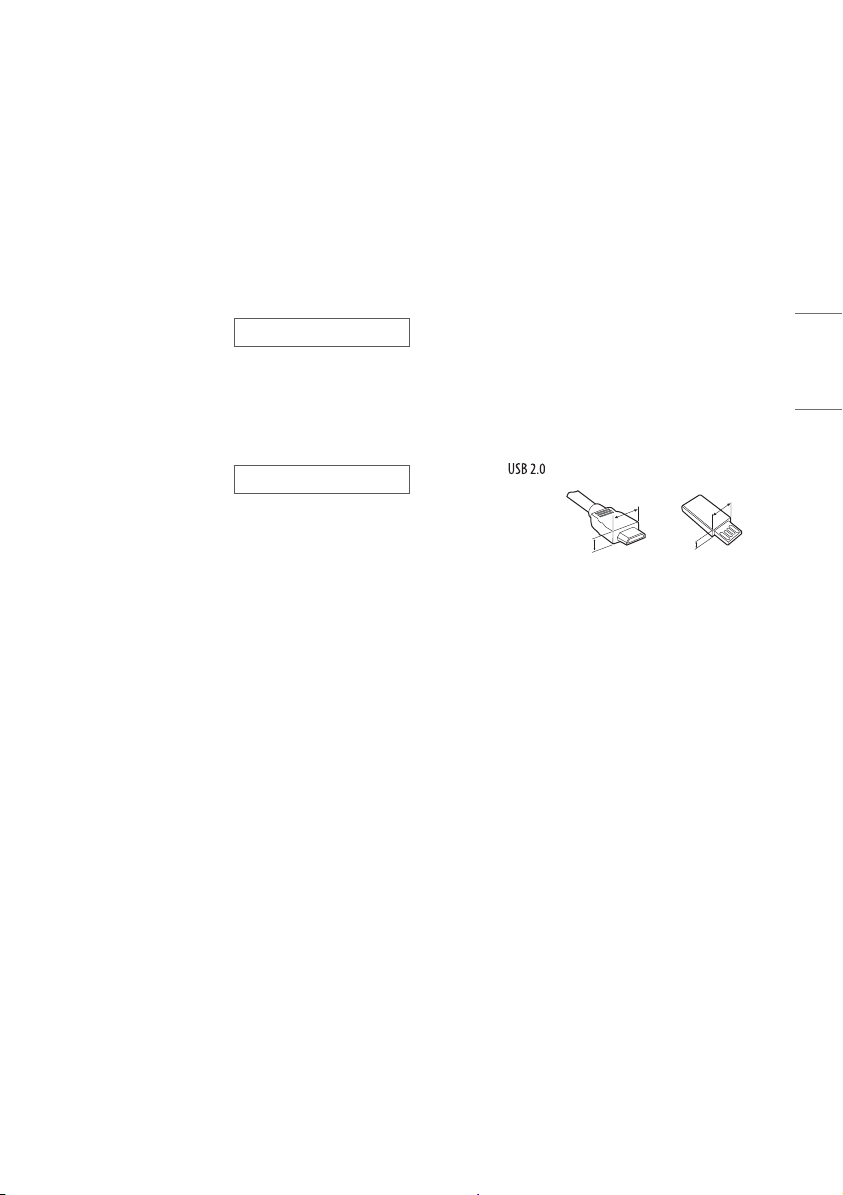
תדרפנ השיכר
הנכה
רופיש ךרוצל ושכרנש םירזיבא תונשל וא ףילחהל ןתינ
תיינקל קפסה םע רשק רוציל שי .העדוה לכ אלל תוכיאה
.םימיוסמ םימגד םע קר ודבעי הלא םינקתה .הלא םיטירפ
גורדשל םאתהב תונתשהל םייושע ובוציע וא םגדה םש
.ןרציה תוינידמ וא תוטלחה וא רצומה תויצקנופ
תוכיא תויעבל וא קזנ ,העיצפל תוירחא לכב אשיי אל ןרציה
דרפנב שכרנש טירפב שומיש השענ םא םרגיהל תולולעש
.ןלהל םושר וניאשו
Magic לש קוחר טלש
AN-MR19BA
לודומה טרפמב 'תוטולב ךמות ךלש היזיוולטה םגד םע קודב
טלשה םע שומיש וב תושעל ןתינ םא קודבל ידכ יטוחלאה
.Magic לש קוחרה
(AV box) תוולנ הבית רובע ריקה ביכר
W7AWB
.תוקד רפסמ ךוראל יושע היזיוולטה לוחתא
.הז ךירדמב גצומהמ טעמ
.שמתשמ התא ובש רצומה םגדמ וא הסינכה רוקממ
יוביכהו הלעפה םהבש יוביכ/הלעפה ןצחל אלל םירישכמ
תונתשהל םייושע הז ךירדמ לש ןכותה וא רצומה יטרפמ
.רצומה תויצקנופ גורדש בקע שארמ העדוה אלל
הבחורו מ"מ 10-מ ןטק הייבועש תרגסמ תויהל הכירצ
ןורכיז ןקתה וא USB-ה לבכ םא .מ"מ 18-מ ןטק
שי ,היזיוולטה לש USB-ה עקשל םימיאתמ אל USB-ה
מ"מ 10
מ"מ 18
ילבכ יגוס) .האיגש שחרתהל הלולעש וא ךסמב הגוצת
.למשחה לבכ קותינ ידי-לע םיעצבתמ
.םגדל םאתהב
. -ב ךמותש ךיראמ לבכב שמתשהל
A
®
/™ לבכ
(תוחפ
.למשחה
B
<
A*
=
<
B*
=
B
A
(םיצלמומ HDMI
• ,לעפמהמ התעגה רחאל היזיוולטה לש הנושאר הלעפהב
•.היזיוולטבש וזמ הנוש תויהל היושע תגצומה הנומתה
• הנוש תויהל היושע היזיוולטה לש ךסמה יבג-לע הגוצתה
• םינוש תויהל םייושע םינימזה תויורשפאהו םיטירפתה
•.דיתעב היזיוולטל ופסוותי תושדח תונוכתו ןכתיי
• םנשי .ודיל למשח עקשלו רישכמל הלק השיג רשפאל שי
• תונתשהל םייושע רצומה םע םיקפוסמה םיטירפה
תירבע
•
• USB ינקתהלו HDMI ילבכל ,ילמיטפוא רוביח ךרוצל
• .HDMI לש וגולה םע רשואמ לבכב שמתשהל שי
• עיפות אלש ןכתיי ,רשואמ HDMI לבכב שמתשת אל םא
- וא רטמ 3) Ultra High-Speed HDMI
• תשרמ הניזה ליתפ קותינו רוביחל החונ השיג רשפאל שי
4
Page 54

.םידלי לש םדי גשיהמ קחרה
.שאל תוללוס ךילשהל ןיא .הדימה לע רתי םמחתהל
.רתי םוחל תוללוס ףושחל ןיא
.תוצצופתה וא הפירש תנכסל
2 ושרדייש ןכתיי .ונממ ורסוה םילבכה לכשו למשחה
ץוחלל ןיא .רתוי לודג רישכמ תאשל ידכ רתוי וא םישנא
,תרחא .רישכמה לש ימדקה חולה לע ץחל ליעפהל וא
וא שא תנכס ,רצומב המיגפ תויהל הלולע האצותה
תירבע
.םידלי לש םדי גשיהמ ליניווה
לולע קזנ .ותוא טורשל ןיאו טע וא ןורפיע ,רמסמ ןוגכ
לזונ וא םימ ססרל ןיא .השביו הכר תילטמב תונידעב
היזיוולטה תא תוקנל ןיא .היזיולטה לע תורישי רחא
לש גוס לכ ,תיכוכז יוקינל םירמוח ללוכ םילקימיכב
הוועש ,הכיס רמוח ,םיקרח לטוק ,ריווא רהטמ
,ןיזנב ,רניט ,קחוש רמוח ,(תיתיישעת וא בכרל)
.ולש לנפל וא/ו רצומל קזנ םורגל םילולעש ,'וכו לוהוכלא
וא תולמשחתהל םורגל הלולע וז הארוה לע הדפקה-יא
.העיצפ
.ךסמה לע רבד
.ךסמל םרגיהל
.רצומל קזנ
•תוללוס
- חוטב םוקימב ('וכו הללוס) םירזיבאה תא ןסחאל שי
טוח לש רוביח אדו .םיניפ 3 לעב למשח עקשל םיניפ 3
- ןהל רשפאל וא תוללוסה תא קרפל וא רצקל ןיא
- םורגל הלולע ןוכנ אל גוסב הללוסה תפלחה :תוריהז
.הפרש תנכסו עקשלו עקתל קזנ עונמל תנמ-לע ריקה
•הזזה
- תשרמ קתונמ ,יובכ רצומש אדוול שי ,הזזה תעב
רוצילו חתמה לבכ תא קתנל שי ,רצומה ךותל לפונ רז
רצומה תא דימ קתנל שי םיאבה םירקמהמ דחא לכב
.ימוקמה תוחוקלה תוריש םע רשק רוצילו למשחהמ
• תזירא תאו הזיראבש תוחל דגנ רמוחה תא קיחרהל שי
• ךילשהל ןיאו רצומה לע םיצפח תליפנו העיגפ עונמל שי
• ,דח ץפח תרזעב וא דיב רצומה לע הקזוחב ץוחלל ןיא
וא קוחר טלשה תועצמאב היזיוולטה תא םיבכמ םא םג
•יוקינ
לכ רישכמל רבוחמ ןיפוליחה םרז רוקמ ,הלעפהה ןצחל
- בגנלו למשחהמ רישכמה תא קתנל שי ,יוקינ ןמזב
הלקתל םורגל לולע .(םיקרח לטוק לשמל) היזיוולטה
וא הפרש תנכס .LG Electronics תרבחמ בתכב רושיא
ימוקמה תוחוקלה תוריש לע רשק רוציל שי .תולמשחתה
לטבל לולע השרומ-יתלב יוניש .ןוקית וא תוריש ךרוצל
הלולע וז הארוה לע הדפקה-יא .LG Electronics ידי-לע
וא חתמה לבכ םא .תובוטר םיידיב היזיוולטב תעגל ןיא
שי קבאב םיסוכמ וא םיבוטר למשחה עקת לש םיניפה
.תולמשחתה תנכס עונמל ידכ הקראהה
.תולמשחתה תנכס
.תוחוקלה תוריש םע רשק
.(היזיוולטה וא חתמ לבכ ,ןיפוליח
.למשחה עקשל רבוחמ למשחה לבכ דוע
.רצומה תא ליעפהל שמתשמה לש תוכמסה תא
.רצומל קזנ וא הלקת ,תולמשחתה ,הפרשל םורגל
.תולמשחתה וא הפרש תנכס
.םאתמל קזנ םורגל הלולע הטבח
.קבאה תא םהמ ריסהל וא בטיה םתוא בגנל
•.(םיקראומ םניאש םירישככמ טעמל) הקראה
-לש קראומ למשח עקת םע היזיוולט רבחל שי
• .םיקרב תרעס תעב הנטנאב וא רישכמב תעגל ןיא םלועל
• עקשלו היזיוולטל בטיה עבוקמ למשחה לבכש אדוול שי
• ףוג םא .רצומל םיקילד וא םייתכתמ םירמוח סינכהל ןיא
• תנכס .רבוחמ אוה רשאכ יתמה לבכ הצקב תעגל ןיא
.תולמשחתה
•
-.קוזינ רצומה
- םרז םאתמ ןוגכ) רצומל רחא רמוח וא םימ תסינכ
-רחא חיר וא ןשע לש חיר היזיוולטהמ הלוע םא
- ןמז ךשמב שומיש רסוח רחאל וא םיקרב תורעס תעב
.בר
• תברקב הובג חתמב ילמשח דויצב שמתשהל ןיא
.רישכמב
• אלל איהש ךרד לכב הז רצומב םייוניש עצבל תוסנל ןיא
•םירשואמה םישרומ םירזיבאב קר שמתשהל שי
• .חתמה לבכ וא ןיפוליחה םרז םאתמ תא קרפל ןיא םלועל
• .וב טובחל וא וליפהלמ ענמיהלו םאתמה לע רומשל שי
• ,תולמשחתהה וא הפרשה תנכס תא םצמצל תנמ-לע
3
Page 55

.םיפדמ תיירפס ןוגכ רוגס םוקמב ןיקתהל
.למשחל רבוחמ אוה רשאכ
.םמחתהל םילולע רורוואה יחתפ ,היזיוולטב תכשוממ
בל םישל שי .הכירד וא לבכה לע תלד תריגס ,הטיבצ
תאיצי תדוקנלו למשח יעקש ,למשח יעקתל דחוימב
.רישכמהמ לבכה
.למשח עקשל
היזיוולטה תא קתנל ידכ למשחה לבכ תא ךושמל ןיא
.למשחה עקשמ
.תולמשחתה וא הפרש תנכס עונמל
.םוריח ירקמל למשחה עקתל
.הרומחה העיצפל םורגלו לופיל הלולע היזיוולטה .הב
יווק תברקב תינוציח הנטנא םקמל ןיא .ןלהלש תוריהזה
םוקמב וא ,םירחא חוכ וא הרואת ילגעמ וא יליע חתמ
ילגעמ וא חתמ יווק םע עגמב אובל הלוכי איה ובש
.תוומ ואה רומח העיצפ תנכס עונמל תנמ-לע חתמ
קפסל תנמ-לע תקראומ הנטנאה תכרעמש אדוול שי
ףיעס .יטטס למשחו חתמ תוילע ינפמ תמיוסמ הנגה
קפסמ ב"הרא לש (NEC) למשחה קוח לש 810
הנבמהו ןרותה לש המיאתמ הקראה יבגל עדימ
לש הקירפה תדיחיל הסינכה טוח לש הקראה
הקירפה תדיחי םוקימ ,הקראהה יכילומ לדוג ,הנטנאה
תושירדו הקראהה תודורטקלאל רוביח ,הנטנאה לש
תינוציח הנטנא תקראה .הקראהה תדורטקלא יבגל
ANSI/NFPA 70 ,יצראה למשחה קוחל םאתהב
- ןיא .בטיה ררוואמ םוקמב היזיוולטה תא ןיקתהל שי
-.תירכ וא חיטש לע רצומה תא ןיקתהל ןיא
- רחא רמוחב וא דבב רצומה תא תוסכל וא םוסחל ןיא
.הכלהכ
- השיג רשפאל שי .קותינה יעצמא אוה למשחה עקת
:(ץראל
- יעצמאב טוקנל שי ,תילמשח הנטנא תנקתומ םא
,ךמותה
•רורווא
• הייפצ ןמזב .רורוואה יחתפב תעגל אל דיפקהל שי
• ,לופיק ,בוביס ןוגכ העיגפ ינפמ חתמה לבכ לע ןגהל שי
.םיכמסומ תוריש ישנאל תונפל שי .םהב לפטל ןתינש
• רבוחמ למשחה לבכש ןמז היזיוולטה תא זיזהל ןיא
• רבוחמ וניאש וא םוגפ למשח לבכב שמתשהל ןיא
• .למשחה עקתב זוחאל שי ,למשחה לב קותינ תעב
• ידכ למשח עקש ותואל ידמ םיבר םירישכמ רבחל ןיא
•למשחהמ רישכמה קותינ
• קיזחהל וא היזיוולטה לע ספטל םידליל רשפאל ןיא
• םאתהב תונתשהל יושע) תינוציח הנטנא תקראה
ךותב םידדובמ אל 'םינכוסמ םיחתמ' לש םמויק
.םדא ינבל תולמשחתה תנכס תווהל םילולעש רצומה
תוביבסב קוחר טלשה וא/ו היזיוולטה תא םקמל ןיא
לע 'וכו תוסוכ ,םילטרגא ןוגכ ,לזונ םע םימצע חינהל
.(הדיחיל לעמ םיפדמ לכ המגודל) רישכמל לעמ וא
תוחיטב תוארוה !הרהזא
תוריהז
תולמשחתה תנכס
חותפל ןיא
ןיא ,תולמשחתהל הנכסה תא םצמצל ידכ :תוריהז
םיקלח םינפב ןיא .(בגה וא) הסכמה תא ריסהל
רבדב שמתשמה תא ריהזהל הז למס תרטמ
רבדב שמתשמה תא ריהזהל הז למס תרטמ
תובושח הקוזחתו לועפת תוארוה לש ןמויק
.רצומל הוולנה דועיתב
וא הפרשה תנכס תא םצמצל תנמ-לע :הרהזא
.תוחלל וא םשגל הז רצומ ףושחל ןיא ,תולמשחתהה
.היולג הבהל ילעב םירחא םיטירפ וא תורנ הז
.ןמשל וא םידאל הפישח רורגל םילולעש
,הפרשל םורגל הלולע וז הארוה לע הדפקה-יא
תוויע וא תולקת ,תוצצופתה/הקלד ,תולמשחתה
תירבע
• רצוממ קיחרהל שי ,הפרש תוטשפתה עונמל תנמ-לע
•
:תואבה
-.הרישי שמש תנירק םע תומוקמ
-היטבמא רדח ןוגכ ,ההובג תוחל םע תומוקמ
- רחא רישכמ וא רונת ןוגכ םוח תורוקמ תברקב
.םוח טלופה
- םידא ירישכמ וא חבטמב הדובע יחטשמ תברקב
-.חורל וא םשגל הפישח םע תומוקמ
- ןיא ןכ ומכו תוצרפשה וא םיפוטפט םע תומוקמ
- וקב וא ,תורנ וא ןיזנב ןוגכ םיקילד םימצע תברקב
.ריווא גוזימל רישי
- .דחוימב םיקבואמ תומוקמב
.רצומה
2
Page 56

ןויעו תוחיטב
ןויעל וילע רומשלו היזיוולטה תלעפה ינפל ןויעב הז ךירדמ אורקל שי
www.lg.com
.תורומש תויוכזה לכ LG Electronics Inc. 2019 םירצוי תויוכז
.ידיתע
