LG OLED55C1PSA, OLED65C1PSA Owner's Manual [en,es]
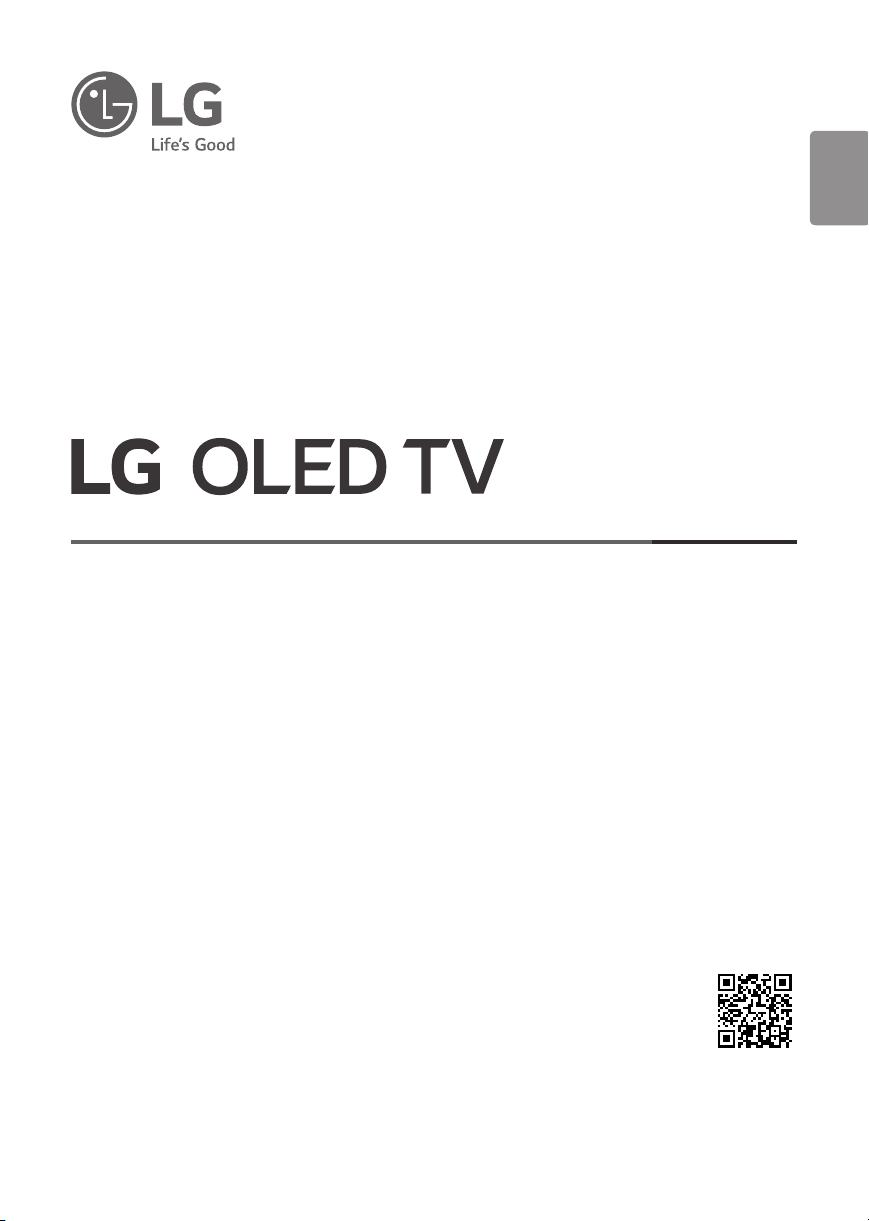
OWNER’S MANUAL
Safety and Reference
Please read this manual carefully before operating your set and retain it for future
reference.
ENGLISH_index
OLED48A1PSA
OLED48C1PSA
OLED55A1PSA
*MFL71751742*
(2104-REV02)
OLED55C1PSA
OLED65A1PSA
OLED65C1PSA
OLED77C1PSA
OLED83C1PSA
www.lg.com
Copyright © 2021 LG Electronics Inc. All Rights Reserved.
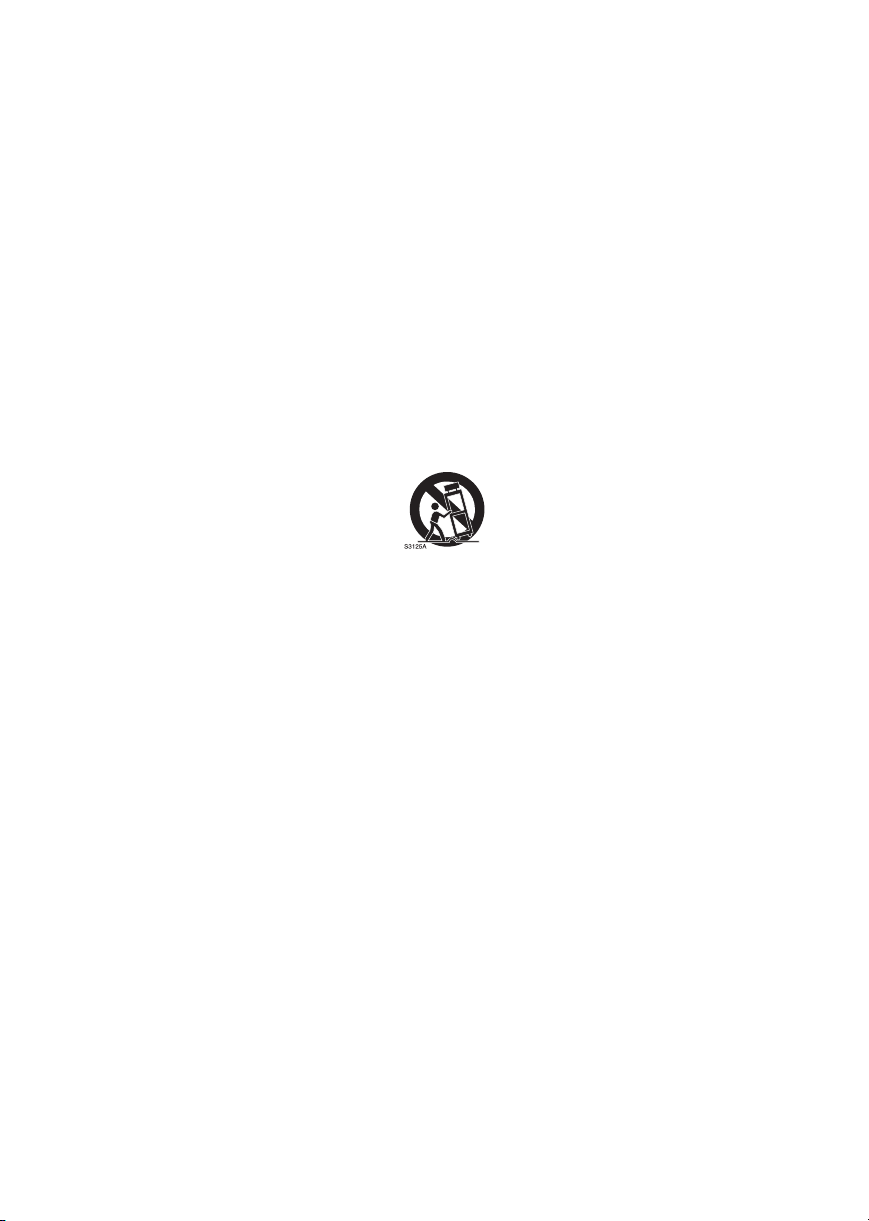
Important Safety Instruction
• Read these instructions.
• Keep these instructions.
• Heed all warnings.
• Follow all instructions.
• Do not use this apparatus near water.
• Clean only with dry cloth.
• Do not block any ventilation openings. Install in accordance with the manufacturer’s instructions.
• Do not install near any heat sources such as radiators, heat registers, stoves, or other apparatus (including amplifiers) that produce heat.
• Do not defeat the safety purpose of the polarized or grounding-type plug. A polarized plug has two blades with one wider than the other. A
grounding type plug has two blades and a third grounding prong. The wide blade or the third prong are provided for your safety. If the provided
plug does not fit into your outlet, consult an electrician for replacement of the obsolete outlet.
• Protect the power cord from being walked on or pinched particularly at plugs, convenience receptacles, and the point where they exit from the
apparatus.
• Only use attachments/accessories specified by the manufacturer.
• Use only with the cart, stand, tripod, bracket, or table specified by the manufacturer, or sold with the apparatus. When a cart is used, use caution
when moving the cart/apparatus combination to avoid injury from tip-over.
• Unplug this apparatus during lightning storms or when unused for long periods of time.
• Refer all servicing to qualified service personnel. Servicing is required when the apparatus has been damaged in any way, such as power-supply
cord or plug is damaged, liquid has been spilled or objects have fallen into the apparatus, the apparatus has been exposed to rain or moisture,
does not operate normally, or has been dropped.
2
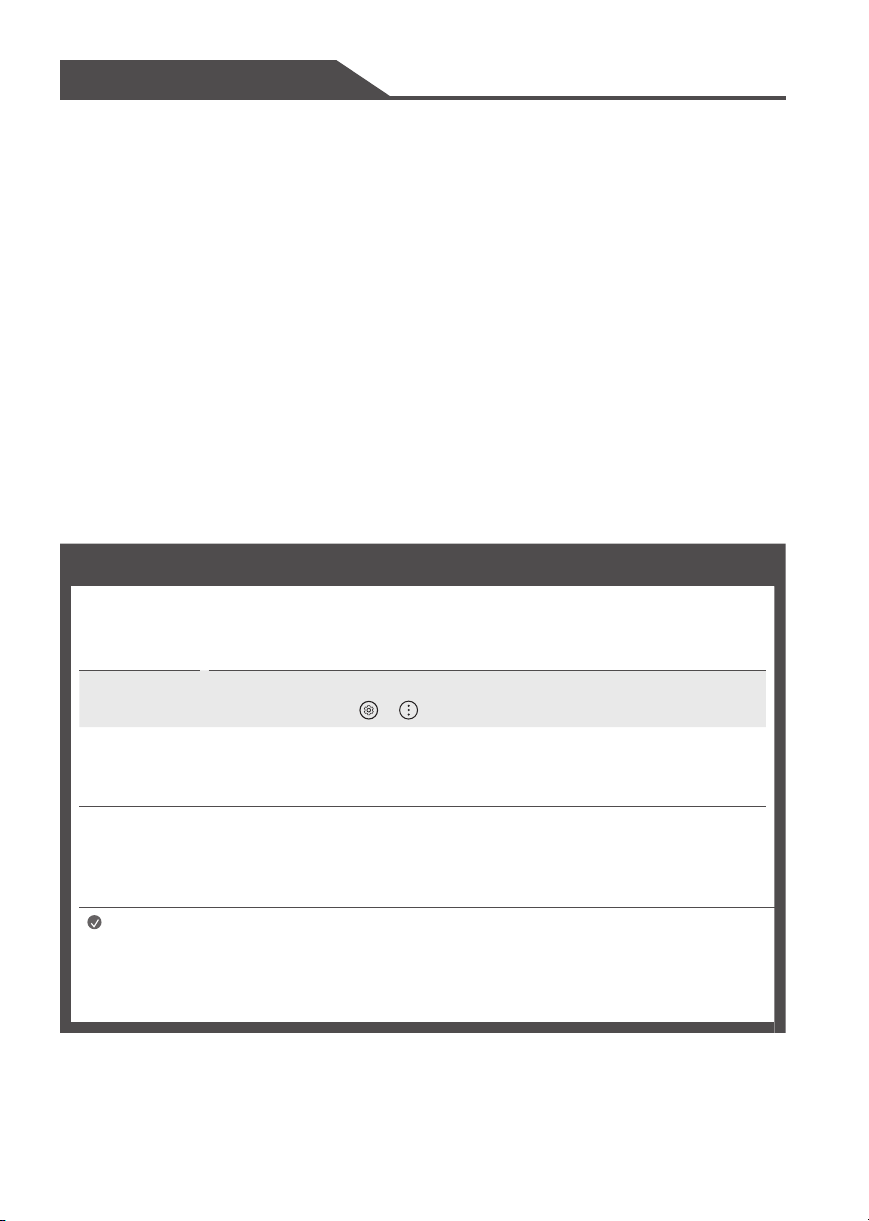
Title
Warning! Safety instructions
Preparing
- Lifting and moving the TV
- Mounting on the Table
- Mounting to the Wall
- Antenna/Cable
Starting TV
- Turning on the TV
- Registering Magic Remote Control
- Connecting Smart Devices using NFC Tagging
Troubleshooting
Specifications
- Open Source Software Notice Information
- Licenses
Precautions for Protecting the OLED TV
Screen
Regulatory
Using Remote Control
- Using Magic Remote Control
Connections
Before reading this manual
• Read this manual thoroughly before operating your TV, and keep it for future reference.
• On the website you can download the manual including installation, using, troubleshooting, specifications, license etc and view its
contents on your PC or mobile device.
User Guide For more information about this TV, read the USER GUIDE embedded in the product.
• To open the USER GUIDE → → [Suppor t] → [User Guide]
Optional Extras
• Optional extras can be changed or modified for quality improvement without any notification. Contact your dealer for buying
these items. These devices work only with certain models. The model name or design may be changed due to the manufacturer’s
circumstances or policies.
• A cable to connect antennas and external devices must be purchased separately.
Note
• Product specifications or contents of this manual may be changed without prior notice due to upgrade of product
functions.
• The items supplied with your product may vary depending upon the model.
• Image shown may differ from your TV.
3
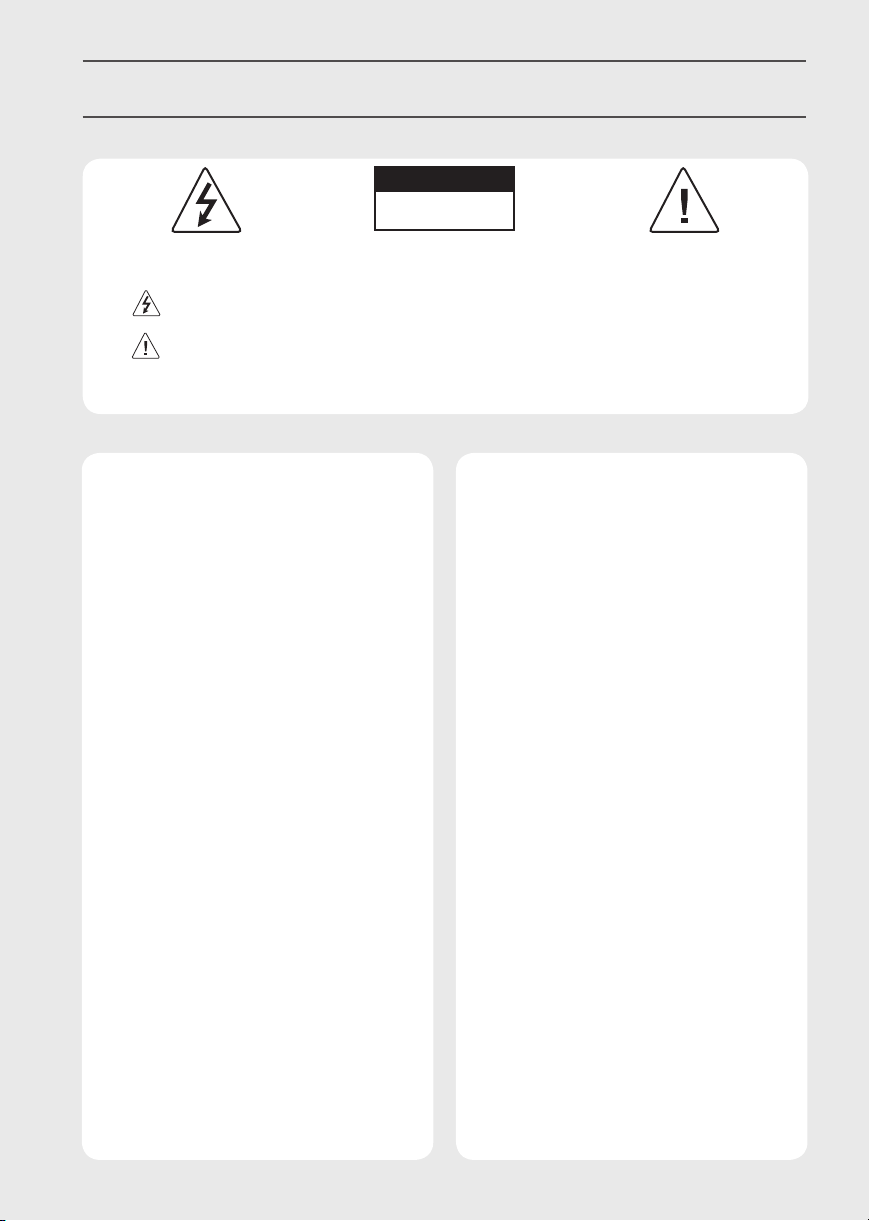
Warning! Safety instructions
CAUTION
RISK OF ELECTRIC SHOCK
DO NOT OPEN
CAUTION : TO REDUCE THE RISK OF ELECTRIC SHOCK DO NOT REMOVE COVER (OR BACK). NO USER SERVICEABLE PARTS INSIDE.
REFER TO QUALIFIED SERVICE PERSONNEL.
The symbol is intended to alert the user to the presence of uninsulated dangerous voltage within the product’s enclosure
that may be of sufficient magnitude to constitute a risk of electric shock to persons.
The symbol is intended to alert the user to the presence of important operating and maintenance (servicing) instructions
in the literature accompanying the device.
WARNING : TO REDUCE THE RISK OF FIRE AND ELECTRIC SHOCK, DO NOT EXPOSE THIS PRODUCT TO RAIN OR MOISTURE.
• TO PREVENT THE SPREAD OF FIRE, KEEP CANDLES OR OTHER
ITEMS WITH OPEN FLAMES AWAY FROM THIS PRODUCT AT
ALL TIMES.
• Do not place the TV and/or remote control in the
following environments:
- Keep the product away from direct sunlight.
- An area with high humidity such as a bathroom
- Near any heat source such as stoves and other devices that
produce heat.
- Near kitchen counters or humidifiers where they can easily
be exposed to steam or oil.
- An area exposed to rain or wind.
- Do not expose to dripping or splashing and do not place
objects filled with liquids, such as vases, cups, etc. on or
over the apparatus (e.g., on shelves above the unit).
- Near flammable objects such as gasoline or candles, or
expose the TV to direct air conditioning.
- Do not install in excessively dusty places.
Otherwise, this may result in fire, electric shock, combustion/
explosion, malfunction or product deformation.
• Ventilation
- Install your TV where there is proper ventilation. Do not
install in a confined space such as a bookcase.
- Do not install the product on a carpet or cushion.
- Do not block or cover the product with cloth or other
materials while unit is plugged in.
• Take care not to touch the ventilation openings. When
watching the TV for a long period, the ventilation openings
may become hot.
• Protect the power cord from physical or mechanical abuse,
such as being twisted, kinked, pinched, closed in a door, or
walked upon. Pay particular attention to plugs, wall outlets,
and the point where the cord exits the device.
• Do not move the TV whilst the Power cord is plugged in.
• Do not use a damaged or loosely fitting power cord.
• Be sure to grasp the plug when unplugging the power cord.
Do not pull on the power cord to unplug the TV.
• Do not connect too many devices to the same AC power
outlet as this could result in fire or electric shock.
4

• Disconnecting the Device from the Main Power
- The power plug is the disconnecting device. In case of an
emergency, the power plug must remain readily accessible.
• Do not let your children climb or cling onto the TV. Otherwise,
the TV may fall over, which may cause serious injury.
• Outdoor Antenna Grounding (Can differ by country):
- If an outdoor antenna is installed, follow the precautions
below. An outdoor antenna system should not be located in
the vicinity of overhead power lines or other electric light
or power circuits, or where it can come in contact with such
power lines or circuits as death or serious injury can occur.
Be sure the antenna system is grounded to provide some
protection against voltage surges and built-up static
charges. Section 810 of the National Electrical Code (NEC)
in the U.S.A. provides information with respect to proper
grounding of the mast and supporting structure, grounding
of the lead-in wire to an antenna discharge unit, size of
grounding conductors, location of antenna discharge unit,
connection to grounding electrodes and requirements for
the grounding electrode. Antenna grounding according to
the National Electrical Code, ANSI/NFPA 70
• Grounding (Except for devices which are not grounded.)
- TV with a three-prong grounded AC plug must be
connected to a three-prong grounded AC outlet. Ensure
that you connect the earth ground wire to prevent possible
electric shock.
• Never touch this apparatus or antenna during a lightning
storm. You may be electrocuted.
• Make sure the power cord is connected securely to the TV and
wall socket if not secured damage to the Plug and socket may
occur and in extreme cases a fire may break out.
• Do not insert metallic or inflammable objects into the
product. If a foreign object is dropped into the product,
unplug the power cord and contact the customer service.
• Do not touch the end of the power cord while it is plugged in.
You may be electrocuted.
5
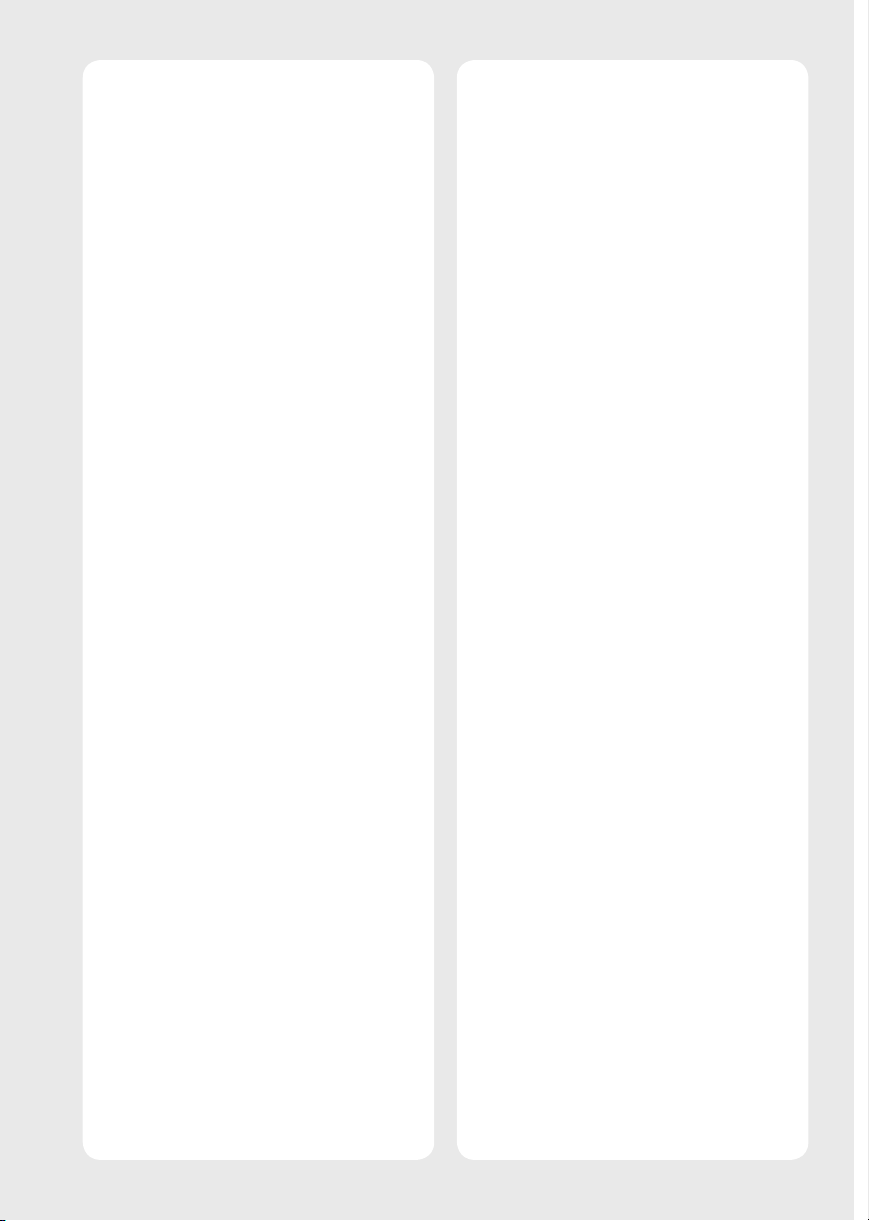
• If any of the following occur, unplug the product
immediately and contact your local customer service.
- The product has been damaged.
- If water or another substance enters the product (like an AC
adapter, power cord, or TV).
- If you smell smoke or other odors coming from the TV
- When lightning storms or when unused for long periods
of time.
Even the TV is turned off by remote control or button, AC
power source is connected to the unit if not unplugged in.
• Do not use high voltage electrical equipment near the TV
(e.g., a bug zapper). This may result in product malfunction.
• Do not attempt to modify this product in any way without
written authorization from LG Electronics. Accidental fire or
electric shock can occur. Contact your local customer service
for service or repair. Unauthorized modification could void the
user’s authority to operate this product.
• Use only an authorized attachments / accessories approved
by LG Electronics. Otherwise, this may result in fire, electric
shock, malfunction, or product damage.
• Never disassemble the AC adapter or power cord. This may
result in fire or electric shock.
• Handle the adapter carefully to avoid dropping or striking it.
An impact could damage the adapter.
• To reduce the risk of fire or electrical shock, do not touch
the TV with wet hands. If the power cord prongs are wet or
covered with dust, dry the power plug completely or wipe
dust off.
• Batteries
- Store the accessories (battery, etc.) in a safe location out of
the reach of children.
- Do not short circuit, disassemble, or allow the batteries
to overheat. Do not dispose of batteries in a fire. Batteries
should not be exposed to excessive heat.
- Caution : Risk of fire or explosion if the battery is replaced
by an incorrect type.
• Moving
- When moving, make sure the product is turned off,
unplugged, and all cables have been removed. It may take
2 or more people to carry larger TVs. Do not press or put
stress on the front panel of the TV. Otherwise, this may
result in product damage, fire hazard or injury.
• Keep the packing anti-moisture material or vinyl packing out
of the reach of children.
• Do not allow an impact shock, any objects to fall into the
product, and do not drop anything onto the screen.
• Do not press strongly upon the panel with a hand or a sharp
object such as a nail, pencil, or pen, or make a scratch on it. It
may cause damage to screen.
• Cleaning
- When cleaning, unplug the power cord and wipe gently
with a soft/dry cloth. Do not spray water or other liquids
directly on the TV. Do not clean your TV with chemicals
including glass cleaner, any type of air freshener,
insecticide, lubricants, wax (car, industrial), abrasive,
thinner, benzene, alcohol etc., which can damage the
product and/or its panel. Otherwise, this may result in
electric shock or product damage.
6
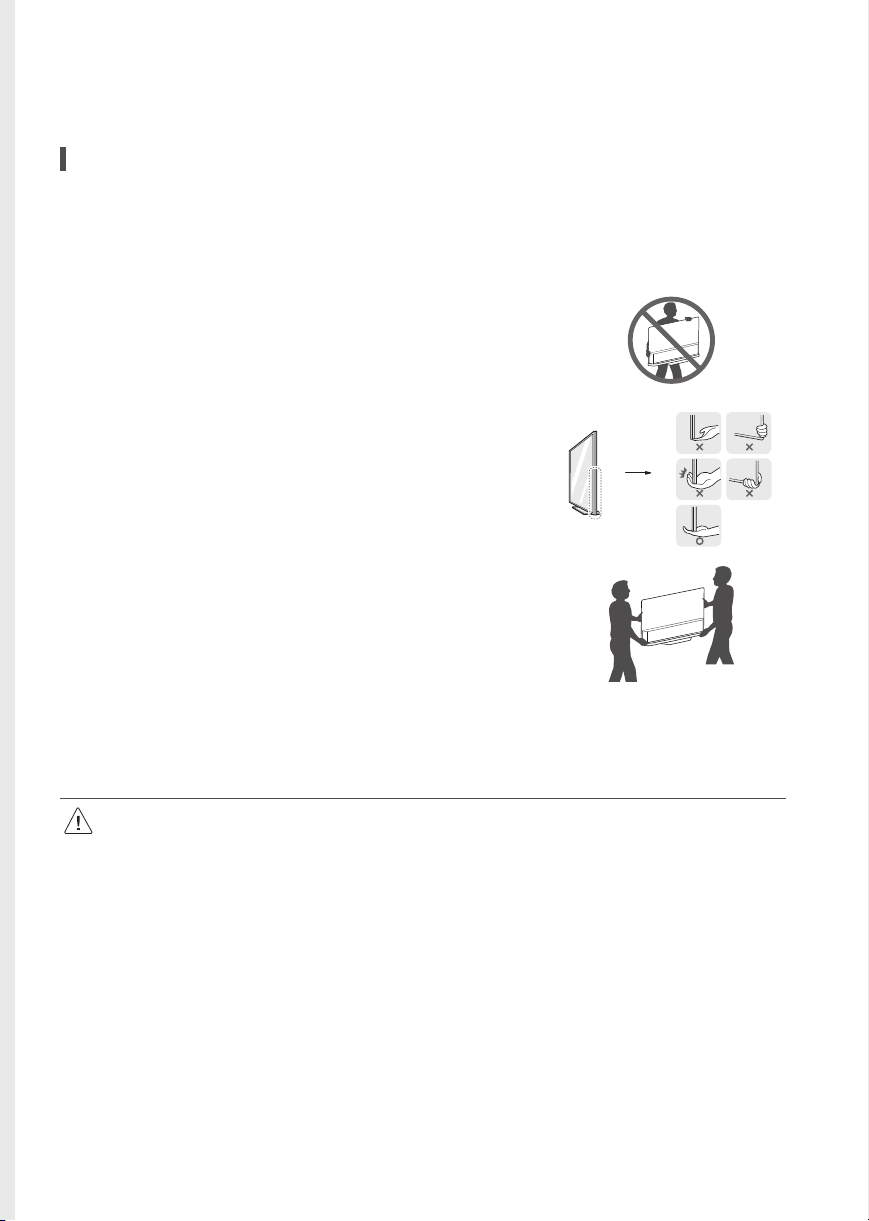
Preparing
Lifting and moving the TV
When moving or lifting the TV, read the following to prevent the TV from being scratched or damaged and for safe transportation regardless of its
type and size.
• It is recommended to move the TV in the box or packing material that the TV originally came in.
• Before moving or lifting the TV, disconnect the power cord and all cables.
• When holding the TV, the screen should face away from you to avoid damage.
• Hold the side and bottom of the TV frame firmly. Make sure not to hold the transparent part,
speaker, or speaker grill area.
• Use at least two people to move a large TV.
• When transporting the TV by hand, hold the TV as shown in the following illustration.
• When transporting the TV, do not expose the TV to jolts or excessive vibration.
• When transporting the TV, keep the TV upright; never turn the TV on its side or tilt towards the left or right.
• When handling the TV, be careful not to damage the protruding buttons.
• Avoid touching the screen at all times, as this may result in damage to the screen.
• Do not place the product on the floor with its front facing down without padding. Failure to do so may result in damage to the
screen.
• When attaching the stand to the TV set, place the screen facing down on a cushioned table or flat surface to protect the screen from
scratches.
7
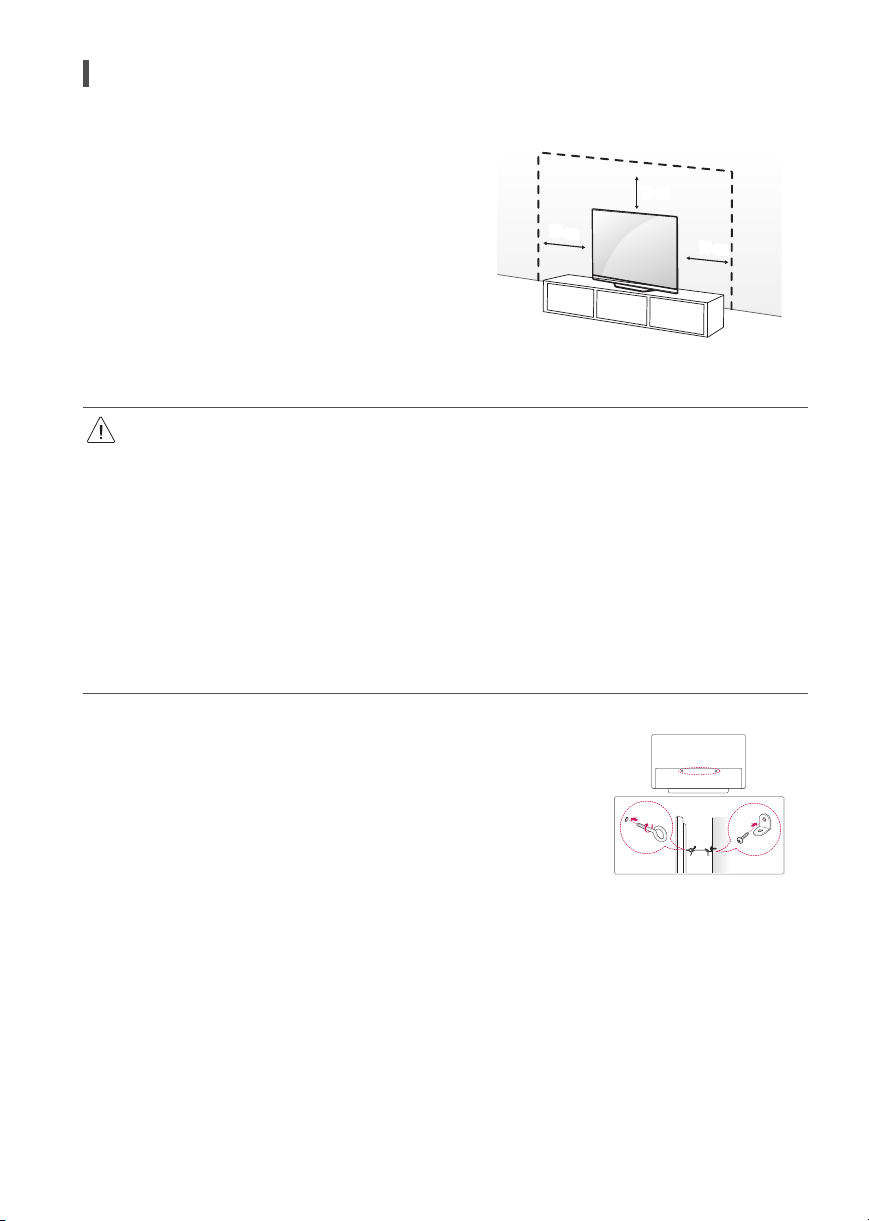
Mounting on the Table
1 Lift and tilt the TV into its upright position on a table.
• Leave a minimum of 10 cm space from the wall for proper ventilation.
2 Connect the power cord to a wall outlet.
10cm
10cm
(Depending upon model)
• Do not apply foreign substances (oils, lubricants, etc.) to the screw parts when assembling the product. (Doing so may damage the
product.)
• If you install the TV on a stand, you need to take actions to prevent the product from overturning. Otherwise, the product may fall over,
which may cause injury.
• Do not use any unapproved items to ensure the safety and lifespan of the product.
• Any damages or injuries by using unapproved items are not covered by the warranty.
• Make sure that the screws are fastened tightly. (If they are not fastened securely enough, the TV may tilt forward after being installed.)
• Do not fasten the screws with excessive force otherwise they may strip and become loose.
Securing TV to the Wall
1 Insert and tighten the eye-bolts, or TV brackets and bolts on the back of the TV.
• If there are bolts inserted at the eye-bolts position, remove the bolts first.
2 Mount the wall brackets with the bolts to the wall. Match the location of the wall bracket and the
eye-bolts on the rear of the TV.
3 Connect the eye-bolts and wall brackets tightly with a sturdy rope or cable. Make sure to keep
the rope parallel to the flat surface.
10cm
• Use a platform or cabinet that is strong and large enough to support the TV securely.
• Brackets, bolts and ropes are optional. You can obtain additional accessories from your local
dealer.
8
(Depending upon model)
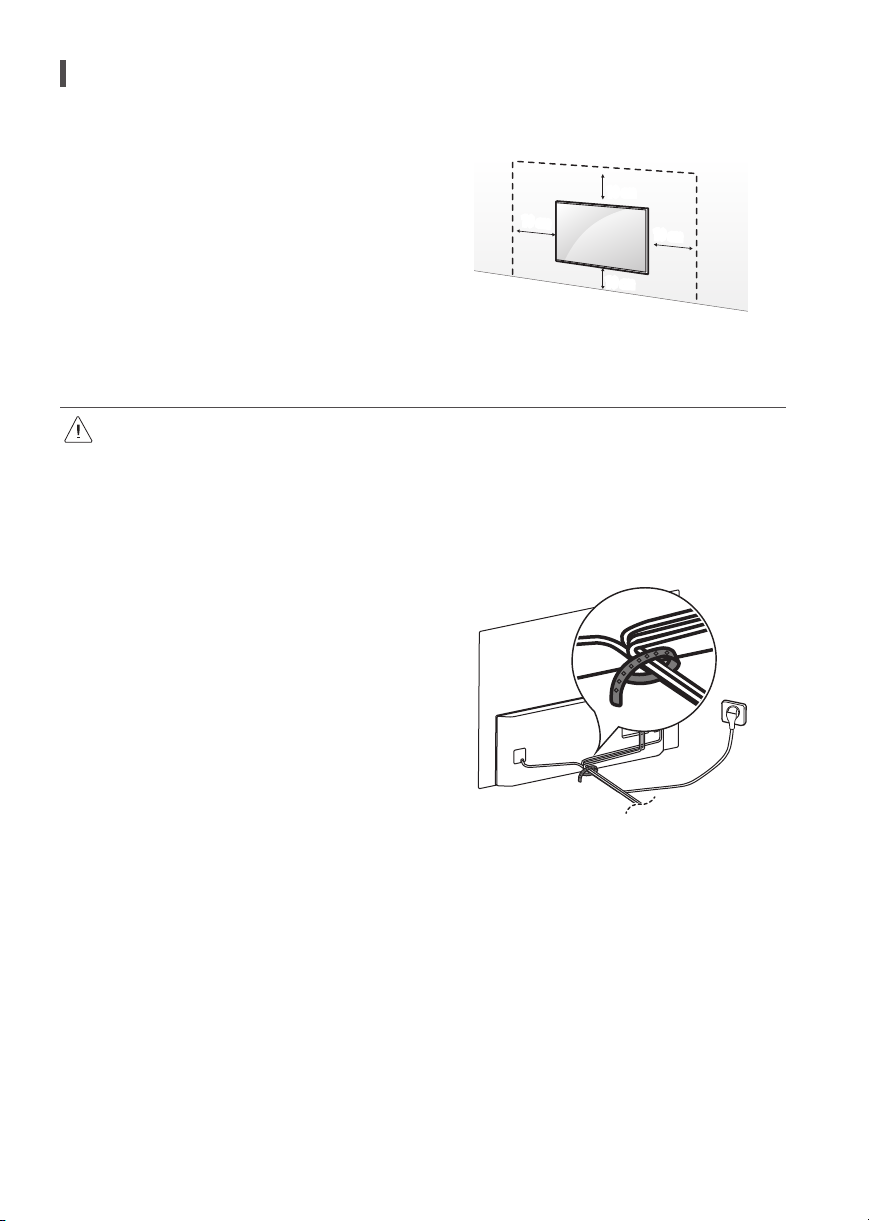
Mounting to the Wall
An optional wall mount can be used with your LG Television. Consult with
your local dealer for a wall mount that supports the VESA standard used
by your TV model. Carefully attach the wall mount bracket at the rear of
the TV. Install the wall mount bracket on a solid wall perpendicular to the
floor. If you are attaching the TV to other building materials, please contact
qualified personnel to install the wall mount. Detailed instructions will be
included with the wall mount. We recommend that you use an LG brand
wall mount. The LG wall mount is easy to adjust or to connect the cables.
When you do not use LG’s wall mount bracket, use a wall mount bracket
where the device is adequately secured to the wall with enough space to
allow connectivity to external devices. If you are using a non-adjustable
mount, attach the mount to the wall. Attach the cables to the TV first, then
attach the TV to the mount.
• Remove the stand before installing the TV on a wall mount by performing the stand attachment in reverse.
• For more information of screws and wall mount bracket, refer to the Separate purchase.
• If you intend to mount the product to a wall, attach VESA standard mounting interface (optional parts) to the back of the product.
When you install the set to use the wall mounting bracket (optional parts), fix it carefully so as not to drop.
• When mounting a TV on the wall, make sure not to install the TV by hanging the power and signal cables on the back of the TV.
• Do not install this product on a wall if it could be exposed to oil or oil mist. This may damage the product and cause it to fall.
• Please use the accessory cable holder when hanging on the wall.
(Only OLED48/55/65/77/83C1*)
10cm
10cm
10cm
(Depending upon model)
10cm
(Depending upon model)
9
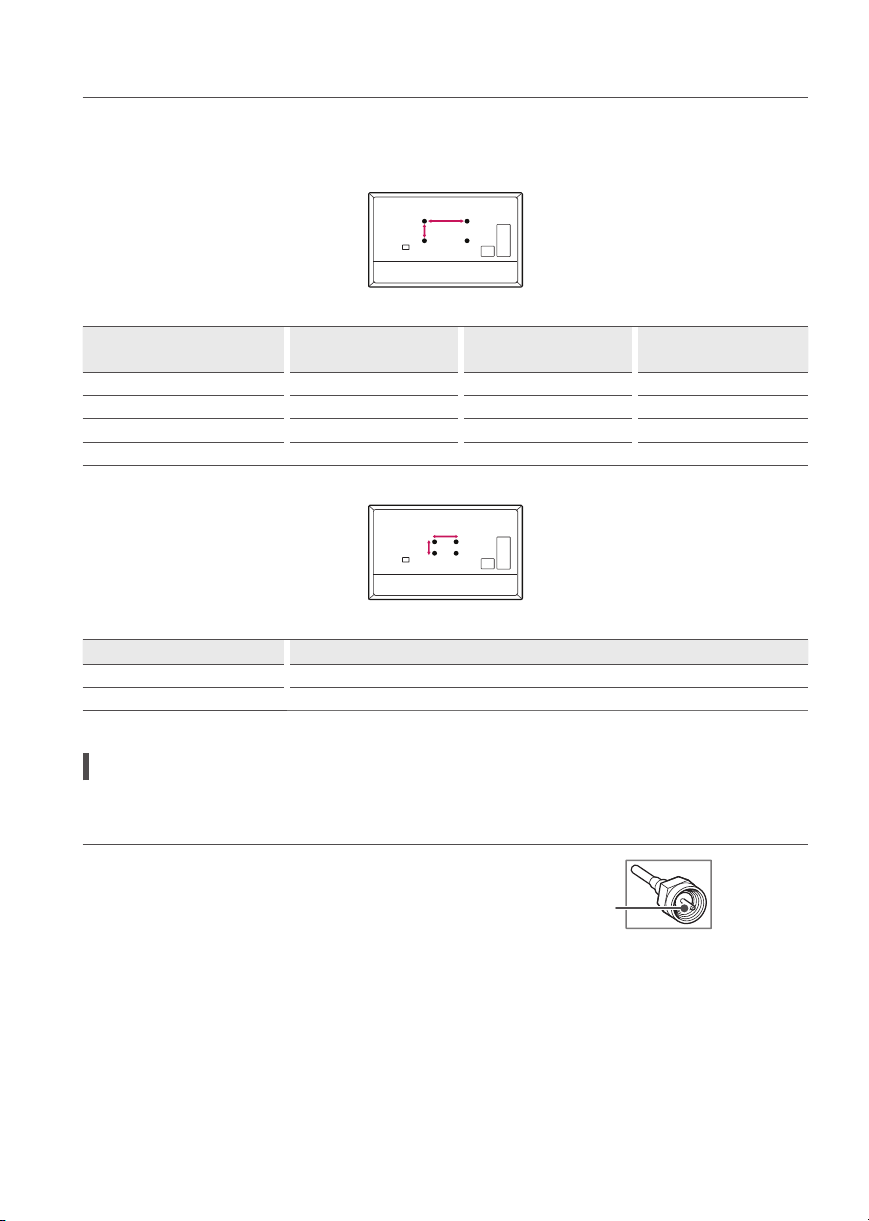
Wall Mounting Bracket
A
B
A
B
(Depending upon model)
Make sure to use screws and wall mount bracket that meet the VESA standard. Standard dimensions for the wall mount kits are described in the
following table.
Model
OLED48/55/65A1*
OLED48/55/65C1*
OLED77C1* OLED83C1*
VESA (A x B) (mm) 300 x 200 400 x 200 400 x 400
Standard screw M6 M6 M6
Number of screws 4 4 4
Wall mount bracket OLW480B OLW480B LSW440B
Model OLED83C1*
Screws distance (A x B) (mm) 180 x 55
Wall mount bracket WB21EB
Antenna/Cable
Connect an antenna, cable, or cable box to watch TV while referring to the following. The illustrations may differ from the actual items and an RF
cable is optional.
• Make sure not to bend the copper wire of the RF cable.
Copper wire
• Complete all connections between devices, and then connect the power cord to the power outlet to prevent damage to your TV.
• To improve the picture quality in a poor signal area, purchase a signal amplifier.
• Use a signal splitter to use 2 TVs or more.
• If the antenna is not installed properly, contact your dealer for assistance.
• DTV Audio Supported Codec (Depending upon country) : MPEG, AAC, HE-AAC, Dolby Digital, Dolby Digital Plus
• This TV cannot receive Ultra HD (3840 x 2160 pixels) broadcasts directly because the related standards have not been confirmed.
10
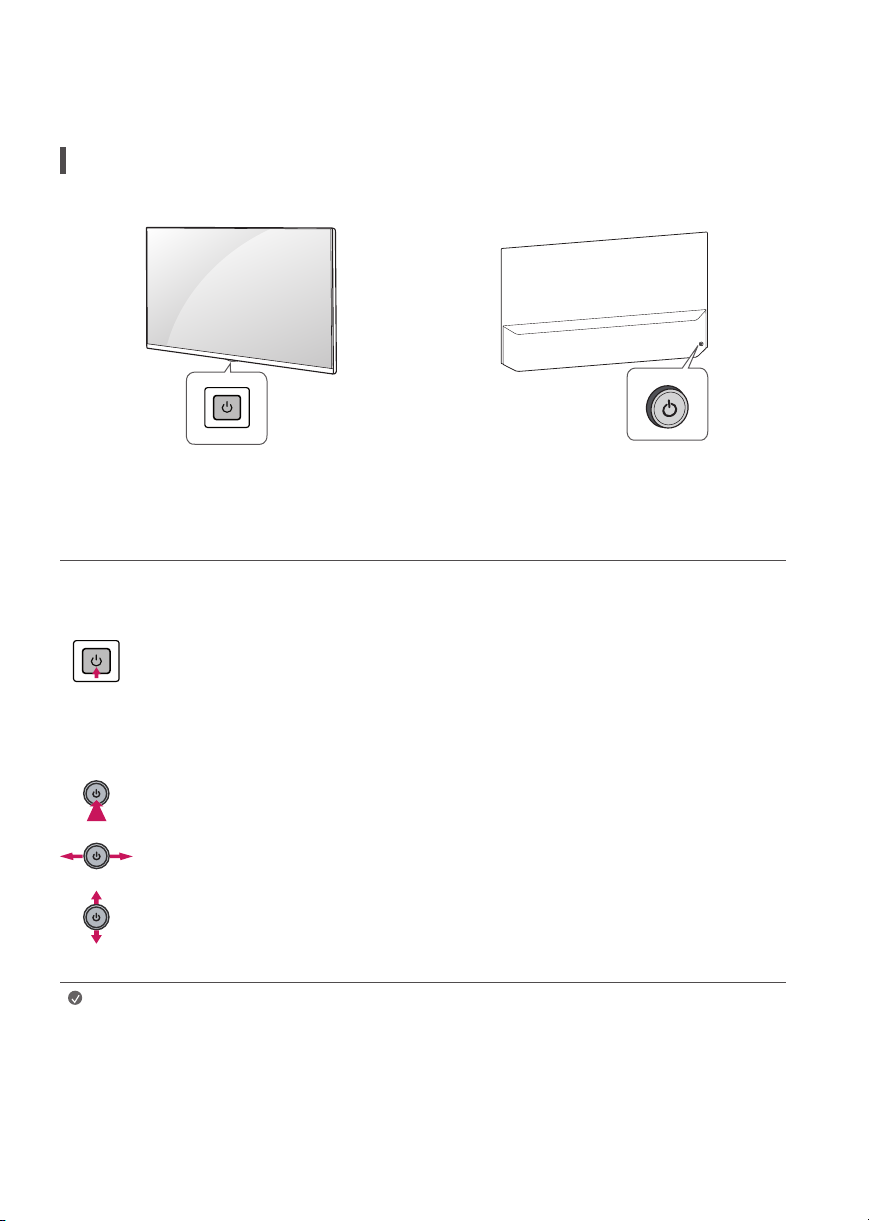
Starting TV
Turning on the TV
You can simply operate the TV functions, using the button.
<A type> <B type>
Using button
<A type>
Power On (Press)
Power Off1) (Press and Hold)
Menu Control (Press2))
Menu Selection (Press and Hold3))
1) All running apps will close, and any recording in progress will stop. (Depending upon
country)
2) You can access and adjust the menu by pressing the button when TV is on.
3) You can use the function when you access menu control.
<B type>
Note
Power On (Press)
Power Off1) (Press and hold)
Volume Control
Channels Control
• When the TV is turned on for the first time after being shipped from the factory, initialization of the TV may take
approximately one minute.
1) All running apps will close, and any recording in progress will stop. (Depending upon
country)
11
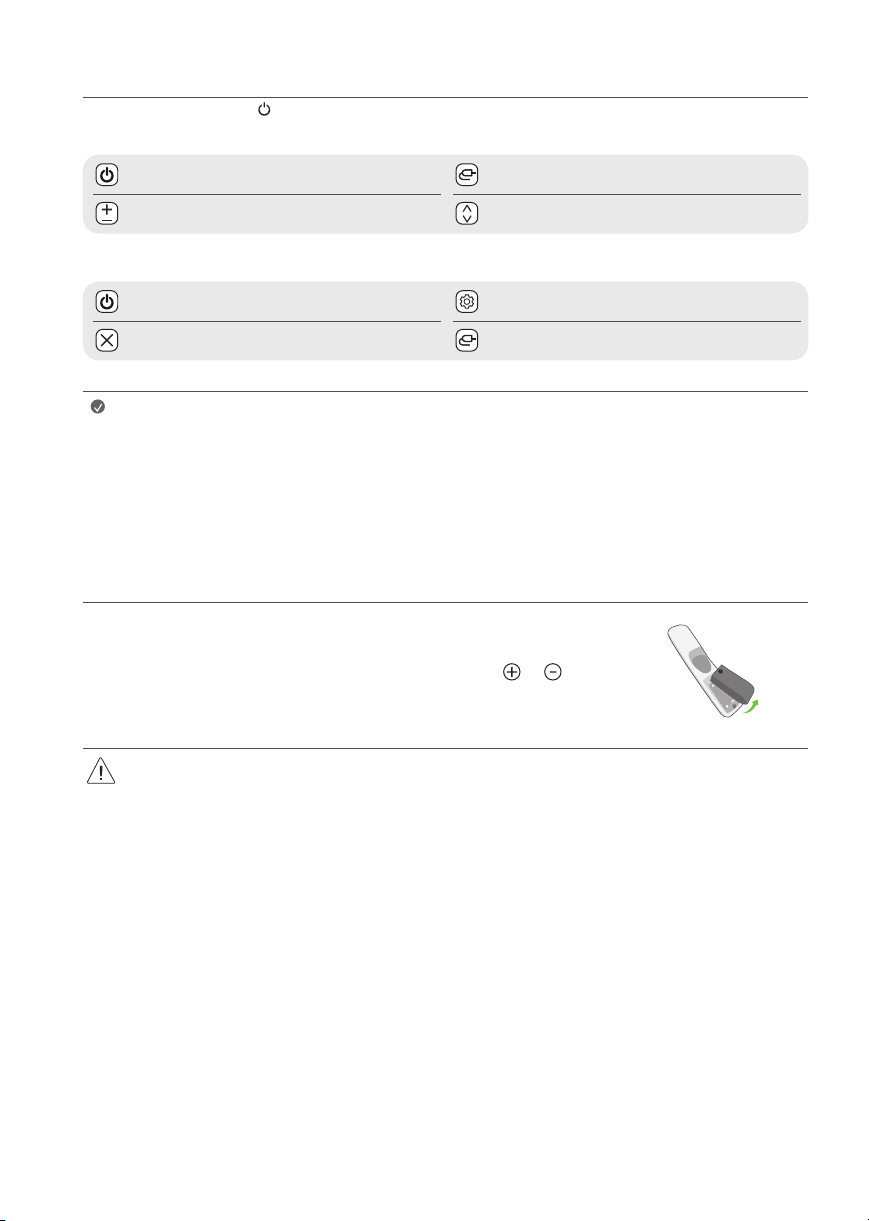
Adjusting the menu
When the TV is turned on, press the button one time. You can adjust the Menu items using the button.
<A Type>
Turns the power off. Changes the input source.
Adjusts the volume level. Scrolls through the saved channels.
<B Type>
Turns the power off. Accesses the settings menu.
Clears on-screen displays and returns to TV viewing. Changes the input source.
Note
• Your TV’s OSD (On Screen Display) may differ slightly from that shown in this manual.
• The available menus and options may differ from the input source or product model that you are using.
• New features may be added to this TV in the future.
• The device must be easily accessed to a location outlet near the access. Some devices are not made by turning on / off
button, turning off the device and unplugging the power cord.
Inserting the battery
When the message [Magic Remote battery is low. Please change the battery.] is displayed, replace the
batteries.
To install batteries, open the battery cover, replace batteries (1.5 V AA) matching the and ends
to the label inside the compartment, and close the battery cover. To remove the batteries, perform the
installation actions in reverse.
• Do not mix new batteries with old batteries. This may cause the batteries to overheat and leak.
• Failure to match the correct polarities of the battery may cause the battery to burst or leak, resulting in fire, personal injury, or ambient
pollution.
• This apparatus uses batteries. In your community there might be regulations that require you to dispose of these batteries properly due
to environmental considerations. Please contact your local authorities for disposal or recycling information.
• Batteries inside or inside the product shall not be exposed to excessive heat such as sunshine, fire or the like.
12
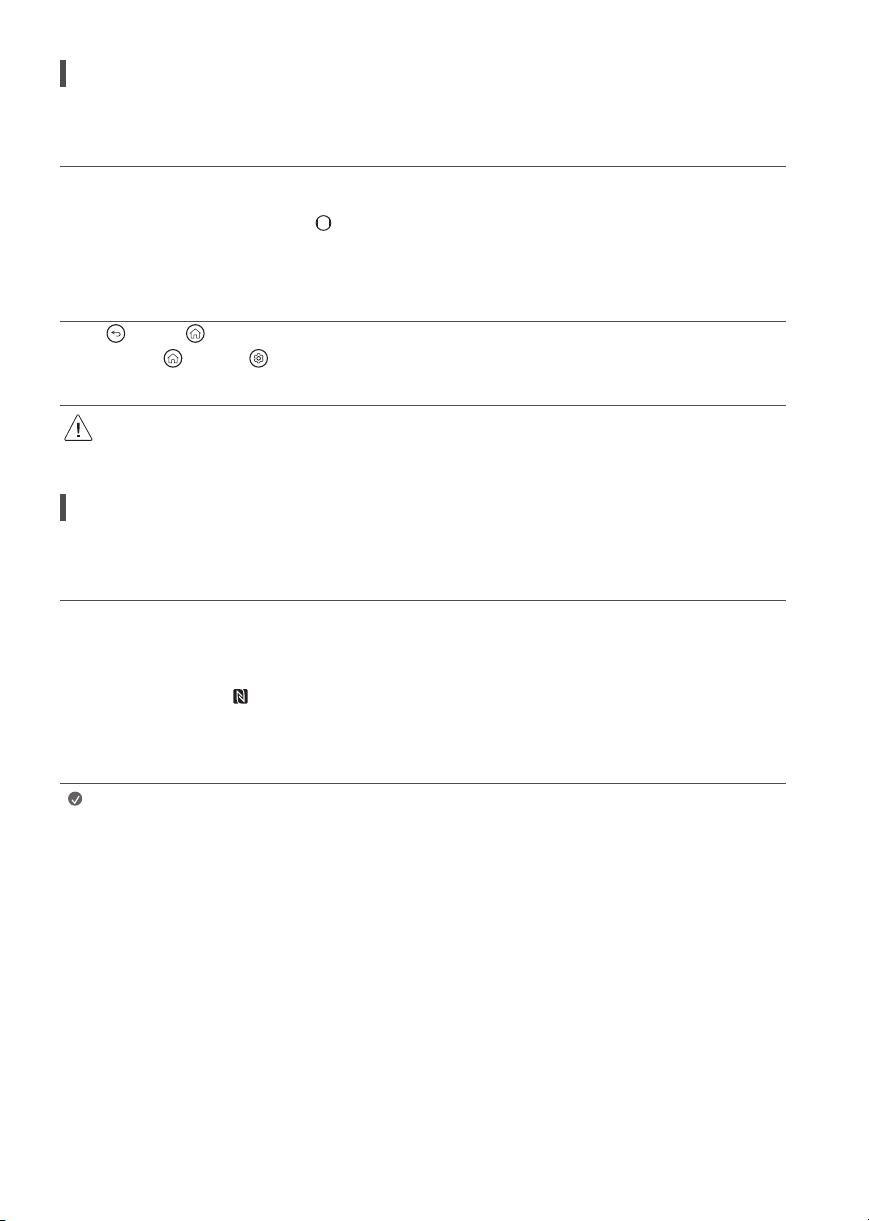
Registering Magic Remote Control
How to register the Magic Remote Control
To use the Magic Remote, first pair it with your TV.
1 Put batteries into the Magic Remote and turn the TV on.
2 Point the Magic Remote at your TV and press the Wheel (OK) on the remote control.
* If the TV fails to register the Magic Remote, try again after turning the TV off and back on.
How to deregister the Magic Remote Control
Press the (Back) and (Home) buttons at the same time, for five seconds, to unpair the Magic Remote with your TV.
* Press and hold the (Home) and (Q. Settings) buttons for more than 5 seconds to disconnect and re-register the Magic Remote at the
same time.
• It is recommended that an Access Point (AP) be located more than 0.2 m away from the TV. If the AP is installed closer than 0.2 m, the
Magic remote control may not perform as expected due to frequency interference.
Connecting Smart Devices using NFC Tagging
Using the NFC Feature
NFC is technology that uses Near Field Communication, allowing you to conveniently send and receive information without separate settings. By
bringing a smart device near the NFC-enabled remote control, you can install the LG ThinQ app and connect the device to the TV.
1 Turn on NFC in the smart device’s settings. To use NFC with Android devices, set the NFC option to enable ‘read/write tags’ in the smart device’s
settings. The NFC settings may vary depending on the device.
2 Bring the smart device near the (NFC) on the remote control. The required distance for NFC tagging is about 1 cm.
3 Follow the instructions to install the LG ThinQ app on your smart device.
4 Retagging the smart device to the remote control allows you to conveniently access various features on the connected TV through the LG ThinQ
app.
Note
• This feature is available for NFC-enabled smart devices only.
• This feature is only available if the remote control has an NFC logo.
13
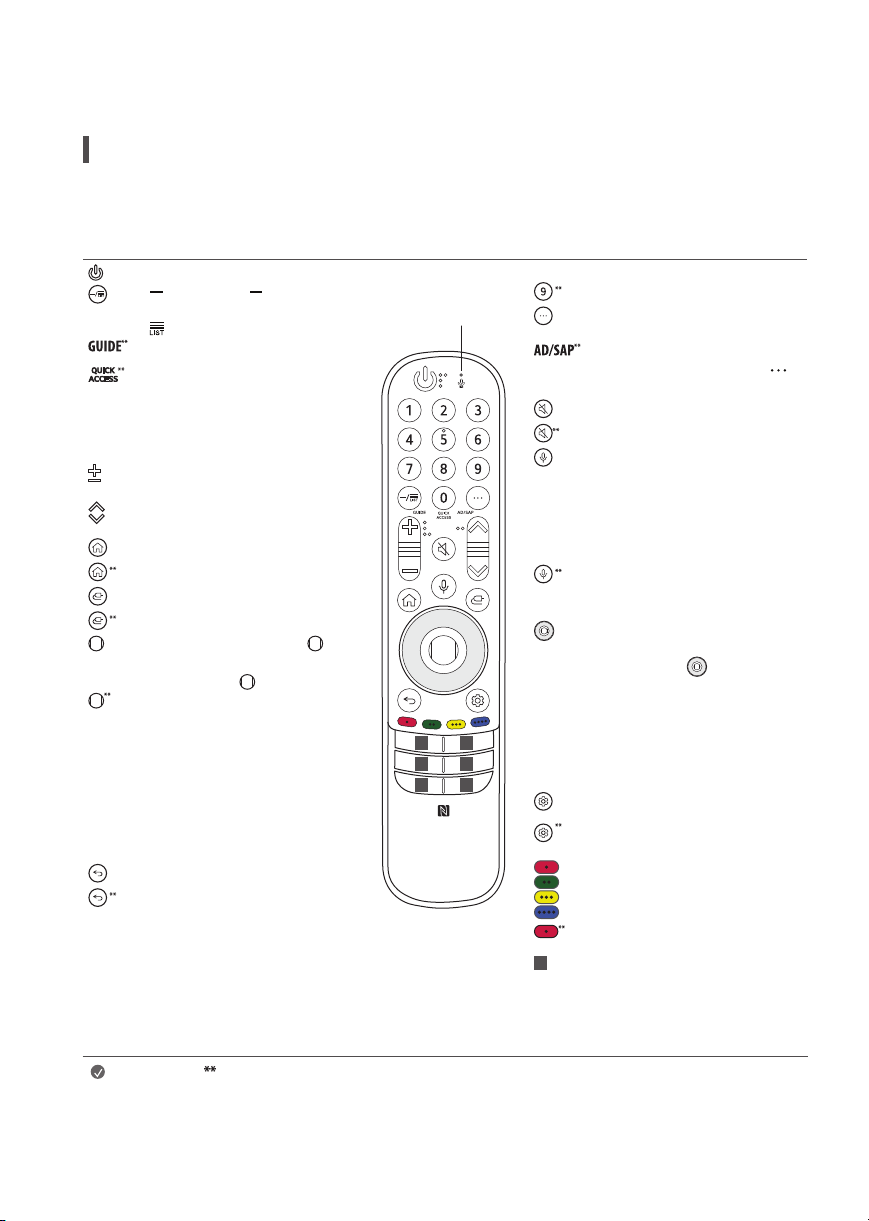
Using Remote Control
Using Magic Remote Control
(Depending upon model)
The descriptions in this manual are based on the buttons on the remote control. Please read this manual carefully and use the TV correctly.
This remote uses infrared light. When in use, it should be pointed in the direction of the TV’s remote sensor.
Power Turns the TV on or off.
(Dash) Inserts a between
numbers such as 2-1 and 2-2.
Accesses the saved channel list.
Accesses the [Guide].
Accesses the [Edit Quick Access].
- [Edit Quick Access] is a feature that
allows you to enter a specified app
or Live TV directly by pressing and
holding the number buttons.
Volume buttons Adjusts the volume
level.
Channels buttons Scrolls through the
saved channels.
Home Accesses the Home menu.
Home Launches the last used apps.
Input Changes the input source.
Input Accesses the [Home Dashboard].
Wheel (OK) Press the center of
button to select a menu. You can change
channels by using button.
Wheel (OK) Accesses the [Magic
Explorer]. You can run the [Magic
Explorer] feature when the pointer
colour is changed to purple. If watching
a programme, press and hold down the
pointer onto the video. When using [TV
Guide], [Settings], [Sports Alert], or
[Art Gallery], press and hold down on
the text.
Back Returns to the previous level.
Back Clears on-screen displays and
returns to last input viewing.
Microphone
1 1
1 1
Number buttons Enters numbers.
Accesses the [Quick Help].
More actions Displays more remote
control functions.
SAP (Secondary Audio Program) feature
can also be enabled by pressing the
button.
Mute Mutes all sounds.
Mute Accesses the [Accessibility] menu.
Voice recognition Network connection
is required to use the voice recognition
function.
Check for recommended content. (Some
recommended services may not be
available in some countries.)
Voice recognition Speak while pressing
and holding the button to use the voice
recognition feature.
Up/Down/Left/Right Press the up,
down, left or right button to scroll the
menu. If you press buttons while
the pointer is in use, the pointer will
disappear from the screen and Magic
Remote will operate like a general remote
control. To display the pointer on the
11
screen again, shake Magic Remote to the
left and right.
Q. Settings Accesses the Quick Settings.
Q. Settings Displays the [All Settings]
menu.
These access special functions in some
menus.
Red Button Runs the record function.
Streaming Service buttons Connects
1
to the Video Streaming Service.
(Some buttons and services may not be provided depending upon models or regions.)
Note
14
To use the button, press and hold for more than 1 second.
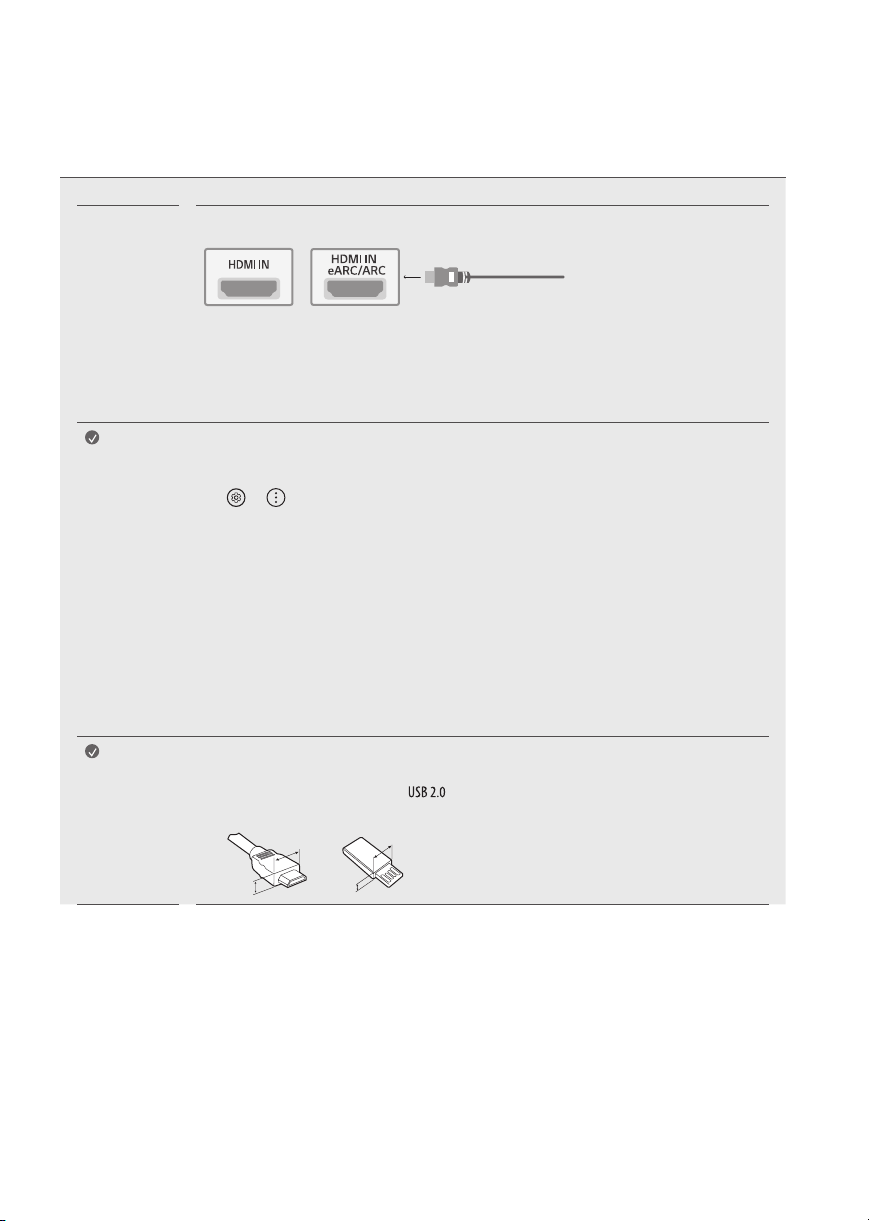
Connections
You can connect various external devices to the TV. For more information on external device’s connection, refer to the manual provided with each
device.
HDMI
Note
Note
• When connecting the HDMI cable, the product and external devices should be turned off and unplugged.
• Supported HDMI Audio format (Depending upon model):
True HD (48 kHz),
Dolby Digital / Dolby Digital Plus (32 kHz / 44.1 kHz / 48 kHz),
PCM (32 kHz / 44.1 kHz / 48 kHz / 96 kHz / 192 kHz)
If the device connected to Input Port also supports HDMI Deep Color, your picture may be clearer. However,
if the device doesn’t support it, it may not work properly. In that case, change the TV’s [HDMI Deep Color]
setting to off.
• → → [General] → [Devices] → [HDMI Settings] → [HDMI Deep Color]
(OLED48/55/65A1*)
- O n: Support 4K @ 50/60 Hz (4:4:4, 4:2:2, 4:2:0),
- O ff: Support 4K @ 50/60 Hz (4:2:0)
(OLED48/55/65/77/83C1*)
- O n: Support 4K @ 50/60 Hz (4:4:4, 4:2:2, 4:2:0),
4K @ 100/120 Hz (4:4:4, 4:2:2, 4:2:0)
- O ff: Support 4K @ 50/60 Hz (4:2:0)
• Use a certified cable with the HDMI logo attached. If you do not use a certified HDMI cable, the screen may
not display or a connection error may occur.
• Recommended HDMI cable types (3 m or less)
- Ultra High Speed HDMI®/™ cable
• For an optimal connection, HDMI cables and USB devices should have bezels less than 10 mm thick and 18
mm width.
• Use an extension cable that supports if the USB cable or USB flash drive does not fit into your TV’s USB
port.
B
A
B
A
* A ≦ 10 mm
* B ≦ 18 mm
15
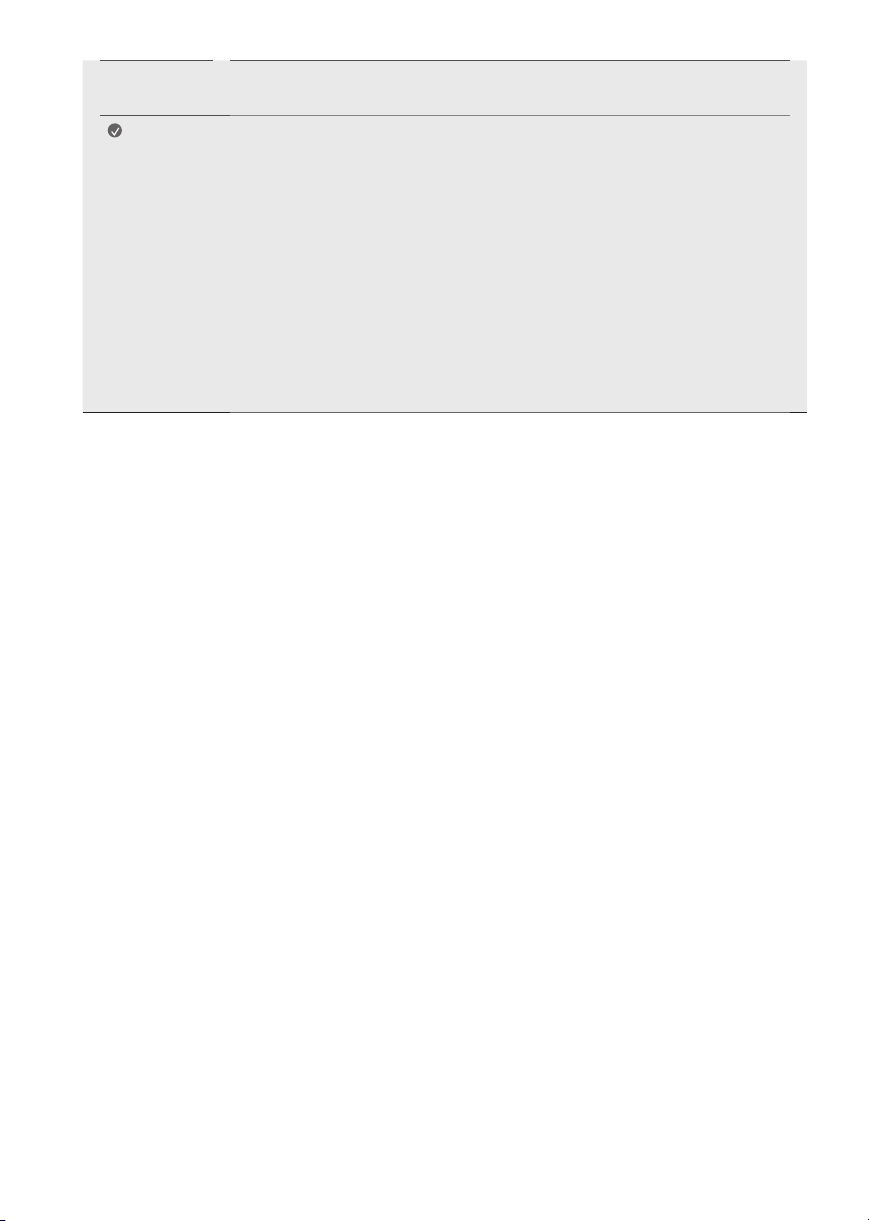
External
Devices
Note
Supported external devices are: Blu-ray player, HD receivers, DVD players, VCRs, audio systems, USB storage
devices, PC, gaming devices, and other external devices.
• If you record a TV program on a Blu-ray/DVD recorder or VCR, make sure to connect the TV signal input
cable to the TV through a DVD recorder or VCR. For more information about recording, refer to the manual
provided with the connected device.
• The external device connections shown may differ slightly from illustrations in a manual.
• Connect external devices to the TV regardless about the order of the TV port.
• If you connect a gaming device to the TV, use the cable supplied with the gaming device.
• Refer to the external equipment’s manual for operating instructions.
• In PC mode, there may be noise associated with the resolution, vertical pattern, contrast or brightness. If
noise is present, change the PC output to another resolution, change the refresh rate to another rate or
adjust the brightness and contrast on the [Picture] menu until the picture is clear. Depending upon the
graphics card, some resolution settings may not allow the image to be positioned on the screen properly.
• Some USB Hubs may not work. If a USB device connected through a USB Hub is not detected, connect it
directly to the USB port on the TV.
• When connecting via a wired LAN, it is recommended to use a CAT 7 cable.
16
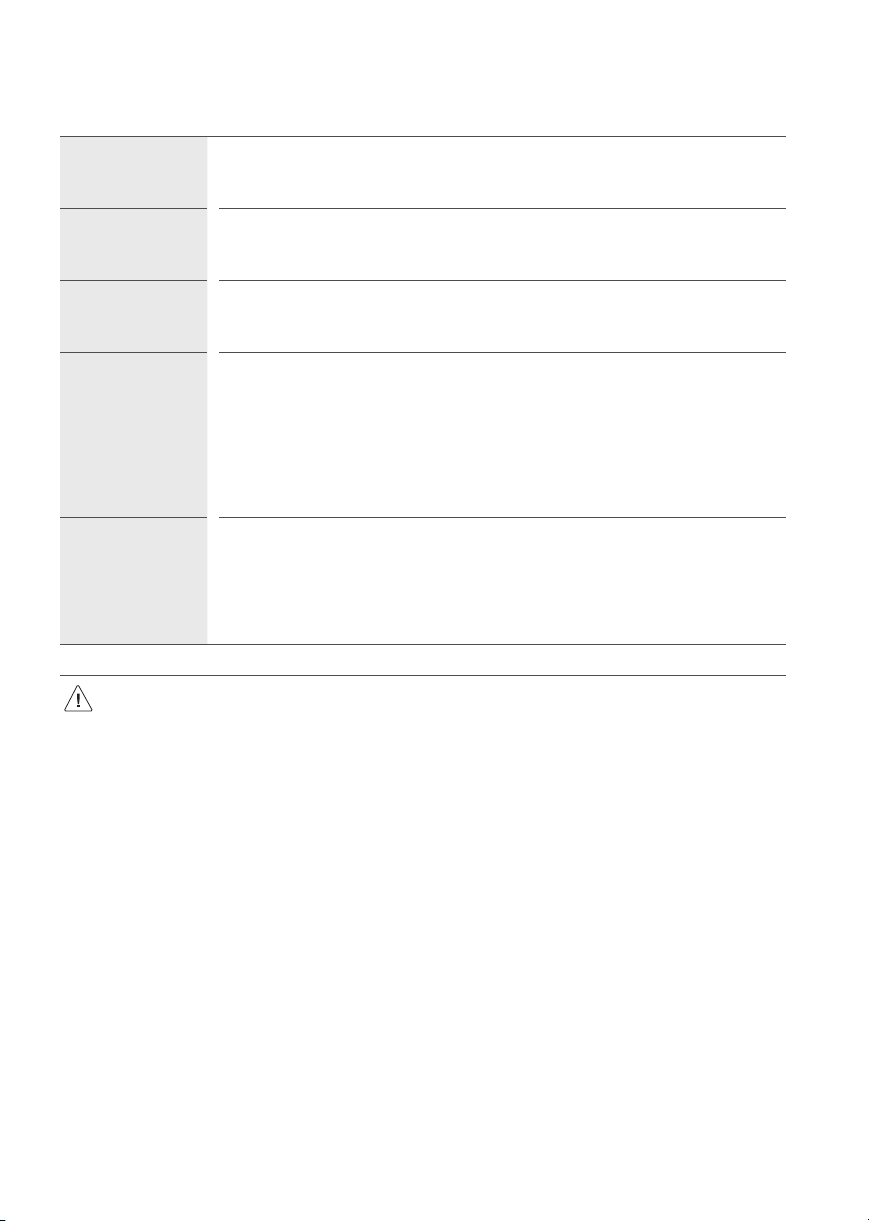
Troubleshooting
Cannot control the
TV with the remote
control.
No image display and
no sound is produced.
The TV turns off
suddenly.
Abnormal Display • If the TV feels cold to the touch, there may be a small flicker when it is turned on. This is normal; there is
Generated Sound • Cracking noise A cracking noise that occurs when watching or turning off the TV is generated by plastic
• Make sure to wring any excess water or cleaner from the cloth.
• Do not spray water or cleaner directly onto the TV screen.
• Make sure to spray just enough of water or cleaner onto a dry cloth to wipe the screen.
• Check if anything such as tape has been placed over the receiver.
• Check if there is any obstacle between the product and the remote control.
• Replace the batteries with new fresh ones.
• Check if the product is turned on.
• Check if the power cord is connected to a wall outlet.
• Check if there is a problem in the wall outlet by connecting other products.
• Check the power control settings. The power supply may be interrupted.
• Check if the auto-off function is activated in the settings menu.
• If there is no signal while the TV is on, the TV will turn off automatically after 15 minutes of inactivity.
nothing wrong with TV. Some minute dot defects may be visible on the screen, appearing as tiny red, green,
or blue spots. However, they have no adverse effect on the TV’s performance. Avoid touching the screen or
holding your finger(s) against it for long periods of time. Doing so may produce some temporary distortion
effects on the screen.
• This panel is an advanced product that contains millions of pixels. In a very few cases, you could see fine
dots on the screen while you’re viewing the TV. Those dots are deactivated pixels and do not affect the
performance and reliability of the TV.
thermal contraction due to temperature and humidity. This noise is common for products where thermal
deformation is required.
• Electrical circuit humming/panel buzzing A low level noise is generated from a high-speed switching
circuit, which supplies a large amount of current to operate a product. It varies depending upon the product.
This generated sound does not affect the performance and reliability of the product.
17
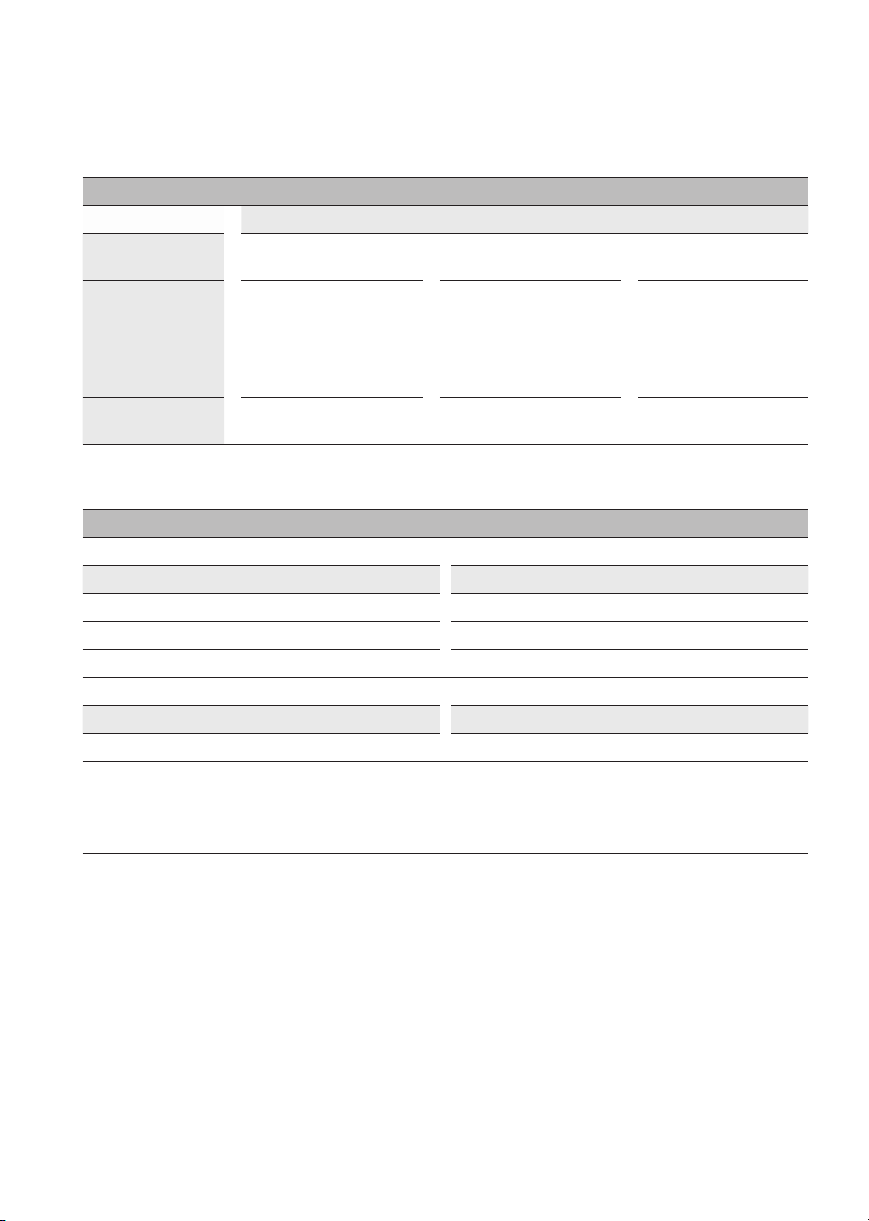
Specifications
Product specifications may be changed without prior notice due to upgrade of product functions.
(Depending upon country)
Broadcasting Specifications
Digital Analog Digital Analog D igital Analog
Television system SBTVD (ISDBT)
Program coverage
External antenna
impedance
Frequency range Output Power (Max.)
2,400 to 2,483.5MHz 18.5dBm
5,150 to 5,725MHz 18dBm
5,725 to 5,850MHz 18dBm
Frequency range Output power(Max.)
2,400 to 2,483.5MHz 9dBm
As band channels can vary per country, the user cannot change or adjust the operating frequency. This product is configured for the regional
frequency table.
For consideration of the user, this device should be installed and operated with a minimum distance of 20 cm between the device and the body.
FCC ID: BEJLGSBWAC95 / IC: 2703H-LGSBWAC95
NTSC / PAL-M /
PAL-N
VHF 2-13
UHF 14-69
DTV 2-69
CATV 1-135
Wireless module(LGSBWAC95)Specifications
Wireless LAN (IEEE 802.11a/b/g/n/ac)
DVB-T / T2
Bluetooth
NTSC / PAL-M /
VHF 2-13
UHF 14-69
DTV 2-69
CATV 1-125
75Ω
PAL-N
ATSC / 64 &
256 QAM
CADTV 1-135
NTSC / PAL-M
/ PAL-N
VHF 2-13
UHF 14-69
DTV 2-69
CATV 1-135
18
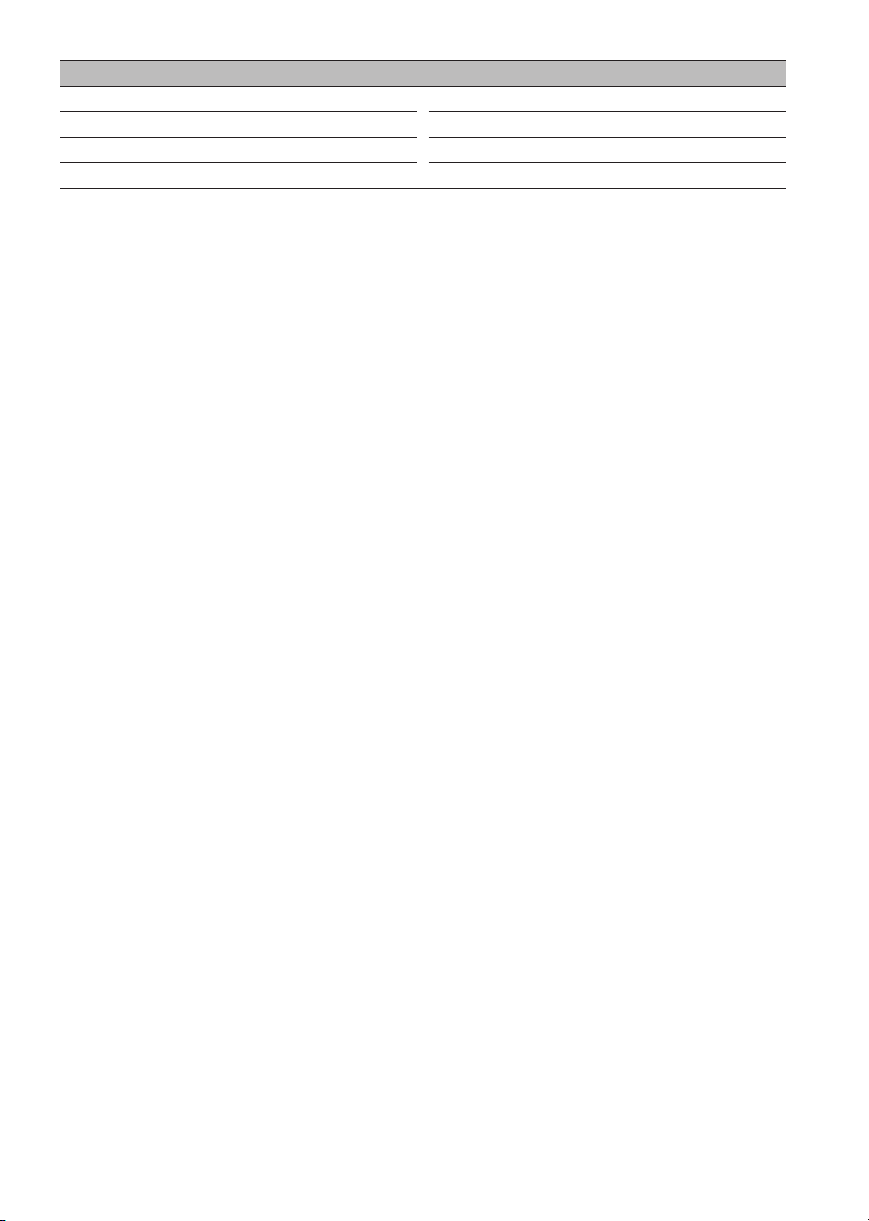
Environment condition
Operating Temperature 0 °C to 40 °C
Operating Humidity Less than 80 %
Storage Temperature -20 °C to 60 °C
Storage Humidity Less than 85 %
• The energy information provided on the product is shown in accordance with the applicable regulations of each respective country, (Depending
upon the country).
- The Energy consumption was measured in accordance with IEC 62087.
• The actual energy consumption depends on the usage environment, (Example: content watched, TV settings, etc.).
• For information of the power supply and power consumption, refer to the label attached to the product, (Depending upon the country).
- The typical power consumption is measured in accordance with IEC 62087 or each country’s energy regulations.
* On some models, the label is inside the external device connection terminal cover.
* Depending upon the model or country, the typical power consumption may not be on label.
19
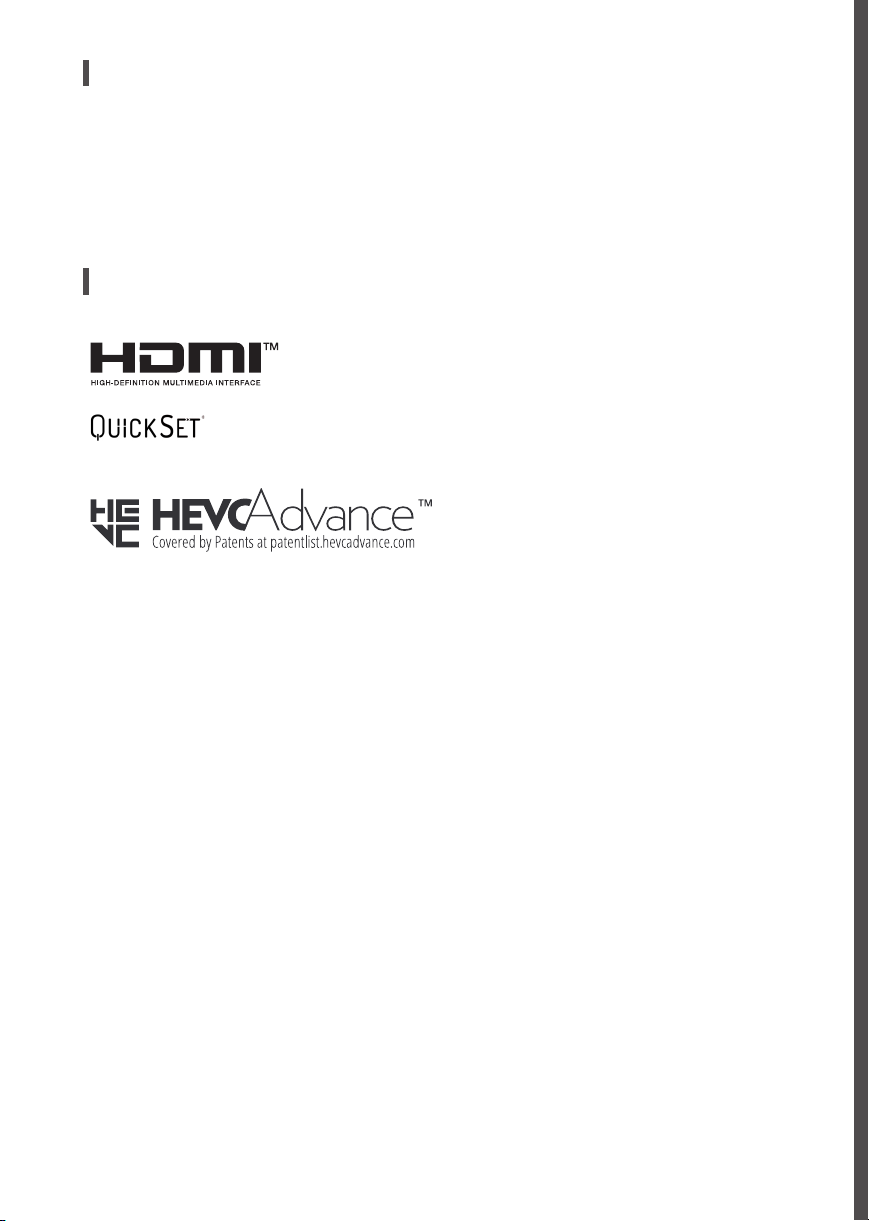
Open Source Software Notice Information
To obtain the source code under GPL, LGPL, MPL, and other open source licenses, that is contained in this product, please visit http://opensource.lge.
com.
In addition to the source code, all referred license terms, warranty disclaimers and copyright notices are available for download.
LG Electronics will also provide open source code to you on CD-ROM for a charge covering the cost of performing such distribution (such as the cost of
media, shipping, and handling) upon email request to opensource@lge.com.
This offer is valid for a period of three years after our last shipment of this product. This offer is valid to anyone in receipt of this information.
Licenses
(Magic Remote supported models only)
20
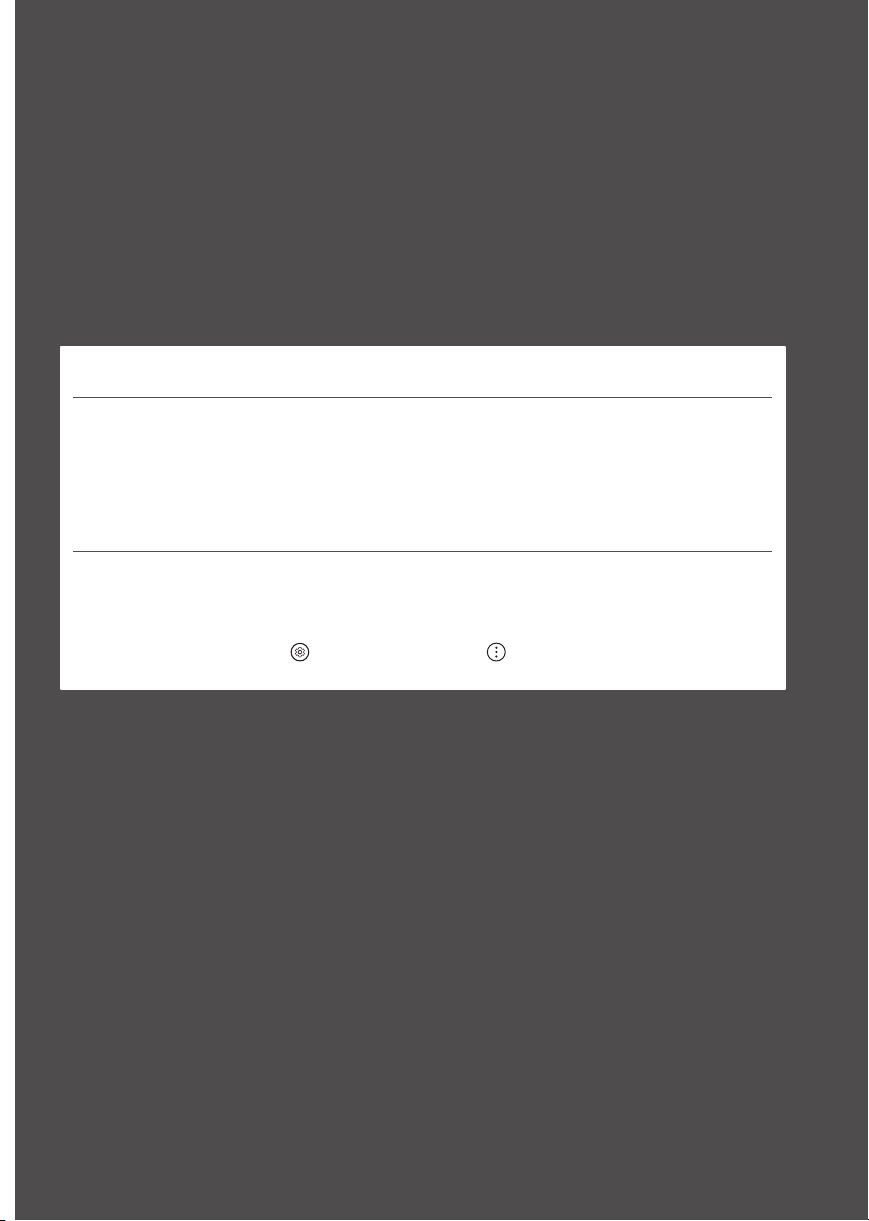
Precautions for Protecting the
OLED TV Screen
Unlike regular LED/LCDs, OLED TVs produce images that emit light for each pixel, achieving a perfect black colour and delivering clear images without
blurring.
Due to the nature of the organic materials used to achieve high-resolution image quality, OLED displays generally experience image retention on the
screen, which can be a persistent phenomenon. This phenomenon is observed in all OLED panels, and although recommended picture modes can
minimise image retention, current technology cannot completely prevent this from occurring.
Displaying the same image for a long time or repeatedly displaying the same image can cause image retention on the screen, which is a common
phenomenon in OLED panel products due to the nature of the product. This product has a built-in screen protection feature. Avoid displaying images
that are likely to cause image retention, and follow the recommendations.
Images that are likely to cause image retention
• Images with black areas on the top and bottom and/or the left and right sides of the screen.
• Images whose aspect ratio is 4:3 or 21:9.
• Images that are fixed for a long time, such as channel number, station logo, game console icon, set-top box menu, etc.
• Other fixed screen images or repeatedly displayed images.
Running [Pixel Cleaning] to Protect the OLED TV Screen
The OLED TV is equipped with a Pixel Cleaning feature to check the status of the screen by itself and prevent image retention. This feature is
automatically activated when the TV is turned off after four hours of cumulative use (per day) or after 2,000 hours of cumulative use (per year).
While this feature is running, horizontal lines may appear at the top and bottom of the screen.
The pixel cleaning feature runs for approximately 1 hour and requires the power cord and main power to be connected to the product.
• To run this function manually, press the
Cleaning].
button on the remote control, go to → [Support] → [OLED Screen Saver] and press [Pixel
21
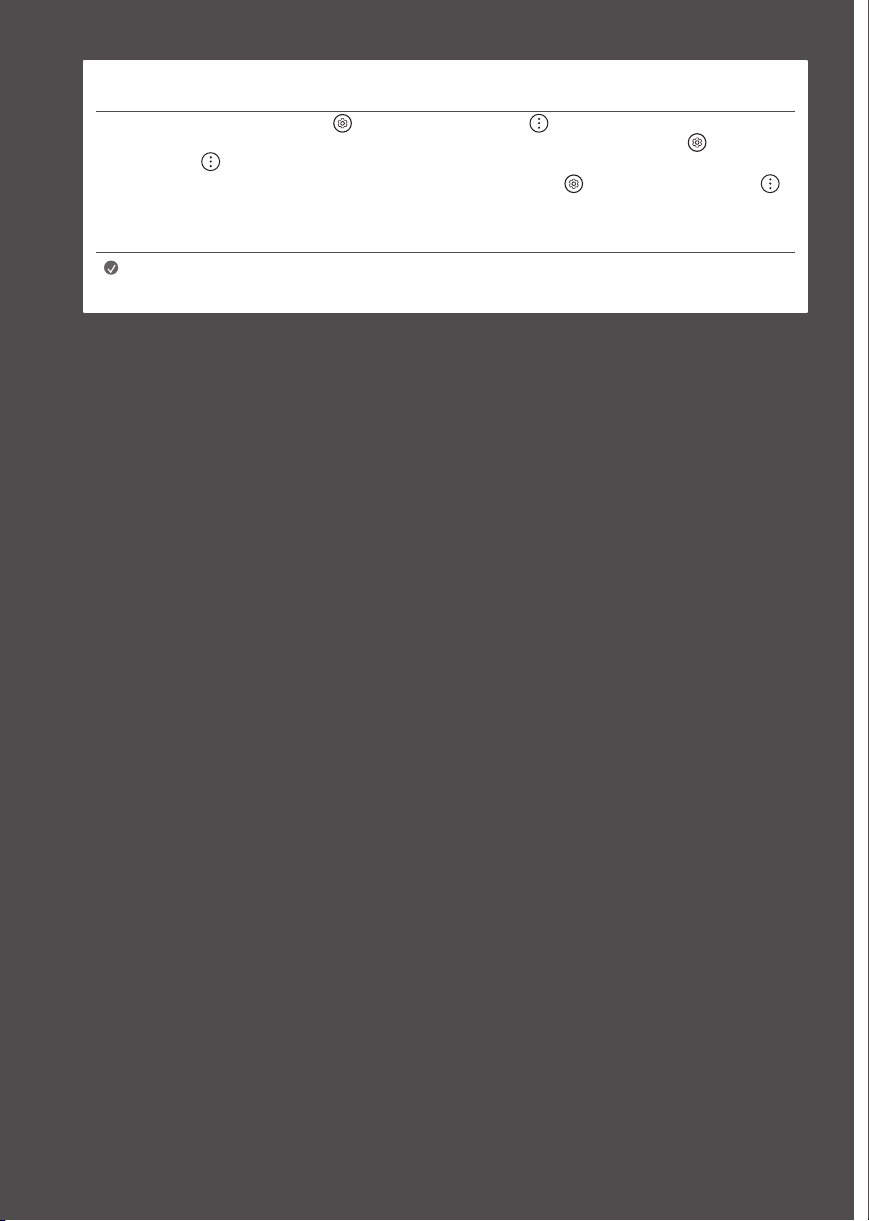
Recommendations for Minimising Image Retention
When watching the TV for a long time, press the button on the remote control, go to → [Pic ture] → [Select Mode] and set the mode
to [Eco], go to [Advanced Settings] → [Brightness] and set [OLED Pixel Brightness] to a lower level. In addition, press the button on the
remote control, go to → [Support] → [OLED Screen Saver] and set the [Adjust Logo Brightness] value to [High].
When showing images with black bars at the top/bottom/left/right side of the screen, press the
and go to [Picture] → [Aspect Ratio] → [User Selection] → [Vertical Zoom] or [4-Way Zoom] to remove the black bars.
Turn off the menus for setting up devices such as set-top boxes so that they are not displayed on the screen for a long time.
button on the remote control, press ,
Note
• When the screen is showing one fixed image for a long time, the screen brightness will be automatically reduced
and then restored once the screen content changes. This is a normal function to minimise image retention.
22
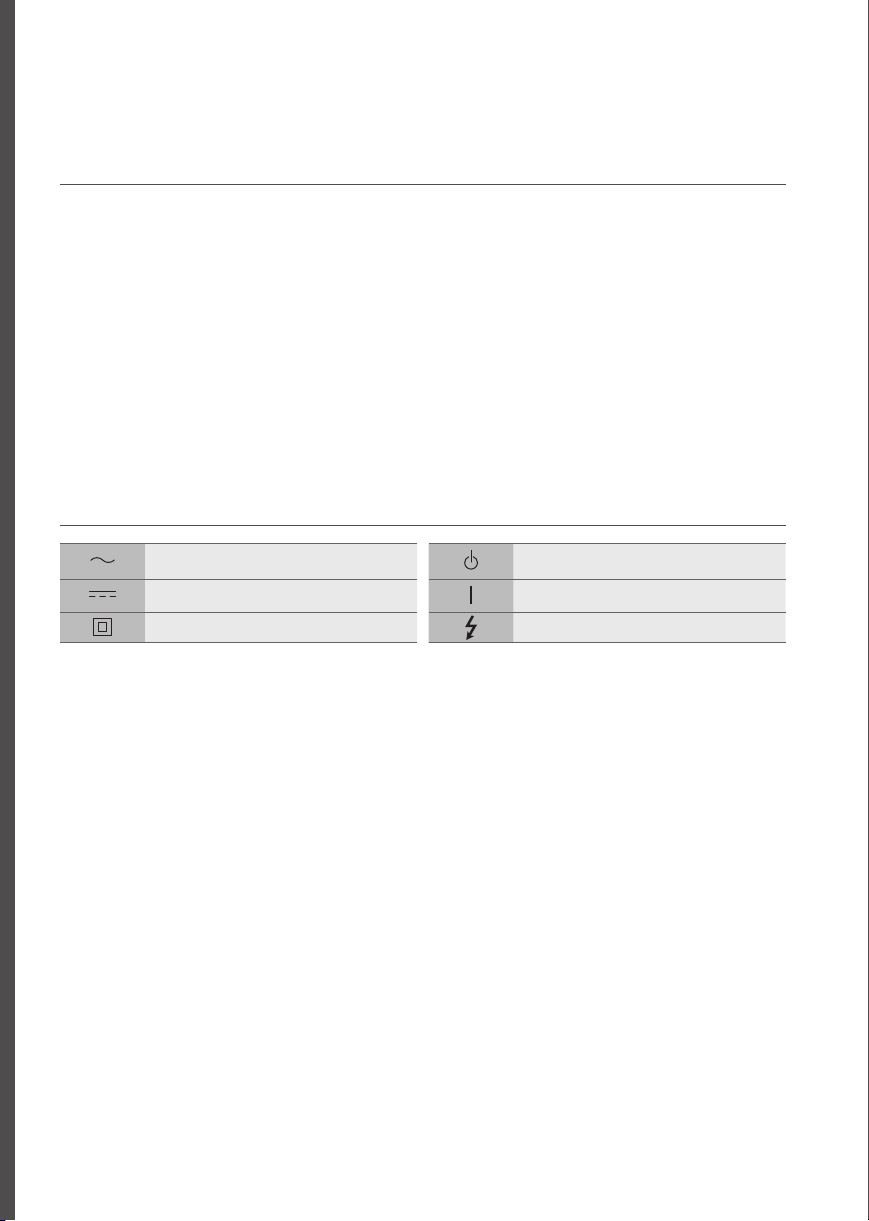
Regulatory
WARNING! (STABILITY HAZARD)
A television set may fall, causing serious personal injury or death. Many injuries, particularly to children, can be avoided by taking simple precautions
such as:
- ALWAYS use cabinets or stands or mounting methods recommended by the manufacturer of the television set.
- ALWAYS use furniture that can safely support the television set.
- ALWAYS ensure the television set is not overhanging the edge of the supporting furniture.
- ALWAYS educate children about the dangers of climbing on furniture to reach the television set or its controls.
- ALWAYS route cords and cables connected to your television so they cannot be tripped over, pulled or grabbed.
- NE VER place a television set in an unstable location.
- NE VER place the television set on tall furniture (for example, cupboards or bookcases) without anchoring both the furniture and the television
set to a suitable support.
- NE VER place the television set on cloth or other materials that may be located between the television set and supporting furniture.
- NE VER place items that might tempt children to climb, such as toys and remote controls, on the top of the television or furniture on which the
television is placed.
If the existing television set is going to be retained and relocated, the same considerations as above should be applied.
Symbols
Refers to alternating current (AC). Refers to stand-by.
Refers to direct current (DC). Refers to “ON” (power).
Refers to class II equipment. Refers to dangerous voltage.
23
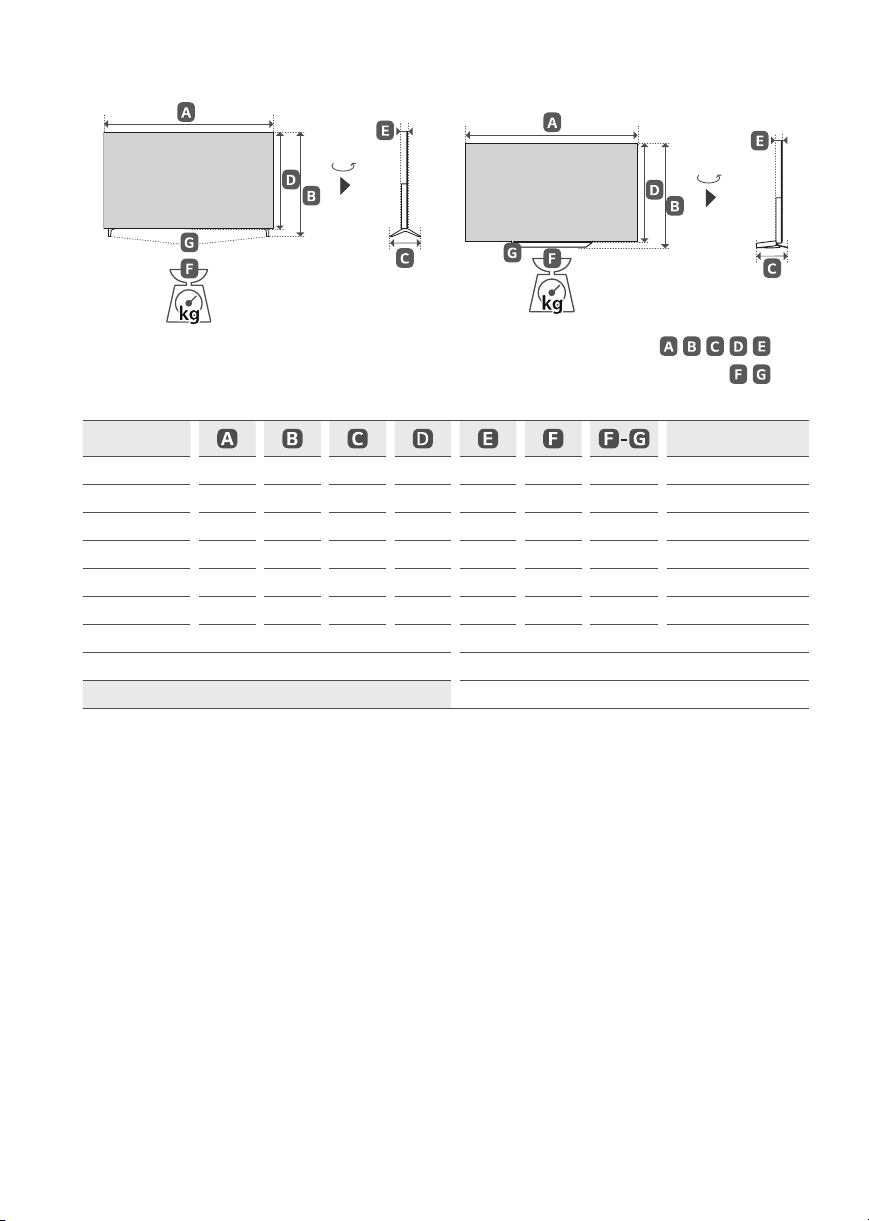
(Image shown may differ from your TV.)
90°
90°
, , , ,
Model
Power consumption
OLED48A1PSA 1,071 679 271 618 46.9 15.3 15.0 228 W
OLED48C1PSA 1,071 650 251 618 46.9 18.9 14.9 256 W
OLED55A1PSA 1,228 767 271 706 46.9 18.7 18.4 284 W
OLED55C1PSA 1,228 738 251 706 46.9 23.0 18.9 347 W
OLED65A1PSA 1,449 891 271 830 46.9 24.0 23.7 380 W
OLED65C1PSA 1,449 862 251 830 46.9 32.6 24.0 467 W
OLED77C1PSA 1,723 1,023 269 993 55.3 35.9 26.7 645 W
OLED83C1PSA 1,851 1,092 279 1,062 55.3 41.6 32.3 776 W
Power requirement AC 100 - 240V~ 50 / 60Hz
: mm
: kg
,
24
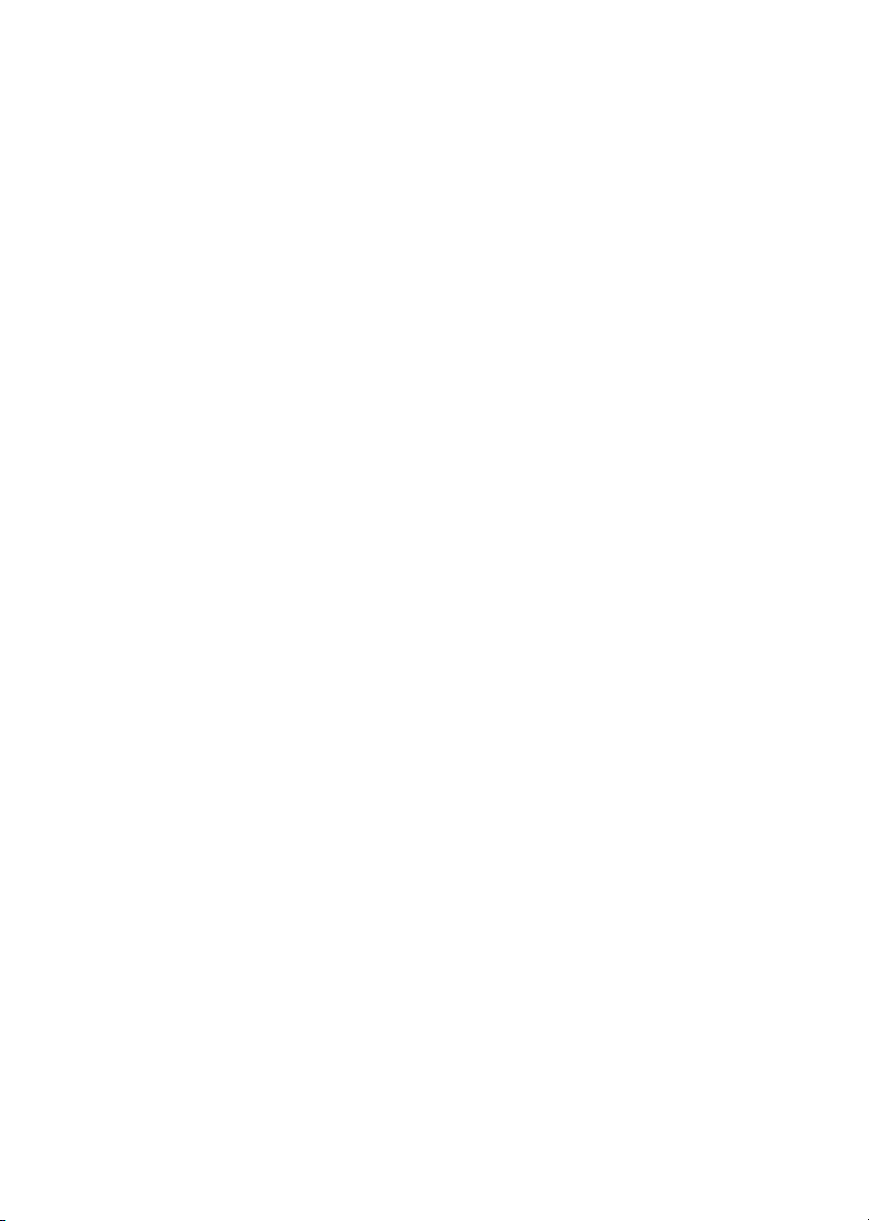
252627
