LG MUSIC FLOW H5, MUSIC FLOW H7, NP8740, NP8540, NP8740W Simple Manual
...
ENGLISH | SIMPLE MANUAL
The actual product may dier from the image.
Model : NP8740 / NP8540
NP8740W / NP8540W
NP8740B / NP8540B
NP8740D / NP8540D
SMART Hi-Fi AUDIO
Wireless Multi-room
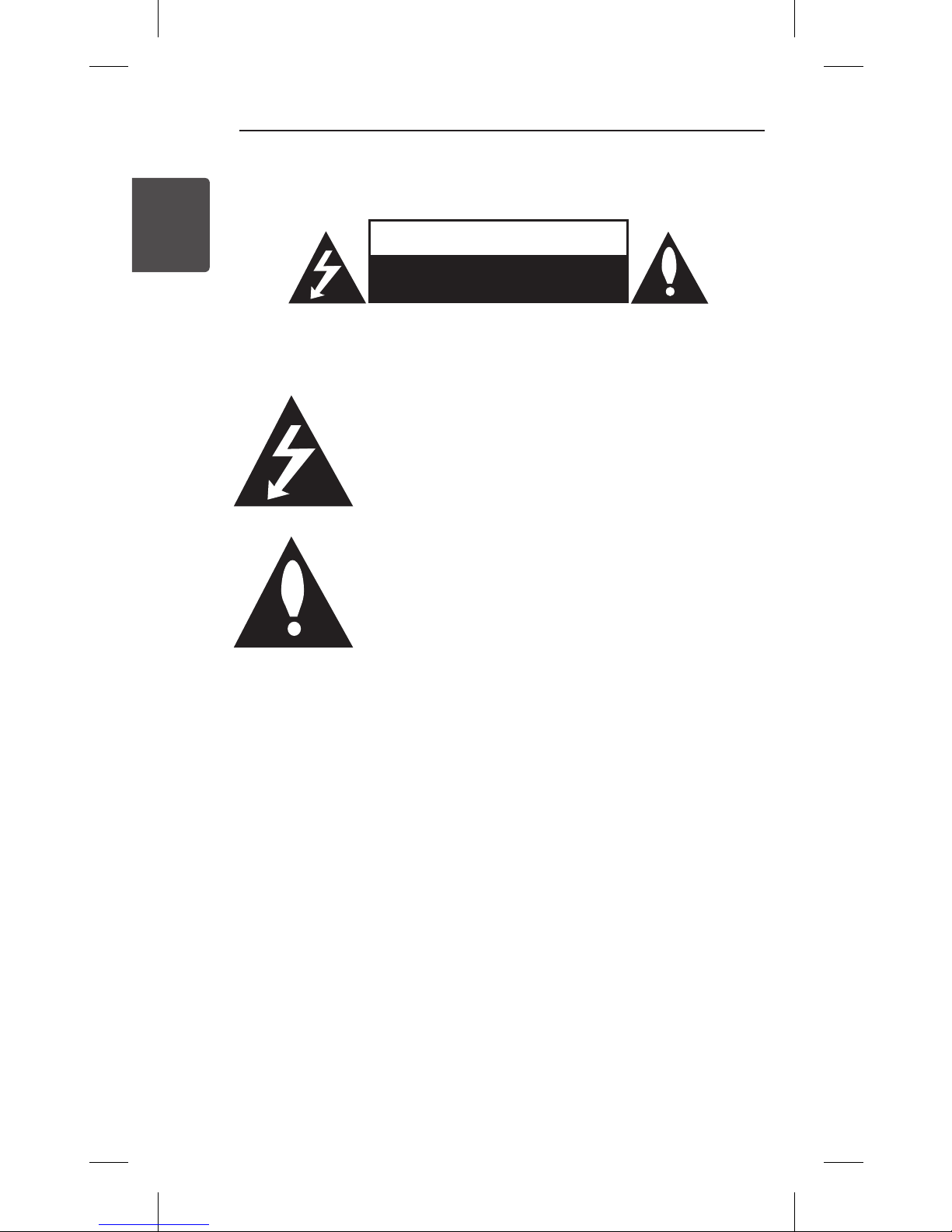
Getting Started
2
Getting Started
1
Safety Information
CAUTION
RISK OF ELECTRIC SHOCK
DO NOT OPEN
CAUTION: TO REDUCE THE RISK OF ELECTRIC SHOCK DO NOT REMOVE
COVER (OR BACK) NO USER-SERVICEABLE PARTS INSIDE REFER SERVICING
TO QUALIFIED SERVICE PERSONNEL.
This lightning ash with arrowhead symbol within
an equilateral triangle is intended to alert the user
to the presence of uninsulated dangerous voltage
within the product’s enclosure that may be of
sucient magnitude to constitute a risk of electric
shock to persons.
The exclamation point within an equilateral
triangle is intended to alert the user to
the presence of important operating and
maintenance (servicing) instructions in the
literature accompanying the product.
WARNING: TO PREVENT FIRE OR ELECTRIC SHOCK HAZARD, DO NOT
EXPOSE THIS PRODUCT TO RAIN OR MOISTURE.
CAUTION: The apparatus shall not be exposed to water (dripping or
splashing) and no objects lled with liquids, such as vases, shall be placed
on the apparatus.
WARNING: Do not install this equipment in a conned space such as a
book case or similar unit.
CAUTION: Do not block any ventilation openings. Install in accordance
with the manufacturer’s instructions.
Slots and openings in the cabinet are provided for ventilation and to
ensure reliable operation of the product and to protect it from over
heating. The openings shall be never be blocked by placing the product
on a bed, sofa, rug or other similar surface. This product shall not be
placed in a built-in installation such as a bookcase or rack unless proper
ventilation is provided or the manufacturer’s instruction has been
adhered to.
NOTICE: For safety marking information including product identication
and supply ratings, please refer to the main label on the bottom or rear of
the apparatus.
1 Getting Started

Getting Started
3
1
Getting Started
CAUTION : Do not use high voltage products around this product. (ex.
Bug Zapper) This product may malfunction due to electrical shock.
CAUTION : Only use the AC adapter supplied with this device. Do not
use a power supply from another device or another manufacturer. Using
any other power cable or power supply may cause damage to the device
and void your warranty.
CAUTION concerning the Power Cord
Check the specication page of this owner’s manual to be certain of
the current requirements of this device. Do not overload wall outlets.
Overloaded wall outlets, loose or damaged wall outlets, extension
cords, frayed power cords, or damaged or cracked wire insulation are
dangerous. Any of these conditions could result in electric shock or re.
Periodically examine the cord of your appliance, and if its appearance
indicates damage or deterioration, unplug it, discontinue use of the
appliance, and have the cord replaced with an exact replacement part
by an authorized service center. Protect the power cord from physical
or mechanical abuse, such as being twisted, kinked, pinched, closed in
a door, or walked upon. Pay particular attention to plugs, wall outlets,
and the point where the cord exits the appliance. The Power Plug is the
disconnecting device. In case of an emergency, the Power Plug must
remain readily accessible.

Getting Started
4
Getting Started
1
POWER: This unit operates on a mains supply of 100 - 240 V ~, 50/60 Hz.
Wiring: This unit is supplied with a BS 1363 approved main plug. When
replacing the fuse, always use of the same rating approved to BS 1362.
Never use this plug with the fuse cover omitted. To obtain a replacement
fuse cover contact your dealer. If the type of plug supplied is not suitable
for the mains sockets in your home, then the plug should be removed
and a suitable type tted. Please refer to the wiring instructions below:
Warning: A mains plug removed from the mains lead of this unit must
be destroyed. A mains plug with bared wires is hazardous if inserted in a
mains socket. Do not connect either wire to the earth pin, marked with
the letter E or with the earth symbol 6 or coloured green or green and
yellow. If any other plug is tted, use same rating of fuse in the plug.
Important: The wires in this mains lead are coloured in accordance with
the following codes:
- BLUE: NEUTRAL, BROWN: LIVE - As the colours of the wires in the
mains lead of this unit may not correspond with the coloured marking
identifying the terminals in your plug, proceed as follows: The wire which
is coloured blue must be connected to the terminal which is marked with
the letter N or coloured black. The wire which is coloured brown must be
connected to the terminal which is marked with the letter L or coloured
red.
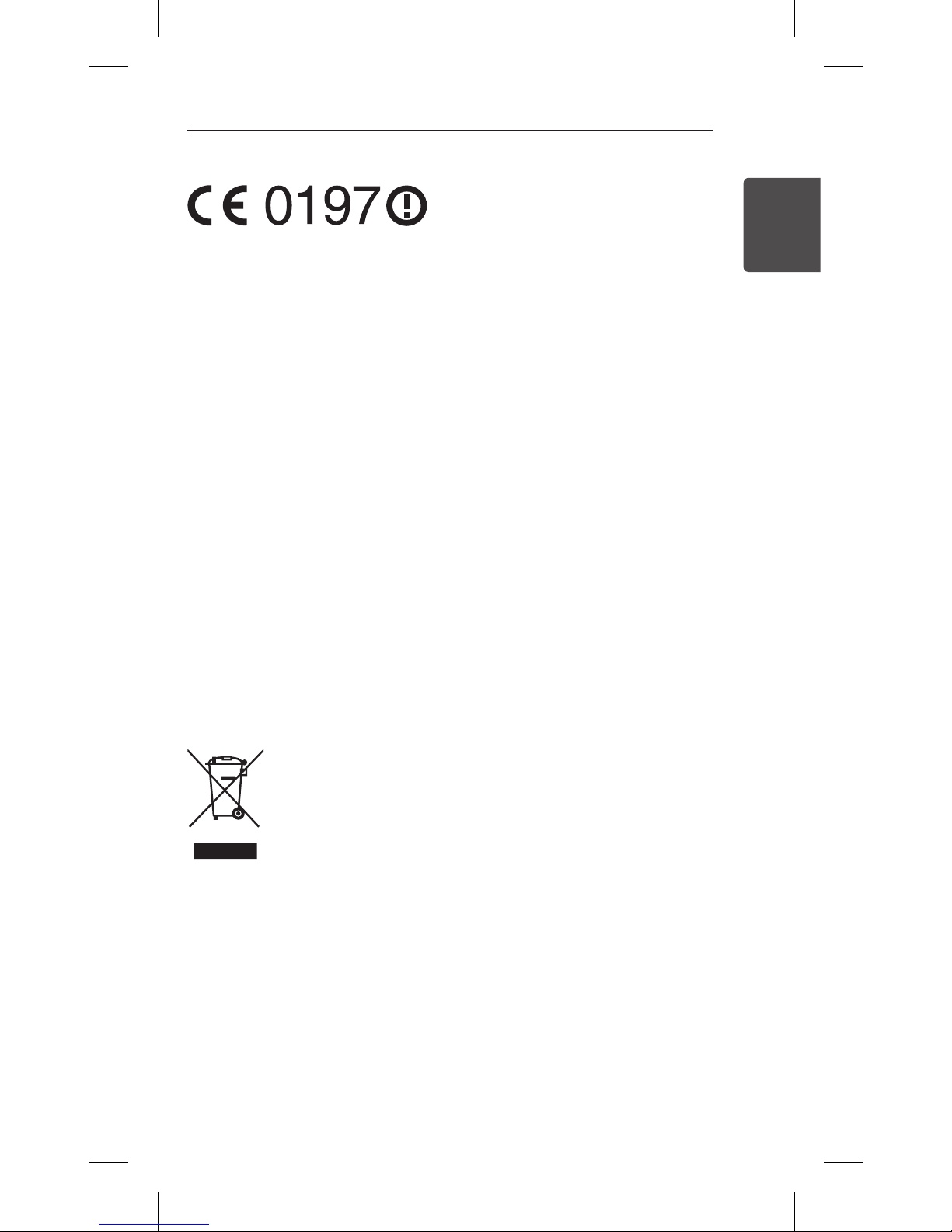
Getting Started
5
1
Getting Started
Declaration of Conformity
Hereby, LG Electronics European Shared Service Center B.V., declares that
this Wireless Multi-room Audio is compliant with the essential
requirements and other relevant provisions of Directive 1999/5/EC. The
complete Declaration of Conformity may be requested through the
following postal address:
LG Electronics European Shared Service Center B.V.
European Standard Team
Krijgsman 1
1186 DM Amstelveen
The Netherlands
or can be requested at our dedicated DoC website:
http://www.lg.com/global/support/cedoc/cedoc#
This device is a 2.4 GHz and 5 GHz wideband transmission system,
intended for use in all EU member states and EFTA countries, with indoor
use restriction for 5 GHz band. (5150 – 5250 MHz)
This device should be installed and operated with minimum distance
20 cm between the device and your body. And this phrase is for the
general statement for consideration of user environment.
Disposal of your old appliance
1. All electrical and electronic products should be
disposed of separately from the municipal waste stream
via designated collection facilities appointed by the
government or the local authorities.
2. The correct disposal of your old appliance will help
prevent potential negative consequences for the
environment and human health.
3. For more detailed information about disposal of your old
appliance, please contact your city office, waste disposal
service or the shop where you purchased the product.

Table of Contents
6
Table of Contents
1 Getting Started
2 Safety Information
8 Unpacking
9 Top Panel
10 Rear Panel
2 Using Multi-Room
11 Multi-Room Network Setup
11 – Step 1. Home Network Requirement
12 – Step 2. Installing “Music Flow Player” App and Media
Server
14 – Step 3. Initial Multi-Room Setup
19 – Step 4. Add Speakers (Optional)
21 – Using the Bridge
23 Enjoying Multiple MUSICow Product
23 – 1. Home Cinema Mode
(Surround Sound Mode)
24 – 2. Grouping Mode
24 – 3. L/R Stereo Mode
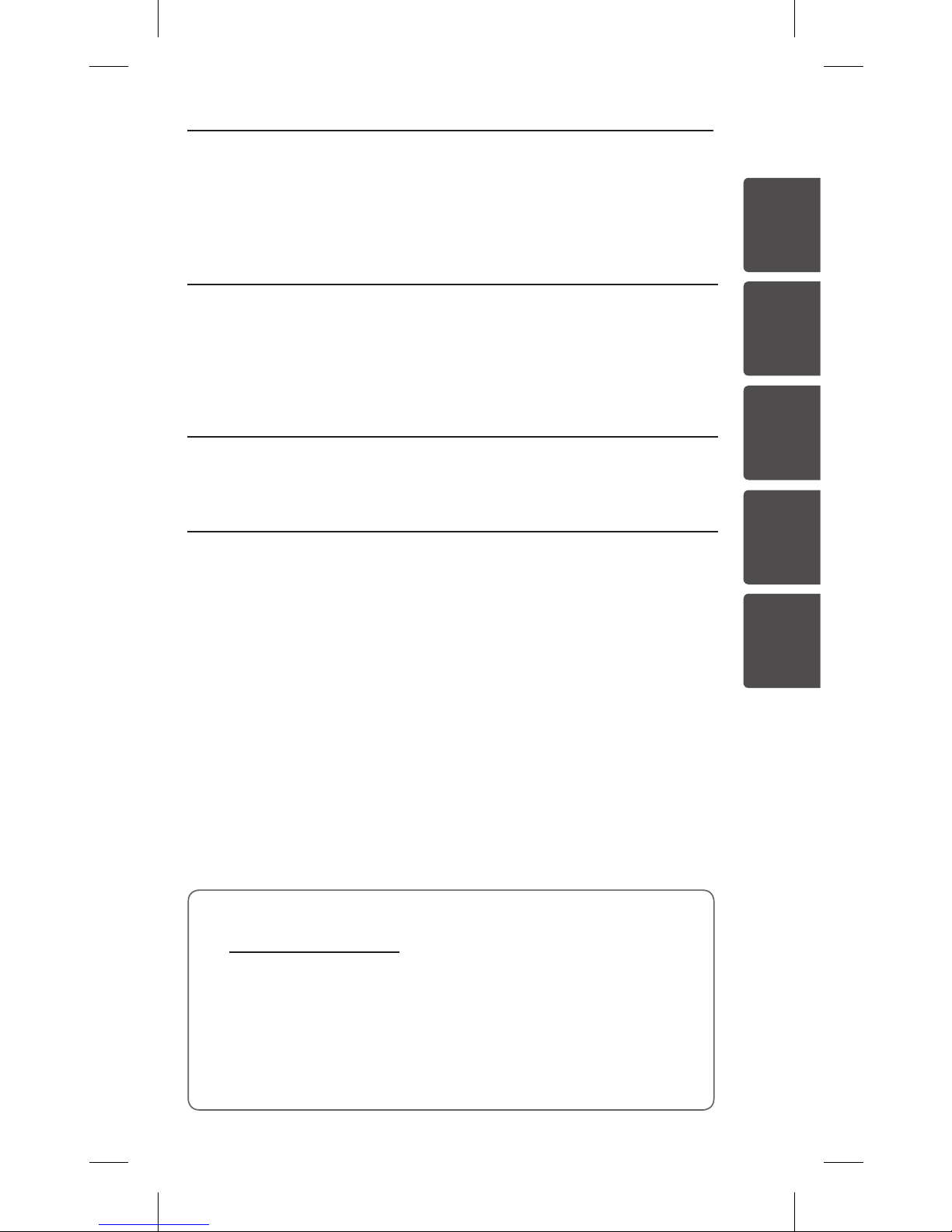
1
2
3
4
5
Table of Contents
7
3 Using External device
25 Using External device
25 – 1. PORTABLE IN connection
26 – 2. BLUETOOTH® connection
4 Troubleshooting
27 Troubleshooting
5 Appendix
32 About Status LED’s Condition
34 Specication
34 Open source software notice
yTo view the instructions of advanced features, visit
http://www.lg.com and then download Owner’s
Manual. Some of the content in this manual may dier
from your unit.
ySome of the content in this manual may dier from
Music Flow Player app depending on the application’s
version.
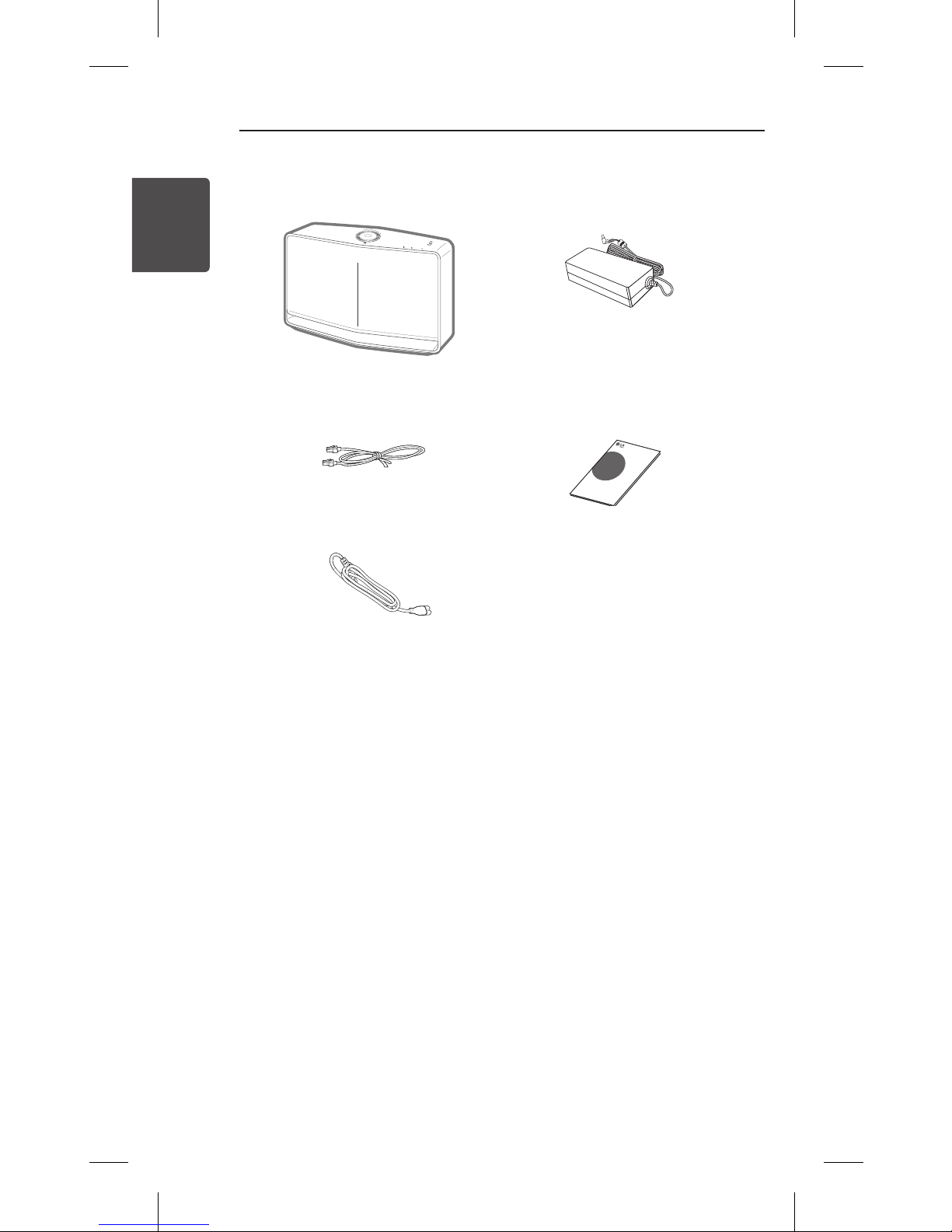
Getting Started
8
Getting Started
1
yDepending on the region, the supplied accessories may
dier.
Unpacking
Simple Manual
LAN cable
Unit
AC adapter
Power cord

Getting Started
9
1
Getting Started
Top Panel
ba f
g
c d e
a 1/!/
F
button
-
Power On / Changing the
mode
- Switching to the standby
mode
b
Volume wheel
Turn the wheel clockwise
to increase volume, or
counterclockwise to
decrease volume.
c
Bluetooth status
LED (page 32)
d
Portable In status
LED (page 32)
e
Network status
LED (page 33)
f
NFC Tag (page 26)
g
Speaker
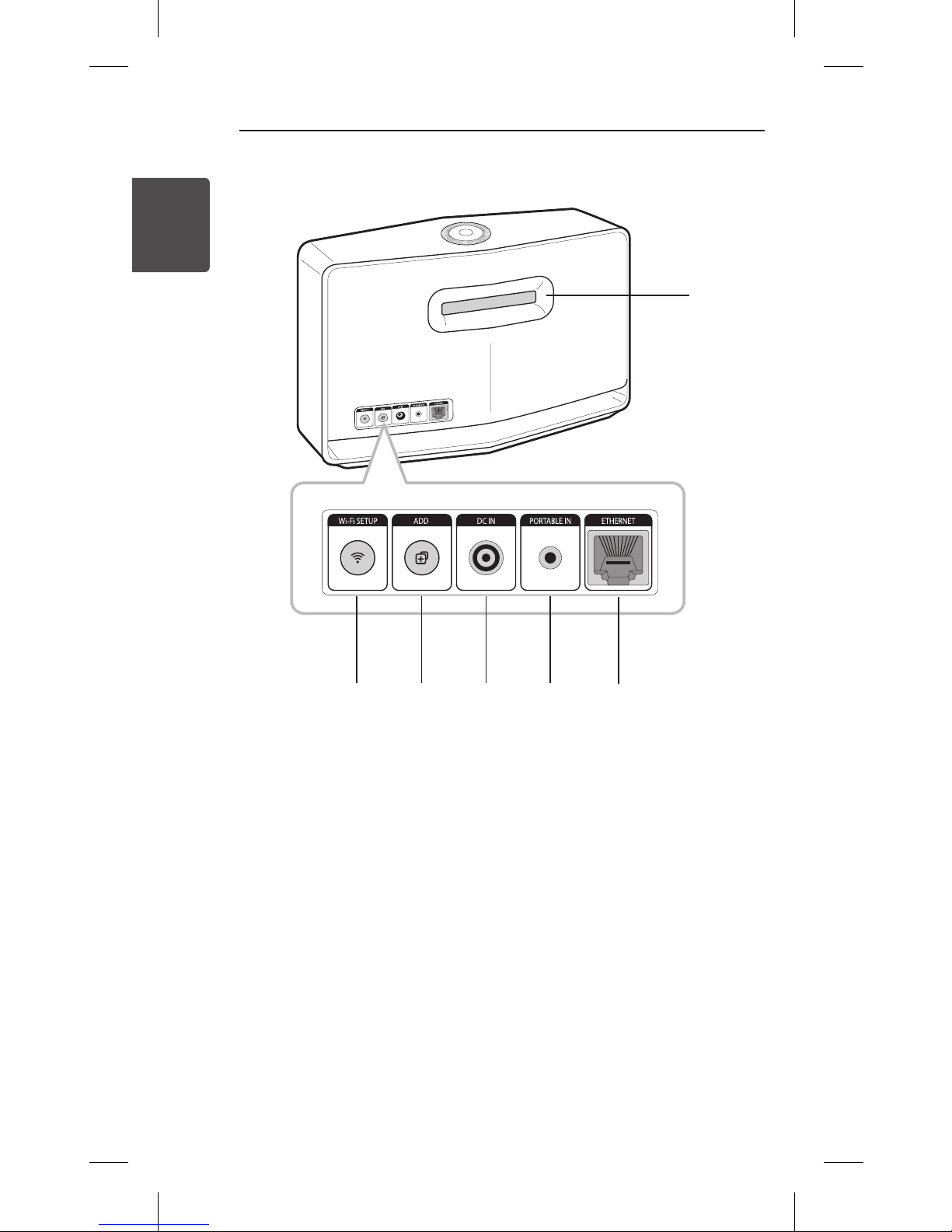
Getting Started
10
Getting Started
1
Rear Panel
a
Speaker duct
A hole for plentiful
bass sound on speaker
cabinet.
b
Wi-Fi SETUP button
Connects initial
MUSICflow product to
your network wirelessly.
c
ADD button
Adds additional
MUSICflow products to
your network.
(In case one or more
MUSICflow products are
connected)
d
DC IN (AC adapter input)
e
PORTABLE IN connector
f
ETHERNET (LAN) port
a
b c d e f
2 Using Multi-Room
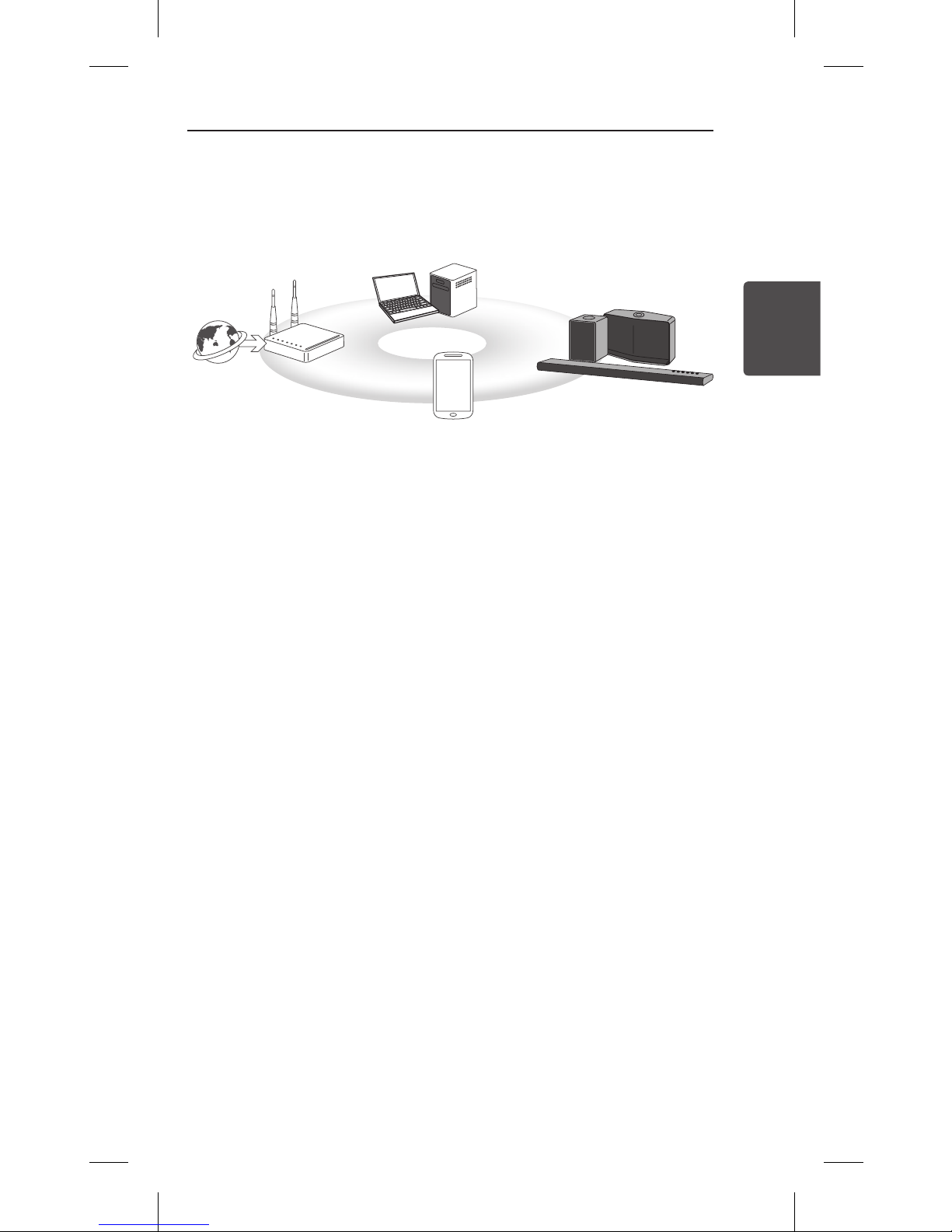
Using Multi-Room
11
2
Using Multi-Room
Multi-Room Network Setup
Step 1. Home Network Requirement
a
b
c
d
a
Make sure that a wireless network environment using a
router is installed at your home. The home router should be
connected to the internet.
b
Connect your smart device to your home network.
c
Connect the speaker to the power supply.
d
If you want to enjoy the music on media server (PC, Mac or
Network Storage), connect the media server to your home
network.
.
Caution for Home Network Requirement
yMUSICow system communicates over both 2.4 GHz and
5 GHz home network supporting 802.11b/g/n wireless
technology.
yWireless signal interference may lead to disconnection of
network or stopping playback.
yDepending on the speed of your network, playback of online
contents may not work well.
yNetwork connection may not be made with some routers
(or modem) from certain internet communication service
providers. In such case, purchase a router from general
market and use.
yBecause of a rewall on your PC, Music Flow PC Software may
not work well. In this case, disable all your rewalls and try to
connect again. Refer to your rewall’s instruction or website.
2 Using Multi-Room
