LG nomandIP, Nomad IP, WIT-300H User Manual
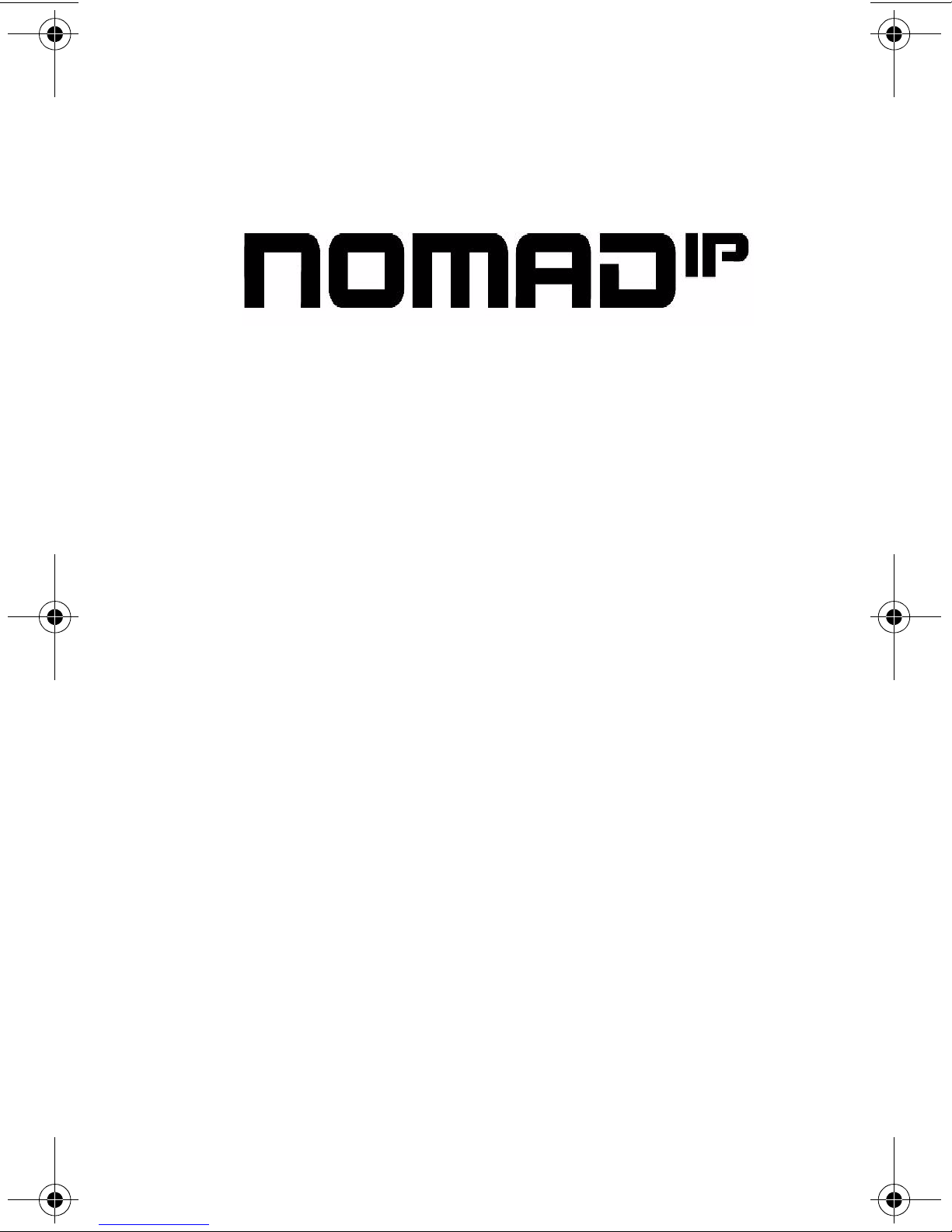
Wireless Phone
DRAFT
DRAFT
Station User Guide
Issue 1.0 - Month 2006
P/N: 3807-14

I
DRAFT
DRAFT
Issue Release Changes
1.0 X-06 Initial Release
LIFE SUPPORT APPLICATIONS POLICY
VODAVI Technology, Inc. products are not authorized for and
should not be used within Life Support applications. Life Support
systems are equipment intended to support or sustain life and
whose failure to perform when properly used in accordance with
instructions provided can be reasonably expected to result in
significant personal injury or death.
VODAVI Technology, Inc. warranty is limited to replacement of
defective components and does not cover injury to persons or
property or other consequential damages.
Copyright © 2006 VODAVI Technology, Inc.
All Rights Reserved
This material is copyrighted by VODAVI Technology, Inc. Any
unauthorized reproductions, use or disclosure of this material, or any
part thereof, is strictly prohibited and is a violation of the Copyright
Laws of the United States (17 U.S.C. Section 101 et. seq.). VODAVI
reserves the right to make changes in specifications at any time and
without notice. The information furnished by VODAVI in this material
is believed to be accurate and reliable, but is not warranted to be true
in all cases.
mlj/2006
NOTICE
:
Vodavi Communications does not encourage the use of this device to
access any wireless network without authorization. Unauthorized use
of a network may be a violation of federal, state or local laws.
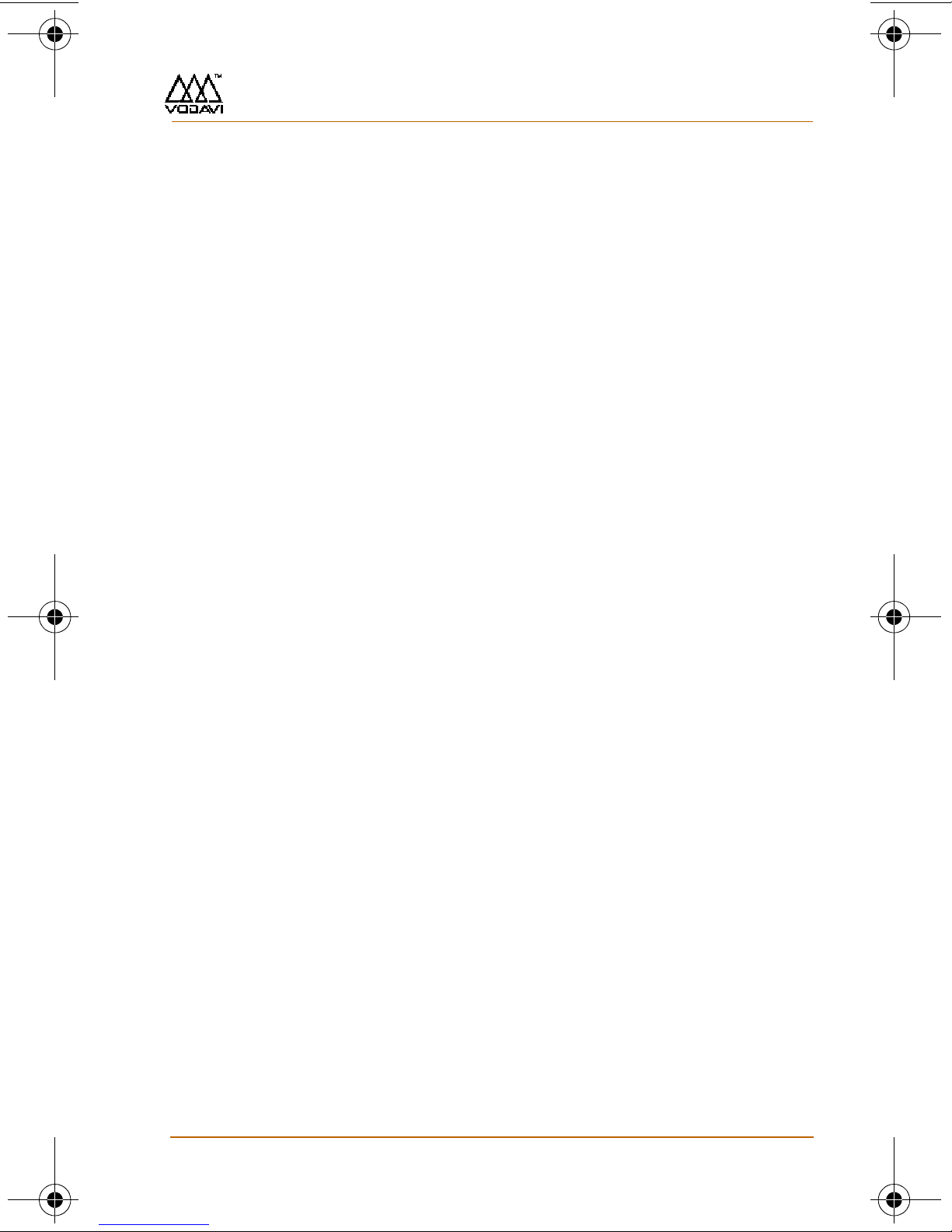
Vodavi Communications Systems, Inc. i
DRAFT
DRAFT
Contents
Product Description ......................................... 1
List of Features ............................................................1
Nomad IP Layout........................................................ 2
User Interface ................................................... 3
LCD Display ..................................................................3
LCD Icons.......................................................................4
Main Menu Icons ........................................................5
Main Menu -- Displays / Options / Navigation.6
Buttons & Functions..................................................11
Ring / Message LED ................................................... 13
Entering Text................................................................14
Telephone Features ......................................... 16
Registration .................................................................. 16
Basic Features ..............................................................17
Key Phone Features...................................................20
Placing a Call............................................................20
Answering a Call.....................................................21
Transferring a Call ................................................. 22
Holding a Call ..........................................................23
Call Forward............................................................. 24
Call Park ....................................................................25
Call Pick-Up .............................................................. 26
Call Waiting ..............................................................27
Message Wait / Call Back.....................................28
Do Not Disturb (DND) ..........................................29
System Speed Dial.................................................29
System Speed Redial ............................................ 29
Flex Functions .........................................................30
Push-To-Talk Groups ............................................ 32
Menu Features.................................................. 33
Nomad IP User Guide Month 2006
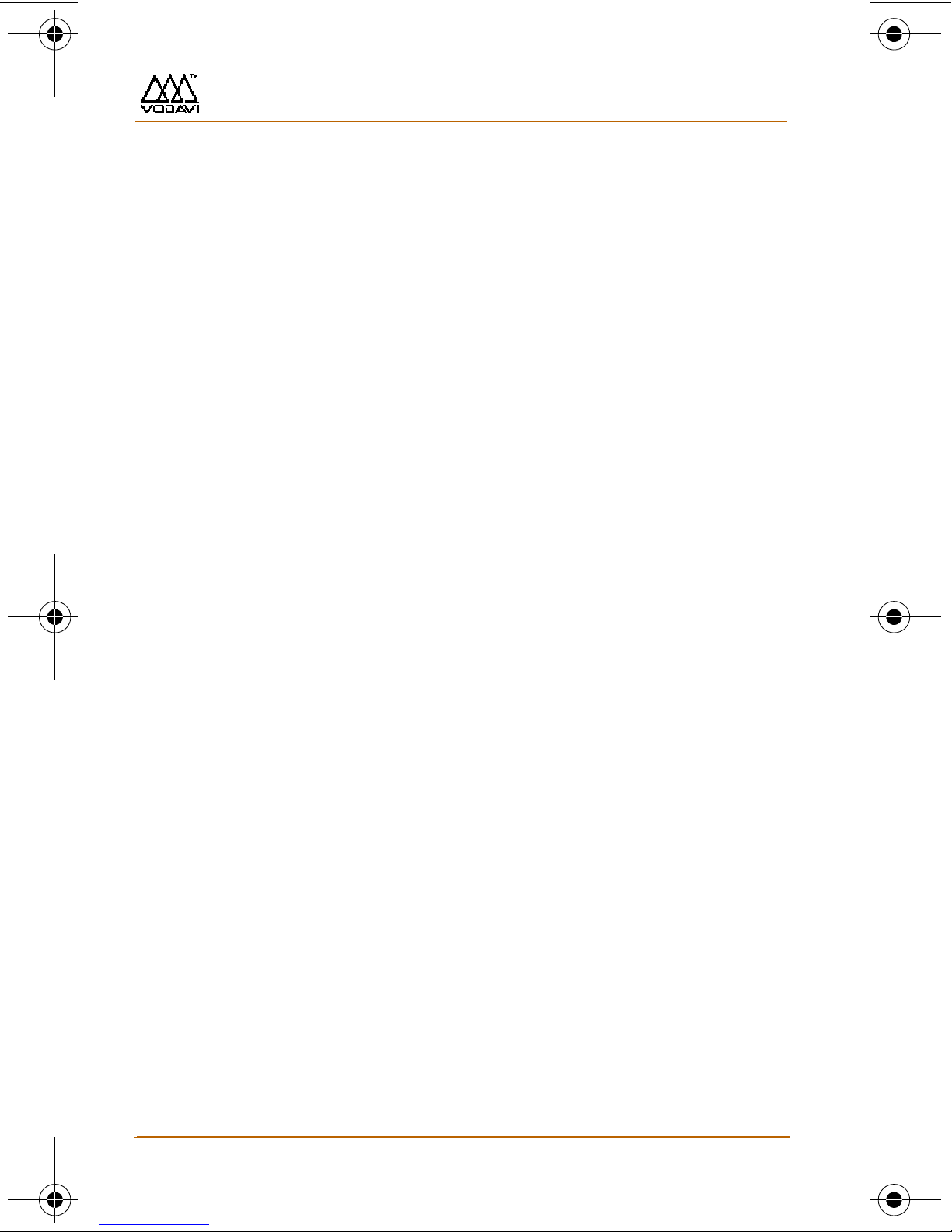
Vodavi Communications Systems, Inc. ii
DRAFT
DRAFT
Phone Book [Main Menu + 1].................................34
Add New ...................................................................34
Search ........................................................................34
Caller Groups ..........................................................35
Speed Dials...............................................................35
Delete All...................................................................36
Call History [Main Menu + 2] ..................................37
Messages [Main Menu + 3] .....................................38
Write Message ........................................................38
Inbox...........................................................................39
Outbox .......................................................................39
Draft ............................................................................40
Tools [Main Menu + 4] ..............................................41
Schedule ...................................................................41
Memo .........................................................................47
Alarm Clock ..............................................................49
Calculator ..................................................................50
World Time ...............................................................51
D-Day..........................................................................52
Settings [Main Menu + 5] ........................................54
Sound .........................................................................54
Display........................................................................56
Power Save ...............................................................57
Security ......................................................................57
Lock Phone ...............................................................57
Reset Default............................................................57
Network .....................................................................57
System........................................................................60
Key Lock.....................................................................61
Dialing Rule ..............................................................61
User Dictionary........................................................61
Phone Info [Main Menu + 6]...................................62
S/W Version ..............................................................62
Nomad IP User Guide Month 2006
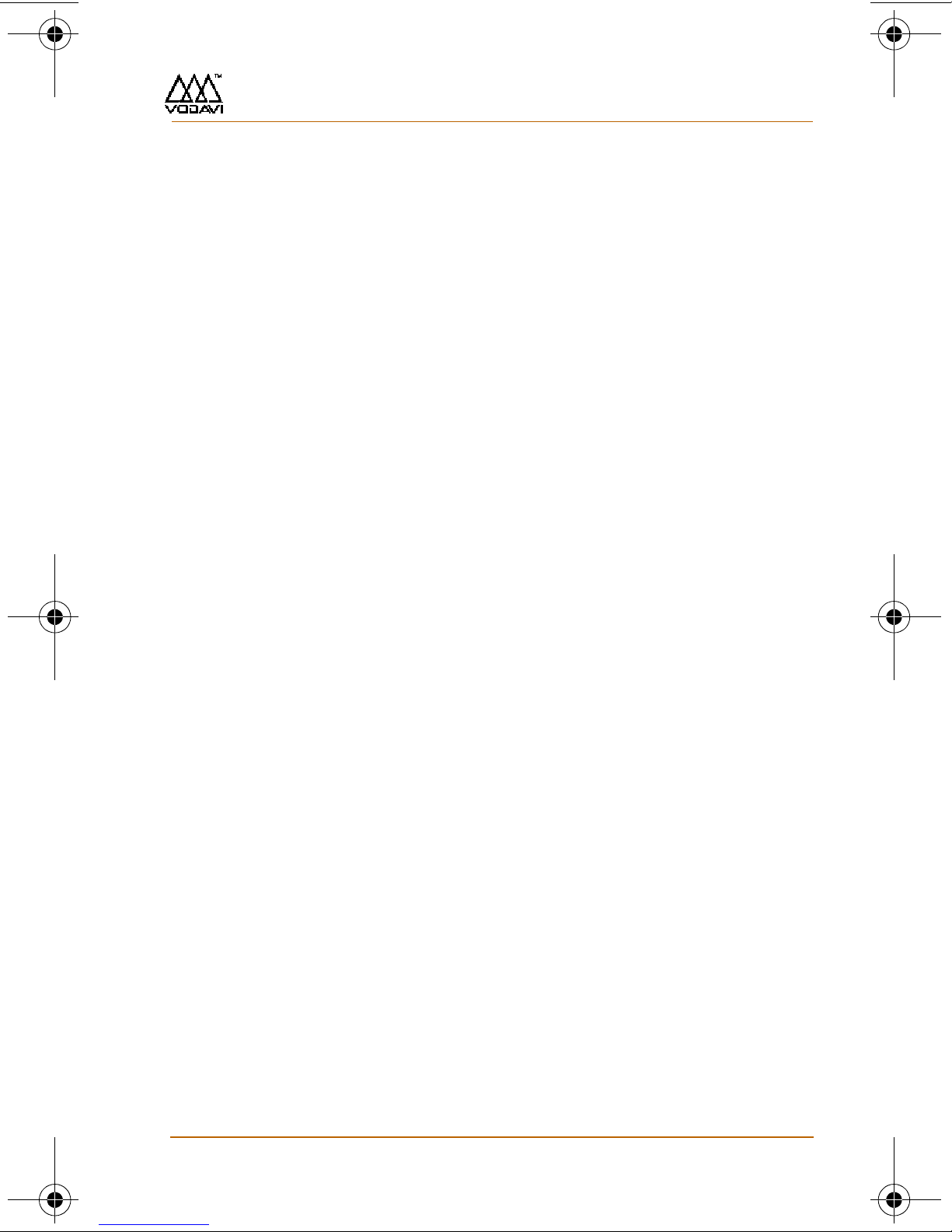
Vodavi Communications Systems, Inc. iii
DRAFT
DRAFT
Network Info............................................................ 62
System [Main Menu + 7]..........................................62
Forward .....................................................................62
Conference............................................................... 62
DND ............................................................................ 62
Message/Call Back .................................................63
Flash............................................................................ 63
System Speed.......................................................... 63
System Redial ..........................................................63
ICM .............................................................................. 63
Mute ...........................................................................63
Transfer......................................................................63
Hold/Save ................................................................. 63
Program..................................................................... 63
Nomad IP User Guide Month 2006

DRAFT
DRAFT
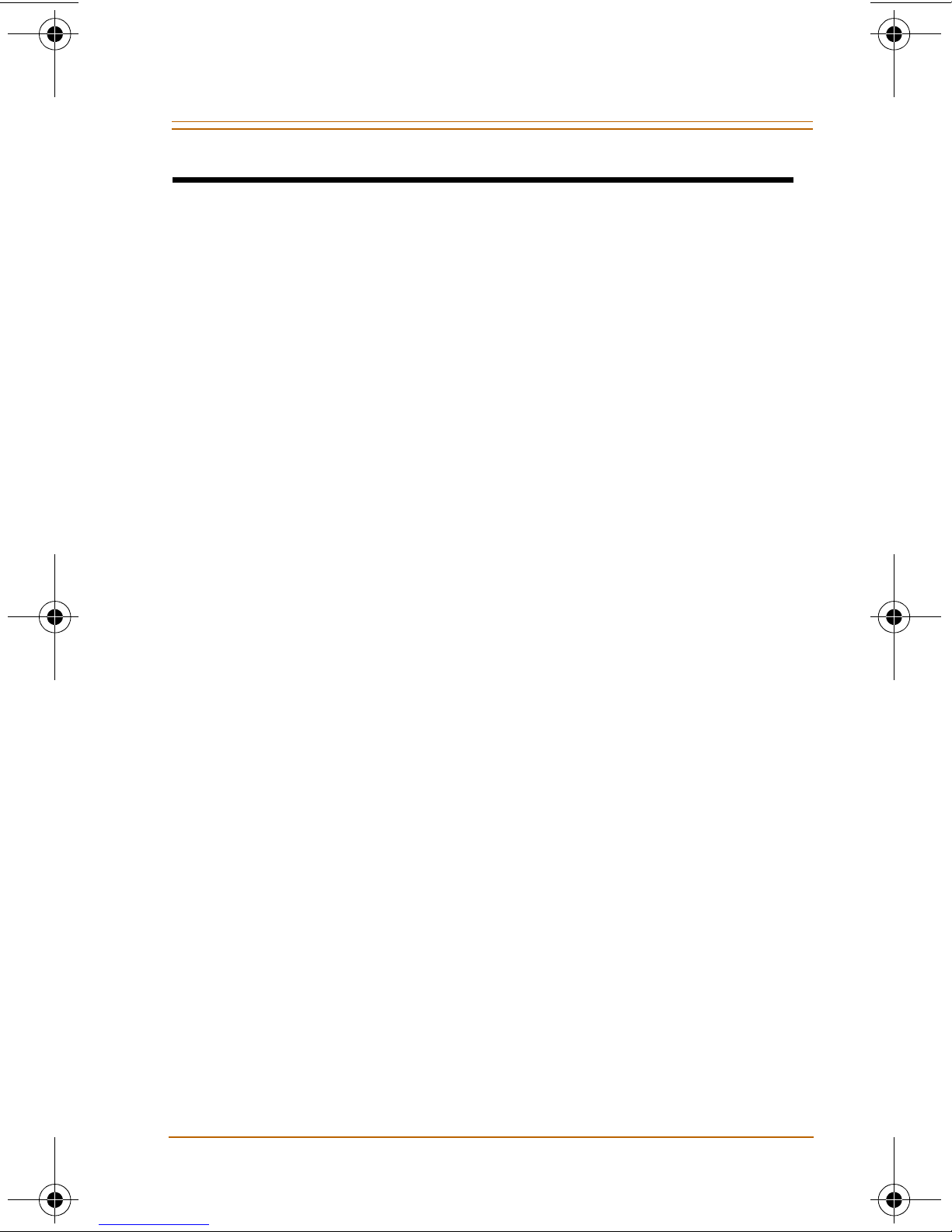
Product Description 1
DRAFT
DRAFT
Product Description
List of Features
The
Nomad IP
the WIT-300H) comes equipped with the following
features:
Twenty-seven (27) Fixed Feature/Function buttons:
- Send and End Buttons
- Left and Right Soft Menu Buttons
wireless phone (sometimes referred to as
- OK Button and 4 Navigation Buttons
- Hold/Save Button
- Trans/PGM Button
- Clear/Prev Button
- Standard Dial Buttons (1-9, 0, *, #)
- Volume Up and Down Buttons
-PTT Button
65K Color Graphic LCD
Vibration / PTT
64 Poly Sound
Internal Antenna
2.5 mm Headset Jack
(128x128 dot matrix), Back Light
Hearing Aid Compatible Receiver
Nomad IP User Guide Month 2006

2Nomad IP Layout
DRAFT
DRAFT
Nomad IP Layout
The following diagram will help you become familiar with
your new wireless phone.
Ear-Jack
Ring/Msg LED
Volume
Up/Down
System (Left)
Menu/LSK*
Send
Hold/Save
Clear/Prev
Manner Mode
(Vibrate)
Push-To-Talk
Schedule (Up)
Search/RSK*
End
Trans/PGM
Nbr/Char Keys
Lock Mode
Message (Down)
* Dual-Function Keys
“Menu” button serves as Left Soft Key (LSK).
“Search” button functions as Right Soft Key (RSK).
Nomad IP User Guide Month 2006
Flex (Right)

User Interface 3
DRAFT
DRAFT
User Interface
This section describes the LCD display, the function
associated with each button, and the multiple ways to
enter text when sending a message.
LCD Display
The LCD shows different wireless states, and displays
visual feedback for the actions performed by the user.
Nomad IP User Guide Month 2006

4LCD Icons
DRAFT
DRAFT
LCD Icons
The following icons display in the top area of the LCD and
indicate the status and/or action of the functions shown.
Icon Description
Signal strength
Call is connected
No service
(phone is not receiving a system signal)
Vibration mode
Vibration and Ring mode
New text message received
Alarm is set and ON
Manner Mode
(quickly set to vibrate mode)
Battery status
Nomad IP User Guide Month 2006
New voice message received
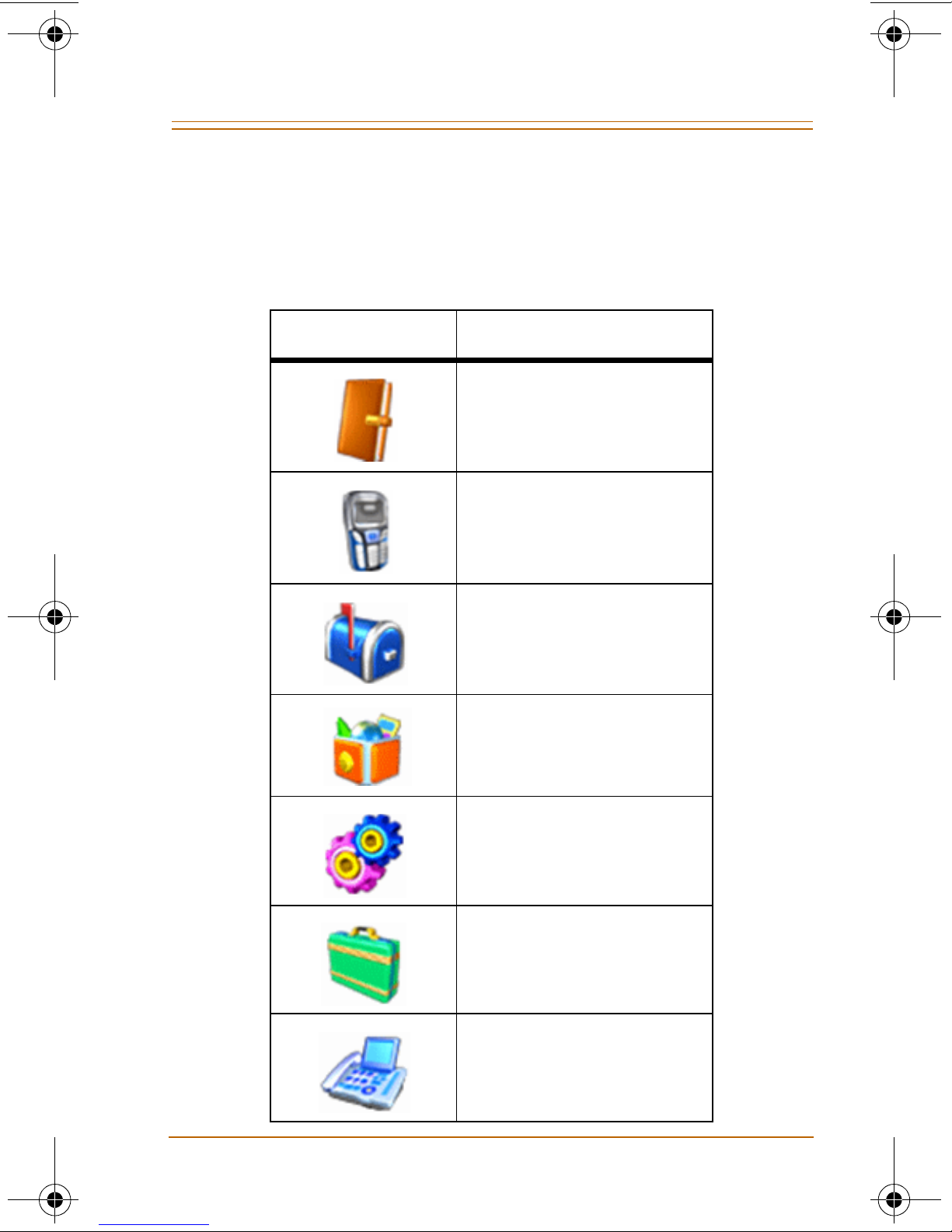
Main Menu Icons 5
DRAFT
DRAFT
Main Menu Icons
These icons are used to access the following
Main Menu options:
Icon Description
1. Phone Book
2. Call History
3. Messages
Nomad IP
4. Tools
5. Settings
6. Phone Info
7. System
Nomad IP User Guide Month 2006
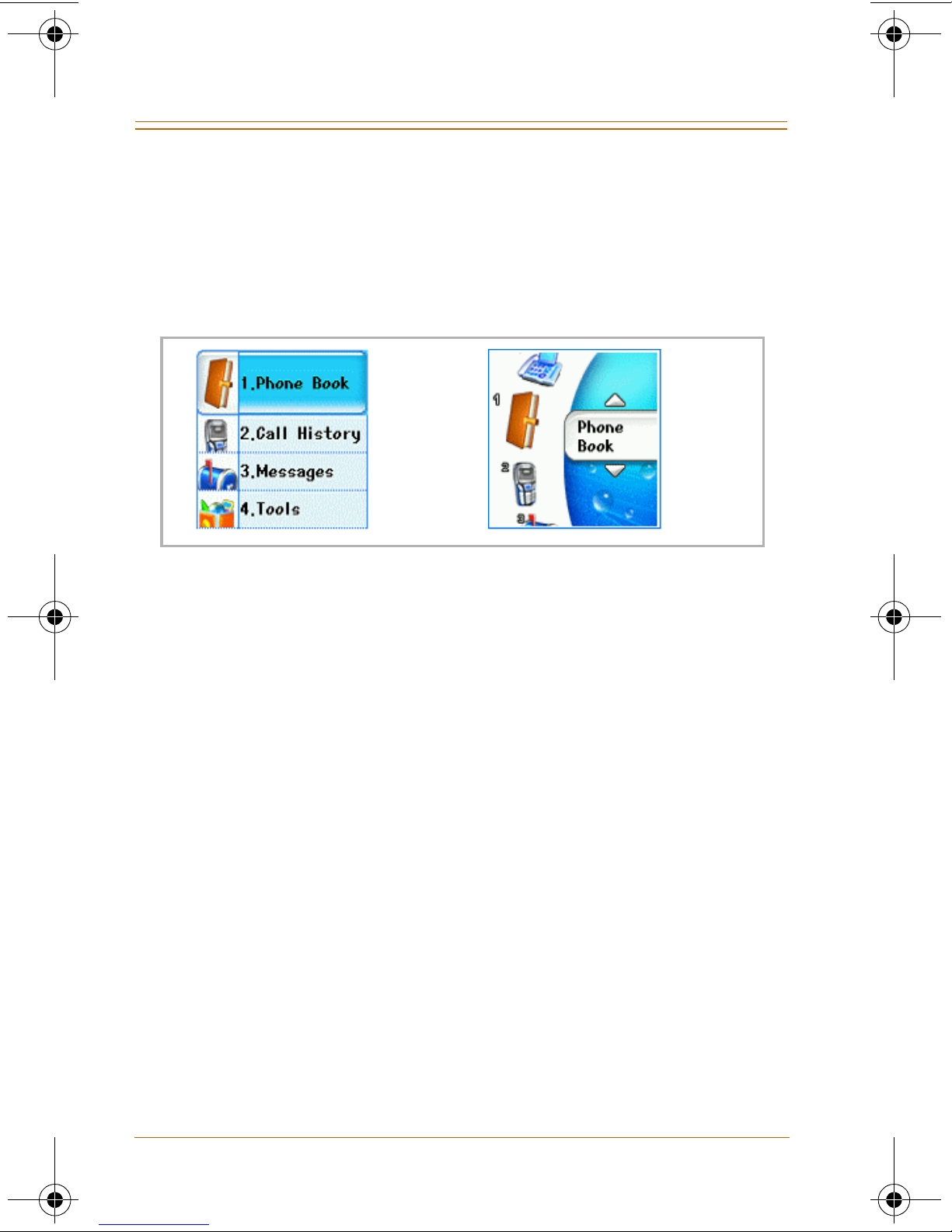
6 Main Menu -- Displays / Options / Navigation
DRAFT
DRAFT
Main Menu -- Displays / Options / Navigation
Main Menu Display
The Main Menu can be displayed in either a list style or an
arch style.
ArchList
Style Style
You can access the Main Menu in one of two ways:
1) Press the [LSK].
Using the [Up/Down] navigation keys, scroll to the
desired option and press the [OK] button.
Then scroll to the desired sub-option using the
[Up/Down] navigation keys and press [OK].
-or-
2) Press the [Left] navigation button.
Using the [Left/Right] navigation keys, scroll to the
desired option.
Then scroll to the desired sub-option using the
[Up/Down] navigation keys and press [OK].
Quick Reference
To view the Main Menu options, their respective submenus, and the navigation keys … refer to the
illustrations on the next two pages.
Nomad IP User Guide Month 2006
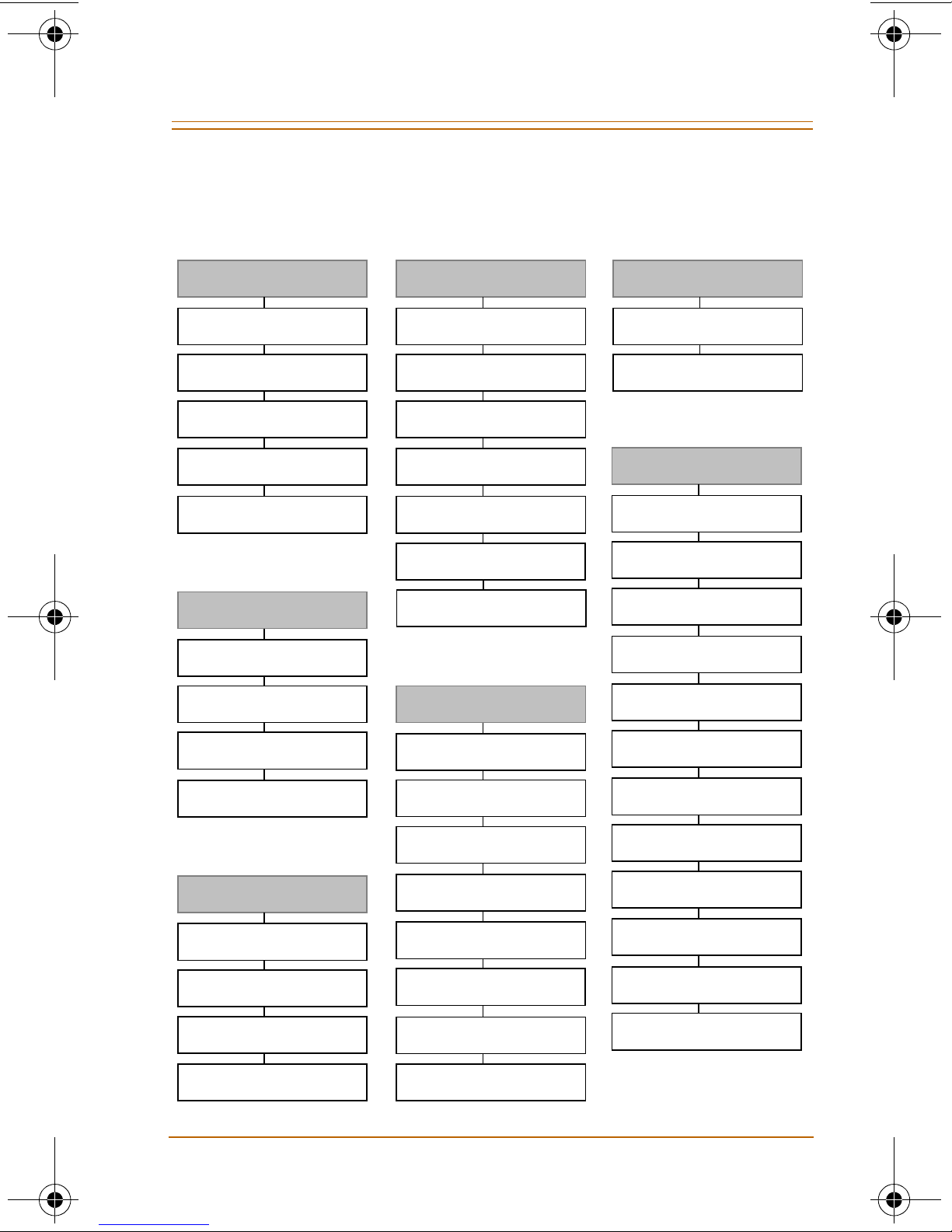
Main Menu -- Displays / Options / Navigation 7
DRAFT
DRAFT
Main Menu Options
1. Phone Book
Add New
Search
Caller Groups
Speed Dials
Delete All
2. Call History
Missed Calls
Dialed Calls
4. Tools
Schedule
Memo
Alarm Clock
Calculator
World Time
D-Day
Site Survey
5. Settings
6. Phone Info
S/W Version
Network Info
7. System
Forward
Conference
DND
MSG/CallBk
Flash
Received Calls
All Calls
3. Messages
Write Message
Inbox
Outbox
Draft
Sound
Display
Security
Network
System
Key Lock
Dialing Rule
User Dictionary
System Speed
System Redial
ICM
Mute
Transfer
Hold/Save
Program
Nomad IP User Guide Month 2006

8 Main Menu -- Displays / Options / Navigation
DRAFT
DRAFT
Navigation Keys / Menus
(Up
Nav Key)
Schedule
Same as Schedule in Tools of Main Menu
Nav Key)
(Left
System
Same as System in Main Menu
Same as System in Main Menu
Same as Messages in Main Menu
OK
(Down
Nav Key)
Messages
(Right Nav Key)
Flex Key
Flex 1
Flex 2
....
Flex 12
Nomad IP User Guide Month 2006
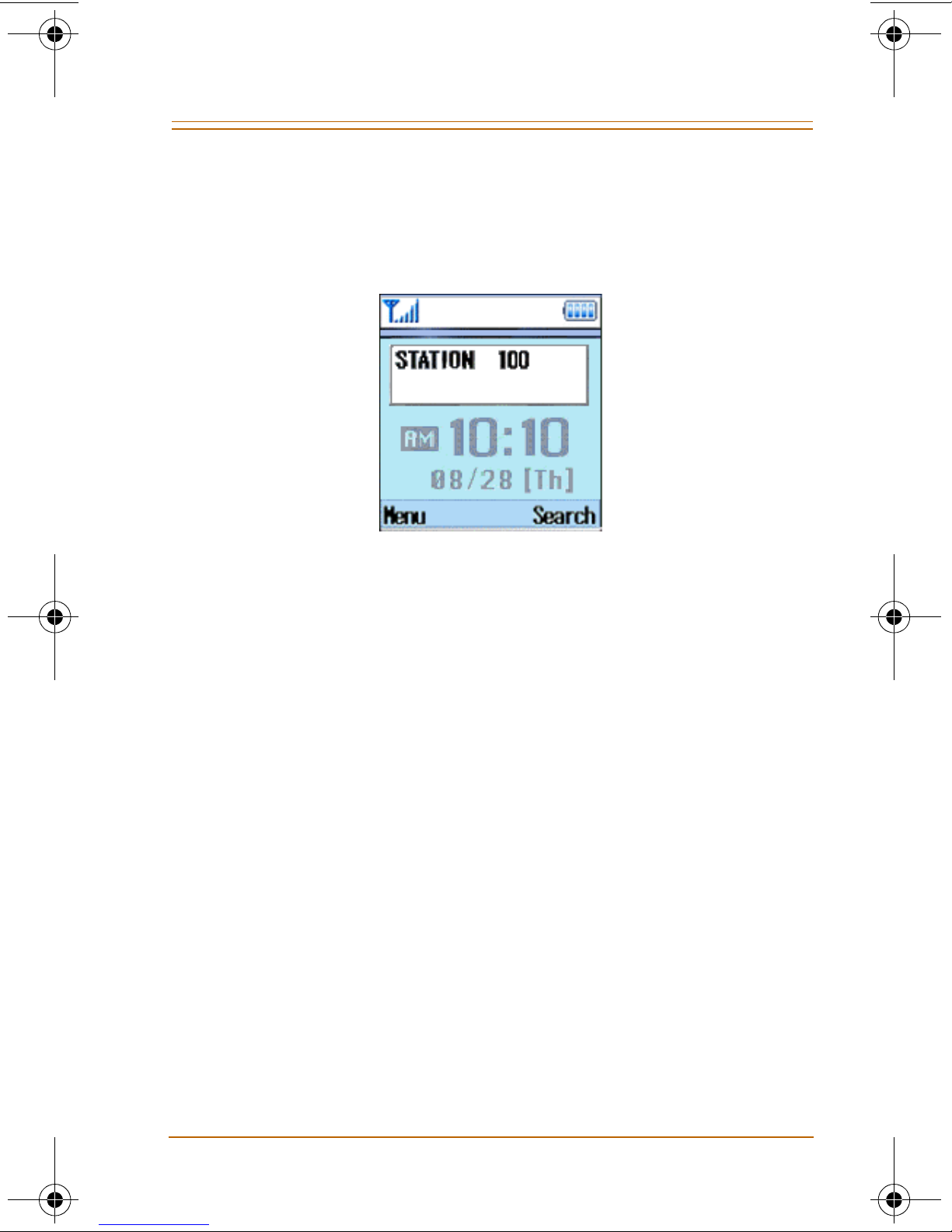
Main Menu -- Displays / Options / Navigation 9
DRAFT
DRAFT
Idle Mode Display
When in idle mode, the display of the
Nomad IP
appear as shown:
The LCD display is divided into two parts:
1 -- The rectangle area displays the status of the
Nomad IP
phone. In an idle mode, only the station
will
number is shown.
2 -- The time/date/day area displays the system time,
the current date, and the day of the week (after successful
registration).
Nomad IP User Guide Month 2006
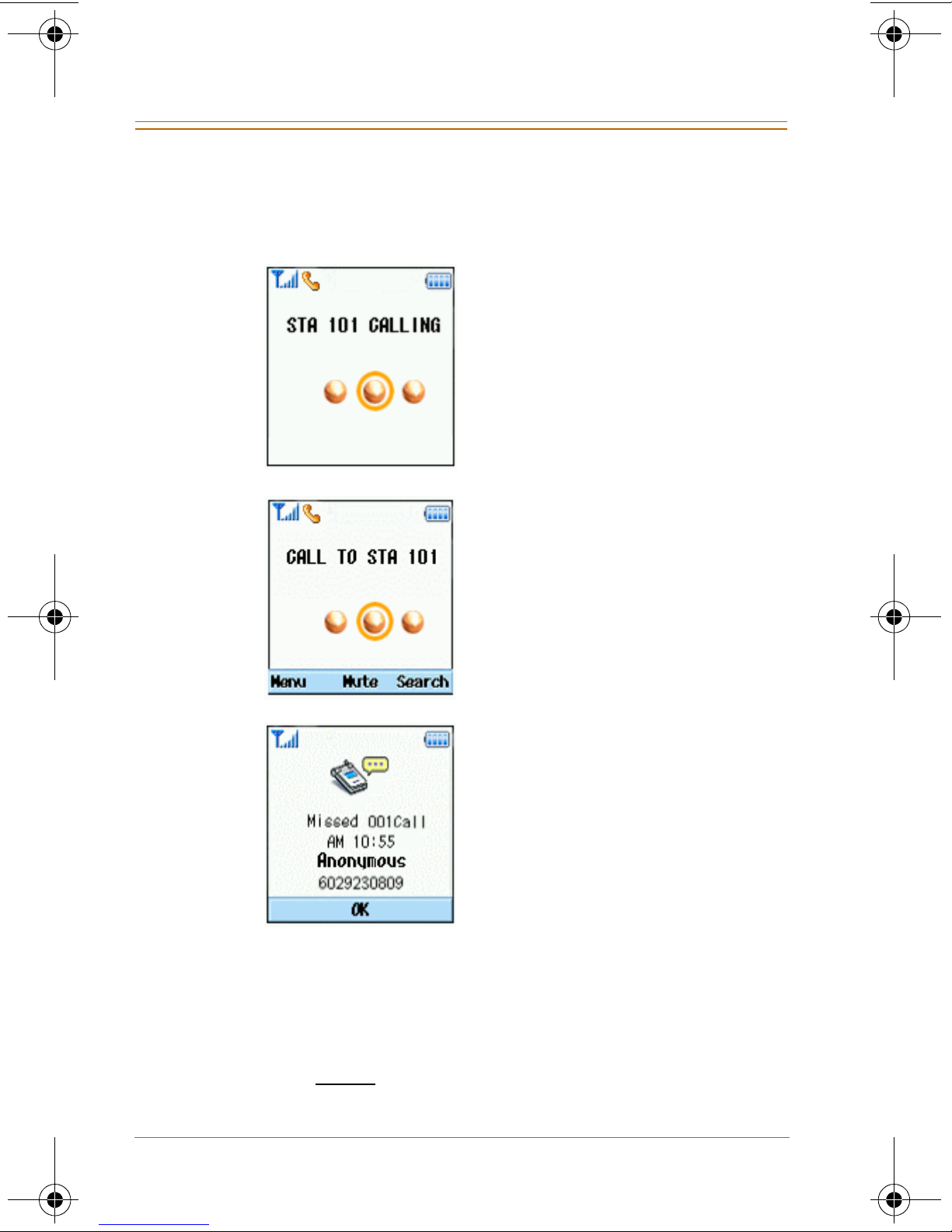
10 Main Menu -- Displays / Options / Navigation
DRAFT
DRAFT
Ringing / Call State Display
The following examples show the Ring/Call displays:
Incoming Call
Outgoing Call
Missed Call
- If the caller’s name and number are stored in your
Phone Book, the
Nomad IP
will show both items on the
LCD display.
- If the caller is not
display the phone number.
Nomad IP User Guide Month 2006
in your book,
Nomad IP
will only
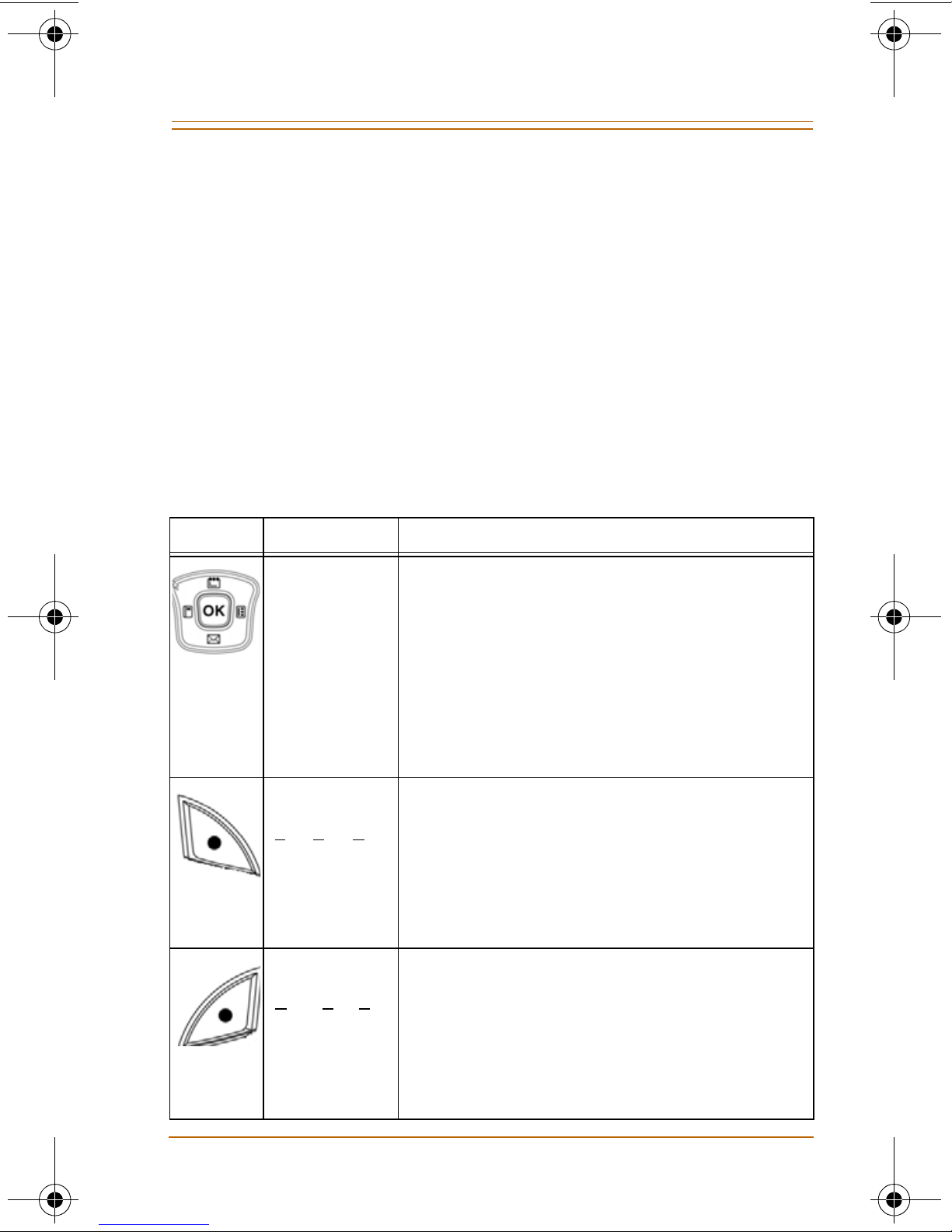
Buttons & Functions 11
DRAFT
DRAFT
Buttons & Functions
The
Nomad IP
Digit Buttons
[0], [1], [2], [3], [4], [5], [6], [7], [8], [9]
Feature Buttons
has 10 digit buttons & 17 feature buttons.
[*], [#],
[
LSK
[
VOL UP
], [
[
SEND
RSK
], [
], [
VOL DOWN
], [
END
], [UP], [
HOLD/SAVE
], [
DOWN
], [
CLEAR/PREV
PTT
]
], [
LEFT
], [
], [
TRANS/PGM
RIGHT
], [OK],
Refer to the following table for button descriptions.
Button Function Description
Navigation
Keys …
[OK]
[LEFT]
[RIGHT ]
[UP]
[DOWN]
[LSK]
eft Soft Key
L
In Menu mode:
- navigation keys move thru menus.
- [OK] selects menu or confirms action.
In Idle mode:
- [LEFT] goes to System menu.
- [RIGHT] goes to Flex Key menu.
- [UP] goes to Schedule menu.
- [DOWN] goes to Messages menu.
In Idle mode:
used as a menu key and goes to Main
Menu mode.
],
[RSK]
Right Soft Key
Nomad IP User Guide Month 2006
In Menu mode or other modes:
used to access options or special
menu keys.
In Idle mode:
used as a search key in the Search
menu of the Phone Book.
In Menu mode or other modes:
used to delete or to access special
menu keys.

12 Buttons & Functions
DRAFT
DRAFT
Button Function Description
[SEND]
[END]
[HOLD]/
[SAVE]
[TRANS]/
[PGM]
While ringing:
answers an incoming call.
In Idle mode:
shows recent calls.
When pre-dialing, or after selecting the
call list or Phone Book:
dials selected phone number.
During a call:
releases the call.
In Menu mode:
goes to idle mode.
used as a Hold and a Save key.
- used to transfer a call to another
station or off-net.
0-9
[CLEAR]/
[PREV]
Dial Pad Keys
[#]
- used to program function keys.
In Menu mode:
goes to Previous menu mode.
In Edit mode:
deletes previous input character.
Standard dial buttons.
In Idle mode:
- pressing longer than 1 second goes
to Phone Lock mode.
- pressing less than 1 second displays #
symbol.
In other modes:
displays # symbol.
Nomad IP User Guide Month 2006
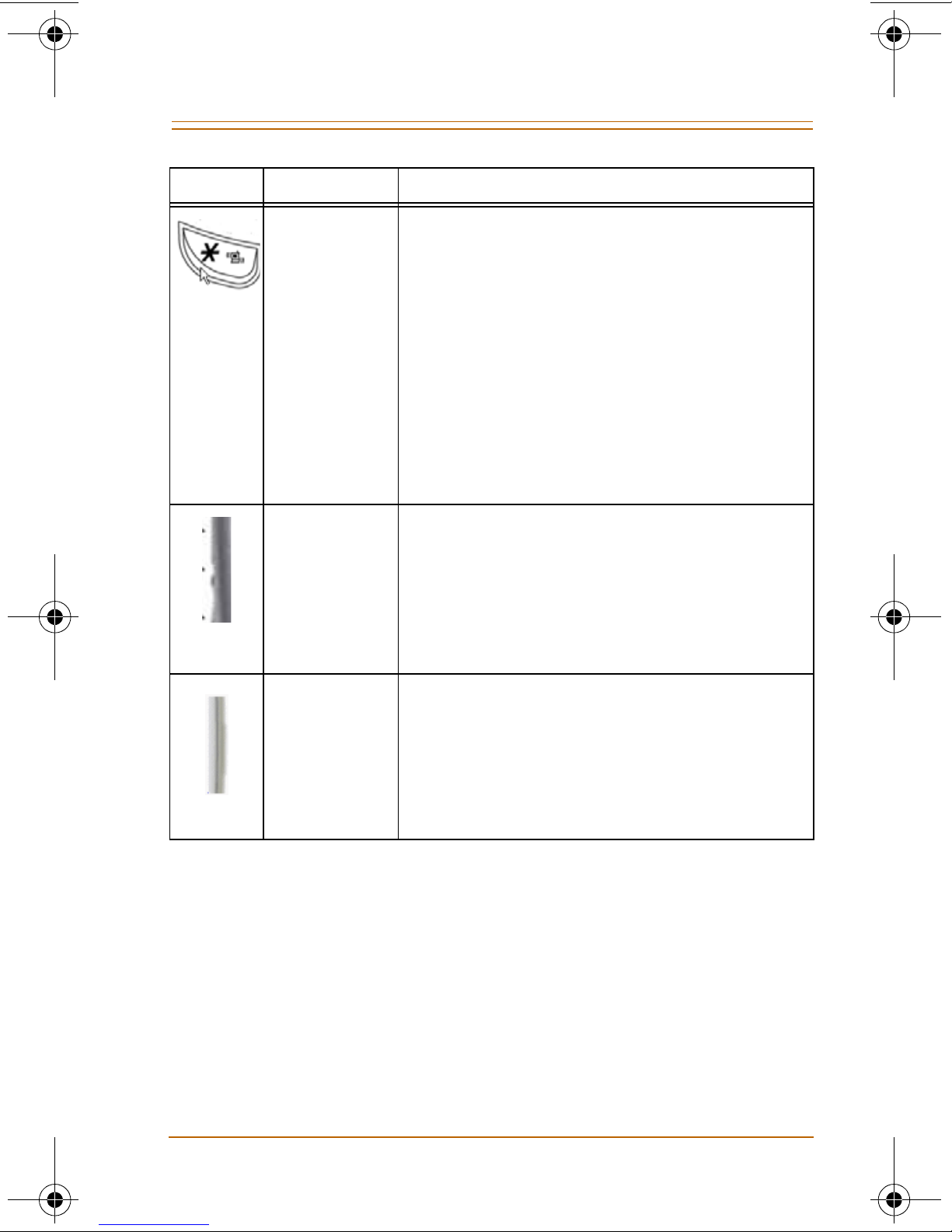
Ring / Message LED 13
DRAFT
DRAFT
Button Function Description
In Idle mode:
[*]
- pressing longer than 3 secs. goes to
Manner mode which provides only
vibration for ringing, alarms, etc. (no
tone is presented).
- pressing less than 3 secs. displays *.
In Manner mode:
pressing longer than 3 secs. returns
phone to ringing mode.
In other modes:
displays * symbol.
[VOL UP],
[VOL DOWN]
Push-To-Talk
In Idle mode:
controls key tone volume.
In Voice mode:
controls conversation volume.
In Ringing mode:
controls ringing volume.
In Idle mode:
- press & hold the PTT button while
speaking. Other parties in your PTT
grp can listen to your announcement.
- release the PTT button to end your
PTT announcement.
Ring / Message LED
The Ring/Message LED is located at the upper right side.
The LED turns ON when an incoming call or a new
message is received.
- The Ring LED lights solid for incoming calls, and
flashes for a message waiting indication.
- When the Ring OFF function is enabled, ring tone is
not heard, but the Ring LED lights solid.
Nomad IP User Guide Month 2006

14 Entering Text
DRAFT
DRAFT
Entering Text
You can enter alphanumeric characters using the keypad
of the
methods will allow you to place a name in the Phone
Book, write a message, or set up events in the Schedule.
Nomad IP
handset. The following text input
Changing Text Input Mode
When you are in a field that allows characters to be
entered, you will notice the text input mode indicator in
the upper right corner of the display.
Press the [RSK] button to change the input mode to:
Abc, abc, ABC, T9Abc, T9abc, T9ABC or 123.
Using T9 Mode
The T9 “predictive text input” mode allows you to enter
words easily using a minimum number of keys.
- As you press each key, the handset displays the
characters that it thinks you are typing based on a
built-in dictionary.
- When new letters are added, the word changes to
reflect the most likely entry from the dictionary.
When you are in the T9 mode:
Start entering a word by pressing keys [2] through [9],
one key per letter.
- The word changes as letters are typed, ignore what
you see on the screen until word is typed completely.
- If the word is still incorrect, press the [*] key to cycle
through other entries.
Nomad IP User Guide Month 2006
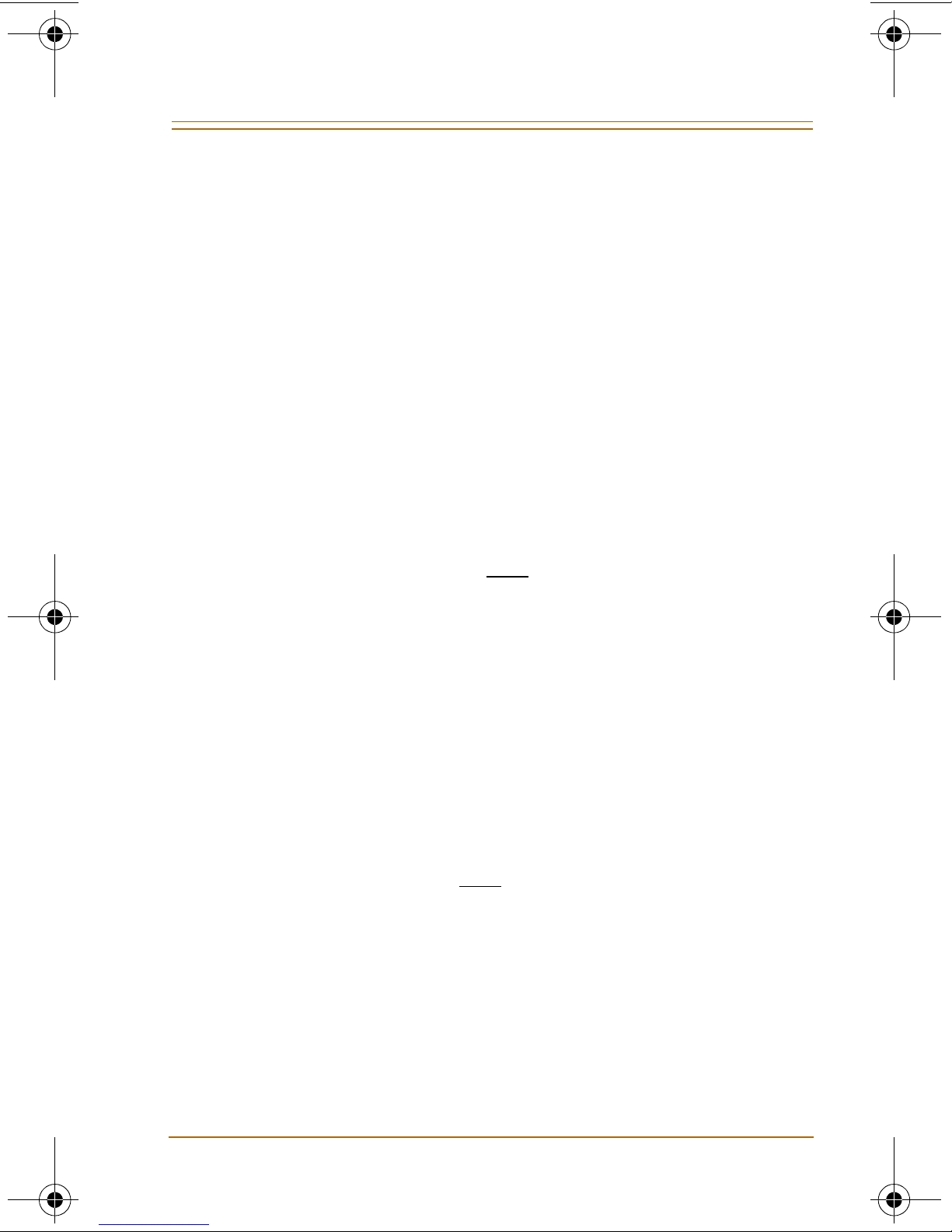
Entering Text 15
DRAFT
DRAFT
Example:
Press [4] + [6] + [6] + [3] to type the word “Good”;
press the [*] key to see other choices .
- If the desired word is missing from the word list,
you can add the word by using the ABC mode.
- Missing words can be added to the user
dictionary.
Enter the whole word before editing or deleting any
keystrokes. Complete each word with a space by
pressing [0].
To delete a letter … press the [Clear/Prev] key.
To erase a word … press and
hold the [Clear/Prev] key.
Using ABC Mode
To enter text:
Using keys [2] through [9], press the key labeled with
the desired letter. Once for the first letter, twice for the
second letter, and so on.
To insert a space … press the [0] key once.
To delete a letter … press the [Clear/Prev] key.
To erase a word … press and
hold the [Clear/Prev] key.
Using 123 Mode
The 123 Mode enables you to enter numbers in a text
messages (a telephone number, for example).
Press the keys corresponding to the required digits
before manually switching back to the appropriate
text entry mode.
Nomad IP User Guide Month 2006
