Page 1
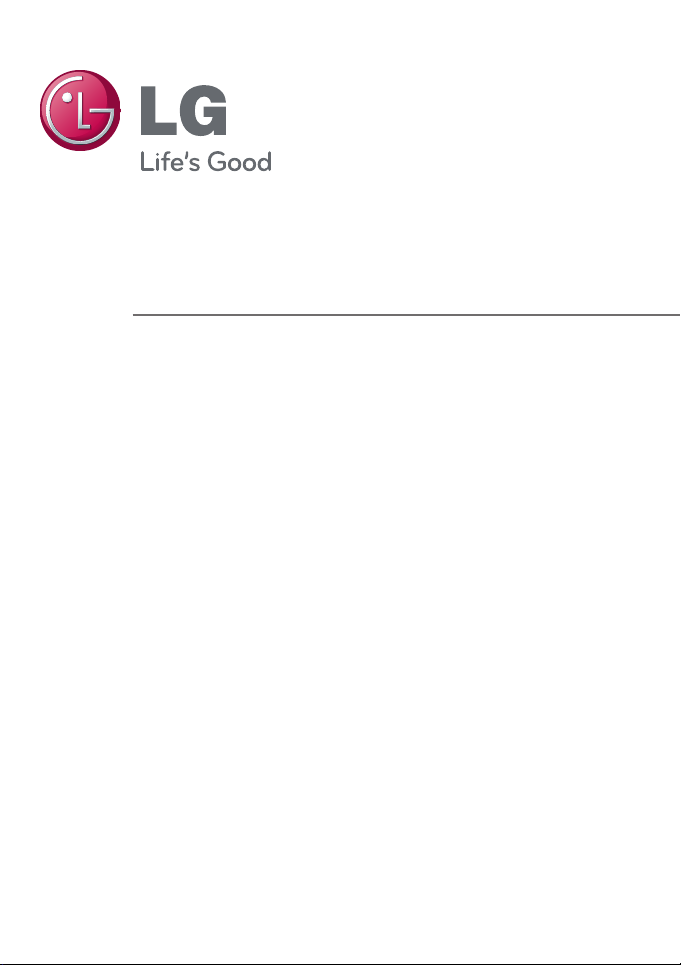
User Guide and Instruction Manual
LG Network Storage
N4B2 / N4R2
Page 2
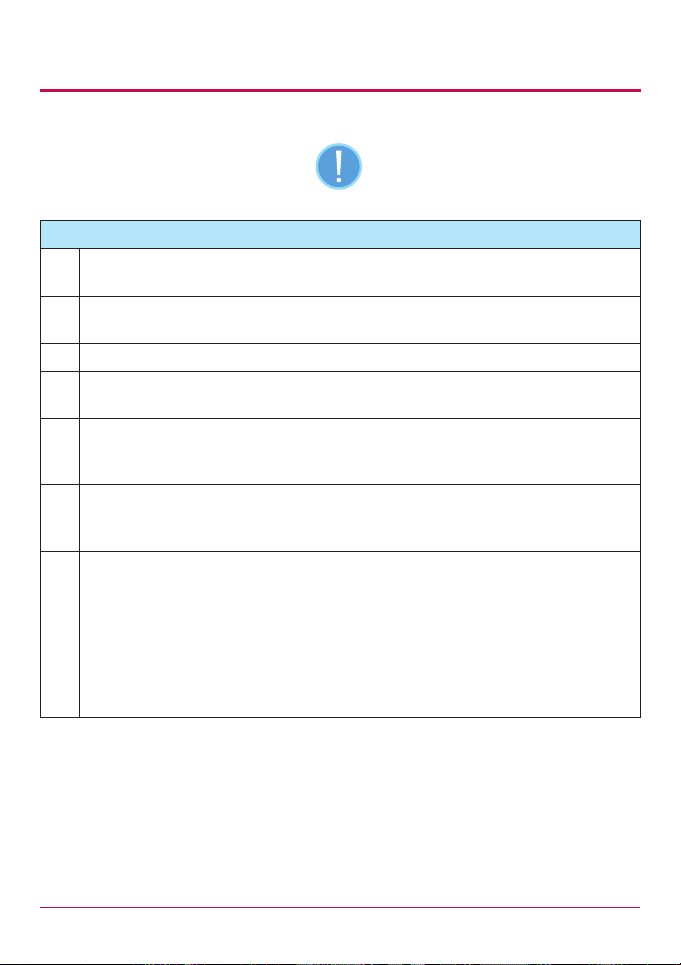
Safety warning
Note
Do not place any objects within 15cm of the unit.
1
The unit reaches high temperatures creating the risk of burn injuries.
Only use compatible devices with the system ports, or the system and devices risk
2
being damaged.
3 Do not use damaged disks. Product can be damaged.
Do not dismantle or change the structure of the system in any way.
4
This may cause electric shock.
When dealing with system components, strictly abide by the instruction manual.
5
Physical contact with the soldering on the backside of components may cause
severe injury.
When transporting the system, rst turn o the system and disconnect the unit
6
from the power source. Sudden tension in cables can cause severe damage to the
system. Loose cables can cause injury.
Take caution when handling the system so as not to corrupt the hard disk data.
- Take caution not to bump or expose the system to extreme temperatures, as it
may damage the sensitive hard disk.
7
- Take caution when turning on the electricity, as during this time any external
bumps to the system may corrupt the hard disk data.
- The manufacturer disclaims all responsibility for loss of hard disk data.
2
Page 3
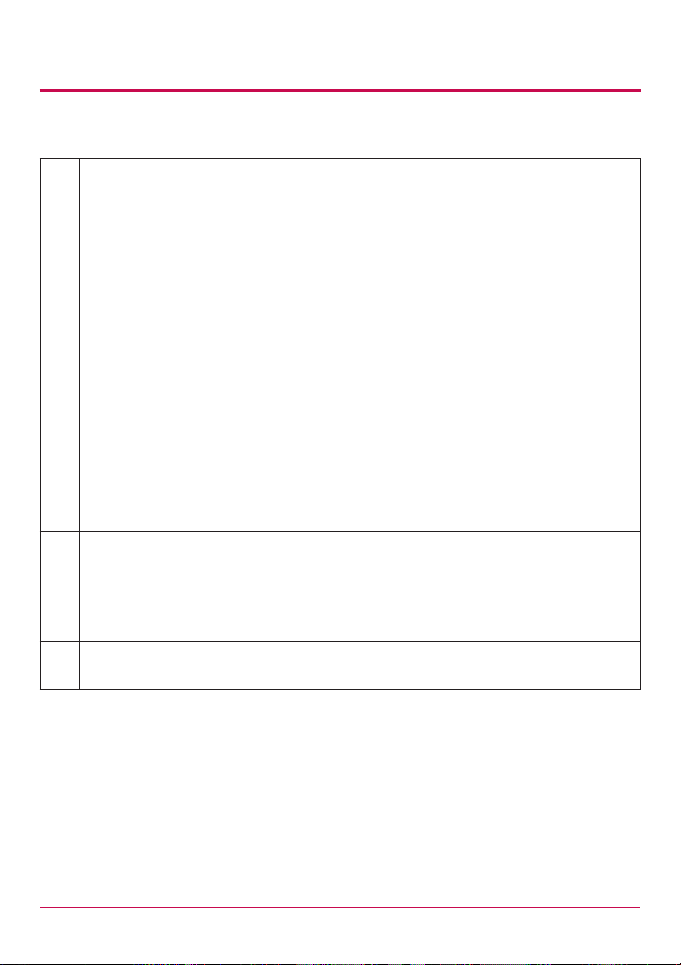
Safety warning
Related to damage to the HDD and data:
- during installation or disconnection of the system, ensure that the system does
not experience any external physical shocks.
- During the operation of the HDD, short surges and stoppages of power may
cause the system to turn o and on quickly.
- there may be a sudden stoppage of electricity during operation
- avoid moving the system during operation of the HDD, which may cause
external physical shock
8
- during the conguration of new volumes.
i) if during use, existing volumes are deleted and new volumes are created, data
will be lost.
ii) Before conguration of new volumes, each user must back up data, as well as
when creating new volumes, to ensure the possibility of restoration.
– e.g. virus infections.
• Always back up hard disk data to avoid accidental data loss.
In the event of the administrator forgetting the password, restoration is
impossible. Hence safeguard the password.
9
• To create a new password, the system must be re-initialized. In this case, all
data will be lost, and data recovery will be impossible, for security reasons. The
manufacturer disclaims all responsibility in the event of this occurrence.
In the event of the cover being removed during operation, the user risks electric
10
shock, injury, and damage to the system.
3
Page 4
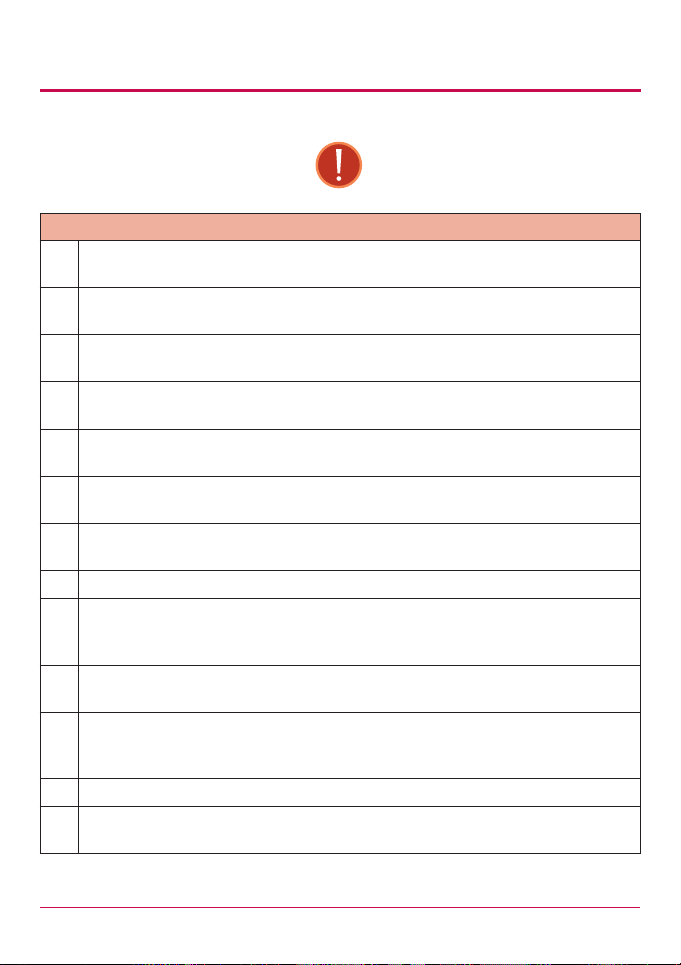
Safety warning
Warning
Do not use damaged electrical cords. This may cause electric shock, and is a re
1
hazard.
Use a grounded cord and grounded socket to avoid electric shock and damage to
2
components.
Do not handle the electrical cord with wet hands, as this may cause shock and
3
injury.
When removing the plug from the socket, ensure that the plug is handled and not
4
the cord. Otherwise this may cause damage to the plug and even re.
Always check and use correct voltage to avoid electric shock, severe damage to
5
the system, and re.
Always use grounded cords and grounded sockets with correct capacity (voltage /
6
current) to avoid the danger of damage, electric shock, and injury.
In the event of noise emanating from the electrical cords or sockets, to avoid re
7
and injury immediately disconnect, and contact the service centre.
8 Ensure that electrical cords are correctly plugged into the sockets to avoid re.
Ensure that electrical cords are not damaged or do not have heavy objects placed
9
on them. Keep electrical cords away from children and pets. Damaged cords may
cause electrical shock or re.
Keep the power cords and sockets clean at all times to avoid re and electrical
10
shock.
In the event of moisture entering the system, immediately disconnect the power
11
and contact the service centre, to avoid the danger of system damage, electrical
shock, and re.
12 Do not block vents, as this will cause system damage.
Prior to cleaning the system, always disconnect the power, to avoid damage and
13
electric shock.
4
Page 5
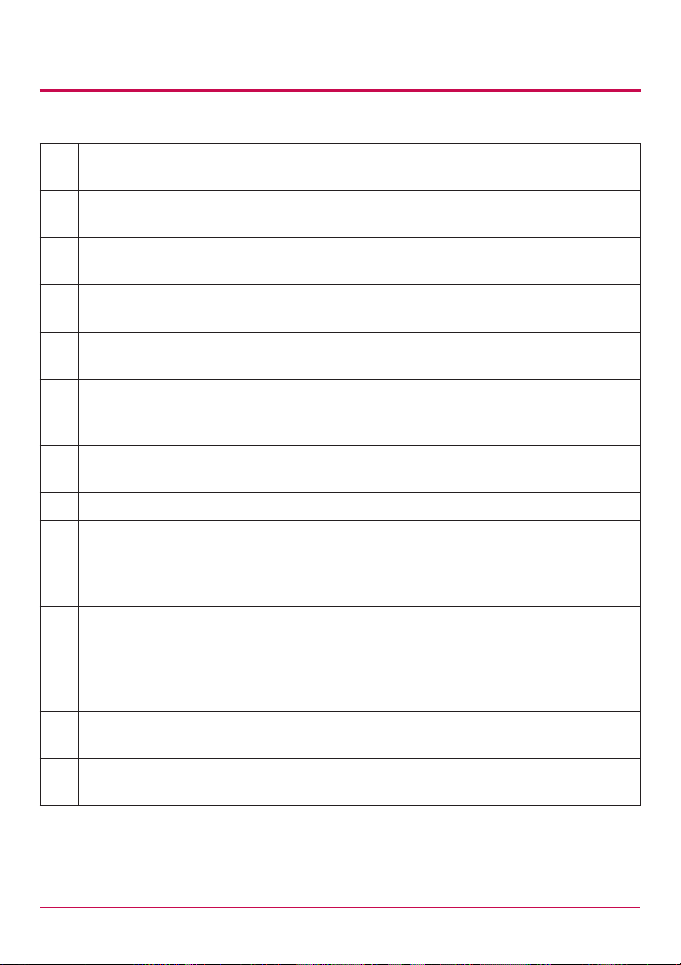
Safety warning
In the event of lighting and thunderstorms, immediately physically disconnect the
14
system from any power source, to avoid damage to the system.
In the event of dropping the system, contact the service centre for advice and
15
possible service. Not doing this creates the risk of damage, re and electric shock.
Keep the system away from direct sunlight to avoid overheating, and melting of
16
the case, which may eventuate in re and injury.
Do not place ammable objects, candles or cigarettes on the system, as this may
17
cause re
In the event of a burning smell or smoke emanating from the system, immediately
18
disconnect the power, and contact the service centre.
Keep heating devices and other electrical components at a distance from the
19
system to avoid case melting, and hence the danger of damage, re, and electric
shock.
Before disassembling the system, always ensure physical disconnection of the
20
electrical cable from the socket.
21 Do not disassemble the power supply, to avoid the danger of electric shock.
Keep children away from the system, as consuming any parts will cause serious
injury.
22
In the event of swallowing any parts, such as screws, immediately seek medical
treatment.
Ensure that multipoint power sockets are not overloaded, to avoid the danger
of re and electric shock. Ensure that cords are always neatly arranged and are
23
not trapped under the system or other heavy objects. When connecting and
disconnecting the electrical cord, take care in handling the socket to avoid the
danger of electric shock.
Ensure that there are no loose or exposed metallic objects inside the case, to avoid
24
the danger of damage, re and electric shock.
Ensure that hands are never used, to avoid damaging the system and electric
25
shock. Always use screw drivers for work inside the system.
5
Page 6
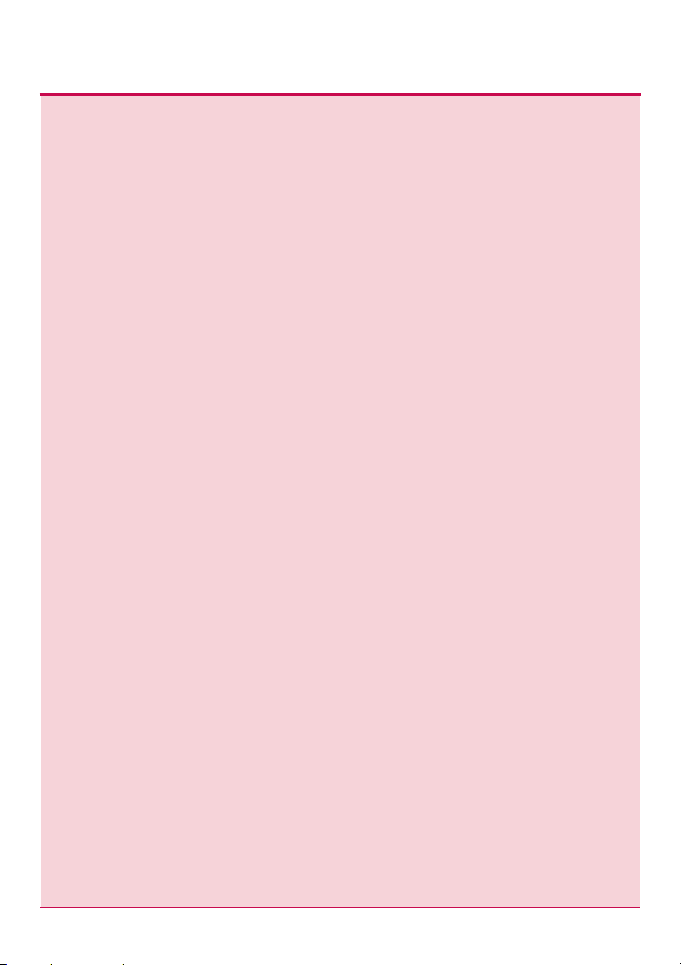
x Contents x
Safety warning ......................................................................... 2
1. Introduction .........................................................................12
LG Network Storage Introduction ..........................................................12
Supported OS ..........................................................................................13
Package Contents ...................................................................................14
Name of Each Part ..................................................................................15
2. LG Network Storage Installation .....................................16
Hard disk installation and set up ..........................................................16
‘LG Network Storage Installer’ installation (LG Network Storage
system file installation,volume and RAID configuration) ...................20
LG Network Storage Connection ..........................................................24
‘LG Network Storage PC S/W Installer’ installation (PC Application
program installation and usage) ...........................................................26
PC application program installation ......................................................................... 27
PC Application Program Usage ................................................................................28
3. LCD panel and front button usage ................................. 35
Power Off / On (POWER button).........................................................35
Tray open / close (DISC OPEN button) ...............................................36
Action set up (MODE button) ...............................................................36
IP Setup ........................................................................................................................... 37
Backup data on discs using LG NETWORK STORAGE (ODD Backup) .........38
Writing data to disc (ODD Burn) ...............................................................................39
USB device / memory card back up ........................................................................41
6
Page 7
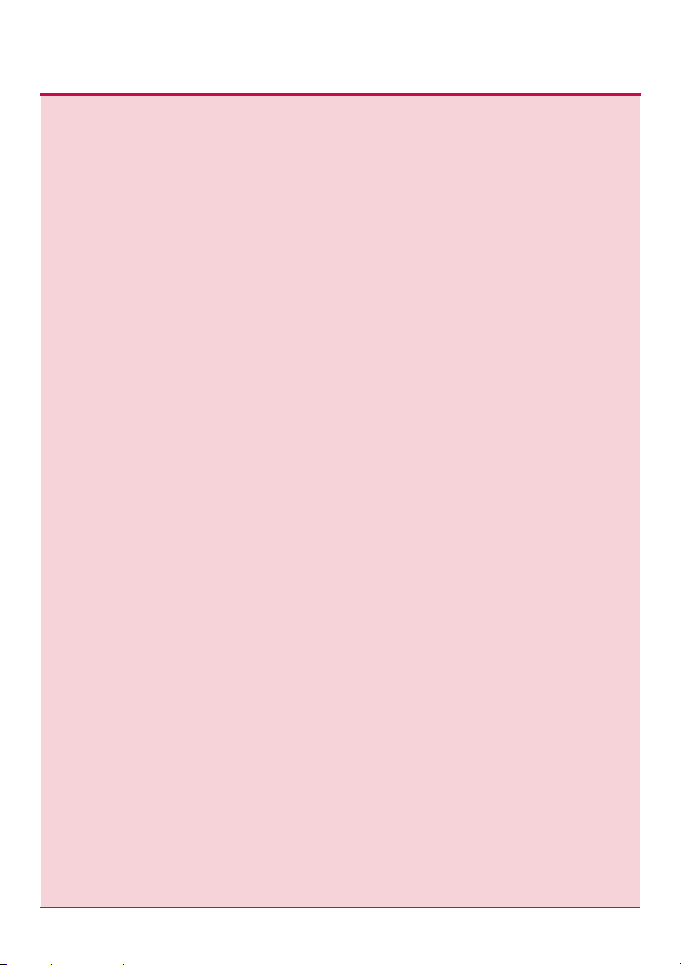
x Contents x
LG NETWORK STORAGE State indication (SET button) .................42
Host name and IP confirmation ................................................................................42
Time and date confirmation .......................................................................................43
Save capacity confirmation ........................................................................................43
RAID configuration state confirmation (RAID SYNC STATE) ...........................44
System operating status check .................................................................................44
[System Firmware Version Information] ................................................................................ 45
[FAN RPM Information] ............................................................................................................45
4. LG Network Storage Web Menu Use (for LG Network
Storage administrators) ....................................................... 46
System Settings .....................................................................................46
Network ............................................................................................................................46
Host .................................................................................................................................................47
Interface .........................................................................................................................................47
Workgroup/Domain ................................................................................................................... 50
Date & Time ..................................................................................................................... 51
Date and Time Setup ................................................................................................................. 51
NTP Set-up ..................................................................................................................................52
Mail Notification .............................................................................................................52
Volume .............................................................................................................................54
Volume Array Configuration ....................................................................................................55
Volume create ...............................................................................................................................57
Deleting volumes .........................................................................................................................57
Volume edit ...................................................................................................................................57
Volume expansion .......................................................................................................................57
Volume Migration........................................................................................................................58
Checking Volume ...................................................................................................................... 58
Hard Disk Information .............................................................................................................. 58
Smart information of a Hard Disk .......................................................................................... 59
Hard Disk Scan .........................................................................................................................59
7
Page 8
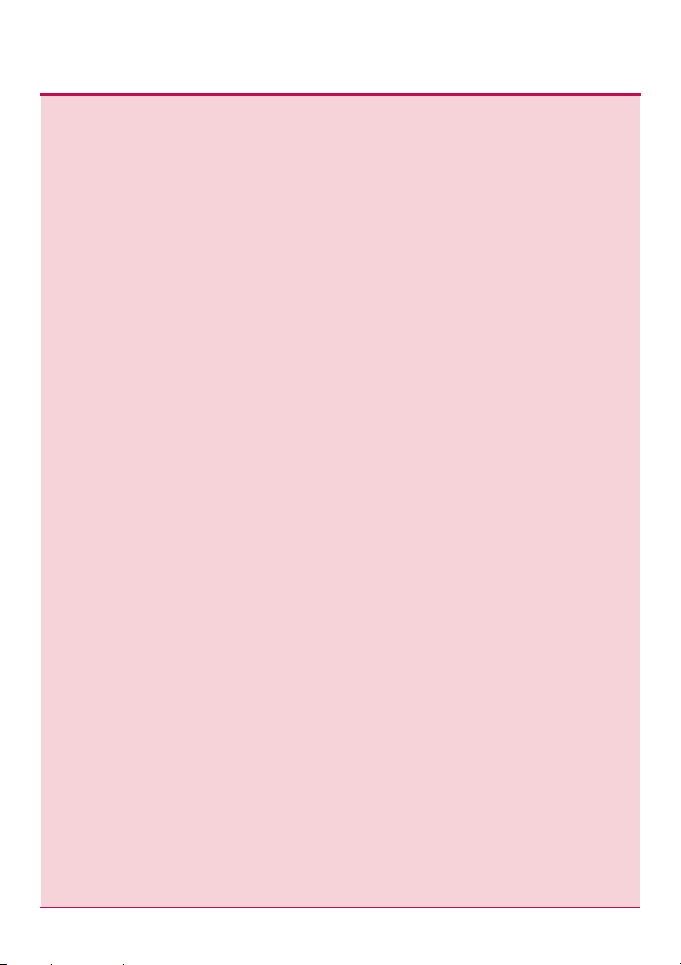
x Contents x
Power ................................................................................................................................60
Standby Mode .............................................................................................................................60
Wake On LAN................................................................................................................................61
Power Recovery .............................................................................................................................61
UPS Power Setting ..................................................................................................................... 62
Shutdown ...................................................................................................................................... 63
Language Setting..........................................................................................................64
Firmware ..........................................................................................................................65
Upgrade ........................................................................................................................................ 65
Initialization ..................................................................................................................... 67
Configuration Back-up .............................................................................................................. 68
LCD Control ............................................................................................ 70
LG Network Storage Share Management .............................................71
User ....................................................................................................................................71
Group ................................................................................................................................75
Folder ................................................................................................................................ 77
Trahsbox ........................................................................................................................................ 80
Blu-ray / DVD ..........................................................................................81
Storing – Saving Disc Data to the LG NETWORK STORAGE ...........................81
Disc Data Copy ............................................................................................................................ 82
Disc Image Backup ....................................................................................................................83
Burning .............................................................................................................................84
Burn Disc .....................................................................................................................................85
Burn Image...................................................................................................................................88
Schedule Backup & Restoration ...............................................................................89
Schedule Backup ...................................................................................................................... 89
Restore .......................................................................................................................................... 96
Backup history ............................................................................................................................. 101
8
Page 9
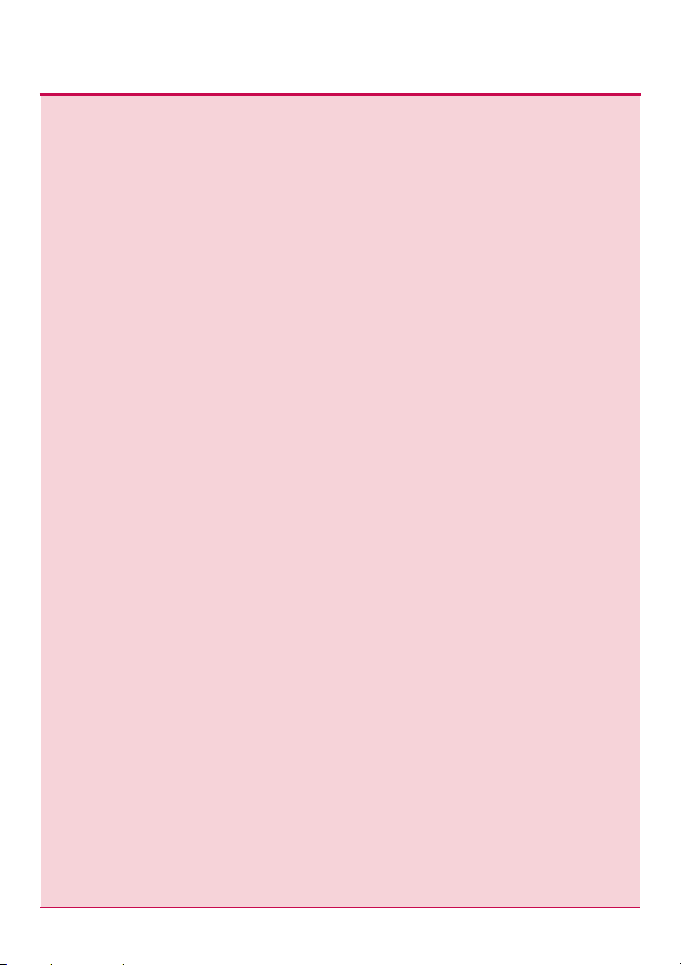
x Contents x
Service ................................................................................................... 103
Network Server ............................................................................................................. 103
FTP ................................................................................................................................................103
AFP ............................................................................................................................................... 105
Remote Access ............................................................................................................105
DDNS (Dynamic DNS) ............................................................................................................. 105
UPnP ............................................................................................................................................ 106
Network Printer ............................................................................................................ 107
iTunes .............................................................................................................................. 116
Time Machine .................................................................................................................117
[Web Set-up] ............................................................................................................................... 117
[Mac OS] .......................................................................................................................................118
iSCSI ............................................................................................................................... 120
[iSCSI Initiator Installation]......................................................................................................120
[Web Set-up] ............................................................................................................................... 121
[iSCSI Connection] ....................................................................................................................121
Torrent ............................................................................................................................ 130
[Download] ..................................................................................................................................130
[Use]..............................................................................................................................................130
[Set-up] .........................................................................................................................................131
RSYNC (Remote Data Backup Service)............................................. 132
Data Backup using Rsync ......................................................................................... 132
RSYNC-server Configuration .................................................................................................132
RSYNC-client Configuration ...................................................................................................133
Alteration of Configuration for Remote Data Backup ......................................................134
Deletion of Remote Data Backup .......................................................................................... 134
Restore Data Using Rsync ........................................................................................135
NFS ........................................................................................................ 135
USB Sync ...............................................................................................137
USB Device & Memory Card ....................................................................................137
e-SATA ........................................................................................................................... 142
USB / Memory Card .................................................................................................. 143
9
Page 10
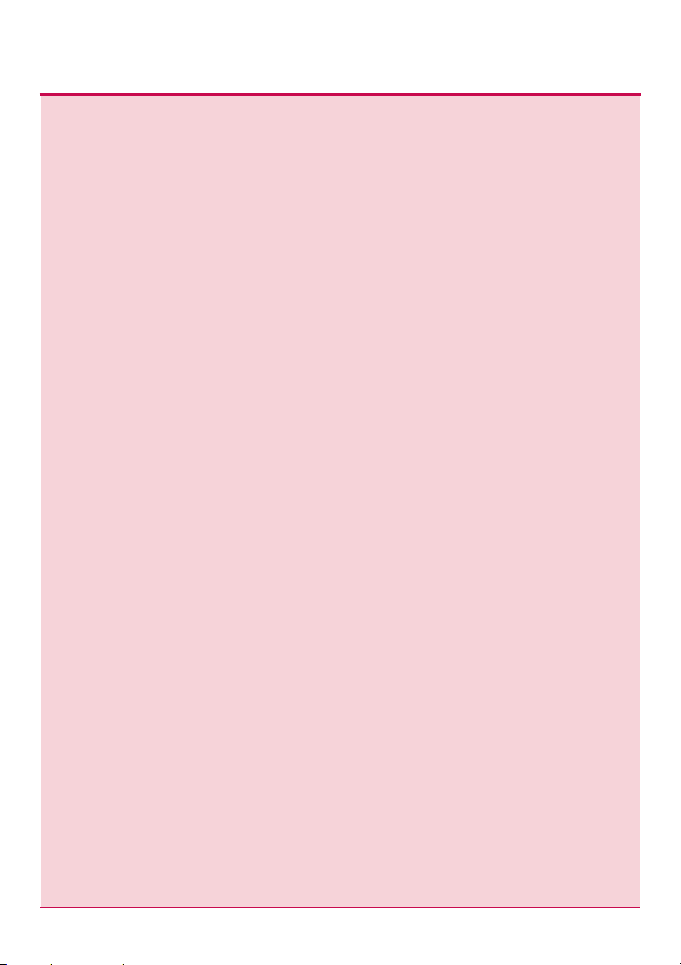
x Contents x
Information ........................................................................................... 144
Status ............................................................................................................................. 144
Log .................................................................................................................................. 146
Top menu .............................................................................................148
File viewer ...................................................................................................................... 148
My Information .............................................................................................................. 151
5. LG Network Storage web menu usage (Regular users) 152
Blu-ray / DVD ....................................................................................... 152
Storing – Saving Disc Data to the LG NETWORK STORAGE ........................ 152
Disc Data Copy ...........................................................................................................................153
Disc Image Backup ...................................................................................................................154
Burning ...........................................................................................................................155
Burn Disc ....................................................................................................................................156
Burn Image..................................................................................................................................159
USB Sync .............................................................................................. 160
USB Device & Memory Card ...................................................................................160
e-SATA ........................................................................................................................... 165
USB / Memory Card .................................................................................................. 166
Top menu ..............................................................................................167
File viewer .......................................................................................................................167
My Information ..............................................................................................................170
6. LG Network Storage via network drive...........................171
Accessing the LG Network Storage data in Windows OS ................. 171
MAC OS connection ............................................................................ 175
Linux OS access ................................................................................... 178
10
Page 11
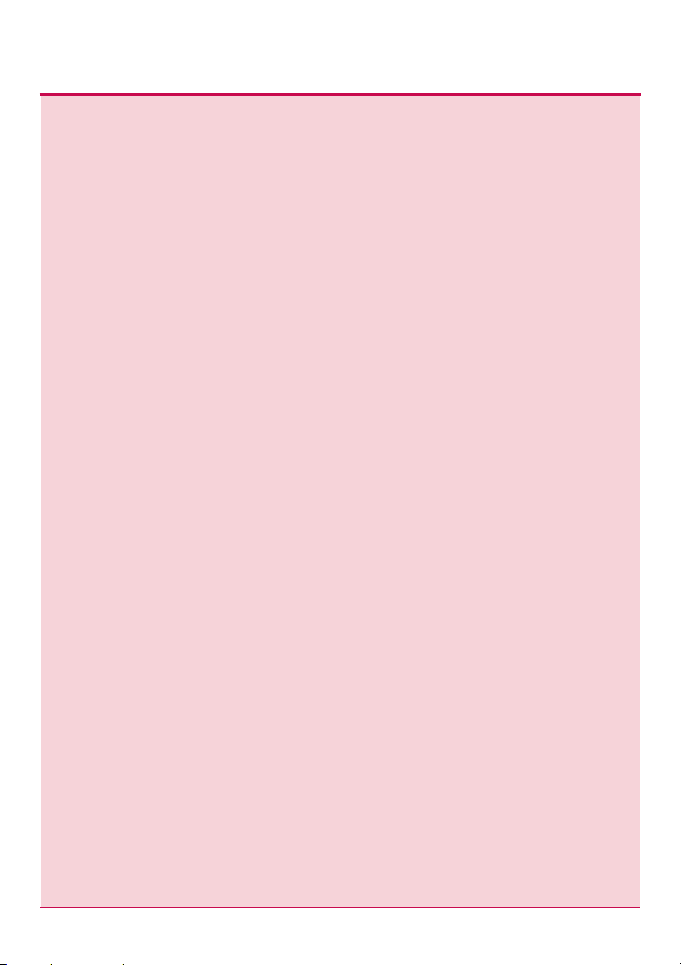
x Contents x
7. LG Network Storage Maintenance ................................. 181
LG Network Storage shut down/restart .............................................. 181
Administrator password and network set up initialization ............... 182
System information checking and saving ..........................................183
Self-diagnosis execution ..................................................................... 183
System failure or malfunction ............................................................. 184
Power cut or failure .............................................................................. 184
System temperature protection .......................................................... 184
8. RAID configuration error checkup ............................... 185
Appendix A Volume Construction & RAID
Configuration ........................................................................187
Appendix B Open source software notice .......................194
Appendix C Compatible/Recommended Device List ... 202
11
Page 12

1. Introduction
LG Network Storage Introduction
Thank you for purchasing the LG Network Storage with Built-in Blu-ray/DVD Rewriter.
1 Now the LG Network Storage basic data-save and share functions can be used in
Windows, Mac and Linux operating systems.
2 Similarly, the internal Blu-ray / DVD rewriter can be used to eciently save data
securely for long periods.
3 Furthermore, the Blu-ray / DVD drive can be used when directly copying data from
discs to LG Network Storage.
12
Page 13
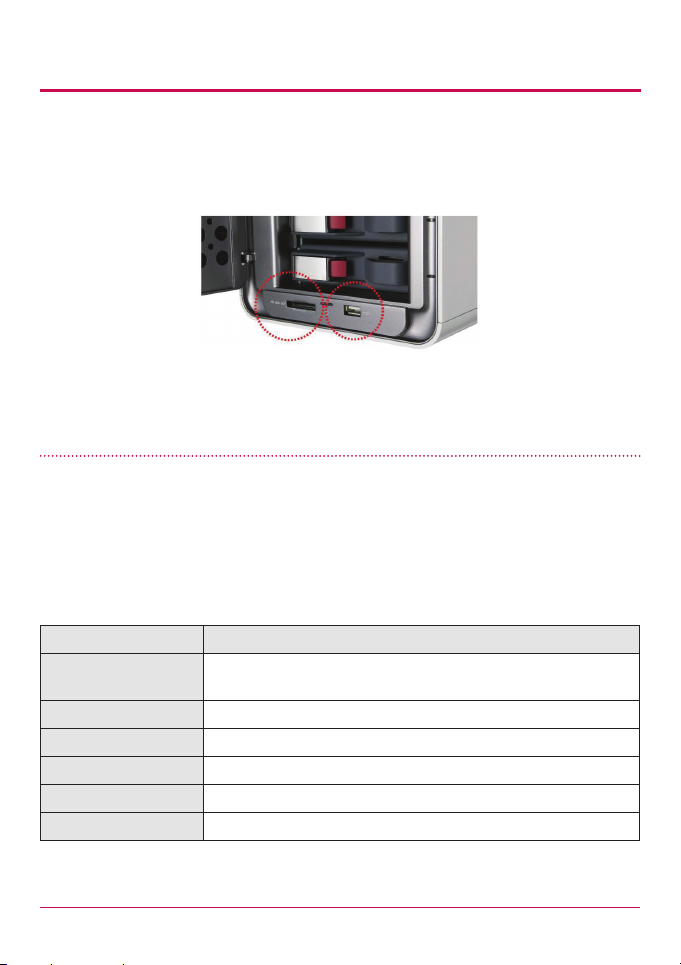
1. Introduction
4 The LG Network Storage also allows for mobile synchronization, without the use of a
PC, as mobile devices can be directly synchronized to the LG Network Storage.
This user manual contains express installation information as well as detailed options and
functions.
Supported OS
LG Network Storage
• Windows XP, Server 2003, Vista, Windows 7
• Mac OS 10.x or later
• Linux (Fedora, Suse, Ubuntu)
PC S/W
PC S/W Supported OS
NAS Detector Windows XP, Server 2003, Vista, Windows 7, Mac OS 10.x or
Comnso Backup Windows XP, Server 2003, Vista, Windows 7
Photo DVD Album Windows XP, Server 2003, Vista, Windows 7
CyberLink (BD) Windows XP SP2 or later, Vista, Windows 7
Acrobat Reader Windows, Mac
Flash Player Windows, Mac
later
13
Page 14
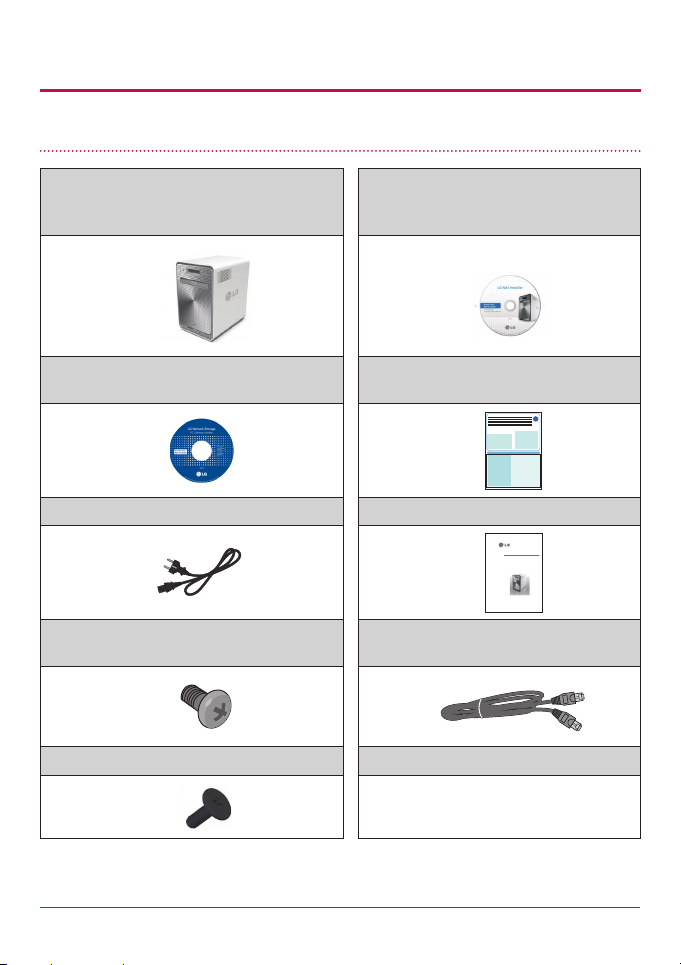
1. Introduction
N2B1 / N2R1
LG Network Storage
N4B2 / N4R2
Package Contents
• LG NETWORK STORAGE with built-in BluRay Rewriter
• LG NETWORK STORAGE Installer‘ (LG
NETWORK STORAGE -system le
installation disc)
• ‘LG NETWORK STORAGE PC Software
• Product warranty
Installer‘
• Power cord • Quick install guide
• Hard disk fastening screw (x16)
• LAN cable
– enclosure only
• Hard disk rack securing screw (x4)
Quick install guide
* Photographs of images from the manual may dier depending on model components.
14
Page 15
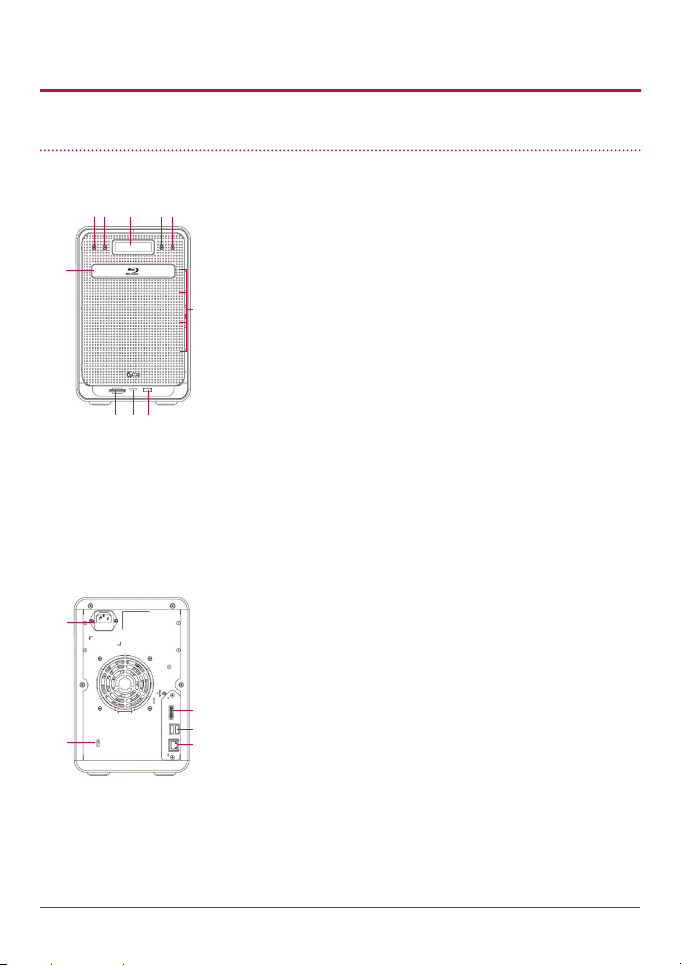
1. Introduction
Name of Each Part
<Front>
ab c de
f
j
ghi
<Backside>
a Power button: power on, o (to turn o power, push
button twice)
b Disc Open button: : opens and closes optical disc drive
tray.
c LCD window: displays current state
d Mode button: changes mode
e SET button: selects mode
f Blu-Ray/DVD Drive
g Memory card reader: supports SD, MMC, MS and XD
h Memory card Current state display LED: - Blue : running
correctly
i USB port: USB 2.0 interface
j HDD/ODD state display LED:
- Blue : running correctly
- Red : abnormal state
k
o
k Inlet: AC power cord connection
l e-SATA: External SATA II device support
m USB port: USB 2.0 interface
l
n LAN port: : LAN cable connection
m
o Kensington lock: Antitheft lock.
n
15
Page 16
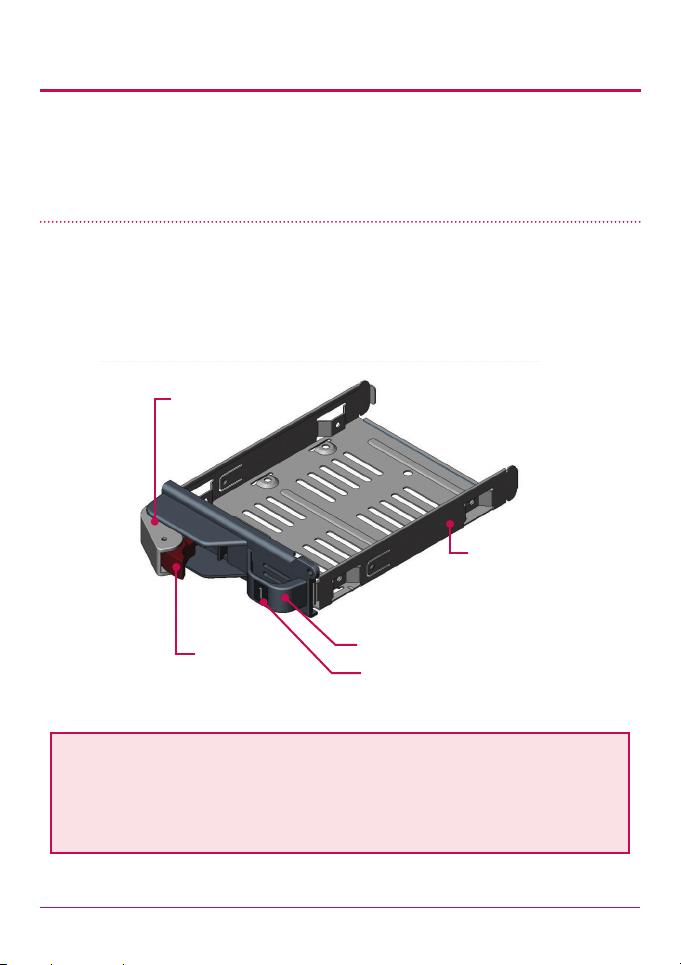
2. LG Network Storage Installation
Follow these instructions to install the LG NETWORK STORAGE. If the LG NETWORK
STORAGE is internal, go to <Hard disk installation and setup>, otherwise go to <LG
NETWORK STORAGE connection>.
Hard disk installation and set up
The LG NETWORK STORAGE hard disk rack is shown below. Refer to each part while
installing the HDDs.
Components of Hard Disk Rack
Safety Lever
Hard Disk Rack
Locker Lever
Note: Hard disks of size 500GB/1TB/2TB are recommended, all of which should
be the same size and of the same company. If the disk sizes dier, the RAID
conguration will use the smallest disk as a reference to measure all disk
sizes,therefore the remainder can not be utilized and durability decreases.
Hard Disk Rack Lever
Hard Disk Rack Label No.
16
Page 17

2. LG Network Storage Installation
1 First, ensure that the power is o for all components and the main system front cover.
2 Open the LG NETWORK STORAGE front door.
3 Unlock the hard disk rack and pull the lever to draw out the rack.
17
Page 18
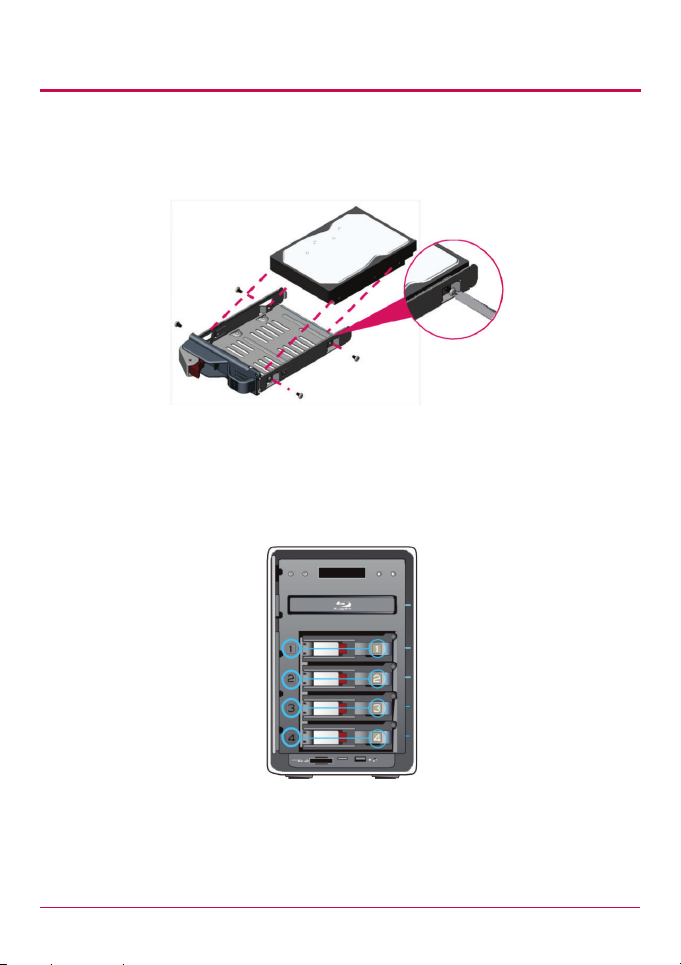
2. LG Network Storage Installation
4 Insert the hard disk into the hard disk rack, and with a screw driver, screw the four
screws into place.
5 Match the hard disk rack label number and the NAS front panel number, to insert the
hard disk rack into the slot.
18
Page 19
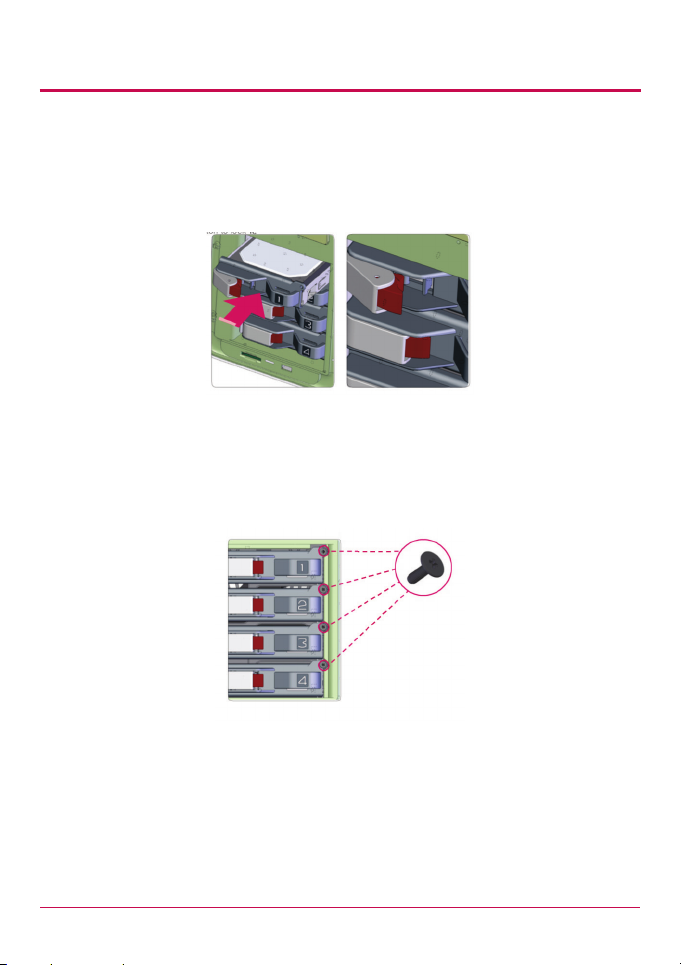
2. LG Network Storage Installation
6 Keeping the locker lever out, push the hard disk rack into place, listening, for the
sound. When the hard disk rack is properly and com secure completely pushed in,
press the button to lock it.
Similarly repeat the installation procedure for all the hard disks, one by one.
7 To prevent accidental detachment of the hard disk rack, fasten it using included bolts.
19
Page 20
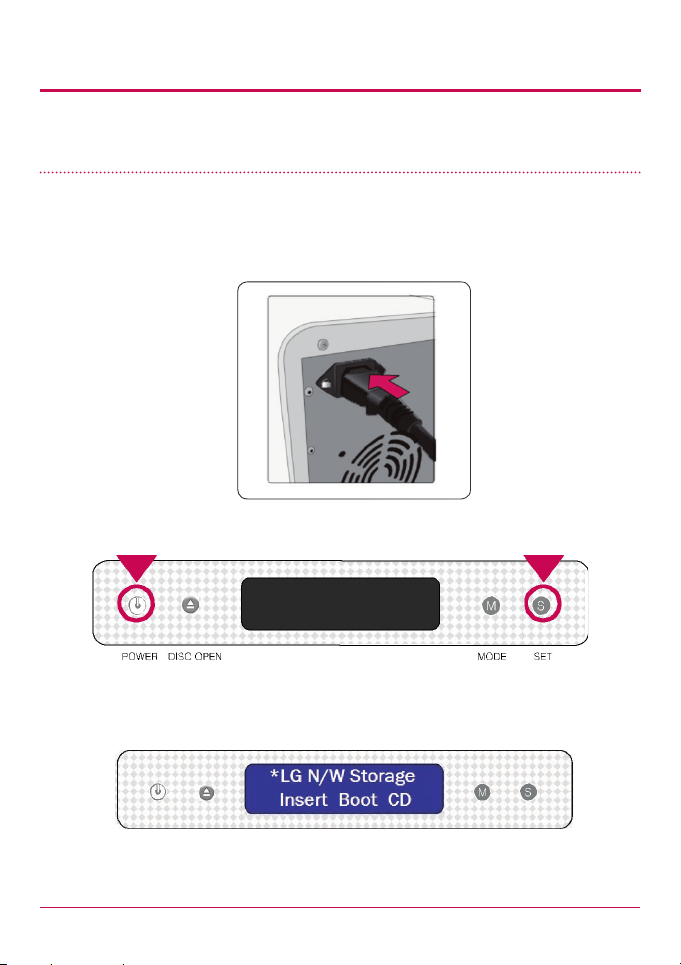
2. LG Network Storage Installation
‘LG Network Storage Installer’ installation (LG Network Storage
system file installation,volume and RAID configuration)
Use the included “LG NETWORK STORAGE Installer” disc for automatic system installation
and hard disk volume conguration.
1 Plug the “power cord” into an electrical outlet.
2 While holding the ‘SET’ button, press the ‘POWER’ button to start the LG NETWORK
STORAGE.
3 After approximately 20 seconds the “Insert Boot CD“Message will appear and the tray
will automatically open.
20
Page 21
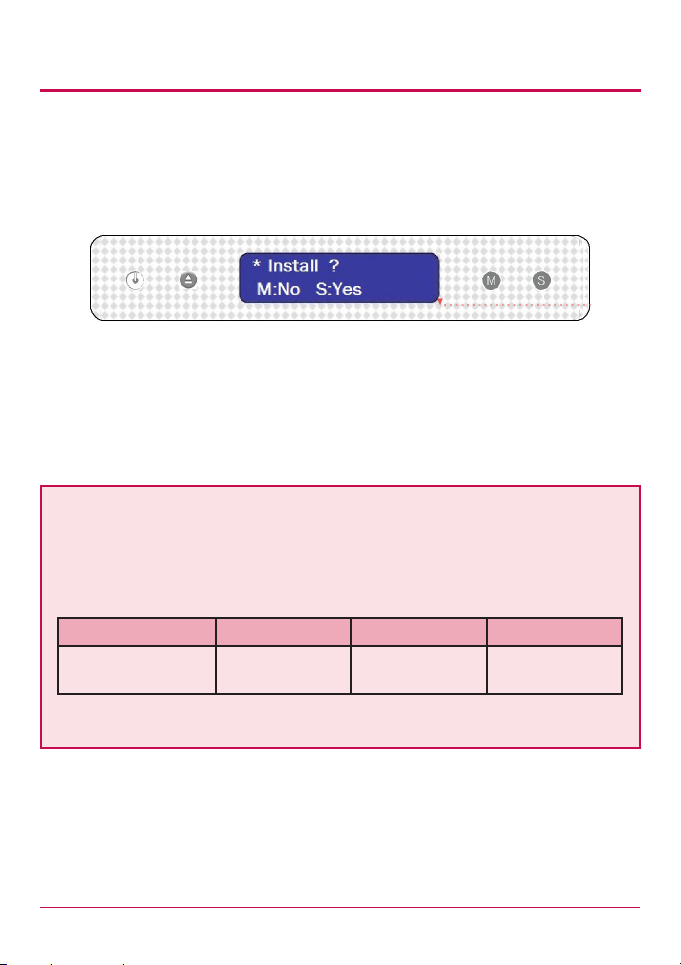
2. LG Network Storage Installation
4 Insert the “LG NETWORK STORAGE Installer” disc and push the “DISC OPEN” button to
close the tray. The messages “Checking LG Network Storage ” and ” Loading kernel ”
indicate that the NAS is preparing to organize system les.
5 After 1 minute, the following two messages appear. Click on ‘SET’ and select ‘S:YES’
‘S’ indicates the ‘SET’ button and ‘M’ indicates the ‘MODE’ button.
If manual selection of the RAID level and volume conguration are desired, press the
MODE button to select ‘M: Custom Setup’ When ‘Custom ? /M:No S:yes’ is shown, select Y:
Yes(User to congure volume & RAID. The system le will be installed and LG NETWORK
STORAGE will reboot. The volme can then be congured using web menus. For detailed
contents see <Volume>
The RAID disperses the data to multiple hard disks to guard from data loss due to
physical damage. The default volume conguration of the LG NETWORK STORAGE
depends on the number of the installed HDDs.
The table below shows the list of the default RAID level conguration.
Default RAID Level
Hard disk numbers 1 2 3 or 4
DEFAULT RAID Level ONLY 1 DISK
(No RAID)
RAID 1 (mirroring) RAID 5 (parity)
For detailed contents see <Appendix A Volume and RAID Conguration>.
21
Page 22
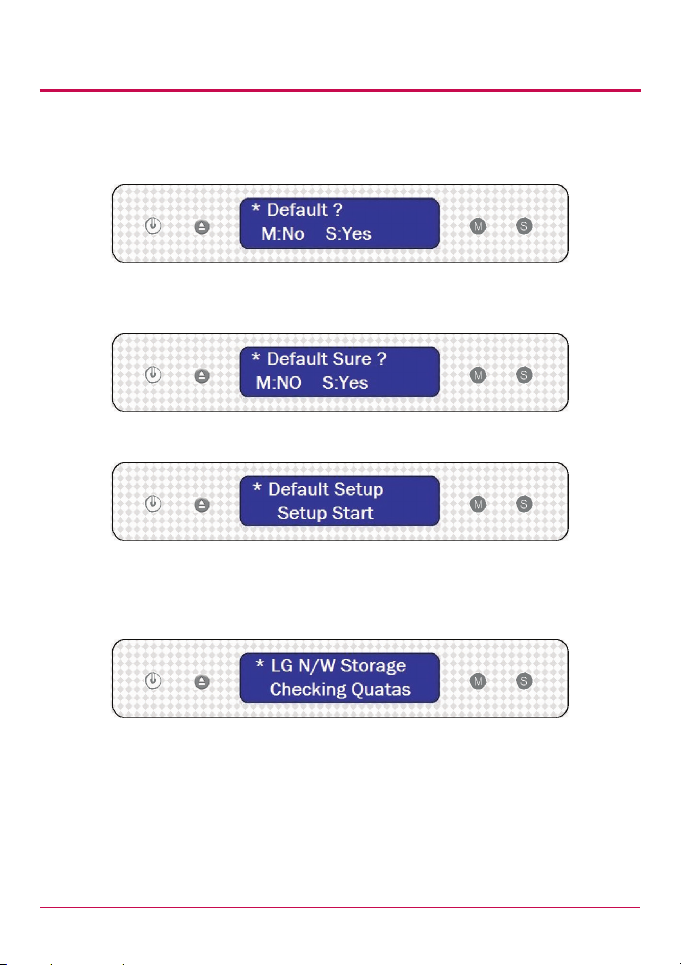
2. LG Network Storage Installation
6 When the message below appears, press ‘SET’ button and choose ‘S:YES(Setting to
Basic Mode).
7 Another message about default setup will appear. Press ‘SET’ button and choose ‘S:
YES(Setting to Basic Mode).
8 Setting system les1) will now begin along with the message below.
9 Once the system le is installed and hard disc is formatted2), NAS will reboot with the
alarming sound.
10 Wait a moment when you see the message below after NAS is booted.
22
Page 23
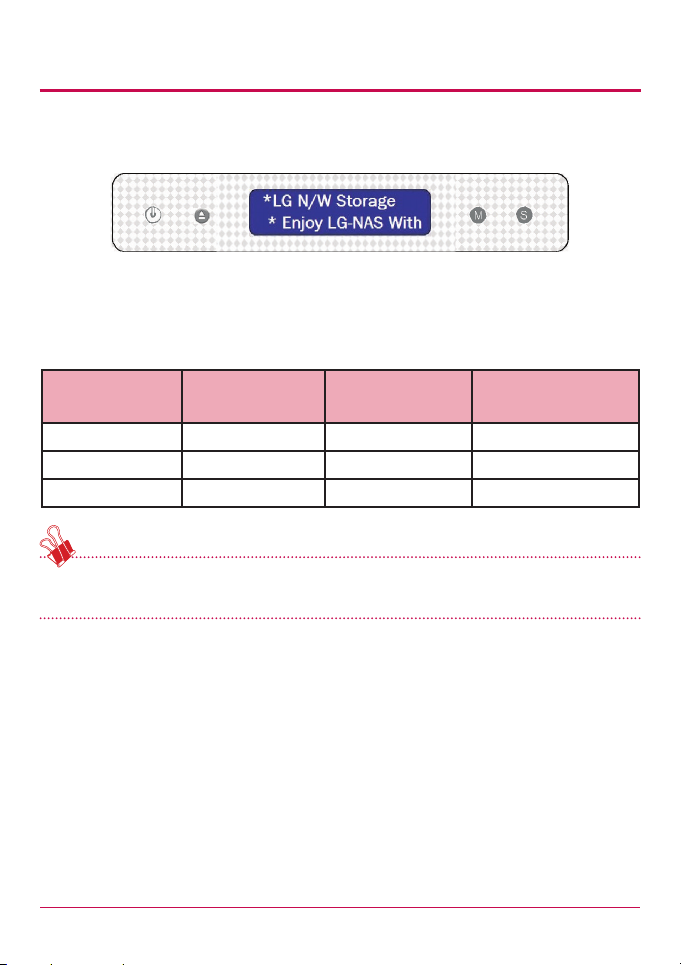
2. LG Network Storage Installation
11 Upon completion of booting, the message below will notify that the system is now
booted, with the alarming sound.
12 LG Network Storage will automatically congure RAID of the volume.
* At RAID conguration, the hard drive number and size will determine the RAID
conguration time.
Total HDD
Capacity
2TB (500 GB * 4) About 10 minutes About 8 minutes About 2~3 hour
4TB(1TB * 4) About 10 minutes About 15 minutes About 4~6 hour
8TB (2 TB * 4) About 10 minutes About 30 minutes About 8~10 hour
Note: It is recommended not to use as some services such as SMB and FTP may not be
available and the system may slow down while conguring RAID.
* The progress of conguration of the RAID volume can be checked in the [RAID SYNC
STATE] by pressing SET button on the LG NETWORK STORAGE.
Setting System
Files
Formatting HDDs Volume and RAID
Conguration
23
Page 24
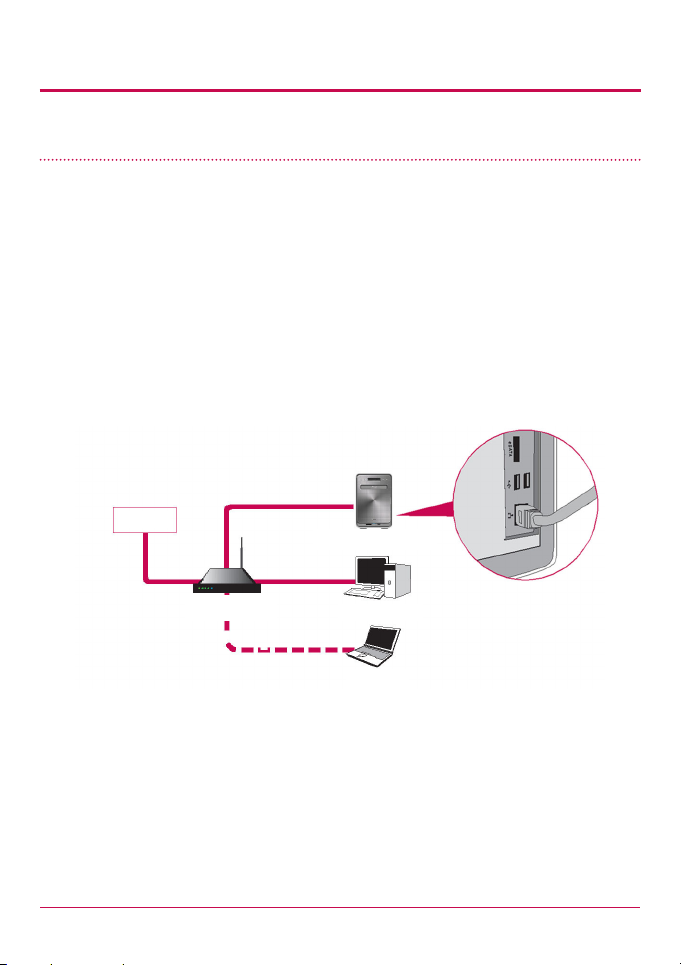
2. LG Network Storage Installation
LG Network Storage Connection
In an environment with a DHCP server, selecting automatic IP search after connecting the
LG Network Storage to the IP router/switch/hub will acquire the network information from
the DHCP server. For a particular IP address allocated from the Network IP administrator,
installation using an IP address, subnet mask, default gateway and allocated DNS
information is simple.
1 Using the included LAN cables, connect LAN ports on LG Network Storage and
network devices (home router/router/switch/hub) to each other or directly plug them
into the LAN port on the PC.
A. If the network component (home router/router/switch/hub) is used to connect
the LG Network Storage (home router/router/switch/hub) to the PC, use the
following
Internet
LG Network Storage
home router / router /
switch / hub
Desktop PC
Notebook
24
Page 25

2. LG Network Storage Installation
B. If the LG Network Storage is connected directly to the PC without another
network device,
it must be connected directly to the PC using a LAN cable, the LG Network Storage
IP must be set to DHCP, the PC’s IP set to automatic setting and the network will be
automatically set up after approximately 2 minutes
LAN Cable
LG Network Storage
Desktop PC
* If the LG Network Storage is directly connected to the PC through a LAN cable, the
PC’s local internet will not be accessed In this case, PC Internet may be disconnected.
2 After checking that the LG Network Storage power cable has been connected, press
the power button in the front to activate the LG Network Storage.
25
Page 26
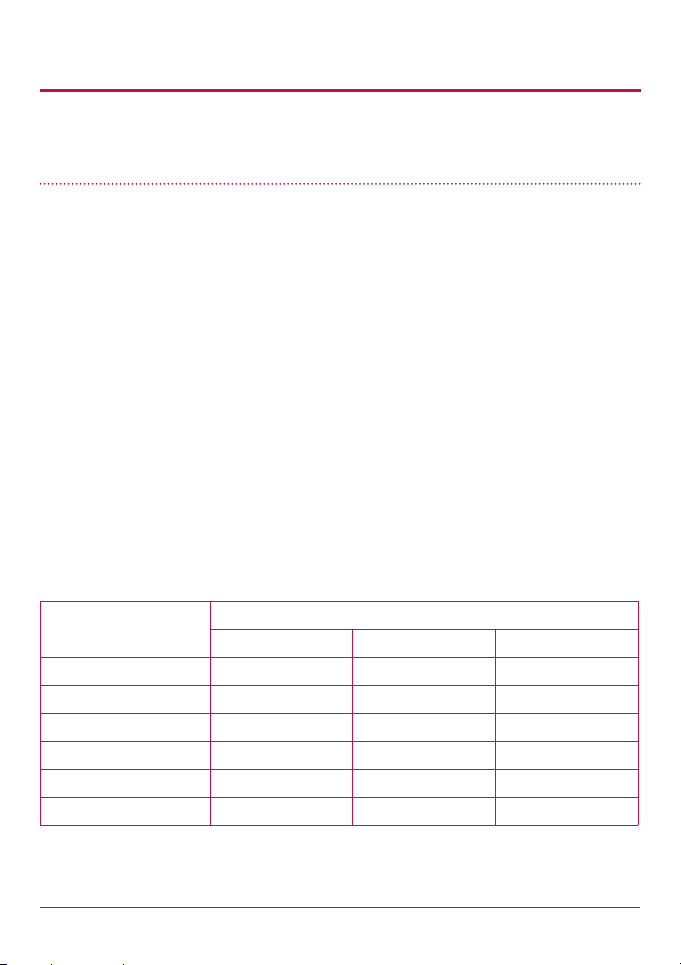
2. LG Network Storage Installation
‘LG Network Storage PC S/W Installer’ installation (PC Application
program installation and usage)
The “LG Network Storage PC Software Intaller” CD enclosed with the LG Network Storage
product purchased includes the following programs:
1 NAS Detector
The “NAS Detector” quickly and easily detects the LG Network Storage on the user’s
network.
2 Comnso Backup
The “Comnso Backup” program allows real-time or scheduled back-ups of important
data from the client’s PCs to the LG Network Storage. Files backed up may be
recovered any time for use as necessary.
3 CyberLink(BD)
CyberLink helps utilizing the ODD of the LG Network Storage.
4 Photo DVD Album
The Photo DVD Album program is a search program of all media les stored within the
user’s PC or the LG Network Storage. It also provides functions to burn media or play
movies
Available programs for installation may vary depending on user’s OS environment
Program
Acrobat Reader O O -
Flash Player O O -
NAS Detector O O -
Comnso Backup O - -
CyberLink(BD) O - -
Photo DVD Album O - -
Windows Mac Linux
Supported Operating System
26
Page 27
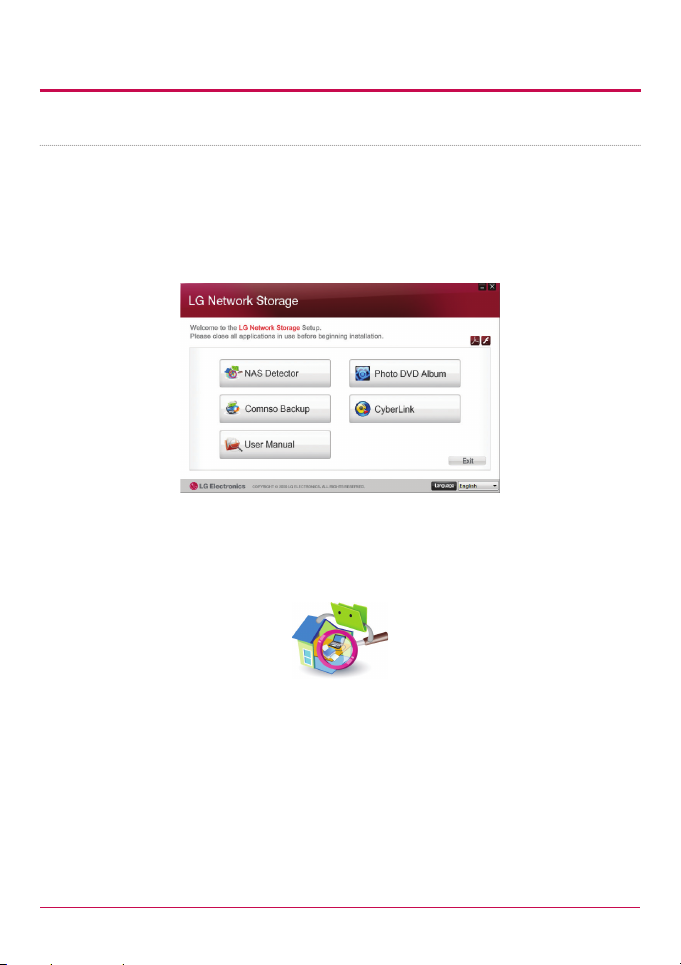
2. LG Network Storage Installation
27
PC application program installation
1 Insert the “LG Network Storage PC Software Installer” CD in the PC’s optical drive
(CD/DVD/BD drives). After a short while, the following menu will appear.
* Installation on PCs without a ber optic drive may be processed using the iSCSI
function of LG Network Storage. Please refer to 4 Service – iSCSI.
2 Click the “NAS Detector” button and install “NAS Detector” on the user’s PC.
After installation the shortcut icon will appear.
3 To install the “Comnso Backup” program, click on the “Comnso Backup” button.
4 To see the LG Network Storage User Manual, click on the “User Manual” button.
Page 28
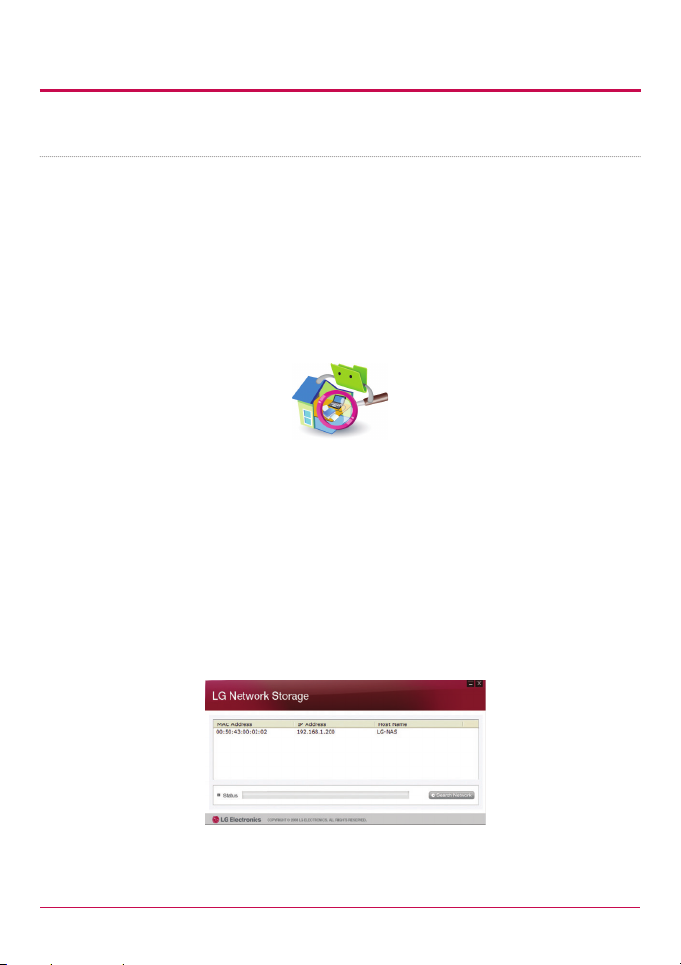
2. LG Network Storage Installation
28
PC Application Program Usage
This explains how to use “NAS Detector”
For a detailed explanation for the bundle program, please refer to the built-in manual after
installing the program. (Comnso back-up/Photo DVD Album/CyberLink group)
<”NAS Detector” usage>
1 After checking that the PC network is intact, double click the “NAS Detector” icon on
the desk top to open the program.
2 The ‘NAS Detector’ will automatically search the LG Network Storage connected to the
user’s PC.
When the searching is completed, the LG Network Storage IP Address, MAC Address,
and Host Name information are displayed on the screen.
The factory default settings are shown below.
- MAC Address: serial number for each LG Network Storage product is printed in the
back label.
- Host Name : LG-NAS
Page 29
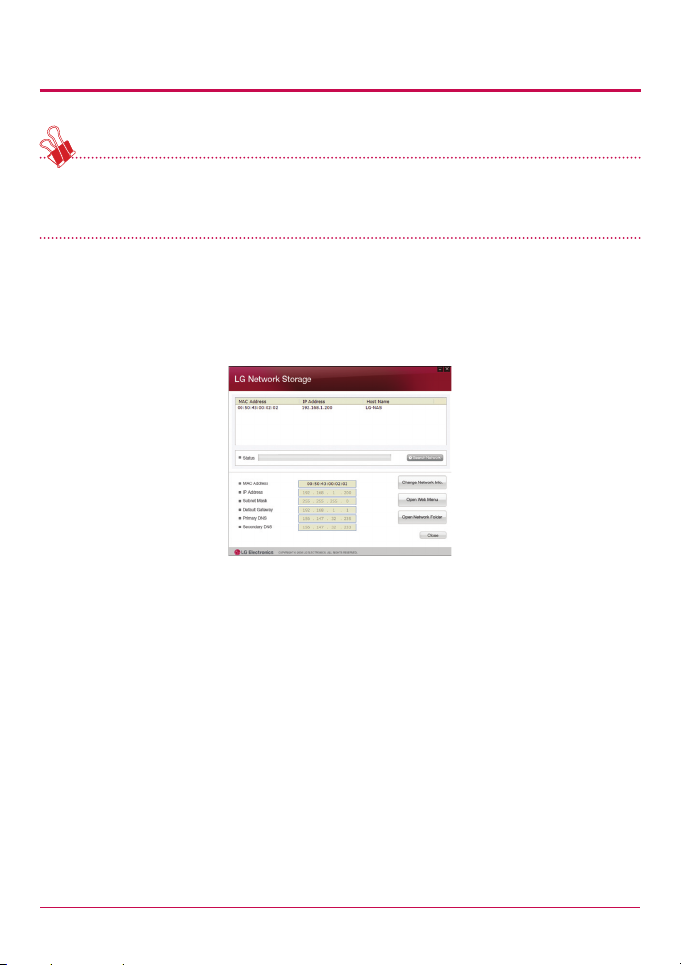
2. LG Network Storage Installation
* If the desired LG Network Storage is not found, click again on the ‘Search Network’
button to restart the search. If the search on the ‘NAS Detector’ is unsuccessful, re-check
the Network connection. For manual setup see section <IP Setup>.
3 If the search result of the LG Network Storage information is chosen, as well as default
network information of the LG Network Storage, including the Subnet mask, Default
Gateway and DNS, ‘Change Network Info’, ‘Open Web Menu’ and ‘Open Network Folder’
buttons will appear.
* For the ‘NAS Detector’ to properly function, the PC needs to be connected to the same
home router/router / switch / hub as the LG Network Storage.
29
Page 30
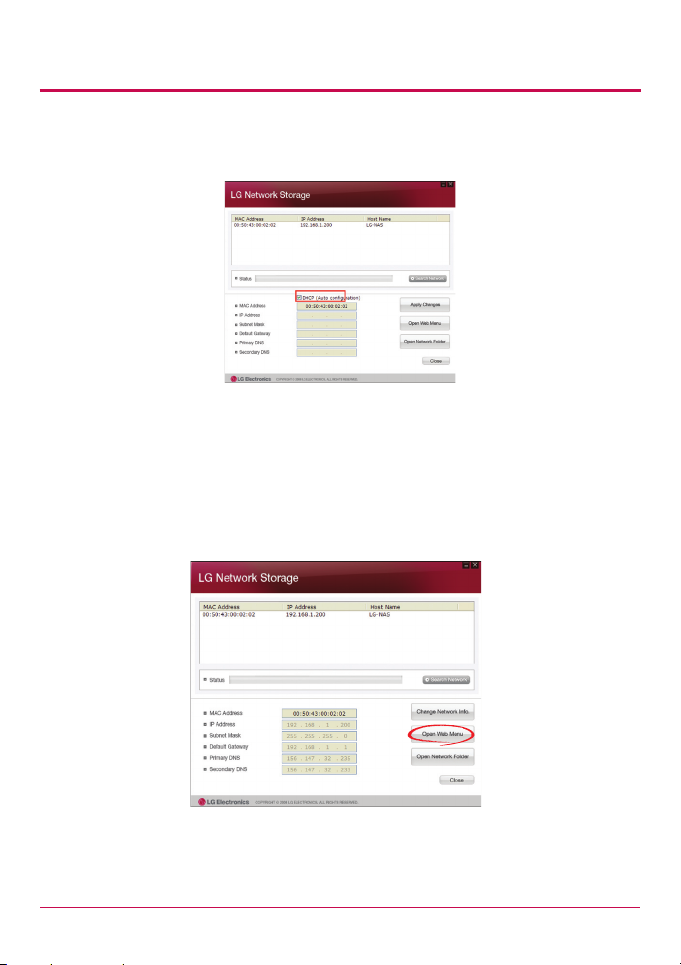
2. LG Network Storage Installation
4 ‘Change Network Info’ can be selected to change the IP address.
The DHCP selection option appears if a router is used or if there is a DHCP server on
the network.
* If no IP address is allocated, use the IP address “NAS Detector” or check the DHCP
option and automatically assign an IP address
5 If the ‘Open Web Menu’ button is clicked, the web menu of the selected LG Network
Storage can be accessed.
30
Page 31

2. LG Network Storage Installation
31
6 If the ‘Open Network Folder’ button is clicked, the LG Network Storage network folder
can be accessed.
7 In selecting “Open Web Menu” or “Open Network Folder”, a pop up appears with “Yes”,
which when selected will produce a shortcut icon on the desk top, and after which the
LG Network Storage web menu and network folder can be easily accessed.
AS web menu shortcut NAS network folder shortcut
Page 32

2. LG Network Storage Installation
32
< Using the LG Network Storage web menu >
The web menu o ers LG Network Storage management features such as Network
Information, Share management, and Service management. It also o ers menus to setup
data storing using Blu-ray/DVD drives and synchronized storage of mobile devices.
1 Double click on the LG Network Storage web menu shortcut button.
2 The LG Network Storage web menu can be used, after inputting user ID and password.
The LG Network Storage default ID and password are ‘admin’ and ‘admin’.
* A system idle for 20minutes after log-in will automatically log o for security
purposes.
Page 33

2. LG Network Storage Installation
3 After logging in, use the LG Network Storage data set-up, share management, service
management, Blu-ray/DVD drive, and mobile sync. features. The detailed information
can be found in <Chapter Using LG Network Storage Web menu>.
33
Page 34

2. LG Network Storage Installation
34
<Using LG Network Storage Network Folder>
File share and store can be performed, similar to the internal or external HDDs connected
to the PC.
1 Double click the LG Network Storage network folder shortcut.
2 The LG Network Storage Blu-ray/DVD drive under folder name “cdrom” and “service” /
“volume1_public” / “Printers” will appear.
3 To view the contents of the disc inserted in the LG Network Storage, double-click on
the ‘cdrom’ folder, and to access the LG Network Storage hard disc, double- click on
either folder ‘volume1_public’.
* If the contents of the LG Network Storage ‘cdrom’ folder are not displayed correctly,
please push the refresh button.
* The default ID and password for the LG Network Storage are ‘admin’ and ‘admin’.
* Folders ‘volume’ / ‘service’ will only appear after the user has completely con gured
the volume through the web menu.
Page 35

3. LCD panel and front button usage
At completion of booting the rst screen will be as follows.
* If the LAN cable is unplugged, a [SVC[61_00] will appear on the LCD window. In this
case, ensure the LAN cable is connected.
Power Off / On (POWER button)
Power On
After pushing the POWER button on the front panel the following message appears,
activating the LG NETWORK STORAGE.
Power Off
When you press the power button on the front twice, the message below will appear and
the power will go o soon.
35
Page 36

3. LCD panel and front button usage
Tray open / close (DISC OPEN button)
Pressing the “DISC OPEN” button at the front will open the drive and draw out the tray,
where the disc can be placed, and pressing the button again will push the tray in. Similarly
the tray can be pushed in by hand.
Action set up (MODE button)
By pressing the “MODE” button at the front of the LG NETWORK STORAGE, many functions
become available for use.
Use the “MODE” button as follows.
There are 4 steps in the Action set up mode: [IP Setup] - [ODD Backup] - [ODD Backup]
- [ODD Burn] - [USB Backup]. Pushing the “MODE” button allows the user to go to the next
page. Using the “SET” button the user can access each of any of the functions.
36
Page 37

3. LCD panel and front button usage
IP Setup
1 The rst time the “MODE” button is pressed will present the following display for the IP
set up mode.
2 The IP address set up can begin by pressing the “SET” button.
3 By pushing the “MODE” button, the IP address can be created manually, along with
default network settings, where by pressing the “SET” button, and hence the display
showing “Use DHCP?”, the IP address and network settings will be automatically set
up.
It is recommended that the IP address of the LG NETWORK STORAGE is set up manually
to avoid future clashes with other IP address connected to the same network. Using the
DHCP set up, the last IP address digit will be either a D (Dynamic), for automatic set up, or
an S (Static), for manual set up.
There are 3 steps in the manual set up of IP and network information:IP Setup -> Subnet
Mask Setup -> Gateway Setup. By pressing the “MODE” button, the selected digit will be
enlargened. By pressing the “SET” button, the cursor moves to the right. By pressing the
”DISC OPEN” button, the cursor moves to the left. In this way digits can be changed.
37
Page 38

3. LCD panel and front button usage
Backup data on discs using LG NETWORK STORAGE (ODD Backup)
The data saved on the disc can be backed up to the LG NETWORK STORAGE by simple
button operation.
1 Insert the backup disc in the LG NETWORK STORAGE Blu-ray disc drive.
2 In the rst LG NETWORK STORAGE screen, press the MODE button to congure the
ODD Backup mode.
3 Press the SET button to back up data on disc to the LG NETWORK STORAGE. The ISO
image le can be saved to the LG NETWORK STORAGE default folder ‘service/backup/
cd-image ’.
The le name is automatically created as follows.
* Does not support copy protected discs
4 During the process the percentage completed is displayed on the LCD.
38
Page 39

3. LCD panel and front button usage
5 During saving, pressing the MODE button will cancel the operation.
6 At the end of the process the following message will appear.
Writing data to disc (ODD Burn)
The LG NETWORK STORAGE presents an easy and simple procedure for handling buttons
and their functions, in order to write data to disc.
1 Insert a blank disc into the LG NETWORK STORAGE Blu-ray/DVD drive.
2 On the rst LG NETWORK STORAGE display push the MODE button to indicate the
ODD burn mode.
3 Immediately after the ISO image le selection, press the SET button.
4 The image can be selected by pressing the MODE button. By using the MODE button,
the images saved to the default folder ‘service/Backup/cd-imgage’ can be scrolled
through. The currently selected image is [Select ISO image le/number of all image
les].
- Tip 1) When pressing the ‘MODE’ button and holding for 3 seconds, the scrolling
- Tip 2) When pressing the ‘MODE’ button and holding for 5 seconds, the le selection
direction can be reversed.
to the initial state can be exited.
39
Page 40

3. LCD panel and front button usage
5 The required le can be found by using the MODE button and then using the SET
button to begin the image le writing process.
6 The percentage completed will be displayed on the LCD.
7 During the writing process, pressing the MODE button will cancel the operation.
8 When the process is completed the following message will appear on the LCD.
40
Page 41

3. LCD panel and front button usage
USB device / memory card back up
The LG NETWORK STORAGE allows for a simple procedure and use of buttons to back up
the USB device and memory card data.
Note: An adaptor is needed for any memory card. (Refer to the website http:// www.lge.
com for a list of compatible memory card devices. Use of incompatible devices may cause
unexpected action by the LG NETWORK STORAGE)
1 Connect the USB device or memory card to the LG NETWORK STORAGE. After a
short while a sound will be heard indicating that a connection has been made,
accompanied by the following message. (The message that will appear will be similar
to ‘[Name of Memory Card Manufacturer] device is Mounted’)
* The latest connection is valid, if multiple devices are connected.
2 By pressing the MODE button from the rst screen, the USB back up mode will appear.
3 Pressing the SET button will save les in the default folder created by the
manufacturer of the LG NETWORK STORAGE service/Backup/usb. The memory data
saved in the created folder name, as indicated below will have a name in the form
shown below, i.e. ‘Memory data creator name_serial number-File Backup form /date
created yearmonthdaytime’. Hence this will assist in the location of the le in later
stages. Also, each back up le will have its own independent back up sub-folder. All
data on the external device will be backed up to the LG NETWORK STORAGE.
41
Page 42

3. LCD panel and front button usage
The le name is automatically created as indicated below.
Save folder Created folder name
service/backup/usb/ Memory data creator name_serial number/
File Backup form /date created yearmonthdaytime
Using the button on the le backup mode the le will be automatically named
‘BackupDate’. For more detailed le backup information, refer to section <USB Sync>.
LG NETWORK STORAGE State indication (SET button)
Pressing the SET button to the right and at the front of the panel, with pauses in between,
the LG NETWORK STORAGE state and information can be seen on the rst screen display.
Pressingthe set button in this way will give the following information: [Host Name, IP]
– [DATE&TIME] – [STORAGE CAPACITY] – [RAID SYNC STATE] – [SYSTEM STATE] –
[Main FW Version]– [Fan RPM].
Host name and IP confirmation
Host name (Your LG NETWORK STORAGE name) and IP address setting can be conrmed.
S indicates that a Static IP address is being used, and D indicates a Dynamic DHCP setting.
42
Page 43

3. LCD panel and front button usage
Time and date confirmation
The LG NETWORK STORAGE current time / date settings can be conrmed.
Save capacity confirmation
Current storage capacity percentage is indicated as shown below.
* For no congured volume, ‘---%’ will be displayed.
43
Page 44

3. LCD panel and front button usage
RAID configuration state confirmation (RAID SYNC STATE)
The current RAID conguration state can be conrmed. The table below describes the
state of both the resynchronizing and nished states of the conguration.
STATE Remarks
SYNC DONE RAID conguration complete
SYNCING NOW RAID conguration in process
System operating status check
Correct operation of the LG NETWORK STORAGE can be conrmed.
If the LG NETWORK STORAGE detects abnormality, ‘[SVC_CODE: xx_xx]’ will be displayed.
For detailed information regarding the service code, refer to the web site,
http://www.lge.com.
44
Page 45

3. LCD panel and front button usage
[System Firmware Version Information]
This shows the version of the system rmware installed.
[FAN RPM Information]
This allows to check the current Fan rotation per minute of LG Network Storage.
45
Page 46

4. LG Network Storage Web Menu Use (for LG
Network Storage administrators)
System Settings
Network
Very importantly, In the Network setting menu, an important set-up needs to be made to
connect the LG Network Storage to the network. If the set up is not performed correctly,
connection problems will arise at later stages, hence care must be taken.
46
Page 47

4. LG Network Storage Web Menu Use (for LG
Network Storage administrators)
Host
1 Designate an LG Network Storage host name.
A host name should be a minimum of 3 letters and a maximum of 12 letters, with a
mixture of alphabets(A-Z or a-z), numbers(0-9) and a hyphen(-), but numbers and
hyphen cannot be the rst letter of the name.
2 Type in host description.
The host description has a limit of 24 characters; this can be a combination of letters,
digits, underscores, hyphens and spaces. This explanation only aects the Windows
client.
Interface
The Network interface’s IP properties are specied. During system connection, care must
be taken as restrictions may be created.
47
Page 48

4. LG Network Storage Web Menu Use (for LG
Network Storage administrators)
[If you wish to use a certain IP]
If an IP address is provided by the network administrator or there is a specic IP address
user would like to use, select ‘Manual IP Set-up’ and enter the IP address, subnet mask,
default gateway and DNS address.
• IP address: Enter desired IP address.
• Subnet Mask: Enter the subnet mask that suits the current network environment.
• Default Gateway: Dene the outgoing route. If no gateway exists on the network,
enter the IP address.
• Default DNS server address: The DNS handles conversions between domain names
and IP addresses. If the DNS is not correctly congured, e-mails, DDNSs or domains
will not function normally.
• Secondary DNS server address: Enter the secondary DNS server address.
* If accurate values are unknown, please contact the internet service provider (ISP) or the
network administrator.
[To acquire an IP address automatically]
In order to acquire an IP address automatically, select ‘Acquire IP address automatically
(DHCP)’. This option may used if there is a DHCP server (or internet router) within the
network. Once the DHCP option is activated, the connection with the web menu will be
terminated and a new IP address should be conrmed through the LCD screen or the
LG Network Storage Detector program. DHCP set-up will regularly renew the user’s IP
address from the DHCP server, causing unintended IP address changes, and require close
attention.
In the case that it is set up for automatic IP address without a DHCP server within the
network, a Link Local address such as 169.254.XXX.XXX will automatically be set up
automatically. This can be used when the PC and network cable are directly connected
and the PC’s address is also set up to ‘Acquire IP address automatically’.
48
Page 49

4. LG Network Storage Web Menu Use (for LG
Network Storage administrators)
[Ethernet Frame Size Set-up]
Congure ethernet frame size. If frame size is unknown, set it to 1500.
* Ethernet Frame Size: If the Ethernet frame size is at least 1500 gigabits, specied les
can be sent quickly and with ease. In this case, the LG Network Storage alone does not
change, but so do the PC and home router/router/hub/switch frame sizes. Otherwise
performance will be reduced.
49
Page 50

4. LG Network Storage Web Menu Use (for LG
Network Storage administrators)
Workgroup/Domain
Set up a workgroup and domains that the Windows network supports. This will allow
for access to the LG Network Storage shared folder in Windows. In addition to this, the
LG Network Storage domain service supports a Windows Active Directory, enabling the
import of existing user information, with ease and speed.
1 Select the appropriate ‘Workgroup’ or ‘Domain’ considering the environment where
the LG Network Storage will run.
2 When selecting ‘Workgroup’, input workgroup name required. Or when selecting
‘Domain’, input domain name, domain administrator ID and password.
* Domain: In the active directory user environment, the domain settings should not
be created in the local User/Group folder, but should be created in the domain User/
Group folder.
* When the domain settings are created, the network administrator must be available
to provide assistance, as the user must have access to all information concerning the
Name server. If wrong information is inputted, sharing and use of the LG Network
Storage will be limited.
* In the event of unfamiliarity with the Workgroup/Domain, use of default values is
recommended.
50
Page 51

4. LG Network Storage Web Menu Use (for LG
Network Storage administrators)
Date & Time
Set up the system time. In order for the les uploaded in the shared folder to display the
accurate time and log times, the system time should be properly set up.
Date and Time Setup
1 To manually set the date and time, click on the ‘Edit’ button. Use ‘standard time zone’
to designate the current local region for LG Network Storage. The standard time zone
set-up may aect the NTP and domain user certication, so exact values must be
entered.
2 Local time will be used by clicking the ‘Use Local Time’ button.
51
Page 52

4. LG Network Storage Web Menu Use (for LG
Network Storage administrators)
NTP Set-up
The Network Time Protocol (NTP) periodically aligns itself with an external time server to
obtain and synchronize itself with accurate time. This accurate time should continuously
activate the NTP. To use the Default Time Server, refer to pool.ntp.org server time.
Mail Notification
To use Mail Notication, the LG Network Storage usage amount can be periodically
checked. Registration information and results will be sent to users subsequent to their
new registration.
1 To congure the mail notication, click on the ‘Edit’ button.
52
Page 53

4. LG Network Storage Web Menu Use (for LG
Network Storage administrators)
2 To use it check ‘Disable’ if ‘Enable’ is not used. If ‘Enable’ is checked, proceed with the
following steps:
3 SMTP Server Address: Input the Mail Server address. Refer to the information page in
the network administrator Mail Service, and input the accurate SMTP Server Address
value. (e.g. smtp.mail.yahoo.com) In the case that the port number used for the mail
server is not the default value, the port number should be recorded next to the server
address. This would generally be the case when the SMTP SSL has been designated.
(e.g. smtp.gmail.com:465)
4 SMTP Authentication: When sending mail, dependant on the mail server, login may be
required. In the case of own mail server, the SMTP Authentication must be activated.
(e.g. Smtp.Webmail SMTP servers such as yahoo.com perform certication processes.
Refer to the user webmail service help)
5 SMTP SSL Support: Some mail servers’ login information is encrypted and sent. At this
time the SMTP SSL Support must be activated. (e.g. Smtp.Webmail smtp servers such
as gmail.com perform certication processes. Refer to the user webmail service help)
53
Page 54

4. LG Network Storage Web Menu Use (for LG
Network Storage administrators)
6 Subject: The information email subject can be specied or changed.
7 Recipient Mail Address: Input the mail receipt administrator’s address.
8 Notication Trigger: Set up the information concerning the periodic use of the
HDD. In the case of not wanting to receive message periodically, the option may be
disabled.
9 HDD Status sending time: The HDD use information mail out frequency can be
determined (daily/weekly/monthly).
Volume
This section describes information and functions of volume where the user stores data.
* The LG NETWORK STORAGE uses hard disks separated in 3 areas; System, Swap and User.
- The System is where the LG NETWORK STORAGE rmware is installed with 10GB of
space allocated.
- Swap is a virtual memory area to compensate shortage of memory.
2GB are allocated.
- The user composes the LG NETWORK STORAGE volume and the remaining space is
allocated. Total available space of the volume diers according to le system pattern
and RAID level.
54
Page 55

4. LG Network Storage Web Menu Use (for LG
Network Storage administrators)
Volume Array Configuration
This page displays information pertaining to existing state and size of the volume of the LG
NETWORK STORAGE. Conguration is possible through the volume name, conguration
disk, RAID level, volume state and capacity.
1 Name
The name will be divided into a maximum of 4, i.e. volume1/ volume 2/ volume 3/
volume 4. The check box on the left refers to the volume.
2 Disk
The volume conguration will be divided into various hard disk locations and will be
labeled B1/B2/B3/B4. The congured volume via RAID will appear on a multitude of
disks.
3 RAID
RAID level is shown as NONE, JBOD, RAID0, RAID1, RAID5 and RAID10. It is possible to
have None with one hard disk, JBOD / RAID0 / RAID1 with 2 hard disks, JBOD / RAID0 /
RAID5 with 3 hard disks, and JBOD / RAID0 / RAID5 / RAID10 with 4 hard disks.
4 Status
This indicates the normal state and operation of volume. The state of volume can
be active / none / degraded / destroyed / formatting / syncing / migrating / quartercheck / scanning / sys_syncing.
- ‘active’ refers to no abnormality in the volume,
- ‘none’ refers to when no RAID is congured,
- ‘degraded’ refers to conguration of the abnormal or deleted hard disk process,
though volume is available for use,
- ‘destroyed’ refers to conguration of the abnormal or deleted hard disk process, and
volume is unavailable for use,
- ‘formatting’ refers to the process of formatting the volume,
55
Page 56

4. LG Network Storage Web Menu Use (for LG
Network Storage administrators)
- the ‘syncing’ state refers to the RAID conguration process,
- ‘migrating’ indicates reconguring RAID
- ‘quarter-check’ indicates setting quota for volume
- ‘scanning’ indicates checking volume
- ‘sys_syncing’ indicates conguring the system areas.
5 Capacity (Used/Total)
The amount used and total capacity of volume are displayed. The percentage of
capacity used (Used/Total) is indicated by the bar on left and full capacity (Total) is
indicated by the bar on the right.
Note: Total storage represents total available storage, which is dened by le system and
RAID level. The ext3 le system of the LG NETWORK STORAGE occupies 1.5% of the total
HDD storage, thus the actual available storage in a volume is approximately 98.5% of
the total user storage. When using one HDD per volume (single disk), the total storage is
equal to the actual available storage of a HDD. The total storage of a RAID- based volume
diers according to RAID level (JBOD / RAID0 / RAID1 / RAID5 / RAID10). For JBOD, the total
available storage is the sum of the actual available storage of each HDD. For RAID0, the
total available storage is the actual available storage of the smallest HDD multiplied by
the number of HDDs. For RAID1, the total available storage is the actual available storage
of the smallest HDD. For RAID5, the total available storage is the actual available storage
of the smallest HDD multiplied by (the number of HDDs minus 1). For RAID10, which
is composed of 5 HDDS, the total available storage is twice that of the actual available
storage.
Note:The represented size of the HDDs diers depending on manufacturer and OS.
HDD manufacturers use an exponent of 1000 while OSs such as Microsoft Windows
use exponents of 1024. The total available storage on the LG NETWORK STORAGE is
represented by the exponent 1024.
Note: Volume storage of the LG NETWORK STORAGE is the total HDD storage without the
system area and the swapping area. If for example a volume is congured with a 1TB HDD,
with 1x1012 bytes of storage, user area will be as follows: 1x1012 - 10x10243 (system area)
- 2x10243 (swapping area) = 987115098112 bytes. This becomes 919Gb when converted
using the exponent 1024.
56
Page 57

4. LG Network Storage Web Menu Use (for LG
Network Storage administrators)
Volume create
Clicking the ‘Create’( ) icon opens the create window and can create the volume
determining the RAID level, and is also dependant on the number of selected HDDs.
The LG NETWORK STORAGE supports JBOD, RAID0, )RAID1, RAID5, RAID10, and single disk.
Select the optimum RAID level according to user’s request. For a detailed explanation of
the RAID conguration, refer to <Appendix A>.
Deleting volumes
Selecting the volume and clicking the ‘Delete’( ) icon will erase the volume. At this
point the user data of the erased volume has been destroyed.
Volume edit
Selecting the volume and clicking the ‘Edit’( ) icon will correct the volume that
is congured by RAID. Opening the edit box the HDD in the volume can be deleted or
added. This function acts to recongure the volume in case of a malfunction in the HDD, or
to increase the HDD capacity.
* Cautionmust be taken when editing; try to avoid data loss due to negligence
Volume expansion
This function can increase the capacity preserving the data of the expanding volume.
The volume capacity can be extended shifting to subsequent identical drives. This
function is supported in the following volumes.
- RAID1 expansion
- RAID5 expansion
57
Page 58

4. LG Network Storage Web Menu Use (for LG
Network Storage administrators)
Volume Migration
This function allows adding a new hard disk and hence migration to another RAID. This
option is supported in the following drive congurations.
- Migration of single disk to RAID1 or RAID5
- Migration of RAID1 to RAID5
Performing another process during the volume conguration will retard processing.
Checking Volume
Select Volume and click on ‘Scan’. After confirmation, Volume Check will start. This will
check whether there is a problem in Volume. You cannot use Volume during Volume
Check. Please be aware that services such as SAMBA and FTP will not be available during
this time.
Hard Disk Information
This page shows the state and size of the hard disk in LG NETWORK STORAGE. The name
of the disk, manufacturer, name of the model, current state of the disk, and capacity will
be shown.
1 Bay Number(Bay No)
It will be classified as B1/B2/B3/B4 and you can install up to 4 of them. The check box
for hard-disk related operation is on the left.
2 Manufacturer
Hard disk manufacturer is shown.
3 Model Number
Name of the hard disk model is shown.
58
Page 59
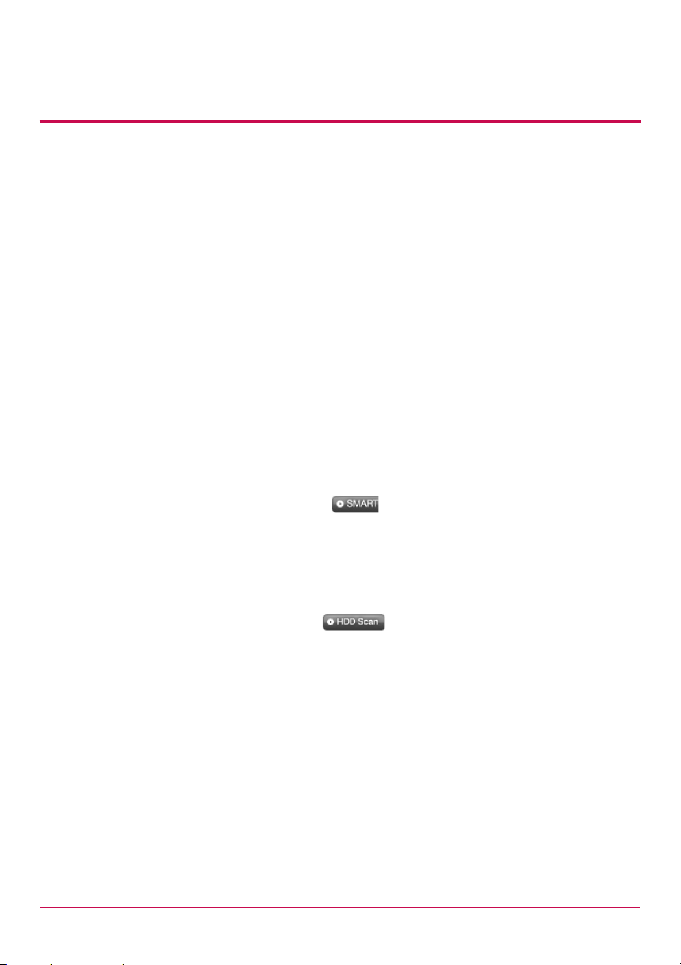
4. LG Network Storage Web Menu Use (for LG
Network Storage administrators)
4 Status
The state and operation of the hard disk are shown. The state of the hard disk is
classified as active / free / formatting / syncing / scanning / spare.
- ‘active’ indicates used in volume
- ‘free’ indicates not used in configuring volume
- ‘formatting’ indicates formatting in progress,
- ‘syncing’ indicates configuring RAID
- ‘scanning’ indicates checking the hard disk
- ‘spare’ Indicates not used in configuring volume at present but will be used later.
5 Capacity
It indicates total capacity of the hard disk. Please refer to Note 2 for the difference in
capacity installed and capacity shown.
Smart information of a Hard Disk
If you choose Hard Disk and click on ‘Smart’( ) button, Smart Information of the hard
disk will show. Smart Information is the information the manufacturer saved in the hard
disk.
Hard Disk Scan
Choose Hard Disk and click on ‘HDD Scan’( ) to start scanning.
It will scan the hard disk’s URE (Unrecoverable read error).
59
Page 60

4. LG Network Storage Web Menu Use (for LG
Network Storage administrators)
Power
Settings related to power for the LG NETWORK STORAGE can be adjusted (Power
management, UPS and, System Shutdown).
Standby Mode
Standby Mode puts all hard disks installed in LG Network Storage in the Standby Mode
when there is no data transfer in LG Network Storage for a certain period of time, in order
to minimize power consumption.
When reading or writing data in LG Network Storage in the Standby Mode, the hard disk in
LG Network Storage will activate and be ready to use after 3 to 15 seconds.
* It is recommended to set to Standby Mode when you are away or not using NAS for a
long time.
1 Check ‘Enable’ to select standby mode, or ‘Disable’ to deactivate. When selecting
‘enable’. Proceed to the next step.
60
Page 61

4. LG Network Storage Web Menu Use (for LG
Network Storage administrators)
2 Check ‘Enable’ to activate hibernation mode, or ‘Disable’ to deactivate. When selecting
‘Enable’, proceed to the next step.
3 Set wait time.
If there is no data trac during the given time, the LG NETWORK STORAGE will enter
hibernation mode. Time can be set to 30/60/120 minutes.
4 Click on the ‘Apply’ button to dictate changes to the LG NETWORK STORAGE. Click on
the ‘Cancel’ button to discard changes.
Wake On LAN
With Wake on LAN(WOL), you can turn LG Network Storage, whose power is o, from a
compeuter far away by remote-controlling.
x Click on ‘Turn on’ to use WOL function and ‘Turn o’ radio button not to
use it, and then click on ‘Apply’.
x You can start LG Network Storage by sending a magic packet to MAC
address in LG Network Storage, using a WOL tool in the local computer, or by
connecting to a WOL-compatible router.
x You can connect to a WOL-compatible router and start LG-NAS from the
computer at a remote-controlling site.
Power Recovery
When power is supplied to LG-NAS, it gets automatically booted. In the event of a power
failure in LG Network Storage, it will automatically start later when power is supplied
again. To use this function, select ‘Restart automatically’ and click on ‘Apply’.
61
Page 62

4. LG Network Storage Web Menu Use (for LG
Network Storage administrators)
UPS Power Setting
An external UPS is eective for sudden power stoppages. When connecting an external
UPS to the LG NETWORK STORAGE, conrm the actions of the UPS.
1 Check ‘Enable’ to activate UPS, or ‘Disable’ to deactivate. When selecting ‘Enable’,
proceed to the next step
* LG NETWORK STORAGE supports APC Style USB UPS only
2 Decide whether to shut down LG NETWORK STORAGE after designated time interval
or when UPS power becomes low in case of unexpected external power cut.
* When setting it to shut down depending on remaining power of LG NETWORK
STORAGE, The time interval might dier from one UPS type to another.
3 Decide whether to maintain UPS power when LG NETWORK STORAGE shuts down due
to unexpected power cut.
* If another device is connected to UPS, Please do not turn o UPS but keep the power
on.
4 Click on the ‘Apply’ button to enter changes to the LG NETWORK STORAGE. Click on
the ‘Cancel’ button to discard changes.
62
Page 63

4. LG Network Storage Web Menu Use (for LG
Network Storage administrators)
Shutdown
Do not go directly to the LG NETWORK STORAGE, as the LG NETWORK STORAGE can be
started and stopped via the web.
• Restart
- Ends all current operations and restarts the LG NETWORK STORAGE.
- A warning will appear when clicking the button, and the system can be restarted by
clicking on the ‘OK’ button.
- During restart web access is not available.
• Shutdown
- Ends all current processes and shuts down the LG NETWORK STORAGE.
- A warning will appear when clicking the button, and the system can be restarted by
clicking on the ‘OK’ button.
- During restart web access is not available
63
Page 64

4. LG Network Storage Web Menu Use (for LG
Network Storage administrators)
Language Setting
The web menu indicates a language selection capability.
1 Click on the ‘Edit’ button to set language.
2 Select a desired language and click on the ‘Apply’ button.
* The language of selection will be the default language used when the user rst
accesses the web.
* If the browser has been set up to use cookies, the last language used for the
computer in its previous log-in will be the default language for the next log-in.
* Client language: Select the language that ts user’s client environment. (e.g.: FTP
available). For use of multiple lanuages, select unicode. Unicode can be selected
only if user’s program supports it.
64
Page 65

4. LG Network Storage Web Menu Use (for LG
Network Storage administrators)
Firmware
LG Network Storage rmware settings can be changed (Upgrade, Initialization,
Conguration and Backup/Restore).
Upgrade
LG Network Storage system and Blu-ray/DVD Driver rmware can be downloaded from the
product web site, and can be used for upgrading.
Systems with a re wall do not allow upgrades to be installed
65
Page 66

4. LG Network Storage Web Menu Use (for LG
Network Storage administrators)
[System Firmware Upgrade]
1 Verify connection to the Internet and download system rmware for the LG Network
Storage from the product site linked below.
B http://www.lge.com
2 Press the “nd” button to select the system rmware downloaded from the product
site.
3 Press the “upgrade” button to Install the selected system firmware to LG Network
Storage. The upgrade progress may be viewed on the LCD in the front.
4 When upgrade is finished, the system will automatically reboot.
The web connection will be automatically terminated and therefore should be
reconnected.
66
Page 67

4. LG Network Storage Web Menu Use (for LG
Network Storage administrators)
[Blu-ray/DVD Drive Firmware Upgrade]
1 Verify connection to the Internet and download the rmware for the Blu-ray/DVD
drive attached to the LG Network Storage from the product site linked below.
B http://www.lge.com
2 Select the Blu-ray/DVD drive rmware downloaded from the product site.
3 Install selected Blu-ray/DVD drive rmware.
4 When upgrade is nished, the version of installed Blu-ray/DVD drive rmware will be
indicated
* For stability of data, a backup of the LG Network Storage is strongly recommended
before upgrading. Installation takes between 1 to several minutes. Advance access of
other client users to the LG Network Storage while upgrading rmware is forbidden.
Initialization
LG Network Storage initialization function. Clicking on the ‘Initialization’ will Initialize the
system.
67
Page 68

4. LG Network Storage Web Menu Use (for LG
Network Storage administrators)
* Be careful when restoring the setting value, as all user information and shared folder
structure will change after restoration.
* Initialization takes about 30 seconds to 2 minutes.
Configuration Back-up
This allows the back-up/recovery of settings for LG Network Storage at a certain time.
Network settings (host name, IP address, workgroup), time setting (date/time, NTP), mail
notication service setting, share administration (user, group, folder security), service
setting values may be backed up but user data requires separate back-up.
[Backup]
Save the current user conguration.
* 5 backup les can be saved at maximum.
[Restore]
1 Select the backup le of the time point to restore.
2 Click on the ‘Restore’ button and recongure the user conguration.
68
Page 69

4. LG Network Storage Web Menu Use (for LG
Network Storage administrators)
[Save Settings to PC and Restore]
During initialization of LG Network Storage, conguration les can be saved to PC for later
restoration.
[Save Conguration Files to PC ]
Choose configuration files to be saved to PC and click on the ‘Save’ button to save them to
PC.
[Restore LG Network Storage User Settings Saved on PC]
LG Network Storage settings can be restored using configuration files saved on the PC.
1 Choose the ‘Restore LG Network Storage configuration from configuration file backed
up in PC’ menu and select from saved configuration files using ‘Find’.
2 Select the configuration file to use for restoration and click on ‘Restore’ to change LG
Network Storage settings as selected.
69
Page 70

4. LG Network Storage Web Menu Use (for LG
Network Storage administrators)
LCD Control
Modify text on the LCD screen or LCD screen’s brightness on the LCD control menu.
[LCD control]
It is possible to activate or de-activate the LCD control function.
In case of de-activation, default value is set.
[LCD message]
Sets up the text that appears on the LCD screen.
It is possible to set 6 ~ 64 characters, and only the alphabet, number and signs such as ‘-’, ‘ ’,
‘*’ or ‘_’ can be used.
[LCD brightness]
LCD screen’s brightness can be adjusted from 0 (turned o) to 255 (most bright). However,
level of brightness is not exactly proportional depending on the number.
Normal state
State that results when the function is activated by pressing on the button at the front
part of the NAS is referred to as the ‘normal state.’ Applicable set-up value manifests the
brightness of the LCD screen when it is at the ‘normal state’
70
Page 71
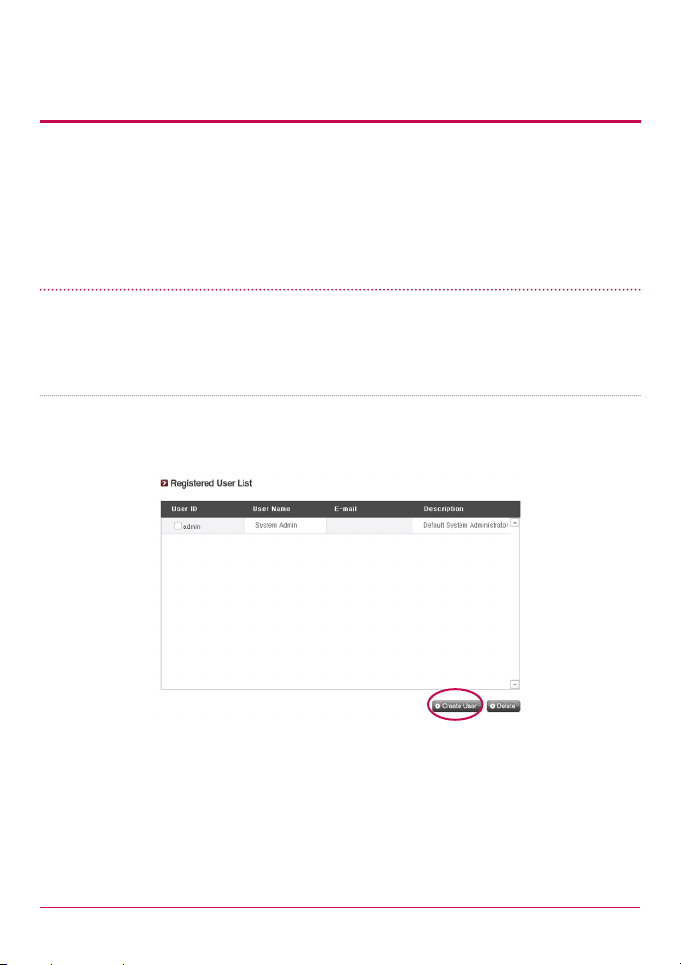
4. LG Network Storage Web Menu Use (for LG
Network Storage administrators)
Idle state
LCD screen becomes ‘idle state’ when the function button at the front part of the NAS
is not used for 30 Seconds. Applicable set-up value manifests the brightness of the LCD
screen when it is at the ‘idle state’
LG Network Storage Share Management
This function allows you to create users and groups as well as folders, and hence change
settings for their access authorization.
User
Current registered users appear, so new users can be created and registered user
information can be modied or deleted.
71
Page 72

4. LG Network Storage Web Menu Use (for LG
Network Storage administrators)
[Create User]
1 Click on the ‘Create User’ button.
2 Enter user ID. User ID cannot be overlapped.
3 Enter user password.
4 Enter user password again for conrmation.
5 Enter user’s name.
6 User description can be added.
7 Enter the writing quota for user’s disc.
8 Show free space of the current volume.
9 Enter the user’s email address.
As long as mail server settings are correct, the registration result will be sent to he entered
e-mail address. For details concerning mail server settings, refer to <mail Notication>.
72
Page 73

4. LG Network Storage Web Menu Use (for LG
Network Storage administrators)
Batch registration
1 Click on the ‘add user’ button.
2 Click on the ‘bulk registration’ tab at the upper part.
3 When the password in the CSV le is empty, select the ‘basic password set-up method’
to use.
- Random password: Generates 12 digit password arbitrarily. Generated password is
set to the applicable user’s e-mail address.
- User ID: Password is set the same way as that of the user ID.
4 Select the CSV le to register. Only the text document with UTF-8 encoding can be
used.
- Click on the ‘download format le’ to get download. Then, correct the downloaded
le in person or draft new document by referring to the format. Must store with the
UTF-8 after drafting
Caution: Caution is required when CSV is edited using Excel.
(1) When editing on the Excel is completed, store into the csv (separate with
punctuation mark)(*.csv) format.
(2) Open the le saved in the Excel with the editing program such as the memo.
Then, re-store after aligning the encoding to the UTF-8.
5 Click on the ‘read le ‘ to inspect and upload the selected CSV le.
73
Page 74

4. LG Network Storage Web Menu Use (for LG
Network Storage administrators)
6 Click on the check box to select the user who wants to register while on the ‘CSV le
user list’
- When inappropriate format is used, or when restricted name and ID are used, it is not
possible to select since de-activated.
- When the title of the line that is located at the foremost upper part of the list is
clicked on, it is possible to line up according to the applicable line. The line that
serves as the standard for lining up is indicated in red.
7 Use ‘un-do selection/select all’ buttons for selecting all the categories or for canceling
the selection.
8 Results of the registration gets transmitted to the user’s e-mail when the ‘transmit
registration information’ is selected.
When ‘random password’ is selected on 3., registration information gets transmitted to
the e-mail regardless of the selection issue.
9 Click on the ‘apply’ button to register the selected user.
As long as mail server settings are correct, the registration result will be sent to the
entered e-mail address. For details concerning mail server settings, refer to Mail
Notication.
74
Page 75

4. LG Network Storage Web Menu Use (for LG
Network Storage administrators)
[Edit User]
Entering editing mode by clicking on the user name in the registered user list, with
the exception of the ID, all user information can be altered.
Group
Current registered groups are displayed. Groups can be created and deleted, as well as the
addition or removal of users in registered groups.
75
Page 76

4. LG Network Storage Web Menu Use (for LG
Network Storage administrators)
[Creating a New Group]
1 Click on the ‘Create New Group’ button.
2 Enter group name.
3 Enter group description.
4 Select user to be added to the group by clicking on the corresponding checkbox.
To remove a user from the group, deselect the user by clicking on the the checkbox
again.
5 When user selection is done, click on the ‘Save’ button to create the group.
76
Page 77

4. LG Network Storage Web Menu Use (for LG
Network Storage administrators)
[Editing Groups]
By clicking on the ‘Group Name’ link in the registered group list, group attributes can be
altered.
Folder
Current registered folders are displayed. A folder can be created/changed/deleted for le
sharing and/or authorization settings access changed to the created folder.
77
Page 78

4. LG Network Storage Web Menu Use (for LG
Network Storage administrators)
[Create New Folder]
1 Click on the ‘Add Folder’ button.
2 Enter the shared folder name.
3 Enter folder description.
4 Set the volume where the folder will be created if there is more than one.
5 Decide whether to permit folder sharing through SMB, AFP, FTP protocol.
- Windows: Activates folder sharing through SMB protocol on Windows/Mac/ Linux.
Refer to chapter 6 for connection details .
- AFP (Mac): Activates folder sharing through AFP on Mac client.
- FTP: Activates folder sharing through FTP.
6 During network search, currently shared folders can be set up not to appear.
* If ‘hidden’, such folders will not be available for sharing through AFP/FTP
7 Create a trash box within the folder.
When deleting data while the trash box is active, all the deleted les will go to ‘trash
box’ folder within the shared folder.
78
Page 79

4. LG Network Storage Web Menu Use (for LG
Network Storage administrators)
8 Set folder access restriction. If ‘Disable’ is checked, users can access/use without
restriction.
9 Assign user/group to use the folder. Unassigned uses do not have access to the folder.
* When a directory is activated at the ‘Network > Workgroup/Domain’ menu on the
left, additional users and groups will appear.
[Folder Attributes]
By clicking on the folder name in the registered folder list, with the exception of the
folder name, all its information can be altered.
79
Page 80

4. LG Network Storage Web Menu Use (for LG
Network Storage administrators)
Trahsbox
Removing a file or folder when the network drive is still connected creates a trashbox and
all deleted files are temporarily moved here. If user were to recover the deleted data, user
may find the file or folder from the trashbox and move them to the intended location.
However, trashbox is created for each highest level folder and there will be as many
trashboxes as the number of user’s folders. In the case that user runs out of hard disk
capacity and must empty all trashboxes.
80
Page 81

4. LG Network Storage Web Menu Use (for LG
Network Storage administrators)
Blu-ray / DVD
The built in Blu-ray / DVD Drive allows direct copy of data from discs to LG NETWORK
STORAGE. Furthermore, secondary backup of data using the Blu-ray / DVD drive makes
data management safer and more ecient.
Storing – Saving Disc Data to the LG NETWORK STORAGE
Reading disc data from the Blu-ray / DVD drive is a LG NETWORK STORAGE storage
function.
81
Page 82

4. LG Network Storage Web Menu Use (for LG
Network Storage administrators)
Disc Data Copy
Storage of disc data using the LG NETWORK STORAGE is a data disc copy function.
1 Insert the data disc in to the Blu-ray / DVD Drive and press the ‘Next’ button. If the disc
is completely recognized, it will appear as ‘Data Disc’ on the ‘Media Type’ cell.
i) If the disc loading function has not nished, a ‘Blu-ray / DVD Drive is busy. Try again
later.’ Message will appear. Try again after a short while.
ii) If there is no disc in the Blu-ray / DVD drive, or if an incompatible disc is used, a
‘Please insert a data disc into Blu-ray / DVD drive’ message will appear.
2 Set the destination folder to save date
3 Click on the ‘Copy’ button to start copying.
82
Page 83
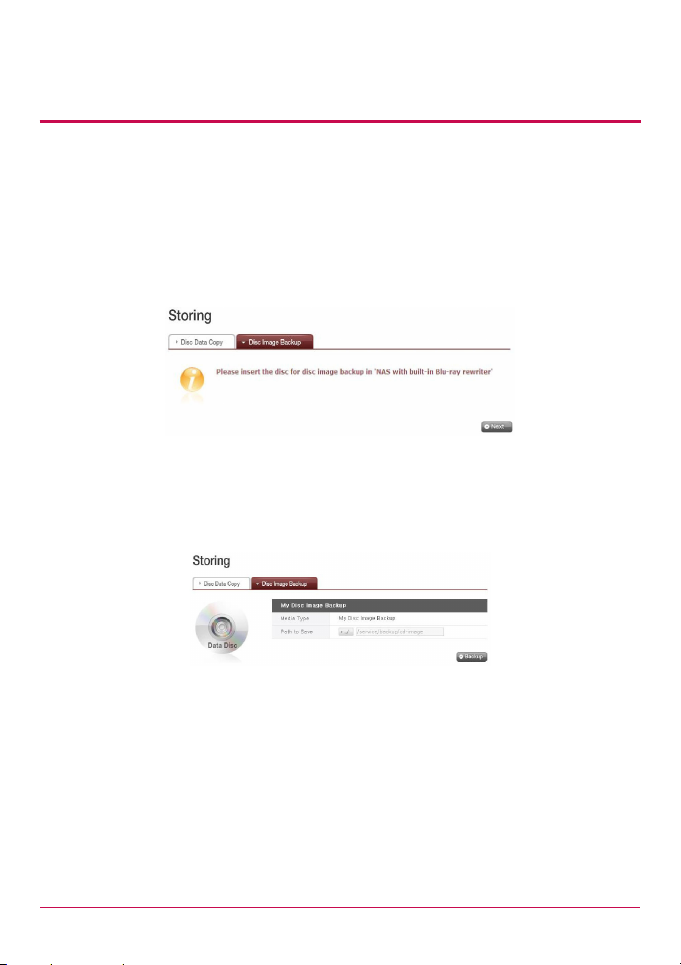
4. LG Network Storage Web Menu Use (for LG
Network Storage administrators)
Disc Image Backup
The disc information from the Blu-ray / DVD Drive is stored on the LG NETWORK STORAGE
as an image le (*.iso, *.cue, *.bin). For Data Discs, les with extension iso are created, and
for Audio and Video CDs, les with extensions cue and bin respectively are created. For
copy-protected discs, image saving is not possible.
1 Place the disc in the Blu-ray / DVD Drive, and click the ‘Next’ button.
A “Blu-ray / DVD Drive is busy. Try again later” message appears to indicate that
loading is not yet completed. Try again after a short while.
2 Set the destination folder to save date.
3 Set the destination folder to save date. Click on the ‘Backup’ button to start the task.
At start up, a progress bar will appear.
83
Page 84

4. LG Network Storage Web Menu Use (for LG
Network Storage administrators)
Burning
Burning the LG NETWORK STORAGE data to disc is possible using the Blu-ray / DVD Drive.
84
Page 85

4. LG Network Storage Web Menu Use (for LG
Network Storage administrators)
Burn Disc
Burning LG NETWORK STORAGE les to disc is possible.
[Button functions]
: Moves to upper folder.
: Refreshes the current folder.
: Files or folders selected on the left window are sent to the right window to
: Deletes selected les or folders from the list organized for recording on the right
: Check whether this disc can be written from the disc status screen.
: Initialize the rewritable disc. All data written on the disc will be
: Files that have been preset will now be written on the disc.
organize a list for recording.
window.
: Check whether the disc has been
successfully written.
deleted after initialization.
85
Page 86

4. LG Network Storage Web Menu Use (for LG
Network Storage administrators)
1 Move the intended folder or le to the destined location.
2 Selecting a folder or le to record and move to the right side produces a conguration
data list
86
Page 87

4. LG Network Storage Web Menu Use (for LG
Network Storage administrators)
3 Specify disc name in the ‘‘Disc Name’ window
4 Click on the ‘Refresh’ button and conrm that disc writing is possible as
indicated in the disc status box.
5 Put a check in ‘Verify after completing burning’ if you wish to run a test on the written
le after writing in a disc.
6 Pressing the ‘Burn’ button begins the burning process. Press ‘Erase Disc’
process is accompanied by a progress bar display. To cancel the process, click on the
‘Cancel’ button, which appears with the progress bar.
button to erase data written in the disc, if it’s a written disc. The burning
7 At the end of the burning process, the tray ejects and the disc can be removed.
87
Page 88

4. LG Network Storage Web Menu Use (for LG
Network Storage administrators)
Burn Image
The image le of the disc used to save LG NETWORK STORAGE data can be burnt to disc.
1 Go to the folder where the intended is located
2 Selecting an image le to record
3 Click on the ‘Refresh’ button and conrm that disc writing is possible as indicated in
the disc status box.
4 Pressing the ‘Burn’ button begins the burning process. The burning process is
accompanied by a progress bar display. To cancel the process, click on the ‘Cancel’
button, which appears with the progress bar
5 At the end of the burning process, the tray ejects and the disc can be removed
88
Page 89

4. LG Network Storage Web Menu Use (for LG
Network Storage administrators)
Schedule Backup & Restoration
This function allows you to back up and restore the data stored in LG Network Storage,
using Blueray/DVD drive.
A folder needs to be selected to schedule backup. The user can also select a folder and
a le before start of the backup. To create a backup schedule, a folder that needs to
be backed up, a cycle for backup, conditions for the le that will execute backup, and
verication information should be selected. It is possible to execute multiple backups in
one backup disc. Also, more than one discs can be used for backup in case the size of the
les to be backed up exceeds that of one disc.
Schedule Backup
You can add, edit and delete disc formatting and backup schedule by using a button on
the schedule backup list. A blank disc or initialized disc can be used to back up for the
rst time. Click ‘Erase Disc’ button to initialize a disc. To initialize a disc, click ‘Erase Disc’
button.
BD-RE, BD-R, DVD-RAM and DVD+/-RW disc can be used to schedule backup.
* BD-RE,BD-R can be used on NAS with Blu-ray drive.
89
Page 90

4. LG Network Storage Web Menu Use (for LG
Network Storage administrators)
<Create a Backup Schedule>
The image le of the disc used to save LG NETWORK STORAGE data can be burnt to disc.
1 Click ‘Create’ button to create a backup schedule.
2 Fill in the schedule as below.
1) Enter the name.
2) Enter description.
3) Select the folder in LG Network Storage to be backed up.
4) Select a back up cycle from ‘Daily, Weekly and Monthly’. Select a day if the backup
cycle is ‘Weekly’, and a date if ‘Monthly’.
5) Select the time for backup.
6) Select a backup method.
90
Page 91

4. LG Network Storage Web Menu Use (for LG
Network Storage administrators)
Backup is done by le, and it is possible to select ‘Incremental Backup and ‘Full
Backup’. When backup is done, a new folder named ‘YearDateHourSecond’, based
on the date of backup will be created, and the folders and lers within that folder
will be backed up.In case you select ‘Incremental Backup’, only the les that have
been newly added or changed since the rst backup will be backed up.
7) Check for errors in the le written on the disc after burning.
8) Click ‘Open’ button for detailed setting.
9) It is possible to designate extension for the le to be backed up. When you select a
‘Picture File’ or a ‘Document File’, you can back up only the les with the extension
of a picture le or a document le. Otherwise all les will be backed up.
10) It is possible to specify an extension of the le that you wish to exclude.
Specify an extension(*.bak, *tmp, etc) of a le to prevent unnecessary backup of
les.
11) Click ‘Save’ button to store the backup schedule.
<Edit a Backup Schedule>
Select a backup schedule to be edited from the backup schedule list and click the ‘Edit’
button or the name of backup schedule to change the details.
91
Page 92

4. LG Network Storage Web Menu Use (for LG
Network Storage administrators)
<Start Scheduled Backup>
You can use two discs or more to back up the folder or le whose size exceeds that of
single disc.
In such a case, it is possible to use dierent kinds of discs for backup(i.e. DVD and DVD disc
or DVD and BD disc can be used)
Make sure to check below as backup cannot be done in the cases below.
(1) When playing media using Blu-ray/DVD drive
(2) When a disc is not inserted at the designated time
(3) When the inserted disc is not a writable disc or initialized disc.
You will see a screen as follows after setting is complete.
You can select the backup schedule from the backup list and click ‘Backup’ button
to start scheduled backup.
<Scheduled Backup Process>
Scheduled backup will be done in the process below.
1 Check Blu-ray(DVD) drive status.
Check whether Blu-ray(DVD) drive is properly mounted and the backup disc is loaded.
92
Page 93

4. LG Network Storage Web Menu Use (for LG
Network Storage administrators)
2 Check the backup folder and database.
Check the data of the folder to be backed up and the information of the backup
database. After checking is complete, ‘Select Backup File’ screen will pop up. You can
back up the le selected from the folder to back up on the screen below, using the
‘Backup’ button. All les that need to be backed up are selected. You can check the
total count of les to be backed up, and the backup count and disc capacity of the
selected les at the bottom left of the ‘Select Backup File’ screen, in accordance with
specied backup data. Also, you can check the total size and free space of the disc to
control backup size accordingly.
Maintain the existing le selection or select additional les, and click ‘Conrm’ button.
Click ‘Reload’ button to see the newest information about the folder to be backed
up(Reload function).
Click ‘Cancel’ button to cancel backup.
3 Congure a burning list.
Congures a list of data to be backed up on a disc.
4 Burn a backup le.
Burns the data in the congured list on a disc.
5 Check backup data.
Compare the backup data to the original data to check if backup has been properly
done. To check, put a check on ‘Verify after Burning’ check box when setting backup.
It may take more time to back up when using ‘Verify’ function. Even if you move to
another webpage or log out during backup process, you can check the progress by
logging in again and accessing the backup schedule page.
93
Page 94

4. LG Network Storage Web Menu Use (for LG
Network Storage administrators)
<Replace a Backup Disc>
If there is not enough free space in the disc from frequent scheduled backups, you can
replace the disc and proceed. If the size of the data to be backed up exceeds the free space
of the disc, the data as much as the free space will be backed up. When the backup is
complete, ‘Disc Change’ screen will pop up and the trey will open automatically. Check the
size of the remaining les to be backed up on ‘Disc Change’ screen, insert a new disc and
proceed with backup. In case of using a disk previously used, you can format the disk and
proceed with backup, following the directions.
If the size of the le to be backed up exceeds free space of the disk, you can divide the
les to back them up consecutively in a number of discs. In such a case, restoration will be
done by inserting two discs consecutively as well.
Replace with writable media and click ‘Conrm’ button.
Click ‘Cancel’ button to back up rest of les later.
When backing up rest of les later, you can click ‘Backup’ button on ‘Scheduling Backup
List’ menu and back them up consecutively, or insert a writable disk for automatic backup
at a preset time.
Screen below will pop up when you click ‘Backup’ button for consecutive backups.
The le in red is a le which had been divided, due to insucient size of the writable disc,
and then backed up. The le above it is a le that has been completely backed up, and the
le below it is a le to be backed up.
Click ‘Conrm’ button to proceed with backup in the previous setting.
94
Page 95

4. LG Network Storage Web Menu Use (for LG
Network Storage administrators)
Clicking ‘Reload’ button can lead to two situations below.
[Incremental Backup]
Files except ones that have been previously backed up will be loaded.
[Full Backup]
All les including ones that have been previously backed up will be loaded.
Backup will nish upon completion of this process, and the screen below will pop up at
this time.
95
Page 96

4. LG Network Storage Web Menu Use (for LG
Network Storage administrators)
<Delete a Backup Schedule >
Select the backup schedule you wish to delete from the backup schedule list, and click
‘Delete’ button.
Restore
Restore a certain le or a folder from the disc that has been backed up to LG Network
Storage.
Restoration is done in the xed folder(/LG Network Storage/Share/Restore), and a name of
the folder will be the date and time of restoration, for example, ‘100217_173754’.
<Restore a Folder or a File>
[To Restore a Folder]
1 ‘Select a folder to restore from the left screen on ‘Restore’ menu.
2 Click ‘Restore’.
96
Page 97

4. LG Network Storage Web Menu Use (for LG
Network Storage administrators)
[To Restore a File]
1 ‘Select a le to restore from the right screen on ‘Restore’ menu.
2 Click ‘Restore’.
Tip
1. If there are many versions of one le with dierent backup dates, it is possible to select
the newest le and all les, and cancel the selection.
2. You can search for les to be restored from the right screen on ‘Restore’ menu.
Enter the le name you want to nd and click ‘Search’ button.
<Restore by Using Disc DB>
When scheduled backup database stored in NAS is deleted from initializing NAS system
or backup schedule, it is possible to restore it by using the database stored in the
backup schedule disc itself. Folders and les can also be restored, just like the previous
restoration.
97
Page 98

4. LG Network Storage Web Menu Use (for LG
Network Storage administrators)
Put a check on the ‘Restore from Disc’s Database’ check box on the ‘Restore’ menu to load
the backup schedule database from the disc. Click ‘Conrm’ button when a warning that
ask for an agreement pops up.
You will see what’s in the database in the disc on the bottom. File name in red means that
there is a le that has been divided and backed up due to the insucient space in the disc.
Finally, insert the backup disc and click ‘Restore’ button.
1 When a screen below pops up, insert the disc of the corresponding number(Disc No. 1
that has been backed up rst in the case below).
Restoration will begin automatically once the disc is inserted.
2 The process below can be repeated in accordance with the number of the discs
98
Page 99

4. LG Network Storage Web Menu Use (for LG
Network Storage administrators)
backed up. When all data are restored, the screen below will pop up to inform the
completion of restoration.
<Initialize Backup Schedule>
To start backup schedule, initialize backup status by clicking ‘Initialization’ button on
‘Restore’ tab. During initialization, below will be done.
1 Initialize backup database.
2 Initialize the backup disc.
Be cautioned during initialization as the previous backup database will be deleted and the
99
Page 100
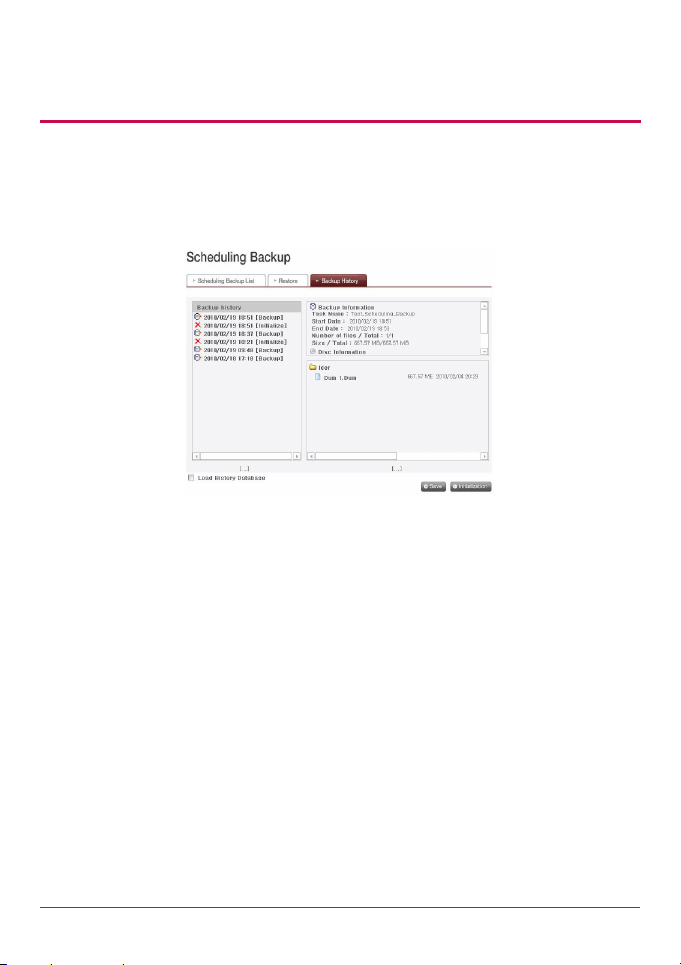
4. LG Network Storage Web Menu Use (for LG
Network Storage administrators)
disc in the drive will be initialized.
<Manage Restoration History>
You check and manage history of backup and initialization on ‘Backup History’ menu.
‘Backup History’ menu shows backup history, backup information and backup le
information.
1 To delete the entire backup history, click ‘Initialization’ button.
2 Click ‘Save’ button to save database on backup history in the user’s computer.
3 Database for backup history saved in the user’s computer can be restored in NAS.
To restore backup history, rst put a check on ‘Load History Database’ checkbox, specify
database saved in the user’s computer and click ‘Restore’ button.
100
