Page 1

Page 2

Safety warning
Safety warning
Note
Do not place any objects within 15cm of the unit.
1
The unit reaches high temperatures creating the risk of burn injuries.
Only use compatible devices with the system ports, or the system and devices
2
risk being damaged.
3 Do not use damaged disks. Product can be damage.
Do not dismantle or change the structure of the system in any way. This may
4
cause electric shock.
When dealing with system components, strictly abide by the instruction manual.
5
Physical contact with the soldering on the backside of components may cause
severe injury.
When transporting the system, first turn off the system and disconnect the unit
6
from the power source. Sudden tension in cables can cause severe damage to
the system. Loose cables can cause injury.
Take caution when handling the system so as not to corrupt the hard disk data.
- Take caution not to bump or expose the system to extreme temperatures, as it
may damage the sensitive hard disk.
7
- Take caution when turning on the electricity, as during this time any external
bumps to the system may corrupt the hard disk data.
- The manufacturer disclaims all responsibility for loss of hard disk data.
Page 3

Safety warning
Related to damage to the HDD and data:
- During installation or disconnection of the system, ensure that the system
does not experience any external physical shocks.
- During the operation of the HDD, short surges and stoppages of power,
which cause the system to turn off and on quickly
- There may be a sudden stoppage of electricity during operation
- Avoid moving the system during operation of the HDD, which may cause
external physical shock
8
- During the configuration of new volumes.
i) If during use, existing volumes are deleted and new volumes are created,
data will be lost.
ii) Before configuration of new volumes, each user must back up data, as well
as when creating new volumes, to ensure the possibility of restoration.
- e.g. virus infections.
※ Always back up hard disk data to avoid accidental data loss.
In the event of the administrator forgetting the password, restoration is
impossible. Hence safeguard the password.
※ To create a new password, the system must be re-initialized. In this case, all
9
data will be lost, and data recovery will be impossible, for security reasons.
The manufacturer disclaims all responsibility in the event of this occurrence.
In the event of the cover being removed during operation, the user risks
10
electric shock, injury, and damage to the system.
Page 4

Safety warning
Warning
Do not use damaged electrical cords. This may cause electric shock, and is a
1
fire hazard.
Use a grounded cord and grounded socket to avoid electric shock and damage
2
to components.
Do not handle the electrical cord with wet hands, as this may cause shock and
3
injury.
When removing the plug from the socket, ensure that the plug is handled and
4
not the cord. Otherwise this may cause damage to the plug and even fire.
Always check and use correct voltage to avoid electric shock, severe damage
5
to the system, and fire.
Always use grounded cords and grounded sockets with correct capacity
6
(voltage/current), to avoid the danger of damage, electric shock, and injury.
In the event of noise emanating from the electrical cords or sockets, to avoid fire
7
and injury immediately disconnect, and contact the service centre.
8 Ensure that electrical cords are correctly plugged into the sockets to avoid fire.
Ensure that electrical cords are not damaged or do not have heavy objects
9
placed on them. Keep electrical cords away from children and pets. Damaged
cords may cause electrical shock or fire.
Keep the power cords and sockets clean at all times to avoid fire and electrical
10
shock.
In the event of moisture entering the system, immediately disconnect the
11
power and contact the service centre, to avoid the danger of system damage,
electrical shock, and fire.
12 Do not block vents, as this will cause system damage.
Prior to cleaning the system, always disconnect the power, to avoid damage and
13
electric shock.
In the event of lighting and thunderstorms, immediately physically disconnect
14
the system from any power source, to avoid damage to the system.
Page 5

Safety warning
In the event of dropping the system, contact the service centre for advice and
15
possible service. Not doing this creates a risk of damage, fire and electric
shock.
Keep the system away from direct sunlight to avoid overheating, and melting of
16
the case, which may eventuate in fire and injury.
Do not place flammable objects, candles or cigarettes on the system, as this
17
may cause fire.
In the event of a burning smell or smoke emanating from the system,
18
immediately disconnect the power, and contact the service centre.
Keep heating devices and other electrical components at a distance from the
19
system to avoid case melting, and hence the danger of damage, fire, and
electric shock.
Before disassembling the system, always ensure the physical disconnection of
20
the electrical cable from the socket.
21 Do not disassemble the power supply, to avoid the danger of electric shock.
Keep children away from the system, as consuming any parts will cause serious
22
injury. In the event of swallowing any parts, such as screws, immediately seek
medical treatment.
Ensure that multipoint power sockets are not overloaded to avoid the danger of
fire and electric shock. Ensure that cords are always neatly arranged and are
23
not trapped under the system or other heavy objects. When connecting and
disconnecting the electrical cord, take care in handling the socket to avoid the
danger of electric shock.
Ensure that there are no loose, or exposed metallic objects inside the case, to
24
avoid the danger of damage, fire and electric shock.
Ensure that hands are never used to avoid damaging the system and electric
25
shock. Always use screw drivers for work inside the system.
Page 6

Table of Contents
Contents
1. Introduction ....................................................11
LG NAS Introduction ..........................................................11
Supported OS ..................................................................12
Package Contents ............................................................13
Name of Each Part ...............................................................
. LG NAS Installation ..........................................1
Hard disk installation and set up ........................................15
‘LG NAS Installer’ installation (LG NAS system file installation,
volume and RAID configuration) ..........................................20
LG NAS connection ........................................................... 24
‘LG NAS PC S/W Installer’ installation
(PC Application program installation and usage) ...................25
PC application program installation ............................................ 26
PC Application Program Usage ................................................. 27
. LCD panel and front button usage ......................
Power Off / On (POWER button) ..........................................35
Tray open / close (DISC OPEN button) .................................36
Action set up (MODE button) ..............................................36
IP Setup ................................................................................. 37
Backup data on discs using LG NAS (ODD Backup) ...................... 38
Writing data to disc (ODD Burn) ................................................. 39
USB device / memory card back up ........................................... 41
LG NAS State indication (SET button) ...................................42
Host name and IP confirmation .................................................. 42
Time and date confirmation ....................................................... 43
Save capacity confirmation ....................................................... 43
RAID configuration state confirmation (RAID SYNC STATE) ............ 44
System operating status check .................................................. 44
Page 7

Table of Contents
. LG NAS Web Menu Use
(for LG NAS administrators) ...............................
Administrator’s Web menu access .......................................45
Express set up wizard menu ...............................................46
System setting ........................................................................ 46
User registration ..................................................................... 49
Scheduling backup .................................................................. 50
Mobile Sync ........................................................................... 53
FTP Viewer ............................................................................. 54
Changing the administrator password and information .................. 56
Help ...................................................................................... 56
System Settings ...............................................................57
Network ................................................................................ 57
Host ................................................................................................57
Interface ..........................................................................................58
Workgroup/Domain............................................................................60
Date & Time ............................................................................ 61
Date and Time Setup ..........................................................................61
NTP Setup ........................................................................................62
Mail Notification ...................................................................... 63
Volume .................................................................................. 64
Volume Array Configuration ................................................................65
Volume create...................................................................................67
Deleting volumes ...............................................................................67
Volume edit ......................................................................................67
Volume expansion .............................................................................67
Volume Migration ..............................................................................67
Power .................................................................................... 68
Hibernation Setup .............................................................................69
UPS Power Setting .............................................................................70
Shutdown .........................................................................................71
Language Setting .................................................................... 72
Firmware ................................................................................ 73
Page 8

Table of Contents
Upgrade ...........................................................................................73
Initialization ............................................................................ 75
Configuration Backup ........................................................................76
LG NAS Share Management ...............................................77
User ...................................................................................... 77
Group .................................................................................... 79
Folder ................................................................................... 81
Blu-ray (CD/DVD/BD) .......................................................83
Storing – Saving Disc Data to the LG NAS ................................... 83
Disc Data Copy .................................................................................84
Disc Image Backup ............................................................................85
Burning .................................................................................. 86
Burn Disc .........................................................................................87
Burn Image .......................................................................................88
Scheduling Backup & Restore ................................................... 89
Service ...........................................................................93
DDNS (Dynamic DNS) .............................................................. 93
Network Server ....................................................................... 94
FTP .................................................................................................94
AFP .................................................................................................95
Network Printer ....................................................................... 96
iTunes ..................................................................................102
USB Sync ......................................................................103
USB Device & Memory Card ....................................................103
e-SATA ................................................................................108
USB / Memory Card ................................................................109
Information .................................................................... 110
Status ...................................................................................110
Log ......................................................................................111
. LG NAS web menu usage (Regular users) ..........11
User web menu access .................................................... 112
LG NAS usage ................................................................ 113
Page 9

Table of Contents
Express setup menu ........................................................ 113
Mobile Sync ..........................................................................113
FTP Viewer ............................................................................114
Changing user passwords .......................................................116
Help .....................................................................................116
Blu-ray(CD/DVD/BD) ...................................................... 117
Storing .................................................................................117
Disc Data Copy - Writing Disc Data to the LG NAS ...............................118
Disc Image Backup .......................................................................... 119
Burning .................................................................................120
Burn Disc .......................................................................................121
Burn Image ..................................................................................... 122
Mobile Device & Sync ..................................................... 123
USB Sync ..............................................................................123
e-SATA ................................................................................129
USB / Memory Card ................................................................130
. LG NAS use via network drive ......................... 11
Accessing the LG NAS data in Windows OS ........................ 131
MAC OS connection ........................................................ 134
Linux OS access ............................................................. 137
. LG NAS maintenance ..................................... 1
LG NAS shut down/reboot ................................................ 139
Administrator password and network set up initialization ......140
System information checking and saving. ........................... 140
Self-diagnosis execution. ................................................ 141
System failure or malfunction ............................................ 142
Power cut or failure ......................................................... 142
System temperature protection ......................................... 142
Page 10

Table of Contents
. RAID trouble shooting ................................... 1
Appendix A Volume Construction & RAID Configuration ....... 146
Appendix B Technical Support ......................................... 152
Appendix C Open source software notice .......................... 153
Appendix D Compatible/Recommended Device List ............ 156
10
Page 11

1. Introduction
1. Introduction
LG NAS Introduction
Thank you for purchasing the LG NAS with Built-in Blu-ray Rewriter.
1) Now the LG NAS basic data-save and share functions can be used in Windows, Mac
and Linux operating systems.
2) Similarly, the internal Blu-ray rewriter can be used to efficiently save data securely
for long periods.
3) Furthermore, the Blu-ray drive can be used when directly copying data from discs to
LG NAS.
11
Page 12

1. Introduction
4) The LG NAS also allows for mobile synchronization, without the use of a PC, as
mobile devices can be directly synchronized to the LG NAS.
This user manual contains express installation information as well as detailed options
and functions.
Supported OS
LG NAS
∙ Windows XP, Server 2003, Vista
∙ Mac OS 9.x or later
∙ Linux (Redhat, Suse, Ubuntu)
PC S/W
PC S/W Back up OS
NAS Detector Windows XP, Server 2003, Vista, Mac OS 10.x
Comnso Backup Windows XP, Server 00, Vista
Acrobat Reader Windows, Mac, Linux
Flash Player Windows, Mac, Linux
1
Page 13

1. Introduction
Package Contents
∙ LGNASwithbuilt-inBlu-RayRewriter ∙ ‘LGNASInstaller‘(LGNAS-system
fileinstallationdisc)
∙ ‘LGNASPCSoftwareInstaller‘ ∙ Productwarranty
∙ Blankdisc(BD-RE) ∙ Quickinstallguide
Quick Setup Guide
∙ Powercord ∙ LANcable
∙ Harddiskfasteningscrew(x16)–
∙ Harddiskracksecuringscrew(x4)
enclosureonly
* Photographs of images from the manual may differ depending on model components.
1
Page 14

1. Introduction
RESET
Name of Each Part
<Front> <Backside>
①
② ③ ④⑤
⑪
⑥
⑩
⑮
⑫
⑬
⑭
① Power button: : power on, off (to turn off power, hold button in for 3 seconds
without release).
② Disc Open button: : opens and closes optical disc drive tray.
③ LCD window: displays current state
④ Mode button: changes mode
⑤ SET button: selects mode
⑥ Blu-ray Drive
⑦ Memory card reader: supports SD, MMC, MS and XD
⑧ Memory card Current state display LED: - Blue : running correctly
⑨ USB port: USB 2.0 interface
⑩ HDD/ODD state display LED: - Blue : running correctly - Red : abnormal state
⑪ Inlet: AC power cord connection
⑫ e-SATA: External SATA II device support
⑬ LAN port: : LAN cable connection.
⑭ USB port: USB 2.0 interface
⑮ Kensington lock: Antitheft lock.
⑦ ⑧ ⑨
1
Page 15

. LG NAS Installation
. LG NAS Installation
Follow these instructions to install the LG NAS. If the LG NAS is internal, go to <Hard
disk installation and setup>, otherwise go to <LG NAS connection>
Hard disk installation and set up
The LG NAS hard disk rack is shown below. Refer to each part while installing the
HDDs.
Components of Hard Disk Rack
Safety Lever
Hard Disk Rack
Locker Lever
Note) Hard disks of size 250GB/500GB/1TB are recommended, all of
which should be the same size and of the same company. If the disk sizes
differ, the RAID configuration will use the smallest disk as a reference to
measure all disk sizes,therefore the remainder can not be utilized and
durability decreases.
Hard Disk Rack Lever
Hard Disk Rack Label No.
1
Page 16

. LG NAS Installation
① First, ensure that the power is off for all components and the main system.
② Open the LG NAS front cover.
③ Unlock the hard disk rack and pull the lever to draw out the rack.
1
Page 17

. LG NAS Installation
④ Insert the hard disk into the hard disk rack, and with a screw driver, screw the four
screws into place.
* If the Hard disk has been in use, all the data on it will be lost.
1
Page 18

. LG NAS Installation
M S
⑤ Match the hard disk rack label number and the NAS front panel number, to insert
the hard disk rack into the slot.
1
Page 19

. LG NAS Installation
⑥ Keeping the locker lever out, push the hard disk rack into place, listening for the
sound. When the hard disk rack is properly and completely pushed in, press the
secure button to lock it.
Similarly repeat the installation procedure for all the hard disks, one by one.
⑦ To prevent accidental detachment of the hard disk rack, fasten it using included
bolts.
1
Page 20

. LG NAS Installation
‘LG NAS Installer’ installation (LG NAS system file installation, volume and RAID configuration)
Use the included “LG NAS Installer” disc for automatic system installation and hard disk
volume configuration.
① Plug the “power cord” into an electrical outlet.
② While holding the ‘SET’ button, press the ‘POWER’ button to start the LG NAS.
③ After approximately 20 seconds the “Insert Setup Disc Please… “Message will
appear and the tray will automatically open.
0
Page 21

. LG NAS Installation
④ Insert the “LG NAS Installer” disc and push the “DISC OPEN” button to close
the tray. The messages “Checking Disc Contents…” and ”Boot from ODD, wait
please…” indicate that the NAS is preparing to organize system files.
⑤ After 1 minute, the following two messages appear. Then press the ‘SET’ button to
select ‘S: Default Setup).
‘S’ indicates the ‘SET’ button and ‘M’ indicates the ‘MODE’ button.
If manual selection of the RAID level and volume configuration are desired, press
the MODE button to select ‘M: Custom Setup’ (User manually configures volume
and RAID). The system file will be installed and LG NAS will reboot. The volme can
then be configured using web menus. For detailed contents see <Volume>
The RAID disperses the data to multiple hard disks to guard from data loss
due to physical damage. The default volume configuration of the LG NAS
depends on the number of the installed HDDs.
The table below shows the list of the default RAID level configuration.
Default RAID Level
Hard disk
numbers
DEFAULT
RAID Level
1 2 3 or 4
ONLY 1 DISK
(No RAID)
RAID 1
(mirroring)
RAID 5
(parity)
For detailed contents see < Appendix A Volume and RAID Configuration>.
1
Page 22

. LG NAS Installation
⑥ The following message indicates the accompanying system file setting start.
⑦ When all system files have been installed, the system will give a completion sound
along with a message indicating LG NAS will reboot.
1)
⑧ When the system is first booted the system file will load. During reboot, the LG NAS
system cannot be used.
After 40 seconds, a sound will indicate the completion of system set up.
⑨ The LG NAS will automatically begin configuration of the volume and RAID.
2)
Page 23

. LG NAS Installation
* At RAID configuration, the hard drive number and size will determine the RAID
configuration time.
Total HDD
Capacity
1TB (250 GB x 4)
2TB (500 GB x 4)
4TB (1 TB x 4)
System File Installation
System File
Formatting HDDs
Installation
Approx. 10 minutes Approx. 15 minutes 4~6 hours
Approx. 10 minutes Approx. 30 minutes 8~10 hours
Approx. 10 minutes Approx. 60 minutes 16~18 hours
1)
Volume and RAID
configuration
*Note: It is recommended not to use the LG NAS while RAID configuration, as this
will cause retardation.
* The progress of configuration of the RAID volume can be checked in the [RAID
SYNC STATE] by pressing SET button on the LG NAS.
2)
Page 24

. LG NAS Installation
LG NAS connection
For a particular IP address allocated from the Network IP administrator, installation
using an IP address, subnet mask, default gateway and allocated DNS information is
simple. Otherwise the LG NAS will automatically set up the network environment.
Connect devices as follows, referring to the user’s own network environment.
① Using the included LAN cables, connect LAN ports on LG NAS and network devices
(home router/router/switch/hub) to each other or directly plug them into the LAN
port on the PC.
A. If the network component (home router/router/switch/hub) is used to connect
the LG NAS (home router/router/switch/hub) to the PC, use the following
procedure.
Internet
home router/
router/switch/hub
LG NAS
Desktop PC
Notebook
B. If the LG NAS is connected directly to the PC without another network device,
it must be connected directly to the PC using a LAN cable,
and then the IP address must be set to 1.1.1.01 and the subnet mask to
...0.
LAN Cable
LG NAS
Desktop PC
* In this case, PC Internet may be disconnected
Page 25

. LG NAS Installation
② Insure that power cord of LG NAS is connected, Press the Power Button (left most) to
turn on your LG NAS.
‘LG NAS PC S/W Installer’ installation (PC Application program installation and usage)
The “LG NAS PC Software Intaller” provides the “NAS Detector” which quickly and
easily detects the LG NAS on the network, and the “Comnso Backup” program which
can back up client PCs to the LG NAS in real-time. Additionally, Flash player and
Acrobat Reader are included for access to the web menu and user manual.
The Installation process depends on the user operating system environment.
Program
Acrobat Reader O O O
Flash Player O O O
NAS Detector O O -
Comnso Backup O - -
User Manual O O O
Windows Mac Linux
Supported Operating System
Page 26

. LG NAS Installation
PC application program installation
① Insert the “LG NAS PC Software Installer” CD in the PC drive. This can be a CD,
DVD, or Blu-ray drive. After a short while, the following menu will appear.
② Flash Player Installation. IF the web menu does not appear correctly, click the
icon for to installation.
* The LG NAS web menu requires the use of Flash Player.
③ Click the “NAS Detector” button and install “NAS Detector” on the user’s PC. After
installation the shortcut icon will appear.
④ To install the “Comnso Backup” program, click on the “Comnso Backup” button.
⑤ To see the LG NAS User Manual, click on the “User Manual” button.
Page 27

. LG NAS Installation
PC Application Program Usage
This explains how to use “NAS Detector”.
The “Comnso Backup” detailed guide program can be found in the program after
installation.
<”NAS Detector” usage>
① After checking that the PC network is intact, double click the “NAS Detector” icon
on the desk top to open the program.
② The ‘NAS Detector’ can search for the present user’s network automatically.
When the searching is completed, the LG NAS IP Address, MAC Address, and Host
Name information are displayed on the screen.
The factory default settings are shown below.
- IP Address : 192.168.1.200
- MAC Address : serial number for each LG NAS, printed in the back label.
- Host Name : LG-NAS
Page 28

. LG NAS Installation
* If the desired LG NAS is not found, click again on the ‘Search Network’ button to
restart the search.
If the search on the ‘NAS Detector’ is unsuccessful, re-check the Network
connection. For manual setup see section <IP Setup>.
Page 29

. LG NAS Installation
③ If the search result of the LG NAS information is chosen, as well as default network
information of the LG NAS, including the Subnet mask, Default Gateway and DNS,
‘Change Network Info’, ‘Open Web Menu’ and ‘Open Network Folder’ buttons will
appear.
* For the ‘NAS Detector’ to properly function, the PC needs to be connected to the
same home router/router / switch / hub as the LG NAS
④ ‘Change Network Info’ can be selected to change the IP address.
The DHCP selection option appears if a router is used or if there is a DHCP server
on the network.
* If no IP address is allocated, use the IP address “NAS Detector” or check the
DHCP option and automatically assign an IP address
Page 30

. LG NAS Installation
⑤ If the ‘Open Web Menu’ button is clicked, the web menu of the selected LG NAS can
be accessed.
⑥ If the ‘Open Network Folder’ button is clicked, the LG NAS network folder can be
accessed.
⑦ In selecting “Open Web Menu” or “Open Network Folder”, a pop up message
appears with “Yes”, which when selected will produce a shortcut icon on the
desk top, and after which the LG NAS web menu and network folder can be easily
accessed.
NAS web menu shortcut NAS network folder shortcut
0
Page 31

. LG NAS Installation
< Using the LG NAS web menu >
The web menu offers LG NAS management features such as Network Information, Share
management, and Service management. It also offers menus to setup data storing using
Blu-ray drive and synchronized storing of mobile devices.
① Double click on a shortcut
② The LG NAS web menu can be used, after inputting user ID and password. The
administrator ID is ‘admin’ and initial password is ‘admin’.
1
Page 32

. LG NAS Installation
③ After logging in, use the LG NAS data setup, share management, service
management, Blu-ray drive, and mobile sync. features. The detailed information
can be found in <Chapter Using LG NAS Web menu>.
<Using LG NAS Network Folder>
File share and store can be performed, similar to the internal or external HDDs
connected to the PC.
① Double click the LG NAS network folder shortcut.
② The LG NAS Blu-ray drive and default folder are shown as ‘BD Drive’ and ‘n4b1’
respectively.
Page 33
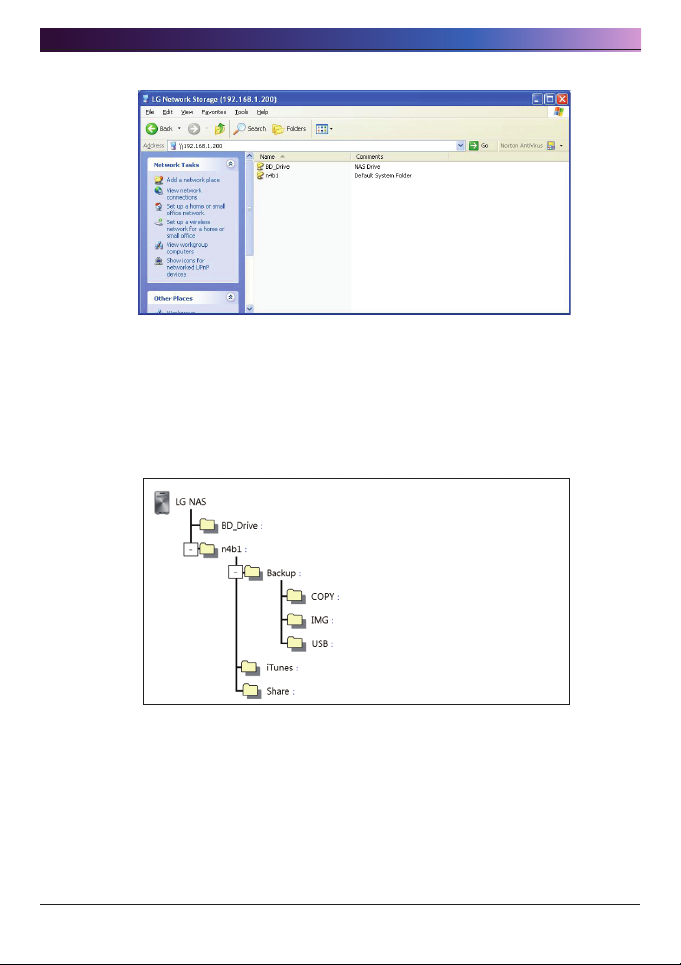
. LG NAS Installation
③ To read a disc inserted in the LG NAS, double click on ‘BD Drive’ folder, and to
access the LG NAS hard disc, double click on ‘n4b1’ folder.
* If the contents of the LG NAS BD_Drive do not display correctly, please refresh.
* The administrator ID is ‘admin’ and initial password is ‘admin’.
* < Default folders of LG NAS>
LG NAS Blu-ray drive
LG NAS root
Blu-ray drive Default saving target folders and mobile devices
Default folder used for data disc copy using the Blu-ray
drive
Default folder used for saving disc images using the Bluray drive
Default saveing target folder for mobile device sync
iTunes data saving folder
Default shared folder
Page 34

. LCD panel and front button usage
. LCD panel and front button usage
At completion of booting the first screen will be as follows.
* If the LAN cable is unplugged, a [SVC_CODE: 61_00] will appear on the LCD window.
In this case, ensure the LAN cable is connected.
Page 35

. LCD panel and front button usage
Power Off / On (POWER button)
Power On
After pushing the POWER button on the front panel the following message appears,
activating the LG NAS.
Power Off
When pressing the POWER button and holding for 5 seconds, the system will shut
down, as shown below.
Page 36

. LCD panel and front button usage
Tray open / close (DISC OPEN button)
Pressing the “DISC OPEN” button at the front will open the drive and draw out the tray,
where the disc can be placed, and pressing the button again will push the tray in.
Similarly the tray can be pushed in by hand.
Action set up (MODE button)
By pressing the “MODE” button at the front of the LG NAS, many functions become
available for use.
Use the “MODE” button as follows.
There are 4 steps in the Action set up mode: [IP Setup] - [ODD Backup] - [ODD
Backup] - [ODD Burn] - [USB Backup]. Pushing the “MODE” button allows the user
to go to the next page. Using the “SET” button the user can access each of any of the
functions.
Page 37

. LCD panel and front button usage
IP Setup
① The first time the “MODE” button is pressed will present the following display for
the IP set up mode.
After the first system files are installed, the LG NAS has a default IP address of
192.168.1.200. At that time a new user IP address and network can be created.
② The IP address set up can begin by pressing the “SET” button
③ By pushing the “MODE” button, the IP address can be created manually, along
with default network settings, where by pressing the “SET” button, and hence
the display showing “Use DHCP?”, the IP address and network settings will be
automatically set up.
It is recommended that the IP address of the LG NAS is set up manually to avoid
future clashes with other IP address connected to the same network. Using the
DHCP set up, the last IP address digit will be either a D (Dynamic), for automatic set
up, or an S (Static), for manual set up.
There are 3 steps in the manual set up of IP and network information:IP Setup
-> Subnet Mask Setup -> Gateway Setup. By pressing the “MODE” button, the
selected digit will be enlargened. By pressing the “SET” button, the cursor moves
to the right. By pressing the ”DISC OPEN” button, the cursor moves to the left. In
this way digits can be changed.
Page 38

. LCD panel and front button usage
Backup data on discs using LG NAS (ODD Backup)
The data saved on the disc can be backed up to the LG NAS by simple button
operation.
① Insert the backup disc in the LG NAS Blu-ray disc drive.
② In the first LG NAS screen, press the MODE button to configure the ODD Backup
mode.
③ Press the SET button to back up data on disc to the LG NAS. The ISO image file can
be saved to the LG NAS default folder ‘n4b1/Backup/IMG’.
The file name is automatically created as follows.
Save domain Media type Create file name
CD [DATA] my_cd_Disc volume_backupdata.iso
n4b1/Backup/
IMG
CD [AUDIO]
DVD my_dvd_Disc volume_backupdata.iso
BD my_bd_Disc volume_backupdata.iso
my_cda_disc_backupdata.bin
my_cda_disc_backupdata.cue
* Does not support copy protected discs
④ During the process the percentage completed is displayed on the LCD.
Page 39
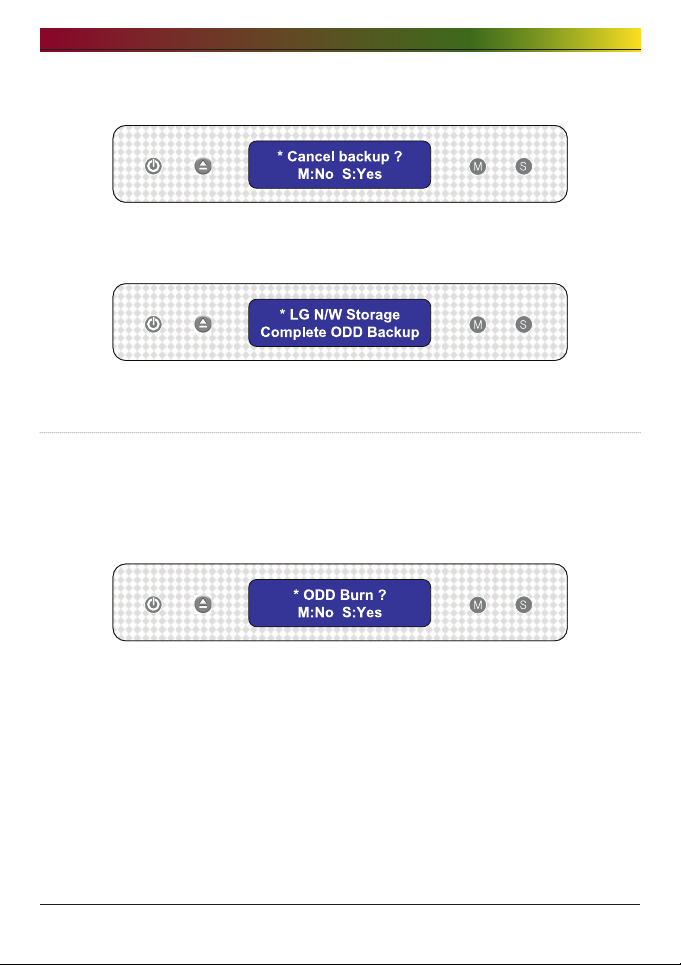
. LCD panel and front button usage
⑤ During saving, pressing the MODE button will cancel the operation.
⑥ At the end of the process the following message will appear.
Writing data to disc (ODD Burn)
The LG NAS presents an easy and simple procedure for handling buttons and their
functions, in order to write data to disc.
① Insert a blank disc into the LG NAS Blu-ray drive.
② On the first LG NAS display push the MODE button to indicate the ODD burn mode.
③ Immediately after the ISO image file selection, press the SET button.
④ The image can be selected by pressing the MODE button. By using the MODE
button, the images saved to the default folder ‘n4b1/Backup/IMG’ can be scrolled
through. The currently selected image is [Select ISO image file/number of all image
files].
- Tip 1) When pressing the ‘MODE’ button and holding for 3 seconds, the scrolling
direction can be reversed.
- Tip 2) When pressing the ‘MODE’ button and holding for 5 seconds, the file
selection to the initial state can be exited.
Page 40

. LCD panel and front button usage
⑤ The required file can be found by using the MODE button and then using the SET
button to begin the image file writing process.
⑥ The percentage completed will be displayed on the LCD.
⑦ During the writing process, pressing the MODE button will cancel the operation.
⑧ When the process is completed the following message will appear on the LCD.
0
Page 41

. LCD panel and front button usage
USB device / memory card back up
The LG NAS allows for a simple procedure and use of buttons to back up the USB
device and memory card data.
*Note: An adaptor is needed for any memory card. (Refer to the website http://
1) Connect the USB device or memory card to the LG NAS. After a short while a sound
※ The latest connection is valid, if multiple devices are connected.
2) By pressing the MODE button from the first screen, the USB back up mode will
3) Pressing the SET button will save files in the default folder created by the
www.lge.com for a list of compatible memory card devices. Use of
incompatible devices may cause unexpected action by the LG NAS)
will be heard indicating that a connection has been made, accompanied by the
following message. (The message that will appear will be similar to ‘Removable_
Memcard_mounted’)
appear.
manufacturer of the LG NAS n4b1/Backup/USB. The memory data saved in the
created folder name, as indicated below will have a name in the form shown below,
i.e. ‘Memory data creator name_serial number-File Backup form /date created
yearmonthdaytime’. Hence this will assist in the location of the file in later stages.
Also, each back up file will have its own independent back up sub-folder. All data
on the external device will be backed up to the LG NAS.
1
Page 42

. LCD panel and front button usage
The file name is automatically created as indicated below.
Save folder Created folder name
nb1/Backup/USB/
Using the button on the file backup mode the file will be automatically named
‘BackupDate’. For more detailed file backup information, refer to section <USB
Sync>
Memory data creator name_serial number/
File Backup form /date created yearmonthdaytime
LG NAS State indication (SET button)
Pressing the SET button to the right and at the front of the panel, with pauses in
between, the LG NAS state and information can be seen on the first screen display.
Pressingthe set button in this way will give the following information: [Host Name, IP]
– [Time & Date] – [Storage Capacity] – [RAID Sync Stat] – [System Stat].
Host name and IP confirmation
Host name (Your LG NAS name) and IP address setting can be confirmed.
S indicates that a Static IP address is being used, and D indicates a Dynamic DHCP
setting.
Page 43
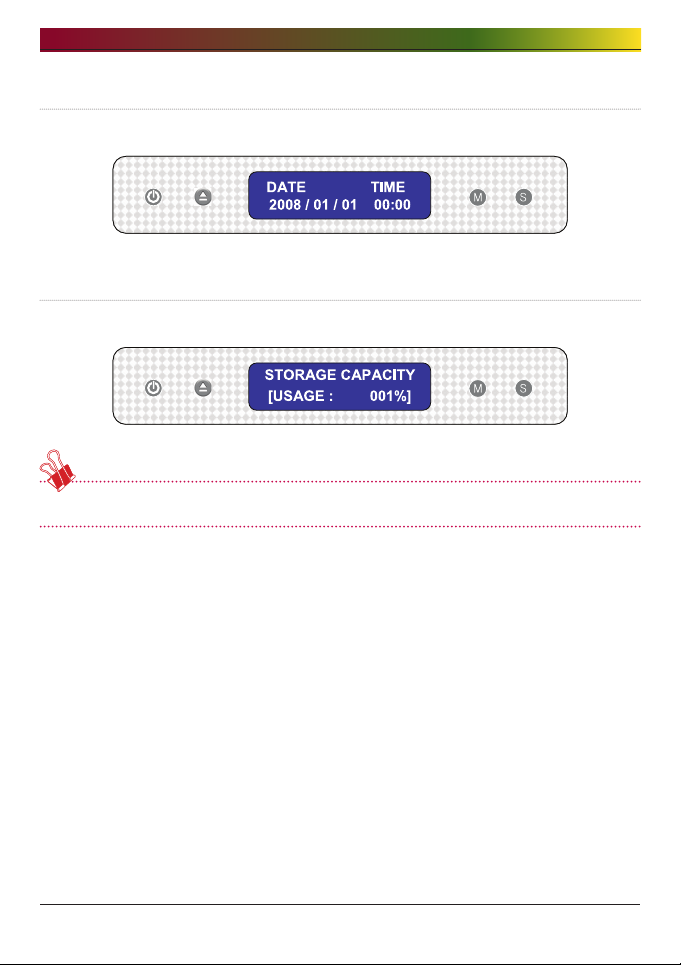
. LCD panel and front button usage
Time and date confirmation
The LG NAS current time / date settings can be confirmed.
Save capacity confirmation
Current storage capacity percentage is indicated as shown below.
* For no configured volume, ‘---%’ will be displayed.
Page 44
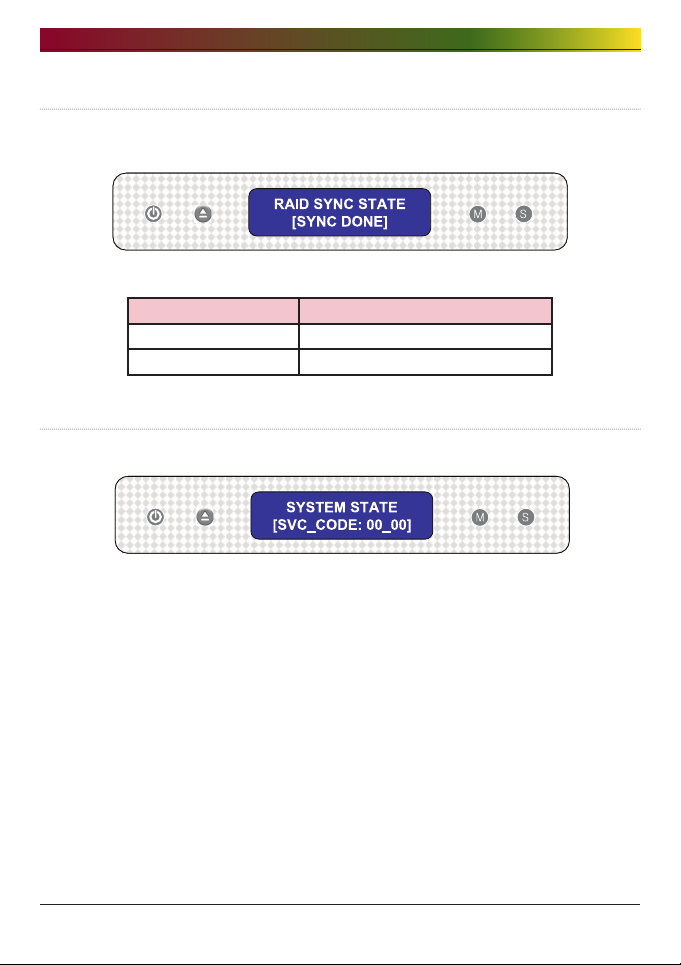
. LCD panel and front button usage
RAID configuration state confirmation (RAID SYNC STATE)
The current RAID configuration state can be confirmed. The table below describes the
state of both the resynchronizing and finished states of the configuration.
STATE Remarks
SYNC DONE RAID configuration complete
SYNCING NOW RAID configuration in process
System operating status check
Correct operation of the LG NAS can be confirmed.
If the LG NAS detects abnormality, ‘[SVC_CODE: xx_xx]’ will be displayed. For detailed
information regarding the service code, refer to the web site, http://www.lge.com.
Page 45
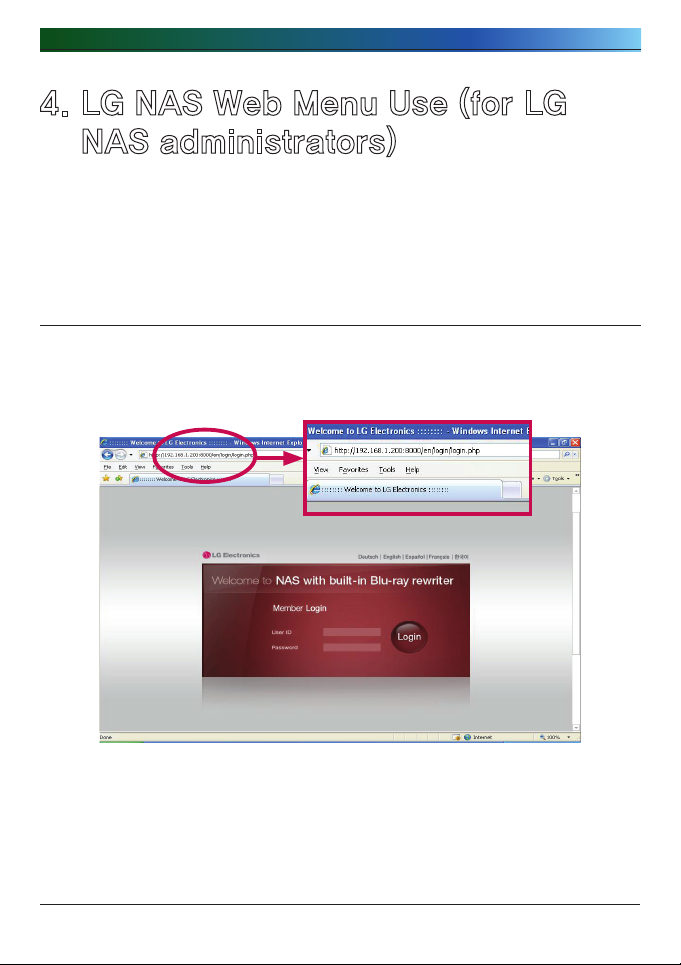
. LG NAS Web Menu Use (for LG NAS administrators)
. LG NAS Web Menu Use (for LG
NAS administrators)
Support for the LG NAS to remotely connect and set the web menu is available. The LG
NAS Web Menu is a webpage that users can open from their LG NAS. If the LG NAS is
connecting to the network using the current IP address, the LG NAS settings can be
changed on the web browser.
Administrator’s Web menu access
① Open your web browser and input 『http://IP address』 in the address bar. If the IP
address is not known, refer to <PC Application Program Usage> or <IP Setup>
* If the DDNS service offered by the LG NAS is used, log in access to http://UserId.
lgnas.com is allowed instead of use of the IP address. For more details, refer to
<DDNS>
② Enter ID and password.
* The LG NAS initial ID is admin, and the initial password is admin.
* For security, it is advised to change administrator’s password.
Page 46

. LG NAS Web Menu Use (for LG NAS administrators)
Express set up wizard menu
To facilitate the LG NAS set up the upper web menu contains a wizard.
System setting
The wizard menu assists in the network set up of items such as the host name, IP
address, date and time, which comprise basic network information.
① Click on the upper “System Setting” icon in the administrator login state.
Page 47

. LG NAS Web Menu Use (for LG NAS administrators)
② Click the “Basic Setting” button.
③ In the “NAS Name” box, input the user LG NAS name, and in the “NAS Description”
box, input the LG NAS information.
④ Clicking the “Next” button will bring the user to the IP set up step.
⑤ When the required IP is already known, click on the ‘Manual IP Setting’, and input
network information including IP address, Subnet mask and DNS. If the network
supports DHCP, choose ‘Obtain an IP address automatically (DHCP)’.
Page 48
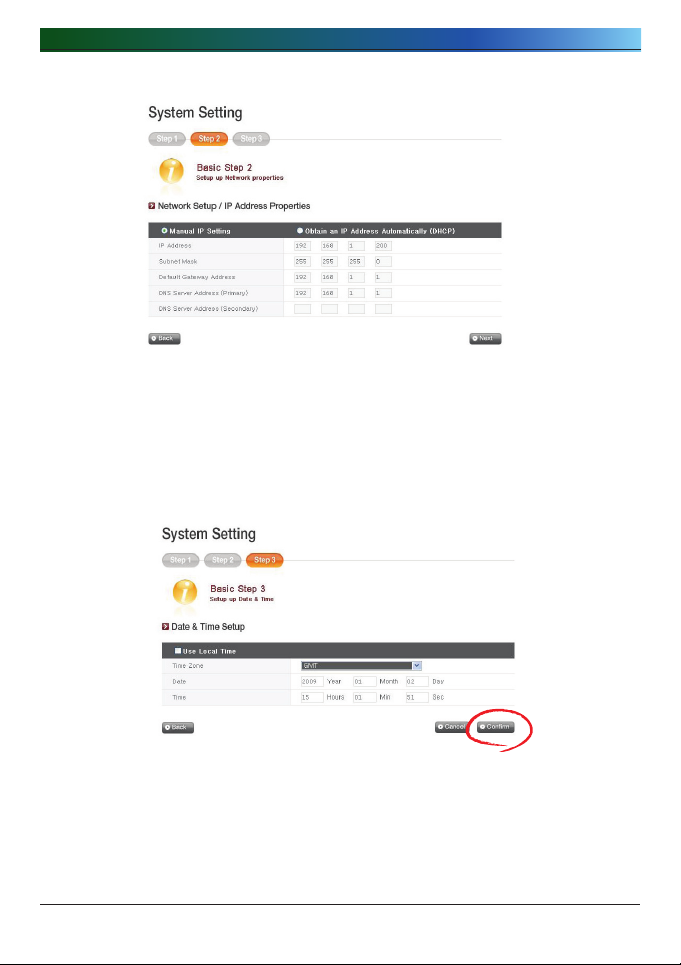
. LG NAS Web Menu Use (for LG NAS administrators)
* If network information, IP address or Subnet mask or DNS address, is unknown,
contact the ISP or network administrator. For router use, refer to the router manual.
⑥ Set the standard clock and system clock according to location.
The ‘Use Local Time’ button can be used to import the current time from the system.
Date and time can be inputed manually.
* To indicate accurate time for files in the shared folder and log files, it is
encouraged to set current time with accuracy.
Page 49

. LG NAS Web Menu Use (for LG NAS administrators)
⑦ When all the inputting is finished, click the ‘Confirm’ button. Now, the LG NAS
is set up for use. For work on detail options and sharing management or mobile
synchronization with a Blu-ray drive, proceed to the next menu.
User registration
There is a LG NAS create user help wizard menu.
① Click the “Register User” button.
② Input the desired user ID, Name, Password, description and email address, then
click the ‘Save’ button.
Page 50

. LG NAS Web Menu Use (for LG NAS administrators)
③ Click the ‘Edit Group’ button to set up registered user groups; Click the ‘Edit
Folder’ button to set up folder access authorization. This will link the user to the
respective pages.
Scheduling backup
A help wizard menu exists for the Blu-ray drive scheduled back up and restoration.
<Scheduling Backup>
① Click the ‘Scheduling Backup’ button.
② Find the target folder for scheduling backup and click the ‘Next’ button.
0
Page 51

. LG NAS Web Menu Use (for LG NAS administrators)
③ Configure cycle and method, then click the ‘Confirm’ button
1
Page 52

. LG NAS Web Menu Use (for LG NAS administrators)
<Restoration>
① Click the ‘Restore’ button
② Select a file or folder from the backup list, then click ‘Restore’ button.
③ The LG NAS will locate the data and inform the user for all data, and which
corresponding disc it is stored in.
④ As the corresponding disc is installed, data can be restored.
Page 53

. LG NAS Web Menu Use (for LG NAS administrators)
Mobile Sync
USB device, memory card and LG NAS Sync settings can be performed through the
wizard menu which helps save data automatically.
① Click on the “Mobile Sync” icon above.
② Each port is indicated as the LG NAS recognizes the connecting device. When the
desired device is selected, click on the ‘Setting’ button
③ Set up name, description, target folder, cycle and method. For details concerning
configuration options, refer to <USB Device & Memory Card>.
Page 54
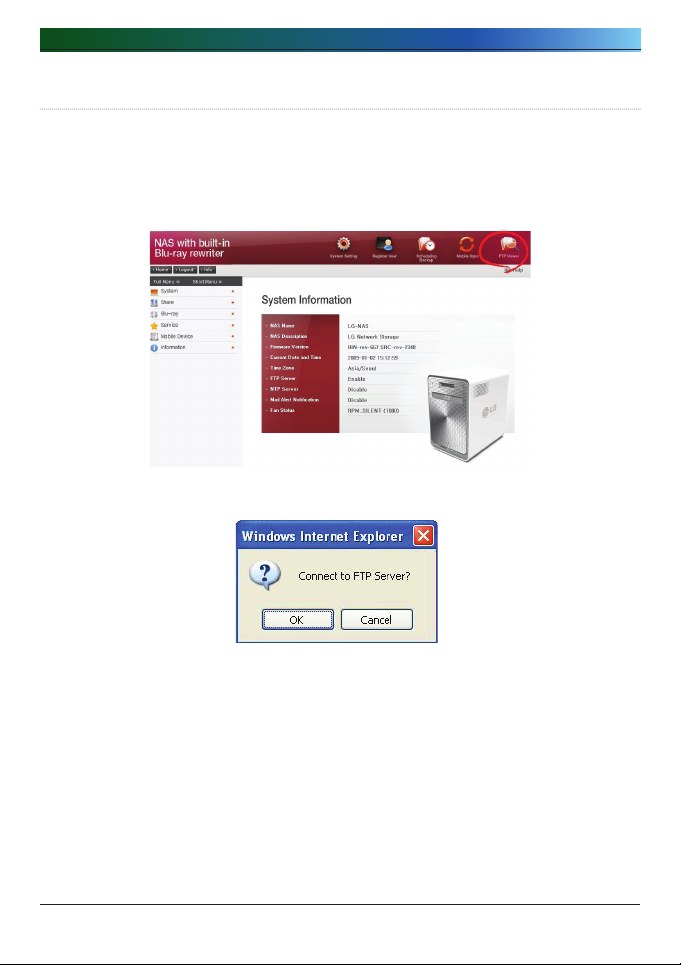
. LG NAS Web Menu Use (for LG NAS administrators)
FTP Viewer
The LG NAS offers a shortcut function, and hence allows connection to an FTP at one
click and accessing files within the LG NAS.
① Click on the ‘FTP Viewer’ button above
② Click on the ‘OK’ button.
Page 55

. LG NAS Web Menu Use (for LG NAS administrators)
③ Enter user name and password, then click on the ‘Log On’ button
④ An LG NAS shared folder will appear.
* To use FTP Viewer, an FTP should be activated at ‘Services > Network Server > FTP’
within the web menu for the administrator. For details, refer to <Network Server>
Page 56

. LG NAS Web Menu Use (for LG NAS administrators)
Changing the administrator password and information
① Click the “Info” button at the upper left. This will display the current user
information.
② Click the ‘Edit’ button to the right of the page.
③ Enter the edited information and click the ‘Apply’ button.
Help
By clicking the “Help” button at the top right, the help page will appear.
Page 57

. LG NAS Web Menu Use (for LG NAS administrators)
System Settings
You can set up network properties more in detail.
Network
Very importantly, in the Network setting menu, the LG NAS can be connected to the
network. If the set up is not performed correctly, connection problems will arise at later
stages, hence care must be taken.
Host
① Designate an LG NAS host name.
The server name has a limit of 12 characters, this can be a combination of letters,
digits, underscores and hyphens; the first characters though must be a letter or a
number.
Page 58

. LG NAS Web Menu Use (for LG NAS administrators)
② Type in host description.
The host description has a limit of 24 characters; this can be a combination of
letters, digits, underscores, hyphens and spaces. This explanation only affects the
Windows client.
Interface
The Network interface’s IP properties are specified. During system connection, care
must be taken as restrictions may be created.
①
②
③
④
① For an existing IP address, check ‘Manual IP Setting’. If the network supports
DHCP, check ‘Obtain an IP address automatically (DHCP)’.
∙ Manual IP setup: If the absence of a DHCP server in the network, interface
information must be entered manually.
∙ Obtaining an IP address automatically (DHCP): This option is available when
a DHCP (or a router) is connected to the server. Activation of the DHCP option
will disconnect the web menu, thus the IP address must be renewed on the LCD
or through the ‘LAS Detector’ program. The DHCP dynamically renews the IP
address of the DHCP server periodically, which may trigger an unexpected
change of IP address, thus the DHCP option must be handled with great
caution.
Page 59

. LG NAS Web Menu Use (for LG NAS administrators)
② If ‘Manual IP Setting’ above has been checked, fill in the IP address, Subnet mask,
default gateway and DNS address.
∙ IP address: Enter desired IP address.
∙ Subnet Mask: Enter the subnet mask that suits the current network environment.
∙ Default Gateway: Define the outgoing route. If no gateway exists on the
network, enter the IP address.
∙ Default DNS server address: The DNS handles conversions between domain
names and IP addresses. If the DNS is not correctly configured, e-mails, DDNSs
or domains will not function normally.
∙ Secondary DNS server address: Enter the secondary DNS server address.
* If accurate values are unknown, please contact ISP or network administrator.
③ Configure ethernet frame size. If frame size is unknown, set it to 1500.
* Ethernet Frame Size: If the Ethernet frame size is at least 1500 gigabits, specified
files can be sent quickly and with ease. In this case, the LG NAS alone does
not change, but so do the PC and home router/router/hub/switch frame sizes.
Otherwise performance will be reduced.
Page 60

. LG NAS Web Menu Use (for LG NAS administrators)
Workgroup/Domain
Set up a workgroup and domains that the Windows network supports. This will allow for
access to the LG NAS shared folder in Windows. In addition to this, the LG NAS domain
service supports a Windows Active Directory, enabling the import of existing user
information, with ease and speed.
① Select the appropriate ‘Workgroup’ or ‘Domain’ considering the environment where
the LG NAS will run.
② When selecting ‘Workgroup’, input workgroup name required. Or when selecting
‘Domain’, input domain name, domain administrator ID and password.
* Domain: In the active directory user environment, the domain settings should not
be created in the local User/Group folder, but should be created in the domain
User/Group folder.
When the domain settings are created, the network administrator must be
available to provide assistance, as the user must have access to all information
concerning the Name server. If wrong information is inputted, sharing and use of
the LG NAS will be limited.
* In the event of unfamiliarity with the Workgroup/Domain, use of default values is
recommended.
0
Page 61

. LG NAS Web Menu Use (for LG NAS administrators)
Date & Time
Set up the system time. The accurate time display of the files uploaded to the
sharing folder and accurate time display of the log file must match the current a
Date and Time Setup
①
① To manually set date and time, click on the ‘Edit’ button
② Local time will be used by clicking the ‘Use Local Time’ button.
②
1
Page 62

. LG NAS Web Menu Use (for LG NAS administrators)
NTP Setup
The Network Time Protocol (NTP) periodically aligns itself with an external time server to
obtain and synchronize itself with accurate time. This accurate time should continuously
activate the NTP. To use the Default Time Server, refer to pool.ntp.org server time.
Page 63

. LG NAS Web Menu Use (for LG NAS administrators)
Mail Notification
To use Mail Notification, the LG NAS usage amount can be periodically checked.
Registration information and results will be sent to users subsequent to their new
registration.
① To configure the mail notification, click on the ‘Edit’ button
② To use it check ‘Disable’ if ‘Enable’ is not used. If ‘Enable’ is checked,
proceed with the following steps:
②
③
④
⑤
⑥
⑦
⑧
⑨
③ SMTP Server Address: Input the Mail Server address. Refer to the information
page in the network administrator Mail Service, and input the accurate SMTP
Server Address value. (e.g. smtp.yahoo.com, smtp.gmail.com:446)
Page 64
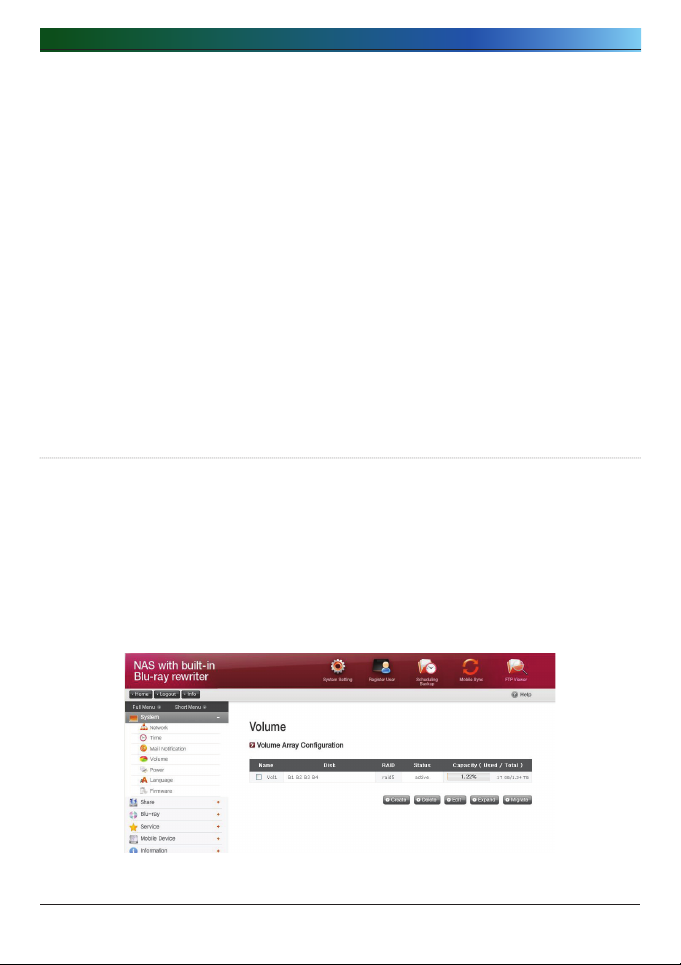
. LG NAS Web Menu Use (for LG NAS administrators)
④ SMTP Authentication: When sending mail, dependant on the mail server, login
may be required. In the case of own mail server, the SMTP Authentication must
be activated. (e.g. Smtp.Webmail SMTP servers such as yahoo.com perform
certification processes. Refer to the user webmail service help).
⑤
SMTP SSL Support: Some mail servers’ login information is encrypted and sent.
At this time the SMTP SSL Support must be activated. (e.g. Smtp.Webmail smtp
servers such as gmail.com perform certification processes. Refer to the user
webmail service help).
⑥ Subject: The information email subject can be specified or changed.
⑦ Recipient Mail Address: Input the mail receipt administrator’s address.
⑧ Notification Trigger: Set up the information concerning the periodic use of the
HDD. In the case of not wanting to receive message periodically, the option
may be disabled.
⑨ HDD Status sending time: The HDD use information mail out frequency can be
determined (daily/weekly/monthly).
Volume
This section describes information and functions of volume where the user stores data.
* The LG NAS uses hard disks separated in 3 areas; System, Swap and User.
- The System is where the LG NAS firmware is installed with 2GB of space allocated.
- Swap is a virtual memory area to compensate shortage of memory. 256MB are
allocated.
- The user composes the LG NAS volume and the remaining space is allocated.
Total available space of the volume differs according to file system pattern and
RAID level.
Page 65

. LG NAS Web Menu Use (for LG NAS administrators)
Volume Array Configuration
This page displays information pertaining to existing state and size of the volume of the
LG NAS. Configuration is possible through the volume name, configuration disk, RAID
level, volume state and capacity.
1) Name
The name will be divided into a maximum of 4, i.e. Vol1/Vol2/Vol3/Vol4. The check
box on the left refers to the volume.
) Disk
The volume configuration will be divided into various hard disk locations and will be
labeled B1/B2/B3/B4. The configured volume via RAID will appear on a multitude
of disks.
) RAID
The RAID level indicates NONE, JBOD, RAID0, RAID1, RAID5, RAID10.
) Status
The volume’s strange state and work are displayed. The volume’s state is divided
into active / none / degraded / destroyed / formatting / syncing / migrating.
- ‘active’ refers to no abnormality in the volume,
- ‘none’ refers to when no RAID is configured,
- ‘degraded’ refers to configuration of the abnormal or deleted hard disk process,
though volume is available for use,
- ‘destroyed’ refers to configuration of the abnormal or deleted hard disk process,
and volume is unavailable for use,
- ‘formatting’ refers to the process of formatting the volume,
- the ‘syncing’ state refers to the RAID configuration process,
- the ‘migrating’ state refers to the RAID reconfiguration process.
Page 66
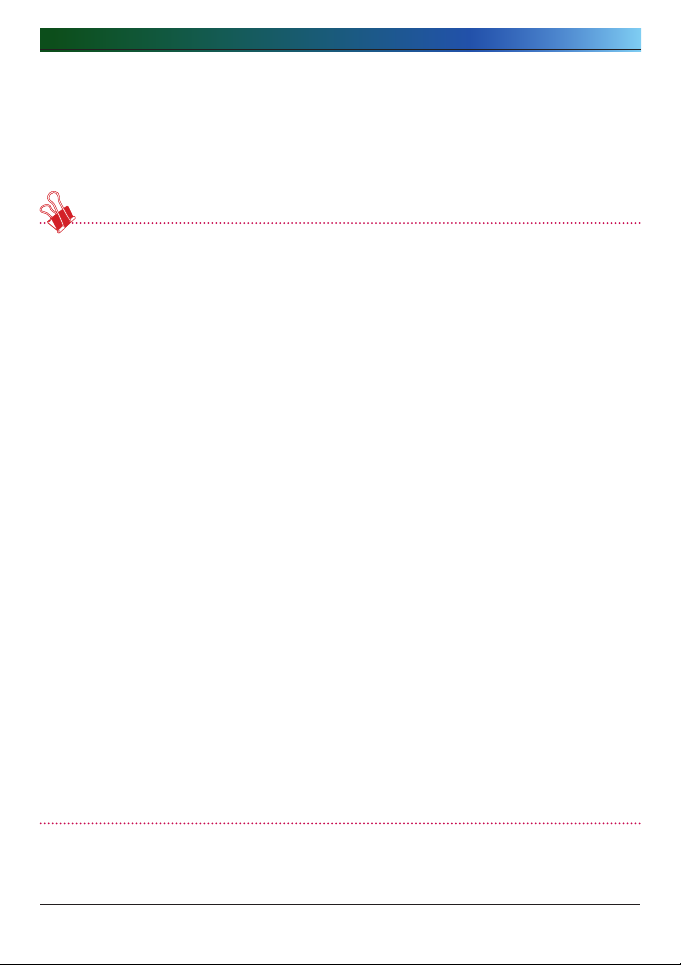
. LG NAS Web Menu Use (for LG NAS administrators)
) Capacity (Used/Total)
The amount used and total capacity of volume are displayed. The percentage of
capacity used (Used/Total) is indicated by the bar on left and full capacity (Total) is
indicated by the bar on the right.
∙ Note 1) Total storage represents total available storage, which is defined by file
system and RAID level.
The ext3 file system of the LG NAS occupies 1.5% of the total HDD storage, thus
the actual available storage in a volume is approximately 98.5% of the total
user storage. When using one HDD per volume (single disk), the total storage is
equal to the actual available storage of a HDD. The total storage of a RAIDbased volume differs according to RAID level (JBOD / RAID0 / RAID1 / RAID5 /
RAID10). For JBOD, the total available storage is the sum of the actual available
storage of each HDD. For RAID0, the total available storage is the actual
available storage of the smallest HDD multiplied by the number of HDDs. For
RAID1, the total available storage is the actual available storage of the smallest
HDD. For RAID5, the total available storage is the actual available storage of
the smallest HDD multiplied by (the number of HDDs minus 1). For RAID10,
which is composed of 5 HDDS, the total available storage is twice that of the
actual available storage.
∙ Note )
The represented size of the HDDs differs depending on manufacturer
and OS.
HDD manufacturers use an exponent of 1000 while OSs such as Microsoft
Windows use exponents of 1024. The total available storage on the LG NAS is
represented by the exponent 1024.
∙ Note )
Volume storage of the LG NAS is the total HDD storage without the
system area and the swapping area.
If for example a volume is configured with a 1TB HDD, with 1x1012 bytes of
storage, user area will be as follows: 1x1012 - 2x109 (system area) - 256x106
(swapping area) = 997744000000 bytes. This becomes 929Gb when converted
using the exponent 1024.
Page 67

. LG NAS Web Menu Use (for LG NAS administrators)
Volume create
Clicking the ‘Create’ icon opens the create window and can create the volume
determining the RAID level, and is also dependant on the number of selected HDDs.
The LG NAS supports JBOD, RAID0, RAID1, RAID5, RAID10, and single disk. Select the
optimum RAID level according to user’s request. For a detailed explanation of the RAID
configuration, refer to <Appendix A>.
Deleting volumes
Selecting the volume and clicking the ‘Delete’ icon will erase the volume. At this point
the user data of the erased volume has been destroyed.
Volume edit
Selecting the volume and clicking the ‘Edit’ icon will correct the volume that is
configured by RAID. Opening the edit box the HDD in the volume can be deleted or
added. This function acts to reconfigure the volume in case of a malfunction in the HDD,
or to increase the HDD capacity.
* Cautionmust be taken when editing; try to avoid data loss due to negligence
Volume expansion
This function can increase the capacity preserving the data of the expanding volume.
The volume capacity can be extended shifting to subsequent identical drives. This
function is supported in the following volumes.
- RAID1 expansion
- RAID expansion
- RAID10 expansion
Performing another process during the volume configuration will retard processing.
Volume Migration
This function allows adding a new hard disk and hence migration to another RAID. This
option is supported in the following drive configurations.
- Migration of single disk to RAID1 or RAID
- Migration of RAID1 to RAID
- Migration of RAID hard disks to RAID disks
Performing another process during the volume configuration will retard processing.
Page 68

. LG NAS Web Menu Use (for LG NAS administrators)
Power
Settings related to power for the LG NAS can be adjusted (Hibernation, UPS and
System Shutdown).
Page 69

. LG NAS Web Menu Use (for LG NAS administrators)
Hibernation Setup
When the volumes of LG NAS have not been accessed for a given amount of time, all
the LG NAS hard disks will enter standby mode and minimize consumption of electricity.
In this hibernation state, accessing volumes will cause the LG NAS’s HDD to wake up
gradually, taking approximately 3 - 15 seconds.
① Click on the ‘Edit’ button to configure hibernation.
② Check ‘Enable’ to activate hibernation mode, or ‘Disable’ to deactivate. When
selecting ‘Enable’, proceed to the next step.
③ Set wait time.
If there is no data traffic during the given time, the LG NAS will enter hibernation
mode. Time can be set to 10/30/60/120 minutes.
④ Click on the ‘Apply’ button to dictate changes to the LG NAS. Click on the ‘Cancel’
button to discard changes.
Page 70

. LG NAS Web Menu Use (for LG NAS administrators)
UPS Power Setting
An external UPS is effective for sudden power stoppages. When connecting an external
UPS to the LG NAS, confirm the actions of the UPS.
① Click on the ‘Edit’ button to configure UPS
② Check ‘Enable’ to activate UPS, or ‘Disable’ to deactivate. When selecting
‘Enable’, proceed to the next step
②
③
④
* LG NAS supports APC Style USB UPS only
③ Decide whether to shut down LG NAS after designated time interval or when UPS
power becomes low in case of unexpected external power cut.
* When setting it to shut down depending on remaining power of LG NAS, The time
interval might differ from one UPS type to another.
0
Page 71

. LG NAS Web Menu Use (for LG NAS administrators)
④ Decide whether to maintain UPS power when LG NAS shuts down due to
unexpected power cut.
* If another device is connected to UPS, Please do not turn off UPS but keep the
power on.
⑤ Click on the ‘Apply’ button to enter changes to the LG NAS. Click on the ‘Cancel’
button to discard changes.
Shutdown
Do not go directly to the LG NAS, as the LG NAS can be started and stopped via the
web.
∙ Restart
- Ends all current operations and restarts the LG NAS.
- A warning will appear when clicking the button, and the system can be restarted
by clicking on the ‘OK’ button.
- During restart web access is not available.
∙ Shutdown
- Ends all current processes and shuts down the LG NAS.
- A warning will appear when clicking the button, and the system can be restarted
by clicking on the ‘OK’ button.
- During restart web access is not available
1
Page 72

. LG NAS Web Menu Use (for LG NAS administrators)
Language Setting
The web menu indicates a language selection capability.
① Click on the ‘Edit’ button to set language.
② Select a desired language out of Korean, English, French, Spanish, and German
and click on the ‘Apply’ button.
*Client language:
Select the language that fits user’s client environment. (e.g.: FTP available).
For use of multiple lanuages, select unicode. Unicode can be selected only if user’s
program supports it.
Page 73
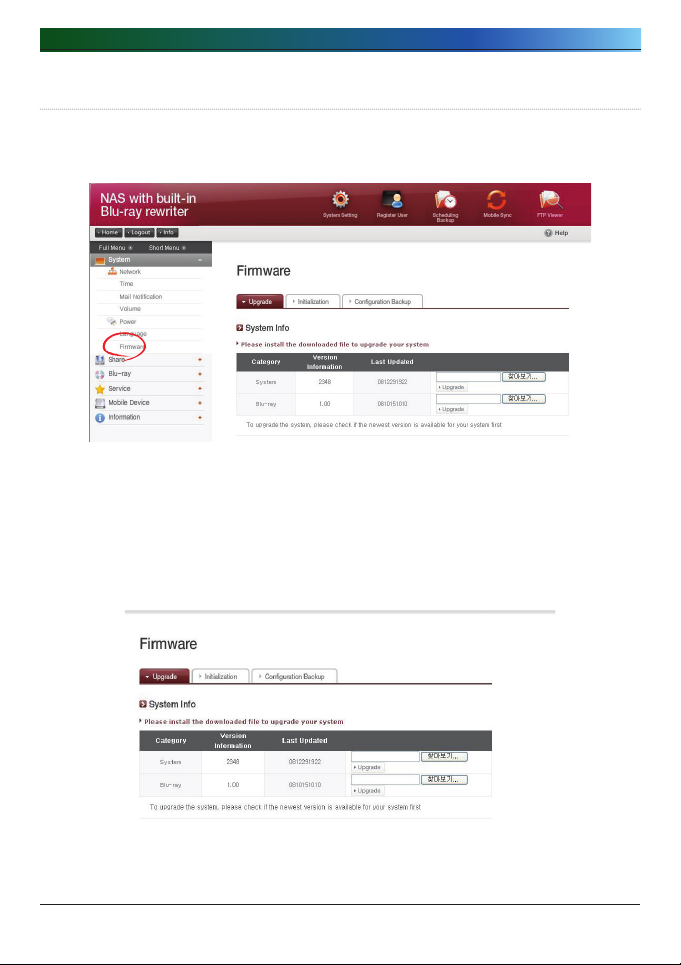
. LG NAS Web Menu Use (for LG NAS administrators)
Firmware
LG NAS firmware settings can be changed (Upgrade, Initialization, Configuration and
Backup/Restore).
Upgrade
LG NAS system and Blu-ray Driver firmware can be downloaded from the product web
site, and can be used for upgrading.
Systems with a fire wall do not allow upgrades to be installed
Page 74

. LG NAS Web Menu Use (for LG NAS administrators)
1) System Firmware Upgrade
① Verify connection to the Internet and download system firmware for the LG NAS
from the product site linked below.
http://www.lge.com
② Select the system firmware downloaded from the product site.
③ Install selected system formware to the LG NAS.
④ When upgrade is finished, it will indicate the version of installed system
firmware.
2) Blu-ray Drive Firmware Upgrade
① Verify connection to the Internet and download drive firmware for the Blu-ray
attached to the LG NAS from the product site linked below.
http://www.lge.com
② Select the Blu-ray drive firmware downloaded from the product site.
③ Install selected Blu-ray drive firmware.
④ When upgrade is finished, the version of installed Blu-ray drive firmware will be
indicated
* For stability of data, a backup of the LG NAS is strongly recommended before
upgrading. Installation takes between 1 to several minutes. Advance access of
other client users to the LG NAS while upgrading firmware is forbidden.
Page 75

. LG NAS Web Menu Use (for LG NAS administrators)
Initialization
LG NAS initialization function. Clicking on the ‘Initialization’ will Initialize the system
* Caution must be taken when changing the settings, for post Initialization all-user
information and data will be deleted
* Initialization will take about 10 minutes
Page 76
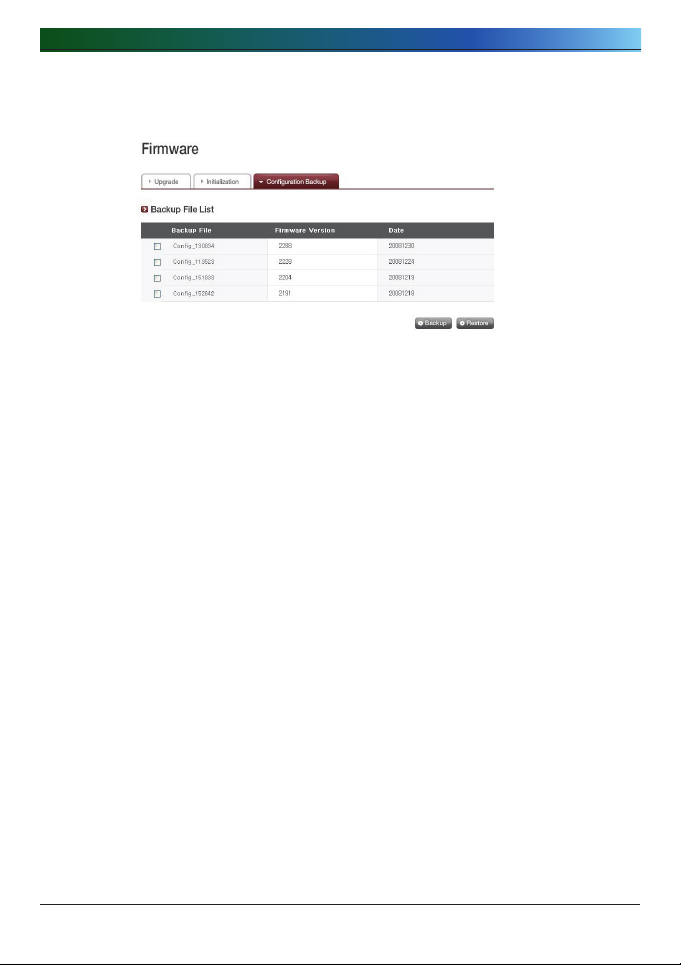
. LG NAS Web Menu Use (for LG NAS administrators)
Configuration Backup
<Backup>
Save the current user configuration.
* 5 backup files can be saved at maximum.
<Restore>
① Select the backup file of the time point to restore.
② Click on the ‘Restore’ button and reconfigure the user configuration.
Page 77

. LG NAS Web Menu Use (for LG NAS administrators)
LG NAS Share Management
This function allows you to create users and groups as well as folders, and hence
change settings for their access authorization.
User
Current registered users appear, so new users can be created and registered user
information can be modified or deleted.
Page 78

. LG NAS Web Menu Use (for LG NAS administrators)
Create User
① Click on the ‘Create User’ button.
② Enter user ID. User ID cannot be overlapped.
②
③
④
⑤
⑥
⑦
③ Enter user password.
④ Enter user password again for confirmation.
⑤ Enter user’s name.
⑥ User description can be added.
⑦ Enter user e-mail
As long as mail server settings are correct, the registration result will be sent to
the entered e-mail address. For details concerning mail server settings, refer to
<Mail Notification>.
Page 79

. LG NAS Web Menu Use (for LG NAS administrators)
Edit User
Entering editing mode by clicking on the user name in the registered user list, with
the exception of the ID, all user information can be alterd
Group
Current registered groups are displayed. Groups can be created and deleted, as
well as the addition or removal of users in registered groups.
Page 80

. LG NAS Web Menu Use (for LG NAS administrators)
Creating a New Group
① Click on the ‘Create New Group’ button.
② Enter group name.
②
③
④
⑤
③ Enter group description.
④ Select user to be added to the group by clicking on the corresponding
checkbox. To remove a user from the group, deselect the user by clicking on
the the checkbox again.
⑤ When user selection is done, click on the ‘Save’ button to create the group.
Editing Groups
By clicking on the ‘Group Name’ link in the registered group list, group attributes
can be altered.
0
Page 81

. LG NAS Web Menu Use (for LG NAS administrators)
Folder
Current registered folders are displayed. A folder can be created/changed/deleted
for file sharing and/or authorization settings access changed to the created folder.
1
Page 82

. LG NAS Web Menu Use (for LG NAS administrators)
Create New Folder
① Click on the ‘Add Folder’ button.
② Enter the shared folder name.
②
③
④
⑤
⑥
⑦
⑧
⑨
⑩
③ Enter folder description.
④ Set the volume where the folder will be created if there is more than one.
⑤ Decide whether to permit folder sharing through SMB, AFP and FTP protocol.
- Windows: Activates folder sharing through SMB protocol on Windows/Mac/
Unix. Refer to chapter 6 for connection details .
- AFP (Mac): Activates folder sharing through AFP on Mac client.
- FTP: Activates folder sharing through FTP.
⑥ Currently shared folder can be hidden from the network search.
* This is irrelevant to AFP/FTP, thus when ‘Hidden (Windows Only)’ is checked,
the folder cannot be shared through AFP/FTP.
⑦ Create a trash box within the folder.
When deleting data while the trash box is active, all the deleted files will go to
‘trash box’ folder within the shared folder.
⑧ Set folder access restriction. If ‘Disable’ is checked, users can access/use
without restriction.
⑨ Assign user/group to use the folder. Unassigned uses do not have access to the
folder.
* When a dire
ctory is activated at the ‘Network > Workgroup/Domain’ menu on
the left, additional users and groups will appear.
Page 83

. LG NAS Web Menu Use (for LG NAS administrators)
Folder Attributes
By clicking on the folder name in the registered folder list, with the exception of the
folder name, all its information can be altered
Blu-ray (CD/DVD/BD)
The built in Blu-ray Drive allows direct copy of data from discs to LG NAS.
Furthermore, secondary backup of data using the Blu-ray drive makes data
management safer and more efficient.
Storing – Saving Disc Data to the LG NAS
Reading disc data from the Blu-ray drive is a LG NAS storage function.
Page 84

. LG NAS Web Menu Use (for LG NAS administrators)
Disc Data Copy
Storage of disc data using the LG NAS is a data disc copy function.
① Insert the data disc in to the Blu-ray Drive and press the ‘Next’ button. If the
disc is completely recognized, it will appear as ‘Data Disc’ on the ‘Media Type’
cell.
i) If the disc loading function has not finished, a ‘Blu-ray Drive is busy. Try
again later.’ Message will appear. Try again after a short while.
ii) If there is no disc in the Blu-ray drive, or if an incompatible disc is used, a
‘Please insert a data disc into Blu-ray drive’ message will appear.
②
③
② Set the destination folder to save date
③ Click on the ‘Copy’ button to start copying.
Page 85

. LG NAS Web Menu Use (for LG NAS administrators)
Disc Image Backup
The disc information from the Blu-ray Drive is stored on the LG NAS as an image
file (*.iso, *.cue, *.bin). For Data Discs, files with extension iso are created, and for
Audio and Video CDs, files with extensions cue and bin respectively are created.
For copy-protected discs, image saving is not possible.
① Place the disc in the Blu-ray Drive, and click the ‘Next’ button.
A “Blu-ray Drive is busy. Try again later” message appears to indicate that
loading is not yet completed. Try again after a short while.
② Set the destination folder to save date
②
③
③ Click on the ‘Backup’ button to start the task. At start up, a progress bar will
appear.
Page 86

. LG NAS Web Menu Use (for LG NAS administrators)
Burning
Burning the LG NAS data to disc is possible using the Blu-ray Drive.
Page 87

. LG NAS Web Menu Use (for LG NAS administrators)
Burn Disc
Burning LG NAS files to disc is possible.
①
③
②
④
⑤
<Button functions>
∙
∙
∙
∙
: Moves to upper folder.
: Refreshes the current folder
: Files or folders selected on the left window are sent to the right window to
organize a list for recording.
: Deletes selected files or folders from the list organized for recording on
the right window.
① Move the intended folder or file to the destined location.
② Selecting a folder or file to record and move to the right side produces a
configuration data list
③ Specify disc name in the ‘‘Disc Name’ window
④ Click on the ‘Refresh’ button and confirm that disc writing is possible as
indicated in the disc status box.
⑤ Pressing the ‘Burn’ button begins the burning process. The burning process is
accompanied by a progress bar display. To cancel the process, click on the
‘Cancel’ button, which appears with the progress bar.
⑥ At the end of the burning process, the tray ejects and the disc can be removed.
* By clicking on the ‘Erase Disc’ button, re-writable discs can be initialized. This
action will delete all the existing data.
Page 88
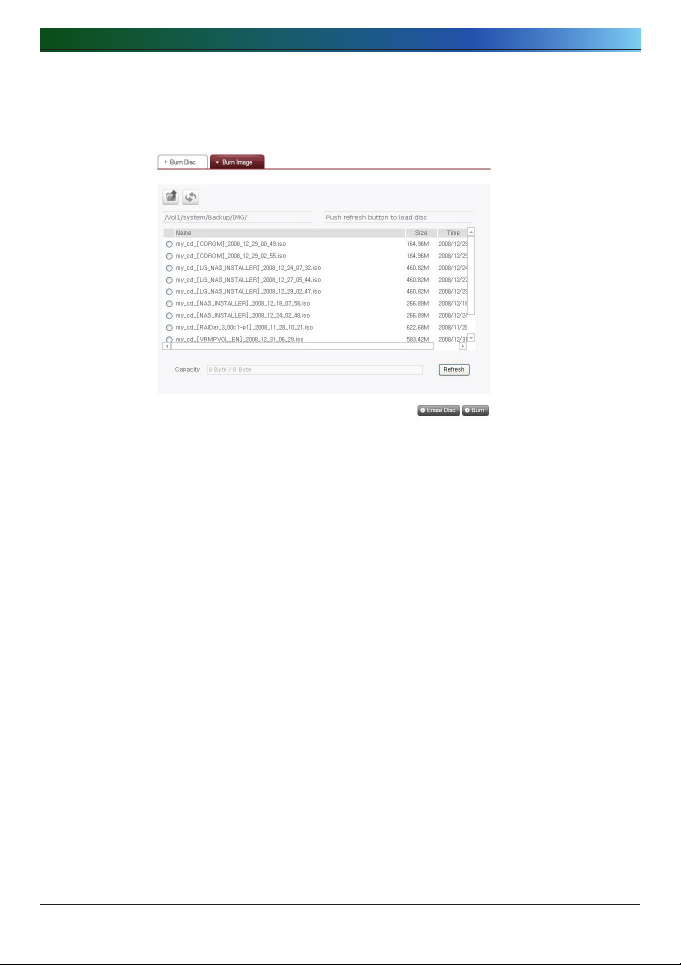
. LG NAS Web Menu Use (for LG NAS administrators)
Burn Image
The image file of the disc used to save LG NAS data can be burnt to disc.
①
②
③
④
① Go to the folder where the intended is located
② Selecting an image file to record
③ Click on the ‘Refresh’ button and confirm that disc writing is possible as
indicated in the disc status box.
④ Pressing the ‘Burn’ button begins the burning process. The burning process is
accompanied by a progress bar display. To cancel the process, click on the
‘Cancel’ button, which appears with the progress bar
⑤ At the end of the burning process, the tray ejects and the disc can be removed
* By clicking on the ‘Erase Disc’ button, re-writable discs can be initialized. This
action will delete all the existing data.
Page 89

. LG NAS Web Menu Use (for LG NAS administrators)
Scheduling Backup & Restore
Saving data to the LG NAS through the Blu-ray drive, allows for backup and
restoration of disc data.
Scheduling Backup
Creation, Removal and deletion of scheduled backup from the scheduling backup
list are possible.
The scheduled backup is placed in the folder. If a scheduled back up is created,
the backup folder file information, saving frequency information, and back up file
properties must be inputted. Many scheduled back ups are possible to one back up
disc.
In the first back up, a blank of initialized disc must be used. Initialization must use
the ‘Initialization’ button in the Restore menu.
The media that can be used in the scheduled backup includes the BD-RE and
BD-R, DVD-RAM and DVD+/-RW discs.
Page 90

. LG NAS Web Menu Use (for LG NAS administrators)
<Create New Backup Schedule>
① To create a Scheduling Backup Task, click on the ‘Create’.
② Input name.
②
③
④
⑤
⑥
⑦
⑧
⑨
⑩
⑪
③ Input content description.
④ Select the folder on the LG NAS to back up from.
⑤ Choose the backup cycle frequency: Daily, Weekly, Monthly.
Specify appropriate ‘Date’ for monthly back up cycles. Specify appropriate
‘Day’ for weekly back up cycles.
0
Page 91

. LG NAS Web Menu Use (for LG NAS administrators)
⑥ Specify the backup time.
⑦ Select the Backup Method
The backup is configured by the file unit back up, and a set of incremental back
ups, as well as a full backup are available. In executing a backup, a new folder
is produced with name in the form of ‘Yyyymmddhhmmss’, where the folders and
files specified within the folder can be backed up.
* If incremental back up is selected, only files that have been prior altered will
be backed up.
⑧ Click the ‘Open’ button in the advanced settings table to activate scheduled
back up advanced settings option.
⑨ In a backup, active files can have their extensions specified.
If the ‘Picture Ext’ or ‘Document Ext’ Check Boxes are selected, the selected
image and text files can be backed up. If nothing is specified, all files will
automatically be backed up.
⑩ Files not included in the backup can have their extensions specified.
Back up is not necessary for files with extensions such as temporary, etc (*.bak,
*.tmp).
⑪ Click on the ‘Save’ button to save the backup schedule.
⑫ Selecting the check box of the relevant item in the schedule backup list, and
clicking on the ‘Backup’ button, immediately activates the backup process.
<Edit Backup Schedule>
After selecting a desired backup schedule from the scheduling backup list, click on
the ‘Edit’ button to edit or click on the name to alter specific properties.
<Delete Back Schedul>
After selecting a desired backup schedule from the scheduling backup list, click on
the ‘Delete’ button to delete.
1
Page 92
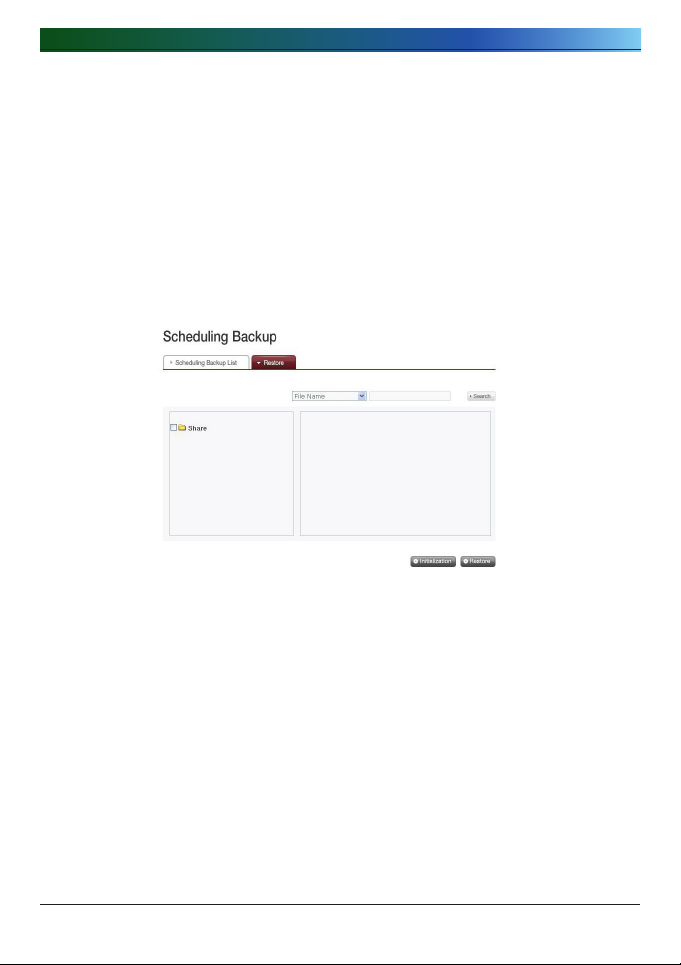
. LG NAS Web Menu Use (for LG NAS administrators)
Restore
The specified file or folder can be restored in the LG NAS from the back up disc.
Fixed folders (/Share/Restore) can be restored: when restoring, standard date and
time will be used in the folder name, and the folder shall be restored. For example,
“081027_162040”.
Restoration can be achieved on a folder or file level.
<Folder restoration>
① Select folders to restore from the window on the left.
② Click on the ‘Restore’ button to start.
<File restoration>
① Select files to restore from the window on the right.
② Click on the ‘Restore’ button to start.
Tip 1)
When there are several versions of one file due to different backup dates, the latest
file or all files can be selected and unselected.
Tip 2)
Restored files can be searched for in the restore box on the right. Input the name
of the desired file in the search box, the search becomes active when the ‘Search’
button is clicked.
Page 93

. LG NAS Web Menu Use (for LG NAS administrators)
Service
DDNS (Dynamic DNS)
Using DDNS and connecting the LG NAS externally by domain name is possible.
To record and connect the server IP address to the in the case of using a fixed IP
is possible, though the DDNS allows for a convenient connection in a dynamic IP
environment, where IP changes in time. Variation of IP address is monitored and
mapped to a domain name in real time. Therefore, there is no need to remember IP
address as there will be a fixed address. (e.g. myname.lgnas.com)
①
②
③
① Select ‘Enable’ for DDNS.
② Input domain name to be used.
③ I nput password.
* This is necessarily needed when re-registering the domain name for system
initialization or LG NAS replacement or other reasons. Do not forget password.
④ Click on the ‘Apply’ button.
* If ‘Disable’ is selected after a domain name is registered, the previous domain will be
removed, thus the domain name cannot be registered in other LG NAS devices.
Caution must be taken when setting this.
Page 94

. LG NAS Web Menu Use (for LG NAS administrators)
Network Server
Access to the LG NAS through FTP or AFP is configured with this function.
* For router use, the router settings need to be changed. Please refer to port-
forwarding of DMZ settings in the router’s manual.
FTP
An FTP offers a handy environment when accessing LG NAS on the Internet.
The use of FTP service can be established through “Enable”. The Windows image is
explained here. The method below is applicable to other OSs.
① Use the FTP connection program, or open explorer and input the address ftp:/
/[address]. If the IP address is not known, refer to <PC Application Program
Usage> or <IP Setup>.
* Use of a DDNS service offered by the LG NAS allows connection to ftp://UserID.
lgnas.com, in place of an IP address. For more details, please refer to <DDNS>
Page 95

. LG NAS Web Menu Use (for LG NAS administrators)
② Input the user name and password and login
③ Look at the sharing folder. Folders and files can be managed via drag and drop,
allowing for name change and delete.
Depending on the local network environment, use of the firewall in the FTP server
may be prohibited. For FTP server problems, consult the router’s manual or contact
the network administrator.
AFP
The AFP offers a similar environment to Windows folder sharing.
Page 96

. LG NAS Web Menu Use (for LG NAS administrators)
* AFP is available within networks with the installed LG NAS, but not for external
access without network setting changes due to firewall and other restrictions.
* If there are no special reasons Windows Sharing is recommended, as the Mac OS
X basically supports Windows Folder Sharing
Network Printer
The network printer can be used by connecting the USB printer to the LG NAS.
① Select Service > Network Printer from the administrator’s web menu.
② Check “Enable”, click the “Apply” button.
Page 97

. LG NAS Web Menu Use (for LG NAS administrators)
1) Windows users
① In the web menu go to “Enable” to connect the network printer, after which an
LG NAS printer icon appears.
② Doubling clicking on the icon shows the progress of the printer driver
installation. For installation issues refer to the printer manual.
③ If installation is unsuccessful use the network printer service.
) Mac users
① Click on Go/ Utilities in the tool menu.
② Click on the Printer Setup Utility.
Page 98

. LG NAS Web Menu Use (for LG NAS administrators)
③ Click on Add.
Page 99

. LG NAS Web Menu Use (for LG NAS administrators)
④ Hold the alt key down while clicking on More Printers.
Page 100

. LG NAS Web Menu Use (for LG NAS administrators)
⑤ In the pop up window:
i) Select Advanced.*
ii) Select Windows Printer via SAMBA.
100
