LG N2R1DB2 User Manual

User Guide and Instruction Manual
LG Network Storage
N2B1 / N2R1
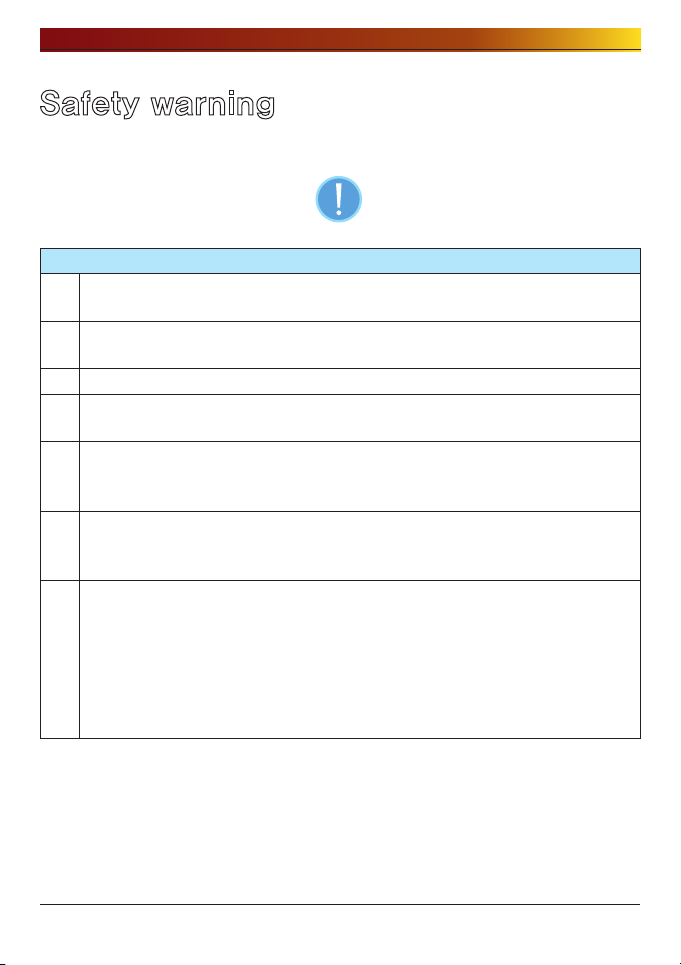
Safety warning
Safety warning
Note
Do not place any objects within 15cm of the unit.
1
The unit reaches high temperatures creating the risk of burn injuries.
Only use compatible devices with the system ports, or the system and devices
2
risk being damaged.
3 Do not use damaged disks. Product can be damaged.
Do not dismantle or change the structure of the system in any way. This may
4
cause electric shock.
When dealing with system components, strictly abide by the instruction manual.
5
Physical contact with the soldering on the backside of components may cause
severe injury.
When transporting the system, first turn off the system and disconnect the unit
6
from the power source. Sudden tension in cables can cause severe damage to
the system. Loose cables can cause injury.
Take caution when handling the system so as not to corrupt the hard disk data.
- Take caution not to bump or expose the system to extreme temperatures, as it
may damage the sensitive hard disk.
7
- Take caution when turning on the electricity, as during this time any external
bumps to the system may corrupt the hard disk data.
- The manufacturer disclaims all responsibility for loss of hard disk data.
2
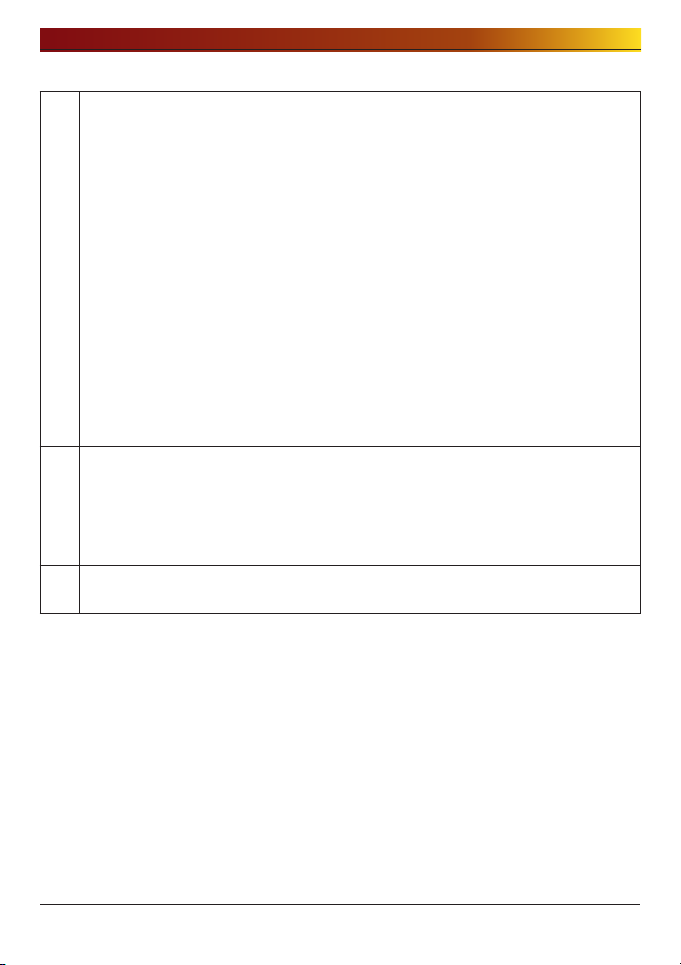
Safety warning
Related to damage to the HDD and data:
- during installation or disconnection of the system, ensure that the system
does not experience any external physical shocks.
- During the operation of the HDD, short surges and stoppages of power may
cause the system to turn off and on quickly.
- there may be a sudden stoppage of electricity during operation
- avoid moving the system during operation of the HDD, which may cause
external physical shock
8
- during the configuration of new volumes.
i) if during use, existing volumes are deleted and new volumes are created,
data will be lost.
ii) Before configuration of new volumes, each user must back up data, as well
as when creating new volumes, to ensure the possibility of restoration.
– e.g. virus infections.
※ Always back up hard disk data to avoid accidental data loss.
In the event of the administrator forgetting the password, restoration is
impossible. Hence safeguard the password.
9
※ To create a new password, the system must be re-initialized. In this case, all
data will be lost, and data recovery will be impossible, for security reasons.
The manufacturer disclaims all responsibility in the event of this occurrence.
In the event of the cover being removed during operation, the user risks
10
electric shock, injury, and damage to the system.

Safety warning
Warning
Do not use damaged electrical cords. This may cause electric shock, and is a
1
fire hazard.
Use a grounded cord and grounded socket to avoid electric shock and damage
2
to components.
Do not handle the electrical cord with wet hands, as this may cause shock and
3
injury.
When removing the plug from the socket, ensure that the plug is handled and
4
not the cord. Otherwise this may cause damage to the plug and even fire.
Always check and use correct voltage to avoid electric shock, severe damage
5
to the system, and fire.
Always use grounded cords and grounded sockets with correct capacity
6
(voltage / current) to avoid the danger of damage, electric shock, and injury.
In the event of noise emanating from the electrical cords or sockets, to avoid fire
7
and injury immediately disconnect, and contact the service centre.
8 Ensure that electrical cords are correctly plugged into the sockets to avoid fire.
Ensure that electrical cords are not damaged or do not have heavy objects
9
placed on them. Keep electrical cords away from children and pets. Damaged
cords may cause electrical shock or fire.
Keep the power cords and sockets clean at all times to avoid fire and electrical
10
shock.
In the event of moisture entering the system, immediately disconnect the
11
power and contact the service centre, to avoid the danger of system damage,
electrical shock, and fire.
12 Do not block vents, as this will cause system damage.
Prior to cleaning the system, always disconnect the power, to avoid damage and
13
electric shock.
In the event of lighting and thunderstorms, immediately physically disconnect
14
the system from any power source, to avoid damage to the system.
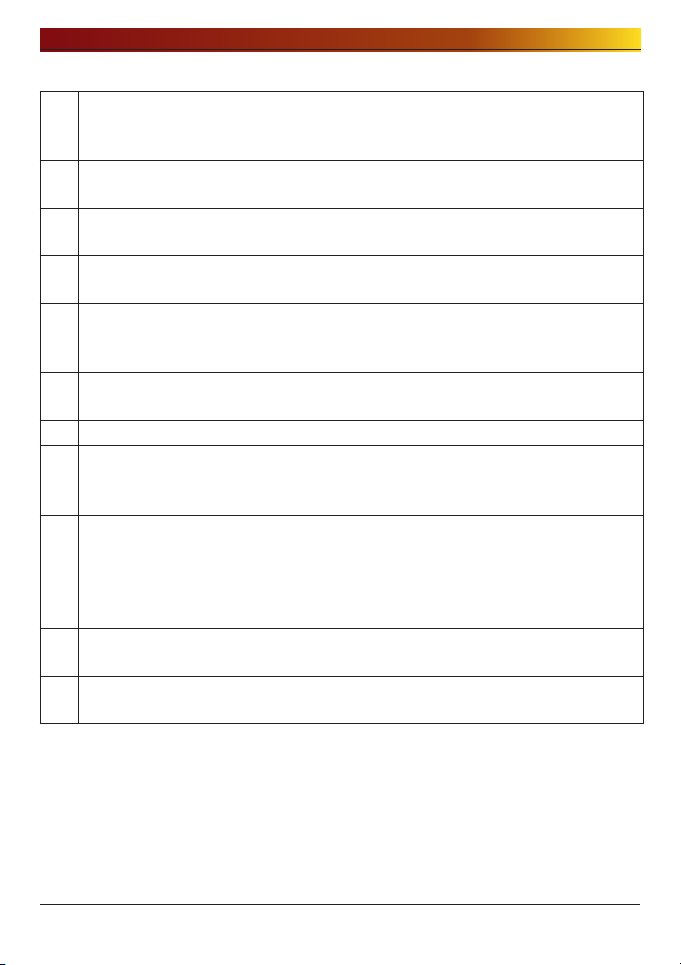
Safety warning
In the event of dropping the system, contact the service centre for advice and
15
possible service. Not doing this creates the risk of damage, fire and electric
shock.
Keep the system away from direct sunlight to avoid overheating, and melting of
16
the case, which may eventuate in fire and injury.
Do not place flammable objects, candles or cigarettes on the system, as this
17
may cause fire
In the event of a burning smell or smoke emanating from the system,
18
immediately disconnect the power, and contact the service centre.
Keep heating devices and other electrical components at a distance from the
19
system to avoid case melting, and hence the danger of damage, fire, and
electric shock.
Before disassembling the system, always ensure physical disconnection of the
20
electrical cable from the socket.
21 Do not disassemble the power supply, to avoid the danger of electric shock.
Keep children away from the system, as consuming any parts will cause serious
22
injury. In the event of swallowing any parts, such as screws, immediately seek
medical treatment.
Ensure that multipoint power sockets are not overloaded, to avoid the danger
of fire and electric shock. Ensure that cords are always neatly arranged and
23
are not trapped under the system or other heavy objects. When connecting and
disconnecting the electrical cord, take care in handling the socket to avoid the
danger of electric shock.
Ensure that there are no loose or exposed metallic objects inside the case, to
24
avoid the danger of damage, fire and electric shock.
Ensure that hands are never used, to avoid damaging the system and electric
25
shock. Always use screw drivers for work inside the system.

Contents
Contents
Safety warning ..................................................... 2
1. Introduction ....................................................10
LG Network Storage Introduction.........................................10
Supported OS ..................................................................11
Package Contents ............................................................12
Name of Each Part ............................................................13
2. LG Network Storage Installation .........................1
Hard disk installation and setup .........................................14
‘LG Network Storage Installer’ installation (LG Network Storage
system file installation,volume and RAID configuration) ..........18
LG Network Storage Connection .........................................20
‘LG Network Storage PC S/W Installer’ installation (PC
Application program installation and usage) .........................21
PC application program installation ............................................ 23
PC Application Program Usage ................................................. 24
. LCD panel and front button usage ......................2
Power Off / On (POWER button) ..........................................32
Icon Description ...................................................................... 33
Action set-up (‘←’, ‘→’ buttons) .........................................34
Information Mode .................................................................... 35
IP SETTING MODE ................................................................... 37
USB Back-up Mode ................................................................. 39
ODD Backup Mode .................................................................. 41
Backup data on discs using LG Network Storage (ODD Backup) ...............41
Hibernation Mode ..............................................................................44
Tray open / close (DISC OPEN button) .................................45

Contents
. LG Network Storage Web Menu Use (for LG Network
Storage administrators) ....................................
System Settings ................................................................46
Network ................................................................................. 46
Host ................................................................................................47
Interface ..........................................................................................47
Workgroup/Domain............................................................................50
Remote Access ....................................................................... 51
DDNS (Dynamic DNS) .........................................................................51
Date & Time ............................................................................ 53
Date and Time Setup ..........................................................................53
NTP Set-up ......................................................................................54
Mail Notification ...................................................................... 54
Volume Set-up........................................................................ 56
Volume Configuration .........................................................................56
Add disk ..........................................................................................58
Remove disk .....................................................................................59
Hot Swap..........................................................................................59
Trahsbox ..........................................................................................60
Selective Mirror (Selective data protection for folders) ................. 61
Add Selective Mirror List ....................................................................61
Edit Selective Mirror List .....................................................................62
Delete Selective Mirror List .................................................................62
Use Selective Mirror ..........................................................................62
Conditions ........................................................................................63
Power .................................................................................... 63
Hibernation Setup ..............................................................................64
UPS Power Setting .............................................................................65
Hibernation Mode On/Off ....................................................................66
Language Setting .................................................................... 70
Firmware ................................................................................ 71
Upgrade ...........................................................................................71
Initialization ......................................................................................73
Configuration Back-up .......................................................................74

Contents
LG Network Storage Share Management ..............................76
User ...................................................................................... 76
Group .................................................................................... 78
Folder ................................................................................... 80
Blu-ray / DVD ..................................................................82
Burning .................................................................................. 82
Service ...........................................................................86
DLNA(Digital Living Network Alliance) ....................................... 86
Network Server ....................................................................... 90
FTP .................................................................................................90
AFP .................................................................................................92
Network Printer ....................................................................... 93
iTunes ................................................................................... 97
Time Machine ......................................................................... 99
[Web Set-up] ....................................................................................99
[Mac OS] ........................................................................................ 101
iSCSI ....................................................................................103
[iSCSI Initiator Installation] ................................................................103
[Server Synchronization] ..................................................................104
[iSCSI Connection] ..........................................................................104
Torrent .................................................................................113
[Download] ..................................................................................... 113
[Use] .............................................................................................113
[Set-up] ......................................................................................... 114
USB Sync ......................................................................115
USB Device & Memory Card ....................................................115
Information .................................................................... 120
Status ...................................................................................120
Log ......................................................................................122
Top menu ..................................................................... 124
WebDAV ...............................................................................124
My Information .......................................................................126

Contents
. LG Network Storage web menu usage
(Regular users) .............................................. 12
Blu-ray / DVD ................................................................ 127
Burning .................................................................................127
Top menu ..................................................................... 131
My Information .......................................................................131
. LG Network Storage via network drive .............. 12
Accessing the LG Network Storage data in Windows OS ....... 132
MAC OS connection ........................................................ 136
Linux OS access ............................................................. 139
. LG Network Storage Maintenance .................... 12
LG Network Storage shut down/restart .............................. 142
Administrator password and network set up initialization ......143
System information checking and saving ............................ 144
Self-diagnosis execution ................................................. 144
System failure or malfunction ............................................ 145
Power cut or failure ......................................................... 145
System temperature protection ......................................... 145
. RAID trouble shooting ..................................... 1
Appendix A Volume Construction & RAID Configuration ....... 148
Appendix B Technical Support ......................................... 152
Appendix C Open source software notice .......................... 153
Appendix D Compatible/Recommended Device List ............ 159
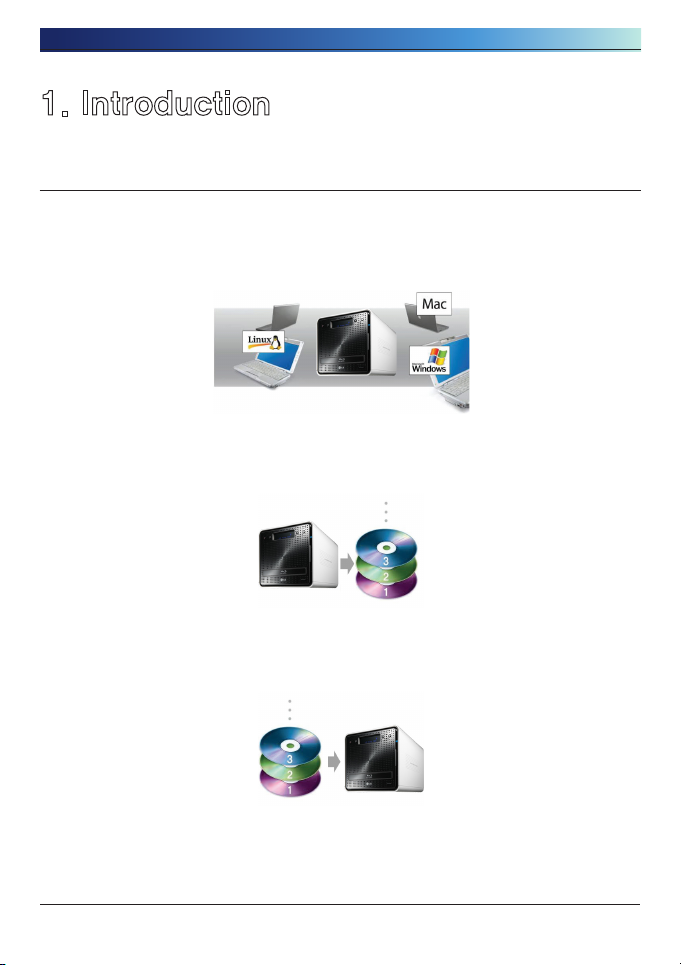
1. Introduction
1. Introduction
LG Network Storage Introduction
Thank you for purchasing the LG Network Storage.
1) Now the LG Network Storage basic data-save and share functions can be used in
Windows, Mac and Linux operating systems.
2) Similarly, the internal Blu-ray / DVD rewriter can be used to efficiently save data
securely for long periods.
3) Furthermore, the Blu-ray / DVD drive can be used when directly copying data from
discs to LG Network Storage.
10

1. Introduction
4) The LG Network Storage also allows for mobile synchronization, without the use of a
PC, as mobile devices can be directly synchronized to the LG Network Storage.
This user manual contains express installation information as well as detailed options
and functions.
Supported OS
LG Network Storage
∙ Windows XP, Server 2003, Vista
∙ Mac OS 10.x or later
∙ Linux (Redhat, Suse, Ubuntu)
PC S/W
PC S/W Supported OS
NAS Detector Windows XP, Server 2003, Vista, Mac OS 10.x or later
NAS Monitor Windows XP, Server 2003, Vista
Comnso Backup Windows XP, Server 2003, Vista
Photo DVD Album Windows XP, Server 2003, Vista
CyberLink Windows XP SP2 or later, Vista
Acrobat Reader Windows, Mac
Flash Player Windows, Mac
11

1. Introduction
N2B1 / N2R1
LG Network Storage
Package Contents
∙ LG Network Storage ∙ Product warranty
∙ ‘LG Network Storage PC Software
∙ Quick install guide
Installer’
Quick install guide
∙ Power cord and adaptor ∙ LAN cable
∙ Hard disk fastening screw (x8) –
enclosure only
* Photographs of images from the manual may differ depending on model components.
12
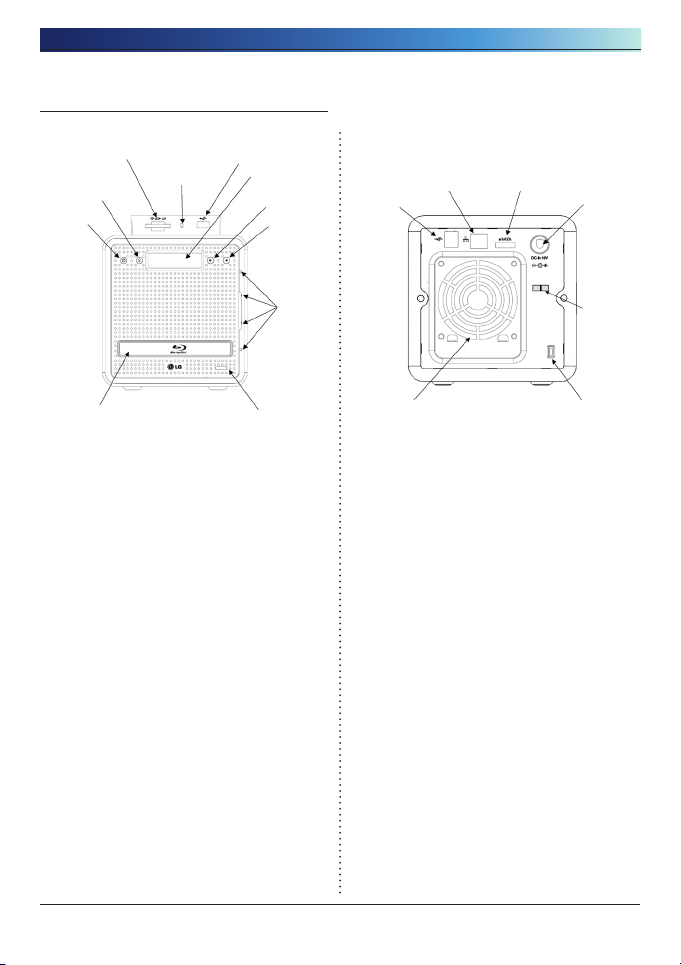
1. Introduction
Name of Each Part
<Front>
① Power button: power on, off (to
② SET (S) button: selects mode.
③ Left arrow button (<-): navigates
④ Right arrow button (->): navigates
⑤ Memory card reader: supports SD,
⑥ Memory card Current state display
⑦ USB port: USB 2.0 interface
⑧ LCD window: displays current state
⑨ HDD/ODD state display LED:
⑩ Disk Open button: opens/closes
⑪ Blu-ray/DVD Drive
⑤
②
①
⑪
turn off power, hold button in for 3
seconds without release).
Pressing the SET button at waiting
mode allows a quick view of the IP
information. Button is used to change
number setting during IP set-up
menu, moves cursor for IP settings
menu, moves cursor for IP settings
Mode button: changes mode
MMC, MS and XD
LED: - Blue : running correctly
- Blue : running correctly
- Red : abnormal state
optical disc drive tray
⑦
⑥
⑧
③
④
⑨
⑩
<Back>
②
①
⑤
① USB port: USB 2.0 interface
② LAN port: LAN cable connection.
③ e-SATA: External SATA II device
support
④ DC jack: Power adaptor connection
⑤ Fan
⑥ Kensington lock: Antitheft lock
⑦ Adaptor cable holder: Prevents the
adaptor cable from unplugging.
③
④
⑦
⑥
1

2. LG Network Storage Installation
2. LG Network Storage Installation
Follow these instructions to install the LG Network Storage. If the LG Network Storage
is internal, go to <Hard disk installation and setup>, otherwise go to <LG Network
Storage connection>
Hard disk installation and setup
The LG Network Storage hard disk rack is shown below. Refer to each part while
installing the HDDs.
Components of Hard Disk Rack
Hard Disk
Rack Lever
Hard Disk Rack
Hard Disk Rack
Label No.
Note) If the disk sizes differ, the RAID configuration will use the smallest
disk as a reference to measure all disk sizes, therefore the remainder can
not be utilized and durability decreases.
1
Lock Button

2. LG Network Storage Installation
① First, ensure that the power is off.
② Open the front cover of the LG Network Storage main system.
③ Unlock the hard disk rack by pushing the lock button upward.
④ Hold down the hard disk rack lever and pull the hard disk rack to separate it from
the main system.
⑤ Insert the hard disk into the hard disk rack, and with a screw driver, screw the four
screws into place.
* If the Hard disk has been in use, all the data on it will be lost.
1

2. LG Network Storage Installation
⑥ Match the hard disk rack label number and the LG Network Storage front panel
number, to insert the hard disk rack into the slot.
⑦ Push the hard disk rack into the LG Network Storage main system until it makes a
click.
1

2. LG Network Storage Installation
⑧ To prevent accidental detachment of the hard disk rack, push down the lock button.
⑨ Similarly repeat the installation procedure for all the hard disks, one by one.
1

2. LG Network Storage Installation
‘LG Network Storage Installer’ installation (LG Network
Storage system file installation,volume and RAID
configuration)
① Connect the enclosed power adaptor to the DC jack. Plug the “power cord” into an
electrical outlet.
Once the power adaptor is connected to the DC jack, connect the power cord to the
outlet.
② While holding down both ‘<-‘ and ‘->’ buttons, press the POWER button once.
Once the “Enclosure_Mode” message pops up, let go of the arrow buttons.
9
③ Once “Enclosure mode” is complete, the LG Network Storage will automatically
reboot itself.
In the case that the power shut down abnormally before the system successfully
reached “Enclosure mode,” please return to step 2 and re-run “Enclosure mode.”
1

2. LG Network Storage Installation
④ System loads system files as it reboots. LG Network Storage shall not be accessed
during the system reboot process.
⑤ After approximately 60 seconds, system reboot is completed with a light alarm
sound. (In the case that network connection has been activated)
⑥ All basic installation required for running the LG Network Storage has been
completed.
In order to configure the volume required for storage of the LG Network Storage user
data, please refer to Chapter 4 and use the web.
* At RAID configuration, the hard drive number and size will determine the RAID
configuration time.
Total HDD Capacity System File
Installation
500GB (250 GB * 2) Approx. 10
minutes
1TB (500 GB * 2)) Approx. 10
minutes
2TB (1 TB * 2) Approx. 10
minutes
Volume and RAID
[Individual disks]
Approx. 5
minutes
Approx. 10
minutes
Approx. 20
minutes
Volume and RAID
[RAID 1]
Approx. 1 hour
Approx. 1-2 hour
Approx. 4-5 hour
Note: It is recommended not to use the LG Network Storage while RAID
configuration, as this will cause retardation.
* If the Hard disk has been in use, all the data on it will be lost.
1
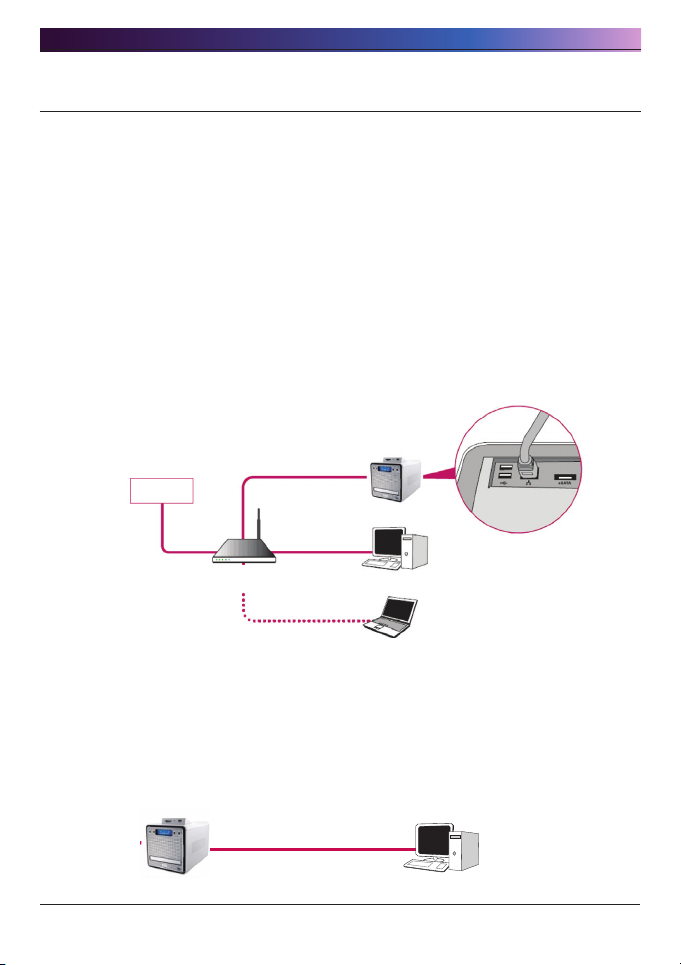
2. LG Network Storage Installation
LG Network Storage Connection
In an environment with a DHCP server, selecting automatic IP search after connecting
the LG Network Storage to the IP router/switch/hub will acquire the network information
from the DHCP server. For a particular IP address allocated from the Network IP
administrator, installation using an IP address, subnet mask, default gateway and
allocated DNS information is simple.
① Using the included LAN cables, connect LAN ports on LG Network Storage and
network devices(home router/router/switch/hub) to each other or directly plug
them into the LAN port on the PC.
A. If the network component (home router/router/switch/hub) is used to connect
the LG Network Storage (home router/router/switch/hub) to the PC, use the
following
Internet
LG Network Storage
home router / router
/ switch / hub
Desktop PC
Notebook
B. If the LG Network Storage is connected directly to the PC without another
network device,
it must be connected directly to the PC using a LAN cable, the LG Network
Storage IP must be set to DHCP, the PC’s IP set to automatic setting and the
network will be automatically set up after approximately 2 minutes
LAN Cable
LG Network Storage
20
Desktop PC
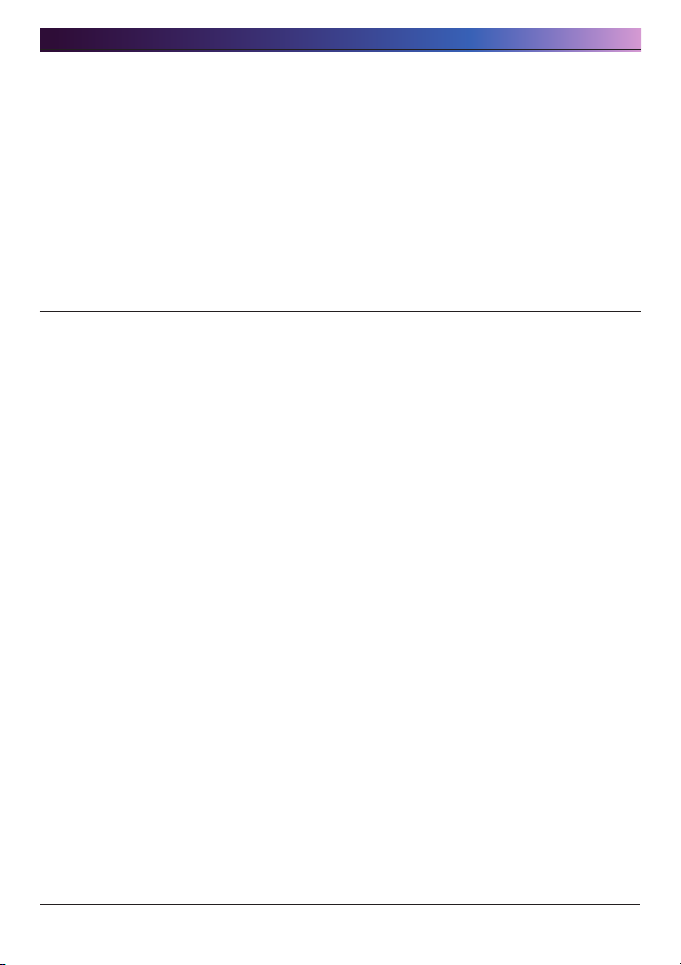
2. LG Network Storage Installation
* If the LG Network Storage is directly connected to the PC through a LAN
cable, the PC’s local internet will not be accessed In this case, PC Internet
may be disconnected.
② After checking that the LG Network Storage power cable has been connected,
press the power button in the front to activate the LG Network Storage.
‘LG Network Storage PC S/W Installer’ installation (PC
Application program installation and usage)
The “LG Network Storage PC Software Intaller” CD enclosed with the LG Network
Storage product purchased includes the following programs:
1. NAS Detector
The “NAS Detector” quickly and easily detects the LG Network Storage on the
user’s network.
2. NAS Monitor
The “NAS Monitor” allows real-time access to the status of LG Network Storage and
scheduled back-up programs
3. Comnso Backup
The “Comnso Backup” program allows real-time or scheduled back-ups of
important data from the client’s PCs to the LG Network Storage. Files backed up
may be recovered any time for use as necessary.
4. CyberLink
CyberLink helps utilizing the ODD of the LG Network Storage.
5. Photo DVD Album
The Photo DVD Album program is a search program of all media files stored within
the user’s PC or the LG Network Storage. It also provides functions to burn media
or play movies
21

2. LG Network Storage Installation
Available programs for installation may vary depending on user’s OS environment
Program
Windows Mac Linux
Supported Operating System
Acrobat Reader O O -
Flash Player O O -
NAS Detector O O -
NAS Monitor O - -
Comnso Backup O - -
CyberLink O - -
Photo DVD Album O - -
22

2. LG Network Storage Installation
2
PC application program installation
① Insert the “LG Network Storage PC Software Installer” CD in the PC’s optical drive
(CD/DVD/BD drives). After a short while, the following menu will appear.
* Installation on PCs without a fiber optic drive may be processed using the iSCSI
function of LG Network Storage. Please refer to 4 Service – iSCSI.
그림 2-19
② Flash Player Installation is required to fully utilize the LG Network Storage web
menu. If the user’s PC doesn’t not already have the Flash Player installed, proceed
with installation by clicking on the icon .
③ Click the “NAS Detector” button and install “NAS Detector” on the user’s PC.
After installation the shortcut icon will appear.
④ To install the “Comnso Backup” program, click on the “Comnso Backup” button.
⑤ To see the LG Network Storage User Manual, click on the “User Manual” button.

2. LG Network Storage Installation
2
PC Application Program Usage
This explains how to use “NAS Detector”
For a detailed explanation for the bundle program, please refer to the built-in manual
after installing the program. (Comnso back-up/Photo DVD Album/CyberLink group)
<”NAS Detector” usage>
① After checking that the PC network is intact, double click the “NAS Detector” icon
on the desk top to open the program.
② The ‘NAS Detector’ will automatically search the LG Network Storage connected to
the user’s PC.
When the searching is completed, the LG Network Storage IP Address, MAC
Address, and Host Name information are displayed on the screen.
The factory default settings are shown below.
- MAC Address: serial number for each LG Network Storage product is printed in
the back label.
- Host Name : LG-NAS
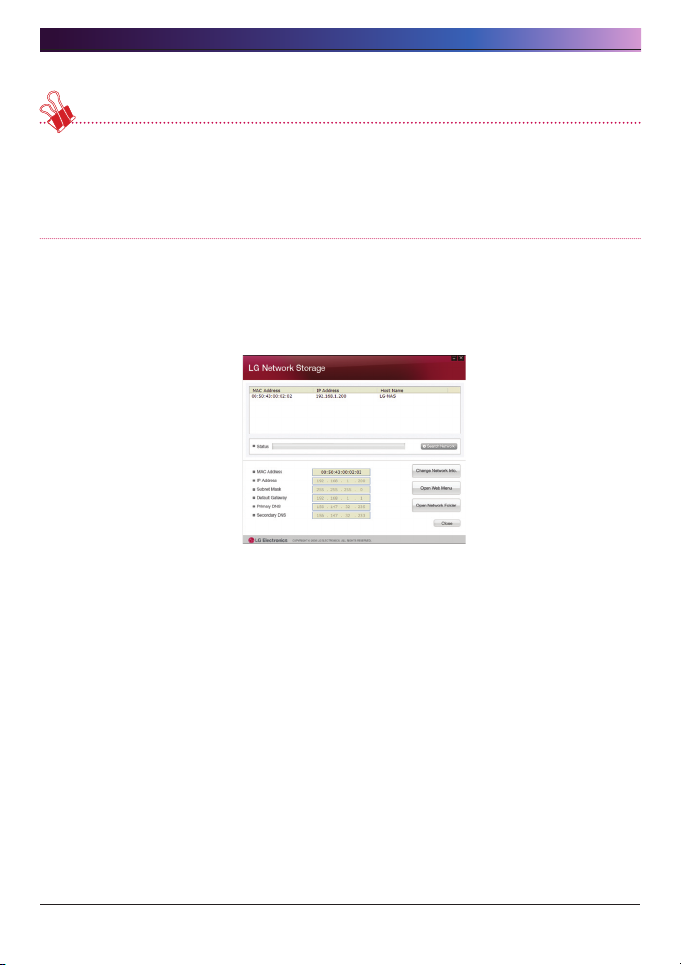
2. LG Network Storage Installation
* If the desired LG Network Storage is not found, click again on the ‘Search
Network’ button to restart the search. If the search on the ‘NAS Detector’ is
unsuccessful, re-check the Network connection. For manual setup see section
<IP Setup>.
③ If the search result of the LG Network Storage information is chosen, as well as
default network information of the LG Network Storage, including the Subnet mask,
Default Gateway and DNS, ‘Change Network Info’, ‘Open Web Menu’ and ‘Open
Network Folder’ buttons will appear.
* For the ‘NAS Detector’ to properly function, the PC needs to be connected to the
same home router/router / switch / hub as the LG Network Storage.
2

2. LG Network Storage Installation
④ ‘Change Network Info’ can be selected to change the IP address.
The DHCP selection option appears if a router is used or if there is a DHCP server
on the network.
* If no IP address is allocated, use the IP address “NAS Detector” or check the
DHCP option and automatically assign an IP address
⑤ If the ‘Open Web Menu’ button is clicked, the web menu of the selected LG Network
Storage can be accessed.
2

2. LG Network Storage Installation
2
⑥ If the ‘Open Network Folder’ button is clicked, the LG Network Storage network
folder can be accessed.
⑦ In selecting “Open Web Menu” or “Open Network Folder”, a pop up message
appears with “Yes”, which when selected will produce a shortcut icon on the desk
top, and after which the LG Network Storage web menu and network folder can be
easily accessed.
NAS web menu shortcut NAS network folder shortcut

2. LG Network Storage Installation
2
< Using the LG Network Storage web menu >
The web menu offers LG Network Storage management features such as Network
Information, Share management, and Service management. It also offers menus to setup
data storing using Blu-ray/DVD drives and synchronized storage of mobile devices.
① Double click on the LG Network Storage web menu shortcut button.
② The LG Network Storage web menu can be used, after inputting user ID and
password. The LG Network Storage default ID and password are ‘admin’ and
‘admin’.
* A system idle for 40 minutes after log-in will automatically log off for security
purposes.
③ After logging in, use the LG Network Storage data set-up, share management,
service management, Blu-ray/DVD drive, and mobile sync. features. The detailed
information can be found in <Chapter Using LG Network Storage Web menu>.

2. LG Network Storage Installation
2
<Using LG Network Storage Network Folder>
File share and store can be performed, similar to the internal or external HDDs
connected to the PC.
① Double click the LG Network Storage network folder shortcut.
② The LG Network Storage Blu-ray/DVD drive under folder name “cdrom” and
“service” / “volume” will appear.
③ To view the contents of the disc inserted in the LG Network Storage, double-click
on the ‘cdrom’ folder, and to access the LG Network Storage hard disc, doubleclick on either folder ‘volume1’ or ‘volume2’.
* If the contents of the LG Network Storage ‘cdrom’ folder are not displayed
correctly, please push the refresh button.
* The default ID and password for the LG Network Storage are ‘admin’ and ‘admin’.
* Folders ‘volume’ / ‘service’ will only appear after the user has completely
configured the volume through the web menu.

2. LG Network Storage Installation
<Using the NAS Monitor>
The NAS Monitor offers various functions for the user to easily utilize the LG Network
Storage. For example, user can access the network folder or web pages by simply
clicking the MAS Monitor menu.
The NAS Monitor basically obtains an IP address through automatic connection with LG
Network Storage. This allows the user to easily access the network folder or the web
even after a change of IP address without changing the settings.
The NAS Monitor icon will show up as Windows’ tray icon when the program running, on
the right bottom side of the desktop. The below screenshot captures the menu shown
when the user hits the right-click of the mouse.
0
