Page 1

User Guide and Instruction Manual
LG Network Storage
N2B1 / N2R1
Page 2

Safety warning
Safety warning
Note
Do not place any objects within 15cm of the unit.
1
The unit reaches high temperatures creating the risk of burn injuries.
Only use compatible devices with the system ports, or the system and devices
2
risk being damaged.
3 Do not use damaged disks. Product can be damaged.
Do not dismantle or change the structure of the system in any way. This may
4
cause electric shock.
When dealing with system components, strictly abide by the instruction manual.
5
Physical contact with the soldering on the backside of components may cause
severe injury.
When transporting the system, first turn off the system and disconnect the unit
6
from the power source. Sudden tension in cables can cause severe damage to
the system. Loose cables can cause injury.
Take caution when handling the system so as not to corrupt the hard disk data.
- Take caution not to bump or expose the system to extreme temperatures, as it
may damage the sensitive hard disk.
7
- Take caution when turning on the electricity, as during this time any external
bumps to the system may corrupt the hard disk data.
- The manufacturer disclaims all responsibility for loss of hard disk data.
2
Page 3

Safety warning
Related to damage to the HDD and data:
- during installation or disconnection of the system, ensure that the system
does not experience any external physical shocks.
- During the operation of the HDD, short surges and stoppages of power may
cause the system to turn off and on quickly.
- there may be a sudden stoppage of electricity during operation
- avoid moving the system during operation of the HDD, which may cause
external physical shock
8
- during the configuration of new volumes.
i) if during use, existing volumes are deleted and new volumes are created,
data will be lost.
ii) Before configuration of new volumes, each user must back up data, as well
as when creating new volumes, to ensure the possibility of restoration.
– e.g. virus infections.
※ Always back up hard disk data to avoid accidental data loss.
In the event of the administrator forgetting the password, restoration is
impossible. Hence safeguard the password.
9
※ To create a new password, the system must be re-initialized. In this case, all
data will be lost, and data recovery will be impossible, for security reasons.
The manufacturer disclaims all responsibility in the event of this occurrence.
In the event of the cover being removed during operation, the user risks
10
electric shock, injury, and damage to the system.
Page 4

Safety warning
Warning
Do not use damaged electrical cords. This may cause electric shock, and is a
1
fire hazard.
Use a grounded cord and grounded socket to avoid electric shock and damage
2
to components.
Do not handle the electrical cord with wet hands, as this may cause shock and
3
injury.
When removing the plug from the socket, ensure that the plug is handled and
4
not the cord. Otherwise this may cause damage to the plug and even fire.
Always check and use correct voltage to avoid electric shock, severe damage
5
to the system, and fire.
Always use grounded cords and grounded sockets with correct capacity
6
(voltage / current) to avoid the danger of damage, electric shock, and injury.
In the event of noise emanating from the electrical cords or sockets, to avoid fire
7
and injury immediately disconnect, and contact the service centre.
8 Ensure that electrical cords are correctly plugged into the sockets to avoid fire.
Ensure that electrical cords are not damaged or do not have heavy objects
9
placed on them. Keep electrical cords away from children and pets. Damaged
cords may cause electrical shock or fire.
Keep the power cords and sockets clean at all times to avoid fire and electrical
10
shock.
In the event of moisture entering the system, immediately disconnect the
11
power and contact the service centre, to avoid the danger of system damage,
electrical shock, and fire.
12 Do not block vents, as this will cause system damage.
Prior to cleaning the system, always disconnect the power, to avoid damage and
13
electric shock.
In the event of lighting and thunderstorms, immediately physically disconnect
14
the system from any power source, to avoid damage to the system.
Page 5

Safety warning
In the event of dropping the system, contact the service centre for advice and
15
possible service. Not doing this creates the risk of damage, fire and electric
shock.
Keep the system away from direct sunlight to avoid overheating, and melting of
16
the case, which may eventuate in fire and injury.
Do not place flammable objects, candles or cigarettes on the system, as this
17
may cause fire
In the event of a burning smell or smoke emanating from the system,
18
immediately disconnect the power, and contact the service centre.
Keep heating devices and other electrical components at a distance from the
19
system to avoid case melting, and hence the danger of damage, fire, and
electric shock.
Before disassembling the system, always ensure physical disconnection of the
20
electrical cable from the socket.
21 Do not disassemble the power supply, to avoid the danger of electric shock.
Keep children away from the system, as consuming any parts will cause serious
22
injury. In the event of swallowing any parts, such as screws, immediately seek
medical treatment.
Ensure that multipoint power sockets are not overloaded, to avoid the danger
of fire and electric shock. Ensure that cords are always neatly arranged and
23
are not trapped under the system or other heavy objects. When connecting and
disconnecting the electrical cord, take care in handling the socket to avoid the
danger of electric shock.
Ensure that there are no loose or exposed metallic objects inside the case, to
24
avoid the danger of damage, fire and electric shock.
Ensure that hands are never used, to avoid damaging the system and electric
25
shock. Always use screw drivers for work inside the system.
Page 6

Contents
Contents
Safety warning ..................................................... 2
1. Introduction ....................................................10
LG Network Storage Introduction.........................................10
Supported OS ..................................................................11
Package Contents ............................................................12
Name of Each Part ............................................................13
2. LG Network Storage Installation .........................1
Hard disk installation and setup .........................................14
‘LG Network Storage Installer’ installation (LG Network Storage
system file installation,volume and RAID configuration) ..........18
LG Network Storage Connection .........................................20
‘LG Network Storage PC S/W Installer’ installation (PC
Application program installation and usage) .........................21
PC application program installation ............................................ 23
PC Application Program Usage ................................................. 24
. LCD panel and front button usage ......................2
Power Off / On (POWER button) ..........................................32
Icon Description ...................................................................... 33
Action set-up (‘←’, ‘→’ buttons) .........................................34
Information Mode .................................................................... 35
IP SETTING MODE ................................................................... 37
USB Back-up Mode ................................................................. 39
ODD Backup Mode .................................................................. 41
Backup data on discs using LG Network Storage (ODD Backup) ...............41
Hibernation Mode ..............................................................................44
Tray open / close (DISC OPEN button) .................................45
Page 7

Contents
. LG Network Storage Web Menu Use (for LG Network
Storage administrators) ....................................
System Settings ................................................................46
Network ................................................................................. 46
Host ................................................................................................47
Interface ..........................................................................................47
Workgroup/Domain............................................................................50
Remote Access ....................................................................... 51
DDNS (Dynamic DNS) .........................................................................51
Date & Time ............................................................................ 53
Date and Time Setup ..........................................................................53
NTP Set-up ......................................................................................54
Mail Notification ...................................................................... 54
Volume Set-up........................................................................ 56
Volume Configuration .........................................................................56
Add disk ..........................................................................................58
Remove disk .....................................................................................59
Hot Swap..........................................................................................59
Trahsbox ..........................................................................................60
Selective Mirror (Selective data protection for folders) ................. 61
Add Selective Mirror List ....................................................................61
Edit Selective Mirror List .....................................................................62
Delete Selective Mirror List .................................................................62
Use Selective Mirror ..........................................................................62
Conditions ........................................................................................63
Power .................................................................................... 63
Hibernation Setup ..............................................................................64
UPS Power Setting .............................................................................65
Hibernation Mode On/Off ....................................................................66
Language Setting .................................................................... 70
Firmware ................................................................................ 71
Upgrade ...........................................................................................71
Initialization ......................................................................................73
Configuration Back-up .......................................................................74
Page 8

Contents
LG Network Storage Share Management ..............................76
User ...................................................................................... 76
Group .................................................................................... 78
Folder ................................................................................... 80
Blu-ray / DVD ..................................................................82
Burning .................................................................................. 82
Service ...........................................................................86
DLNA(Digital Living Network Alliance) ....................................... 86
Network Server ....................................................................... 90
FTP .................................................................................................90
AFP .................................................................................................92
Network Printer ....................................................................... 93
iTunes ................................................................................... 97
Time Machine ......................................................................... 99
[Web Set-up] ....................................................................................99
[Mac OS] ........................................................................................ 101
iSCSI ....................................................................................103
[iSCSI Initiator Installation] ................................................................103
[Server Synchronization] ..................................................................104
[iSCSI Connection] ..........................................................................104
Torrent .................................................................................113
[Download] ..................................................................................... 113
[Use] .............................................................................................113
[Set-up] ......................................................................................... 114
USB Sync ......................................................................115
USB Device & Memory Card ....................................................115
Information .................................................................... 120
Status ...................................................................................120
Log ......................................................................................122
Top menu ..................................................................... 124
WebDAV ...............................................................................124
My Information .......................................................................126
Page 9

Contents
. LG Network Storage web menu usage
(Regular users) .............................................. 12
Blu-ray / DVD ................................................................ 127
Burning .................................................................................127
Top menu ..................................................................... 131
My Information .......................................................................131
. LG Network Storage via network drive .............. 12
Accessing the LG Network Storage data in Windows OS ....... 132
MAC OS connection ........................................................ 136
Linux OS access ............................................................. 139
. LG Network Storage Maintenance .................... 12
LG Network Storage shut down/restart .............................. 142
Administrator password and network set up initialization ......143
System information checking and saving ............................ 144
Self-diagnosis execution ................................................. 144
System failure or malfunction ............................................ 145
Power cut or failure ......................................................... 145
System temperature protection ......................................... 145
. RAID trouble shooting ..................................... 1
Appendix A Volume Construction & RAID Configuration ....... 148
Appendix B Technical Support ......................................... 152
Appendix C Open source software notice .......................... 153
Appendix D Compatible/Recommended Device List ............ 159
Page 10

1. Introduction
1. Introduction
LG Network Storage Introduction
Thank you for purchasing the LG Network Storage.
1) Now the LG Network Storage basic data-save and share functions can be used in
Windows, Mac and Linux operating systems.
2) Similarly, the internal Blu-ray / DVD rewriter can be used to efficiently save data
securely for long periods.
3) Furthermore, the Blu-ray / DVD drive can be used when directly copying data from
discs to LG Network Storage.
10
Page 11

1. Introduction
4) The LG Network Storage also allows for mobile synchronization, without the use of a
PC, as mobile devices can be directly synchronized to the LG Network Storage.
This user manual contains express installation information as well as detailed options
and functions.
Supported OS
LG Network Storage
∙ Windows XP, Server 2003, Vista
∙ Mac OS 10.x or later
∙ Linux (Redhat, Suse, Ubuntu)
PC S/W
PC S/W Supported OS
NAS Detector Windows XP, Server 2003, Vista, Mac OS 10.x or later
NAS Monitor Windows XP, Server 2003, Vista
Comnso Backup Windows XP, Server 2003, Vista
Photo DVD Album Windows XP, Server 2003, Vista
CyberLink Windows XP SP2 or later, Vista
Acrobat Reader Windows, Mac
Flash Player Windows, Mac
11
Page 12

1. Introduction
N2B1 / N2R1
LG Network Storage
Package Contents
∙ LG Network Storage ∙ Product warranty
∙ ‘LG Network Storage PC Software
∙ Quick install guide
Installer’
Quick install guide
∙ Power cord and adaptor ∙ LAN cable
∙ Hard disk fastening screw (x8) –
enclosure only
* Photographs of images from the manual may differ depending on model components.
12
Page 13

1. Introduction
Name of Each Part
<Front>
① Power button: power on, off (to
② SET (S) button: selects mode.
③ Left arrow button (<-): navigates
④ Right arrow button (->): navigates
⑤ Memory card reader: supports SD,
⑥ Memory card Current state display
⑦ USB port: USB 2.0 interface
⑧ LCD window: displays current state
⑨ HDD/ODD state display LED:
⑩ Disk Open button: opens/closes
⑪ Blu-ray/DVD Drive
⑤
②
①
⑪
turn off power, hold button in for 3
seconds without release).
Pressing the SET button at waiting
mode allows a quick view of the IP
information. Button is used to change
number setting during IP set-up
menu, moves cursor for IP settings
menu, moves cursor for IP settings
Mode button: changes mode
MMC, MS and XD
LED: - Blue : running correctly
- Blue : running correctly
- Red : abnormal state
optical disc drive tray
⑦
⑥
⑧
③
④
⑨
⑩
<Back>
②
①
⑤
① USB port: USB 2.0 interface
② LAN port: LAN cable connection.
③ e-SATA: External SATA II device
support
④ DC jack: Power adaptor connection
⑤ Fan
⑥ Kensington lock: Antitheft lock
⑦ Adaptor cable holder: Prevents the
adaptor cable from unplugging.
③
④
⑦
⑥
1
Page 14

2. LG Network Storage Installation
2. LG Network Storage Installation
Follow these instructions to install the LG Network Storage. If the LG Network Storage
is internal, go to <Hard disk installation and setup>, otherwise go to <LG Network
Storage connection>
Hard disk installation and setup
The LG Network Storage hard disk rack is shown below. Refer to each part while
installing the HDDs.
Components of Hard Disk Rack
Hard Disk
Rack Lever
Hard Disk Rack
Hard Disk Rack
Label No.
Note) If the disk sizes differ, the RAID configuration will use the smallest
disk as a reference to measure all disk sizes, therefore the remainder can
not be utilized and durability decreases.
1
Lock Button
Page 15

2. LG Network Storage Installation
① First, ensure that the power is off.
② Open the front cover of the LG Network Storage main system.
③ Unlock the hard disk rack by pushing the lock button upward.
④ Hold down the hard disk rack lever and pull the hard disk rack to separate it from
the main system.
⑤ Insert the hard disk into the hard disk rack, and with a screw driver, screw the four
screws into place.
* If the Hard disk has been in use, all the data on it will be lost.
1
Page 16

2. LG Network Storage Installation
⑥ Match the hard disk rack label number and the LG Network Storage front panel
number, to insert the hard disk rack into the slot.
⑦ Push the hard disk rack into the LG Network Storage main system until it makes a
click.
1
Page 17

2. LG Network Storage Installation
⑧ To prevent accidental detachment of the hard disk rack, push down the lock button.
⑨ Similarly repeat the installation procedure for all the hard disks, one by one.
1
Page 18

2. LG Network Storage Installation
‘LG Network Storage Installer’ installation (LG Network
Storage system file installation,volume and RAID
configuration)
① Connect the enclosed power adaptor to the DC jack. Plug the “power cord” into an
electrical outlet.
Once the power adaptor is connected to the DC jack, connect the power cord to the
outlet.
② While holding down both ‘<-‘ and ‘->’ buttons, press the POWER button once.
Once the “Enclosure_Mode” message pops up, let go of the arrow buttons.
9
③ Once “Enclosure mode” is complete, the LG Network Storage will automatically
reboot itself.
In the case that the power shut down abnormally before the system successfully
reached “Enclosure mode,” please return to step 2 and re-run “Enclosure mode.”
1
Page 19

2. LG Network Storage Installation
④ System loads system files as it reboots. LG Network Storage shall not be accessed
during the system reboot process.
⑤ After approximately 60 seconds, system reboot is completed with a light alarm
sound. (In the case that network connection has been activated)
⑥ All basic installation required for running the LG Network Storage has been
completed.
In order to configure the volume required for storage of the LG Network Storage user
data, please refer to Chapter 4 and use the web.
* At RAID configuration, the hard drive number and size will determine the RAID
configuration time.
Total HDD Capacity System File
Installation
500GB (250 GB * 2) Approx. 10
minutes
1TB (500 GB * 2)) Approx. 10
minutes
2TB (1 TB * 2) Approx. 10
minutes
Volume and RAID
[Individual disks]
Approx. 5
minutes
Approx. 10
minutes
Approx. 20
minutes
Volume and RAID
[RAID 1]
Approx. 1 hour
Approx. 1-2 hour
Approx. 4-5 hour
Note: It is recommended not to use the LG Network Storage while RAID
configuration, as this will cause retardation.
* If the Hard disk has been in use, all the data on it will be lost.
1
Page 20

2. LG Network Storage Installation
LG Network Storage Connection
In an environment with a DHCP server, selecting automatic IP search after connecting
the LG Network Storage to the IP router/switch/hub will acquire the network information
from the DHCP server. For a particular IP address allocated from the Network IP
administrator, installation using an IP address, subnet mask, default gateway and
allocated DNS information is simple.
① Using the included LAN cables, connect LAN ports on LG Network Storage and
network devices(home router/router/switch/hub) to each other or directly plug
them into the LAN port on the PC.
A. If the network component (home router/router/switch/hub) is used to connect
the LG Network Storage (home router/router/switch/hub) to the PC, use the
following
Internet
LG Network Storage
home router / router
/ switch / hub
Desktop PC
Notebook
B. If the LG Network Storage is connected directly to the PC without another
network device,
it must be connected directly to the PC using a LAN cable, the LG Network
Storage IP must be set to DHCP, the PC’s IP set to automatic setting and the
network will be automatically set up after approximately 2 minutes
LAN Cable
LG Network Storage
20
Desktop PC
Page 21

2. LG Network Storage Installation
* If the LG Network Storage is directly connected to the PC through a LAN
cable, the PC’s local internet will not be accessed In this case, PC Internet
may be disconnected.
② After checking that the LG Network Storage power cable has been connected,
press the power button in the front to activate the LG Network Storage.
‘LG Network Storage PC S/W Installer’ installation (PC
Application program installation and usage)
The “LG Network Storage PC Software Intaller” CD enclosed with the LG Network
Storage product purchased includes the following programs:
1. NAS Detector
The “NAS Detector” quickly and easily detects the LG Network Storage on the
user’s network.
2. NAS Monitor
The “NAS Monitor” allows real-time access to the status of LG Network Storage and
scheduled back-up programs
3. Comnso Backup
The “Comnso Backup” program allows real-time or scheduled back-ups of
important data from the client’s PCs to the LG Network Storage. Files backed up
may be recovered any time for use as necessary.
4. CyberLink
CyberLink helps utilizing the ODD of the LG Network Storage.
5. Photo DVD Album
The Photo DVD Album program is a search program of all media files stored within
the user’s PC or the LG Network Storage. It also provides functions to burn media
or play movies
21
Page 22

2. LG Network Storage Installation
Available programs for installation may vary depending on user’s OS environment
Program
Windows Mac Linux
Supported Operating System
Acrobat Reader O O -
Flash Player O O -
NAS Detector O O -
NAS Monitor O - -
Comnso Backup O - -
CyberLink O - -
Photo DVD Album O - -
22
Page 23

2. LG Network Storage Installation
2
PC application program installation
① Insert the “LG Network Storage PC Software Installer” CD in the PC’s optical drive
(CD/DVD/BD drives). After a short while, the following menu will appear.
* Installation on PCs without a fiber optic drive may be processed using the iSCSI
function of LG Network Storage. Please refer to 4 Service – iSCSI.
그림 2-19
② Flash Player Installation is required to fully utilize the LG Network Storage web
menu. If the user’s PC doesn’t not already have the Flash Player installed, proceed
with installation by clicking on the icon .
③ Click the “NAS Detector” button and install “NAS Detector” on the user’s PC.
After installation the shortcut icon will appear.
④ To install the “Comnso Backup” program, click on the “Comnso Backup” button.
⑤ To see the LG Network Storage User Manual, click on the “User Manual” button.
Page 24

2. LG Network Storage Installation
2
PC Application Program Usage
This explains how to use “NAS Detector”
For a detailed explanation for the bundle program, please refer to the built-in manual
after installing the program. (Comnso back-up/Photo DVD Album/CyberLink group)
<”NAS Detector” usage>
① After checking that the PC network is intact, double click the “NAS Detector” icon
on the desk top to open the program.
② The ‘NAS Detector’ will automatically search the LG Network Storage connected to
the user’s PC.
When the searching is completed, the LG Network Storage IP Address, MAC
Address, and Host Name information are displayed on the screen.
The factory default settings are shown below.
- MAC Address: serial number for each LG Network Storage product is printed in
the back label.
- Host Name : LG-NAS
Page 25

2. LG Network Storage Installation
* If the desired LG Network Storage is not found, click again on the ‘Search
Network’ button to restart the search. If the search on the ‘NAS Detector’ is
unsuccessful, re-check the Network connection. For manual setup see section
<IP Setup>.
③ If the search result of the LG Network Storage information is chosen, as well as
default network information of the LG Network Storage, including the Subnet mask,
Default Gateway and DNS, ‘Change Network Info’, ‘Open Web Menu’ and ‘Open
Network Folder’ buttons will appear.
* For the ‘NAS Detector’ to properly function, the PC needs to be connected to the
same home router/router / switch / hub as the LG Network Storage.
2
Page 26

2. LG Network Storage Installation
④ ‘Change Network Info’ can be selected to change the IP address.
The DHCP selection option appears if a router is used or if there is a DHCP server
on the network.
* If no IP address is allocated, use the IP address “NAS Detector” or check the
DHCP option and automatically assign an IP address
⑤ If the ‘Open Web Menu’ button is clicked, the web menu of the selected LG Network
Storage can be accessed.
2
Page 27

2. LG Network Storage Installation
2
⑥ If the ‘Open Network Folder’ button is clicked, the LG Network Storage network
folder can be accessed.
⑦ In selecting “Open Web Menu” or “Open Network Folder”, a pop up message
appears with “Yes”, which when selected will produce a shortcut icon on the desk
top, and after which the LG Network Storage web menu and network folder can be
easily accessed.
NAS web menu shortcut NAS network folder shortcut
Page 28

2. LG Network Storage Installation
2
< Using the LG Network Storage web menu >
The web menu offers LG Network Storage management features such as Network
Information, Share management, and Service management. It also offers menus to setup
data storing using Blu-ray/DVD drives and synchronized storage of mobile devices.
① Double click on the LG Network Storage web menu shortcut button.
② The LG Network Storage web menu can be used, after inputting user ID and
password. The LG Network Storage default ID and password are ‘admin’ and
‘admin’.
* A system idle for 40 minutes after log-in will automatically log off for security
purposes.
③ After logging in, use the LG Network Storage data set-up, share management,
service management, Blu-ray/DVD drive, and mobile sync. features. The detailed
information can be found in <Chapter Using LG Network Storage Web menu>.
Page 29

2. LG Network Storage Installation
2
<Using LG Network Storage Network Folder>
File share and store can be performed, similar to the internal or external HDDs
connected to the PC.
① Double click the LG Network Storage network folder shortcut.
② The LG Network Storage Blu-ray/DVD drive under folder name “cdrom” and
“service” / “volume” will appear.
③ To view the contents of the disc inserted in the LG Network Storage, double-click
on the ‘cdrom’ folder, and to access the LG Network Storage hard disc, doubleclick on either folder ‘volume1’ or ‘volume2’.
* If the contents of the LG Network Storage ‘cdrom’ folder are not displayed
correctly, please push the refresh button.
* The default ID and password for the LG Network Storage are ‘admin’ and ‘admin’.
* Folders ‘volume’ / ‘service’ will only appear after the user has completely
configured the volume through the web menu.
Page 30

2. LG Network Storage Installation
<Using the NAS Monitor>
The NAS Monitor offers various functions for the user to easily utilize the LG Network
Storage. For example, user can access the network folder or web pages by simply
clicking the MAS Monitor menu.
The NAS Monitor basically obtains an IP address through automatic connection with LG
Network Storage. This allows the user to easily access the network folder or the web
even after a change of IP address without changing the settings.
The NAS Monitor icon will show up as Windows’ tray icon when the program running, on
the right bottom side of the desktop. The below screenshot captures the menu shown
when the user hits the right-click of the mouse.
0
Page 31

2. LG Network Storage Installation
<Web Menu>
Web menu is used to access the web page.
<Network Folder>
Network folder is used to open the network folder. Double-clicking the left button of the
mouse will open the network folder.
<FTP server>
This is used to log on to the FTP server.
<NAS detector>
The NAS Detector program is run to change the IP address of the LG Network Storage.
This menu will properly function only after the NAS Detector has been completely
installed.
<NAS Wakeup>
This function is used to change the LG Network Storage mode from maximum energy
save mode to normal mode. This procedure usually takes approximately 1 minute.
<Choose a NAS>
Using one LG Network Storage will automatically set up an IP address for the NAS
monitor. However, using multiple LG Network Storages may forward too many messages
to the NAS Monitor while not knowing to which LG Network Storage the message is
being sent at the selection of a menu. Therefore, designating one LG Network Storage
may allow information for that specific LG Network Storage to be processed.
<View the Last Message>
This menu shows the last message sent.
<Hide Message>
This menu hides the message sent from LG Network Storage.
1
Page 32

. LCD panel and front button usage
. LCD panel and front button usage
Once the booting is complete, the default LG Network Storage screen will be as follows.
* If the LAN cable is unplugged, the network icon ( ) will not appear on the LCD
window. If the network connection is unstable or in the middle of acquiring the IP
address, the network icon ( ) may blink.
Power Off / On (POWER button)
Power On
After pushing the POWER button on the front panel, the following message appears,
activating the LG Network Storage.
Power Off
Pressing the POWER button for longer than 3 seconds will shut down the system after
showing the below message.
2
Page 33

. LCD panel and front button usage
Icon Description
① ② ③ ④ ⑤
① Icon shows the status of the network connection. It is deactivated if the LAN cable
is disconnected and blinking if connected. The icon will also blink if the IP address
has been set up to be acquired automatically (DHCP) or in the process of acquiring
IP address.
② Icon is activated when user has logged on to LG Network Storage by opening the
network folder.
③ Icon is activated when the memory card/USB/e-SATA devices are connected.
④ Icon is activated when CD/DVD/BD media are inserted to the BD/DVD drive.
⑤ Icon is activated when volume is configured to save the user’s data. If this icon
is not yet activated, user may not send any file to LG Network Storage even by
opening the network folder and may not be able to use the USB back-up or the
ODD back-up functions.
Page 34

. LCD panel and front button usage
Action set-up (‘←’, ‘→’ buttons)
Pressing the ‘←’, ‘→’ buttons in the front will allow access to various functions of LG
Network Storage. Action modes activated by using the arrow keys are as follows:
Action modes comprises 6 modes of [Stand-by Screen] – [Information Mode] – [IP
Setting Mode] – [USB Back-Up Mode] – [ODD Back-Up Mode] – [Hibernation Mode] in
order and user may navigate through the modes by using either ‘←’ or ‘→’ button.
For each action mode press the Set (S) button in the relevant mode.
Page 35

. LCD panel and front button usage
Information Mode
Information Mode shows the current status and information of LG Network Storage.
Once in the [Information Mode], user may use the arrow keys to move through [IP
Address Information] – [System Firmware Version] – [HDD Usage Capacity] – [Date and
Time] – [Fan RPM Information].
[IP Address Information]
Mode allows user to check the IP address set up.
* Pressing the Set key from the stand-by screen will allow a quick view of the IP
address
* If IP address is set up for automatic acquisition (DHCP), IP address may
temporarily appear as 000.000.000.000 in the process connecting to the DHCP
server.
[System Firmware Version Information]
This shows the version of the system firmware installed.
[Micom Firmware Version Information]
This shows the version of the Micom firmware installed.
Page 36

. LCD panel and front button usage
[HDD Usage Capacity]
This shows the hard disk’s used-up capacity in comparison to its total capacity in
percentage (%).
* If the volume is not configured in advance, ‘HDD Config First’ will appear.
[Date and Time Information]
This shows the current date and time set up in the LG Network Storage.
[FAN RPM Information]
This allows to check the current Fan rotation per minute of LG Network Storage.
Page 37

. LCD panel and front button usage
[1] Static IP G
[2] DH CP IPG [3] Cancel Se tupG
IP SETTING MODE
The LG Network Storage IP can be set up by using the Set key and entering [IP
SETTING MODE].
The arrow keys may be used to navigate through menus [Manual IP set-up]
– [Automatic IP set-up] – [Return to stand-by screen], and the Set key may be used to
enter any of the menus.
For Manual IP set-up, please follow the following orders:
① Press the Set button once [1] Static IP appears. The below message will pop up.
② Press the Set button again.
③ It will show the current IP address and the cursor will be placed on the first digit.
Pressing the Set button will increase the number by 1. Once the intended number
is reached, press the right arrow key to move onto the next digit. To return to the
previous number, press the left arrow key to move the cursor to the left.
Page 38

. LCD panel and front button usage
④ Pressing the right arrow key from the last digit will move the cursor to the next set-
up value.
⑤ Press the Set key.
⑥ Set up the network mask value following the procedure for the IP address set-up.
⑦ Press the Set key.
⑧ Set up the gateway address following the procedure for the IP address set-up.
* LG Network Storage recommends that user manually sets up the IP address given
to the IP administrator in order to prevent potential clashes with a router or any
other network devices.
Page 39

. LCD panel and front button usage
USB Back-up Mode
LG Network Storage provides functions to easily store data from USB, memory card, or
other removable disks to the LG Network Storage with a simple click of a button.
Note: Certain memory cards may require an adaptor. (A list of memory cards
compatible with LG Network Storage may be found on http://www.lge.com. LG Network
Storage may not function properly if a memory card, not listed on the website, is to be
used.
[Simple Back-up – OneTouch Back-up]
Connect the USB or the memory card to LG Network Storage. As soon as the system
reads the device, the following message will pop up.
① To back-up press the Set(S) button, and to cancel press the left button (L) ‘←’.
※ *In the case that several types of external devices are plugged in, back-up will
take place for the device plugged in last.
② Progress of data saved will appear in percentage (%).
③ Once back-up is completed, a folder named after the manufacturer company of
the storage device will be created within the service/back-up/USB folder. This will
allow to distinguish this folder from other devices in the future. Subfolders will be
created by back-up date to save all contents of the USB or the memory card in LG
Network Storage.
Page 40

. LCD panel and front button usage
Folder names will be set up automatically as follows:
Saved in Folder name
Service/back-up/
USB
Manufacture company name_Serial No./ File back-up
format /Date folder created
※ In the case of simple back-ups, if one storage device is backed up several times,
the data from the final back-up will be saved under the Last Backup folder.
If one device is backed up more than once on one day, a serial number will follow
the date. The folder created for the very first back-up will include all data from
the external storage device, and subsequent back-ups will only save additional
folders or files compared against the previous back-up data.
For more details on the Last Backup folder, refer to Chapter 4 – USB Synchronize
Set-Up.
[USB Back-up Mode]
Using the arrow keys to move to USB Back-up Mode and pressing the Set key will
activate the same way as the simple back-up.
For USB back-up, user may log on to the webpage and set up the relevant sections.
For more details on the Last Backup folder, refer to Chapter 4 – USB Synchronize
Set-Up.
0
Page 41

. LCD panel and front button usage
[1] Dat a CopyG
[2] Im age Copy G
[3] Ca ncel Cop yG
ODD Backup Mode
Backup data on discs using LG Network Storage (ODD Backup)
LG Network Storage provides functions to back up data saved in optic disks such as
CD/DVD/Blu-Ray on to LG Network Storage with a simple click of a button.
① Insert the optic disk to be backed up in the LG Network Storage BD/DVD drive.
② Once the system reads the optic disk, the optic disk type will appear in the front of
the LCD.
③ Once the optic disk is recognized, use the arrow keys to mode to [ODD Back-up
Mode] and select using the Set key.
④ Once in the [ODD Back-up Mode], use the arrow keys to select the 3 types of
menus as shown below:
⑤ Select the preferred back-up method and pressing the Set key will initiate
back-up.
⑥ Progress of data saved will appear in percentage (%).
1
Page 42

. LCD panel and front button usage
⑦ Pressing ‘←’ button will cancel the job at any time.
⑧ Once back-up is completed, the following message will pop up:
[Data Copy]
This is a function to back up the content of the disk on to LG Network Storage just as it
was originally in the disk.
Selecting the Data Copy function will back up user’s data in subfolders created by
back-up date under service/back-up/disc-data folders. If Data Copy is executed more
than once on one day, a serial number will follow the date.
2
Page 43
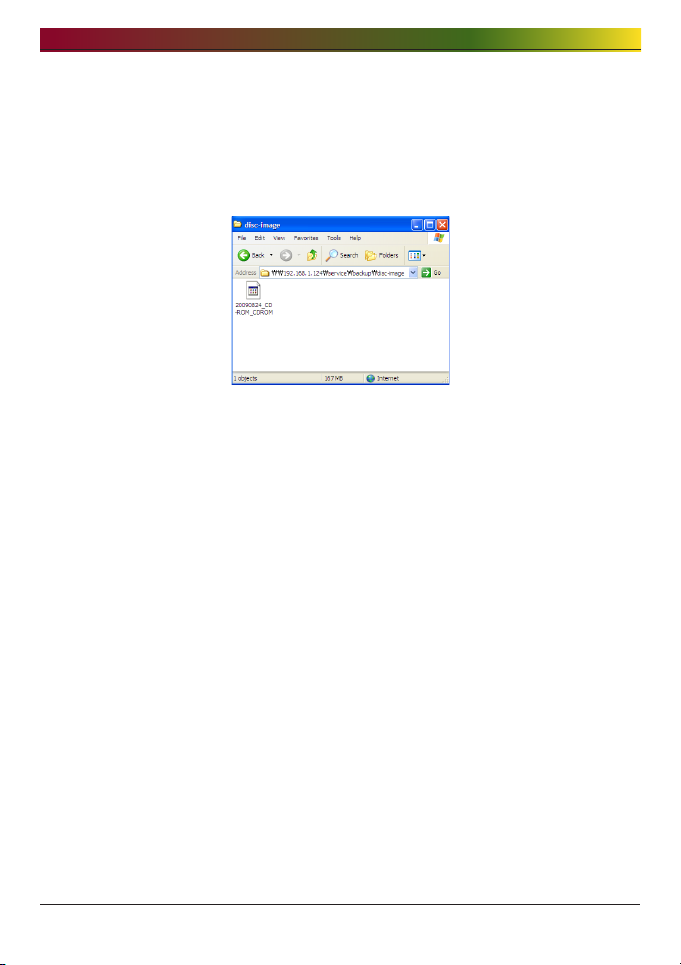
. LCD panel and front button usage
[Image Copy]
This backs up contents in the disk in iso image file formats.
Once back-up is complete, user’s data is saved in subfolders created by back-up date
under service/back-up/disc-image folders. If back-up takes place more than once on
one day, a serial number will follow the date.
However, Image Copy will not function properly in one of the following cases:
① If the optic disk is copyrighted, ‘unsupported disc’ message will appear on the
LCD and back-up will not be processed.
② Disks recorded in multi-sessions will not support Image Back-ups.
Page 44

. LCD panel and front button usage
Hibernation Mode
Hibernation Mode shuts down all services of NAS and minimizes the energy used in
the overall system including the HDD to run NAS in maximum energy save mode. In the
maximum energy save mode, all of the above icons will disappear.
To change from the Hibernation Mode to normal mode, press any one of the keys
except the Power button. Logging on to the webpage and entering the administrator’s
password will also change the setting to normal mode.
In the Hibernation Mode, the majority of the services will not be accessed including
SMB (Samba). Maximum energy save mode will not be available while iSCSI function is
activated.
Page 45

. LCD panel and front button usage
Tray open / close (DISC OPEN button)
Pressing the “DISC OPEN” button in the bottom front will open the tray on which the disc
can be placed. Pressing the “DISC OPEN” button or softly pushing the tray when the
tray is open will close the tray.
Page 46

. LG Network Storage Web Menu Use (for LG Network Storage administrators)
. LG Network Storage Web Menu
Use (for LG Network Storage
administrators)
System Settings
Network
In the Network setting menu, an important set-up needs to be made to connect the LG
Network Storage to the network. If the set up is not performed correctly, connection
problems will arise at later stages, hence care must be taken.
Page 47

. LG Network Storage Web Menu Use (for LG Network Storage administrators)
Host
① Designate an LG Network Storage host name.
The server name has a limit of 12 characters, this can be a combination of letters,
digits, underscores and hyphens; the first characters though must be a letter or a
number.
Names permitted: LG-NAS, LGNAS-123
Names not permitted: LG_NAS, -LGNAS,123-LG, LG-#, LG/N
② Type in host description.
The host description has a limit of 24 characters; this can be a combination of
letters, digits, underscores, hyphens and spaces. This explanation only affects the
Windows client.
Interface
The Network interface’s IP properties are specified. During system connection, care
must be taken as restrictions may be created.
If an IP address is provided by the network administrator or there is a specific IP
address user would like to use, select ‘Manual IP Set-up’ and enter the IP address,
subnet mask, default gateway and DNS address.
Page 48

. LG Network Storage Web Menu Use (for LG Network Storage administrators)
∙ IP address: Enter desired IP address.
∙ Subnet Mask: Enter the subnet mask that suits the current network environment.
∙ Default Gateway: Define the outgoing route. If no gateway exists on the
network, enter the IP address.
∙ Default DNS server address: The DNS handles conversions between domain
names and IP addresses. If the DNS is not correctly configured, e-mails, DDNSs
or domains will not function normally.
∙ Secondary DNS server address: Enter the secondary DNS server address.
* If accurate values are unknown, please contact the internet service provider (ISP)
or the network administrator.
[To acquire an IP address automatically]
In order to acquire an IP address automatically, select ‘Acquire IP address automatically
(DHCP)’. This option may used if there is a DHCP server (or internet router) within the
network. Once the DHCP option is activated, the connection with the web menu will be
terminated and a new IP address should be confirmed through the LCD screen or the
NAS Detector program. DHCP set-up will regularly renew the user’s IP address from the
DHCP server, causing unintended IP address changes, and require close attention.
In the case that it is set up for automatic IP address without a DHCP server within the
network, a Link Local address such as 169.254.XXX.XXX will automatically be set up
automatically. This can be used when the PC and network cable are directly connected
and the PC’s address is also set up to ‘Acquire IP address automatically’.
Page 49

. LG Network Storage Web Menu Use (for LG Network Storage administrators)
[Ethernet Frame Size Set-up]
Configure ethernet frame size. If frame size is unknown, set it to 1500.
* Ethernet Frame Size: If the Ethernet frame size is at least 1500 gigabits, specified
files can be sent quickly and with ease. In this case, the LG Network Storage
alone does not change, but so do the PC and home router/router/hub/switch
frame sizes. Otherwise performance will be reduced.
Page 50

. LG Network Storage Web Menu Use (for LG Network Storage administrators)
Workgroup/Domain
Set up a workgroup and domains that the Windows network supports. This will allow for
access to the LG Network Storage shared folder in Windows. In addition to this, the LG
Network Storage domain service supports a Windows Active Directory, enabling the
import of existing user information, with ease and speed.
① Select the appropriate ‘Workgroup’ or ‘Domain’ considering the environment where
the LG Network Storage will run.
② When selecting ‘Workgroup’, input workgroup name required. Or when selecting
‘Domain’, input domain name, domain administrator ID and password.
* Domain: In the active directory user environment, the domain settings should
not be created in the local User/Group folder, but should be created in the
domain User/Group folder. When the domain settings are created, the network
administrator must be available to provide assistance, as the user must have
access to all information concerning the Name server. If wrong information is
inputted, sharing and use of the LG Network Storage will be limited. In the event of
unfamiliarity with the Workgroup/Domain, use of default values is recommended.
0
Page 51

. LG Network Storage Web Menu Use (for LG Network Storage administrators)
Remote Access
DDNS (Dynamic DNS)
Using DDNS and connecting the LG Network Storage externally by domain name is
possible. (Example: http://myname.lgnas.com or ftp://myname.lgnas.com).
To record and connect the server IP address to the in the case of using a fixed IP
is possible, though the DDNS allows for a convenient connection in a dynamic IP
environment, where IP changes in time. Variation of IP address is monitored and
mapped to a domain name in real time. Therefore, there is no need to remember IP
address as there will be a fixed address. (e.g. myname.lgnas.com)
①
②
③
① DDNS: Select ‘Enable’
② Domain name: Input domain name to be used.
③ DDNS password: Input password.
♣ Password is required in the case that domain name needs to be re-registered
for reasons of system initialization, replacement of LG Network Storage among
others. It is important to remember the password.
④ Click on the ‘Apply’ button.
♣ If ‘Disable’ is selected after a domain name is registered, the previously
registered domain will be removed, thus the domain name cannot be registered
in other LG Network Storages. Caution must be taken at set-up.
1
Page 52

. LG Network Storage Web Menu Use (for LG Network Storage administrators)
[UPnP]
The UPnP port forwarding is used for LG Network Storage to directly receive
requests from the router connected to the LG Network Storage. Access to the LG
Network Storage from the outside using a DDNS usually requires a special set-up
for the router to forward network requests received by the router to the LG Network
Storage, and the UPnP port forwarding function allows the router to forward data
without a separate router set-up. (This option is only available if the router is such
that supports the UPnP port forwarding function.
① Check whether the address of the router currently connected to the Network
Storage is properly displayed.
② If the router address is properly displayed, it should display whether the router’s
port forwarding function has been activated.
③ Select the ‘Apply’ button.
♣ If the router does not support the UPnP port forwarding function or the function is
deactivated, the UPnP port forwarding may not perform properly.
2
Page 53

. LG Network Storage Web Menu Use (for LG Network Storage administrators)
Date & Time
Set up the system time. In order for the files uploaded in the shared folder to
display the accurate time and log times, the system time should be properly set up.
Date and Time Setup
① To manually set the date and time, click on the ‘Edit’ button. Use ‘standard time
zone’ to designate the current local region for LG Network Storage. The standard
time zone set-up may affect the NTP and domain user certification, so exact values
must be entered.
② Local time will be used by clicking the ‘Use Local Time’ button.
Page 54

. LG Network Storage Web Menu Use (for LG Network Storage administrators)
NTP Set-up
The Network Time Protocol (NTP) periodically aligns itself with an external time server to
obtain and synchronize itself with accurate time. This accurate time should continuously
activate the NTP. To use the Default Time Server, refer to pool.ntp.org server time.
Mail Notification
To use Mail Notification, the LG Network Storage usage amount can be periodically
checked. Registration information and results will be sent to users subsequent to their
new registration.
① To configure the mail notification, click on the ‘Edit’ button.
Page 55

4. LG Network Storage Web Menu Use (for LG Network Storage administrators)
② To use it check ‘Enable’ if ‘Disable’ is not used. If ‘Enable’ is checked, proceed
with the following steps:
③ SMTP Server Address: Input the Mail Server address. Refer to the information
page in the network administrator Mail Service, and input the accurate SMTP
Server Address value. (e.g. smtp.mail.yahoo.com) In the case that the port
number used for the mail server is not the default value, the port number should
be recorded next to the server address. This would generally be the case when
the SMTP SSL has been designated. (e.g. smtp.gmail.com:446)
④ SMTP Authentication: When sending mail, dependant on the mail server, login
may be required. In the case of own mail server, the SMTP Authentication must
be activated. (e.g. Smtp.Webmail SMTP servers such as yahoo.com perform
certification processes. Refer to the user webmail service help)
⑤ SMTP SSL Support: Some mail servers’ login information is encrypted and sent.
At this time the SMTP SSL Support must be activated. (e.g. Smtp.Webmail smtp
servers such as gmail.com perform certification processes. Refer to the user
webmail service help)
⑥ Subject: The information email subject can be specified or changed.
⑦ Recipient Mail Address: Input the mail receipt administrator’s address.
⑧ Notification Trigger: Set up the information concerning the periodic use of the
HDD. In the case of not wanting to receive message periodically, the option may
be disabled.
⑨ HDD Status sending time: The HDD use information mail out frequency can be
determined (daily/weekly/monthly).
55
Page 56

. LG Network Storage Web Menu Use (for LG Network Storage administrators)
Volume Set-up
In order for data to be saved on to LG Network Storage, volume must be set up. If the
volume is configured the hard disk icon will appear on the far right side of the LCD in
the front, but if the volume is not configured, the disk icon does not appear and the
network drive connection, USB back-up, ODD back-up among other functions will not
be available.
This product provides the following 5 volume configuration methods for the user’s
requirement:
- RAID 0 (striping)
- RAID 1 for important data (mirroring)
- Linear (JBOD) volume
- RAID 1 (mirroring) + JBOD volume
- Single disks (disk 1, disk 2)
♣ Appendix A includes detailed instructions on volume construction and it is
recommended to refer to the list of recommended hard disks by visiting the URL
provided in Appendix D.
♣ When volume is configured, part of the hard disk is allocated to the LG Network
Storage system. Consequently, after volume configuration has been completed,
the size of the volume will appear smaller than the hard disk size.
Volume Configuration
To configure the volume, follow the below procedures. Configuration of the volume will
remove all existing user’s data in the hard disk and will not be recovered.
① Log on to the web and open system → volume.
Page 57

. LG Network Storage Web Menu Use (for LG Network Storage administrators)
② On the top are the current volume array and a detailed description. If the volume
has not yet been configured, there will not be any detailed description.
③ The “new volume configuration” menu under “change volume configuration”
below comprises “RAID 1 (striping)”, “RAID 1 for important data (mirroring)”,
“linear (JBOD) volume”, “RAID 1 (mirroring) + linear (JBOD) volume”, and single
disks (disk 1, disk 2). Select one of the above and press the “apply” button.
④ RAID 1 (mirroring) + linear (JBOD) selection activates the slide bar below for size
selection. Move the slide bar to determine the size and press the “apply” button.
⑤ To use only one disk, user must set up “single disks”.
⑥ In the process of volume configuration, the web menu and the buttons in the front
will not be available. The configuration progress may be viewed through the LCD
in the front.
Format HDD1 20%
Page 58

. LG Network Storage Web Menu Use (for LG Network Storage administrators)
⑦ If either “RAID 1 (mirroring)” or “RAID 1 (mirroring) + linear (JBOD)” is selected,
the synchronization progress for the RAID 1 portion may be viewed on the web
screen.
Add disk
In the case that “single disks” is being used, new disks may be added by following the
below procedures.
① Press the End button in the web, system → power → end.
② Insert the second disk in the LG Network Storage and turn the power on. To add
new hard disks, refer to Chapter 2 LG Network Storage Installation.
③ In the web, log in and open system → volume
④ Press the “add/remove disk” button above the “change volume configuration”.
⑤ Check the second disk inserted and press the “add” button.
Page 59

. LG Network Storage Web Menu Use (for LG Network Storage administrators)
Remove disk
Forced removal of the hard disk without following the remove disk functions provided in
this screen may cause future complications with system performance and loss of user’s
important data. Therefore, it is strongly recommended that user uses the remove disk
button on the web when removing hard disks.
In the case that “single disks” is being used, existing disks may be removed by
following the below procedures.
① In the web, log in and open system → volume
② Press the “add/remove disk” button above the “change volume configuration”.
③ Check the disk to be removed and push the “remove” button.
Hot Swap
This device allows the replacement of hard disks without turning off the system power.
This option is only available when the volume configuration is set to RAID 1 or single
disks. Using this option for other volume configuration types may cause to lose even the
remaining hard disk data in the device.
① Remove the disk following the procedures set out in [Remove disk].
② With the power turned on, insert the new hard disk in the device by referring to
Chapter 2 LG Network Storage Installation.
③ Move to the webpage and select “add/remove HDD”.
④ Select the hard disk currently inactive and press the “add” button.
Page 60

. LG Network Storage Web Menu Use (for LG Network Storage administrators)
Trahsbox
Removing a file or folder when the network drive is still connected creates a trashbox
and all deleted files are temporarily moved here. If user were to recover the deleted
data, user may find the file or folder from the trashbox and move them to the intended
location.
However, trashbox is created for each highest level folder and there will be as many
trashboxes as the number of user’s folders. In the case that user runs out of hard disk
capacity and must empty all trashboxes, user may click on the “recycle bin” icon on the
volume web screen and empty all contents of the trashbox. .
0
Page 61

. LG Network Storage Web Menu Use (for LG Network Storage administrators)
Selective Mirror (Selective data protection for folders)
The Selective Mirror function automatically generates copies of certain folders, which
allows data recovery even after the loss of source data.
Add Selective Mirror List
① Choose Selective Mirror activation.
② Pressing the add button will move the screen to add a new list.
③
④
③ Under “source path”, select the folder to be backed up and under “destination
path” select the folder that will save the back-up data.
④ Once the save button is pushed, a new list will have been added.
1
Page 62

. LG Network Storage Web Menu Use (for LG Network Storage administrators)
Edit Selective Mirror List
① Checkbox the item to be edited and press the ‘edit’ button.
* Only one item can be edited at a time.
②
Edit the “source path” and the “destination path” and press “OK” to confirm the
edited set-up.
Delete Selective Mirror List
① Checkbox the item to be deleted.
* More than one item at a time can be deleted.
② Press the “delete” button to confirm the deleted set-up.
Use Selective Mirror
If SMB (Samba) and FTB is used to store data in the LG Network Storage and a change
incurs in the source folder, the same change will apply to the destination folder and the
source folder will be double protected.
* To maximize the effects of Selective Mirror, it is recommended to set up different
volumes for the source folder and the destination folder. (for the single disks
setting or the RAID 1+ linear volume setting)
Example)
source folder: volume1/source
destination folder: volume2/destination
2
Page 63

. LG Network Storage Web Menu Use (for LG Network Storage administrators)
Conditions
① The source folder and the destination folder cannot be the same folder.
② One source folder may have up to 4 destination folders.
③ A folder designated as a source folder cannot be designated as a destination folder
in another setting.
④ A subfolder of a source folder cannot be designated a destination folder.
⑤ A folder designated as a destination folder cannot be designated as a source folder
in another setting.
Power
Settings related to power for the LG Network Storage can be adjusted (Hibernation, UPS
and System Shutdown).
Page 64

. LG Network Storage Web Menu Use (for LG Network Storage administrators)
Hibernation Setup
This allows all LG Network Storage hard disks to transition into stand-by to minimize
energy consumption after a certain period of no data transfer. Reading or writing LG
Network Storage data during the hibernation mode will gradually reactivate the LG
Network Storage hard disks and fully activate after 3-15 seconds.
* It is recommended to utilize the stand-by function if user expects to leave the system
unattended or NAS is not being used for an extended period of time.
① To set up the hibernation function, click on the ‘Edit’ button.
② Check ‘Enable’ to select hibernation mode, or ‘Disable’ to deactivate.
When selecting ‘Enable’, proceed to the next step.
③ Set stand-by time.
④ If there is no data traffic during the given time, the LG Network Storage will enter
hibernation mode. Time can be set to 10/30/60/120 minutes.
⑤ Click on the ‘Apply’ button to dictate changes to the LG Network Storage. Click on
the ‘Cancel’ button to discard changes.
Page 65

. LG Network Storage Web Menu Use (for LG Network Storage administrators)
UPS Power Setting
An external UPS is effective for sudden power stoppages. When connecting an external
UPS to the LG Network Storage, confirm the actions of the UPS.
① Click on the ‘Edit’ button to configure UPS.
② Check ‘Enable’ to activate UPS, or ‘Disable’ to deactivate. When selecting
‘Enable’, proceed to the next step.
* LG Network Storage supports APC Style USB UPS only.
②
③
④
③ Decide whether to shut down LG Network Storage after designated time interval or
when UPS power becomes low in case of unexpected external power cut.
* When setting it to shut down depending on remaining power of LG Network
Storage, The time interval might differ from one UPS type to another.
Page 66

. LG Network Storage Web Menu Use (for LG Network Storage administrators)
④ Decide whether to maintain UPS power when LG Network Storage shuts down due
to unexpected power cut.
* If another device is connected to UPS, Please do not turn off UPS but keep the
power on.
⑤ Click on the ‘Apply’ button to enter changes to the LG Network Storage. Click on
the ‘Cancel’ button to discard changes.
Hibernation Mode On/Off
LG Network Storage can cut off the HDD power for a designated time the user does not
make use of the program, running LG Network Storage with minimum energy. Any time
interval during the day may be set up for the max energy save mode. It should be noted
that once the max energy save mode is set to begin at a certain time, it may terminate
any work being processed.
* When the network is being used to transfer data or the BD/DVD drive is being
used, the max energy save mode will not be initiated.
① For a new configuration, press the “edit” button.
② Select “apply” to activate or “cancel” to deactivate.
③ To select “apply”, select “apply” in the schedule window and enter the beginning
and ending time for LG Network Storage. The set-up time must have at least 5
minutes gap from the current time. For example, if the current time was 12:00, the
max energy save mode beginning time must be set to after 12:05.
④ To save the current setting, press “apply”.
Page 67

. LG Network Storage Web Menu Use (for LG Network Storage administrators)
⑤ Once it reaches the beginning time set up, the system automatically transitions into
max energy save mode and on the LCD will appear a message, “Now Working. . .”
⑥ Once the system is fully in max energy save mode, the following message will
appear on the LCD. At this stage, it is no longer possible to connect the network
drive and various functions provided by LG Network Storage will be unavailable.
♣ Max energy save mode may also be accessed through the button in the front.
Page 68

. LG Network Storage Web Menu Use (for LG Network Storage administrators)
Shutdown
Do not go directly to the LG Network Storage, as LG Network Storage can be turned on
and shut down via the web.
① Restart
- Ends all current operations and restarts the LG Network Storage.
- A warning will appear when clicking the button, and the system can be restarted
by clicking on the ‘OK’ button.
- During restart web access is not available.
② Shutdown
- Ends all current processes and shuts down the LG Network Storage.
- A warning will appear when clicking the button, and the system can be restarted
by clicking on the ‘OK’ button.
- During restart web access is not available
Page 69

. LG Network Storage Web Menu Use (for LG Network Storage administrators)
Activating the System Remotely
Once LG Network Storage has entered its max energy save mode, it can be activated
through remote internet access. The screen accessible through the internet is slightly
different from the log –in screen in the normal mode, and only the administrator can use
the password to activate the system. Synchronization may take approximately a minute.
* In maximum energy save mode, log-in will only be accessible through http.
If the correct administrator’s password is entered, the system will be synchronized
automatically.
Page 70

. LG Network Storage Web Menu Use (for LG Network Storage administrators)
Language Setting
The web menu indicates a language selection capability.
① Click on the ‘Edit’ button to set language.
② Select a desired language out of Korean, English, French, Spanish, and German
and click on the ‘Apply’ button.
* The language of selection will be the default language used when the user first
accesses the web.
* If the browser has been set up to use cookies, the last language used for the
computer in its previous log-in will be the default language for the next log-in.
* Client language: Select the language that fits user’s client environment. (e.g.:
FTP available). For use of multiple lanuages, select unicode.
Unicode can be selected only if user’s program supports it.
0
Page 71

. LG Network Storage Web Menu Use (for LG Network Storage administrators)
Firmware
LG Network Storage firmware settings can be changed (Upgrade, Initialization,
Configuration and Backup/Restore).
Upgrade
LG Network Storage system and Blu-ray/DVD Driver firmware can be downloaded from
the product web site, and can be used for upgrading.
Systems with a fire wall do not allow upgrades to be installed
1
Page 72

. LG Network Storage Web Menu Use (for LG Network Storage administrators)
[System Firmware Upgrade]
① Verify connection to the Internet and download system firmware for the LG
Network Storage from the product site linked below.
☞ http://www.lge.com
② Press the “find” button to select the system firmware downloaded from the
product site.
③ Press the “upgrade” button to Install the selected system firmware to LG
Network Storage. The upgrade progress may be viewed on the LCD in the front.
④ When upgrade is finished, the system will automatically reboot. The web
connection will be automatically terminated and therefore should be
reconnected.
2
Page 73

. LG Network Storage Web Menu Use (for LG Network Storage administrators)
[Blu-ray/DVD Drive Firmware Upgrade]
① Verify connection to the Internet and download the firmware for the Blu-ray/DVD
drive attached to the LG Network Storage from the product site linked below.
☞ http://www.lge.com
② Select the Blu-ray/DVD drive firmware downloaded from the product site.
③ Install selected Blu-ray/DVD drive firmware.
④ When upgrade is finished, the version of installed Blu-ray/DVD drive firmware
will be indicated
* For stability of data, a backup of the LG Network Storage is strongly
recommended before upgrading. Installation takes between 1 to several minutes.
Advance access of other client users to the LG Network Storage while upgrading
firmware is forbidden.
Initialization
LG Network Storage initialization function. Clicking on the ‘Initialization’ will Initialize the
system.
* Caution must be taken when changing the settings, for post Initialization all-user
information and data will be deleted.
* Initialization will take about 10 minutes.
Page 74

. LG Network Storage Web Menu Use (for LG Network Storage administrators)
Configuration Back-up
This allows the back-up/recovery of settings for LG Network Storage at a certain time.
Network settings (host name, IP address, workgroup), time setting (date/time, NTP),
mail notification service setting, share administration (user, group, folder security),
service setting values may be backed up but user data requires separate back-up.
[Backup]
Save the current user configuration.
* 5 backup files can be saved at maximum.
[Restore]
① Select the backup file of the time point to restore.
② Click on the ‘Restore’ button and reconfigure the user configuration.
Page 75

. LG Network Storage Web Menu Use (for LG Network Storage administrators)
[Save Settings to PC and Restore]
During initialization of NAS, configuration files can be saved to PC for later
restoration.
[Save Configuration Files to PC ]
Choose configuration files to be saved to PC and click on the ‘Save’ button to
save them to PC.
[Restore NAS User Settings Saved on PC]
NAS settings can be restored using configuration files saved on the PC.
1. Choose the ‘Restore LG Network Storage configuration from configuration file
backed up in PC’ menu and select from saved configuration files using ‘Find’.
2. Select the configuration file to use for restoration and click on ‘Restore’ to
change NAS settings as selected.
Page 76

. LG Network Storage Web Menu Use (for LG Network Storage administrators)
LG Network Storage Share Management
This function allows you to create users and groups as well as folders, and hence
change settings for their access authorization.
User
Current registered users appear, so new users can be created and registered user
information can be modified or deleted.
[Create User]
① Click on the ‘Create User’ button.
② Enter user ID. User ID cannot be overlapped.
②
③
④
⑤
⑥
⑦
Page 77

. LG Network Storage Web Menu Use (for LG Network Storage administrators)
③ Enter user password.
④ Enter user password again for confirmation.
⑤ Enter user’s name.
⑥ User description can be added.
⑦ Enter user e-mail
As long as mail server settings are correct, the registration result will be sent to
he entered e-mail address. For details concerning mail server settings, refer to
<mail Notification>.
[Edit User]
Entering editing mode by clicking on the user name in the registered user list, with
the exception of the ID, all user information can be alterd.
Page 78

. LG Network Storage Web Menu Use (for LG Network Storage administrators)
Group
Current registered groups are displayed. Groups can be created and deleted, as
well as the addition or removal of users in registered groups.
[Creating a New Group]
① Click on the ‘Create New Group’ button.
② Enter group name.
② ③
④
Page 79

. LG Network Storage Web Menu Use (for LG Network Storage administrators)
③ Enter group description.
④ Select user to be added to the group by clicking on the corresponding
checkbox. To remove a user from the group, deselect the user by clicking on
the the checkbox again.
⑤ When user selection is done, click on the ‘Save’ button to create the group.
[Editing Groups]
By clicking on the ‘Group Name’ link in the registered group list, group attributes
can be altered.
Page 80

. LG Network Storage Web Menu Use (for LG Network Storage administrators)
Folder
Current registered folders are displayed. A folder can be created/changed/deleted
for file sharing and/or authorization settings access changed to the created folder.
[Create New Folder]
① Click on the ‘Add Folder’ button.
② Enter the shared folder name.
②
③
④
⑤
⑥
⑦
⑧
⑨
⑩
0
Page 81

. LG Network Storage Web Menu Use (for LG Network Storage administrators)
③ Enter folder description.
④ Set the volume where the folder will be created if there is more than one.
⑤ Decide whether to permit folder sharing through SMB, AFP, FTP or Webday
protocol.
- Windows: Activates folder sharing through SMB protocol on Windows/Mac/
Unix. Refer to chapter 6 for connection details .
- AFP (Mac): Activates folder sharing through AFP on Mac client.
- FTP: Activates folder sharing through FTP.
- Webday: Activates folder sharing through Webday
⑥ During network search, currently shared folders can be set up not to appear.
* If ‘hidden’, such folders will not be available for sharing through
AFP/FTP/Webday.
⑦ Create a trash box within the folder.
When deleting data while the trash box is active, all the deleted files will go to
‘trash box’ folder within the shared folder.
⑧ Set folder access restriction. If ‘Disable’ is checked, users can access/use
without restriction.
⑨ Assign user/group to use the folder. Unassigned uses do not have access to the
folder.
* When a directory is activated at the ‘Network > Workgroup/Domain’ menu on
the left, additional users and groups will appear.
[Folder Attributes]
By clicking on the folder name in the registered folder list, with the exception of the
folder name, all its information can be altered.
1
Page 82

. LG Network Storage Web Menu Use (for LG Network Storage administrators)
Blu-ray / DVD
The built-in Blu-ray/DVD drive allows direct copy of data from discs to LG Network
Storage. Furthermore, secondary backup of data using the Blu-ray drive makes
data management safer and more efficient.
Burning
Burning the LG Network Storage data to disc is possible using the Blu-ray/DVD
drive.
Burn Disc
Burning LG Network Storage files to disc is possible.
[Button functions]
: Moves to upper folder.
: Refreshes the current folder.
: Files or folders selected on the left window are sent to the right window to
organize a list for recording.
: Deletes selected files or folders from the list organized for recording on the
right window.
2
Page 83
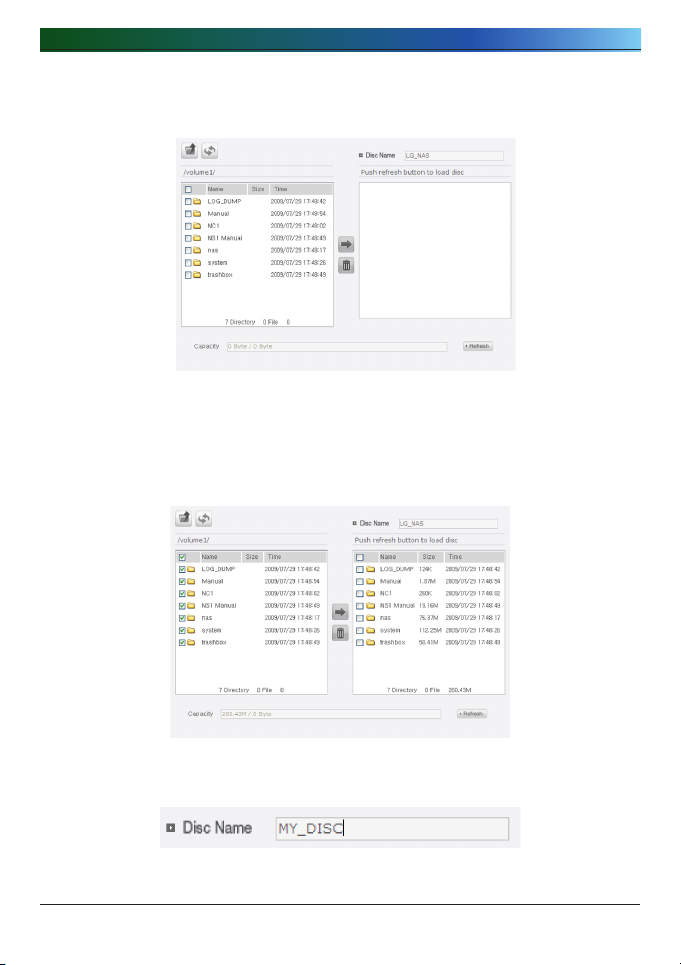
. LG Network Storage Web Menu Use (for LG Network Storage administrators)
① Move the intended folder or file to the destined location.
② Selecting a folder or file to record and move to the right side produces a
configuration data list.
③ Specify disc name in the ‘‘Disc Name’ window
Page 84

. LG Network Storage Web Menu Use (for LG Network Storage administrators)
④ Click on the button and confirm that disc writing is possible as
indicated in the disc status box.
⑤ Pressing the button begins the burning process. The burning process
is accompanied by a progress bar display. To cancel the process, click on the
‘Cancel’ button, which appears with the progress bar.
Page 85

. LG Network Storage Web Menu Use (for LG Network Storage administrators)
⑥ At the end of the burning process, the tray ejects and the disc can be removed.
Page 86

. LG Network Storage Web Menu Use (for LG Network Storage administrators)
Service
DLNA(Digital Living Network Alliance)
DLNA, which stands for Digital Living Network Alliance, allows sharing multimedia
data such as music, video, or images saved in other devices through connecting
digital devices such PC, hard disks, or digital TVs through the home network. DLNA
comprises DMS (Digital Media Server), which sends images, music and movie data,
and DMP (Digital Media Player), which receives data. In order to fully utilize the
DLNA function, the product must be DLNA certified. This product adheres to the
Digital Media Server (DMS) function of the DLNA standard functions. In order to
fully utilize the DLNA function, the product must be DLNA certified. This product
adheres to the Digital Media Server (DMS) function of the DLNA standard functions.
[Activate/Deactivate DLNA ]
In order to activate or deactivate DLNA, the below procedures should be followed.
Follow the below instructions.
① Open DLNA from the webpage.
② The top section will show the current status of DLNA. To activate the Media
Server (DMS), click “apply”.
Page 87

. LG Network Storage Web Menu Use (for LG Network Storage administrators)
③ The source path refers to the location the multimedia data is currently saved.
In order to utilize the multimedia data through DLNA, locations of the saved
data must be determined. DLNA service will only be applicable to pre-set DLNA
source folders.
④ To activate, please press the “apply” button. To deactivate, please select “Do
not apply” and press the “apply” button.
[Save Multimedia data in source path]
Multimedia data in LG Network Storage may be read, written and shared through the
network.
① Run Internet Explorer.
② Copy the multimedia file in service\DLNA.
♣ Note
① Do not delete the selected source path (default: \service\DLNA). This may
terminate the multimedia sharing.
② Use compatible multimedia file formats. Incompatible file formats may not run
properly.
③ Formats incompatible with the Digital Media Player, such as TV, may not run
properly even if they were compatible with LG Network Storage.
[View Multimedia Using DLNA]
Using DLNA of a PC with Microsoft® Windows®
① Go to Control Panel > Hardware and Sound > Add a device.
② Once LG Network Storage is selected, click Next and recognize device.
③ Run Windows Media Center or Windows Media Player.
④ The multimedia data saved in LG Network Storage may be viewed by selecting
LG Media Server under Library.
♣ Note
∙ For detailed instructions on Windows Media® Player 11, refer to the Help
function of Windows Media® Player 11.
∙ Some user PC may have installed its own unique DLNA server software. For
detailed instructions, refer to the user manual of the user PC.
Page 88

. LG Network Storage Web Menu Use (for LG Network Storage administrators)
[Playing DLNA server contents on PS™]
Once PS3™ is turned on, the DLNA server within the network will automatically be
searched and the found server icon will appear on ( images) / (music) /
(video).
① Select the DLNA server icon for log-in from ( images) / (music) /
(video) of the home menu. All applicable folders and files supported by PS3™
will be displayed.
② Select the file to play.
♣ Note
∙ PS3™ must be connected to the network. For detailed instructions on the
network set-up, refer to (Set-up) > (Network set-up) > [Internet connection
set-up].
∙ If IP address allocation method has been altered from AutoIP to DHCP in the
current network, go to (Media server search) and re-locate DLNA server.
∙ The DLNA server icon will only appear if (Set-up) > (Network set-up) > [Media
Server Connection] has been activated.
∙ Displayed folder name may vary depending on the DLNA server. LG-NAS is the
default value.
∙ Certain files may not play or may have limited access during play depending on
the user’s device.
∙ Copyright protected contents shall not play.
∙ Data file names of data saved in server not compatible to DLNA may include “*”.
These files may not play in PS3™. Some files may play in PS3™ but not play in
other devices.
Page 89

. LG Network Storage Web Menu Use (for LG Network Storage administrators)
[Manually search DLNA server in PS™]
DLNA server within the same network may be manually located. This may be useful
when DLNA server does not appear automatically after PS3™ has been turned on.
Select (Media server search) from (images) / (music) / (video). Results
should appear and returning to home menu will list available DLNA server.
♣ Note
(Media server search) will only appear if (Set-up) (Network set-up)
[Media server search] has been activated.
[Using DLNA in Digital Image Frame]
① Activate the DLNA function in LG Network Storage.
② Perform a default set-up and driver set-up following the Digital Image Frame
user manual.
③ Search the LG Network Storage in the network using the Digital Image Frame’s
Explore function.
④ Set up to connect LG Network Storage in Digital Image Frame.
⑤ View images in Digital Image Frame.
♣ Note
∙ To see compatible image file format and how to access and view images, refer
to the Digital Image Frame user manual.
∙ For information on connection between the Digital Frame and LG Network
Storage, refer to the Digital Image Frame’s DMA user manual.
Page 90

. LG Network Storage Web Menu Use (for LG Network Storage administrators)
[Using DLNA as AV Device]
Use contents by activating the DLNA function connected to the network. Set-up
procedure may vary depending on connected device. For detailed instructions,
refer to the relevant device user manual.
Network Server
Access to the LG Network Storage through FTP/FTPs or AFP is configured with this
function.
* For router use, the router settings need to be changed. Please refer to port
forwarding of DMZ settings in the router’s manual.
FTP
An FTP offers a handy environment when accessing LG Network Storage on the
Internet.
The use of FTP service can be established through “Enable”. The Windows image is
explained here. The method below is applicable to other OSs.
① Use the FTP connection program, or open explorer and input the address ftp://
[address]:[port number]. If the IP address is unknown, refer to <PC Application
Program Usage> or <LG Network Storage Information Confirmation>. Port number
may be changed to a number determined by the user. The default FTP port number
is 21. To use the default value (21), user may log on without inputting the port
number.
0
Page 91

. LG Network Storage Web Menu Use (for LG Network Storage administrators)
* Using the DDNS service offered by LG Network Storage will log on to ftp://
myname.lgnas.com:port number. For more details, please refer to system remote
control <DDNS>.
* To use the default port value 21, user may log on without inputting the port
number through ftp://IP address or ftp://myname.lgnas.com.
② Input the user name and password and login
③ Look at the sharing folder. Folders and files can be managed via drag and drop,
allowing for name change and delete. Depending on the local network environment,
use of the firewall in the FTP server may be prohibited. For FTP server problems,
consult the router’s manual or contact the network administrator.
1
Page 92

. LG Network Storage Web Menu Use (for LG Network Storage administrators)
* LG Network Storage supports FTPS with advanced security on the existing FTP for
better protection of the user’s data traveling through the internet. To use FTPS, an
FTP connection program that supports FTPS must be used. The explorer program
supported by the Windows operating system does not support FTPS. Generally
most commercial FTP connection programs support FTPS and more details may
be found in the relevant program manual. (A typical free FTP connection program
such as File Zila does not allow access to LG Network Storage through FTPS.)
AFP
The AFP offers a similar environment to Windows folder sharing.
* AFP is available within networks with the installed LG Network Storage, but not
for external access without network setting changes due to firewall and other
restrictions.
* If there are no special reasons Windows Sharing is recommended, as the Mac OS
X basically supports Windows Folder Sharing.
2
Page 93

. LG Network Storage Web Menu Use (for LG Network Storage administrators)
Network Printer
The network printer can be used by connecting the USB printer to the LG Network
Storage.
① Select Service > Network Printer from the administrator’s web menu.
② Check “Enable”, click the “Apply” button.
[Windows users]
① In the web menu go to “Enable” to connect the network printer, after which an
LG Network Storage printer icon appears.
② Doubling clicking on the icon shows the progress of the printer driver
installation. For installation issues refer to the printer manual.
③ If installation is unsuccessful use the network printer service.
Page 94

. LG Network Storage Web Menu Use (for LG Network Storage administrators)
[Mac users]
① Click on Go/ Utilities in the tool menu.
② Click on the Printer Setup Utility.
Page 95

. LG Network Storage Web Menu Use (for LG Network Storage administrators)
③ Click on Add.
④ Hold the alt key down while clicking on More Printers.
Page 96

. LG Network Storage Web Menu Use (for LG Network Storage administrators)
⑤ In the pop up window:
i. Select Advanced.
ii. Select Windows Printer via SAMBA.
Page 97

. LG Network Storage Web Menu Use (for LG Network Storage administrators)
iii. Input the printer URI. The form name is smb: /LG Network Storage IP/printer.
The printer name can be found in the Device Configuration(device config)/ USB
Printer page.
iv. In Printer Model, select Generic.
v. Click Add.
* By pressing the alt key while clicking on More Printers, a range of printers can
be seen. There are no other options.
vi. The printer appears in the printer list. Now the printer is ready for use.
* Linux users must consult the OS manual, or inquire at the printer company.
iTunes
Using the iTunes services and recreating music files stored to the LG Network
Storage through PC/Mac iTunes programs is possible. Music does not affect the
PC/Mac storage space as transfer is done through streaming.
Page 98

. LG Network Storage Web Menu Use (for LG Network Storage administrators)
① For required use, select ‘Enable’ for iTunes Streaming Service.
② Set Music Library Update Frequency.
- Forced update (manual): Activate once the music file service for Streaming
to begin the service. To create a music file, time is needed hence manual
updates are recommended.
- Every 5 minutes (auto): Every 5 minutes, the music file list is updated
periodically. For updated music lists, the client program must be restarted.
* Itemizing a music file list may be time consuming, the Foced update option is
recommended unless music files are updated frequently.
Page 99

. LG Network Storage Web Menu Use (for LG Network Storage administrators)
Time Machine
The Time Machine service is the automatic back-up function built in Mac OS X
and allows the Mac data copies to be stored in LG Network Storage in their latest
version.
♣ This service is available in only Mac OS X version 10.5 Leopard or later versions.
[Web Set-up]
① Enter the host name.
The host name is the local host name after deleting “.local” found under “System
Environment Set-up” → “Shared” → “Edit”.
Page 100

4. LG Network Storage Web Menu Use (for LG Network Storage administrators)
② EntertheMACaddress.
TheMacaddresscanbefoundbygoingto“ApplicationPrograms”→
“Utilities”→“Terminal”andrunningthe“ifconfig”command.Enterthe
“ether”addressunderen0.
③ Select“enable”andpress“apply”.
100
