LG N225WUZ User Manual

ENGLISH
OWNER'S MANUAL
NETWORK MONITOR
Please read the safety information carefully before using the product.
Network Monitor Model
N195WU
N225WU
www.lg.com
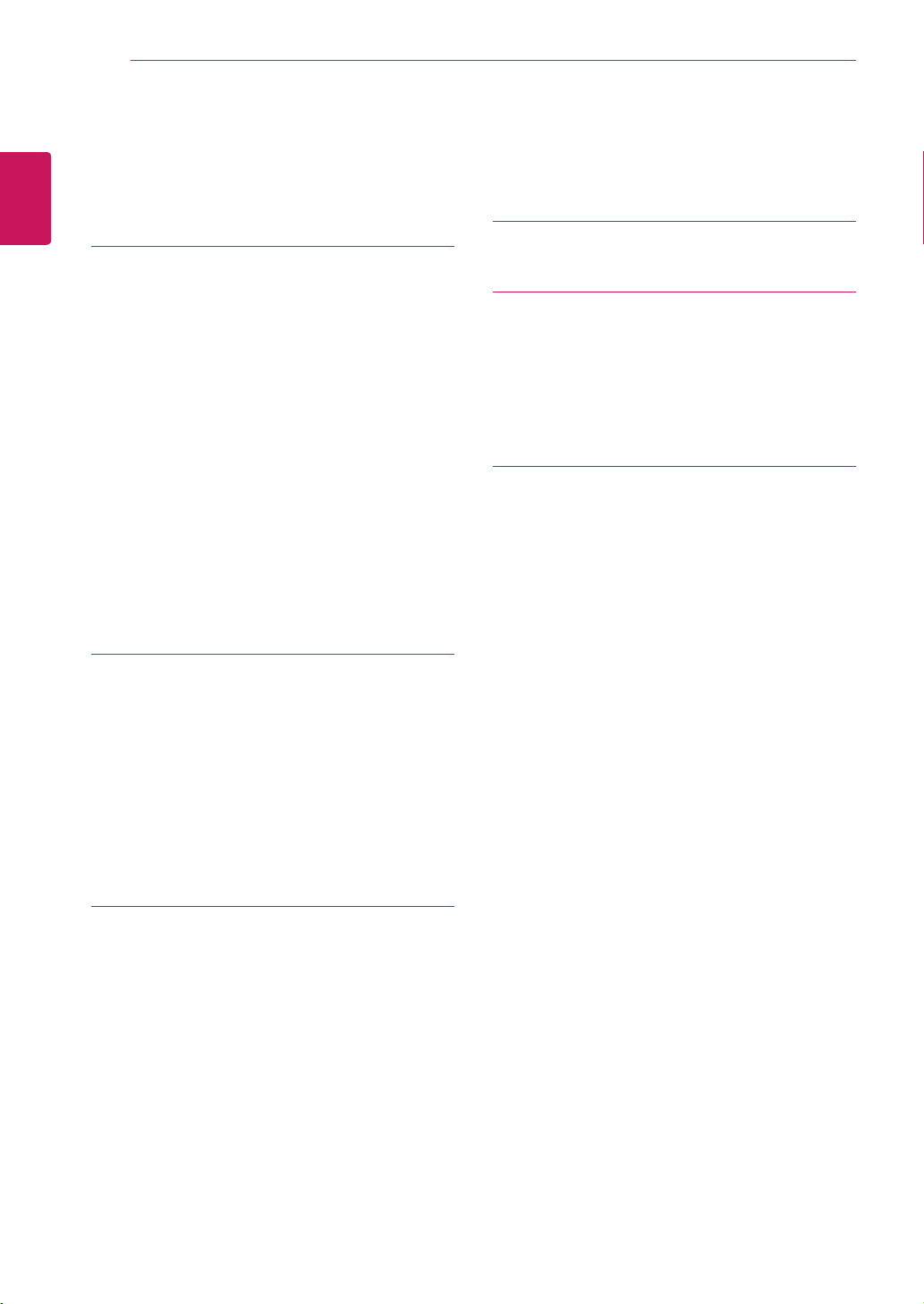
Table of Contents
2
ENGLISH
ENG
TABLE OF CONTENTS
3 ASSEMBLING AND
PREPARING
3 Unpacking
4 Parts and buttons
7 Lifting and moving the Monitor set
7 Setting Up the Monitor set
7 - Attaching the Stand Base
8 - Detaching the stand base
8 - Adjusting the stand body
9 - Adjusting the angle
9 - Mounting on a table
10 - Using the Kensington locking device
11 - Detaching the stand body
11 - Installing the wall mount plate
12 - Mounting on a wall
13 USING THE MONITOR SET
25 TROUBLESHOOTING
27 PRODUCT SPECIFICATION
29 Preset Mode
29 Power Indicator
29
29
30 PROPER POSTURE
30 Proper posture for using the monitor
13 Using Primary Station
13 - D-SUB IN connection - PC
14 Using Standard Stations
14 - USB cable connection - PC
14 - USB cable connection to Daisy Chain
15 - Peripheral device connection
15 - Self Image Adjustment
16 CUSTOMIZING SETTINGS
16 Accessing The Main Menus
17 MENU Settings
17 - Picture
18 - Color
19 - Display
20 - Volume
21 - Others
22 SMART+ Settings
(Only N195WU model)
22
- Auto Bright
23 - Original Ratio
24 AUTO Settings : D-SUB Input
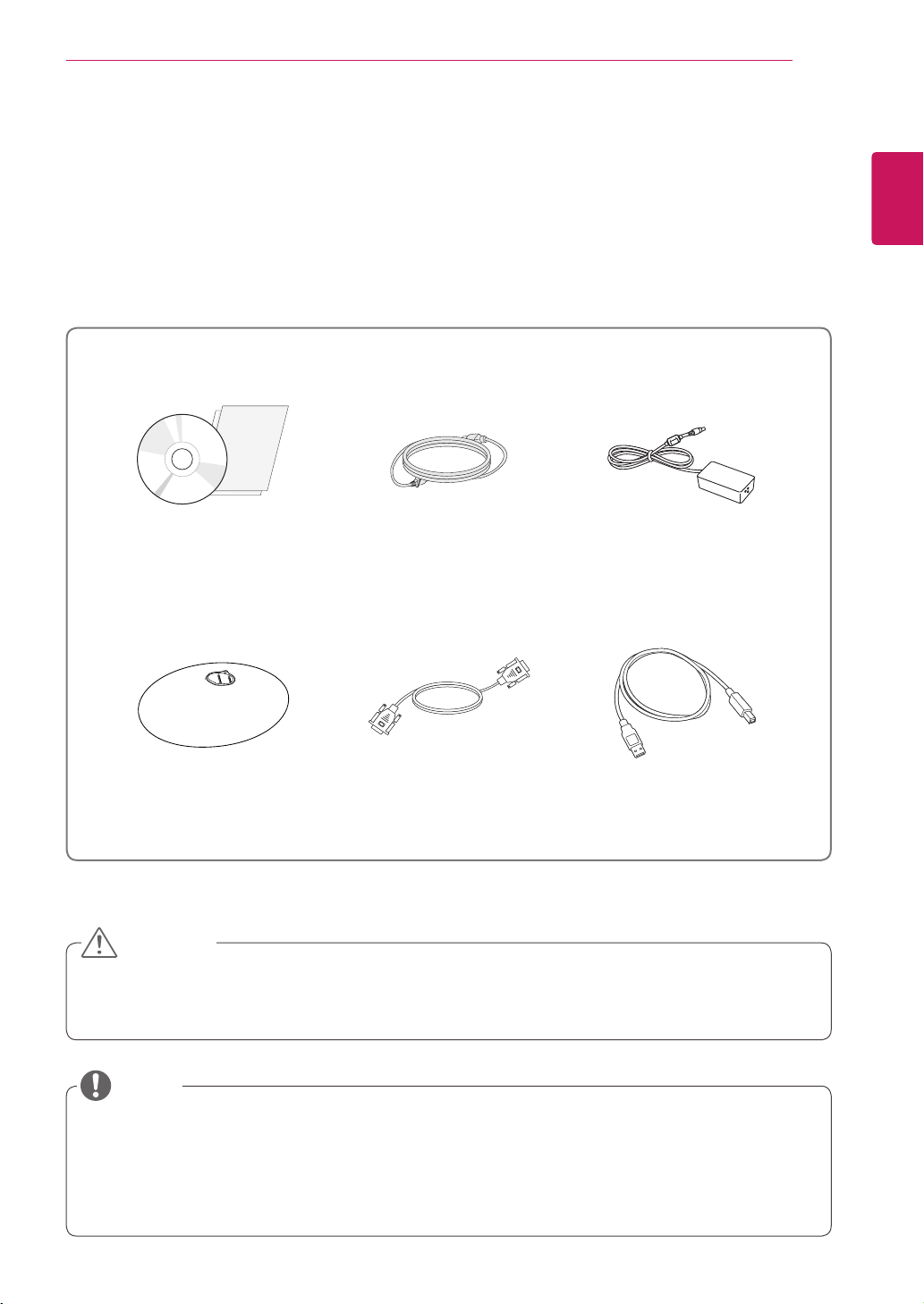
ASSEMBLING AND PREPARING
3
ASSEMBLING AND PREPARING
Unpacking
Please check whether all the components are included in the box before using the product. If there are
missing components, contact the retail store where you purchased the product. Note that the product and
components may look different from those shown here.
User Manual/
Software Installation CD/
Card
Power Cord
AC/DC adaptor
ENGLISH
ENG
Stand Base
15-pin D-SUB Signal Cable A-B Type USB Cable
CAUTION
Only use an approved LG power adapter.
y
Damage caused by other power adapters is not covered by warranty.
y
NOTE
Note that the components may look different from those shown here.
y
Without prior notice, all information and specifications in this manual are subject to change to improve
y
the performance of the product.
To purchase optional accessories, visit an electronics store or online shopping site or contact the retail
y
store where you purchased the product.
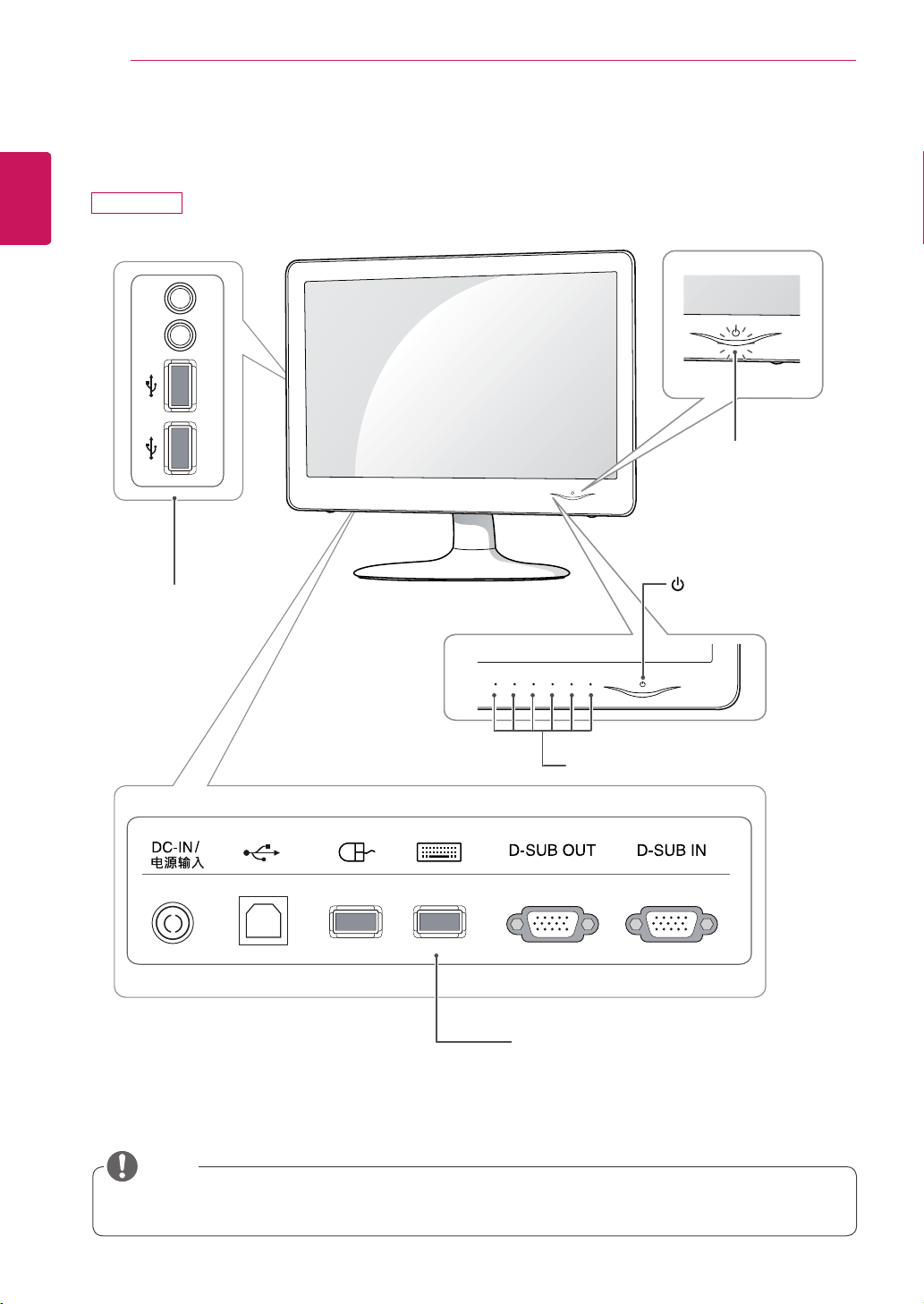
ASSEMBLING AND PREPARING
4
ENGLISH
ENG
Parts and buttons
N195WU
Input Connectors
(See p.15)
Power Indicator
LED On : Power is on
y
LED Off: Power is off
y
(Power Button)
Front Buttons
Input Connectors (See p.13 to 14)
NOTE
Keep radio away 10 cm from the front side buttons and power button.
y
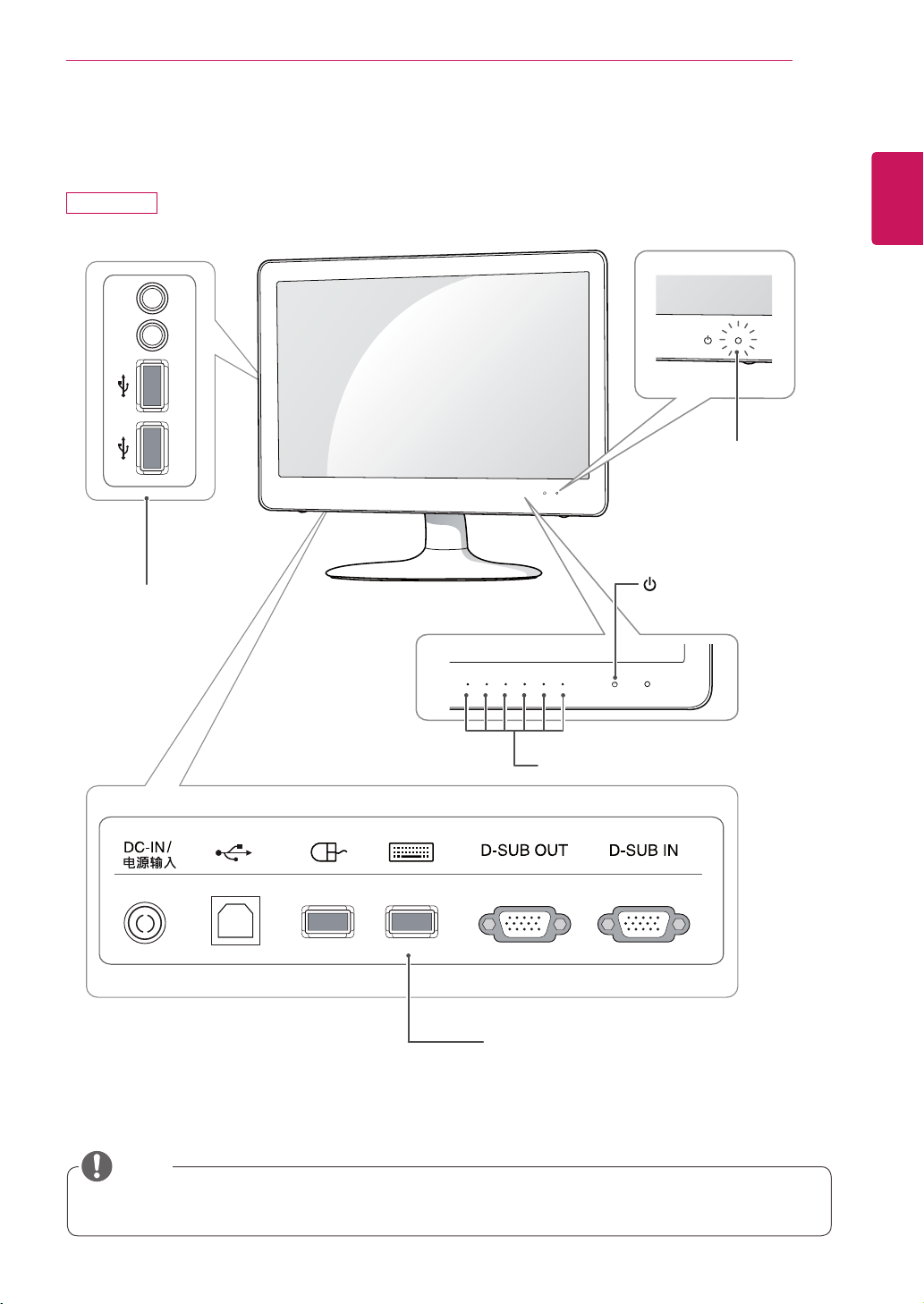
N225WU
ASSEMBLING AND PREPARING
Power Indicator
LED On : Power is on
y
LED Off: Power is off
y
5
ENGLISH
ENG
Input Connectors
(See p.15)
(Power Button)
Front Buttons
Input Connectors (See p.13 to 14)
NOTE
Keep radio away 10 cm from the front side buttons and power button.
y
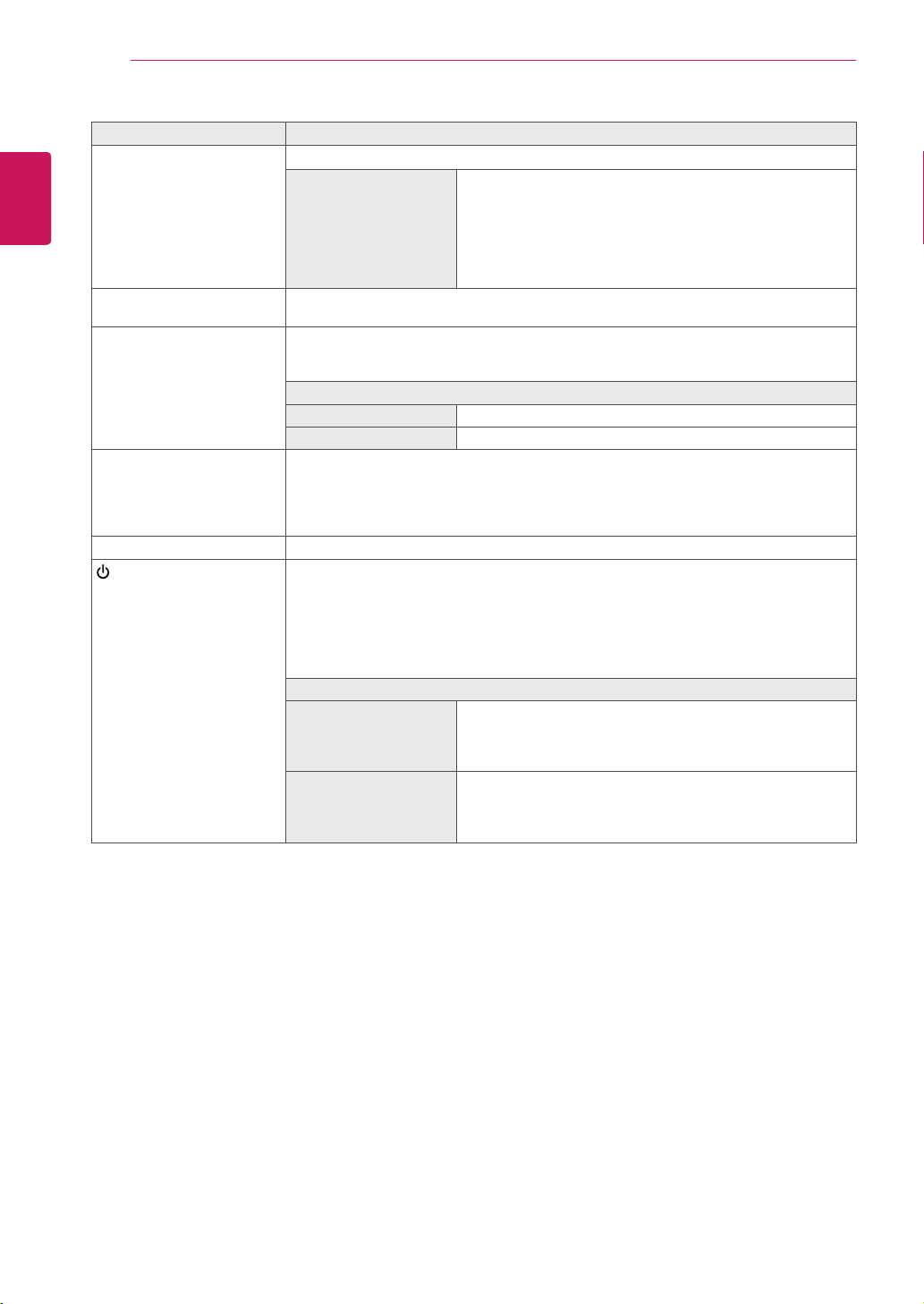
ENGLISH
ENG
ASSEMBLING AND PREPARING
6
Button Description
MENU Activates the main menu.
OSD Lock/Unlock
Functions
SMART+ Use this button to enter AUTO BRIGHT(Only N195WU model), ORIGINAL RATIO
AUTO To adjust the monitor settings, press the AUTO button on the MONITOR SETUP OSD
INPUT Allows selection of the input signal.
EXIT Exits the OSD menu.
(Power Button)
menus.
menu (only supported for analog signal(D-SUB)).
For optimal screen display, use the following resolution.
Optimal Resolution
N195WU 1366 x 768
N225WU 1920 x 1080
If you connect the monitor to a computer using a D-SUB cable, select either the USB
y
or D-SUB input signal.
If only one computer is connected to the monitor, the input signal is detected automati-
y
cally. The initial input signal is USB.
D-SUB input
Use this button to switch the monitor on or off.
y
USB input
On : Press the power button to turn on the power.
y
Monitor Off : If you press the power button, the monitor will automatically turn off after
y
5 seconds.
USB Off : Press the power button twice to turn off the USB power.
y
Power Indicator
N195WU When the monitor is in operating mode, the power indicator
N225WU When the monitor is in operating mode, the power indicator
Locks/unlocks the OSD screen.
To lock the OSD screen, press and hold the MENU button
y
for several seconds. The "OSD LOCKED" message will be
displayed and the screen will be locked.
To unlock the OSD screen, press and hold the MENU
y
button again for several seconds. The "OSD UNLOCKED"
message will be displayed and the screen will be unlocked.
will turn purple (on mode).
When the monitor is in power saving mode, the power indicator will blink purple.
will turn blue (on mode).
When the monitor is in power saving mode, the power indicator will blink blue.
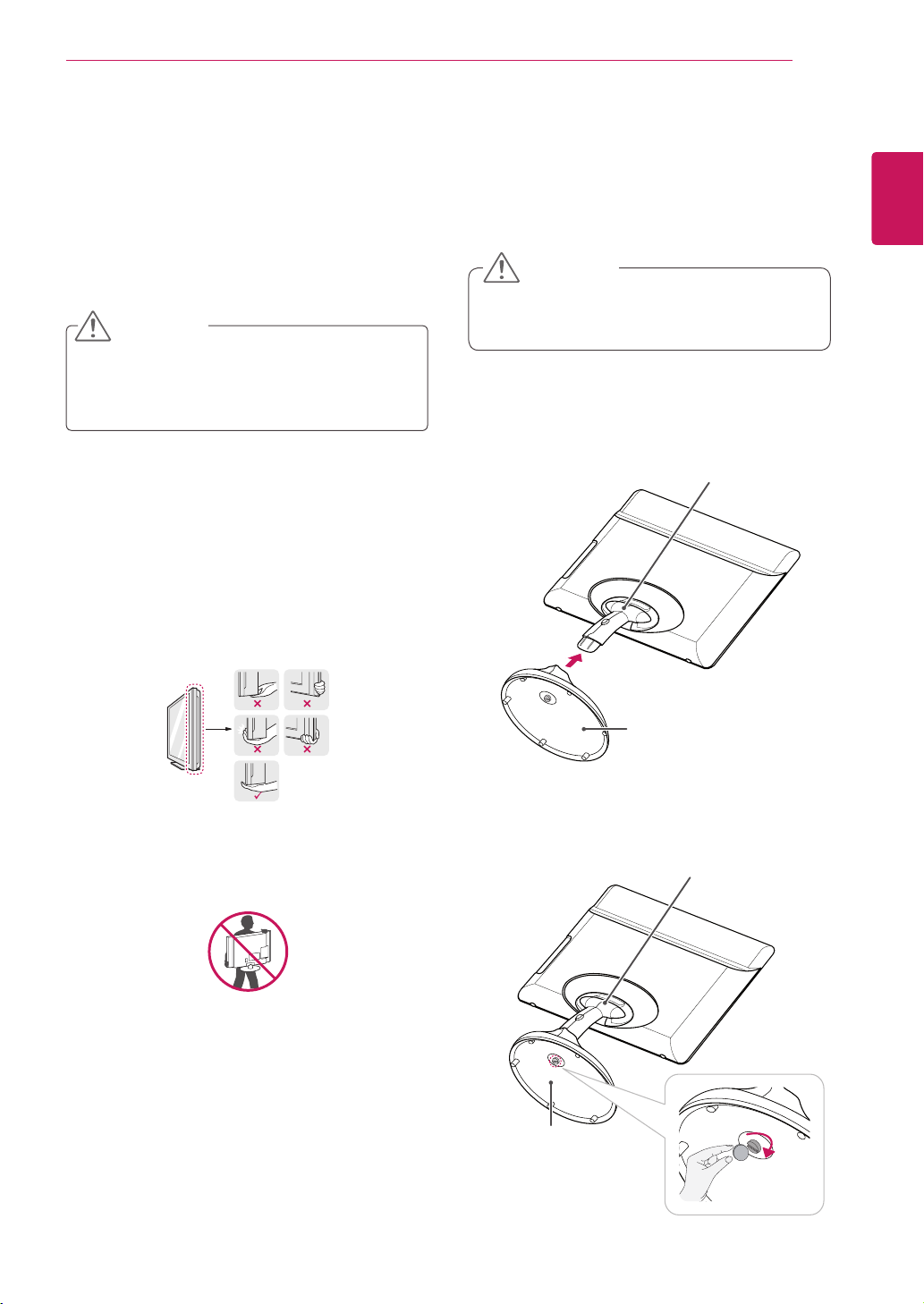
ASSEMBLING AND PREPARING
7
Lifting and moving the Monitor set
When moving or lifting the Monitor set, read the
following to prevent the Monitor set from being
scratched or damaged and for safe transportation
regardless of its type and size.
CAUTION
Avoid touching the screen at all times, as this
y
may result in damage to the screen or some
of the pixels used to create images.
It is recommended to move the Monitor set in
y
the box or packing material that the Monitor
set originally came in.
Before moving or lifting the Monitor set,
y
disconnect the power cord and all cables.
Hold the top and bottom of the Monitor
y
set frame firmly. Make sure not to hold the
transparent part, speaker, or speaker grill
area.
Setting Up the Monitor set
Attaching the Stand Base
Place the monitor's screen face down.
1
CAUTION
To protect the screen from scratches, cover
y
the surface with a soft cloth.
Check the position (at the front and rear) of
2
the stand body, then mount the stand base on
the stand body as shown in the figure.
Stand Body
ENGLISH
ENG
When holding the Monitor set, the screen
y
should face away from you to prevent the
screen from scratches.
When transporting the Monitor set, do not
y
expose the Monitor set to jolts or excessive
vibration.
When transporting the Monitor set, keep the
y
Monitor set upright, never turn the Monitor
set on its side, or tilt towards the left or right.
Stand Base
Using a coin, turn the screw clockwise to se-
3
cure the stand base.
Stand Body
Stand Base

ASSEMBLING AND PREPARING
8
ENGLISH
ENG
Detaching the stand base
Place the monitor's screen face down.
1
To protect the screen from scratches, cover the
surface with a soft cloth.
Using a coin, turn the screw in the stand base
2
counterclockwise. Detach the stand base from
the stand body.
Stand Body
Adjusting the stand body
Place the monitor's screen face down.
1
To protect the screen from scratches, cover the
surface with a soft cloth.
Press the button as shown and pull the stand
2
body up.
Stand Base
CAUTION
The components appearing in the illustra-
y
tions may look different from the actual product.
Do not carry the monitor upside-down as this
y
may cause it to fall off its stand, resulting in
damage or injury.
To avoid damaging the screen when lifting
y
or moving the monitor, only hold the stand or
the plastic cover. This avoids putting unnecessary pressure on the screen.
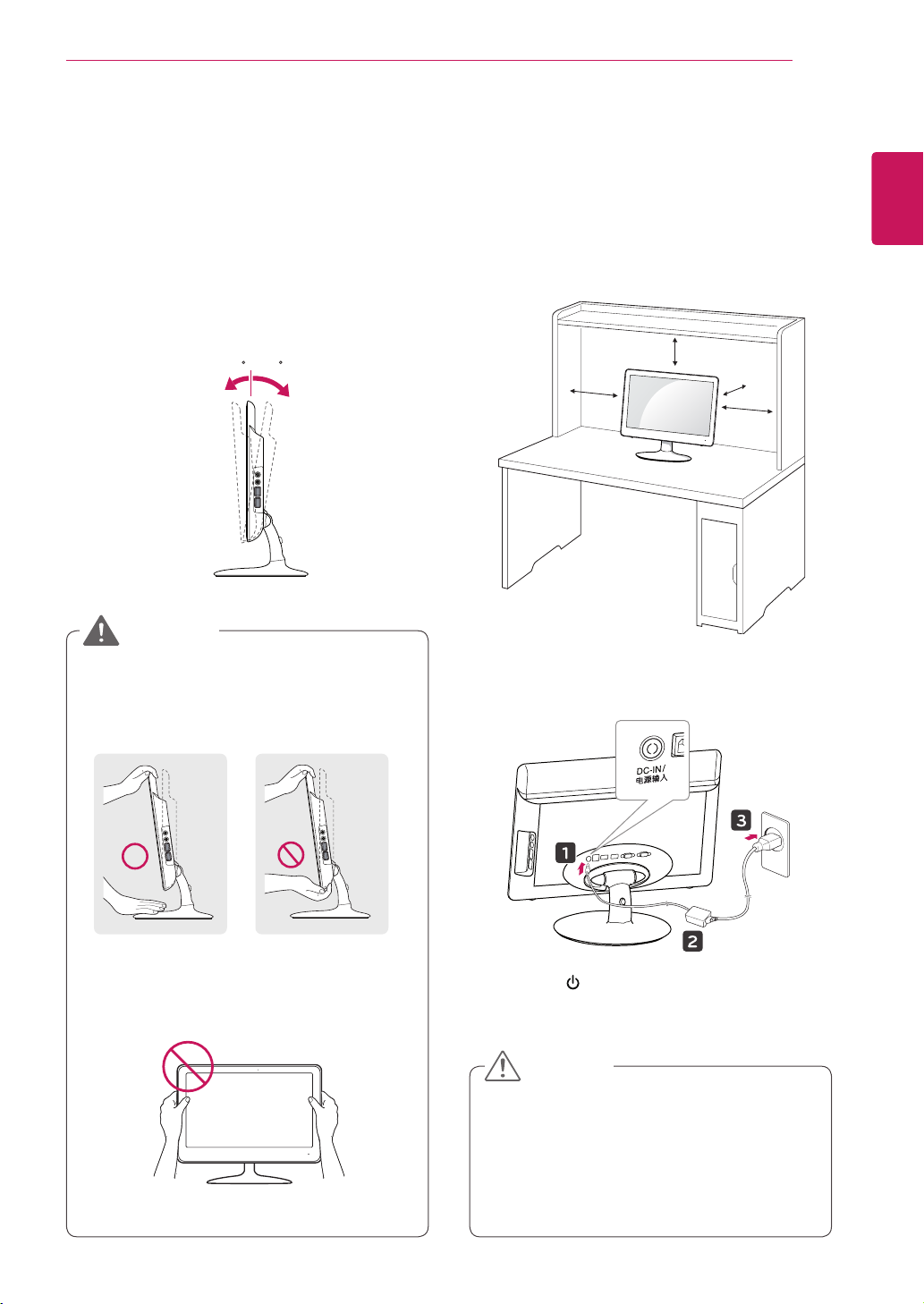
ASSEMBLING AND PREPARING
9
Adjusting the angle
Place the monitor mounted on the stand base
1
in an upright position.
Adjust the angle of the screen. The angle of the
2
screen can be adjusted up to 15° forwards and
5° backwards for a comfortable viewing experience.
15- 5
Front Side Rear Side
WARNING
Mounting on a table
Lift the monitor and place it on the table in an
1
upright position.
Install at least 10 cm away from the wall to
ensure sufficient ventilation.
10 cm
10 cm
10 cm
10 cm
ENGLISH
ENG
To avoid injury to the fingers when adjusting
y
the screen, do not hold the lower part of the
monitor's frame as illustrated below.
Be careful not to touch or press the screen
y
area when adjusting the angle of the monitor.
Connect the adaptor to the monitor, then plug
2
the power cord into the wall outlet.
Press the (Power) button on the front of the
3
monitor to turn on the monitor.
CAUTION
Unplug the power cord prior to moving or
y
installing the monitor. There is risk of electric
shock.
When you connect the DC jack to the moni-
y
tor, ensure it is inserted tightly to prevent it
from coming loose.
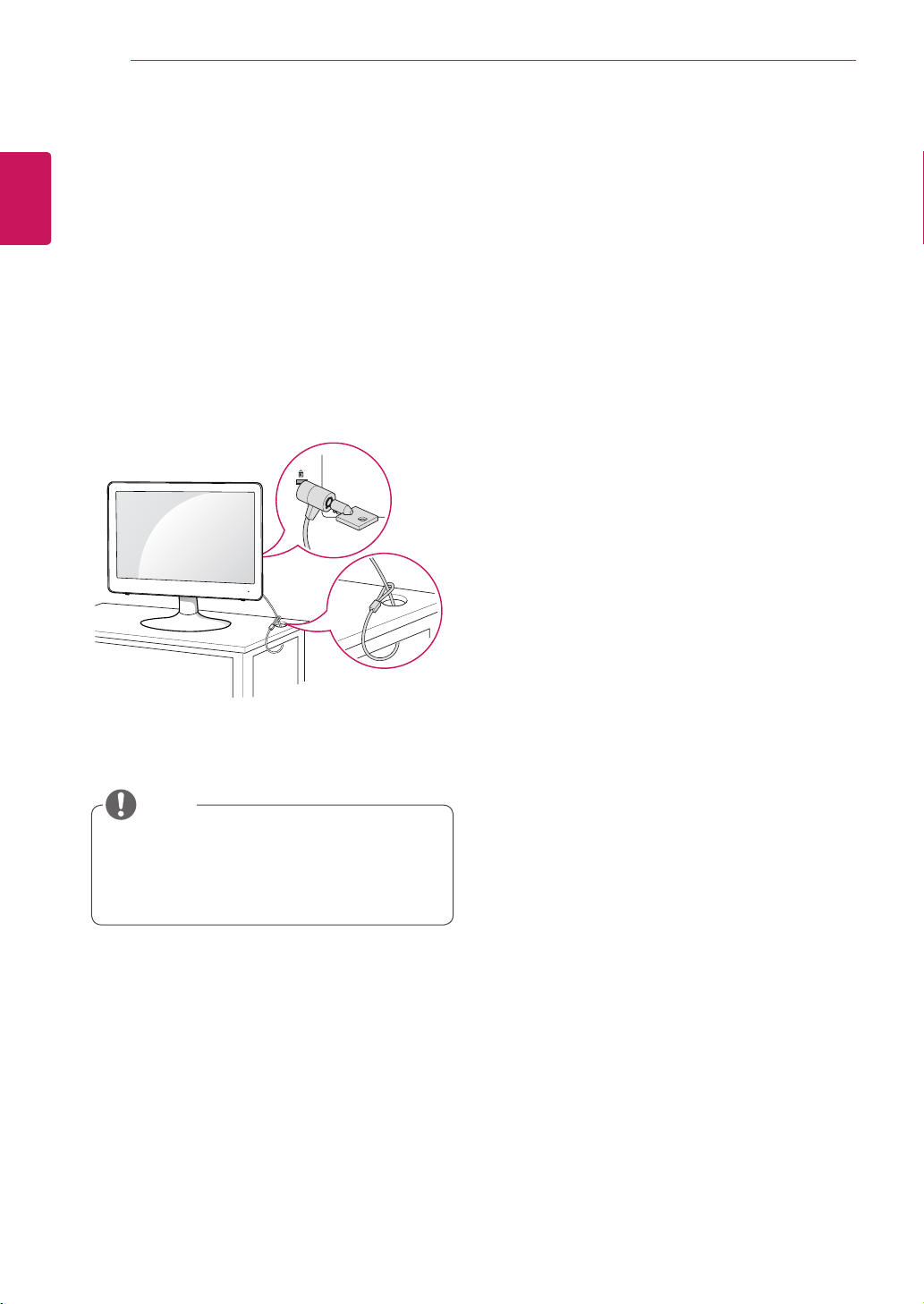
ENGLISH
ENG
ASSEMBLING AND PREPARING
10
Using the Kensington locking device
The connector for the Kensington lock is located
on the rear of the monitor.
For more information on installation and usage,
refer to the Kensington lock user manual or visit
the website at http://www.kensington.com.
Connect the monitor to the table with the Kensing-
ton lock cable.
NOTE
Using the Kensington lock is optional. The
y
accessories can be purchased at your local
electronics store.
