LG MZ-42PM13 Owner’s Manual
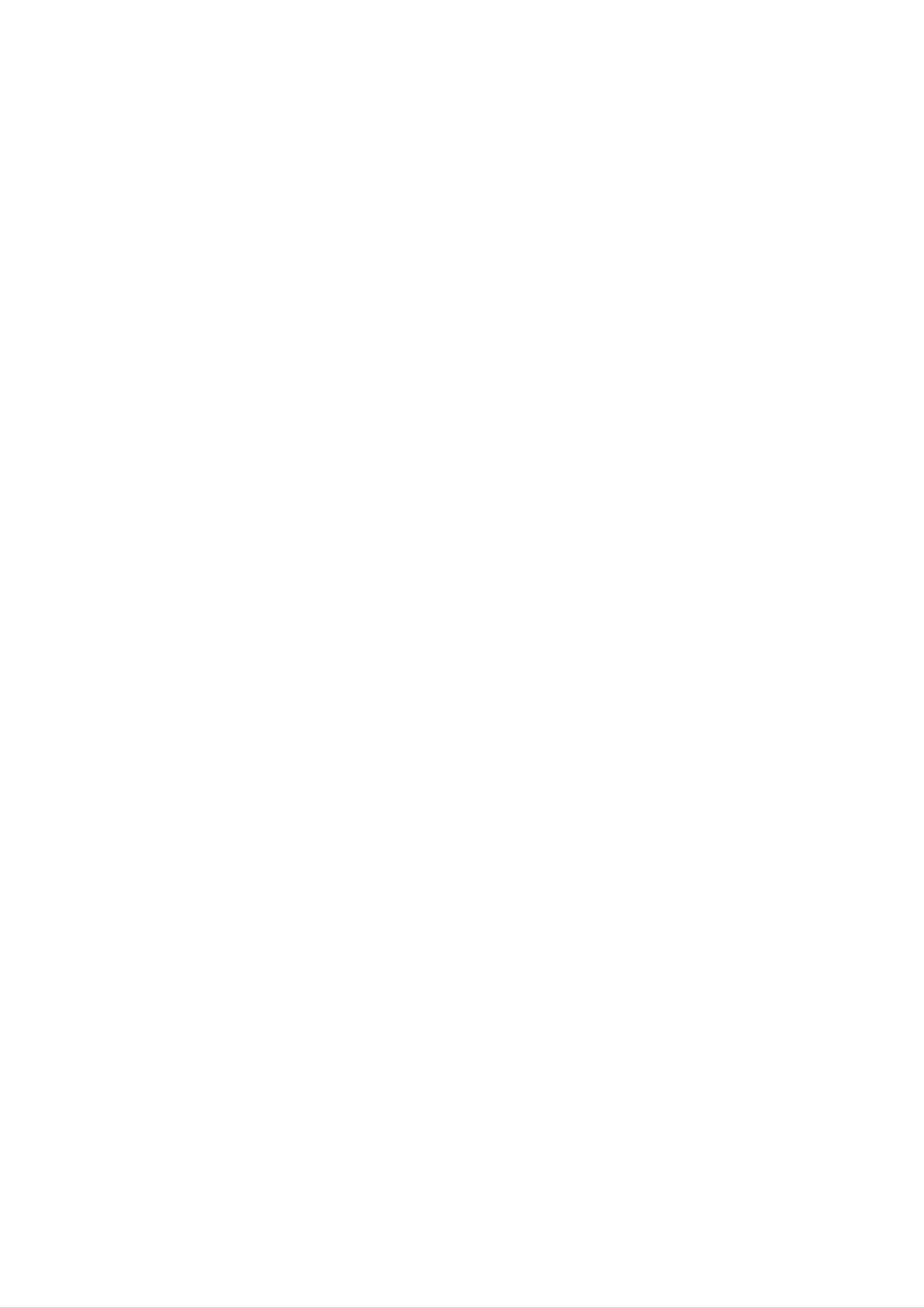
PLASMA
MONITOR
OWNER'S
MANUAL
Please
Retain
Record
See
mation
the
read
it
for
model
label
to
your
this
future
number
attached
dealer
manual
reference.
and
on
when
carefully
before
serial
the
you
back
number
require
cover
operating
of
and
service.
the
quote
set.
your
this
set.
infor-
Model
Serial
number
number
:
:
P/NO
:
3828VA0519F
(RF04GC,
138C
TX)
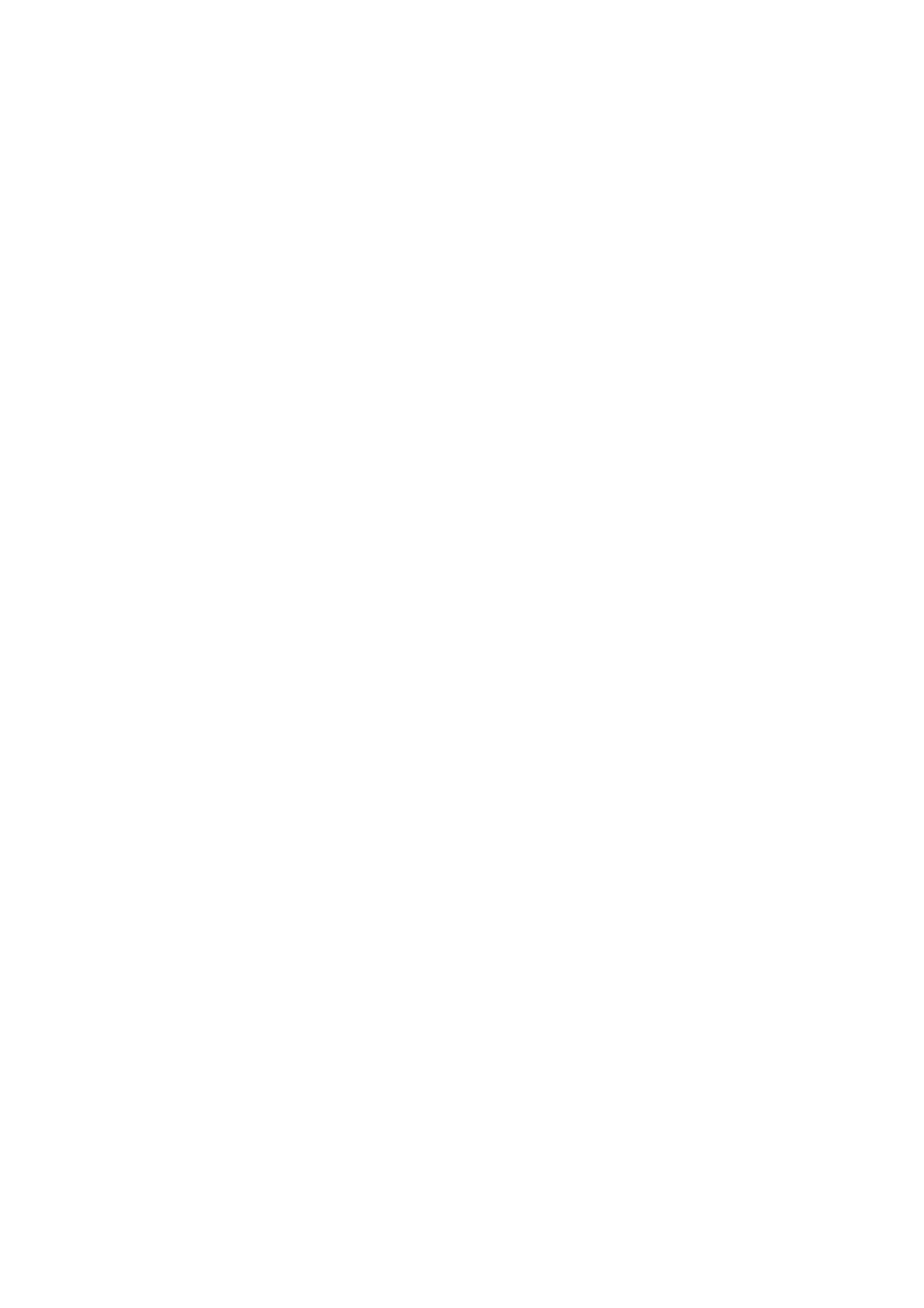
Safety
Safety
Safety
Warnings
Instructions
Instructions
-
Use
sound.
Do
sources
-
This
the
W
WARNING
not
place
such
may
cause
set
the
as
at
heat
a
the
set
fire.
place
in
direct
lower
registers,
than
sunlight
stove
and
the
altitude
or
so
near
on.
of
heat
6562
Do
-
feet
not
This
shock.
(2000m)
use
may
water
cause
to
get
the
while
damaged
best
quality
cleaning
the
set
the
or
of
set.
could
picture
give
an
and
electric
Do
or
-
Bend
not
any
This
place
may
antenna
building
-
This
electric
may
use
to
shock.
the
where
cause
prevent
cause
set
a
fire
cable
water
in
damp
it
or
is
could
rain
damaged
place
likely
give
between
from
such
to
get
an
inside
flowing
inside
the
wet.
electric
in.
set
as
shock.
and
and
a
bathroom
could
outside
give
an
In
it
case
off
dealer
-
Do
This
not
your
-
This
of
smoke
,unplug
or
may
dealer
may
service
cause
attempt
cause
or
or
from
it
center.
a
fire
to
service
damaged
strange
the
or
could
service
center.
wall
the
smell
outlet
give
the
set
an
set
or
from
and
electric
yourself.
could
the
contact
shock.
give
set,
Contact
an
switch
your
electric
Earth
-
If
electric
-
If
er
wire
the earth wire
shock
grounding
should
should
methods
be
employed
is
caused
be
not
connected.
connected,
by
are
the
not
and
current
possible,
installed
there
leakage.
by
is
possible
a
separate
a
qualified
Power
a
danger
circuit
electrician.
break-
of
shock.
During
wall
-
This
shock.
outlet
a
may
lightning
and
cause
don't
damaged
thunder,
touch
the
unplug
an
antenna
set
or
the
could
set
cable.
give
from
an
the
electric
supplier
Short-circuit
breaker
-
Do
not
connect
ground
to
telephone
wires,
lightning
rods
or
gas
pipe.
Do
set.
-
Do
-
This
This
not
not
place
may
insert
may
cause
cause
anything
a
any
a
fire
object
fire
or
or
containing
could
into
could
give
the
give
an
an
liquid
electric
exhaust
electric
on
shock.
top
vent.
shock.
of
the
Do
-
not
This
place
may
cause
heavy
serious
objects
injury
to
on
a
the
child
set.
or
adult.
2
PLASMA
MONITOR

Safety
Warnings
ENGLISH
*
Safety
WARNING
NOTES
instructions
have
The
The
two
violation
violation
product.
Take
care
kinds
of
danger
of
of
of
information,
this
this
that
instruction
instruction
may
and
each
happen
may
may
under
meaning
cause
cause
specific
of
it
is
serious
light
condition.
as
below.
injuries
injuries
or
and
even
damage
death.
of
the
NOTES
Never
-
This
Disconnect
tions
touch
may
before
cause
the
from
power
an
the
moving.
electric
mains
plug
shock.
with
and
a
wet
remove
hand.
all
connec-
Ensure
objects
-
Do
aged
This
not
or
the
like
may
plug
cause
the
power
a
heater.
when
a
fire
cord
the
connecting
or
doesn't
an
electric
power
part
shock.
cord
of
trail
or
the
across
the
power
plug
any
is
dam-
outlet
hot
is
Do
not
bookcase
-
Ventilation
place
or
required.
the
rack.
set
in
a
built-in
installation
such
as
a
loose.
-
This
Dispose
from
-
In
When
eating
case
may
cause
of
that
moving
used
them.
it
eats
the
a
fire
or
an
batteries
them,
set
take
assembled
electric
carefully
it
to
shock.
see
a
doctor
with
to
protect
immediately.
speakers
a
do
child
not
When
place
-
This
installing
the
may
edge
cause
of
the
the
its
set
set
on
stand.
to
fall,
a
table,
causing
be
serious
careful
injury
to
not
a
child
to
or
carry
-
This
adult,
Unplug
ing.
-
This
Do
holding
may
and
this
not
may
cause
serious
use
cause
the
the
speakers.
set
damage
product
liquid
damaged
to
fall,
to
from
cleaners
the
causing
the
the
set
Monitor.
wall
or
serious
or
could
outlet
aerosol
give
injury
before
cleaners.
an
electric
to
a
child
clean-
shock.
or
adult,
and
serious
damage
to
the
set.
Contact
internal
-
The
Accumulated
distance
about
screen.
5
the
part
~
7
service
of
dust
the
can
between
times
center
set.
cause
as
eyes
long
once
mechanical
and
as
diagonal
a
the
year
failure.
screen
to
clean
should
length
of
the
be
the
Do
not
head
cuits.
place
power
an
outside
lines
or
antenna
other
in
electric
the
light
vicinity
or
power
of
over-
cir-
-
If
not,
Unplug
tended
-
Accumulated
deterioration
eyes
the
and
will
set
strain.
from
unused
dust
or
electric
may
the
for
cause
wall
long
leakage.
outlet
periods
a
fire
or
an
when
of
electric
it
time.
is
shock
left
from
unat-
-
There
This
may
should
antenna
touching
-
This
may
cause
and
the
latter
cause
an
be
power
electric
enough
lines
even
an
electric
shock.
distance
to
when
shock.
keep
the
between
the
antenna
an
former
falls.
outside
from
Do
-
not
This
pull
may
the
cause
cord
a
fire.
but the
plug
when
unplugging.
Owner's
Manual
3
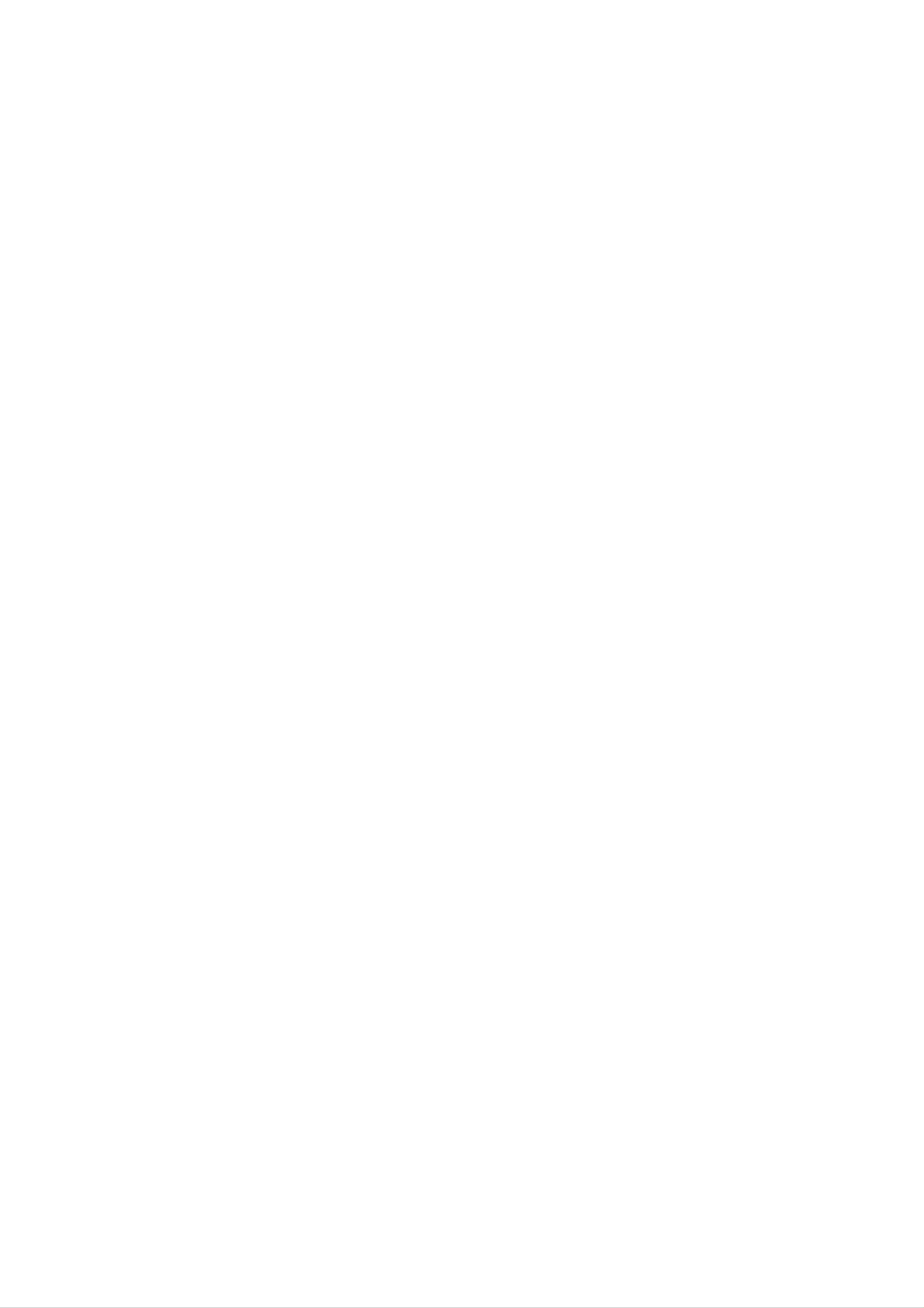
Contents
Contents
Contents
Safety
Warnings
SafetyInstructions.......................2~3
Introduction
RemoteControlKeyFunctions................6
LocationandFunctionofControls
Installation
. . . . . . . . . .
.7~9
Special
ChildLock..............................20
ISM
LowPower..............................21
MenuRotationforVerticalViewing.
Screen
Auto
Menu
(Image
Options
Sticking
Minimization)
Method
Demo(option)......................21
. . . . . . . . . .
Menu
adjustment
Options
(RGB
[PC]
mode
only)
. . . . .
. . . . . . .
.20
.21
.22
External
Displayable
Accessories.............................13
InstallationOptions.......................14
Operation
TurningontheSet........................15
On-Screen
Equipment
Monitor
Menu
Viewing
Specification
Language
Setups
. . . . . . . . . . . .
Selection
. . . . . . .
(option)
.10~11
.12
. .
.15
SettingPictureFormat.....................22
ScreenPosition..........................22
Manual
Selecting
Configure
Wide
(RGB
VGA/XGA
[PC]
mode
mode
only)
(RGB[PC]
. . . . . .
mode
ScreenAdjustments.......................23
Cinema................................23
Luminance
Initializing
Noise
(Reset
Reduction
to
original
(option)
factory
. . . . . . . . .
value)
. . . . .
only)
.23
.23
.24
.24
Picture
Menu
Options
PSM(PictureStatusMemory)...............16
..................................16
AdjustingAutoColourControl.
Manual
sRGB
Colour
Temperature
(RGB[PC],
DVI[PC]
Fleshtone(option)........................17
Manual
Picture
Control
(User
Control
mode
option)
. . . . . . . . . . . . .
(User
only)
option)
. . . . . . . .
. . . . . . . . .
. . .
.16
.16
.17
.17
SplitZoom..............................24
PIP
(Picture
In
Picture)
Feature
WatchingPIP............................25
Programme
Selecting
an
Selection
Input
Signal
MovingthePIP(PIPmodeonly).
PictureSize.............................25
Adjusting
PIP
Transparency
for
Sub
Source
(PIP
Picture
for
mode
(option)
the
. . . . . . . . . . .
PIP
only)
. .
. . .
. . .
.25
.25
.25
.25
Sound
SSM(SoundStatusMemory)................18
BBE...................................18
AVL(AutoVolumeLeveler).................18
Adjusting
Time
SettingtheClock.........................19
SettingtheOn/OffTimer...................19
Menu
Menu
Options
Sound
Options
Control
(User
option)
. . . . . . . .
.18
Miscellaneous
ExternalControlDeviceSetup
IRCode(NECformat)..................32~33
TroubleshootingChecklist..................34
ProductSpecifications.....................35
. . . . . . . . . . .
.26~31
AutoSleep..............................19
SleepTimer.............................19
4
After
al,
where
keep
reading
always
PLASMA
it
in
the
contact
this
the
user
MONITOR
manu-
place
can
easily.
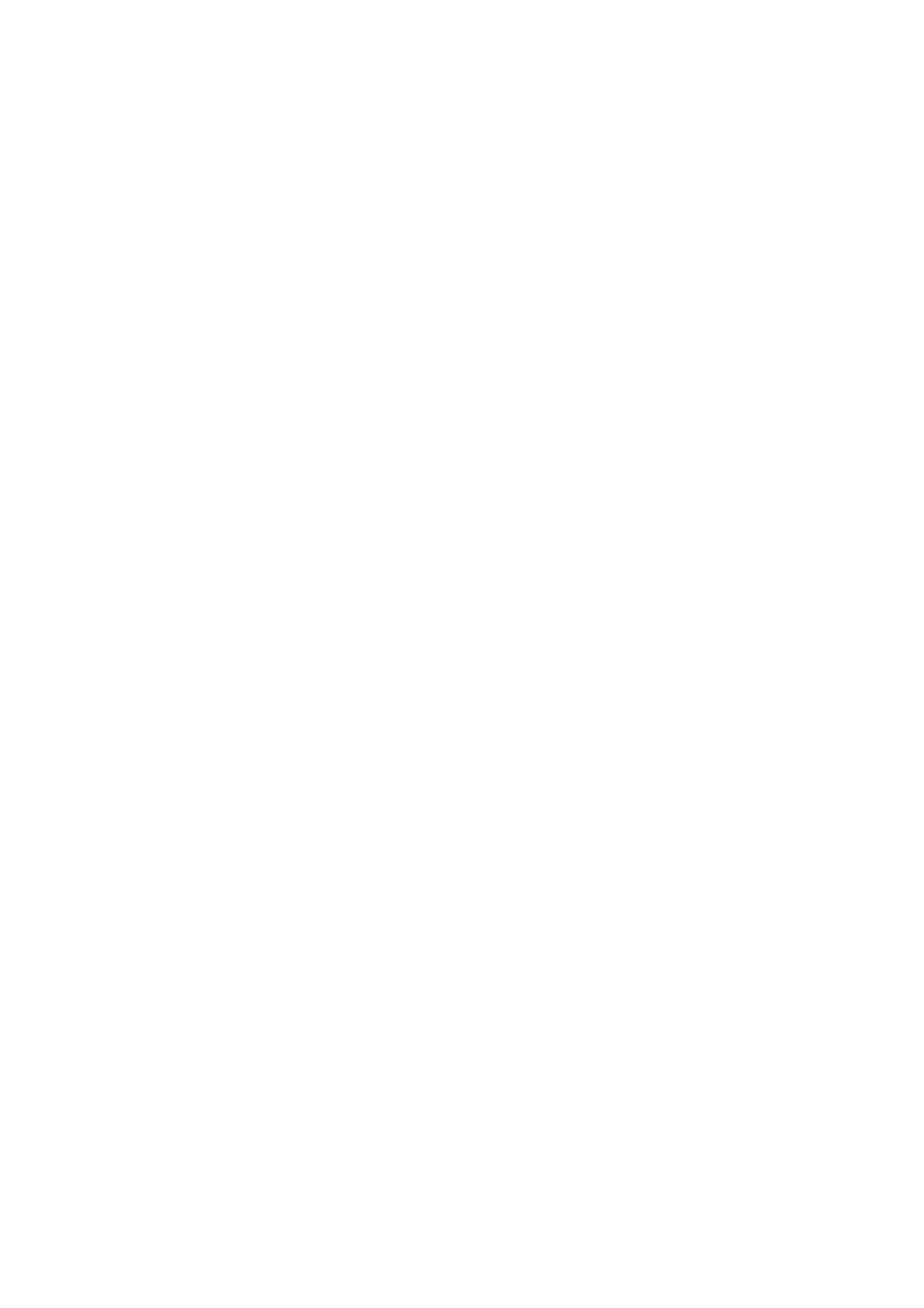
Introduction
Introduction
Introduction
ENGLISH
What
If
voltage
light
160°
A
Plasma
is
is
emitted.
-
a
is
Wide
Display
Plasma
inputted
A
Plasma
angle
provides
to
Display
gas
range
in
glass
Display
of
more
?
panels,
is
a
vision
than
next
160°
ultraviolet
generation
angle
range
rays
flat
is
outputted
Display
of
vision
and
using
so
this
that
fused
with
phenomenon.
you
can
get
a
fluorescent
a
picture
substance.
without
At
distortion
this
moment,
from
any
direction.
Easy
A
at
Plasma
the
installation
desired
Display
place.
is
much
lighter
and
smaller
than
other
same
class
products
so
that
you
can
install
the
Plasma
Display
Big
The
screen
screen
Multimedia
A
and
Plasma
so
on.
of
a
Plasma
Plasma
Display
can
Display
Display
be
connected
is
42"
(or
with
50")
a
computer
so
that
you
so
can
that
get
you
vivid
can use
experience
it
as
a
as
screen
if
you
for
are
in
a
theater.
conference,
game,
internet
The
explanation
The
in
manufacturers
the
sponds
We
PDP
manufacture
which
to
promise
this
that
about
is
the
of
and
standard
we'll
would
coloured
display
the
is
do
PDP.
not
regarded
our
device
Several
mean
best
to
dots
of
as
this
that
acceptable.
coloured
the
develop
may
product
dots
PDP
our
technology
be
is
is
It
present
composed
visible
faulty.
means
We
that
to
on
of
on
the
hope
it
minimize
PDP
0.9
screen
could
to
you
screen
2.2
will
not
the
million
would
understand
be
cell
changed
defects.
cells
be
and
a
few
acceptable,
or
that
refunded.
the
cell
in
defects
line
product
with
can
other
which
occur
PDP
corre-
The
explanation
In
reliability
any
noise
acceptable.
the
same
negative
from
of
way
this
the
It
that
product.
effect
fans
means
about
a
on
is
its
normal
that
noise
fan
is
used
Therefore,
efficiency
it
in
is
the
not
of
42"
(or
in
a
and
operation
changeable
a
certain
PC
liability
to
level
of
50")
keep
and
this
nor
PDP
of
the
noise
it's
CPU
also
product.
refundable.
cool,
could
determined
We
occur
the
hope
PDP
when
to
you
is
the
have
will
equipped
fan
no
understand
is
difficulty
with
cooling
operated.
while
that
a
fans
This
using
certain
noise
this
level
to
improve
doesn't
product.
of
have
noise
the
The
is
WARNING
This
case
is
the
WARNING
TO
REDUCE
Class
user
A
may
THE
product.
be
required
RISK
In
OF
a
domestic
to
FIRE
take
AND
environment
adequate
ELECTRIC
this
measures.
SHOCK,
product
DO
may
NOT
cause
EXPOSE
radio
interference
THIS
PRODUCT
in
which
TO
RAIN
OR
MOISTURE.
Owner's
Manual
5
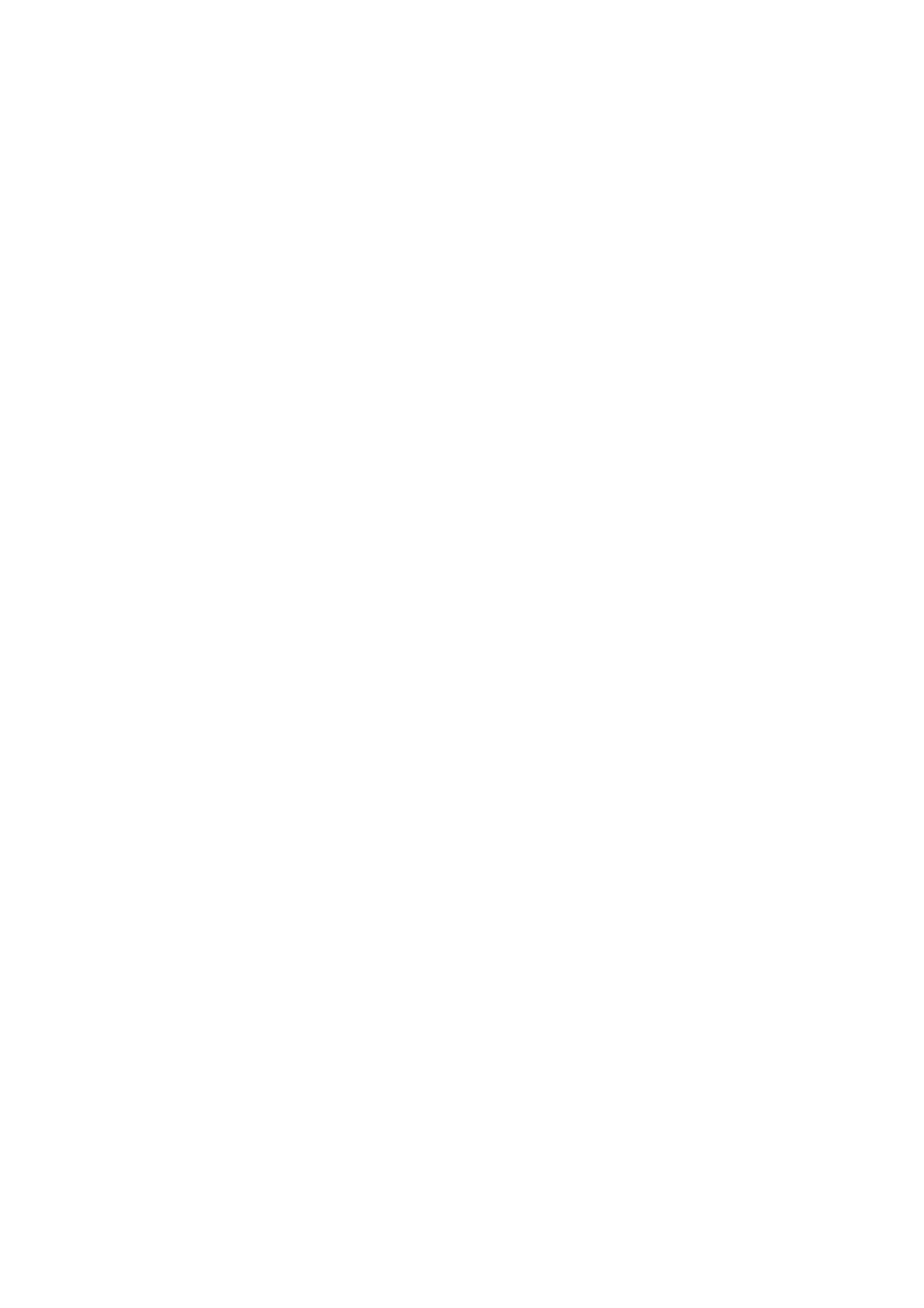
Introduction
Remote
Remote
-
-
When
There's
using
maybe
the
Control
remote
a
defect
Control
control
in
consecutive
MUTE
aim
it
Key
Key
at
the
remote
operation
of
Functions
Functions
control
remote
sensor
control
of
in
the
set.
specified
brightness
POWER
according
to
this
set
feature.
selects
switches
the
Component,
the
sound
MULTIMEDIA
INPUT
RGB
on
or
or
modes.
SELECT
off.
DVI
MUTE
INPUT
SELECT
MULTIMEDIA
POWER
I/II
switches
off
I/II
selects
guage
selects
to
standby.
(option)
ARC
the
the
broadcast.
the
set
language
sound
on
from
output.
standby
during
dual
or
lan-
selects
switches
displays
D
a
E
/
programme
F
the
programme
(Programme
or
the
/
G
set
on
(Volume
LIST
a
from
(option)
table.
Up/Down)
menu
item.
standby.
Up/Down)
LIST
VOL
ARC
PR
OK
MENU
VOL
changes
MENU
displays
exits
memorizes
the
the
on
current
screen
menu
picture
menus
menu.
changes.
format.
one
by
one.
accepts
your
adjusts
adjusts
selection
the
menu
or
displays
current
volume.
settings.
OK
the
mode.
123
456
PR
NUMBER
SSM
to
select
buttons
the
sound
appropriate
to
adjusts
enlarge
the
factory
according
the
screen
preset
to
SPLIT
with
the
PSM
picture
room.
ZOOM
regular
PSM
SPLIT
7
ZOOM
89
0
PIP/DW
SSM
SLEEP
your
SLEEP
sets
viewing
the
sleep
programme
timer.
character.
switches
selects
a
programme
the
selects
sub
PIP
PIP
for
picture
or
PR
the
+
DW
/-
sub
ration.
PIP/DW
on
or
modes.
off.
(option)
picture.
SWAP
REVEAL
?
WIN.
POSITION
SIZE
PIP
PIP
SWAP
PR+
PR-
TEXT/
MIX
TIME
TEXT/*
These
For
section.
Note
+/-,
used
further
:
SWAP
for teletext
(option)
buttons
details,
In
teletext
and
are
used
see
mode,
PIP
function.
INPUT
for
the
the
teletext.
'Teletext'
PIP
buttons
PR
are
alternates
selects
the
between
input
mode
adjusts
the
main
for
sub
and
PIP
the
sub
INPUT
sub
WIN.SIZE
picture
POSITION
pic-
ture.
pic-
ture.
size.
HOLD
PIP
INPUT
INDEX
i
SWAP
returns
programme.
Note
Favourite
(option)
to
:
This
Otherwise
the
previously
function
Prog.
each
is
press
works
set
of
viewed
only
to
Off.
this
when
button
will
movesthesubpicturetoD/EorF/G
direction.
Installing
Batteries
select
?
Open
the
battery
compartment
cover
on
a
the
stored
back
favorite
side
and
programme.
6
PLASMA
MONITOR
insert
?
Install
batteries
the
two
batteries
1.5V
with
new
with
alkaline
batteries.
correct
batteries
polarity.
of
AAA
type.
Don't
mix
used
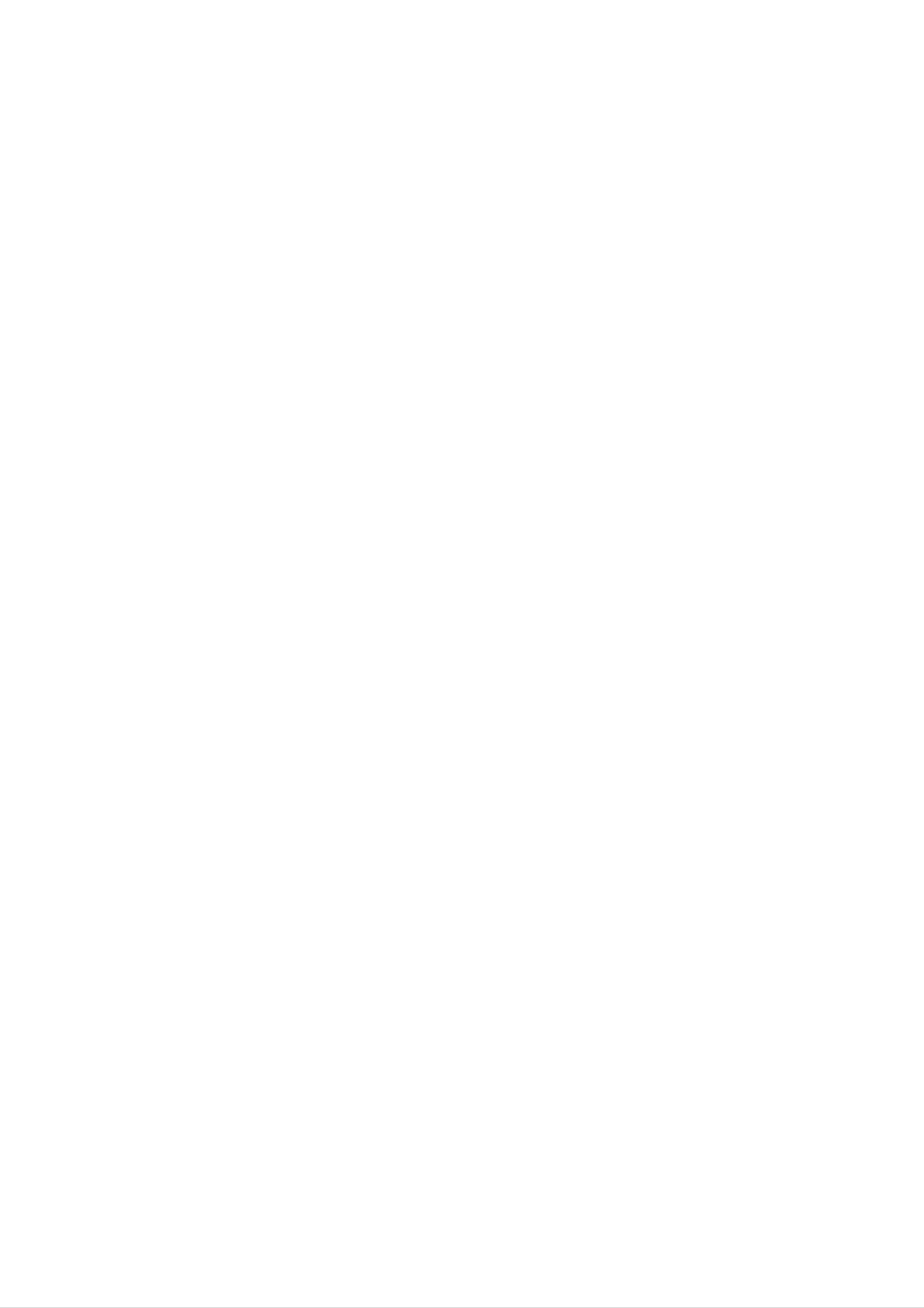
Introduction
Location
Location
-
-
Shown
Here
is
shown
a
and
simplified
may
be
somewhat
and
Function
Function
representation
different
of
the
from
set.
your
<Front
set.
Panel
of
of
Controls>
Controls
Controls
ENGLISH
6
ON/OFF
5
32
4
1
or
ON/OFF
INPUT
SELECT
MENU
VOL
1.
2.
3.
Main
Remote
Power
Illuminates
Power
Standby
Button
Control
red
1
Sensor
Indicator
in
standby
mode,
23
Illuminates
green
when
4 5 6
the
6.
selects
switches
adjusts
/
/
(Programme
a
programme
the
(Volume
the
set
Up/Down)
volume.
on
Up/Down)
or
from
a
standby.
menu
item.
4.
5.
set
INPUT
MENU
is
turned
Displays
Exits
Memorizes
the
SELECT
on
current
on
screen
menu
Button
menus
menu.
changes.
one
by
one.
adjusts
menu
settings.
Owner's
Manual
7
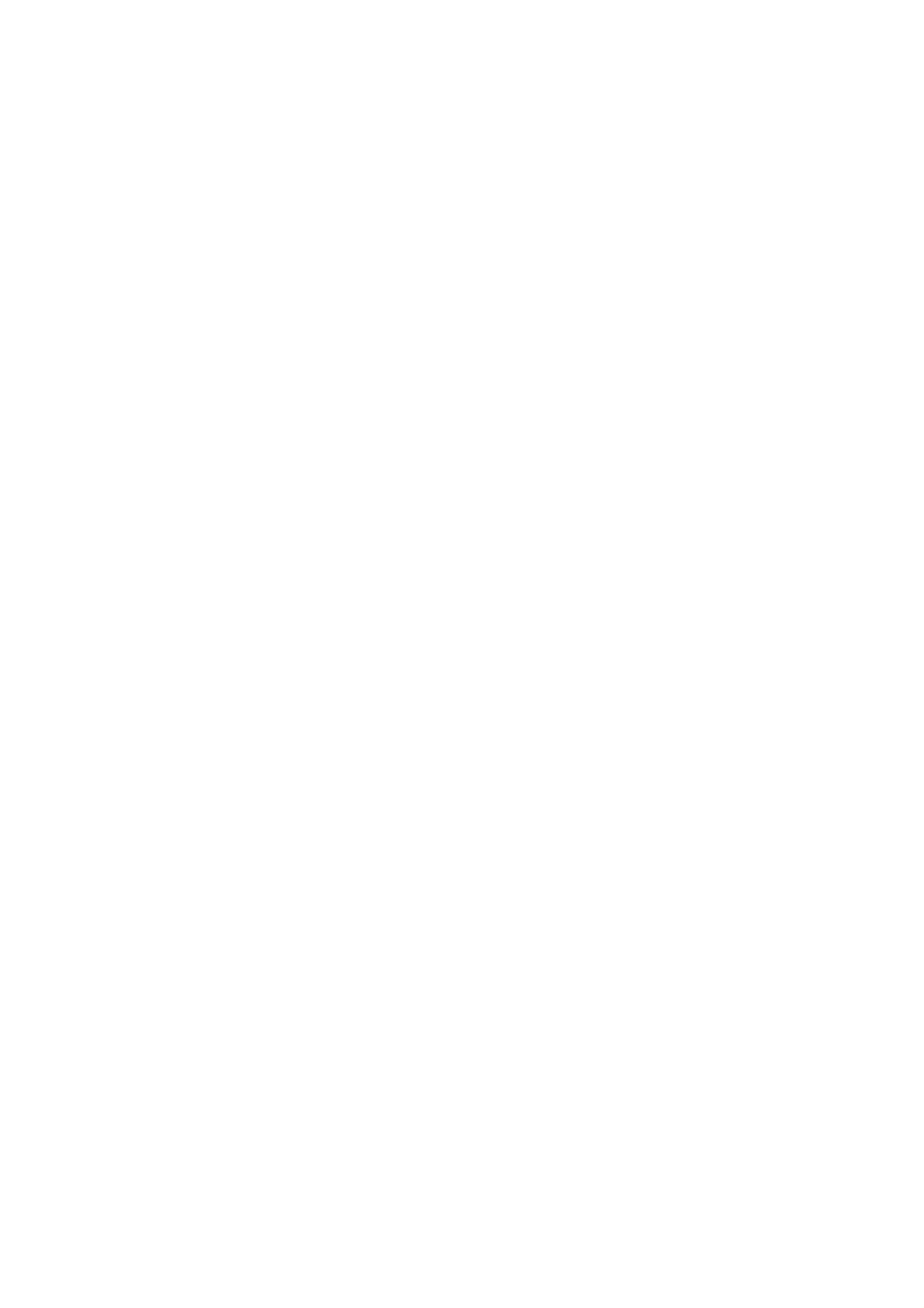
Introduction
Location
Location
and
and
Function
Function
<Back
of
of
Panel>
Controls
Controls
REMOTE
CONTROL
RS-232C
(CONTRO
INPUT
SERVICE)
DVI
NPUT
AUDIO
NPUT
RGB
INPUT
RGB
UTPUT
EXPANDED
IN
UT
YP
COMPONENT
BPR
(M
NITOR)
INPUT
RL
AUDIO
INPUT
S-VIDEO
ONITOR)
RL
AUDIO
AUDIO
INPUT
(MO
O)
VIDEO
(MONITOR)
INPUT
R
EXTERNAL
SPEAKER
L
AC
INPUT
8
PLASMA
MONITOR
Connection
to
PC
Connection
to
AV
equipment
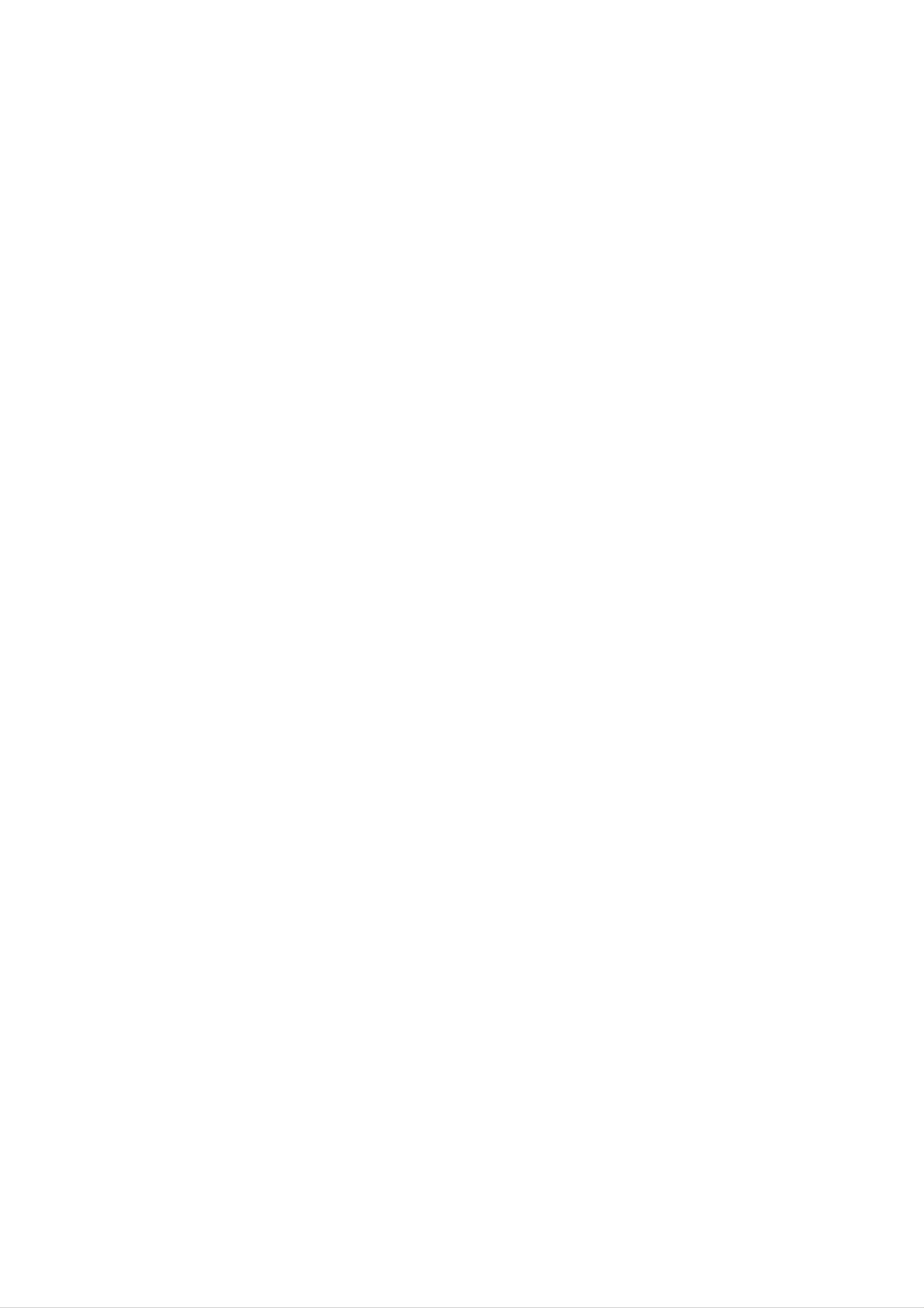
Introduction
ENGLISH
RCA
Type
<Back
Panel>
12
YP
3 4 765
BPR
AUDIO
(MONO)
R
L
Scart
Type
R
L
5
1.
2.
3.
CONTROL
RS-232C
Connect
DVI
Connect
PUTER
INPUT
/
LOCK
REMOTE
INPUT(CONTROL/SERVICE)
to
the
to
the
/
AUDIO
monitor
this
RS-232C
socket.
port
INPUT
output
/
socket
CONTROL
on
a
RGB
PC.
INPUT
of
the
PORT
SOCKETS
PERSONAL
COM-
6.
EURO
Note:
off
EXTERNAL
Connect
*
the
For
SCART
If
you
internal
to
further
SOCKET
want
to
use
speakers
SPEAKER
optional
information,
external
your
of
OUTPUT
the
refer
external
set.
(8
hi-fi
ohm)
speaker(s).
to
'Speaker
stereo
&
Speaker
system,
Stand'
turn
4.
RGB
You
RGB OUTPUT
EXPANDED
Connect
OUTPUT
can
watch
the
SOCKET
the
to
INPUT
PDP
RGB
another
SOCKET
Tuner
signal
monitor
Cable
to
on
another
's
PDP
PC
input
Tuner.
monitor,
port.
connect
7.
manual.
POWER
This
cated
the
Monitor
on
Monitor
CORD
the
SOCKET
operates
on
Specifications
on
DC
power.
an
AC
page.
power.
Never
The
voltage
attempt
to
is
indi-
operate
5.
COMPONENT
S-VIDEO
VIDEO
/
/
AUDIO
AUDIO
/
AUDIO
(L/MONO)
(L/MONO)
INPUT
INPUT
SOCKETS
INPUT
SOCKETS
SOCKETS
Owner's
Manual
9
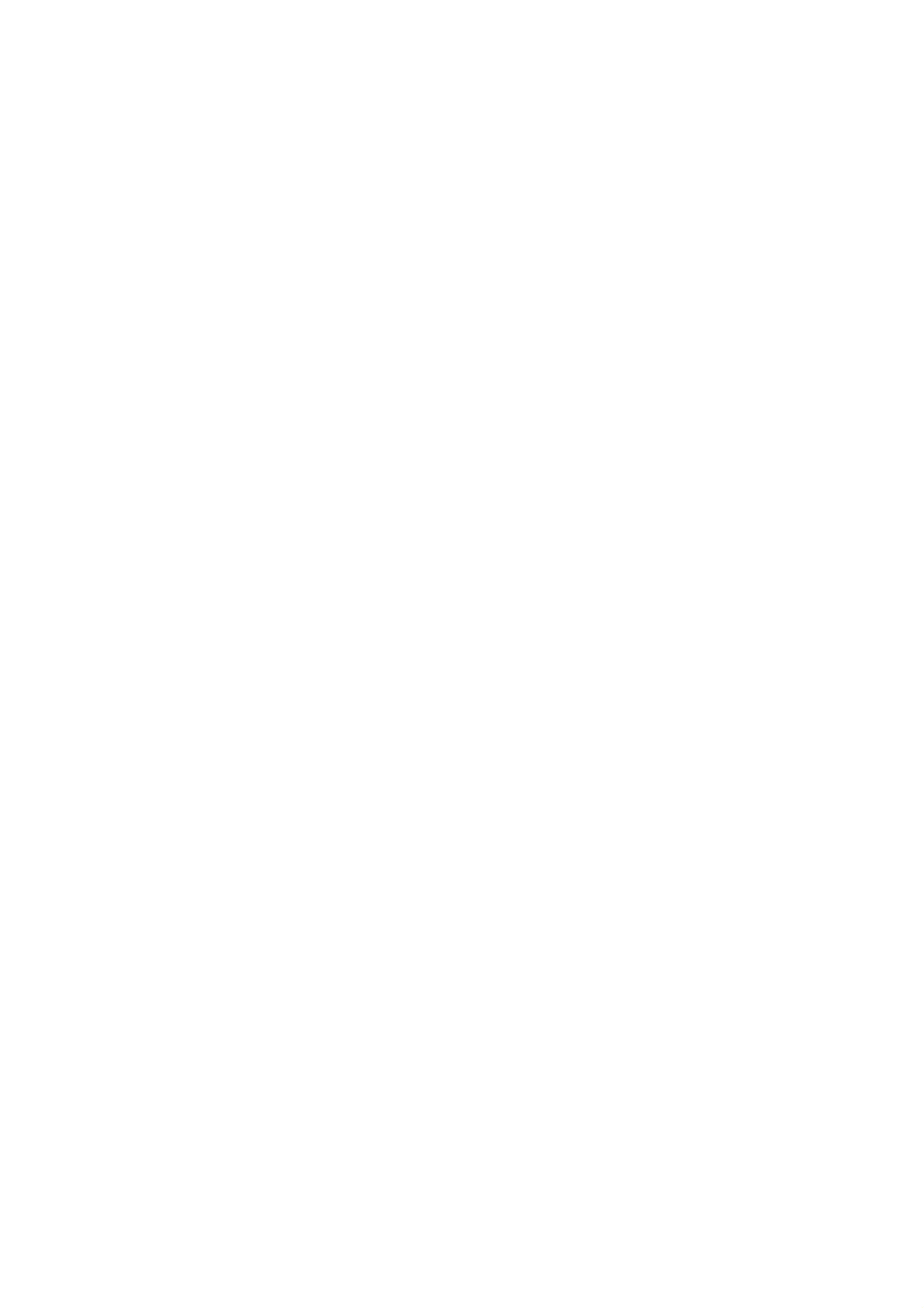
Installation
External
External
VCR
Watching
-
-
When
-
white,
Connect
connecting
Audio(R)
the
VIDEO
(When
the
-red).
the
Plasma
INPUT
Equipment
Equipment
Interface
Monitor
socket(yellow)
board
with
is
external
with
installed.)
the
V
Viewing
equipments,
BNC-RCA
iewing
adapter
match
to
the
the
colours
VIDEO
Setups
Setups
of
connecting
INPUT
socket
ports
of
(Video
the
set.
-
yellow,
Audio(L)
-
-
-
If
you
If
you
to
the
Or,
Avoid
ture
Use
have
connect
Video
connect
having
format
the
a
input.
the
a
or
orbiter
mono
an
Euro
fixed
if
a
function
VCR,
S-VIDEO
scart
image
CH
label
to
connect
VCR
socket
remain
is
avoid
present;
the
to
of
the
on
the
the
the
having
audio
S-VIDEO
VCR
screen
fixed
a
fixed
cable
to
image
image.
from
input,
the
for
Euro
a
the
the
long
may
VCR
picture
scart
period
remain
(Refer
socket
to
to
the
quality
of
visible
p.20)
AUDIO(L/MONO)
of
time.
is
the
improved;
set.
Typically
on
the
a
screen.
input
compared
frozen
of
still
the
to
Plasma
connecting
picture
from
Monitor.
a
regular
a
VCR,
4:3
VCR
pic-
1.
2.
Press
(When
Insert
INPUT
SELECT
connecting
a
video
tape
with
into
button
on
S-Video,
the
VCR
the
select
and
remote
the
press
control
MNT
the
and
S-Video.)
PLAY
button
select
on
MNT
the
AV
VCR.
or
(See
(MNT
VCR
AV1
or
owner
MNT
's
AV2).
manual)
Watching
-
1.
2.
After
subscribing
ming.
monitor.
Press
Tune
to
This
Cable
INPUT
cable
monitor
SELECT
service
TV
to
cannot
(When
a
cable
provided
display
button
the
TV
Interface
service
TV
on
the
channels
board
from
a
local
programming
remote
using
control
the
is
installed.)
provider
without
and
cable
and
a
TV
select
box.
installing
tuner
MNT
device
AV
or
a
converter,
or
cable
(MNT
AV1
you
TV
or
can
converter
MNT
watch
AV2).
box
cable
connected
TV
program-
to
the
Watching
-
-
1.
2.
When
Or,
Press
connect
Operate
external
connecting
INPUT
the
the
SELECT
corresponding
Euro
the
AV
scart
source
Plasma
button
Monitor
socket
on
external
(When
of
the
the
remote
equipment.
the
with
VCR
Interface
external
to
control
the
(See
board
is
equipments,
Euro
of
the
external
scart
monitor
equipment
installed.)
match
socket
to
the
of
select
the
colours
set.
MNT
AV
operating
of
connecting
or
(MNT
guide.)
AV1
ports.
or
MNT
AV2).
Watching
How
-
Connect
INPUT)
-
Or,
of
to
connect
the
connect
set.
DVD
DVD
and
video
audio
the
(When
inputs
Euro
the
inputs
to
scart
Interface
to
socket
Y,
Audio
PB,
board
PR
sockets
of
the
of
is
COMPONENT
of
VCR
AUDIO
to
installed.)
(DVD
INPUT.
the
Euro
scart
socket
?
Component
You
nect
as
can
DVD
below.
get
Component
player
Monitor
Input
better
ports
ports
picture
with
component
of
the
quality
YPBPR
if
you
input
con-
ports
How
1.
2.
to
Press
select
Try
this
(Refer
use
INPUT
MNT
after
to
the
SELECT
Component
turning
DVD
on
player's
button
or
the
manual
(MNT
DVD
on
the
remote
AV1
player.
for
operating
or
control
MNT
of
the
monitor
AV2).
instructions.)
to
Video
of
DVD
output
player
ports
Y
Y
Y
Y
Pb
B-Y
Cb
PB
Pr
R-Y
Cr
PR
10
PLASMA
MONITOR
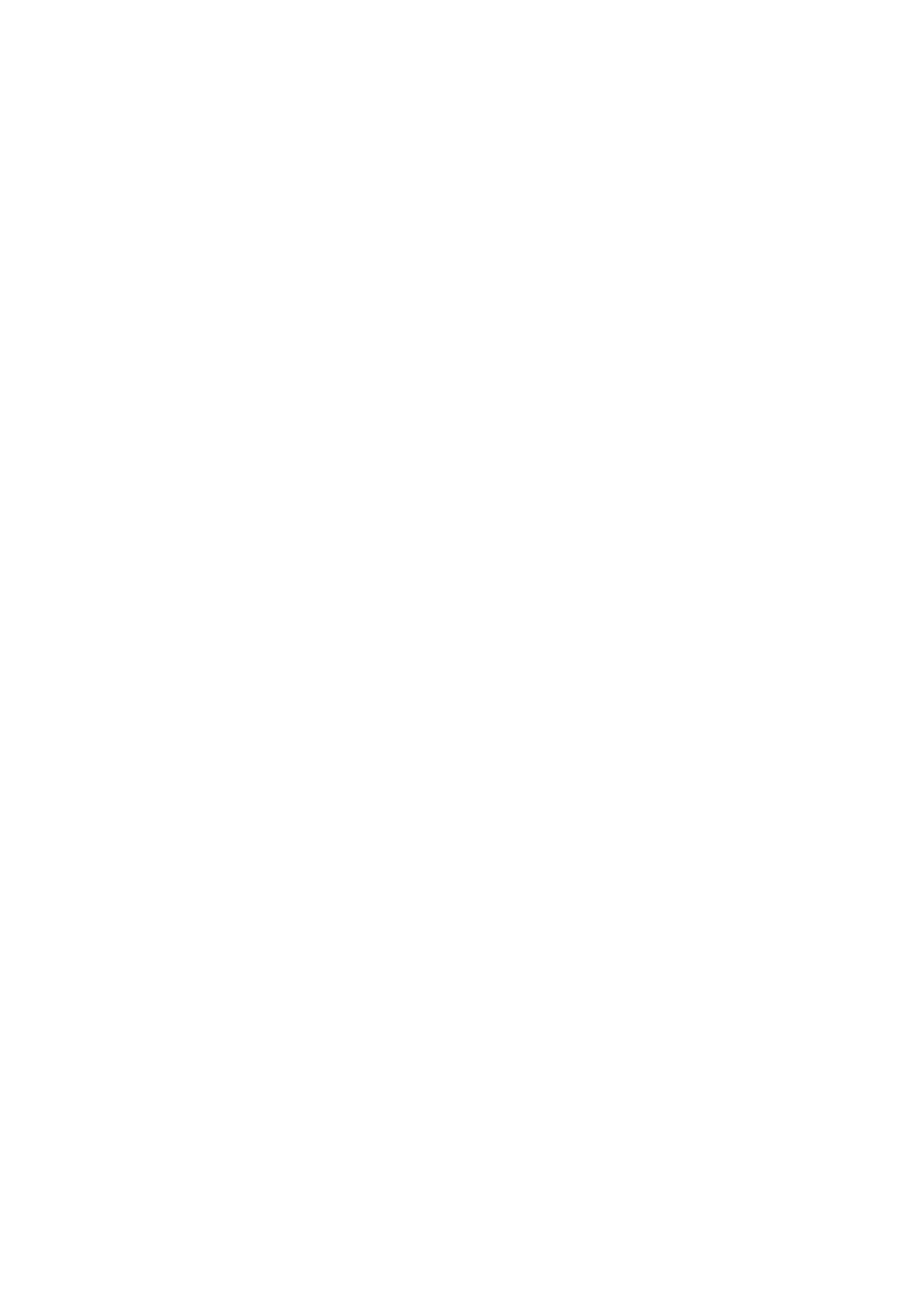
Connecting
Installation
ENGLISH
PC
-
-
-
-
To
Avoid
the
Connect
PC
There
mode
enjoy
keeping
screen;
accordingly.
into
picture
vivid
PC
might
other
is
clean.
use
to
be
picture
a
fixed
a
screen saver
the
a
resolution
If
RGB
noise
the
and
image
INPUT(PC
according
refresh
sound,
on
or
change
rate
connect
the
when
set's
possible.
INPUT)
to
of
some
the
the
a
screen
PC
or
resolution,
refresh
PC
to
for
DVI
the
a
INPUT(DIGITAL
rate
graphic
set.
long
vertical
into
card
period
pattern,
other
can
not
of
rate
time.
RGB
or
be
changed,
The
INPUT)
contrast
adjust
fixed
or
the
change
image
port
of
may
the
brightness
brightness
the
become
set;
in
and
PC
permanently
change
PC
contrast
mode.
graphic
the
Then
on
card
imprinted
resolution
change
the
or
menu
consult
output
the
until
it
to
on
of
PC
the
the
manufacturer
-
The
Setup
-
-
-
We
If
the
Connect
output
of
the
synchronization
Instructions
recommend
resolution
the
port
signal
of
the
to
using
of
PC
PC
PC
input
Connect
640x480,
is
cable
to
graphic
form
a
over
from
the
UXGA,
the
DVI
card.
for
PC
60Hz
monitor
INPUT
Horizontal
to
your
for
there
the
output
port
and
set
PC
will
on
be
the
Vertical
mode,
no
port
set.
picture
of
frequencies
they
the
provide
on
PC
the
to
the
the
set.
RGB
is
separate.
best
INPUT
picture
quality.
port
of
the
set
or
the
signal
cable
from
the
DVI
-
-
-
-
-
-
Connect
If
using
This
set
the
a
sound
apply
audio
automatically
DDC
If
required,
If
graphic
INPUT
protocol
adjust
card
to
display
a
to
is
cable
card,
VESA
use
preset
the
on
the
the
adjust
Plug
this
for
set
PC
PC
from
and
set.
RGB
the
PC
settings
does
on
the
PC
sound
Play
to
Solution.
(Analog
for
not
set.
Plug
output
the
as
required.
RGB),
and
analog
Audio
The
Play
DVI
input
set
on
provides
(Digital
the
RGB)
functionally.
and
digital
RGB
set.
EDID
(Audio
data
mode.
cables
to
the
simultaneously,
PC
are
system
connect
not
included
with
only
a
one
with
DDC
of
the
set).
protocol.
both
RGB
The
INPUT
PC
adjusts
or
DVI
-
PC
1.
2.
If
graphic
is
DOS
set
Setup
Turn
Turn
to
mode
on
on
card
Plug
may
the
the
on
and
PC
the
Play
not
and
display
PC
automatically
work
apply
by
pressing
does
output
depending
power
to
the
analog
by
on
the
POWER
the
video
set.
and
set.)
card
button
digital
if
using
on
RGB
the
simultaneously,
a
DVI-I
set's
cable.
remote
control.
set
the
set
to
either
RGB
or
DVI;
(the
other
mode
3.
4.
Use
Set
the
the
INPUT
resolution
SELECT
output
or
of
MULTIMEDIA
the
PC
to
SXGA
button
or
on
under
the
(1280
remote
x
control
1024,
to
60Hz).
select
(Refer
the
to
RGB
p.
or
12)
DVI
input
source.
Owner's
Manual
11
