
1
MX240
Welcome . . . . . . . . . . . . . . . . . . . . . . . . .8
Check Accessories . . . . . . . . . . . . . . . . . . . . . . .9
Important Information . . . . . . . . . . . . . . . . . . .9
FCC Part 15 Class B Compliance . . . . . . . . .9
Technical Details . . . . . . . . . . . . . . . . . . . . . . .9
FCC RF Exposure Information . . . . . . . . . . . . . .12
Phone Overview . . . . . . . . . . . . . . . . .14
Menus Overview . . . . . . . . . . . . . . . . .16
Getting Your Phone Started . . . . . . . .18
The Battery . . . . . . . . . . . . . . . . . . . . . . . . . . . .18
Installing the Battery . . . . . . . . . . . . . . . . . . .18
Removing the Battery . . . . . . . . . . . . . . . . . .18
Charging the Battery . . . . . . . . . . . . . . . . . . .18
Battery Charge Level . . . . . . . . . . . . . . . . . .19
Turning the Phone On and Off . . . . . . . . . . . . . .19
Turning the Phone On . . . . . . . . . . . . . . . . . .19
Turning the Phone Off . . . . . . . . . . . . . . . . . .19
Signal Strength . . . . . . . . . . . . . . . . . . . . . . .19
Screen Icons . . . . . . . . . . . . . . . . . . . . . . . . .20
Making Calls . . . . . . . . . . . . . . . . . . . . . . . . . . .21
Correcting Dialing Mistakes . . . . . . . . . . . . .21
Redialing Calls . . . . . . . . . . . . . . . . . . . . . . .21
Receiving Calls . . . . . . . . . . . . . . . . . . . . . . . . .21
Quick Access to Convenient
Features . . . . . . . . . . . . . . . . . . . . . . . .22
MMaannnneerr MMooddee .. .. .. .. .. .. .. .. .. .. .. .. .. .. .. .. .. .. .. .. .. .. .. ..2222

2
MX240
LLoocckk MMooddee .. .. .. .. .. .. .. .. .. .. .. .. .. .. .. .. .. .. .. .. .. .. .. .. .. .. ..2222
SSppeeaakkeerr OOnn FFuunnccttiioonn .. .. .. .. .. ..
.. .. .. .. .. .. .. .. .. .. .. .. ..2233
QQuuiicckk AAddjjuusstt .. .. .. .. .. .. .. .. .. .. .. .. .. .. .. .. .. .. .. .. .. .. .. .. ..2233
CCaallll WWa
aiittiinngg .. .. .. .. .. .. .. .. .. .. .. .. .. .. .. .. .. .. .. .. .. .. .. .. .. ..2244
CCaalllleerr IIDD .. .. .. .. .. .. .. .. .. .. .. .. .. ..
.. .. .. .. .. .. .. .. .. .. .. .. .. .. ..2244
SSppeeeedd DDiiaalliinngg .. .. .. .. .. .. .. .. .. .. .. .. .. .. .. .. .. .. .. .. .. .. .. ..2255
Entering and Editing Information . . .26
TTeexxtt IInnppuutt .. .. .. .. .. .. .. .. .. .. .. .. .. .. .. .. .. .. .. .. .. .. .. .. .. .. .. ..2266
TTeexxtt IInnppuutt EExxaammpplleess .. .. .. .. ..
.. .. .. .. .. .. .. .. .. .. .. .. .. ..2288
Contacts in Your Phone’s Memory . . .30
TThhee BBaassiiccss ooff SSttoorriinngg CCoonnttaaccttss EEnnttrriieess .. .. .. .. ..3300
OOppttiioonnss ttoo CCuussttoommiizzee YYoouurr CCoonnttaaccttss .. .. .. .. .. ..3311
Adding or Changing the Group . . . . . . . . . . . . .31
Changing the Call Ringer . . . . . . . . . . . . . . . . .32
Adding or Changing the Memo . . . . . . . . . . . . .33
Adding or Changing the Picture ID . . . . . . . . . .33
Adding Speed Dial . . . . . . . . . . . . . . . . . . . . . .34
EEddiittiinngg CCoonnttaaccttss EEnnttrriieess .. .. .. .. .. .. .. .. .. .. .. .. .. .. .. ..3344
Adding Another Phone Number . . . . . . . . . . . .34
Default Numbers . . . . . . . . . . . . . . . . . . . . . . . .35
Editing Stored Phone Numbers . . . . . . . . . . . . .36
Editing Stored Names . . . . . . . . . . . . . . . . . . . .36
DDeelleettiinngg .. .. .. .. .. .. .. .. .. .. .. .. .. .. .. .. .. .. .. .. .. .. .. .. .. .. .. .. ..3377
Deleting a Phone Number from a Contact . . . .37

3
MX240
Deleting a Contact Entry . . . . . . . . . . . . . . . . . .37
Deleting a Speed Dial . . . . . . . . . . . . . . . . . . . .37
PPhhoonnee NNuummbbeerrss WWiitthh PPaauusseess .. .. .. .. .. .. .. .. .. .. .. ..3399
Storing a Number With Pauses . . . . . . . . . . . . .39
Adding a Pause to an Existing Number . . . . . .40
SSeeaarrcchhiinngg YYoouurr PPhhoonnee’’ss MMeemmoorryy .. .. .. .. .. .. .. .. ..4411
Scrolling Through Your Contacts . . . . . . . . . . . .41
Searching by Letter . . . . . . . . . . . . . . . . . . . . . .41
Searching Options . . . . . . . . . . . . . . . . . . . . . . .42
MMaakkiinngg aa CCaallll FFrroomm YYoouurr PPhhoonnee''ss MMeemmoorryy .. ..4433
From Contacts . . . . . . . . . . . . . . . . . . . . . . . . . .43
From Recent Calls . . . . . . . . . . . . . . . . . . . . . . .43
Using Phone Menus . . . . . . . . . . . . . .44
MMeennuu AAcccceessss .. .. .. .. .. .. .. .. .. .. .. .. .. .. .. .. .. .. .. .. .. .. .. .. ..4444
Camera . . . . . . . . . . . . . . . . . . . . . . . . . .45
1. Take Photo . . . . . . . . . . . . . . . . . . . . . . . . . . .45
2. Take Movie . . . . . . . . . . . . . . . . . . . . . . . . . .46
3. My Photo Gallery . . . . . . . . . . . . . . . . . . . . . .47
4. My Movie Gallery . . . . . . . . . . . . . . . . . . . . . .47
5. Settings . . . . . . . . . . . . . . . . . . . . . . . . . . . . .48
Calls . . . . . . . . . . . . . . . . . . . . . . . . . . . .49
1. Missed Calls . . . . . . . . . . . . . . . . . . . . . . . . .50
3. Received Calls . . . . . . . . . . . . . . . . . . . . . . .50
2. Dialed Calls . . . . . . . . . . . . . . . . . . . . . . . . . .50
4. In Call Memo . . . . . . . . . . . . . . . . . . . . . . . . .51
5. Call Duration . . . . . . . . . . . . . . . . . . . . . . . . .51
6. Erase History . . . . . . . . . . . . . . . . . . . . . . . . .51

4
MX240
Downloads . . . . . . . . . . . . . . . . . . . . . . .52
1. Downloads . . . . . . . . . . . . . . . . . . . . . . . . . . .53
My Vivo . . . . . . . . . . . . . . . . . . . . . . . . . .54
1. Main Keys . . . . . . . . . . . . . . . . . . . . . . . . . . .54
2. Menu Style . . . . . . . . . . . . . . . . . . . . . . . . . . .54
3. Sounds . . . . . . . . . . . . . . . . . . . . . . . . . . . . . .55
4. Display . . . . . . . . . . . . . . . . . . . . . . . . . . . . . .57
5. Language . . . . . . . . . . . . . . . . . . . . . . . . . . . .59
Tones & Images . . . . . . . . . . . . . . . . . .60
1. Tones . . . . . . . . . . . . . . . . . . . . . . . . . . . . . . .60
2. Images . . . . . . . . . . . . . . . . . . . . . . . . . . . . . .61
3. Movies . . . . . . . . . . . . . . . . . . . . . . . . . . . . . .61
4. Voices . . . . . . . . . . . . . . . . . . . . . . . . . . . . . .61
5. Memory . . . . . . . . . . . . . . . . . . . . . . . . . . . . .62
Phonebook . . . . . . . . . . . . . . . . . . . . . .63
1. Voice Mail . . . . . . . . . . . . . . . . . . . . . . . . . . .63
2. Vivo Agenda . . . . . . . . . . . . . . . . . . . . . . . . .63
3. Add Name . . . . . . . . . . . . . . . . . . . . . . . . . . .64
4. Find . . . . . . . . . . . . . . . . . . . . . . . . . . . . . . . .65
5. Groups . . . . . . . . . . . . . . . . . . . . . . . . . . . . . .65
6. Speed Dial . . . . . . . . . . . . . . . . . . . . . . . . . . .66
Messages . . . . . . . . . . . . . . . . . . . . . . . .67
1. New Message . . . . . . . . . . . . . . . . . . . . . . . .68
1.1 New SMS . . . . . . . . . . . . . . . . . . . . . . . . .68
1.2 New MMS . . . . . . . . . . . . . . . . . . . . . . . . .68
2. Inbox . . . . . . . . . . . . . . . . . . . . . . . . . . . . . . . .68
3. Outbox . . . . . . . . . . . . . . . . . . . . . . . . . . . . . .69
4. WAP Alerts . . . . . . . . . . . . . . . . . . . . . . . . . . .70
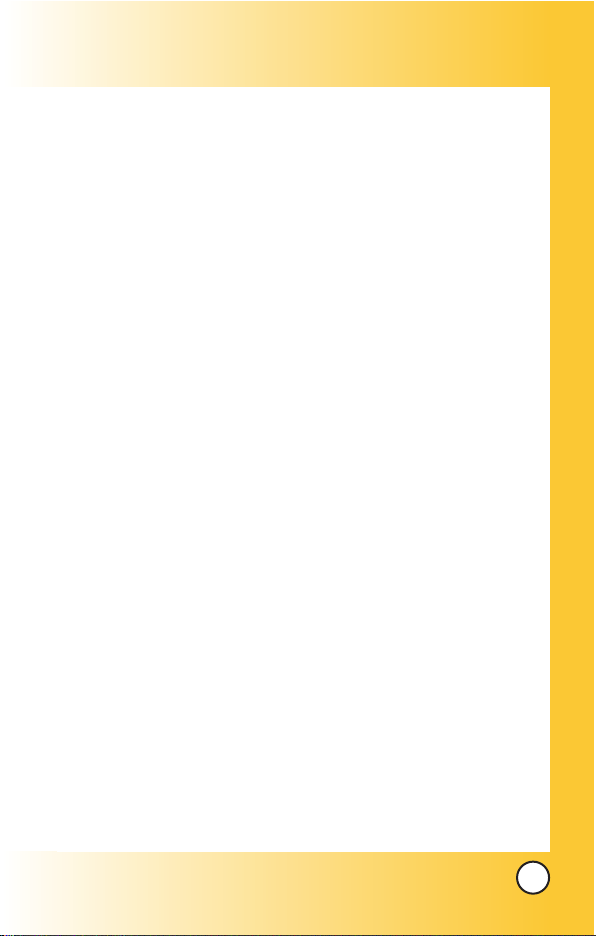
5
MX240
5. Archive . . . . . . . . . . . . . . . . . . . . . . . . . . . . . .70
6. Voice Mail . . . . . . . . . . . . . . . . . . . . . . . . . . . .71
7. Chat . . . . . . . . . . . . . . . . . . . . . . . . . . . . . . . .71
8. Messenger . . . . . . . . . . . . . . . . . . . . . . . . . . .71
9. E-mail . . . . . . . . . . . . . . . . . . . . . . . . . . . . . . .71
0. Drafts . . . . . . . . . . . . . . . . . . . . . . . . . . . . . . .72
*. Message Groups . . . . . . . . . . . . . . . . . . . . . . .72
#. Msg Settings . . . . . . . . . . . . . . . . . . . . . . . . . .73
Entertainment . . . . . . . . . . . . . . . . . . . .76
1. Game . . . . . . . . . . . . . . . . . . . . . . . . . . . . . . .76
2. Voice Portal . . . . . . . . . . . . . . . . . . . . . . . . . .76
3. Vivo Informa . . . . . . . . . . . . . . . . . . . . . . . . . .76
WAP . . . . . . . . . . . . . . . . . . . . . . . . . . . .77
1. WAP Settings . . . . . . . . . . . . . . . . . . . . . . . . .80
Tools . . . . . . . . . . . . . . . . . . . . . . . . . . . .81
1. Schedule . . . . . . . . . . . . . . . . . . . . . . . . . . . .82
2. Alarm Clock . . . . . . . . . . . . . . . . . . . . . . . . .83
3. To Do . . . . . . . . . . . . . . . . . . . . . . . . . . . . . . .84
4. Memo . . . . . . . . . . . . . . . . . . . . . . . . . . . . . . .84
5. Voice Memo . . . . . . . . . . . . . . . . . . . . . . . . . .85
6. D-Day Counter . . . . . . . . . . . . . . . . . . . . . . . .85
7. Chronometer . . . . . . . . . . . . . . . . . . . . . . . . .86
8. Calculator . . . . . . . . . . . . . . . . . . . . . . . . . . . .86
9. Unit Converter . . . . . . . . . . . . . . . . . . . . . . . .87
0. World Clock . . . . . . . . . . . . . . . . . . . . . . . . . .88
Voice Mail . . . . . . . . . . . . . . . . . . . . . . . .89
1. Connect Voice Mail . . . . . . . . . . . . . . . . . . . .89
2. Voice Mail Alert . . . . . . . . . . . . . . . . . . . . . . .89

6
MX240
Settings . . . . . . . . . . . . . . . . . . . . . . . . .91
1. My Menu . . . . . . . . . . . . . . . . . . . . . . . . . . . .91
2. Call . . . . . . . . . . . . . . . . . . . . . . . . . . . . . . . . .91
2.1 Call Forward . . . . . . . . . . . . . . . . . . . . . .92
2.2 Call Waiting . . . . . . . . . . . . . . . . . . . . . .92
2.3 Answer Mode . . . . . . . . . . . . . . . . . . . . .92
2.4 Auto Redial . . . . . . . . . . . . . . . . . . . . . . .93
2.5 Voice Privacy . . . . . . . . . . . . . . . . . . . . . .93
2.6 Clear Voice . . . . . . . . . . . . . . . . . . . . . . .93
2.7 Call Timer . . . . . . . . . . . . . . . . . . . . . . . .93
2.8 Preferred Carrier . . . . . . . . . . . . . . . . . . .94
2.9 DTMF Tones . . . . . . . . . . . . . . . . . . . . . .85
3. Phone . . . . . . . . . . . . . . . . . . . . . . . . . . . . . . .95
3.1 Airplan Mode . . . . . . . . . . . . . . . . . . . . . .95
3.2 Set NAM . . . . . . . . . . . . . . . . . . . . . . . . . .95
3.3 Select System . . . . . . . . . . . . . . . . . . . . . .96
3.4 Force Call . . . . . . . . . . . . . . . . . . . . . . . . .96
3.5 Data Settings . . . . . . . . . . . . . . . . . . . . . .96
4. Security . . . . . . . . . . . . . . . . . . . . . . . . . . . . .97
4.1 Lock Mode . . . . . . . . . . . . . . . . . . . . . . . .97
4.2 Emergency Numbers . . . . . . . . . . . . . . . .97
4.3 Change Lock Code . . . . . . . . . . . . . . . . .97
4.4 Clear All Names . . . . . . . . . . . . . . . . . . . .97
4.5 Reset Default . . . . . . . . . . . . . . . . . . . . . .99
5. Vivo Encontra . . . . . . . . . . . . . . . . . . . . . . . . .99
Help . . . . . . . . . . . . . . . . . . . . . . . . . . .100
1. Customer Care Center . . . . . . . . . . . . . . . . .100
2. International Roaming . . . . . . . . . . . . . . . . . .100
3. Phone Info . . . . . . . . . . . . . . . . . . . . . . . . . .101
3.1 My Phone Number . . . . . . . . . . . . . . . . .101
3.2 S/W Version . . . . . . . . . . . . . . . . . . . . . .101

7
MX240
3.3 Icon Grossary . . . . . . . . . . . . . . . . . . . . .101
3.4 Shortcut Help . . . . . . . . . . . . . . . . . . . . .101
4. Icons . . . . . . . . . . . . . . . . . . . . . . . . . . . . . . .101
Safety . . . . . . . . . . . . . . . . . . . . . . . . .102
TTIIAA SSaaffeettyy IInnffoorrmmaattiioonn .. .. .. .. .. .. .. .. .. .. .. .. .. .. .. .. ..110022
Exposure to Radio Frequency Signal . . . . .102
Antenna Care . . . . . . . . . . . . . . . . . . . . . . .103
Phone Operation . . . . . . . . . . . . . . . . . . . . .103
Tips on Efficient Operation . . . . . . . . . . . . .103
Driving . . . . . . . . . . . . . . . . . . . . . . . . . . . . .103
Electronic Devices . . . . . . . . . . . . . . . . . . .104
Pacemakers . . . . . . . . . . . . . . . . . . . . . . . .104
Persons with pacemakers: . . . . . . . . . . . . .104
Hearing Aids . . . . . . . . . . . . . . . . . . . . . . . .104
Other Medical Devices . . . . . . . . . . . . . . . .105
Health Care Facilities . . . . . . . . . . . . . . . . .105
Vehicles . . . . . . . . . . . . . . . . . . . . . . . . . . . .105
Other Facilities . . . . . . . . . . . . . . . . . . . . . .105
Aircraft . . . . . . . . . . . . . . . . . . . . . . . . . . . . .105
Blasting Areas . . . . . . . . . . . . . . . . . . . . . . .106
Potentially Explosive Atmosphere . . . . . . . .106
For Vehicles Equipped with an Air Bag . . .106
SSaaffeettyy IInnffoorrmmaattiioonn .. .. .. .. .. .. .. .. .. .. .. .. .. .. .. .. .. .. .. ..110077
Charger and Adapter Safety . . . . . . . . . . . .107
Battery Information and Care . . . . . . . . . . .107
Explosion, Shock, and Fire Hazards . . . . . .108
General Notice . . . . . . . . . . . . . . . . . . . . . .108
FFDDAA CCoonnssuummeerr UUppddaattee .. .. .. .. .. .. .. .. .. .. .. .. .. .. .. ..111100
Accessories . . . . . . . . . . . . . . . . . . . .118
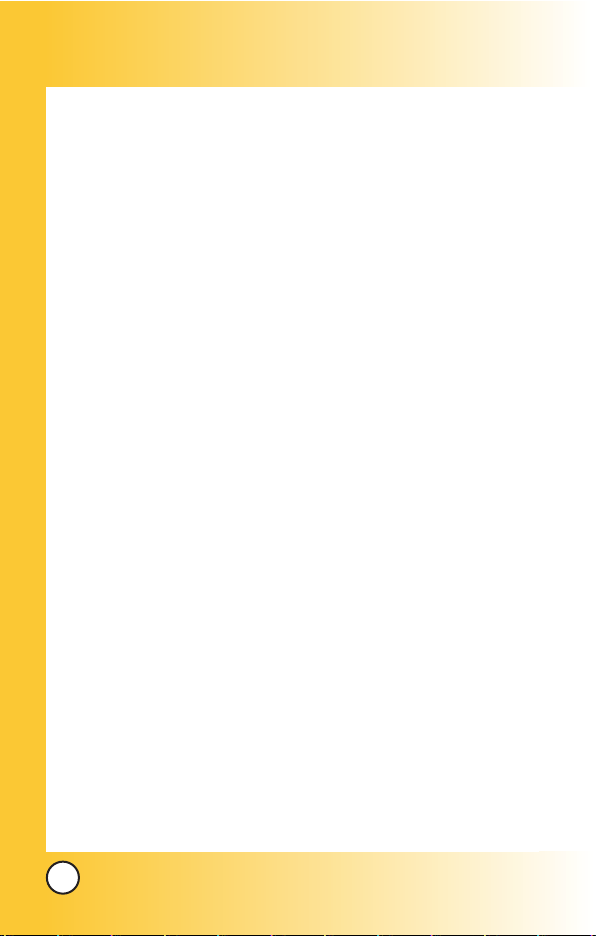
8
MX240
WWelcome
elcome
Congratulations for choosing the advanced and compact
MX240 cellular phone, designed to operate with the latest
digital mobile communication technology, Code Division
Multiple Access(CDMA). Along with the many advanced
features of the CDMA system, such as greatly enhanced voice
clarity, this phone offers:
Large, easy-to-read, 8-line backlight LCD with status icons.
Paging, messaging, voice mail, and caller ID.
27-key keypad.
Extended battery life in talk and standby mode.
Menu-driven interface with prompts for easy operation and
configuration.
Any key answer, auto retry, one-touch and speed dialing
with 99 memory locations.
Trilingual(English, Portuguese and Spanish) capabilities.
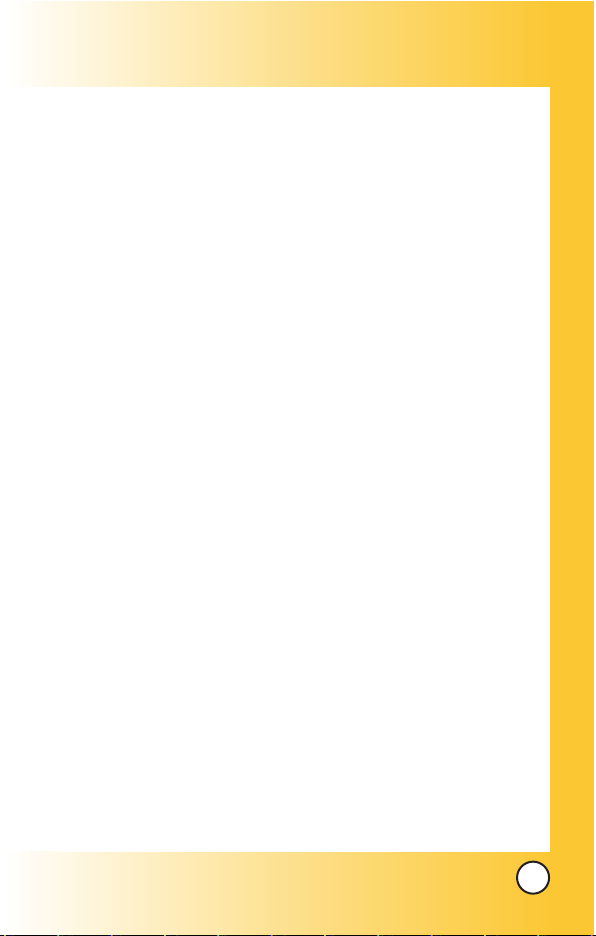
9
MX240
Check Accessories
Your mobile phone comes with a rechargeable battery and
travel Charger, data cable, ear phone & ear mike set, holster
and adapter. Please verify that these accessories are included.
Important Information
This user’s guide provides important information on the use
and operation of your phone. Please read all the information
carefully prior to using the phone for the best performance and
to prevent any damage to or misuse of the phone. Any
unapproved changes or modifications will void your warranty.
FCC Part 15 Class B Compliance
This device and its accessories comply with part 15 of FCC
rules. Operation is subject to the following two conditions: (1)
This device and its accessories may not cause harmful
interference, and (2) this device and its accessories must accept
any interference received, including interference that causes
undesired operation.
Technical Details
The MX240 is an all digital phone that operates on both Code
Division Multiple Access (CDMA) frequencies: cellular services at
800 MHz.
CDMA technology uses a feature called DSSS (Direct Sequence
Spread Spectrum) that enables the phone to keep
communication from being crossed and to use one frequency
channel by multiple users in the same specific area. This results
in a 10-fold capacity increase when compared with analog
mode. In addition, features such as soft / softer handoff, hard

10
MX240
Handoff, and dynamic RF power control technologies combine
to reduce call interruptions.
The Cellular networks consist of MSO (Mobile Switching
Office), BSC (Base Station Controller), BTS (Base station
Transmission System), and MS (Mobile Station). The following
table lists some major CDMA standards.
CDMA Standard
Basic Air Interface
TIA/EIA-95A
TSB-74
TIA/EIA-IS2000
CDMA Dual-Mode Air Interface
14.4kbps radio link protocol and
inter-band operations
cdma2000 1xRTT AirInterface
MAS-BS
Intersystem operations
Nom-signaling data comm.
Speech CODEC
Async Data and Fax
Short message service
Packet Data
Position Determination
Service (gpsOne)
High Speed Packet Data
Cellular base station
Cellular mobile station
Speech CODEC
TIA/EIA/IS-634
TIA/EIA/IS-41-C
TIA/EIA/IS-124
TIA/EIA/IS-97
TIA/EIA/IS-98
TIA/EIA/IS-125
TIA/EIA/IS-96-B
TIA/EIA/IS-99
TIA/EIA/IS-637
TIA/EIA/IS-657
IS-801
TIA/EIA/IS-707-A
Network
Service
Performance
Designator Description

11
MX240
* TSB -74: Protocol between an IS-95A system and ANSI J-STD-008
1xRTT system receives twice as many subscribers in the wireless
section as IS-95. Its battery life is twice as long as IS-95. High-speed
data transmission is also possible.

FCC RF Exposure Information
WARNING! Read this information before operating the phone.
In August 1996, the Federal Communications Commission
(FCC) of the United States, with its action in Report and Order
FCC 96-326, adopted an updated safety standard for human
exposure to radio frequency (RF) electromagnetic energy
emitted by FCC regulated transmitters. Those guidelines are
consistent with the safety standard previously set by both U.S.
and international standards bodies.
The design of this phone complies with the FCC guidelines and
these international standards. (Ear/Body SAR : 1.10/0.707 kg/W)
Bodily Contact During Operation
This device was tested for typical use with the back of the
phone kept (1.5 cm) from the body. To comply with
FCC RF exposure requirements, a minimum separation distance
of (1.5 cm) must be maintained between the user’s
body and the back of the phone, including the antenna, whether
extended or retracted. Third-party belt-clips, holsters, and
similar accessories containing metallic components should not
be used. Avoid the use of accessories that cannot maintain
(1.5 cm) distance between the user’s body and the back of
the phone and have not been tested for compliance with FCC
RF exposure limits.
12
MX240

13
MX240
Vehicle-Mounted External Antenna
(Optional, if available.)
A minimum distance of 8 inches (20 cm) must be maintained
between the user / bystander and the vehicle-mounted external
antenna to satisfy FCC RF exposure requirements. For more
information about RF exposure, visit the FCC website at
www.fcc.gov.
Caution
Use only the supplied and approved antenna. Use of
unauthorized antennas or modifications could impair call
quality, damage the phone, void your warranty and/or result in
violation of FCC regulations.
Do not use the phone with a damaged antenna. If a damaged
antenna comes into contact with the skin a minor burn may
result. Contact your local dealer for a replacement of antenna.

14
MX240
Phone Over
Phone Over
view
view
8. Manner Mode Key
14. Microphone
13. Alphanumeric
Keypad
12. END/POWER Key
11. Phonebook Key
10. Right Soft Key
9. Navigation Key
7. Clear Key
6. SEND Key
5. MENU Key
4. Left Soft Key
3. LCD Screen
1. Earpiece
2. Flip
18. Flash
19. Camera
20. LCD Screen
15. Headst Jack
16. Side Key
17. Camera Key

15
MX240
1. Earpiece
2. Flip
3. LCD Screen Displays messages and indicator icons.
4. Left Soft Key Connect to Message menu.
5. MENU Key Use to display the function setting menu.
6. SEND Key Use to place or answer calls.
7. Clear Key Press to delete a single space or character.
Press and hold to delete entire words. Press this key once
in a menu to go back one level. Directly connect to My
Menu. When pressed for 2 or 3 seconds, functions as
flashlight.
8. Manner Mode Key
Use to set the Manner Mode (from standby mode press
and hold for about 3 seconds).
9. Navigation Key Use for quick access to New Message,
Tones & Images, Entertainment or BREW.
10. Right Soft Key Use to connect WAP directly.
11. Phonebook Key Use to select an action within a menu.
12. END/PWR Key Use to turn the power on/off and to end a
call. Also return to the main menu display screen.
13. Alphanumeric Keypad Use to enter numbers and
characters and select menu items.
14. Microphone
15. Headst Jack
16. Side Key
17. Camera Key
18. Flash
19. Camera
20. LCD Screen

16
MX240
Menus Over
Menus Over
view
view
Calls
1. Missed Calls
2. Received Calls
3. Dialed Calls
4. In Call Memo
5. Call Duration
6. Erase History
Downloads
1. Downloads
My VIVO
1. Main Keys
2. Menu Style
3. Sounds
4. Display
5. Language
Tones & Images
1. Tones
2. Images
3. Movies
4. Voices
5. Memory
Phonebook
1. Voice Mail
2. Vivo Agenda
3. Add Name
4. Find
5. Groups
6. Speed Dial
Messages
1. New Message
2. Inbox
3. Outbox
4. WAP Alerts
5. Archive
6. Voice Mail
7. Chat
8. Messenger
9. E-mail
0. Drafts
*. Message Groups
#. Msg Settings
Entertainment
1. Game
2. Voice Portal
3. Vivo Informa
Press Menu Key Menu. Press to scroll.

17
MX240
WAP
Home / Favorites / Banks /
Games / Tones & Images /
Sports / Guide and Leisure /
Portals / Cupido / Quiz /
Messenger / Chat/E-mail /
Cabum / Blackfish / Go to.. /
WAP Settings
Tools
1. Schedule
2. Alarm Clock
3. To Do
4. Memo
5. Voice Memo
6. D-Day Counter
7. Chronometer
8. Caculator
9. Unit Converter
0. World Clock
Voice Mail
1. Connect Voice Mail
2. Voice Mail Alert
Settings
1. My Menu
2. Call
1. Call Forward
2. Call Waiting
3. Answer Mode
4. Auto Redial
5. Voice Privacy
6. Clear Voice
7. Call Timer
8. Preferred Carrier
9. DTMF Tones
3. Phone
1. Airplane Mode
2. Set NAM
3. Select System
4. Force Call
5. Data Settings
4. Security
1. Lock Mode
2. Emergency Numbers
3. Change Lock Code
4. Clear All Names
5. Reset Default
5. Vivo Encontra
Help
1. Customer Care Center
2. International Roaming
3. Phone Info
1. My Phone Number
2. S/W Version
3. Icon Glossary
4. Shortcut Help
4. Icons

18
MX240
The Battery
The phone comes with a rechargeable battery. Keep the battery
charged while not in use in order to maximize talk and standby time.
The battery charge level is shown at the top of the LCD screen.
Installing the Battery
To install the battery, insert the battery into the opening on the
back of the phone. Put the battery cover on the battery and
push it slightly upwards.
Removing the Battery
Turn the power off. Pull the battery cover downwards and
remove it.
Charging the Battery
To use the charger provided with your phone:
Warning! Use only the charger provided with the phone.
Using any charger other than the one included with the MX240
may damage your phone or battery.
1. Plug the charger into a wall outlet. The phone must be
charged from a 120V AC power source.
2. Insert the phone with an installed battery, or the battery by
itself, into the charging slot. When charging the battery,
"Battery Charging" is displayed on the screen. The charge
time varies depending upon the battery level.
The maximum charge time for a fully discharged battery is
3 hours.
NOTE: It is important to fully charge the battery before initial use of
the phone.
Getting Y
Getting Y
our Phone Star
our Phone Star
ted
ted
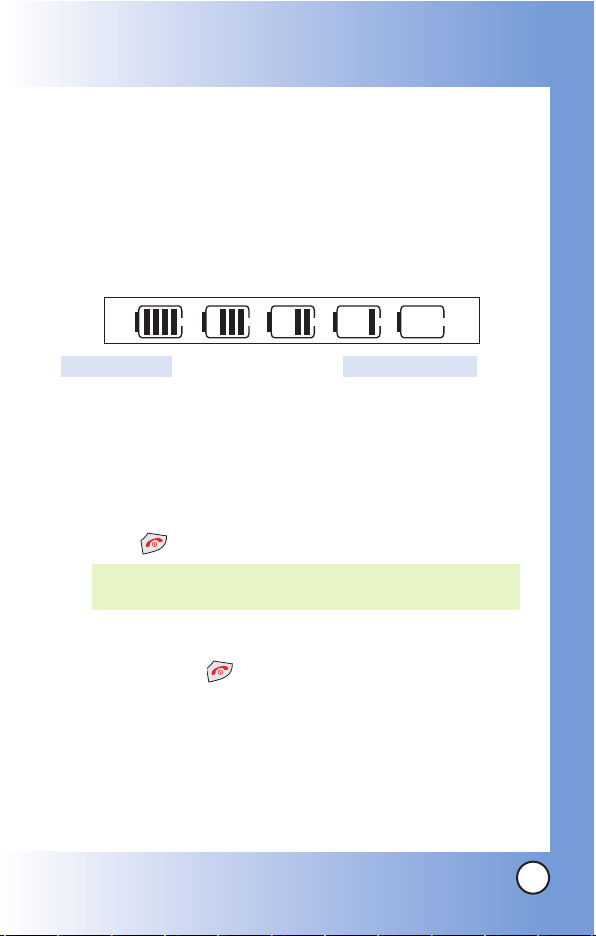
19
MX240
Battery Charge Level
The battery charge level is shown at the top right of the LCD
screen. When the battery charge level becomes low, the low
battery sensor alerts you in three ways: sounding an audible
tone, blinking the battery icon, and displaying
LOW BATTERY
WARNING!
If the battery charge level becomes exceedingly low,
the phone automatically switches off and any function in
progress is not saved.
Turning the Phone On and Off
Turning the Phone On
1. Install a charged battery or connect the phone to an
external power source such as a cigarette lighter charger
or hands-free car kit.
2. Press for a few seconds until the LCD screen lights up.
Turning the Phone Off
1. Press and hold until the display turns off.
Signal Strength
Call quality depends on the signal strength in your area. The signal
strength is indicated on the screen as the number of bars next to the
signal strength icon: The more bars, the better the signal strength. If
the signal quality is poor, move to an open area. If you are in a
building, the reception may be better near a window.
NOTE: Like any other radio device, avoid any unnecessary
contact with the antenna while your phone is on.
Fully DischargedFully Charged

20
MX240
Screen Icons
When the phone is powered on, the top line of the LCD screen
displays icons indicating the status of the phone.
Getting Y
Getting Y
our Phone Star
our Phone Star
ted
ted
Description
Alarm
1x Data active
New voice mails
New MMS msgs
Roaming
New MMS&WAP
Battery strength
IS-2000
Digital
In call state
Icon
No service
Signal Strength
New text msgs
New WAP msgs
New text&voice
Location Off
Location On
1x Data dormant
QNC Data Active
Ringer Mode
Silence Mode
Vibrate Mode
Voice privacy

21
MX240
Making Calls
1. Make sure the phone is turned on. If not, press for about
3 seconds.
2. Enter the phone number (include the area code if needed).
3. Press .
lf the phone is locked, enter the lock code.
Call Failed
- indicates the call did not go through.
Restricted
- indicates outgoing calls are in restricted mode.
4. Press to end the call.
Correcting Dialing Mistakes
If you make a mistake while dialing a number, press once
to erase the last digit entered or hold down for at least 2
seconds to delete all digits.
Redialing Calls
1. Press twice to redial the last number you dialed,
missed, received. The last 60 numbers are stored in the call
history list and you can also select one of these to redial.
Receiving Calls
1. When the phone rings or vibrates press to answer.
2. Press twice to end the call.
NOTE: If you press the side keys while the phone is
ringing, the ringing or vibration is muted for that call.

22
MX240
Quick Access to Convenient Featur
Quick Access to Convenient Featur
es
es
Manner Mode
Use Manner Mode in public places. When Manner Mode is set,
is displayed on the screen, the key tones are silent, and the
phone is set to vibrate.
Manner Mode Quick Activation
1. From standby mode press for 3 seconds.
Manner Mode Quick Cancellation
1. Press to switch to Normal Mode.
Lock Mode
Use Lock Mode to prevent others from using your phone.
When Lock Mode is set, your 4-digit password is required to
use the phone.
Lock Mode Quick Cancellation
1. Press Right Soft Key Unlock then enter your 4-digit
password.
NOTE: The default lock code/password is the last 4 digits of the
phone number.

23
MX240
Speaker On Function
When during a call, active Speaker On press .
Speaker On Quick Activation
1. Press during a call.
Speaker On Quick Cancellation
1. Press again.
Quick Adjust
Adjusting Vibrate Mode
Use Vibrate mode in a public place.
1. In standby mode, activate vibrate mode quickly by pressing
the for 2 or 3 seconds instead of using the Menu
function. When vibrate mode is set, key tone does not sound.
To cancel vibrate mode, press for 2 or 3 seconds again.

24
MX240
Quick Access to Convenient Featur
Quick Access to Convenient Featur
es
es
Call Waiting
Your cellular service may offer call waiting. While a call is in
progress, two beeps indicate another incoming call. When call
waiting is enabled, you may put the active call on hold while
you answer the other incoming call. Check with your cellular
service provider for information about this function.
1. To answer call waiting, press or + Key.
2. When + Key is pressed, current call is ended and
new call is activated.
3. When + Key is pressed, current call is hold and
new call is activated.
4. To connect for previous calling party, press +
Key.
Caller ID
Caller ID displays the number of the person calling when your
phone rings. If the caller’s identity is stored in Contacts, the name
appears with the number. Check with your service provider to
ensure they offer this feature.

25
MX240
Speed Dialing
Speed dialing is a convenient feature that allows you to make
phone calls quickly and easily with a few keystrokes. Your phone
recalls the number from your Contacts, displays it briefly, and
then dials it. Voice Mail is designated as speed dial 1 by default.
Dialing Speed Dials from 2 to 8
1. Press and hold the Speed Dial number.
OR
Enter the speed dial number and press .
Speed dial number 9 is basically allocated to emergency
number.
Dialing Speed Dials from 10 to 99
Press the first digit and then press and hold the key of the
last digit.
OR
Enter the first and second digits and press .

26
MX240
Entering and Editing Infor
Entering and Editing Infor
mation
mation
Text Input
You can input and edit your Banner, Schedule, Contacts, and
messages.
Key Functions
Right Soft Key : Press to scroll through the
following text input modes:
T9Word / Abc / 123 / Symbols / Smileys
Shift: Press to change case.
T9 text: T9Word -> T9WORD -> T9word
Abc text: Abc -> ABC -> abc
Next: In T9 mode, press to display other
matching words.
Space: Press to complete a word and insert a
space.
Clear: Press to delete a single space or character.
Hold to delete words.
Punctuation: In Multitap mode, press to insert
punctuation in a word and complete a sentence.
Text Input Modes
There are five modes for entering text, numbers, special
characters, and punctuation. In a text entry field, pressing Right
Soft Key displays a pop-up list of text modes.

27
MX240
T9Word (T9) Mode
Use to type text using one keystroke per letter. The phone
translates keystrokes into common words by using the letters on
each key and a compressed database.
Abc (Multi-tap) Mode
Use to add words to the T9 database.
123 (Numbers) Mode
Use to type numbers using one keystroke per number.
Symbols Mode
Use to insert special characters or punctuation. There are 32
special characters.
Smileys Mode
Use to insert smiley graphics. There are 33 smiley characters.
Changing Letter Case
Using T9 and Abc text input modes you can set the capitalization.
Press to cycle through the following:
Initial Cap (T9Word / Abc)
Only the first letter is capitalized. All subsequent letters are lower
case.
Caps Lock (T9WORD / ABC)
All letters are capitalized.
Lower Case (T9word / abc)
All letters are in lower case.

28
MX240
Entering and Editing Infor
Entering and Editing Infor
mation
mation
Text Input Examples
Display the text modes and select a text mode:
1. In a text entry field, press Right Soft Key to display text
modes.
2. Press to highlight the text input mode you want to use.
3. Press to select the highlighted text input mode.
Using Abc (Multi-tap) Text Input
1. Press Right Soft Key to change to Abc mode.
2. Press to change to ABC Caps Lock.
3. Press .
LG
is displayed.
Using T9 Mode Text Input
1. Press Right Soft Key to change to T9Word mode.
2. Press .
3. Press to complete the word and add a space.
4. Press .
Call the office
is displayed.

29
MX240
Using the NEXT Key
After you have finished entering a word, if the word displayed
is not the one you want, press to display additional
choices of words from the database.
1. Press .
Good
is displayed.
2. Press .
The display gives you additional choices such as:
Home
,
Gone, Hood
, etc.
Adding Words to the T9 Database
If a word is not in the T9 database, add it by using Abc (Multitap) mode text entry.
1. Press Right Soft Key (or Left Soft Key ) to change
to Abc (multi-tap) mode.
2. Press .
Bop is displayed.
3. Press Right Soft Key to change to T9 mode to add the
word Bop to the T9 database.
4. Press to erase the existing word.
5. Press .
Cop
is displayed.
6. Press .
Bop
is displayed.

30
MX240
Contacts in Y
Contacts in Y
our Phone’
our Phone’
s Memor
s Memoryy
Contacts Entries
This allows you to have easy access to your most frequently
dialed phone numbers. You may store up to Max. 500 entries
with up to 5 phone numbers and E-mail each. or 2500 entries
with one phone number and e-amil each.
The Basics of Storing Contacts Entries
1. From standby mode enter the phone number you want to
save (up to 32 digits).
2. Press Left Soft Key Options.
3. Use to select Save, then press .
4. Use to select
New Name
or
Existing
and press .
5. Use to select Phone Type and edit it and press .
6. Enter a name for the phone number (up to 16 characters),
then press .
7. Use to highlight the information you want to edit, then
press .
Name/ Number/ E-mail/ Group
/ Memo /
Call Ringer
/
Msg alert/ Call Picture ID
8. After entering new number, press Right Soft Key
Speed# to set speed dial.
NOTE: Use Existing to add another phone number to a
contact already stored in memory.
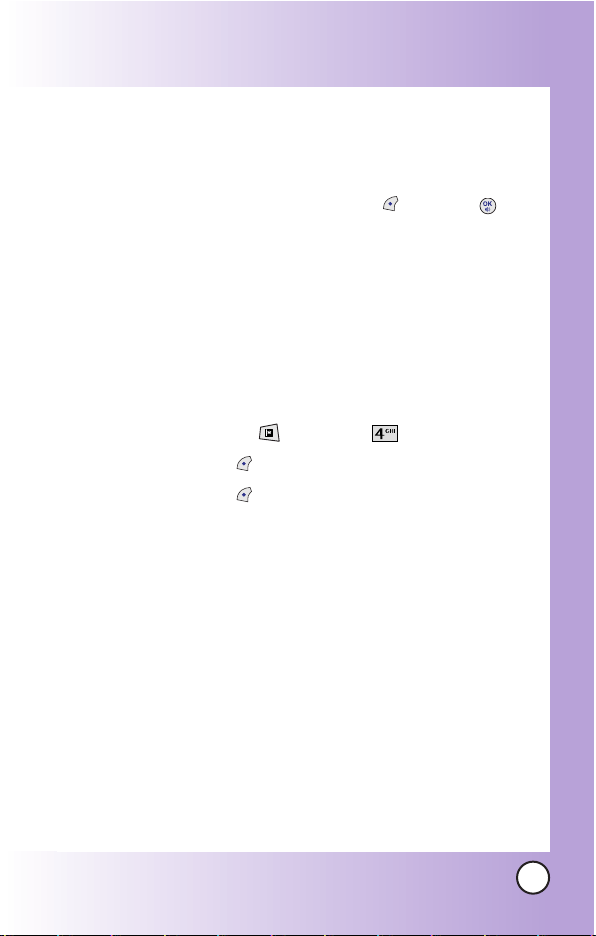
31
MX240
Enter the desired speed dial # to assign. And you can set Call
Ring/Picture ID with List..
9. To save the settings, press Left Soft Key Save or .
A confirmation message is displayed.
Options to Customize Your Contacts
Once basic phone number and name information is stored in
your Contacts, you can edit and/or customize the entries.
1. Press Phonebook Key and select Find.
2. Press Left Soft Key Options and select View.
3. Press Left Soft Key Options.
Edit edits information in that memory location.
Send V Card Sends information stored in memory
location;
Default Number / All Details / MMS
Erase Erase all existing information in that memory
location.
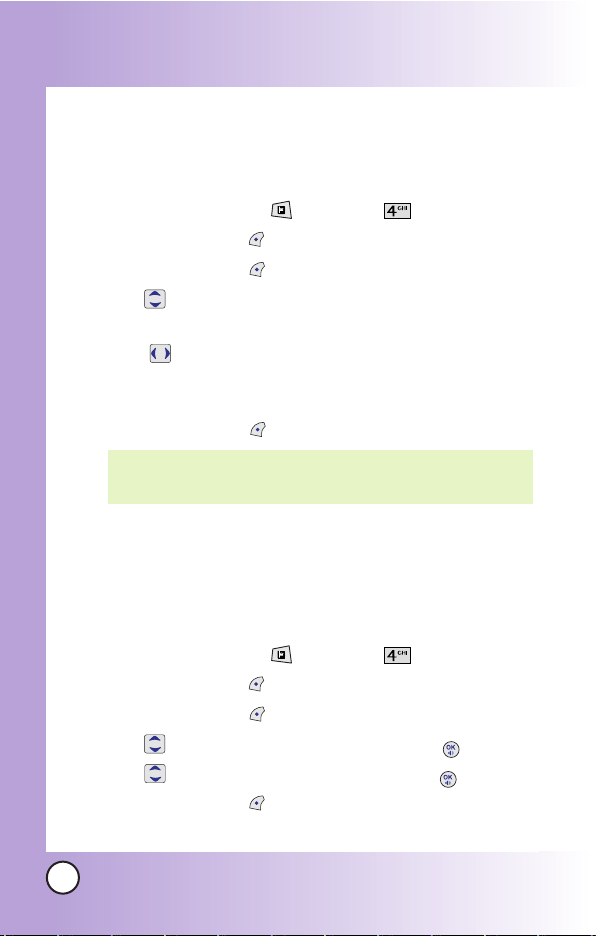
32
MX240
Contacts in Y
Contacts in Y
our Phone’
our Phone’
s Memor
s Memoryy
Adding or Changing the Group
Allows you to manage your Contacts entries by organizing them
into groups.
1. Press Phonebook Key and select Find.
2. Press Left Soft Key Options and select View.
3. Press Left Soft Key Edit.
4. Use to highlight
No Group to add or change the
Group..
5. With , select the desired Group..
No Group/ Business/ Personal/ Family/ Friends
/
Workgroup/ VIP / School/ Club
6. Press Left Soft Key Save to set the Group name.
Changing the Call Ringer
Allows you to identify who is calling by setting different ringers
for different phone numbers in your Contacts. It is automatically
set to the default ringer when the Contact is saved.
1. Press Phonebook Key and select Find.
2. Press Left Soft Key Options and select View.
3. Press Left Soft Key Edit.
4. Use to highlight Default ringer and press .
5. Use to select the Ringer Type and press .
6. Press Left Soft Key Done to continue editing the
Contact entry.
NOTE: You can change the name of the group, add groups, and
delete groups.

33
MX240
Adding or Changing the Memo
Allows you to enter up to 32 characters as a memo to the
Contact entry.
1. Press Phonebook Key and select Find.
2. Press Left Soft Key Options and select View.
3. Press Left Soft Key Edit in Options.
4. Use to highlight Memo and press Right Soft Key
Edit.
5. Enter text and press .
6. Press Left Soft Key Save to save editing the Contact
entry.
Adding or Changing the Picture ID
Allows the phone to display a picture to identify the caller.
1. Press Phonebook Key and select Find.
2. Press Left Soft Key Options and select View.
3. Press Left Soft Key Edit.
4. Use to highlight Default and press Right Soft Key
List .
5. Use to select a graphic and press Save. Use to select
image folder and highlight image with .
6. Check image with Left Soft Key View and press Right
Soft Key Select.
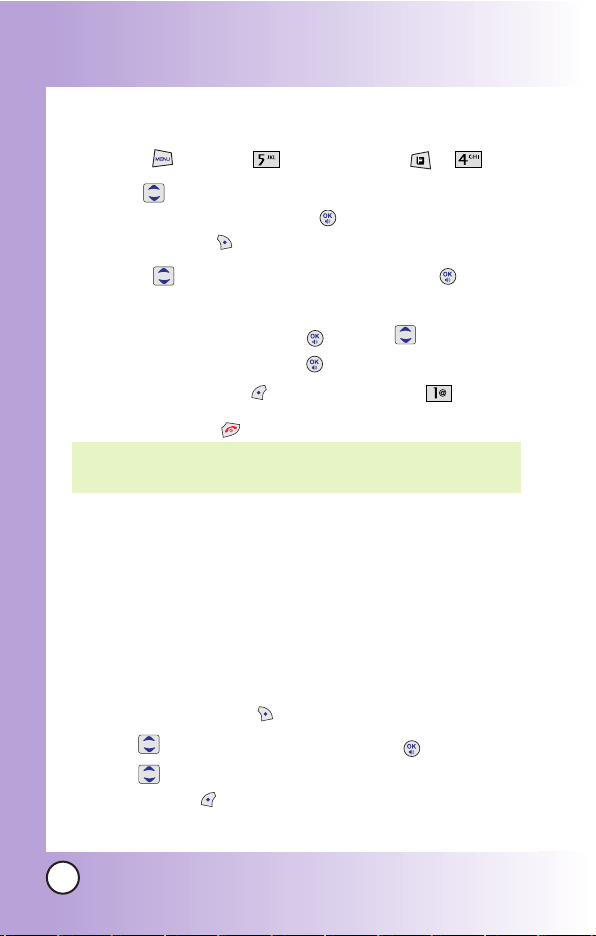
34
MX240
Contacts in Y
Contacts in Y
our Phone’
our Phone’
s Memor
s Memoryy
Adding Speed Dial
1. Press MENU + Phonebook Key + Find.
2. Use to highlight the phone number you want to set
with a Speed Dial and press two times and then press
Right Soft Key
Speed #
.
3. Press to select
Set Speed Dial and press .
4. Enter a Speed Dial digit.
Use the Keypad and press , or Use to highlight the
Speed Dial digit and press .
5. Press Left Soft Key Options and select Assign to
save editing the Contact entry.
Editing Contacts Entries
Adding Another Phone Number
From the Main Menu Screen
1. From standby mode, enter the phone number you want to
save (up to 32 digits).
2. Press Right Soft Key
Options
and select
Save
.
3. Use to highlight
Existing
and press .
4. Use to highlight the existing Contact entry and press
Left Soft Key Select.
NOTE: Pressing End to go back to idle mode makes Speed Dial
not be saved.

35
MX240
5. Press Left Soft Key Save to add another phone
number.
A confirmation message is displayed.
Through Contacts
1. Press MENU + Phonebook Key + Find.
2. Use to highlight the Contact entry you want to edit,
then press .
3. Press Left Soft Key Option and select Edit.
4. Use to highlight the information you want to
customize and press to Save.
Default Numbers
The phone number saved when a Contact is created is the
Default Number. If more than one number is saved in a Contact
entry, another number can be saved as the Default Number.
Changing the Default Number
1. From standby mode, press Phonebook Key and select
Find.
2. Use to highlight the Contact entry you want to edit,
then press .
3. Press Left Soft Key Options and select Edit.
NOTE: The Default Number cannot be deleted by itself. The entire
Contact entry can be deleted or another number can be set
as the Default Number allowing you to delete the original
saved number and keep the Contact entry.

36
MX240
Contacts in Y
Contacts in Y
our Phone’
our Phone’
s Memor
s Memoryy
4. Use to highlight the phone number you want to set as
the Default Number and press Left Soft Key Options.
5. Press
Set as Default
.
A confirmation message is displayed.
7. Press Left Soft Key Options and select Save.
A confirmation message is displayed.
Editing Stored Phone Numbers
1. From standby mode, press Phonebook Key and select
Find.
2. Use to highlight the Contact entry you want to edit, then
press .
3. Press Left Soft Key Options and select Edit.
4. Use to highlight the phone number.
5. Edit the phone number as necessary and press Save.
Editing Stored Names
1. From standby mode, press Phonebook Key and select
Find.
2. Use to highlight the Contact entry you want to edit,
then press .
3. Press Left Soft Key Options and select Edit.
4. Use to highlight the name.
5. Edit the name as necessary and press Save.

37
MX240
Deleting
Deleting a Phone Number from a Contact
1. Press Phonebook Key and select Find.
2. Use to highlight the Contact entry, then press .
3. Press Left Soft Key Options and select Edit.
4. Use to highlight the phone number to be deleted.
5. Press and hold .
6. Press Save.
A confirmation message is displayed.
Deleting a Contact Entry
1. Press Phonebook Key and select Find.
2. Use to highlight the Contact entry to be deleted, then
press .
3. Press Left Soft Key Options.
4. Press
Erase.
5. Press
Ye s
.
A confirmation message is displayed.
Deleting a Speed Dial
1. Press Phonebook Key and select Find.
2. Use to highlight the Contact entry, then press .
3. Press Left Soft Key Options and select Edit.

38
MX240
Contacts in Y
Contacts in Y
our Phone’
our Phone’
s Memor
s Memoryy
4. Use to highlight the number and press Right Soft Key
Speed #.
6. Press Left Soft Key
Options
.
7. Select Assign.
A confirmation message is displayed.
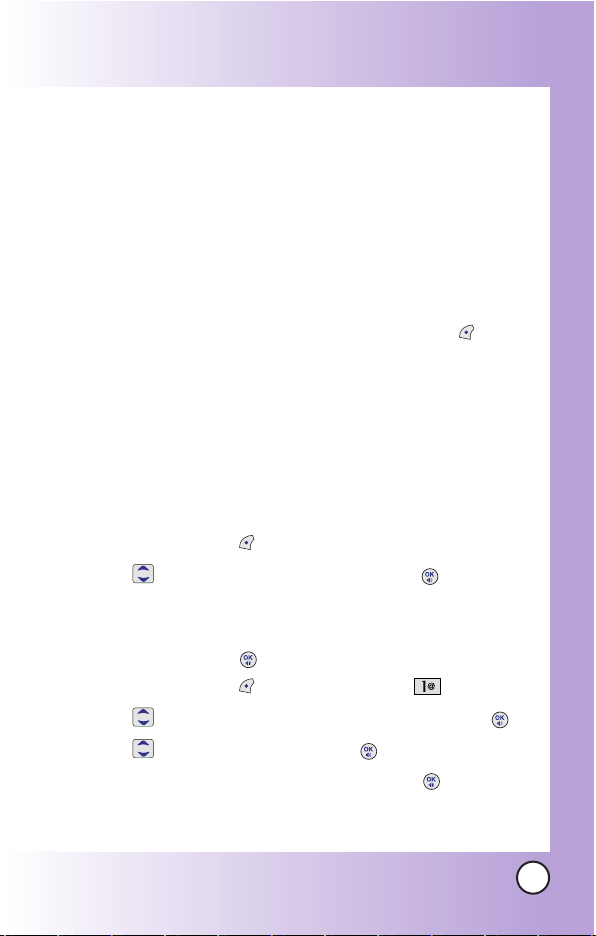
39
MX240
Phone Numbers With Pauses
When you call automated systems such as voice mail or credit
billing numbers, you often have to enter a series of numbers.
Instead of entering these numbers by hand, you can store the
numbers in your Contacts separated by special pause
characters (P, T). There are two different types of pauses you
can use when storing a number:
Hard Pause (P)
The phone stops dialing until you press Left Soft Key Send
to advance to the next number.
2-sec Pause (T)
The phone waits 2 seconds before sending the next string of digits.
Storing a Number With Pauses
1. From standby mode, enter the number.
2. Press Left Soft Key Options.
3. Use key to select pause type and press .
Hard Pause(P) / 2-sec Pause(T)
4. Enter additional numbers. (e.g. pin number or credit card
number) and press .
5. Press Left Soft Key Options and Press Save.
6. Use to select New Name or Existing and press .
7. Use to select a label and press .
8. Enter a name(up to 16 characters) and press .
A confirmation message is displayed.
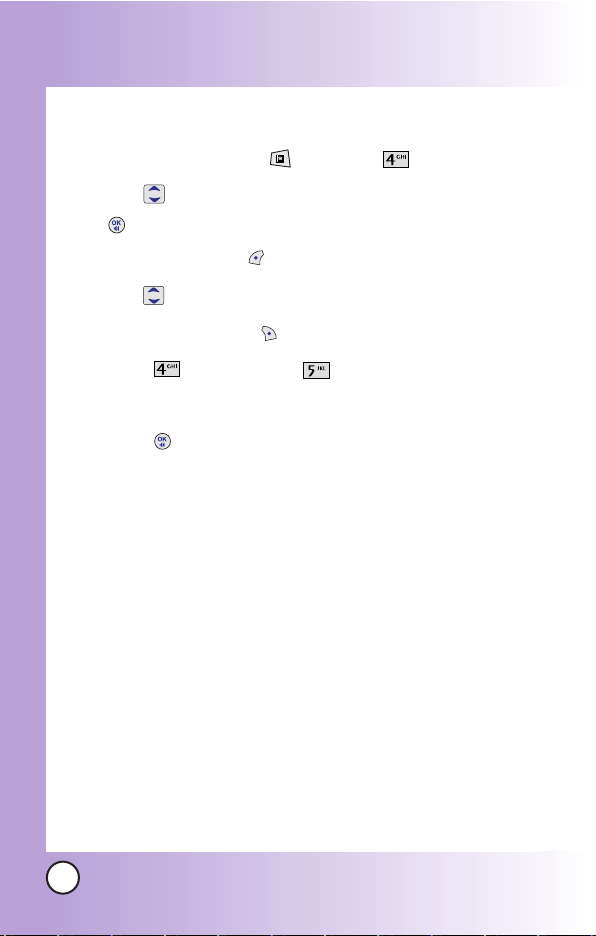
40
MX240
Contacts in Y
Contacts in Y
our Phone’
our Phone’
s Memor
s Memoryy
Adding a Pause to an Existing Number
1. Press Phonebook Key and select Find.
2. Use to highlight the Contact entry to edit, then press
.
3. Press Left Soft Key Option and select Edit.
4. Use to highlight the number.
6. Press Right Soft Key Options.
7. Press
Hard Pause
or
2-sec Pause
.
8. Enter additional number(s).
9. Press Save.
A confirmation message is displayed.
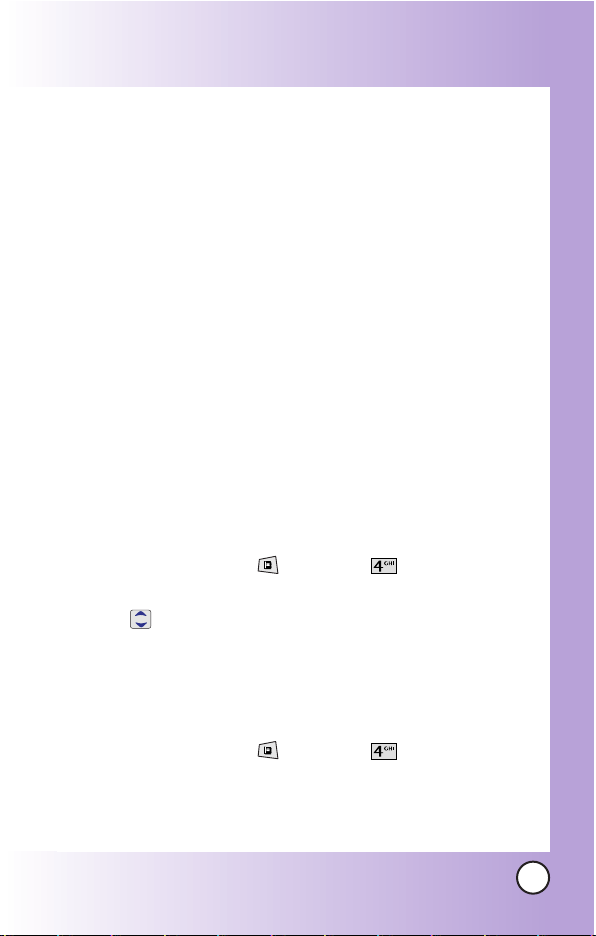
41
MX240
Searching Your Phone’s Memory
The MX240 phone is able to perform a dynamic search of the
contents in your phone’s memory. A dynamic search compares
entered letters or numbers against the entries in your Contacts.
A matching list is displayed in descending order. You can then
select a number from the list to call or edit. There are several
ways to search:
Scrolling Alphabetically
Searching by Letter
Searching by Options
- Search Name
- Search Number
- Search Group
Scrolling Through Your Contacts
1. Press Phonebook Key and select Find.
Contacts list is displayed alphabetically.
2. Use to scroll through the list.
Searching by Letter
1. Press Phonebook Key and select Find.
Contacts list is displayed alphabetically.
2. Press (or press repeatedly) the key on the keypad that
corresponds with the search letter.

42
MX240
Contacts in Y
Contacts in Y
our Phone’
our Phone’
s Memor
s Memoryy
Searching Options
1. Press Phonebook Key and select Find.
2. Press Left Soft Key
Options
.
3. Select the search criteria using (or press the corresponding
number on the keypad):
View
Find Number
Find Group
4. A list of matches is displayed.
Use to highlight a matched entry.
5. Press to see more information or press to place a call.
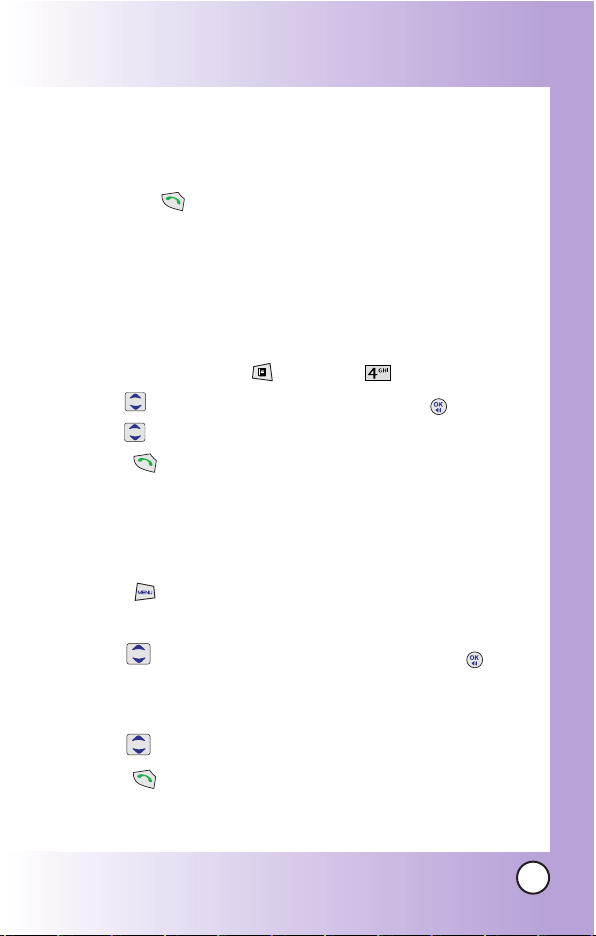
43
MX240
Making a Call From Your Phone’s Memory
Once you have stored phone numbers into your Contacts, you
can place calls to those numbers quickly and easily.
Pressing after you’ve searched for a phone number in
Contacts or Recent Calls.
Using Speed Dialing.
From Contacts
1. Press Phonebook Key and select Find.
2. Use to select the Contact entry and press .
3. Use to select the phone number.
4. Press to place the call.
From Recent Calls
1. Press MENU.
2. Move to Calls menu.
3. Use to select the type of recent call and press .
Missed Calls /Received Calls /Dialed Calls /In Call
Memo
4. Use to highlight the phone number.
5. Press to place the call.

44
MX500
Menu Access
Press MENU to have access to 9 phone menus. There are
two methods to access menus and submenus:
Use the navigation key to highlight and select, or
Press the number key that corresponds to the menu or
submenu.
For example:
1. Press MENU.
12 menu items are displayed.
Use to scroll through the list of menus.
2. Press the appropriate number key corresponding to the
menu item you want to select.
The sub-menu list will be displayed.
3. Press the appropriate number key corresponding to the submenu you want to access.
4. Use to highlight your preferred setting and press to
select it.
NOTE: Press to cancel without saving.
NOTE: Press to go back one step while accessing the menu
or selecting a setting.
Using Phone Menus
Using Phone Menus

45
MX500
Camera
Your phone gives you the ability to take full-color digital
pictures, view your pictures using the phone's display, and
instantly share them with your family and friends. It's fun and
as easy to use as a traditional point-and-click camera: just take a
picture, view it on your phone's display, and send it from your
phone to up to ten people.
Access and Options
1. Press side camera key .
2. Select a sub-menu.
Take Photo
Take Movie
My Photo Gallery
My Movie Gallery
Settings
1. Take Photo
Take a picture with your camera.
1. Press side camera key .
2. Press Take Photo.
3. Set the brightness with left/right, zoom with up/down and
press left soft key Options to change other settings.
Select the options to customize.
- Take Take a picture

46
MX500
- Resolution 640 x 480 / 320 x 240 / 160 x 120 / Contacts
- Flash On / Off
- Self Timer Off/ 3 seconds/5 seconds/ 10 seconds/ 15
seconds
- Image Filter Nomal / Black&White / Negative / Sepia
- White Balance Auto/Sunny/Cloudy/Fluorescent/Tungsten
- Night Mode On/Off
- Up Down
- Quality Low / Mid / High
- Fun Frame Frame 1~15 and No Frame
*Multishot : According to the resolutions, savable multishot
may be different.
- 640 x 480 = 3 Shots
- 320 x 240, 160 x 120, Contacts : 3 Shots / 6 Shots / 9 Shots
2. Take Movie
Take a movie with your camera.
1. Press side camera key .
2. Press Take Movie.
3. Set the brightness with left/right, zoom with up/down and
press left soft key Options to change other settings.
Select the options to customize.
- Record Record a movie
- Flash On / Off
- Image Filter Nomal/Black&White/Negative/Sepia
- White Balance Auto/Sunny/Cloudy/Fluorescent/Tungsten
- Quality Low/Mid/High

47
MX500
3. My Photo Gallery
Allows you to view photos saved in the phone. And photos can
be displayed when set as Main LCD/Front LCD/Power On/Power
Off.
1. Press side camera key .
2. Press My Photo Gallery.
3. Press left soft key Options to customize photo.
- View View the photo gallery.
- Slide Show View the photo slide show.
- Rename Rename the photo.
- Send by Send photo to other party number or email.
- Erase Erase the selected photo.
- Erase All Erase the all photos saved in the phone.
- File Info Information of image name, size, taken date and
resolution.
4. My Movie Gallery
Allows you to view movie saved in the phone.
1. Press side camera key .
2. Press My Movie Gallery.
3. Press left soft key Options check gallery.
Select the options to customize.
- View View the movie gallery.
- Rename Rename the movie gallery.
- Erase Erase the selected movie.

- Erase All Erase the all movies saved in the phone.
- File Info Information of movie name, size, taken date and
resolution.
5. Settings
For photo and movie, you can customize about Auto Saving
and Shutter Sound.
1. Press side camera key .
2. Press Settings.
3. Press left soft key Options to check gallery.
- Auto Saving On/Off
- Shutter Sound Sound1~4 / Off
NOTE: For the only "96*64" photo size can be set as phonebook
image.
48
MX240
Using Phone Menus
Using Phone Menus

Calls
The Recent Calls Menu is a list of the last phone numbers or
Contact entries for calls you dialed, received, or missed. It is
continually updated as new numbers are added to the
beginning of the list and the oldest entries are removed from
the bottom of the list.
indicates a dialed call.
indicates a received call.
indicates a missed call.
Access and Options
1. Press MENU.
2. Press
Calls
.
3. Select a sub-menu.
Missed Calls
Received Calls
Dialed Calls
In Call Memo
Call Duration
Erase History
NOTE: To view a quick list of all your recent calls, press from
the main menu.
49
MX240

1. Missed Calls
Allows you to view the list of missed calls.
1. Press , , .
2. Use to highlight an entry, then
Press to view the entry.
Press to place a call to the number.
Press Left Soft Key Options to select:
View / Edit Number / Save / Erase
Press Right Soft Key Message to select:
Send a Message
2. Received Calls
Allows you to view the list of incoming calls.
1. Press , , .
2. Use to highlight an entry.
3. Dialed Calls
Allows you to view the list of outgoing calls.
1. Press , , .
2. Use to highlight an entry.
50
MX240
Using Phone Menus
Using Phone Menus

4. In Call Memo
Allows you to view of quick note(number only) which saved
during the call. While call is in process, press soft key 1 Menu,
and then select 1 to type in "In Call Memo."
1. Press , , .
2. Press Left Soft Key Options .
View /Save /Erase /Erase All
3. You may place a call by press .
5. Call Duration
Allows you to view the duration of selected calls.
1. Press , , .
2. Use to highlight a call list and press .
Last Dialed Call
/ All
Dialed Calls /All Calls/Reset Call
Duration
6. Erase History
Allows you to view list of Erase Missed, Erase Received and
Erase Dialed.
1. Press , , .
2. Use to highlight a desired list and press .
Erase Missed/Erase Received/Erase Dialed
NOTE: In Call Memo, maximum 20 is avaiable. When over 20,
the oldest in call memo is deleted.
51
MX240

Downloads
Downloads allows you to do more than just talk on your
phone. Downloads is a technology and service that allows you
to download and use applications on your phone. With
Downloads, it is quick and easy to personalize your phone to
your lifestyle and tastes. Just download the applications that
appeal to you. With a wide range of software available, from
Ring Tones to games to productivity tools, you can be assured
that you can find something useful, practical, or down right
entertaining. There are constantly new applications being
created for your use.
Downloading Applications
You can download applications and use Downloads anywhere
on the Wireless network, as long as your handset has a digital
signal available. Most applications do not use a network
connection while in use.
Incoming Calls
While downloading an application, incoming calls will
automatically be sent to your voice mail, if available. If you do
not have voice mail, downloading will not be interrupted by an
incoming call, however the caller will receive a busy signal.
When using applications, an incoming call will automatically
pause the application and allow you to answer the call. When
you complete your call, you can resume using the application.
52
MX240
Using Phone Menus
Using Phone Menus

1. Downloads
1. Press MENU.
2. Press
Downloads
.
NOTE: When Select menu such as Downloads / WAP / Voice
Mail, it connect directly to the selected menu. To search
these sub-menu, use in other submenu screen.
NOTE: In Standby mode, press to start the Downloads.
53
MX240

My Vivo
The Setup menu has options to customize your phone.
Access and Options
1. Press MENU.
2. Press and move to My Vivo menu.
3. Select a sub-menu.
Main Keys
Menu Style
Sounds
Display
Languge
1. Main Keys
Allows you to set the Main Keys On or Off.
1. Press and move to My Vivo menu.
2. Select Main Keys and press .
3. Set On or Off and press .
2. Menu Style
Allows you to choose how the menu appears on your display
screen. Select Grid to view the main menu as an animated icon
or List to view the main menu as a list.
1. Press Menu Key and , then move to My Vivo menu.
54
MX240
Using Phone Menus
Using Phone Menus
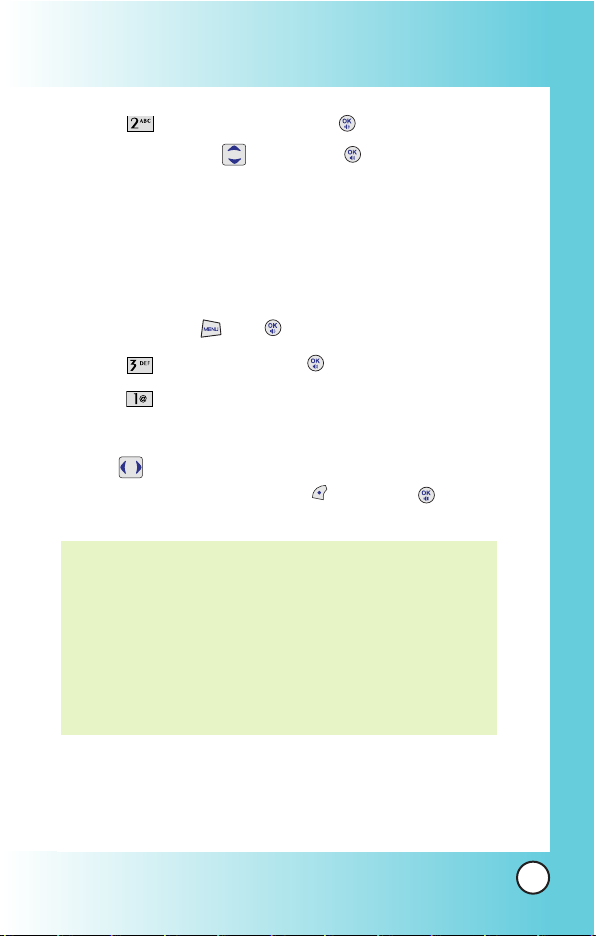
2. Select Menu Style and press .
3.Set Grid / List with , then press .
3. Sounds
Options to customize the phone's sounds.
3.1 Ringers
1. Press Menu Key and , then move to My Vivo menu.
2. Select Sounds and press .
3. Select Ringers.
Caller ID / No Caller ID / Power On / Power Off
4. With , choose the desired ringtone of Default/MMS/WAP
or Brew and press Left Soft Key Select or to save the
sound.
NOTE: Caller ID lets you know who’s calling by displaying the
number of the person calling when your phone rings. If
the caller’s name and number are already stored in your
internal phonebook, the corresponding name appears
with the number.
You can set Ringers as Caller ID or No Caller ID.
Allows you to identify who is calling by setting different
ringers for different phone numbers in your contacts.
55
MX240

3.2 Volume
1. Press Menu Key and , then move to My Vivo menu.
2. Select Sounds and press .
3. Select Volume.
Ringer / Earpiece / Key Beep / Speaker Phone
4. With left/right navigation key, choose the desired volume of
Ringer/Earpiece/Key Beep or Speaker Phone and press Left
Soft Key Save or to save the volume.
3.3 Alerts
Any of the three Alert options can be turned on or off.
1. Press Menu Key and , then move to My Vivo menu.
2. Select Sounds and press .
3. Select Alerts.
Service Change / Minute Beep / Call Connect
Check each option and turn it off if not desired.
3.3.1 Service Change
Alerts you when service changes. When you enter a
service area, the phone displays Entering Service Area
message. When you leave a service area, the phone
displays Leaving Service Area message.
3.3.2 Minute Beep
Alerts you 10 seconds before the end of every minute
during a call.
56
MX240
Using Phone Menus
Using Phone Menus

3.3.3 Call Connect
Alerts you when the call is connected.
4. Select an option and press .
5. Set
On / Off
with and then press .
3.4 Power On/Off Tone
1. Press Menu Key and , then move to My Vivo menu.
2. Select Sounds and press .
3. Select Power On/Off Tone.
4. Set On / Off with and press .
4. Display
Allows you personalize your phone's display by selecting
different graphics.
4.1 Clock
Allows you to set the clock to be displayed or not.
1. Press Menu Key and , then move to My Vivo menu.
2. Select Display and press , then Clock.
3. Select
Main Clock/ Front Clock
then press .
4. Set
On/ Off
or Small / Large with then press .
57
MX240

4.2 Screens
Allows you to choose the kind of background to be displayed
on the phone.
1. Press Menu Key and , then move to My Vivo menu.
2. Select Display and press , then Screens.
3. Select
Main LCD
/ Front LCD /
Power On/ Power Off
then
press .
4. Use or press Left Soft Key
View
to select
Default /
Gallery / MMS / WAP / Brew
.
5. After choosing the desired screen, press Right Soft Key
Select to Save.
4.3 Banner
Allows you to enter a string of up to 15 characters to be
displayed on the LCD screen.
1. Press Menu Key and , then move to My Vivo menu.
2. Select Display and press , then Banner.
3. Enter a Banner and then press .
4.4 Theme Colors
Allows you to choose the color of the background screen.
1. Press Menu Key and , then move to My Vivo menu.
2. Select Display and press , then Theme
Colors.
3. Set
Blue/ Green/ Violet/ Orange
with then press .
58
MX240
Using Phone Menus
Using Phone Menus
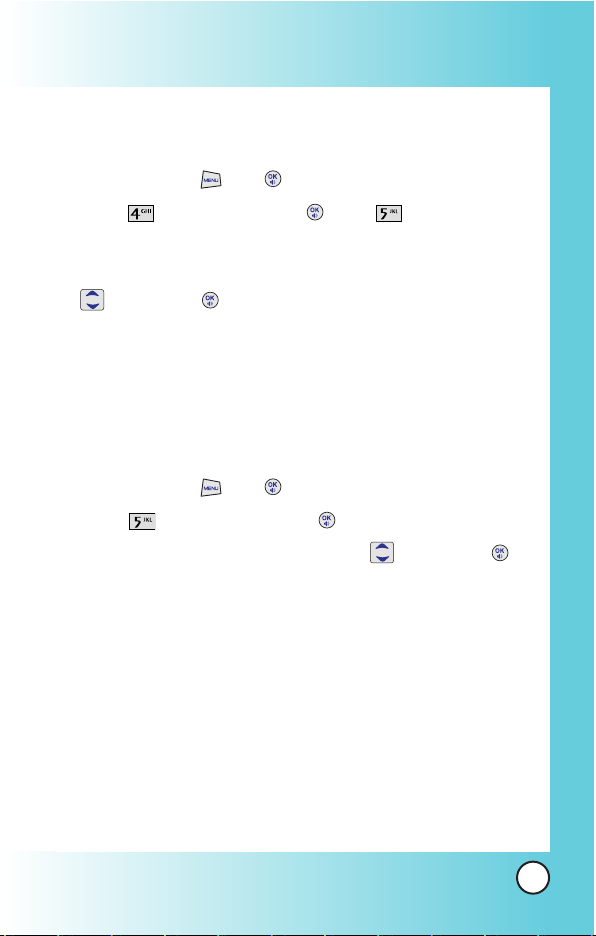
4.5 Backlight
Allows you to set the duration for leaving the backlight on.
1. Press Menu Key and , then move to My Vivo menu.
2. Select Display and press , then Backlight.
Main LCD / Front LCD
3. Set
For 1min/ For 30 secs/ For 20 secs/ For 10 secs
with
then press .
5. Language
Set the Trilingual feature according to your preference. Choose
between English, Portugues and Spanish.
1. Press Menu Key and , then move to My Vivo menu.
2. Select Language and press .
3. Set
English/ Português/ Español
with then press .
59
MX240

Tones & Images
Allows you to view file info & memory status, play, rename,
delete and delete all for the default image & sound,
downloaded files and camera pictures.
Access and Options
1. Press MENU.
2. Press
Tones & Images
.
3. Select a sub-menu.
Tones
Images
Movies
Voices
Memory
1. Tones
Allows you to choose the ring tones heard for incoming calls.
With Left Soft Key , you can set below items as Default;
Caller ID/ No Caller ID/ Power On/Power Off and Contacts. With
Right Soft Key , you can set ringtone as Download.
1. Press , , .
2. Use to highlight your selection.
NOTE: Not avaiable for setting the DRM-free ringtones as ring
tones.
60
MX240
Using Phone Menus
Using Phone Menus

2. Images
Allows you to choose the background displayed on the phone.
With Right Soft Key , set the wallpaper, Power On/Off and
contacts.
1. Press , , .
2. Use to highlight your selection then press to select.
3. Select the desired image with Left Soft Key View and press
Right Soft Key Set As to save.
3. Movies
Allows you to view movies that are stored in the phone.
1. Press , , .
2. Use to highlight your selection then press to select.
To erase movie, highlight the desired movie and press Right
Soft Key Erase.
View : Play the movie.
Rename : Rename the selected movie title.
Erase Al l: Erase the all movie that stored in the phone.
File Info : Check Name/Size/Date/Resolution
61
MX240
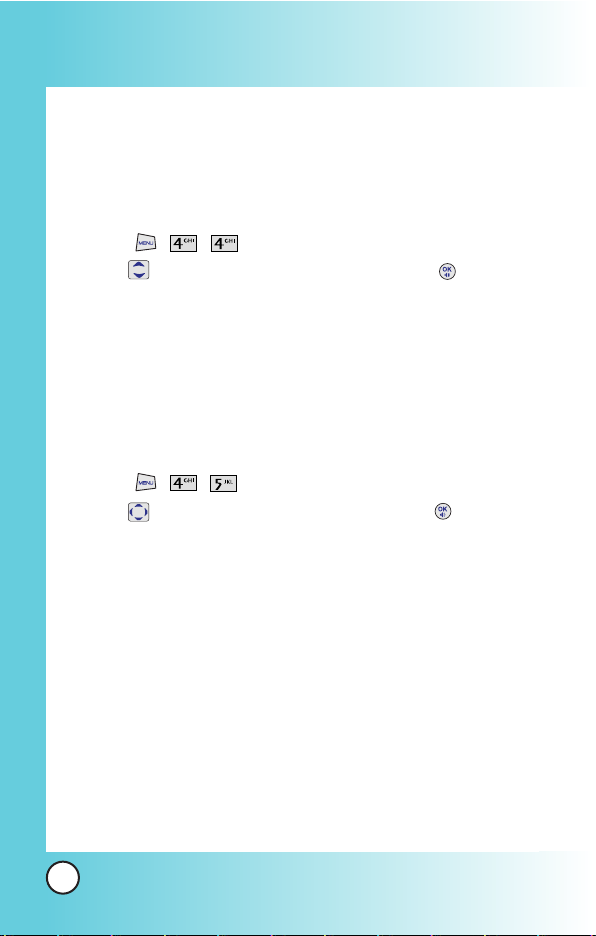
4. Voice
You can use your phone's Voice Services to record brief memos
to remind you of important events, phone numbers, or grocery
list items.
1. Press , , .
2. Use to highlight your selection then press to select.
5. Memory
Allows you to check the memory status for the MMS, WAP,
Brew, Camera and Voices saved in the phone.
1. Press , , .
2. Use to highlight your selection then press to select.
Reset: Reset the selected MMS, WAP, Brew, Camera or
Voices.
Reset All: Reset the saved memory of MMS, WAP, Brew,
Camera and Voices.
62
MX240
Using Phone Menus
Using Phone Menus

Phonebook
Access and Options
1. Press MENU.
2. Press
Phonebook
.
3. Select a sub-menu.
Voice Mail
Vivo Agenda
Add Name
Find
Groups
Speed Dial
1. Voice Mail
Allows you to view new voice messages recorded in the voice
mail box. Once you exceed the storage limit, old messages are
overwritten. When you have a new voice message, your phone
alerts you.
1. Press , , .
2. ViVO Agenda
Allows you to manage phonebook and schedule with Brew.
Contact to service provider for more information.
1. Press , , .
63
MX240

64
MX240
Using Phone Menus
Using Phone Menus
3. Add Name
Allows you to add a new number.
1. Press , , .
2. Enter the phone numbers.
3. Enter a name for the phone number (up to 22 characters), then
press .
4. After selecting [Add E-mail] by pressing , and input e-
mail address.
5. After selecting No Group by pressing , then press .
Select a desired group using , then press .
6. After selecting Default by pressing , then press .
Select a desired Ringer Type using , then press .
7. After selecting Memo using , and input memo.
8. After selecting Default by pressing , then press .
Select a desired caller ID using , then press .
9. After selecting Not Secret by pressing , then press .
Select Not Secret / Secret using , then press .
10. After selecting [URL] by pressing , and input URL
address.
11. Press Left Soft Key Done to save the change(s).
A confirmation message is displayed.
NOTE: Using this sub-menu, the number is saved as a new
Contact. To save the number into an existing Contact, edit
the Contact entry.

65
MX240
4. Find
Allows you to view your Contacts list.
1. Press , , .
2. Options from here:
Press to scroll through your Contacts alphabetically.
Press Left Soft Key Options to select one of the
following:
View /
Find Number / Find Group
Press Left Soft Key Alert.
Press and release VIVO Direto Key to alert.
• Receiver hears alerting tone.
• Sender hears connecting tone.
5. Groups
Allows you to view your grouped Contacts, add group or
change the name of a group.
1. Press , , .
2. Options from here:
Use to highlight a group to view and press .
Use to highlight a group and press left
soft key Options. To rename group name, press Right Soft
Key Edit.
View Members: View the selected group member lists.
Set Ring Tone: Set the group ring tone for the selected
group.
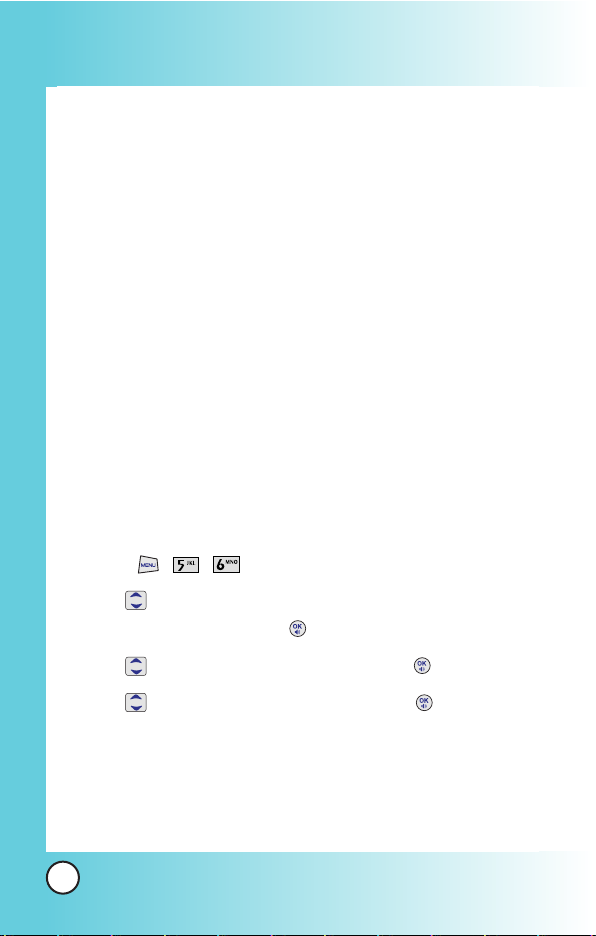
66
MX240
Using Phone Menus
Using Phone Menus
Set Msg Tone: Set the group Msg tone for the selected
group.
In each group list, press Left Soft Key Options.
View Member: View the current member information.
Erase Member: Erase the current member.
In a member number list, press leftsoft key Options.
Edit: Edit phone number,e-mail,group,memo, or ringtone.
Send V Card: Send Default Number/All Details or MMS to the
designated number.
Erase: Erase the designated list.
6. Speed Dial
Allows you to view your list of Speed Dials or designate Speed
Dial for numbers entered in your Contacts.
1. Press , , .
2. Use to highlight the Speed Dial position, or enter the
Speed Dial digit and press .
3. Use to highlight the Contact and press .
4. Use to highlight the number and press .
A confirmation message is displayed.

67
MX240
Messages
Access and Options
1. Press MENU.
2. Press
Messages
.
3. Select a sub-menu.
New Message
Inbox
Outbox
WAP Alerts
Archive
Voice Mail
Chat
Messenger
E-mail
Drafts
Message Groups
Msg Settings

68
MX240
Using Phone Menus
Using Phone Menus
1. New Message
You can conveniently send Text, Picture and Sound from one
phone to another or to an E-mail address.
1.1 New SMS
Allow you to send a text message.
1. Press , , , .
After composing a text, send SMS using Options.
Send / Templates / Save / Add Sign
1.2 New MMS
Allow you to send MMS.
1. Press , , , .
After composing MMS, send MMS(Multimedia message)
using Options.
Send / Insert Image / Insert Sound / Templates / Preview
/ Save / Remove Image / Remove Sound
2. Inbox
Received text messages and MMS(Multimedia message) may be
searched, and the contents may be viewed.
1. Press , , .
2. After selecting the desired message with , press or Left
Soft Key Options and select view.

69
MX240
View You can read the selected message.
Erase Delete the selected message from the Inbox.
3. After viewing the message, press Left Soft Key Options.
In case SMS, Options;
Erase : Delete the selected message from Inbox.
Forward : Forwards a received message to others. After
recipients are entered, the messages can be forwarded.
Move to Archive : Moves the selected message from the
Inbox to the Archive.
Save Number : Save the SMS phone number as phone
number entry.
Show URL
When delivery is deferred, you can use below Options;
Download : Download MMS.
Download later : Download MMS later.
Reject : Reject the MMS.
3. Outbox
Sent messages and Unsent messages may be searched, and
the contents may be viewed.
1. Press , , .
2. After selecting Sent or Unsent, press or Left Soft Key
Select.
3. When Sent is selected, highlight the desired message and
press Left Soft Key Options.
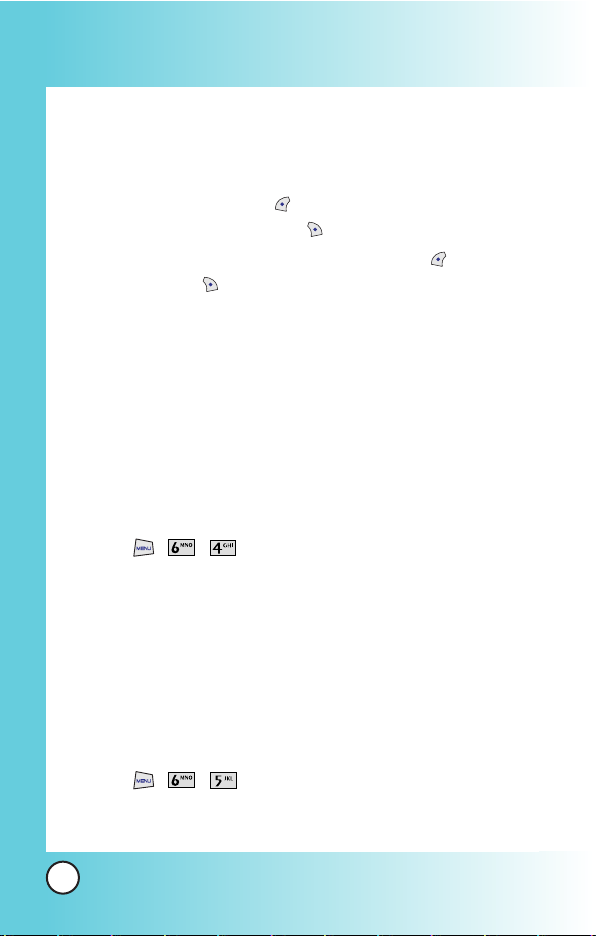
70
MX240
Using Phone Menus
Using Phone Menus
View You can view the selected message.
Erase You can erase the selected message.
4. After viewing message, you can forward this message to other
party with Left Soft Key Forward. Or you can erase this
message with Right Soft Key Erase.
5. When Unsent is selected, select Left Soft Key Options or
Right Soft Key Resend.
View You can view the selected message.
Erase You can erase the selected message.
Forward You can forward the selected message to other
party.
4. WAP Alerts
If there are any browser messages, the list is displayed.
1. Press , , .
2. Connected to the received browser message.
5. Archive
Archive stores what is preferred to save among messages
received.
1. Press , , .
2. Enter the four-digit lock code.(The last four digit of your phone

71
MX240
number.)
3. Highlight the desired message with and press Left Soft
Key Options and select View / Erase.
View There are 4 Options.(Erase/Reply/Save Number/Show
URL).
Erase Delete a selected message.(Yes/No)
6. Voice Mail
Allows you to check voice mail by connecting server or set the
voice mail alert when receiving voice mail. .
1. Press , , .
7. Chat
Allows you to chat with internet Messenger user.
1. Press , , .
Launch MiniBrowser.
8. Messenger
Allows you to add new applications, and send and receive an
instant message at any time.
1. Press , , .
Launch MiniBrowser.

72
MX240
Using Phone Menus
Using Phone Menus
9. E-mail
Allows you send an Email.
1. Press , , .
Launch MiniBrowser.
0. Drafts
The text and MMS are saved in Drafts. When pressed Save in
Options, or If you press End key during writing messages,
message is automatically saved to Drafts.
1. Press , , .
2. After selecting the desired message with , press Left Soft
Key View or Press Right Soft Key Erase.
View You can view the selected message. And select Left Soft
Key Options : Send / Templates / Save / Erase / Add
Sign
Erase Delete a selected message. And select Ye s / No.
Templates
There are 10 predefined SMS and 5 MMS included in the
templates. And more 5 MMS can be added to the Templates.
For SMS can be add up to 20 templates. A total of 40 templates
can be saved.

73
MX240
*. Message Groups
Message Groups consist of 5 MSG Groups with each group
consisting of maximum 10 members. After selecting group and
moving input display, send a message to the phone number or
e-mail of the selected group member.
1. Press , , .
2. Select a desired Message Group.
3. After selecting the desired message with , press Left Soft
Key Options .
View Display the selected group's member list. You may add
new member.
Rename Rename the group's title.
Clear Group Clear the selected group's member.
Clear All Clear all 5 group's member.
#. Msg Settings
Priority, Delivery Ack,Deferred Delivery, Validitiy Period, Save
Sent Message, Auto Delete Inbox, Signature, Archive Lock,
Message Alerts and Erase Message can be configured for
receiving new messages.
Priority(Press , , , )
Gives priority to the message.
SMS Priority(Press , , , , )
When sending a message, select Normal or Urgent.

74
MX240
Using Phone Menus
Using Phone Menus
MMS Priority(Press , , , , )
When sending a message, select Normal, Urgent or
Emergency.
Templates(Press , , , )
There are 15 templates provided by default. (SMS 10 / MMS 5)
Delivery Ack(Press , , , )
Allows you to select delivery acknowledgement with your
messages, select On or Off.
Deferred Delivery(Press , , , )
Allows you to delay sending the message until the
programmed time frame. Immediate / After 30 Minutes /
After 1 Hour / After 2 Hours / After 12 Hours /
After 1 Day / After 2 Days
Validity Period(Press , , , )
Indicates the validity of message delivery to the short message
center without being transmitted to the destination address for
certain periods of time. Those messages will be deleted within
the programmed time frame.
Validity time frames are as follows: Default / 30 Minutes / 1
Hour / 2 Hours / 12 Hours / 1 Day / 2 Days
Save Sent Messages(Press , , , )
With this feature on, messages are automatically saved in the
Outbox when transmitted.
Auto Delete Inbox(Press , , , )
With this feature on, the oldest read messages are
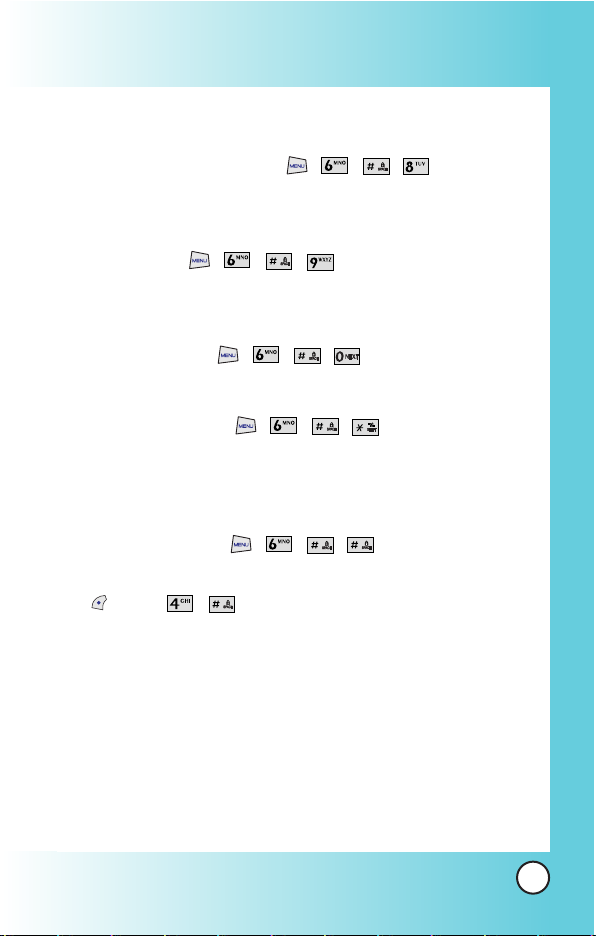
75
MX240
automatically deleted when you exceed storage limit.
MMS Auto Download(Press , , , )
With this feature on, when received MMS, messages are
automatically downloaded.
Signature(Press , , , )
With this feature on, signature is automatically input with your
message when transmitted.
Archive Lock(Press , , , )
When access archive, enter your lock code.
Message Alerts(Press , , , )
Allow you to alert you when message is received. You can
select Alert Type/Alert Tone and set this feature on with
Message Reminder.
Erase Message(Press , , , )
Text messages and MMS are deleted when you select Left Soft
Key Menu , from the message Menu screen.
Select a desired message screen. Select a desired message
among Inbox / Outbox / Archive / Drafts / All.

76
MX240
Using Phone Menus
Using Phone Menus
Entertainment
Allows you to use Game, Voice Portal and Vivo Informa.
Access and Options
1. Press MENU.
2. Press
Entertainment
.
3. Select a sub-menu.
Game
Voice Portal
Vivo Informa
1. Game
By connecting to WAP, you can play various games and enjoy it
with fun.
1. Press , , .
2. Voice Portal
Voice Portal is control menu that allows some phone number to
be accessed to Voice SMS. Dials the Voice Portal number.
1. Press , , .
3. Vivo Informa
Automatically dials the information service number.
(When activated, call is connected to the number of *365.)
1. Press , , .

77
MX240
WAP
The MiniBrowser feature allows you to view internet content,
especially designed for your mobile phone. Access and
selections within this feature are dependent upon your service
provider. For specific information on MiniBrowser access
through your phone, contact your service provider.
Access and Options
1. Press MENU.
2. Press and move to WAP Menu.
WAP includes various below options. Many sites are available
under more than one menu - choose the one that's most
convenient for you.
Home / Favorites / Banks / Games / Tones & Images / Sports
/ Guide and Leisure / Portals / Cupido / Quiz / Messenger /
Chat / E-mail / Cabum / Blackfish / Go to.. / WAP Settings
Ending a MiniBrowser Session
End a MiniBrowser session by pressing .
Navigating Through the Browser
On-screen items may be presented in one of the following ways:
Numbered options
You can use your numeric keypad or you can select the
items by moving the cursor and pressing the appropriate
Soft Keys.

78
MX240
Using Phone Menus
Using Phone Menus
Links embedded in content
You can act on the options or the links by using the Soft
Keys just below the display screen.
Text or numbers
You can select the items by moving the cursor and
pressing the appropriate Soft Keys.
Scrolling
Use to scroll through the content if the current page does
not fit on one screen. The currently selected item is indicated by
a cursor on the screen.
Scrolling by Page
Press hold or press side key.
Forward
Press Send key .
Home Page
To go to the Home Page, press and hold .
View WAP alert Menu
Press and hold to use the WAP alert menu.
Soft Keys
To navigate to different screens or select special functions, use the Soft
Keys. The function associated with the Soft Keys can change for each
page and depends on each highlighted item.
Left Soft Key
Left Soft Key is used primarily for first options or selecting an item
but its function may change, depending on the content displayed.

79
MX240
Right Soft Key
Use to connect WAP directly.
Entering Text, Numbers, or Symbols
When prompted to enter text, the current text entry method appears
above the Right Soft Key as abc, word, Sym,
123, Emoticons
, or
WWW.
To change the input mode, press the Right Soft Key .
To create an upper case character, use .
The current text method appears above the Right Soft Key as ABC
or WORD and allows you to shift input case sensitivity.
Clearing Out Text/Number Entered
When entering text or numbers, press to clear the last
number, letter or symbol. Press and hold to clear the input
field completely.
Using Bookmarks
You can bookmark many individual pages for easy access at a
later time. Bookmarks save you time by reducing the number of
steps it takes to access a desired page.
Creating a Bookmark
1. Go to the page that you want to mark.
2. On the browser menu, select Mark Site or press and hold
. If the page has a title, it is automatically used for the
name of the bookmark.
3. Press Left Soft Key Save.

80
MX240
Using Phone Menus
Using Phone Menus
A message appears confirming that the bookmark is added
to the list. The bookmark name is saved and the page is
added to the bottom of your list of bookmarks.
When the bookmark is saved you can change the bookmark
name if you choose.
4. And then return to the page.
This function is dependent upon the html coding of the page
and determined by the website.
Finding a Bookmark
From the Home Page, press and hold the number associated
with the bookmark in your bookmark list.
Initiating a Phone Call From MiniBrowser
You can make a phone call from MiniBrowser if the site you are
using supports the feature (the phone number may be highlighted
and Left Soft Key appears as Call). The browser connection is
terminated when you initiate the call. After you end the call, your
phone returns to the screen from which you initiated the call.
WAP Settings
Configure setting when using WAP Service Load.
1. Press , key and move to WAP Settings.
Allow/ Deny/ Ask
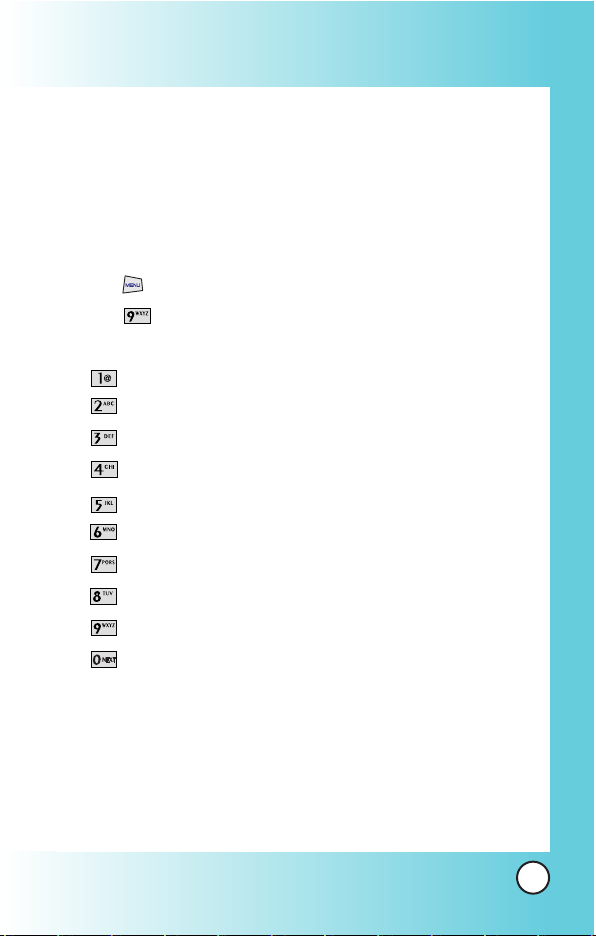
81
MX240
Tools
Allows you to conveniently keep and access your agenda(s).
Simply store your appointments and your phone will alert you
with a reminder of your appointment.
Access and Options
1. Press MENU.
2. Press
Tools
.
3. Select a sub-menu.
Schedule
Alarm Clock
To Do
Memo
Voice Memo
D-Day Counter
Chronometer
Calculator
Unit Converter
World Clock

82
MX240
Using Phone Menus
Using Phone Menus
1. Schedule
Allows you to conveniently keep and access your agenda(s).
Simply store your appointments. Upto 100 schedule is available.
1. Press , , .
2. Use to highlight the scheduled day.
: Moves cursor to the left.
: Moves cursor to the right.
: Moves to the previous week.
: Moves to the next week.
: Move to last year.
: Move to next year.
: Move to last month.
: Move to next month.
3. Press Right Soft Key Add.
4. Enter your schedule information including:
Date/ Month/Year
Time
Alarm On/Off
Inupt Schedule information
5. Press Left Soft Key Save.
6. Press Left Soft Key Options.
View : View the event
NOTE: Scheduler will not alert you during a call or during SMS
transmitting. It will sound the reminder after you exit a call.

83
MX240
Erase : Erase the event
Erase Day : Erase All 1 day Events
View By Week : View events by week
View By Month : View events by month
View All : View all saved events.
2. Alarm Clock
Allows you to set one of three alarms. The set alarm time is
displayed when you select an alarm to set. At the alarm time,
Alarm 1
(or 2 or 3, as applicable) will be displayed on the LCD
screen and the alarm will sound.
1. Press , , .
2. Select the alarm you want to edit.
[1] Alarm 1 / [2] Alarm 2 / [3] Alarm 3
3. Use to select or press right soft key:
Off / Once / Daily / Mon-Fri / Mon-Sat / Sat-Sun / Every
Sun(Every Mon / Every Tue / Every Wed / Every Thu / Every
Fri / Every Sat)
4. Use to highlight alarm time.
5. Use the keypad to enter the alarm time and to change
between am and pm.
6. Use to highlight Ring, use to select or press right soft
key.
7. Use to select a ring type from list, then press left soft key
Select.
8. Press Left Soft Key Save.

84
MX240
Using Phone Menus
Using Phone Menus
3. To Do
Allows you to make To Do items up to 40. You can save a note
for a task you have to do. The notes can be saved in priority
order. You may be able to save up to 32 characters per item.
That is, the number of character saved to item is 32.
1. Press , , .
2. Press Left Soft Key Add to write a new event.
4. Memo
Allows you to memo up to 40.
1. Press , , .
2. Press Left Soft Key Add .
After composing a memo, press Left Soft Key Save to
save.
NOTE: In case there is one saved Memo, you can see 2 Options;
View / Erase
In case there is more than 2 saved Memo, you can see 3
Options; View / Erase / Erase All
NOTE: In case there is one saved To Do, you can see 2 Options;
View / Erase
In case there is more than 2 saved To Do, you can see 3
Options; View / Erase / Erase All

85
MX240
5. Voice Memo
You can use your phone's Voice Services to record brief memos
to remind you of important events, phone numbers, or grocery
list items. You can store upto 30 voice memos or total 4
minutes voice memos.
1. Press , , .
2. Press Right Soft Key New .
3. After recording a memo, press Left Soft Key or to
save.
6. D-Day Counter
Up to 5, can be saved.
1. Press , , .
2. Press Left Soft Key Add to write a new D-Day.
3. Edit contents.
4. Use to set a date, then press to save.
Select day/month/year with .
NOTE: In case there is saved D-Day Counter, below Options are
available with Left Soft Key ; View / Show / Erase / Erase
All

86
MX240
Using Phone Menus
Using Phone Menus
7. Chronometer
Allows you to measure time and take intermediate times or lap
times using the stopwatch.
1. Press , , .
2. Press Left Soft Key Start .
8. Calculator
Calculate simple mathematical computations. (Can get result
upto second decimal place.)
1. Press , , .
2. Press 2 and 5 in order.
3. Select (multiplication) using .
4. Press 10 in order.
5. Press .
You will see the result of the calculation 250.
NOTE: Calculations can be made with up to 50 characters at one
time( EX, 73+11+32 would be 8 characters).

87
MX240
9. Unit Converter
Allows you to change unit and check changed results such as
Currency, Length,Surface,Mass,Volume,Temperature and
Velocity.
1. Press , , .
9.1 Currency
Before you can make currency conversions, you need to choose
a base currency (usually your domestic currency) and add
exchange rates.
1. Press , , , .
2. Press Left Soft Key Rate to set and save exchange rate. In
currency converter mode, input your domestic currency, the
press to calculate foreign currency.
3. After pressing Left Soft Key Rate and press Left Soft Key
Reset to set the currency rates.
9.2 Length
Allows you to change below unit into other unit.
cm/m/inch/feet/yard/mile/mm/km
NOTE: The base currency determines the conversion rates of the
other currency. After you have inserted all the needed
exchange rates, you can make currency conversion.

88
MX240
Using Phone Menus
Using Phone Menus
9.3 Surface
Allows you to change below unit into ohter unit.
m2/in2/ft2/yd2/mile2/mm2/cm2/km2/acre/hectare
9.4 Mass
Allows you to change below unit into ohter unit.
g/kg/ounce/pound/ton/mg/stone
9.5 Volume
Allows you to change below unit into ohter unit.
cm3/m3/in3/mm3/litre/mililitre/gallon/liq.pt/liq.oz/fluid.oz/ barrel
9.6 Temperature
Allows you change Celsius into Fahrenheit.
9.7 Velocity
Allows you change below unit into other unit.
km/h, metre/sec, mile/h, feet/sec
0. World Clock
Allows you to determine the current time in another time zone
or country.
1. Press , , .
2. Select the city you desire by using then press .
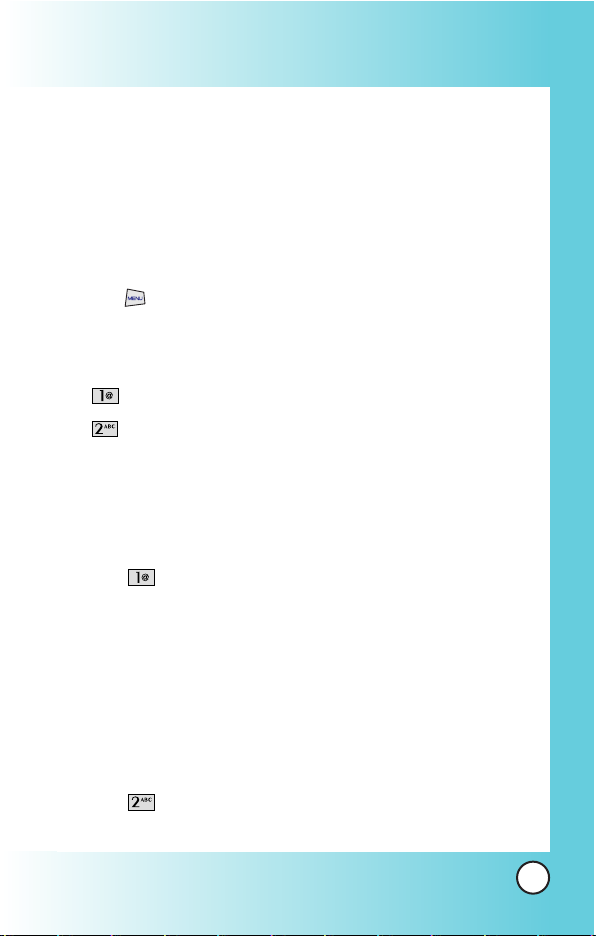
89
MX240
Voice Mail
Allows you to view new voice messages recorded in the voice
mail box. Once you exceed the storage limit, old messages are
overwritten. When you have a new voice message, your phone
alerts you.
Access and Options
1. Press MENU.
2. From the other sub-menu, move to Voice Mail.
3. Select a sub-menu.
Connect Voice Mail
Voice Mail Alert
1. Connect Voice Mail
Allows you to connect the Voice MailBox.
1. From the other sub-menu, move to Voice Mail.
2. Select Connect Voice Mail.
2. Voice Mail Alert
Allows you to select the alert type for a new voice message.
1. From the other sub-menu, move to Voice Mail.
2. Select Voice Mail Alert.

90
MX240
Using Phone Menus
Using Phone Menus
2.1 Alert Type
1. From the other sub-menu, move to Voice Mail.
2. Select Voice Mail Alert.
3. Select Alert Type.
4. Use to highlight a call list and press .
Vibrate
/ Light /
Two Beeps/Four Beeps/Ring
2.2 Alert Tone
1. From the other sub-menu, move to Voice Mail.
2. Select Voice Mail Alert.
3. Select Alert Tone.
4. Use to highlight a call list and press .
Effect 1~5
2.3 Message Reminder
1. From the other sub-menu, move to Voice Mail.
2. Select Voice Mail Alert.
3. Select Message Reminder.
2. Use to highlight a call list and press .
On
/ Off
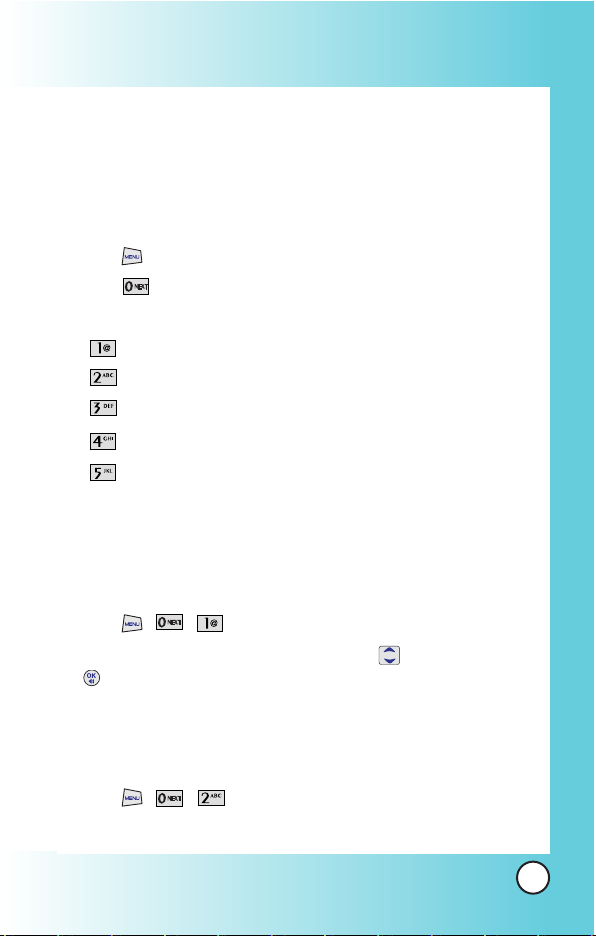
91
MX240
Settings
The Setup menu has options to customize your phone.
Access and Options
1. Press MENU.
2. Press
Settings
.
3. Select a sub-menu.
My Menu
Call
Phone
Security
Vivo Encontra
1. My Menu
Lets you access to favorite menu quickly by customising My
Menu. Max. 10 items can be stored in My Menu.
1. Press , , .
2. Select the menu of your choice by using , then press
.
2. Call
Allows you to maintain and set all types of call details.
1. Press , , .

92
MX240
2.1 Call Forward
Lets you forward all your incoming calls to another number or
Voice Mail connection.
Unconditional / Busy / No Answer
2.2 Call Waiting
When you're on a call, Call Waiting alerts you of incoming calls
by sounding two beeps. Your phone's screen informs you that
another call is coming in and displays the caller's phone
number(if it is available and you are in digital mode).
1. Press , , , .
2. Select Enable or Disable.
2.3 Answer Mode
You can determine how to answer incoming calls on your
phone, whether you want to be required to press CALL@, to
press any number key, or simply to open the phone.
1. Press , , , .
2.To select an option, highlight it and press .
- Anykey Answer to allow an incoming call to be answered
by pressing anykey.
- Send key Only to allow an incoming call to be answered by
pressing Send Key.
- Flip Open to allow an incoming call to be answered by
opening the phone.

93
MX240
2.4 Auto Redial
Allows you to set the length of time the phone waits before
automatically redialing a number when the attempted call fails.
1. Press , , , .
2. Select an option and press .
Off/ Every 60 secs/ Every 30 secs/ Every 10 secs
2.5 Voice Privacy
Set the voice privacy feature for CDMA calls as Enhanced or
Standard. CDMA offers inherent voice privacy. Check with your
service provider for availability of the enhanced voice privacy
mode.
1. Press , , , .
2. Select
Standard
or
Enhanced
and press .
2.6 Clear Voice
Enable/Disable the function of Audio AGC(Auto Gain Control)
system. This feature provides a better audio experience by
enabling the Audio AGC system to control the dynamic range
and volume of the sending and receiving voice across different
levels of speaker and environments.
1. Select On or Off and Left Soft Key 1 Select.
2.7 Call Timer
You can set your phone to display the running elapsed time
while a call is active.
1. Select Enable or Disable and Left Soft Key 1 Select.
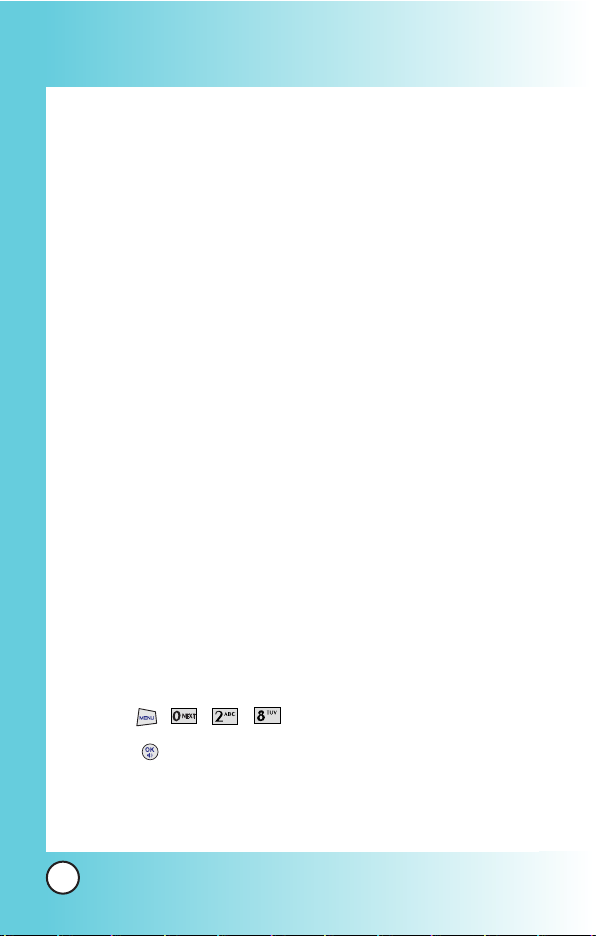
94
MX240
2.8 Preferred Carrier
CSP(Carrier Selection Provisioning) Makes easier for the user
choose any carrier whenever s/he wants and mobile phones
insert automatically the chosen carrier number when a long
distance call is made.
Ex) 01199803311
11 = area code
99803311 = calling number
When making a long distance call, user has to dial a CSP
number that corresponds to the carrier s/he wants to request
the service.
0XX1199803311, XX = CSP number, 11 = area code
99803311 = calling number
CSP feature has three modes:
Manual/ Prompt/ Automatic
.
Manual Mode
: The mobile phone shall ask the CSP number
(two digits) before attempt to make a long distance call.
Prompt Mode
: The mobile phone shall display a list of
carriers that has been defined by the user before. Phone will
add the CSP number according to the chosen carrier.
Automatic Mode
: The mobile phone shall automatically insert
CSP numbers of carrier previously defined as default by the
user.
1. Press , , , .
2. Press .
Disable CSP
(Enable / Disable)
Select CSP Mode
(Manual / Prompt / Automatic)

95
MX240
Set Default Carrier
2.9 DTMF Tones
Allows you to select DTMF tone.
Normal / Long
3. Phone
Allows you to set the Key Guard, Airplane Mode, Set NAM and
Data Settings.
3.1 Airplane Mode
When your phone is in Airplane Mode, it cannot send or
receive any calls or access online information You may use the
phone’s other feature, such as Game, Scheduler, Memo, etc.
When Airplane Mode is enabled, a message “Airplane Mode”
is displayed on the screen.
1. Press , , , .
2. Select On or Off and Left Soft Key 1 Select.
3.2 Set NAM
Select the phone’s NAM (Number Assignment Module) if the
phone is registered with multiple service providers.
1. Press , , , .
2. Select
NAM1
or
NAM2
and press .

96
MX240
3.3 Select System
Allows you to select system type.
1. Press , , , .
2. Select
Standard/ A only/ B only/ Home only
and press
.
3.4 Force Call
Allows you to use the selected system
1. Press , , , .
2. Select
Automatic/ PCS Only/ DCN Only/ 95A/B Only
/
P_REV6 Only
and press .
3.5 Data Settings
3.5.1 Data
You can use your phone as a wireless modem to avail high
speed data service such as browsing internet and other dialup networking function.
The wireless phone supports a maximum data rate of
153.6kbps on the network side. The speed of your
connections depends upon network congestion, signal
strength, and other variables.
3.5.2 Data Baud
This setting enables you to set the port speed.
1. Press , , , , .
2. Select an option and press .

97
MX240
19.2 Kbps / 115.2 Kbps / 230.4 Kbps
Set the port speed based on your carrier’s network. Contact
your carrier to determine the maximum available speed.
4. Security
4.1 Lock Mode
Keeps your phone from unauthorized use. Once the phone is
locked, it is in restricted mode until the lock code is entered.
This allows you to receive phone calls and still make
emergency calls. The lock code is commonly the last 4 digits of
your phone number.
You can modify the lock code using the New Lock code within
the Security menu.
1. Press , , , .
2. Enter the four-digit Lock code.
3. Select an option and press .
NOTE: When using the 1X HSPD data service via an RS-232C
data cable, the port speed is set to 115,2 Kbps. (230,4
Kbps is not supported). When using the 1X HSPD data
service via a USB data cable, you may get better port
speed if the port speed is set to 230,4 Kbps rather than
115,2 Kbps.

98
MX240
Unlock
The phone is never locked (Lock
mode can be used). When
locked, you can receive incoming
calls or make only emergency
calls.
Lock
The phone is always locked.
On Power Up
The phone is locked when it is
turned on.
4.2 Emergency Numbers
You can call emergency numbers and 911,even when the
phone is locked or restricted. To enter 3 emergency numbers:
1. Press , , , .
2. Enter the four-digit Lock code.
3. Select emergency number using .
4. Press .
4.3 Change Lock Code
Allows you to enter a new four-digit lock code number.
1. Press , , , .
2. Enter the four-digit Lock code.
3. For confirmation, it will ask you to enter the new lock code
again.
4.4 Clear All Names
Allows you to erase all of your Contacts at once. After clearing
all names, phone is automatically reset.

99
MX240
1. Press , , , .
2. Enter the four-digit Lock code.
3. Select
Ye s/ No
and press .
Only select Yes when you want to delete all your contacts.
4.5 Reset Default
Allows you to reset your phone to the factory default settings.
After clearing all names, phone is automatically reset.
1. Press , , , .
2. Enter the four-digit Lock code.
3. Select
Ye s/ No
and press .
5. Vivo Encontra
When activated, inform you that Your location is available to
the network VIVO and other parties.
1. Press , , .
2. Select On or Off and Left Soft Key Select.
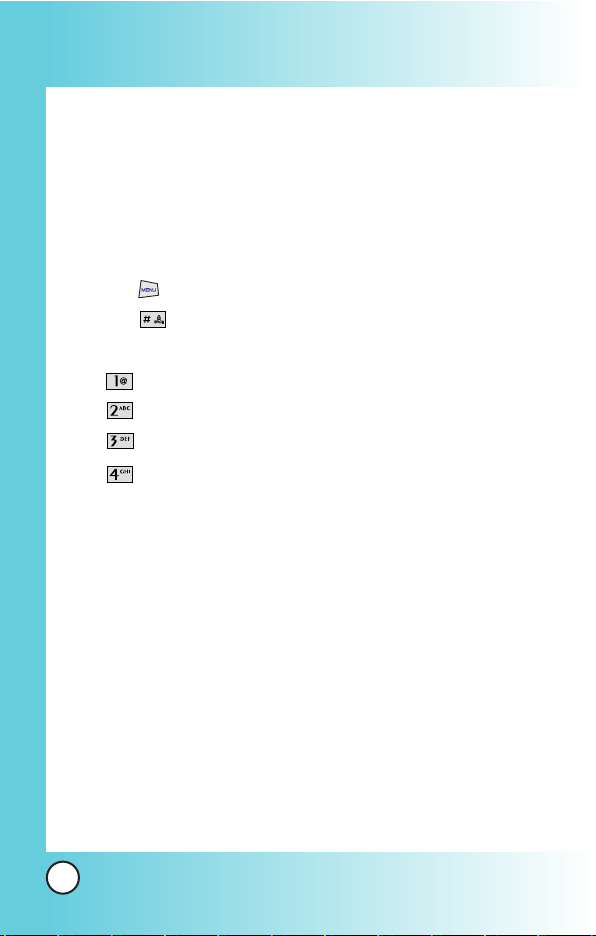
100
MX240
Help
You can get information of Support Vivo, International Roaming,
Phone Info and Icons.
Access and Options
1. Press MENU.
2. Press
Help
.
3. Select a sub-menu.
Customer Care Center
International Roaming
Phone Info
Icons
1. Customer Care Center
Listen to the confirmation message and you can get
information of Vivo supporting.
2. International Roaming
You can get information of international roaming.
1. I'm in Brazil.
2. I'm out of Brazil.
3. Get more info.
