Page 1
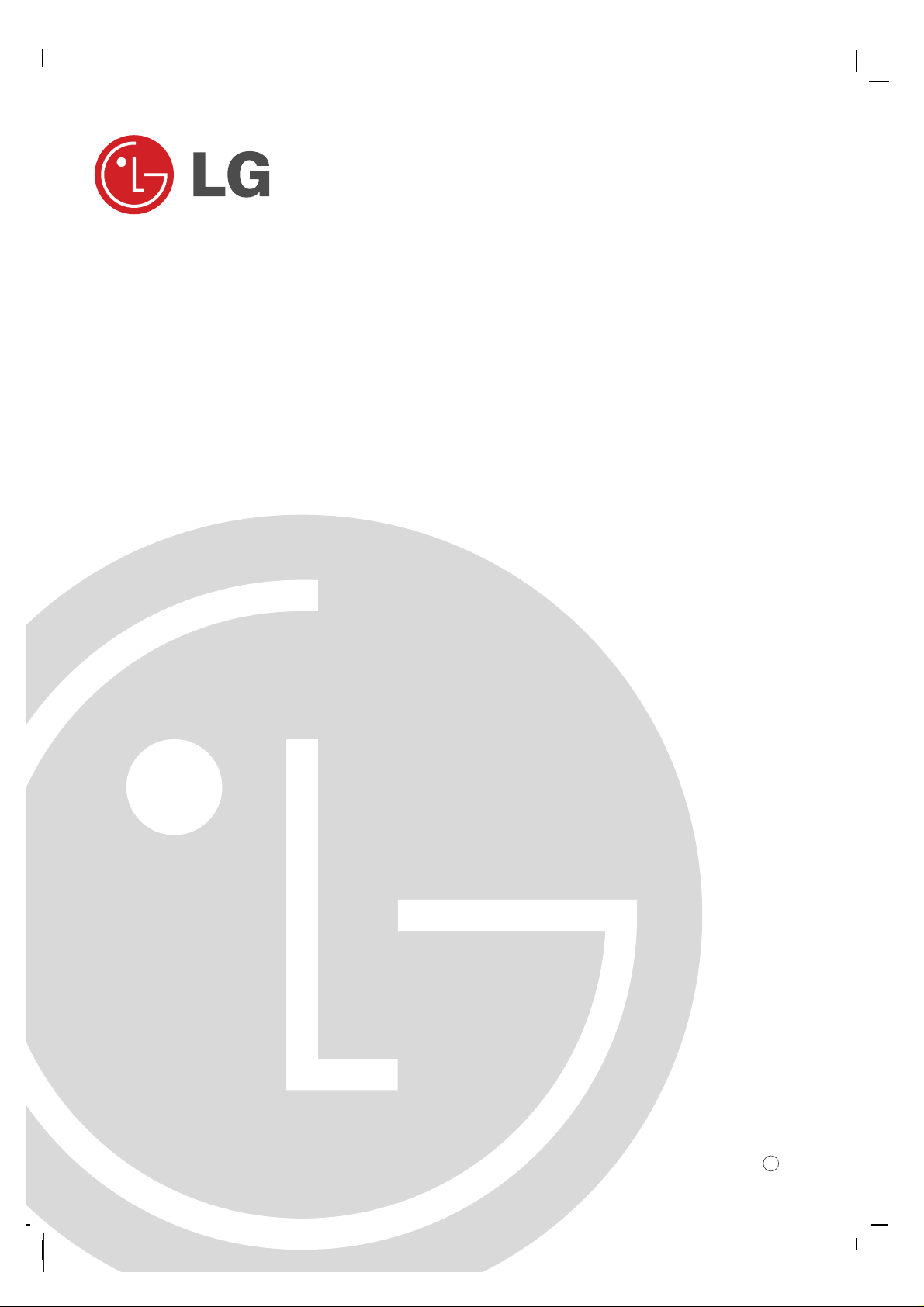
PLASMA MONITOR
OWNER’S MANUAL
MT-50PZ40/A/B/K/R/S
MT-50PZ41/A/B/K/R/S
MT-50PZ43/A/B/K/R/S
MZ-50PZ42/A/B/K/R/S
MZ-50PZ43/A/B/K/R/S
Please read this manual carefully before operating your set.
Retain it for future reference.
Record model number and serial number of the set.
See the label attached on the back cover and quote this information to your dealer when you require service.
Model number :
Serial number :
P/NO : 3828VA0351E (RF02CA, 067Y TX, 373-026H) b
Page 2
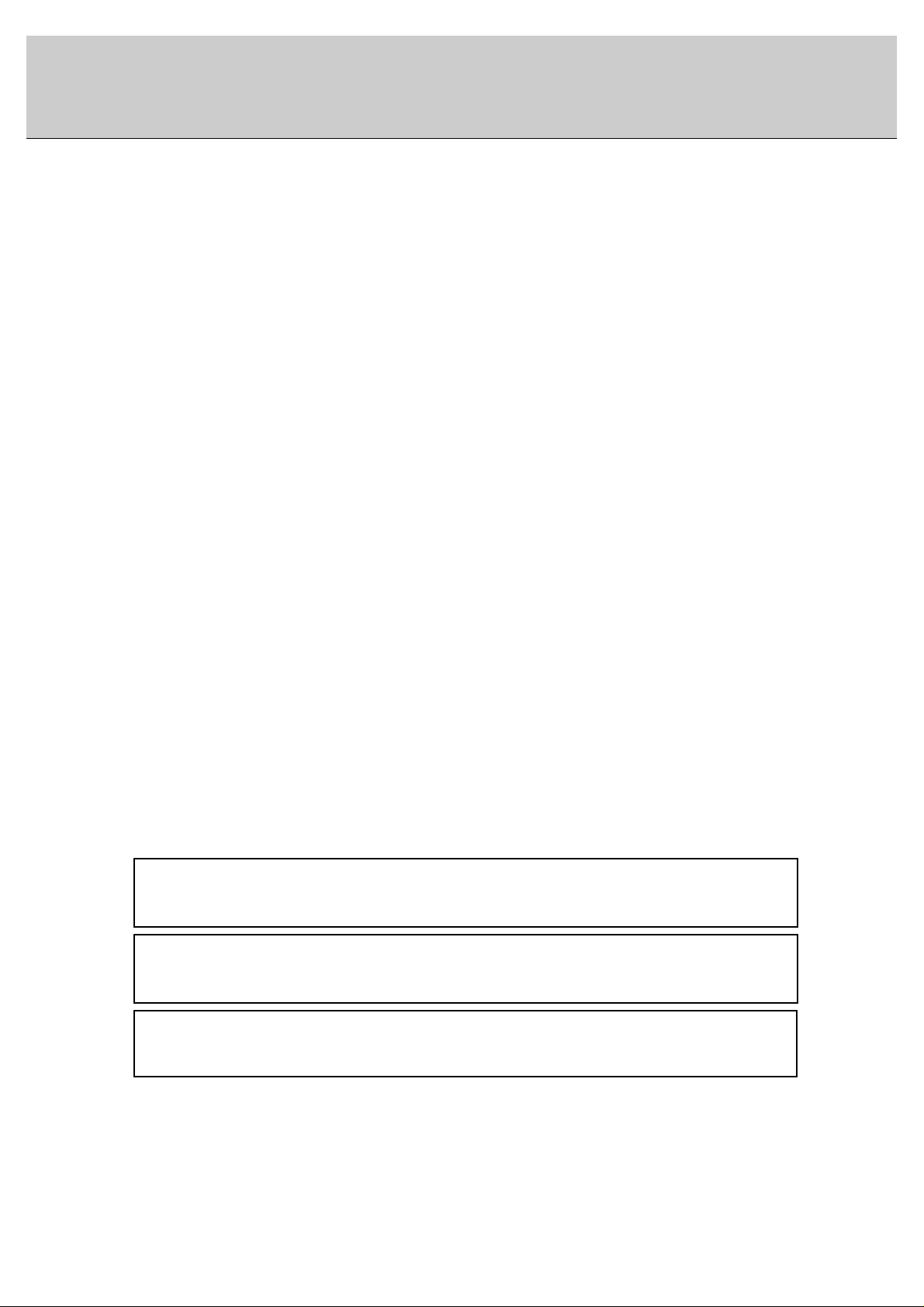
2
What is a Plasma Display ?
If voltage is inputted to gas in glass panels, ultraviolet rays is outputted and fused with a fluorescent substance. At this
moment, light is emitted. APlasma Display is a next generation flat Display using this phenomenon.
160° - Wide angle range of vision
A Plasma Display provides more than 160° angle range of vision so that you can get a picture without distortion from
any direction.
Easy installation
A Plasma Display is much lighter and smaller than other same class products so that you can install the Plasma Display
at the desired place.
Big screen
The screen of a Plasma Display is 50" so that you can get vivid experience as if you are in a theater.
Multimedia Plasma Display
A Plasma Display can be connected with a computer so that you can use it as a screen for conference, game, internet
and so on.
The explanation about colored dots may be present on PDP screen
The PDP which is the display device of this product is composed of 0.9 to 2.2 million cells and a few cell defects can
occur in the manufacture of the PDP. Several colored dots visible on the screen would be acceptable, in line with other
PDP manufacturers and would not mean that the PDP is faulty. We hope you will understand that the product which corresponds to this standard is regarded as acceptable. It means that it could not be changed or refunded.
We promise that we'll do our best to develop our technology to minimize the cell defects.
LG Plasma Monitor
LG Plasma Monitor
WARNING
MT-50PZ40 / MZ-50PZ42 series : This is Class B product. In a domestic environment this product may
cause radio interference in which case the user may be required to take adequate measures.
WARNING
This is Class Aproduct. In a domestic environment this product may cause radio interference in which
case the user may be required to take adequate measures.
WARNING
TO REDUCE THE RISK OF FIRE AND ELECTRIC SHOCK, DO NOT EXPOSE THIS PRODUCT TO
RAIN OR MOISTURE.
Page 3
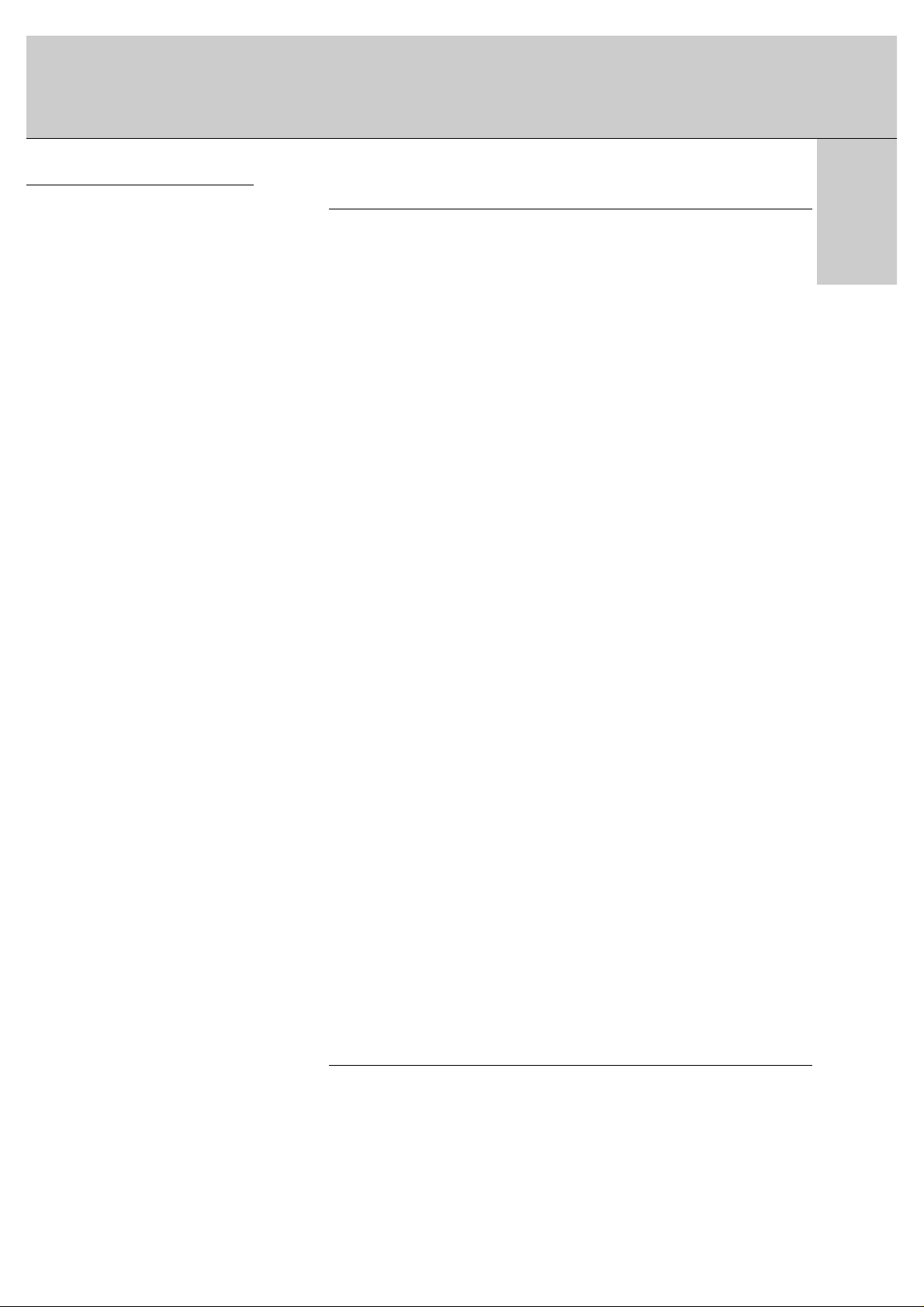
ENGLISH
After reading this manual, keep it in the place
where the user can
always contact easily.
Safety Instructions . . . . . . . . . . . . . . . . . . . . . . . . . . . . . . . . . . . . . . . . . . . . . . . .4
Equipment Connections and Setup
Controls of the Monitor . . . . . . . . . . . . . . . . . . . . . . . . . . . . . . . . . . . . . . . . . . . . .6
Watching External Equipments . . . . . . . . . . . . . . . . . . . . . . . . . . . . . . . . . . . . . . .7
Displayable Monitor Specification . . . . . . . . . . . . . . . . . . . . . . . . . . . . . . . . . . . .10
Controls of the Remote control . . . . . . . . . . . . . . . . . . . . . . . . . . . . . . . . . . . . . .11
Monitor installation . . . . . . . . . . . . . . . . . . . . . . . . . . . . . . . . . . . . . . . . . . . . . . .13
Basic Features Setup and Operation
Turning on the Monitor . . . . . . . . . . . . . . . . . . . . . . . . . . . . . . . . . . . . . . . . . . . .14
Menu language setup . . . . . . . . . . . . . . . . . . . . . . . . . . . . . . . . . . . . . . . . . . . . .14
VIDEO Menu
PSM(Picture Status Memory) . . . . . . . . . . . . . . . . . . . . . . . . . . . . . . . . . . . . . . .15
Adjusting Auto Color Control . . . . . . . . . . . . . . . . . . . . . . . . . . . . . . . . . . . . . . . .15
Manual Color Temperature Control . . . . . . . . . . . . . . . . . . . . . . . . . . . . . . . . . . .15
Manual picture Control . . . . . . . . . . . . . . . . . . . . . . . . . . . . . . . . . . . . . . . . . . . .15
AUDIO Menu
SSM(Sound Status Memory) . . . . . . . . . . . . . . . . . . . . . . . . . . . . . . . . . . . . . . . .16
AVL(Auto Volume Leveler) . . . . . . . . . . . . . . . . . . . . . . . . . . . . . . . . . . . . . . . . .16
Adjusting Sound . . . . . . . . . . . . . . . . . . . . . . . . . . . . . . . . . . . . . . . . . . . . . . . . .16
TIME Menu
Setting the Clock . . . . . . . . . . . . . . . . . . . . . . . . . . . . . . . . . . . . . . . . . . . . . . . . 17
Setting the On/Off Timer . . . . . . . . . . . . . . . . . . . . . . . . . . . . . . . . . . . . . . . . . . .17
Auto Off . . . . . . . . . . . . . . . . . . . . . . . . . . . . . . . . . . . . . . . . . . . . . . . . . . . . . . .17
Sleep Timer . . . . . . . . . . . . . . . . . . . . . . . . . . . . . . . . . . . . . . . . . . . . . . . . . . . .17
SPECIAL Menu
Child lock . . . . . . . . . . . . . . . . . . . . . . . . . . . . . . . . . . . . . . . . . . . . . . . . . . . . . .18
Orbiter . . . . . . . . . . . . . . . . . . . . . . . . . . . . . . . . . . . . . . . . . . . . . . . . . . . . . . . . 18
White Wash . . . . . . . . . . . . . . . . . . . . . . . . . . . . . . . . . . . . . . . . . . . . . . . . . . . .18
SCREEN Menu
Auto adjustment . . . . . . . . . . . . . . . . . . . . . . . . . . . . . . . . . . . . . . . . . . . . . . . . . 19
Setting Picture Format . . . . . . . . . . . . . . . . . . . . . . . . . . . . . . . . . . . . . . . . . . . .19
Split Zoom . . . . . . . . . . . . . . . . . . . . . . . . . . . . . . . . . . . . . . . . . . . . . . . . . . . . . 19
Screen Position . . . . . . . . . . . . . . . . . . . . . . . . . . . . . . . . . . . . . . . . . . . . . . . . . 20
Manual Configure . . . . . . . . . . . . . . . . . . . . . . . . . . . . . . . . . . . . . . . . . . . . . . . .20
Screen Adjustments . . . . . . . . . . . . . . . . . . . . . . . . . . . . . . . . . . . . . . . . . . . . . .20
Initializing (Reset to factory value) . . . . . . . . . . . . . . . . . . . . . . . . . . . . . . . . . . . .20
PIP Function
Watching PIP . . . . . . . . . . . . . . . . . . . . . . . . . . . . . . . . . . . . . . . . . . . . . . . . . . . 21
PIP Aspect Ratio . . . . . . . . . . . . . . . . . . . . . . . . . . . . . . . . . . . . . . . . . . . . . . . . .21
Moving the PIP . . . . . . . . . . . . . . . . . . . . . . . . . . . . . . . . . . . . . . . . . . . . . . . . . .21
Main Picture Size Adjustment . . . . . . . . . . . . . . . . . . . . . . . . . . . . . . . . . . . . . . .21
PIP Size . . . . . . . . . . . . . . . . . . . . . . . . . . . . . . . . . . . . . . . . . . . . . . . . . . . . . . .21
Swapping the PIP . . . . . . . . . . . . . . . . . . . . . . . . . . . . . . . . . . . . . . . . . . . . . . . .21
Selecting a source input signal for the PIP . . . . . . . . . . . . . . . . . . . . . . . . . . . . .21
Main Picture Position Adjustment . . . . . . . . . . . . . . . . . . . . . . . . . . . . . . . . . . . .21
TWIN Picture
Main Picture Size Adjustment . . . . . . . . . . . . . . . . . . . . . . . . . . . . . . . . . . . . . . .22
Sub Picture Size Adjustment . . . . . . . . . . . . . . . . . . . . . . . . . . . . . . . . . . . . . . . .22
Selecting a source for the Twin Picture . . . . . . . . . . . . . . . . . . . . . . . . . . . . . . . .22
Swapping the Twin Picture . . . . . . . . . . . . . . . . . . . . . . . . . . . . . . . . . . . . . . . . . 22
External Control Device Setup . . . . . . . . . . . . . . . . . . . . . . . . . . . . . . . . . . . . .23
Others
Troubleshooting check list . . . . . . . . . . . . . . . . . . . . . . . . . . . . . . . . . . . . . . . . . .30
Product specifications . . . . . . . . . . . . . . . . . . . . . . . . . . . . . . . . . . . . . . . . . . . . .31
Contents
3
Page 4
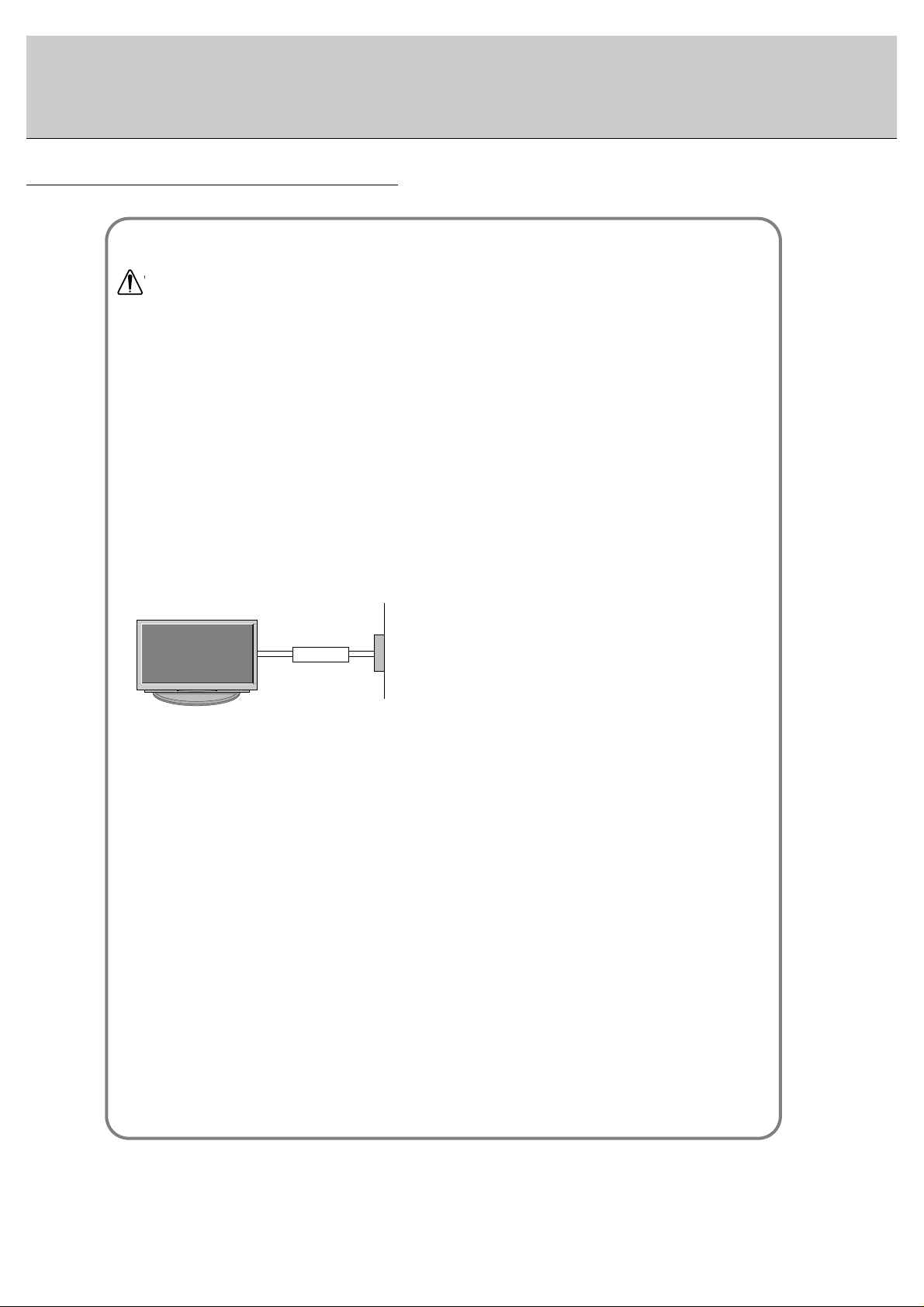
4
Safety Instructions
Do not place the Monitor in direct sunlight or near heat
sources such as heat registers, stove and so on.
- This may cause a fire.
Do not use the Monitor in damp place such as a bathroom or any place where it is likely to get wet.
- This may cause a fire or could give an electric shock.
Bend antenna cable between inside and outside
building to prevent rain from flowing in.
- This may cause water damaged inside the Monitor and could
give an electric shock.
Earth wire should be connected.
- If the earth wire is not connected, there is possible a danger of
electric shock caused by the current leakage.
- If grounding methods are not possible, a separate circuit
breaker should be employed and installed by a qualified electrician.
- Do not connect ground to telephone wires, lightning rods or gas
pipe.
Do not placing anything containing liquid on top of
the Monitor.
- This may cause a fire or could give an electric shock.
Do not insert any object into the exhaust vent.
- This may cause a fire or could give an electric shock.
Do not place heavy objects on the Monitor.
- This may cause serious injury to a child or adult.
Do not use water the Monitor while cleaning.
- This may cause damaged the Monitor or could give an electric
shock.
In case of smoke or strange smell from the Monitor,
switch it off ,unplug it from the wall outlet and contact
your dealer or service center.
- This may cause a fire or could give an electric shock.
Do not attempt to service the Monitor yourself.
Contact your dealer or service center.
- This may cause damaged the Monitor or could give an electric
shock.
During a lightning thunder, unplug the Monitor from
the wall outlet and don’t touch an antenna cable.
- This may cause damaged the Monitor or could give an electric
shock.
W
WARNING
Short-circuit
breaker
Power
supplier
- Use the Monitor at the place lower than the altitude of 6562 feet (2000m) to get the best quality of picture
and sound.
Page 5
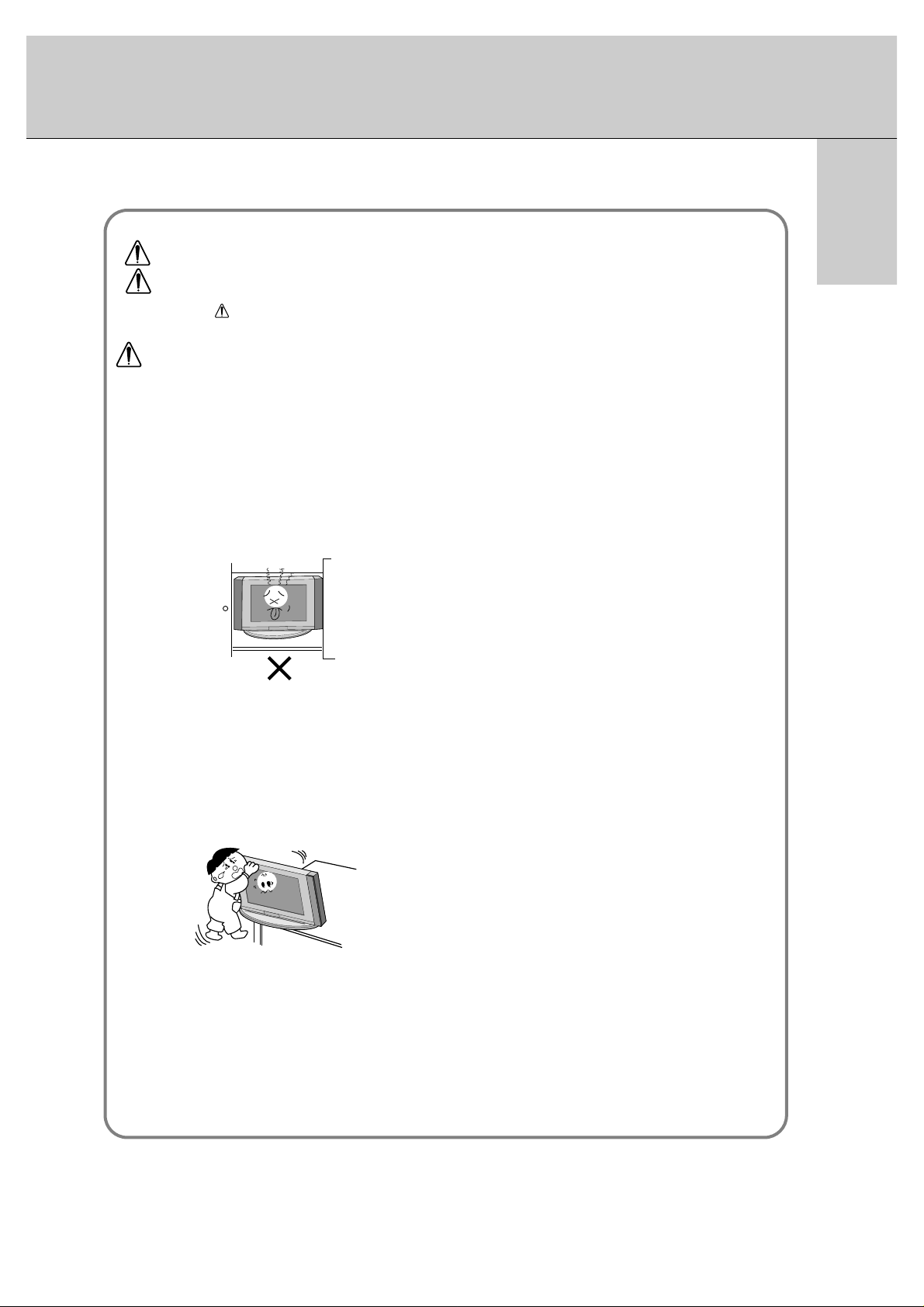
5
ENGLISH
This plasma display is designed to be mounted horizontally (wide viewing).
Never touch the power plug with a wet hand.
- This may cause an electric shock.
Disconnect from the mains and remove all connections before moving.
Do not place the Monitor in a built-in installation such
as a bookcase or rack.
- Ventilation required.
When installing the Monitor on a table, be careful not
to place the edge of its stand.
- This may cause the Monitor to fall, causing serious injury to a
child or adult, and serious damage to the Monitor.
Do not place an outside antenna in the vicinity of overhead power lines or other electric light or power circuits.
- This may cause an electric shock.
There should be enough distance between an outside
antenna and power lines to keep the former from
touching the latter even when the antenna falls.
- This may cause an electric shock.
Do not pull the cord but the plug when unplugging.
- This may cause a fire.
Ensure the power cord doesn’t trail across any hot
objects like a heater.
- This may cause a fire or an electric shock.
Do not plug when the power cord or the plug is damaged or the connecting part of the power outlet is
loose.
- This may cause a fire or an electric shock.
Dispose of used batteries carefully to protect a child
from eating them.
- In case that it eats them, take it to see a doctor immediately.
When moving the Monitor assembled with speakers do
not carry holding the speakers.
- This may cause the Monitor to fall, causing serious injury to a
child or adult, and serious damage to the Monitor.
Unplug this product from the wall outlet before cleaning. Do not use liquid cleaners or aerosol cleaners.
- This may cause damaged the Monitor or could give an electric
shock.
Contact the service center once a year to clean the
internal part of the Monitor.
- Accumulated dust can cause mechanical failure.
The distance between eyes and the screen should be
about 5 ~ 7 times as long as diagonal length of the
screen.
- If not, eyes will strain.
Unplug the Monitor from the wall outlet when it is left
unattended and unused for long periods of time.
- Accumulated dust may cause a fire or an electric shock from
deterioration or electric leakage.
Only use the specified batteries.
- This make cause damaged the Monitor or could give an electric
shock.
NOTE
*
Safety instructions have two kinds of information, and each meaning of it is as below.
Take care of danger that may happen under specific condition.
The violation of this instruction may cause serious injuries and even death.
The violation of this instruction may cause light injuries or damage of the
product.
WARNING
NOTES
Page 6

Connection to PC
Connection to AV equipment
6
AC INPUT
(8Ω)
EXTERNAL SPEAKER
( )( )
R
COMPONENT(480i/480p)
(DVD INPUT)
AUDIO
INPUT
VIDEO
INPUT
AUDIO
INPUT
AUDIO
INPUT
RGB1 OUTPUT
(PC OUTPUT)
RGB1 INPUT
(PC INPUT)
RGB2 INPUT
(DIGITAL RGB INPUT)
RS-232C INPUT
(CONTROL/SERVICE)
( )( )
L
S-VIDEO
(8Ω)
EXTERNAL SPEAKER
(MONO)
R
AUDIO
L
Y PBP
R
R
AUDIO
L
<Back Panel>
Controls of the Monitor
ON/OFF
VOL
MENU
INPUT SELECT
<Front Panel Controls>
Main power button
INPUT SELECT button
VOLUME (FF,GG) buttons
Power standby indicator
Illuminates red in standby
mode. Illuminates green
when the Monitor is turned
on
Remote control sensor
MENU button
DD,EE
buttons
AUDIO INPUT
VIDEO
INPUT
COMPONENT
(DVD INPUT)
S-VIDEO
INPUT
AUDIO INPUT
AUDIO INPUT
RGB1 INPUT
(PC INPUT)
RGB2 INPUT
(DIGITAL
RGB INPUT)
RS-232C
INPUT
Note : All cables shown are not provided with the Monitor,
except : A D-sub 15 pin cable and DVI cable is supplied to connect the Monitor to a PC.
Page 7
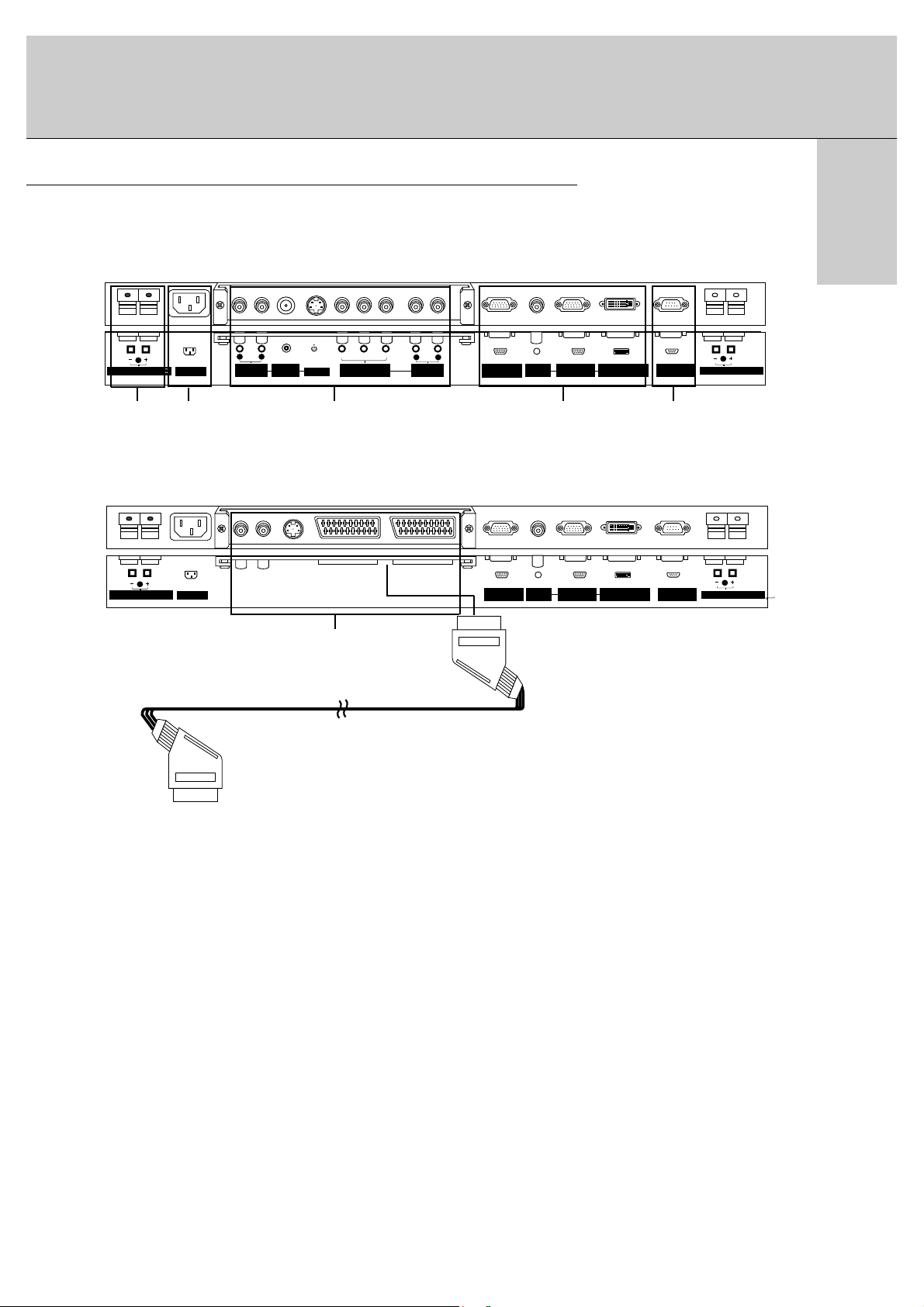
ENGLISH
AC INPUT
(8Ω)
EXTERNAL SPEAKER
( )( )
R
RGB1 OUTPUT
(PC OUTPUT)
AUDIO
INPUT
RGB1 INPUT
(PC INPUT)
RGB2 INPUT
(DIGITAL RGB INPUT)
RS-232C INPUT
(CONTROL/SERVICE)
( )( )
L
(8Ω)
EXTERNAL SPEAKER
AV1AV1
7
Watching External Equipments
<Back Panel>
RCA Type
Scart Type
1 2 3 4 5
1. EXTERNAL SPEAKER (8 ohm output)
Connect this terminal to the optionally available speaker.
*For further information, refer to ‘Speaker & Speaker
stand’ manual.
2. POWER INPUT SOCKET
This Monitor operates on an AC mains supply, the voltage
is as indicated as inside back cover of this manual. Never
apply DC power to the Monitor.
3. VIDEO/S-VIDEO/COMPONENT(DVD INPUT)/AUDIO
INPUT SOCKETS
EURO SCART SOCKET
Note : The interface board(AP-50EA40/41) is not
equipped on MT/MZ-50PZ42/43 series models. Contact
your dealer for buying this optional item.
4. RGB1 OUTPUT(PC OUTPUT)/AUDIO IN SOCKETS
You can watch the RGB1 signal in other monitor by connecting RGB1 OUTPUT(PC OUTPUT) to other monitor’s
PC input jack.
Note : When you watch after connecting with other monitor,
a. When you select RGB1 or RGB2 for main picture, you
can watch AV1, AV2 or S-Video for sub picture.
b. When you select AV1, AV2 or S-Video for main picture, You can watch main picture’s viewing.
RGB1 INPUT(PC INPUT)/RGB2 INPUT(DIGITAL RGB
INPUT) IN SOCKETS
Connect the monitor output socket of the PERSONAL
COMPUTER to this socket.
5. RS-232C INPUT(CONTROL/SERVICE) SOCKET
Connect it to the RS-232C socket on the PC.
3
( )( )
R
EXTERNAL SPEAKER
(MONO)
L
AUDIO
R
AUDIO
(8Ω)
AC INPUT
INPUT
VIDEO
INPUT
Y PBP
S-VIDEO
R
COMPONENT(480i/480p)
(DVD INPUT)
L
AUDIO
R
AUDIO
INPUT
RGB1 OUTPUT
(PC OUTPUT)
AUDIO
INPUT
RGB1 INPUT
(PC INPUT)
RGB2 INPUT
(DIGITAL RGB INPUT)
RS-232C INPUT
(CONTROL/SERVICE)
( )( )
L
EXTERNAL SPEAKER
(8Ω)
Page 8
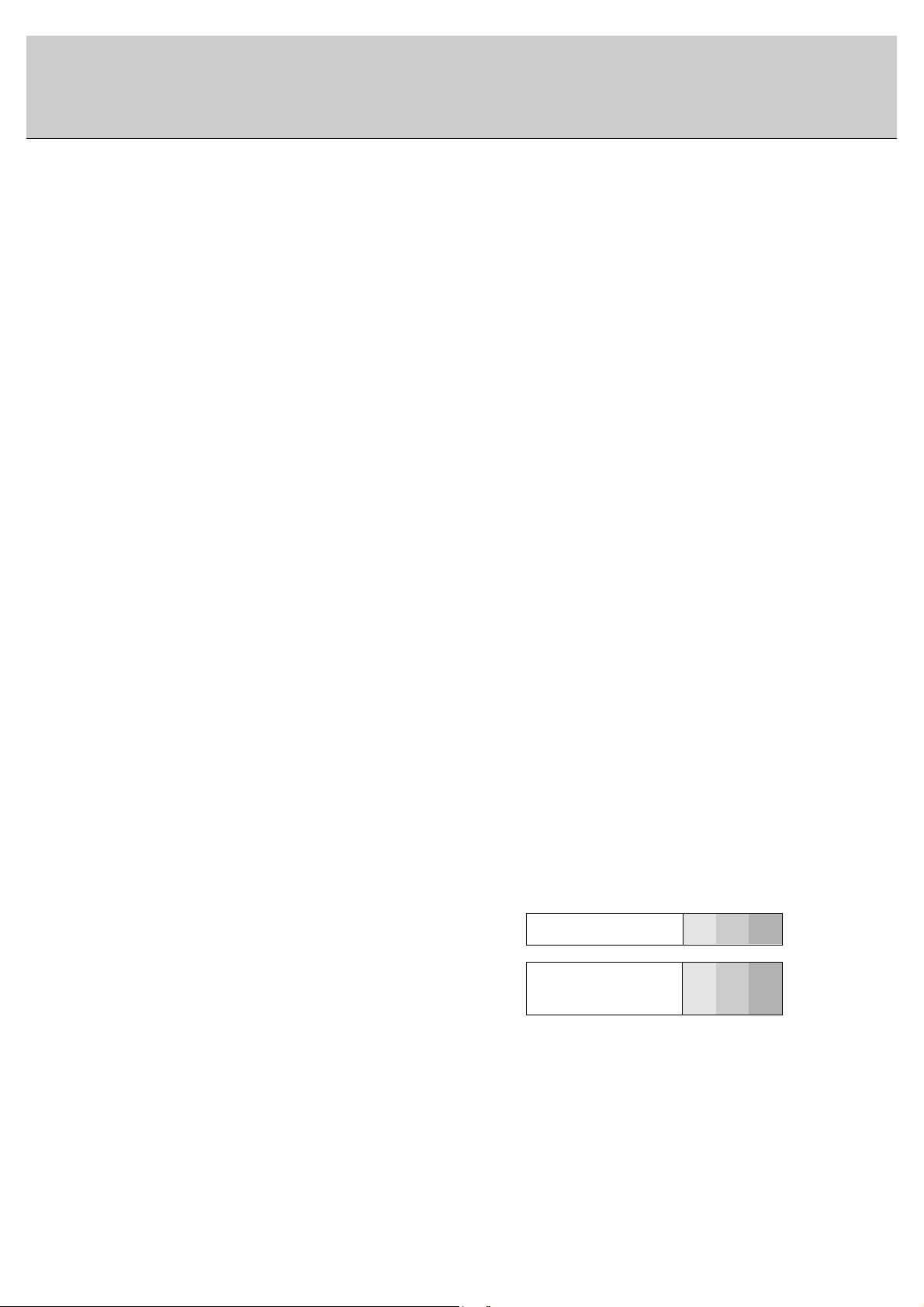
8
Watching VCR (When the Interface board is installed.)
The interface board(AP-50EA40/41) is not equipped on MT/MZ-50PZ42/43 series models.
When connecting the Plasma Monitor with external equipments, match the colors of connecting ports (Video - yellow,
Audio(L) - white, Audio(R) -red).
Connect the VIDEO INPUT socket(yellow) with the BNC-RCA adapter to the VIDEO INPUT socket of the set.
If you have a mono VCR, connect the audio cable from the VCR to the AUDIO(L/MONO) input of the Plasma Monitor.
If you connect an S-VIDEO VCR to the S-VIDEO input, the picture quality is improved; compared to connecting a regular VCR to the Video input.
Or, connect the Euro scart socket of the VCR to the Euro scart socket of the set.
Avoid having a fixed image remain on the screen for a long period of time. Typically a frozen still picture from a VCR,
4:3 picture format or if a CH label is present; the fixed image may remain visible on the screen.
Use the orbiter function to avoid having a fixed image. (Refer to p.18)
1. Press INPUT SELECT button on the remote control and select
Video
or (
AV1
or
AV2
).
(When connecting with S-Video, select the
S-Video
)
2. Insert a video tape into the VCR and press the PLAY button on the VCR. (See VCR owner ’s manual)
Watching external AV source (When the Interface board is installed.)
The interface board(AP-50EA40/41) is not equipped on MT/MZ-50PZ42/43 series models.
When connecting the Plasma Monitor with external equipments, match the colors of connecting ports.
Or, connect the Euro scart socket of the VCR to the Euro scart socket of the set.
1. Press INPUT SELECT button on the remote control of the monitor to select
Video
or (
AV1
or
AV2
).
2. Operate the corresponding external equipment. (See external equipment operating guide.)
Watching Cable TV (When the Interface board is installed.)
The interface board(AP-50EA40/41) is not equipped on MT/MZ-50PZ42/43 series models.
After subscribing to a cable TV service from a local provider and installing a converter, you can watch cable TV program-
ming. This monitor cannot display TV programming without a TV tuner device or cable TV converter box connected to the
monitor.
1. Press INPUT SELECT button on the remote control and select
Video
or (
AV1
or
AV2
).
2. Tune to cable service provided channels using the cable box.
• Component Input ports
You can get better picture quality if you connect DVD player with component input ports
as below.
Component ports of the
Monitor
Y
PB
PR
Video output ports
of DVD player
Y
Y
Y
Y
Pb
B-Y
Cb
PB
Pr
R-Y
Cr
P
R
Watching DVD (When the Interface board is installed.)
The interface board(AP-50EA40/41) is not equipped on MT/MZ50PZ42/43 series models.
How to connect
Connect DVD video inputs to Y, P
B
, PRof COMPONENT (DVD
INPUT) and audio inputs to Audio sockets of AUDIO INPUT.
Or, connect the Euro scart socket of the VCR to the Euro scart socket
of the set.
How to use
1. Press INPUT SELECT button on the remote control of the monitor to
select
Component
or (
AV1
or
AV2
).
2. Try this after turning on the DVD player.
(Refer to the DVD player's manual for operating instructions.)
Page 9
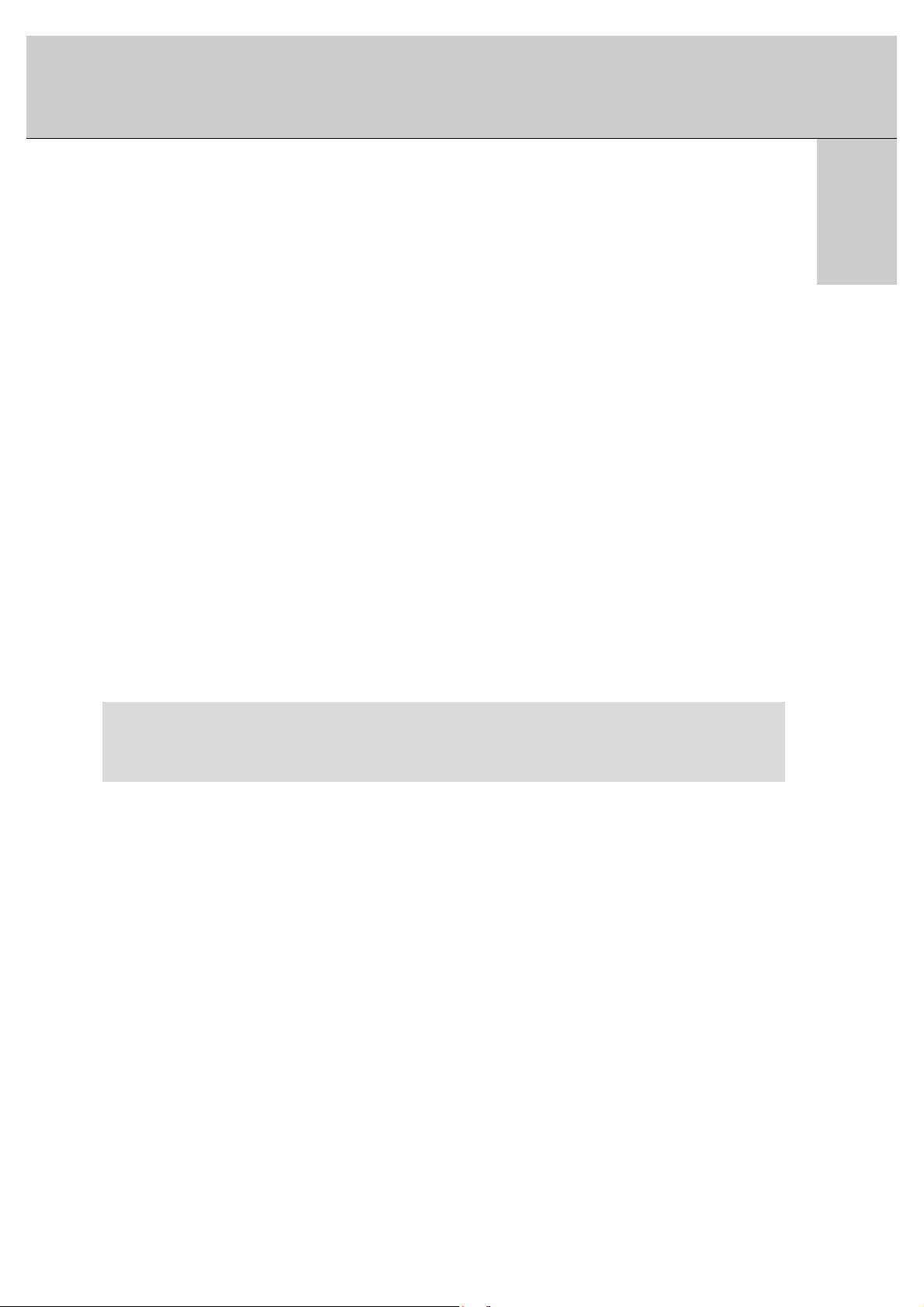
ENGLISH
9
• For further information regarding cable TV service, contact your local cable TV service provider(s).
• To avoid picture noise (interference), leave an adequate distance between the VCR and monitor.
• To avoid burning an image on the Monitor screen, don’t have a still picture on the screen for a long period time.
Connecting PC
- To enjoy vivid picture and sound, connect a PC to the Monitor.
- Avoid keeping a fixed image on the monitor’s screen for a long period of time. The fixed image may become permanently imprinted on the screen; use a screen saver when possible.
- Connect PC to the RGB1 INPUT(PC INPUT) or RGB2 INPUT(DIGITAL RGB INPUT) ports of the Monitor after changing
the resolution of PC.
- There might be a noise according to some resolution, vertical pattern, contrast or brightness in PC mode. Then change
the PC mode into other resolution or change the refresh rate into other rate or adjust the brightness and contrast on the
menu until the picture is clean. If the refresh rate of the PC graphic card can not be changed, change the PC graphic card
or consult it to the manufacturer of the PC graphic card.
- Synchronization input form; Separate
Setup Instructions to Connect a PC to your Monitor
- If the resolution of PC is over UXGA, there will be no picture on the Monitor.
- We recommend 1024x768 60Hz as the PC mode providing the best picture quality.
- Connect the signal cable from the monitor output port of the PC to the RGB1 INPUT(PC INPUT) port of the Monitor or the
signal cable from the DVI output port of the PC to the RGB2 INPUT(DIGITALRGB INPUT) port on the Monitor.
- Connect the audio cable from the PC to the Audio input on the Monitor. (Audio cables are not included with the Monitor).
- If using a sound card, adjust PC sound as required.
- This monitor apply a VESAPlug and Play Solution. The monitor provides EDID data to the PC system with a DDC protocol. The PC adjusts automatically to use this monitor.
- DDC protocol is preset for RGB1 (Analog RGB), RGB2 (DVI, Digital RGB) mode.
- If required, adjust the monitor settings for Plug and Play functionally.
- If graphic card on the PC does not output analog and digital RGB simultaneously, connect only one of both RGB1 and
RGB2 to display the PC on the monitor.
If graphic card on the PC does output analog and digital RGB simultaneously, set the monitor to either RGB1 or RGB2;
(the other mode is set to Plug and Play automatically by the monitor.)
PC Setup
1. Turn on the PC and apply power to the Monitor.
2. Turn on the display by pressing the POWER button on the Monitor’s remote control.
3. Use the INPUT SELECT button on the remote control to select the RGB1 or RGB2 input source.
4. Set the resolution output of the PC to SXGA or under (1280 x 1024, 75Hz).
Page 10
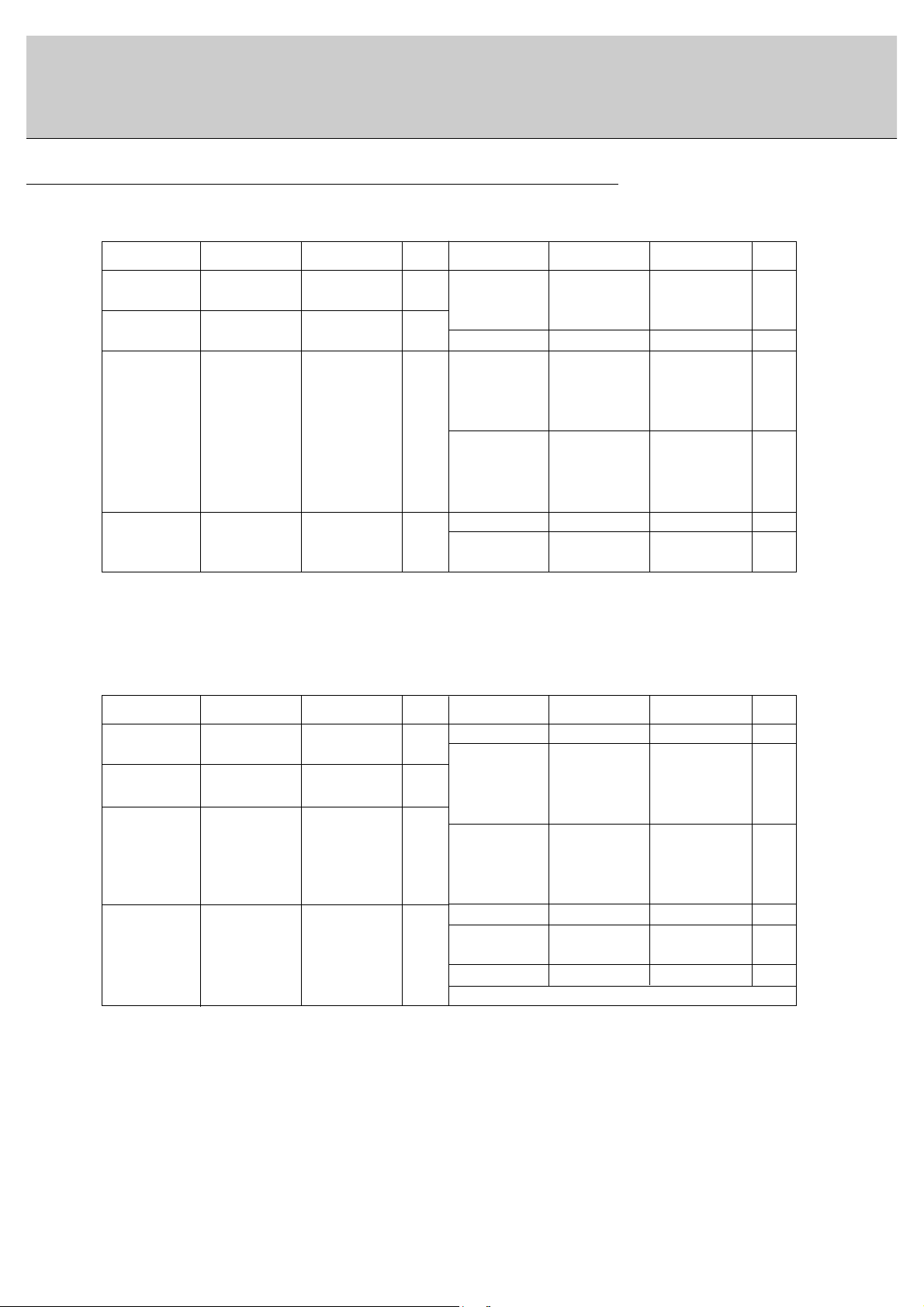
10
Displayable Monitor Specification
(Synchronization input form : separate)
• DOS mode may not work depending on video card if using a DVI-I cable.
(Synchronization input form : separate)
< RGB1 mode >
< RGB2 mode >
Resolution
640x350
720x400
640x480
800x600
Horizontal
Frequency(KHz)
31.468
37.861
31.469
37.927
31.469
35.000
37.861
37.500
43.269
45.913
53.011
64.062
35.156
37.879
46.875
70.09
85.08
70.08
85.03
59.94
66.66
72.80
75.00
85.00
90.03
100.04
120.00
56.25
60.31
75.00
o
o
o
o
o
o
o
o
o
o
o
o
o
o
o
o
o
o
o
o
o
o
53.674
56.000
64.016
49.725
48.363
56.476
60.023
68.677
54.348
63.995
67.500
77.487
75.000
63.981
79.976
85.06
90.00
100.00
74.55
60.00
70.06
75.02
84.99
60.05
70.01
75.00
85.05
75.00
60.02
75.02
Vertical
Frequency(Hz)
DDC DDCResolution
800x600
832x624
1024x768
1152x864
1280x960
1280x1024
Horizontal
Frequency(KHz)
Vertical
Frequency(Hz)
Resolution
640x480
800x600
Horizontal
Frequency(KHz)
31.468
37.861
31.469
37.927
31.469
35.000
37.861
37.500
43.269
35.156
37.879
48.077
46.875
53.674
70.09
85.08
70.08
85.03
59.94
66.66
72.80
75.00
85.00
56.25
60.31
72.18
75.00
85.06
o
o
o
o
o
o
o
o
o
o
o
o
o
49.725
48.363
56.476
60.023
68.677
54.348
63.995
67.500
77.487
68.681
60.000
75.000
63.981
74.55
60.00
70.06
75.02
84.99
60.05
70.01
75.00
85.05
75.06
60.00
75.00
60.02
Vertical
Frequency(Hz)
DDC DDCResolution
Vertical
Frequency(Hz)
o
o
o
o
o
o
o
o
o
o
o
832x624
1024x768
1152x870
1280x960
1280x1024
1152x864
Horizontal
Frequency(KHz)
640x350
720x400
Page 11

11
ENGLISH
Controls of the remote control
- When using the remote control aim it at the remote control sensor of the Monitor.
- There’s maybe defect in consecutive operation of remote control in specified brightness according to this monitor feature.
1 2 3
4 5 6
7 8
0
9
POWER
SLEEP INPUT SELECT
PSM SSM
ARC PIP ARC
PIP
TWIN PICTURE
SWAP
MENU MUTE
OK
VOL
POWER STOP
PLAY FF
REC
REW
P/STILL
WIN.SIZE
WIN.POSITION
ZOOM +
ZOOM -
SPLIT ZOOM
VOL
SUB INPUT
1. POWER
switches the set on from standby or off to standby.
2. SLEEP
sets the sleep timer.
3. PSM (Picture Status Memory)
recalls your preferred picture setting.
4. ARC (Aspect Ratio Control)
changes the picture format.
5. PIP
switches the sub picture on or off.
6. SWAP
alternates between main and sub picture.
7. MENU Button
selects a menu.
8.
DD/ EE
selects a menu item.
FF/ GG
(Volume Down/Up)
adjusts the volume.
adjusts menu settings.
OK
displays the current mode.
9. NUMBER BUTTONS
10. VCR BUTTONS
control a LG video cassette recorder.
11. WIN. SIZE
adjusts the sub picture size.
12. ZOOM-/ZOOM+
13. INPUT SELECT BUTTON
selects TV, AV or PC monitor mode.
14. SSM (Sound Status Memory)
recalls your preferred sound setting.
15. PIP ARC
changes the picture format of PIP.
16. TWIN PICTURE
17. SUB INPUT
selects the input mode for the sub picture.
18. MUTE Button
switches the sound on or off.
19. SPLIT ZOOM
enlarge the screen with regular ration.
20. WIN.POSITION
moves the sub picture to
DD/ EE
or FF/ GGdirection.
1
13
14
15
16
17
18
19
20
2
3
4
5
6
7
8
9
10
11
12
• Open the battery compartment cover on the back side and
insert the batteries with correct polarity.
• Apply two 1.5V alkaline batteries of AAA type. Don’t mix the
used batteries with new batteries.
• Install the batteries with the correct polarities.
Installing Batteries
Page 12

12
D-sub 15 pin cable
AS mark
LG TV
Owner’s Manual
1.5V
1.5V
Alkaline batteries
BNC-RCA adapter (optional)
DVI cable
Power cord
1 2 3
4 5 6
7 809
POWER
SLEEP INPUT SELECT
PSM SSM
ARC PIP ARC
PIP
TWIN PICTURE
SWAP
MENU MUTE
OK
VOL
POWER STOP
PLAY FF
REC
REW
P/STILL
WIN.SIZE
WIN.POSITION
ZOOM +
ZOOM -
SPLIT ZOOM
VOL
SUB INPUT
Remote control handset
Ceiling mounting bracket
- Optional extras can be changed or modified for quality improvement without any notification new optional extras can be
added.
- Contract your dealer for buying these items.
Accessories
Optional Extras
Tilt wall mounting bracket
Wall mounting bracket
Desktop stand
Phone scart cable (Optional)
Page 13

13
ENGLISH
Monitor Installation
Video cables
Desktop Speaker stand
Speakers
PC audio cables
• The Monitor can be installed in various ways such as wall mounting type, desktop type, etc..
• Install this monitor only in a location where adequate ventilation is available.
To install as wall mounting type
a. Wall mount minimum allowable clearances for ade-
quate ventilation
To install as desktop type
b. Pedestal mount minimum allowable clearances for
adequate ventilation
- Optional extras can be changed or modified for quality improvement without any notification new optional extras can be
added.
- Contract your dealer for buying these items.
Optional Extras
10cm
10cm
10cm
10cm
3cm
10cm
10cm
3cm
10cm
6cm
Page 14

14
Turning on the Monitor
- When using the remote control, aim it at its sensor on the Monitor.
Turning on the Monitor just after installation
Turning on the Monitor (power cord is still connected)
1. Connect power cord correctly.
2. Press the ON/OFF button on the Monitor. At this moment, the Monitor is switched to standby mode. Press the
INPUT SELECT button on the Monitor or press the POWER, INPUT SELECT button on the remote control and
then the Monitor will be switched on.
1. If the Monitor is turned off with the ON/OFF button on the Monitor
• Press the ON/OFF button on the Monitor to turn on the Monitor.
2. If the Monitor is turned off with the remote control and also the ON/OFF button on the Monitor
• Press the ON/OFF button on the Monitor and then press the INPUT SELECT button on the Monitor or press
the POWER, INPUT SELECT button on the remote control to turn on the Monitor.
• Adjusting volume level
Volume(GG) button increases the level of sound and volume(FF) button decreases the level of sound.
Menu language setup
- The menu can be displayed on the screen in desired language. First select your language.
1. Press the MENU button and then
DD/ EE
button to select the SPECIAL menu.
2.. Press the GGbutton and then
DD/ EE
button to select
Language
.
3. Press the GGbutton and then
DD/ EE
button to select your desired language.
From this point on, the on-screen display will be presented in the language of
your choice.
4. Press the MENU button.
Page 15

15
ENGLISH
VIDEO Menu
- You can adjust picture contrast, brightness, color, sharpness and tint to the levels you prefer.
- PIP settings are not adjustable.
1. Press the MENU button and then
DD/ EE
button to select the VIDEO menu.
2. Press the
GG
button and then
DD/ EE
button to select the desired picture item.
3. Press the
GG
button and then FF/ GGbutton to make appropriate adjustments.
4. Press the MENU button.
1. Press the PSM button to select the picture appearance setup.
PSM (Picture Status Memory)
Manual picture control (User option)
- To initial values (reset to default settings), select the ‘
Normal
’.
1. Press the MENU button and then
DD/ EE
button to select the VIDEO menu.
2. Press the
GG
button and then
DD/ EE
button to select
CSM
.
3. Press the
DD/ EE
button to select the desired color temperature.
4. Press the MENU button.
Adjusting Auto Color Control
• Each press PSM button changes the screen display as shown below.
• You can also select
Dynamic, Mild
or
User
in the VIDEO menu.
• The picture
Dynamic
and
Mild
are programmed for good picture reproduction at the factory and
cannot be changed.
• Each press of
DD/ EE
button changes the screen display as shown below.
Dynamic Mild User
- This function adjusts the PDPto the best picture appearance.
Normal Cool Warm User
- You can change red, green and blue to adjust color temperature you prefer.
1. Press the MENU button and then
DD/ EE
button to select the VIDEO menu.
2. Press the
GG
button and then
DD/ EE
button to select the
Color Temp.
.
3. Press the
GG
button and then
DD/ EE
button to select color temperature items.
4. Press the
FF/ GG
button to make appropriate adjustments.
5. Press the MENU button.
• The adjustment range of
Red, Green
and
Blue
is -10~+10.
Manual Color Temperature Control(User option)
VIDEO
AUDIO
TIME
SCREEN
TWIN
SPECIAL
PSM
CSM
Color Temp.
Contrast 70G
Brightness 60
Colour 50
Sharpness 50
Tint 0
MENU
Prev.
VIDEO
AUDIO
TIME
SCREEN
TWIN
SPECIAL
PSM
CSM G
Color Temp.
Contrast 100
Brightness 60
colour 50
Sharpness 50
Tint 0
Normal
Cool
Warm
User
MENU
Prev.
0
0
0
VIDEO
AUDIO
TIME
SCREEN
TWIN
SPECIAL
PSM
CSM
Color Temp. G
Contrast 100
Brightness 60
Colour 50
Sharpness 50
Tint 0
Red
Green
Blue
MENU
Prev.
Page 16

16
AUDIO Menu
1. Press the SSM button to select the picture appearance setup.
SSM (Sound Status Memory)
1. Press the MENU button and then
DD/ EE
button to select the AUDIO menu.
2. Press the
GG
button and then
DD/ EE
button to select the desired sound item.
3. Press the
GG
button and then FF/ GGbutton to make appropriate adjustments.
4. Press the MENU button.
Adjusting Sound (Manual Setting)
• You can also select
Flat, Speech, Movie, Music
or
User
in the AUDIO menu.
Flat Speech Movie Music User
- This function lets you enjoy the best sound without any special adjustment because the Monitor automatically selects the appropriate sound option based on the program content.
- This feature maintains an equal volume level; even if you change channels.
1. Press the MENU button and than
DD/ EE
button to select the AUDIO menu.
2. Press the
GG
button and then
DD/ EE
button to select
AVL
.
3. Press the
GG
button and then
DD/ EE
button to select Onor
Off
.
4. Press the MENU button.
AVL (Auto Volume Leveler)
VIDEO
AUDIO
TIME
SCREEN
TWIN
SPECIAL
SSM
AVL
Treble 50G
Bass 50
Balance 0
MENU
Prev.
VIDEO
AUDIO
TIME
SCREEN
TWIN
SPECIAL
SSM
AVL G
Treble 50
Bass 50
Balance 0
On
Off
MENU
Prev.
Page 17

17
ENGLISH
TIME Menu
- Timer function operates only if current time has been already set.
- Off-timer function overrides on-timer function if they are set to the same time.
- The monitor must be in standby mode for the On timer to work.
- To cancel
Off/On Timer
function
Press the
DD/ EE
button to select
Off
in step 3.
a. To check the remaining sleep time, press the SLEEP or OK button once.
b. To cancel the sleep time, repeatedly press the SLEEP button until the display
--- Min
appears.
c. If you turn the monitor off after setting the sleep timer, the setting will be erased.
Setting the On/Off Timer
Sleep Timer
1. Press the MENU button and then
DD/ EE
button to select the TIME menu.
2. Press the GGbutton and then
DD/ EE
button to select
Off Timer
or
On Timer
.
3. Press the GGbutton and then
DD/ EE
button to select On.
4. Press the GGbutton and then
DD/ EE
button to adjust the hour.
5. Press the GGbutton and then
DD/ EE
button to adjust the minute.
6. Only
On Timer
function; Press the GGbutton and then
DD/ EE
button to adjust
volume level.
7. Press the MENU button.
- Sleep timer turns the monitor off at the preset time.
- Press the SLEEP button to select the number of minutes. The display
--- Min
will appear on the screen,
followed by 10,20, 30, 60, 90,
120, 180
and
240
. The timer begins to count down from the number of min-
utes selected.
- When the sleep time you want is displayed on the screen, press the OK button.
Auto Off
- If there is no input signal, the monitor turn off automatically after 10 minutes.
1. Press the MENU button and then
DD/ EE
button to select the TIME menu.
2. Press the
GG
button and then
DD/ EE
button to select
Auto. Off
.
3. Press the
GG
button and then
DD/ EE
button to select Onor
Off
.
4. Press the MENU button.
12 00
30
:
VIDEO
AUDIO
TIME
SCREEN
TWIN
SPECIAL
Clock
Off Timer
On Timer G
Auto. Off
Off
On
Vol.
MENU
Prev.
z
z
z
z
VIDEO
AUDIO
TIME
SCREEN
TWIN
SPECIAL
Clock
Off Timer
On Timer
Auto. Off G Off
On
MENU
Prev.
Setting the Clock
- If current time setting is erased by a power failure, if TV is unplugged or if the monitor is turned off with the ON/OFF
button on the monitor, reset the clock.
1. Press the MENU button and then
DD/ EE
button to select the TIME menu.
2. Press the
GG
button and then
DD/ EE
button to select
Clock
.
3. Press the
GG
button and then
DD/ EE
button to adjust the hour.
4. Press the
GG
button and then
DD/ EE
button to adjust the minute.
5. Press the MENU button.
-- --:
VIDEO
AUDIO
TIME
SCREEN
TWIN
SPECIAL
Clock G
Off Timer
On Timer
Auto. Off
MENU
Prev.
Page 18

18
Child lock
- The monitor can be set up so that it can only be used with the remote control.
- This monitor programmed to remember which option it was last set to event if you turn the monitor off.
- In
Child lock‘On
’, if the monitor is turned off, press the INPUT SELECT button on the monitor or POWER and
INPUT SELECT on the remote control.
- With the
Child lock On
, the display ‘
Child lock
’ appears on the screen if any button on the front panel is
pressed while viewing the monitor.
1. Press the MENU button and then
DD/ EE
button to select the SPECIAL menu.
2. Press the GGbutton and then
DD/ EE
button to select
Child lock
.
3. Press the GGbutton and then
DD/ EE
button to selectOnor
Off
.
4. Press the MENU button.
Orbiter
- Avoid keeping a fixed image remain on the Monitor's screen for a long period of time. A frozen still picture from a
PC/video game set displayed on the screen for prolonged periods will result in an image ghost remaining even
when you change the image.
- To avoid a permanent image on the screen, the screen will move every 2 minutes.
:Right →→Right
→→
Downside →→Downside →→Left →→Left →→Upside →→Upside
- This is the function to prolong hour till having a fixed image but it doesn’t avoid permanent image perfectly.
1. Press the MENU button and then
DD/ EE
button to select the SPECIAL menu.
2. Press the GGbutton and then
DD/ EE
button to select
Orbiter
.
3. Press the GGbutton and then
DD/ EE
button to selectOnor
Off
.
4. Press the MENU button.
White Wash
- This is the function to remove permanent image on the screen.
- Set
White Wash‘On
’ until fixed image disappears.
1. Press the MENU button and then
DD/ EE
button to select the SPECIAL menu.
2. Press the GGbutton and then
DD/ EE
button to select
White Wash
.
3. Press the GGbutton and then
DD/ EE
button to selectOnor
Off
.
4. Press the MENU button.
SPECIAL Menu
VIDEO
AUDIO
TIME
SCREEN
TWIN
SPECIAL
Language
Child lock G
Orbiter
White Wash
Set ID
On
Off
MENU
Prev.
VIDEO
AUDIO
TIME
SCREEN
TWIN
SPECIAL
Language
Child lock
Orbiter G
White Wash
Set ID
On
Off
MENU
Prev.
VIDEO
AUDIO
TIME
SCREEN
TWIN
SPECIAL
Language
Child lock
Orbiter
White Wash G
Set ID
On
Off
MENU
Prev.
Page 19

19
ENGLISH
Auto adjustment (RGB1[PC] mode only)
- Automatically adjusts picture position and minimizes image shaking.
- Although the image is still not correct, your Monitor is functioning properly but needs further adjustment.
- The
Auto configure
and the
Manual config.
functions don’t need to be run for RGB2 mode.
- This function doesn’t work in RGB-Digital broadcast.
1. Press the MENU button and then
DD/ EE
button to select the SCREEN menu.
2. Press the GGbutton and then
DD/ EE
button to select
Auto configure
.
3. Press the GGbutton to start
Auto configure
.
• When
Auto configure
has finished, OKwill be shown on screen.
• If the position of the image is still not correct, try Auto adjustment again.
4. If picture needs to be adjusted more after Auto adjustment in RGB1(PC), you
can adjust the
Manual config.
.
Setting Picture Format
- You are available to 4:3 and 16:9 in RGB1,RGB2 and COMPONENT.
- You are available to 16:9, 4:3 and ZOOM in VIDEO (AV1 or AV2) and S-VIDEO.
- If 4:3 is on the screen for a long time, that fixed image may remain visible.
1. Press the ARC button to select a desired picture format.
• Each press of ARC button changes the screen display as shown below.
• You can also select
4:3, 16:9
or
Zoom
in the SCREEN menu.
SCREEN Menu
VIDEO
AUDIO
TIME
SCREEN
TWIN
SPECIAL
Auto configure G
ARC
Zoom In/Out
Position
Manual config.
Screen adj.
Reset
To set
MENU
Prev.
Split Zoom
- This is the function to enlarge the screen with regular ration.
- It’s available to use this function in every input source.
- With 2-SPLIT ZOOM, you can only move the screen into upside or downside.
- If a screen is enlarged, a screen can move without selecting a section of screen.
1. Press the SPLIT ZOOM button.
• Each press of SPLIT ZOOM button changes the screen display as shown below.
In case of 9-SPLIT ZOOM:
Press the number button to select the section you enlarge.
If you choose No.5, the 5 section is enlarged and also can move the enlarged screen with
using the
DD/ EE
orFF/ GGbutton.
16 : 9
4 : 3
Zoom
2-Split Zoom
1
2
DD
EE
FFGG
4-Split Zoom
DD
EE
FFGG
1 2
4 5
9-Split Zoom
DD
EE
FFGG
1 2 3
4 5 6
7 8 9
In case of choosing the No.5
The 5 section is changed to a full screen.
9-SPLIT ZOOM
9-Split Zoom
DD
EE
FFGG
1 2 3
4 5 6
7 8 9
Page 20

20
Manual Configure (RGB1[PC] mode only)
- If the picture isn’t clear after auto adjustment and especially that characters are still trembling, adjust the picture
phase manually.
- To correct the screen size, adjust
Clock
.
1. Press the MENU button and then
DD/ EE
button to select the SCREEN menu.
2. Press the GGbutton and then
DD/ EE
button to select
Manual config.
.
3. Press the GGbutton and then
DD/ EE
button to to select
PhaseorClock
.
4. Press the
FF/ GG
button to make appropriate adjustments.
• The adjustment range of
Phase
is 0 ~ 31.
• The adjustment range of
Clock
is -50 ~ +50.
5. Press the MENU button.
Initializing (Reset to factory value)
This function operates in every mode.
To initialize the adjusted value
Screen Adjustments (VIDEO (AV1 or AV2), S-VIDEO and COMPONENT 480i mode only)
- This is the function to correct trembling or picture instability while viewing a video tape.
1. Press the MENU button and then
DD/ EE
button to select the SCREEN menu.
2. Press the GGbutton and then
DD/ EE
button to select
Screen adj.
.
3. Press the GGbutton and then
DD/ EE
button to to select TVor
VCR
.
• Select the
VCR
option if watching a VCR.
• Select the TVoption for other equipment.(Except VCR)
4. Press the MENU button.
1. Press the MENU button and then
DD/ EE
button to select the SCREEN menu.
2. Press the GGbutton and then
DD/ EE
button to select
Reset
.
3. Press the GGbutton.
• You can initialize ZOOM In/Out, Position, SPLIT ZOOM, PIP size, PIP position and sub picture size of twin picture.
0
0
VIDEO
AUDIO
TIME
SCREEN
TWIN
SPECIAL
Auto configure
ARC
Zoom In/Out
Position
Manual config. G
Screen adj.
Reset
Phase
Clock
MENU
Prev.
VIDEO
AUDIO
TIME
SCREEN
TWIN
SPECIAL
Auto configure.
ARC
Zoom In/Out
Position
Manual config.
Screen adj. G
Reset
TV
VCR
MENU
Prev.
VIDEO
AUDIO
TIME
SCREEN
TWIN
SPECIAL
Auto configure.
ARC
Zoom In/Out
Position
Manual config.
Screen adj.
Reset G
To Set
MENU
Prev.
Screen Position
- This function works in the following mode:
RGB1-PC or COMPONENT 480p,720p,1080i.
1. Press the MENU button and then
DD/ EE
button to select the SCREEN menu.
2. Press the GGbutton and then
DD/ EE
button to select
Position
.
3. Press the GGbutton and then
DD/ EE
or FF/
GG
button to adjust the position.
4. Press the MENU button.
¢‚ ¢”
¡ª
¡
VIDEO
AUDIO
TIME
SCREEN
TWIN
SPECIAL
Auto configure
ARC
Zoom In/Out
Position G
Manual config.
Screen adj.
Reset
MENU
Prev.
Page 21

21
ENGLISH
Watching PIP
- PIP lets you view 2 different inputs (sources) on your monitor screen at the same time. One source will be large,
and the other source will show a smaller inset image.
- When you select RGB1 or RGB2 for main picture in PIP, you can watch video (AV1 or AV2), S-Video or
Component 480i for sub picture.
PIP Function
Press the PIP button to switch on the sub pictures.
• Press this button again to switch it off.
PIP Size
Press the WIN.SIZE button and then FF/ GGbutton to adjust
the sub picture size.
With WIN.SIZE button in twin picture mode, main and sub
picture is adjusted simultaneously. With WIN.SIZEbutton in
PIP mode, sub picture is adjusted.
PIP Aspect Ratio
Press the PIP ARC button.
• The sub picture appears as below.
Moving the PIP
Press the WIN.POSITION button.
Repeatedly press the
DD/ EE
or FF/ GGbutton until desired
position is achieved. The sub picture moves up/down or
left/right.
Swapping the PIP
Press the SWAP button to exchange the main and sub pictures.
Selecting a source input signal for the PIP
Press the SUB INPUT button to select the input mode for the
sub picture.
• In RGB1 and RGB2 for main picture, you can select COMPONENT 480i, VIDEO (AV1 or AV2) and S-VIDEO for sub picture.
• In VIDEO (AV1 or AV2) and S-VIDEO for main picture, you can
select COMPONENT 480p/720p/1080i, RGB1 and RGB2 for
sub picture.
• In COMPONENT 480p/720p/1080i for main picture, you can
select VIDEO (AV1 or AV2) and S-VIDEO for sub picture.
• In COMPONENT 480i for main picture, you can select RGB1
and RGB2 for sub picture.
Main Picture Size Adjustment
Press the ZOOM+/ZOOM- button to enlarge or reduce the
main picture size when viewing the PIP.
Main Picture Position Adjustment
Press the ZOOM+/ZOOM- button. Adjust the main picture position with the
DD/ EE
or FF/ GGbuttons in enlarged main picture.
Component
Video
10:30
Win. Position
DD
FF GG
EE
Zoom In
DD
FF GG
EE
100 %
Win. Size
FF GG
4 : 3 16:9
Component
Video
10:30
Main Picture Sub Picture
Video
Component
10:30
Component
Video
10:30
Zoom In
DD
FF GG
EE
100 %
Page 22

22
Selecting a source for the Twin picture
TWIN Picture
Press the SUB INPUT button to select the input mode for the
sub picture.
Main Picture Size Adjustment
Press the TWIN PICTURE button.
• Each press of TWIN PICTURE button changes the screen display as shown below.
Sub Picture Size Adjustment
Press the WIN.SIZE button.
• Press the FF/ GGbutton to adjust the sub picture size.
• WIN.POSITION function doesn’t operate in twin picture
mode.
Swapping the Twin Picture
Press the SWAP button to exchange the main and sub picture in twin picture mode.
• In RGB1 and RGB2 for main picture, you can select COMPONENT 480i, VIDEO (AV1 or AV2) and S-VIDEO for sub picture.
• In VIDEO (AV1 or AV2) and S-VIDEO for main picture, you can
select COMPONENT 480p/720p/1080i, RGB1 and RGB2 for
sub picture.
• In COMPONENT 480p/720p/1080i for main picture, you can
select VIDEO (AV1 or AV2) and S-VIDEO for sub picture.
• In COMPONENT 480i for main picture, you can select RGB1
and RGB2 for sub picture.
DW1 DW2 Off
Win. Size
FF GG
Component
Video
10:30
Component
Video
10:30
Component
Video
10:30
Page 23

ENGLISH
23
External Control Device Setup
No. Pin name
1 No connection
2 RXD (Receive data)
3 TXD (Transmit data)
4 DTR (DTE side ready)
5 GND
6 DSR (DCE side ready)
7 RTS (Ready to send)
8 CTS (Clear to send)
9 No Connection
1
5
6
9
- Connect the RS-232C input jack to an external control device (such as a computer or an A/V control system) and
control the Monitor’s functions externally.
- Connect the serial port of the control device to the RS-232C jack on the Monitor back panel.
- RS-232C connection cables are not supplied with the Monitor.
Type of connector; D-Sub 9-pin male
• Baud rate : 115200 bps (UART)
• Data length : 8 bits
• Parity : None
• Stop bit : 1 bit
• Communication code : ASCII code
Communication Parameters
Set ID
- Use this function to specify a monitor ID number.
1. Press the MENU button and then
DD/ EE
button to select the SPECIAL menu.
2. Press the GGbutton and then
DD/ EE
button to select
Set ID
.
3. Press the GGbutton and then F / G button to adjust
Set ID
to choose the
desired monitor ID number.
4. • The adjustment range of
Set ID
is 1 ~ 99.
Refer to ‘Real data mapping1’ (See p.28).
1
VIDEO
AUDIO
TIME
SCREEN
TWIN
SPECIAL
Language
Child lock
Orbiter
White Wash
Set ID G
MENU
Prev.
2
3
5
4
6
7
8
RXD
TXD
GND
DTR
DSR
RTS
CTS
TXD
RXD
GND
DSR
DTR
CTS
RTS
PC
7-wire configuration
(Standard RS-232C cable)
D-Sub 9
Control line
3
2
5
6
4
8
7
PDP
D-Sub 9
2
3
5
4
6
7
8
RXD
TXD
GND
DTR
DSR
RTS
CTS
TXD
RXD
GND
DTR
DSR
RTS
CTS
PC
3-wire configuration
(Not standard)
D-Sub 9
3
2
5
4
6
7
8
PDP
D-Sub 9
RS-232C configurations
Page 24

24
Transmission
*
[Command 1] : k
*
[Command 2] : To control PDP set.
*
[Set ID] : You can adjust the set ID to choose
desired monitor ID number in special
menu.
See previous page.
Adjustment range is 1 ~ 99.
When selecting Set ID ‘0’, every
connected PDP set is controlled.
*
[DATA] : To transmit command data.
Transmit ‘FF’data to read status of
command.
*
[Cr] : Carriage Return
ASCII code ‘0x0D’
*
[ ] : ASCII code ‘space (0x20)’
[Command1][Command2][ ][Set ID][ ][Data][Cr]
OK Acknowledgement
COMMAND 1 COMMAND 2
DATA
(Hexadecimal)
01. Power k a 0 ~ 1
02. Input Select k b 0 ~ 4
03. Aspect Ratio k c 0 ~ 2
04. Screen mute k d 0 ~ 1
05. Volume mute k e 0 ~ 1
06. Volume control k f 0 ~ 64
07. Contrast k g 0 ~ 64
08. Brightness k h 0 ~ 64
09. Color k i 0 ~ 64
10. Tint k j 0 ~ 64
11. Sharpness k k 0 ~ 64
12. OSD select k l 0 ~ 1
13.
Remote control lock mode
k m 0 ~ 1
14. PIP/Twin k n 0 ~ 3
15. PIP size k o 0 ~ 1
16. PIP position k q 0 ~ 3
17. Treble k r 0 ~ 64
18. Bass k s 0 ~ 64
19. Balance k t 0 ~ 64
20. Color temperature k u 0 ~ 3
21. Red adjustment k v 0 ~ 64
22. Green adjustment k w 0 ~ 64
23. Blue adjustment k $ 0 ~ 64
24. PIP input source k y 0 ~ 4
25. Orbiter j p 0 ~ 1
26. White Wash j q 0 ~ 1
27. Orbiter Time Setting j r 1 ~ FE
28. Orbiter Pixel Setting j s 0 ~9
* The Monitor transmits ACK (acknowledgement) based on
this format when receiving normal data. At this time, if the
data is data read mode, it indicates present status data. If
the data is data write mode, it returns the data of the PC
computer.
[Command2][ ][Set ID][ ][OK][Data][x]
Error Acknowledgement
* The Monitor transmits ACK (acknowledgement) based on
this format when receiving abnormal data from
non-viable functions or communication errors.
* When setting the 25 ~ 28, a menu doesn’t display on
screen.
[Command2][ ][Set ID][ ][NG][x]
Transmission / Receiving Protocol
Command Reference List
01. Power (Command:a)
G To control Power On/Off of the Monitor.
Transmission
Data 0 : Power Off 1 : Power On
Data 0 : Power Off 1 : Power On
[k][a][ ][Set ID][ ][Data][Cr]
Acknowledgement
[a][ ][Set ID][ ][OK][Data][x]
G To show Power On/Off.
Transmission
[k][a][ ][Set ID][ ][FF][Cr]
Acknowledgement
Data 0 : Power Off 1 : Power On
Data 0 : Power Off 1 : Power On
* In like manner, if other functions transmit ‘FF’ data based
on this format, Acknowledgement data feed back presents
status about each function.
[a][ ][Set ID][ ][OK][Data][x]
02. Input select (Command:b) (Main picture input)
G To select input source for the Monitor.
You can also select an input source using the INPUT
SELECT button on the Monitor's remote control.
Transmission
Data 0 : RGB 1
1 :
Component (or AV1)
2 : Video (or AV2)
3 : S-Video
4 : RGB 2
Data 0 : RGB 1
1 :
Component (or AV1)
2 : Video (or AV2)
3 : S-Video
4 : RGB 2
[k][b][ ][Set ID][ ][Data][Cr]
Acknowledgement
[b][ ][Set ID][ ][OK][Data][x]
Page 25

ENGLISH
25
09. Color (Command:i)
G To adjust the screen color.
You can also adjust color in the video menu.
Transmission
Data Min : 0 ~ Max : 64
*
Refer to ‘Real data mapping1’ (See p.28).
[k][i][ ][Set ID][ ][Data][Cr]
Acknowledgement
Data Min : 0 ~ Max : 64
[i][ ][Set ID][ ][OK][Data][x]
10. Tint (Command:j)
G To adjust the screen tint.
You can also adjust tint in the video menu.
Transmission
Data Red : 0 ~ Green : 64
*
Refer to ‘Real data mapping1’ (See p.28).
[k][j][ ][Set ID][ ][Data][Cr]
Acknowledgement
Data Red : 0 ~ Green : 64
[j][ ][Set ID][ ][OK][Data][x]
08. Brightness (Command:h)
G To adjust screen brightness.
You can also adjust brightness in the video menu.
Transmission
Data Min : 0 ~ Max : 64
*
Refer to ‘Real data mapping1’ (See p.28).
[k][h][ ][Set ID][ ][Data][Cr]
Acknowledgement
Data Min : 0 ~ Max : 64
[h][ ][Set ID][ ][OK][Data][x]
05. Volume mute (Command:e)
G To control volume mute on/off.
You can also adjust mute using the MUTE button on
remote control.
Transmission
Data 0 : Volume mute on (Volume off)
1 : Volume mute off (Volume on)
[k][e][ ][Set ID][ ][Data][Cr]
Acknowledgement
Data 0 : Volume mute on (Volume off)
1 : Volume mute off (Volume on)
[e][ ][Set ID][ ][OK][Data][x]
03. Aspect Ratio (Command:c) (Main picture format)
G To adjust the screen format.
You can also adjust the screen format using the ARC
(Aspect Ratio Control) button on remote control or in the
Special menu.
Transmission
Data 0 : Wide screen (16:9)
1 : Normal screen (4:3)
2 : Full screen (Zoom)
[k][c][ ][Set ID][ ][Data][Cr]
Acknowledgement
Data 0 : Wide screen (16:9)
1 : Normal screen (4:3)
2 : Full screen (Zoom)
* Using the PC input, you select either 16:9 or 4:3 screen
aspect ratio.
[c][ ][Set ID][ ][OK][Data][x]
04. Screen mute (Command:d)
G To select screen mute on/off.
Transmission
Data 1 : Screen mute on (Picture off)
0 : Screen mute off (Picture on)
[k][d][ ][Set ID][ ][Data][Cr]
Acknowledgement
Data 1 : Screen mute on (Picture off)
0 : Screen mute off (Picture on)
[d][ ][Set ID][ ][OK][Data][x]
06. Volume control (Command:f)
G To adjust volume.
You can also adjust volume with the volume buttons
on remote control.
Transmission
Data Min : 0 ~ Max : 64
*
Refer to ‘Real data mapping1’ (See p.28).
[k][f][ ][Set ID][ ][Data][Cr]
Acknowledgement
Data Min : 0 ~ Max : 64
[f][ ][Set ID][ ][OK][Data][x]
07. Contrast (Command:g)
G To adjust screen contrast.
You can also adjust contrast in the Picture menu.
Transmission
Data Min : 0 ~ Max : 64
*
Refer to ‘Real data mapping1’ (See p.28).
[k][g][ ][Set ID][ ][Data][Cr]
Acknowledgement
Data Min : 0 ~ Max : 64
[g][ ][Set ID][ ][OK][Data][x]
Page 26

26
13. Remote control lock mode (Command:m)
G To lock the front panel controls on the monitor and remote
control.
Transmission
[k][m][ ][Set ID][ ][Data][Cr]
Acknowledgement
Data 0 : Lock off 1 : Lock on
Data 0 : Lock off 1 : Lock on
* If you’re not use the remote control, set this mode.
When main power is on/off, remote control lock is released.
[m][ ][Set ID][ ][OK][Data][x]
14. PIP / Twin (Command:n)
G To control the PIP (Picture In picture).
You can also control the PIP/DW using the PIP or Twin picture button on the remote control or in the Special menu.
Transmission
Data 0 : PIP/DW off
1 : PIP
2 : DW1
3 : DW2
Data 0 : PIP/DW off
1 : PIP
2 : DW1
3 : DW2
[k][n][ ][Set ID][ ][Data][Cr]
Acknowledgement
[n][ ][Set ID][ ][OK][Data][x]
G To adjust the screen sharpness.
You can also adjust sharpness in the video menu.
Transmission
11. Sharpness (Command:k)
Data Min : 0 ~ Max : 64
*
Refer to ‘Real data mapping1’ (See p.28).
[k][k][ ][Set ID][ ][Data][Cr]
Acknowledgement
Data Min : 0 ~ Max : 64
[k][ ][Set ID][ ][OK][Data][x]
12. OSD select (Command:l)
G To select OSD (On Screen Display) on/off.
Transmission
[k][l][ ][Set ID][ ][Data][Cr]
Acknowledgement
Data 0 : OSD off 1 : OSD on
Data 0 : OSD off 1 : OSD on
[l][ ][Set ID][ ][OK][Data][x]
17. Treble (Command:r)
G To adjust treble.
You can also adjust treble in the audio menu.
Transmission
Data Min : 0 ~ Max : 64
*
Refer to ‘Real data mapping1’ (See p.28).
[k][r][ ][Set ID][ ][Data][Cr]
Acknowledgement
Data Min : 0 ~ Max : 64
[r][ ][Set ID][ ][OK][Data][x]
16. PIP position (Command:q)
G To select sub picture position for PIP.
You can also adjust the sub picture position using the
WIN.POSITION on the remote control or in the Special menu.
Transmission
Data 0 : Right down on screen
1 : Left down on screen
2 : Left up on screen
3 : Right up on screen
[k][q][ ][Set ID][ ][Data][Cr]
Acknowledgement
Data 0 : Right down on screen
1 : Left down on screen
2 : Left up on screen
3 : Right up on screen
[q][ ][Set ID][ ][OK][Data][x]
15. PIP Size (Command:o)
G To select the PIPpicture format.
You can also select the PIP picture format using the
WIN.SIZE on the remote control.
Transmission
[k][o][ ][Set ID][ ][Data][Cr]
Acknowledgement
Data 0 : 4:3 1 : 16:9
Data 0 : 4:3 1 : 16:9
[o][ ][Set ID][ ][OK][Data][x]
18. Bass (Command:s)
G To adjust bass.
You can also adjust bass in the audio menu.
Transmission
Data Min : 0 ~ Max : 64
*
Refer to ‘Real data mapping1’ (See p.28).
[k][s][ ][Set ID][ ][Data][Cr]
Acknowledgement
Data Min : 0 ~ Max : 64
[s][ ][Set ID][ ][OK][Data][x]
Page 27

ENGLISH
27
19. Balance (Command:t)
G To adjust balance.
You can also adjust balance in the audio menu.
Transmission
Data Min : 0 ~ Max : 64
*
Refer to ‘Real data mapping1’ (See p.28).
[k][t][ ][Set ID][ ][Data][Cr]
Acknowledgement
Data Min : 0 ~ Max : 64
[t][ ][Set ID][ ][OK][Data][x]
21. Red Adjustment (Command:v)
G To adjust red in color temperature.
Transmission
Data Min : 0 ~ Max : 64
*
Refer to ‘Real data mapping 2’ (See p.28).
Data Min : 0 ~ Max : 64
[k][v][ ][Set ID][ ][Data][Cr]
Acknowledgement
[v][ ][Set ID][ ][OK][Data][x]
22. Green Adjustment (Command:w)
G To adjust green in color temperature.
Transmission
Data Min : 0 ~ Max : 64
*
Refer to ‘Real data mapping 2’ (See p.28).
Data Min : 0 ~ Max : 64
[k][w][ ][Set ID][ ][Data][Cr]
Acknowledgement
[w][ ][Set ID][ ][OK][Data][x]
23. Blue Adjustment (Command:$)
G To adjust blue in color temperature.
Transmission
Data Min : 0 ~ Max : 64
*
Refer to ‘Real data mapping 2’ (See p.28).
Data Min : 0 ~ Max : 64
[k][$][ ][Set ID][ ][Data][Cr]
Acknowledgement
[$][ ][Set ID][ ][OK][Data][x]
24. PIP input select (Command:y)
G To select input source for sub picture in PIP mode.
Transmission
Data 0 : RGB1 1 : Component (or AV1)
2 :
Video (or AV2)
3 : S-Video
4 : RGB2
[k][y][ ][Set ID][ ][Data][Cr]
Acknowledgement
Data 0 : RGB1 1 : Component (or AV1)
2 :
Video (or AV2)
3 : S-Video
4 : RGB2
[y][ ][Set ID][ ][OK][Data][x]
20. Color temperature (Command:u)
G To adjust color temperature.
You can also adjust CSM in the video menu.
Transmission
Data 0: Normal 1: Cool 2: Warm 3: User
Data 0: Normal 1: Cool 2: Warm 3: User
[k][u][ ][Set ID][ ][Data][Cr]
Acknowledgement
[u][ ][Set ID][ ][OK][Data][x]
25. Orbiter (Command:p)
G To control the orbiter function on/off.
Transmission
Data 0 : Orbiter off
1 : Orbiter on
[j][p][ ][Set ID][ ][Data][Cr]
Acknowledgement
Data 0 : Orbiter off
1 : Orbiter on
[p][ ][Set ID][ ][OK][Data][x]
26. White Wash (Command:q)
G To control the white wash function on/off.
Transmission
Data 0 : White Wash off
1 : White Wash on
Data 0 : White Wash off
1 : White Wash on
[j][q][ ][Set ID][ ][Data][Cr]
Acknowledgement
[q][ ][Set ID][ ][OK][Data][x]
Page 28

28
28. Orbiter Pixel Setting (Command:s)
G To adjust pixel number in orbiter function.
Transmission
Data Min : 0 ~ Max : 9
*
Refer to ‘Real data mapping1’ as shown below.
Data Min : 0 ~ Max : 9
[j][s][ ][Set ID][ ][Data][Cr]
Acknowledgement
[s][ ][Set ID][ ][OK][Data][x]
*
Real data mapping 1
0 : Step 0
A : Step 10 (Set ID 10)
F : Step 15 (Set ID 15)
10 : Step 16 (Set ID 16)
64 : Step 100
*
Real data mapping 2
0 : -10
5 : -9
A : -8
2D: -1
32: 0
37: +1
5F: +9
64: +10
27. Orbiter Time Setting (Command:r)
G To adjust orbiter operation time term.
Transmission
Data Min : 1 ~ Max : FE
*
Refer to ‘Real data mapping1’ as shown below.
Data Min : 1 ~ Max : FE
[j][r][ ][Set ID][ ][Data][Cr]
Acknowledgement
[r][ ][Set ID][ ][OK][Data][x]
Page 29

29
ENGLISH
NOTE
Page 30

30
Troubleshooting check list
No output from one of the
speakers
• Adjust
Balance
in the AUDIO menu. (Refer to p.16)
Strange sound from the
Monitor
• Typical sound due to normal Monitor operation, Monitor is not faulty.
No picture &
No sound
• Check whether the Monitor is turned on.
• Power cord inserted into wall outlet?
• Plug another product’s power cord into the wall outlet where the Monitor ’s
power cord was plugged in.
No or Poor color
or Poor picture
• Select
Colour
in the VIDEO menu and press the VOLUME (G) button. (Refer
to p.15)
• Keep a certain distance between the Monitor and the VCR.
• Activate any function to restore the brightness of the picture. (If still picture is
on the screen for more than 5 minutes, the screen gets dark.)
The remote control
doesn’t work
• Check to see if there is any object between the Plasma Display and the
remote control causing obstruction.
• Check to see if the batteries are installed with the correct polarities. (Refer to
p.11)
• Install new batteries. (Refer to p.11)
Picture OK &
No sound
• Press the VOLUME (G) button.
• Sound muted? Press MUTE button.
Page 31

31
ENGLISH
Product specifications
MODEL
Width (inches / mm)
Height (inches / mm)
Depth (inches / mm)
Weight (pounds / kg)
Power requirement
Resolution
Colour
Temperature (In operation)
Humidity (In operation)
MT-50PZ40/A/B/K/R/S MZ-50PZ42/A/B/K/R/S
MT-50PZ41/A/B/K/R/S MZ-50PZ43/A/B/K/R/S
MT-50PZ43/A/B/K/R/S
48.2 / 1223
28.9 / 734
4.1 / 105
99.2 / 45
AC100-240V ~ 50/60Hz
1366 x 768 (Dot)
16,770,000 (256 steps of each R, G and B)
0 ~ 40°C
under 80%
• The specifications shown above may be changed without notice for quality improvement.
Page 32

