Page 1
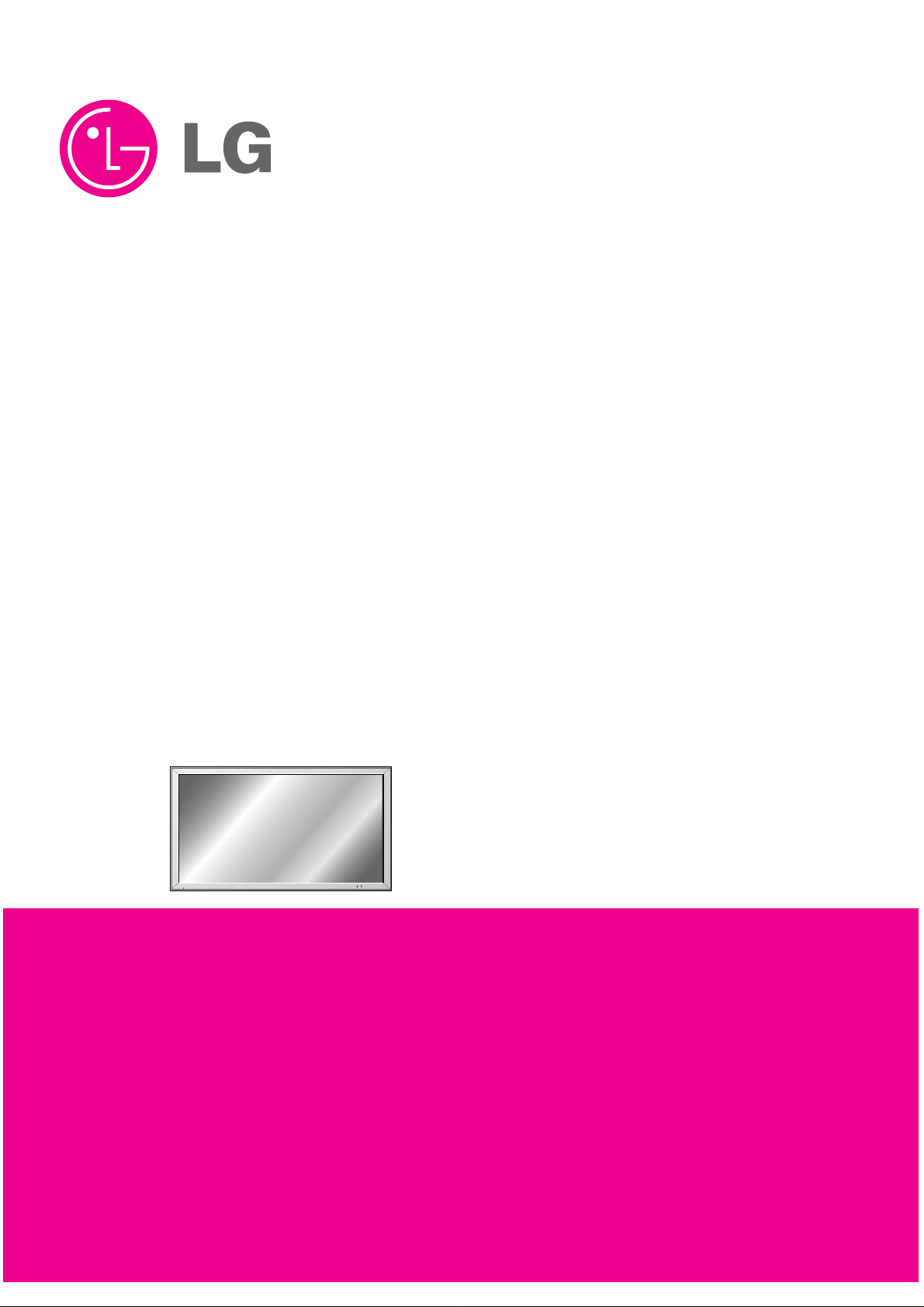
PLASMA MONITOR/TUNER
SERVICE MANUAL
CAUTION
BEFORE SERVICING THE CHASSIS,
READ THE SAFETY PRECAUTIONS IN THIS MANUAL.
CHASSIS : RF-03FA
MODEL : MT-42PZ44/S/45M/V/VB/47M/V
MODEL : MZ-42PZ44/S/45V/VS
MODEL : RT-42PZ45V
MODEL : RT/RZ-BA50
website:http://biz.LGservice.com
e-mail:http://www.LGEservice.com/techsup.html
Page 2
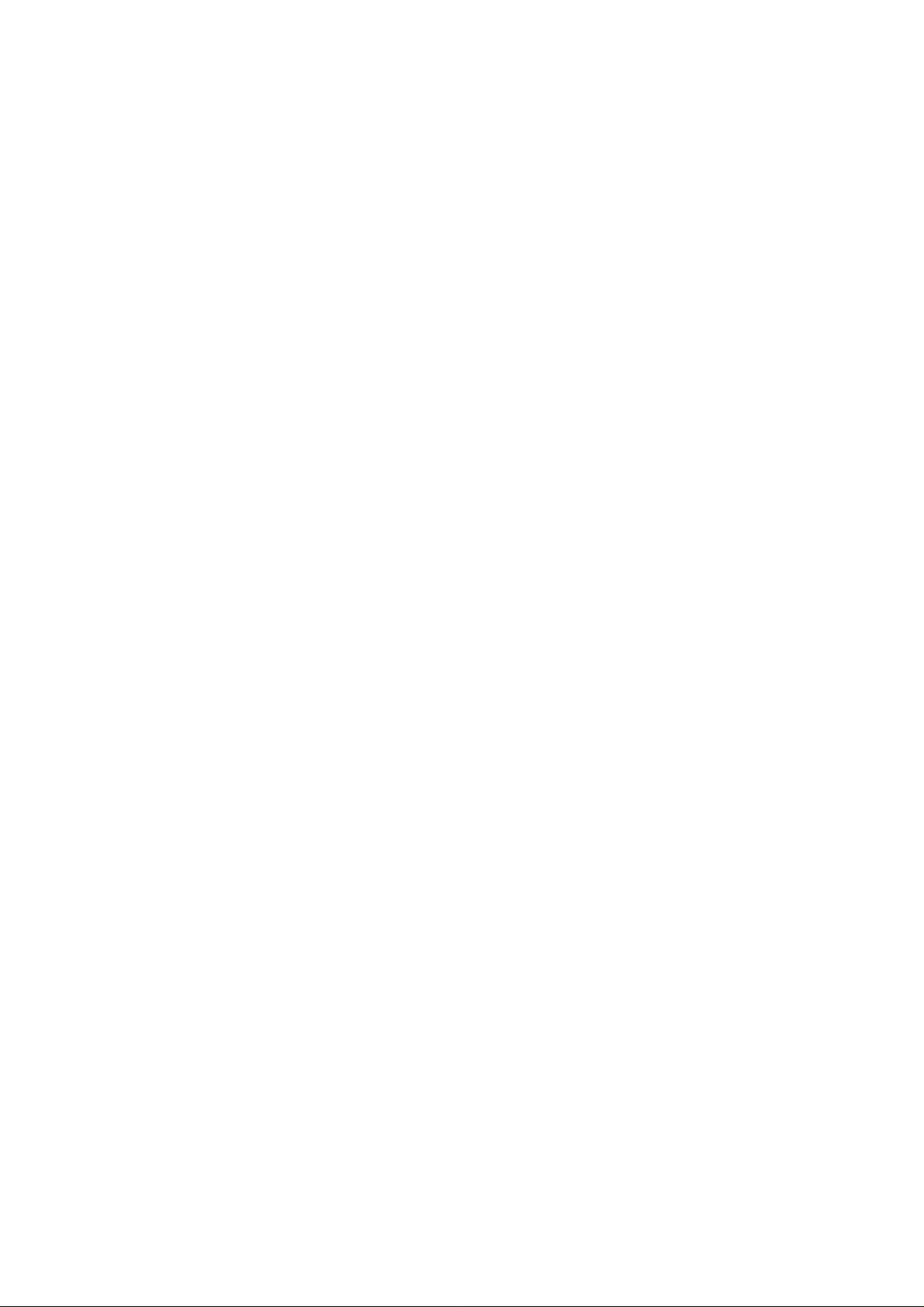
- 2 -
CONTENTS
SAFETY PRECAUTIONS ...................................................................................3
DESCRIPTION OF CONTROLS ........................................................................ 4
SPECIFICATIONS .............................................................................................. 8
ADJUSTMENT INSTRUCTIONS ......................................................................17
BLOCK DIAGRAM.............................................................................................19
ASSEMBLY METHOD........................................................................................20
PRINTED CIRCUIT BOARD ..............................................................................25
EXPLODED VIEW..............................................................................................30
EXPLODED VIEW PARTS LIST........................................................................31
REPLACEMENT PARTS LIST...........................................................................32
SCHEMATIC DIAGRAM ........................................................................................
Page 3

- 3 -
SAFETY PRECAUTIONS
Many electrical and mechanical parts in this chassis have special safety-related characteristics. These parts are identified by in
the Schematic Diagram and Replacement Parts List.
It is essential that these special safety parts should be replaced with the same components as recommended in this manual to
prevent X-RADIATION, Shock, Fire, or other Hazards.
Do not modify the original design without permission of manufacturer.
General Guidance
An isolation Transformer should always be used during
the servicing of a receiver whose chassis is not isolated from
the AC power line. Use a transformer of adequate power rating
as this protects the technician from accidents resulting in
personal injury from electrical shocks.
It will also protect the receiver and it's components from being
damaged by accidental shorts of the circuitry that may be
inadvertently introduced during the service operation.
If any fuse (or Fusible Resistor) in this monitor is blown, replace
it with the specified.
When replacing a high wattage resistor (Oxide Metal Film
Resistor, over 1W), keep the resistor 10mm away from PCB.
Keep wires away from high voltage or high temperature parts.
Due to high vacuum and large surface area of picture tube,
extreme care should be used in handling the Picture Tube.
Do not lift the Picture tube by it's Neck.
Leakage Current Cold Check(Antenna Cold Check)
With the instrument AC plug removed from AC source,
connect an electrical jumper across the two AC plug prongs.
Place the AC switch in the on position, connect one lead of
ohm-meter to the AC plug prongs tied together and touch other
ohm-meter lead in turn to each exposed metallic parts such as
antenna terminals, phone jacks, etc.
If the exposed metallic part has a return path to the chassis, the
measured resistance should be between 1MΩ and 5.2MΩ.
When the exposed metal has no return path to the chassis the
reading must be infinite.
An other abnormality exists that must be corrected before the
receiver is returned to the customer.
Leakage Current Hot Check (See below Figure)
Plug the AC cord directly into the AC outlet.
Do not use a line Isolation Transformer during this check.
Connect 1.5K/10watt resistor in parallel with a 0.15uF capacitor
between a known good earth ground (Water Pipe, Conduit, etc.)
and the exposed metallic parts.
Measure the AC voltage across the resistor using AC
voltmeter with 1000 ohms/volt or more sensitivity.
Reverse plug the AC cord into the AC outlet and repeat AC
voltage measurements for each exposed metallic part. Any
voltage measured must not exceed 0.75 volt RMS which is
corresponds to 0.5mA.
In case any measurement is out of the limits specified, there is
possibility of shock hazard and the set must be checked and
repaired before it is returned to the customer.
Leakage Current Hot Check circuit
1.5 Kohm/10W
To Instrument's
exposed
METALLIC PARTS
Good Earth Ground
such as WATER PIPE,
CONDUIT etc.
AC Volt-meter
IMPORTANT SAFETY NOTICE
0.15uF
Page 4

- 4 -
DESCRIPTION OF CONTROLS
<Back Panel>
<Front Panel Controls>
Connection to PC
Note: The connection cables shown above to the right are not included with the Monitor.
A D-sub 15-pin cable and a DVI cable are provided to connect the Monitor to a PC.
Connection to AV equipment
( )( )
R
( )( )
L
REMOTE
CONTROL
RS-232C INPUT
(CONTROL/SERVICE)
EXTERNAL SPEAKER
YPBP
R
(MONO)
R
AUDIO
L
R
AUDIO
L
S-VIDEO AC INPUTAUDIO INPUT
AUDIO INPUT
COMPONENT INPUT
AUDIO INPUT RGB OUTPUTRGB INPUTDVI INPUT
VIDEO
INPUT
EXPANDED
INPUT
VOL.MENU
INPUT
SELECT
ON/OFF
Main Power Button
INPUT SELECT Button
VOLUME (F,G) Buttons
Power Standby Indicator
Illuminates red in standby mode,
Illuminates green when the
Monitor is turned on
Remote Control Sensor
MENU Button
D,E
Buttons
AUDIO
INPUT
VIDEO
INPUT
S-VIDEO
INPUT
AUDIO
INPUT
RS-232C
INPUT
DVI INPUT
RGB INPUT
RGB
OUTPUT
EXPANDED
INPUT
AUDIO
INPUT
COMPO-
NENT INPUT
Page 5
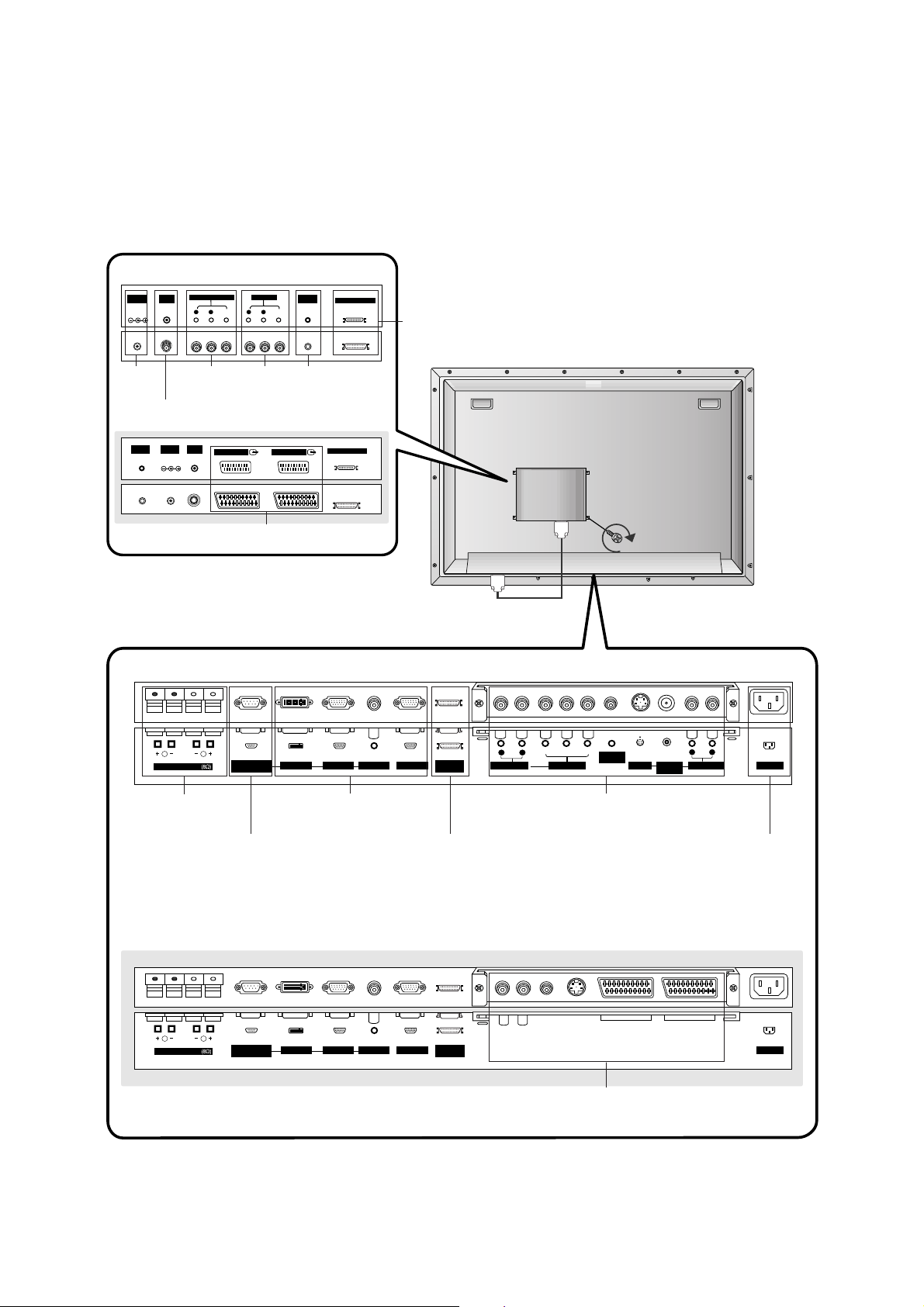
- 5 -
<Back Panel>
(MONO)
R
AUDIO
VIDEO
L
AV(EXPANDED) INPUT
R
AUDIO
VIDEO
L
AV OUTPUT
EXPANDED OUTPUT
REMOTE
CONTROL
ANT INDC IN
(DC 12V)
+75 Ω
AV1(EXPANDED)
EXPANDED OUTPUT
ANT INDC IN
(DC 12V)
+75 Ω
REMOTE
CONTROL
AV2(EXPANDED)
( )( )
R
( )( )
L
RS-232C INPUT
(CONTROL/SERVICE)
EXPANDED
INPUT
EXTERNAL SPEAKER
AC INPUT
AUDIO INPUT RGB OUTPUTRGB INPUTDVI INPUT
( )( )
R
( )( )
L
REMOTE
CONTROL
RS-232C INPUT
(CONTROL/SERVICE)
EXPANDED
INPUT
EXTERNAL SPEAKER
Y PBP
R
(MONO)
R
AUDIO
L
R
AUDIO
L
S-VIDEO AC INPUTAUDIO INPUT
AUDIO INPUT
COMPONENT INPUT
AUDIO INPUT RGB OUTPUTRGB INPUTDVI INPUT
VIDEO
INPUT
RCA Type
Scart Type
ANTENA INPUT
AV(EXPAND
ED) INPUT
RT-BA50
RZ-BA50
AV1/2 (EXPAND-
ED) INPUT
EXTERNAL
SPEAKER (8
ohm output)
RS-232C INPUT
(CONTROL/SE
RVICE) PORT
EXPANDED INPUT POWER CORD
SOCKET
DVI INPUT/RGB
INPUT/AUDIO INPUT /
RGB OUTPUT
AUDIO INPUT/COMPONENT INPUT /
REMOTE CONTROL / S-VIDEO/VIDEO
INPUT/AUDIO INPUT
EURO SCART SOCKET
DC IN
(DC 12V)
AV OUT-
PUT
REMOTE
CONTROL
EXPANDED
OUTPUT
Page 6
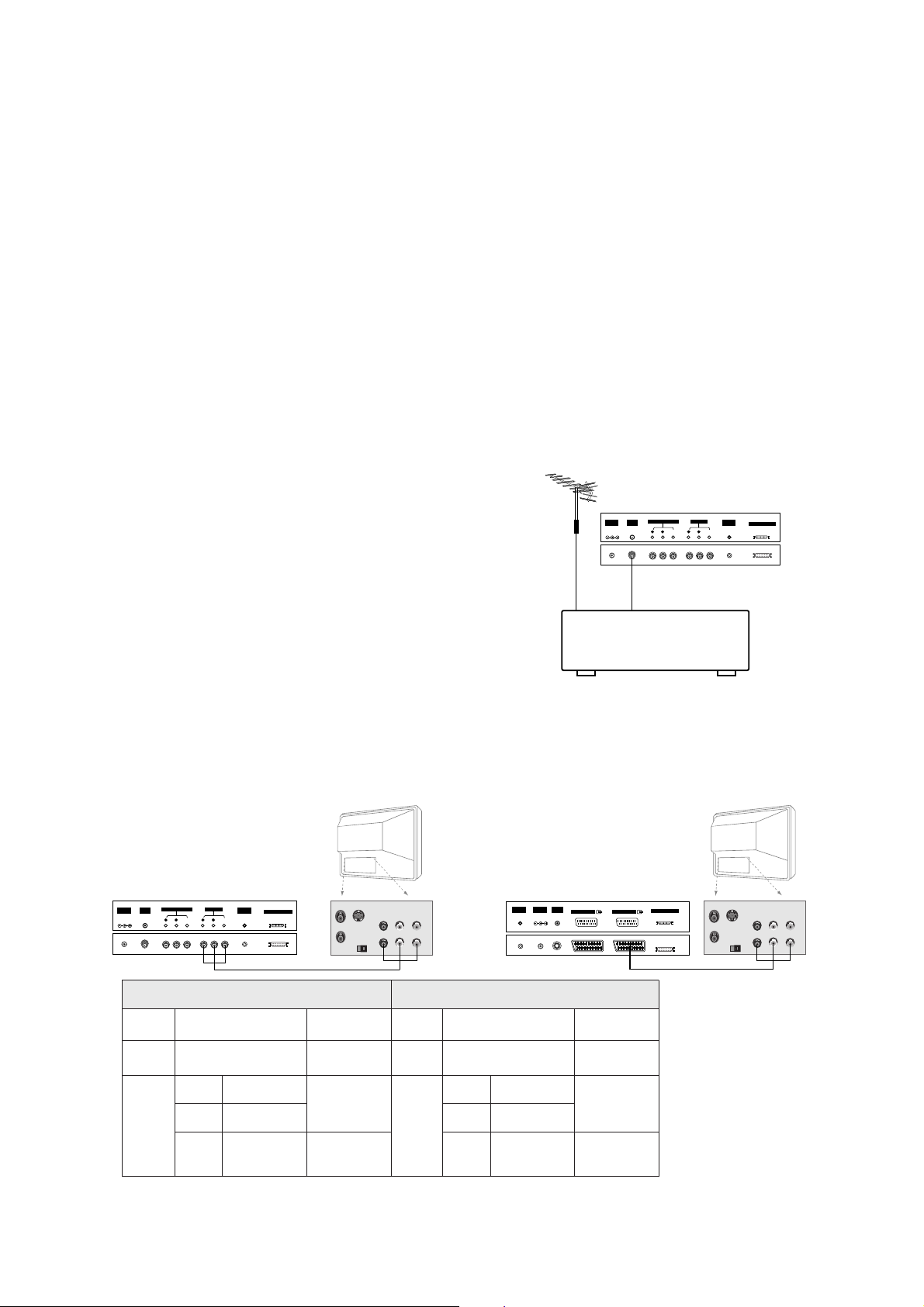
- 6 -
- Connect the Plasma Display with various external equipments after connecting the Monitor with the PDP
Tuner and the Speakers.
1. Connect the RF out socket of the VCR to the aerial socket on the
back of the monitor.
2. Connect the aerial cable to the RF aerial in socket of the VCR.
3. Store the VCR channel on the programme number 0 using the
‘Manual programme tuning’ section.
4. Select the programme number where the VCR channel is stored.
5. Press the PLAY button on the VCR.
Antenna Connection
1. Turn the monitor off and disconnect the mains plug.
2. Carefully place the Monitor screen side down on a cushioned surface that will protect the monitor screen from
damage.
3. Mount the PDP Tuner gently into the correct position. Make sure it is inserted correctly.
4. Tighten the screws.
5. Connent the EXPANDED OUTPUT socket the on the PDP Tuner to the EXPANDED INPUT socket on the
Monitor.
6. Turn the monitor on.
Installing PDP Tuner on the Monitor
- This function works only when the PDP Tuner is installed on the LG plasma display monitor.
Monitor Out Setup
The PDP Tuner has a special signal output capability which allows you to hook up a second TV or monitor.
Just connect the second TV or monitor to the AV OUTPUT socket on the PDP Tuner. See the Operating Manual
of the second TV or monitor for further details regarding that device’s input settings.
S-VIDEO
OUT
IN
(R) AUDIO (L) VIDEO
ANT OUT
ANT IN
AV1(EXPANDED)
EXPANDED OUTPUT
ANT INDC IN
(DC 12V)
+75 Ω
REMOTE
CONTROL
AV2(EXPANDED)
< Back panel of the PDP Tuner >or
(MONO)
R
AUDIO
VIDEO
L
AV(EXPANDED) INPUT
R
AUDIO
VIDEO
L
AV OUTPUT
EXPANDED OUTPUT
REMOTE
CONTROL
ANT INDC IN
(DC 12V)
+75 Ω
S-VIDEO
OUT
IN
(R) AUDIO (L) VIDEO
ANT OUT
ANT IN
< Back panel of the PDP Tuner >
VCR
(MONO)
R
AUDIO
VIDEO
L
AV(EXPANDED) INPUT
R
AUDIO
VIDEO
L
AV OUTPUT
EXPANDED OUTPUT
REMOTE
CONTROL
ANT INDC IN
(DC 12V)
+75 Ω
< Back panel of the PDP Tuner >
RZ-BA50
Input Mode
Main
Picture
Sub
Picture
Monitor OUT
(AV2(EXP.))
Normal
PIP/DW
TV, AV, AV1(EXP.)
or S-Video
Main Picture
RGB, DVI or
Component
TV or AV1(EXP.)
Main
Picture
TV, AV,
AV1(EXP.) or
S-Video
Sub Picture
Main Picture
RT-BA50
Input Mode
Main
Picture
Sub
Picture
Monitor OUT
(AV(EXP.))
Normal
PIP/DW
TV, AV(EXP.), AV or S-
Video
Main Picture
RGB, DVI or
Component
TV, AV(EXP.)
Main
Picture
TV, AV(EXP.),
AV or S-Video
Sub Picture
Main Picture
Page 7
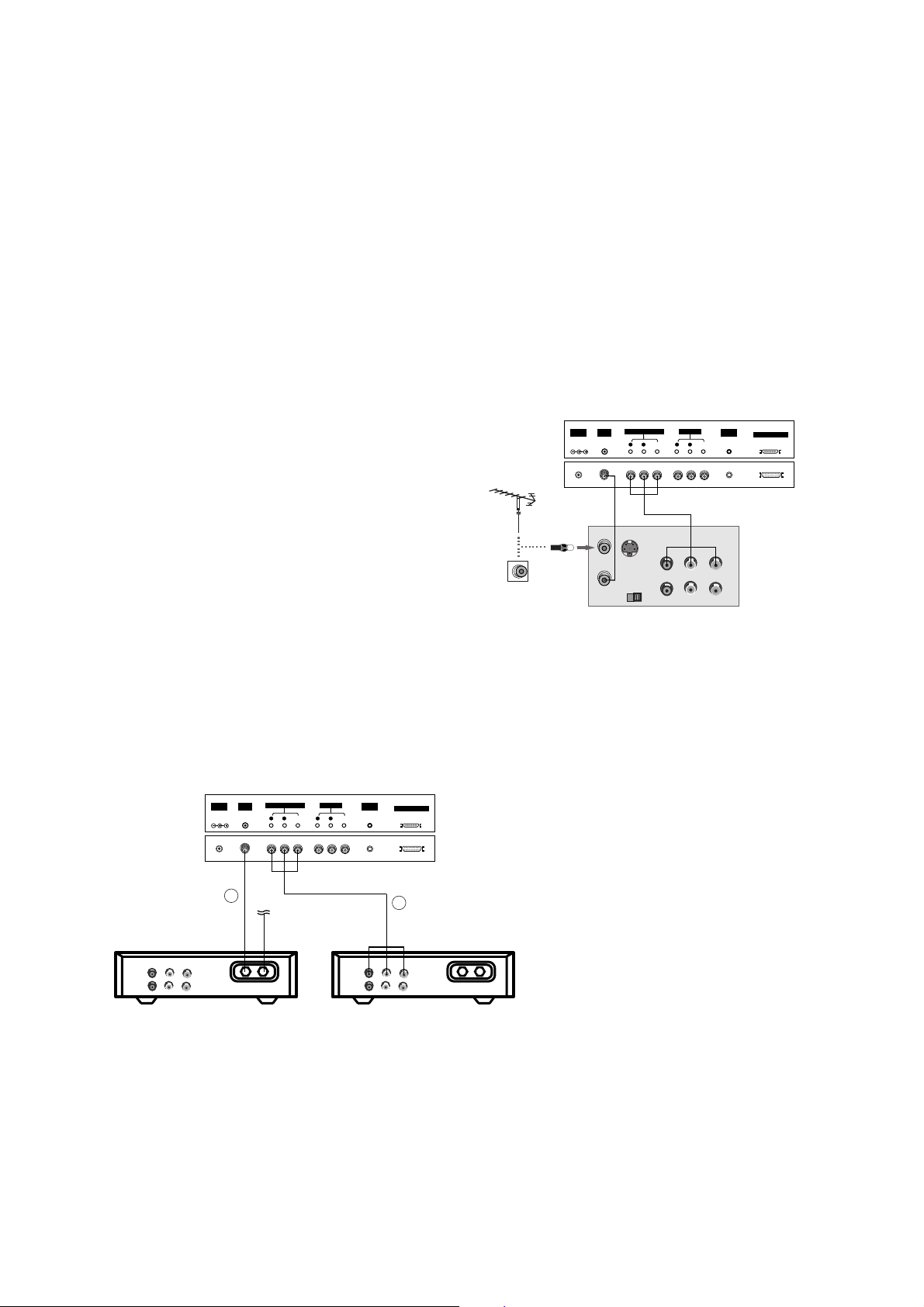
- 7 -
Watching Cable TV
- After subscribing for a local cable TV station and installing a converter you can watch cable TV.
- For further information of cable TV, contact the local cable TV station.
Watching VCR
- When connecting the Monitor to external equipment, match the colours of connecting ports (Video - yellow, Audio (L) - white,
Audio (R) -red).
- Connect the VIDEO INPUT socket (yellow) with the BNC-RCAadaptor to the VIDEO INPUT on the Monitor.
- If you have a mono VCR, connect the audio cable from the VCR to the AUDIO (L/MONO) input on the Monitor.
- If you connect an S-VIDEO VCR to the S-VIDEO input, the picture quality is improved; compared to connecting a regular VCR
to the Video input.
Or, connect the Euro scart socket of the VCR to the Euro scart socket of the monitor.
- Use the orbiter function to Avoid having a fixed image remain on the screen for a long period of time. Typically a frozen still picture from a VCR.
If a 4:3 picture format is used; the fixed image may remain visible on the screen.
- To avoid picture noise (interference), leave an adequate distance between the VCR and Monitor.
Watching TV programmes
- Turn the Plasma Display on and select the programme you
want.
Watching VCR
1. Use the INPUT SELECT button on the remote control to select
AV(AV1
or
AV2
) or
AV(EXP.)(AV1(EXP.)
or
AV2(EXP.)
).
- If both S-VIDEO and VIDEO sockets have been connected to
the S-VHS VCR simultaneously, only the S-VIDEO can be
received.
- If connected to S-VIDEO, select the
S-Video
external input
source.
2. Insert a video tape into the VCR and press the PLAY button on
the VCR. (See VCR owner’s manual)
In using connection 1
1. Select programme number in programme switch of
cable box.
2. Match the Plasma Display programme with selected
programme of cable box.
3. Select your desired programme with the remote
control for cable box.
In using connection 2
1. Use the INPUT SELECT button on the remote con-
trol and select
AV(AV1
or
AV2
) or
AV(EXP.)
(
AV1(EXP.)
or
AV2(EXP.)
).
2. Tune to cable service provided channels using the
cable box.
(MONO)
R
AUDIO
VIDEO
L
AV(EXPANDED) INPUT
R
AUDIO
VIDEO
L
AV OUTPUT
EXPANDED OUTPUT
REMOTE
CONTROL
ANT INDC IN
(DC 12V)
+75 Ω
S-VIDEO
OUT
IN
(R) AUDIO (L) VIDEO
(MONO)
R
AUDIO
VIDEO
L
AV(EXPANDED) INPUT
R
AUDIO
VIDEO
L
AV OUTPUT
EXPANDED OUTPUT
REMOTE
CONTROL
ANT INDC IN
(DC 12V)
+75 Ω
Cable
TV
(R) AUDIO (L) VIDEO
VCR
RF
Cable
TV
(R) AUDIO (L) VIDEO
VCR
RF
< VCR >
< Back panel of
the PDP Tuner >
< Back panel of the PDP Tuner >
For cable TV
< Cable Box >
1
2
Page 8

- 8 -
Watching external AV source
- When connecting the monitor to an external source, match the colours of
AUDIO/VIDEO input jacks on the monitor with the output jacks on the
audio/video equipment: Video = yellow, Audio (Left) = white, Audio
(Right) = red.
Or, connect the Euro scart socket of the VCR to the Euro scart socket of
the monitor.
How to use
1. Use the INPUT SELECT button on the remote control to select
AV
(
AV1
or
AV2
) or
AV(EXP.)(AV1(EXP.)
or
AV2(EXP.)
).
2. Operate the corresponding external equipment. See external equip-
ment operating guide.
Watching DVD
Watching DTV
(option)
- To watch digitally broadcast programs, purchase and connect a digital set-top box.
How to connect
Connect DVD video inputs to Y, P
B, PR of COMPONENT INPUT
and audio inputs to Audio sockets of AUDIO INPUT.
Or, connect the Euro scart socket of the VCR to the Euro scart
socket of the set.
How to use
1. Turn on the DVD player, and insert a DVD.
2. Use INPUT SELECT button on the remote control to select
Component
or (
AV1
or
AV2
) or (
AV1(EXP.)
or
AV2(EXP.)
).
Refer to the DVD player's manual for operating instructions.
How to connect
1. Use the monitor’s COMPONENT (Y, PB, PR) INPUT, RGB or DVI
jack for video connections, depending on your set-top box connector. Then, make the corresponding audio connections.
How to use
1. Turn on the digital set-top box. (Refer to the owner’s manual for
the digital set-top box.)
2. Use INPUT SELECT on the remote control to select
Component
,
RGB
or
DVI
.
• Component Input ports
You can get better picture quality if you connect DVD
player with component input ports as below.
Component ports of the
Monitor
Y
PB
PR
Video output ports
of DVD player
Y
Y
Y
Y
Pb
B-Y
Cb
PB
Pr
R-Y
Cr
P
R
< Back panel of a DVD player >
or
< Back panel of the PDP Tuner >
< Back of the external equipment >
Camcorder
Video game set
< Back panel of the PDP Tuner >
< Back panel of
the Monitor >
(MONO)
R
AUDIO
VIDEO
L
AV(EXPANDED) INPUT
R
AUDIO
VIDEO
L
AV OUTPUT
EXPANDED OUTPUT
REMOTE
CONTROL
ANT INDC IN
(DC 12V)
+75 Ω
(R) AUDIO (L) Y P
B R
P(R) AUDIO (L)
DTV OUTPUT
REMOTE
CONTROL
EXPANDED
INPUT
Y PBP
R
(MO
R
AUDIO
L
R
AUDIO
L
S-VIDEO AUDIO INPUT
AUDIO INPUT
COMPONENT INPUT
AUDIO INPUT RGB OUTPUTRGB INPUTVI INPUT
VIDEO
INPUT
< Digital Set-top box >
or
< Back panel of the PDP Tuner >
< Back panel of
the Monitor >
• DTV Input signal
576p(50Hz)
1080i(50Hz)
1152i(50Hz)
Mode
Terminal
Component
o
o
o
RGB (DTV)
o
o
o
ANT INDC IN
(DC 12V)
+75 Ω
AV(EXPANDED) INPUT
R
AV OUTPUT
(MONO)
L
AUDIO
VIDEO
AUDIO
R
AUDIO VIDEO
R L
L
VIDEO
REMOTE
CONTROL
EXPANDED OUTPUT
(DC 12V)
EXPANDED
RGB OUTPUT
INPUT
ANT INDC IN
AV(EXPANDED) INPUT
+75 Ω
(MONO)
L
AUDIO
VIDEO
R
Y PBP
L
AUDIO
R
AUDIO INPUT
COMPONENT INPUT
(R) AUDIO (L) (R) AUDIO (L)
AV OUTPUT
AUDIO
R
L
VIDEO
R
REMOTE
CONTROL
B
REMOTE
CONTROL
S-VIDEO AC INPUTAUDIO INPUT
R
EXPANDED OUTPUT
VIDEO
INPUT
R
(MONO)
L
AUDIO
S-VIDEO
Page 9
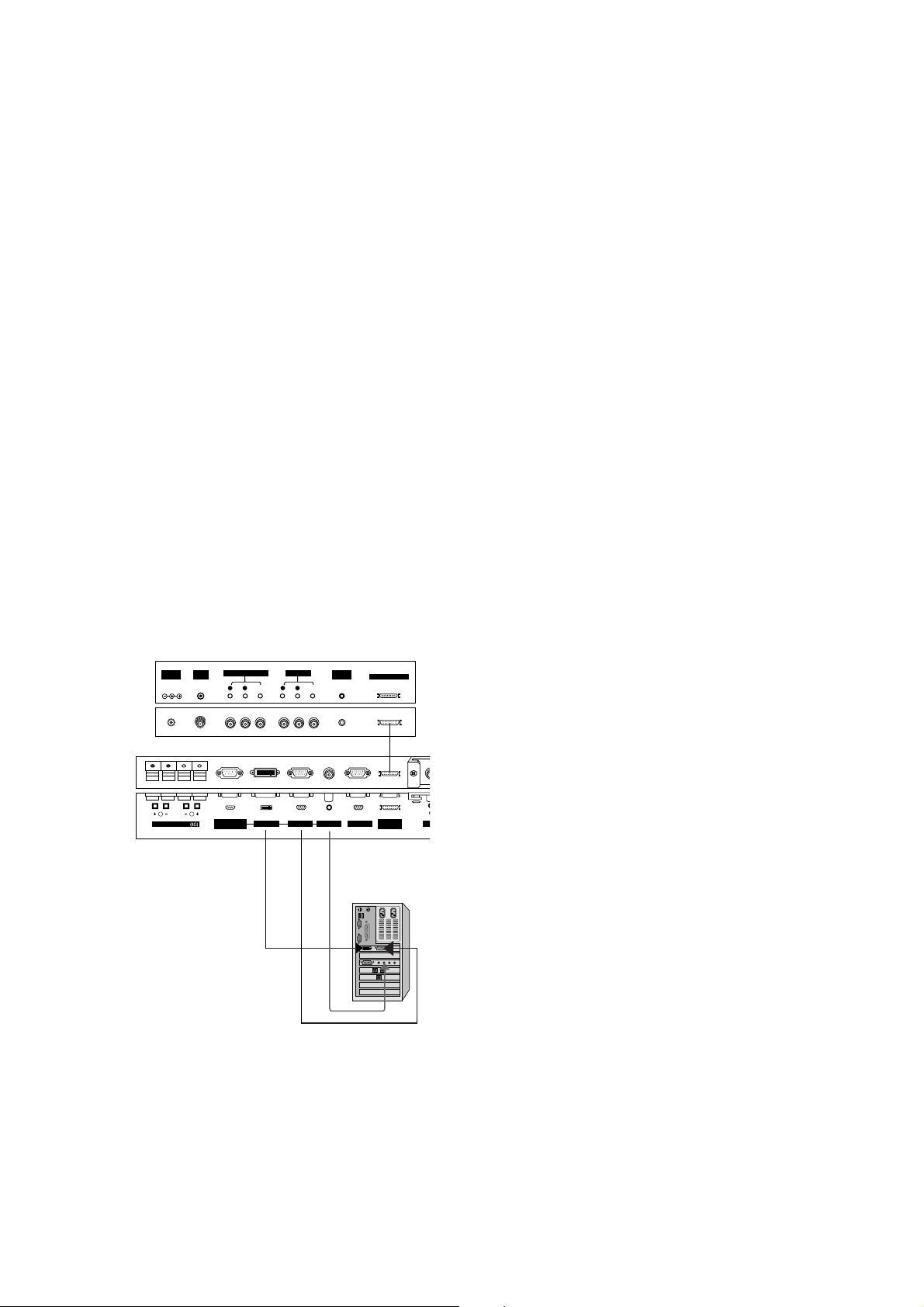
- 9 -
Connecting PC
- To enjoy vivid picture and sound, connect a PC to the Monitor.
- Avoid keeping a fixed image on the monitor’s screen for a long period of time. The fixed image may become permanently imprinted on the screen; use a screen saver when possible.
- Connect PC to the RGB INPUT or DVI INPUT port of the Monitor; change the resolution output of PC accordingly.
- There might be a noise according to some resolution, vertical pattern, contrast or brightness in PC mode. Then change the PC
mode into other resolution or change the refresh rate into other rate or adjust the brightness and contrast on the menu until the
picture is clean. If the refresh rate of the PC graphic card can not be changed, change the PC graphic card or consult it to the
manufacturer of the PC graphic card.
- The synchronization input form for Horizontal and Vertical frequencies is separate.
Setup Instructions to Connect a PC to your Monitor
- We recommend using 640x480, 60Hz for the PC mode, they provide the best picture quality.
- If the resolution of PC is over UXGA, there will be no picture on the Monitor.
- Connect the signal cable from the monitor output port of the PC to the RGB INPUT port of the Monitor or the signal cable from
the DVI output port of the PC to the DVI INPUT port on the Monitor.
- Connect the audio cable from the PC to the Audio input on the Monitor. (Audio cables are not included with the Monitor).
- If using a sound card, adjust PC sound as required.
- This monitor apply a VESA Plug and Play Solution. The monitor provides EDID data to the PC system with a DDC protocol. The
PC adjusts automatically to use this monitor.
- DDC protocol is preset for RGB (Analog RGB), DVI (DVI, Digital RGB) mode.
- If required, adjust the monitor settings for Plug and Play functionally.
- If graphic card on the PC does not output analog and digital RGB simultaneously, connect only one of both RGB INPUT or DVI
INPUT to display the PC on the monitor.
If graphic card on the PC does output analog and digital RGB simultaneously, set the monitor to either RGB or DVI; (the other
mode is set to Plug and Play automatically by the monitor.)
- DOS mode may not work depending on video card if using a DVI-I cable.
- To see a normal picture, match the VGA mode and DVI signal (640x480, 848x480, 852x480). (See page 28)
(MONO)
R
AUDIO
VIDEO
L
AV(EXPANDED) INPUT
R
AUDIO
VIDEO
L
AV OUTPUT
EXPANDED OUTPUT
REMOTE
CONTROL
ANT INDC IN
(DC 12V)
+75 Ω
( )( )
R
( )( )
L
RS-232C INPUT
(CONTROL/SERVICE)
EXPANDED
INPUT
EXTERNAL SPEAKER
AU
AUDIO INPUT RGB OUTPUTRGB INPUTDVI INPUT
< Back panel of the PDP Tuner >
< Back panel of the Monitor >
PC Setup
1. Turn on the PC and apply power to the Monitor.
2. Turn on the display by pressing the POWER button on the
Monitor’s remote control.
3. Use the INPUT SELECT button on the remote control to select the
RGB or DVI input source.
4. Set the resolution output of the PC to SXGAor under (1280 x 1024,
60Hz).
Page 10
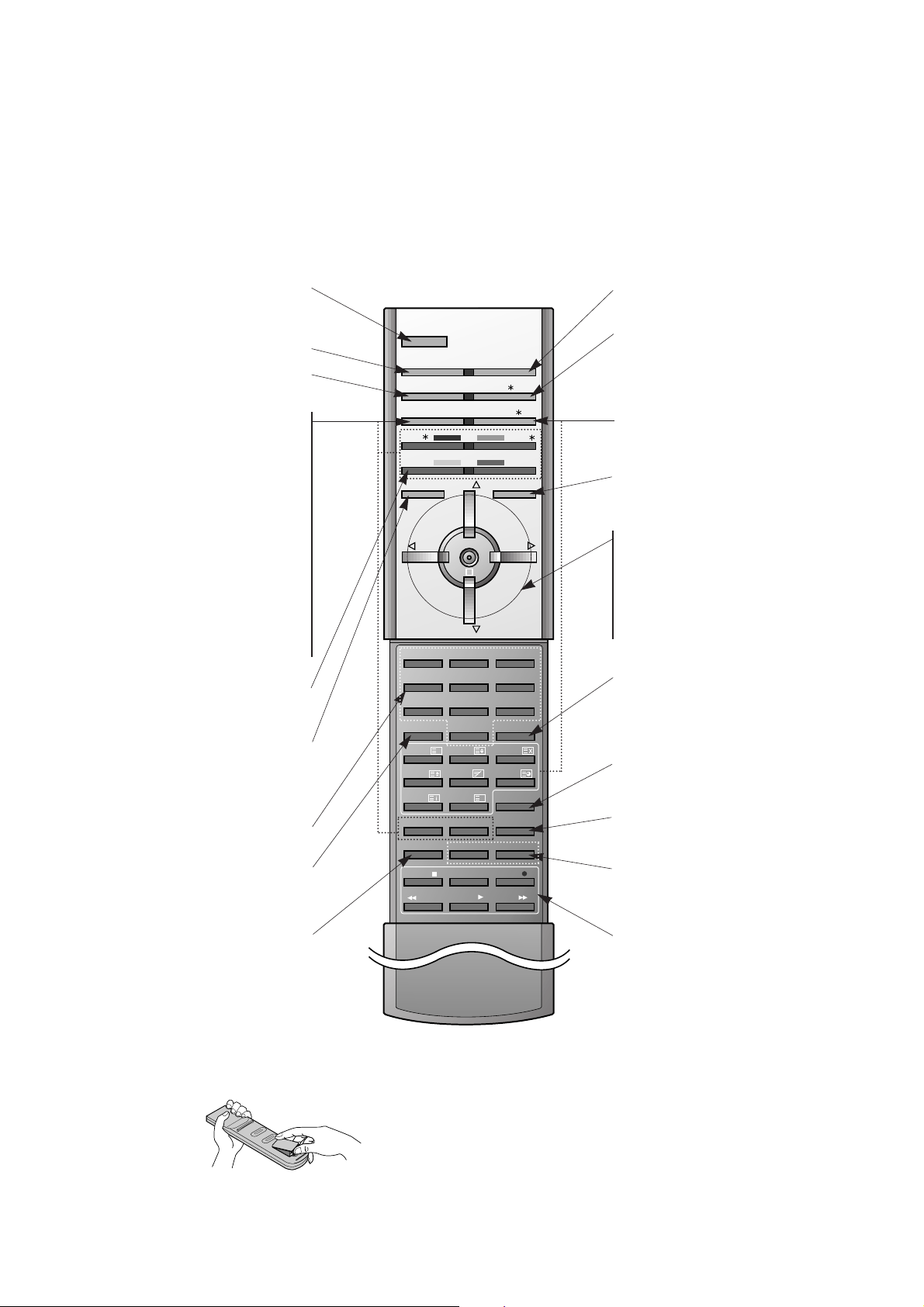
- 10 -
- When using the remote control aim it at the remote control sensor of the Monitor.
- There's maybe a defect in consecutive operation of remote control in specified brightness according to this monitor
feature.
- This remote control handset is the one offered when purchasing a LG plasma display monitor.
• Open the battery compartment cover on the back side and
insert the batteries with correct polarity.
• Install two 1.5V alkaline batteries of AAAtype. Don’t mix used
batteries with new batteries.
Installing Batteries
1 2 3
4 5 6
7 8
0PSM SSM
SIZE
REVEAL
UPDATE
MIX
HOLD
INDEX MODE
TIME
9
POWER
MULTIMEDIA INPUT SELECT
ARC I/II/
PIP/DW
TEXT/
PR-/
PR+/
SWAP
MENU PRPRMUTE
OK
VOL
WIN.POSITION
SPLIT ZOOM
ZOOM-
WIN.SIZE
ZOOM+
SLEEP
LIST
STOP
PLAY
FF
REC
REW
P/STILL
VOL
PIP INPUT
?
M
POWER
Switches the Monitor on from stand-
by or off to standby.
MULTIMEDIA
ARC
Changes the picture format.
PIP/DW
Switches the sub picture on or off
PR + /*or PR - /
*
Selects a program for the sub picture.
SWAP
Alternates between main and sub pic-
ture.
PIP INPUT
Selects the input mode for the sub
picture.
WIN. SIZE
Adjusts the sub picture size.
WIN.POSITION
Moves the sub picture to
DD/ EE
or FF/
GG
direction.
SWAP
Returns to the previously viewed
programme.
NUMBER buttons
MENU
Displays on screen menus one by one.
Exits the current menu.
Memorizes menu changes.
SPLIT ZOOM
Enlarge the screen with regular
ration.
VCR BUTTONS
Controls a LG video cassette
recorder.
OK
DD/ EE
Selects a menu option.
FF/ GG
(Volume button)
Increases/decreases sound level.
Adjusts menu settings.
INPUT SELECT
I/II/
*
Selects the language during dual language broadcast.
Selects the sound output.
TEXT/
*
These buttons are used for teletext.
SSM
To select the sound appropriate to
your viewing program character :
Flat,Speech,Movie,Music
, or
User
LIST
Displays the program table.
SLEEP
Sets the sleep timer.
ZOOM+ / ZOOM-
Enlarges or reduces the main picture
size.
MUTE
Switches the sound on or off.
PSM
Adjusts the factory preset picture
according to the room.
Page 11
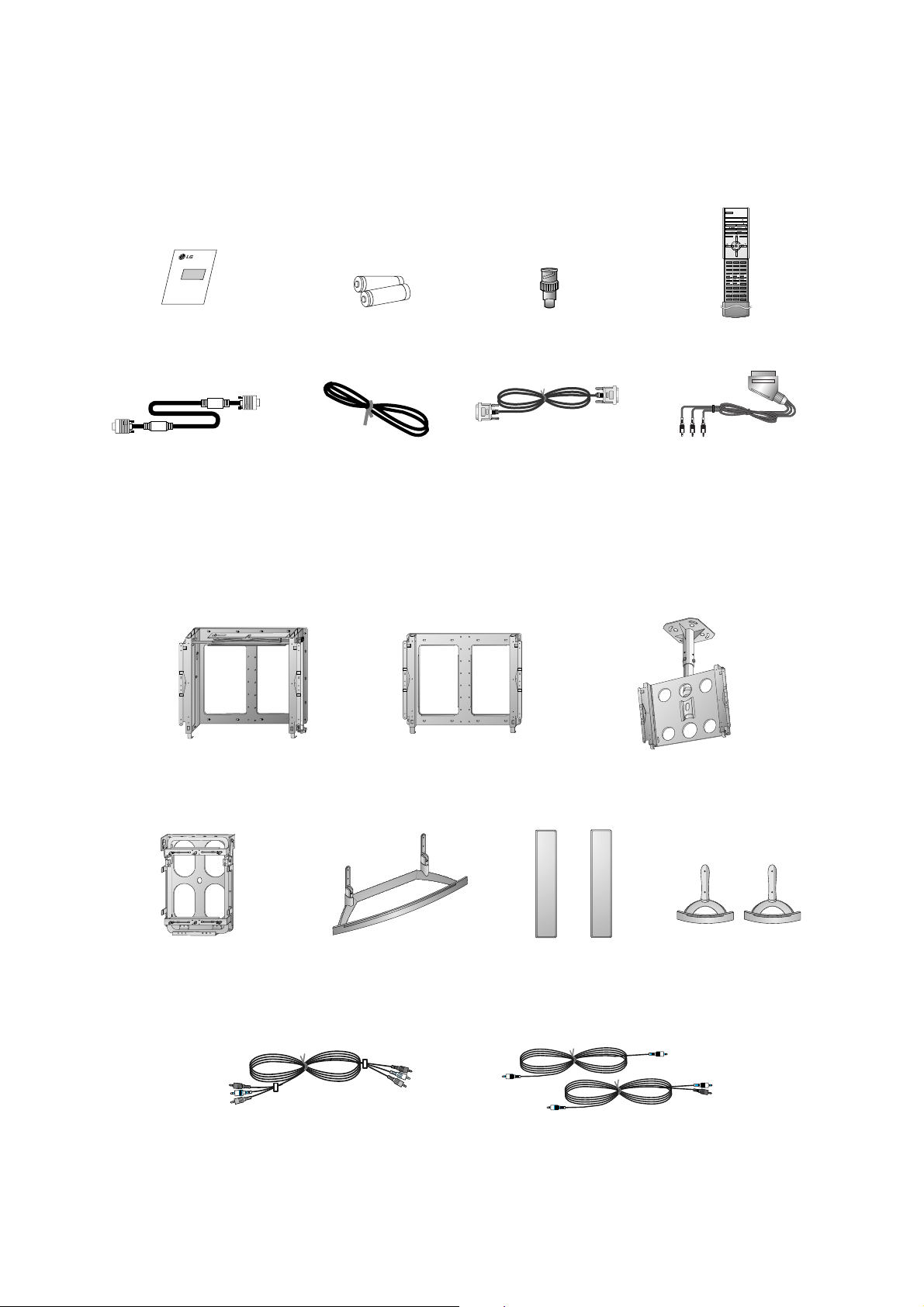
- 11 -
D-sub 15 pin cable
AS mark
LG TV
Owner’s Manual
1.5V
1.5V
Alkaline batteries
BNC-RCA adaptor
(optional)
Power Cord
1 2 3
4 5 6
7 8
0PSM SSM
SIZE
REVEAL
UPDATE
MIX
HOLD
INDEX MODE
TIME
9
POWER
MULTIMEDIA INPUT SELECT
ARC I/II/
PIP/DW
TEXT/
PR-/
PR+/
SWAP
MENU PRPRMUTE
OK
VOL
WIN.POSITION
SPLIT ZOOM
ZOOM-
WIN.SIZE
ZOOM+
SLEEP
LIST
STOP
PLAY
FF
REC
REW
P/STILL
VOL
PIP INPUT
?
M
Remote Control handset
DVI-D Cable
Accessories
- Optional extras can be changed or modified for quality improvement without any notification new optional extras can be
added.
- Contract your dealer for buying these items.
Optional Extras
Phone scart cable (Optional)
Desktop stand
Desktop Speaker stand
Speakers
Video cables
Audio cables
Ceiling mounting bracket
Tilt wall mounting bracket
Wall mounting bracket
Vertical Wall mounting bracket
Page 12
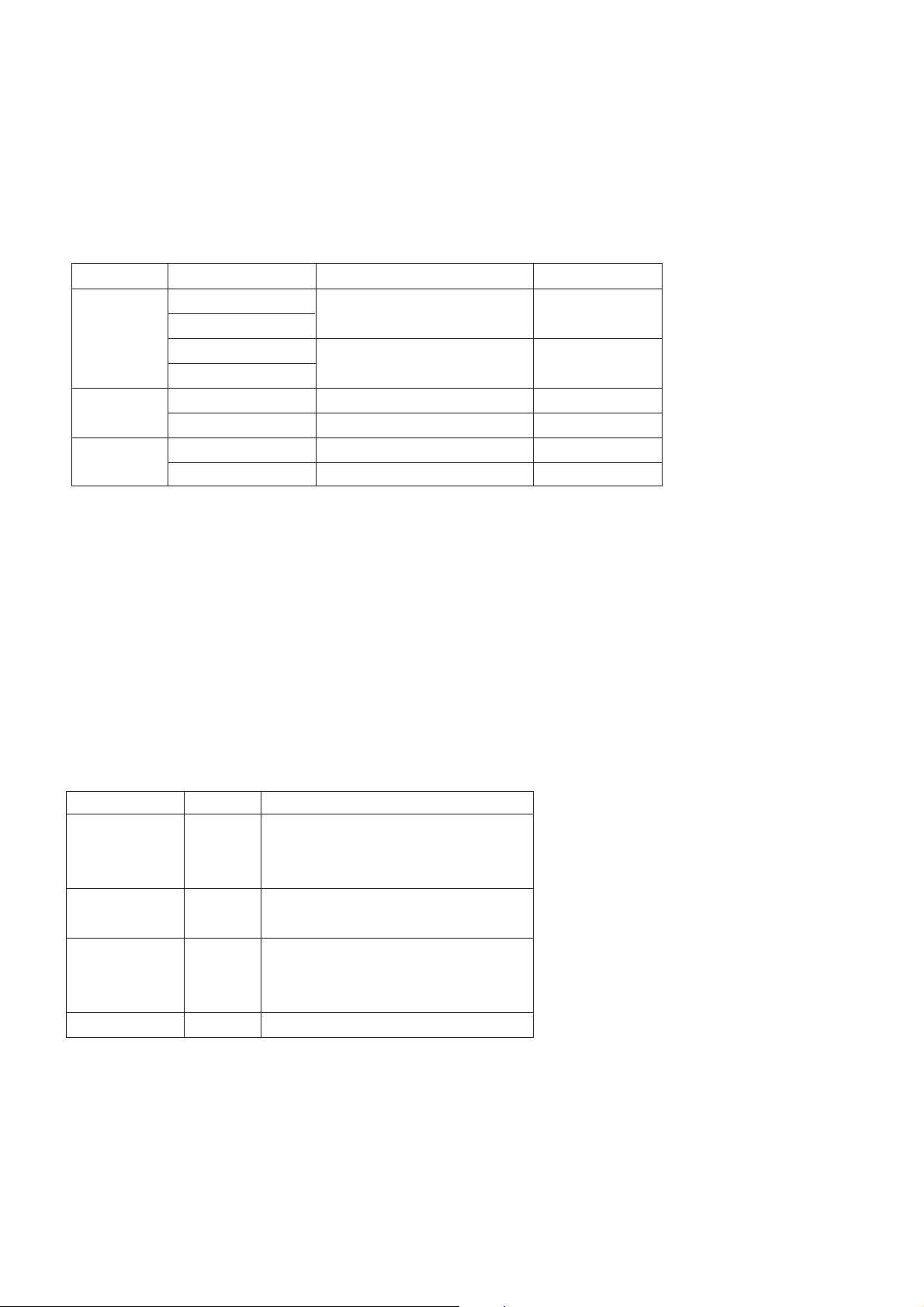
- 12 -
SPECIFICATIONS
NOTE : Specifications and others are subject to change without notice for improvement
.
V Scope
This specification can be applied to all model of 42”PDP
MONITOR related to RF-03FA Chassis.
V Test Condition
1) Temperature : 25¡ 5°C
2) Relative Humidity: 65¡ 10%
3) Power Voltage:Standard Input Voltage
(AC 110V-240V~, 50/60Hz)
But Standard input voltage mark value is marked by model.
4) Follow each drawing or spec for spec and performance of
parts,based upon P/N of RPL
5)
Warm up set for more than 20min before the
measurement.
V Test and Inspection Method
1) Performance:Follow the Standard of LG TV test
2) Extra standards
Safety: Follow the standard of CE, IEC
EMC : Follow the standard of CE, IEC
Remark
Safety: IEC60065,IEC60095
EMI : EN55013
-Conducted / Radiation
EMI : EN55013 (Antenna Terminal Voltage)
EMS : EN55024
Safety : IEC60065,IEC60095
EMI : EN55013
-Conducted / Radiation
EMI : EN55013 (Antenna Terminal Voltage)
Model Name
MZ-42PZ44
MZ-42PZ45V
RZ-BA50
MT-42PZ44
MT-42PZ45V
MT-42PZ46
RT-BA50
Market
EU
N-EU
Chassis
RF-03FA
(Monitor)
RF-03FA
(PDP Tuner)
AV BOARD
Brand
LG
LG
LG
LG
LG
LG
Model Name
MZ-42PZ44
MZ-42PZ45V
MT-42PZ44/46
MT-42PZ45V/47V
RZ-BA50
RT-BA50
AP-42EA42
AP-42EA43
Market Place
EU
N-EU
EU
N-EU
EU, Scart Type AV BOARD
N-EU, RCA Type AV BOARD
Page 13
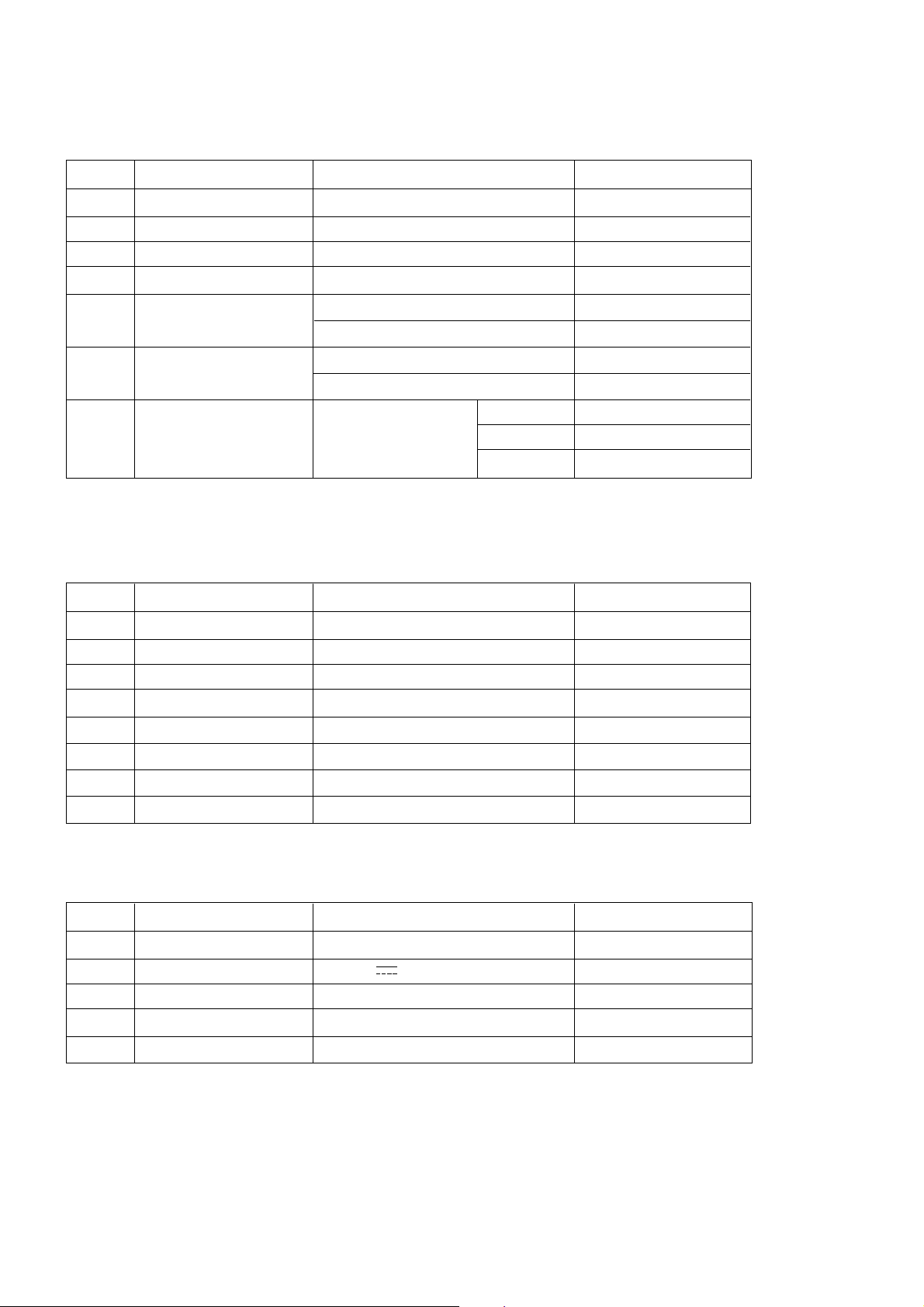
EU
VGA, SVGA, XGA, SXGA 60Hz
Digital RGB Input
PAL, SECAM, NTSC
PAL, SECAM, NTSC
480i, 480p, 576i, 576p
L/R 2 group
Discrete IR
V General Specification
1
2
3
4
5
6
7
42inch wide Colour Desplay Module
16 : 9
PDP42V5####, Fish Bone
45% Total light ransmittance
1) Temp. : 0 ~ 40
°C
2)Humidity : below 85%
1) Temp. : -20 ~ 60
°C
2)Humidity : below 85%
110 ~240V~, 50/60Hz
No Item Specification Remark
Display Screen Device
Aspect Ratio
PDP Module
Screen Filter
Operating Environment
Storage Environment
Input Voltage
PDP
LGE
Maker : NBK (E-Mesh)
LGE Mark SPEC
MZ-42PZ44/45
MURADA
SONY
SANKEN
- 13 -
V Model Specification
(1) MZ-42PZ4x (MZ-42PZ44/45)
No
Item
Specification
Remark
(2) RZ-BA50
EU
DC 12V
PAL B/ G/ I/ D/ K, SECAM L/ L”
Upper Heterodyne
PAL, SECAM
No
Item
Specification
Remark
Market
Input Voltage
Broadcasting system
Receiving system
Scart Jack
16
17
18
19
20
8
9
10
11
12
13
14
15
Market
RGB Input
DVI Input
Video Input System
S-Video Input
Component Input
Audio Input
Wired Control
Page 14

- 14 -
(3) MT-42PZ4x (MT-42PZ44/45V/46)
N-EU
VGA, SVGA, XGA, SXGA 60Hz
Digital RGB Input
PAL, SECAM, NTSC
PAL, SECAM, NTSC
480i, 480p, 576i, 576p, 1080i, 1152i
L/R 2 group
Discrete IR
No
Item
Specification
Remark
Market
RGB Input
DVI Input
Video Input System
S-Video Input
Component Input
Audio Input
Wired Control
21
22
23
24
25
26
27
28
(2) RT-BA50
N-EU
12V
PAL B/ G/ I/ D/ K, NTSC
Upper Heterodyne
PAL, SECAM, NTSC
No
Item
Specification
Remark
Market
Input Voltage
Broadcasting system
Receiving system
Video In/ Out System
29
30
31
32
33
1
2
3
4
5
Remote controller code
Remote control
Local Key
Set up method
RGB input
- D - Sub 15 pin
NEC Code
1) Wireless Remote Control
2) Wired Remote Control
-RCA AV B’D
-Tuner Box
Menu, Input select
V, VOLF, VOLG
UpD/ DownE, Power (Main Power)
Wall Mount/ Desk top
Pivot (Optional)
RGB PC Input
- VGA ~ 85Hz
- SVGA ~ 85Hz
- XGA ~ 75Hz
- SXGA ~ 60Hz
RGB - DTV Input
-480p/ 60Hz
-576p/ 50Hz
-1080i/ 50Hz
-1152i/ 50Hz
DVI - D (Digital RGB)
Pivot model
MT-42PZ4x
Featur
e
(MNT)
V Feature and Function
No
Item
Specification
Remark
1
1
Page 15
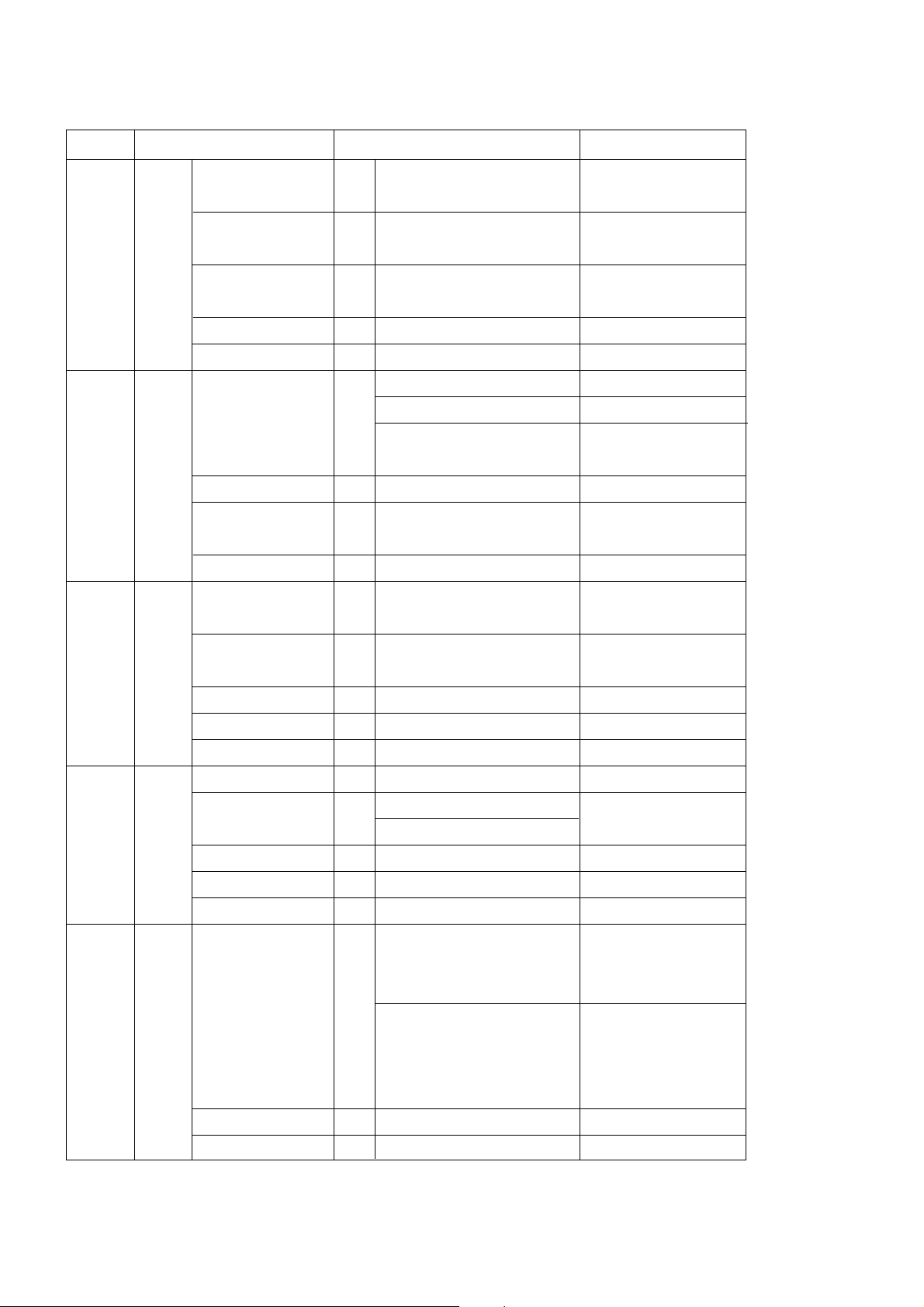
- 15 -
5
6
7
8
9
RGB out
- D - Sub 15pin
Audio input
- Phone Jack
RS-232C
- D - Sub pin
External Speak output
Expanded Control
Component input
(Y/ P
B
/ P
R,
Y/Cb/Cr)
Video Input(CVBS)
Audio Input
IR Jack
ANT In (RF)
- Tuner
AV In/ Out
-Scart Jack
IR Jack
DC Jack
Expanded Control
ANT In (RF)
AV In/ Out (CVBS)
-RCA Jack
IR Jack
DC Jack
Expanded Control
Scar Jack
S- Video Input
Audio Input
1
1
1
1
1
1
1
2
1
1
2
1
1
1
1
2
1
1
1
2
1
1
RGBHV
L/ R For RGB Input
115200bps
L/ R
Tuner Box Control
480i/ 480p/ 576i/ 576p
480i/ 480p/ 576i/
480i/ 480p/ 576i/ 576p/ 1080i/
1152i
PAL, SECAM, NTSC
L/ R For Video/ S- Video
L/ R For Component
Discrete IR
PAL- BG/ DK/ I,
SECAM-L/L’
Scart 1 (TV Out)
Scart 2 (MNT Out)
Wired Remote Control
DC 12V In
36Pin
PAL-BG/ DK/ I, NTSC
PAL, SECAM, NTSC Input
AV Output
Wired Remote Control
DC 12V In
36Pin
Vin, FB, RGB in, L/R in
1)
TV out non-opposition
2) Auto AV non-function
Vin, Lin, R in, V out, L out, R out
1) MNT out of Tuner Box
non-opposition
2) Auto AV non-opposition
PAL, SECAM, NTSC
L/R For S-Video
SPK Output
36Pin
MZ-42PZ4x
MT-42PZ4x
Australia
RZ-BA50
- Follow Scart In/ Out Spec
- Auto AV (Scart 2 priority)
RT-BA50
Feature
(MNT)
RCA
Type
AVB’D
Scart
Type
Tuner
model
RCA
Type
Tuner
model
Scart
Type
AV B’D
No
Item
Specification
Remark
Page 16

- 16 -
10
11
12
13
Picture Status Mode
Color Status Mode
Color Temperature
User
Sound Status Mode
AVL(Auto Volume
limit)
User
Clock
Off Time
On Time
Auto Sleep
Language (For OSD)
Child Lock
- Local key Lock
ISM Method
SET ID
(RS- 232C control ID)
Low Power
PSM
GDynamic, Standard, Mild, User
CSM
GNormal (9,500
°K)
G Cool (12,000
°K)
G Warm (8,500
°K)
G User (RGB Control)
G R, G, B
G Contrast, Brightness, Colour,
Sharpness
G Tint
SSM
G Flat, Speech, Movie, Music, User
On
Off
G Treble, Bass, Balance
User Setting
Off
On : User Setting (Time)
Off
On : User Setting (Time/ Volume)
Off
On
EU 5 languages
G English, French, German,
Spanish, Italian
3 languages
G English, Chinese, Russian
On
Off
G Normal : ISM action On
G Orbiter : 2 min/ 2pixel a cycle
G Inversion : 30 min cycle On/ Off
G White Wash : Any key Off
1 ~ 99
On : 30%
.
Off
4 - Mode
- Default : Standard
4 - Mode
- Default : Normal
Each +/- 10 Step
- Default : 0
Default
Enable For NTSC
5 - Mode
- Default : Flat
- Default : OFF
Default : 12:00
Default : 12:00
Default : 12:00/ Vol. 30
Default : Off
Default : English
- etc. PR standard
Austailia/ China/ russia
Default : Off
--> Module Spec
Default : 1
Default : Off
MENU
(picture)
MENU
(Sound)
MENU
(Time)
MENU
(special)
No
Item
Specification
Remark
Page 17

- 17 -
14
15
OSD Rotate
(Optional)
Auto Configure
ARC
Zoom In/ Out
Position
Manual
Screen Adj.
Reset
VGA Mode
YNR
MT-42PZ46
1)MZ-42PZ4x
2)RZ-BA50
MZ-42PZ4x
1)MT-42PZ4x
2)TE-BA50
MT-42PZ4x
G Normal
G Rotate : OSD Rotate
RGB PC
Auto : RF/ AV/ S-AV/ Component-i
4:3 : All
16:9 : All
14:9 : RF/ AV/ S-AV/ Component-i
ZOOM : RF/ AV/ S-AV/ Component-i
Zoom in/ Out (100%~ 300%)
-RGB Input
-Component Input
(480p/ 576p / 1152is)
Phase : 0~ 31
Colork : -50~ +50
TV / VCR
O
640 x 480
848 x 480
852 x 480
On
Off
RGB
$
DBI
TV$AV1(EXP)$AV2(EXP)$AV$
S-VIDEO$COMPONENT$RGB $
DVI
RGB$DVI$AV1$AV2$S-VIDEO
TV$AV(EXP)$AV$S-VIDEO
$COMPONENT$RGB$DVI
RGB$DVI$COMPONENT$AV
$S-VIDEO
TV$AV1(EXO)$AV2(EXP)$RG
B$DVI
TV$VIDEO(EXP)$RGB$DVI
TV$AV1(EXP)$AV2(EXP)$AV1
$AV2$S-VIDEO$RGB$DVI
Default : Normal
Enable For Pivot
Disable For
DW Mode
Default :100
RGB mode only
RF, AV, S- Video
To Initialize for user data
WVGA correspondence
RGB/ DVI Mode
Luminance Noise
Reduction
- Nothing AV B’D
- Nothing Tuner Box
- RCA AV B’D
- Scart Tuner Box
- Scart AV B’D
- RCA AV B’D
- RCA Tuner Box
- RCA AV B’D
- Nothing AV B’D
- Scart tuner Box
- Nothing AV B’D
- RCA Tuner Box
MENU
(Screen)
MENU
(PIP/DW)
No
Item
Specification
Remark
Input
(Main)
Page 18

- 18 -
15
16
17
Input
(Main)
DW
PIP
Sub Input
Win, Size
Win, Position
PIP ARC
Auto Program
Manual Program
Program Edit
Input Select Multimedia
Input
Select
PIP/ DW
SWAP
I/ II/ *
Relation Key except TEXT
SPLIT ZOOM
ZOOM-, ZOOM+
Power On
Etc.
TV$AV1(EXP)$AV2(EXP)$AV1
$AV2$S-VIDEO$RGB$DVI
TV$AV(EXP)$AV1$AV2$
S-VIEDO$RGB$DVI
OFF, DW1, DW2
OFF, ON
Variable
Variable
4:3, 16:9
System, Storage(0~99), Start
Storage(0~99), System, CH., Fine,
Search, Name
Del, Copy, Move, Skip
Component$RGB$DVI
Sequentially For Input Mode
PIP$DW1$DW2$Off
O (Main/Sub screen Swap)
SiF Control
O (TEXT action standard)
2/ 4/ 9 division
100% ~ 300%
Power, Numberic(0~9), TV/ AV,
Multimedia, PR +/Numberic(0~9), ARC, PR+/-,
VOL+/-, MUTE, PIP Input, PIP
PR+/-, MENU, PSM, SSM
Main Input
RGB, DVI
Component 480 TV, AV, S-VIDEO
SCART
Component 480i
- Scart AV B’D
- Scart Tuner Box
- Scart V B’D
- RCA Tuner Box
Main/Sub screen All
PIP Screen Only
- With Tuner Box
- Gray Except TV Mode
- Gray For MNT
Main Input sequence
For Tuner Boxs
Available Sub Input
TV, AV, S-VIDEO, SCART, Component 480i
All (Except Limitation)
MENU
(PIP/DW)
MENU
(CH)
Hot Key
(Remote)
No
Item
Specification
Remark
Equal Main Input
* Display Condition
1) Identity of Input Source is not Main/ Sub Display
2) Don’t allow PIP/DW between graphic signals of 480p -
3) When this condition appear,swap the Main/Sub screen and old
input sourse.
Page 19

4H Comb
O
X (Option)
O
O
Adaptive
Comb Filter
DCDI
Film Mode
Motion Detection
Noise Reduction
- 19 -
Item
Specification
Remark
18
VPC3230
FLI2300/ FLI231
0
V Component Video Input (Y, P
B
, PR)
1
2
3
4
5
6
720 x 480
720 x 480
720 x 576
720 x 576
1920 x 1080
1920 x 1080 (+72)
15.625
31.250
15.625
31.250
28.125
31.250
60.00
60.00
50.00
50.00
50.00
50.00
13.500
27.027
13.500
27.027
74.250
74.250
480I
480P
576I
576p
1080i
1152i
No
No Resolution H-freq (kHz) V-freq (Hz) Pixel clock (MHz) Proposed
V RGB Input (PC)
1
2
3
4
5
6
7
8
9
10
11
12
13
14
15
16
17
18
19
20
21
PC
640 x 350
640 x 350
720 x 400
720 x 400
640 x 480
640 x 480
640 x 480
640 x 480
640 x 480
848 x 480
848 x 480
848 x 480
852 x 480
852 x 480
852 x 480
800 x 600
800 x 600
800 x 600
800 x 600
800 x 600
832 x 624
31.468
37.861
31.469
37.927
31.469
35.000
37.861
37.500
43.269
31.5
37.799
39.375
31.5
37.799
39.375
35.156
37.879
48.077
46.875
53.674
49.725
70.09
85.08
70.08
85.03
59.94
66.66
72.80
75.00
85.00
60.00
70.00
75.00
60.00
70.00
75.00
56.25
60.31
72.18
75.00
85.06
74.55
25.17
31.50
28.32
35.50
25.17
30.24
31.50
31.50
36.00
33.516
40.748
42.628
33.642
40.900
42.840
36.00
40.00
50.00
49.50
56.25
57.28
EGA
EGA
DOS
DOS
VESA(VGA)
Macintosh
VESA(VGA)
VESA(VGA)
VESA(VGA)
WVGA
WVGA
WVGA
WVGA
WVGA
WVGA
VESA(SVGA)
VESA(SVGA)
VESA(SVGA)
VESA(SVGA)
VESA(SVGA)
Macintosh
No Resolution H-freq (kHz) V-freq (Hz) Pixel clock (MHz) Proposed
Page 20

- 20 -
24
25
26
27
28
29
30
31
32
1024 x 768
1024 x 768
1024 x 768
1152 x 864
1152 x 864
1152 x 864
1152 x 870
1280 x 960
1280 x 1024
48.363
56.476
60.023
54.348
63.995
67.500
68.681
60.023
63.981
60.00
70.06
75.02
60.05
70.01
75.00
75.06
60.02
60.02
65.00
75.00
78.75
80.00
94.20
108.00
100.00
108.00
108.00
VESA(XGA)
VESA(XGA)
VESA(XGA)
VESA(SXGA)
VESA(SXGA)
VESA(SXGA)
VESA(SXGA)
VESA(SXGA)
VESA(SXGA)
No Resolution H-freq (kHz) V-freq (Hz) Pixel clock (MHz) Proposed
1
2
3
1024 x 576
1920 x 1080
1920 x 1080 (+72)
31.250
28.125
31.250
50.00
50.00
50.00
27.027
74.250
74.250
MT-42PZ4x
MT-42PZ4x
MT-42PZ4x
No Resolution H-freq (kHz) V-freq (Hz) Pixel clock (MHz) Remarks
1
2
3
4
5
6
7
8
9
10
Display area
Outline dimension
Number of Pixels
Number of Grdations
Color Arrangement
weight(net)
weight(gross)
Operating Environment
Storage Enironment
Image stick Starts time
minimization moe
The minimum
brightness reaching
t
ime
920.1(H) x 518.4(V) +/- 0.5
1006(W) x 598(H) x 6(D) +/- 1
852(H) x 480(V)
256 steps For PC RGB
RGB Vertical Stripes
15.3 15.8 16.3
106 111 116
Temp : 0 ~ 40
Humidity : 20 ~ 80%
Temp : -20 ~ 60 deg
Humidity : 10 ~ 90%
4.5 5 5.5
14 15 16
Mm
Mm
kg
Kg
Deg
%
Deg
%
Min
Min
Fish Bone Type
Modules 5EA/ 1Box
No Resolution
Min Type Max
Unit Remarks
V RGB Input (DTV)
V PDP MODULE (PDP42V5####)
Page 21

1. Application Object
These instructions are applied to all of the PDP monitor/
Tuner , RF-03FA chassis.
2. Notes
(1) Because this is not a hot chassis, it is not necessary to use
an isolation transformer. However, the use of isolation
transformer will help protect test instrument.
(2) Adjustment must be done in the correct order.
(3) The adjustment must be performed in the circumstance of
25±5°C of temperature and 65±10% of relative humidity if
there is no specific designation.
(4) The input voltage of the receiver must keep 220V, 60Hz in
adjusting.
(5) The receiver must be operated for about 15 minutes prior
to the adjustment.
¤ After receiving 100% white pattern, the receiver must be
operate prior to adjustment.(Or white condition in HEATRUN mode)
¤ŁEnter into HEAT-RUN mode
- Select the HEAT-RUN OFF by pressing ADJ Key on
Remote Control for adjustment.
- Press the VOL + Key in HEAT-RUN OFF.
(OSD display HEAT-RUN WHITE and screen display
100% FULL WHITE PATTERN)
[ Set is activated HEAT-RUN without signal generator in
this mode.
[ Single color pattern of HEAT-RUN mode uses to check
PANEL.(RED/BLUE/GREEN)
[Caution] If you turn on a still screen more than 20 minutes, a
afterimage may be occur in the black level part of the
screen.
3. RGB Auto Cut-Off & MIN Bia
Adjustment
(1) Input Full Back (0 Gray) signal which generated from
Pattern Generator into CVBS and RGB1 Input part.
(2) Press POWER ON KEY on R/C for adjustment and select
AUTO-CUT(Cut-off Auto Adjustment)
(3) Press Vol. + key and operate TO SET
(4) Screen adjustment starts with Full Black screen.
Original Window screen will be presented about 3-5
seconds later. And if there is a mark of OK OSD, then the
Auto Cut-off and Min-Bias adjustment will be completed.
(5) Pass to the next MAX Bias Adjustment after Adjustment.
[ Replace PDP Module or Power Board, adjust certainly
Power PCB Assy Voltage.
O
You can check whether circuit adjustment is operated well or
not, as below.
(1) Display RGB1 to the Main picture, CVBS to the Sub
picture in the TWIN PICTURE.
(2) To check the MIN-Bias, input Full Black (0 gray) signal into
CVBS and RGB1 input part at the same time in the Pattern
Generator.
(3) To check the MAX-Bias, input Full White (255 gray) signal
into CVBS and RGB1 input part at the same time in the
Pattern Generator.
(4) Compare Black Level with White Level by eyes. And if
there is no Level difference, the adjustment is completed
well.
O
Data value, which adjusted in the board, is valid until the VSC
Board is dissued and must be protected. For the protection of
data, Micom does not permit any more adjustment after
completion.
O
In case of re-adjustment, operate First Value Setting.
4. POWER PCB Assy Voltage
Adjustment
(Va, Vs, Voltage Adjustment)
4-1. Test Equipment
D.M.M 1EA
4-2. Connection Diagram for Measuring
4-3. Adjustment Method
(1) Va Adjustment
¤ After receiving 100% white pattern, HEAT RUN.
¤ŁConnect + terminal of D.M.M to Va pin of CN803 and
connect – terminal to GND pin of CN803.
¤Ø After turning the VR351, voltage of D.M.M adjustment
as same as Va voltage which on label of panel
Right/Top. (Deviation : ±0.5V)
- 21 -
ADJUSTMENT INSTRUCTIONS
Each PCB Assy must be checked by the Check JIG Set before
whole assembly. (Be careful the POWER PCB Assy not to
damage to PDP Module)
Va ADJ
VR351
Vs ADJ
VR551
CN 804
CN 803
CN 802
CN 810
CN 809
CN 808
VS
Va
Va
GND
GND
VS
VS
5V
<Fig 1> Connection Diagram of MURATA Power Adj. for Measuring
Page 22

(2) Vs Adjustment
¤ Connect + terminal of D.M.M to Vs pin of P805 and
connect – terminal to GND pin of CN803.
¤Ł After turning the VR551, voltage of D.M.M adjustment
as same as Vs voltage which on label of panel
Right/Top. (Deviation : ±0.5V)
5. Adjustment of White Balance
5-1. Required Equipment
Color analyzer (CA-100 or same product)
5-2. Connection Diagram of Equipment for
Measuring (Manual Adjustment)
5-3. Adjustment of White Balance
O
Operate the Zero-calibration of the CA-100, then stick
sensor to PDP module surface when you adjust.
O
For manual adjustment, it is also possible by the following
sequence.
(1) Select WHITE PATTERN of HEAT RUN mode by pressing
POWER ON KEY on remote control for adjustment then
operate HEAT RUN more than 10 minute.
(2) Supply 216Gray Level, 50% size length and breadth signal
to RGB input. (Refer to Fig 2)
(3) To adjust High Light, stick sensor to 216Gray Level(or
105~115 Cd/m2) Pattern, press ADJ Key on R/C for
adjustment and press
D, E on R/C in adjustment mode to
select R-L or G-L, press VOL +, - Key and adjust it until
color coordination becomes as below.
[MZ-42PZ4x, MT-42PZ4x]
X: 0.270±0.003, Y: 0.267±0.003
Color temperature: 13,000°K±500°K
(4) Exit adjustment mode using V Key.
6. DDC Data Input
6-1. Required Test Equipment
(1) A jig for adjusting PC, DDC. (PC serial to D-sub.
Connection equipment)
(2) S/W for writing DDC(EDID data write & read)
(3) D-Sub 15P cable, D-Sub to DVI Connector (Connect to
DVI Jack)
6-2. Setting of Device
6-3. Preparation for Adjustment
(1) Set devices as above and turn the PC, jig on.
(2) Put S/W for writing DDC (EDID data write & read) into
operation. (operated in DOS mode.)
6-4. Sequence of Adjustment
(1) DDC Data Input for Analog-RGB
¤ Put the set on the table and turn the power on.
¤ŁConnect PC Serial to D-sub 15P Cable of JIG for DDC
Adjustment to RGB terminal (D-Sub 15Pin).
¤Ø Operate S/W for DDC record and select DDC Data for
Analog RGB in Model Menu.
¤Œ Operate EDID Write command.
¤º Operate EDID Read command and check whether
Check Sum is OK.
¤ If Check Sum is NG, repeat c) ~ d).
¤ If Check Sum is OK, DDC Data for Analog-RGB input is
completed.
(2) DDC Data input for Digital-RGB
¤ Connect PC Serial to DVI Cable of JIG for DDC
Adjustment to RGB2 terminal (DVI Jack).
¤ŁOperate S/W for DDC record and select DDC Data for
Digital RGB in Model Menu.
¤ØOperate EDID Write command.
¤Œ Operate EDID Read command and check whether
Check Sum is OK.
¤ºIf Check Sum is NG, repeat c) ~ d).
¤ If Check Sum is OK, DDC Data for Digital-RGB input is
completed.
- 22 -
R-L 70 R-L 70
G-L 70 G-L 70
R-M 128 R-M 128
G-M 128 G-M 128
R-H 216 R-H 216
G-H 216 G-H 216
Window
MSPG-2100 or
MSTG-5200
RGB Signal Input
High Light adjustment
216 Gray Level
105 ~ 115 Cd/m
2
<Fig 2> Connection Diagram of Manual Adjustment
Page 23

- 23 -
BLOCK DIAGRAM
IC501
Rembrandt-I
Scaler
5V/3.3V/1.8V #8
IC404
FLI2310
De_interlace
3.3V/2.5V #7
IC201
AD9888
ADC
3.3V #3
IC401
VPC3230
Decoder
5V/3.3V #6
IC202
Sil169B
TMDS_RX
3.3V #4
IC502/503/504
K4S643232E
SDRAM (8Mbyte)
3.3V #9
IC502/503/504
K4S643232E
SDRAM (8Mbyte)
3.3V #9
RGB 48 bit
YUV 16 bit
IC405
K4S643232E
SDRAM(8Mbyte)
3.3V #7
RGB
RGB
A
(EVEN)
RGB
B
(ODD)
RGB
A
(EVEN)
RGB
B
(ODD)
H/V/CLK/ FIELD
IC101
MSP3440
Sound Processor
IC105
LA4282
AUDIO AMP
L/R
L/R
IC105
CXA2101Q
5V #2
Y/Pb/Pr(480i)
1H R/G/B
IC402
74LS123
5V #6
Monostable Multivibrator
Y,Pb,Pr (480p
¡è) : high
Y,Cb,Cr (480i) : low
YUV 16 bit
Indicate even/odd
for de_interlace
48
Wired _OR
AD9888: unselect
by IC power down
.
Sil161B: unselect
by output floating.
DTV
CH1
CH0
U-Com
ID
Y/Pb/Pr
(480PÀÌ»ó)
Y/C
DVI- D
DSUB
PC- IN
DSUB
PC- OUT
RGB
PIGGY L/R
A/V L/R
PC L/R
MNT L/R
RGB
B
IC601
Sil160
TMDS_TX
3.3V #10
24
8
Cntl
IC404
FLI2300
De_interlace
3.3V/2.5V #7
IC405
K4S643232E
SDRAM(8Mbyte)
3.3V #7
PC L/R
IC401
VPC3230
Decoder
5V/3.3V #6
1H RGB/
Component
AV BOARD
S- Video
Y/Pb/Pr(480i)
1H R/G/B
AV CVBS1
AV CVBS2
AV CVBS1
AV L/R
AV CVBS2
Y/C
PIGGYBACK
BOARD
Piggy CVBS1
Piggy CVBS2
TXT RGB/
SCART RGB
A/V CVBS
PIGGY CVBS1
Piggy CVBS2
A/V L/R
A/V L/R
PIGGY L/R
TXT
RGB/FB
SCART
RGB/FB
SCART RGB/FB
H/V Sync.
For Teletext
H/V
RGB
Page 24

1. MODULE of <a> part and PLATE A/V unite two things.
2. Unite after put on BACK COVER INNER of <b> part .
3. Disassembly is opposite to Assembly.
NOTE> Working sequence of <a> Part is different from <b> Part.
- 24 -
ASSEMBLY METHOD
Page 25

- 25 -
MAIN (TOP)
PRINTED CIRCUIT BOARD
Page 26

- 26 -
MAIN (BOTTOM)
Page 27

- 27 -
AV BOARD (TOP)
AV BOARD (BOTTOM)
AV FIX BOARD (TOP)
AV FIX BOARD (BOTTOM)
Page 28

- 28 -
CONTROL BOARD (TOP)
CONTROL BOARD (BOTTOM)
POWER SWITCH
SPEAKER (TOP)
SPEAKER (BOTTOM)
Page 29

MEMO
- 29 -
Page 30

- 30 -
EXPLODED VIEW
200
203
205
202
201
204
206
530
401
550
520
560
580
400
410
301
300
305
570
521
470
551
541
540
552
490
<Tuner>
720
710
700
430
101
102
220
524
523
522
Page 31

- 31 -
101 5900V04009A FAN,DC 412F/39M PAPST 40*40*10 12V/45MA 4300RPM 17 PDP 42”
102 4980V00985B SUPPORTER, FAN EGI SKD
200 6348Q-E036A PDP, 42” 16:9 852*480 PDP42V50000(KK MODEL), FOR INTERCOMPANY DOMESTIC, WOODEN PALLET
6348Q-E038B PDP, 42” 16:9 852*480 PDP42V50330.ADLGA
201 6871QDH051A PWB ASSEMBLY,DISPLAY YDRV ASSY HAND INSERT 42SD5_YDRV_TOP_TI_4LAYER
202 6871QDH052A PWB ASSEMBLY,DISPLAY YDRV ASSY HAND INSERT 42SD5_YDRV_BTM_TI_4LAYER
203 6871QCH025A PWB ASSEMBLY,DISPLAY CTRL ASSY HAND INSERT 42SD5 CTRL BD(LPCMC1121)
6871QCH031C PWB(PCB) ASSEMBLY,DISPLAY CTRL ASSY HAND INSERT 42V5 TMDS LGPCMV1222H
204 6871QYH027A PWB ASSEMBLY,DISPLAY YSUS ASSY HAND INSERT 42SD5_SEPERATED_YSUS
6871QYH027B PWB(PCB) ASSEMBLY,DISPLAY YSUS ASSY HAND INSERT 42V5 SONY STANDRAD
205 6871QRH034A PWB ASSEMBLY,DISPLAY XRRT ASSY HAND INSERT 42SD5_XR_SEPERATE(4 LAYER)
206 6871QZH030A PWB ASSEMBLY,DISPLAY ZSUS ASSY HAND INSERT 42SD5(YZ SEPARATE)
6871QZH030B PWB(PCB) ASSEMBLY,DISPLAY ZSUS ASSY HAND INSERT 42V5 SONY STANDARD
210 4980V00460A SUPPORTER, VERTICAL MN-42PZ40 .
4980V00460B SUPPORTER, MODULE EGI SKD
220 4980V00464B SUPPORTER, SPK SBHG
4980V00464C SUPPORTER, SPK SBHG MT-42PZ41V
300 3091V00B01S CABINET ASSEMBLY, MZ-42PZ44 KK MODULE
3091V00B01P MZ-42PZ43VS RE02RA SKD
3091V00B01T CABINET ASSEMBLY, MZ-42PZ44 KK VGA SKD
301 3110V00229A CASE, ASSY MN-42PZ40
3110V00229B CASE, ASSY MT-42PZ41V LGESY SKD
305 3790V00281E FILTER(MECH) MN-42PZ40S 1142G03E GLASS NBK MESH SINGLE AR
3790V00709B FILTER(MECH), MN42PZ41 LGM42-01 MITSUI 42” ETCHING MESH GLASS FILTER
400 3809V00A47K BACK COVER ASSEMBLY
3809V00A47M BACK COVER ASSEMBLY, MZ-42PZ45V SKD
401 3301V00010G PLATE ASSEMBLY, A/V
3301V00010R PLATE ASSEMBLY, A/V 3300V00205D WALES SKD
410 3809V00A58F BACK COVER ASSEMBLY
3809V00A58G BACK COVER ASSEMBLY, MZ-42PZ44 KK VGA SKD
470 4814V00344C SHIELD, PLATE MZ-42PZ44 RF03FA ET SUSTAIN
4814V00344D SHIELD, PLATE MZ-42PZ44 RF03FA ET SKD
4814V00344F SHIELD, PLATE MZ-42PZ44 RF03FA ET SKD
490 4814V00309B SHIELD, COVER RJ-42PZ40 RF02KC AL AC SOCKET
4814V00309D SHIELD, MN-42PZ40 RF02RA AL SKD
520 6871VMMQ79A PWB(PCB) ASSEMBLY,MAIN RF-03FA MT NORMAL
6871VMMQ79C PWB(PCB) ASSEMBLY,MAIN RF-03FA RUSSIA
6871VMM498B PWB(PCB) ASSEMBLY,MAIN RF03FA MANUAL VSC PIGGY BACK
522 4814V00357C SHIELD, CASE MZ-42PZ44 SBHG TOP PRESS
523 4814V00358C SHIELD, CASE MZ-42PZ44 SBHG MIDDLE PRESS
524 4814V00359C SHIELD, CASE MZ-42PZ44 SBHG BOTTOM PRESS
530 6871VSMU44A PWB ASSEMBLY,SUB CONT RF03GA MU-42PZ44
540 6871VSMV04A PWB ASSEMBLY,SUB PSW RF03GA MU-42PZ44
541 5020V00666A BUTTON, POWER MT-42PZ41V ABS, AF-303S 1KEY
5020V00666C BUTTON, POWER MT-42PZ41V ABS, AF-303S 1KEY LGESY SKD
550 6871VSMU96A PWB ASSEMBLY,SUB INTER RF03FA FIX B/D ASSY
551 4980V00465D SUPPORTER, AV INTERFACE SBHG MU-42PZ41
4980V00465F SUPPORTER
552 4980V00748C SUPPORTER AV INTERFACE
4980V00748J SUPPORTER, AV INTERFACE EGI MZ-42PZ44 SKD
560 6871VSMU45A PWB ASSEMBLY,SUB SPK RF03GA MU-42PZ44
570 6871VSMU53B PWB ASSEMBLY,SUB A/V RF03FA PIGGYBACK-RCA
580 3501V00149A BOARD ASSEMBLY, POWER MZ42PZ44 RF03FA MPF7407 MURATA 42KK
580 3501V00149B BOARD ASSEMBLY, POWER MT42PZ44 RF03FA MPF7407 MURATA 42KK
TUNER (RT/RZ-BA50)
700 3110V00237E CASE, TUNER RZ-BA50 EGI BOTTOM ASSY
3110V00237F CASE, TUNER RT-BA50 EGI BOTTOM ASSY
710 6871VMM499B PWB ASSEMBLY,MAIN RF03FA PIGGYBACK STB-SCART
6871VMM500C PWB ASSEMBLY,MAIN RF03FA PIGGYBACK STB-SCART
720 3110V00242E CASE, TUNER RZ-BA50 EGI TOP ASSY
3110V00242F CASE, TUNER RT-BA50 EGI TOP ASSY
EXPLODED VIEW PARTS LIST
No. Part No. Description
Page 32

- 32 -
REPLACEMENT PARTS LIST (MONITOR)
LOCA. NO PART NO DESCRIPTION
IC904
IC915
IC917
IC203
IC204
Q001
Q001
Q001
Q002
Q002
Q002
Q003
Q003
Q004
Q005
Q006
Q007
Q008
Q008
Q009
Q009
Q200
Q201
Q202
Q203
Q204
Q205
Q206
Q207
Q208
Q209
Q210
Q211
Q212
Q213
Q214
Q215
Q216
Q217
Q218
Q219
Q220
Q221
Q270
Q271
Q272
Q403
Q404
Q474
Q475
Q476
0IKE704200J
0IMCRTI001A
0IFA742530B
0TR830009BA
0TR830009BA
0TR387500AA
0TR387500AA
0TR150400BA
0TR387500AA
0TR387500AA
0TR150400BA
0TR387500AA
0TR150400BA
0TR387500AA
0TR387500AA
0TR387500AA
0TR387500AA
0TR387500AA
0TR387500AA
0TR387500AA
0TR387500AA
0TR387500AA
0TR387500AA
0TR387500AA
0TR387500AA
0TR387500AA
0TR387500AA
0TR387500AA
0TR387500AA
0TR387500AA
0TR387500AA
0TR387500AA
0TR387500AA
0TR387500AA
0TR387500AA
0TR387500AA
0TR387500AA
0TR387500AA
0TR387500AA
0TR387500AA
0TR387500AA
0TR387500AA
0TR387500AA
0TR150400BA
0TR150400BA
0TR150400BA
0TR387500AA
0TR387500AA
0TR387500AA
0TR387500AA
0TR150400BA
IC, KIA7042AF SOT-89 TP 4.2V VOLTAGE DETECTOR
IC, SN74HCT157D TEXAS INSTRUMENT 16P R/TP RL-JA10
IC, 74ACT253SC 16P-SOIC, JEDEC MS-012 R/TP
TR, BSS83 TP N-CHANNEL S/W
TR, BSS83 TP N-CHANNEL S/W
TR, CHIP 2SC3875S(ALY) KEC
TR, CHIP 2SC3875S(ALY) KEC
TR, CHIP 2SA1504S(ASY) KEC
TR, CHIP 2SC3875S(ALY) KEC
TR, CHIP 2SC3875S(ALY) KEC
TR, CHIP 2SA1504S(ASY) KEC
TR, CHIP 2SC3875S(ALY) KEC
TR, CHIP 2SA1504S(ASY) KEC
TR, CHIP 2SC3875S(ALY) KEC
TR, CHIP 2SC3875S(ALY) KEC
TR, CHIP 2SC3875S(ALY) KEC
TR, CHIP 2SC3875S(ALY) KEC
TR, CHIP 2SC3875S(ALY) KEC
TR, CHIP 2SC3875S(ALY) KEC
TR, CHIP 2SC3875S(ALY) KEC
TR, CHIP 2SC3875S(ALY) KEC
TR, CHIP 2SC3875S(ALY) KEC
TR, CHIP 2SC3875S(ALY) KEC
TR, CHIP 2SC3875S(ALY) KEC
TR, CHIP 2SC3875S(ALY) KEC
TR, CHIP 2SC3875S(ALY) KEC
TR, CHIP 2SC3875S(ALY) KEC
TR, CHIP 2SC3875S(ALY) KEC
TR, CHIP 2SC3875S(ALY) KEC
TR, CHIP 2SC3875S(ALY) KEC
TR, CHIP 2SC3875S(ALY) KEC
TR, CHIP 2SC3875S(ALY) KEC
TR, CHIP 2SC3875S(ALY) KEC
TR, CHIP 2SC3875S(ALY) KEC
TR, CHIP 2SC3875S(ALY) KEC
TR, CHIP 2SC3875S(ALY) KEC
TR, CHIP 2SC3875S(ALY) KEC
TR, CHIP 2SC3875S(ALY) KEC
TR, CHIP 2SC3875S(ALY) KEC
TR, CHIP 2SC3875S(ALY) KEC
TR, CHIP 2SC3875S(ALY) KEC
TR, CHIP 2SC3875S(ALY) KEC
TR, CHIP 2SC3875S(ALY) KEC
TR, CHIP 2SA1504S(ASY) KEC
TR, CHIP 2SA1504S(ASY) KEC
TR, CHIP 2SA1504S(ASY) KEC
TR, CHIP 2SC3875S(ALY) KEC
TR, CHIP 2SC3875S(ALY) KEC
TR, CHIP 2SC3875S(ALY) KEC
TR, CHIP 2SC3875S(ALY) KEC
TR, CHIP 2SA1504S(ASY) KEC
LOCA. NO PART NO DESCRIPTION
IC001
IC002
IC101
IC102
IC103
IC104
IC1101
IC1102
IC1103
IC1104
IC201
IC202
IC205
IC301
IC401
IC403
IC405
IC406
IC407
IC408
IC409
IC501
IC502
IC503
IC504
IC601
IC701
IC702
IC703
IC704
IC741
IC742
IC743
IC744
IC745
IC746
IC747
IC748
IC749
IC750
IC751
IC802
IC850
IC852
IC853
IC857
IC858
IC859
IC901
IC902
IC903
0ISO208900A
0IMCRFA010A
0IAL242110A
0IAL242110A
0IMCRTI003A
0IPRPBB005A
0IDS162100B
0IMCRPH015A
0ISH092100B
0ISH122100B
0ISO210100B
0IPRPTI001A
0IMCRTI003A
0IMCRAD003A
0IIT323000E
0IFA741230A
0IMCRGN001B
0IMMRHY033A
0IIT323000E
0IMCRGN002B
0IMMRHY033A
0IMCROT001A
0IMMRHY033A
0IMMRHY033A
0IMMRHY033A
0IS5160000A
0IMCRRS001A
0IMMRSS064A
0IMMRMR006A
0IMMRAL025A
0IMCRFA013A
0IMCRFA013A
0ITI745740M
0IMCRPH017A
0IPH740800L
0IMCRPH015A
0IMCRPH016A
0IMCRPH014A
0IKE702700D
0IDS232000A
0IPH858400A
0ISA428200A
0IMCRSJ001A
0IMCRFA010A
0IMCRRH001A
0IMCRRH001A
0IMCRSH001A
0IMCRSH001A
0IMCRMN014A
0IKE780800J
0IMCRSH001A
IC, CXA2089Q 48QFP BK A/V SWITCH
IC, KA7809R, FAIRCHILD 2P D-PAK, R/TP REGULATOR
IC, AT24C21-10SI-2.5 8P,SOP TP 1K EEPROM
IC, AT24C21-10SI-2.5 8P,SOP TP 1K EEPROM
IC, SN74HCT08D TEXAS INSTRUMENT 16P R/TP
IC, OPA3692IDBQ BUR BROWN 16PIN SSOP R/TP
IC, DS1621V 8P SOIC ST THERMOSTAT IC, 74LVC32AD PHILIPS 14P SOT108-1 R/TP
IC, PQ09RD21 4SIP ST REGULATOR IC, PQ12RD21 4SIP ST REGULATOR IC, CXA2101AQ 80P,QFP BK VIDEO SIGNAL
IC, TFP401PZP TEXAS INSTRUMENT 100,TQFP R/TP
IC, SN74HCT08D TEXAS INSTRUMENT 16P R/TP
IC, AD9888KS-140 ANALOG DEVICE 128P MQFP
IC, VPC3230D C5 80P QFP TRAY VIDEO
IC, DM74LS123MX 16SOP TP DUAL RETRIG.
IC, FLI2310BC GENESIS 208P PQFP
IC, HY57V643220C(L)T-6 HYNIX 86P TSOP
IC, VPC3230D C5 80P QFP TRAY VIDEO
IC, FLI2300BC GENESIS 208P PQFP
IC, HY57V643220C(L)T-6 HYNIX 86P TSOP
IC, REMBRANT-1A OPLUS TECHNOLOGIES LTD 352BALL
IC, HY57V643220C(L)T-6 HYNIX 86P TSOP
IC, HY57V643220C(L)T-6 HYNIX 86P TSOP
IC, HY57V643220C(L)T-6 HYNIX 86P TSOP
IC, SII160 100 TQFP ST PANELLINK
IC, R8820LV RDC SEMICONDUCTOR LTD 100P PQFP
IC, K6R4016V1D-TC10 44P TSOP2-400BF R/TP 4M(256K*16)
IC, COPY MX29LV160TTC-70 MACRONIX 48P TSOP R/TP
IC, AT24C32AN-10SI-2.7 ATMEL 8PIN SOP TP 32K 3.3V
IC, 74LCX244MTC FAIRCHILD 20P TSSOP R/TP
IC, 74LCX244MTC FAIRCHILD 20P TSSOP R/TP
IC, SN74HC574NSR 14P,SOP TP D-TYPE EDGE
IC, 74LVC574APW 20P SOT360-1 R/TP D-TYPE FLIP-FLOP
IC, 74LVT08D 14SOP R/TP LOW VOLTAGE AND DI-32Q82
IC, 74LVC32AD 14P SOT108-1 R/TP QUAD 2-IN OR GATE
IC, 74LVC139D PHILIPS 16P SOT109-1 R/TP
IC, 74LV132D 14P SOT108-1 R/TP QUAD 2-IN
IC, KIA7027AF 3, SOT-89 TP RESET IC 2.7V
IC, DS232AS 16P,SOP TP RS-232 DRIVER/RECEIVER
IC, PCF8584T 20P,SOP TP IIC BUS CONTROLLER
IC, LA4282 12S 2CHX10W AUDIO AMP
IC, SC1565IST-1.8 SEMTECH 3P SOT223 TP REGULATOR
IC, KA7809R, FAIRCHILD 2P D-PAK, R/TP
IC, BA033FP ROHM 3P-SOP,TO252-3 R/TP 3.3V REGULATOR
IC, BA033FP ROHM 3P-SOP,TO252-3 R/TP 3.3V REGULATOR
IC, PQ05DZ1U SHARP 5, SMD TYPE R/TP REGULATOR
IC, PQ05DZ1U SHARP 5, SMD TYPE R/TP REGULATOR
IC, MSP3440G QA B8 V3 MICRONAS 80 QFP
IC, KIA7808API 3 ST REGULATOR .
IC, PQ05DZ1U 5, SMD TYPE R/TP REGULATOR
IC
TRANSISTOR
Page 33

- 33 -
LOCA. NO PART NO DESCRIPTION
Q477
Q478
Q700
Q720
Q721
Q722
Q723
Q724
Q901
Q902
Q903
Q904
Q905
Q906
Q907
Q908
Q909
D001
D001
D002
D003
D004
D006
D011
D100
D101
D102
D105
D106
D107
D108
D109
D110
D111
D112
D113
D114
D115
D117
D118
D854
D855
D857
D870
D872
D873
D880
D881
D882
D883
0TR387500AA
0TR104009AF
0TR387500AA
0TR387500AA
0TR387500AA
0TR387500AA
0TR150400BA
0TR387500AA
0TR387500AA
0TR387500AA
0TR387500AA
0TR387500AA
0TR387500AA
0TR387500AA
0TR387500AA
0TR387500AA
0TR387500AA
0DD184009AA
0DL200000CA
0DD184009AA
0DD184009AA
0DD184009AA
0DD226239AA
0DD226239AA
0DD226239AA
0DD226239AA
0DD226239AA
0DD226239AA
0DD226239AA
0DD184009AA
0DD226239AA
0DD226239AA
0DD226239AA
0DD226239AA
0DD226239AA
0DD226239AA
0DD226239AA
0DD226239AA
0DD226239AA
0DD226239AA
0DD226239AA
0DD226239AA
0DD226239AA
0DD226239AA
0DD226239AA
0DD226239AA
0DL233309AC
0DL233309AC
0DL233309AC
0DL233309AC
TR, CHIP 2SC3875S(ALY) KEC
TR, CHIP KRC104S SOT-23 TP KEC
TR, CHIP 2SC3875S(ALY) KEC
TR, CHIP 2SC3875S(ALY) KEC
TR, CHIP 2SC3875S(ALY) KEC
TR, CHIP 2SC3875S(ALY) KEC
TR, CHIP 2SA1504S(ASY) KEC
TR, CHIP 2SC3875S(ALY) KEC
TR, CHIP 2SC3875S(ALY) KEC
TR, CHIP 2SC3875S(ALY) KEC
TR, CHIP 2SC3875S(ALY) KEC
TR, CHIP 2SC3875S(ALY) KEC
TR, CHIP 2SC3875S(ALY) KEC
TR, CHIP 2SC3875S(ALY) KEC
TR, CHIP 2SC3875S(ALY) KEC
TR, CHIP 2SC3875S(ALY) KEC
TR, CHIP 2SC3875S(ALY) KEC
DIODE, KDS184S CHIP 85V 300MA KEC TP
LED SAM5670(DL-2LRG) BK Y-GREEN DIODE, KDS184S CHIP 85V 300MA KEC TP
DIODE, KDS184S CHIP 85V 300MA KEC TP
DIODE, KDS184S CHIP 85V 300MA KEC TP
DIODE, CHIP KDS226 SOT-23
DIODE, CHIP KDS226 SOT-23
DIODE, CHIP KDS226 SOT-23
DIODE, CHIP KDS226 SOT-23
DIODE, CHIP KDS226 SOT-23
DIODE, CHIP KDS226 SOT-23
DIODE, CHIP KDS226 SOT-23
DIODE, KDS184S CHIP 85V 300MA KEC TP
DIODE, CHIP KDS226 SOT-23
DIODE, CHIP KDS226 SOT-23
DIODE, CHIP KDS226 SOT-23
DIODE, CHIP KDS226 SOT-23
DIODE, CHIP KDS226 SOT-23
DIODE, CHIP KDS226 SOT-23
DIODE, CHIP KDS226 SOT-23
DIODE, CHIP KDS226 SOT-23
DIODE, CHIP KDS226 SOT-23
DIODE, CHIP KDS226 SOT-23
DIODE, CHIP KDS226 SOT-23
DIODE, CHIP KDS226 SOT-23
DIODE, CHIP KDS226 SOT-23
DIODE, CHIP KDS226 SOT-23
DIODE, CHIP KDS226 SOT-23
DIODE, CHIP KDS226 SOT-23
LED GREEN/RED GREEN:10MCD, RED:6MCD
LED GREEN/RED GREEN:10MCD, RED:6MCD
LED GREEN/RED GREEN:10MCD, RED:6MCD
LED GREEN/RED GREEN:10MCD, RED:6MCD
LOCA. NO PART NO DESCRIPTION
DA105
LD740
LD741
LD742
LD743
ZD001
ZD002
ZD830
ZD831
ZD832
C002
C005
C006
C007
C008
C010
C012
C013
C014
C014
C015
C015
C017
C018
C019
C019
C020
C020
C021
C022
C022
C023
C023
C024
C024
C025
C025
C026
C029
C030
C030
C031
C034
C035
C038
C039
C040
C041
C042
C042
0DD226239AA
0DL233309AC
0DL233309AC
0DL233309AC
0DL233309AC
0DR050008AA
0DR050008AA
0DR050008AA
0DR050008AA
0DR050008AA
0CE476SF6DC
0CE107SF6DC
0CE476SF6DC
0CE106SF6DC
0CE476SF6DC
0CE227VF6DC
0CE107SF6DC
0CE476SF6DC
0CE476SF6DC
0CE106SF6DC
0CE476SF6DC
0CE106SF6DC
0CE107SF6DC
0CE474SK6DC
0CE474SK6DC
0CE476SF6DC
0CE105SK6DC
0CE335SK6DC
0CE106SF6DC
0CE105SK6DC
0CE474SK6DC
0CE105SK6DC
0CE474SK6DC
0CE105SK6DC
0CE474SK6DC
0CE105SK6DC
0CE474SK6DC
0CE105SK6DC
0CE107SF6DC
0CE105SK6DC
0CE107SF6DC
0CE105SK6DC
0CE476SF6DC
0CE105SK6DC
0CE476SF6DC
0CE105SK6DC
0CE227VF6DC
0CE477DK618
0CE476SF6DC
0CE477DK618
DIODE, CHIP KDS226 SOT-23
LED GREEN/RED GREEN:10MCD, RED:6MCD
LED GREEN/RED GREEN:10MCD, RED:6MCD
LED GREEN/RED GREEN:10MCD, RED:6MCD
LED GREEN/RED GREEN:10MCD, RED:6MCD
DIODE, SD05.TC R/TP SEMTECH SOD323 5V 5A 15A
DIODE, SD05.TC R/TP SEMTECH SOD323 5V 5A 15A
DIODE, SD05.TC R/TP SEMTECH SOD323 5V 5A 15A
DIODE, SD05.TC R/TP SEMTECH SOD323 5V 5A 15A
DIODE, SD05.TC R/TP SEMTECH SOD323 5V 5A 15A
47UF MVG 16V M SMD R/TP
100UF MVG 16V M SMD R/TP
47UF MVG 16V M SMD R/TP
10UF MVG 16V 20% R/TP(SMD) SMD
47UF MVG 16V M SMD R/TP
220UF MV 16V 20% R/TP(SMD) SMD
100UF MVG 16V M SMD R/TP
47UF MVG 16V M SMD R/TP
47UF MVG 16V M SMD R/TP
10UF MVG 16V 20% R/TP(SMD) SMD
47UF MVG 16V M SMD R/TP
10UF MVG 16V 20% R/TP(SMD) SMD
100UF MVG 16V M SMD R/TP
0.47UF MVG 50V M SMD R/TP
0.47UF MVG 50V M SMD R/TP
47UF MVG 16V M SMD R/TP
1UF MVG 50V M SMD R/TP
3.3UF MVG 50V 20% SMD R/TP
10UF MVG 16V 20% R/TP(SMD) SMD
1UF MVG 50V M SMD R/TP
0.47UF MVG 50V M SMD R/TP
1UF MVG 50V M SMD R/TP
0.47UF MVG 50V M SMD R/TP
1UF MVG 50V M SMD R/TP
0.47UF MVG 50V M SMD R/TP
1UF MVG 50V M SMD R/TP
0.47UF MVG 50V M SMD R/TP
1UF MVG 50V M SMD R/TP
100UF MVG 16V M SMD R/TP
1UF MVG 50V M SMD R/TP
100UF MVG 16V M SMD R/TP
1UF MVG 50V M SMD R/TP
47UF MVG 16V M SMD R/TP
1UF MVG 50V M SMD R/TP
47UF MVG 16V M SMD R/TP
1UF MVG 50V M SMD R/TP
220UF MV 16V 20% R/TP(SMD) SMD
470UF STD 50V 20% FL TP 5
47UF MVG 16V M SMD R/TP
470UF STD 50V 20% FL TP 5
CAPACITOR
For Capacitor & Resistors,
the charactors at 2nd and 3rd
digit in the P/No. means as
follows;
CC, CX, CK, CN : Ceramic
CQ : Polyestor
CE : Electrolytic
RD : Carbon Film
RS : Metal Oxide Film
RN : Metal Film
RF : Fusible
DIODE
Page 34

- 34 -
LOCA. NO PART NO DESCRIPTION
C043
C044
C045
C045
C046
C047
C047
C048
C050
C053
C056
C057
C058
C059
C090
C091
C092
C109
C110
C1102
C1106
C1107
C1108
C111
C112
C113
C114
C117
C119
C121
C123
C126
C127
C211
C216
C221
C273
C277
C292
C294
C295
C300
C310
C314
C387
C388
C389
C390
C396
C401
C416
C417
0CE476SF6DC
0CE107DH618
0CE476SF6DC
0CE106SF6DC
0CQ1521N509
0CE107DH618
0CE476SF6DC
0CQ1521N509
0CE476SF6DC
0CE106SF6DC
0CE107DH618
0CQ1041N509
0CE106SF6DC
0CQ1041N509
0CE474SK6DC
0CE474SK6DC
0CE476SF6DC
0CE476SF6DC
0CE476SF6DC
0CE106SF6DC
0CE227VF6DC
0CE105SK6DC
0CE105SK6DC
0CE476SF6DC
0CE107SF6DC
0CE107SF6DC
0CE107SF6DC
0CE107SF6DC
0CE477VF6DC
0CE477VF6DC
0CE477VF6DC
0CE476SF6DC
0CE476SF6DC
0CE476SF6DC
0CE476SF6DC
0CE476SF6DC
0CE107SF6DC
0CE476SF6DC
0CE105SK6DC
0CE107SF6DC
0CE107SF6DC
0CE107SF6DC
0CE106SF6DC
0CE106SF6DC
0CK224DF56A
0CK224DF56A
0CK224DF56A
0CE476SF6DC
0CE476SF6DC
0CE476SF6DC
0CE106SF6DC
0CE107SF6DC
47UF MVG 16V M SMD R/TP
100UF STD 25V M FL TP5
47UF MVG 16V M SMD R/TP
10UF MVG 16V 20% R/TP(SMD) SMD
0.0015U 100V K POLY TP
100UF STD 25V M FL TP5
47UF MVG 16V M SMD R/TP
0.0015U 100V K POLY TP
47UF MVG 16V M SMD R/TP
10UF MVG 16V 20% R/TP(SMD) SMD
100UF STD 25V M FL TP5
0.1U 100V K POLY TP
10UF MVG 16V 20% R/TP(SMD) SMD
0.1U 100V K POLY TP
0.47UF MVG 50V M SMD R/TP
0.47UF MVG 50V M SMD R/TP
47UF MVG 16V M SMD R/TP
47UF MVG 16V M SMD R/TP
47UF MVG 16V M SMD R/TP
10UF MVG 16V 20% R/TP(SMD) SMD
220UF MV 16V 20% R/TP(SMD) SMD
1UF MVG 50V M SMD R/TP
1UF MVG 50V M SMD R/TP
47UF MVG 16V M SMD R/TP
100UF MVG 16V M SMD R/TP
100UF MVG 16V M SMD R/TP
100UF MVG 16V M SMD R/TP
100UF MVG 16V M SMD R/TP
470UF MV 16V 20% R/TP(SMD) SMD
470UF MV 16V 20% R/TP(SMD) SMD
470UF MV 16V 20% R/TP(SMD) SMD
47UF MVG 16V M SMD R/TP
47UF MVG 16V M SMD R/TP
47UF MVG 16V M SMD R/TP
47UF MVG 16V M SMD R/TP
47UF MVG 16V M SMD R/TP
100UF MVG 16V M SMD R/TP
47UF MVG 16V M SMD R/TP
1UF MVG 50V M SMD R/TP
100UF MVG 16V M SMD R/TP
100UF MVG 16V M SMD R/TP
100UF MVG 16V M SMD R/TP
10UF MVG 16V 20% R/TP(SMD) SMD
10UF MVG 16V 20% R/TP(SMD) SMD
220000PF 2012 16V 10% R/TP X7R
220000PF 2012 16V 10% R/TP X7R
220000PF 2012 16V 10% R/TP X7R
47UF MVG 16V M SMD R/TP
47UF MVG 16V M SMD R/TP
47UF MVG 16V M SMD R/TP
10UF MVG 16V 20% R/TP(SMD) SMD
100UF MVG 16V M SMD R/TP
LOCA. NO PART NO DESCRIPTION
C419
C433
C434
C436
C437
C438
C442
C443
C444
C447
C456
C479
C485
C488
C489
C491
C494
C502
C503
C504
C510
C523
C524
C671
C672
C673
C674
C675
C676
C724
C760
C765
C766
C769
C772
C785
C786
C787
C788
C789
C791
C793
C810
C811
C817
C820
C824
C826
C828
C833
C839
C881
0CK224DF56A
0CK224DF56A
0CE106SF6DC
0CK224DF56A
0CK224DF56A
0CK224DF56A
0CK224DF56A
0CK224DF56A
0CK224DF56A
0CK224DF56A
0CE106SF6DC
0CE106SF6DC
0CE107SF6DC
0CE106SF6DC
0CK224DF56A
0CE106SF6DC
0CK224DF56A
0CK224DF56A
0CK224DF56A
0CK224DF56A
0CK224DF56A
0CN105EJ56A
0CE106SF6DC
0CE477DK618
0CE477DK618
0CE477DK618
0CE477DK618
181-120K
181-120K
0CE105SK6DC
0CE477VF6DC
0CE477VF6DC
0CE477VF6DC
0CE107SF6DC
0CE107SF6DC
0CE476SF6DC
0CE107SF6DC
0CE107SF6DC
0CE476SF6DC
0CE476SF6DC
0CE227VF6DC
0CE227VF6DC
0CE476SF6DC
0CE476SF6DC
0CE106SF6DC
0CE227VF6DC
0CE477VF6DC
0CE107SF6DC
0CE107SF6DC
0CE476SF6DC
0CN105EJ56A
0CE107SF6DC
220000PF 2012 16V 10% R/TP X7R
220000PF 2012 16V 10% R/TP X7R
10UF MVG 16V 20% R/TP(SMD) SMD
220000PF 2012 16V 10% R/TP X7R
220000PF 2012 16V 10% R/TP X7R
220000PF 2012 16V 10% R/TP X7R
220000PF 2012 16V 10% R/TP X7R
220000PF 2012 16V 10% R/TP X7R
220000PF 2012 16V 10% R/TP X7R
220000PF 2012 16V 10% R/TP X7R
10UF MVG 16V 20% R/TP(SMD) SMD
10UF MVG 16V 20% R/TP(SMD) SMD
100UF MVG 16V M SMD R/TP
10UF MVG 16V 20% R/TP(SMD) SMD
220000PF 2012 16V 10% R/TP X7R
10UF MVG 16V 20% R/TP(SMD) SMD
220000PF 2012 16V 10% R/TP X7R
220000PF 2012 16V 10% R/TP X7R
220000PF 2012 16V 10% R/TP X7R
220000PF 2012 16V 10% R/TP X7R
220000PF 2012 16V 10% R/TP X7R
1.0UF 3216 35V 10% R/TP X7R
10UF MVG 16V 20% R/TP(SMD) SMD
470UF STD 50V 20% FL TP 5
470UF STD 50V 20% FL TP 5
470UF STD 50V 20% FL TP 5
470UF STD 50V 20% FL TP 5
2200PF 4KV M E FMTW LEAD 4.5
2200PF 4KV M E FMTW LEAD 4.5
1UF MVG 50V M SMD R/TP
470UF MV 16V 20% R/TP(SMD) SMD
470UF MV 16V 20% R/TP(SMD) SMD
470UF MV 16V 20% R/TP(SMD) SMD
100UF MVG 16V M SMD R/TP
100UF MVG 16V M SMD R/TP
47UF MVG 16V M SMD R/TP
100UF MVG 16V M SMD R/TP
100UF MVG 16V M SMD R/TP
47UF MVG 16V M SMD R/TP
47UF MVG 16V M SMD R/TP
220UF MV 16V 20% R/TP(SMD) SMD
220UF MV 16V 20% R/TP(SMD) SMD
47UF MVG 16V M SMD R/TP
47UF MVG 16V M SMD R/TP
10UF MVG 16V 20% R/TP(SMD) SMD
220UF MV 16V 20% R/TP(SMD) SMD
470UF MV 16V 20% R/TP(SMD) SMD
100UF MVG 16V M SMD R/TP
100UF MVG 16V M SMD R/TP
47UF MVG 16V M SMD R/TP
1.0UF 3216 35V 10% R/TP X7R
100UF MVG 16V M SMD R/TP
For Capacitor & Resistors,
the charactors at 2nd and 3rd
digit in the P/No. means as
follows;
CC, CX, CK, CN : Ceramic
CQ : Polyestor
CE : Electrolytic
RD : Carbon Film
RS : Metal Oxide Film
RN : Metal Film
RF : Fusible
Page 35

- 35 -
LOCA. NO PART NO DESCRIPTION
C884
C887
C890
C893
C912
C913
C914
C915
C928
C929
C930
C931
C949
C951
C964
C965
C966
C967
C968
C969
C971
C973
C980
C981
C982
C984
C986
C993
C994
C995
L200
L400
L401
L402
L403
L404
L405
L406
L470
L471
L472
L473
L474
L870
L886
A6
P001A
P001B
0CE107SF6DC
0CE107SF6DC
0CE476SF6DC
0CE107SF6DC
0CE476SF6DC
0CE107SF6DC
0CE107SF6DC
0CE107SF6DC
0CE107SF6DC
0CE107SF6DC
0CE107SF6DC
0CE107SF6DC
0CE477VF6DC
0CE477VF6DC
0CE476SF6DC
0CE476SF6DC
0CE107SF6DC
0CE107SF6DC
0CE227VF6DC
0CE227VF6DC
0CE477VF6DC
0CE477VF6DC
0CE107SF6DC
0CE107SF6DC
0CE476SF6DC
0CE227VF6DC
0CE227VF6DC
0CE476SF6DC
0CE107SF6DC
0CE476SF6DC
0LC0233002A
0LC0233002A
0LC0233002A
0LC0233002A
0LC0233002A
0LC0233002A
0LC0233002A
0LC0233002A
0LC0233002A
0LC0233002A
0LC0233002A
0LC0233002A
0LC0233002A
6140VB0004B
6140VB0004B
6866VA9001B
366-921J
366-921J
100UF MVG 16V M SMD R/TP
100UF MVG 16V M SMD R/TP
47UF MVG 16V M SMD R/TP
100UF MVG 16V M SMD R/TP
47UF MVG 16V M SMD R/TP
100UF MVG 16V M SMD R/TP
100UF MVG 16V M SMD R/TP
100UF MVG 16V M SMD R/TP
100UF MVG 16V M SMD R/TP
100UF MVG 16V M SMD R/TP
100UF MVG 16V M SMD R/TP
100UF MVG 16V M SMD R/TP
470UF MV 16V 20% R/TP(SMD) SMD
470UF MV 16V 20% R/TP(SMD) SMD
47UF MVG 16V M SMD R/TP
47UF MVG 16V M SMD R/TP
100UF MVG 16V M SMD R/TP
100UF MVG 16V M SMD R/TP
220UF MV 16V 20% R/TP(SMD) SMD
220UF MV 16V 20% R/TP(SMD) SMD
470UF MV 16V 20% R/TP(SMD) SMD
470UF MV 16V 20% R/TP(SMD) SMD
100UF MVG 16V M SMD R/TP
100UF MVG 16V M SMD R/TP
47UF MVG 16V M SMD R/TP
220UF MV 16V 20% R/TP(SMD) SMD
220UF MV 16V 20% R/TP(SMD) SMD
47UF MVG 16V M SMD R/TP
100UF MVG 16V M SMD R/TP
47UF MVG 16V M SMD R/TP
INDUCTOR 3.3UH CERATECH R/TP
INDUCTOR 3.3UH CERATECH R/TP
INDUCTOR 3.3UH CERATECH R/TP
INDUCTOR 3.3UH CERATECH R/TP
INDUCTOR 3.3UH CERATECH R/TP
INDUCTOR 3.3UH CERATECH R/TP
INDUCTOR 3.3UH CERATECH R/TP
INDUCTOR 3.3UH CERATECH R/TP
INDUCTOR 3.3UH CERATECH R/TP
INDUCTOR 3.3UH CERATECH R/TP
INDUCTOR 3.3UH CERATECH R/TP
INDUCTOR 3.3UH CERATECH R/TP
INDUCTOR 3.3UH CERATECH R/TP
COIL,CHOKE 26UH 1UEWPHY 22.5TURN YL-9N 0.4
COIL,CHOKE 26UH 1UEWPHY 22.5TURN YL-9N 0.4
CONNECTOR D-SUB 2990-9C UL 1161 AWG 26
CONNECTOR, WAFER 2.5MM 10P GIL-G
CONNECTOR, WAFER 2.5MM 10P GIL-G
LOCA. NO PART NO DESCRIPTION
P002A
P002B
P005A
P005B
P036
P100A
P101
P101A
P102A
P102B
P104
P105A
P106A
P107A
P108
P108A
P111A
P600
P741
P800
P801
P802
P803
JP1
P101
P102
P102
P103
P103
P104
P105
P106
A692
AR260
AR261
AR262
AR263
AR264
AR265
AR266
AR267
AR268
AR269
AR270
AR271
AR330
AR332
AR333
366-921K
366-921K
366-921L
366-921L
6630V601236
6630VL01380
6630VGA001C
6630VL04008
366-932C
387-B04C
6630VGA001C
366-921J
366-921L
366-921K
6602T12002M
6602T12002M
366-932D
6602T11001A
6630VGA004B
6602V25009L
6602V25009F
366-932B
366-932B
6612VLH002A
6612JH003CA
380-068D
6612J00010A
380-363K
6612BBBHN6A
6612VMV002A
6612JH003CA
380-068E
0RRZVTA001D
0RRZVTA001D
0RRZVTA001D
0RRZVTA001D
0RRZVTA001D
0RRZVTA001D
0RRZVTA001D
0RRZVTA001D
0RRZVTA001D
0RRZVTA001D
0RRZVTA001D
0RRZVTA001D
0RRZVTA001D
0RRZVTA001D
0RRZVTA001D
0RRZVTA001D
CONNECTOR, WAFER 2.5MM 11P GIL-G
CONNECTOR, WAFER 2.5MM 11P GIL-G
CONNECTOR, WAFER 2.5MM 12P GIL-G
CONNECTOR, WAFER 2.5MM 12P GIL-G
CONNECTOR, WAFER MDR-36
CONNECTOR, WAFER 2-557101-1 AMP 80P 2.54MM
CONNECTOR D-SUB 68114-1521 MOLEX 15PIN 2.29MM
CONNECTOR, WAFER-AMP 8P 2.5MM 0-0171825-8
CONNECTOR, WAFER 2.5MM 4P GIL-G
CONNECTOR ASSEMBLY 4P 2.5MM 200MM H-B UL1185AWG26
CONNECTOR D-SUB 68114-1521 15PIN 2.29MM ANGLE SN
CONNECTOR, WAFER 2.5MM 10P GIL-G
CONNECTOR, WAFER 2.5MM 12P GIL-G
CONNECTOR, WAFER 2.5MM 11P GIL-G
CONNECTOR, WAFER 53261-1390 13P 1.25MM R/A SMD
CONNECTOR, WAFER 53261-1390 13P 1.25MM R/A SMD
CONNECTOR, WAFER 2.5MM 5P GIL-G
CONNECTOR, WAFER FI-TWE21P-VF JAE 21P 1.25MM S/T
CONNECTOR D-SUB 69107-0921 MOLEX 9P 2.77MM
CONNECTOR, WAFER 2.5MM 12P 1-171825-2 AMP MN-42PZ10
CONNECTOR, WAFER 2.5MM 7P 0-171825-7 AMP
CONNECTOR, WAFER 2.5MM 3P GIL-G
CONNECTOR, WAFER 2.5MM 3P GIL-G LG
JACK, SP026B PARK ELEC 4P RD/BK/BK/RD
JACK, PPJ137A PARK ELEC. AUDIO L-MONO
JACK, UEJ-CV-003 UGCOM E/P WITH S/W
JACK, PPJ128A-1 PARKELEC A/V 2P
JACK, PJ6046G PARKELEC H=8.0
JACK, 440062-1 AMP DVI INTERACED RIGHT ANGLE
JACK, UCT-EX-020 UGCOM BNC MONO
JACK, PPJ137A PARK ELEC. AUDIO L-MONO
JACK, UEJ-CV-018 UGCOM D3.5 E/P
22 OHM 1 / 16 W 1608 5% R/TP 4P E24 SERIES HN-61A40R
22 OHM 1 / 16 W 1608 5% R/TP 4P E24 SERIES HN-61A40R
22 OHM 1 / 16 W 1608 5% R/TP 4P E24 SERIES HN-61A40R
22 OHM 1 / 16 W 1608 5% R/TP 4P E24 SERIES HN-61A40R
22 OHM 1 / 16 W 1608 5% R/TP 4P E24 SERIES HN-61A40R
22 OHM 1 / 16 W 1608 5% R/TP 4P E24 SERIES HN-61A40R
22 OHM 1 / 16 W 1608 5% R/TP 4P E24 SERIES HN-61A40R
22 OHM 1 / 16 W 1608 5% R/TP 4P E24 SERIES HN-61A40R
22 OHM 1 / 16 W 1608 5% R/TP 4P E24 SERIES HN-61A40R
22 OHM 1 / 16 W 1608 5% R/TP 4P E24 SERIES HN-61A40R
22 OHM 1 / 16 W 1608 5% R/TP 4P E24 SERIES HN-61A40R
22 OHM 1 / 16 W 1608 5% R/TP 4P E24 SERIES HN-61A40R
22 OHM 1 / 16 W 1608 5% R/TP 4P E24 SERIES HN-61A40R
22 OHM 1 / 16 W 1608 5% R/TP 4P E24 SERIES HN-61A40R
22 OHM 1 / 16 W 1608 5% R/TP 4P E24 SERIES HN-61A40R
22 OHM 1 / 16 W 1608 5% R/TP 4P E24 SERIES HN-61A40R
JACK
RESISTOR
For Capacitor & Resistors,
the charactors at 2nd and 3rd
digit in the P/No. means as
follows;
CC, CX, CK, CN : Ceramic
CQ : Polyestor
CE : Electrolytic
RD : Carbon Film
RS : Metal Oxide Film
RN : Metal Film
RF : Fusible
CONNECTOR
COIL & INDUCTOR
Page 36

- 36 -
LOCA. NO PART NO DESCRIPTION
AR334
AR335
AR336
AR337
AR338
AR339
AR340
AR341
AR342
AR400
AR401
AR402
AR403
AR404
AR405
AR406
AR407
AR460
AR461
AR462
AR463
AR465
AR466
AR467
AR468
AR469
AR470
AR471
AR472
AR473
AR474
AR475
AR512
AR513
AR514
AR515
AR550
AR551
AR552
AR553
AR589
AR590
AR691
AR693
AR694
AR695
AR696
IC330
IC332
IC333
IC334
IC335
0RRZVTA001D
0RRZVTA001D
0RRZVTA001D
0RRZVTA001D
0RRZVTA001D
0RRZVTA001D
0RRZVTA001D
0RRZVTA001D
0RRZVTA001D
0RRZVTA001D
0RRZVTA001D
0RRZVTA001D
0RRZVTA001D
0RRZVTA001D
0RRZVTA001D
0RRZVTA001D
0RRZVTA001D
0RRZVTA001D
0RRZVTA001D
0RRZVTA001D
0RRZVTA001D
0RRZVTA001D
0RRZVTA001D
0RRZVTA001D
0RRZVTA001D
0RRZVTA001D
0RRZVTA001D
0RRZVTA001D
0RRZVTA001D
0RRZVTA001D
0RRZVTA001D
0RRZVTA001D
0RRZVTA001D
0RRZVTA001D
0RRZVTA001D
0RRZVTA001D
0RRZVTA001C
0RRZVTA001C
0RRZVTA001C
0RRZVTA001C
0RRZVTA001D
0RRZVTA001D
0RRZVTA001D
0RRZVTA001D
0RRZVTA001D
0RRZVTA001D
0RRZVTA001D
0RRZVTA001D
0RRZVTA001D
0RRZVTA001D
0RRZVTA001D
0RRZVTA001D
22 OHM 1 / 16 W 1608 5% R/TP 4P E24 SERIES HN-61A40R
22 OHM 1 / 16 W 1608 5% R/TP 4P E24 SERIES HN-61A40R
22 OHM 1 / 16 W 1608 5% R/TP 4P E24 SERIES HN-61A40R
22 OHM 1 / 16 W 1608 5% R/TP 4P E24 SERIES HN-61A40R
22 OHM 1 / 16 W 1608 5% R/TP 4P E24 SERIES HN-61A40R
22 OHM 1 / 16 W 1608 5% R/TP 4P E24 SERIES HN-61A40R
22 OHM 1 / 16 W 1608 5% R/TP 4P E24 SERIES HN-61A40R
22 OHM 1 / 16 W 1608 5% R/TP 4P E24 SERIES HN-61A40R
22 OHM 1 / 16 W 1608 5% R/TP 4P E24 SERIES HN-61A40R
22 OHM 1 / 16 W 1608 5% R/TP 4P E24 SERIES HN-61A40R
22 OHM 1 / 16 W 1608 5% R/TP 4P E24 SERIES HN-61A40R
22 OHM 1 / 16 W 1608 5% R/TP 4P E24 SERIES HN-61A40R
22 OHM 1 / 16 W 1608 5% R/TP 4P E24 SERIES HN-61A40R
22 OHM 1 / 16 W 1608 5% R/TP 4P E24 SERIES HN-61A40R
22 OHM 1 / 16 W 1608 5% R/TP 4P E24 SERIES HN-61A40R
22 OHM 1 / 16 W 1608 5% R/TP 4P E24 SERIES HN-61A40R
22 OHM 1 / 16 W 1608 5% R/TP 4P E24 SERIES HN-61A40R
22 OHM 1 / 16 W 1608 5% R/TP 4P E24 SERIES HN-61A40R
22 OHM 1 / 16 W 1608 5% R/TP 4P E24 SERIES HN-61A40R
22 OHM 1 / 16 W 1608 5% R/TP 4P E24 SERIES HN-61A40R
22 OHM 1 / 16 W 1608 5% R/TP 4P E24 SERIES HN-61A40R
22 OHM 1 / 16 W 1608 5% R/TP 4P E24 SERIES HN-61A40R
22 OHM 1 / 16 W 1608 5% R/TP 4P E24 SERIES HN-61A40R
22 OHM 1 / 16 W 1608 5% R/TP 4P E24 SERIES HN-61A40R
22 OHM 1 / 16 W 1608 5% R/TP 4P E24 SERIES HN-61A40R
22 OHM 1 / 16 W 1608 5% R/TP 4P E24 SERIES HN-61A40R
22 OHM 1 / 16 W 1608 5% R/TP 4P E24 SERIES HN-61A40R
22 OHM 1 / 16 W 1608 5% R/TP 4P E24 SERIES HN-61A40R
22 OHM 1 / 16 W 1608 5% R/TP 4P E24 SERIES HN-61A40R
22 OHM 1 / 16 W 1608 5% R/TP 4P E24 SERIES HN-61A40R
22 OHM 1 / 16 W 1608 5% R/TP 4P E24 SERIES HN-61A40R
22 OHM 1 / 16 W 1608 5% R/TP 4P E24 SERIES HN-61A40R
22 OHM 1 / 16 W 1608 5% R/TP 4P E24 SERIES HN-61A40R
22 OHM 1 / 16 W 1608 5% R/TP 4P E24 SERIES HN-61A40R
22 OHM 1 / 16 W 1608 5% R/TP 4P E24 SERIES HN-61A40R
22 OHM 1 / 16 W 1608 5% R/TP 4P E24 SERIES HN-61A40R
4.7K OHM 1 / 16 W 1608 5% R/TP 4P E24 SERIES HN-61A40R
4.7K OHM 1 / 16 W 1608 5% R/TP 4P E24 SERIES HN-61A40R
4.7K OHM 1 / 16 W 1608 5% R/TP 4P E24 SERIES HN-61A40R
4.7K OHM 1 / 16 W 1608 5% R/TP 4P E24 SERIES HN-61A40R
22 OHM 1 / 16 W 1608 5% R/TP 4P E24 SERIES HN-61A40R
22 OHM 1 / 16 W 1608 5% R/TP 4P E24 SERIES HN-61A40R
22 OHM 1 / 16 W 1608 5% R/TP 4P E24 SERIES HN-61A40R
22 OHM 1 / 16 W 1608 5% R/TP 4P E24 SERIES HN-61A40R
22 OHM 1 / 16 W 1608 5% R/TP 4P E24 SERIES HN-61A40R
22 OHM 1 / 16 W 1608 5% R/TP 4P E24 SERIES HN-61A40R
22 OHM 1 / 16 W 1608 5% R/TP 4P E24 SERIES HN-61A40R
22 OHM 1 / 16 W 1608 5% R/TP 4P E24 SERIES HN-61A40R
22 OHM 1 / 16 W 1608 5% R/TP 4P E24 SERIES HN-61A40R
22 OHM 1 / 16 W 1608 5% R/TP 4P E24 SERIES HN-61A40R
22 OHM 1 / 16 W 1608 5% R/TP 4P E24 SERIES HN-61A40R
22 OHM 1 / 16 W 1608 5% R/TP 4P E24 SERIES HN-61A40R
LOCA. NO PART NO DESCRIPTION
IC336
IC337
IC338
IC339
IC340
IC341
IC342
R020
R021
R030
R032
R1111
R589
R590
R655
R656
F601
F602
L001
L001
L002
L002
L003
L003
L004
L004
L005
L006
L007
L008
L009
L010
L270
L271
L272
L273
L274
L275
L276
L872
L873
L874
L875
L876
L877
L878
L879
L881
L882
L883
0RRZVTA001D
0RRZVTA001D
0RRZVTA001D
0RRZVTA001D
0RRZVTA001D
0RRZVTA001D
0RRZVTA001D
0RS2701K607
0RS2701K607
0RS0221H609
0RS0221H609
0RD0152H609
0RRZVTA001D
0RRZVTA001D
0RD4700H609
0RD4700H609
6200VJS001A
6200VJS001A
6200JB8010L
6210VC0006A
6200JB8010L
6210VC0006A
6200JB8010L
6210VC0006A
6200JB8010L
6210VC0006A
6200JB8010L
6200JB8010L
6210VC0006A
6210VC0006A
6210VC0006A
6210VC0006A
6210VC0006A
6210VC0006A
6210VC0006A
6210VC0006A
6210VC0005A
6210VC0005A
6210VC0005A
6210VC0006A
6210VC0006A
6210VC0006A
6210VC0006A
6210VC0006A
6210VC0006A
6210VC0006A
6210VC0006A
6210VC0006A
6210VC0006A
6210VC0006A
22 OHM 1 / 16 W 1608 5% R/TP 4P E24 SERIES HN-61A40R
22 OHM 1 / 16 W 1608 5% R/TP 4P E24 SERIES HN-61A40R
22 OHM 1 / 16 W 1608 5% R/TP 4P E24 SERIES HN-61A40R
22 OHM 1 / 16 W 1608 5% R/TP 4P E24 SERIES HN-61A40R
22 OHM 1 / 16 W 1608 5% R/TP 4P E24 SERIES HN-61A40R
22 OHM 1 / 16 W 1608 5% R/TP 4P E24 SERIES HN-61A40R
22 OHM 1 / 16 W 1608 5% R/TP 4P E24 SERIES HN-61A40R
2.7K OHM 2 W 5.00% TA62
2.7K OHM 2 W 5.00% TA62
2.2 OHM 1/2 W 5.00% TA52
2.2 OHM 1/2 W 5.00% TA52
15 OHM 1/2 W 5.00% TA52
22 OHM 1 / 16 W 1608 5% R/TP 4P E24 SERIES HN-61A40R
22 OHM 1 / 16 W 1608 5% R/TP 4P E24 SERIES HN-61A40R
470 OHM 1/2 W 5.00% TA52
470 OHM 1/2 W 5.00% TA52
FILTER, ZJY51R5-4P TDK DIP DC 50VOLT 2A
FILTER, ZJY51R5-4P TDK DIP DC 50VOLT 2A
FILTER, MLB-201209-1000L-N2 R/TP 1000OHM 350MA
FILTER, FBMH3216 HM501NT 3.2X1.6X1.6MM R/TP
FILTER, MLB-201209-1000L-N2R/TP 1000OHM 350MA
FILTER, FBMH3216 HM501NT 3.2X1.6X1.6MM R/TP
FILTER, MLB-201209-1000L-N2 R/TP 1000OHM 350MA
FILTER, FBMH3216 HM501NT 3.2X1.6X1.6MM R/TP
FILTER, MAG LAYERS R/TP 1000OHM 350MA
FILTER, FBMH3216 HM501NT 3.2X1.6X1.6MM R/TP
FILTER, MLB-201209-1000L-N2 R/TP 1000OHM 350MA
FILTER, MLB-201209-1000L-N2 R/TP 1000OHM 350MA
FILTER, FBMH3216 HM501NT 3.2X1.6X1.6MM R/TP
FILTER, FBMH3216 HM501NT 3.2X1.6X1.6MM R/TP
FILTER, FBMH3216 HM501NT 3.2X1.6X1.6MM R/TP
FILTER, FBMH3216 HM501NT 3.2X1.6X1.6MM R/TP
FILTER, FBMH3216 HM501NT 3.2X1.6X1.6MM R/TP
FILTER, FBMH3216 HM501NT 3.2X1.6X1.6MM R/TP
FILTER, FBMH3216 HM501NT 3.2X1.6X1.6MM R/TP
FILTER, FBMH3216 HM501NT 3.2X1.6X1.6MM R/TP
FILTER, BK2125 HS 750 2X1.25X0.85MM R/TP
FILTER, BK2125 HS 750 2X1.25X0.85MM R/TP
FILTER, BK2125 HS 750 2X1.25X0.85MM R/TP
FILTER, FBMH3216 HM501NT 3.2X1.6X1.6MM R/TP
FILTER, FBMH3216 HM501NT 3.2X1.6X1.6MM R/TP
FILTER, FBMH3216 HM501NT 3.2X1.6X1.6MM R/TP
FILTER, FBMH3216 HM501NT 3.2X1.6X1.6MM R/TP
FILTER, FBMH3216 HM501NT 3.2X1.6X1.6MM R/TP
FILTER, FBMH3216 HM501NT 3.2X1.6X1.6MM R/TP
FILTER, FBMH3216 HM501NT 3.2X1.6X1.6MM R/TP
FILTER, FBMH3216 HM501NT 3.2X1.6X1.6MM R/TP
FILTER, FBMH3216 HM501NT 3.2X1.6X1.6MM R/TP
FILTER, FBMH3216 HM501NT 3.2X1.6X1.6MM R/TP
FILTER, FBMH3216 HM501NT 3.2X1.6X1.6MM R/TP
FILTER & CRYSTAL
For Capacitor & Resistors,
the charactors at 2nd and 3rd
digit in the P/No. means as
follows;
CC, CX, CK, CN : Ceramic
CQ : Polyestor
CE : Electrolytic
RD : Carbon Film
RS : Metal Oxide Film
RN : Metal Film
RF : Fusible
Page 37

- 37 -
LOCA. NO PART NO DESCRIPTION
L884
L887
L888
L889
L890
L891
L892
L900
L901
L902
L903
L904
L905
L906
L907
L908
L909
L910
L911
L912
L913
L914
L915
L916
L917
L918
L919
L920
L921
L922
L923
LA101
X401
X402
X470
X501
X601
X720
SW001
SW002
SW003
SW004
SW005
SW006
SW102
SW800
A1
A1
6210VC0006A
6210VC0006A
6210VC0006A
6210VC0006A
6210VC0006A
6210VC0006A
6210VC0006A
6210VC0006A
6210VC0006A
6210VC0006A
6210VC0006A
6210VC0006A
6210VC0006A
6210VC0006A
6210VC0006A
6210VC0006A
6210VC0006A
6210VC0006A
6210VC0006A
6210VC0006A
6210VC0006A
6210VC0006A
6210VC0006A
6210VC0006A
6210VC0006A
6210VC0006A
6210VC0006A
6210VC0006A
6210VC0006A
6210VC0006A
6210VC0006A
150-F09A
6202VDT002E
6202VDT002J
6202VDT002E
6202VDT002J
156-A02M
6212AB2015C
140-315A
140-315A
140-315A
140-315A
140-315A
140-315A
140-275A
6600VM2006A
3828VA0388A
3828VA0388F
FILTER, FBMH3216 HM501NT 3.2X1.6X1.6MM R/TP
FILTER, FBMH3216 HM501NT 3.2X1.6X1.6MM R/TP
FILTER, FBMH3216 HM501NT 3.2X1.6X1.6MM R/TP
FILTER, FBMH3216 HM501NT 3.2X1.6X1.6MM R/TP
FILTER, FBMH3216 HM501NT 3.2X1.6X1.6MM R/TP
FILTER, FBMH3216 HM501NT 3.2X1.6X1.6MM R/TP
FILTER, FBMH3216 HM501NT 3.2X1.6X1.6MM R/TP
FILTER, FBMH3216 HM501NT 3.2X1.6X1.6MM R/TP
FILTER, FBMH3216 HM501NT 3.2X1.6X1.6MM R/TP
FILTER, FBMH3216 HM501NT 3.2X1.6X1.6MM R/TP
FILTER, FBMH3216 HM501NT 3.2X1.6X1.6MM R/TP
FILTER, FBMH3216 HM501NT 3.2X1.6X1.6MM R/TP
FILTER, FBMH3216 HM501NT 3.2X1.6X1.6MM R/TP
FILTER, FBMH3216 HM501NT 3.2X1.6X1.6MM R/TP
FILTER, FBMH3216 HM501NT 3.2X1.6X1.6MM R/TP
FILTER, FBMH3216 HM501NT 3.2X1.6X1.6MM R/TP
FILTER, FBMH3216 HM501NT 3.2X1.6X1.6MM R/TP
FILTER, FBMH3216 HM501NT 3.2X1.6X1.6MM R/TP
FILTER, FBMH3216 HM501NT 3.2X1.6X1.6MM R/TP
FILTER, FBMH3216 HM501NT 3.2X1.6X1.6MM R/TP
FILTER, FBMH3216 HM501NT 3.2X1.6X1.6MM R/TP
FILTER, FBMH3216 HM501NT 3.2X1.6X1.6MM R/TP
FILTER, FBMH3216 HM501NT 3.2X1.6X1.6MM R/TP
FILTER, FBMH3216 HM501NT 3.2X1.6X1.6MM R/TP
FILTER, FBMH3216 HM501NT 3.2X1.6X1.6MM R/TP
FILTER, FBMH3216 HM501NT 3.2X1.6X1.6MM R/TP
FILTER, FBMH3216 HM501NT 3.2X1.6X1.6MM R/TP
FILTER, FBMH3216 HM501NT 3.2X1.6X1.6MM R/TP
FILTER, FBMH3216 HM501NT 3.2X1.6X1.6MM R/TP
FILTER, FBMH3216 HM501NT 3.2X1.6X1.6MM R/TP
FILTER, FBMH3216 HM501NT 3.2X1.6X1.6MM R/TP
FILTER, SQE2222 7-14MH 0.37PHY 48TURN TDA2616
RESONATOR, 20250000HZ 30PPM 16PF TP
RESONATOR,13.500000MHZ +/- 50 PPM 14PF
RESONATOR,RADIAL 20250000HZ 30PPM 16PF
RESONATOR,13.500000MHZ +/- 50 PPM 14PF
RESONATOR,18.432MHZ 30PPM 10PF BK
RESONATOR,25MHZ +/- 50 PPM 20PF T/R
SWITCH, TACT SKHV17910B LG C&D NON 12V
SWITCH, TACT SKHV17910B LG C&D NON 12V
SWITCH, TACT SKHV17910B LG C&D NON 12V
SWITCH, TACT SKHV17910B LG C&D NON 12V
SWITCH, TACT SKHV17910B LG C&D NON 12V
SWITCH, TACT SKHV17910B LG C&D NON 12V
SWITCH, PUSH 30V 0.3A HORIZONTAL 500G
SWITCH, 250V 4A HORIZONTAL .G
MANUAL,OWNERS RF03FA 42PZ44/46/45V/47V LG EN
MANUAL,OWNERS LGEFS/ES/PT RF03FA
LOCA. NO PART NO DESCRIPTION
A1
A1
A1
A1
A1
A1
A1
A2
A3
A3
A3
A4
P001
X830
3828VA0388A
3828VA0388B
3828VA0388C
3828VA0388D
3828VA0388E
3828VA0388F
3828VA0438A
6710V00100A
6410VBH003C
6410VCH001C
6410VEH003C
6850J00002A
6726VH0001A
6204B47985D
MANUAL,OWNERS RF03FA EN 100A TX 026H
MANUAL,OWNERS RF03FA LG CH 100A TX S LOCAL
MANUAL,OWNERS RF03FA AR/EN 100A TX 026H
MANUAL,OWNERS RF03FA RU/EN 100A TX 026H 7YRS
MANUAL,OWNERS RF03FA LG BN/LGEUK
MANUAL,OWNERS RF03FA EN/SP/PO/IT/NE
MANUAL,OWNERS RF03FA LG EN 100A TX 026H
REMOTE CONTROLLER RF02LA STEREO
POWER CORD,
MP5004(13A)+V1625 VOLEX BS LGEUK
POWER CORD,V3203CA+V1625 VOLEXCLEE 280MM
POWER CORD , 2800MM HOUSING LGEFS/HS/ES
CABLE,DVI DVI-D TO DVI-D UL20276 3000MM
REMOTE CONTROLLER RECEIVER, 38KHZ .
OSCILLATOR,12MHZ +/-100PPM 3.3V T/R 15PF,
MISCELLANEOUS
ACCESSORIES
SWITCH
Page 38

- 38 -
LOCA. NO PART NO DESCRIPTION
IC001
IC002
IC003
IC004
IC005
IC006
IC008
IC101
IC201
IC401
IC402
IC501
IC601
IC602
IC603
IC604
IC702
IC702
IC704
IC706
IC801
IC802
IC803
Q003
Q004
Q005
Q006
Q007
Q008
Q101
Q102
Q103
Q104
Q111
Q112
Q230
Q231
Q232
Q233
Q401
Q402
Q403
Q404
Q405
Q406
Q406
Q407
Q408
Q409
0ISM555000A
0IZZVA0079B
0ISS610082A
0IAL241610B
0IKE702700D
0ISJ111725A
0ISJ111733A
0IMCRFA015A
0IPH860100B
0ISO208900A
0IMCRFA010A
0IMI623200B
0IMCRMN011D
0IKE704200J
0IMCRFA009A
0IMCRFA015A
0IMCRFA009A
0IMCRFA015A
0IMCRFA015A
0IMCRTI003A
0IMCRSG003A
0IMCRSG003A
0TR830009BA
0TR830009BA
0TR830009BA
0TR830009BA
0TR830009BA
0TR830009BA
0TR830009BA
0TR387500AA
0TR387500AA
0TR387500AA
0TR150400BA
0TR387500AA
0TR387500AA
0TR387500AA
0TR387500AA
0TR150400BA
0TR387500AA
0TR387500AA
0TR387500AA
0TR387500AA
0TR387500AA
0TR387500AA
0TR387500AA
0TR387500AA
0TR150400BA
0TR387500AA
0TR150400BA
SDA5550 MQFP100 BK
M27W201 DIP 32P ST
K6X1008T2D-TF70 REVISION 32-TSOP
AT24C16A-10PI-2.7 8PIN DIP
KIA7027AF 3, SOT-89 TP RESET IC 2.7V
EZ1117ACST-2.5 3P SOT ST
EZ1117CST-3.3 3P,SOT-223 TP 3.3V
KA7805R FAIRCHILD 2P D-PAK
TDA8601T 16P-SOP BK
CXA2089Q 48QFP BK A/V SWITCH
KA7809R, FAIRCHILD 2P D-PAK
M62320FP,I/O EXPANDER 16P SOP
MSP3410G QA B8 V3 MICRONAS 80P
KIA7042AF SOT-89 TP 4.2V
KA78M08RTM, FAIRCHILD 2P D-PAK
KA7805R FAIRCHILD 2P D-PAK
KA78M08RTM, FAIRCHILD 2P D-PAK
KA7805R FAIRCHILD 2P D-PAK
KA7805R FAIRCHILD 2P D-PAK
SN74HCT08D TEXAS INSTRUMENT 16P
L4973D5.1 SGS-THOMSON 20P SOP
L4973D5.1 SGS-THOMSON 20P SOP
BSS83 TP N-CHANNEL S/W TR
BSS83 TP N-CHANNEL S/W TR
BSS83 TP N-CHANNEL S/W TR
BSS83 TP N-CHANNEL S/W TR
BSS83 TP N-CHANNEL S/W TR
BSS83 TP N-CHANNEL S/W TR
BSS83 TP N-CHANNEL S/W TR
CHIP 2SC3875S(ALY) KEC
CHIP 2SC3875S(ALY) KEC
CHIP 2SC3875S(ALY) KEC
CHIP 2SA1504S(ASY) KEC
CHIP 2SC3875S(ALY) KEC
CHIP 2SC3875S(ALY) KEC
CHIP 2SC3875S(ALY) KEC
CHIP 2SC3875S(ALY) KEC
CHIP 2SA1504S(ASY) KEC
CHIP 2SC3875S(ALY) KEC
CHIP 2SC3875S(ALY) KEC
CHIP 2SC3875S(ALY) KEC
CHIP 2SC3875S(ALY) KEC
CHIP 2SC3875S(ALY) KEC
CHIP 2SC3875S(ALY) KEC
CHIP 2SC3875S(ALY) KEC
CHIP 2SC3875S(ALY) KEC
CHIP 2SA1504S(ASY) KEC
CHIP 2SC3875S(ALY) KEC
CHIP 2SA1504S(ASY) KEC
LOCA. NO PART NO DESCRIPTION
Q410
Q411
Q601
Q602
Q603
Q604
Q605
D001
D002
D003
D004
D005
D006
D010
D011
D012
D013
D101
D102
D103
D401
D402
D403
D404
D406
D407
D408
D409
D410
D411
D412
D413
D414
D415
D450
D451
D501
D502
D513
D514
D601
D602
D706
D707
D708
D709
D801
D803
D804
ZD101
0TR150400BA
0TR150400BA
0TR387500AA
0TR387500AA
0TR387500AA
0TR387500AA
0TR387500AA
0DD226239AA
0DD226239AA
0DD226239AA
0DD226239AA
0DD226239AA
0DD226239AA
0DD226239AA
0DD226239AA
0DD226239AA
0DD226239AA
0DD226239AA
0DD226239AA
0DD226239AA
0DD226239AA
0DD226239AA
0DD226239AA
0DD226239AA
0DD226239AA
0DD226239AA
0DD226239AA
0DD226239AA
0DD226239AA
0DD226239AA
0DD226239AA
0DD226239AA
0DD226239AA
0DD226239AA
0DD226239AA
0DD226239AA
0DD226239AA
0DD226239AA
0DD226239AA
0DD226239AA
0DD226239AA
0DD226239AA
0DD226239AA
0DD226239AA
0DD184009AA
0DD184009AA
0DR190309AA
0DR190309AA
0DD226239AA
0DZ330009DF
CHIP 2SA1504S(ASY) KEC
CHIP 2SA1504S(ASY) KEC
CHIP 2SC3875S(ALY) KEC
CHIP 2SC3875S(ALY) KEC
CHIP 2SC3875S(ALY) KEC
CHIP 2SC3875S(ALY) KEC
CHIP 2SC3875S(ALY) KEC
CHIP KDS226 SOT-23
CHIP KDS226 SOT-23
CHIP KDS226 SOT-23
CHIP KDS226 SOT-23
CHIP KDS226 SOT-23
CHIP KDS226 SOT-23
CHIP KDS226 SOT-23
CHIP KDS226 SOT-23
CHIP KDS226 SOT-23
CHIP KDS226 SOT-23
CHIP KDS226 SOT-23
CHIP KDS226 SOT-23
CHIP KDS226 SOT-23
CHIP KDS226 SOT-23
CHIP KDS226 SOT-23
CHIP KDS226 SOT-23
CHIP KDS226 SOT-23
CHIP KDS226 SOT-23
CHIP KDS226 SOT-23
CHIP KDS226 SOT-23
CHIP KDS226 SOT-23
CHIP KDS226 SOT-23
CHIP KDS226 SOT-23
CHIP KDS226 SOT-23
CHIP KDS226 SOT-23
CHIP KDS226 SOT-23
CHIP KDS226 SOT-23
CHIP KDS226 SOT-23
CHIP KDS226 SOT-23
CHIP KDS226 SOT-23
CHIP KDS226 SOT-23
CHIP KDS226 SOT-23
CHIP KDS226 SOT-23
CHIP KDS226 SOT-23
CHIP KDS226 SOT-23
CHIP KDS226 SOT-23
CHIP KDS226 SOT-23
KDS184S CHIP 85V 300MA KEC TP
KDS184S CHIP 85V 300MA KEC TP
MBRS190T3 TP 90V 1A 50A 10NSEC 1MA
MBRS190T3 TP 90V 1A 50A 10NSEC 1MA
CHIP KDS226 SOT-23
MTZJ33B TP DO34 0.5W 33V 5UA
REPLACEMENT PARTS LIST (TUNER)
IC
TRANSISTOR
DIODE
Page 39

- 39 -
LOCA. NO PART NO DESCRIPTION
C001
C002
C006
C007
C009
C014
C021
C025
C027
C030
C033
C101
C103
C105
C106
C107
C109
C312
C313
C401
C402
C408
C412
C415
C416
C417
C418
C427
C428
C446
C450
C452
C453
C456
C501
C532
C533
C602
C603
C605
C611
C612
C619
C621
C623
C630
C634
C639
C710
C712
0CE476DF618
0CE476DF618
0CE476DF618
0CE476DF618
0CE105BK618
0CE476DF618
0CE107DF618
0CE476DF618
0CE476DF618
0CE476DF618
0CE107DF618
0CE4756F618
0CE227DF618
0CE107DF618
0CE106DK618
0CE107DF618
0CE476DF618
0CN105EJ56A
0CE476DF618
0CE477DF618
0CE106DK618
0CE477DF618
0CE475DK618
0CE475DK618
0CE106DF618
0CE106DF618
0CE477DF618
0CE106DF618
0CE106DF618
0CE106DF618
0CE227DF618
0CE227DF618
0CE475DK618
0CE227DF618
0CE107DF618
0CE227DF618
0CE107DF618
0CE107DF618
0CE107DF618
0CE106DF618
0CE107DF618
0CE107DF618
0CE107DF618
0CE107DF618
0CE106DF618
0CE106DF618
0CE107DF618
0CE107DF618
0CE107DF618
0CE107DF618
47UF STD 16V M FL TP5
47UF STD 16V M FL TP5
47UF STD 16V M FL TP5
47UF STD 16V M FL TP5
1UF KME 50V M FL TP5
47UF STD 16V M FL TP5
100UF STD 16V M FL TP5
47UF STD 16V M FL TP5
47UF STD 16V M FL TP5
47UF STD 16V M FL TP5
100UF STD 16V M FL TP5
4.7UF SMS,SG 16V 20% FL TP 5
220UF STD 16V M FL TP5
100UF STD 16V M FL TP5
10UF STD 50V M FL TP5
100UF STD 16V M FL TP5
47UF STD 16V M FL TP5
1.0UF 3216 35V 10% R/TP X7R
47UF STD 16V M FL TP5
470UF STD 16V 20% FL TP 5
10UF STD 50V M FL TP5
470UF STD 16V 20% FL TP 5
4.7UF STD 50V 20% FL TP 5
4.7UF STD 50V 20% FL TP 5
10UF STD 16V M FL TP5
10UF STD 16V M FL TP5
470UF STD 16V 20% FL TP 5
10UF STD 16V M FL TP5
10UF STD 16V M FL TP5
10UF STD 16V M FL TP5
220UF STD 16V M FL TP5
220UF STD 16V M FL TP5
4.7UF STD 50V 20% FL TP 5
220UF STD 16V M FL TP5
100UF STD 16V M FL TP5
220UF STD 16V M FL TP5
100UF STD 16V M FL TP5
100UF STD 16V M FL TP5
100UF STD 16V M FL TP5
10UF STD 16V M FL TP5
100UF STD 16V M FL TP5
100UF STD 16V M FL TP5
100UF STD 16V M FL TP5
100UF STD 16V M FL TP5
10UF STD 16V M FL TP5
10UF STD 16V M FL TP5
100UF STD 16V M FL TP5
100UF STD 16V M FL TP5
100UF STD 16V M FL TP5
100UF STD 16V M FL TP5
LOCA. NO PART NO DESCRIPTION
C714
C758
C759
C801
C804
C805
C805
C806
C808
C813
C816
C817
C821
C824
C828
C831
C834
C835
L801
L802
L803
T801
L001
L010
L101
L102
L201
L205
L405
L501
L503
L505
L601
L602
L603
L604
L701
L706
L708
L901
X001
X601
P002
P003
P104
P105
0CE106DK618
0CE107DF618
0CE107DF618
0CE107DF618
0CE477DF618
0CK224DF56A
0CK224DF56A
0CE477DF618
0CE107DF618
0CE106DF618
0CE477DF618
0CE107DF618
0CE477DF618
0CE477DF618
0CE477DF618
0CE106DF618
0CK224DF56A
0CE107DF618
6140VR0001C
6140VR0001C
6140VR0001C
6170VMCA57A
6210VC0006A
6210VC0006A
6210VC0006A
6210VC0006A
6210VC0006A
6210VC0006A
6210VC0006A
6210VC0006A
6210VC0006A
6210VC0006A
6210VC0006A
6210VC0006A
6210VC0006A
6210VC0006A
6210VC0006A
6210VC0006A
6210VC0006A
6200JB8010U
156-A01L
6202VDT002H
6612VAH001A
380-068E
6612J00010B
6612J00010B
10UF STD 50V M FL TP5
100UF STD 16V M FL TP5
100UF STD 16V M FL TP5
100UF STD 16V M FL TP5
470UF STD 16V 20% FL TP 5
220000PF 2012 16V 10% R/TP X7R
220000PF 2012 16V 10% R/TP X7R
470UF STD 16V 20% FL TP 5
100UF STD 16V M FL TP5
10UF STD 16V M FL TP5
470UF STD 16V 20% FL TP 5
100UF STD 16V M FL TP5
470UF STD 16V 20% FL TP 5
470UF STD 16V 20% FL TP 5
470UF STD 16V 20% FL TP 5
10UF STD 16V M FL TP5
220000PF 2012 16V 10% R/TP X7R
100UF STD 16V M FL TP5
COIL,SB1260-470 GET 47UH
COIL,SB1260-470 GET 47UH
COIL,SB1260-470 GET 47UH
TRANSFORMER,EPC1716 650UH +-15%
FBMH3216 HM501NT 3.2X1.6X1.6MM
FBMH3216 HM501NT 3.2X1.6X1.6MM
FBMH3216 HM501NT 3.2X1.6X1.6MM
FBMH3216 HM501NT 3.2X1.6X1.6MM
FBMH3216 HM501NT 3.2X1.6X1.6MM
FBMH3216 HM501NT 3.2X1.6X1.6MM
FBMH3216 HM501NT 3.2X1.6X1.6MM
FBMH3216 HM501NT 3.2X1.6X1.6MM
FBMH3216 HM501NT 3.2X1.6X1.6MM
FBMH3216 HM501NT 3.2X1.6X1.6MM
FBMH3216 HM501NT 3.2X1.6X1.6MM
FBMH3216 HM501NT 3.2X1.6X1.6MM
FBMH3216 HM501NT 3.2X1.6X1.6MM
FBMH3216 HM501NT 3.2X1.6X1.6MM
FBMH3216 HM501NT 3.2X1.6X1.6MM
FBMH3216 HM501NT 3.2X1.6X1.6MM
FBMH3216 HM501NT 3.2X1.6X1.6MM
OR 14*7*7.5H SMC BK 6.0MH-11.0MH
RESONATOR,HC49U 6.000MHZ 30PPM
RESONATOR,SX-1 18.432000MHZ +/-30 PPM
HEC3900-010110 DC (7) BK LN-15A1
UEJ-CV-018 UGCOM D3.5 E/P JACK
PPJ128A-2 A/V 3P WITH S/W RD-WH-YL
PPJ128A-2 A/V 3P WITH S/W RD-WH-YL
CAPACITOR
COIL & INDUCTOR
JACK
FILTER & CRYSTAL
For Capacitor & Resistors,
the charactors at 2nd and 3rd
digit in the P/No. means as
follows;
CC, CX, CK, CN : Ceramic
CQ : Polyestor
CE : Electrolytic
RD : Carbon Film
RS : Metal Oxide Film
RN : Metal Film
RF : Fusible
Page 40

- 40 -
LOCA. NO PART NO DESCRIPTION
P104
P105
A7
A8
TU101
TU101
6612M00001A
6612M00001A
3828VA0397E
6850F00001A
6700MF0003A
6700PF0002A
UPJ-R1-023 21PIN W/SHLD
UPJ-R1-023 21PIN W/SHLD
MANUAL,OWNERS RF03FA RT-BA50 100A TX
CABLE,D-SUB MDR-36 UL20276 210MM
TUNER, TAFH-Z342D LG MULTI FS LT-15A15
TUNER, TAFH-S312D LG PAL FS 4SYS
LOCA. NO PART NO DESCRIPTION
ACCESSORIES
MISCELLANEOUS
Page 41

P/No : 3854VA0133A-S1(1/2)
2003.6.21
Page 42

P/No : 3854VA0133A-S1(2/2)
2003.6.21
Page 43

P/No : 3854VA0133A-S2(1/2)
2003.6.21
Page 44

P/No : 3854VA0133A-S2(2/2)
2003.6.21
Page 45

P/No : 3854VA0133A-S3(1/2)
2003.6.21
Page 46

V TUNER (RZ-BA50)
P/No : 3854VA0133A-S3(2/2)
2003.6.21
Page 47

V TUNER (RT-BA50)
P/No : 3854VA0133A-S4(1/2)
2003.6.21
Page 48

SVC. SHEET : 3854VA0133A-S1
SVC. SHEET : 3854VA0133A-S2
SVC. SHEET : 3854VA0133A-S3
SVC. SHEET : 3854VA0133A-S4
Page 49

May., 2004
Printed in KoreaP/NO : 3828VD0129J
